Ohaus D52XW50RTR5, D52XW50RTR1, D52XW50RTX2, D52XW50RQV3, D52XW50RQR5 Instruction Manual
...Page 1
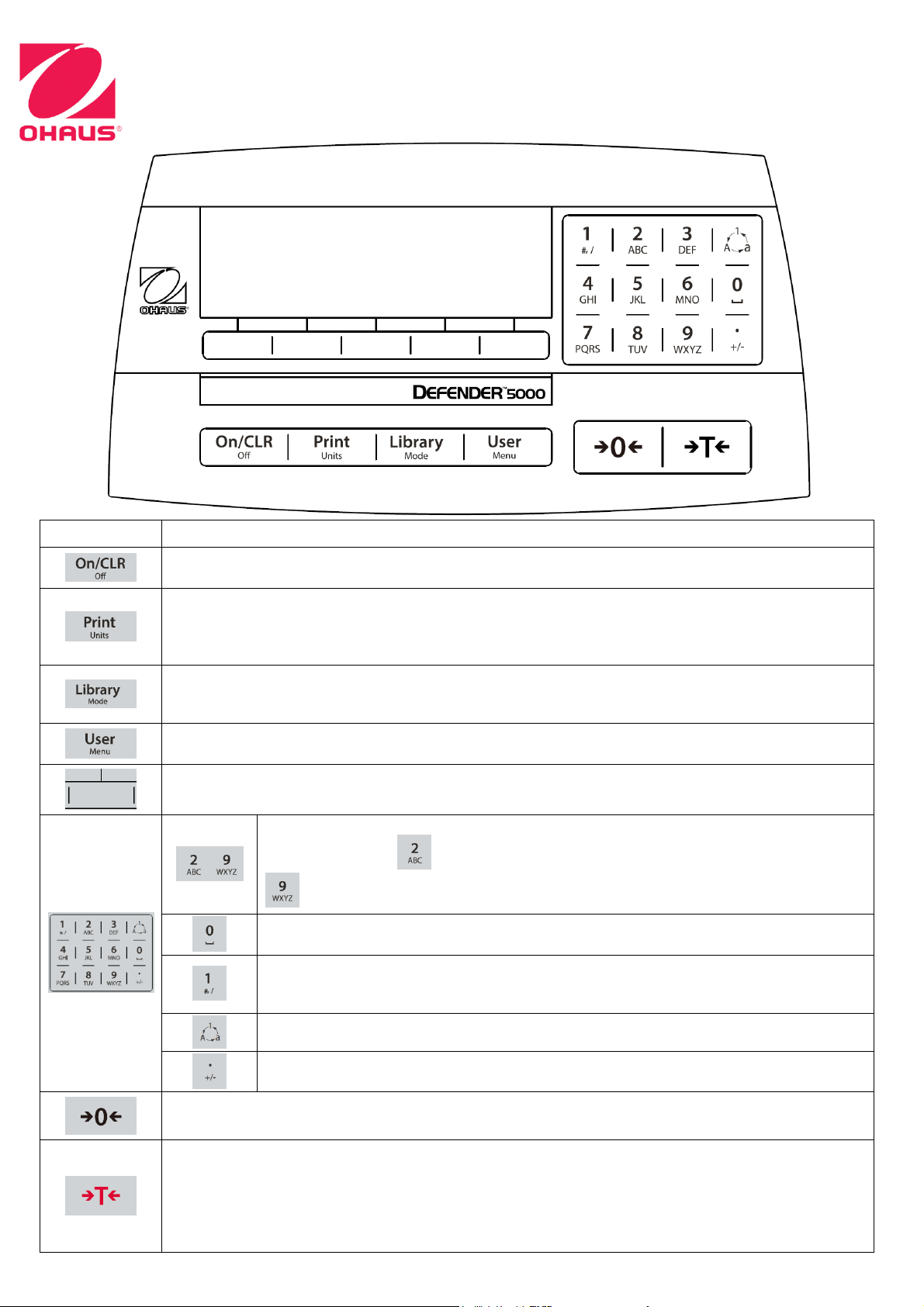
OVERVIEW OF CONTROLS AND FUNCTIONS
Button
Action
Short press: If the terminal is Off, power on the terminal; if the terminal is On, clear the data input.
Long press: Power off the terminal.
Short press: Send the current display value to RS232 port in the case where the "Communication ->
RS232 setup->Assignment->Demand" is "On".
Long press: Change the current weighing unit. Press and hold the key to scroll through the list of
enabled units. Release the key to switch to the unit selected.
Short press: Press the key to enter the Library.
Long press: Press and hold this key to change weighing modes. Press and hold the key to scroll
through all weighing modes. Release the key to switch to the mode selected.
Short press: Press the key to enter user profile.
Long press: Press the key to enter user menu.
The soft keys correspond to several icons at the bottom of the display area. These icons indicate
configuration, ID input, accumulate, exit, etc. (available in certain circumstances).
To enter ‘2’-‘9’, press the numeric button in the mode of numeric input.
To Enter ‘A’, press 2 times in the mode of uppercase input. To enter ‘Z’, press
5 times in the mode of lowercase input.
To enter ‘0’, press the button in the mode of numeric input. To enter a space, press the
button in the mode of uppercase or lower case input.
To enter '1', press the button in the mode of numeric input. To enter '#' or '/', press the
button in the mode of uppercase input. To enter '@', '_' or '&', press the button in the
mode of lowercase input.
Switch between three input modes, namely, numeric, lowercase and uppercase input.
To enter '.', press the button in the mode of numeric input. To enter '+' or '-', press the
button in he mode of uppercase or lowercase input.
Short press: When the load on the pan is within the zero range, press this key to set the display to
zero.
Short press: When a container is on the pan, press this key to store the weight of the container as
the tare value.
Short press: Enter the known weight of a container using the numeric keypad, and then press this
key to establish the preset tare value.
Short press: When a tare has been entered, empty the pan and press this key to clear the tare value.
Long press: If a preset tare has been entered, press this key to view the preset tare value.
Page 2

1
4
2
5
3
6
COLUMN MOUNT INSTRUCTION
TD52XW
TD52P
1
2
3 1 2
TIGHT
Page 3

1
FRONT MOUNT INSTRUCTION
2
3
3
TD52XW
TD52P
2
Page 4

ACCESSORIES AND OPTIONS
P/N
Description
30412537
Dongle Kit, WiFi/Bluetooth (*Requires 30424406)
30424403
Analog Output Kit, TD52
30424404
2nd RS232/RS485/USB Kit, TD52
30424405
Battery Kit, Li-ion, TD52
30424406
USB Host Kit for Dongle, TD52
30424021
Light Tower, R-Y-G, IP65, 24VDC
30424022
In-Use-Cover, TD52P
30424023
In-Use-Cover, TD52XW
30469948
In-Use-Cover, Set(10), TD52P
30469949
In-Use-Cover, Set(10), TD52XW
30424024
Front Mount Kit, SST, D52
30424025
Printer Holder Kit, SST
30424026
Wall Mount Kit, SST, TD52XW
30424027
Wall Mount Kit, CS, TD52P
30424409
LC Extension Cable, 9m, D52
30424410
Column Kit, 35cm, CS
30424411
Column Kit, 68cm, CS
30424412
Column Kit, 98cm, CS
30424413
Column Kit, 35cm, SST
30424414
Column Kit, 68cm, SST
30424415
Column Kit, 98cm, SST
30429931
Cable Kit, Extension for base
30379716
M16 Gland with Ferrite, to TD52
30303533
Micro SD Card, 8G
30372146
Wheel Kit, Defender Series
30097591
Discrete I/O Kit, 2-In/4-Out, R71 TD52
30429666
Ethernet kit, TD52
INSTRUCTION MANUAL
For more detailed information about the product, please refer to the product instruction
manual. The instruction manual can be obtained either by scanning the QR code or by going
to the product page and from there download it. Go to www.ohaus.com to register your
product's warranty.
QR Code:
*30428873*
P/N 30428873 C ©Ohaus Corporation 2018, all rights reserved.
Printed in China
