
54M/150M/300Mbps
USB WIRELESS ADAPTER
User’s Manual
(Ver 2.3)
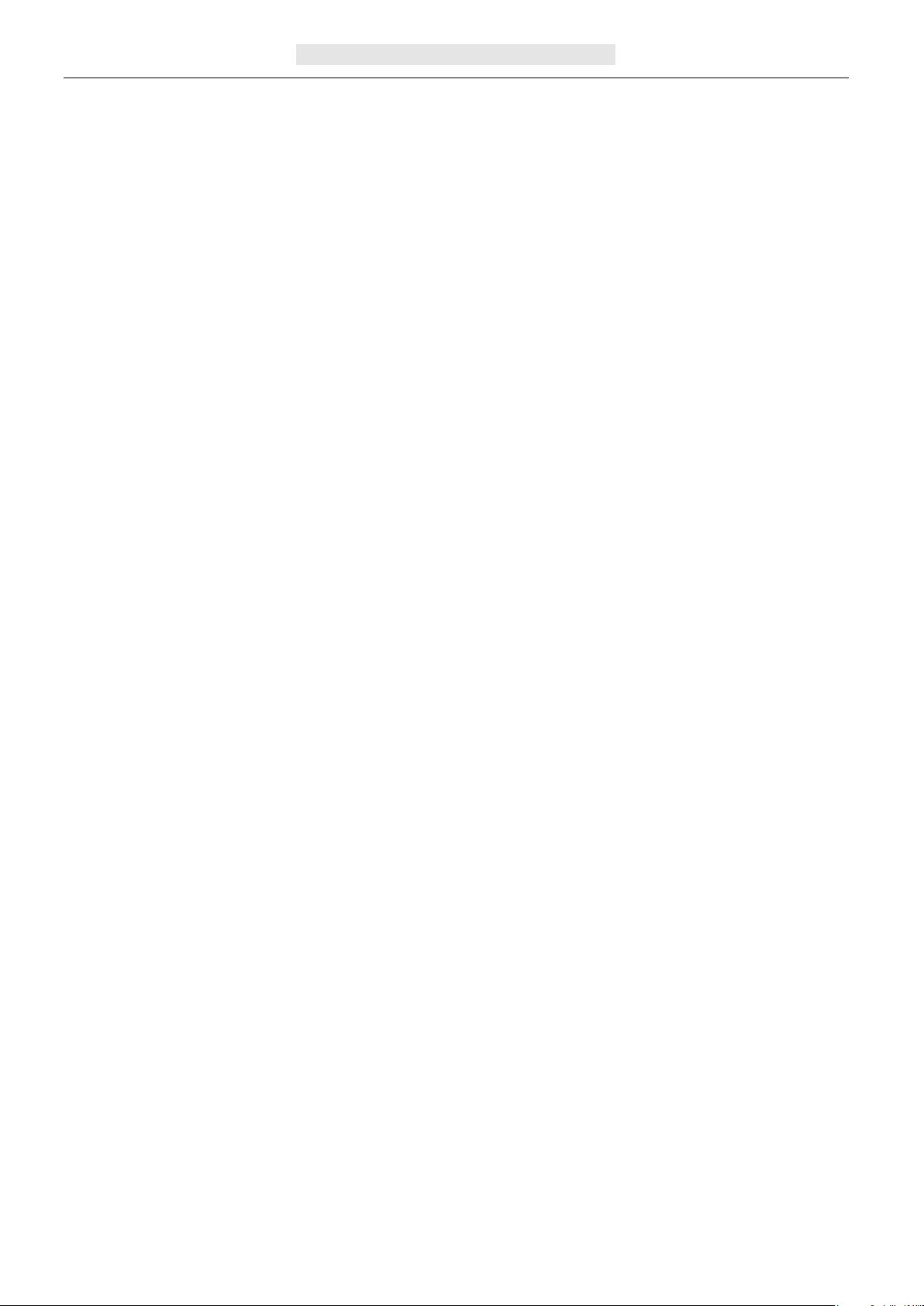
User’s Manual
Wireless USB Adapte
r
Federal Communication Commission Interference Statement
This equipment has been tested and found to comply with the limits for a Class B digital device,pursuant
to Part 15 of the FCC Rules. These limits are designed to provide reasonable protection against harmful
interference in a residential installation. This equipment generates uses and can ra diate r adio fr eq uency
energy and, if not installed and used in accordance with the instructions, may cause harmful
interference to radio communications. However, there is no guarantee that interference will not occur in
a particular installation. If this equipment does cause harmful interference to radio or te levision reception,
which can be determined by turning the equipment off and on, the user is encouraged to try to correct
the interference by one of the following measures:
- Reorient or relocate the receiving antenna.
- Increase the separation between the equipment and receiver.
- Connect the equipment into an outlet on a circuit different from that to which the receiver is connected.
- Consult the dealer or an experienced radio/TV technician for help.
This device complies with Part 15 of the FCC Rules. Operation is subject to the following two conditions:
(1) This device may not cause harmful interference, and (2) this device must accept any interference
received, including interference that may cause undesired operation.
FCC Caution: Any changes or modifications not expressly approved by the party responsible for
compliance could void the user's authority to operate this equipment.
The device has been evaluated to meet general RF exposure requirement. The device can be used in
portable exposure condition without RF striction.
This equipment complies with FCC radiation exposure limits set forth for an uncontrolled environment.
End user must follow the specific operating instructions for satisfying RF exposure compliance. This
transmitter must not be co-located or operating in conjunction with any other antenna or transmitter.
The mobile device is designed to meet the requirements for exposure to radio waves established by the
Federal Communications Commission (USA). These requirements set a SAR limit of 1.6 W/kg averaged
over one gram of tissue. The highest SAR value reported under this standard during product certification
for use when properly worn on the body is 0.62 W/kg
.
1. Introduction
Thank you for purchasing the IEEE 802.11b/g or 802.11n Wireless USB Adapter. This
Wireless Adapter is easy to use and easy to setup. If you have been tired of dealing wit h all
those messy wires to connect a laptop or PC to office or home network, this Wireless adapter is
an ideal access solution for wireless Internet connection.
A typical Internet access application for the USB wireless adapter is shown as the following
figure:
Page 1
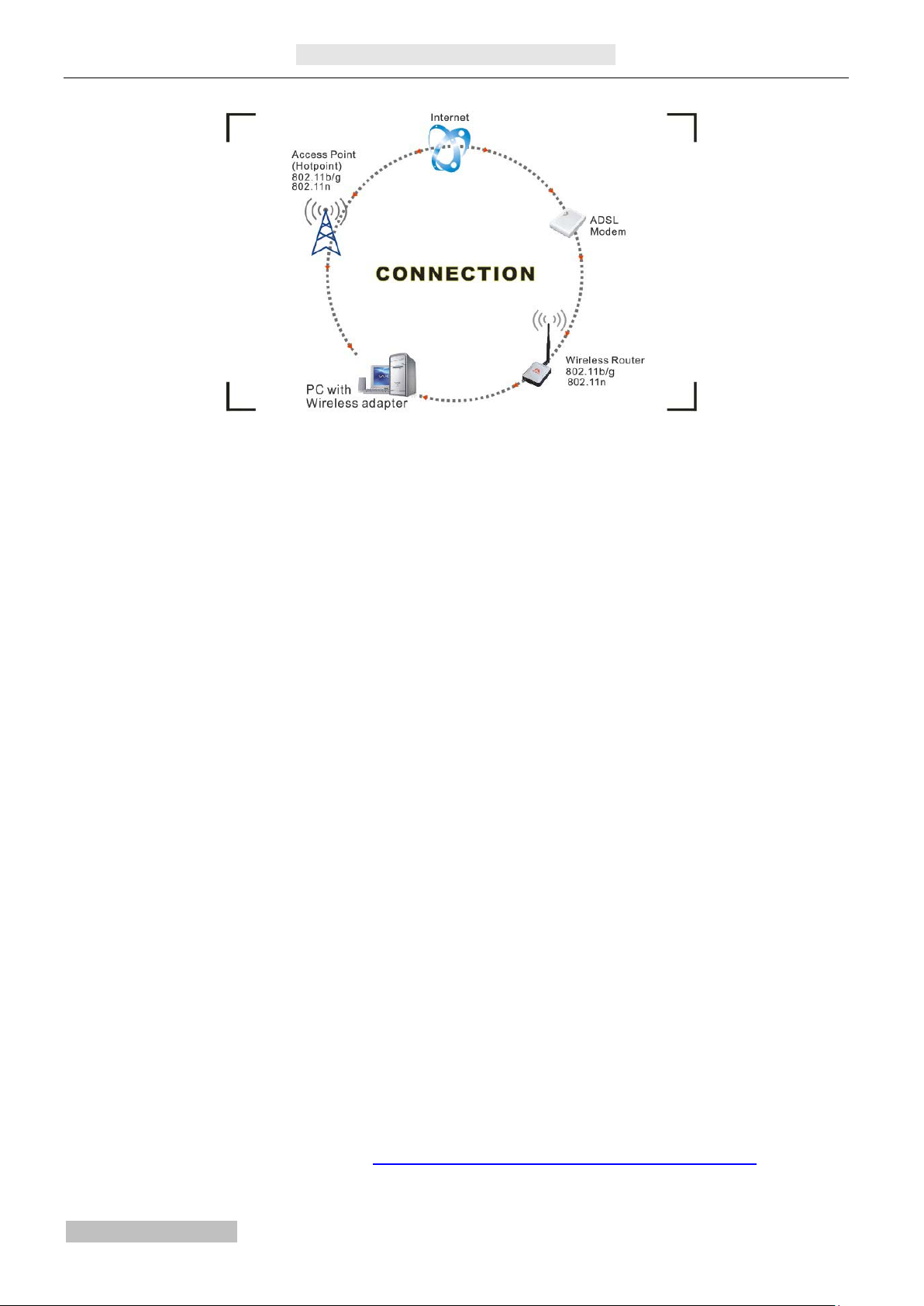
User’s Manual
Wireless USB Adapte
r
There are two different ways to access Internet:
1) With a wireless adaptor, receiving and transferring signal via a wireless router, then passed
to an ADSL modem, then to local ISP (Internet service supplier) through a telephone line.
2) With a wireless adaptor, receiving and transferring signal via local AP (Access Point) or so
called Hotpoint directly.
Tips: An 802.11 LAN is based on a cellular architecture where the system is subdivided into
cells, where each cell (called Basic Service Set or BSS) is controlled by a Base Station
(called Access Point, or in short AP).
2. Package Contents:
One 54 Mbps 802.11b/g or 150Mbps or 300Mbps 802.11n USB Wireless Adapter.
Adapter Installation disc.
User’s Manual.
Antenna (optional)
Warranty
The warrants for the end user (“Customer”) that this hardware product will be free from defects
in workmanship and materials, under normal use and service, for twelve (12) months from the
date of purchase from its authorized reseller. Information in this document is subject to change
without prior notice.
3. Installation
To install the driver of the USB adapter, please use administrator user account to login before
the following steps:
Tips: the latest original drivers can be down loaded from the website of Ralink chipset
manufacturer. The current website is http://www.ralinktech.com/en/04_support/support.php?sn=500 To find a
correct driver, please identify the chipset type applied in the adapter you have.
For Windows XP:
Page 2
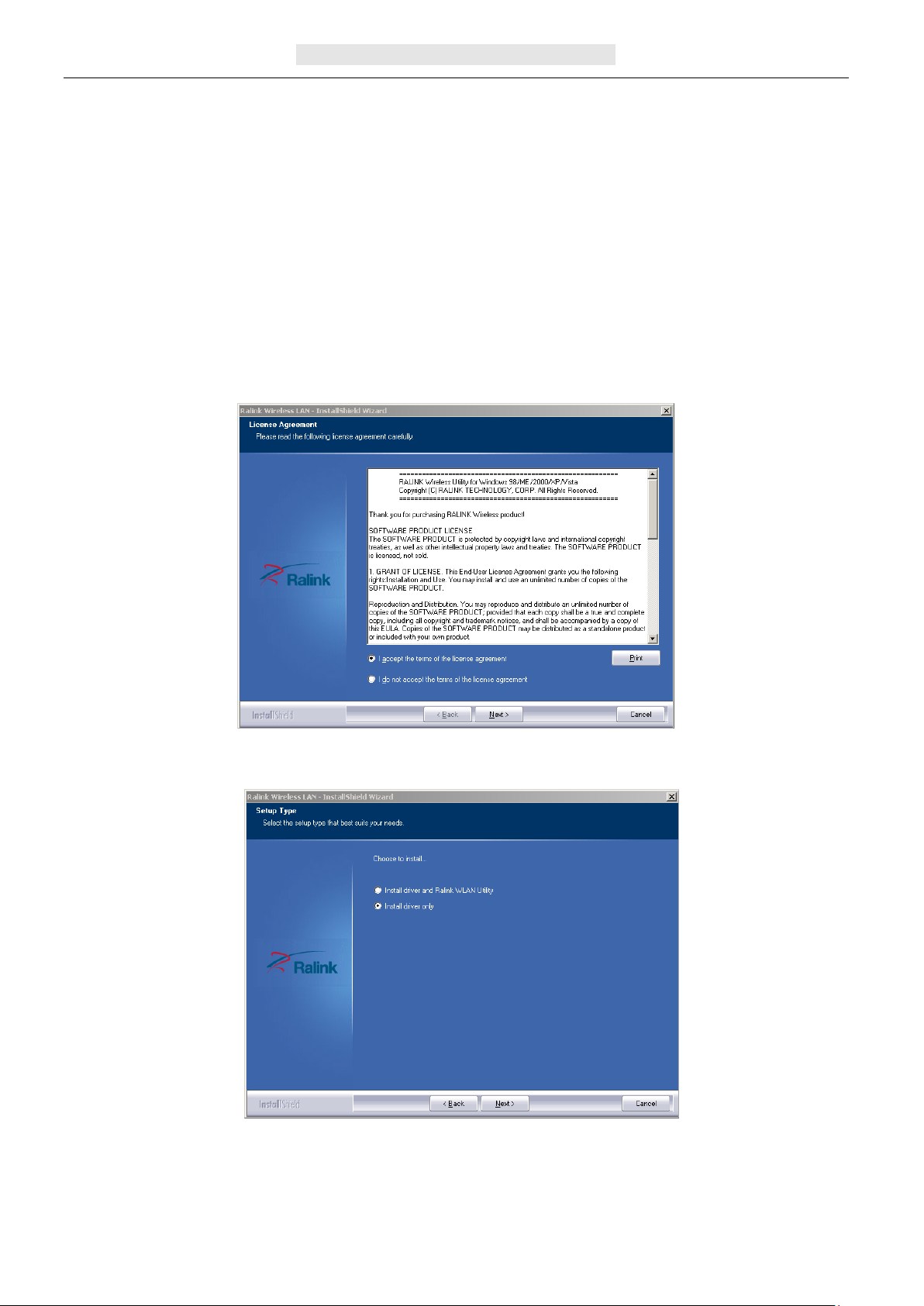
User’s Manual
Wireless USB Adapte
r
The system will detect a new hardware has been added, and start the “Found New
Hardware Wizard”. Click on “Cancel”.
1) Please insert the disc into your CD-ROM drive. The disc should auto start, displaying the
following window, If it does not start, open the browser window, find the autorun.exe file in
your CD-ROM folder, click to run it.
2) Ralink has integrated all the 54Mbps 802.11b/g ,150Mbps or 300Mbps 802.11n driver into
one file. Click to run the “Driver Installation”
Notes: Because Ralink often updates software, the drivers contained in the disc
might be changed without prior notice.
3) Follow the instructions and prompts of the “InstallShield Wizard” to finish the driver
installation:
a. Select the “I accept the terms of the license agreements”, then click the “Next”.
b. There shows a setup type window, you can select “Install driver only” or “Install driver
and Ralink WLAN utility” and then click the “Next”.
Tips:
i. The Windows XP utilizes a "Wireless Zero Configuration( WZC)" Service built into
the operating system. Many wireless network adapter cards utilize this service.
Page 3
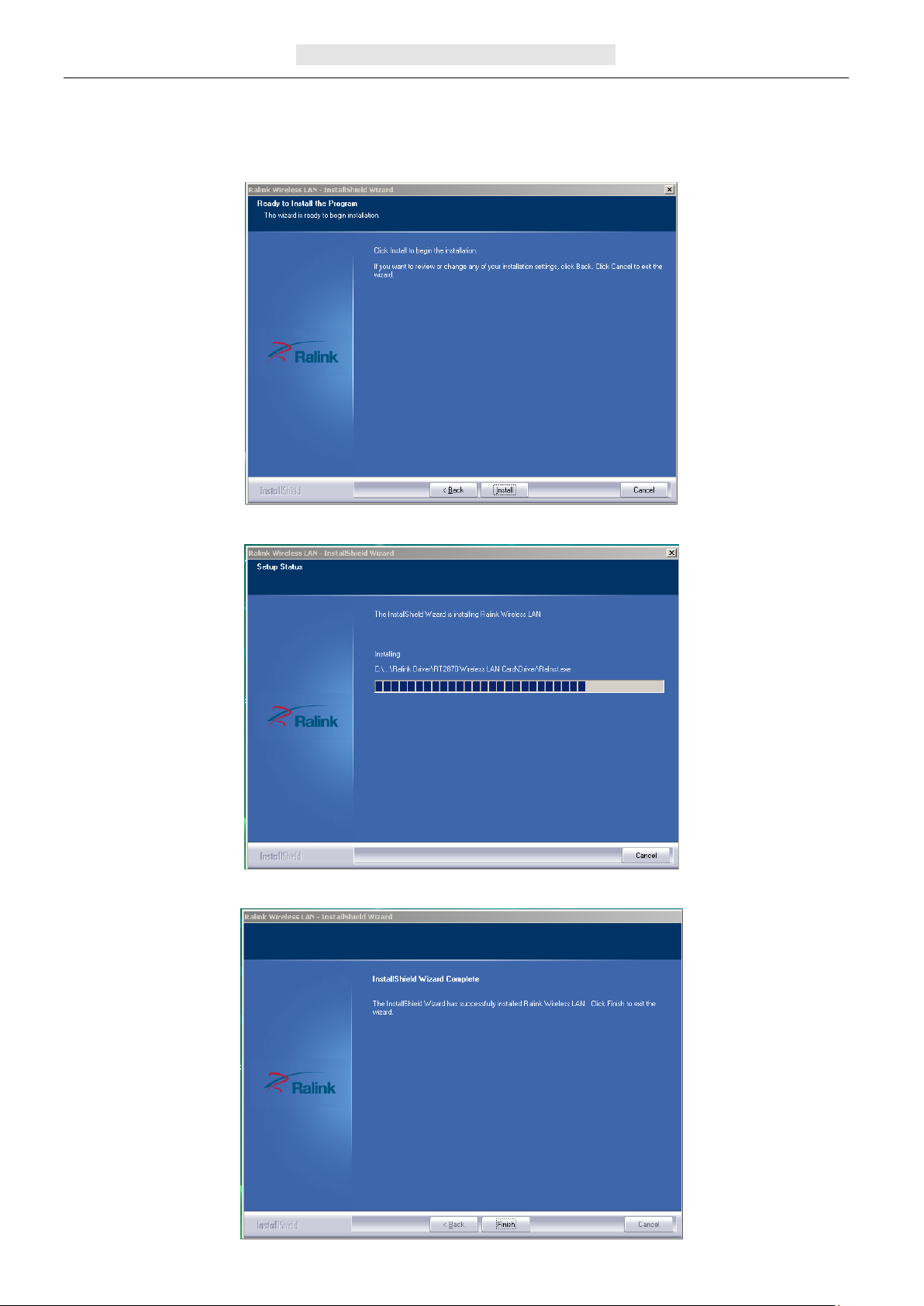
User’s Manual
Wireless USB Adapte
r
ii. Ralink- the chipset manufacturer has developed a utility for se t ting up wireless
connection. If you select this item, you can switch between the Windows XP’s WZC
service and the Ralink WLAN utility service later.
c. Click the “Install” to confirm the installation, there shows the installation progress.
d. Click “finish” to finish the driver installation.
Page 4
