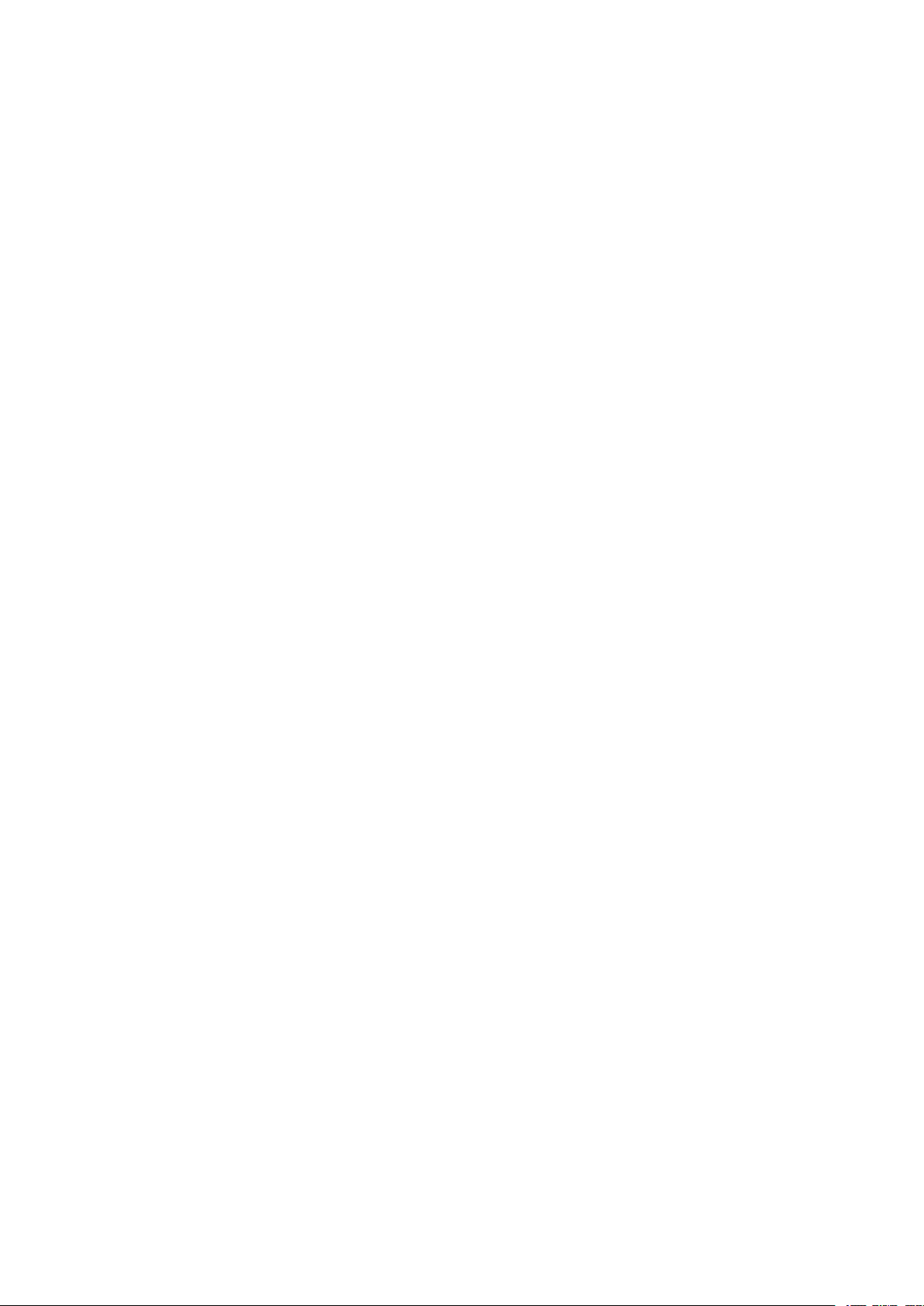
54M/150M/300
54M/150M/300
54M/150M/300
54M/150M/300M
M
bps
M
bps
Mbps
bps
USB
USB
USBWIRELESS
USB
WIRELESS
WIRELESS
WIRELESSADAPTER
User
User
User
User’
’
s
’
s
’s
sManual
(Ver
(Ver
(Ver
(Ver2.3)
ADAPTER
ADAPTER
ADAPTER
Manual
Manual
Manual
2.3)
2.3)
2.3)
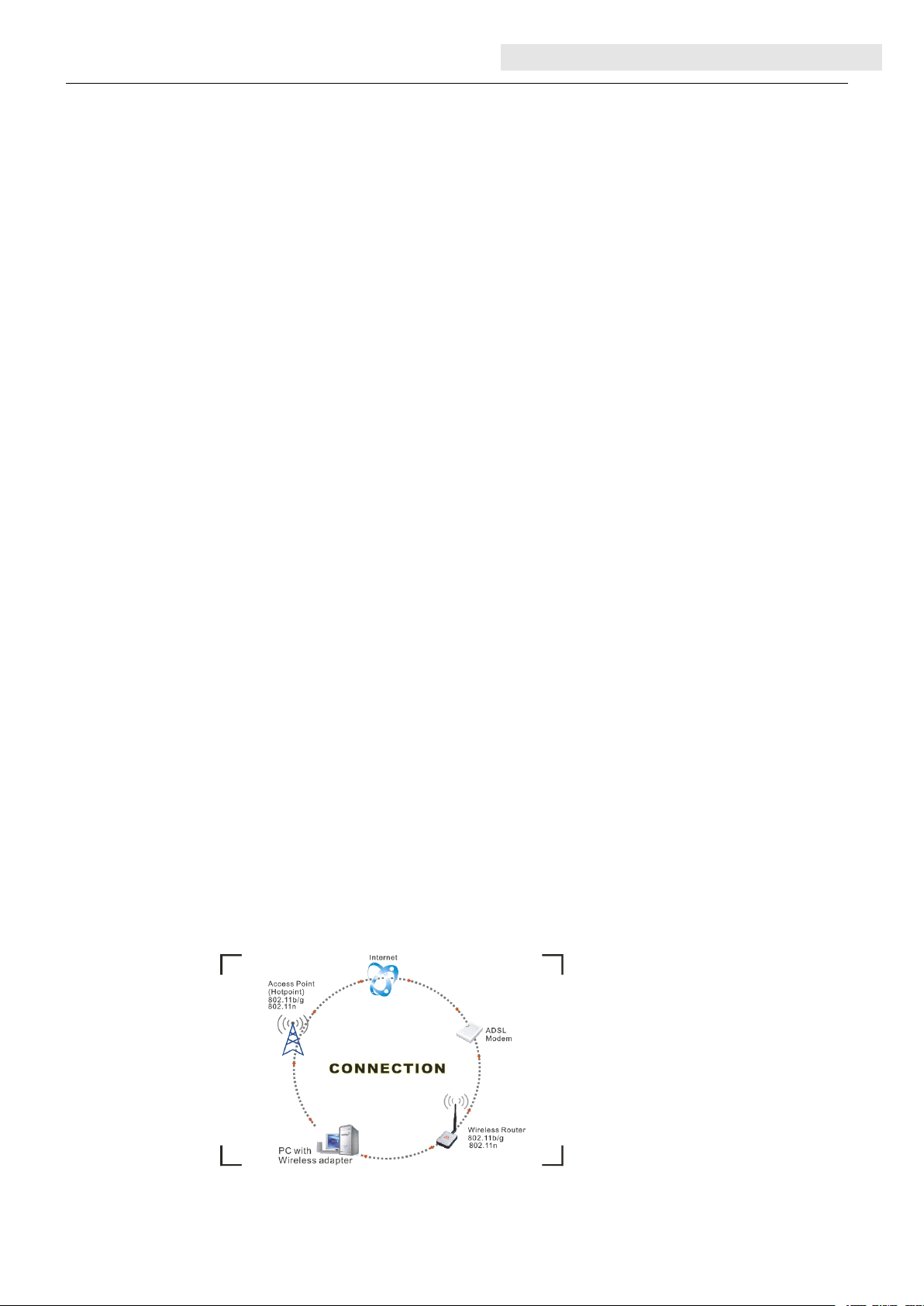
UserʼsManual
WirelessUSBAdapte
r
Federal
Federal
FederalCommunication
Federal
ThisequipmenthasbeentestedandfoundtocomplywiththelimitsforaClassBdigitaldevice,pursuant
toPart15oftheFCCRules.Theselimitsaredesignedtoprovidereasonableprotectionagainstharmful
interferenceinaresidentialinstallation.Thisequipmentgeneratesusesandcanradiateradiofrequency
energyand,ifnotinstalledandusedinaccordancewiththeinstructions,maycauseharmful
interferencetoradiocommunications.However,thereisnoguaranteethatinterferencewillnotoccurin
aparticularinstallation.Ifthisequipmentdoescauseharmfulinterferencetoradioortelevisionreception,
whichcanbedeterminedbyturningtheequipmentoffandon,theuserisencouragedtotrytocorrect
theinterferencebyoneofthefollowingmeasures:
-Reorientorrelocatethereceivingantenna.
-Increasetheseparationbetweentheequipmentandreceiver.
-Connecttheequipmentintoanoutletonacircuitdifferentfromthattowhichthereceiverisconnected.
-Consultthedealeroranexperiencedradio/TVtechnicianforhelp.
ThisdevicecomplieswithPart15oftheFCCRules.Operationissubjecttothefollowingtwoconditions:
(1)Thisdevicemaynotcauseharmfulinterference,and(2)thisdevicemustacceptanyinterference
received,includinginterferencethatmaycauseundesiredoperation.
FCCCaution:Anychangesormodificationsnotexpresslyapprovedbythepartyresponsiblefor
compliancecouldvoidtheuser'sauthoritytooperatethisequipment.
ThedevicehasbeenevaluatedtomeetgeneralRFexposurerequirement.Thedevicecanbeusedin
portableexposure
Communication
Communication
CommunicationCommission
conditionwithoutRFstriction.
Commission
Commission
CommissionInterference
Interference
Interference
InterferenceStatement
Statement
Statement
Statement
This equipment complies with FCC radiation exposure limits set forth for an uncontrolled
environment. End user must follow the specific operating instructions for satisfying
RF exposure compliance. This transmitter must not be co-located or operating in
conjunction with any other antenna or transmitter.
The mobile device is designed to meet the requirements for
exposure to radio waves established by the Federal Communications
Commission (USA). These requirements set a SAR limit of 1.6 W/kg
averaged over one gram of tissue. The highest SAR value reported under
this standard during product certification for use when properly worn on the body is 0.515 W/kg.this standard during product certification for use when properly worn on the body is 0.75 W/kg.
1.
Introduction
1.
Introduction
1.
1.Introduction
Introduction
ThankyouforpurchasingtheIEEE802.11b/gor802.11nWirelessUSBAdapter.This
WirelessAdapteriseasytouseandeasytosetup.Ifyouhavebeentiredofdealingwithall
thosemessywirestoconnectalaptoporPCtoofficeorhomenetwork,thisWirelessadapteris
anidealaccesssolutionforwirelessInternetconnection.
AtypicalInternetaccessapplicationfortheUSBwirelessadapterisshownasthefollowing
figure:
TherearetwodifferentwaystoaccessInternet:
1)Withawirelessadaptor,receivingandtransferringsignalviaawirelessrouter,thenpassed
toanADSLmodem,thentolocalISP(Internetservicesupplier)throughatelephoneline.
Page
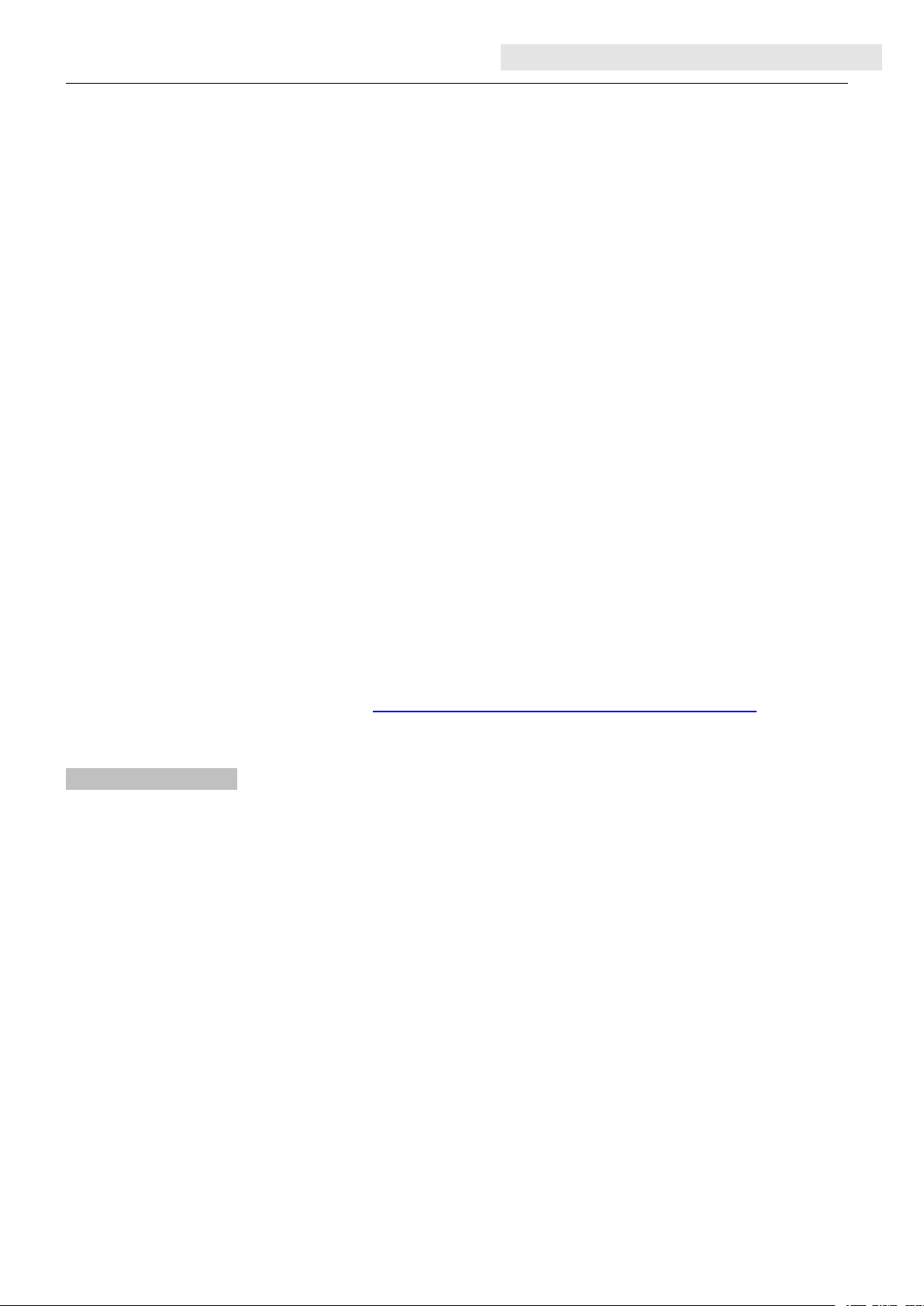
User ʼ s Manual
2) With a wireless adaptor, receiving and transferring signal via local AP (Access Point) or so
called Hotpoint directly.
Tips:
Tips:
Tips:
Tips: An 802.11 LAN is based on a cellular architecture where the system is subdivided into
Wireless USB Adapte
cells, where each cell (called Basic Service Set or BSS) is controlled by a Base Station
(called Access Point, or in short AP)
2.
Package
2.
Package
2.
2. Package
Package Contents
One 54 Mbps 802.11b/g or 150Mbps or 300Mbps 802.11n USB Wireless Adapter.
Adapter Installation disc.
User’s Manual.
Antenna (optional)
Warranty
Warranty
Warranty
Warranty
Contents
Contents
Contents :
:
:
:
.
The warrants for the end user ( “ Customer ” ) that this hardware product will be free from defects
in workmanship and materials, under normal use and service, for twelve (12) months from the
date of purchase from its authorized reseller. Information in this document is subject to change
without prior notice.
r
3.
Installation
3.
Installation
3.
3. Installation
Installation
To install the driver of the USB adapter , please use administrator user account to login before
the following steps:
Tips:
Tips:
Tips:
Tips: the latest original drivers can be down loaded from the website of Ralink chipset
manufacturer . The current website is
http://www.ralinktech.com/en/04_support/support.php?sn=500
To find a
correct driver, please identify the chipset type applied in the adapter you have.
For
Windows
For
Windows
For
For Windows
Windows XP:
The system will detect a new hardware has been added, and start the “
H
a
rdware
H
a
rdware
H
H a
a rdware
rdware Wizard
1) Please insert the disc into your CD-ROM drive. The disc should auto start, displaying the
following window, If it does not start, open the browser window, find the autorun.exe file in
your CD-ROM folder, click to run it.
2) Ralink has integrated all the 54Mbps 802.11b/g , 150Mbps or 300Mbps 802.11n driver into
one file. Click to run the “ Driver
Notes:
Notes:
Notes:
Notes: Because
might
might
might
might be
be
be
be changed
XP:
XP:
XP:
Wizard
Wizard
Wizard ” . Click on “ Cancel
Because
Because
Because Ralink
changed
changed
changed without
Ralink
Ralink
Ralink often
without
without
without prior
Cancel
Cancel
Cancel ” .
Driver
Driver
Driver Installation
often
often
often updates
prior
prior
prior notice.
Installation
Installation
Installation ”
updates
updates
updates software
notice.
notice.
notice.
software
software
software ,
,
the
drivers
,
the
drivers
, the
the drivers
drivers contained
“
“
“ F
contained
contained
contained in
F
o
F
o
F o
o und
und
und
und New
in
the
in
the
in the
the disc
New
New
New
disc
disc
disc
3) Follow the instructions and prompts of the “ InstallShield Wizard ” to finish the driver
installation:
a. Select the “ I accept the terms of the license agreements ” , then click the “ Next ” .
Page 2
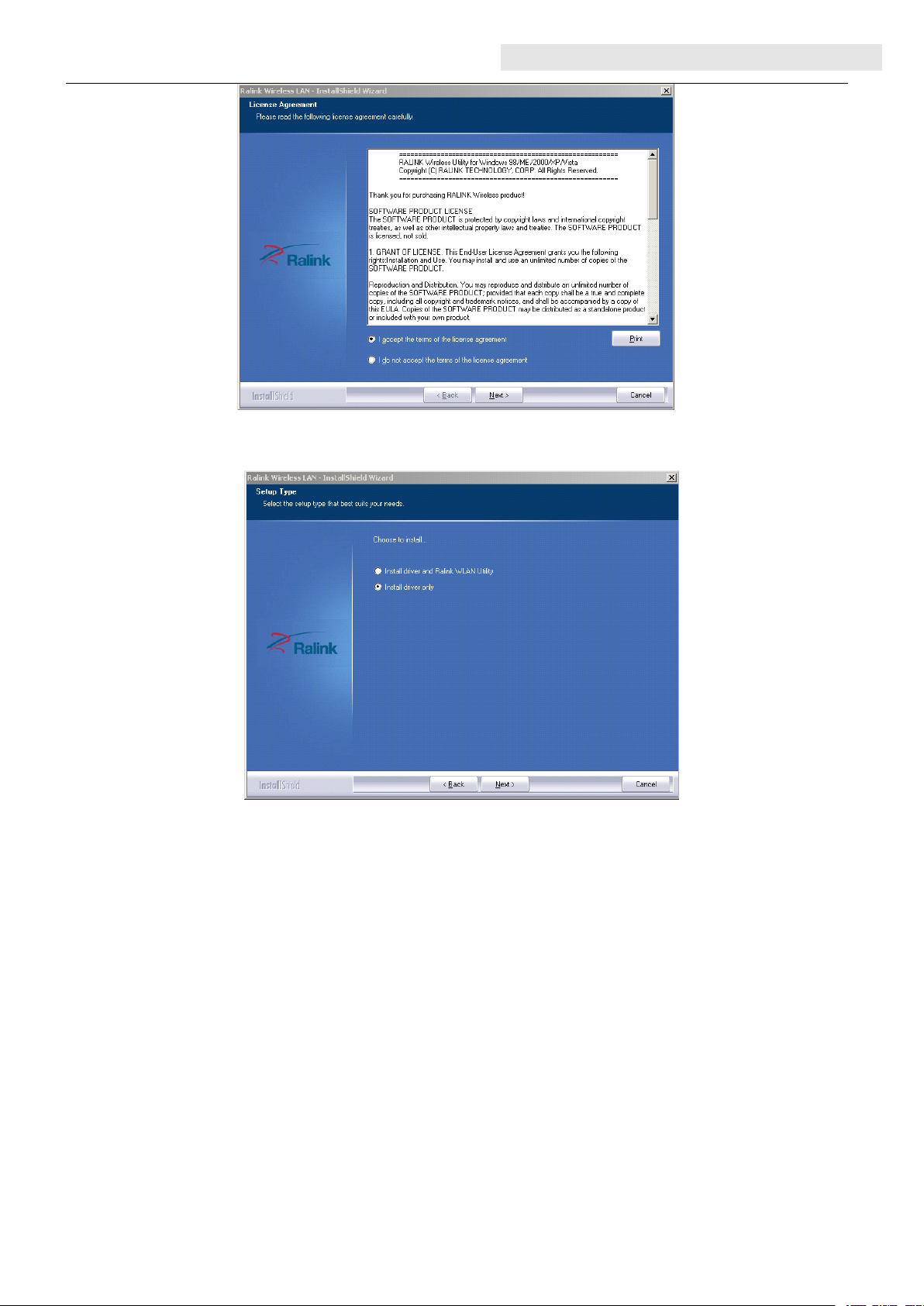
User ʼ s Manual
Wireless USB Adapte
b. There shows a setup type window, you can select “ Install driver only ” or “ Install driver
and Ralink WLAN utility ” and then click the “ Next ” .
r
Tips
:
Tips
:
Tips
Tips :
:
i . The Windows XP utilizes a "Wireless Zero Configuration( WZC)" Service built into
the operating system. Many wireless network adapter cards utilize this service.
ii . Ralink - the chipset manufacturer has developed a utility for setting up wireless
connection. If you select this item, you can switch between the Windows XP’s WZC
service and the Ralink WLAN utility service later.
c. Click the “ Install ” to confirm the installation, there shows the installation progress.
Page 3
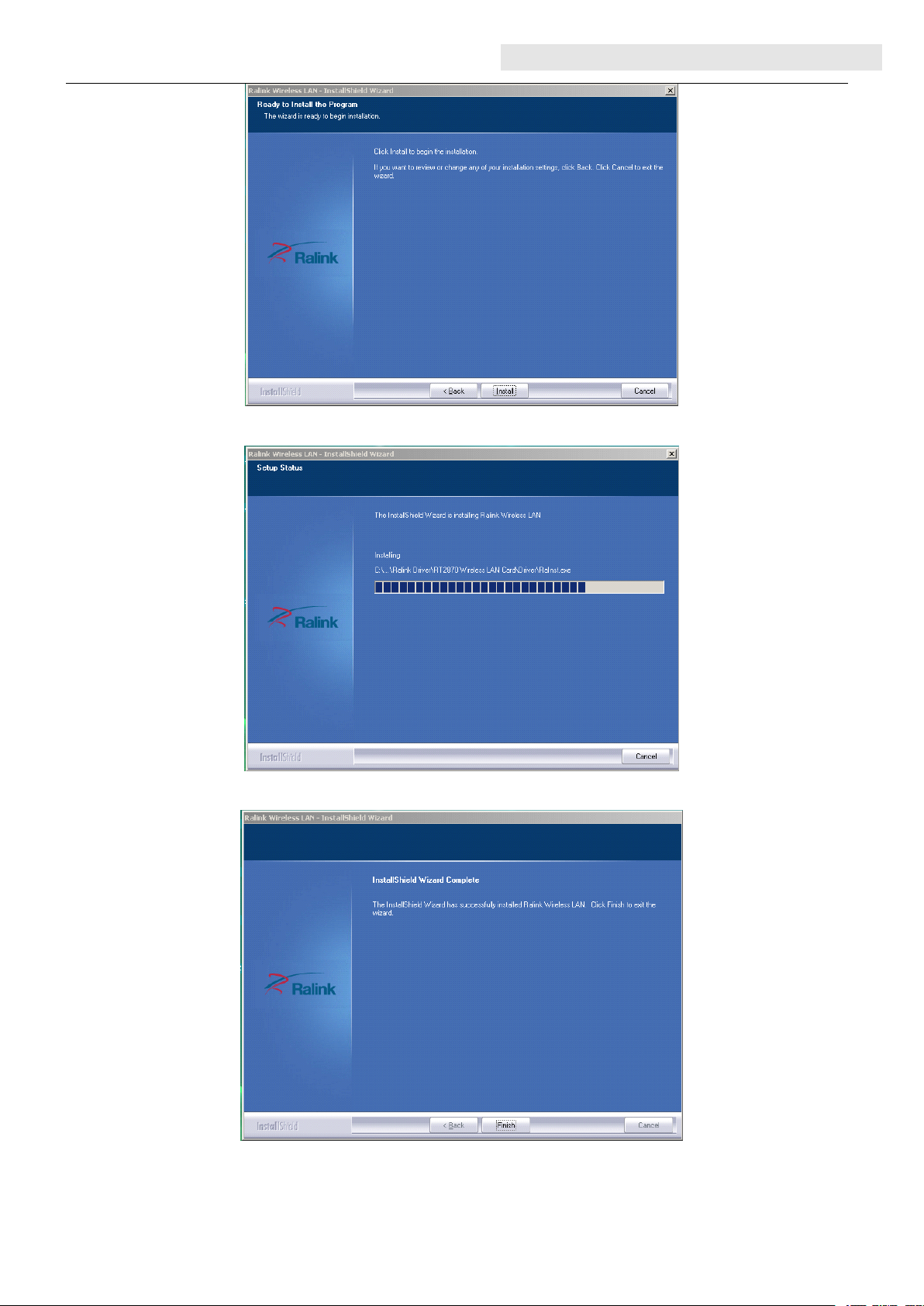
User ʼ s Manual
Wireless USB Adapte
r
d. Click “ finish ” to finish the driver installation.
Page 4

User ʼ s Manual
For
Windows
For
Windows
For
For Windows
Windows 7:
Once the wireless USB adapter be plugged into an USB port, the following message will
appear on screen.
The following installation procedures are similar to those of Windows XP. Please
refer to the installation steps for Windows XP.
4.
Wireless
4.
Wireless
4.
4. Wireless
Wireless Connection
For
Windows
For
Windows
For
For Windows
Windows XP:
1)
After finishing driver installation, insert the USB adapter to Notebook or PC that supports
USB 2.0/1.1 interface.
Remarks:
Remarks:
Remarks:
Remarks: Make sure to connect the adapter to an USB port on your computer directly rather
than an USB hub. Although it might work when connecting with an USB hub, the likelihood of
configuration problems will be higher.
7:
7:
7:
Connection
Connection
Connection
XP:
XP:
XP:
Wireless USB Adapte
r
2) The system shows a wireless utility icon in the Windows system tray, which locates in the
bottom-right corner of your computer screen, and pops up a message that indicates a new
hardware is found and installed, something like this:
Should the s ervice " Wireless Zero Configuration ( WZC) " be applied .
1) Before you begin, ensure WZC is enabled, by right-clicking on the Ralink icon in the
task bar in the bottom right corner of your screen .
In the menu that appears, select "Use Zero Configuration as Configuration Utility" to use
Windows' wireless management feature, Windows Zero Configuration (WZC) helps to
manage your Wireless Network Connection.
2) R ight click the icon and then select “ View Available Wireless Networks ” to launch the utility,
the Wireless Network Connection window appears and displays your wireless network
listed with the SSID you chose.
Page 5

User ʼ s Manual
Notes:
Notes:
Notes:
Notes: Before configuring your WiFi access, you need to have your network’s SSID
Wireless USB Adapte
(service set identifier), security key and authentication type handy. Check the
documentation coming with your router, ask your network administrator to get the
information.
3) If you don't see your network, click “ Refresh network list ” in the upper left corner. If you are
locating within the valid range of hotspots or wireless routers, all available networks will be
recognized and listed automatically. Click your preferred network, and then click “ Connect ”
in the lower right corner.
r
4) If the network security key hasn ’ t been inputted before, Windows XP prompts you to enter
the network ’ s security key to access the wanted SSID. Type the encryption key that you
wrote down earlier in both the Network key and Confirm network key boxes, and then click
“ Connect ” .
Tips:
Tips:
Tips:
Tips: If there are free hotspots, simply select the network you want from the list
displayed, then click Connecting. It tries to launch your Internet browser — you should
be connected to the Internet.
If there is a pay hotspot, signing in or up will require either to enter your login information-if
you ‘ re an existing customer, or to enter your credit card information for payment, it is just
Page 6

User ʼ s Manual
Wireless USB Adapte
decided by you. Then clicking the Connecting, your default Internet browser will launch and
take you to the service provider’s login page. Most providers have very simple and
step-by-step instructions for you to sign up and then to be connected. Another way to access
the service provider’s login page is to simply launch your Internet browser, if there’s a pay
network available, you’ll be taken directly to the login page.
Should the s ervice of Ralink wireless connection utility be applied .
1) After the installation of Ralink utility, the system shows a special wireless utility icon in the
Windows system tray, which locates in the bottom-right corner of your computer screen:
2) When an USB wireless adapter is inserted into an USB 2.0/1.1 port of Notebook or PC,
the icon changes colors according to the wireless signal quality.
3) Double-click the icon or right click the icon and then select “ Launch Config Utility ” to
launch the utility, the RaUI window appears like:
r
The Ralink wireless utility starts in compact mode as shown above , provides profile
management, the available networks listing, a statistical counter display, Wi-Fi multimedia
(WMM), protected Wi-Fi setup, Cisco compatible extensions (CCX), call admission control
(CAC), radio controls, Ralink driver/utility information, and help functions. Clicking the
expanding icon can change to the full mode as shown below:
In this utility, there are two applications can be selected: the Station mode and AP mode.
Page 7

User ʼ s Manual
Wireless USB Adapte
r
Station
Station
Station
Station mode
mode
mode
mode (Client
(Client
(Client
(Client mode)
mode)
mode)
mode) :
:
:
: It is the default access way, the USB wireless adapter
servers as a client to access Internet through other router or AP.
AP
mode:
AP
AP
mode:
AP mode:
mode: It sets the USB wireless adapter as an AP, which allows the other users
can connect to Internet through your computer. Before using the mode, it must be
available that an existed Internet connection via wire Ethernet connection or by 3G
wireless connection.
Tips:
Tips:
Tips:
Tips: P oint the cursor to the Ralink icon located on bottom-right corner of your computer
screen , right click the mouse, from the pop up list, you can select the station mode or AP
mode.
4) Below are the steps to connect to a wireless network using the Ralink Utility.
i. Open the Ralink Utility by double-clicking on the Ralink Utility icon in the taskbar.
ii. The Ralink Utility appears, by default connected to an available open wireless network.
Check the name of the network to which you are connected. If this is the correct network,
no further steps are required.
iii. To connect to an alternative network, click the Available Networks button.
iv. In the Available Networks window that appears, select the name of the network to which
you are connecting. Then click the connect icon and wait several seconds while the
Utility sets up a connection.
Page 8

User ʼ s Manual
Wireless USB Adapte
v. The Ralink Utility automatically detects and displays the security settings of the network to
which you are connecting in the Profile Settings screens.If the Utility shows that WPA-PSK or
WPA2-PSK security is detected as shown below, click the right arrow to save your settings.
r
vi. In the screen that displays, in the 'WPA Preshared Key' field, type a security key, the same
as that used by the AP or wireless router to which you are connecting. Click the right arrow
to save your settings and connect to the network.
vii. Once you are connected the Available Networks screen shows the status of your
connection.
Page 9

For
Windows
For
Windows
For
For Windows
Windows 7:
Note
s
Note
Note
Note s
:
s
:
s :
: Windows Zero Configuration (WZC) is not necessary in Windows Vista, Windows 7, or
User ʼ s Manual
7:
7:
7:
Wireless USB Adapte
higher version OS, you can use WZC and the Ralink Utility to manage the a dapter
simultaneously .
r
1) Click on the wireless networks icon in the task bar in the bottom right hand corner of your
screen to display the available wireless networks.
2) Click the "Connect" button to connect to the selected network.
Page 10

User ʼ s Manual
Wireless USB Adapte
3) If your network has wireless security configured, enter the required settings. The following
is an example only, your network settings may differ.
r
4) The success of your connection is indicated by the wireless networks icon .
Notes:
Notes:
Notes:
Notes: The steps of using the Ralink Utility to connect a wireless network is the same as those
described in Windows XP .
In addition to station and AP mode, there is the Client + AP Mode to be selected in Window 7 as
Page 11

User ʼ s Manual
well.
W hich means: other wireless devices connect to Soft-AP of the adapter the adapter
(client mode with internal ICS sharing) connect to other AP or router Internet.
This m ode lets you use the a dapter both as a Soft- AP and client at the same time . Switching to
this mode, you can let a wireless adapter be connected to a wireless network (Soft-AP) with
Internet connected, and let others adapter be indirectly connect to Internet via the Soft-AP
wireless network.
For
more
For
more
For
For more
more details
details
details
details about
about
about
about the
the
RaUI
the
RaUI
the RaUI
RaUI utility,
utility,
utility,
utility, please
please
please
please read
read
read
read the
the
the
the help
Wireless USB Adapte
help
help
help information
information
information
information
r
of
the
of
the
of
of the
the utility
utility
utility
utility by
by
clicking
by
clicking
by clicking
clicking the
the
the
the tap
tap
tap
tap
.
Page 12

User ʼ s Manual
5.
Tips
5.
Tips
5.
5. Tips
Tips for
With a Wi-Fi connection, you can roam about 150 m around the access point (depends on
different environment), so find a spot where you can work without any interruption. Then see
how much work you can do, such as:
6.
Warning
6.
Warning
6.
6. Warning
Warning
Wi-Fi offers greater speed and range than Bluetooth, but it drains your portable device
batteries a lot faster than Bluetooth does. In fact, if you use a Wi-Fi connection regularly on
your laptop PC, you'll undoubtedly notice that you need to recharge more often. If you need to
conserve battery life — on a long trip for example — turn off your Wi-Fi connection when you
don't actually need it.
for
Wi-Fi
for
Wi-Fi
for Wi-Fi
Wi-Fi users
Easily and quickly receive and transmit files within your local network — no problem
for big files.
Access your email and surf the web with the same speed as that connected with
network cables.
Synchronize data between devices.
Take advantage of wireless printing — send files directly from your laptop PC to a
wireless printer over Wi-Fi connection.
users
users
users
Wireless USB Adapte
r
7.
Security
7.
Security
7.
7. Security
Security
Because wireless networks rely on radio signals to transmit data, they are not as secure as
wire network. Wireless networks are susceptible to viruses and breaches like eavesdropping
and need to be protected in order to be secure.
There are many security measures to safeguard wireless networks, protect the data, and
keep unauthorized users out. Hotspots, on the other hand, are often free of standard security
practices in an effort to make it easy for anyone to connect. It may be found that some pay
hotspots administered by service providers offer have some level of security, however, when
using a hotspot, it ’ s always a good idea to be proactive and to employ security measures of
your own.
8.
Key
8.
8.
8. Key
Wi-Fi:
Wi-Fi:
Wi-Fi:
Wi-Fi: Short for “ wireless fidelity, ” a generic label that refers to wireless networks or
networking.
Hotspot:
Hotspot:
Hotspot:
Hotspot: A specific geographic location in which an access point provides public
wireless broadband network services to mobile visitors through a WLAN.
Throughput
Throughput
Throughput
Throughput : :
Bandwidth
Bandwidth
Bandwidth
Bandwidth :
time period (usually a second).
terms
Key
terms
Key terms
terms
:
:
: The amount of data transmitted in a set amount of time.
:
:
: the amount of data that can be carried from one point to another in a given
Chipset
Chipset
Chipset
Chipset : :
the CPU.
Tx
Power
Tx
Power
Tx
Tx Power
Power : The transmit power measured at the terminal without antenna be considered.
Should the antenna gain be considered, the EIRP value is mentioned.
1T1R,
1T1R,
1T1R,
1T1R, 2T2R:
means two transmitters and two receivers.
Dual
Dual
Dual
Dual Band:
other works in 5GHz.
:
:
: A group of microchips that execute various functions (like memory) to support
2T2R:
2T2R:
2T2R: The stream channel. 1T1R means one transmitter and one receiver. 2T2R
Band:
Band:
Band: Normally means 802.11b/g/n or 802.11a, which one works in 2.4GHz, and
Page 13

9.
Specifications
9.
Specifications
9.
9. Specifications
Specifications (Typical):
(Typical):
(Typical):
(Typical):
User ʼ s Manual
Wireless USB Adapte
r
Protocol and
Standards
Interface USB1.1, USB2.0
Frequency Band 2.4 12~2.4835 GHz (Depends on different countries ’ regulation)
Data Rate
T ransmit Power (Typical) 802.11b: 19dBm; 802.11g: 1 6 dBm ; 802.11n: 15dBm.
Data Security WEP 64/128 , WPA, WPA2, 802.1X
Power C onsumption
Transmission
Distance
IEEE 802.11b/g or 802.11n
For 802.11b/g: Peak rate 54Mbps, Peak throughput: 27Mbps.
For 802.11n
1T1R. Peak rate: 150Mbps, Peak throughput: 90Mbps
1T2R. Peak rate: 300Mbps, Peak throughput: Rx 160Mbps
2T2R. Peak rate: 300Mbps, Peak throughput: Rx 260Mbps
It depends on different adapter models, there are two t ypical values:
33 0mA and 110mA in full Transmit (TX), 2 9 0 mA and 95 mA in full
Receive (RX)
Indoor up to 100m, outdoor up to 300m (Standard transmission
distance, it is affected depend ing on different environment).
Environment
Operating System
Operating Temperature: -10 ° C~ 60 ° C
Storage Temperature: - 2 0~ 8 0 ° C
Operating Humidity: 10%~90% non-condensing
Storage Humidity: 5%~95% non-condensing
It supports :
Windows XP/Vista/7/ 8 , RT3x7x chipset supports Windows 2000 ;
(Win CE driver to be offered upon special require ment);
Mac OS X ;
Linux (Android, Soft-AP , WPS driver need to be specially applied for)
Page 14
