Ogemray Technology WF5370SXT User Manual
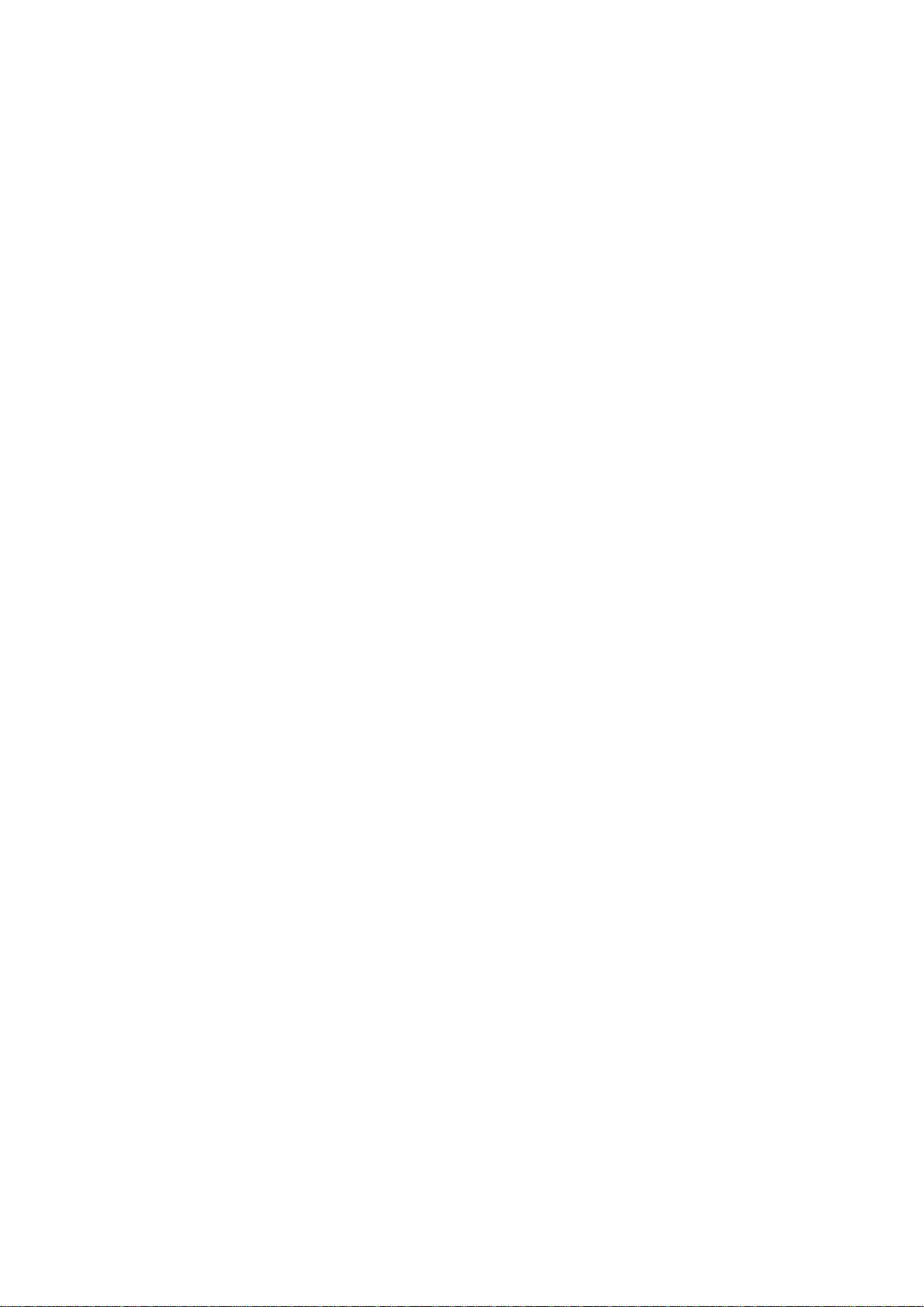
54M/150M/300Mbps
USB WIRELESS ADAPTER
User’s Manual
Version 2.0
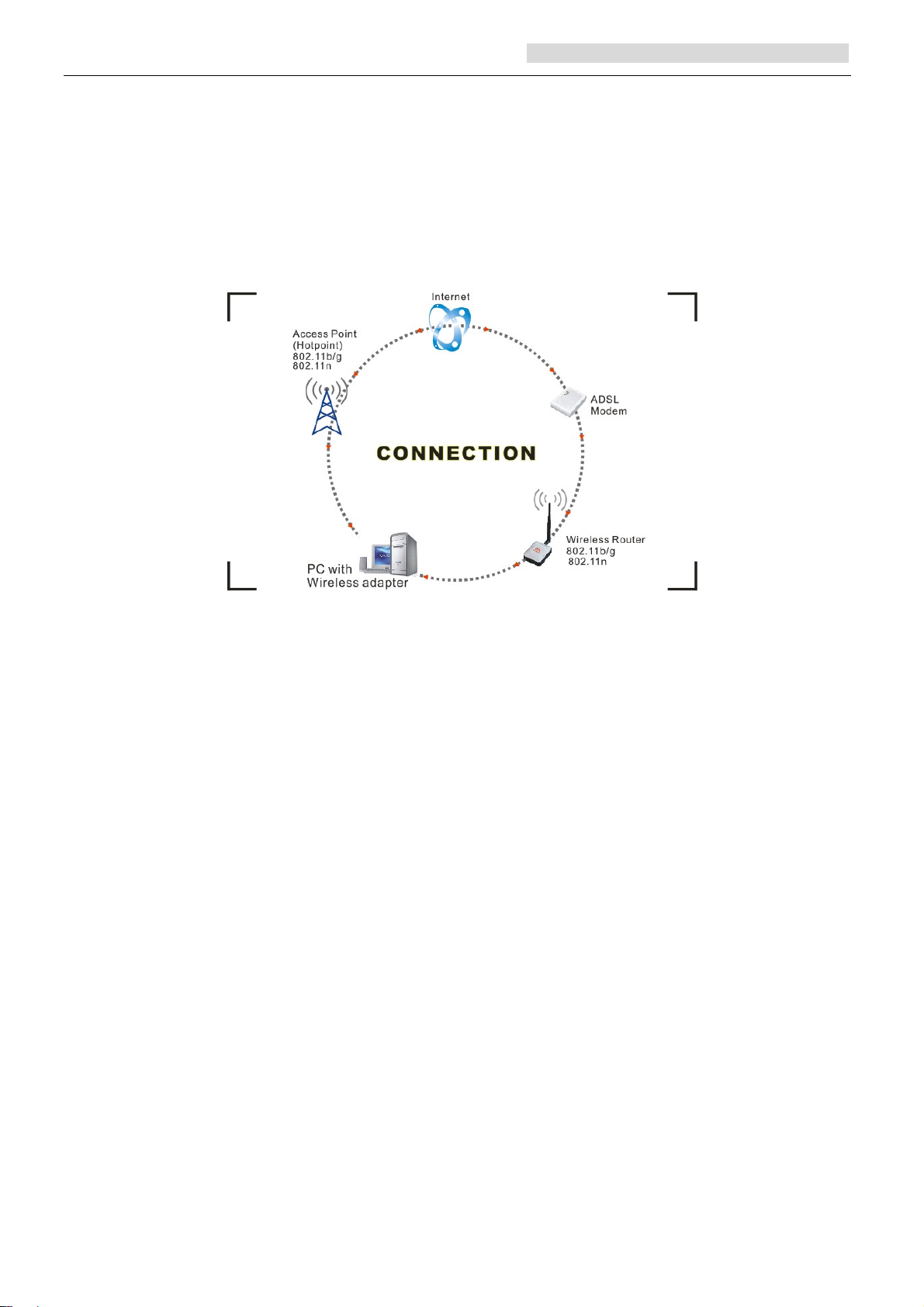
User’s Manual Wireless USB Adapter
1. Introduction
Thank you for purchasing the IEEE 802.11b/g or 802.11n Wireless USB Adapter. This
Wireless Adapter is easy to use and easy to setup. If you have been tired of dealing with all
those messy wires to connect a laptop or PC to office or home network, this Wireless adapter is
an ideal access solution for wireless Internet connection.
A typical Internet access application for the USB wireless adapter is shown as the following
figure:
There are two different ways to access Internet:
1. With a wireless adapt or, receiving and trans ferring signal via a wireless router, then
passed to an ADSL modem, then to local ISP (Internet service supplier) through a
telephone line.
2. With a wireless adaptor, receiving and transferring signal via local AP (Access Point) or
so called Hotpoint directly.
Tips: An 802.11 LAN is based on a cellular architecture where the system is subdivided into
cells, where each cell (called Basic Service Set or BSS) is controlled by a Base Station
(called Access Point, or in short AP).
2. Package Contents
One 54 Mbps 802.11b/g or 150Mbps or 300Mbps 802.11n USB Wireless Adapter.
Adapter Installation disc.
User’s Manual.
Antenna (optional)
:
Warranty
The warrants for the end user (“Customer”) that this hardware product will be free from defects
in workmanship and materials, under normal use and service, for twelve (12) months from the
date of purchase from its authorized reseller. Information in this document is subject to change
without prior notice.
Page 1

User’s Manual Wireless USB Adapter
3. Installation
To install the driver of the USB adapter, please use administrator user account to login before
the following steps:
Tips: the latest original drivers can be down loaded from the website of Ralink chipset
manufacturer. The current website is
http://www.ralinktech.com/en/04_support/support.php?sn=500
To find a correct driver, please identify the chipset type applied in the adapter you have.
For Windows 7:
Once the wireless USB adapter be plugged into an USB port, the following message will
appear on screen.
For Windows XP:
The system will detect a new hardware has been added, and start the “Found New
Haerdware Wizard”. Click on “Cancel”.
1. Please ins ert the disc into your CD-ROM drive. The disc should auto start, dispaying
the follwing window, If it does not start due to the system setting, open the browser
window, find the autorun.exe file in your CD-ROM folder, click to run it.
2. Ralink has integrated all the 54Mbps 802.11b/g ,150Mbps or 300Mbps 802.11n driver
into one file. Click to run the “Driver Installation”
Notes: Because Ralink often updates software, the drivers contained in the disc
might be changed without prior notice.
3. Follow the instructions and prompts of the “InstallShield Wizard” to finish the driver
installation:
a. Select the “I accept the terms of the license agreements”, then click the “Next”.
b. There shows a setup type window, you can select “Install driver only” or “Install driver
and Ralink WLAN utility” and then click the “Next”.
Page 2
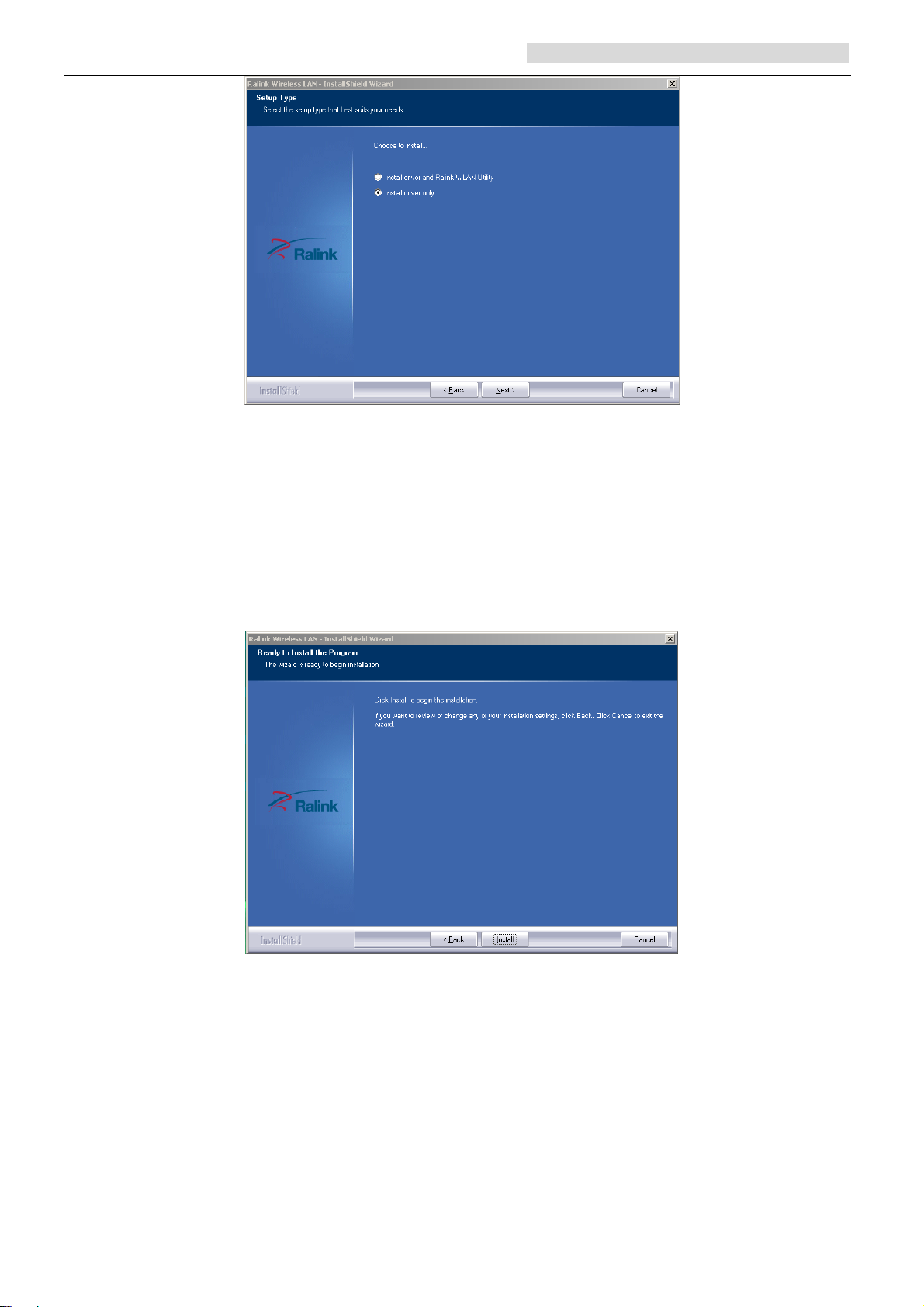
User’s Manual Wireless USB Adapter
Tips:
1).The Windows XP utilizes a "Wireless Zero Configuration( WZC)" Service built into
the operating system. Many wireless network adapter cards utilize this service.
2). Ralink- the chipset manufacturer has developed a utility for setting up wireless
connection. If you select this item, you can switch between the Windows XP’s WZC
service and the Ralink WLAN utility service later.
c. Click the “Install” to confirm the installation, there shows the installation progress.
Page 3
