OfficeMouse Office Mini User Quick Manual
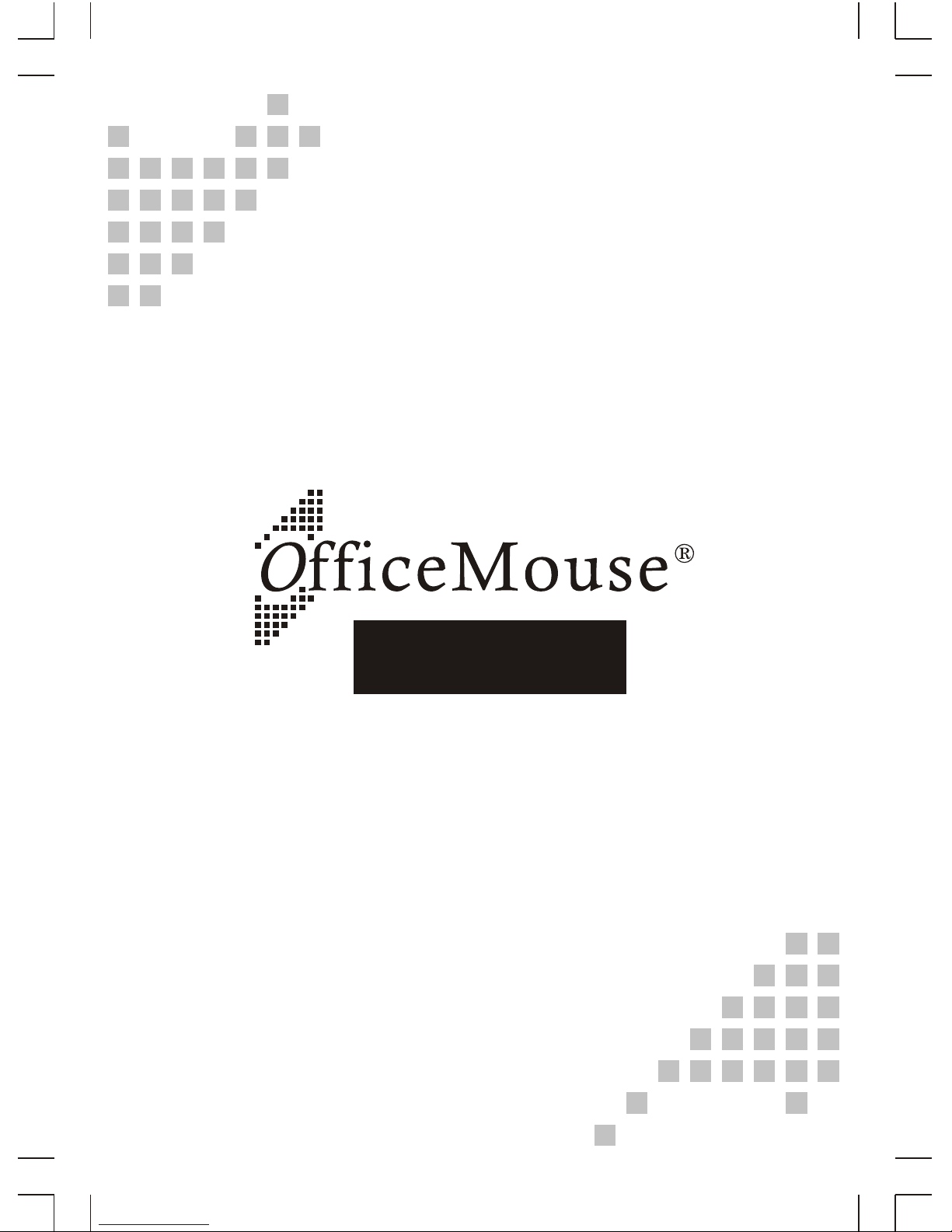
Office Mini
Wireless Optical Mouse
User's Quick Guide
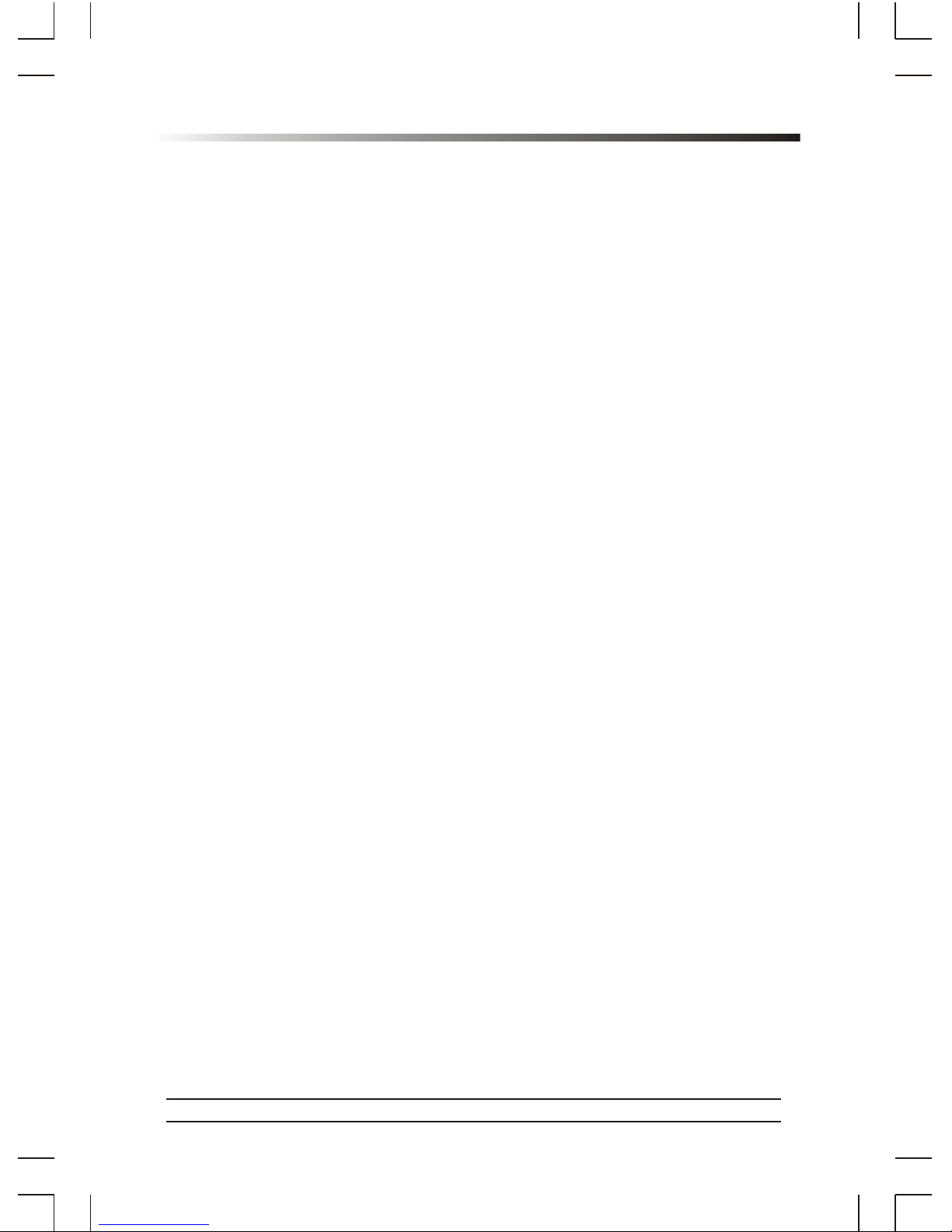
1
Office Mini Wireless Optical Mouse
a 2003 All Rights Reserved. The copyright is the property of its respective owners.
Notice:
Federal Communications Commission (FCC) requirements, Part 15
This equipment has been tested and found to comply with the limits for a class B digital device, pursuant to part 15 of
the FCC Rules. These limits are designed to provide reasonable protection against harmful interference in a residential
installation.
This equipment generates, uses and can radiate radio frequency energy and, if not installed and used in accordance with
the instructions, may cause harmful interference to radio communications. However, there is no guarantee that
interference will not occur in a particular installation. If this equipment does cause harmful interference to radio or
television reception, which can be determined by turning the equipment off and on, the user is encouraged to try to
correct the interference by one or more of the following measures:
--Reorient or relocate the receiving antenna.
--Increase the separation between the equipment and receiver.
--Connect the equipment into an outlet on a circuit different from that to which the receiver is connected.
--Consult the dealer or an experienced radio/TV technician for help.
CAUTION: Any changes of modifications not expressly approved by the grantee of this device could void the user's
authority to operate the equipment.
This device complies with Part 15 of the FCC Rules. Operation is subject to the following two conditions: (1) this device
may not cause harmful interference, and (2) this device must accept any interference received, including interference that
may cause undesired operation.
--------------------------------------------------------------------------------------------------------------------------------------------------------
Congratulations on your purchase of this Office Mini Wireless Optical Mouse.
Please carefully read the User's Quick Guide to learn about the installation and
the powerful functions of your new Office Mini Wireless Optical Mouse.
Contents of the Package
3 Office Mini Wireless Optical Mouse
3 Mini Receiver (USB or UP Combo)
3 Two AAA Batteries
3 Office Mouse Driver CD-ROM
3 User's Quick Guide
3 Optional Parts
(The optional parts may be different due to various wireless optical mice.)
& AC to DC Adapter
& USB to DC Cable
Install Hardware
Essential requirements - Article 3
Protection requirements for health and safety - Article 3.1a
--Testing for electric safety according to EN 60950 has been conducted. These are considered relevant and sufficient.
Protection requirements for electromagnetic compatibility -Article 3.1b
--Testing for electromagnetic compatibility according to EN 301 489-1, EN 301 489-17 and EN 55024 has been conducted.
These are considered relevant and sufficient.
Effective use of the radio spectrum -Article 3.2
--Testing for radio test suites according to EN 300 328-2 has been conducted. These are considered relevant and sufficient.
Notice:
- If you are running Windows 98 and plug the connector into the computer, you
may find a pop-up window that requires to insert the Windows 98 CD-ROM.
Please follow the window instruction to install the required driver or set the
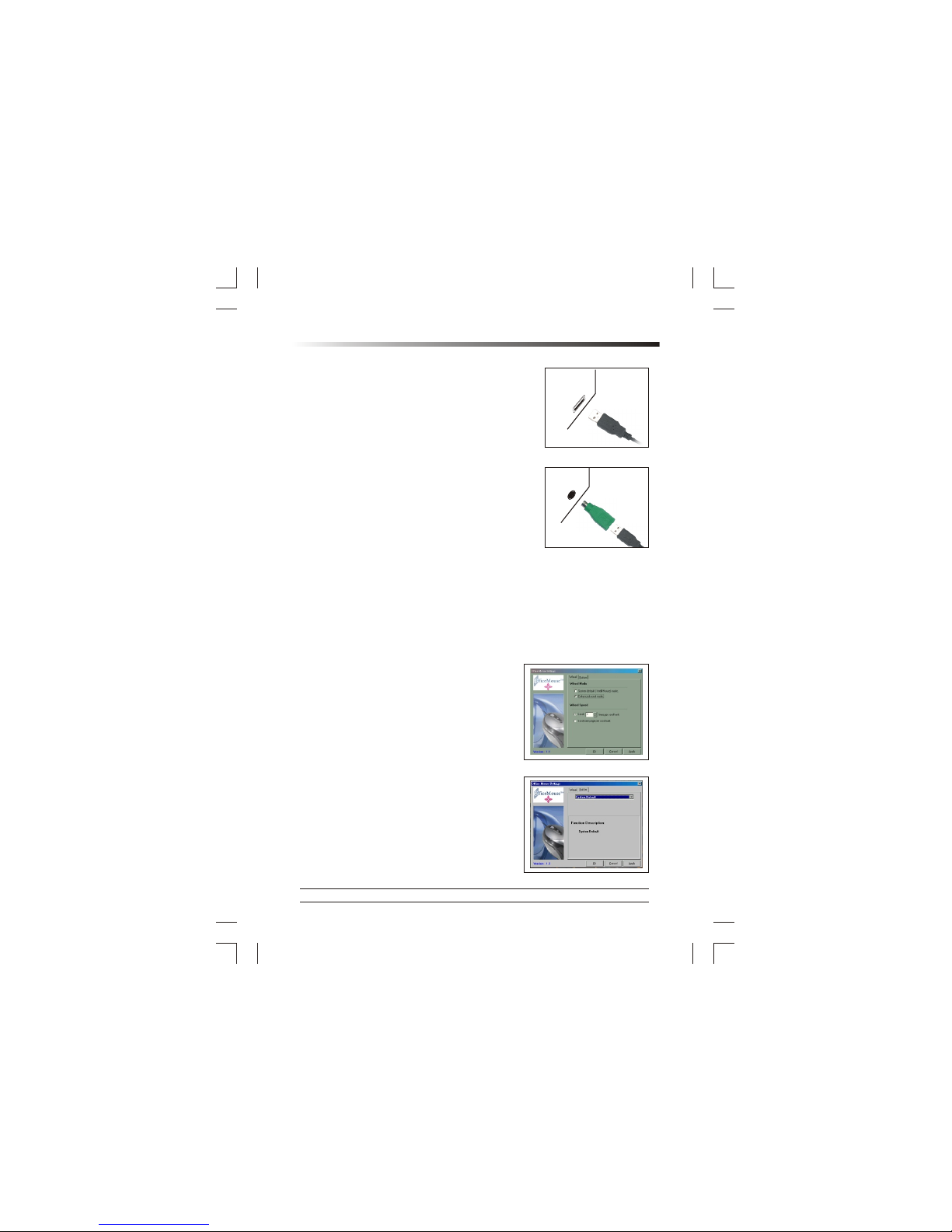
2
Office Mini Wireless Optical Mouse
driver path as "Windows\system" or the other path
that the driver located.
2. USB to PS/2 Connector: Connect the USB to PS/2
connector to the mini receiver and then plug the
connector to the PS/2 port of the computer.
Link the Mouse with the Receiver
1. Turn on the computer. The LED indicator on the
receiver will light.
2. Press the ID Link Button at the bottom of the
mini receiver and the LED indicator will blink. The receiver is ready to
automatically link with the mouse.
3. Press the ID Link Button on the back of the mouse. The indicator will stay in
light while successfully finish the linkage.
4. The LED indicator will blink while you move the mouse.
5. If you need to re-link the mouse or after changing the mouse batteries,
please repeat the above linkage step 1~3.
6. If the mouse is interfered by other wireless-mouse users nearby, please
change the Link ID by re-linkage
immediately.
7. There are 256 Link IDs.
8. The scroll wheel of the mouse will light while
the mouse is low battery. Please change the
batteries immediately.
9. Press any button to wake up the mouse while
the mouse is in the sleeping mode.
Install Driver
Notice:
- The driver supports Windows 98, Windows NT,
Windows 2000, Windows ME and Windows XP.
- When you change the interface port, please
reinstall the driver.
1. Insert the driver CD-ROM to your computer.
The PC system may automatically install the
Put the batteries into the battery case
1. Place your thumbs on the top of the mouse.
2. Press slightly and push out the top case.
3. Insert the batteries and then close the top case.
Connect the Receiver to Your Computer
1. USB Connector: Plug the connector of the mini
receiver into the USB port of the computer.
PS/2 Port
USB Port
