Page 1
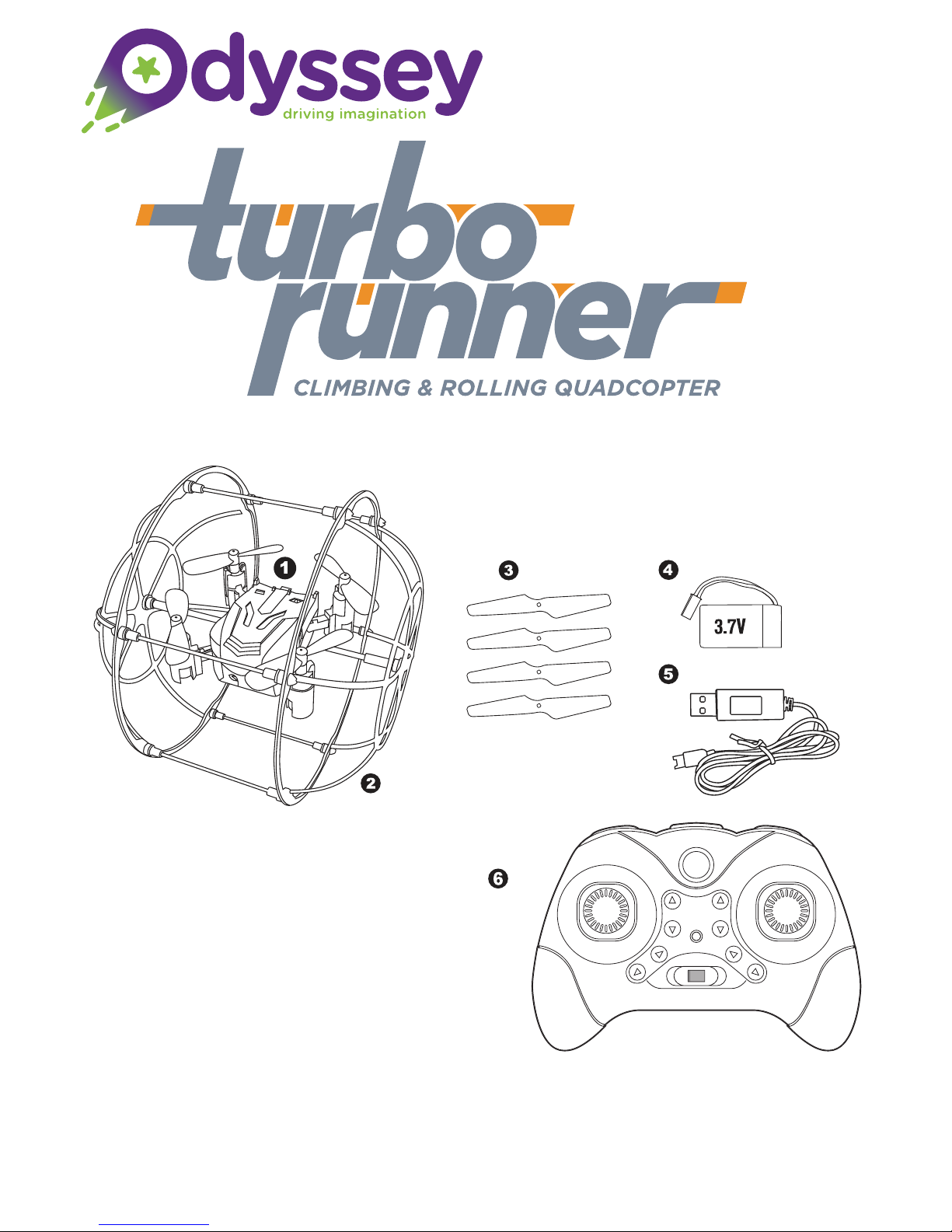
Ages 8+
Instruction Manual
ODY-1012
INCLUDED CONTENTS:
1 Fuselage Cover
2 Main Frame / Cage
3 Replacement Blades (x 4)
4 3.7 Rechargeable Lithium
Battery
5 USB Charging Cable
6 Radio Transmitter
1
Page 2
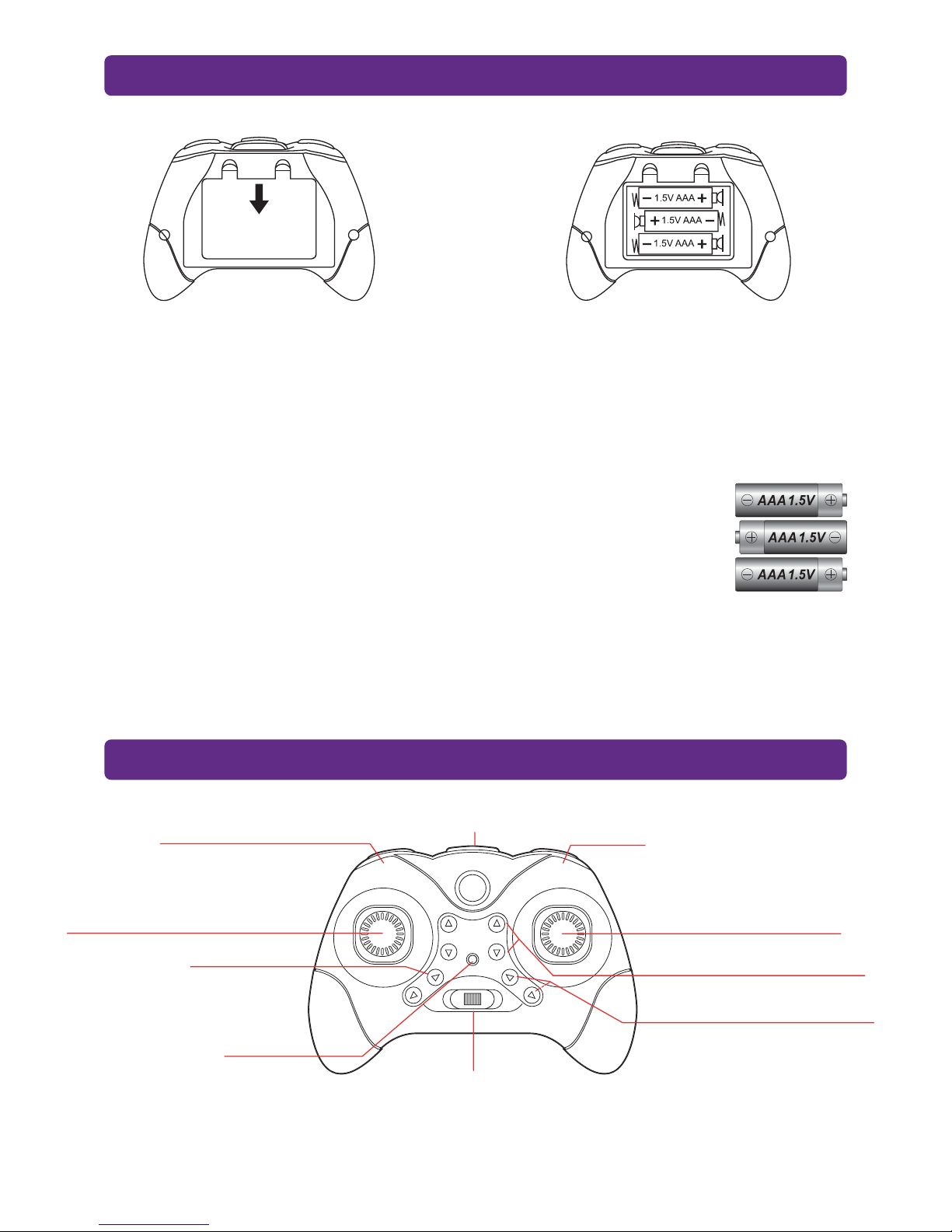
RADIO CONTROL TRANSMITTER •BATTERY INSTALLATION
Unscrew the screw holding the
battery lid to the body. Then lightly
pull the clip to pull the lid away
from the transmitter body.
Insert 3xAAA batteries into the battery
compartment, making sure to match the
polarities. Then replace the lid and firmly
tighten the screw to secure the battery
compartment.
CAUTION: If the Radio Control Transmitter will not be used or
stored for extended periods of time, please remove the batteries.
WARNING: Please check the AAA batteries routinely. If the AAA
batteries are left within the Radio Control Transmitter, potential
leakage and/or corrosion may occur which can damage the
transmitter and create a fire hazard.
RADIO CONTROL TRANSMITTER •FUNCTIONS
Speed Setting & SmartFLY Tech
Throttle Stick
Up/Down & Left/Right Turn
Automatic Mode
Power Light
Speed Setting: Two speed settings.
High Speed = double beep.
Low Speed = single beep.
2.4 Ghz Antenna
Power Switch
SmartFLY Tech: Press and hold to initiate.
2
360°Flip
Directional Stick
Forward/Backward & Left/Right
Trim Adjustment for Forward/Backward
Trim Adjustment for Strafing (Left/Right)
Page 3
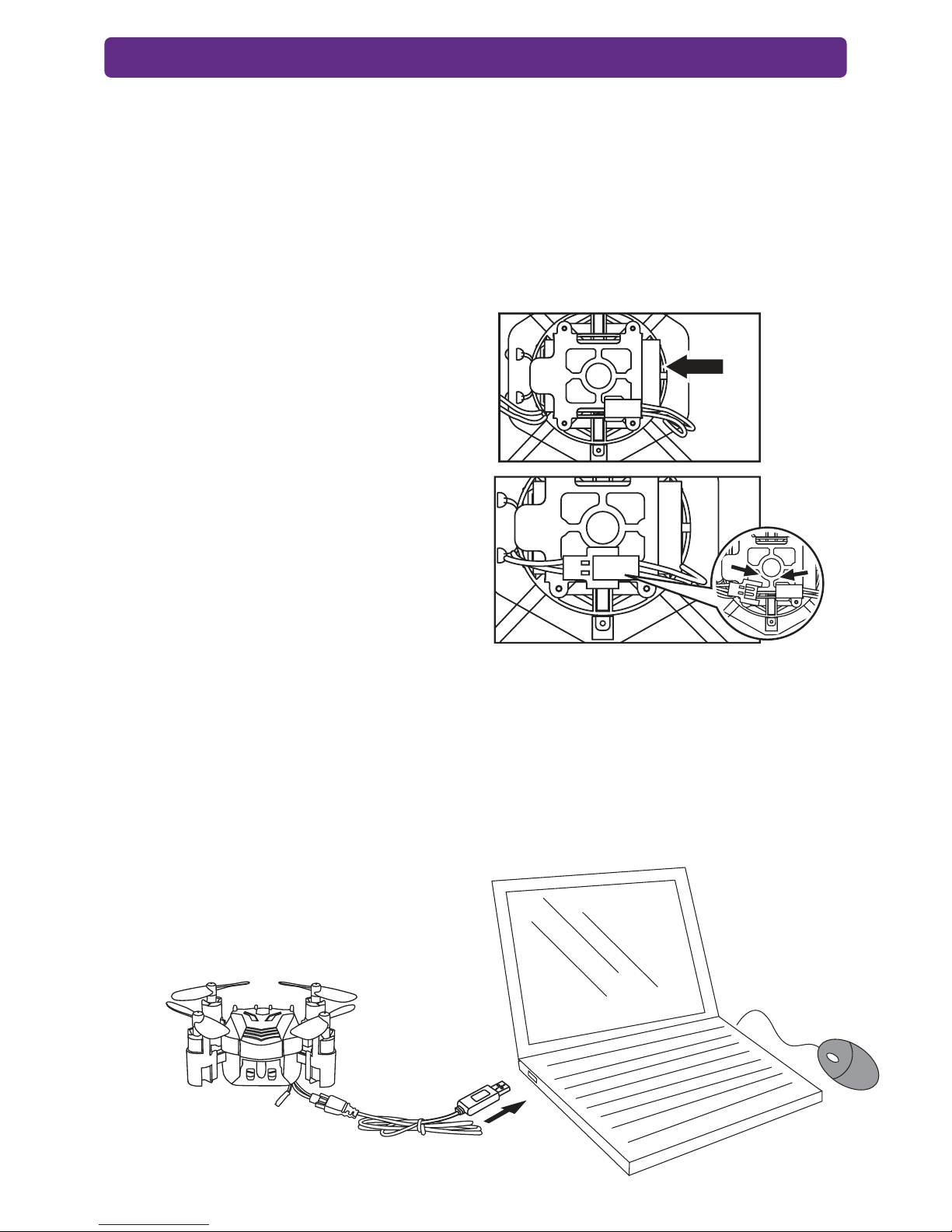
CHARGING THE BATTERY FOR THE TURBO RUNNER
Locate the battery underneath the unit. Carefully disconnect the power cable
underneath the Turbo Runner. Do not pull the battery by the wires as the wires
may break off of the battery housing.
Connect the battery’s power cable to the end of the USB charging cable. Then
connect the USB end of the charging cable to a USB port like on a computer.
CAUTION: The battery may be hot if
being disconnected right after use. If
hot, then wait a few minutes to let the
battery cool down. When charging do
not leave the battery unattended to
keep from overcharging. Overcharging
the battery will lead to battery damage.
NOTICE: When charging with the
included USB cable the LED light will
light up red, indicating it is charging.
Once charging is complete, the LED
light will turn off.
WE RECOMMEND: The Turbo Runner
battery comes partially charged and is
ready to fly. Use this charge completely
before charging the Turbo Runner
battery for the first time.
NOTICE: If the Turbo Runner is not
going to be used for extended periods
of time, please disconnect the battery
from the Quadcopter to avoid damage
to the battery.
3
Page 4

BASIC TAKE OFF AND FLIGHT TIPS!
1. Turn on the quadcopter and lay it flat on the ground.
2. Turn on the remote. The two should automatically
link, the lights on the drone will stop flashing.
3. Press in the left joystick to initiate hover mode. The
quadcopter will take off and hover about above the
ground.
4. Send your quadcopter in any direction using the
right joystick and have fun.
Tip 1. Press in the right joystick to start the motors. Take off by yourself using
the left joystick to control altitude.
Tip 2. If you need to emergency stop. Push all the way down on the left
joystick and the hard landing will turn the engines off.
Tip 3. Your quadcopter will automatically hover at a stable altitude. You can
still take it higher or lower by using the left joystick.
GOING TO FLIGHT SCHOOL • CONTROLS
ASCEND/
DESCEND
LEFT/
RIGHT
ROTATING
FORWARD/
BACKWARD
MOTION &
STRAFING
NOTE: Strafing is
useful when you want
to make the unit go
side to side or go
around obstacles
where it might be
difficult to turn or
rotate the unit.
Push the left joystick (throttle) up
to ascend. Ease the throttle (left
stick) downwards in order to
make the Turbo Runner go lower
in altitude.
To ROTATE LEFT or RIGHT: Push
the left joystick to the left to turn left
or right to turn right.
To GO FORWARD &
BACKWARD Push the right
joystick up to make the
quadcopter fly forward. Push it
down to make the quadcopter fly
backward.
To STRAFE LEFT & RIGHT:
Push the right joystick to the left
to make the unit go sideways to
the left without turning (this is
called strafing). Push the right
joystick to the right to make the
unit go sideways to the right
without turning.
4
Page 5

TURBO RUNNER •ADVANCED FEATURES
AUTOMATIC MODE
Press the AUTOMATIC mode button, and it will
fly in a circle on autopilot.
SMARTFLY TECH
This quadcopter features an advanced SmartFly Tech feature.
Generally when you are flying a quadcopter, the front and back of the quadcopter
change position relative to the quadcopter pilot. This can make it difficult to tell
which direction the quadcopter is flying in. SmartFly Tech helps you take control
over the quadcopter’s directions as forward will always be facing the way that you
(the quadcopter pilot) are facing.
Initiating SmartFly Tech:
1. Before taking off, place the quadcopter on a flat surface and ensure the front of
the quadcopter is facing away from you.
2. Press and hold the SmartFly Tech button until the controller beeps. The
quadcopter will flash to indicate SmartFly Tech is enabled.
3. Takeoff and fly the quadcopter.
To disengage engage SmartFly Tech, land the quadcopter and press and hold the
SmartFly Tech button until the controller beeps. The drone lights will stop flashing.
5
Page 6

360° FLIP
Press the 360º FLIP button on
the top right of the transmitter to
have it perform amazing,
acrobatic 360º flips! Press the
360° Flip button and
immediately push the right
joystick up or down to do a
forward or backward flip.
WALL CLIMBING
When the quadcopter flies close
enough to a smooth wall, you can
press the left joystick up and down to
climb along the wall. It will almost move
like a car climbing a wall or rolling on
the ceiling!
360°Flip
TRIM ADJUSTMENTS
If your quadcopter moves erratically by itself with no input from the controller,
then you should adjust the trim.
For best results, move the throttle up and raise the quadcopter approximately 2-3
feet (0.5-1 meter) in altitude.
Continual STRAFING to
the left or right:
Press the highlighted trim
control for strafing
incrementally in the
opposite direction of
movement.
Continual MOVEMENT
forward or backward:
Press the highlighted trim
control for directional
incrementally in the
opposite direction of
movement.
RIGHT SIDE
LEFT SIDE
FORWARD BACKWARD
6
Page 7

FLYING SAFE •SITUATIONAL AWARENESS
Always fly on a sunny, bright day with as little wind
as possible. Flying in extreme heat or cold can
adversely affect your flying control and response of
the vehicle.
After connecting the battery, place the quadcopter
on the ground. Please wait for approximately 5-7
seconds to allow the digital gyro to electronically
stabilize.
TROUBLESHOOTING
POSSIBLE SOLUTIONSPROBLEM
No Power
With the
Tran s mit ter
Cannot
Control the
Quadcopter
Ascending
Failure
Blinking
Unit LED
•Check to make sure the power switch is in the ON position.
•Check to make sure the batteries are installed correctly.
•If the batteries are installed correctly, they may be exhausted.
If there isn’t any accurate control of the vehicle, make sure of the following:
•The vehicle may fly erratically if wind conditions are too strong. Fly the
vehicle under calm conditions.
•Make sure the radio control transmitter has paired correctly with the
vehicle. If not, power down the vehicle and the radio control and start over.
•Perform unit reset.
If the unit fails to go up in altitude or goes up too slowly, try the following:
•Make sure the throttle is being raised sufficiently.
•The battery of the quadcopter might be too discharged for safe or
satisfactory operation.
When the LED on the unit begins to blink, this indicates a low battery
condition. Please charge the unit again.
1. Lay the unit flat and still on a level surface.
2. Push both the left and the right joystick to the bottom left
corner position until the LEDs lights blink and then
permanently light up.
3. Push both the left and the right joystick to the bottom right
corner position until the LEDs lights blink and then
permanently light up.
4. The reset operation is completed.
RESETTING THE UNIT
7
Page 8

For Customer Service please email:
Care@OdysseyToys.com
Please note the units model number and name in your email:
Model no. ODY-1012 •Turbo Runner Rolling Quadcopter
Extra Parts Available! Visit Odyssey online to order:
• Extra Batteries
• New rotor blades
www.OdysseyToys.com
CAUTIONS & WARNINGS
•Suitable for ages 8 and up. Adult supervision is always recommended.
•This product contains small parts which are a choking hazard. Keep away from small children.
•Keep Quadcopter at least 10 feet away during use.
• Accurately assemble the quadcopter and fly it under the guidelines of this manual. Small parts
should be installed by an adult.
•Manufacturers and dealers disclaim all responsibility for damage caused by misuse.
•Keep hands, hair and loose clothing away from rotors when powered on to prevent damage to the
vehicle or serious injury to oneself or others around.
•The quadcopter should never be flown in high winds in excess of 5 MPH or near a pool.
•Never leave the device unattended when being charged.
CARE & MAINTENANCE
• Do not submerge the unit in any liquids.
• Keep the unit dry.
• Disconnect the unit and monitor from USB power sources when not in use.
• Do not place the unit near powerful, un-shielded magnets.
• Do not expose the unit to extreme hot or cold temperatures.
• Do not hit, drop, or smash the unit with extreme force.
• Do not disassemble the unit for any reason.
NOT FOLLOWING THESE PRECAUTIONS WILL VOID YOUR WARRANTY.
This device complies with part 15 of the FCC Rules. Operation is subject to the following two
conditions: (1) This device may not cause harmful interference, and (2) this device must accept any
interference received, including interference that may cause undesired operation.
TECHNICAL SPECIFICATIONS & PARAMETERS
Length: 95 mm Charging Time: Approximately 30-45 minutes
Width: 100 mm Flying Time: More than 5 minutes
Height: 100 mm Radio Control distance: approx. 20 Meters
8
