Odyssey SONY ?7S Setup Manual
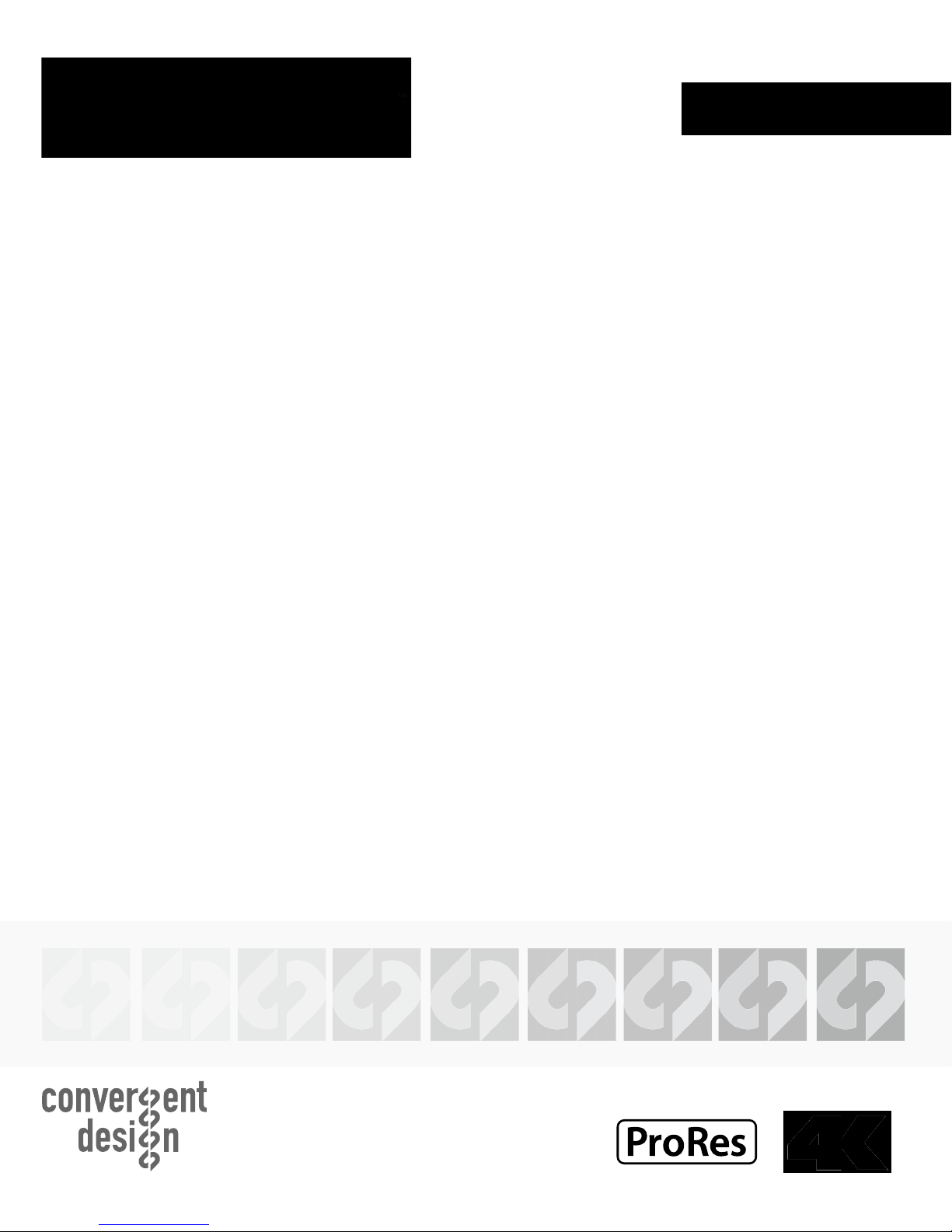
SONY α7S
SETUP GUIDE
Odyssey7Q+
Odyssey7Q
4K Apple ProRes
23.98, 25, 29.97 (Odyssey7Q+)
HD Apple ProRes 422(HQ)
1080p23.98,24,25,29.97,50*,60*
720p50/60
Updated January 28, 2015 | Firmware Release v4.10.100
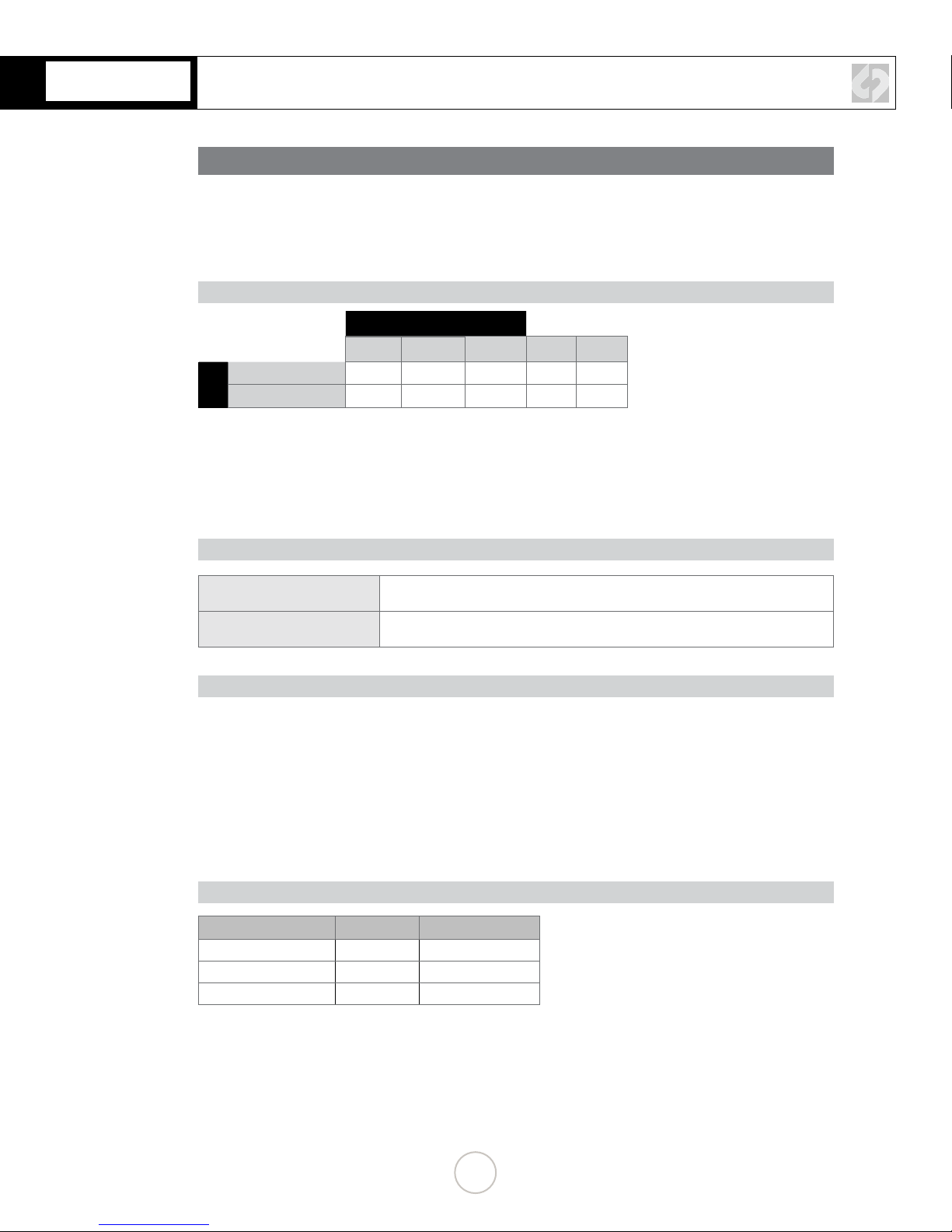
SONY α7S
NOTES ABOUT USING THE ODYSSEY WITH THE A7S
The Odyssey7/7Q do not support 1080p59.94 or 4K over HDMI due to a hardware constraint.
If Auto HDMI output is used, the camera will output 1080i. (With 7Q+ it will accept 4K or
1080p59.94)
RECORD TIME
FRAMES PER SECOND
24 25 30 50 60
4K to HD ProRes
HD ProRes
Note: 4K and 1080p50/60 over HDMI is only supported on the 7Q+, to record 1080p50/60 on a Odyssey7 or
Odyssey7Q you must use a HDMI to SDI converter, as 7/7Q are limited to 1080p30 over HDMI due to a hardware
constraint.
Note: Odyssey 7 only has 1 SSD slot
194 186 155
670 643 536 322 268
FORMAT DETAILS
4K Apple ProRes 422 (HQ)
HD Apple ProRes 422 (HQ)
FRAME RATE SUPPORT
3840x2160 10-bit log video, originated from HD 8-bit camera signal, recorded as Apple
ProRes 422 (HQ) compressed 4K video .MOV
1920x1080,1280x720 10-bit log video, originated from HD 8-bit camera signal, recorded
as Apple ProRes 422 (HQ) compressed HD video .MOV
The Following A7s frame rates are supported on the Odyssey 7 and 7Q
• 4K 23.98-30 (HDMI - Odyssey7Q+ Only)
• 1080p59.94/50 (HDMI - Odyssey7Q+ / HDMI to SDI Converter - Odyssey7Q)
• 1080i50/59.94
• 1080p25/29.97
• 1080p23.98 (24p output and 3:2 pulldown)
TYPICAL DOWNLOAD TIME IN MINUTES
Media USB3.0 Thunderbolt
256G SSD 20 10
512G SSD 40 20
1TB SSD 80 40
Actual transfer rates are dependent on computer system and desnaon media.
USB 3.0 or Thunderbolt connecons are recommended by Convergent Design for ecient data rates.
1

SONY α7S
CAMERA SETTINGS
1. SWITCH CAMERA TO VIDEO MODE
ROTATE THE MODE DIAL TO THE POSITION.
2. SET INTERNAL RECORDING
MENU » » PAGE 2 » RECORD SETTING » (59.94/50/29.97/25/24)
XAVC-S for 30p / AVCHD fo 60i
3. SET CLEAN HDMI OUTPUT
MENU » » PAGE 3 » HDMI SETTINGS » HDMI INFO DISPLAY » OFF
4. SET HDMI OUTPUT
HD
MENU » » PAGE 3 » HDMI SETTINGS » (AUTO/1080P/1080I)
NOTE: You may need to change 24p/60p output depending on your frame rate.
The A7s can output 23.98 over HDMI so this can be used or 1080i and 3:2 pulldown can
be used to achieve 1080p23.98 recording to the Odyssey.
CONTINUED »
2
