Page 1

Page 2

EN
MP3 player
User Manual
This player is a new generation, stereo device which supports the following music formats:
MP1, MP2, MP3, WMA, WMV, ASF, WAV, etc. The tone quality, reliability and operation of
this player have been highly optimized to bring you the best possible product. We are
confident that you will enjoy the features of this digital device.
Page 3

EN
2
Table of contents
I. At a Glance...........................................................................................................................3
II. Preface................................................................................................................................5
III. Getting to Know the Player.................................................................................................6
IV. Basic Operations................................................................................................................8
V. Key Operations..................................................................................................................11
VI. Playback...........................................................................................................................13
VII. Voice Recording..............................................................................................................16
VIII. Playback of Recorded Files...........................................................................................19
IX. Convert Recorded ACT Files to WAV9 Format................................................................19
X. Viewing JPEG and GIF Images........................................................................................21
XI. System Setup...................................................................................................................24
XII. USB Operation................................................................................................................38
XIII. Upgrading the Player.....................................................................................................39
XIV. Other settings.................................................................................................................43
XV. Disk Encryption...............................................................................................................52
XVI. Software Installation......................................................................................................56
XVII. Trouble Shooting ..........................................................................................................57
XVII. Technical Specification.................................................................................................58
Page 4

EN
3
I. At a Glance
l AMV Video Playback
l JPEG Picture View
l Picture View for animated GIF Files
l Integrated Speakers
Share your music with your companions and friends.
l Exquisite Design
Small and easy to use!
l Supports Various Audio Formats
Supports the following music formats: MP1, MP2, MP3, WMA, WMV, ASF, WAV etc…
l Function for Upgrading the Firmware
Upgrade the functions your player using the latest firmware version, which can be
downloaded from our web site.
Page 5

EN
4
l Removable Disk Function (no additional drivers necessary)
If using Windows 2000 or higher, the player will automatically be recognized under my
computer as a removable disk (without the use of additional drivers), allowing you to
access files stored on your player.
l Disk Mode and Partitions
You can partition the hard drive of this player and encrypt areas of your choice using the
tools provided. Files stored to this area cannot be read by others and secret documents
remain protected.
l Voice Recording and Playback
Use the integrated microphone to record and store voice recordings using the WAV and
ACT formats. Your voice recordings can then be digitally played back.
l Seven Preset Equalizers Settings
Natural, Rock, Pop, Classical, Soft, Jazz and DBB
l Multiple Play Modes
Normal, Repeat One, Play Folder, Repeat Folder, Repeat All, Random Play and Browse
Play.
Page 6

EN
5
l Sleep Timer
Activate the sleep timer to enter the “Economy-Mode” to save electricity.
l Full “Cartoon” menu
Intuitive “cartoon” menu with corresponding text allows for easy to use functions.
II. Preface
We would like to thank you for purchasing our Digital Stereo MP3 Player!
Please read the operators manual carefully before operating your MP3 player.
To offer you better service, the contents of this user manual are subject to change without
notice. Please visit our web site for inquiries concerning possible changes to our products.
Page 7

EN
6
III. Getting to Know the Player
l Profile and keys
POWER
ON/OFF
VOL+
FORWARD
PLAY/STOP
VOL-
BACK
MODE
HOLD
REC/A-B
Page 8

EN
7
l Display
l Power
Indicates that the battery is fully charged (3.7V).
Indicates that the battery is almost empty. Please Change the battery now.
When charging, the indicator LED will display red and will change to blue when the
battery is fully charged.
Disconnect the charger from the power source once the battery is fully charged. While
the battery is charging, the player will remain in the USB mode.
Total length of song
Bit Rate/File F
ormat
Play format
Song Number
/ Total
Number of S
ongs
Time of play
Play Back Mode
Sound Effect Mode
Battery Status Indicator
Current Status of Song being played
Title / Interpret
Volume
Page 9

EN
8
Turn off the power when not in use.
IV. Basic Operations
l Entering the Main Menu
The “Mode” toggle is divided into two parts. Press the toggle switch for a longer
period of time to enter the main menu and briefly to enter one of the sub modes.
l Browser Operation
Browse to select a song
During play Back press either FB or FF.
l Switching the Functions Mode
You may switch through the different function modes while in the main menu.
(Continuously press the toggle switch to enter the main menu)
Page 10

EN
9
Music Mode Record Mode Voice Mode
Album System Settings
Phone Book E-Book Video / Movie
Page 11

EN
10
Music Mode: Record Mode:
Voice Mode: System Settings:
Adjust volume:
Decrease the volume by pressing the key VOL-.
Increase the volume by pressing the key VOL+.
l Power ON /Off
When switched off, press and hold the “Play” key to switch the player ON
Page 12
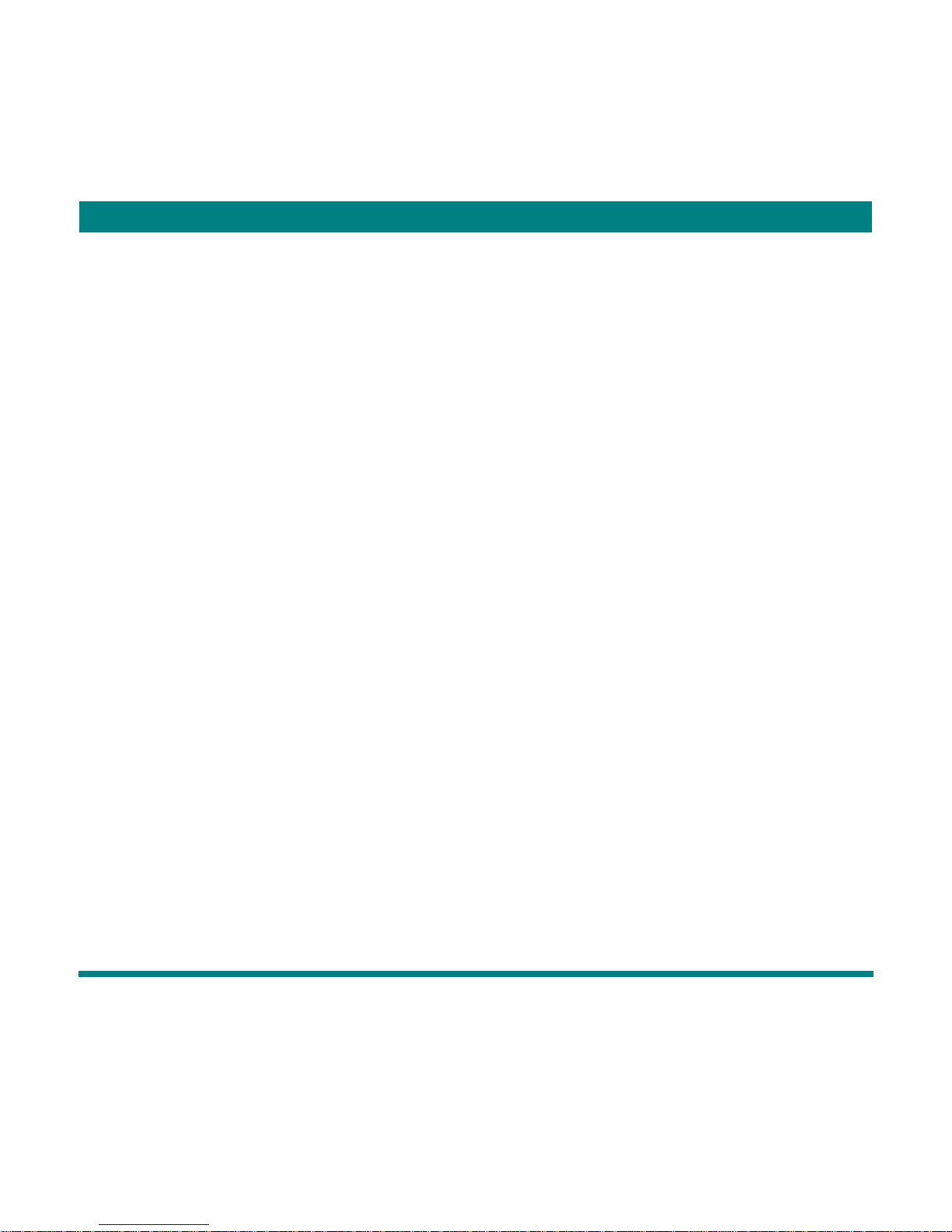
EN
11
When switched on, press and hold the “Play” key to switch the player OFF
(Check to see if the power has been switched to ON)
Press either the “Play” or “Stop” key to exit from a submenu.
While in the Music Mode, press the “Play” key to start play back.
While playing back music, press the “Play” key shortly to stop/pause play.
l Record/Pause (Press Shortly), Stop Recording (Press and Hold)
When recording, press the “Play” key shortly to pause the recording, press
and hold to stop recording.
V. Key Operations
l Key Function (definition)
1. PLAY: On/Play/Stop.
2. MODE: Option, switch.
3. ON/OFF: Power Switch
4. REC/A-B: Switch between the Replay and Recording modes.
5. VOL+: Increase the volume and fast forward.
Page 13
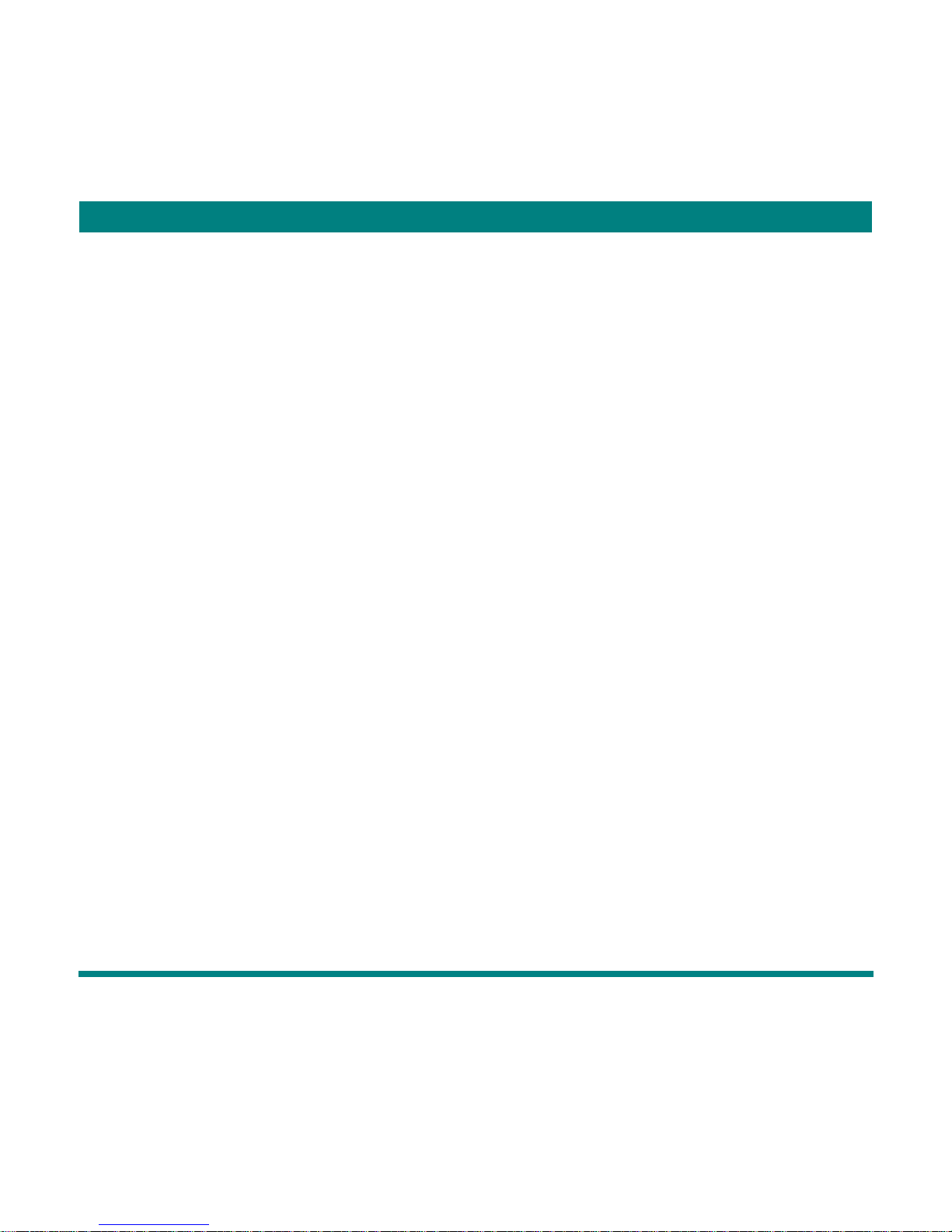
EN
12
6. VOL-: Decrease the volume and rewind.
7. FORWARD: Next item, FF.
8. BACK: Previous item, FB.
9. USB: USB Connection.
10. Earphone Jack: Standard earphone jack.
11. HOLD: Lock / Unlock keys.
l Key Operation (definition)
There are four ways to operate the keys: press and release, press hold and
release, press and hold, press one time.
For future reference: If no explanation is offered the “quick, press and
release” operation is intended.
Quick press and release: The effect will take place immediately upon
pressing and releasing the intended key.
Press, hold and release: The effect will take place once the key has been
pressed for 1-2 seconds.
Press and hold: The effect will start by pressing the key periodically and will
Page 14
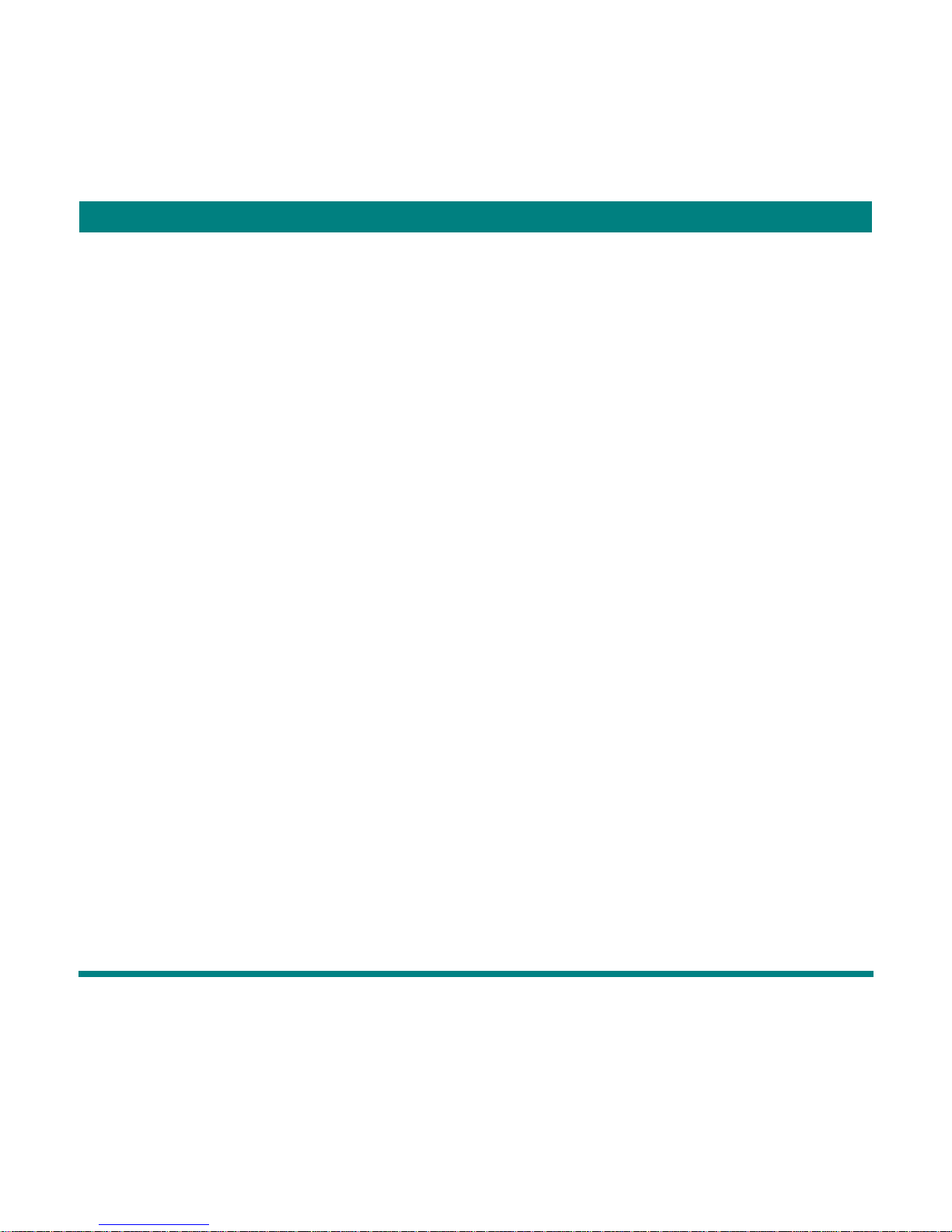
EN
13
stop when the key has been released. Example: Fast Forward or Rewind.
Press one time: The effect will start immediately upon pressing the key and
will stop when the key has been released.
VI. Playback
l Simple Operation
1. Insert the earphone into the earphone jack.
2. Press and hold the Play button to switch the device on. Press the Play
button to begin playback.
3. Music Selection: PRE key: Select the previous song
Next key: Select the next song
4. Volume Control: Press the VOL- key to decrease the volume. Press the
VOL+ key to increase the volume.
Page 15

EN
14
l Equalizer Settings
1. Play music.
2. Press the MODE key to enter the submenu.
3. Press the NEXT key to select the Sound Effect Mode.
4. Press the Mode key to enter the equalizer mode.
Equalizer Options:
Page 16

EN
15
1. The following Sound effects (EQ) are available:
Natural
Rock
Pop
Classical
Soft
Jazz
DBB
2. Press the NEXT key to select the desired effect. Press the Mode
key to confirm your decision.
l Display the Synchronized Lyrics
The player supports the lyrics file format *.LRC allowing the song text to be displayed
simultaneously during playback.
Using lyrics files
The name of lyrics file must be identical to the name of the songs file.
Example:
Song file: Du-Siye.mp3
Page 17

EN
16
Lyrics file: Du-Siye.lrc
Searching for Lyrics when available:
1. Press and hold the Mode Key to switch to the Lyrics mode
2. Select the desired Lyrics
3. Press the Mode key to return to the Music mode
4. Press either the VOL+ or VOL- key to manually scroll through the
VII. Voice Recording
Please ensure that there is enough power present before attempting to record.
This player supports the storage of 99-recordings per directory.
l Recording in the Record mode
1. Switch to the main menu:
Page 18

EN
17
2. Press the NEXT key to select the RECORD mode.
3. Press the MODE key to enter the RECORD mode. (refer to the figure
below)
4. Press the PLAY key to begin recording.
“Space Full” indicates that there is not enough memory space available to continue
recording. Delete unused files to increase the amount of free memory space.
”The Directory Full” indicates that the maximum number of 99 recordings have been
reached. Choose another directory or delete unused recordings to continue recording.
While recording, the player will only recognize the PLAYBACK key, all other keys will be
ignored and have no function.
Page 19

EN
18
l Select the Type of Recording
1. Return to the Record mode.
2. Press the MODE key to enter the submenu of the Record mode.
3. Press the NEXT key to select the desired Record Type and the MODE
key to enter the options for selected type.
4. Press the NEXT key to select the desired Record Type and the MODE
key to confirm selection.
Record Types:
High quality recording The .wav format offers better tone quality.
Long time recording The .act format offers standard tone quality.
High quality voice control .wav format (Voice Control for recording and
pause)
Voice Control long time recording
.act format (Voice Control for recording and
pause)
5. Press PLAY to begin recording.
Page 20

EN
19
VIII. Playback of Recorded Files
1. Switch to the main menu
2. Press the NEXT key to select the Voice Mode
3. Press the MODE key to switch to the PLAYBACK Mode.
4. Press the PLAY key to begin playback.
5. Select the desired recording.
PRE key: Select the previous recorded file
NEXT key: Select the next recorded file
6. Volume Control
Press the VOL- key to decrease the volume.
Press the VOL+ key to increase the volume.
IX. Convert Recorded ACT Files to WAV9 Format
Recordings using the .act file format may be converted to .wav files using the Sound
Converter program (included within the contents of this player)
Page 21

EN
20
1. Run the Sound Converter program and click the Open button to browse files.
2. Select the desired .act files you wish to convert
Page 22

EN
21
3. Click the Convert button to begin converting the selected files to .wav format.
This tool not only converts .act files to .wav, it also can playback .wav and .mp3 files.
X. Viewing JPEG and GIF Images
This function serves as a guide for viewing images using the JPEG and the animated
GIF format and has been implemented due to popular demand.
Page 23

EN
22
l Viewing the Files
The following is an example of what may be seen when switching from the main
menu to the Browse Function:
The file DSC0014.jpg has been selected from the list of files (This area will
remain empty when no files are available)
Press the PLAYBACK button to display the file
Press the NEXT / LAST button to view the next or last image
Press the MODE key to enter the submenu. The following submenu options are
available when playback has been stopped: Directory Settings (1), Playback
Settings (2), Delete Files (3) and End (4).
During playback the following options are available: Manual Playback (1),
Automatic Playback (2). When set to automatic playback, the images will
Page 24

EN
23
change in 1-8 second intervals.
Other keys have no function at this time.
l Image Playback
The following will appear after changing to the image playback mode:
Press the NEXT / LAST key to display the next or last image.
Press the PLAY button to return to the viewing options.
Press and hold the MODE key to return to the main menu.
All other keys have no function.
Page 25

EN
24
XI. System Setup
l Changing the System Settings
The system parameters will be displayed here. Some options may change after updating the
system firmware.
1. Switch to the main menu
2. Press the NEXT key to enter the System Settings
3. Press the MODE key to select a submenu
l Brief Introduction of Each Parameter
(Date and Time)
Set the date and time for files
(Screensaver Settings) Set the time to activate the screensaver
(Language)
Select a language
(Automatic Shut Off)
Set the time (in minutes) before that player will
automatically shut off.
Page 26

EN
25
(Repeat Settings)
Set the working status under replaying working
(Online Mode)
Options for the internal functions when the
system is in operation
(Memory Information)
Memory information and status
(Firmware Version)
Display the player’s current firmware version
(Firmware Upgrade)
Special function for upgrading the firmware
(Exit)
Exit
l Detailed Instructions
○ Setting the Date and Time
1. Select CLOCK from the list as shown in the figure below.
2. Press the MODE key to enter the parameters of CLOCK
CLOCK:
Page 27

EN
26
3. Press VOL+ to select the desired year (or VOL- to start from the
Seconds) the year will begin to blink.
4. Press the NEXT key to increase or the PRE key to decrease the
numerical value.
5. Press the MODE key to confirm selection and exit.
○?Screensaver Settings
1. Brightness(0-15) Brightness Adjustment settings are as
follows: 15 is the lightest, 0 is the darkest.
2. Darken Screen (0-30) If no action has been set, the display will
darken out at the time indicated.
3. Blank Screen (0-30) If no action has been set, the display will
get black at the time indicated.
4. Exit
Page 28

EN
27
Press the PRE / NEXT key to move the cursor and the MODE key to return to the
previous menu.
○ Language Settings
To set the language, refer to the section describing the Sound Effect settings
○ Automatic Off
To save power, the player will automatically shut down at the time set when;
during the set time (in seconds) no other key has been pressed.
If the sleep mode has been activated, the player will automatically shut down
after the set time (in seconds) has expired when; during the set time no other
button or key has been touched. This mode is mainly normally used when
listening to music before going to sleep. The sleep mode can only be activated
once and will be erased once the player has shut down. If the sleep mode is to
be reused, it must be reset.
○ Repeat Settings
For more information, please refer to the Sound Effect settings.
When in the manual mode, the repeat points A-B can only be set manually.
Page 29

EN
28
When in the automatic mode, the repeat points A-B can be set automatically
(normally used for recordings without music).
○ Contrast Adjustment
For this method of operation, please refer to the section Off Settings.
○ Online Mode
For this mode of operation, please refer to the Sound Effect settings
Some operating systems (before Windows 2000 SP4) do not support USB
disks with two disk symbols. Because of this, it is necessary to select which
type of drive the system should recognize the disk as being, depending on
which purpose or function (Single Common Disk or Single Encrypted Disk) you
will be using.
○ Memory Information
The number shown here indicates the total capacity of the disk, the percentage
indicates the portion of used space.
○ Firmware Version
Here you will find the actual firmware version of the player.
Page 30

EN
29
○ Firmware Upgrade
This function is used to upgrade the firmware version of your player.
Tips: Press the MODE key after making changes. Press the PLAY Button one time to
quickly exit the menu. The PLAY button can be used to quickly exit all menus.
l Browse through Telephone Information
While in the main menu, press the NEXT key to select the telephone book and
press the MODE key to open the telephone book menu. The following
telephone book options are available:
1. Browse TEL
1. Browse TEL
2. Import Tel File
2. Import Tel File
3. Export Tel File
3. Export Tel File
4. Exit
4. Exit
Page 31

EN
30
Shown as follows:
Press the NEXT key and select Browse TEL. Press the MODE key to open
your selection followed by the NEXT key to browse through the list. Press the
MODE key to exit.
Browse TEL: Browse the Tel book files that have been imported into the player,
this could include: names, post boxes, mobile numbers, fax numbers, QQ and
telephone numbers (you can only browse these certain areas after data has
been imported. If no data is present the system will initiate a service warning.)
Import telephone: This function allows you to transfer prepared telephone
information form a C to your player.
Export telephone: This function allows you to transfer prepared telephone
information from your player to a PC. These files can be altered on your PC
Page 32

EN
31
using the tools included.
l Creating and Editing Telephone Files
l Creating Telephone Files
※ Before you install Telephone Tool, you need to copy the "Telbook.exe" file
to your hard disk from the CD firstly.
1. Start the program “Telbook.exe” by clicking OPEN.
2. Enter the information according to corresponding fields and click on
ADD to store the information. Repeat this step as often as necessary.
Page 33

EN
32
3. Click the SAVE button to store the newly created data bank. The
system will create a file with the name; TelBook. You have now
successfully created a new telephone book.
l Edit the Telephone Book Entries
You may edit, add or make corrections to your telephone book by following
these few steps:
1. Click the entry you wish to edit; the stored information should appear in
the upper fields accordingly.
Page 34

EN
33
2. Click the Add button once you are finished editing, the following
message will appear.
3. Click YES to save changes or NO to cancel. Two entries with the same
name will appear in the data bank. Delete the entry no longer being use
Page 35

EN
34
:When attempting to change the name of a data bank entry, a complete new entry will be
created. Delete the entry that no longer is to be used.
l Import and Export
Import existing Telephone Books
The following guideline should be used to import Telephone Book files
from a PC to the player:
l Use the editing tool TelBook.exe to edit or prepare the telephone book
information and save as telbook.bin.
l Copy the file telbook.bin to the root directory of the USB device.
l Switch the player to the telephone function
l Use the import function to import the newly created telbook.bin to the
player.
Export Telephone Books
This function allows you to export telephone information stored in the player to
a pc. The following explains how the exported files can be edited using the
Page 36

EN
35
appropriate tools provided.
l Turn on the player and switch to the telephone book function.
l Export the telephone information and confirm
l The exported files will then be exported as telesave.bin to the root
directory of the USB drive. The telesave.bin can now be edited.
Electronic documentation
Switch to the main menu and press the NEXT key to select the electronic
documentation. Press the MODE key to enter the Electronic Documentation
menu:
l Dir select: Choose the root directory of the removable disk.
Press the MODE key to enter the directory. Press the NEXT / PRE key to scroll
through the directory. Open the selected document by pressing the MODE key.
Page 37

EN
36
Press the MODE key again to return to the previous menu.
Notes: If the document you wish to open is stored to the root directory,
selecting a directory is not necessary.
l Directory options: Press the NEXT / PRE key to scroll through the
directory options:
Select file you wish to open and press the MODE key.
l Press the NEXT key to select Text Reading then confirm using the
MODE key.
- Press the NEXT / PRE key to open the next or return to the previous page.
Page 38

EN
37
Playback of AMV Files
Press and hold the PLAY button to switch on the player. Switch to the File
Mode and press the PLAY button to start playback.
When playing back AMV files, the general properties for playing back music
take effect. The following keys are activated when playing back AMV files:
PLAY: Play, Pause, Press and hold to switch off.
MODE: Press and hold to switch to the main menu.
PRE/NEXT: Previous song / Next song.
VOL+/VOL-: Increase volume / decrease volume
Page 39

EN
38
Press the MODE key shortly to pause the playback of AMV files and to
open to the following menu:
Refer to Other Settings for more information about this specific operation.
XII. USB Operation
This player functions as a standard USB drive, which supports the following operating
systems: Windows 98 (drivers must be manually installed), Windows 200 or higher (the
system will automatically recognize the player without installing additional drivers), Mac OS
10.3 and higher, Linux (Redhat) 8.0 and higher. When connected to the PC, the USB
interface will supply the player with sufficient power, the use of a battery is not necessary.
Press the MODE key to exit the main menu and select the desired mode of operation. The
player supports the Standby mode.
Page 40

EN
39
When connected to a PC, the player offers three types of display modes:
1. Standby 2. Download 3. Upload
XIII. Upgrading the Player
You may upgrade or maintain the system firmware for this player using the installed software
tool.
1. Switch to the main menu
2. Press the NEXT key and select System Settings
3. Press the MODE key to open System Settings
4. Press the NEXT key and select Firmware Upgrade. Press the MODE to enter
this mode.
5. Connect the player to the USB Interface of the PC.
6. Run the upgrade tool for MP3 Player from the PC and then click the button
“Select the new version firmware file”:
Page 41

EN
40
7. Select the new firmware files (this can be found on the installation drive of the
player or, visit the manufactures website to download the latest version.
Page 42

EN
41
8. Click the button Begin upgrading to start the process.
When successful, the player will display the following:
Page 43

EN
42
The firmware upgrade is used to improve and optimize the performance of the player
and does not affect the normal operation when the firmware is not upgraded.
Failure to upgrade the firmware properly could result in abnormal operation. Please read
the instruction carefully before attempting to upgrade the firmware. It is suggested that
only persons with basic PC experience conduct this upgrade.
The firmware upgrade software is only intended for this player and is not compatible with
other players. Use with other players or vice versa could cause serious damage to your
device.
Page 44

EN
43
XIV. Other settings
l Selecting Different Directories (Creating Subdirectories)
Files can be stored in different directories and arranged for playback
(Directories can only be created when connected to a PC). The player supports
up to nine (9) subdirectories.
1. While in standby, switch to the main root function of desired mode (in the
example below, the music mode has been chosen. Here you can create
directories for recordings and playback.)
2. Press the MODE key to enter the subdirectory (the player must be in standby).
Page 45

EN
44
3. Press the MODE key again to open the directory options.
4. Press the NEXT key to select desired directory.
5. Press the MODE key to confirm the selected directory.
Note: Music Mode, Record Mode and Playback Mode use only independent
directories respectively. Sharing directories between these modes is not
supported.
l Deleting Files (Submenus on Standby )
You may delete files while in the music mode and playback mode.
Page 46

EN
45
1. While the player is in the standby status, switch to the main root directory for
desired mode)
2. Press the MODE key to switch the subdirectory to standby.
3. Press the MODE key and select Delete. Press the NEXT / PRE key to scroll
forward or back to select the file you wish to delete.
Page 47

EN
46
4. Select which file(s) you wish to delete and choose Delete or Delete All.
5. Press the Playback key to delete the file(s).
Delete All will delete all the files in the current mode of operation (Choosing Delete all
while in the music mode will delete all files in the music mode only, the files of other operating
modes will not be affected.)
Page 48

EN
47
l Playback Mode (Subdirectories During Playback)
While playing back music or recordings a few options such as Repeat or playing back
a Play List are available.
The first option in the submenu is the PLAY mode. The selected option will take effect
as soon as one of the following rules have been chosen and confirmed.
○(REPEAT)
(Normal)
All tracks will be played back one after another.
The player will stop once the last track has
played.
(Repeat One)
Play one single music file repetitively
(Folder Play)
Play all the music in the directory
(Repeat Folder)
Play all the music in the directory repetitively
(Repeat All)
Play all tracks repetitively
○(SHUFFLE)
(Random Play)
Play tracks in the directory at random
○(INTRO)
(Browse Play)
All tracks in the current directory will be played
in order for 10 seconds
Page 49

EN
48
l Playback Speed (Subdirectories During Playback)
You may select the different playback speeds (faster or slower). This pertains to MP3 files
only; voice recordings can not be altered.
1. Playback desired track.
2. Press the MODE key to enter the PLAYBACK submenu.
3. Press the NEXT key to select the menu item Playback Speed.
4. Press the MODE key to confirm selection.
5. Press the NEXT key to increase the speed or the PRE key to decrease
the speed.
Notes: Changing the speed will affect all tracks until the next time changed
l Replay Mode(Subdirectories During Playback)
n Refer to the following contents for information concerning this operation.
n Select this option while playing back music from a subdirectory.
Replay A-B
1. Playback music or a recording.
2. Press the MODE key to switch to the playback submenu.
Page 50

EN
49
3. Press the NEXT key to select menu item Replay Mode.
4. Press the MODE key to switch to Replay Mode.
Replay mode: The repeat icon will blink waiting for replay point A to be set.
5. Press the NEXT key to set replay point A.
The replay icon will blink, waiting for repeat point B to be set.
6. Press the NEXT key to set repeat point B.
When set to Repeat A-B mode, the player will playback music between the replay points A
and B until the set time has been reached, which will end the playback. If you press the PRE
key during playback, you can set replay point A. (Information concerning setting the playback
times can be found in the section, Repeat Timetable).
Voice Recording Attachment Mode (Not available in the Playback Mode)
1. Playback the replay points A-B.
Page 51

EN
50
2. Press the NEXT key to switch to the Voice Recording Attachment Mode.
3. As soon as the symbol for the Replay Points A-B appears , recording can begin.
The recording time will be that of replay points A-B.
4. When the recording time (replay point A-B) has expired the original recording will be
played back. When the symbol appears, press the NEXT key to recall this function.
Press the PRE key to return to the Replay A-B Mode.
Contrast (This function is not available during playback)
1. When switching to this function the repeat icon will appear. At the same time the
Page 52

EN
51
original voice recording will playback.
2. Upon completion of the original voice recording the icon will change to and the
newly attached voice recording will start to playback.
Press the PRE key to return the Voice Recording Attachment Mode.
Press the MODE key in each of the three previous modes to exit from the Replay Mode.
l Replay Time Table (Submenu during Playback)
Setting the time for the replay mode will determine the length of playback and when the
Page 53

EN
52
replay mode will end.
l Replay Interval (Play submenu)
The replay interval regulates the paused time (in seconds) between two playback
recordings.
XV. Disk Encryption
Most MP3 player users are not willing to allow others access to their personal
information. Before letting some else use the MP3, all sensitive files should be deleted in
order to preserve security which requires additional action on the owner’s part; (storing files,
transferring them to the MP3 player and then deleting them to protect them from others).
This MP3 player offers a comfortable solution to this problem.
Using the tools included, the internal drive of this player can be partitioned into multiple drives.
Select the partition in which to store your sensitive files and protect the entire partition by
setting up a password. The partitions will be recognized by the operating system (Windows
2000 SP4 and higher) as two separate drives.
Page 54

EN
53
Note: to allow the system to show two different drives, select under SYSTEM SETTINGS /
ONLINE MODE either Single Normal Disk or Single Encrypted Disk
Note: You can only encrypt one of the two drives.
Files stored to an encrypted drive can only be accessed when using the correct password.
Partitioning the Drive:
1. Connect the player to the PC via USB Port
2. Run the MP3 Disk Tool
3. At first the tool to format the drive will appear. Open the register
PARTITION AND ENCRYPT and select a suitable size for the
encrypted drive.
4. Activate the Option (User Name and Password).
5. Enter a password in the field; NEW PASSWORD
6. Reentering the password in the field; CONFIRM NEW PASSWORD
7. Click START to start partitioning the drive.
Page 55

EN
54
8. Reboot the system when prompted to do so.
9. After the system has rebooted, two new drives should appear
(Windows 2000 SP4 and higher)
10. Open the encrypted drive. You will see three files: a normal file and
two hidden files. The used memory space will register only 300 kb.
11. Open the normal file and run the RdiskDecrypt.exe.
Page 56

EN
55
12. Enter the User Name and Password in the spaces provided.
When the user name and password are correct the drive will open!!!
Note: You must reenter the user name and password each time the
player is connected to the PC before being able to enter the
encrypted drive.
Notes: We recommend backing up the drive before partitioning. All data
will be erased during partitioning.
Warning: Keep your User Name and Password in a safe place. Loosing or
forgetting either the User Name or password will result in not being able to access the
Page 57

EN
56
encrypted drive. In such a case, you will have to delete both partitions in order to
create one major partition.
XVI. Software Installation
Place the CD in the CD-Rom drive .
The installation will start automatically. Select the Windows 98 Driver Installation even
if you are running a different operating system.
The software for the telephone book function can be found in the root directory of the
CD. Copy to the Desktop and use.
Page 58

EN
57
XVII. Trouble Shooting
Notes: It is normal that the actual amount of memory capacity may be smaller size than what
is shown on the box.
NO Power Replace or recharge the battery
Insure that the player has been switched on
No sound through the
earphones
Insure that the earphones are corrected properly and that the
volume is turned up.
Insure that the earphones are clean
A defective MP3 will produce different types of noises and
will not be able to playback music.
Insure that the files you wish to play are not corrupt.
The characters on the
display are abnormal
Insure that the language that you selected is correct.
Cannot download music
normally
Insure of proper driver installation
Check for damaged USB connection and insure that the
connection is OK.
Insure that there is enough free memory space.
Page 59

EN
58
XVII. Technical Specification
Dimensions
69.5×41×21.3mm
LCD
Lattice(96*64)OLED full color
Computer interface
USB2.0 (FS)
Memory capacity
128 MB-1GB
power supply
Playing time ~10 hours (with earphone)
Sampling frequency 8KHz
Recording format
WAV(32K bps)、 ACT(8K bps)
Recording
Recording time
35 hours(ACT,128M Flash)
Earphone Output
(L) 5mW+(R)5mW(32Ohm)
MP3 Bit rate 8K bps – 320K bps
WMA, WMV, ASF, bit rate
5K bps – 384K bps
Frequency response
From 20Hz to 20KHz
Signal-to-Noise
85dB
MP3, WMA, WMV, AMV
Signal-to-Noise
45dB
Supported Music Formats
MP1、MP2、MP3、WMA、WMV、ASF、WAV、AMV
Supported Video Formats
AMV(*** AMV convert tool supported in CD)
Page 60

EN
59
Temperature Range
From -5° C – 40°C
Supported Languages
English, French, German, Italian, Spanish, Dutch, Portuguese
etc.
Operating System
Windows98/SE/ME/2K/XP, Mac OS 10, Linux 2.4.2
*** Install the drivers from the CD to the PC. When finished, you will find the “AMV Convert
Tool” located under program files\MP3 Player Utilities 3.57. Use the “AMV Convert Tool”
to convert Video Files (* video) to the AMV File Format, allowing you to browse the AMV
formatted video files on the LCD of MP3 player.
Other formats* included:
AVI file with extension name: avi;
Windows Media file with extension: asf, wmv;
MPEG1 file with extension: mpg、mpeg;
Real Player files with extension: rm
Quick Time files with extension: mov
MPEG2 files with extension: vob
Note: The contents of this manual, design and technical data concerning our products
are subject to change at any time without notice.
Page 61

Page 62

