Page 1

Page 2
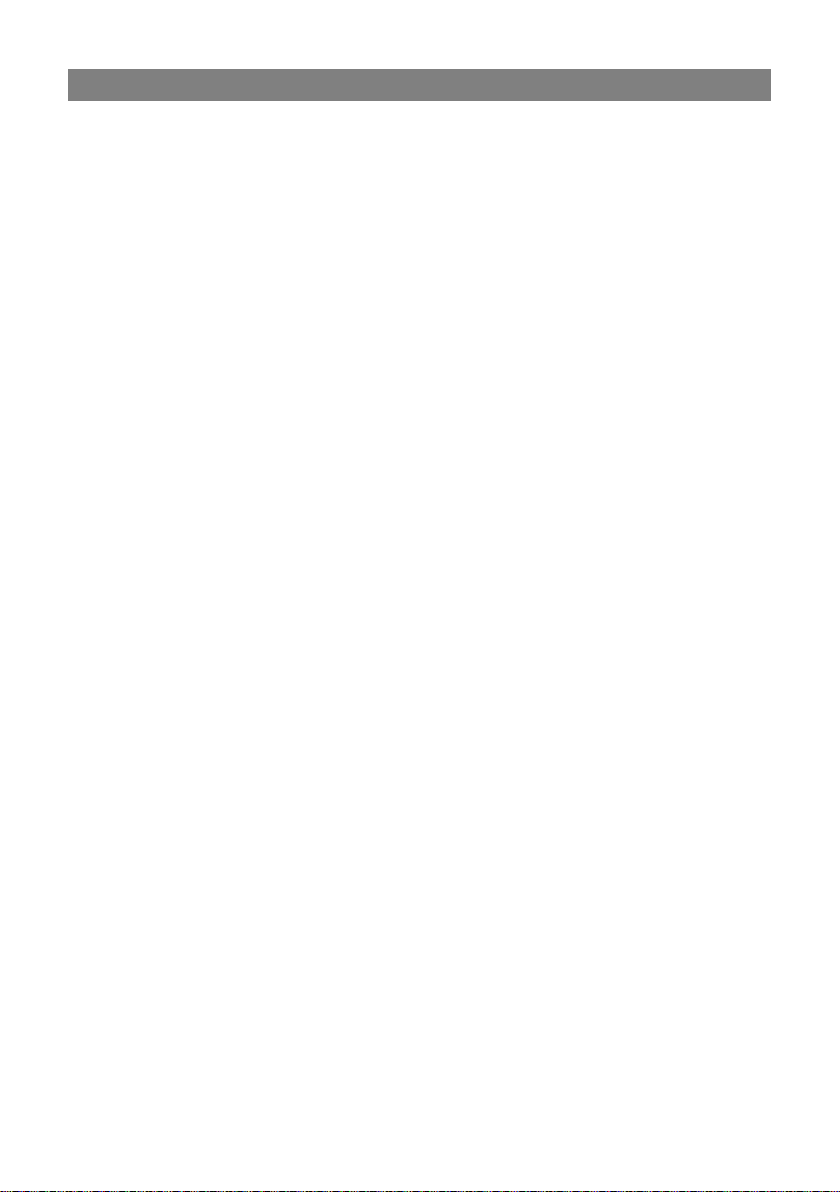
Table of Content
Table of Content ........................................................................... 1
Safety Precautions ....................................................................... 2
Conformity .................................................................................... 5
Date Protection ............................................................................ 5
Listening Cautions ........................................................................ 6
Support ........................................................................................ 7
Appropriate use ............................................................................ 8
Cleaning ....................................................................................... 8
Firmware updates (OTA update) .................................................. 9
Feature Summary ...................................................................... 10
Accessories ................................................................................ 10
Buttons & Ports .......................................................................... 11
Charging Battery ........................................................................ 13
Installing Memory Card .............................................................. 14
Connect via USB ........................................................................ 15
Transferring Files ....................................................................... 16
Turning On/Off ............................................................................ 17
Screen Lock ............................................................................... 17
Home Screen ............................................................................. 18
Using the Touch Screen ............................................................. 23
Bluetooth Connection ................................................................. 25
Access Internet - Wi-Fi ............................................................... 26
Virtual Keyboard ......................................................................... 36
Using the Web Browser.............................................................. 37
Photo Playback .......................................................................... 39
Camera usage ............................................................................ 41
Manage Third-party Applications ................................................ 44
System Settings ......................................................................... 46
Troubleshooting ......................................................................... 50
Specifications ............................................................................. 53
License conditions ...................................................................... 56
Warranty Conditions ................................................................... 57
Page 3
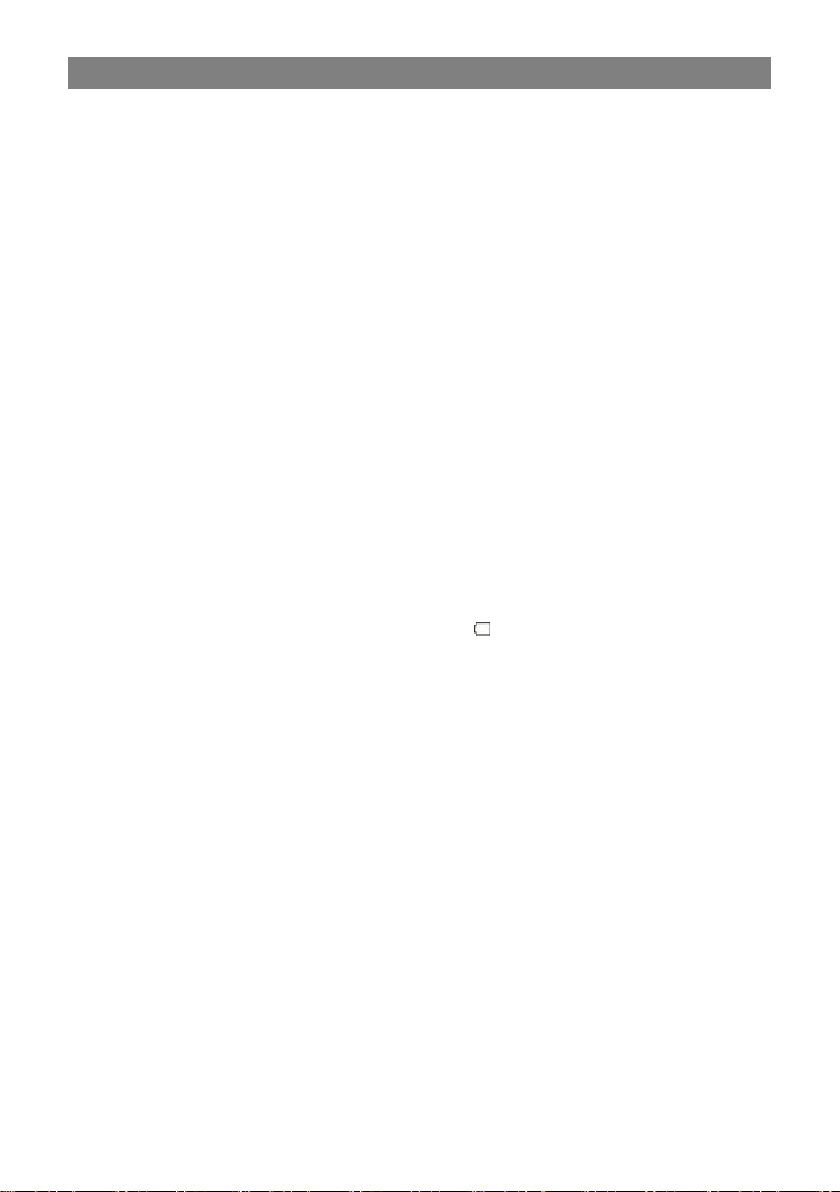
2
Safety Precautions
Do not subject the device to severe impact or drop it from
heights.
Do not use the device in extreme hot or cold, dusty or damp
conditions. Do not expose it to direct sunlight.
Avoid using the device near strong magnetic fields.
Keep the device away from water and other liquids. In the
event that water or other liquids enter the device, power off
the product immediately and clean the device.
Do not use chemicals to clean the device in order to avoid
corrosion. Clean it with a dry cloth.
We are not responsible for damage or lost data caused by
malfunction, misuse, modification of the device or battery
replacement.
Do not attempt to disassemble, repair or modify the product.
This will invalidate the warranty.
If the device will not be used for an extended period of time,
please charge the battery at least once per month to maintain
battery life.
Charge the battery if:
a) The battery level icon displays (An empty battery)
b) The device powers off automatically when restarted.
c) There is no response when pressing keys with keys
unlocked and battery full.
When the device is being formatted or transferring a file, do
not interrupt the connection. Otherwise, data may be
corrupted of lost.
Please use and install data using the attachments/accessories
provided and only according to the manufacturer’s instruction.
Please refer to the information on the bottom of the device for
electrical and safety information before installing data or
operating the device.
To reduce the risk of fire or electric shock, do not expose this
device to rain or moisture. The device should not be exposed
to dripping or splashing. Never place objects filled with liquids,
such as vases, on the device.
There is danger of explosion if the battery is replaced
incorrectly. Replace only with the same or equivalent type.
Page 4
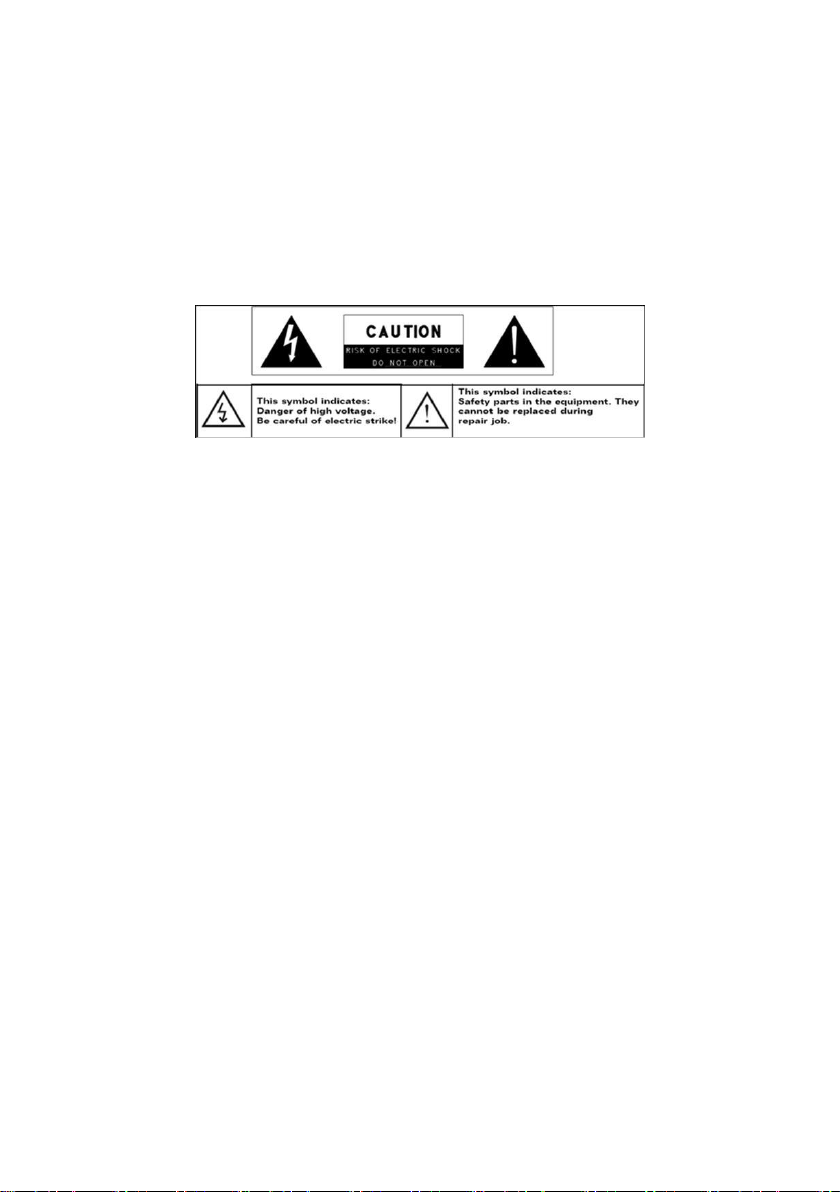
3
The battery (battery or batteries or battery pack) should not be
exposed to excessive heat such as sunlight, fire or the like.
Please follow responsible procedures for battery disposal.
If the power adaptor is disconnected from the device, the
device will remain operable as long as the battery has
sufficient charge.
The power adaptor is a CLASS II apparatus with double
insulation, and no external ground is provided.
Safety symbol explanation:
- The lightning flash with arrowhead symbol within an
equilateral triangle is intended to alert the user to the
presence of non-insulated “dangerous voltage” within the
product’s enclosure that may be of sufficient magnitude to
constitute a risk of electric shock.
- To reduce the risk of electric shock, do not remove the
cover (or back) as there are no user-serviceable parts
inside. Refer servicing to qualified personnel.
- The exclamation point within an equilateral triangle is
intended to alert the user to the presence of important
operating and maintenance instructions in the literature
accompanying the device.
Do not leave the device on in a confined space such as a
book case or similar. The ventilation should not be impeded by
covering the ventilation openings with items such as
newspaper, table-cloths, curtains, etc.
No open flames, such as lighted candles, should be placed on
the device.
Use the device in moderate climates.
Never disconnect the USB cable from your e-book reader to
the PC during a data transfer or formatting. Correctly
disconnect the device from the operating system. Information
loss and malfunctions can occur.
Page 5
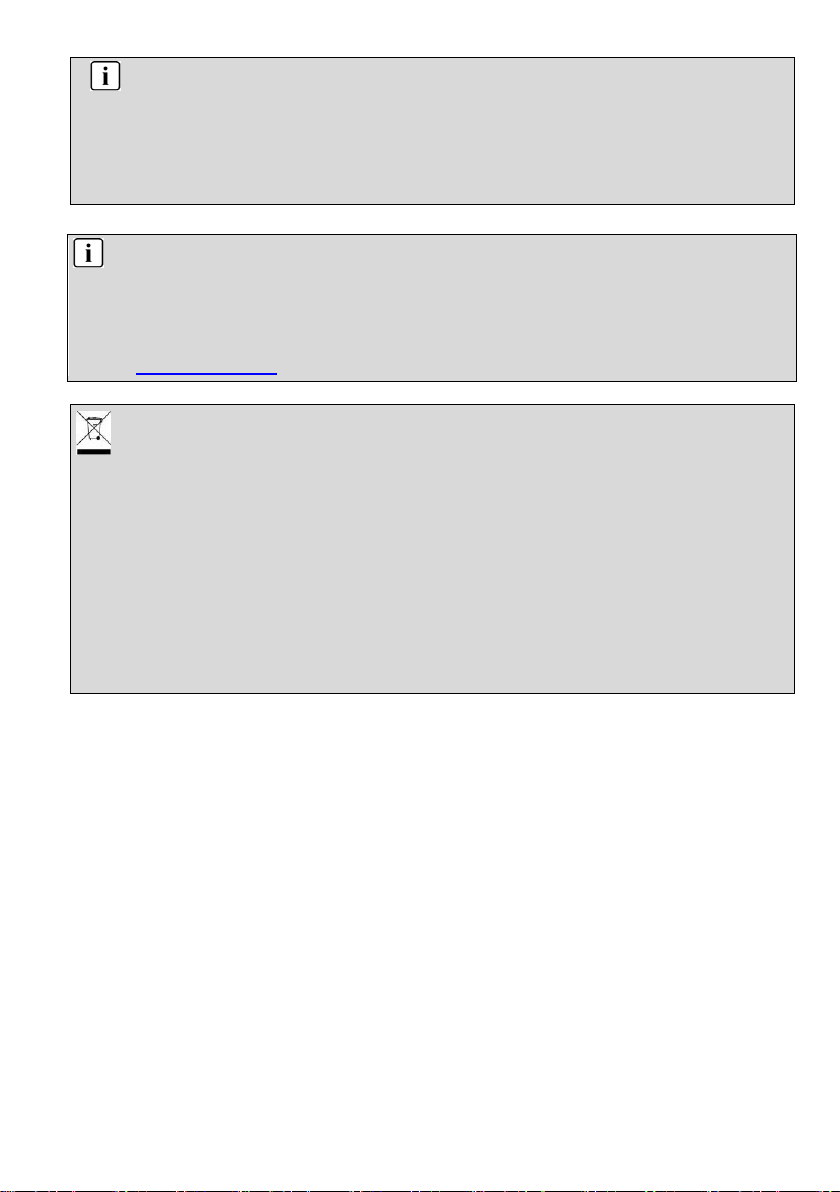
4
Note
Please only charge the battery while the device is turned off.
The charging time will be shorter and the lifetime of the
battery will be enlarged. Please fully charge the battery
before first use.
Disposal
Correct Disposal of this product. This marking indicates that
this product should not be disposed of with other household
waste in the EU. To prevent possible harm to the environment
or human health from uncontrolled waste disposal, recycle it
responsibly to promote the sustainable reuse of material
resources. To dispose of your used device, please use the
return and collection systems available in your area or contact
the retailer where the product was purchased. They can take
this product for safe environmental recycling.
Note
Please note that the internal battery can only be replaced by
qualified personnel.
If necessary please contact to the ODYS customer service at
www.odys.de.
Page 6
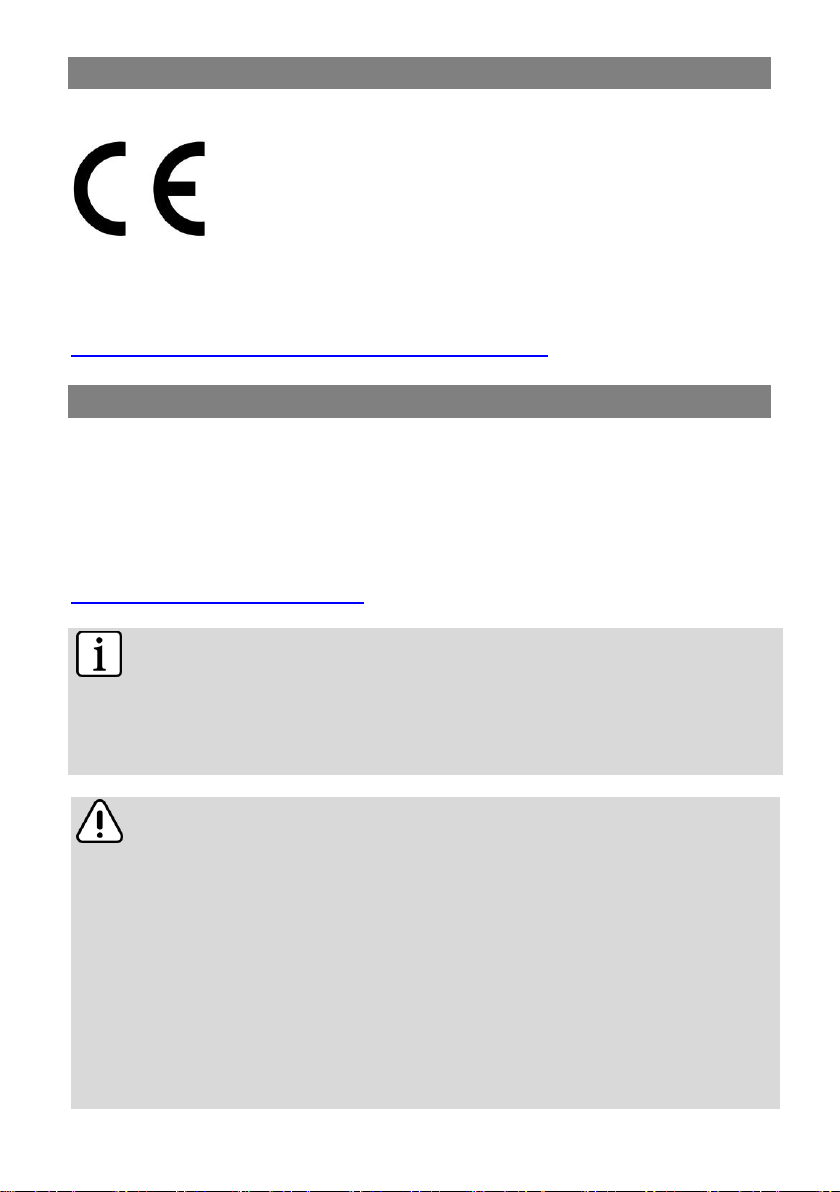
5
Conformity
We, Axdia International GmbH, hereby declare
that this Android Tablet corresponds to
the basic requirements and relevant regulations
outlined in guideline 2014/53/EU, 2014/30/EU,
2014/35/EU.
The CE declaration of conformity for this product may be found
on the following link:
https://www.odys.de/web/downloads_de.html
Date Protection
Basically, this device can be used without providing information
about personal data to the Axdia International GmbH company.
Your data will only be collected after you have contacted us by
e-mail, telephone or via our website.
In these cases, our privacy policy applies, which you can view at
http://datenschutz.axdia.de/.
Important!
This device can be linked to a Microsoft or Google™ online
account, depending on the model. In addition, the device
may install and use third-party programs, apps or websites
that may require the use of personal data for their use. In
these cases, the privacy policy of the respective provider
apply.
Axdia International GmbH cannot be held responsible or
liable for the collection and use of this data. Please contact
the provider if you have any questions about the use of your
data.
Note
Please note that if required to assert a warranty claim based
on our warranty terms, your information will be collected and
used solely for our purposes, based on our Privacy Policy
mentioned above.
Page 7
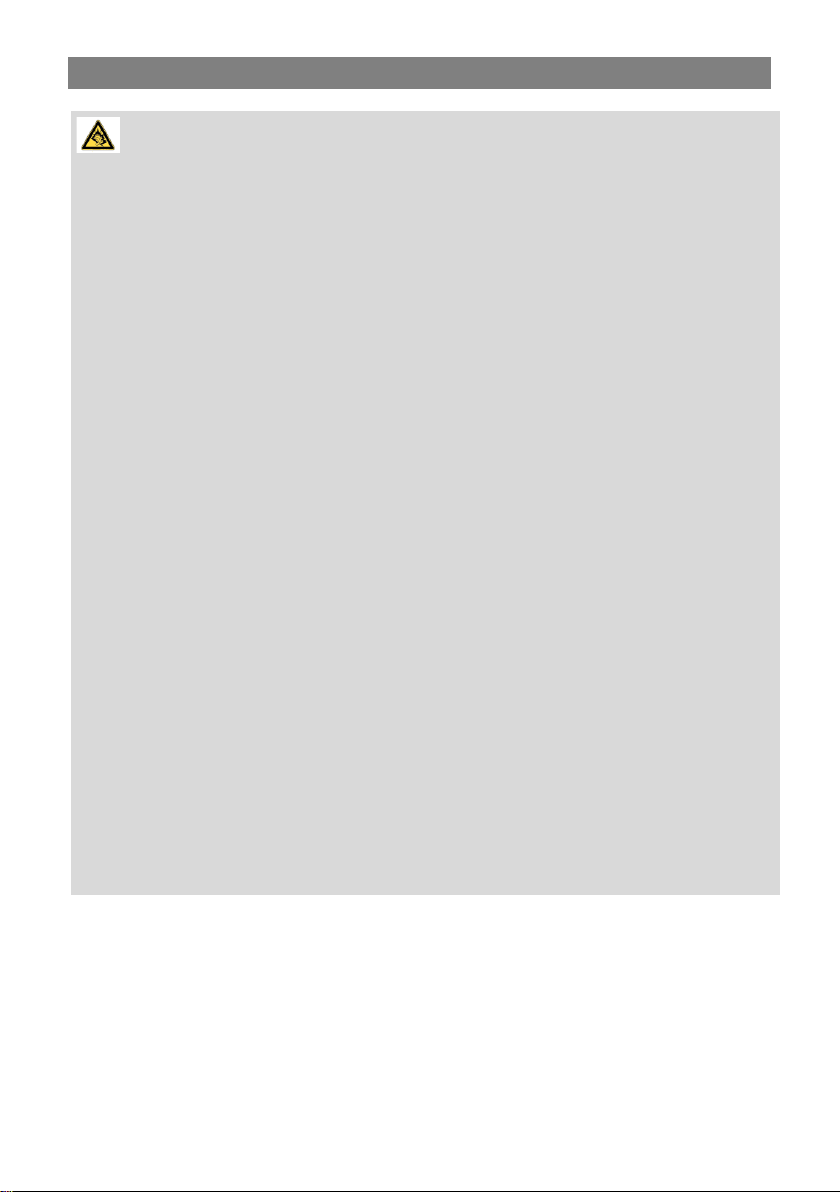
6
Listening Cautions
Hearing Safety
Listen at a moderate volume: Using headphones at a high
volume can impair your hearing. This product can produce
sounds in decibel ranges that may cause hearing loss for a
normal person, even for exposure less than a minute. The
higher decibel ranges are offered for those that may have
already experienced some hearing loss. Sound can be
deceiving. Over time your hearing ‘comfort level’ adapts to
higher volumes of sound. So after prolonged listening, what
sounds ‘normal’ can actually be loud and harmful to your
hearing. To guard against this, set your volume to a safe
level before your hearing adapts and leave it there. To
establish a safe volume level: Set your volume control at a
low setting. Slowly increase the sound until you can hear it
comfortably and clearly, without distortion. Listen for
reasonable periods of time: prolonged exposure to sound,
even at normally ‘safe’ levels, can also cause hearing loss.
Be sure to use your equipment reasonably and take
appropriate breaks. Be sure to observe the following
guidelines when using your headphones. Listen at
reasonable volumes for reasonable periods of time. Be
careful not to adjust the volume as your hearing adapts.
Do not turn up the volume so high that you can’t hear what’s
around you. You should use caution or temporarily
discontinue use in potentially hazardous situations. Do not
use headphones while operating a motorized vehicle,
cycling, skateboarding, etc.; it may create a traffic hazard
and is illegal in many areas.
Page 8
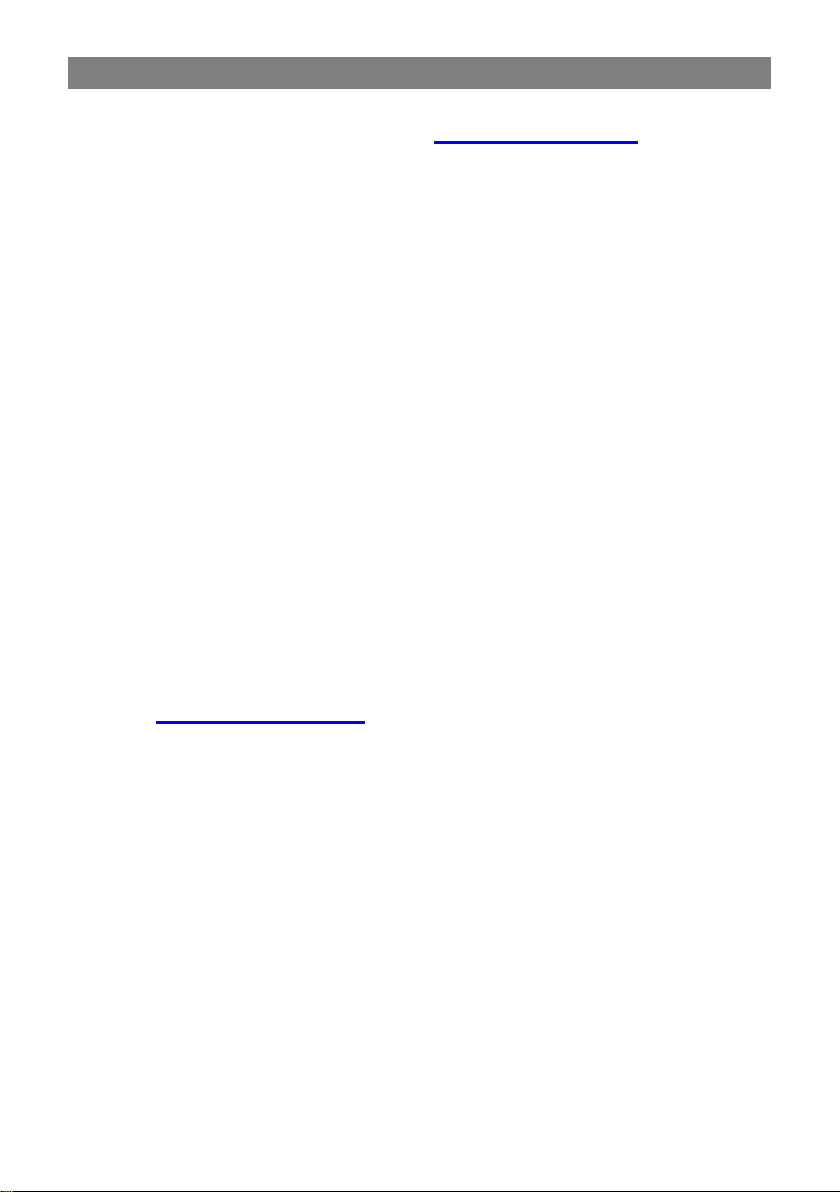
7
Support
http://www.odys.de support@odys.de
On our website you will find the latest information about this
product, other products of our enterprise, our company itself and
valid warranty terms. The latter you will find under Service Downloads. Firmware upgrades for this device are also offered
on our website. For questions or problems read our FAQs on our
website or contact our after sales service.
The product includes software components licensed under GNU
General Public License (GPL). If you would like to receive more
information about the appropriate source code, please refer to
our Service Center.
Manufacturer
Axdia International GmbH
Formerweg 9
D-47877 Willich (Germany)
Tel: +49(0) 2154 / 8826-0
Fax: +49(0) 2154 / 8826-100
Web: www.odys.de
Support-Hotline: +49 (0)2154 / 8826-101
E-Mail: support@axdia.de
Page 9
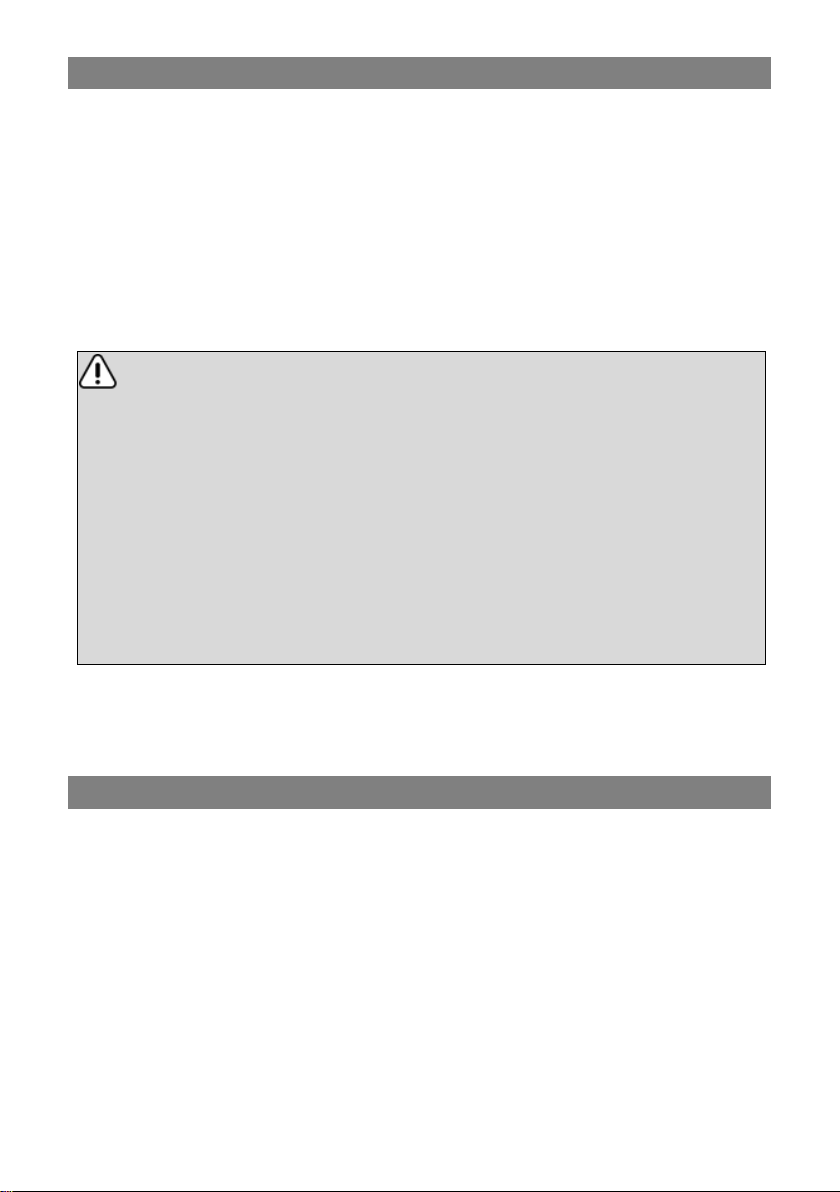
8
Appropriate use
Device is designed for playing music and video files in commonly
used formats, showing photos and access internet functions
using the build in Wi-Fi function. The use is designed on the
usual Usage and service life of consumer electronics of this kind
in the home.
It is exclusivelymeant for this purpose and must only be used for
the same.
Important!
This also includes paying attention to all information
contained in this operating manual, especially in the safety
instructions. Any other usage is considered to be improper
and may lead to material damages and even personal
injuries. Moreover it will result in the immediate loss
ofguarantee. The manufacturer does not bear any liability
for damages caused due to improper use.This manual may
not reflect your actual device’s operation. All information is
subject to change without prior notification. Please follow
your actual device’soperational procedures.
Cleaning
• Please only clean the device using a cloth.
• Please don’t use any chemicals or solvents.
Page 10
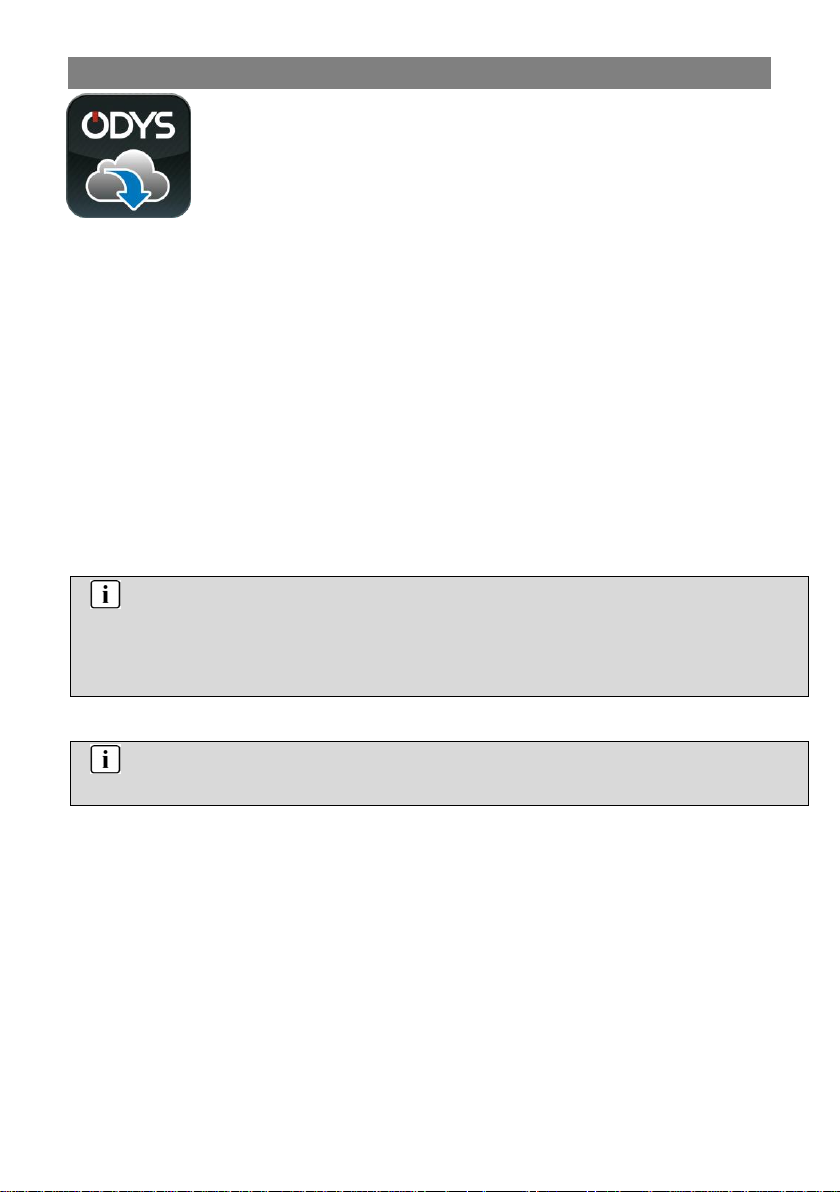
9
Firmware updates (OTA update)
ODYS would like to offer an easy and most
comfortable way to keep the operating system of
your device up-to-date.
Using this specially for ODYS Tablet PCs designed
App, which you can download from the Google Play Store; you
can easily update the system.
The ODYS Update App is preinstalled at your ODYS Device.
Select, if you would like to update manually or if the system
update should be done automatically.
Please note that updates improve the capability of that device.
Therefore, updates are highly recommended.
Settings und saved Data will not be influenced by a successful
update. However, it is highly recommended to save your data
before making an update.
Note
Take care to save your data regularly in a suitable way at
another device.
ODYS is not responsible for any lost data.
Caution
Please connect the power supply while charging.
Page 11
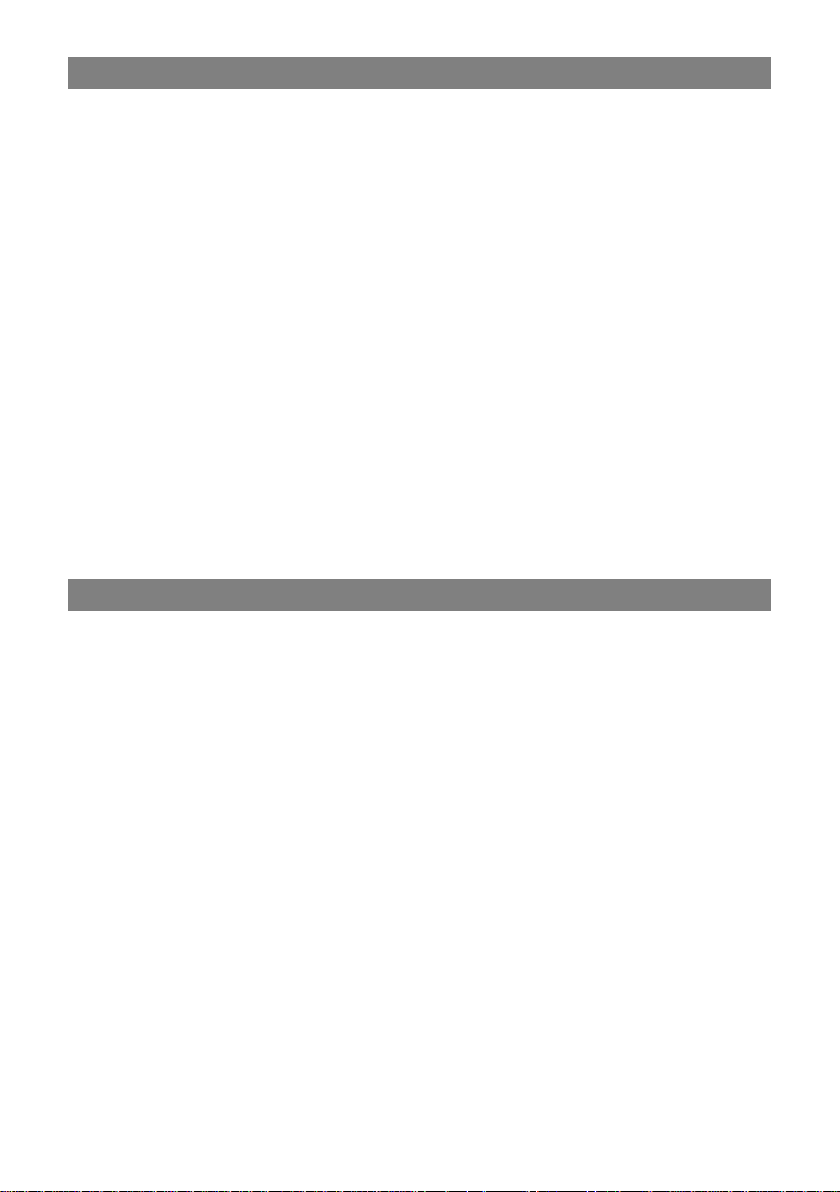
10
Feature Summary
Wi-Fi Connectivity
With the latest Wi-Fi technology, this device can connect you to
the Internet wherever you are.
Touch Screen
Touch or slide your finger on the screen, the screen responds
instantly.
Third-party Application Support
With the built-in OS, you can install a large number of third-party
applications in this device. Please note that you need to insert
a Micro SD-Card for it.
Built-in G-sensor
The screen changes to landscape or portrait automatically when
the device rotates.
Entertainment
You can enjoy music, movies, pictures and e-books with the
Mobile Tablet.
Accessories
USB Cable
Power Adaptor
Quick start guide
Page 12
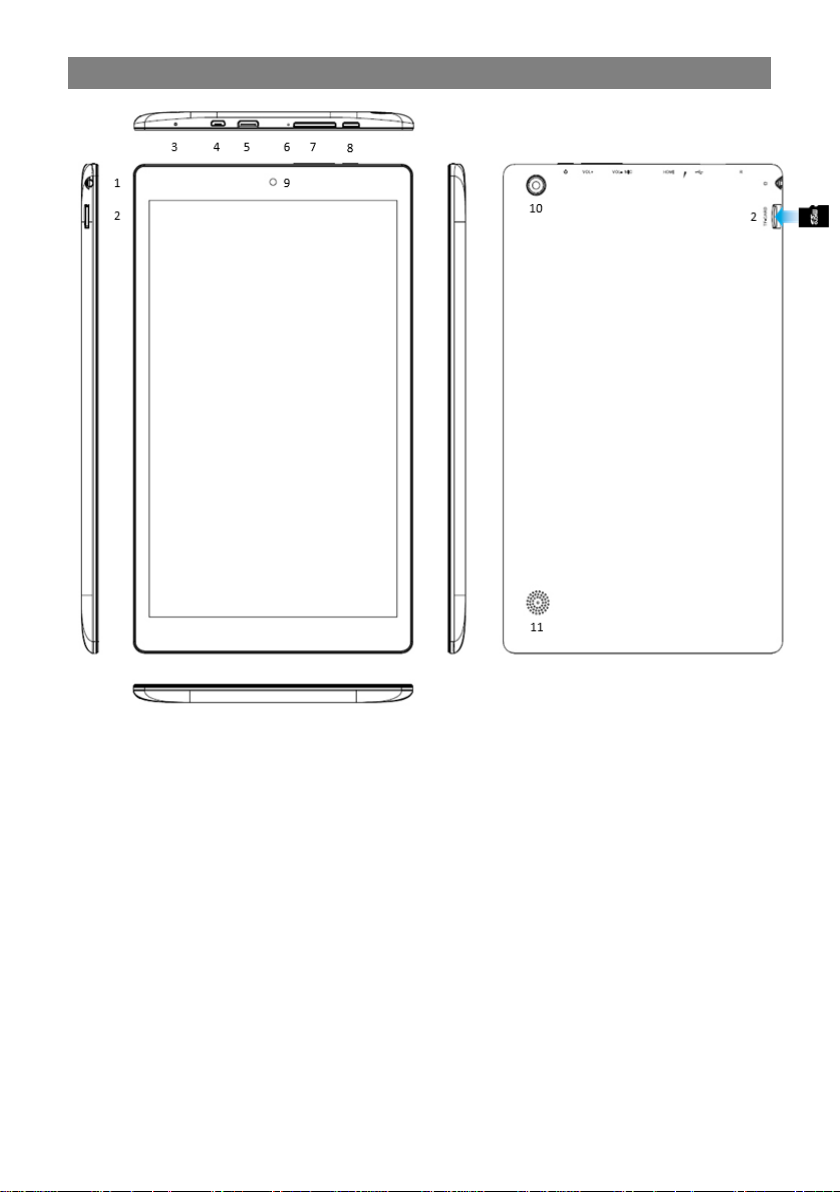
11
Buttons & Ports
1. Headphone
jack
Sound output for headphones. Note: The
built-in speaker is automatically
deactivated when a headphone is
connected.
2. Micro SD slot
For use with standard Micro SD/SDHC
memory card up to 64GB.
3. Reset
Press to turn off the device if it freezes or
behaves otherwise abnormally.
Page 13
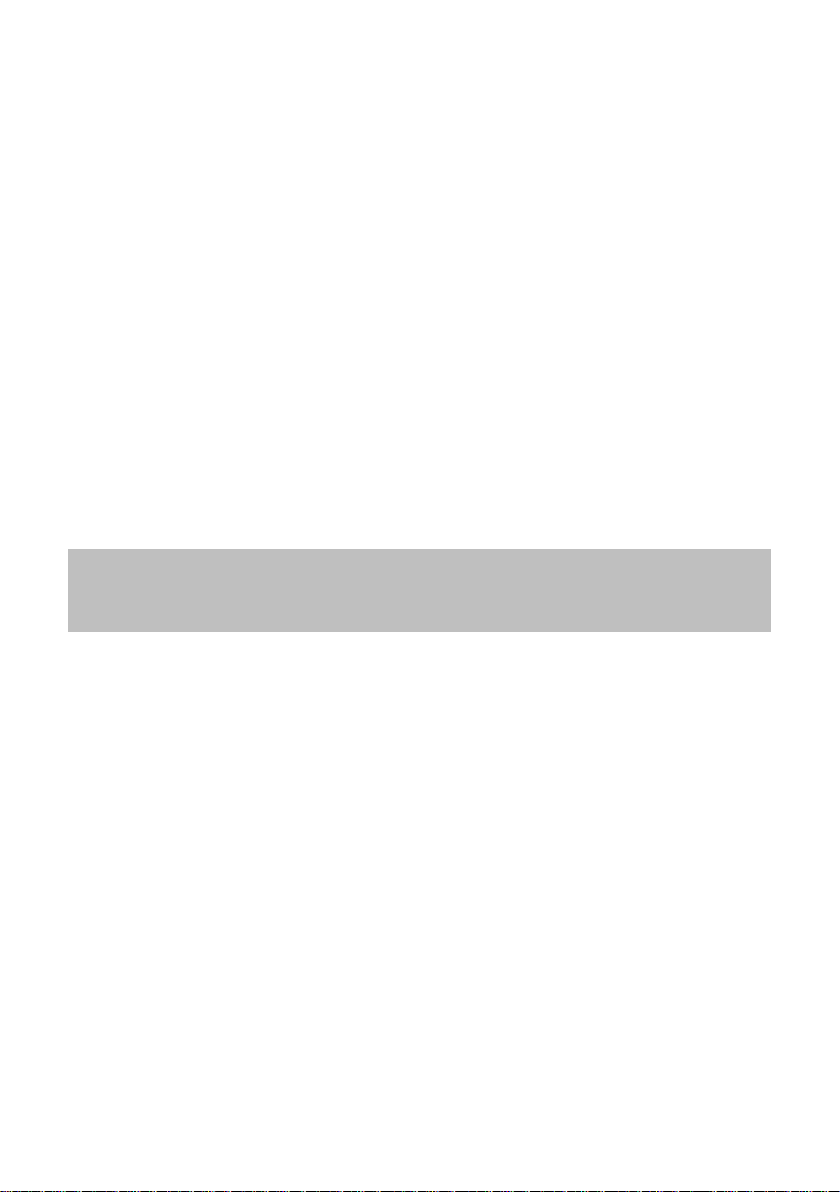
12
4. Micro USB
Support for USB stick, surf stick,
Keyboards and Mouse.
Note: An OTG supporting adapter cable is
required (optional).
Charge and power the tablet with the
included power adapter.
5. Mini HDMI
To connect to a separate monitor.
6. Microphone
7. Volume key +/-
Press briefly to increase / decrease the
volume level.
8. Power button
Press and hold the [Power] button to turn
on or off the device; briefly press the button
to turn the screen on or off.
9. Front camera
Front-facing camera for taking avatar
pictures.
10. Rear camera
Rear-facing camera for taking pictures.
11. Speaker
Hint:
Simultaneously press the On/Off key and the Volume-Minus-Key
together for 2 seconds to take a screenshot of the current view.
Page 14
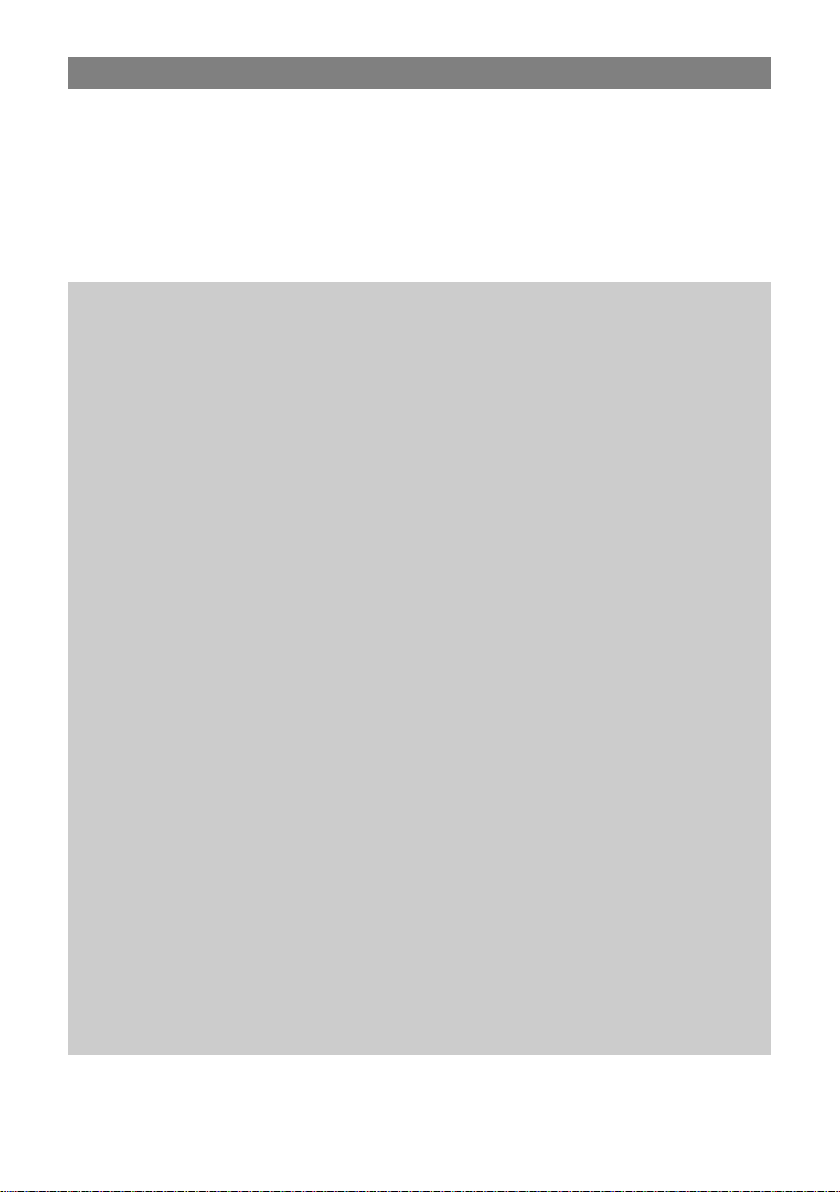
13
Charging Battery
The device has a built-in rechargeable battery. No extra battery
installation is required. Just charge the device when it indicates
low battery.
To charge the battery, connect the device to any standard wall
outlet via. the DC-IN port using the power adaptor. It takes about
5 hours to fully charge the battery.
Note:
a. We advise to use only the delivered power adapter with this
tablet.
b. You can operate the device even when it is being charged. But
for extended battery life, it is suggested NOT to use the device
when it is charging.
c. Pay close attention to the charging time. Charging to long may
cause damage to the battery.
Never charge the device unattended overnight
d. The ideal operating and charging temperature lies between
15°-25° C.
Long-term use outside of this range may affect the devices’
lifespan.
e. Avoid direct sunlight and keep away from heat sources such as
heaters, ovens or stoves. Do not leave unattended in vehicles.
f. The device may become warm while in operation or during
charging. Therefore, we suggest placing the device on a
heat-resistant surface.
g. For maximum performance, lithium-ion batteries need to be
used often. If you don’t use the device often, be sure to
recharge the battery at least once per month.
h. Should the rechargeable battery of the device discharge
completely, connect the device to the main power source for
approximately 5-10 minutes before attempting normal
operation.
i. In some cases, devices which have been charged for longer
periods of time may not be able to be switched back on.
Should this occur, reset your device.
Page 15
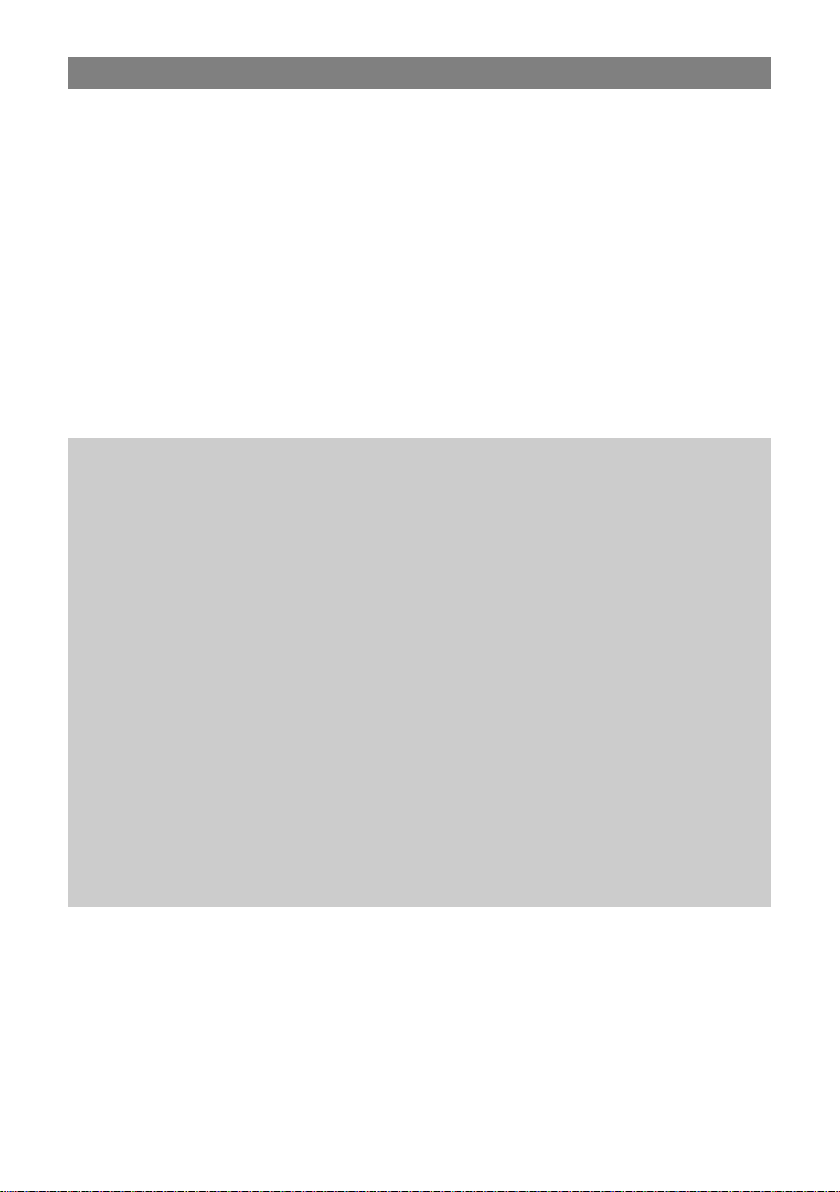
14
Installing Memory Card
- Insert the memory card in the card reader in the correct
orientation as shown (). Make sure the micro SD card is
aligned correctly, the contacts must point down towards the
screen. Card and card reader can be damaged if the card is not
inserted correctly. Carefully slide the card into the tray until it
clicks into place.
To remove the card, press the card a little into the card slot and
it is unlocked. If the card is inserted correctly, look around 2mm
out of the card compartment.
- To view the files on the card, access the Explorer by touching
the Explorer icon and selecting the "SD card" directory.
Please note:
- If you insert the card and the latching mechanism is already
locked, you can use the card but it will be unlocked when
re-pressing, the map looks halfway out of the card compartment
- that is wrong. Press the card in again so that it snaps into
place and protrudes only about 2mm from the card slot.
- We recommend using only Micro SD or SDHC cards up to
64GB capacity.
- When a Micro SD card is inserted in or ejected from the device,
it may take few seconds for the
device to update the content.
- Please avoid inserting or ejecting Micro SD card when other
operation is running as this may cause
the system hang. Do NOT remove the card if the content
inside the card is being played.
- Please use your fingernails to properly insert or remove the
card.
Page 16
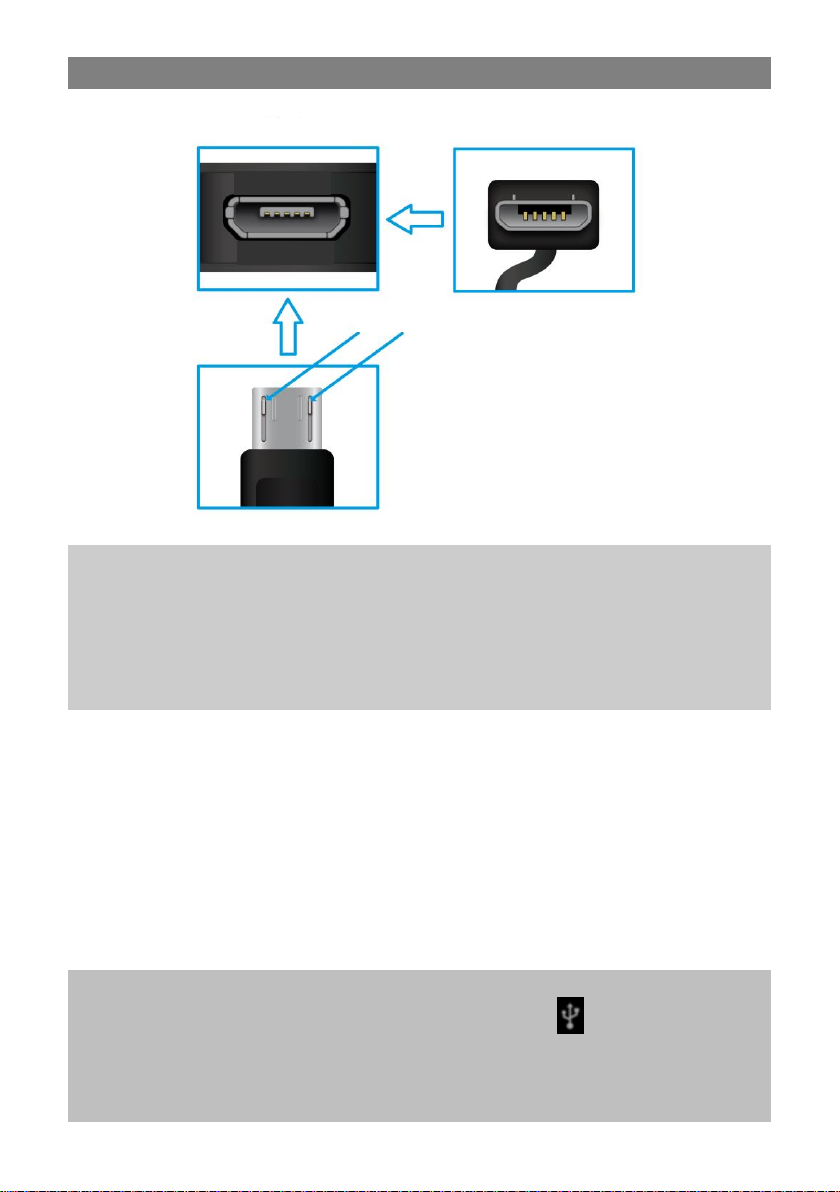
15
Connect via USB
Connect a USB Cable
Please note:
Only use connecting cable with a maximum length of 80cm.
Please make sure when connecting the USB adapter or
connector cables attention to the correct alignment of the
connector before inserting it into the USB socket on the unit.
Incorrect insertion may cause damage to plug and socket.
On the side of the plug there are usually small sizes of hooks that
secure the fixation.
Pay special attention on the position of the hooks, they show
upward when connecting cables while the screen is above.
Establish a USB connection
The device will be recognized as a media device from your
computer.
Note:
While connected to USB, the USB Symbol is shown at the
top left corner of the screen.
Please drag down the status bar if the above dialog window does
not appear and tap at the below notice to open it manually.
Screen
Hooks
Top
Bottom
Page 17
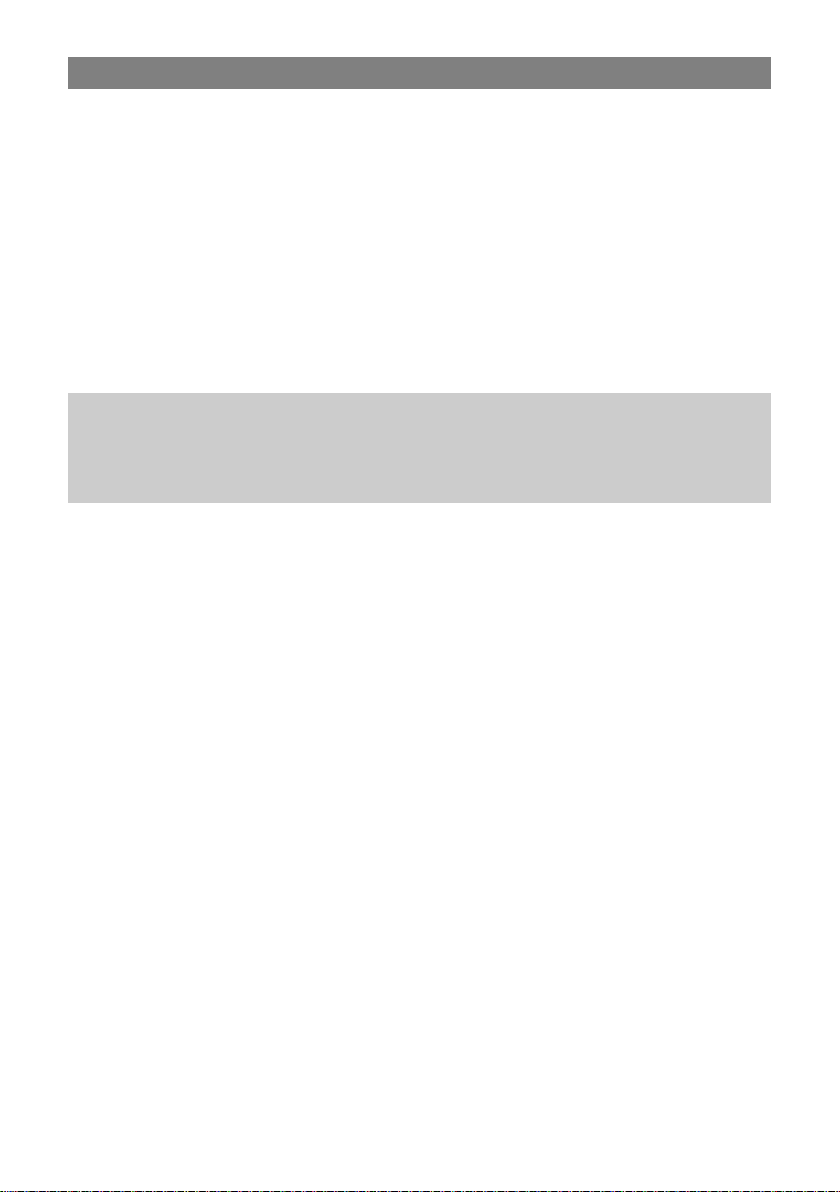
16
Transferring Files
Before reading or playing files, you need to transfer media files
from a computer to the device.
(1) Connect the device to a computer with the supplied USB
cable.
(2) Once connected, a MTP media device will show on your
computer. Containing the internal memory of the device, and
the memory card inserted into the device. Now you can copy
files from or to these disk drives just as you would on your
hard drive.
(3) Disconnect the device from the PC safely.
Note: The pre-installed applications and OS occupy a
considerable part of capacity – nearly more than 1GB, it is normal
that you see huge difference between available memory space
and total capacity.
Page 18
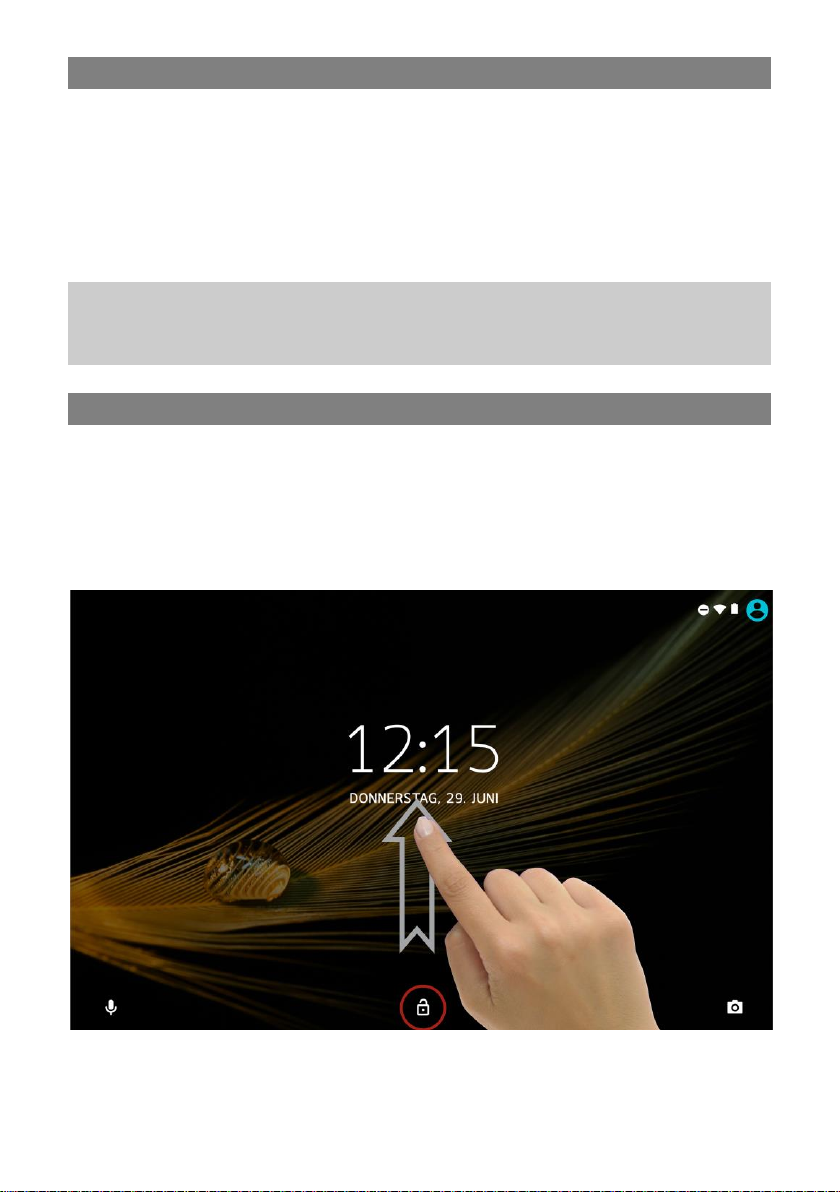
17
Turning On/Off
To turn on the device, press and hold the Power button until
you see the boot-up screen then release. It may take a few
minutes to start up the system, please wait before you proceed.
To turn off the device, press and hold the Power button until
you see the option “Power Off”, tap on “Power Off” and then tap
on “OK”.
Tip: This device will sleep with the screen off if it stays inactive
for a few seconds. You can briefly press the Power button to turn
on the screen and wake it up.
Screen Lock
The screen automatically turns off and locks itself after a set
period of time.
When the screen turned off, press the Power button to light up
the screen.
To unlock, push the lock symbol upward.
Page 19

18
Home Screen
a. System hints
Informs the user if attached memory or
updates are available and also provides other
system status information.
b. System
settings
System data such as WLAN and battery
status as well as the current time are
displayed here. Drag the status bar for further
settings at this location down
c. Google Search
Bar
Search through Google Online for everything
you want to know
d. Google Voice
Search
Search for what you want to know about
voice control
e. Google apps
You can access the various Google Apps
f. Google Go
Page 20

19
Note: Every GO application is a data saving version. There may
be some functional differences compared to the original one. You
can download the original full version from the play store.
g. Play store
Download third party apps
h. Applications
Wipe upwards across the screen to reveal all
applications installed on your Tablet
- You can copy the applications onto the
Home screen by pressing and holding on
their icons.
- You can delete the application from the
Home Screen by dragging their icons to the
Cross that appears at the top of the screen
i. Maps
Google Maps Go Edition
j. Emails
The email app Gmail Go Edition
k. Browser
Tap to launch the Browser Chrome Go to visit
your favorite websites
l. Picture Gallery
Google Photos Go
m. Back soft key
Tap to return to the previous screen. If the
keyboard is on the screen, tap to close the
keyboard.
n. Home soft key
Tap to return to the home screen
o. Ongoing
application
Display of all main applications currently
running in the background
Menu soft Key
Tap to view the option menu
Note: When you Tap the Menu key from
within an application, you will see the options
for that application. But you will not see them
on start screen.
Caution! Some apps may show this icon at
the top right corner.
Page 21

20
Status bar areas
The status bar at the top of the screen is divided into two areas.
1. System hints
Wipe from the upper edge towards the centre to open the bar.
Here status information and system messages are diplayed.
Clear list
Current notification’s
and indications
System settings
Page 22

21
System settings (Short select)
Wipe the screen top down again to provide direct access to the
most important system settings. System information’s like wifi
and battery status and the current time will be shown here.
Airplan mode.
Note:
All wireless
connections will
be canceled.
Caution!
This view may vary
and could show
different or less
elements at your
device.
System settings
Brightness setting
Battery status
Energy saving
mode
Status of mobile phone
network (3G
Turn off/on
automatic
screen rotation
Bluetooth ein oder
ausstellen
Wifi status
Privacy
setting
Manage the short
select items
Page 23

22
Display all Applications
The device supports most of popular third-party applications. It
has many useful applications pre-installed, such as music player,
video player, photo viewer, alarm clock, calculator, etc.
Furthermore, you can add more applications to the device by
installing them manually.
To display all applications installed on your device, tap the
Application Tab. Refer to the figure below.
Note: Installed on this unit are various third-party applications
(Apps), whose author is not Axdia International. All rights and
obligations remain the sole responsibility of the author of these
applications. Axdia accepts no liability for any malfunction of
third-party apps. For support or license inquiries please contact
the respective owners directly.
Contact information may usually be found within the application.
Page 24

23
Using the Touch Screen
This device is equipped with a touch-screen. Following are a few
tips on how to use the touch screen.
Tip: For a proper usage please use your finger.
Main Touch Screen Actions
- In many applications, you can go back one level in the interface
by tapping on the back icon (see below center of the
screen).
- Wherever you are in the interface, you can go back directly to
the home screen by tapping on the home icon (see below
center of the screen).
- Tap on to display the recent opened applications. Wipe the
bar upwards or downwards to search for running programs.
Tap the program to open it. Swipe left or right to clear the list.
Note: The shown applications run in the background. Thereby
system resources are used, which reduces the battery runtime.
Page 25

24
Other Touch Screen Actions
When watching a video or listening to
music, you can tap the progression bar
to go directly to a different location in
the video or song. You can also use
your finger to drag the cursor in the
progression bar to another location in
the video or song.
In the file browsers (File, Music, Video,
Photo, etc.), you can drag your finger
up and down to scroll the file list up
and down.
In the Web browser, you can scroll up
and down by tapping on the page and
dragging it up or down (be careful not
to tap a link until you are ready!).
Tap the link to open the page.
Note: DON’T use a pen or pencil or other sharp items to tap on
the screen! This may damage the screen. DON’T place heavy or
sharp edged items on the screen. Clean it carefully with a soft
cloth. DON’T use cleaner.
Page 26

25
Bluetooth Connection
Your tablet is equipped with an integrated Bluetooth technology
to enable your device be connected with other Bluetooth devices
such as other tablets, mobile phones, headsets or Bluetooth
keyboards.
Pair other devices
(1) Touch the icon for the „Settings“ on the home screen.
(2) Tap on “Bluetootth” and if necessary activate the function by
tapping on “OFF”.
Bluetooth is “ON“ will be displayed.
(3) Select the device that you want to pair from the list.
(4) Follow the pairing wizard. You may have typed on both or
only one of the devices for a PIN code.
Please note:
The device is only visible as long as the Bluetooth settings are
active. When exiting the men the visibility is disabled.
Depending on the device, another procedure code can be applied.
For some devices, you will find a four digit pin number in the
manual of this device. Newer devices will be shown the code to
be used on one or both devices.
Notice:
The Bluetooth status and received data is displayed at the top
bar.
Advanced setting
To access the advanced settings, first press the menu button
( ) at top right.
It enables you to refresh the device list, to change the Bluetooth
name or to display files received via Bluetooth.
Page 27

26
Access Internet - Wi-Fi
Your tablet features built-in Wi-Fi technology so that you can
access the internet via. Wi-Fi network.
First of all, you need to configure a Wi-Fi network. For the Wi-Fi
configuration procedure to work, you need to be in a Wi-Fi zone
that will allow you to connect to it. Every time your tablet is in
range of a network that you have already configured once, it will
attempt to make a connection.
Note: In order to establish a Wi-Fi connection it is required to
know the encryption password of the desired Wi-Fi network.
Be sure that you are allowed to use this network and that no
other settings of this network like MAC address filter will deny the
connection.
The MAC Address of your device can be found at: “Settings” –
“System” – “About the Tablet” – “Status”.
Page 28

27
Connect to a WPS capable router
This device also supports Wi-Fi Protected Setup (WPS), if your
router is WPS capable, you can use WPS button to connect this
player to your router.
Note:
- Consult the user manual of the router and learn how to add a
WPS device to the router.
- Please use the manual setup if WPS does not work.
1. Press the WPS button on the wireless router.
Note: Some router use the WLAN key also for WPS
Connections. Please press the WLAN-Key of your Router for 6
Seconds in these cases.
2. In the apps list, tap on the Settings icon.
Page 29

28
3. Tap on “Network&Internet”.
4. Tap on “Wi-Fi”.
Page 30

29
5. Activate the function by tapping on “OFF”, if necessary. “Wi-Fi
ON” is displayed.
6. Open the “Wi-Fi preferences.
Page 31

30
7. Open the “Advanced Wi-Fi Settings.
8. Push the “WPS-Push-Button”.
Page 32

31
9. Please wait until the pairing is completed.
Manual WIFI Configuring
1. In the apps list, tap on the Settings icon.
Page 33

32
2. Tap on “Network&Internet”.
3. Tap on “Wi-Fi”.
Page 34

33
4. Activate the function by tapping on “OFF”, if necessary. “Wi-Fi
ON” is displayed.
Note:
The available network list is constantly refreshed automatically.
When the Wi-Fi is enabled, Your Tablet will connect automatically
to your configured networks when they are in range.
If your Tablet finds a network that has never been configured, it
will display a notification icon.
Page 35

34
(4)Tap on the network you want to connect to, enter the required
network information (password) and then tap on “Connect”.
Your Tablet will now attempt to establish a connection to that
WiFi hot spot with the network parameters you entered. If the
connection is successful, the message Connected to XXX will
appear under the WIFI setting.
Page 36

35
Advanced Connection
To manually scan for available Wi-Fi networks, in the
“WIRELESS&NETWORKS” screen, tap the SCAN icon (at top
right corner).
If the Wi-Fi network you want to connect does not appear in the
list, then tap “ADD NETWORK.” Enter the required settings, then
tap “Save.”
Launching the Web browser
Tap the applications icon to display all applications, and then tap
the browser icon to launch the web browser.
If you are already connected to a network, the Web browser will
simply open and you can start browsing the Web. To access a
new website, tap the menu icon
to display the menu, and input another address.
Note: Not all wireless networks offer access to the Internet.
Some Wi-Fi networks only link several computers together,
without any Internet connection.
Page 37

36
Virtual Keyboard
Tapping on any text input field opens the virtual keyboard. Enter
a website address or any required text with the virtual keyboard.
a. Back-space
b. OK / Enter Tabulator
c. Shift
d. Shift
e. Switch between Numbers
and Characters
f. Space bar
g. Change keyboard layout
h. Close keyboard
Special character
Some or the keys provide the
possibility to enter special character.
(1) Press the corresponding key and
keep pressing.
(2) While pressing move your finger to
the desired character.
(3) Release to write the selected
symbol.
Select Input Method
Open the keyboard settings and select the input method if more
than one input method is installed.
Please note: The keyboard layout changes according to OSD
language settings.
Page 38

37
Using the Web Browser
You can scroll the screen up and down by tapping on the page
and dragging it up or down (be careful not to tap a link until you
are ready!).
To open a link, simply tap it.
You can open several web pages at a time, view them all at
once on the screen, and then tap one of them to view it in full
screen.
To go back to the previous page that you browsed, tap the
Back icon
To display the available menu items, tap the Menu icon
To go back directly to the Home screen, tap the Home icon
Depending on where you are in the web browser, holding down
on an item will give you access to more options.
To fill in a text field, tap in the field, then use the virtual
keyboard to type in the required text.
You can tap on the screen to enlarge or diminish the page.
Page 39

38
Web browser options
While a Web page is prompted press the menu key at the top
right corner, to open the browser settings.
New tab
Opens a new tab.
New incognito tab
Opens a new tab that will not be saved in the
history. No cookies will be created.
Bookmarks
Edit your bookmarks.
History
Displays the last visited websites.
Downloads
Gives an overview about all downloaded files.
Desktop-Version
The website will be displayed like on a computer.
Settings
Basic settings:
Search engine
Selects the current search
engine
AutoFiIl and
payments
To manage form data
Passwords
Saved passwords
Advanced:
Data & privacy
Cache, cookies and history
Accessibility
Modify text size etc.
Website
settings
Edit access privileges of a
website
Language
Changes the language of
the web browser.
Data Saver
mode
Saves internet data when
active.
Help and Feedback
Support and feedback for the web browser.
Page 40

39
Photo Playback
Tap on the app icon to access all apps and tap on the photo icon
to launch the photo folder.
Thumbnails
The first screen in photo mode shows all photos/videos and sub
folders in the device or on memory card as thumbnails.
Tap on a photo thumbnail to view the photo in full screen mode.
Open the sub folder if the photo is stored in a sub folder to
display the photo/video contents as thumbnails.
Page 41

40
View Photo
While viewing photos tap on the screen to show the status bar at
top and bottom.
Press the menu button or tap on the respective icon ( ) in the
top right corner and then on “Slide Show” to start the slide
show.
Tap on the screen again to end the slide show.
Wipe with your finger to the left or right over the image to
display the previous/next photo.
To zoom in or out tap with two fingers on the display
and pinch the image between thumb and pointer finger.
Tap on and then “Rotate Left” or “Rotate Right” to rotate
the image 90° left or right.
Tap on again and then on “Details” to show image details.
Tap on and then on “Set Image As” to use the image as
wallpaper or contact image.
Back to
previous
view
Edit image
Share image
Open
App-Menu
Page 42

41
Camera usage
The camera can be used for capturing photos or videos of for
internet video calls.
Zoom
Simultaneously tap with two fingers at the screen. Drag the
fingers together or apart to zoom out or in.
Zoom out
Zoom in
Switch Camera
Shutter
Video
recording
Settings
Face beauty mode
Live Photo mode
Normal mode
Panorama mode
HDR capture
Smile recognition
Image settings
Exposure
Color effect
White balance
Szenen mode
Page 43

42
Change the camera
Tap at to toggle between front and rear facing camera.
Camera settings
Tap at to open the settings.
Tap at the desired symbol to open.
Setting
Value
GPS Location Info
Ein /Aus
Image Properties
Settings for
sharpness, colour
and saturation (high,
middle, low)
Anti - Flicker
Ein /Aus
Restore defaults
Setting
Value
ZSD
ON / OFF
Voice Capture
ON / OFF
Face Detection
ON / OFF
Self Timer
OFF, 2 sec, 10 sec.
Continuous shot
40 shots, 99 shots
Picture size
Resolution according
to the used camera
Preview size
Standard 4:3 / Full
screen
Please note: The Picture size may not be set to all possible
values if the preview size was changed.
Page 44

43
Setting
Value
Noise reduction
ON / OFF
EIS
ON / OFF
Microphone
ON / OFF
Audio Mode
Normal
Time lapse interval
OFF, 1 sec, 1,5 sec
or 2 sec
Video quality
Medium, Low, high
Page 45

44
Manage Third-party Applications
Your tablet provides support to many useful third-party
applications. You can purchase the applications to add more
functions to your device. They are available online at the Internet
or directly on your product.
Pre-installed Applications
The device has pre-installed applications when it was
manufactured. You can see them by tapping Application Tab.
They are video player, audio player, photo browser, calculator
etc.
Install Applications
You can install applications manually following these steps:
(1) Download the installation file to your computer. Make sure
the file is in format of .apk which is supported by your Tablet
system.
(2) Connect your Tablet to computer with the USB cable.
(3) Copy the installation file to your Tablet.
(4) Disconnect your Tablet form the computer.
(5) Turn on your Tablet and enter the file explorer mode with the
Explorer.
(6) Locate the installation file and open it.
(7) Follow the on-screen instructions to install the application.
(8) Once the application is installed successfully, you can find it
in the application tab.
Page 46
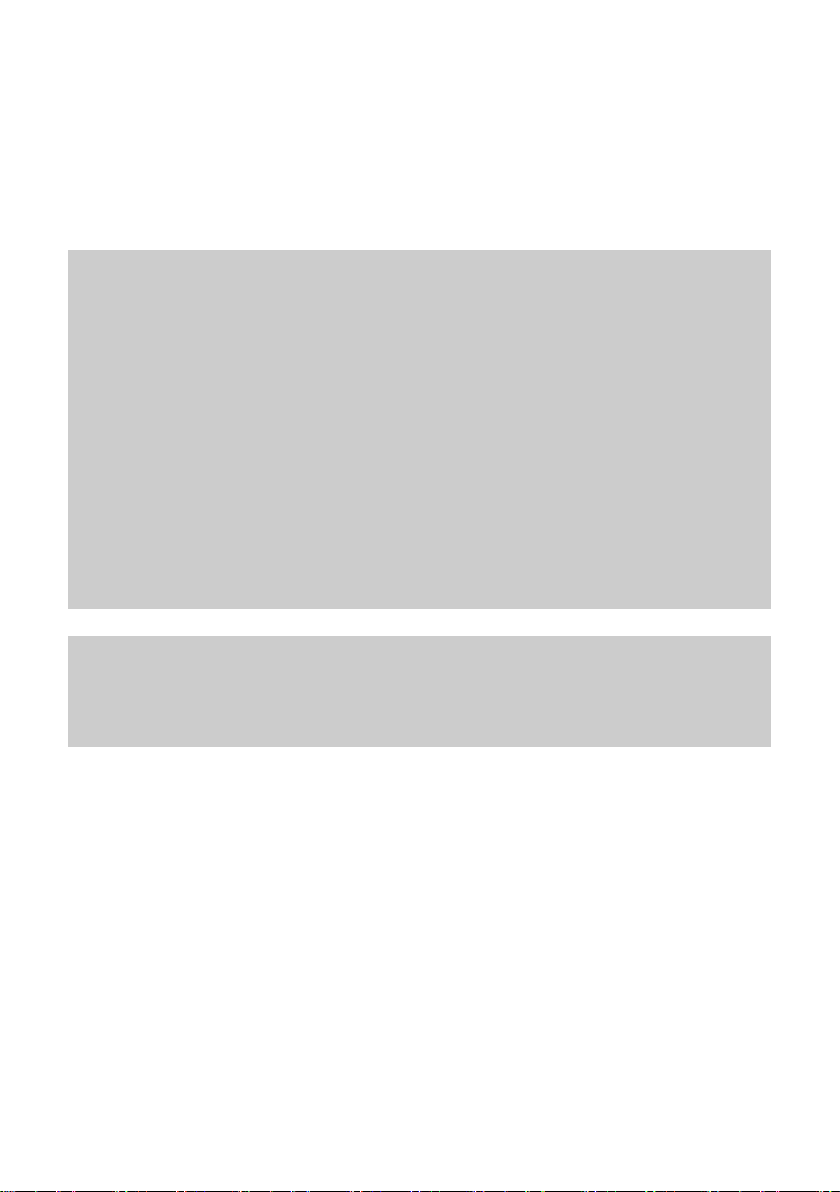
45
Uninstall Applications
(1) Tap the Settings shortcut in the Home Screen to display all
system settings.
(2) Select “Applications”.
(3) Tab on the application that you want to uninstall.
(4) Tab on “Uninstall” to uninstall the application.
Note: You cannot uninstall the pre-installed applications.
Some of the applications developed for mobile phones might not
run properly in the Tablet. Please consult the respective software
developer for further information or support.
Installed on this unit are various third-party applications (Apps),
whose author is not Axdia International.
All rights and obligations remain the sole responsibility of the
author of these applications.
Axdia accepts no liability for any malfunction of third-party apps.
For support or license inquiries please contact the respective
owners directly.
Contact information may usually be found within the application.
Caution! Please note that the installation of third-party
application occurs on your own risk! Any up normal behavior or
damage that is caused by installing third-party applications will
not be an integral part of the warranty.
Page 47
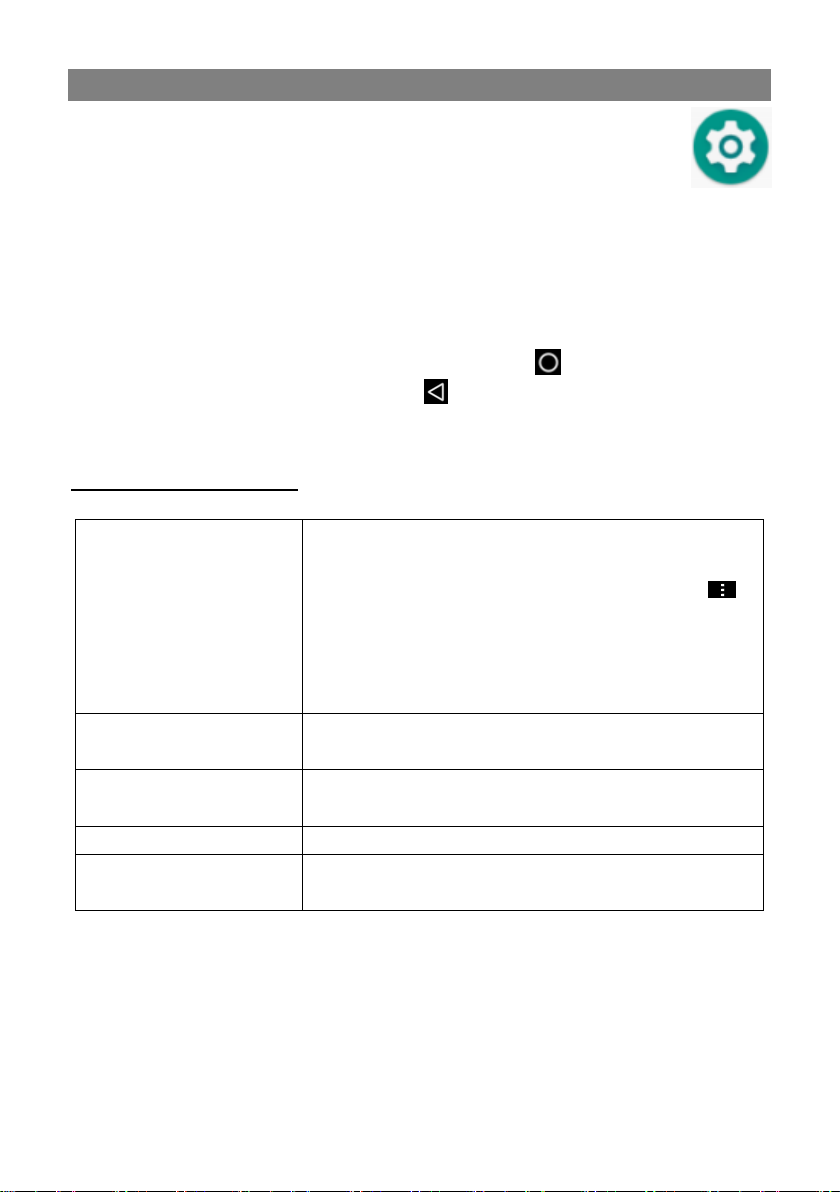
46
System Settings
On the Home screen tap on the “Settings” icon and
select the desired category.
Tap on the function to change the settings.
Tap on the tick box on the right side of the parameter to enable
this option.
Wipe with your finger over the screen to display further settings
outside the screen.
After completing your settings tap on the icon to return to
the setting menu or tap on the icon to return to the Home
screen. Your changes are saved.
Networks & Internet
Wi-Fi
Tap to enable/disable the Wi-Fi
connection.
Press the menu button or tap on the
icon in the top right corner and then on
“Advanced” in the top right corner to
manually set up and manage your Wi-Fi
networks.
Data usage
List the data usage of installed
applications
Hotspot &
tethering
To share the internet connection with
other devices.
VPN
Create a VPN connection.
Aeroplane mode
Disables WLAN, GSM, UMTS, LTE, NFC
and Bluetooth.
Page 48

47
Connected devices
Bluetooth
Touch this line to enable / disable
the Bluetooth connection and pair
with other devices.
Printing
Configuration of print services if
available.
USB
Settings for USB when connected to
a computer.
Apps & Notifications
Recently opened apps
Here you can see recently opened
applications and can directly
change their settings.
Show all XX apps
If the desired app is not below, you
can view all apps here.
Notifications
Detailed settings for notifications
App permissions
Settings for the access rights to all
system components.
Standard apps
To define the default app for the
main system services
Special app access
Settings for the access rights to all
system functions.
Battery
Consumption and runtime display and power management
settings.
Page 49

48
Display
Brightness
Adjust the brightness of the
screen.
Background
For selecting the
background image.
Screensshot button
Button for creating a
screenshot next to the
on-screen buttons
Sleep
Setting the delay to autom.
Shutdown and lock the
screen. To turn it on again,
press Power once, then
press once again to release
the key lock on the screen.
Auto-rotate screen
Activate / deactivate auto
screen rotating
Font size
To change the font size in
the menus.
Display size
To change the display size
of items.
Screen saver
Set up screensaver
G-Sensor calibrate
For calibration of the
G-sensor
Enable TP proximity sensor
To activate the proximity
sensor during telephone
conversations
Sounds
Settings for sounds and their volume for various functions and
actions.
Storage
Management of the internal memory and an optional inserted
Page 50

49
Micro SD memory card.
Security & Location
Settings for data backup, as well as for locking the device and sim
card.
Users & Accounts
Settings to create and sync with different accounts, such as email
and Google, and to create and manage user profiles.
Accessibility
Configuration of accessibility. These include speech output, text
and display customizations, and device behavior for some features.
Google
To manage and use Google services and settings.
System
Language & input
For setting the system language and
the behavior of the keyboard.
Gestures
key settings
Date & Time
Here you set the date, time, time
zone and time format.
Backup
Configure backup from an existing
Google Account
Additional system
updates
Check for updates
Reset options
Reset functions and the complete
device.
About tablet
Displays information about your tablet
system.
Troubleshooting
Page 51

50
Troubleshooting
Touch screen does not respond
Ensure that the app provides full touch screen support.
Do not tap too hard on the screen; this can cause malfunctions.
No sound from earphones
Ensure that the volume setting is not too low and that the
connection is ok. Ensure that the earphones are clean.
Corrupted MP3 files can cause different noise or cannot be
played. Ensure that the files are not damaged. Try different
earphones. Ensure that the Wi-Fi function is enabled and that a
wireless network is within range.
Characters are corrupted
Ensure that the language is set properly.
No Wi-Fi connection
Ensure that the Wi-Fi function is enabled and that a wireless
network is within range.
Enter the correct password. Observe special characters and
case sensitivity. Characters must be entered accordingly.
Follow the hints on the next page.
Page 52

51
Solve Wi-Fi connection problems
1. Open Wi-Fi settings.
2. Select and remove Wi-Fi.
3. Tick “Display Password” and enter password.
4. Look out for status messages below the network name:
Problem
Status
messages
(below network
name in Wi-Fi
settings)
Possible
cause
Solution
Network
not found
Network not
found
- SSID not
visible
- Wi-Fi too
weak
- Enable SSID in
router configuration
- Decrease distance
to router
- Firmware update or
change channel
No
Internet
-> Connecting
-> Not
connected
- MAC
filter
active
- Deactivate filter in
router configuration
No
Internet
-> Connecting
->
Authenticatio
n…
-> Not
connected
Password
wrong or
wrong
spelling
- Check and re-enter
password
No
Internet
-> Connecting
->
Authenticati
on…
-> Retrieving
IP
address…
-> Not
connected
- Router
configurat
ion faulty
or
- Wi-Fi too
weak
- DHCP
server off
- Delete list of
connected devices
on router
- Decrease distance
to router
- Activate DHCP in
router configuration
Page 53

52
Reset this device
If the Power button does not reset your device, use the
“pinhole reset” button, located on the back the device.
Touch-screen Problems
Check if the Application you are using has full touch-screen
support.
Don’t press too hard on the screen. This might cause a wrong
behavior.
No Wi-Fi connection
Take care that Wi-Fi is enabled and a wireless network is in
range.
Be sure that you entered the correct password. Take care of
special characters and capital letters. They need to be entered
as is.
Without sound inside earphone
Please confirm the volume is not in the status of Zero and the
connection of earphone is ok. Please confirm the earphone is
clean. The broken MP3 will produce noise with different grades
even cannot play music. Please confirm the complete files. Try
another pair of headphones. Take care that Wi-Fi is enabled
and a wireless network is in range.
The character on the display screen is in abnormal shape
Please confirm the language that you selected is correct.
No USB connection is established to the PC
Check cable/plug connection to the PC, Windows system
configuration and USB driver. Restart PC, remove and
reconnect the USB cable, reinstall drivers.
It is not possible to store anything at the inserted SD card
Please confirm that the inserted SD card is not write protected.
It is not possible to download e-books from odysbook.de.
Please disable any popup blocker.
Page 54

53
Specifications
Configurations
CPU
1,5GHz 64-bit Quad Core
DDR
1GB DDRIII Ram
Built-in
operating
system
Android 8.1 Oreo (Go Edition)
Hardware
IBM PC or compatible PC, Notebook or
Macintosh with USB port
Internal
Memory
16GB
Memory Card
Micro SD card: up to 64GB(SDHC)
System Requirements
Operation
System
Windows2000/XP/Vista/windows 7and
MAC OS 10.4 or above
USB Interface
USB2.0 High speed
Features
Output Port
3.5mm earphone port, built-in speaker
Built in microphone
E-book Format
EPUB, PDF
Audio
MP3 (MPEG1/2/2.5 Audio Layer 1/2/3);
WAV (MS-ADPCM,IMA-ADPCM,PCM)
Video Format
AVI (Xvid, Divx 4/5/6 except
GMC&QPEL, Divx for License, Audio
Codec: MP3, AC3)
MKV (H.264, MPEG4, XVID, DIVX4/5/6)
MOV (MPEG4, H.264, Audio
Codec:MP3)
3GP/MP4(H.264/H.263/MPEG4/XVID/DI
VX4/5/6)
Photo Format
JPEG, BMP, GIF(static), PNG
WI-FI
Available
Language
Multinational languages
Page 55

54
Technical Parameter
Read speed
8.7-9MB/S (MLC flash)
Write speed
4.5-4.8MB/S (MLC flash)
Audio Bit Rate
MP3: 8~320Kbps
OGG: 16~320 Kbit/s
WAV: 8~48 kHz
Video
Resolution
AVI (Max.1280X720); (Max.1280X720);
MKV (Max. 1280X720); MOV (Max.
1280X720)
Video Bit rate
Max. 6Mbps (MPEG4, XVID, DIVX4/5/6);
Max. 2.5Mbps (H.264, Real video
8/9/10);
Max. 2Mbps (Sorenson H.263).
Photo
Resolution
JPEG (Baseline) (Max.8000*8000),
GIF(Static) (Max.1000*1000)
Network
Connection
Media
2,4 Wi-Fi (802.11 b/g/n)
GSM/GPRS: 850/900/1800/1900 MHz
HSPA/UMTS: 900/2100 MHz
Battery Charge
Time
About 5 Hours
Battery Life
About 5 hours
Display
7” HD IPS LED, Touchpad (capacitive
touch pad),
1280 x 800 pixels.
SNR
65dB above
Frequency
Response
Range
20Hz—20KHz
Power Supply
Rechargeable lithium-ion polymer
battery;
AC Adapter: AC Input 100-240V~
50/60Hz, DC Output 5V/2A via USB
Physical Parameters
Page 56

55
Storage Temp.
-20°C ~ +65°C
Ambient Temp.
0°C ~ +50°C
Operation
Relative
Humidity
20% ~ 90%(40°C)
Storage
Relative
Humidity
20% ~ 93%(40°C)
Google, Android, Google Play and other marks are trademarks of Google LLC.
Oreo is a trademark of Mondelez International, Inc. group.
Maximum transmission power
Function
Channel
Frequency
(MHz)
Output power
(dBm)
Output power
(mW)
Bluetooth
0
2402 8 6,31
Bluetooth
39
2441
5,21
3,31
Bluetooth
78
2480
5,21
3,31
802.11b Wi-Fi
1
2412
11,51
14,16
802.11n (HT40)
Wi-Fi
3
2422
10,07
10,16
802.11b Wi-Fi
7
2442
11,37
13,71
802.11n (HT40)
Wi-Fi
11
2462
10,16
10,37
802.11b Wi-Fi
13
2472
11,4
13,80
Page 57

56
License conditions
Copyright (c) 2013 AXDIA International GmbH
License terms of AXDIA International GmbH, hereinafter referred
to as AXDIA:
The firmware packages provided by AXDIA contain files that are
made available under various licenses, especially one or various
open source licenses (GNU General Public License, GNU Lesser
General Public License, or FreeBSD License). AXDIA grants you
the right to use the firmware packages, which are made available
as object code format. The licensee may make copies of the
firmware only for the purpose of backup (backup copy). You can
request the source code of files provided as open source under
info@axdia.de. The firmware package may not be reproduced,
redistributed, or be made publicly available in any other way, or
be decompiled, disassembled, translated, or edited in any way
and then made public, without the prior written consent of AXDIA.
The Software and documentation have been created with great
care and verified for correctness according to the current state of
the art. AXDIA assumes, neither explicit nor implied, the
representation or responsibility for the performance, quality, and
marketability of the product for any purpose, which deviates from
the performance specifications contained in the product
description. The licensee bears all risk concerning hazards and
loss of quality, which may arise in the use of the product. AXDIA
is responsible only in case of gross negligence or intent for
damages arising directly or indirectly from the use of the software
or documentation, and for incidental consequential loss or
damages. All warranty claims are expressly excluded for loss or
damage to hardware or software or data as a result of direct or
indirect errors or destruction and for any costs which are related
to the documentation or the software and are due to improper
installation, not performed by AXDIA.
Page 58

57
Warranty Conditions
The following conditions comprise the requirements and scope of
our warranty conditions and do not affect our legal and
contractual warranty obligations.
We offer a warranty on our products in accordance with the
following conditions:
1. We will resolve damages or defects on our products free of
charge within 12 months of the purchase date under the
following warranty conditions. For any damage or defect
determined later than 12 months after the purchase date,
proof of a manufacturing fault must be submitted for repair
under warranty.
The warranty does not cover batteries, rechargeable
batteries and other parts, which are considered
consumables, parts that break easily such as glass or
plastic or defects based on normal wear and tear. There is
no warranty obligation in the event of marginal differences
compared to the target appearance and workmanship
provided these have a negligible effect on the product's
fitness for use, in the event of damage caused by chemical
or electrochemical effects, by water or generally from
abnormal conditions. Damage that is brought about by
disregard of the user manual or other improper handling,
unauthorized interventions in the installed system or the
installation of additional software, is also excluded.
2. The warranty will be performed in such a way that we shall
decide whether to repair the defective parts or to replace
them with working parts free of charge. AXDIA reserves
the right to exchange the product for a replacement
product of equal value if the product that is sent in cannot
be repaired within a reasonable time or at reasonable cost.
The product can also be exchanged for a different model
of the same value. Requests cannot be made for repairs to
be carried out on site. Parts that have been replaced or
exchanged become our property.
Page 59

58
3. The warranty claim does not apply if repairs or other work
is carried out by unauthorized persons or if our products
are equipped with additional parts or accessories that are
not approved for our products.
4. Warranties that have been activated do not cause the
warranty period to be extended, nor do they trigger a new
warranty period. The warranty period for any replacement
parts installed ends with the warranty period for the entire
product.
5. Any other or further claims are excluded, especially those
for replacement due to damage caused outside of the
product, provided there is no obligatory legal liability. We
therefore accept no liability for accidental, indirect or other
consequential damage of any kind, which leads to usage
restrictions, data loss, loss of earnings or interruption to
business.
6. If the device has built-in data storage, the customer is
responsible for backing up the data before sending back
the device. Axdia is not liable for data loss from clients'
devices that are sent in. Axdia reserves the right to restore
the factory settings on devices that are sent in. Please
therefore make a note of your personal settings where
appropriate.
7. This warranty does not affect your legal warranty rights
and is subject to the laws of the country in which the first
purchase of the product was made by the end-user.
Page 60

59
Asserting a warranty claim
1. To make use of the warranty service, you must contact the
AXDIA Service Center by e-mail, fax or phone
(support@axdia.de). You can also use the service form on
our website or on the back of the warranty conditions.
2. AXDIA Service Center will try to diagnose and solve your
problem. If it is determined that a warranty claim exists,
you will be given an RMA number (Return Material
Authorization) and you will be asked to send the product to
AXDIA.
IMPORTANT: ‘
Unfortunately the guarantee is not valid unless a proof of
purchase is presented!
AXDIA will only accept parcels that have an RMA number.
Please observe the following when sending the product:
1. The shipment should be sent in with sufficient postage and
insurance, and suitable for transport. The original
accessories, such as USB cable and mains adaptor for
example, must be enclosed with the product unless
otherwise specified by the AXDIA Service Centre.
2. Mark the RMA number on the outside of the package in
such a way that it is visible and clearly legible.
3. You must enclose a copy of the sales slip as proof of
purchase.
4. Once AXDIA has received the product, it will meet its
warranty obligations in accordance with the warranty
conditions and will return the product to the sender with
carriage and insurance paid.
Page 61

60
Service outside of warranty
AXDIA can refuse any service claim made that is not covered by
the warranty. If AXDIA agrees to provide a service outside the
warranty, the customer will be invoiced for all repair and transport
costs.
AXDIA will not accept any packages that have not first been
approved by AXDIA by means of an RMA (Return Material
Authorization).
.
