Page 1
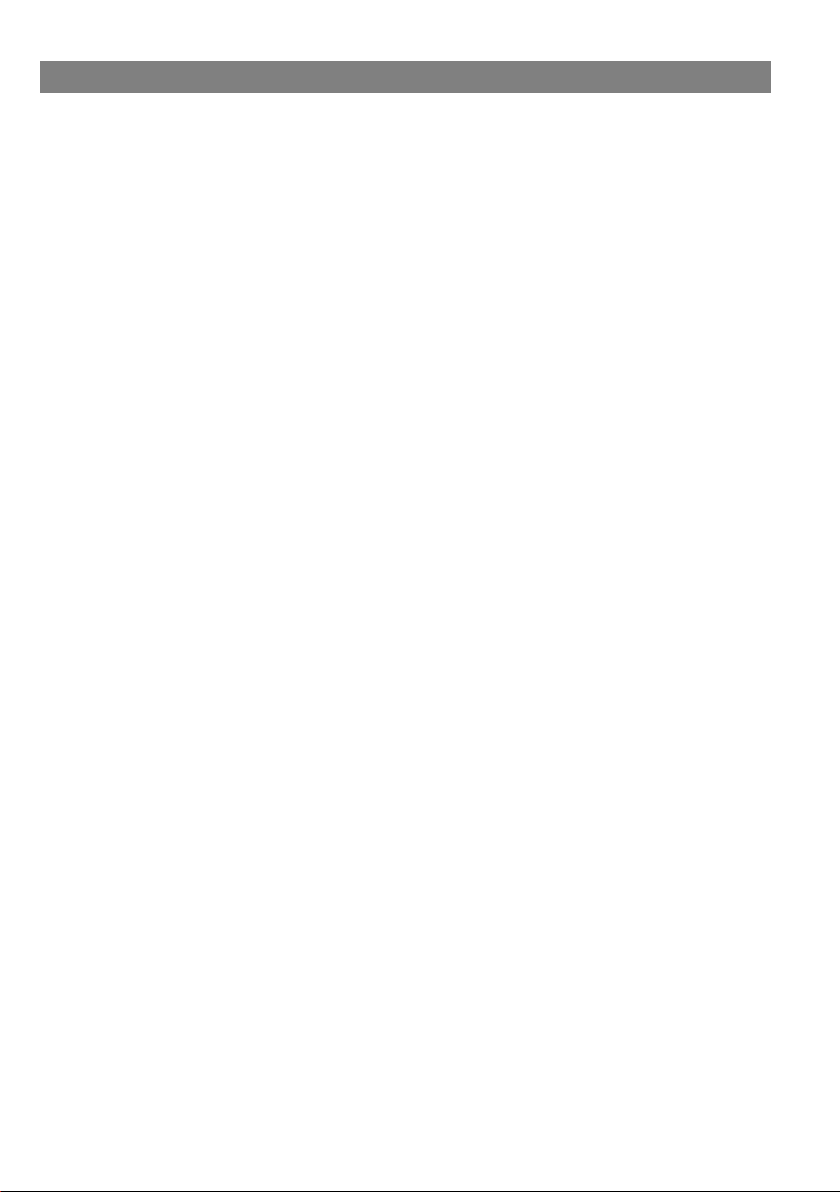
V1.1.0
Table of Content
Table of Content ............................................................................... 1
Safety Precautions ........................................................................... 2
Conformity ........................................................................................ 5
Listening Cautions ............................................................................ 6
Support ............................................................................................. 7
Appropriate use ................................................................................ 7
Cleaning ........................................................................................... 7
Feature Summary ............................................................................. 8
Accessories ...................................................................................... 8
Buttons & Ports ................................................................................ 9
Charging Battery ............................................................................ 11
Using the keyboard ........................................................................ 12
Installing Memory Card .................................................................. 16
Connect via USB ............................................................................ 17
Transferring Files............................................................................ 18
Turning On/Off ................................................................................ 18
Screen Lock ................................................................................... 18
Using the Touch Screen ................................................................. 19
Customize Home Screen ............................................................... 24
Bluetooth Connection ..................................................................... 25
Access Internet - Wifi ..................................................................... 26
Virtual Keyboard ............................................................................. 28
Using the Web Browser .................................................................. 29
Sending/Receiving E-Mails ............................................................ 31
Photo Playback .............................................................................. 33
Camera usage ................................................................................ 35
One Drive - File Explorer ................................................................ 36
Windows Desktop ........................................................................... 37
System Settings ............................................................................. 38
Troubleshooting .............................................................................. 39
Specifications ................................................................................. 41
Warranty Conditions ....................................................................... 43
Page 2
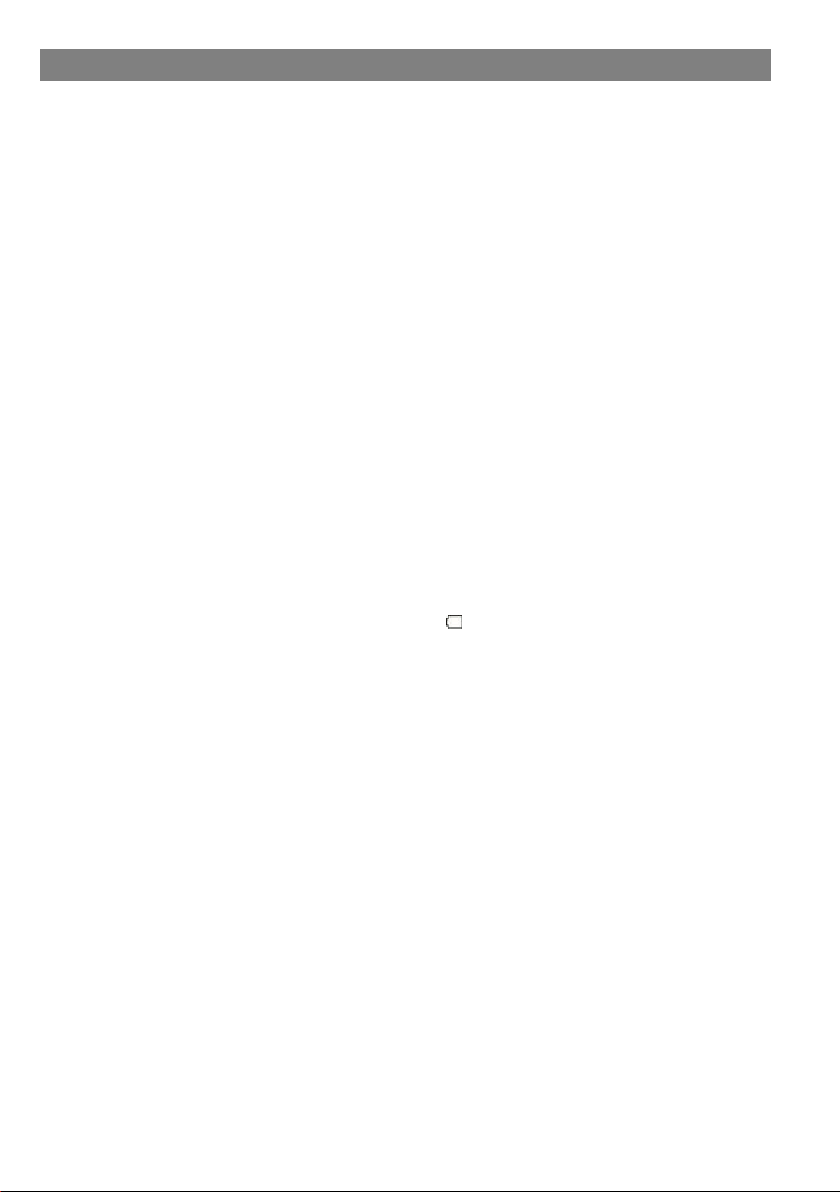
Safety Precautions
Do not subject the device to severe impact or drop it from
heights.
Do not use the device in extreme hot or cold, dusty or damp
conditions. Do not expose it to direct sunlight.
Avoid using the device near strong magnetic fields.
Keep the device away from water and other liquids. In the event
that water or other liquids enter the device, power off the product
immediately and clean the device.
Do not use chemicals to clean the device in order to avoid
corrosion. Clean it with a dry cloth.
We are not responsible for damage or lost data caused by
malfunction, misuse, modification of the device or battery
replacement.
Do not attempt to disassemble, repair or modify the product. This
will invalidate the warranty.
If the device will not be used for an extended period of time,
please charge the battery at least once per month to maintain
battery life.
Charge the battery if:
a) The battery level icon displays
b) The device powers off automatically when restarted.
c) There is no response when pressing keys with keys
unlocked and battery full.
When the device is being formatted or transferring a file, do not
interrupt the connection. Otherwise, data may be corrupted of
lost.
When the device is used as a portable HD, please use only per
the instructions. Otherwise, permanent data loss could occur.
Please use and install data using the attachments/accessories
provided and only according to the manufacturer’s instruction.
Please refer to the information on the bottom of the device for
electrical and safety information before installing data or
operating the device.
To reduce the risk of fire or electric shock, do not expose this
device to rain or moisture. The device should not be exposed to
dripping or splashing. Never place objects filled with liquids, such
as vases, on the device.
There is danger of explosion if the battery is replaced incorrectly.
(An empty battery)
2
Page 3
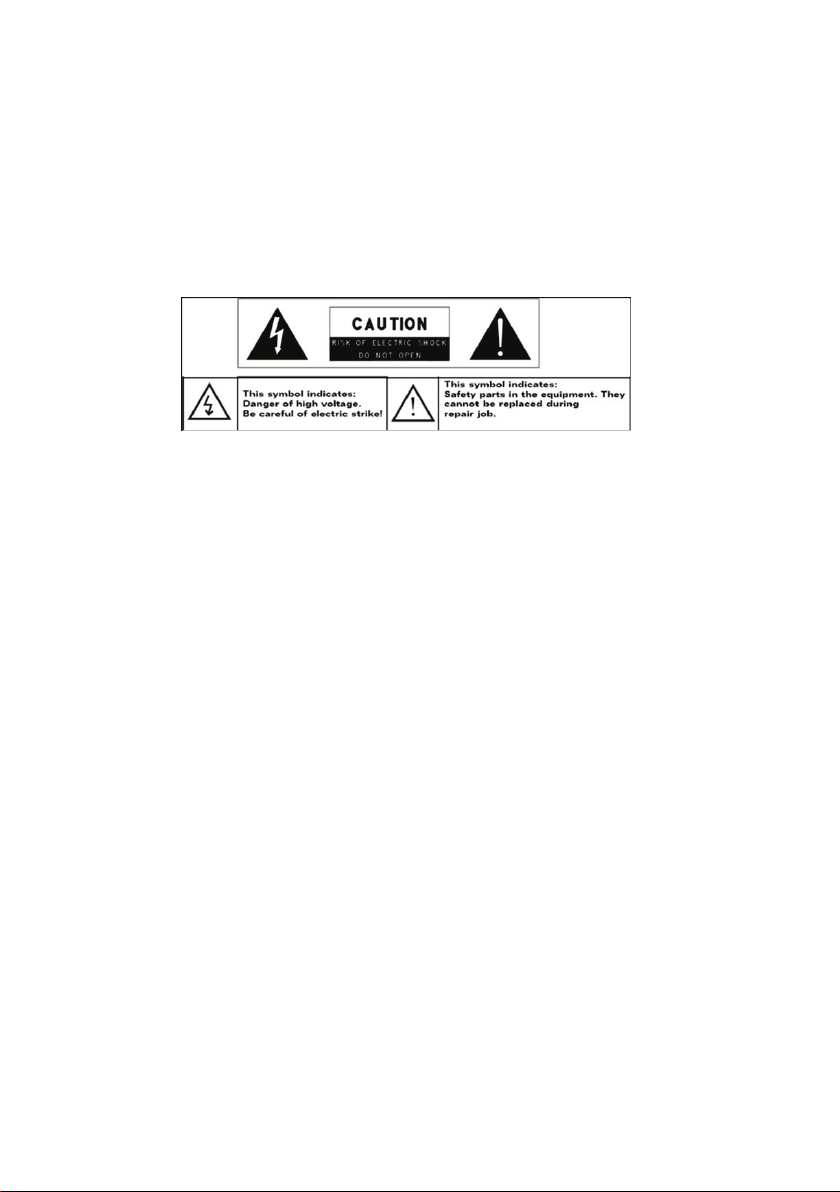
Replace only with the same or equivalent type.
The battery (battery or batteries or battery pack) should not be
exposed to excessive heat such as sunlight, fire or the like.
Please follow responsible procedures for battery disposal.
If the power adaptor is disconnected from the device, the device
will remain operable as long as the battery has sufficient charge.
The power adaptor is a CLASS II apparatus with double
insulation, and no external ground is provided.
Safety symbol explanation:
- The lightning flash with arrowhead symbol within an
equilateral triangle is intended to alert the user to the
presence of non-insulated “dangerous voltage” within the
product’s enclosure that may be of sufficient magnitude to
constitute a risk of electric shock.
- To reduce the risk of electric shock, do not remove the cover
(or back) as there are no user-serviceable parts inside. Refer
servicing to qualified personnel.
- The exclamation point within an equilateral triangle is
intended to alert the user to the presence of important
operating and maintenance instructions in the literature
accompanying the device.
Do not leave the device on in a confined space such as a book
case or similar. The ventilation should not be impeded by
covering the ventilation openings with items such as newspaper,
table-cloths, curtains, etc.
No open flames, such as lighted candles, should be placed on
the device.
Use the device in moderate climates.
Never disconnect the USB cable from your e-book reader to the
PC during a data transfer or formatting. Correctly disconnect the
device from the operating system. Information loss and
malfunctions can occur.
3
Page 4
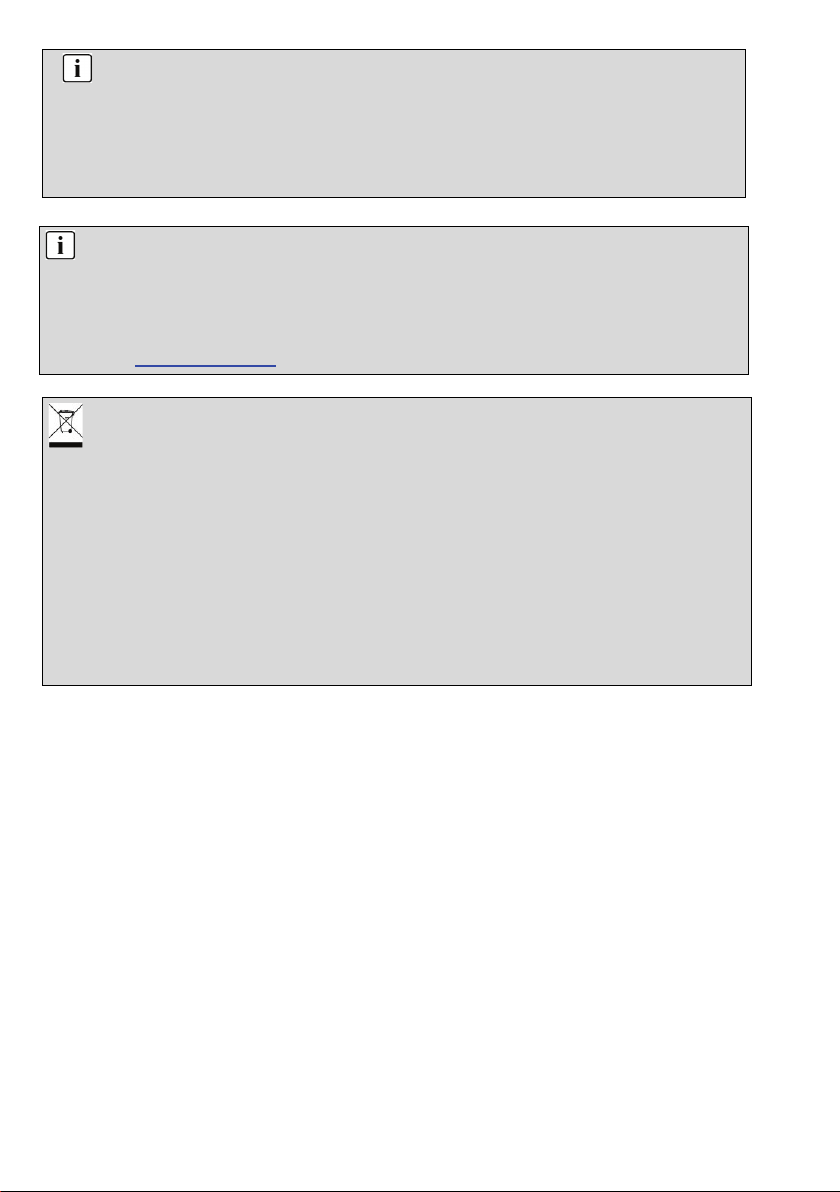
Note
before first use.
Disposal
product was purchased.
They can take this product for safe environmental recycling.
Note
at www.odys.de.
Please only charge the battery while the device is turned
off. The charging time will be shorter and the lifetime of the
battery will be enlarged. Please fully charge the battery
Please note that the internal battery can only be replaced
by qualified personnel.
If necessary please contact to the ODYS customer service
Correct Disposal of this product. This marking indicates that
this product should not be disposed of with other household
waste in the EU. To prevent possible harm to the
environment or human health from uncontrolled waste
disposal, recycle it responsibly to promote the sustainable
reuse of material resources. To dispose of your used device,
please use the return and collection systems available in your
area or contact the retailer where the
4
Page 5
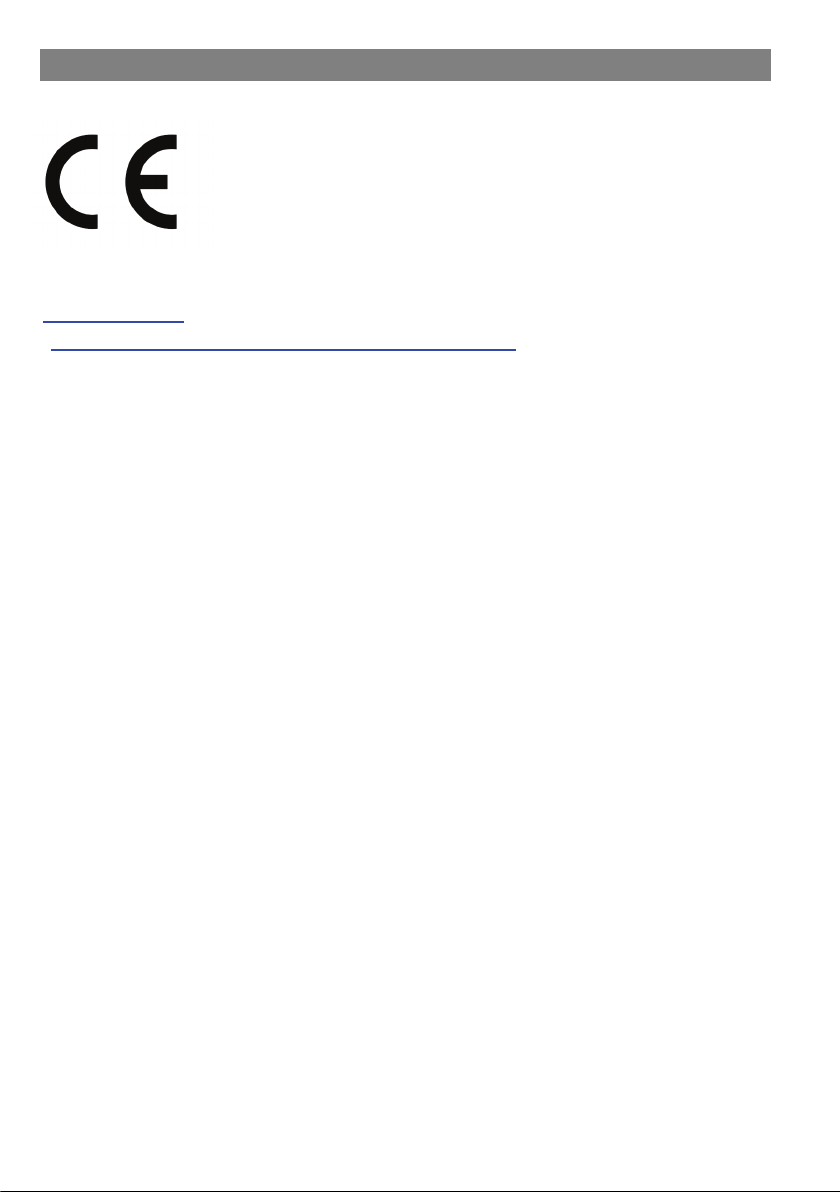
Conformity
We, Axdia International GmbH, hereby declare
that this Windows Tablet corresponds to the basic
requirements and relevant regulations outlined in
guideline 1999/5/EG, 2014/35/EU, 2014/30/EU.
The CE declaration of conformity for this product
may be found on the following link:
www.odys.de
(http://www.odys.de/web/downloads_de.html
This device uses a non harmonized frequency and is suitable for
operation in the following European countries:
Germany, Belgium, Netherlands, Luxembourg, Austria, Switzerland,
France, Spain, Portugal, Italy, Greece, Norway, Sweden, Finland,
Denmark, Liechtenstein
Within the European Union, operation of the WLAN/Bluetooth
function in buildings is not restricted. Operation outside of buildings
is restricted.
– Service – Downloads
)
5
Page 6
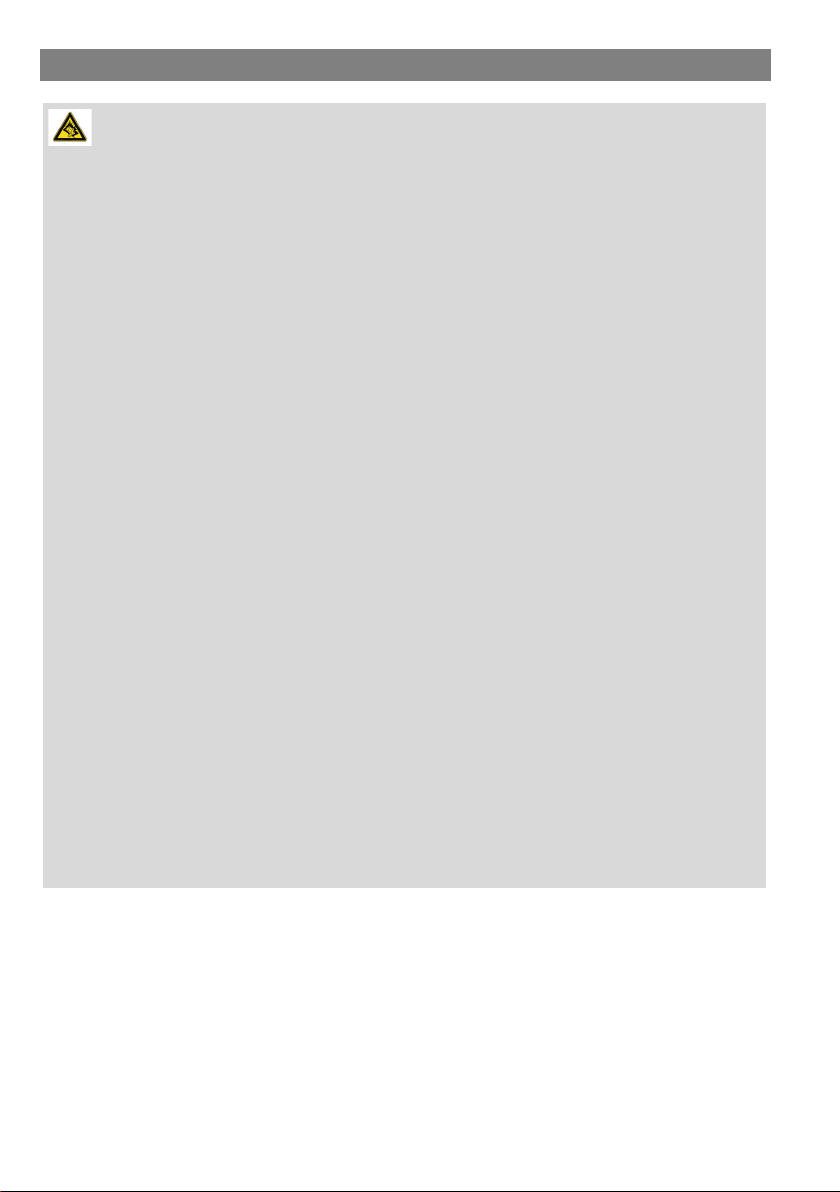
Hearing Safety
and is illegal in many areas.
Listen at a moderate volume: Using headphones at a high
volume can impair your hearing. This product can produce
sounds in decibel ranges that may cause hearing loss for a
normal person, even for exposure less than a minute. The
higher decibel ranges are offered for those that may have
already experienced some hearing loss. Sound can be
deceiving. Over time your hearing ‘comfort level’ adapts to
higher volumes of sound. So after prolonged listening, what
sounds ‘normal’ can actually be loud and harmful to your
hearing. To guard against this, set your volume to a safe
level before your hearing adapts and leave it there. To
establish a safe volume level: Set your volume control at a
low setting. Slowly increase the sound until you can hear it
comfortably and clearly, without distortion. Listen for
reasonable periods of time: prolonged exposure to sound,
even at normally ‘safe’ levels, can also cause hearing loss.
Be sure to use your equipment reasonably and take
appropriate breaks. Be sure to observe the following
guidelines when using your headphones. Listen at
reasonable volumes for reasonable periods of time. Be
careful not to adjust the volume as your hearing adapts.
Do not turn up the volume so high that you can’t hear
what’s around you. You should use caution or temporarily
discontinue use in potentially hazardous situations. Do not
use headphones while operating a motorized vehicle,
cycling, skateboarding, etc.; it may create a traffic hazard
Listening Cautions
6
Page 7
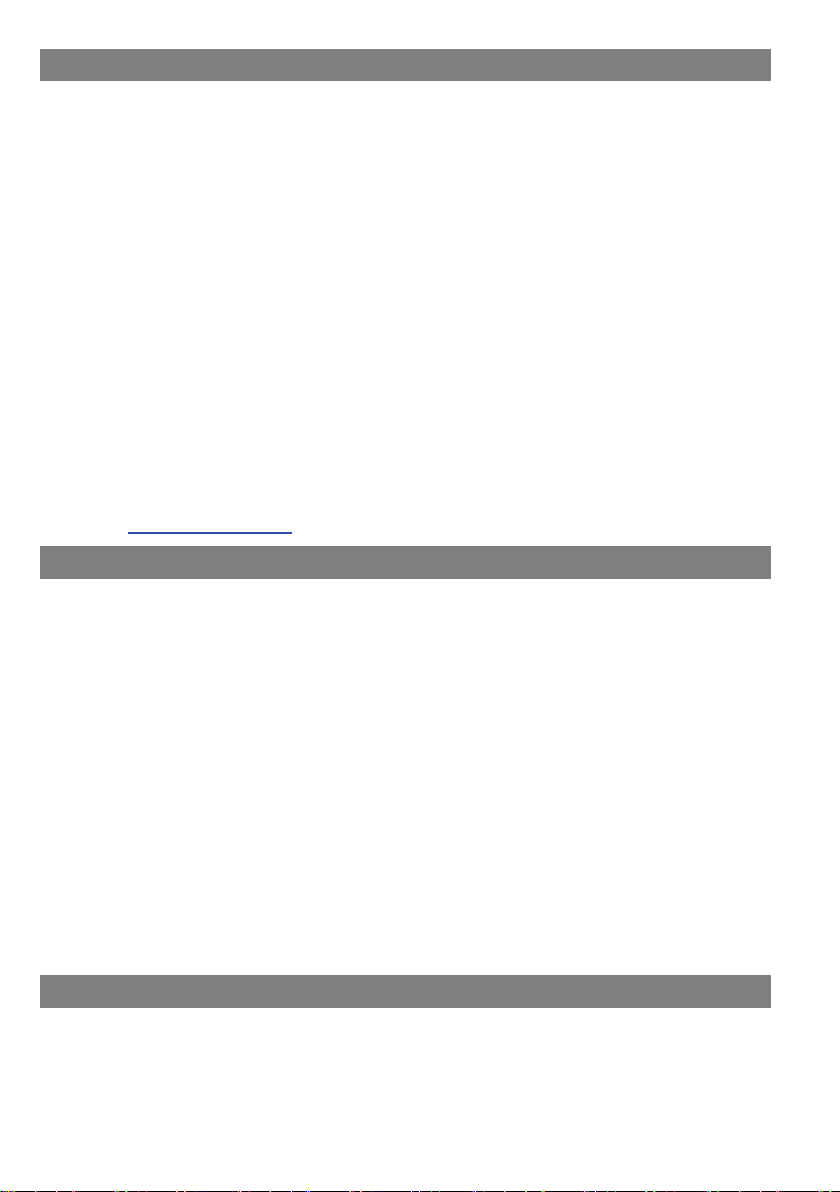
Support
http://www.odys.de support@odys.de
On our website you will find the latest information about this product,
other products of our enterprise, our company itself and valid
warranty terms. The latter you will find under Service - Downloads.
Firmware upgrades for this device are also offered on our website.
For questions or problems read our FAQs on our website or contact
our after sales service.
Manufacturer
Axdia International GmbH
Formerweg 9
D-47877 Willich (Germany)
Tel: +49(0) 2154 / 8826-0
Fax: +49(0) 2154 / 8826-100
Web: www.odys.de
Support-Hotline: +49 (0)2154 / 8826-101
E-Mail: info@axdia.de
Device is designed for playing music and video files in commonly
used formats, showing photos and access internet functions using
the build in Wi-Fi function. It is exclusively meant for this purpose
and must only be used for the same.
This also includes paying attention to all information contained in
this operating manual, especially in the safety instructions. Any
other usage is considered to be improper and may lead to material
damages and even personal injuries. Moreover, it will result in the
immediate loss of guarantee. The manufacturer does not bear any
liability for damages caused due to improper use.
This manual may not reflect your actual device’s operation. All
information is subject to change without prior notification.
Please follow your actual device’s operational procedures.
Cleaning
• Please only clean the device using a cloth.
• Please don’t use any chemicals or solvents.
Appropriate use
7
Page 8
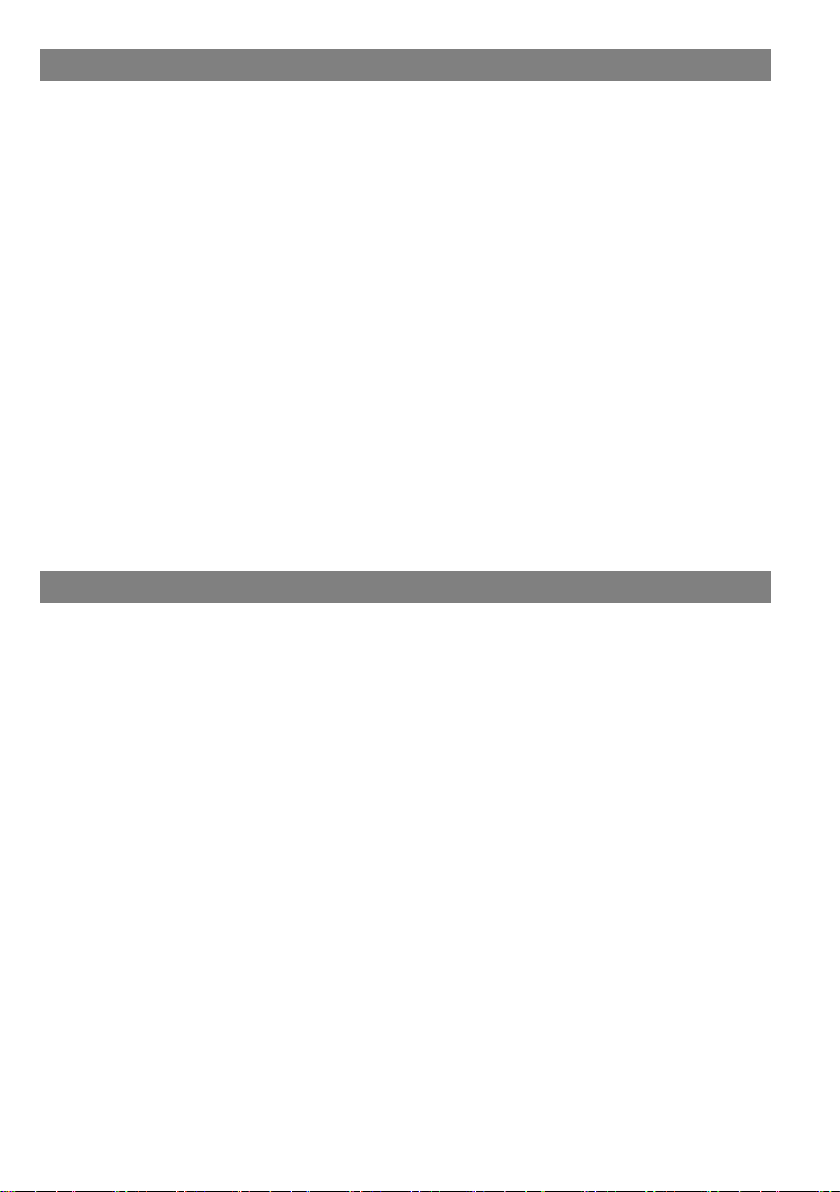
Feature Summary
Wi-Fi Connectivity
With the latest Wi-Fi technology, this device can connect you to the
Internet wherever you are.
10” Touch Screen
Touch or slide your finger on the screen, the screen responds
instantly.
Third-party Application Support
With the built-in WindowsTM OS, you can install a large number of
third-party applications in this device. Please note that you need to
insert a Micro SD-Card for it.
Built-in G-sensor
The screen changes to landscape or portrait automatically when the
device rotates.
Entertainment
You can enjoy music, movies, pictures and e-books with the Mobile
Tablet.
Accessories
USB Cable
Power Adaptor
Quick start
8
Page 9
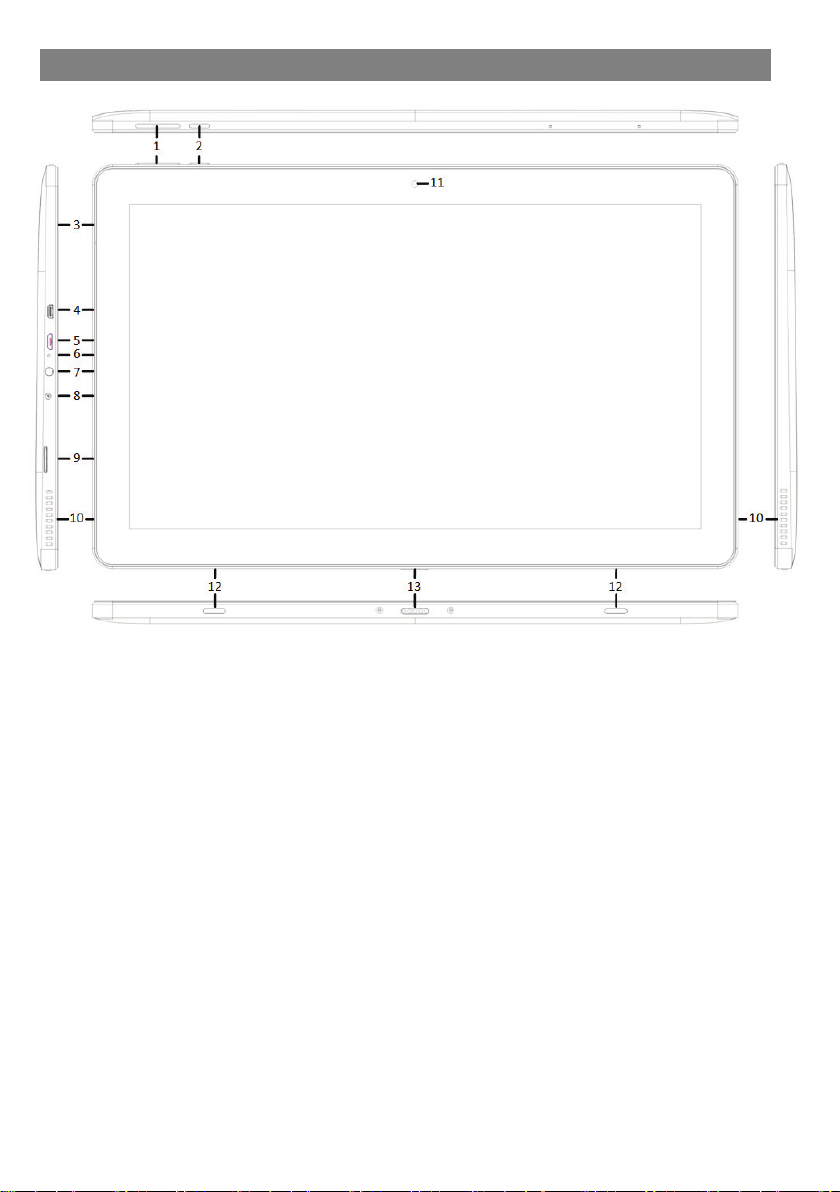
1. Volume key + /-
Shortly press to increase / decrease volume
level.
2. Power Button
Press and hold the power switch to turn on
ng or
operate abnormally, press and hold for 15
seconds to reset the device off.
3. Microphone
4. Micro HDMI
Connect to a TV or other display.
5. Micro USB
Support for USB stick, Surf stick, Keyboard
An OTG supporting adapter cable is
required (optional)
6. Status Indicator
Stays red during charging and will turn
orange after the battery is fully charged.
Buttons & Ports
or off the device;
Briefly press the switch to turn the screen on
or off.
Should the device stop functioni
and Mouse.
Note:
9
Page 10
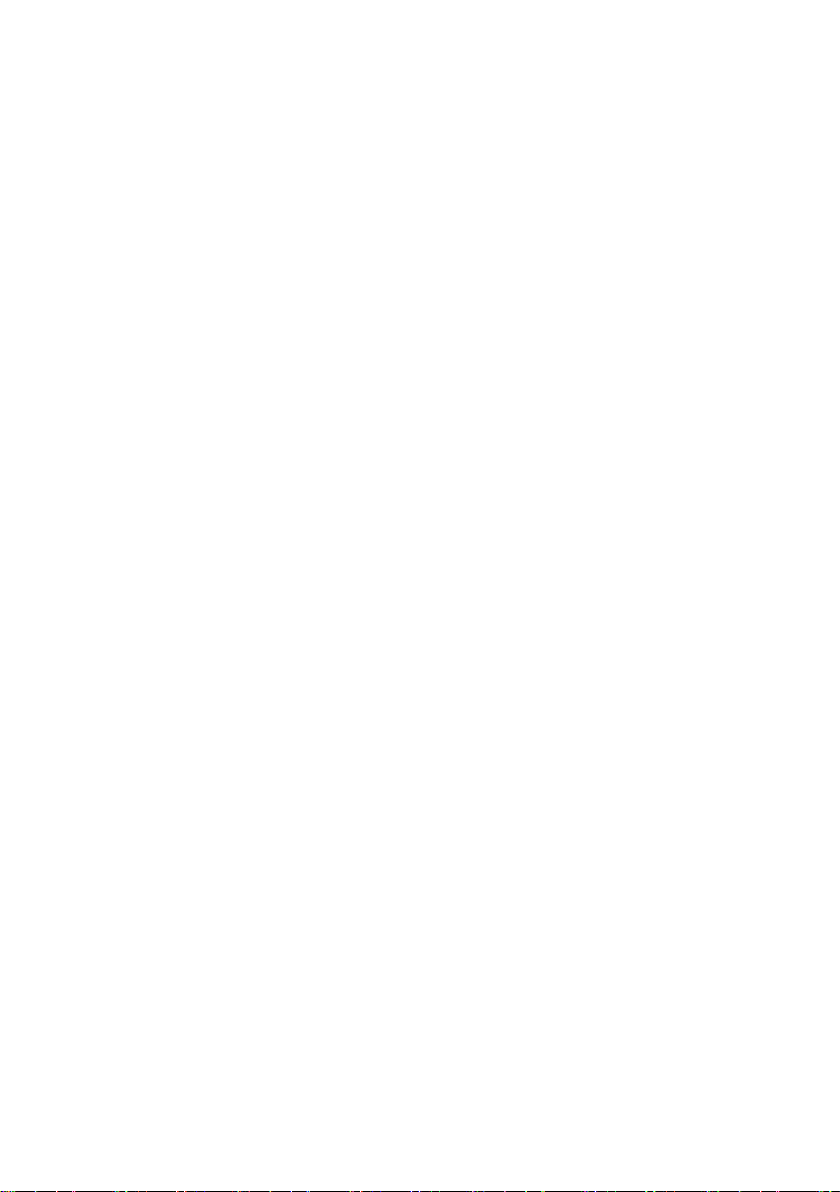
7. Headphone jack
Audio output connection for head-phones
Speaker output is automatically
the player.
8. Power jack
Charge and power the tablet with the
included power adapter.
9. Micro SD Card
Slot
Accommodates any standard SD/SDHC
memory card.
10. Speaker
11. Front Camera
Front-facing camera for taking avatar
pictures
12. Docking clip
To align the tablet.
13. Docking
To connect an optional available keyboard.
Note:
disabled when headphones are connected to
10
Page 11
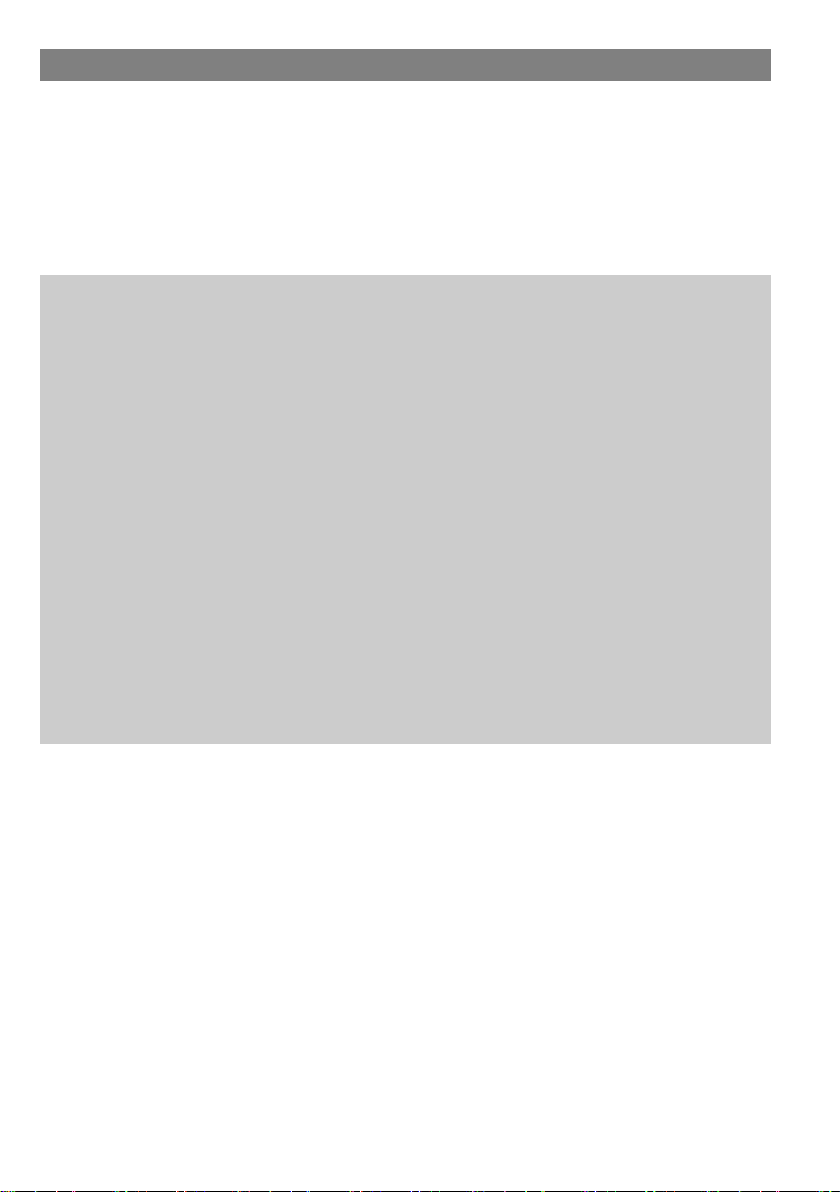
Charging Battery
The device has a built-in rechargeable battery. No extra battery
installation is required. Just charge the device when it indicates low
battery.
To charge the battery, connect the device to any standard wall
outlet using the power adaptor. It takes about 5 hours to fully charge
the battery.
Note:
a. We advice to use only the delivered power adapter with this
tablet.
b. You can operate the device even when it is being charged. But for
extended battery life, it is suggested NOT to use the device when
it is charging.
c. It is recommended to charge the battery before you use the
device for the first time.
d. For maximum performance, lithium-ion batteries need to be used
often. If you don’t use the device often, be sure to recharge the
battery at least once per month.
e. Should the rechargeable battery of the device discharge
completely, connect the device to the main power source for
approximately 5-10 minutes before attempting normal operation.
f. In some cases, devices which have been charged for longer
periods of time may not be able to be switched back on. Should
this occur, make a Reset.
11
Page 12
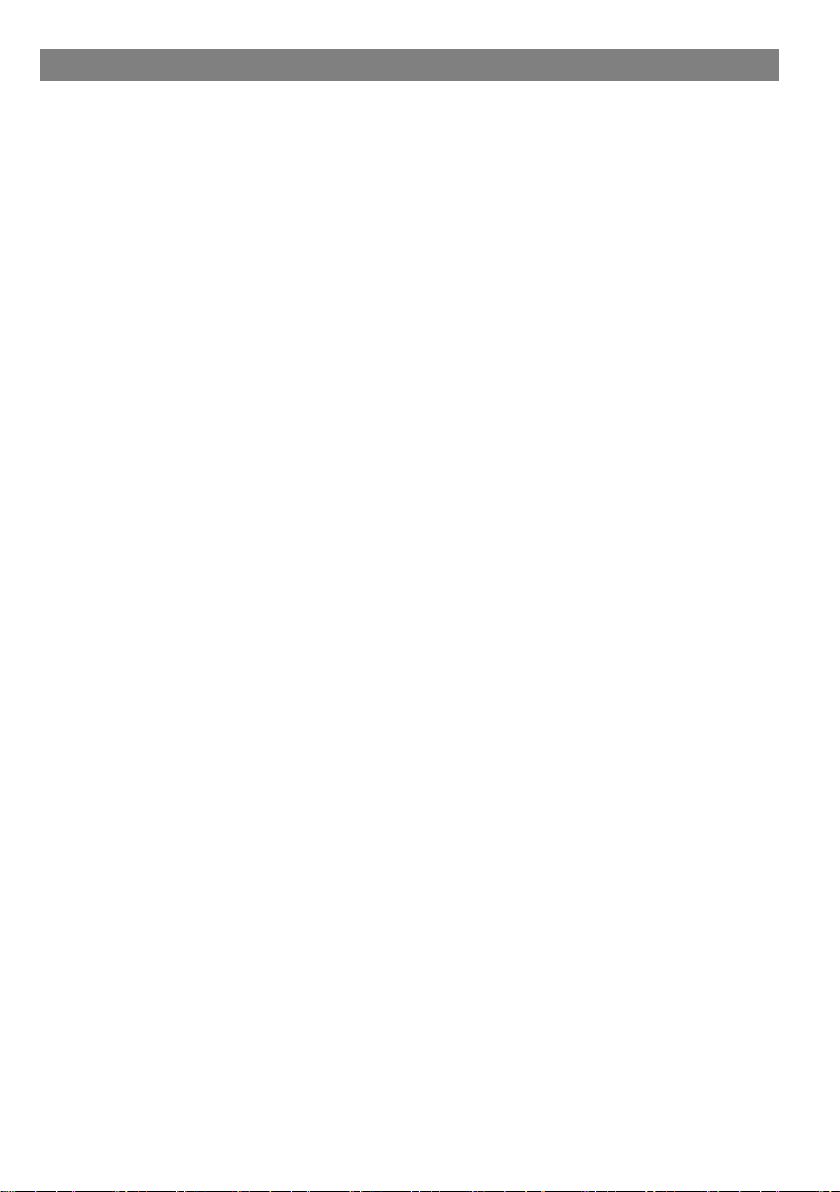
Using the keyboard
For the sake of using convenience, this device is designed to be
equipped with a dedicated keyboard. Follow these steps to connect
the keyboard to your tablet:
1. Place the dedicated keyboard on an even and stable plane (e.g.
desk);
2. Hold your tablet with two hands, align the connector and the two
magnetic contacts on the keyboard to the jack and positioning
slots at the bottom of the tablet.
3. As soon as the keyboard is connected to the tablet, it is ready for
use.
4. You can rotate the tablet to overlap the keyboard as you do with
a laptop.
5. To remove the keyboard from the tablet, lift the combination up
first.
6. Now push the remove button at the keyboard directly in front of
the screen and pull the tablet gently upwards out of the docking.
12
Page 13
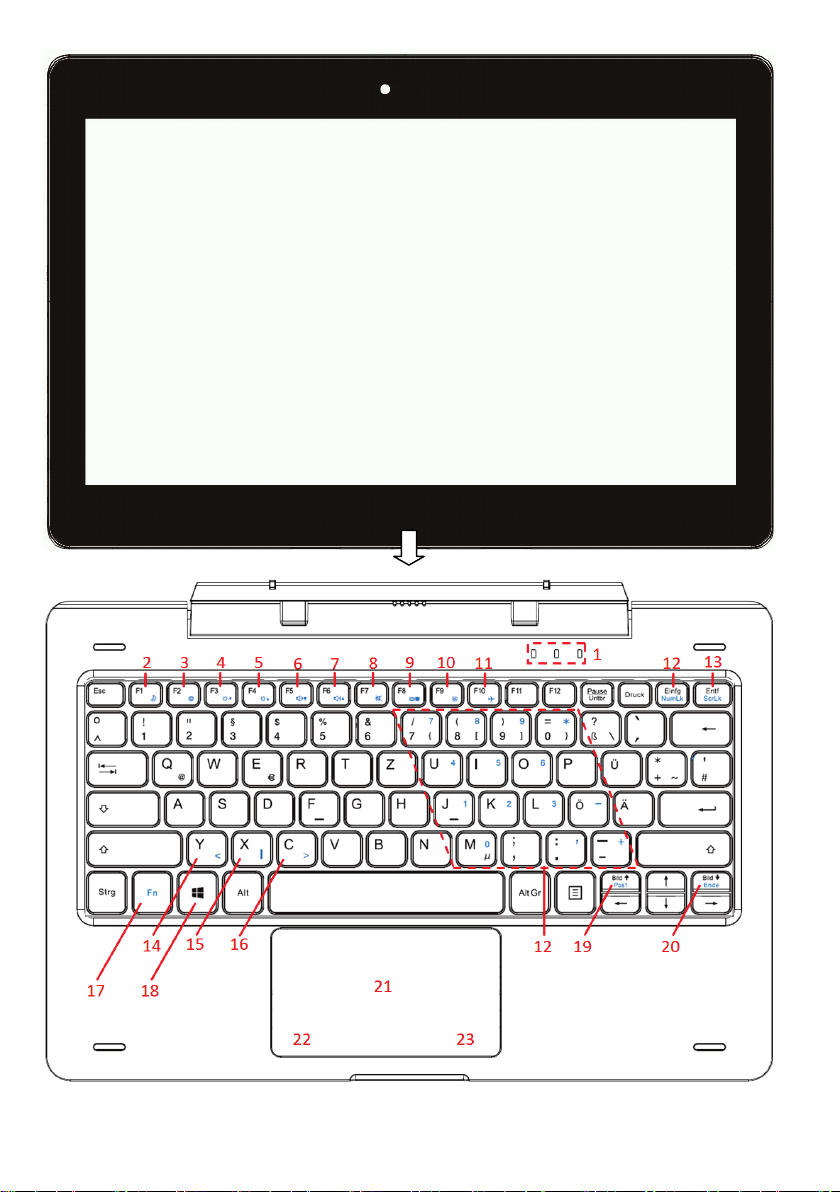
13
Page 14
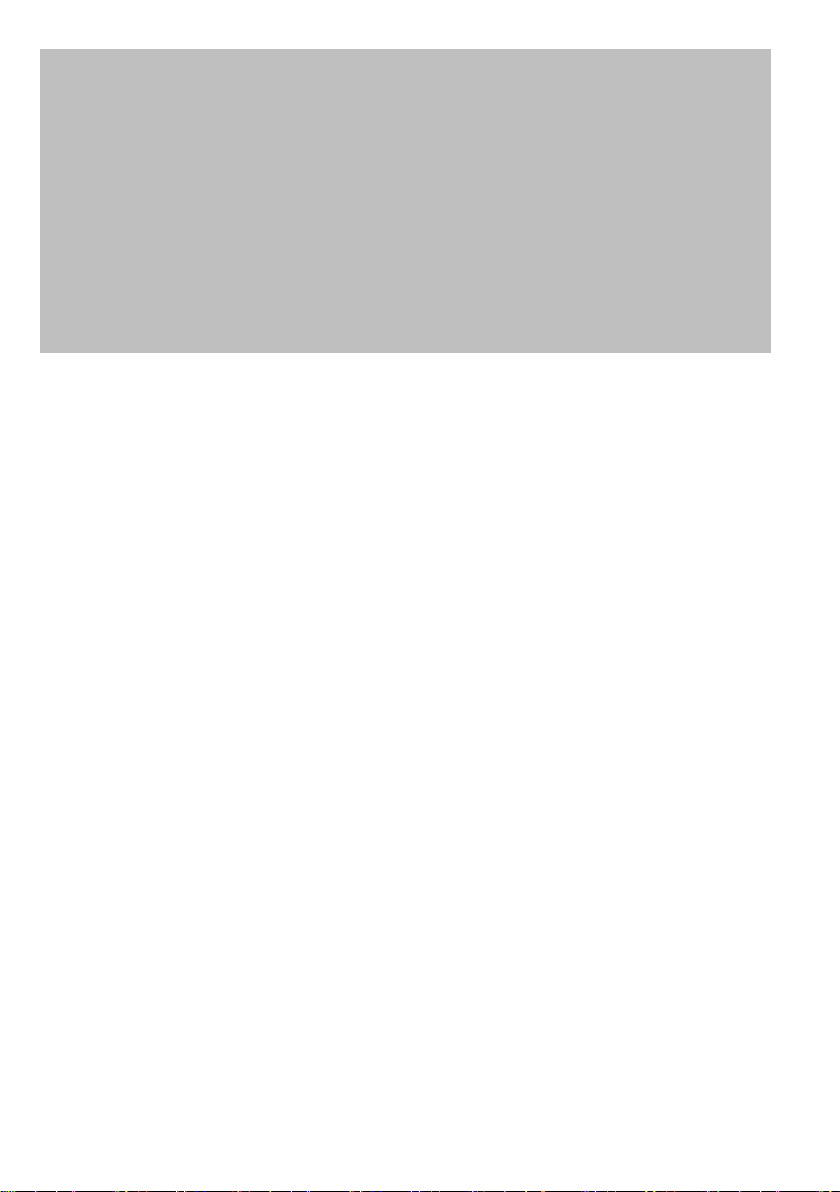
Note:
1. This keyboard is a plug-and-play device; you can
connect/disconnect it anytime.
2. There is no notification or indication for the keyboard connection,
except for appearance of the mouse icon (arrow) as you put your
hand onto the touch area.
3. When the tablet overlaps on the keyboard, the display will be
turned off; as soon as it is erect, the display will be turned on
again.
4. Since the keyboard is powered by the tablet, it has no built-in
battery inside.
14
Page 15

Status indicator:
c) Touchpad lock on
Fn + F1: Turn screen
off/on
Fn + F2: Open System
settings
Fn + F3: Decrease the
brightness
Fn + F4: Increase the
brightness
Fn + F5: Decrease the
volume
Fn + F6: Increase the
volume
Fn + Bild: Move to the top
of the page
Fn + Bild : Move to the end
of the page
Fn + F9: lock the
touchpad
Fn + F10: Airplane
Mode
(23)
Right Mouse Key
Keyboard parts
Note: Some keys have several different assignments!
Important key combinations can be found at the chart below.
a) Device turned on
(1)
b) Caps Lock on
(2)
(3)
(4)
(5)
(6)
(7)
(8) Fn + F7: Mute
(9) Fn + F8: Toggle screen
(10)
(12)
Fn + Einfg to activate the
NumLock.
Numlock activated area
(13) Fn + Entf: Scroll Lock
(14) Fn + y to input <
(15) Fn + x to input |
(16) Fn + y to input >
(17) Fn Function key
(18) Windows Key
(19)
(20)
(21) Touchpad
(11)
(22) Left Mouse Key
15
Page 16

Installing Memory Card
- To use a memory card,
find the card slot at the
side of the device and
then insert the memory
card into the slot in the
correct orientation as
shown. Check that the
Micro SD card is in the
correct position with the
contact pin facing
downwards directed to
the screen as illustrated.
You may damage the
card and the reader if Micro SD card is not inserted in correct
position.
- Push the Micro SD card into the card slot until it clicks.
- To access the files stored in the memory card, enter the Explorer
mode by tapping the Explorer icon and select the “SD Card”
directory.
- To remove Micro SD card, push the card once again until it clicks.
Note: We recommend using only Micro SD or SDHC cards up to
128GB capacity.
- When a Micro SD card is inserted in or ejected from the device, it
may take few seconds for the
device to update the content.
- Please avoid inserting or ejecting Micro SD card when other
operation is running as this may cause
the system hang.
- Do Not remove the card if the content inside the card is being
played. This will halt the
operation of the device and might cause a system hang.
- Please use your fingernails to properly insert or remove the card.
16
Page 17

Screen
Hooks
Top
Bottom
Connect via USB
Connect a USB Cable
On the side of the plug there are usually small sizes of hooks that
secure the fixation.
Pay special attention on the position of the hooks, they show
upward when connecting cables while the screen is above.
Please note:
Only use connecting cable with a maximum length of 100cm.
Please make sure when connecting the USB adapter or connector
cables attention to the correct alignment of the connector before
inserting it into the USB socket on the unit. Incorrect insertion may
cause damage to plug and socket.
17
Page 18

Transferring Files
Before reading or playing back the files, these must be transferred
from the Internet or from a computer to the device. To do this, use a
Micro SD card or USB memory as usual.
Please note:
A direct USB connection with another PC is unfortunately not
possible.
Turning On/Off
To turn on the device, press and hold the Power button on the unit
until you see the boot-up screen then release. It may take a few
minutes to start up the system, please wait before you proceed.
To turn off the device, press and hold the [Power] button until you
see the turn off picture. Drag down the picture as indicated.
Tip: This device will sleep with the screen off if it stays inactive for a
few seconds. You can briefly press the Power button to turn on the
screen and wake it up.
Screen Lock
The screen automatically turns off and locks itself after a set period
of time.
When the screen turned off, press the Power button to light up the
screen.
Slide the screen upwards to unlock.
After the system start-up, the start screen appears.
The individual icons provide quick access to the applications that
you use most. The display can be adapted to suit your needs.
Examples are including Internet Explorer or applications for e-mail,
photos and contacts.
Swipe from right to left to display elements of the extended home
located on the right side of the screen.
Caution!
This view may vary and could show different or less elements at
your device.
18
Page 19

Elements of the initial display
List of Programs
Tap this tile to show a list of
Start Menu
tapping the menu symbol will
To Power OFF
Tiles
ach tile offers a quick link to its respective application. The order in
which each tile is displayed may be altered to suite your specific needs.
Start Menu
List of Programs
Tiles
Using the Touch Screen
Once started, the initial display will be displayed. Each tile offers
quick access to the most commonly used applications.
open the Start Menu.
Here you will find user
information, documents last
used and a link to the
system’s file explorer and
system settings.
e
all installed programs. The
list will be displayed on the
left edge of the display in
alphabetical order.
19
Page 20

Elements of the Task Bar
Search
Search for device
settings or installed
a
pps. Search certain
terms on the internet c
to return to the initial
Tap this symbol to display all
Important settings or backgraund applications may be found here.
Windows Key
display.
opened applications next to
another or to display the active
application in the foreground.
NOTICE: This function is only
available when at least one
application is running.
Battey Status and Settings
Wireless Network Settings
Volume Settings
Open the Function Bar (See below)
20
Page 21

Function Bar
A swiping gesture to the middle of the display (from right to left) will open
the right menu bar. Here you will find important information and settings.
Elements of the Function Bar
To switch between the
tablet mode with tiles and
desktop.
Establish Bluetooth
devices
Open the notes program
„One Note“
Activate or deactivate WiFi
Functions
To enter the System
Settings
Activate predefined idle
periods
Activate or deactivate
energy savings mode
Turn position identification
on or off
Activate the Airplane
will be disabled.
Alternatively the respective symbol in the task bar may also be used.
Activate or deactivate the
the PC mode with
Bluetooth function
connections with other
Establish or manage
VPN Connections
Display brightness setting
mode.
Attention!
All wireless connections
21
Page 22

Tapping a finger on an icon starts an app, but
tap activates the auto zoom and thus
In order to move objects (such as icons on
in/zoom out
With the zooming gesture, you can make
photos larger or make text in Internet
Swipe from the left edge of the display
By swiping from left to right or in the opposite
gallery, navigate in Internet Explorer and
also opens photos or documents. A double
(Double)
tap
Hold &
Drag
Zoom
Last app
enlarges the content on web pages. A double
tap on the desktop works like a double click.
Modern UI, Windows, or files), tap them, hold
your finger down and then drag them to the
desired location.
Explorer or other apps legible by moving the
thumb and index finger apart. Slide your
fingers together again in the same way, in
order to zoom out.
towards the middle of the screen to retrieve
the last open app on the home screen and
make it the active application.
Scroll
down
direction, you can scroll through your photo
much more.
22
Page 23

Display all Applications
The device supports most of popular third-party applications. It has
many useful pre-installed applications such as music player, video
player, photo viewer, alarm clock, calculator, etc. Furthermore, you
can add more applications to the device by installing them manually.
To display a list of all installed applications, refer to the above
instructions.
Note: You cannot uninstall the pre-installed applications.
Some of the applications developed for Windows mobile might not
run properly in the Tablet. Please consult the respective software
developer for further information or support.
Note: Installed on this unit are various third-party applications
(Apps), whose author is not Axdia International. All rights and
obligations remain the sole responsibility of the author of these
applications.
Axdia accepts no liability for any malfunction of third-party apps. For
support or license inquiries please contact the respective owners
directly.
Contact information may usually be found within the application.
Caution! Please note that the installation of third-party application
occurs on your own risk! Any up normal behavior or damage that is
caused by installing third-party applications will not be an integral
part of the warranty
23
Page 24
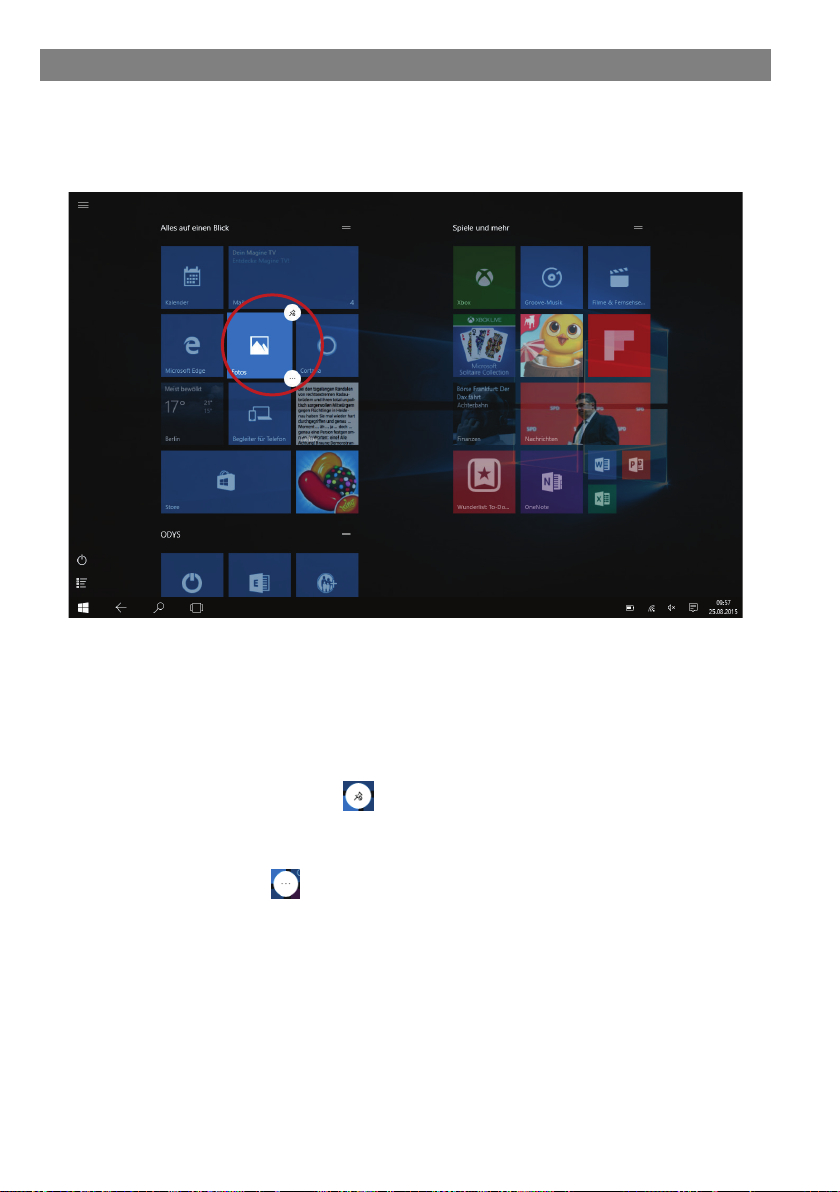
Customize Home Screen
Change existing view
To move an icon on the home screen , tap on it and hold it down.
Move the icon like this to the desired location.
- Tap and hold a little longer on an icon on the home screen
and then release to work on it.
The selected application will be marked and two symbols will
appear in the corners.
- Tap the above menu
to pin the selected application to the
task bar.
- Tap the menu to display further functions
- Press and hold the tile of an application to move it to another
location
Place programme icons on the home page
Open the list of program as defined above.
Tap and hold a little longer on a programme and then release to
work on it.
24
Page 25

Bluetooth Connection
Your tablet is equipped with an integrated Bluetooth technology to
enable your device be connected with other Bluetooth devices such
as other tablets, mobile phones, headsets or Bluetooth keyboards.
Pair other devices
(1) Swipe with your finger from the right-hand side towards the
centre and open the function bar like this.
(2) Touch the icon and tap on "Devices" .
(3) Now tap on "Bluetooth" in the list on the left.
(4) Slide the switch to the right to turn on the Bluetooth feature.
"Bluetooth ON" is displayed.
(5) Select the device you want to pair with from the list.
(6) Follow the pairing wizard. You may have typed on both or only
one of the devices for a PIN code.
Please note: Depending on the device, another procedure code
can be applied. For some devices, you will find a four digit pin
number in the manual of this device. Newer devices will be shown
the code to be used on one or both devices.
25
Page 26

Access Internet - Wifi
Your Tablet features built-in Wi-Fi technology so that you can
access the internet via Wi-Fi network.
First of all, you need to configure a Wi-Fi network. For the Wi-Fi
configuration procedure to work, you need to be in a Wi-Fi zone that
will allow you to connect to it. Every time Your Tablet is in range of a
network that you have already configured once, it will attempt to
make a connection.
Note: In order to establish a Wi-Fi connection it is required to know
the encryption password of the desired Wi-Fi network.
Be sure that you are allowed to use this network and that no other
settings of this network like MAC address filter will deny the
connection.
Connect to a WPS capable router
This device also supports Wi-Fi Protected Setup (WPS), if your
router is WPS capable, you can use WPS button to connect this
player to your router.
Note:
- Consult the user manual of the router and learn how to add a WPS
device to the router.
- Please use the manual setup if WPS does not work.
(1) Press the WPS button on the wireless router.
Note: Some router use the WLAN key also for WPS Connections.
Please press the WLAN-Key of your Router for 6 Seconds in
these cases.
(2) Swipe with your finger from the right-hand side towards the
centre and open the function bar like this.
(3) Touch the icon and tap “Network and Internet” .
(4) Wait until the pairing is complete.
26
Page 27

Manual WIFI Configuring
(1) Swipe with your finger from the right-hand side towards the
centre and open the function bar like this.
(2) Touch the icon and tap “Network and Internet” .
(3) The list of available networks will be shown at the right side
(4)Tap on the network you want to connect to, enter the required
network information (password) and then tap on “Connect”.
Your Tablet will now attempt to establish a connection to that
WiFi hot spot with the network parameters you entered. If the
connection is successful, the message Connected to XXX will
appear under the WIFI setting.
Note:
The available network list is constantly refreshed automatically.
When the Wi-Fi is enabled, Your Tablet will connect automatically to
your configured networks when they are in range.
If Your Tablet finds a network that has never been configured, it will
display a notification icon.
27
Page 28

a. Back-space
e. Switch between Numbers
i. Adjust keyboard layout
a
b
c
d
e f g
h
i
Virtual Keyboard
Tapping on any text input field opens the virtual keyboard. Enter a
website address or any required text with the virtual keyboard.
b. OK / Enter
c. Shift
d. Shift
and Characters
f. Control key (Ctrl)
g. Emoticons
h. Space bar
Special character
Some or the keys provide the possibility to enter special character.
(1) Press the corresponding key and keep
pressing.
(2) While pressing move your finger tot he
desired character.
(3) Release to write the selected symbol.
Please note: The keyboard layout changes according to OSD
language settings.
28
Page 29

Using the Web Browser
Open Internet Explorer to view web sites.
The pages will be displayed in the full screen. To open
the navigation bar, swipe from the bottom edge
upwards.
You can scroll the screen up and down by tapping
on the page and dragging it up or down (be careful not to tap a
link until you are ready!).
To open a link, simply tap it.
You can open several web pages at a time, view them all at once
on the screen, and then tap one of them to view it in full screen.
To go back directly to the Home screen, tap the Home icon
Depending on where you are in the web browser, holding down
on an item will give you access to more options.
To fill in a text field, tap in the field, then use the virtual keyboard
to type in the required text.
You can tap on the screen to enlarge or diminish the page.
29
Page 30

Settings
Reload Page
Favorite Bar
New Tab
Split Page
Touch, to enter a web
Save actual site as
favorite
Edit and save current
Website to MS Notes
Previous Page
Next Page
address
30
Page 31

Label message
Mark as read/unread
Settings
Folders/
mailboxes
Reply/Forward
Write a new e-mail
Delete current mail
Sending/Receiving E-Mails
This device has an email app pre-installed. You can send or receive
emails via the Internet. Make sure that you have an Internet
connection before using the email service.
Tap the email icon to access the email app. alternatively, tap on the
app shortcut to display all apps and then tap on the email icon to
launch the email app.
The mailbox of the E-mail address indicated during setup is
displayed.
31
Page 32

More options for this mail
Send mail
Discard mail
Add elements to this mail
Text formatting
Write e-mails
Tap to write an e-mail.
Tap in the corresponding field for the recipient (To), the subject and
the text, in order to make each input.
32
Page 33

Photo Playback
Open the list of all programs as instructed above.
Then touch the photo icon to access the photo mode.
Thumbnails
The first screen in photo mode shows all photos/videos and sub
folders in the device or on memory card as thumbnails.
Tap on a photo thumbnail to view the photo in full screen mode.
Open the sub folder if the photo is stored in a sub folder to display
the photo/video contents as thumbnails.
View Photo
- Tap on a photo to display it.
- Swipe from right to left to scroll further.
- To scroll backwards, swipe from left to right.
- Place your thumb and index finger on the screen at the same
time and pull the fingers apart to enlarge the page.
- Slide the fingers apart, to zoom out right up to the page overview.
33
Page 34

Rotate picture
Post-production functions for the selected
photo
Share picture
Start slide show
More settings
Delete picture
Note: The Dias how can only be stated if four pictures at minimum
are in the current folder.
All pictures from this folder will be repeated continuously.
34
Page 35

Record
Show
Pictures
Switch
Camera
Picture
Settings
Take a
Start Video
Recording
Advanced
Settings
Camera usage
The camera can be used for capturing photos or videos
of for internet video calls.
Picture
Tap this icon to start a video recording.
A photo is taken by tapping on the camera.
Zoom
Simultaneously tap with two fingers at the screen.
Drag the fingers together or apart to zoom out or in.
35
Page 36
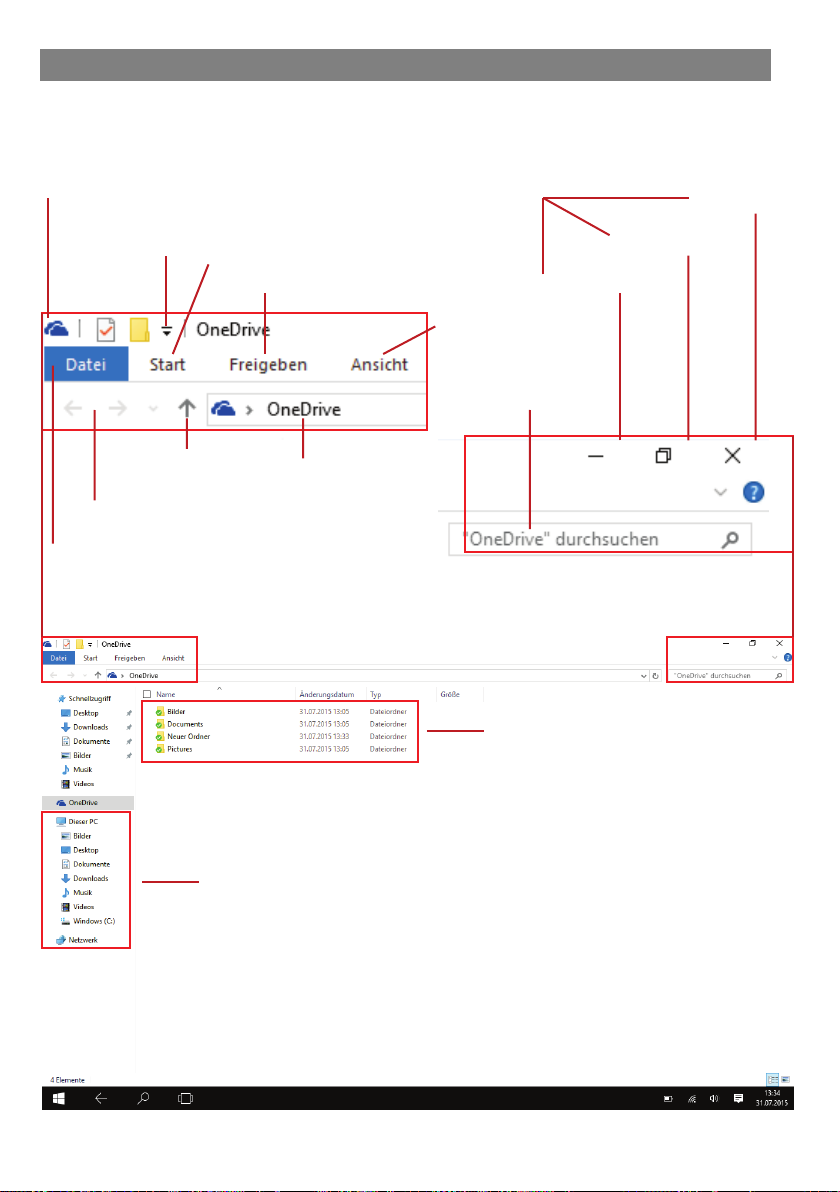
File
Search for
Drives
View Setting
Share Elements
Edit File
Window Functions
Set Symbol Bar
Previous / Next
Go Layer
Address bar
Close
minimize
Reduce size
Window
One Drive - File Explorer
Open the list of all programs as instructed above.
Now open the "OneDrive" programme.
Screen elements
Properties
files
above
for drives and
folders
36
Page 37

Windows Desktop
Open the functions bar as instructed above and deactivate the
tablet mode.
The desktop is displayed and provides the familiar interface of other
versions of Windows.
- Tap once briefly to click.
- Tap twice briefly for a double-click.
- Tap until a square appears around your finger, in order to
perform a right-click.
37
Page 38

System Settings
Swipe from the bottom to the top of the home page to display the
installed programmes.
Now open the "PC Settings" programme .
Touch the desired function to modify settings.
Drag your finger across the screen to display more settings
outside of the screen.
When settings are finalized, swipe from the top edge to the
bottom, to close settings.
Activate Windows
to activate your version of Windows.
Note:
You will only have all features available without restrictions after
activating your version.
38
Page 39

Troubleshooting
Touch screen does not respond
Ensure that the app provides full touch screen support.
Do not tap too hard on the screen; this can cause malfunctions.
No sound from earphones
Ensure that the volume setting is not too low and that the
connection is ok. Ensure that the earphones are clean.
Corrupted MP3 files can cause different noise or cannot be
played. Ensure that the files are not damaged. Try different
earphones. Ensure that the Wi-Fi function is enabled and that a
wireless network is within range.
Characters are corrupted
Ensure that the language is set properly.
No Wi-Fi connection
Ensure that the Wi-Fi function is enabled and that a wireless
network is within range.
Enter the correct password. Observe special characters and
case sensitivity. Characters must be entered accordingly.
Follow the hints on the next page.
39
Page 40

Status
settings)
- Enable SSID in
change channel
-> Connecting
connected
-> Connecting
connected
-> Connecting
connected
Solve Wi-Fi connection problems
1. Open Wi-Fi settings.
2. Select and remove Wi-Fi.
3. Tick “Display Password” and enter password.
4. Look out for status messages below the network name:
Problem
Network
not found
No
Internet
No
Internet
messages
(below network
name in Wi-Fi
Possible
cause
- SSID not
Network not
found
visible
- Wi-Fi too
weak
-> Not
- MAC filter
active
->
Authenticati
on…
-> Not
- Password
wrong or
wrong
spelling
Solution
router configuration
- Decrease distance to
router
- Firmware update or
- Deactivate filter in
router configuration
- Check and re-enter
password
No
Internet
->
Authenticati
on…
-> Retrieving
IP
address…
-> Not
- Router
configurat
ion faulty
or
- Wi-Fi too
weak
- DHCP
server off
40
- Delete list of
connected devices
on router
- Decrease distance to
router
- Activate DHCP in
router configuration
Page 41

Configurations
1,92 GHz Quad Core Processor
Intel Atom X5-Z8350
DDR
2GB DDRIII Ram / 4GB DDRIII Ram (Pro)
Built-in operating
system
Memory Card
Micro SD card: up to 128GB(SDHC)
Features
Output Port
3.5mm earphone port, built-in speaker
Built in microphone
E-book Format
PDF
FLAC (FLAC Audio)
AVI (Xvid, Divx 4/5/6 except GMC&QPEL,
5/6)
Photo Format
JPEG, BMP, GIF(static), PNG
Specifications
CPU
Microsoft Windows 10
Internal Memory 32 GB Flash HDD
MP3 (MPEG1/2/2.5 Audio Layer 1/2/3);
WAV (MS-ADPCM,IMA-ADPCM,PCM)
Audio
Video Format
APE (Version 3.95,3.97,3.98,3.99,normal and
fast except high and extra high)
Divx for License, Audio Codec: MP3, AC3)
MKV (H.264, MPEG4, XVID, DIVX4/5/6)
MOV (MPEG4, H.264, Audio Codec:MP3)
3GP/MP4(H.264/H.263/MPEG4/XVID/DIVX4/
41
Page 42

Technical Parameter
Audio Bit Rate
WAV: 8~48 kHz
AVI (Max.1280X720); (Max.1280X720);
1280X720)
Max. 6Mbps (MPEG4, XVID, DIVX4/5/6);
Max. 2Mbps (Sorenson H.263).
JPEG (Baseline) (Max.8000*8000),
GIF(Static) (Max.1000*1000)
Network
Connection Media
Battery Charge
Time
Battery Life
About 6-8 hours
10.1” TFT LED, Touchpad (capacitive touch
pad), 1920 x 1080 pixels.
SNR
65dB above
Frequency
Response Range
Rechargeable lithium-ion polymer battery;
DC Output 5V/2A
Physical Parameters
Storage Temp.
-20°C ~ +65°C
Operation Relative
Humidity
Storage Relative
Humidity
MP3: 8~320Kbps
OGG: 16~320 Kbit/s
Video Resolution
Video Bit rate
Photo Resolution
Display
Power Supply
MKV (Max. 1280X720); MOV (Max.
Max. 2.5Mbps (H.264, Real video 8/9/10);
Wi-Fi (802.11 b/g/n)
About 5-6 hours
20Hz—20KHz
AC Adapter: AC Input 100-240V~50/60Hz,
Ambient Temp. 0°C ~ +50°C
20% ~ 90%(40°C)
20% ~ 93%(40°C)
42
Page 43

Warranty Conditions
The following conditions comprise the requirements and scope of
our warranty conditions and do not affect our legal and
contractual warranty obligations.
We offer a warranty on our products in accordance with the
following conditions:
1. We will resolve damages or defects on our products free of
charge within 12 months of the purchase date under the
following warranty conditions. For any damage or defect
determined later than 12 months after the purchase date,
proof of a manufacturing fault must be submitted for repair
under warranty.
The warranty does not cover batteries, rechargeable
batteries and other parts, which are considered
consumables, parts that break easily such as glass or
plastic or defects based on normal wear and tear. There is
no warranty obligation in the event of marginal differences
compared to the target appearance and workmanship
provided these have a negligible effect on the product's
fitness for use, in the event of damage caused by chemical
or electrochemical effects, by water or generally from
abnormal conditions. Damage that is brought about by
disregard of the user manual or other improper handling,
unauthorized interventions in the installed system or the
installation of additional software, is also excluded.
2. The warranty will be performed in such a way that we shall
decide whether to repair the defective parts or to replace
them with working parts free of charge. AXDIA reserves
the right to exchange the product for a replacement
product of equal value if the product that is sent in cannot
be repaired within a reasonable time or at reasonable cost.
The product can also be exchanged for a different model
of the same value. Requests cannot be made for repairs to
be carried out on site. Parts that have been replaced or
exchanged become our property.
43
Page 44

3. The warranty claim does not apply if repairs or other work
is carried out by unauthorized persons or if our products
are equipped with additional parts or accessories that are
not approved for our products.
4. Warranties that have been activated do not cause the
warranty period to be extended, nor do they trigger a new
warranty period. The warranty period for any replacement
parts installed ends with the warranty period for the entire
product.
5. Any other or further claims are excluded, especially those
for replacement due to damage caused outside of the
product, provided there is no obligatory legal liability. We
therefore accept no liability for accidental, indirect or other
consequential damage of any kind, which leads to usage
restrictions, data loss, loss of earnings or interruption to
business.
6. If the device has built-in data storage, the customer is
responsible for backing up the data before sending back
the device. Axdia is not liable for data loss from clients'
devices that are sent in. Axdia reserves the right to restore
the factory settings on devices that are sent in. Please
therefore make a note of your personal settings where
appropriate.
7. This warranty does not affect your legal warranty rights
and is subject to the laws of the country in which the first
purchase of the product was made by the end-user.
Asserting a warranty claim
1. To make use of the warranty service, you must contact the
AXDIA Service Center by e-mail, fax or phone (see below
for contact details). You can also use the service form on
our website or on the back of the warranty conditions.
2. AXDIA Service Center will try to diagnose and solve your
problem. If it is determined that a warranty claim exists,
you will be given an RMA number (Return Material
Authorization) and you will be asked to send the product to
AXDIA.
44
Page 45

IMPORTANT: ‘
Unfortunately the guarantee is not valid unless a proof of
purchase is presented!
AXDIA will only accept parcels that have an RMA number.
Please observe the following when sending the product:
1. The shipment should be sent in with sufficient postage and
insurance, and suitable for transport. The original
accessories, such as USB cable and mains adaptor for
example, must be enclosed with the product unless
otherwise specified by the AXDIA Service Centre.
2. Mark the RMA number on the outside of the package in
such a way that it is visible and clearly legible.
3. You must enclose a copy of the sales slip as proof of
purchase.
4. Once AXDIA has received the product, it will meet its
warranty obligations in accordance with the warranty
conditions and will return the product to the sender with
carriage and insurance paid.
Service outside of warranty
AXDIA can refuse any service claim made that is not covered by
the warranty. If AXDIA agrees to provide a service outside the
warranty, the customer will be invoiced for all repair and transport
costs.
AXDIA will not accept any packages that have not first been
approved by AXDIA by means of an RMA (Return Material
Authorization).
45
