Page 1
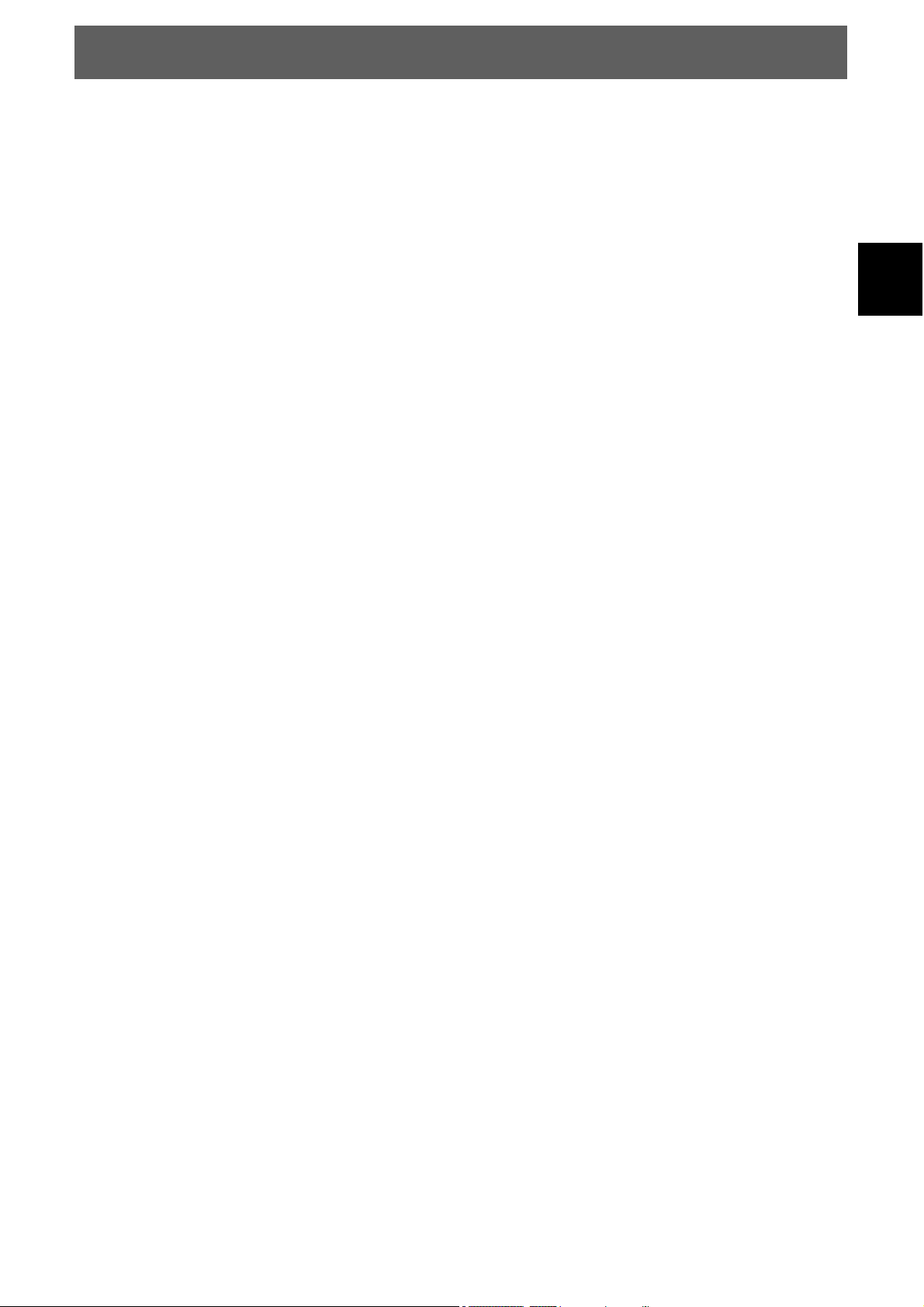
ODYS ECCO
Content
1 Important Safety Instructions.................................................................. 3
2 Mounting – dismantling .......................................................................... 6
2.1 Stand mounting ........................................................................................6
2.2 Wall mounting...........................................................................................7
3 Front and Rear Panel Illustration ............................................................ 8
3.1 Front panel and Keyboard ........................................................................8
3.2 Rear connection board .............................................................................9
3.3 Remote Control ......................................................................................10
4 System Connections .............................................................................12
4.1 Connecting a USB Devices for playing media files .................................13
4.2 Connecting to PC ...................................................................................15
4.3 Connecting to TV-Signal Input................................................................16
5 Input Source Selection ..........................................................................17
6 First commissioning ..............................................................................18
6.1 Mode selection .......................................................................................18
6.2 Installation Guide (DVB-T, ATV).............................................................19
EN
7 TV operation and system setup.............................................................20
7.1 Channel menu........................................................................................20
7.1.1 Auto Scan ........................................................................................20
7.1.2 Manual channel tuning .....................................................................21
7.1.3 Program Edit ....................................................................................22
7.1.4 Signal information ............................................................................22
7.1.5 CI information...................................................................................22
7.1.6 Software Update ..............................................................................22
7.1.7 PVR (Record functions)....................................................................23
7.2 Picture menu ........................................................................................24
7.3 Sound menu...........................................................................................25
7.4 Time menu .............................................................................................26
7.5 Option menu .........................................................................................27
7.6 Lock menu ............................................................................................28
8 Other functions......................................................................................29
8.1 Program list ............................................................................................29
8.2 Favorite liste ...........................................................................................29
8.3 Teletext...................................................................................................30
8.4 EPG Menu (Electronic Program Guide)..................................................31
8.5 Program Information...............................................................................32
8.6 Audio ......................................................................................................32
8.7 Subtitle ...................................................................................................32
9 DVD Operation......................................................................................33
9.1 Compatible disc formats .........................................................................33
9.2 Using discs .............................................................................................34
9.3 Playback operation.................................................................................35
1
Page 2
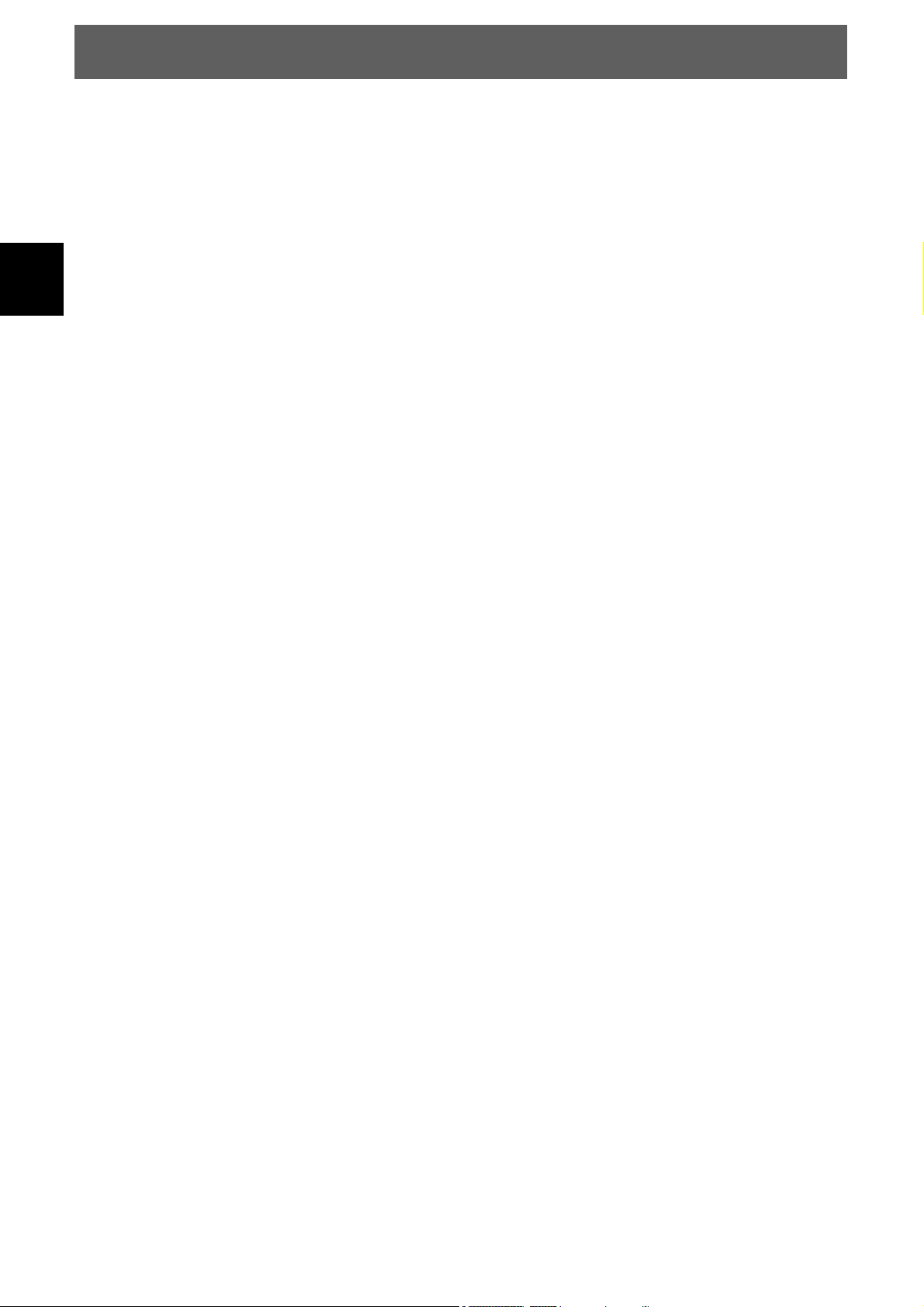
ODYS ECCO
9.3.1 Getting started .................................................................................35
9.3.2 DVD playback ..................................................................................37
9.3.3 CD playback (Audio, MP3, VCD, SVCD)..........................................39
9.3.4 Picture CD playback.........................................................................41
9.4 DVD System settings..............................................................................44
EN
9.4.1 General Setup..................................................................................45
9.4.2 Audio Setup .....................................................................................46
9.4.3 System Setup...................................................................................47
10 Troubleshooting ....................................................................................50
11 Specifications ........................................................................................52
12 Glossary................................................................................................53
13 Warranty condition ................................................................................54
2
Page 3
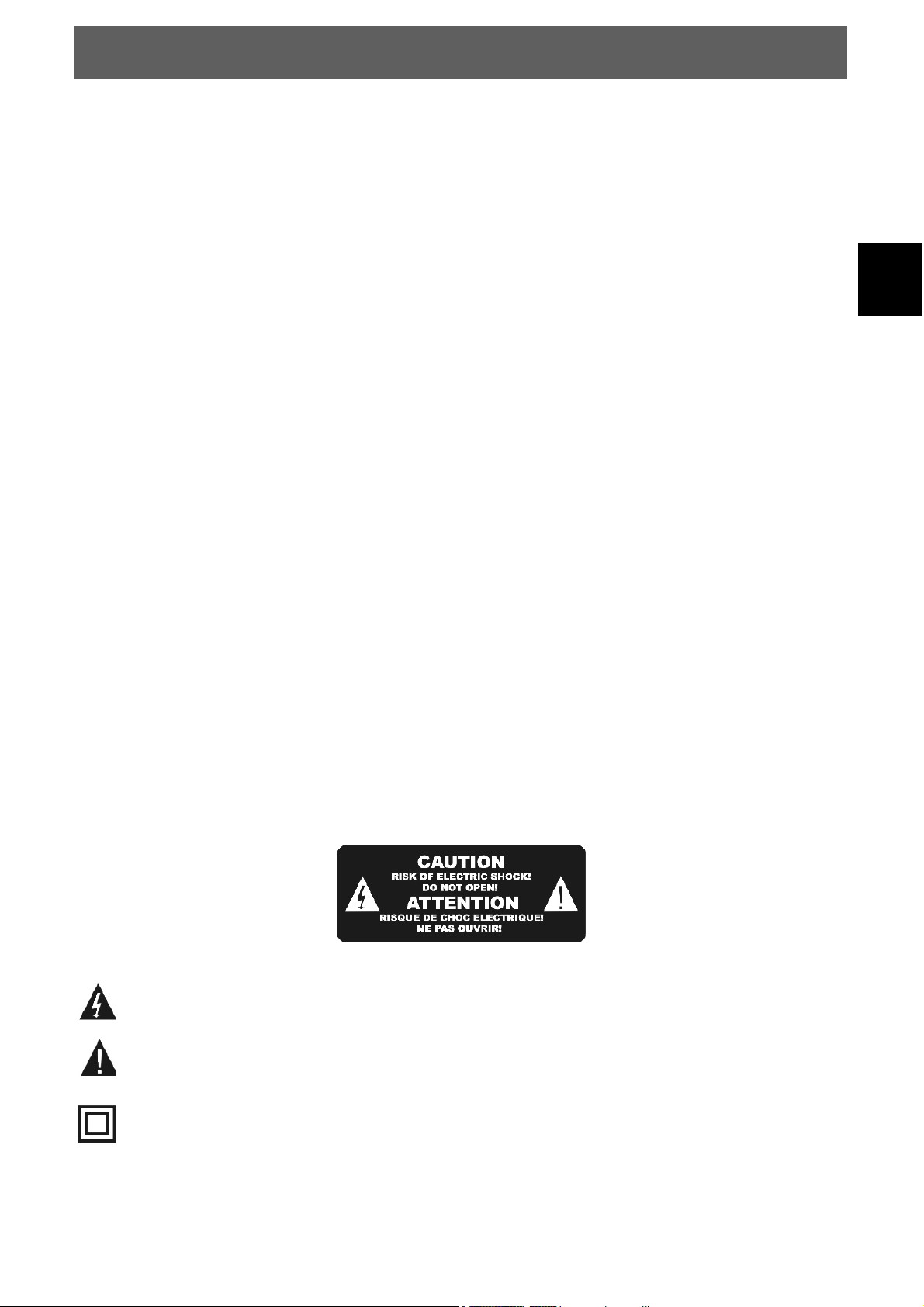
ODYS ECCO
1 Important Safety Instructions
1) Read these instructions.
2) Keep these instructions.
3) Heed all warnings.
4) Follow all instructions.
5) Do not use this apparatus near water.
6) Clean only with dry cloth.
7) Do not block any ventilation openings, install in accordance with the instructions.
8) Do not install near any heat sources such as radiations, heat registers, stoves, or other apparatus
(including amplifiers) that produce heat.
9) Do not defeat the safety purpose of the polarized plug. If the
provided plug does not fit into your outlet, consult an electrician for replacement of the obsolete outlet.
10) Protected the power cord from being walked on or pinched particularly at plugs, convenience
receptacles, and the point where they exit from the apparatus.
11) Only use attachments/accessories specified by the manufacturer.
12) Unplug this apparatus during lighting storms or when unused for long periods of time.
13) Refer all servicing to qualified service personnel. Servicing is required when the apparatus has been
damaged in any way, such as power-supply cord or plug is damaged, liquid has been spilled or objects
have fallen into the apparatus, the apparatus has been exposed to rain or moisture, does not operate
normally, or has been dropped.
14) Mains plug is used as the disconnect device, the disconnect device shall remain readily operable.
15) The ventilation should not be impeded by covering the ventilation openings with items, such as
newspapers, table-cloth, curtains, etc.
16) No naked flame sources, such as lighted candles, should be placed on the apparatus.
EN
17) Attention should be drawn to the environmental aspects of battery disposal.
18) The use of apparatus in moderate climate.
WARNING: To reduce the risk of fire or electric shock, do not expose this apparatus to rain or moisture.
WARNING: The batteries shall not be exposed to excessive heat such as sunshine, fire or the like.
The symbol indicates that dangerous voltages constituting a risk of electric shock are present within
this unit.
The symbol indicates that there are important operating and maintenance instructions in the
literature accompanying this unit.
The symbol indicates that this product incorporates double insulation between hazardous mains
voltage and user accessible parts. When servicing use only identical replacement parts.
3
Page 4
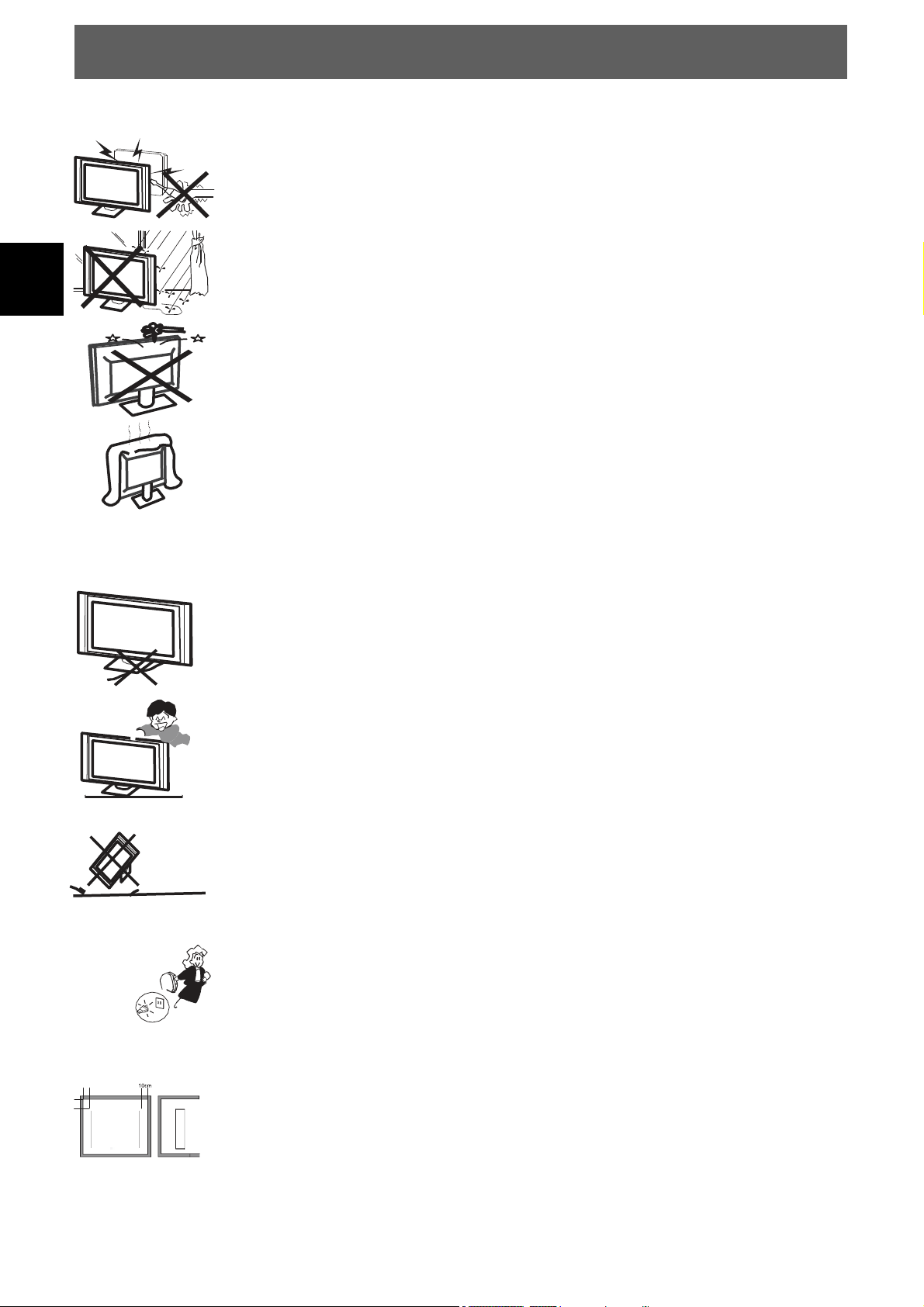
EN
Warning
High voltages are used in the operation
of this television receiver. Do not remove the cabinet back from
your set. Refer servicing to qualified service personnel.
To prevent fire or electrical shock hazard, do not expose the
television receiver to rain or moisture
Do
not drop or push objects into the television cabinet slots or
openings. Never spill any kind of liquid on the television receiver.
Do not block the ventilation holes in the back cover. Adequate
ventilation is essential to prevent failure of electrical components.
ODYS ECCO
Caution
Do not trap the power supply cord under the television receiver.
Never
stand on, lean on, or suddenly push the television or its
stand. You should pay special attention to children. Serious
injury may result if it should fall.
Do not place your television on an unstable cart, stand, shelf or
table. Serious injury to an individual , and damage to the
television,
may result if it should fall.
When the television receiver is not
used for an extended period of time, it
is advisable to disconnect the AC power cord from the AC
outlet.
If the television is to be built into a compartment or similar
enclosure, the minimum distances must be maintained. Heat
build-up can reduce the service life of your television, and can
also be dangerous.
4
Page 5
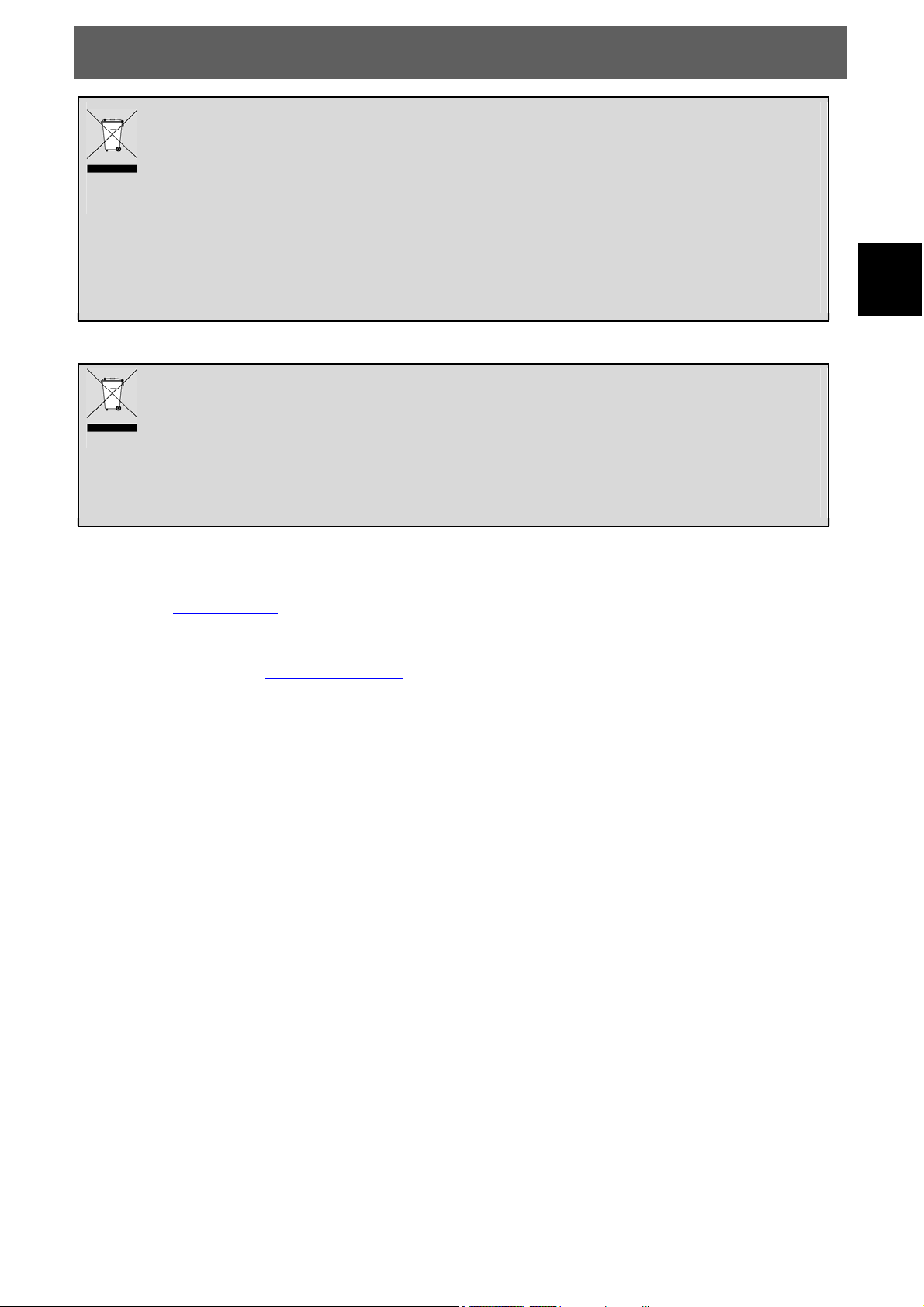
Tips regarding environmental protection
At the end of its operating life, this product may not be disposed of by way of your normal
household waste. Instead it must be delivered to a collection point for recycling electrical and
electronic equipment. The icon on the product, in the operating instructions or on the
packaging, indicates this.
The materials used in manufacturing this product are recyclable, depending on their
identifying markings. By recycling this equipment, by recycling its components, or through
other procedures of re-using outdated equipment, you are making an important contribution
to protection our environment. Please ask you local municipal administration for the location
of the corresponding recycling point.
ODYS ECCO
EN
Battery Recycling
In order to ensure the environmentally friendly disposal of batteries, please do NOT dispose of
used batteries through normal household waste. Please take the batteries to your local retail
or community collection point for recycling.
The following may be an indication of a discharged battery: The device cannot be switched
on. The device switches off automatically and "Battery Empty" is shown in the display. The
device and or battery do not function properly.
Support
URL: http://www.odys.de
See our website for the latest information on this engine, on other products by our company and on our
company itself. If you have questions or problems, please read the FAQs on our website or contact our
customer support service
Appropriate use
The device is designed for receiving and watching unencrypted DVB-T and analogue TV channels for
private use. It is exclusively meant for this purpose and must only be used for the same. This also includes
paying attention to all information contained in this operating manual, especially in the safety instructions.
Any other usage is considered to be improper and may lead to material damages and even personal
injuries. Moreover, it will result in the immediate loss of guarantee. The manufacturer does not bear any
liability for damages caused due to improper use.
support@odys.de.
5
Page 6
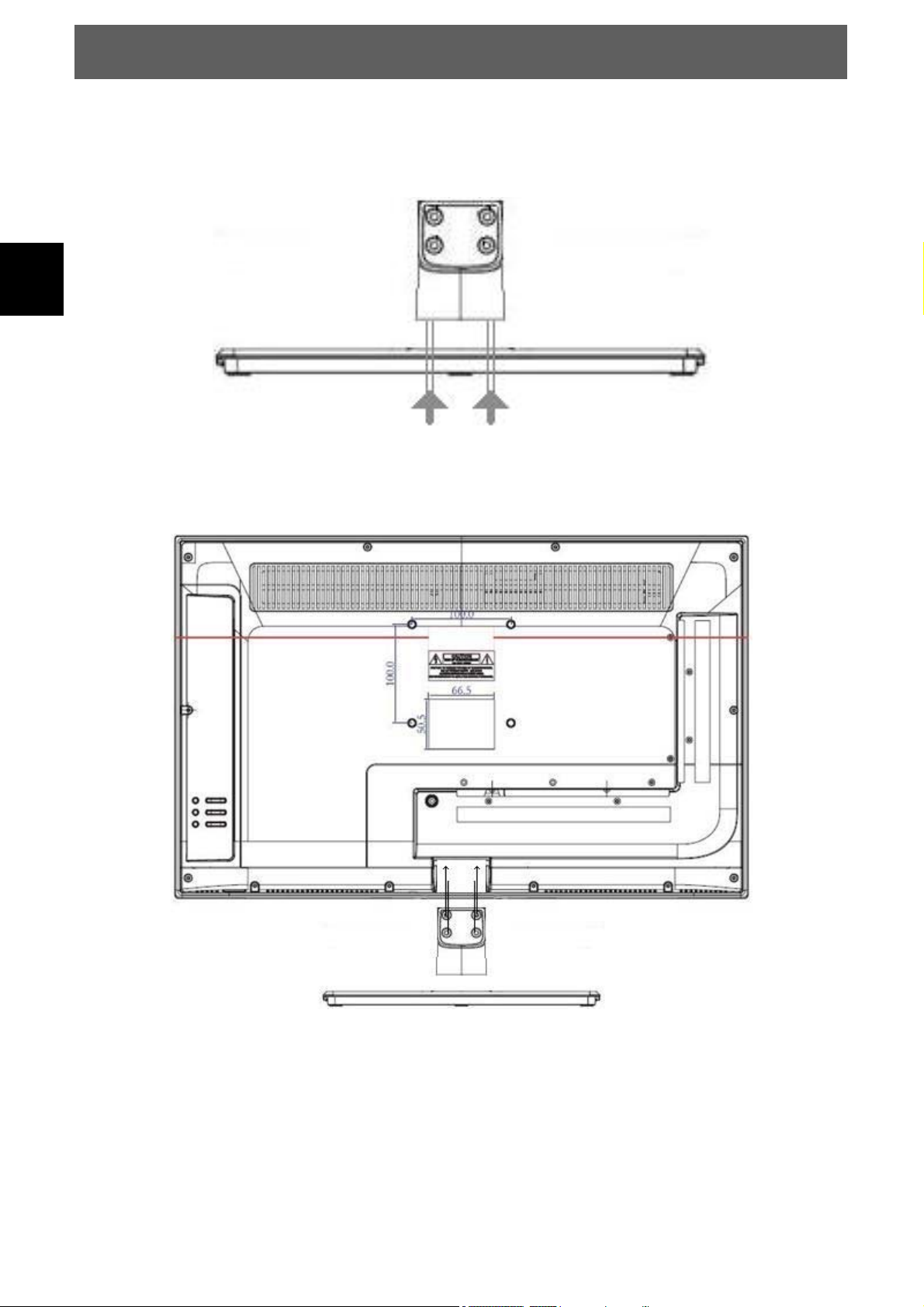
EN
ODYS ECCO
2 Mounting – dismantling
2.1 Stand mounting
1. Mount the glass foot on the stand with the 4 screws.
2. Use the extended screw to fix the stand
6
3. Connect the stand with the four screws on the device.
Page 7
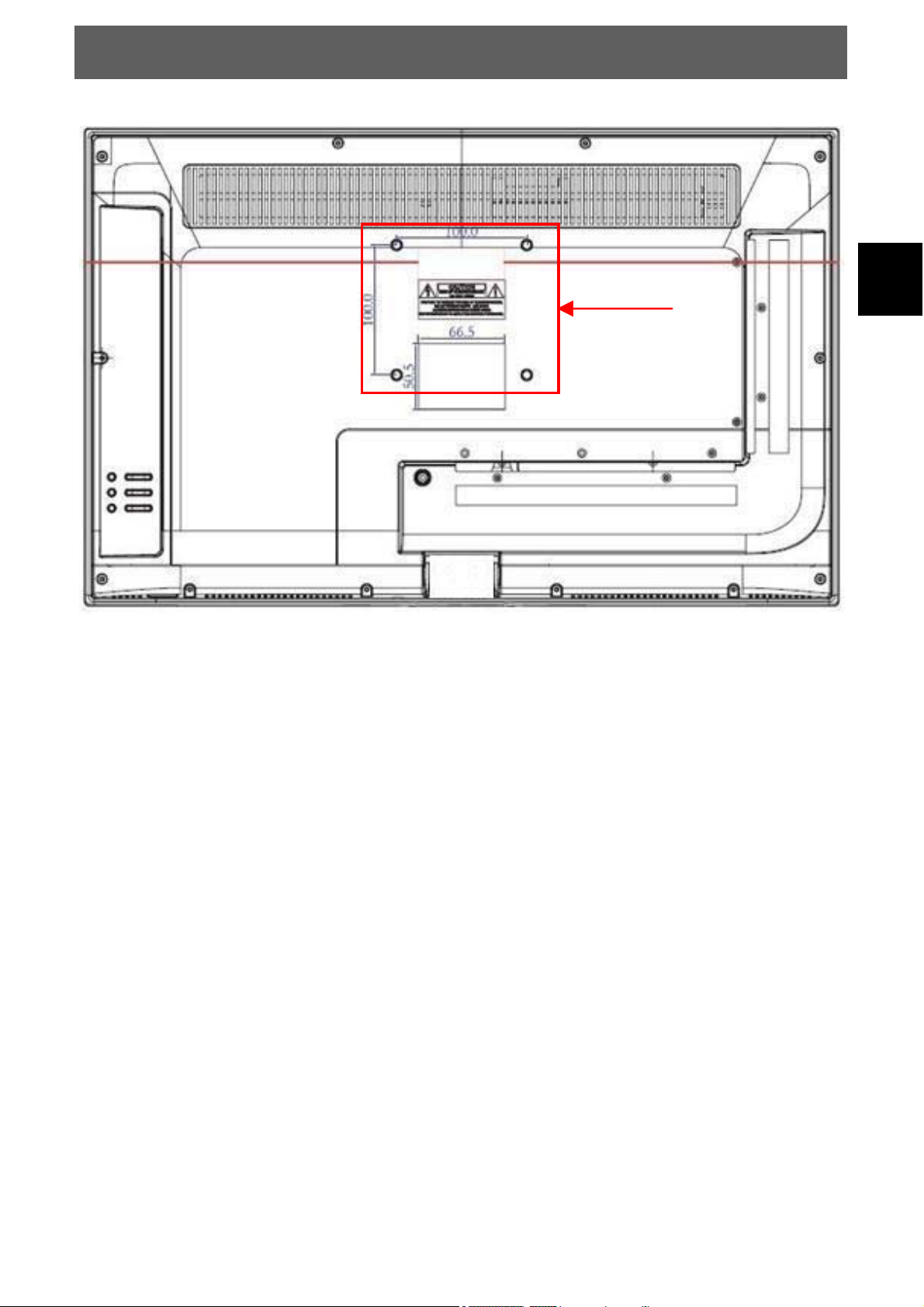
2.2 Wall mounting
ODYS ECCO
EN
Use the four thread on the back to connect the tv with your wall retainer.
-VESA 100 standard-
7
Page 8
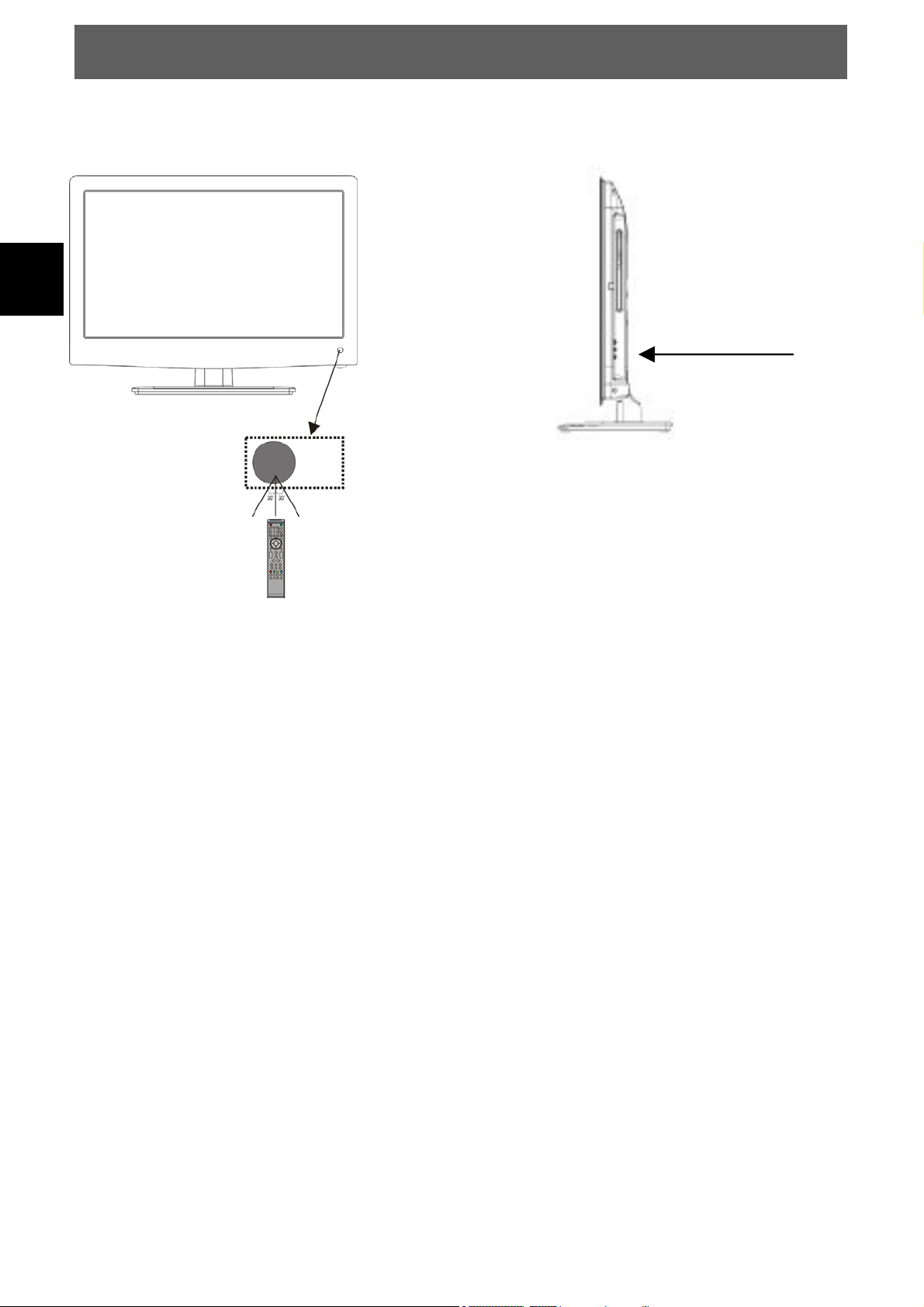
EN
ODYS ECCO
3 Front and Rear Panel Illustration
3.1 Front panel and Keyboard
1: Remote control sensor.
2: Indicator LED:
BLUE = POWER ON
RED = STAND-BY
1 Eject Disc (Only in DVD mode)
2 Play/Pause for DVD playback
3
Adjust sound level.
In MENU, adjust the item that
4 CH+/CH-
In TV mode press CH+ or CH to change the channel up and
In MENU, press CH+ or CH- to
select
5 MENU
Display main MENU.
6 TV/AV (Source)
Display the input source menu.
7 STANDBY
VOL+/VOL-
you selected.
down.
it can Turn on the TV.
items. In standby mode,
8
Page 9
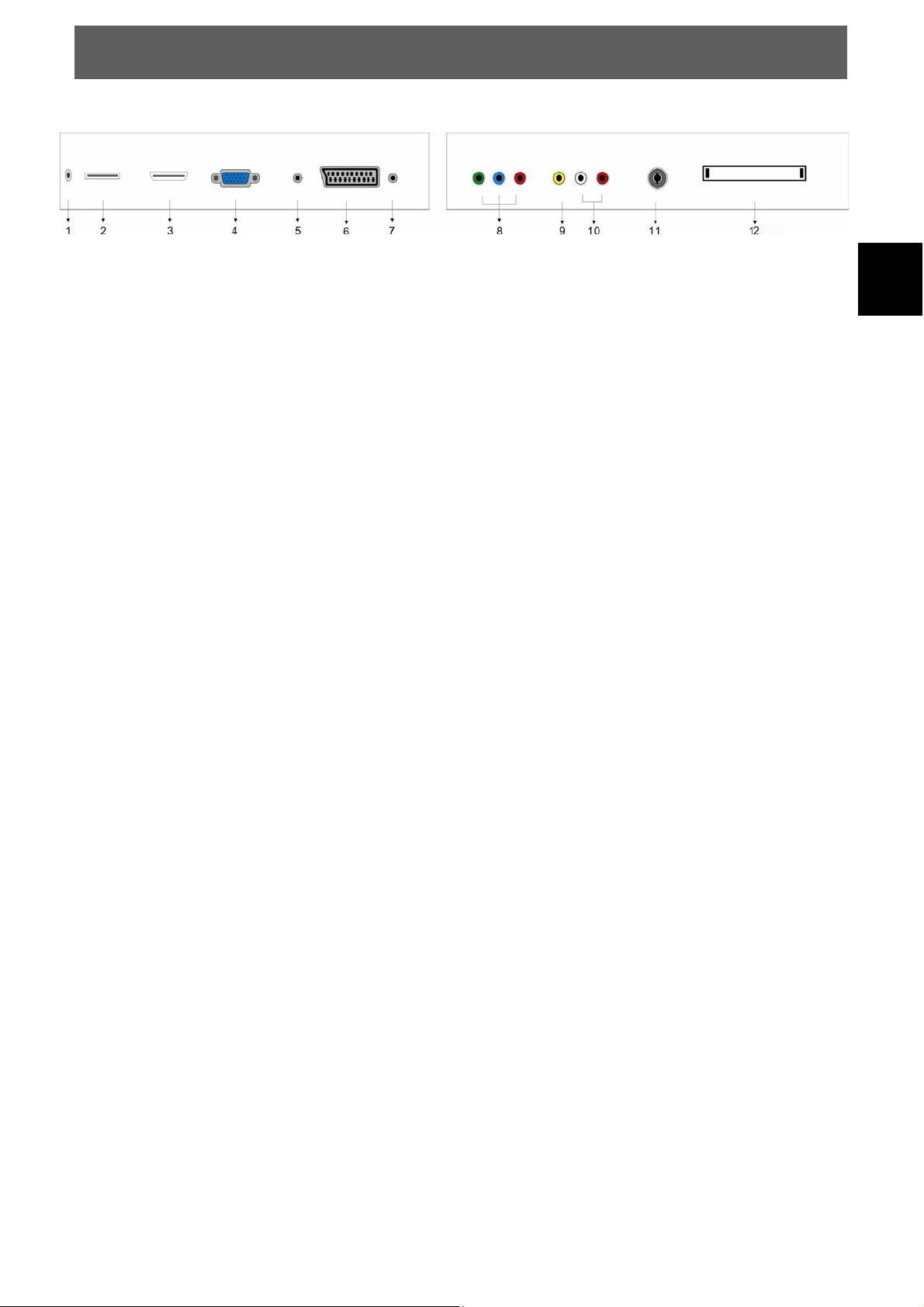
ODYS ECCO
3.2 Rear connection board
1. 12V DC Power In
2. USB Port
3. HMDI Port
4. VGA Port
5. PC Audio In
6. Scart Port
EN
7. Earphone Out
8. Component In
9. AV Video In
10. AV/YpbPr Audio In
11. TV antenna input (ATV-DVBT)
12. CI Cardslot
9
Page 10
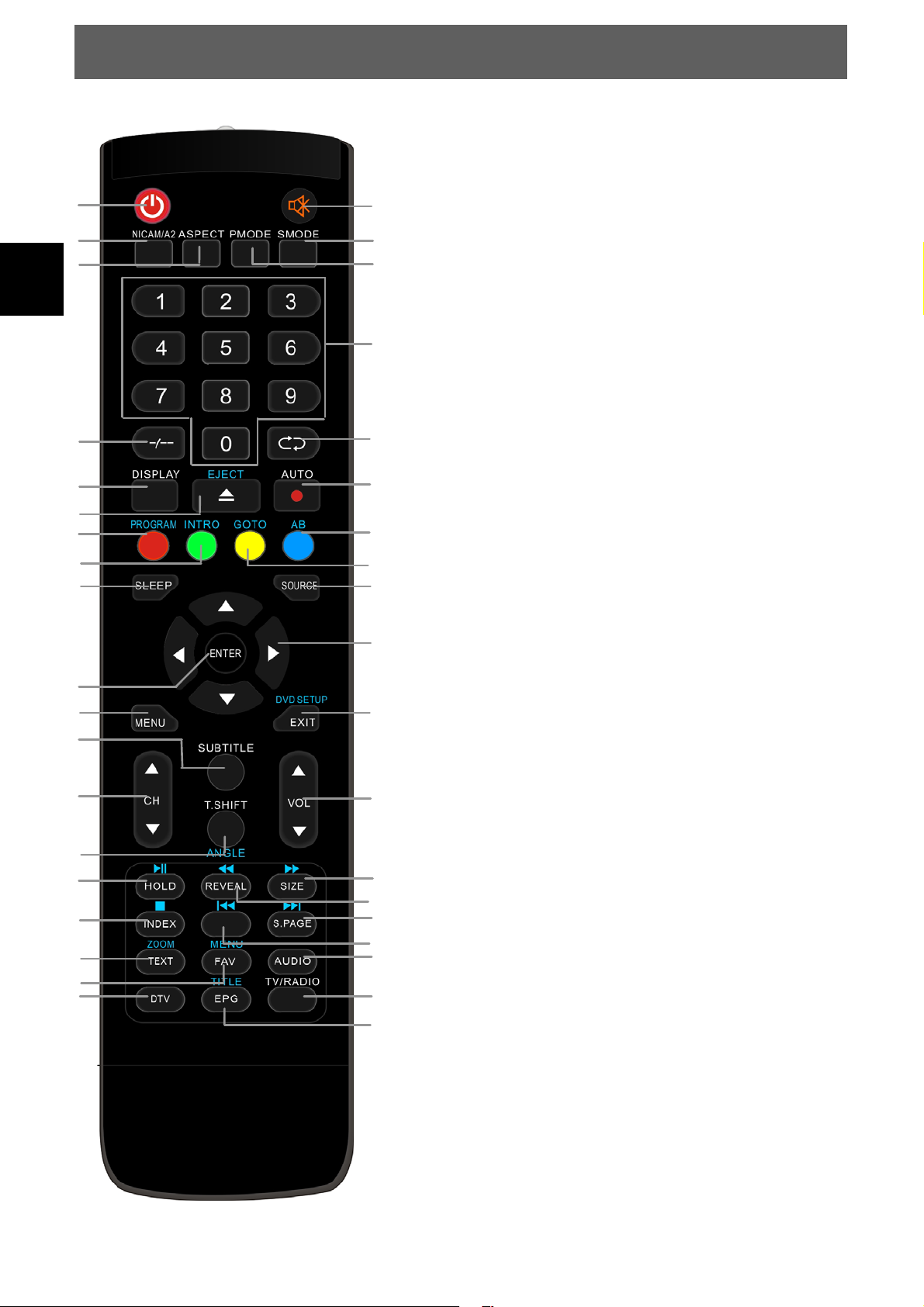
EN
3.3 Remote Control
1
3
5
8
10
12
13
15
17
19
21
23
24
26
27
30
33
35
36
ODYS ECCO
1. POWER: to switch the set device to on or standby.
2. MUTE: to disable or enable the sound output.
3. NICAM/A2:
2
4
6
7
9
11
14
16
18
22
25
28
29
31
32
34
37
38
4. SOUND: to switch sound mode.
5. ASPECT: to switch the aspect ration
6. PIC: To switch picture mode.
7. NUMBER KEYS: to select channel numbers
8. LIST: Open the program list
9. RECALL: to show the last view channel
10. DISPLAY: Used to display information about the
channel being viewed or further information about
the program.
11. RECORD: Start to record.(Only in DVB-T Mode).
12. EJECT: Eject the DVD in DVD mode.
13. PROGRAM: Replay programming in DVD mode.
Teletext functions in TV mode.
14. A-B: A-B repeat function in DVD mode.
Teletext functions in TV mode.
15. INFO: Show DVD Info in DVD mode.
Teletext functions in TV mode.
16. GOTO: Select time index in DVD mode.
Teletext functions in TV mode.
17. SLEEP: Set timer to turn off the TV.
18. SOURCE: Select input source.
19. OK: Used to confirm a selection within a menu.
20. ARROW KEYS: Move within the menus.
21. MENU: Open the menu of the current title.
22. EXIT/DVD SETUP: Used to return to the previous
screen or menu. Enter the DVD Setup page in DVD
mode.
23. SUBTITLE: Used to switch among different subtitles
24. CH+/-: Used to changing the channels.
25. VOL+/-: Adjust the volume level.
26. T.SHIFT/ANGLE: Press the button to pause current
DTV program and start record background (Used for
European region only)
Change the viewing angle in DVD mode.
27. PLAY/PAUSE/HOLD: Press to start playing MEDIA,
or to pause playing. / HOLD teletext page
28. /SIZE: Fast forward / Change teletext page size
29.
/REVEAL: Fast rewind / Reveal teletext page
30. STOP: Stop playing Media.
31. : go to the last file
32. /S.PAGE: go to the next file
/ open teletext subpage
33. TEXT/ZOOM: to open teletext OSD display if
teletext available in the broadcasted stream.
Zoom in in DVD mode.
34. AUDIO: to switch the soundtrack
35. FAV/MENU: Used to access your favorite channels.
Open DVD root menu in DVD mode
36. DTV: Switch to DVB-T Mode.
37. TV/RADIO: It is used to switch between digital TV
channels and radio stations.
38. EPG/TITLE: To display information about the
program being viewed and what’s on next.
Open DVD title menu in DVD mode.
10
Page 11
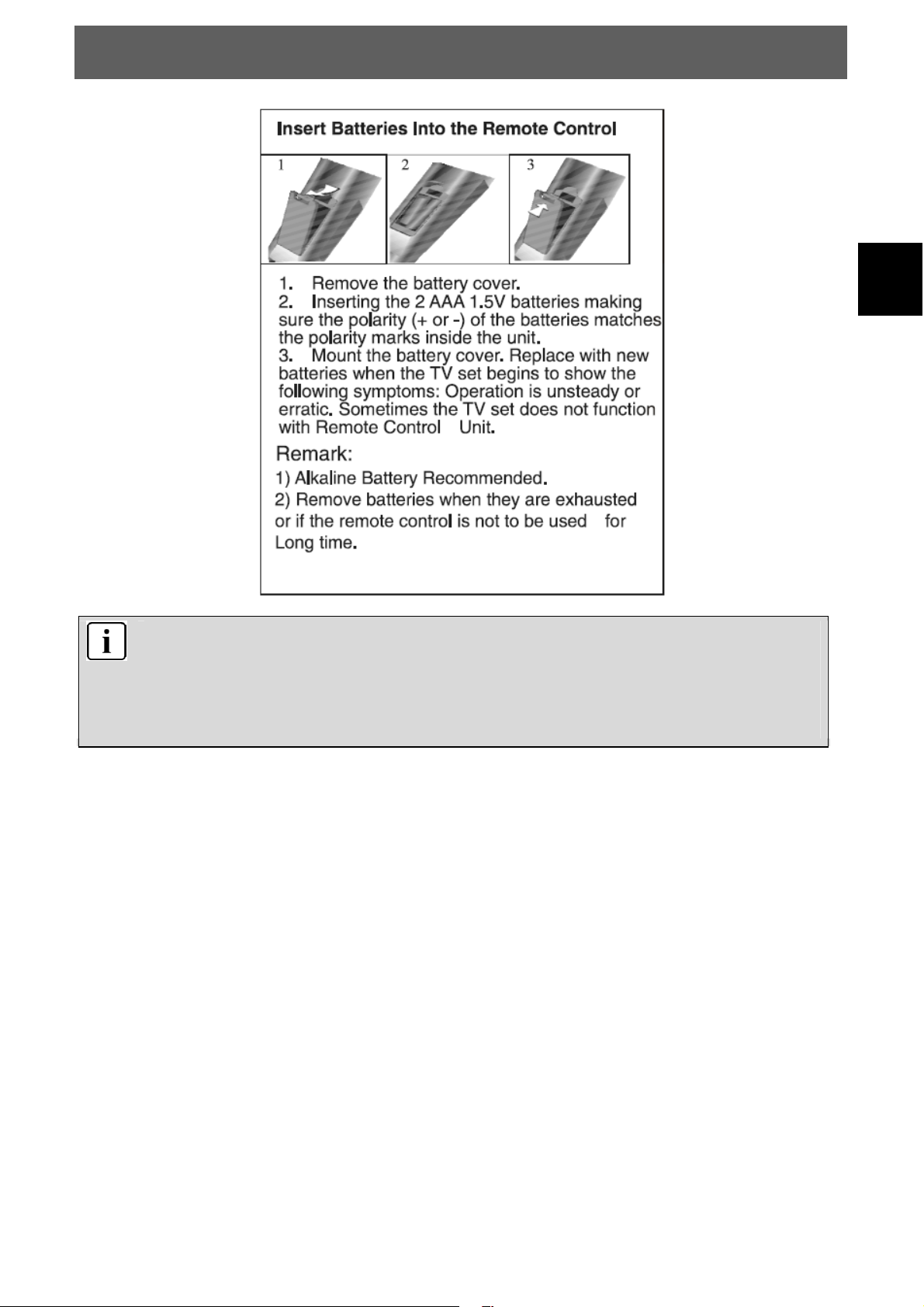
ODYS ECCO
EN
Notes on batteries
If the remote control is not used for a long period of time, please remove the battery from the
compartment.
Do not heat batteries or dispose of them in fires.
Do not dismantle, deform or modify batteries.
11
Page 12
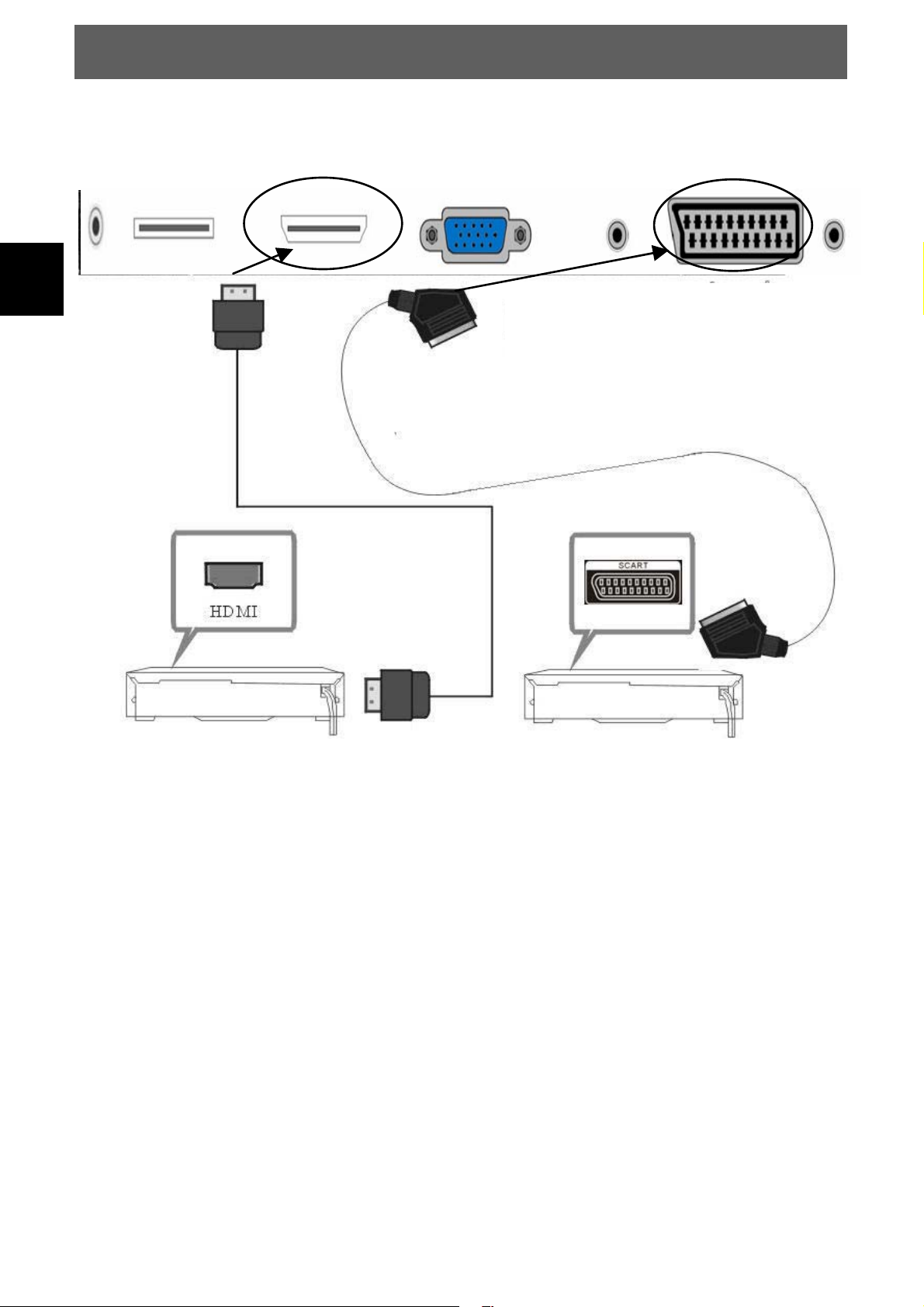
EN
ODYS ECCO
4 System Connections
Do not connect the power cord until all other connections have been made.
Note:
Select the correct input source with the SOURCE button. The unit does not
switch automatically into the appropriate mode.
12
Page 13
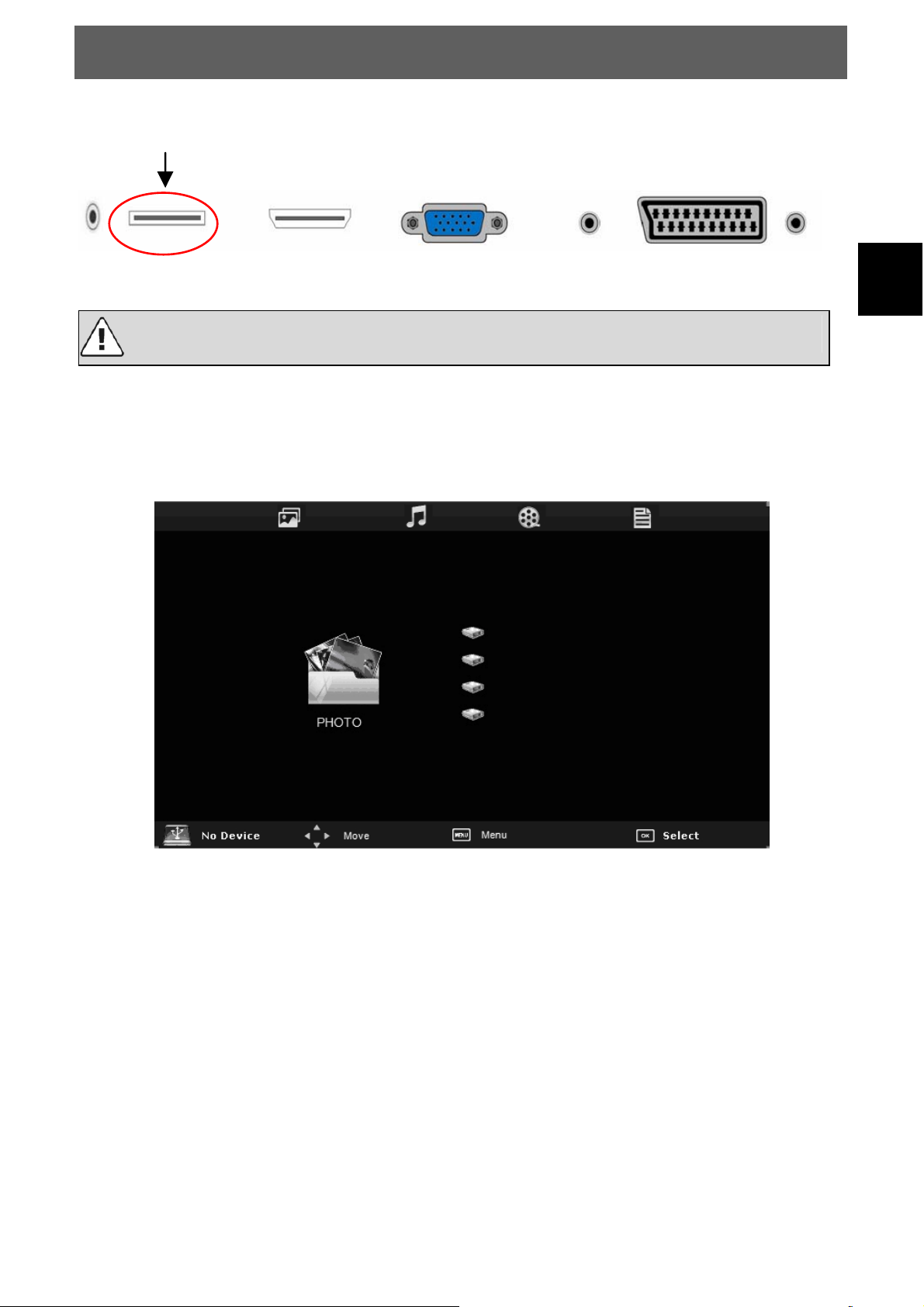
ODYS ECCO
4.1
The Dyon Beta has an USB Port to upgrade the software and playing media files.
Connecting a USB Devices for playing media files
If possible, please connect USB devices directly to the Devices USB interface.
If this is not possible, use only USB extension cables not exceeding 25 cm.
Press SOURCE then direction buttons to select USB mode, then press the OK button to
confirm.
EN
Please make sure that the USB device is plugged in the slot. There are three type media
item can be selected, such as photo, music and Movie. Select the type media item by
pressing ◄►, press OK button to enter the media file selection menu.
13
Page 14
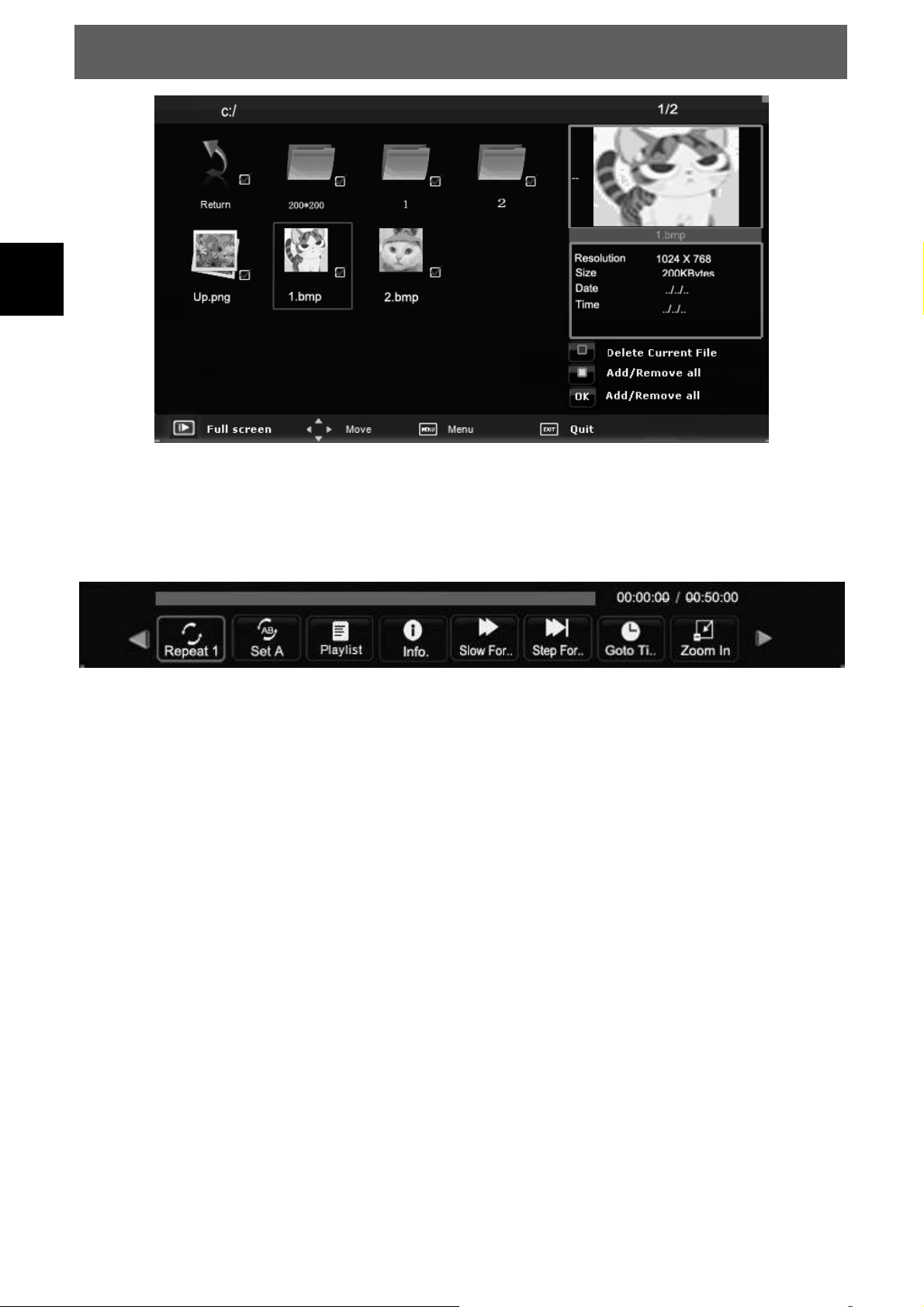
EN
ODYS ECCO
Select the media file by pressing ◄► or ▲▼, then the preview frame will pop up.
Press the button ►(play) to play the media file in full screen.
When the media file (photo, music, Movie) is playing, press the OK or Info button can display the control
bar.
Press ◄► to select the function icon, press OK button to confirm the function. Press ▼or EXIT button to
exit the control bar.
NOTE: You can adjust the audio track, or program in the Info menu while Playing the video file. Choose
the Info icon and press OK can display the Info MENU.
14
Page 15
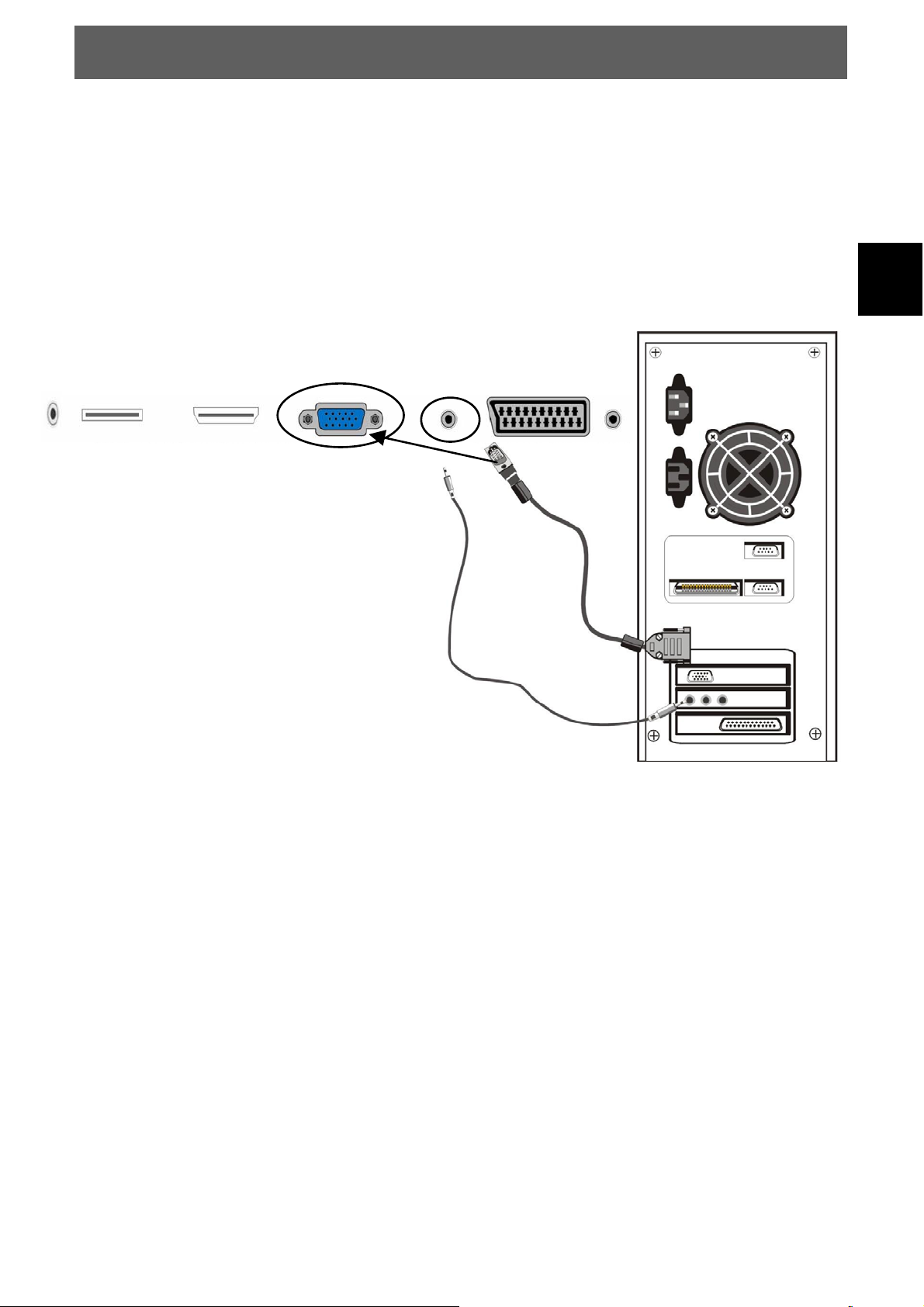
ODYS ECCO
4.2 Connecting to PC
The unit can be connected to PC (personal computer) via the VGA cable.
Follow the figure below to connect:
1. Connect one end of the VGA cable to the VGA input jack on the rear panel of the unit and connect
the other end to the PC.
2. Connect one end of the audio cable to the PC audio input jack on the rear panel of the unit and
connect the other end to the PC audio output jack.
3. Power on the TV set and switch to PC mode (VGA) using the SOURCE key.
4. Power on the PC.
5. Set the PC video resolution to match that of the television.
NOTE: It is very important to follow this steps exactly!
EN
15
Page 16
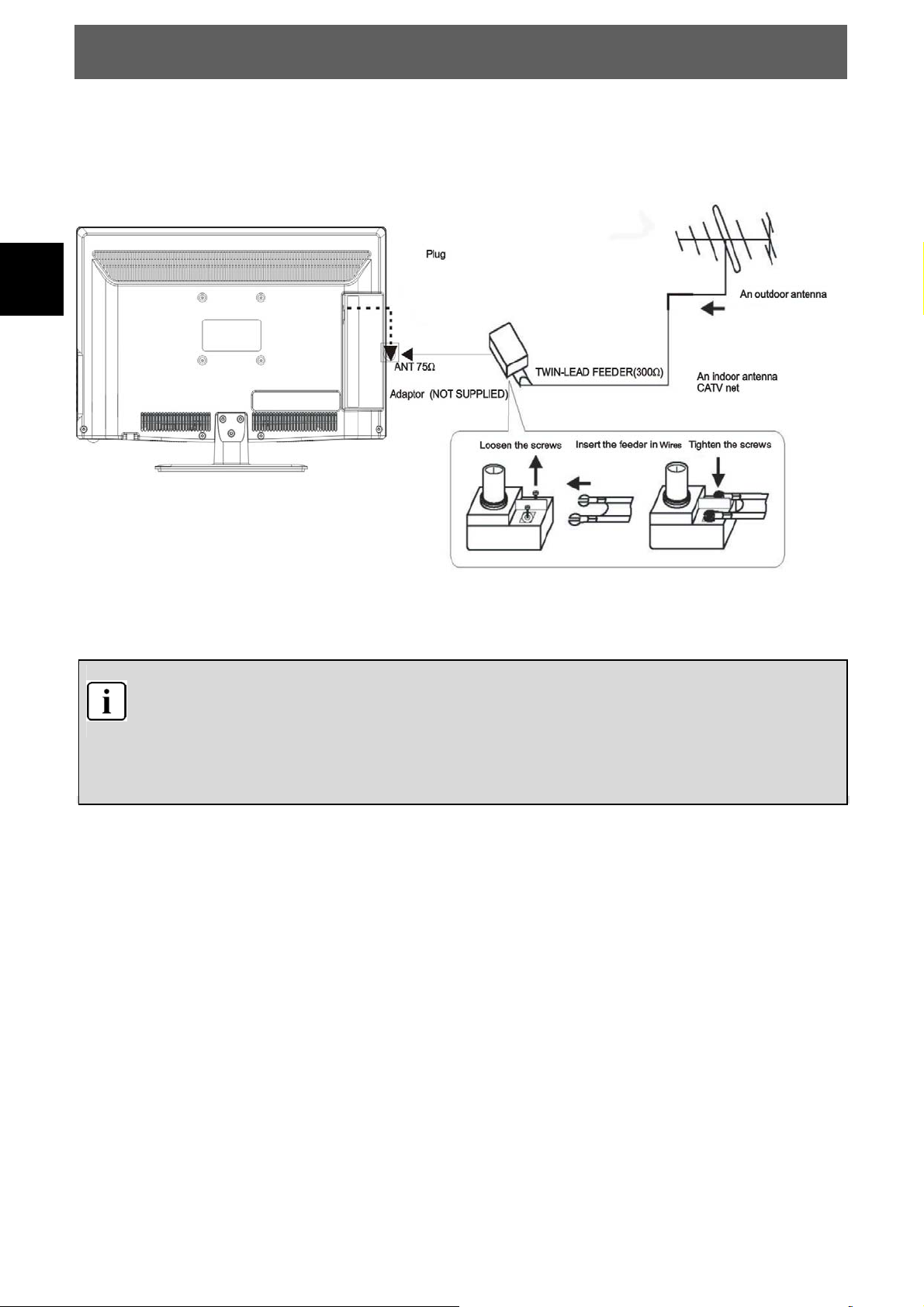
EN
ODYS ECCO
4.3 Connecting to TV-Signal Input
Connect the TV signal cable (the antenna cable, for example) to the Antenna Input Jack on the back of the
unit so that you can receive television programmes.
After connection, turn on the power of the unit. Then press the SOURCE button to select TV or DTV mode
and conduct program selection.
Note
Whether and how many DVB-T channels can be received by this device, is strongly depending
on the operational place, and the DVB-T signal strength in this Area.
DVB-T radio in particular is very limited and not available in most locations
Please note that for using of DVB-T after each larger local changes, a new channel search
should be accomplished. Since the frequency of the Channels may Vary from region to region.
16
Page 17
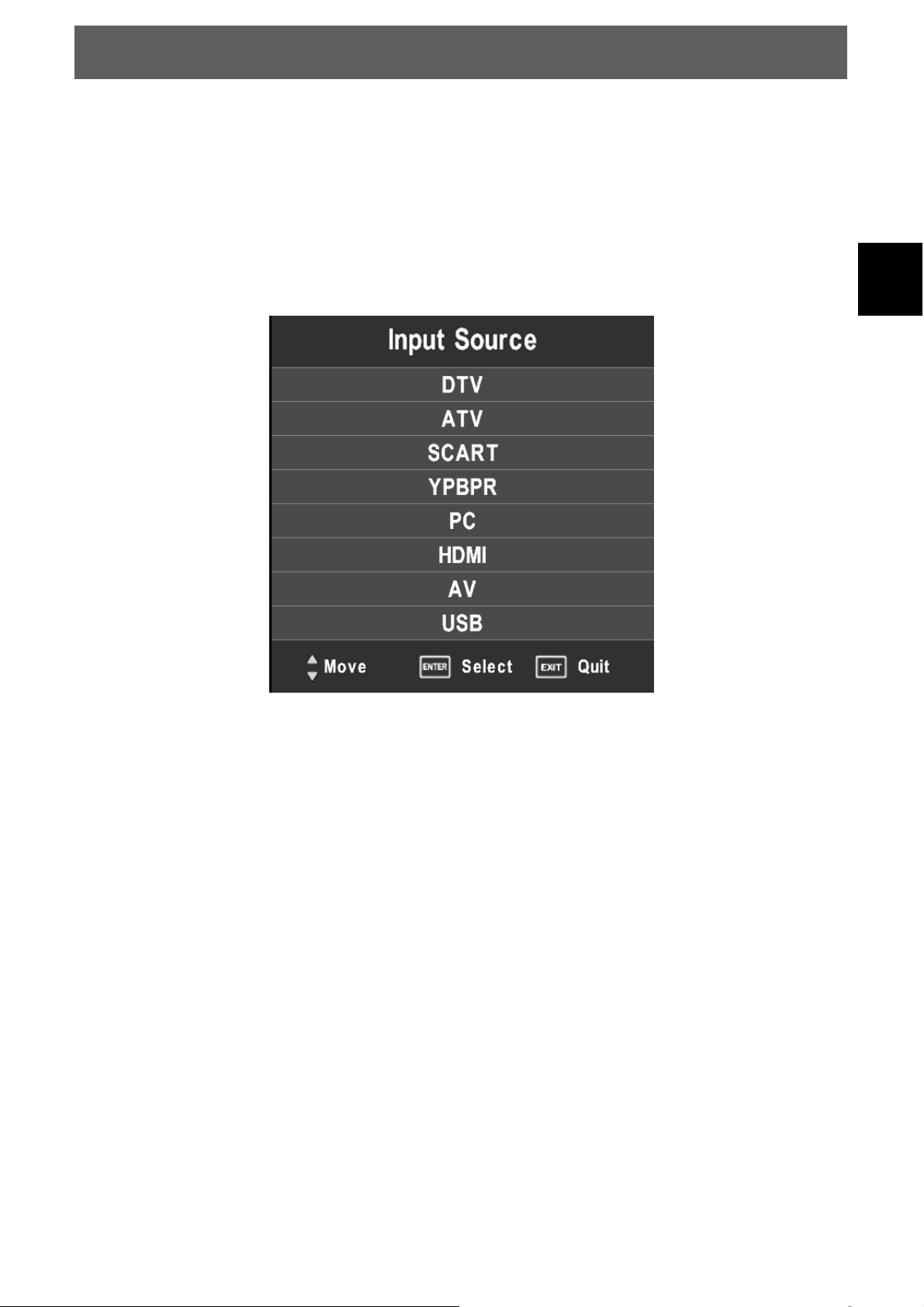
ODYS ECCO
5 Input Source Selection
The unit incorporates multiple video modes which can be selected via the TV/AV / Source
button on the television or remote.
Press the SOURCE button to enter Input menu. The screen will display as shown below:
EN
Use the ▲▼ direction buttons and OK button
On the input menu, press the ▲▼ direction button to select the desired video mode,
and press the OK button to enter the selected mode.
DTV = Select DTV mode for digital antenna TV.
ATV = Select ATV mode for analogue cable TV.
SCART = Shows the picture of external device which connects to SCART
YPBPR = Shows the picture of external device which connects to YPBPR
PC = Shows the picture of external device which connects to VGA
HDMI = Shows the picture of external device which connects to HDMI
AV = Shows the picture of external device which connects to AV
USB = Open the media player for USB playback.
17
Page 18

EN
ODYS ECCO
6 First commissioning
6.1 Mode selection
The first boot will prompt mode Selection.
Use the ▲▼ direction bu ttons and ok button Select your preferred picture type
Home mode: Suitable for a Dark room. Backlight brightness will be lower
Store mode: Suitable for a normal environment. Backlight brightness is normal
Press
◄or► to answer the “Are you sure?” question.
18
Page 19

ODYS ECCO
6.2 Installation Guide (DVB-T, ATV)
This screen only appears when the TV first time turns on or reset to factory. You can choose language
and country, auto turning programs .And after turning the screen will skip to the first DTV program.
EN
( 1): Select the OSD menu language.
( 2): Select the mode for searching.
( 3): Select the country for DTV and ATV reception.
( 4): Select which type of channels you want to search.
Press ok to confirm.
The channel search starts now with ATV channel search.
- Press “Exit” to exit the channel search. Press
searching.
- Press “TV menu” to skip the analogue TV (ATV) channel search.
Press
If you skip ATV search the engine will proceed with DTV channel search.
-key to skip or -key to proceed searching.
-key to exit or -key to proceed
19
Page 20

EN
ODYS ECCO
7 TV operation and system setup
OSD Settings (Main Operations)
Press / to select the page. Press / to select the setting.
7.1 Channel menu
The first item of the MENU is channel menu( for TV or DTV source only).
7.1.1 Auto Scan
Search all the channels automatically (you can select ATV and DTV)
DTV = For digital antenna tv and analoge cable tv.
DTV
1. Select your country.
2. Select the search mode.
ATV = Analogue Programs
DTV = Digital Programs
3. Press OK to start the automatic scan.
Press MENU to skip ATV scan and ◄ to confirm.
Press ► to continue the ATV scan.Then the device will
search DTV.
NOTE:
All the channels including ATV, DTV and DTV Radio can be
tuning by one time, if the Tune Type is DTV+ATV . All the
stored channels will be deleted and overwritten after auto
tuning . After auto tuning, the channel will skip to the first
DTV channel.
20
Page 21

7.1.2 Manual channel tuning
ODYS ECCO
DTV manual tuning:
(DTV MODE ONLY)
You can select a DTV channel then find the programs in this channel.
Pls press ◄► to select the channel , then press OK to search the programs .
NOTE:Bad - Normal - Good means signal intensity.
EN
ATV manual tuning :
(ATV MODE ONLY)
You can change the sound system to search the analog TV channels and fine tune the channels , then
store the channels you selected to a desired Number.
NOTE: Press teletext red button to storage to channels after manual tuning .
21
Page 22

EN
ODYS ECCO
7.1.3 Program Edit
To edit your program preferences (rename, skip, favourite, move or delete), you will need to enter the
Program Edit Menu.
RED Button
Delete
YELLOW Button
Move
BLUE Button Skip
FAV Button
Favourite
Press teletext red button , the program in cursor will delete.
Move the cursor to the program,press yellow button ,then you can use ▲▼ to
move the program. Press OK to confirm.
Press ▲▼ to choose the program , press teletext blue button to skip this
program, The
Choose the skipped program, press blue button again , you can cancel the
skip ,
The
Press ▲▼to choose the program , press FAV button , it will show
right side of the program.Choose the FAV program , press FAV button again ,
you can cancel the FAV
will disappear .
will show on the right side of the program .
, the will disappear .
7.1.4 Signal information
It shows the signal quality and signal strange by selectet
channel.
7.1.5 CI information
It shows informations about the CI card that is connectet to tv.
on the
7.1.6 Software Update
Let you install a new software version on the device. This of
course must be connected to a USB memory stick with the
update file in the root directory.
22
Page 23

7.1.7 PVR (Record functions)
ODYS ECCO
NOTE:
Recording is only available in DTT (DVB-T) Mode.
Note: Plese note the following: It´s only possible to use USB 2.0 flash drivers with a maximum capacity of
64 GB for recording. External hard drives are not supported.
Record Start
Starts recording of the current channel. You could use the REC ( ) button on the remote control also.
Recorded List
To open a list of made records.
Recorded Mode
You can setup a record timer here.
Press ▲/▼ to select a setting and / to
change value.
Press OK to add your settings to schedule
list.
EN
Schedule List
To open the schedule list. The schedule list includes a list of preset recordings. Record schedules can be
added using the EPG or manually set in recording mode menu.
Use the RED button to remove existing schedules from the list.
23
Page 24

EN
ODYS ECCO
7.2 Picture menu
The second item of the MENU is PICTURE MENU. You can adjust picture effect here, such as contrast,
brightness, etc.
Press ▲▼ to select the setting, press OK to adjust, press ◄► to change the setting.
Press TV MENU to step back to the previous menu.
Picture Mode: Switch between the preinstalled picture modes.
Contrast: Increase or decrease the contrast level.
Brightness: Increase or decrease the brightness level.
Color: Increase or decrease the color level.
Sharpness: Increase or decrease the sharpness.
Color Temperature: Switch between the preinstalled color temperature modes.
Red: Increase or decrease the red color ratio.
Green: Increase or decrease the green color ratio.
Blue: Increase or decrease the blue color ratio.
Aspect Ration: Switch between 16:9 and 4:3 aspect.
Screen: Screen is available in PC mode only which, can adjust Horizontal
position, vertical position, size and phase.
NOTE:
Tint is available in NTSC system only.
24
Page 25

ODYS ECCO
7.3 Sound menu
The third item of the MENU is the SOUND MENU.
You can adjust the sound effect here such as treble, bass, balance etc.
Press ▲▼ to select the setting, press OK to adjust, press ◄► to change the setting.
Press MENU to step back to the previous menu.
EN
Sound Mode: Switch between the preinstalled sound modes.
Treble: Increase or decrease the treble level.
Bass: Increase or decrease the bass level.
Balance: Set the balance level between left and right speaker.
Auto Volume: To compensate volume differences between channels.
Surround Sound: Switch on / off the surround sound mode.
25
Page 26

EN
ODYS ECCO
7.4 Time menu
The forth item of the menu is the TIME MENU You can adjust the clock, power on/off time, sleep time etc.
Press ▲▼ to select the setting, press OK to adjust, press ▲▼ to select the value to change, press ◄►
to change the setting.
Press MENU to step back to the previous menu.
Clock: Set the system time
Off Time: Time adjustment for automatic shutdown
On Time: Time adjustment for automatic power on.
Sleep Timer: Duration adjustment of the automatic shutdown
Auto Sleep: Set the auto sleep time
Time Zone: Set your time zone
26
Page 27

ODYS ECCO
7.5 Option menu
The fifth item of the MENU is the OPTION MENU. You can adjust the Menu language, Audio
language,Subtitle language etc.
Press ▲▼ to select the setting, press OK to adjust, press ▲▼ to select the value to change, press ◄►
to change the setting.
Press MENU to step back to the previous menu.
OSD Language: Select the ODS Language.
Audio Languages 1st: Select the first audio language.
Audi Languages 2nd: Select the second audio language.
Subtitle Languages 1st: Select the first subtitle language.
Subtitle Languages 2nd: Select the second subtitle language.
OSD Duration: Set the banner time of osd.
Country: Select your country.
Hearing Impaired: Switch on / off the hearing impaired mode.
Home Mode: Set the main panel value
Restore Factory Default: Reset the system to factory default.
NOTE: Restore factory default will clear all the programs and password.
EN
27
Page 28

ODYS ECCO
7.6 Lock menu
The sixth item of the menu you can set password, block program and set parental guidance.
Press ▲▼ to select the setting, press OK to adjust, press ▲▼ to select the value to change, press ◄►
to change the setting.
EN
Press MENU to step back to the previous menu.
Lock Channel: If the channel is locked you can only watch this after entering the correct
password.
Set Password: To change the current password.
Block Program: Block program: Press ▲▼ to choose the program ,press teletext green button
to block the program. If you want unblock the program, pls enter the main
menu , input the password, then press green button again
Parental Guidance: Press ◄► to select the level. If the current station and program support this
function you can set the age from which on a person can watch on.
NOTE:
The default pass word is 0000. The admin pass word is 8899.
Parental Guidance is not available in ATV Mode.
28
Page 29

ODYS ECCO
8 Other functions
8.1 Program list
Press the LIST button to enter the channel list
while watching a program.
Press / to switch between all channels (All),
only tv channels (DTV), only radio channels
(Radio) and data channels (data).
Press the ▲▼ button to move the highlighting,
and press OK button to watch the highlighting
channel.
EN
8.2 Favorite liste
If you have set a favorite lists, press the FAV
button to enter the list.
Press the ▲▼ button to select the channel in
the favorite list.
Confirm the choice with OK to show the
selected channel.
29
Page 30

EN
ODYS ECCO
8.3 Teletext
Teletext is an information system broadcast by certain channels which can be
consulted like a newspaper. It also offers access to subtitles for viewers with
hearing problems or who are not familiar with the transmission language(cable
networks, satellite channels, etc.)
Pre ss:
Yo u will obtain:
TTX
SELECTING A
DIRECT ACCESS
TO THE ITEMS
INDEX
S. PAGE
HOLD
REVEAL
This is used to call or exit teletext modes. The summary appears with
a list of items that can be accessed. Each item has a corresponding3
digit page number. If the channel selected does not broadcast
teletext, theindication 100 will be displayed and the screen will
remain blank (in this case, exit teletext and select another channel).
Enter the number of the page required using the 0 to 9 up/down.
Example: page 120, enter 120. The number is displayed top left, the
counter turns and then the page is displayed. Repeat this operation to
view another page. If the counter continues to search, this means
that the page is not transmitted. Select another number.
Coloured are as are displayed at the bottom of the screen. The 4
coloured keys are used to access the items or corresponding pages. The
coloured
available.
This returns to the contents page (usually page 100).
Certain pages contain sub-pages which are automatically
displayed successively. This key is used to stop or resume sub- page
acquisition. The indication appears top left.
To freeze the page.
To display or hide the concealed information (games solutions).
areas flash when the item or the page is not yet
LIST
30
The user can set four favorite pages to be directly linked to the four
color keys. While list mode is activated, it is not possibility to use TOP
or FLOF navigation with the colorkeys. The favorite page numbers
should be stored and restored to/from nonvolatile memory for each
channel by the system software.
Page 31

ODYS ECCO
8.4 EPG Menu (Electronic Program Guide).
The EPG menu is used to look at what is being broadcasted on DTV or Radio channel in the day. To
access the EPG menu, press the EPG button, the following menu will be displayed:
EN
The EPG is an on-screen TV guide that shows scheduled programs seven days in advance for every
tuned channel. Press the EPG button on the Remote Control to access guide. It will show a list with the
current run programms.
Press INDEX and use
Time: An overview will be shown about the broadcast to the selectet date to current
time from the programms.
- Select the “Date / Timer” display and press
Channel: An overview will be shown about the broadcast course of the selectet channel
on day you edit befor.
- Select the programm display and press
Remind: Use GREEN botton to open the reminder setting. Press “Ok” to acknowledge
the edit settings.The made settings will be stored in your schedule list.
Record: Use REC(
edit settings.
The made settings will be stored in your schedule list.
Schedule: Use YELLOW botton to open the schedule list from your records and remind
settings. Selectet items can be delete with “RED” botton.
/ to switch between Time / Channel.
/ to edit the date.
/ to switch the channel
) botton to open the record setting. Pres “Ok” to acknowledge the
31
Page 32

ODYS ECCO
8.5 Program Information
You can press the DISPLAY button to display the general information of the current channel. And the info
bar will disappear automatically after few seconds or you can press the EXIT button to exit the info bar.
Press ▲ ▼ to scroll through the text below the information bar.
EN
Press / to switch between the current and the next program.
8.6 Audio
You can select the language you prefer in Audio if the current program is available in multiple audio
languages.
1. Press the AUDIO button.
2. Press the OK button to select the audio language you prefer.
3. Press the EXIT button to close.
8.7 Subtitle
You can select the language for the subtitle if the program provides subtitle information.
1. Press the SUBTITLE button.
2. Select the required subtitle language and press the OK button. The subtitle of the selected language will
be displayed at the bottom of the screen.
32
Page 33

ODYS ECCO
9 DVD Operation
9.1 Compatible disc formats
DISC LOGO Diameter
12 cm
DVD
8 cm
12 cm 74 min
CD
8 cm 20 min
12 cm 600 min
MP3
Running time
(sides/layers)
133 min (SS-SL)
242 min (SS-DL)
266 min (DS-SL)
484 min (DS-DL)
41 min (SS-SL)
75 min (SS-DL)
82 min (DS-SL)
150 min (DS-DL)
EN
JPEG
DivX
12 cm
12 cm
The discs' mode of operation depends on the manufacturer. Observe the
corresponding notes for the respective disc.
33
Page 34

EN
a
ODYS ECCO
9.2 Using discs
Handling
When inserting or removing a disc, do not touch
the surface (see illustration). Do not affix paper or
labels on the disc.
Cleaning
Fingerprints and other contaminations can reduce
the quality of the sound and the video. Use a soft,
clean cloth for cleaning that can be moistened with
neutral, diluted cleaning agent if the disc is very
contaminated.
Do not wipe in circular motion (risk of static
noises); instead, always wipe from the centre of
the disc toward the outer edge (see illustration).
Note on storage
Do not expose the discs to direct sunlight or high temperatures.
CAREFULLY READ THE FOLLOWING INSTRUCTIONS BEFORE TURNING
ON THE DVD PLAYER FOR THE FIRST TIME.
34
Page 35

9.3 Playback operation
9.3.1 Getting started
Connect the device to a mains socket using the power supply unit
1
that is delivered with the device.
ODYS ECCO
Turn power on
2
Switch to DVD Mode and insert a DVD. The DVD player
3
automatically starts with the playback.
Press eject button on remote control or on device to eject the dvd.
4
EN
35
Page 36

ODYS ECCO
Operating the device and general buttons
Depending on the situation, you can use the buttons on the device or remote
control to operate the device. However, the remote control enables greater
usage of the device functions.
EN
ASPECT button
ZOOM button
(remote control)
A-B button
(remote control)
The aspect ration toggles between 16:9 and 4:3.
For DVDs the image size is successively changed to
the following values compared to the normal size: 2x,
3x, 4x
This function is not available for CDs.
Enables you to repeat playback of the section
between points A and B multiple times while a disc is
playing.
Press this button once to set point A.
Press the button a second time to set point B and
start the looped playback.
When you press this button during looped playback,
you exit the loop mode.
This function is not available for JPEG discs.
36
Page 37

9.3.2 DVD playback
Start playback Insert a disc. The DVD player automatically starts
with the playback. In the initial menu, select the
desired option using the buttons. Then
press OK on the remote control or ENT on the DVD
player.
ODYS ECCO
EN
PLAY/PAUSE
STOP Press this button once (during playback) to stop
MENU Press this button once (during playback) to display
Press this button once (during playback) to pause
playback.
Press this button a second time to resume playback.
playback; to resume from the same position, press
/PLAY.
Press this button a second time to end playing back
the disc altogether. Continue at the start of the disc
using
the menu on the screen.
Press this button a second time to resume playback.
In menu mode, select the desired option using the
buttons (0-9 and +10 on the remote
control). Then press ENT or OK.
.
button Press this button once to jump to the beginning of the
current track or chapter.
Press this button a second time to jump to the
beginning of the previous track or chapter.
button To jump to the beginning of the next track or chapter.
button Press this button once to fast forward.
Pressing this button repeatedly will increase the
forward speed successively to
Continue playback at normal speed using
2x, 4x, 8x, 20x.
.
37
Page 38

ODYS ECCO
button Press this button once to fast rewind.
Pressing this button repeatedly will increase the
rewind speed successively to 2x, 4x, 8x, 20x.
Continue playback at normal speed using
.
EN
INFO button Press this button once to display detailed information
about the disc in the player. (Pressing this button
repeatedly).
AUDIO button During playback the available audio streams are
enabled successively (DVDs can contain up to eight
audio streams; e. g., for multiple languages.
SUBTITLE
button
During playback, allows you to select a language for
subtitles or to turn subtitles on/off. DVDs can contain
up to 32 subtitle tracks. By pressing this button
repeatedly, you call up the following settings:
SUBTITLE 1/N: Subtitle 1 is displayed.
SUBTITLE 2/N: Subtitle 2 is displayed.
SUBTITLE */N: Subtitle * is displayed.
SUBTITLE OFF: No subtitles.
N represents the total number of subtitle tracks
included.
This function is only available for DVDs that contain
multiple subtitle tracks.
button
GOTO button Enables you to select a position (time, track or title) at
To repeat a chapter, a title or the entire disc
which to start playback. Use the buttons to
select the desired option. Use the 0-9 and +10
number keys to enter the time directly and then
confirm using OK or ENT.
Press the GOTO button again to resume normal
playback.
38
Page 39

ANGLE button Pressing this button cycles through the camera
perspectives available for the particular scene (see
illustration).
This function is only available for DVDs that contain
recordings of multiple camera perspectives.
TITLE button The content of a DVD is often divided into several
titles that contain multiple menus.
If you press the TITLE button during playback, the
title menu is displayed. Using the buttons or
the numerical buttons (0-9) and +10 on the remote
control, you can select the desired title or the desired
option. Confirm with OK or ENT.
ODYS ECCO
EN
9.3.3 CD playback (Audio, MP3, VCD, SVCD)
When you insert a CD in the DVD player while the power is on, the tracks are
played in the preset order. Use the or button to play a specific track.
PLAY/PAUSE
STOP / Press this button once (during playback) to stop
button
fast-forward
Press this button once (during playback) to pause
playback. Press this button a second time to resume
playback.
playback; to resume from the same position, press
/ PLAY.
Press this button a second time to end playing back
the disc altogether.
Press this button once to fast-forward.
Pressing this button repeatedly will increase the
forward speed successively to 2x, 4x, 8x, 20x.
Continue playback at normal speed using
.
button
fast rewind
Press this button once to fast rewind.
Pressing this button repeatedly will increase the
rewind speed successively to 2x, 4x, 8x, 20x.
39
Page 40

ODYS ECCO
EN
Continue playback at normal speed using
button
button Press this button once to jump to the beginning of the
button To jump to the beginning of the next track or chapter.
GOTO button Enables you to select a position (time or track) at
Repeats one track, all tracks in succession or
switches the repeat function off again.
current track or chapter.
Press this button a second time to jump to the
beginning of the previous track or chapter.
which to start playback. During CD playback the
following options are displayed successively:
Disc Go To:--:-- Track Go To:--:- - Select Track:- -/N
N is the number of tracks on the disc)
You can select the desired option directly using the
buttons 0-9 on the remote control.
.
INFO button Displays the detailed information on the inserted disc
and switches the information display off again.
AUDIO button To cycle through the following sound effects:
Mono Left Mono Right Stereo
Hold down the button for about 2 s to close the
display window.
40
Page 41

9.3.4 Picture CD playback
Insert a picture CD. The DVD player automatically starts with the
1
playback
The root folder and various subfolders are displayed. Select a folder
2
using the buttons on the remote control. Confirm your selection
using one of the following buttons: , OK, PLAY/
remote control, or PLAY/
The screen switches to display the selected subfolder. Select a file
3
using the buttons on the remote control. Confirm your selection
using one of the following buttons: OK on the remote control, or
PLAY/
Press the button to return to the previous folder. You can also
on the remote control or the DVD player.
ODYS ECCO
on the
, ENT on the DVD player.
4
move the light yellow bar to the
selection using one of the following buttons: OK on the remote
control, or PLAY/
on the DVD player.
icon. Confirm your
EN
Note
Apart from image files, many CDs also contain other data.
PLAY/PAUSE
STOP / During playback: To display the image files as
button To jump to the previous file
Press this button once (during playback) to pause
playback.
Press this button a second time to resume playback.
thumbnails.
To resume normal playback, press the PLAY /
button.
button To jump to the next file
41
Page 42

ODYS ECCO
INFO button Press this button once to display detailed information
about the disc in the player.
EN
button
Press this button a second time to close the display
window..
This function is only available in folder mode.
Press this button once to play back the content of a
file/folder in loop mode.
Press this button repeatedly to cycle through the
following options:
Repeat One
Repeat Off
Repeat One: Plays back the current file repeatedly.
Repeat Dir: Plays back all files of the current folder.
Repeat All: Repeatedly plays back all files of the
current folder in the original order.
Repeat Dir Repeat All
Repeat Off: Exits the repeat mode.
MENU button During playback: To go to the root folder.
To resume normal playback, press the PLAY
button.
GOTO button
During playback
To select a file using the numerical keys (0-9).
Confirm your selection with OK (remote control) or
ENT (DVD player).
During playback: To select a file using the numerical
keys (0-9). Confirm your selection with OK (remote
control) or OK (DVD player).
In folder mode: To highlight the current file with a
yellow bar; use the numerical keys (0-9) to select the
desired file directly. Confirm with OK (remote control)
or PLAY
/ (DVD-Player).
:
/
42
Page 43

Rotating pictures
Your can rotate a picture that is being displayed by using the direction buttons
().
Press the button to rotate the current picture clockwise as shown below.
Press the button to rotate the current picture anti-clockwise as shown below.
ODYS ECCO
EN
Press the button to flip the current picture horizontally as shown below.
Press the button to flip the current picture vertically as shown below.
Note
In some picture CDs, the functions for rotating and zooming
pictures are not available due to design limitations.
43
Page 44

EN
ODYS ECCO
9.4 DVD System settings
In this section, you will learn how to customize the default settings of the
system according to your needs.
Note
Only change the system settings if there is no disc in the DVD
player or if the DVD player is not in operation.
To change your system settings, proceed as follows:
Press the DVD SETUP button on the remote control or on the DVD
1
player.
The Setup menu is displayed. In this menu, you can define general
2
settings, loudspeaker settings, Digital settings as well as other
default settings. You can leave the Setup menu at any time by
pressing the DVD SETUP button again.
Use the and buttons on the remote control or on the DVD
3
player to select the desired submenu.
Use the and buttons on the remote control or on the DVD
4
player to select the desired option within the submenu.
44
Page 45

ODYS ECCO
9.4.1 General Setup
The illustration shows the options
available in this submenu.
TV Display
TV DISPLAY WIDE
OSD LANGUAGE ENG
SCREEN SAVER ON
LAST MEMORY ON
EN
To set the TV display mode.
Highlight the option using the and
buttons. Switch to the option's
TV DISPLAY WIDE 4:3 PS
OSD LANGUAGE ENG 4:3 LB
SCREEN SAVER ON 16:9 WIDE
LAST MEMORY ON
setting by pressing OK or . Possible
settings are: 4:3 PS, 4:3 LB and 16:9
(default). Use the and buttons
to highlight the desired setting and
confirm with OK. Press to exit the
option's setting.
OSD Language
To set the language for the onscreen menu.
Highlight the option using the and
buttons. Switch to the option's
setting by pressing OK or . Possible
settings are: English (default),
German, Spanish, French etc..
TV DISPLAY WIDE
OSD LANGUAGE ENG ENGLISH
SCREEN SAVER ON FRANCAIS
LAST MEMORY ON DEUTSCH
ITALIANO
ESPANOL
PORTUGUES
Use the and buttons to highlight the desired setting and confirm
with OK. Press to exit the option's setting.
45
Page 46

EN
ODYS ECCO
Screen Saver
To activate/deactivate screen saver
Highlight the option using the and
buttons. Switch to the option's
setting by pressing OK or .
Possible settings are ON (default)
and OFF.
Use the and buttons to highlight the desired setting and confirm
with OK. Press to exit the option's setting.
Last Memory
To activate/deactivate whether the
last playback position is saved. If
this option is activated, playback is
automatically resumed at the last
playback position.
Highlight the option using the and
buttons. Switch to the option's
setting by pressing OK or .
Possible settings are ON and OFF
(default).
TV DISPLAY WIDE
OSD LANGUAGE ENG
SCREEN SAVER ON ON
LAST MEMORY ON OFF
TV DISPLAY WIDE
OSD LANGUAGE ENG
SCREEN SAVER ON
LAST MEMORY ON ON
OFF
Use the and buttons to highlight the desired setting and confirm
with OK. Press to exit the option's setting.
9.4.2 Audio Setup
The illustration shows the options
available in this submenu.
46
Page 47

Downmix
ODYS ECCO
To activate the downmix mode
DOWNMIX LT/RT
STEREO
Highlight the option using the and
buttons. Switch to the option's setting
by pressing OK or . Possible settings
are LT/RT and Stereo (default).
Use the and buttons to highlight the desired setting and confirm
with OK. Press to exit the option's setting.
Note
When LT/RT is selected, the audio signals are output in Dolby
format, when Stereo is selected, they are output in stereo format.
9.4.3 System Setup
EN
The illustration shows the options
available in this submenu.
You only have access to the system
setup when there is no disc in the
DVD player.
TV Type
TV TYPE PAL PAL
To set the TV system type
(NTSC, PAL, Auto).
Highlight the option using the and
buttons. Switch to the option's setting
by pressing OK or .
AUDIO ENG AUTO
DISC MENU ENG NTSC
PARENTAL ENG
PASSWORD
DEFAULT
Use the and buttons to highlight the desired setting and confirm
with OK. Press to exit the option's setting.
47
Page 48

Audio
ODYS ECCO
EN
To set the playback language
Highlight the option using the and
buttons. Switch to the option's setting
by pressing OK or . Possible settings
are English (default), French,
Spanish, German etc..
TV TYPE PAL
AUDIO ENG ENGLISH
DISC MENU ENG FRENCH
PARENTAL ENG GERMAN
PASSWORD ITALIAN
DEFAULT SPANISH
PORTUGUESE
Use the and buttons to highlight the desired setting and confirm
with OK. Press to exit the option's setting.
Disc Menu
TV TYPE PAL
To set the language for the disc
menu.
Highlight the option using the and
buttons. Switch to the option's setting
by pressing OK or . Possible settings
AUDIO ENG ENGLISH
DISC MENU ENG FRENCH
PARENTAL ENG GERMAN
PASSWORD ITALIAN
DEFAULT SPANISH
PORTUGUESE
are English (default), French,
Spanish, German etc..
Use the and buttons to highlight the desired setting and confirm
with OK. Press to exit the option's setting.
Password
TV TYPE PAL
The parental control feature is
password-protected. You can use this
option to change the password for the
parental control feature. The default
password is 0000.
AUDIO ENG
DISC MENU ENG
PARENTAL ENG
PASSWORD CHANGE
DEFAULT
Highlight the option using the and buttons. Switch to the option's
setting by pressing OK or . Enter the desired password and confirm
with OK. Press to exit the option's setting.
48
Page 49

ODYS ECCO
Parental Rating
To set parental controls
Depending on the disc, DVDs can be
categorized by their contents. You can
use this option to block certain scenes
on a disc or the entire disc. Define a
suitable category. The default setting is
Adult.
TV TYPE PAL 1 KID SAFE
AUDIO ENG 2 G
DISC MENU ENG 3 PG
PARENTAL ENG 4 PG 13
PASSWORD 5 PGR
DEFAULT 6 R
7 NC 17
8 ADULT
Highlight the option using the and buttons. Switch to the option's
setting by pressing OK or . Use the and buttons to highlight
the desired setting and confirm with OK. Press to exit the option's
setting.
EN
Default
Use this option to reset the device
settings to their defaults.
Highlight the option using the and
buttons. Switch to the option's setting
Restore by pressing OK or . Press
OK again to reset the device to its
default settings.
TV TYPE PAL
AUDIO ENG
DISC MENU ENG
PARENTAL ENG
PASSWORD
DEFAULT RESET
49
Page 50

ODYS ECCO
10 Troubleshooting
If you have problems with this device or his installation, please look again exactly the appropriate
section in this manual, and read details in the following tables.
EN
Trouble phenomenon Symptom
Picture Audio
Snow
Ghost
Interferen
ce
Noise
Normal
audio
Noise
Inspection Check
antenna position, direction
or connection
antenna position, direction or
connection
electronic equipment,car/
motorcycle,fluorescent light
Volume(check if mute is
Normal
Picture
No colour
Mute
Mute
Normal
audio
activated or if the audio system
connections are not correct)
Power cord is not inserted
Power switch is not opened
Contrast and
brightness/volume
Colour control
50
Page 51

Problem Potential Reasons What to do
ODYS ECCO
Power isn't connected Connect the power No picture
The power switch is not on Switch on the power
Not connect DVB-S2 cable Plug in the DVB-S2 cable Screen shows
No Signal
No sound from
Speaker
Only sound,
no image on the
screen
unit is not workable
Incorrect setting Set up correct parameter
No or incorrect connection
with audio cable
Mute the sound Switch on the correct
Incorrect sound track Try another sound track
No or incorrect connection
with AV cable
The program is a radio
program
The battery is exhausted Change new battery Remote control
Remote control unit is not
in the right opposite of the
Connect the audio cable
correctly
volume control
Connect the audio cable
correctly
Press <TV/RADIO> key to
shift into TV mode
Adjust the way of holding
remote control unit and
EN
The image stop
suddenly or mosaic
front panel or too far from it
The signal is too weak Strengthen the signal
near from the panel
51
Page 52

11 Specifications
ODYS ECCO
EN
Item
ATV/DTV Tune Frequency Range VHF: 174MHz to 230 MHz
DVB-T Demodulation
Connections
Power
Display
Specification
Demodulator COFDM
OFDM Modulation
Packet Carries
Guard
HMDI
USB
VGA
TV SCART
Earphones
Input
Consumption
Decoder Module
Aspect Rate
Interval
UHF: 470MHz to 862 MHz
2K, 8K FFT, SFN and MFN
2K/8K
1/4, 1/8, 1/16, 1/32
100-240V ~ 50/60Hz
50 W.
PAL, NTSC
4:3 (Letterbox, Pan & Scan),16:9
Decoding
Video
Audio
Sound Mode
MPEG2 Transport MP@ML
MPEG2 Audio Layer
Right, Left, Stereo
* Specifications are subject to change without further notice.
This symbol on the product or in the instructions means that your electrical and electronic
equipment should be disposed at the end of life separately from your household waste. There are
separate collection systems for recycling in the EU. For more information, please contact the local
authority or your retailer where you purchased the product.
52
Page 53

ODYS ECCO
12 Glossary
EPG Electronic Programme Guide
FTA Free to air services Free of charge services that can be received without a special
decoder.
Mute Key of the remote control for turning off sound
OSD On screen display Menu control displayed on the screen.
PID Identification number of a received data stream. The PIDs ensure that a channel is
received completely.
Receiver Receiver unit, which converts signals from the antenna into video and audio
signals.
SCART A21 pole connector for connecting the TV set to the receiver.
HDMI High Definition Multimedia Interface. A connector for connecting the TV set to the
receiver and transmit picture and sound in HD quality.
Y/PB/PR A connector for connecting the TV set to the receiver and transmit picture in high
quality
RGB Separated colour information transmission (Red-Green-Blue)
EN
Manufacturer
Axdia International GmbH
Formerweg 9
D-47877 Willich (Germany)
Tel: +49(0) 2154 / 8826-0
Fax: +49(0) 2154 / 8826-100
Web: www.odys.de
Support hotline: +49 (0)2154 / 8826-101
E-Mail: info@axdia.de
53
Page 54

ODYS ECCO
13 Warranty condition
The following conditions comprise the requirements and scope of our warranty conditions and do not
affect our legal and contractual warranty obligations.
We offer a warranty on our products in accordance with the following conditions:
EN
1. DYON products are covered by a 24 month warranty. We will resolve damages or defects on
DYON products free of charge within 12 months of the purchase date under the following
warranty conditions. For any damage or defect determined later than 12 months after the
purchase date, proof of a manufacturing fault must be submitted for repair under warranty.
The warranty does not cover batteries and other parts, which are considered consumables, parts
that break easily such as glass or plastic or defects based on normal wear and tear. There is no
warranty obligation in the event of marginal differences compared to the target appearance and
workmanship provided these have a negligible effect on the product's fitness for use, in the event
of damage caused by chemical or electrochemical effects, by water or generally from abnormal
conditions.
2. The warranty will be performed in such a way that we shall decide whether to repair the defective
parts or to replace them with working parts free of charge. AXDIA reserves the right to exchange
the product for a replacement product of equal value if the product that is sent in cannot be
repaired within a reasonable time or at reasonable cost. The product can also be exchanged for a
different model of the same value. Requests cannot be made for repairs to be carried out on site.
Parts that have been replaced or exchanged become our property.
3. The warranty claim does not apply if repairs or other work is carried out by unauthorized persons
or if our products are equipped with additional parts or accessories that are not approved for our
products.
4. Warranties that have been activated do not cause the warranty period to be extended, nor do they
trigger a new warranty period. The warranty period for any replacement parts installed ends with
the warranty period for the entire product.
5. Any other or further claims are excluded, especially those for replacement due to damage caused
outside of the product, provided there is no obligatory legal liability. We therefore accept no
liability for accidental, indirect or other consequential damage of any kind, which leads to usage
restrictions, data loss, loss of earnings or interruption to business.
Asserting a warranty claim
1. To make use of the warranty service, you must contact the AXDIA Service Center by e-mail, fax
or phone (see below for contact details). You can also use the service form on our website or on
the back of the warranty conditions.
2. AXDIA Service Center will try to diagnose and solve your problem. If it is determined that a
warranty claim exists, you will be given an RMA number (Return Material Authorization) and you
will be asked to send the product to AXDIA.
54
Page 55

ODYS ECCO
IMPORTANT: AXDIA will only accept parcels that
have an RMA number.
Please observe the following when sending the product:
1. Send the product suitably packaged with carriage and insurance paid. Do not enclose any
accessories with the products (no cables, CD's, memory cards, manuals, etc.), unless the AXDIA
Service Centre specifies otherwise.
2. Mark the RMA number on the outside of the package in such a way that it is visible and clearly
legible.
3. You must enclose a copy of the sales slip as proof of purchase.
4. Once AXDIA has received the product, it will meet its warranty obligations in accordance with the
warranty conditions and will return the product to the sender with carriage and insurance paid.
EN
Service outside of warranty
AXDIA can refuse any service claim made that is not covered by the warranty. If AXDIA
agrees to provide a service outside the warranty, the customer will be invoiced for all repair
and transport costs.
AXDIA will not accept any packages that have not first been approved by AXDIA by means
of an RMA (Return Material Authorization).
55
