
DigiMatic User Guide WWW.ODIXION.COM 1/29
USER GUIDE
DIGIMATIC
[DM] [DMA] [DMST] [DMI]
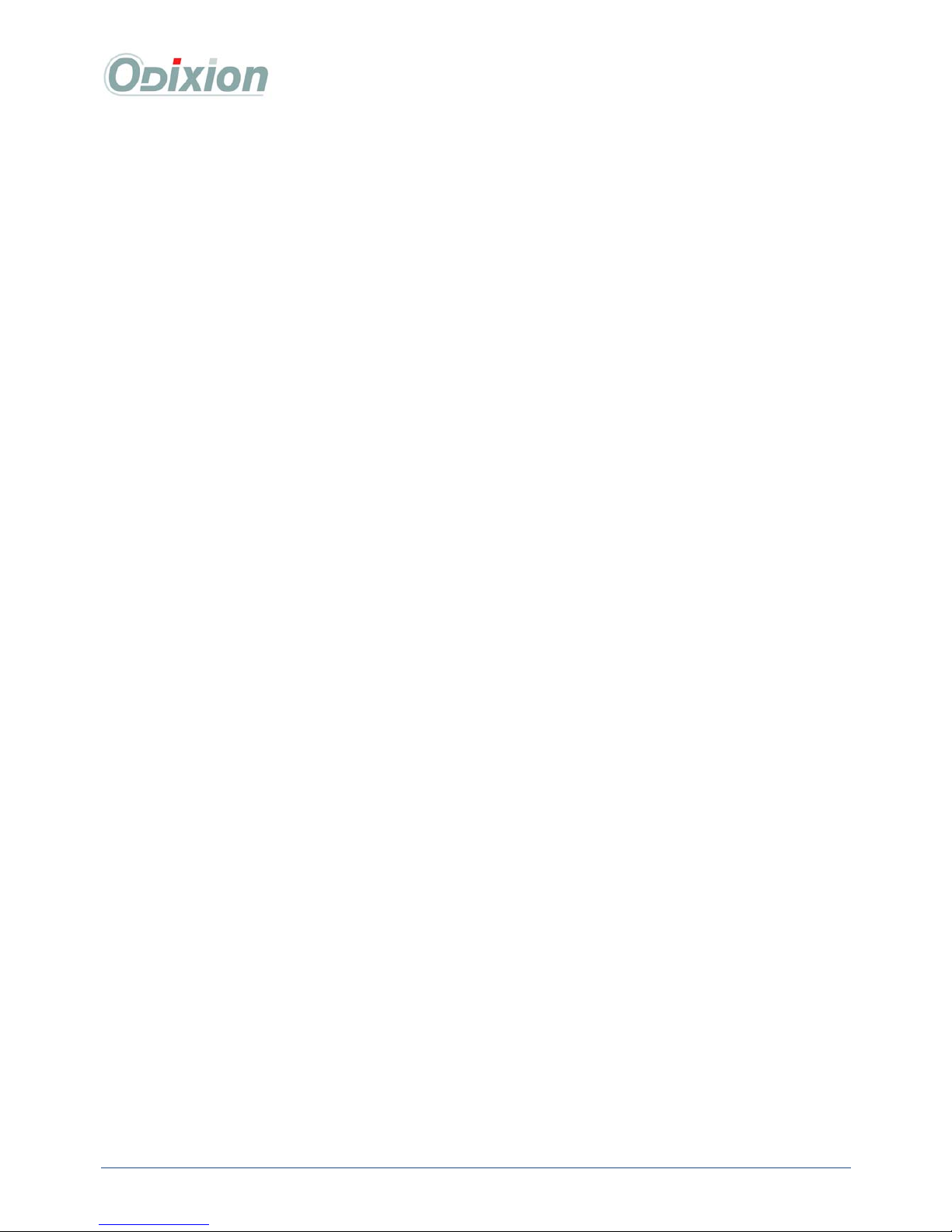
DigiMatic User Guide WWW.ODIXION.COM 2/29
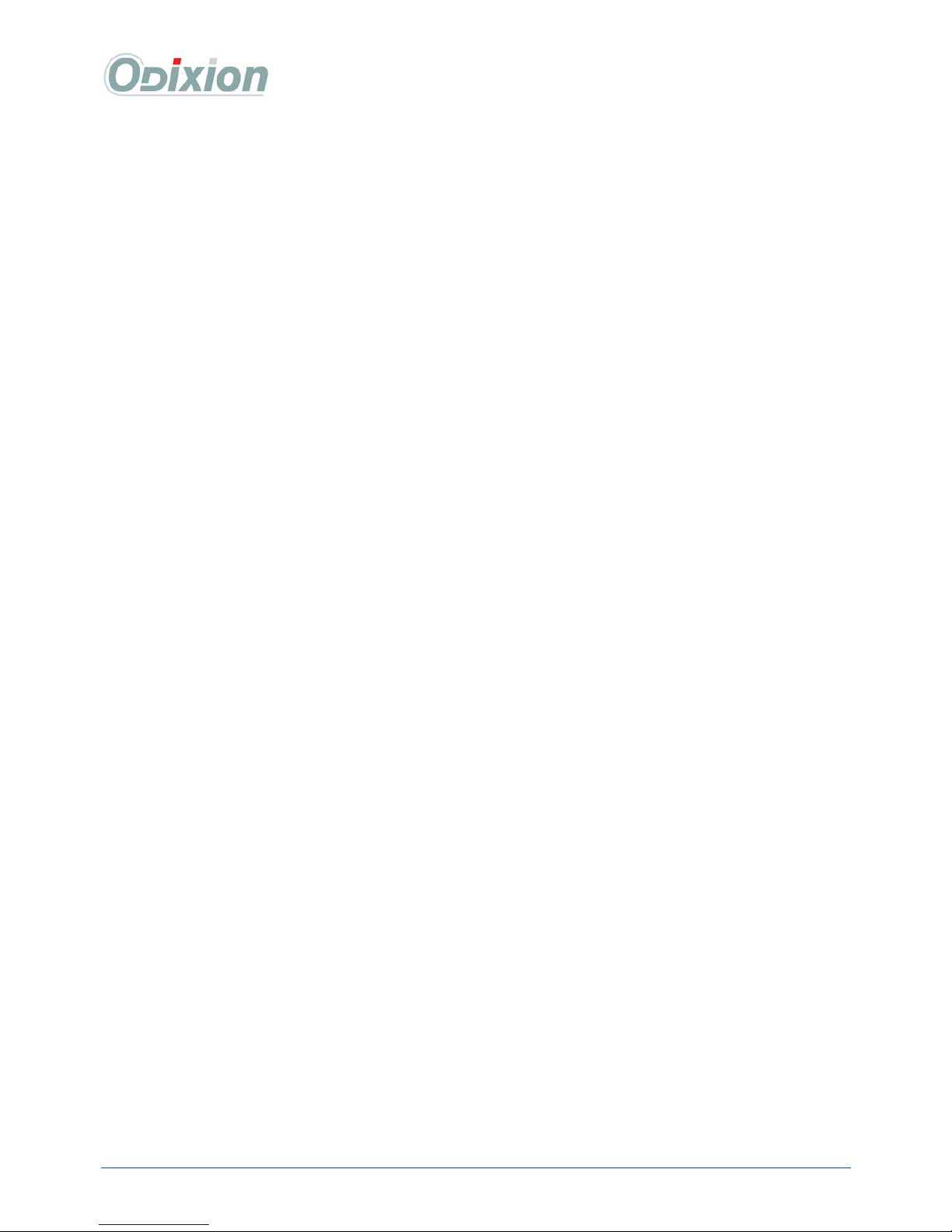
DigiMatic User Guide WWW.ODIXION.COM 3/29
TABLE OF CONTENT
1 CAUTIONS ..........................................................................................................................................4
2 INSTALLATION.................................................................................................................................5
2.1 PACKAGE CONTENTS ....................................................................................................................5
2.2 H
ARDWARE INSTALLATION
..........................................................................................................5
2.2.1
DigiMatic connection .........................................................................................................................5
2.2.2
Network setup..................................................................................................................................... 5
2.2.3
Loading blank disks in the upper stack ..............................................................................................6
2.2.4
Printing and burning test ....................................................................................................................6
2.2.5
Installing the « Scanner » option ........................................................................................................7
2.3 S
OFTWARE INSTALLATION
............................................................................................................7
2.3.1
CD Writer download .........................................................................................................................8
2.3.2
CDWriter configuration......................................................................................................................8
2.3.3
User account setup............................................................................................................................ 10
2.3.4
Click’N Design 3D installation ........................................................................................................11
3 USING THE DIGIMATIC AS A CLIENT ..................................................................................... 12
3.1 CDWRITER..................................................................................................................................12
3.1.1
Start CDWriter : ...............................................................................................................................12
3.1.2
CD/DVD content .............................................................................................................................. 12
3.1.3
CD/DVD labeling.............................................................................................................................13
3.1.4
Job parameters..................................................................................................................................15
3.1.5
User back-up.....................................................................................................................................16
3.1.6
Status ................................................................................................................................................16
3.1.7
User account information .................................................................................................................17
3.1.8
« Un-split » function......................................................................................................................... 17
3.2 R
EPRODUCTION FUNCTION
.........................................................................................................18
3.3 C
LICK
’N D
ESIGN
3D................................................................................................................... 19
4 THE DIGIMATIC STORAGE [DMST] .........................................................................................20
4.1 O
PTION ARCHIVING
.....................................................................................................................20
4.1.1
Indexing............................................................................................................................................20
4.1.2
Search engine....................................................................................................................................21
4.2 E
NCRYPTION OPTION
..................................................................................................................22
4.2.1
Make an encrypted CD or DVD ....................................................................................................... 22
4.2.2
Read an encrypted CD or DVD........................................................................................................23
5 LCD MENU ON DIGIMATIC.........................................................................................................24
5.1 J
OB MANAGEMENT (DELETE A JOB
)............................................................................................ 25
5.2 S
ETTINGS
.....................................................................................................................................25
5.3 M
AINTENANCE
............................................................................................................................25
5.4 I
NFO
.............................................................................................................................................26
5.5 S
WITCH OFF THE DIGIMATIC
.....................................................................................................26
6 ANNEXES ..........................................................................................................................................27
6.1 U
PGRADING THE FIRMWARE
......................................................................................................27
6.2 C
HANGE INK CARTRIDGES AND PRINT HEAD
(*) ........................................................................27
6.3 M
ODIFY PRINTER POSITION
........................................................................................................28
6.4 R
ECOMMENDED MEDIA & CARTRIDGE BRANDS
.........................................................................28
6.5 T
ROUBLES HOOTING
...................................................................................................................28
6.6 T
ECHNICAL SPECIFICATIONS
......................................................................................................29
6.7 C
OPYRIGHT
– W
ARRANTY
– T
ECHNICAL SUPPORT
..................................................................29
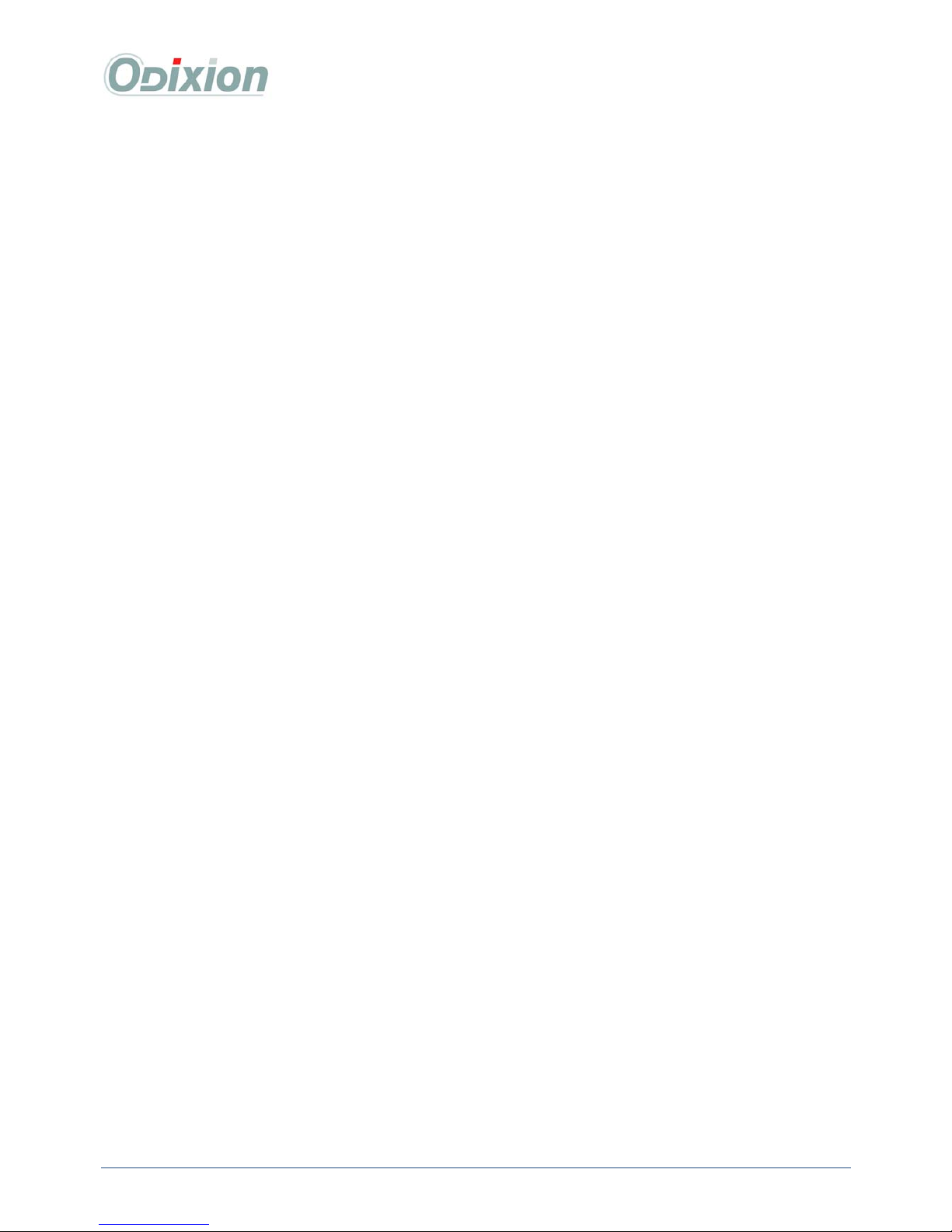
DigiMatic User Guide WWW.ODIXION.COM 4/29
11 CCAAUUTTIIOONNSS
For optimum performance, you should use a 100 Mbps Ethernet connection.
Never insert more than 50 CD/DVD in the “stack in”. It will damage the CD/DVD picker.
Use only printable CD / DVD if you want to print the label on the disks. For better printing
quality, use “ODIXION Photo Label” media.
Do not touch the print head nozzles or electrical contacts.
For safety reasons, store ink cartridges out of the reach of small children.
Do not drop or shake ink cartridges.
Never use a power supply voltage other than that supplied in the country of purchase. Using the
incorrect voltage could cause a fire or electric shock. The correct power supply voltages and
frequencies is : AC 230V ±10%, 50Hz.
If you need to transport the DigiMatic, you must use the original package to avoid any damage.
Do not open the printer access door while the DigiMatic is printing
Ensure that the stack in is under the access door before placing new CD/DVD.
Avoid shocks and remove the discs before moving the unit.
Do not spill liquid of any kind, and do not place objects on this unit.
Never place foreign objects in any of the disc stacks.
Avoid dusty, humid, poorly ventilated locations.
Avoid places with extreme changes in temperature or in direct sunlight. The temperature must be
less than 30°C in the room.
Avoid places where ventilation holes would be blocked.
Avoid locations likely to cause vibration or shock.
Do not cut off the power while the unit is operating.
When you insert a new batch of blank CDs or DVDs, check that some of them are not stuck
together. It may happen if the spindle of media has been kept in a wet place.
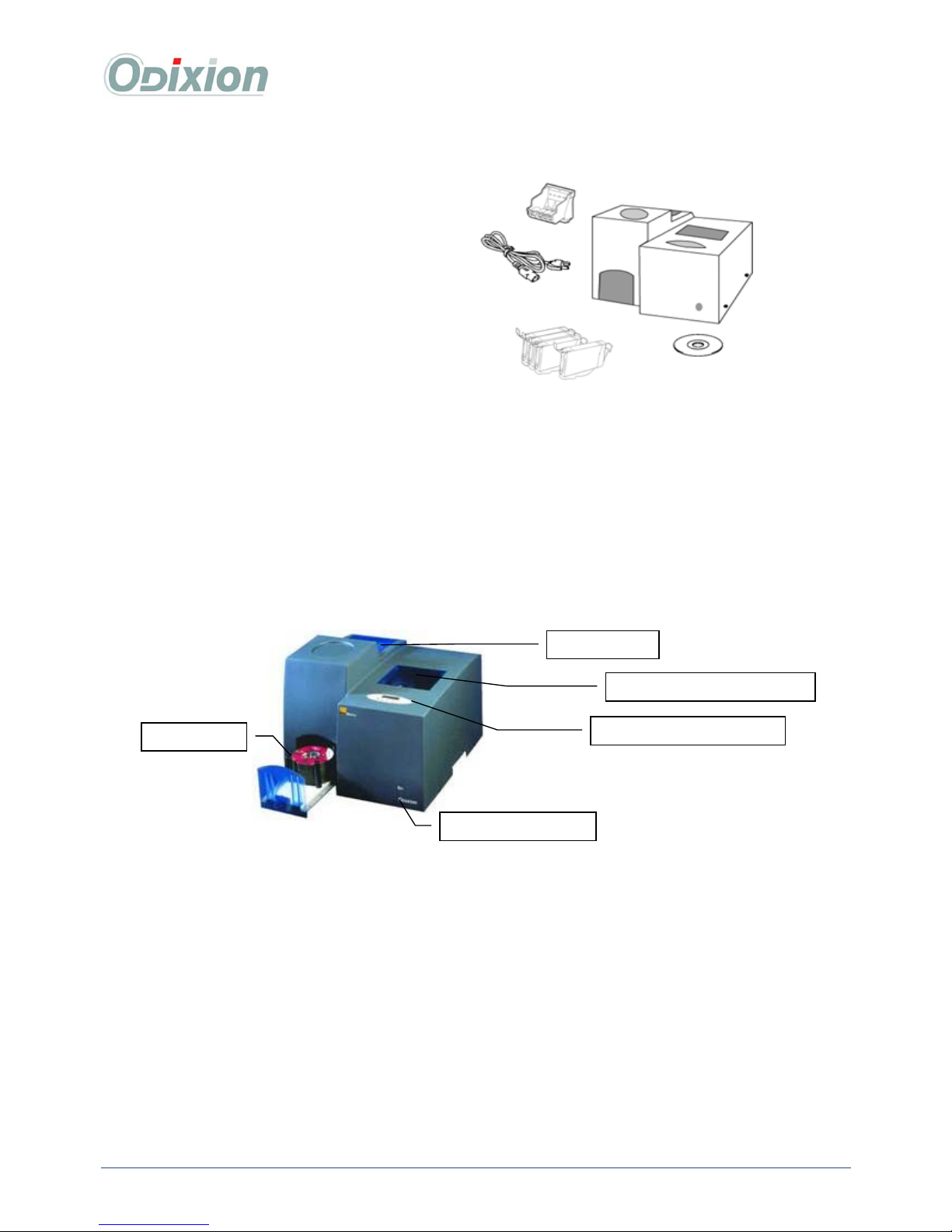
DigiMatic User Guide WWW.ODIXION.COM 5/29
22 IINNSSTTAALLLLAATTIIOONN
22..11 PPaacckkaaggee CCoonntteennttss
1 DigiMatic CD or DVD
1 Print head (installed)
1 Magenta ink cartridge (installed)
1 Yellow ink cartridge (installed)
1 Cyan ink cartridge (installed)
1 Black ink cartridge (installed)
1 Power cable
1 Quick installation guide
1 Reference CD-ROM (Product information) produced by this DigiMatic
1 Blank CD-R, for the printing calibration (see “2.2.4 Printing and burning test”)
22..22 HHaarrddwwaarree iinnssttaallllaattiioonn
22..22..11 DDiiggiiMMaattiicc ccoonnnneeccttiioonn
• Connect the power cable to the main
• Connect the DigiMatic to your network (RJ45)
• Power on (it can take few minutes to complete the initializing process)
Caution: The power cable acts as a means of severance, the mains socket to which it will be connected
should be installed close to the appliance with easy access.
22..22..22 NNeettwwoorrkk sseettuupp
To set your DigiMatic IP address, enter the [2 Setting], then [TCP/IP Network] menu on the LCD display.
Caution: Depending on your network hardware, you may have to reboot the DigiMatic; some network
switches accepting not devices IP address dynamic changes.
Stack out
Stack in
Ink cartridge access
LCD display & keyboard
Power switch

DigiMatic User Guide WWW.ODIXION.COM 6/29
22..22..33 LLooaaddiinngg bbllaannkk ddiisskkss iinn tthhee uuppppeerr ssttaacckk
• Open the input stack door, and put the CD or DVD with the printable surface on the top.
• You can put up to 50 disks at the same time.
• Close the input stack door.
Caution: verify the media do not stick together before using them.
Caution: Do never insert more than 50 disks in the stack in or it will damage the disk puck-up arm.
Caution: To be able to burn the media at the maximum speed, you need to insert compatible media.
Media compatible speed DigiMatic CD DigiMatic DVD/CD
CD-R
CD-RW
DVD-R
DVD-RW
DVD+R
DVD+RW
52 x
24 x
-
-
-
-
16 x
8 x
4 x
2 x
4 x
2.4 x
22..22..44 PPrriinnttiinngg aanndd bbuurrnniinngg tteesstt
It is recommended to do this test first, to validate both printing and burning functions when you receive
the machine
• Insert a blank printable CD-R in the “stack in”
• On the LCD, go to the menu [4 Maintenance] then select
[3 Save DM data]
• The DigiMatic will burn your blank CD with the
following files :
o Network parameters
o User accounts
o Database (public and private indexes)
o Hardware calibration (printing position, …)
o Media counters
• It will then print the CD with the following picture :
Verify the quality level: centre positioning, color display…
If the centre position is incorrect (the media have different printable surface), go to chapter “6.3 Modify
printer position”.
If you need to restore this data later (network parameters, users accounts …) to your DigiMatic, then go
to menu [4 Maintenance], then select [4 Restore DM data].
DM IP
address
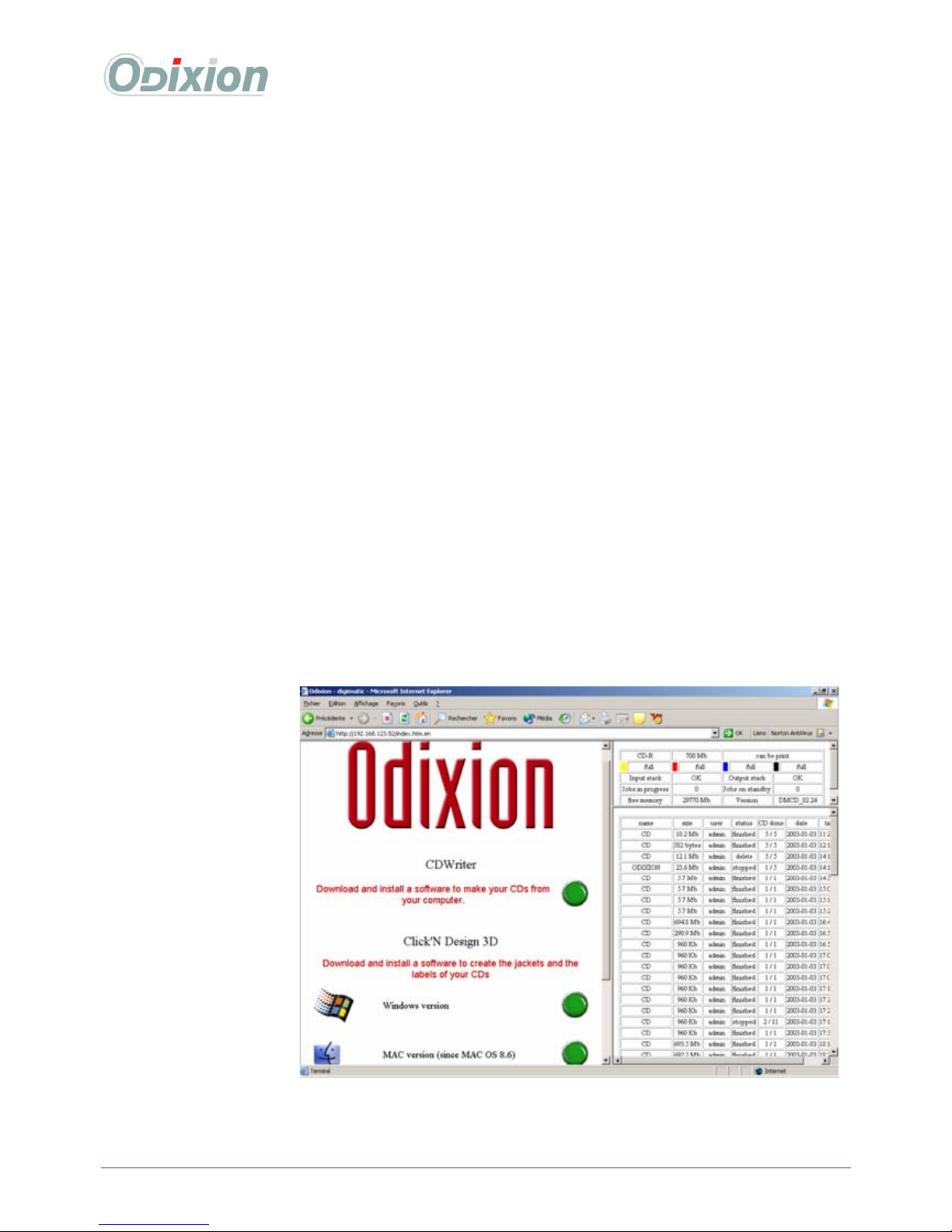
DigiMatic User Guide WWW.ODIXION.COM 7/29
22..22..55 IInnssttaalllliinngg tthhee «« SSccaannnneerr »» ooppttiioonn
A scanner, with CD/DVD adaptor, is sold as an option, allowing the DigiMatic to become a “CD & DVD
photocopier”. By connecting the scanner directly on your DigiMatic, you will be able to duplicate board
media top label and information content in just pressing one button.
You can also connect the scanner directly on your computer and use drivers enclosed.
Setting up the scanner:
• Remove the yellow sticker from the back of the scanner
• Slide the transportation lock all the way right
• Connect the power supply to the mains
• Connect the scanner to the DigiMatic with the USB cable (on the DigiMatic, the USB plug is on
the back, near the RJ 45)
See chapter « 3.2 Reproduction function ».
22..33 SSooffttwwaarree iinnssttaallllaattiioonn
We recommend the following Web browsers for each operating system:
• Mac OS from 8.6:
• Linux :
• Windows 98/NT/Me/2000/XP :
• Internet Explorer version 5.0 minimum
• Netscape version 4.0 minimum
Open your web browser
then enter the TCP/IP
address of the DigiMatic
you want to access, in the
URL. You can then
download:
• CDWriter (Interface
software with the
DigiMatic)
• Click’N Design 3D
for Windows (Label
design software)
• Click’N Design 3D
for Macintosh
(Label design
software)
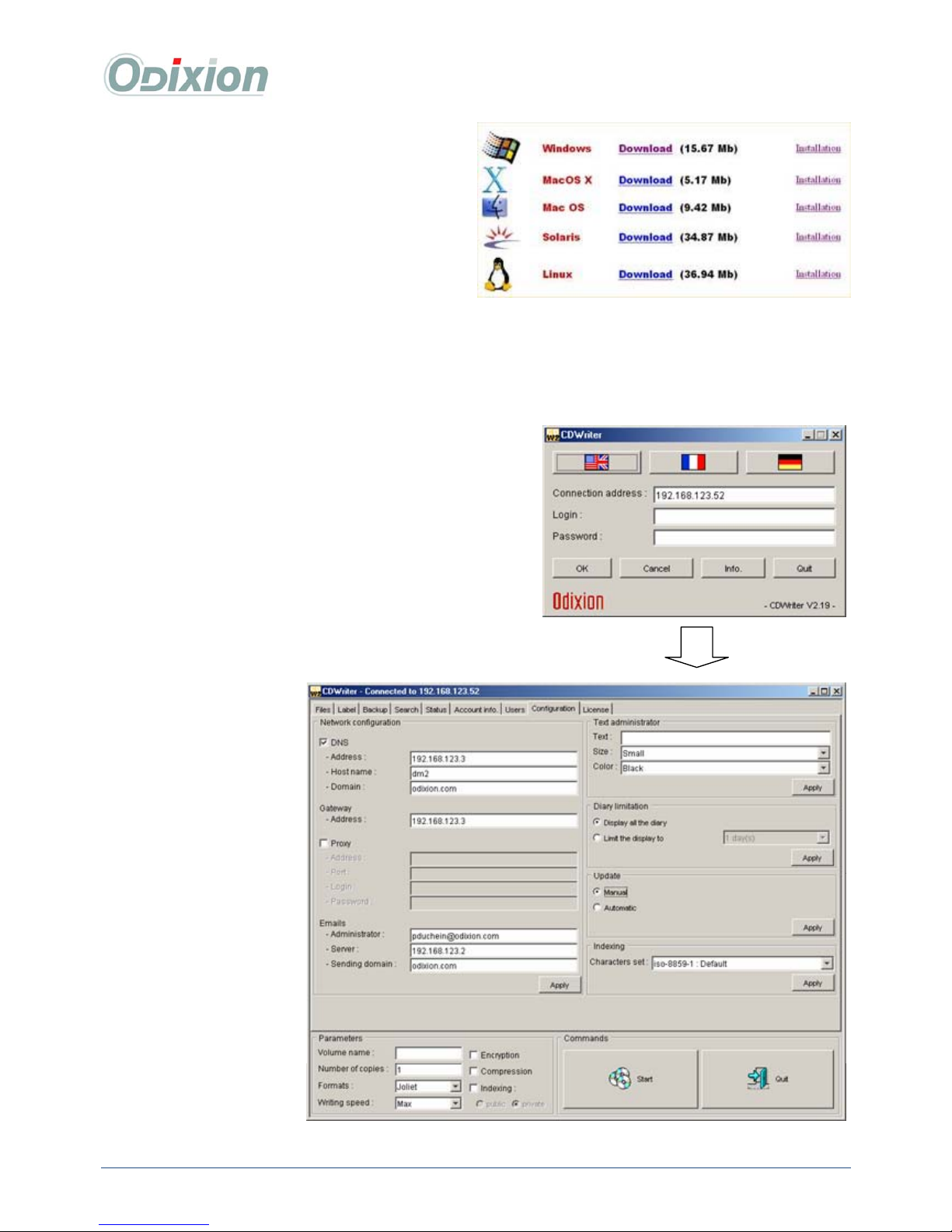
DigiMatic User Guide WWW.ODIXION.COM 8/29
22..33..11 CCDD WWrriitteerr ddoowwnnllooaadd
You can download CD Writer for the following
operating systems:
• Windows (98/98SE/ME/2000/NT/XP)
• Mac OS 9.x, Mac OS X
• Solaris (2.6 minimum)
• Linux.
Select your OS.S and follow instructions.
CAUTION: Before downloading CDWriter, you will have to deactivate all existing antivirus from your
computer. Moreover, for Mac OS X users, you will also have to deactivate your firewall before sending
job during CDWriter use.
22..33..22 CCDDWWrriitteerr ccoonnffiigguurraattiioonn
Start CDWriter :
• Enter the DigiMatic IP address
• Enter the login “admin”
• Enter password “admin”
• Click on OK for validation
• Go to the menu [configuration]
• User « Network configuration board » to complete
empty fields.
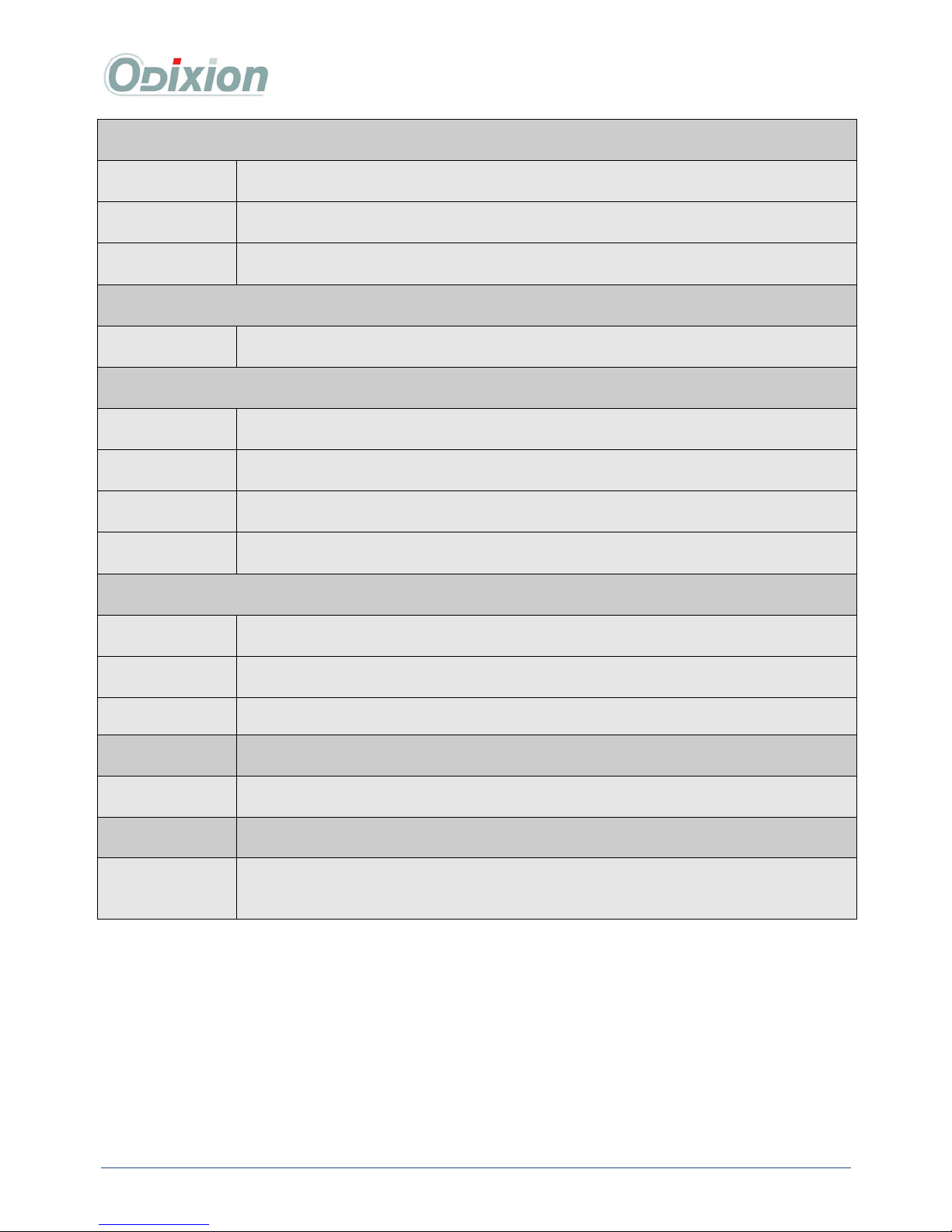
DigiMatic User Guide WWW.ODIXION.COM 9/29
Network configuration board:
DNS Select only if you have a DNS server on your network (internet access). If you do not have a DNS
server, do not select this option, it will slow down your network.
Address IP address of your DNS server
Host name Name of the DigiMatic on your network
Domain Domain name of your network
Gateway
Address IP address of the gateway
Proxy HTTP
Address Network proxy server IP address
Port Proxy Port number
Login Login of the DigiMatic to user the proxy
Password Password of this login
Emails
Administrator Network administrator email address
Server IP address of the email server (need to be SMTP compatible)
Sending domain Domain name of the SMTP server
Administrator
text
The administrator has the option to force the system to print a text on any disk
produced by any user for tracking purpose (3 font sizes & 8 colors are available)
Diary setup
You can limit the size of the diary, from 1 day up to 1 month or you can select no
limitation to keep the complete file.
Software
upgrade
You can upgrade DigiMatic firmware through internet, with ODIXION specific
agreement.
Indexing
(Optional)
The indexing engine uses a character set to index documents. You need to have the
same character set selected here. For European documents, select “ISO_8859-1
Germany…”
