
www.odacore.com
Programmable DC Power Supply
OPS Series
User Manual
Manual Part NO. 018OPS-2.0
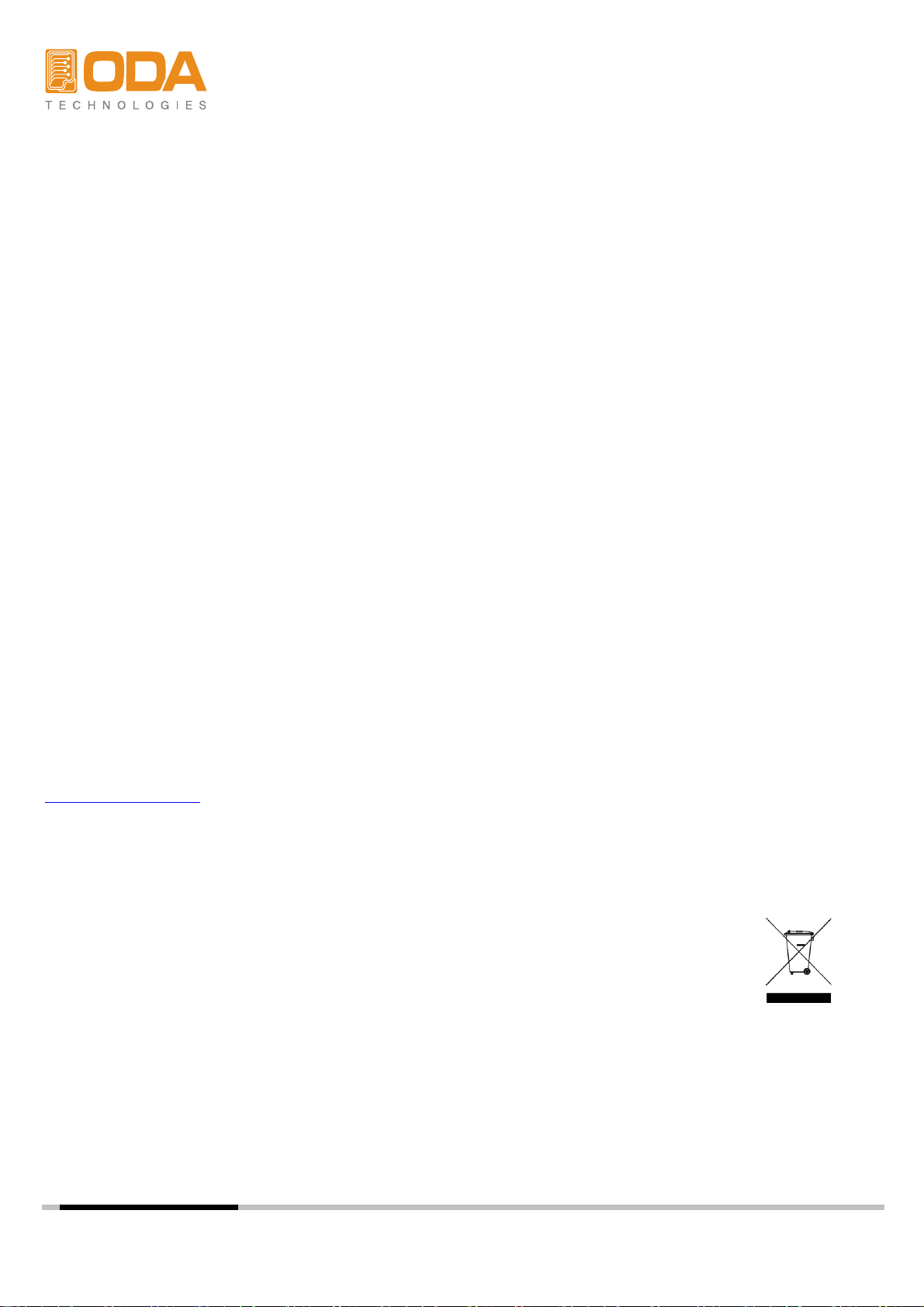
Legal Notices
© ODA Technologies.,Co.Ltd 2004
No part of this document may be photocopied, reproduced, or translated to another language without
the prior another language without the prior agreement and written consent of ODA agreement and
written consent of ODA Technologies.,Co.Ltd. as governed by Korea and international copyright laws.
Warranty Certification
The material contained in this document is provided “as is,” and is subject to being changed, without
notice, in future editions. Further, to the maximum extent permitted by applicable law, ODA disclaims
all warranties, either express or implied, with regard to this manual and any information contained
herein, including but not limited to the implied warranties of merchantability and fitness for a particular
purpose. ODA shall not be liable for errors or for incidental or be liable for errors or for incidental or
consequential damages in connection with the furnishing, use, or performance of this document or of
any information contained herein. Should ODA and the user have a separate written agreement with
warranty terms covering the material in this document that conflict with these terms, the warranty terms
in the separate agreement shall control.
Assistance
This product comes with the standard product warranty. Warranty options, extended support contacts,
product maintenance agreements and customer assistance agreements are also available.
Contact your nearest ODA Technologies. Sales and Service office for further information on
ODA Technologies. full line of Support Programs. Refer to below information.
www.odacore.com
oda@odacore.com
82-2-1800-8644
Waste Electrical and Electronic Equipment
The affixed product label (see right) indicates that you must not discard
this electrical/electronic product in domestic household waste. Do not
dispose in domestic household waste. To return unwanted products,
contact our local ODA distributors, or call us for more information.
Manual Editions
Manual Part Number: 018OPS-2.0 Edition 2, February, 2018 Printed in ROK
Reprints of this manual containing minor corrections and updates may have the same printing date.
Revised editions are identified by a new printing date.

Safety Notices
p
d
p
y
The following general safety precautions must be observed during all phases of operation of this
instrument. Failure to comply with these precautions or with specific warnings or instructions elsewhere
in this manual violates safety standards of design, manufacture, and intended use of the instrument.
ODA Technologies assumes no liability for the customer's failure to comply with these requirements.
eneral Do Not Modify the Instrument
G
Do not use this product in any manner not
specified by the manufacturer. The protective
features of this product may be impaired if it is
used in a manner not specified in the operation
instructions.
Do not install substitute parts or perform any u
nauthorized modification to the product. Return
the product to an ODA Sales and Service Office
for service and repair to ensure that safety
features are maintained.
round the Instrument
G
This product is a Safety Class 1 instrument
(provided with a protective earth terminal).
To minimize shock hazard, the instrument unintended o
chassis and cover must be connected to an qualified service personnel.
electrical ground. The instrument must be
connected to the ac power mains through
a grounded power cable, with the ground
wire firmly connected to an electrical ground
(safety ground) at the power outlet. Any attention to an operating procedure, practice, or
interruption of the protective (grounding) the like that, if not correctly
conductor or disconnection of the protective to, could result in damage to the product or loss
earth terminal will cause a potential shock
hazard that could result in personal injury. C
Before Applying Power are fully understood and met.
Verify that all safety precautions are taken.
Make all connections to the unit before W
applying power. Note the instrument's A WARNING notice denotes a hazard. It calls
external markings described under attention to an operating procedure, practice,
Fuses death. Do not proceed beyond a WARNING
The instrument contains an internal fuse, which notice until the indicated conditions are fully
is not customer accessible.
n Case of Damage
I
Instruments that appear damaged or defective
should be made inoperative and secured against
eration until they can be repaired b
AUTION
C
AUTION notice denotes a hazard. It calls
A C
erformed or adhere
of important data. Do not proceed beyond a
AUTION notice until the indicated conditions
ARNING
rofrep yltcerroc ton fi ,taht ekil eht ro "slobmyS ytefaS" med or
adhered to, could result in personal injury or
understood and met.
D
o Not Operate in an Explosive Atmosphere
Do not operate the instrument in the presence
of flammable gases or fumes.
D
o Not Remove the Instrument Cover
Only qualified, service-trained personnel who
are aware of the hazards involved should
remove instrument covers. Always disconnect
the power cable and any external circuits before
removing the instrument cover.
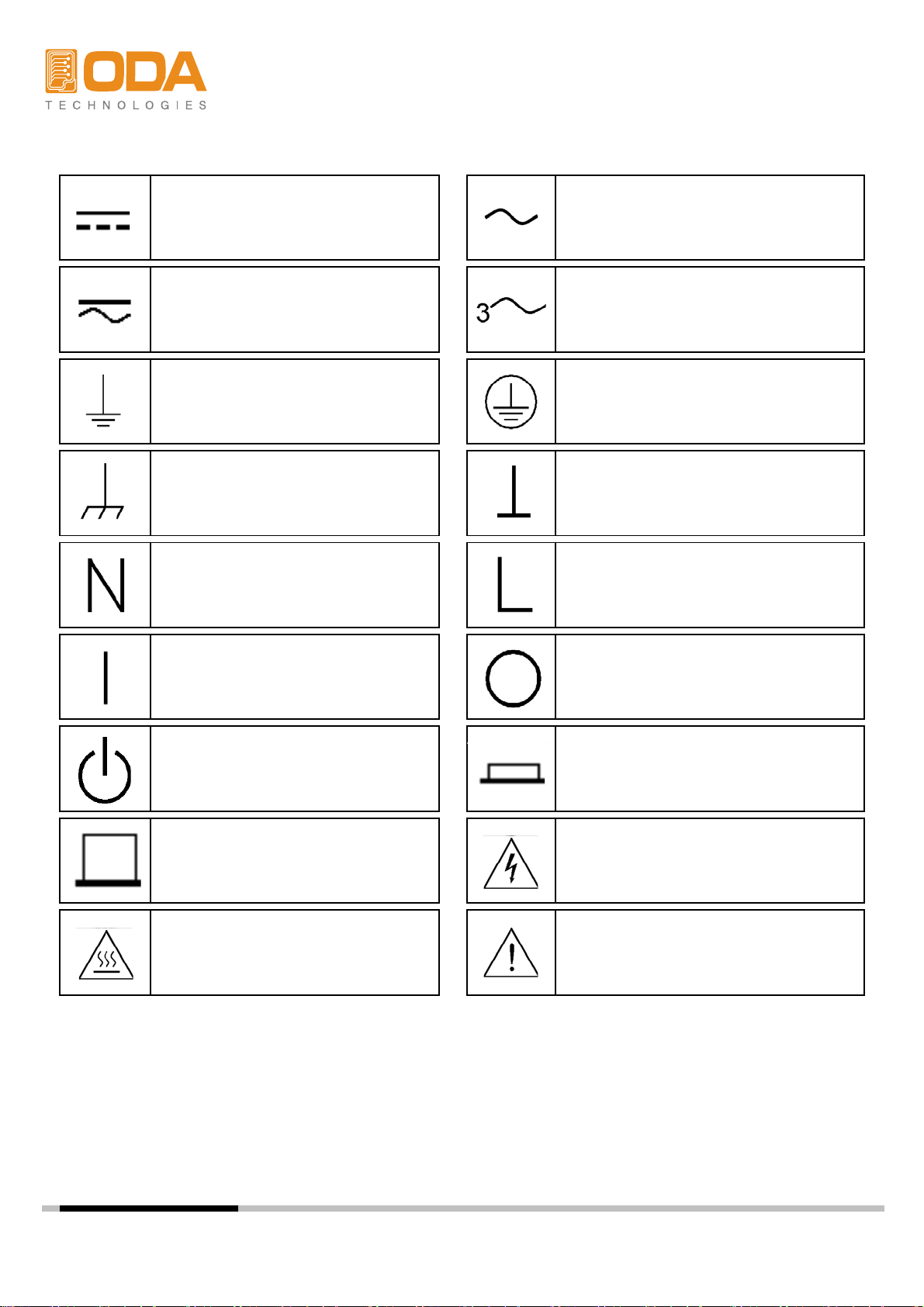
Safety Symbol
Direct current
Both direct and alternating current Three phase alternating current
Earth (ground) terminal
Frame or chassis terminal
Neutral conductor on
permanently installed
equipment
Alternating current
Protective earth ground terminal.
Terminal is at earth potential.
Line conductor on
permanently installed equipment.
Standby supply. Unit is not
completely disconnected
from ac mains when switch
is off
Out position of a bi-stable
push switch
Caution, hot surface
ylppus ffO ylppus nO
In position of a bi-stable push
switch
Caution, risk of electric shock
Caution, refer to accompanying
documents
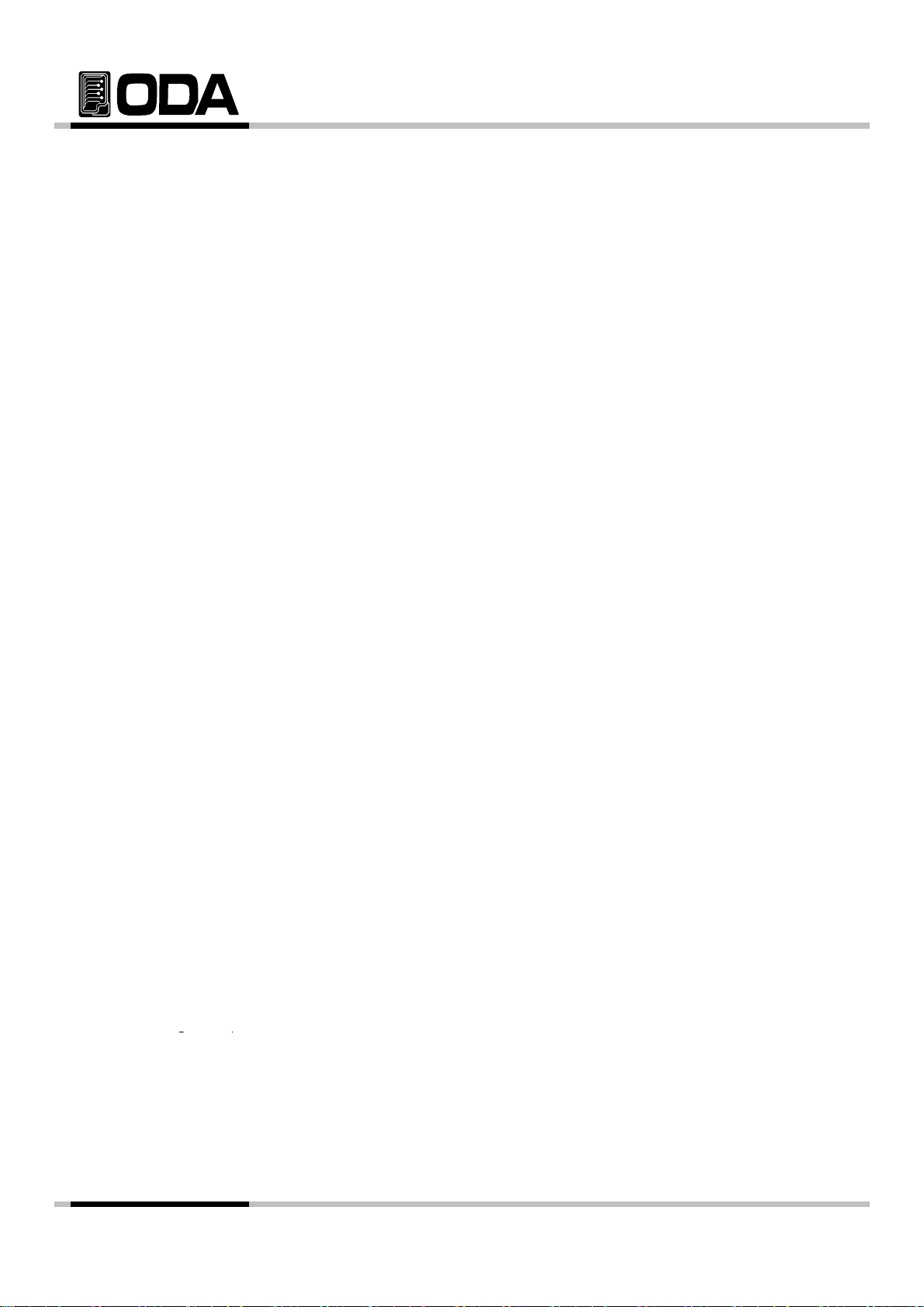
CONTENTS
-
R
p
-
-
n
-
-
Default Setti
-
-
-
-
-
-
gp
1. General Information
1-1. Feature
General Feature
emote Interface
Calibration
Factory Option
Cycling Mode
Self Testing
---------------------------------------------
--------------------------------------
1-2. Accessories and Options
Accessories
O
tions
1-3. Check
Instrument Check
electrical Check
1-4. Operating Conditions
------------------------------------------------
-------------------------------------
1-5. Check Before Power On
Output Terminal check
Power Cord check
Input Power Line Check
1-6. Check After Power O
Display Procedure on the LCD
ng Values
1-7. Installation
Cooling
Bench Operation
Rack Mounting
---------------------------------------------
-------------------------------------
---------------------------------
-----------------------------------
6
6
7
8
8
9
11
12
2. Front Panel, Rear Panel Composition & Function
2-1. Front Panel Voltage & Current Setting
2-2. Display & Condition Indicator LAMP
2-3. Rear Panel Composition
2-4. Output Check
Voltage Output Check
Current Output Check
-------------------------------------------
-----------------------------------
- 2 -
----------------------
------------------------
---------
14
17
18
19
20

3. Front Panel Operating
-
-
33. Remote Voltage Sensing
24
-
3-5. P
(OCP)
29
-
37. KEY LOCK
36
F
-
LMT DISPLAY Function
-
SEQUENCE Number input
-
-------------------------------------- 21
Over view
3-1. Constant Voltage Operating(CV)
3-2. Constant Current Operating(CC)
-
CV Regulation
Output Rating
Output Noise
Stability
Connecting Remote Voltage Sensing
-----------------------------------
---------------------------
---------------------------
3-4. Programming Over Voltage Protection(OVP)
rogramming Over Current Protection
3-6. I/O Config & LOCAL
RS232C Setting
RS232C Setting(Option)
GPIB Setting
GPIB Setting(Option)
-
---------------------------------------------
3-8. STORE / CALIBRATE
3-9. RECALL / FACTORY
3-10. OUTPUT ON/OF
3-11. V/I & LMT DISPLAY
V/I Function
--------------------------------------
--------------------------------------
--------------------------------------
----------------------------------------
--------------------------------------
-----------------
-----------------
22
23
26
31
37
38
38
39
3-12. CYCLING MODE
Feature
Preparing Record Table
STEP
STEP Setting
SEQUENCE
REPEAT
REPEAT input
RUN / STOP
RUN / STOP Proceed
3-13. ERROR
ERROR Check
3-14. ESC
------------------------------------------------
---------------------------------------------------
----------------------------------------
40
47
47
- 3 -
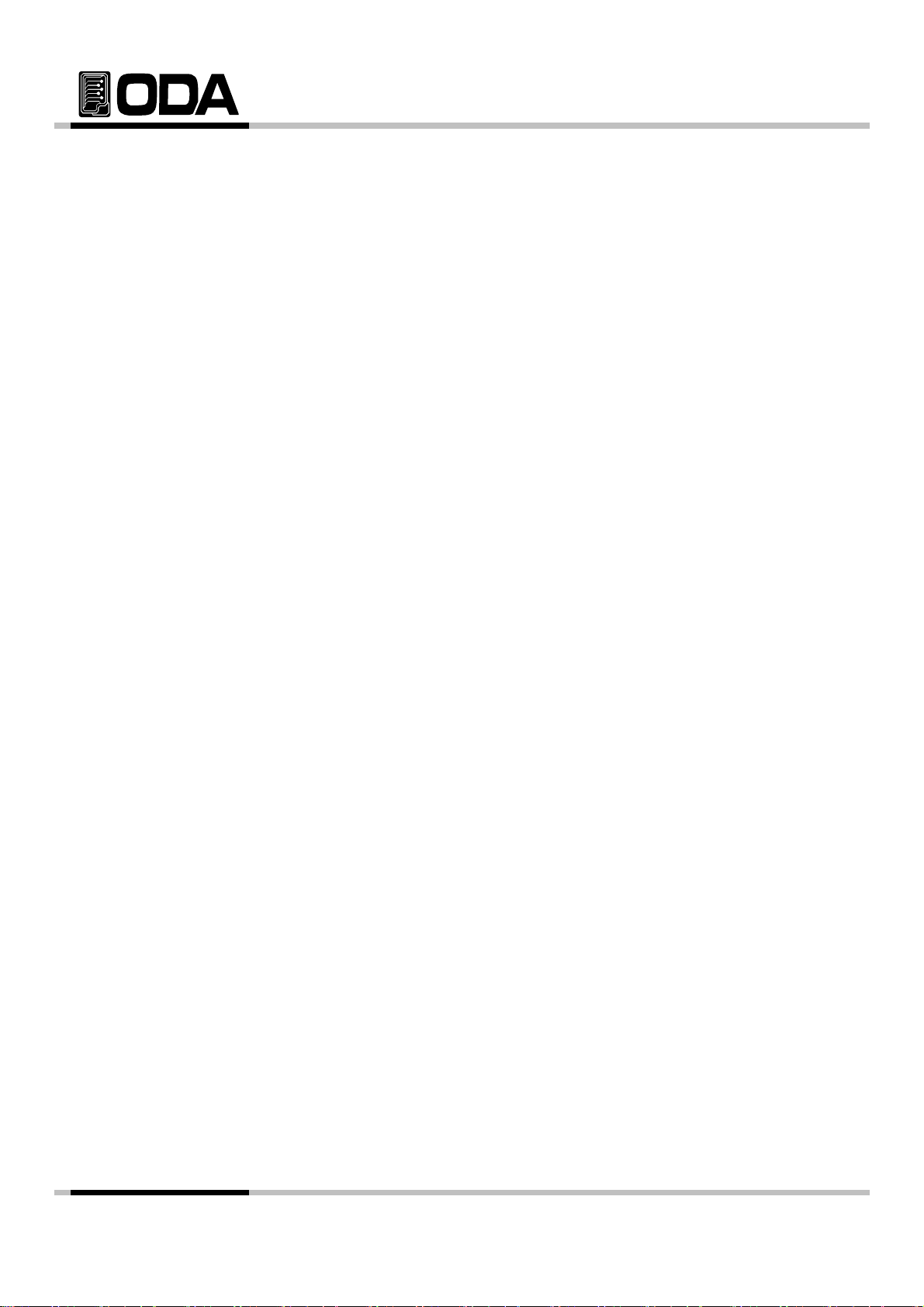
4. CALIBRATION
g
-
-
-
44. Calibration Technique
49
Positioning Calibrating Location
Positioning Calibrating Location
-
4-6. Calibration(for GPIB) Using REMOTE INTERFAC
57
-
Y
-
-
-
-
E
-
-
4-1. Function
4-2. Preparing for Detailed Setting
---------------------------------------------
------------------------------------------------
-------------------------------48
4-3. Required Efficiency for Detailed Settin
-
Instrument Connection
Electronic Load
Current-Monitoring Resistor(shunt)
DVM(Digital Volt Meter)
Programming
--------------------------------------
----------------------
48
48
49
4-5. Calibration Using Front Panel
CALIBRATE KEY Structure
CALIBRATE Setting Area
Voltage CALIBRATE Operating
Current CALIBRATE Operating
Conneting Instrument
Remote Calibration Command Sequence
Voltage CALIBRATE Operating
Current CALIBRATE Operating
5. FACTOR
5-1. Feature
------------------------------------------------
------------------------------------------------
5-2. FACTORY KEY Structure
5-3. CYCLING CLEAR
CYCLING CLEAR Operating
5-4. USER-MEM CLEAR
USER-MEM CLEAR Operating
5-5. CALI-RESTOR
CALI-RESTORE Operating
5-6. CALI-BACKUP
CALI-BACKUP Operating
----------------------------------------
--------------------------------------
-------------------------------------------
-------------------------------------------
---------------------------
---------------
---------------
-----------------------------------
51
59
59
59
59
60
61
62
- 4 -
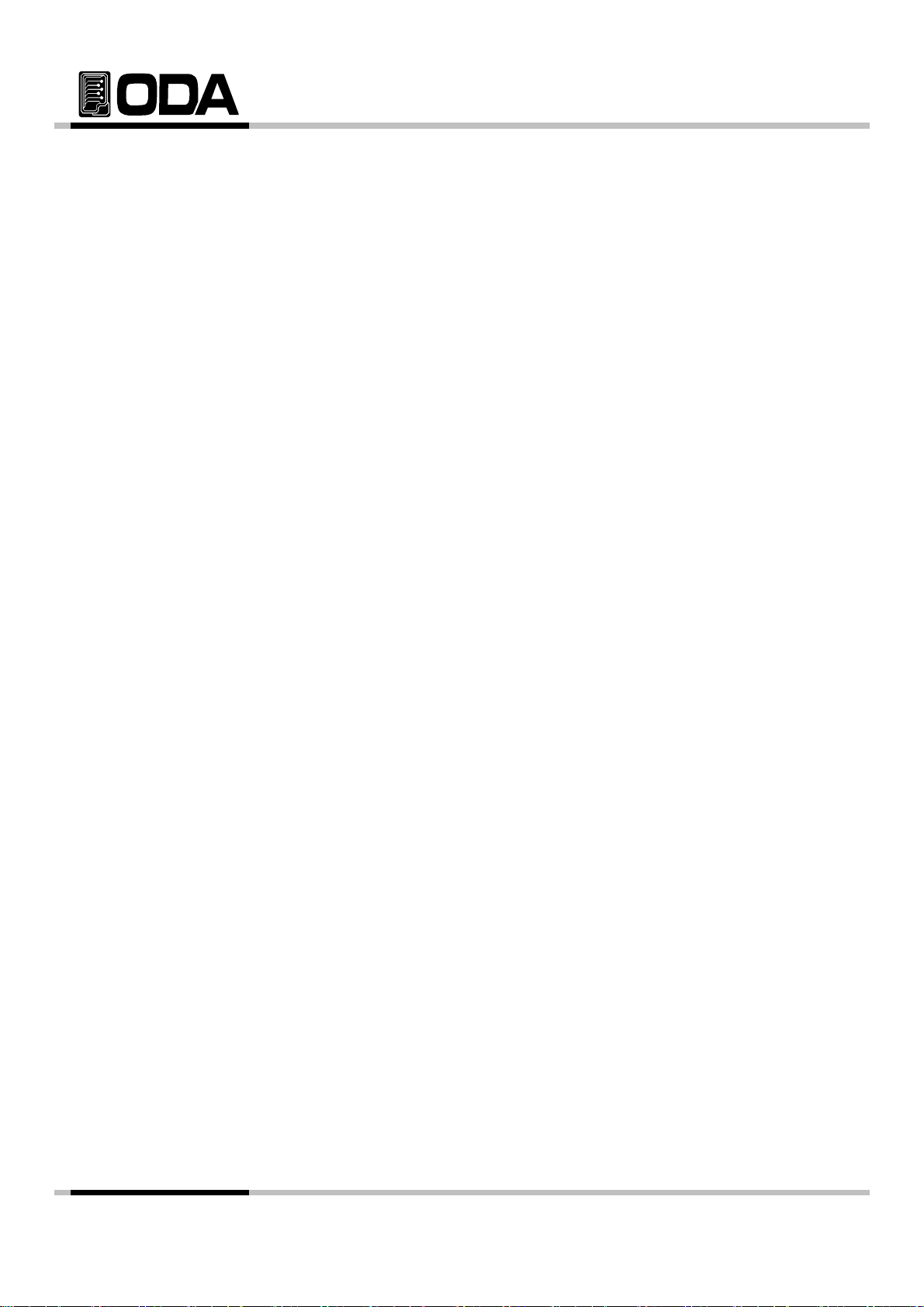
6. SCPI Command
s
x
-
-
-
65
-
-
64. Output Voltage & Current & Operating Commands
65
d
d
-
-
-
-
r
o
-
-
-
-
-
7-5. Calibrati
r
77
-
-
-
-
-
-
-
-
-------------------------------------------
6-1. Commands Synta
6-2. Commands
Output Setting Commands
Measurement Commands
Calibration Commands
Factory Commands
System Commands
6-3. Apply Comman
---------------------------------------------
-------------------------------------------
6-5. Measure Commands
6-6. Calibration Comman
6-7. Factory Comman
6-8. System Command
----------------------------------------
------------
-------------------------------------
-------------------------------------
----------------------------------------
----------------------------------------
63
63
63
65
69
70
71
71
7. Error Messages
7-1. Running Error
7-2. Hardware Error
-------------------------------------------
-------------------------------------------
-------------------------------------------
7-3. Remote Calibration Erro
7-4. Cycling Mode Err
on Erro
----------------------------------------
----------------------------------------
7-6. Fixed Memory Check Error
7-7. Interface Commands Error
8. Option
8-1. Analog Input
8-2. Rear Output
9. Specifications
-------------------------------------------
-------------------------------------------
-------------------------------------------
-------------------------------------------
-----------------------------------
--------------------------------
--------------------------------
75
75
75
76
77
78
78
80
80
81
82
10. Caution
------------------------------------------------
- 5 -
85
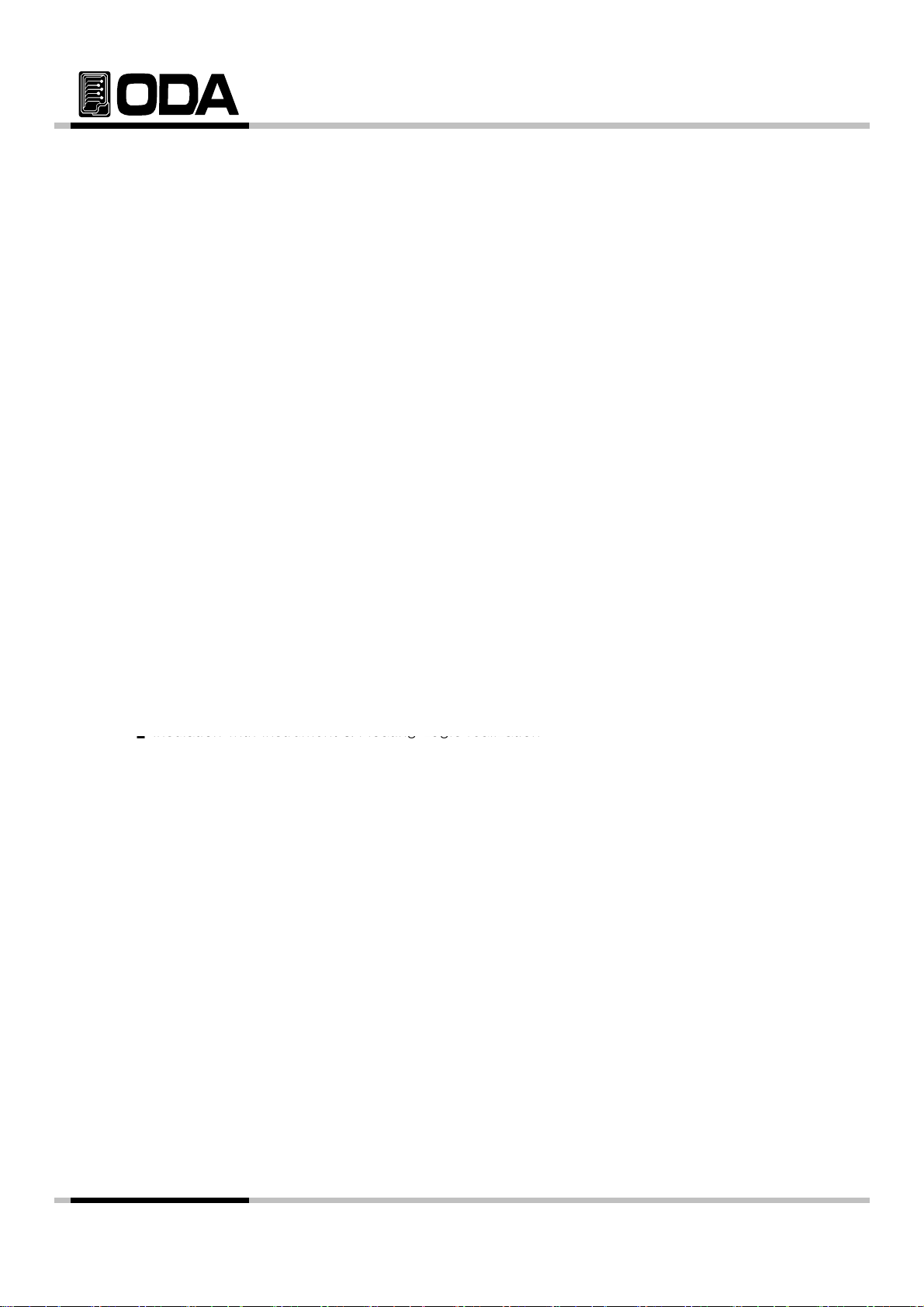
1. General Information
instrument) protocol. In addition, It is designed to be equipped in 3U*19inch Half-Rack
▌
▌Insulation with instrument & Floating Logic realization
▌Store Voltage, Current, Slope time, Delay time each step up to 100 slots
▌
1-1. Feature
ODA Technologies's OPS-Series are high efficiency, high performance programmable DC power supply
RS232C & GPIB(IEEE-488.2) interface based on SCPI (Standard Commands for Programmable
*
General Functional Features
▌Simple setting using jog & shutttle.
▌Output voltage, current block & restore function (Output ON/OFF)
▌Front panel's key lock function
▌Caution alarms on events
High accuracy & High limit of resolution
▌Built-in Remote Sensing for Load Voltage(V-Sensing)
▌Over Voltage Protection(O.V.P) / Over Current Protection(O.C.P) Secure Function
▌Excellent Load Regulation & Line Regulation
▌Operating condition(Voltage,Current,OVP,OCP) Store & Recall up to 10 slots.
▌Store Error message (up to 10 messages)
▌3U * 19inch Half-Rack compatible
Remote Interface Features
▌GPIB(IEEE-488.2) & RS232C Interface
▌SCPI(Standard Commands for Programmable Instruments) compatible
▌High speed setting & measument
▌plenty of Commands equipped
▌Simple interface setting using front panel I/O config
▌Insulation with instrument & Floating Logic realization
▌SCPI programming grammatical order check options equipped
-
.
Calibration Features
▌adopted Software Calibration do not requires inside correction
▌Simple calibration operating using Independence or PC Interface
Factory Function Features
▌Initialization memory function up to 10 memories
▌Initialization mamory function up to 100 cycling mode memories
▌Calibration restoration function
▌Calibration back up function
Cycling mode Features
▌Operating realization by instrument itself
▌Safe storation used by permanent memories
▌Cycling mode tests available using sequence panel
Self Test Features
▌Front panel Test ▌ADC H/W Error Test
▌Remote interface Test ▌UnRegulated condition Test
Memory data verification Tes▌ADC/DAC Calibration verification Test
- 6 -
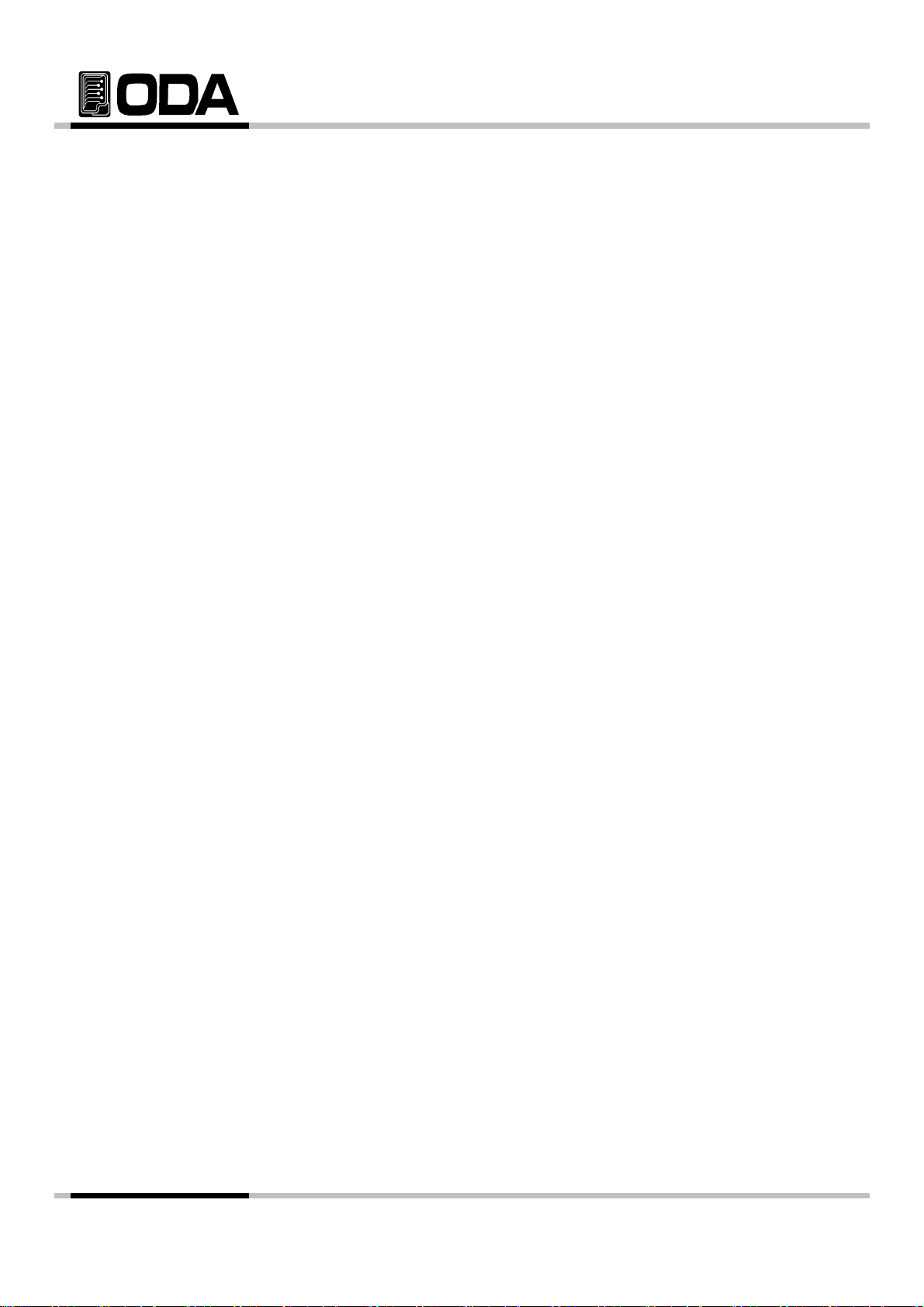
1-2. Accessories and Options
Function that blocks Voltage/Current in OUTPUT OFF Mode
Accessories
▌1 Power Cord
▌Output load (+), (-) 1 each. (Part number : OE-LW-BCW-2.0)
▌2 pcs metal short-bar for voltage sensing. (Part number : OM-S20)
▌1 User's Manual
▌DEMO Software CD (Windows application manual included)
Option
▌GPIB Module
▌GPIB Calbe 1M, 2M, 4M
▌RS232C Cable 1M, 2M, 4M, 10M
▌100V ± 10% , 50~60Hz AC input power
▌115V ± 10% , 50~60Hz AC input power
▌230V ± 10% , 50~60Hz AC input power
▌Rear output
▌Rack mount support
▌Block system when it is overlapped.
Function that blocks Voltage/Current in "**OUTPUT OFF**" Mode.
.
- 7 -
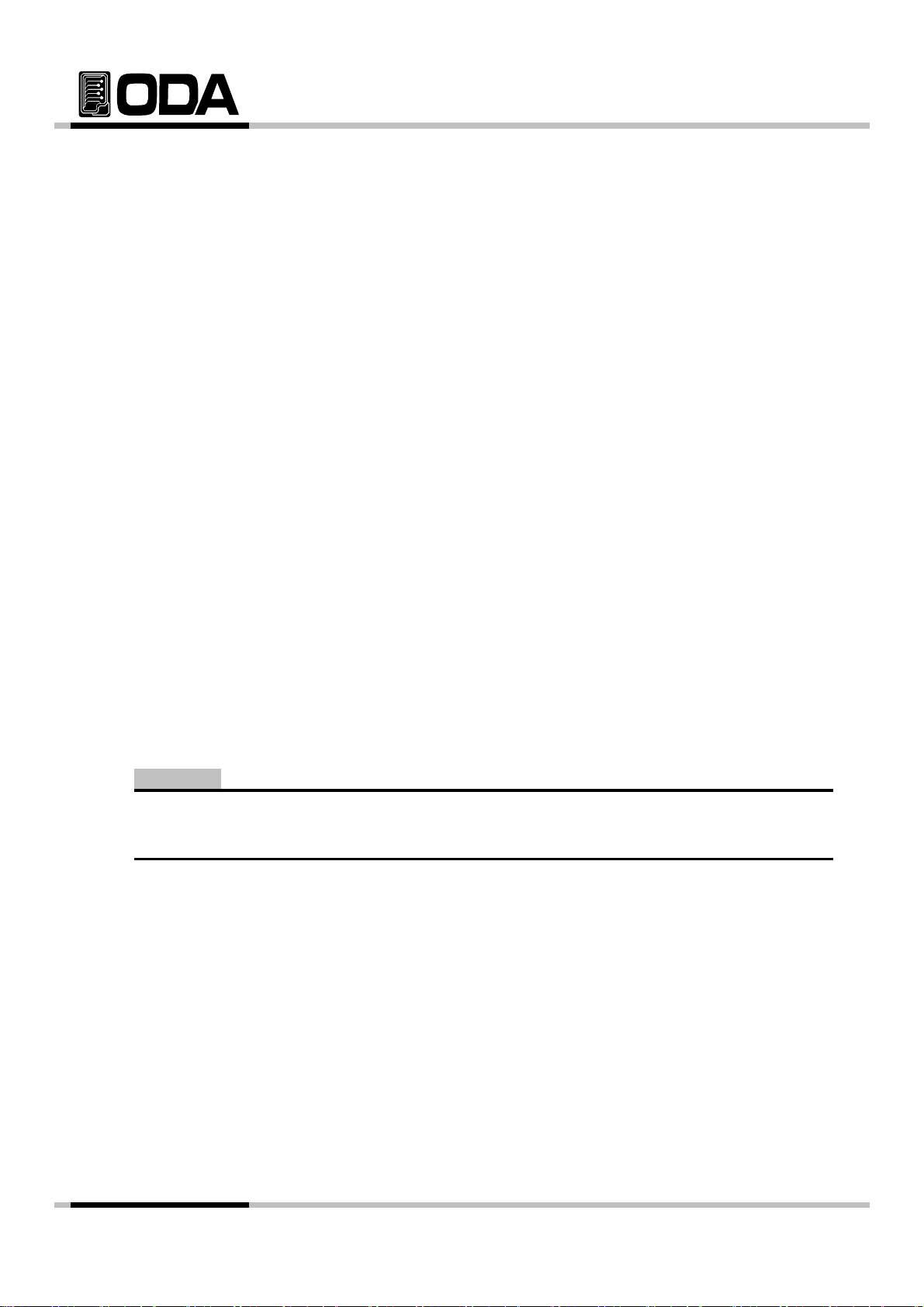
1-3. Check
Technologies in the future. If you return the power supply for service, attach a tag
▌Check the panel surfaces are free of dents and scratches
▌Wh
ODA
▌
▌Relative Humidity : Less than 80%
When you receive your power supply, inspect it for any obvious damage that may have
occurred during shipment. If any damage is found, notify the carrier and the nearest ODA
Sales Office immediately. Warranty information is shown in the front of this manual. Keep
the original packing materials in case the power supply has to be returned to ODA
identifying the owner and model number. Also include a brief description of the problem.
Mechanical Check
▌Check the broken key, encoder switch, power switch.
▌Check the broken output terminals.
.
▌Check the cabinet is free of scratches.
▌Check the LDC display is not scratched or cracked.
Electrical Check
en turning on the power, it shows instrument model and
▌Check the model Number is matched with displayed model number.
website at first.
▌After, it shows "**OUTPUT OFF**" message, verifies to a high level of confidence
that the power supply is operating in accordance with its specifications.
Note
Service Center : 82-32-623-5454
Home page : www.odacore.com
1-4. Operating Conditions
This instrument is designed for following environmental conditions in other to use
optimized condition
▌Environment Temperature : 0 ∼ 40℃
Relative Humidity : Less than 80%
▌Operating Altitude : Less than 2000m
▌No Vibration
▌Avoid Electric Magnetic Field
- 8 -
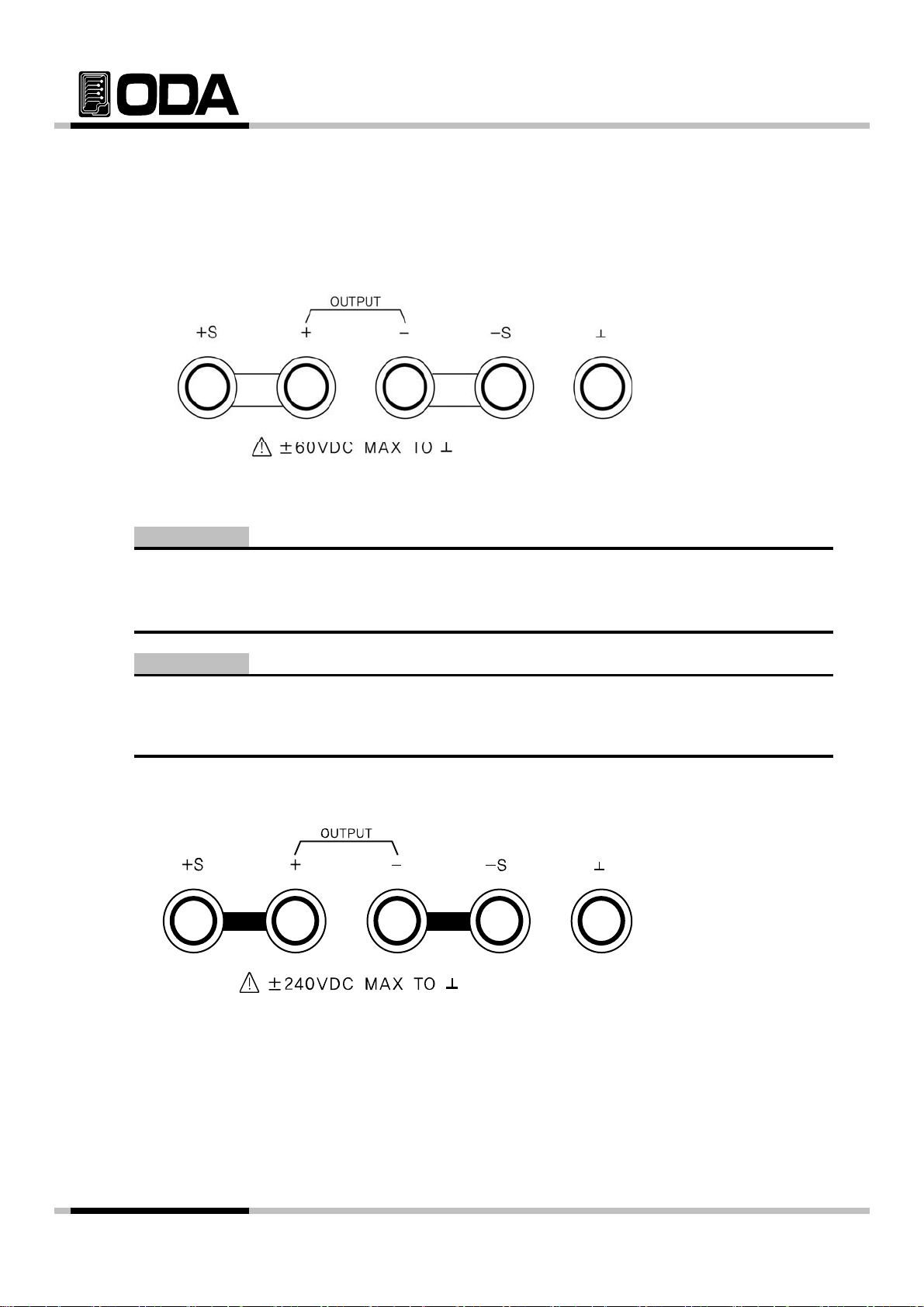
1-5. Check Before Power On
electric shock hazard to the operator
pp
a
a
and the worker
<Diagram 12>
Output Terminal Check
▌Check the front panel two fixed outputs two variable output terminals and GND terminal.
Metal Short-bar
<Diagram 1-1>
WARNING
Floating the power supply output more than ±60 Vdc from the chassis presents an
.
WARNING
If metal short bar that is su
floated. Please make sure that there should be no contact between insulated output termin
.
insulate-bar
lied from our company excluded, maximum ±240Vdc output c
-
- 9 -
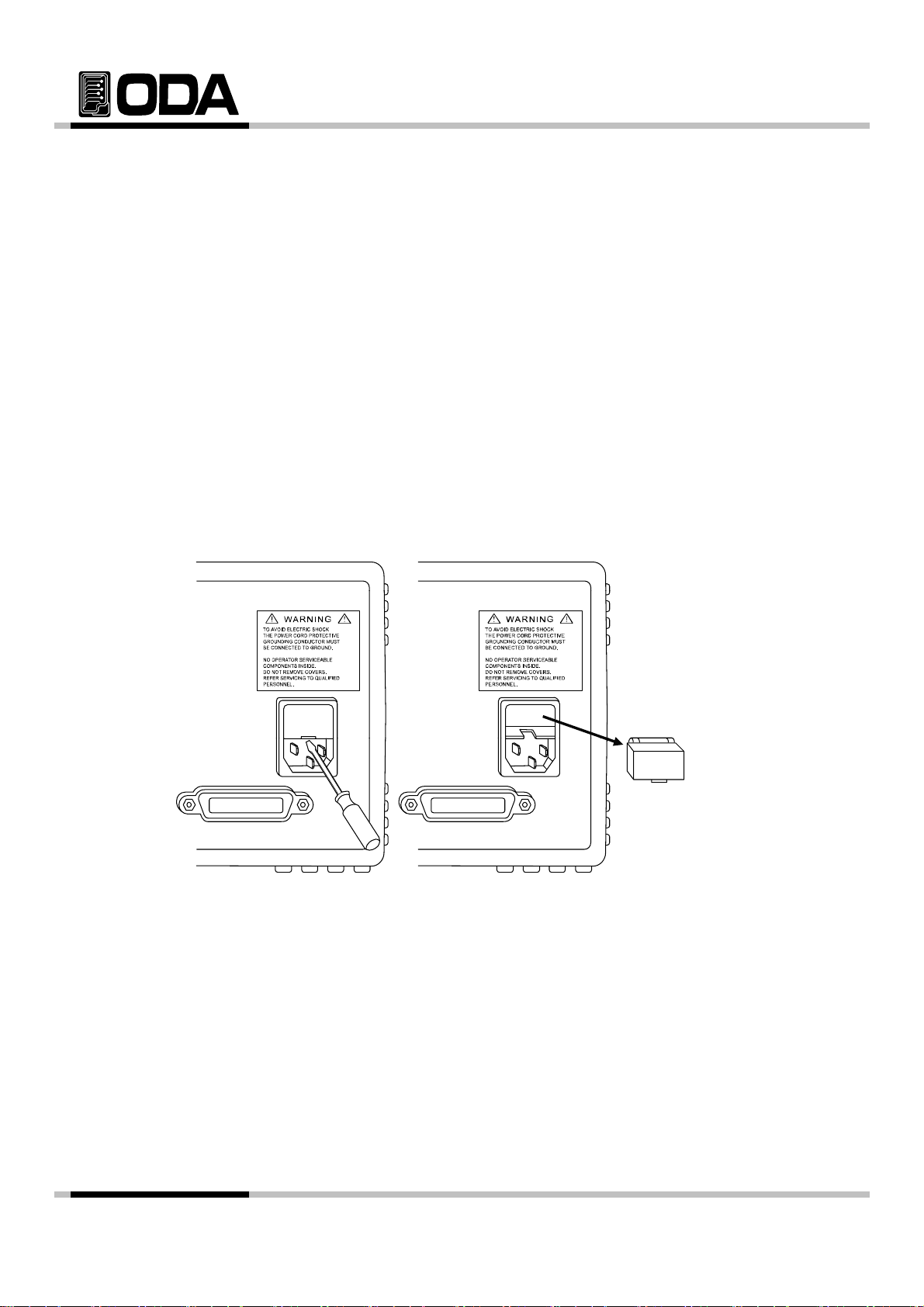
Power Cord Check
▌In other to prevent the instrument severe damage from overload, fuse is installed
▌Your power supply is equipped with a 3-wire grounding type power cord; the third
conductor being the ground. The power supply is grounded only when the powerline
cord is plugged into an appropriate receptacle. Do not operate your power
supply without adequate cabinet ground connection.
Input Power Line Check
▌You can operate your power supply from a nominal 198~242 V single phase ac
power source at 47 to 63 Hz. AC100V, 110V, 115V, 230V input power is optional.
Refer to chapter "1-2. Accessories & Options"
in inlet case. If the fuse is also repeatedly when power turns on, check the
input power line or broken braker and then call to nearest ODA Technologies A/S Center
Input power connection is following.
<Diagram 1-3>
- 10 -
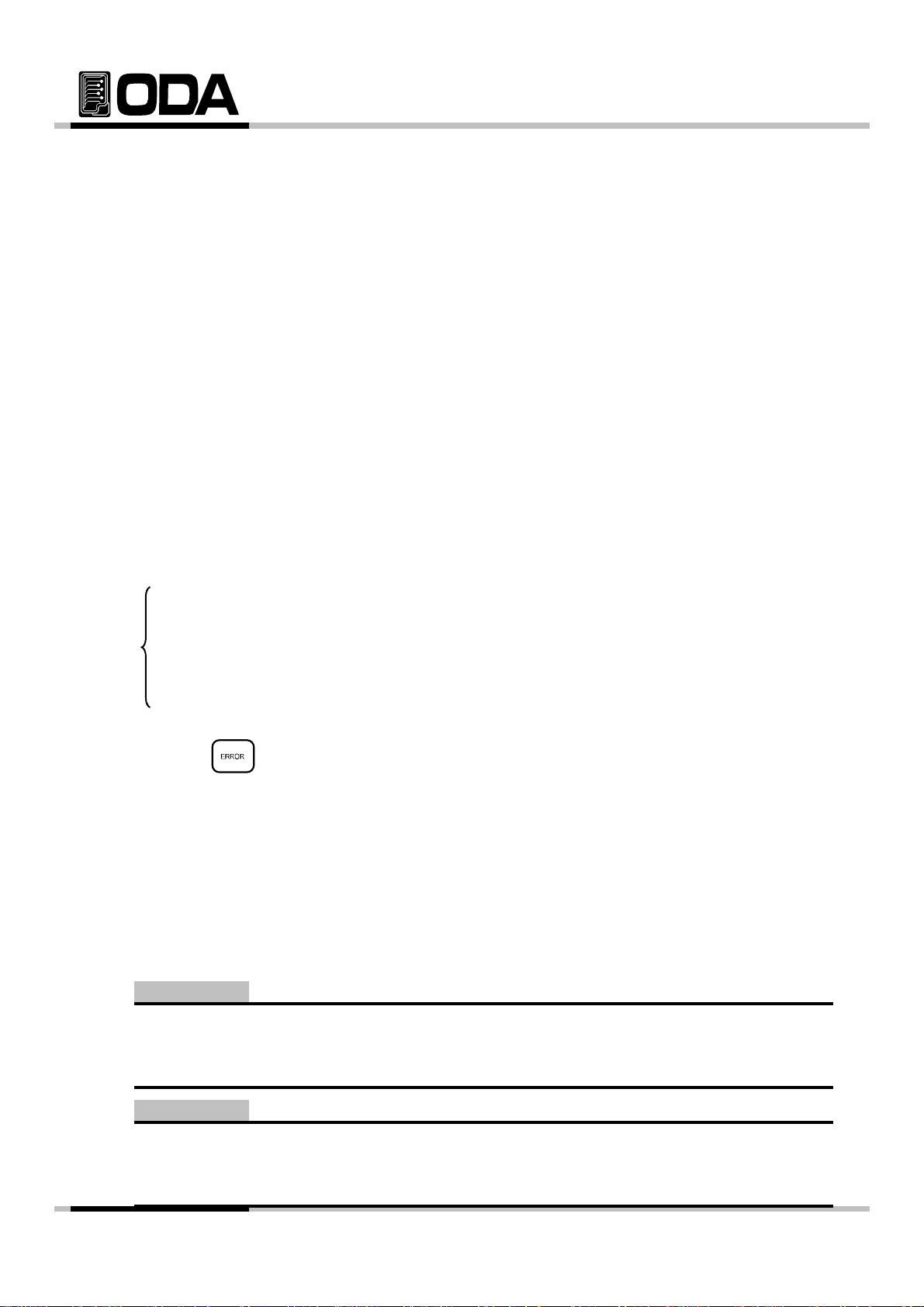
1-6. Check After Power On
t
▌Output Voltage : 0V
▌Cursor Location : Default Voltage Select
pppypp
When turning on the power switch, the front-panel display will light up briefly while the
instrument performs its power-on default value setting. And also keep the ex-remote
interface setting mode, voltage value is zero and current value is max value.
OVP & OCP will be set on maximum output value.
Display Procedure on LCD
▌Homepage "WWW.ODACORE.COM" will be displayed.
Visit our homepage and we will provide various service and info about upgrading, manual and software.
▌Also, Front lamp OVP, OCP, LOCK, RMT will be all lighted.
CV & CC are not included.
▌"INITIALIZING. . ." Message will be displayed.
There will be a reset using non-volatile memory.
▌Also, Front lamp OVP, OCP, LOCK, RMT lights will be turned off.
CV & CC are not included.
▌"SELF-TESTING. . ." Message will be displayed.
While self-testing, message below will be displayed.
Front panel Tes
Remote interface Test Check Remote interface for PC network
Memory data verification Test Check Instrument's info & setting
ADC H/W error Test Check ADC controlling
UnRegulated condition Test Check Output voltage Floating
ADC/DAC Calibration Test Check ADC & DAC Calibration Data
When an error occurs, there will be a alarm sound from instrument, and error No will be stored.
Check Front panel's connection
Press Key to check error code.
Please read “7. Error Messages” to check details about error code.
Default Setting Value
▌OVP : OVP Max value, OVP setting ON ▌Remote Interface : maintain previous setting
▌OCP : OCP Max value, OCP setting ON
▌Output Current : Limit setting max value Voltage : 1V scale
▌KEY LOCK : OFF Current : 5A > 100mA scale
▌Condition after Self-testing : "**OUTPUT OFF**"
50A > 1A scale
Note1
The RS232C is attached in the instrument when the power supply is shipped from the
factory for remote interface configuration and baudrate is set 9600bps at first time.
In case of choosing RS485 interface, address no. is 05 when this is shipped from the factory.
Note2
It has the option function that is last setup stated memory & recall. This function, when you
turn down the instrument, the device store the last state(voltage, current and state) and after
then the operator turn on again, this starts from last state.
- 11 -
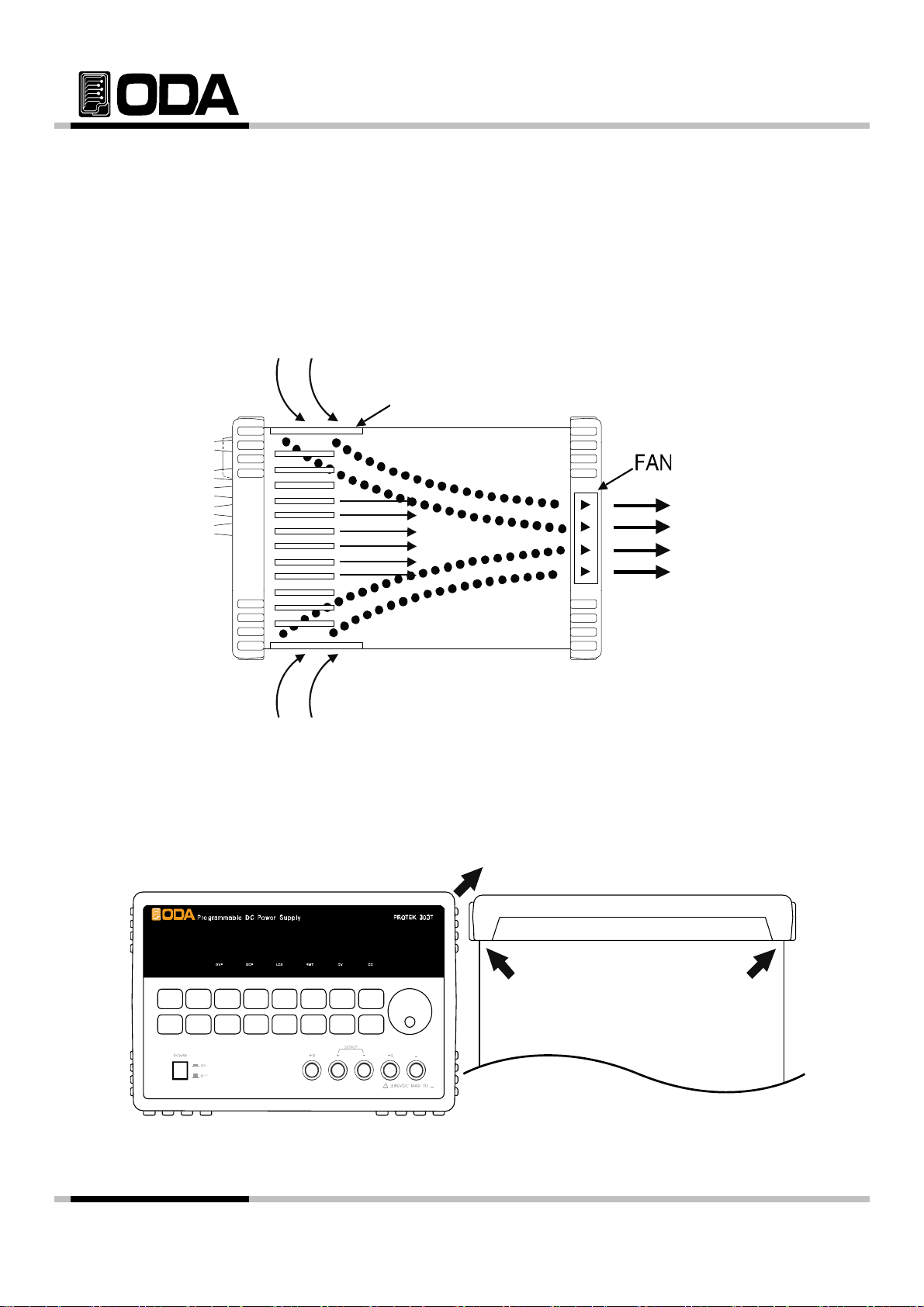
1-7. Installation
40 °C
pply by d
▌Y
ppl
fficient sp
Cooling
▌The power supply can operate without loss of performance within the
temperature range of 0 °C to 40 °C, and with derated output current from
to 55 °C. A fan cools the power su
panel and exhausting it out the sides. Using an ODA rack mount will not
impede the flow of air.
Draft
rawing air through the rear
<Diagram 1-4 Bottom view>
Bench Operation
our power su
at the sides and rear of the power supply for adequate air circulation.
y must be installed in a location that allows su
ace
Rack Mounting
▌It is designed to be compatible in 3U * 19inch, please desort bumper (diagram below)
<Diagram 1-5>
- 12 -
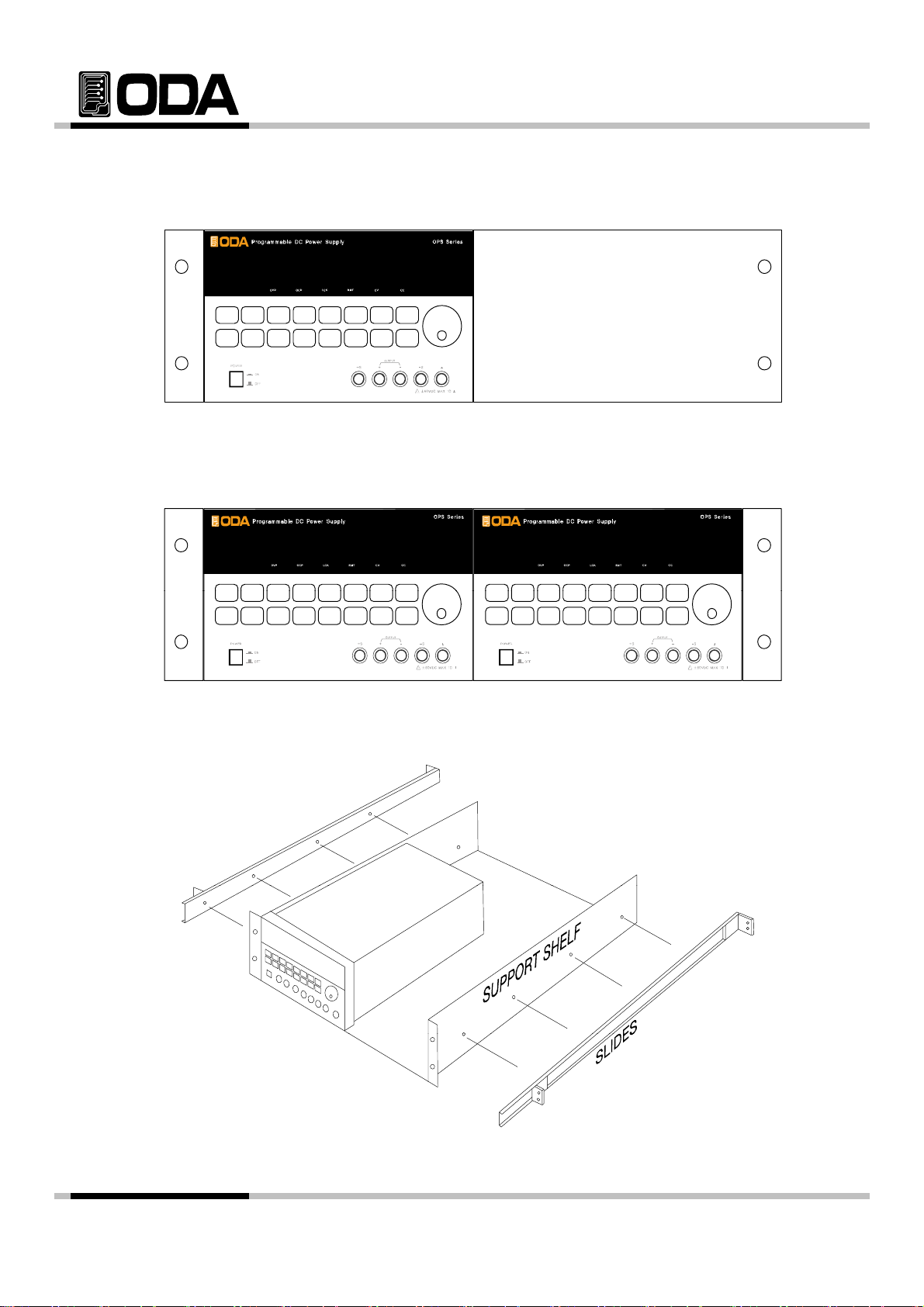
▌It is convenient to equip OM-3U19-FS(Option) supported by Power Supply indenpence
on the rack.
<Diagram 1-6>
▌It is convenient if you equip power supply double on a rack with OM-3U19-FD(option).
<Diagram 1-7>
▌It is simpler to use instrument if you use inside cabinet & slider OM-3U19-SS(Option).
<Diagram 1-8>
- 13 -
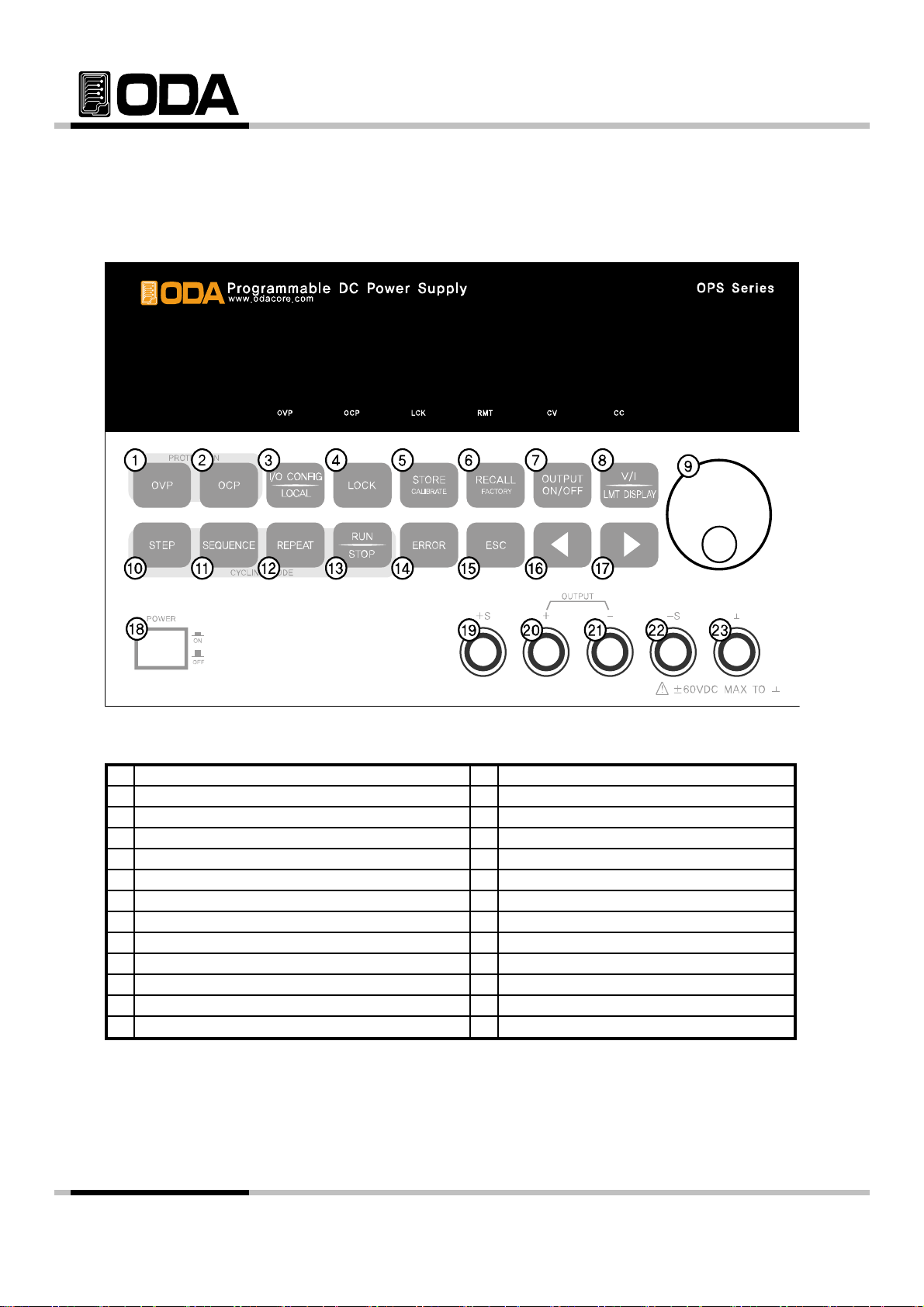
2. Front Panel, Rear Panel Composition & Function
y
e
p
6
19
13
Restore memory save slot or Factory Key
K
i
y
y
+ output terminal
13 Cycling mode s RUN/STOP Key
Over Voltage Protection Key Error message Display Key
114
Over Current Protection Key
215
I/O CONFIG or LOCAL Key
316
LOCK Key
417
Store present condition or Calibration K
518
Restore memory save slot or Factory Ke
Output Voltage/Current ON/OFF
720
Choice Voltage/Current or Limit Display
821
922
Cycling mode's STEP setting Key
10
Cycling mode's Sequence control Key
11
Cycling mode's repeating Key
12
C
cling mode's RUN/STOP Ke
Menu Escape Key
Voltage/Current Cursor or Menu Key
Main Power ON/OFF Switch
Remote V+ Sensing Input terminal
+ out
- output terminal
Remote V- Sensing Input terminal
Earth GND terminal Voltage/Current/Numbering Encorder Sw
ut terminal
- 14 -
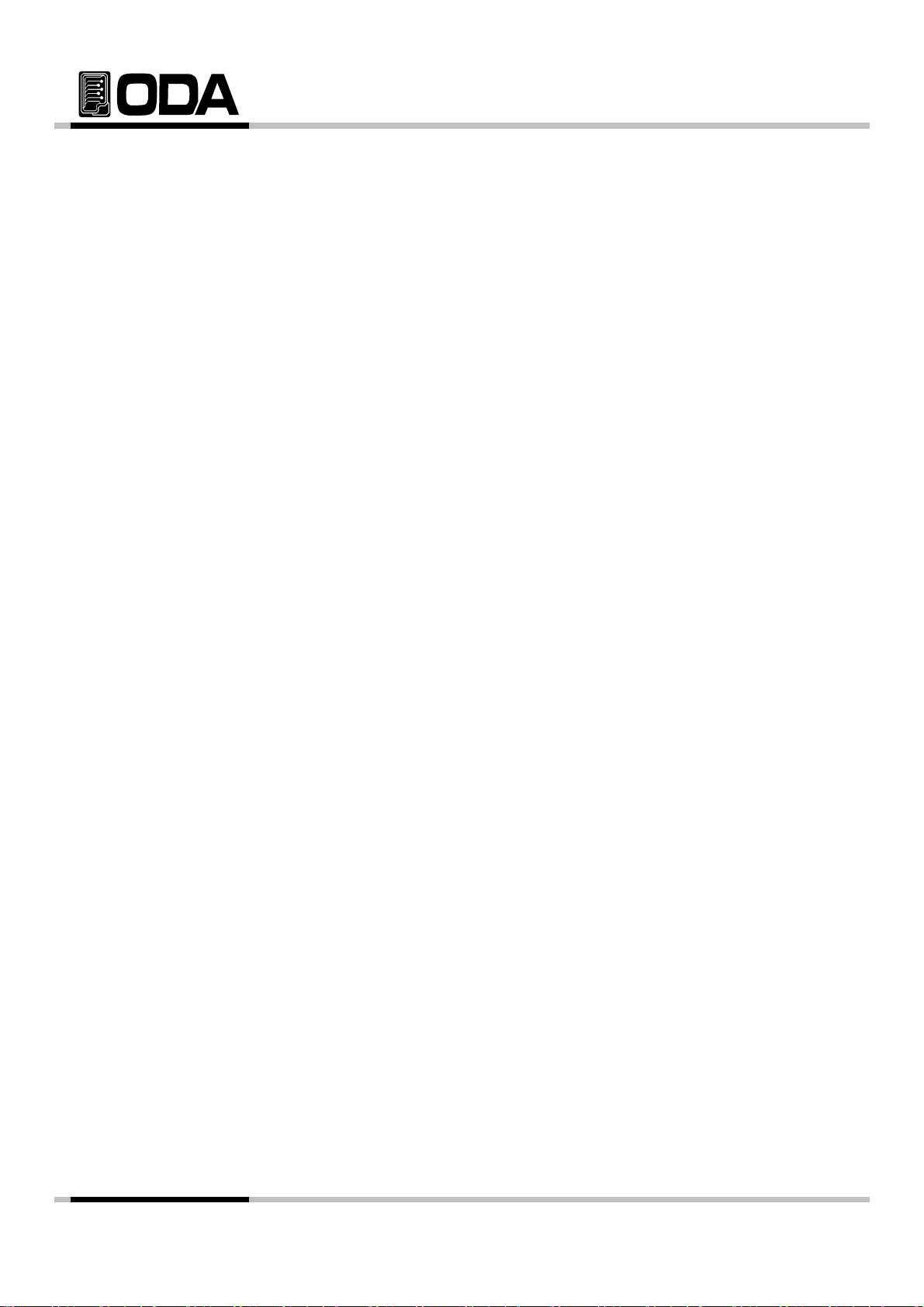
1. Over Voltage Protection Key
yp
i
pp
t
Over voltage protection function. On/Off selectable, able to change OVP Level value.
2. Over Current Protection Key
Over current protection function. On/Off selectable, able to change OCP Level value.
3. I/O CONFIG or LOCAL Key
Configures the power supply for remote interfaces. Set baudrate of RS232C. If remote
interface is RS485, it can be used for setting baudrate & address. Also under Remote Interface
situation, in other to recover bench top using, this key operate to local from remote.
4. LOCK Key
Lock/Unlock Key on the Front panel
5. Store current condition or Calibration Key
Store Voltage, Current, OVP / OCP Setting value. Press Power button while holding this key. Th
lead you in Calibration mode, voltage/current Calibration.
6. Memory save slot restoration or Factory Key
Saved Voltage, Current, OVP/OCP Setting value can be a
while holding this key. This will lead you in Factory mode, which allows you to restore or reset
calibration.
lied to instrument. Press Power but
7. Output Voltage/Current ON/OFF
Enables or disables the power supply output. This key toggles between on and off.
8. Voltage/Current select or Limit Display Key
Shows voltage and current limit values on the display and allows knob adjustment for setting
limit values.
9. Voltage/Current Cursor or menu changing key
Move the blinking digit to the left. In the menu mode, it can change menu tree.
Under the **OUTPUT OFF** mode, this key work on recall key.
10. Cycling mode's STEP setting Key
Appoint 1~100 slots, Set Voltage, Current, Slope Time and Delay Time.
11. Cycling mode's Sequence control Key
Setting repeating panels from ( )slot to ( )slot.
12. Repeating setting key of Cycling mode
Setting No. of repetition.
13. Cycling mode's RUN/STOP Key
Operate or Cancel Cycling mode after setting 10 → 11 → 12.
- 15 -
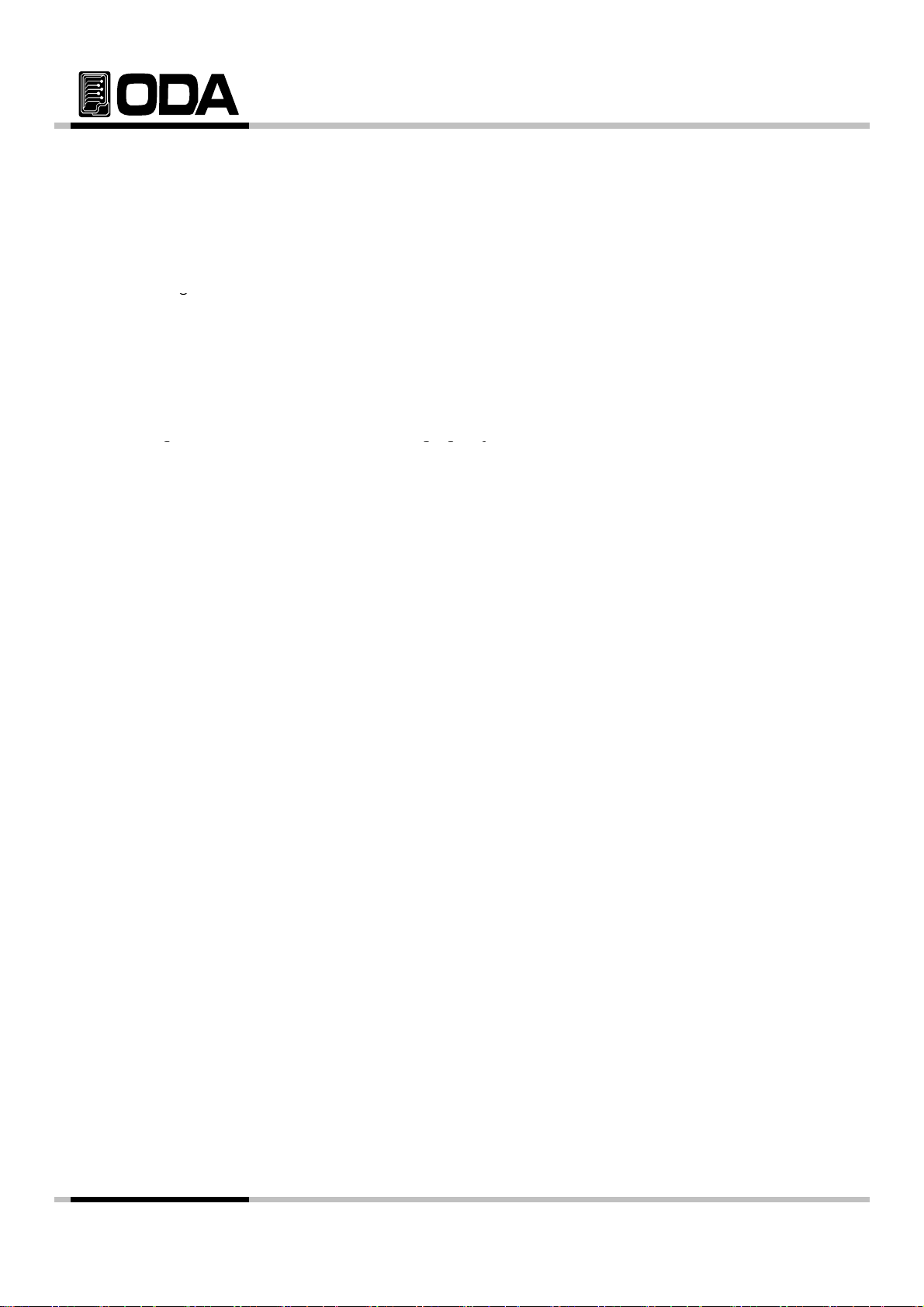
14. Error message Display Key
g
gggy
When error occurs from Self-testing, Alarm sound will come out from the instrument, and will b
up to 10 memories slot
15. Menu Escape Key
Canceling while in the Menu.
16. Voltage/Current Cursor or menu changing Key
Move the blinking digit to the left.
In menu mode, it can change menu tree.
Under the "**OUTPUT OFF**" mode, this key work on store key.
17. Voltage/Current Cursor or menu changing Key
Move the blinking digit to the left.
In menu mode, it can change menu tree.
Under the "**OUTPUT OFF**" mode, this key work on store key.
18. Main Power ON/OFF Switch
This switch allows to disable AC Power.
19. Remote V+ Sensing input terminal
+ Output Voltage sensing input terminal
20. + Output terminal
+ Output terminal.
21. - Output terminal
- Output terminal.
22. Remote V- sensing input terminal.
- Output Voltage sensing input terminal.
23. Earth GND terminal
GND terminal, it is able to connect to earth terminal of the DUT
- 16 -
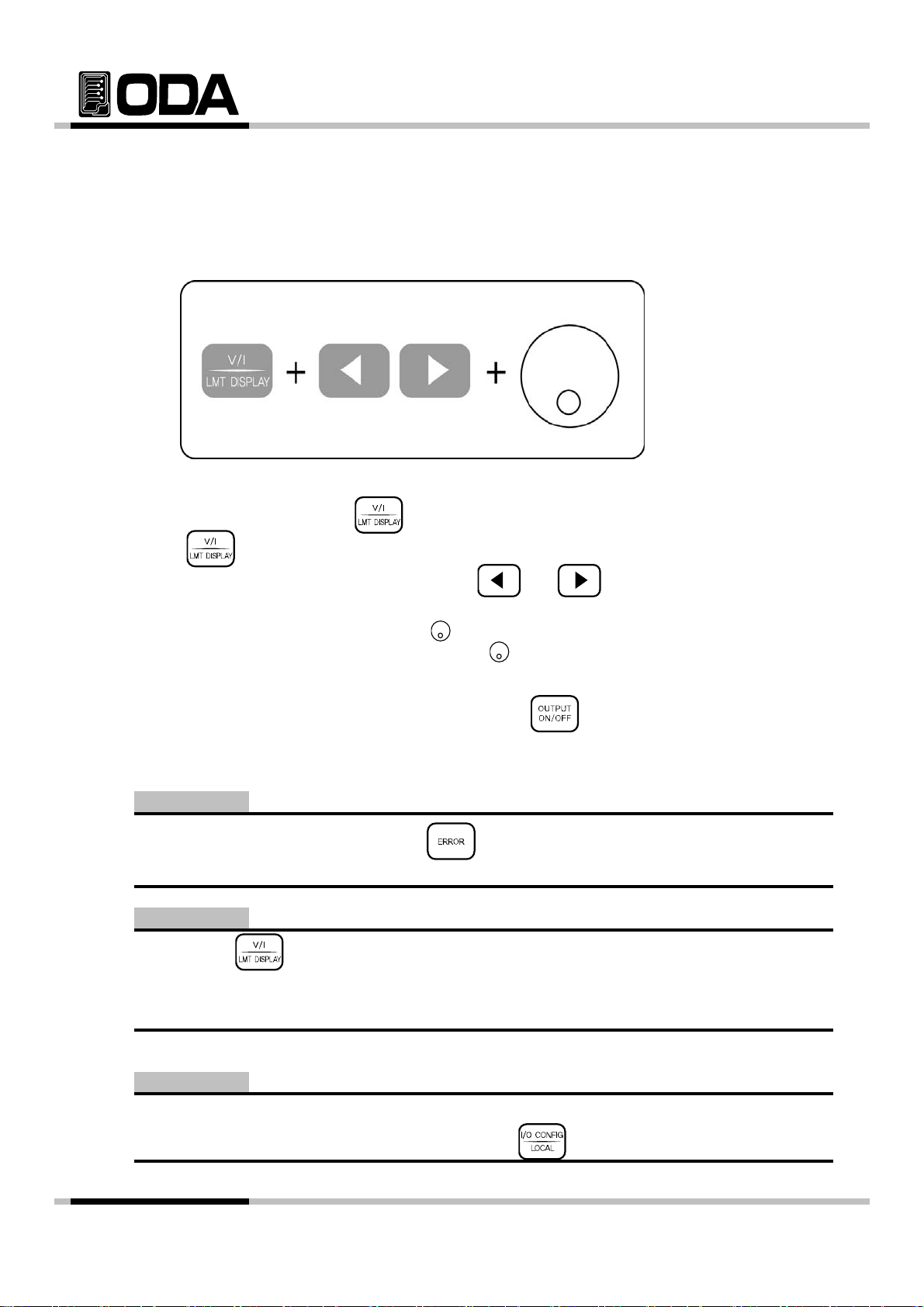
2-1. Front-Panel Voltage & Current Setting
Use the method below to change limit value of voltage and current.
1. Check "**OUTPUT OFF**" When the instrument turned on
2. Press V/I & LMT DISPLAY key to switch Limit Mode.
3. Press key to select Voltage and Current
4. To select incresing or decreasing digit, press or and position cursor key.
5. In other to increase limit value, turn the encoder clockwise.
In other to decrease limit value, turn the encoder anti-clockwise.
6. Confirm the change of setting value at VFD Display
7. In other to output the setting voltage & current, press key.
Note1
If there is a problem in "Self-test" Press key to confirm the error code.
Please check "7. Error Messages" for Error code.
Note2
When press key, disappear the message of "**OUTPUT OFF**" and then change to limit
display state, and cursor is blinking. At that time, if let the display time-out after 3 seconds,
**OUTPUT OFF** display at the LCD.
Note3
If it is under remote control, key and encoder switch on the front panel won't operate.
If turning to local mode from remote control, press key to change to local mode.
- 17 -
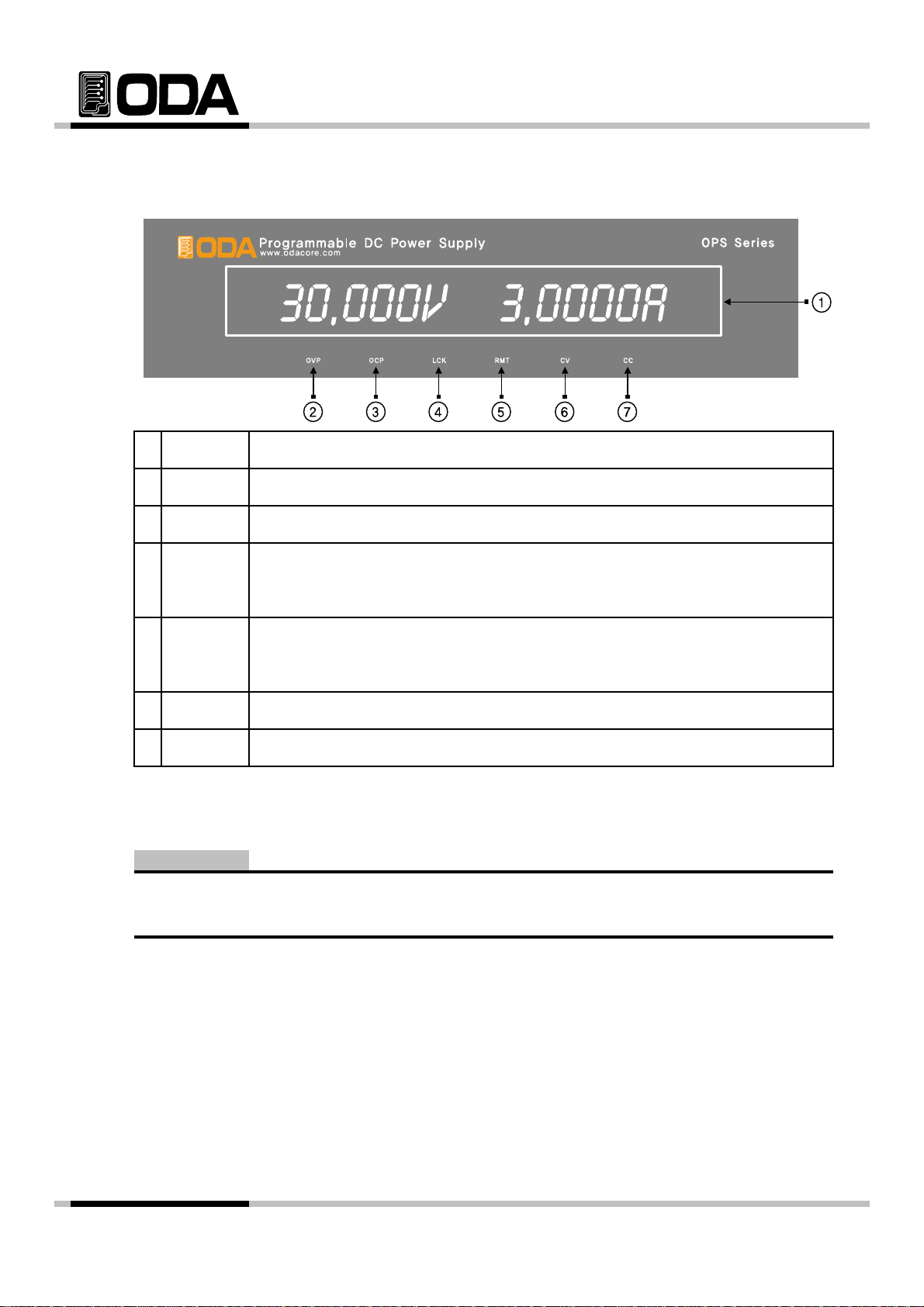
2-2. Display & Condition Indicator LAMP
p
e
p
e
1
2
3
4 LOCK
5 RMT
6
7
VFD
OVP
OCP
CV
Voltage Current & Message Display module
OVP Setting mode "Brightened bulb"
OCP Setting mode "Brightened bulb"
When it is
the light will go out and ables Key & Encoder.
In other to switch the dis
while the light bulb is ON.
Lights ON while Constant Voltage Mode.
Lights ON while Constant Current Mode.CC
ressed, Key & Encoder will disabled, when it is pressed onc
lay to Local, set Remote Interface and press k
Note
When the instrument turned on the first time, OVP, OCP, LOCK, RMT LAMP will lightened for 300ms
and will be turned off. CV & CC are not included.
- 18 -
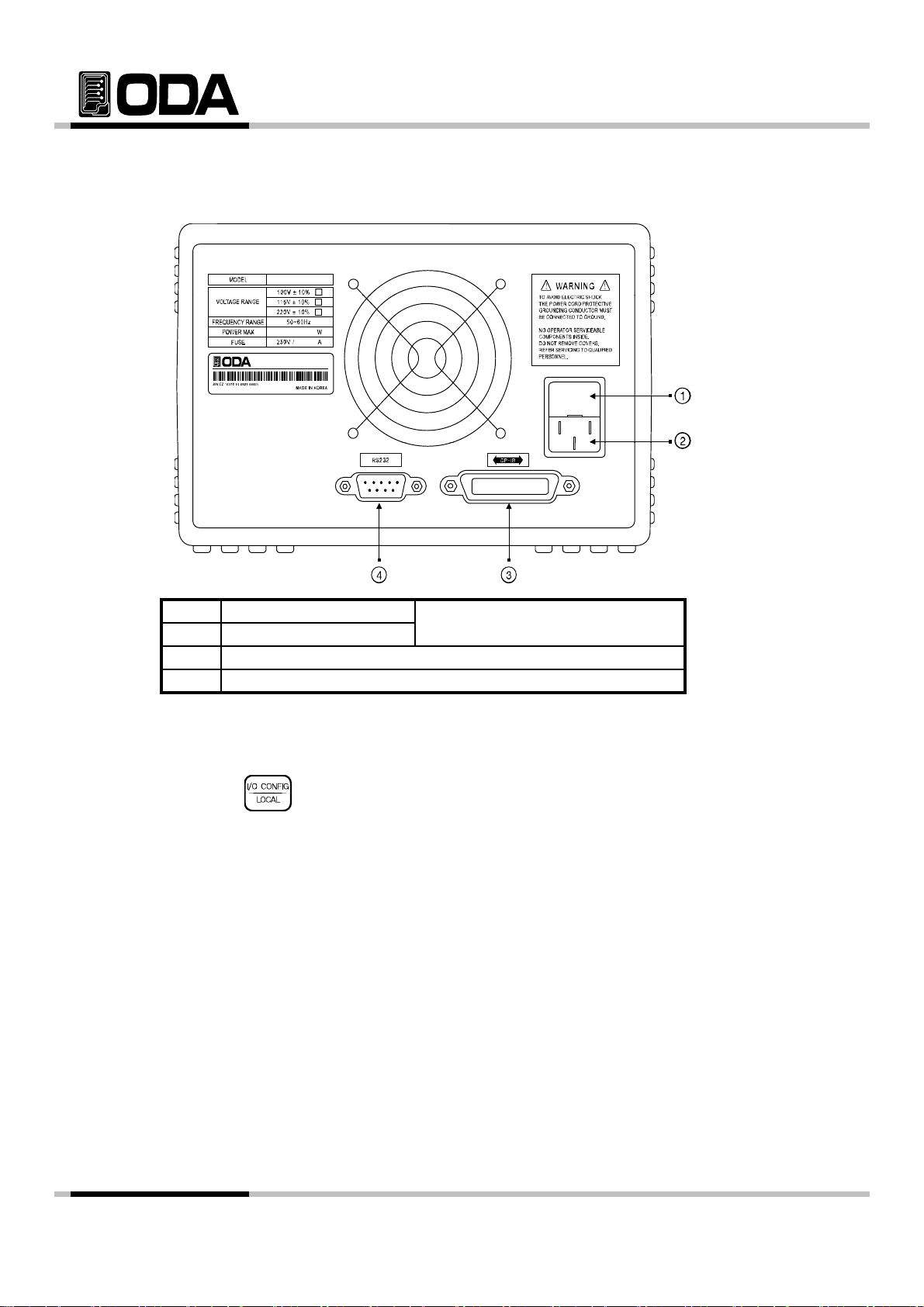
2-3. Rear Panel Composition
1
Fuse Holder
2
AC inlet
3 GPIB (IEEE-488) interface connector
RS-232C interface connector4
Power-line module
PC Interface Method
Press key on the front panel in other to set PC interface.
("Refer to chapter 3-3. I/O Config & LOCAL")
- 19 -
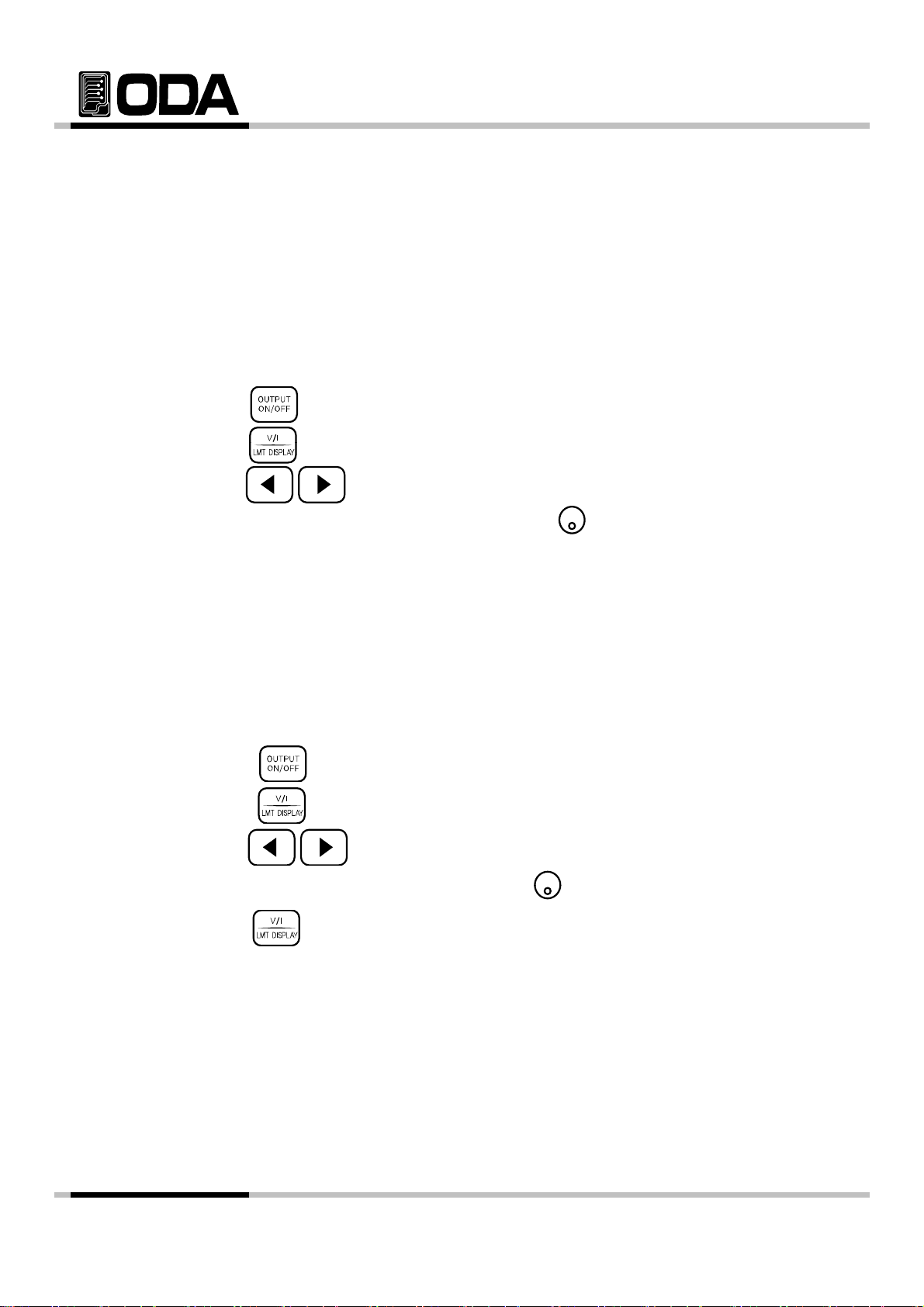
2-4. Output Check
d
prop
n
Press the
key and move the blinking cursor to voltage value
Set the current upto 5A by using encoder switch
clockwise
The following procedures check to ensure that the power supply develops its rated outputs an
erly responds to operation from the front panel. Forr complete performance and verificatio
refer to belows procedure.
Voltage Output Check
▌The following steps verify basic voltage functions with no load.
1. Turn on the power supply
2. The output is disabled (the OUTPUT OFF annunciator turns on)
3. In other to measure the voltage, connect the DVM to output terminals properly
4. Press the key in other to output the voltage.
5.
6. Press the key and select the voltage resolution what you want.
7. In other to increase or decrease, turn on the switch CW or CCW.
8. Compare between LCD display real voltage value and DVM annunciator.
.
Current Output Check
▌The following steps check basic current functions with a short across the
power supply's output.
1. Turn on the power supply
2. The output is disabled (the OUTPUT OFF annunciator turns on)
3. Press the key in other to output the current.
4. Press the key and move the blinking cursor to current value.
5. Press the key and select the current resolution what you want.
6.
.
7. Press the key in other to output the current.
8. Compare between LCD display real current value and DAM annunciator.
- 20 -
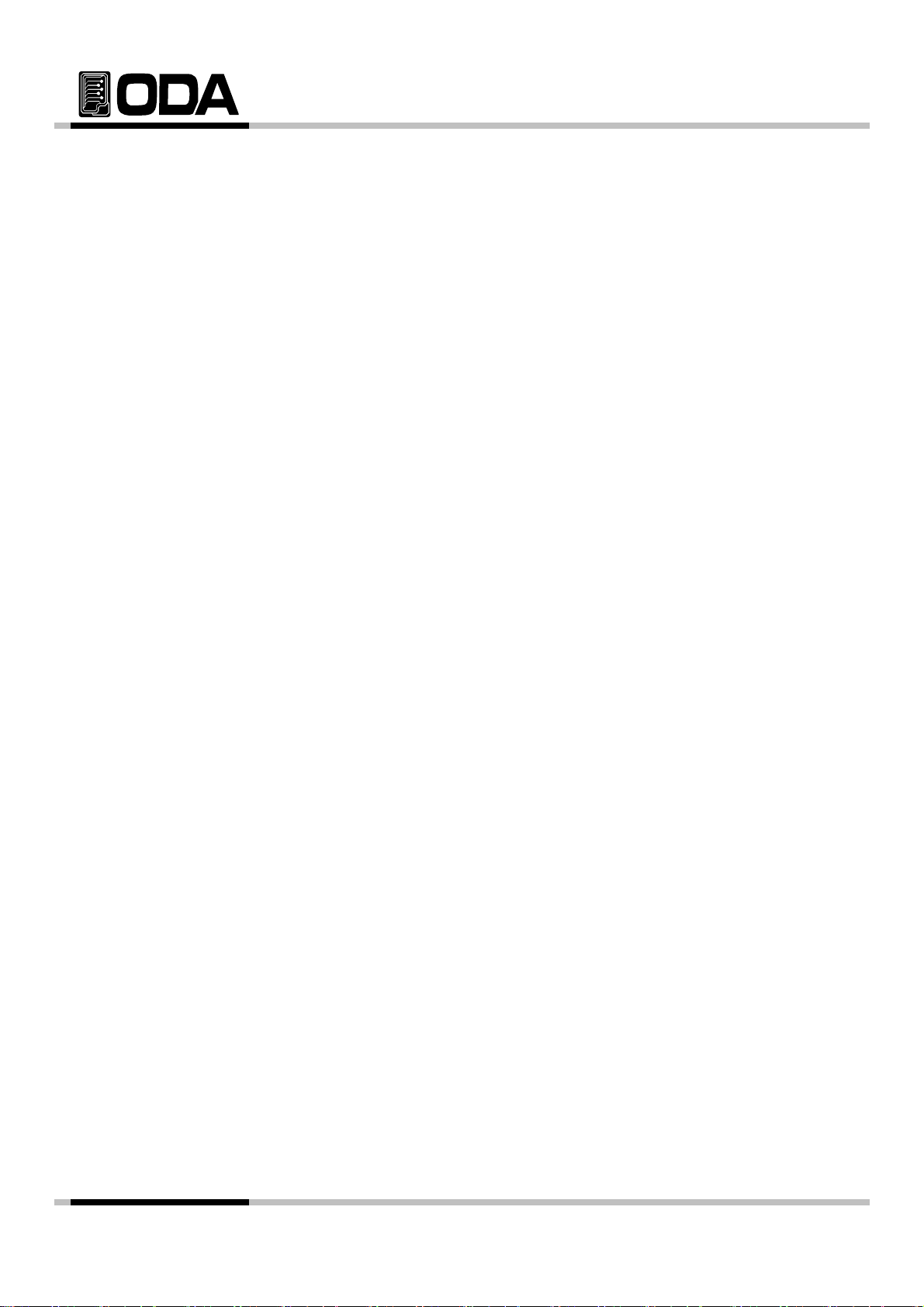
3. Front-Panel Operating
6. I/O Config & LOCAL
So far you have learned how to install your power supply and perform initial operation.
During the initial operation, you were briefly introduced to operating from the front
panel as you learned how to check basic voltage and current functions. This chapter
will describe in detail the use of these front panel keys and show how they are used to
accomplish power supply operation.
Overview
1. Constant Voltage (CV)
Explanation about constant voltage output mode operation.
2. Constant Current (CC)
Explanation about constant current output mode operation.
3. Remote Voltage Sensing
Explanation about load's voltage sensing.
4. Programming Over Voltage Protection(OVP)
Explanation about over voltage protection.
5. Programming Over Current Protection(OCP)
Explanation about over current protection.
Explanation about remote interface setting and recovering to local mode.
7. KEY LOCK
Explanation about Front panel's locking function.
8. STORE / CALIBRATE
Explanation about User memory store.
9. RECALL / FACTORY
Explanation about how to use & apply the stored 『user memory』store.
10. OUTPUT ON/OFF
Explanation about the output disable or enable.
11. V/I 및 LMT DISPLAY
Explanation about voltage/current select or limit display.
12. CYCLING MODE
Explanation about Cycling mode.
13. ERROR
- 21 -
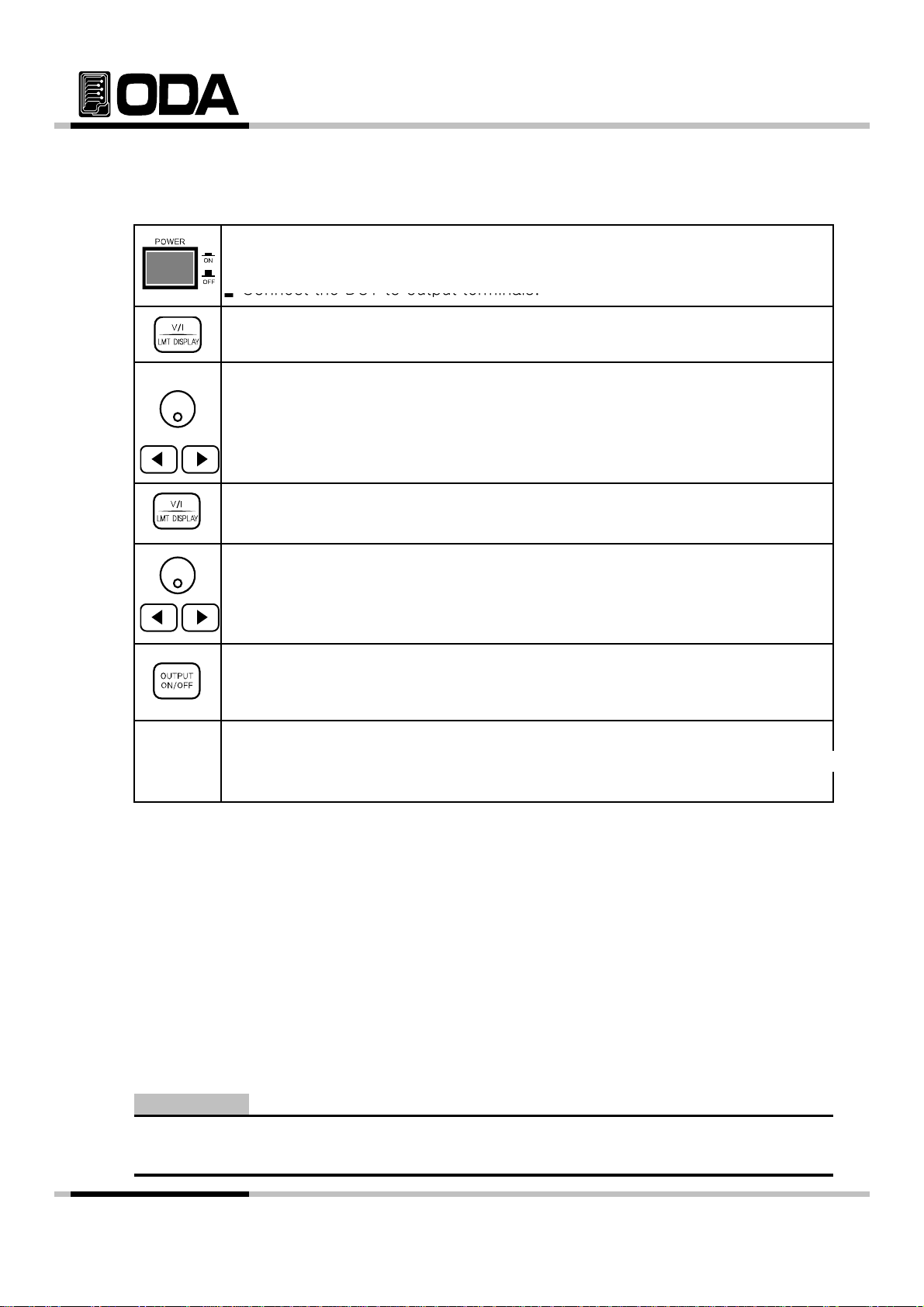
3-1. Constant Voltage Operating(CV)
▌
▌Connect the DUT to output terminals.
play
▌Pl
OUTPut[:STATe] {OFF|ON|0|1}
To set up the power supply for constant voltage (CV) operation, proceed as follows.
▌Turn ON the power supply
After turned on, check the power supply displays "**OUTPUT OFF**" .
Connect the DUT to output terminals.
▌In other to set the limit value, press the LMT key.
▌Adjust the knob & resolution button for the desired voltage limit.
▌Move the cursor to current.(Press the V/I Key once more)
▌Adjust the knob & resolution button for the desired current limit.
▌Enable the output.(Press the output ON/OFF key.)
After about 2.5 seconds later, power supply changes to readback display
from limit dis
ease check CV lamp is on, CC lamp is off.
If it is on and off opposite, check the load giving enough current, and raise
current limit value.
≫ Related Remote Interface Command
[SOURce:]VOLTage{<voltage>|UP|DOWN}
[SOURce:]CURRent{<current>|UP|DOWN}
:
Refer: OUTPUT OFF Block output
VOLT 10 Set voltage 10V
CURR 5 Set current 5A
OUTPUT ON Output Voltage & Current
.
Note
1. Select scale of increasing or decreasing voltage & current using cursor key.
2. ReadBack Display? It refers to displaying voltage & current 's output.
- 22 -
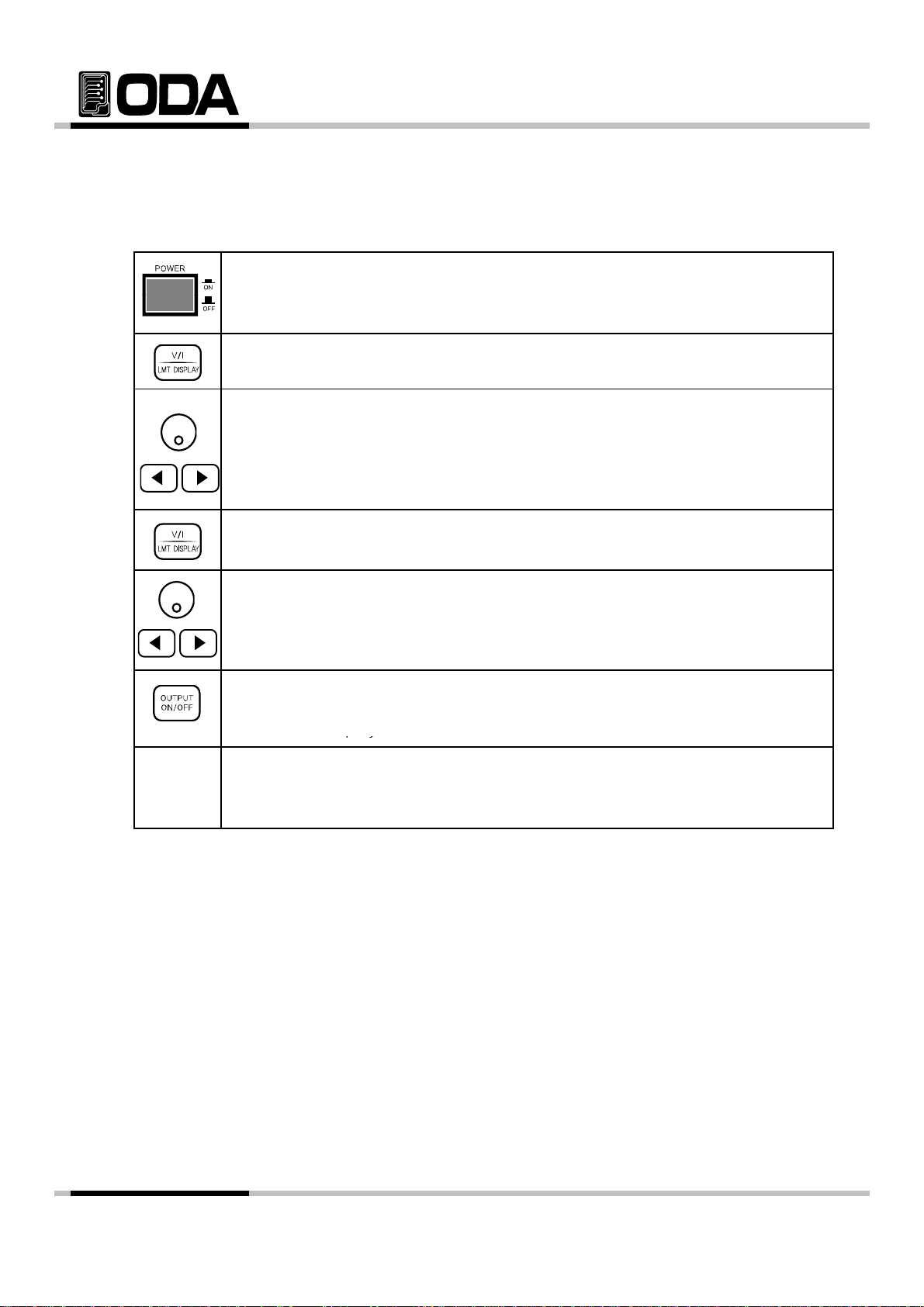
3-2. Constant Current Operating(CC)
After turned on, check the power supply displays
OUTPUT OFF
play
py
[SOURce:]CURRent{<
t>|UP|DOWN}
To set up the power supply for constant current (CC) operation, proceed as follows.
▌Turn on the power supply
"**
▌Connect the DUT to output terminals
▌In other to set the limit value, press the LMT Display key.
▌Adjust the knob & resolution button for the desired voltage limit.
▌Move the cursor to current.(Press the V/I Key once more)
▌Adjust the knob & resolution button for the desired current limit.
**"
.
≫ Related Remote Interface Command
[SOURce:]VOLTage{<voltage>|UP|DOWN}
OUTPut[:STATe] {OFF|ON|0|1}
Application :
▌Enable the output.(Press the output ON/OFF Key.
After about 2.5 seconds later, power supply changes to readback display
from limit dis
▌Check the CC annunciator is lit
If the CC annunciator turn off of twincle, choose a higher voltage limit.
curren
OUTPUT OFF Block output
VOLT 10 Setting voltage 10V
CURR 5 Setting current 5A
OUTPUT ON Voltage & Current OUTPUT ON
.
- 23 -

3-3. Remote Voltage Sensing
o
a
a
p
y
and power supply will be unregulated mode. Also, when each load leadline rise more than 1
When a electric load is connected from power supply's output terminal, voltage regulation will
from output terminal. Therefore, to supply accurate power to load, Remote Voltage Sensing
(V-Sensing) can be used. Please read below to use V-sensing correctly.
CV Regulation
Specification's voltage Load Regulation attribute.
While using V-Sensing, because of the change from current, 5mV should be added to this
between+S Point and +output terminal. Because, sensing lead line is power supply's feedb
It will stable when the resist value is below 0.5Ω.
Output Rating
Please read below about specification's output voltage & current.
When you use V-Sensing, the load leadline's voltage drop point will be added to it's load.
Therefore if you
the instrument will be unregulated not related to maximum voltage.
rint out more than maximum voltage, V-sensing mode will not guarantee
Note
What is UnRegulated mode? Disabled power supply's CC and CV
Output Noise
Noise from power supply's output can lead to a serious problem in Load Regulation.
Please follow the steps below :
▌twist sensing leadlines togeter to decrease noise from outside.
▌connect in a straight line with sensing leadline, when it's near load leadline.
▌cover sensing leadline when it's disclosed.
▌Noise cover equipment should be connected to GND in the closest location.
- 24 -

Stability
s
p
e
Al
ill be feedback
pply'
When load leadline is long and contains a lot of capacity, it can lead to a problem using VIt will act like a filter on a part of voltage feedback roof which is problem on sensing.
This will decrease the liablity of
so, this un-reliable roof w
To decrease these probablity, please follow steps below :
▌Connect Load & Sensing leadline as short as possible.
▌twist Load leadline to use.
▌Sensing leadline should be connected to load safely.
▌Do not connect load leadlines to sensing terminal.
ower supply, and voltage terminal supply could be instabl
to lead to power su
s erruption.
Remote Voltage Sensing Connection
Connect V-Sensing carefully checking +,- from coutput terminal to load.
If you connect load with sensing terminal, it can turn to unregulated condition, and its very
dangerous that voltage & current can be different from displaying value.
Note
To connect V-Sensing, please take out metal short-bar, and put it back on
if V-Sensing is not using.
< Diagram 3-1 >
- 25 -

3-4. Programming Over Voltage Protection(OVP)
▌P
▌
, p
▌
In OVP ON
condition, press OVP button once more
V
Disables Voltage when output voltage is higher than user set up.
Read below to set up OVP Level.
the OVP Level below can be diffierent from others
ower Switch On
After turning on, check "**OUTPUT OFF**" is displayed on the screen.
▌Press OVP key to Level & Set up.
VFD Display Description
In "OVP ON" condition
VFD Display Description
▌Change value using cursor keys.
▌Use encoder switch to change level value.
▌When the setting is done, press OVP key.
VFD Display Description
Message will be Displayed and return to front page.
▌To cancel, press ESC key.
There is no cancelling message, return to front page.
▌To disable OVP, press OVP Key
OVP ON
ress OVP button once more.
OVP-LEVEL 32.0
CHANGED
.
VFD Display Description
▌Press Left or Right cursor key while "OVP ON" displayed.
VFD Display Description
▌To save "OVP OFF" press OVP Key.
VFD Display Description
Message will be Displayed and return to front page.
▌To cancel, press ESC key.
There is no cancelling message, return to front page.
OVP ON
OVP OFF
CHANGED
- 26 -

≫ Related Remote Interface Command
OVP Level,
message will be displayed.
If output voltage is higher than
OVP Level
OVP TRIPPED
message will be displayed
Second, when you used load that causes counter-electromotive force from coil & motor.
Second, when you used load that causes counter electromotive force from coil & motor
[SOURce:]VOLTage:PROTection{<voltage>}
[SOURce:]VOLTage:PROTection:STATe {0|1|OFF|ON}
Refer: VOLT:PROT 20 OVP Level Setting
VOLT:PROT:STAT ON 또는, OVP On
VOLT:PROT:STAT OFF OVP Off
Note
Read reference "1-6. Check after power on" for more info about first OVP Setting
If output voltage is higher than
It disables output voltage & current from sources.
If you wish to output voltage & current, please remove the load and used the method below
the causes of trip occuring Trip are :
First, The different OVP Level can cause trip. Therefore raise level value to
get resolution.
Can be protected as below diagram
Third, When sources used by load also can cause tripping. This happens when
source one is used from load
"OVP TRIPPED"
,
NOTE : Connect +S Diode
Anode while using Remote
.
.
< Diagram 3-2 >
- 27 -

OVP TRIPPED
V
g
VFD Display Description
OVP
OFF
VOLT:PROT:CLE
OVP Trip Cl
▌When voltage rise more than OVP Level, "OVP TRIPPED" will be displayed
on VFD.
▌To clear OVP Trip, raise OVP Level first.
To raise OVP Level, press OVP Key.
VFD Display Description
▌Press OVP Key once more when "OVP ON" is displayed.
VFD Display Description
▌Use cursor key to change value.
▌Use encorder switch to raise Level.
▌When the setting is done, press OVP Key.
VFD Display Description
Message above will be displayed, and return to condition before trip.
▌Second method to clear OVP Trip.
To clear OVP, Press OVP Key.
VFD Display Description
▌Press Left or Ri
ht while "OVP ON" is displayed.
OVP ON
OVP-LEVEL 10.0
CHANGED
OVP ON
OVP OFF
▌To apply changes, press OVP Key when "OVP OFF" is displayed.
VFD Display Description
Message above will be displayed, and return to condition before trip.
≫ Related Remote Interface Command
[SOURce:]VOLTage:PROTection{<voltage>}
[SOURce:]VOLTage:PROTection:STATe {0|1|OFF|ON}
[SOURce:]VOLTage:PROTection:TRIPped?
[SOURce:]VOLTage:PROTection:CLEar
Refer: Method to raise level value when there is a trip
VOLT:PROT:TRIP? Return value "1" Check whether it is OVP Trip
VOLT:PROT 32 OVP Level Setting
VOLT:PROT:CLE OVP Trip Clear
Method to disable OVP
VOLT:PROT:TRIP? Return value "1" Check whether it is OVP Trip
VOLT:PROT:STAT OFF Disables OVP
CHANGED
ear
- 28 -

3-5. Programming Over Current Protection(OCP)
g
,
play
After turning on, check
OUTPUT OFF
displayed on the screen.
A
▌When the setting is done, press OCP Key
▌To disable OCP, press OCP Key.
▌To disable OCP, press OCP Key
g
VFD Displ
ipti
CHANGED
[SOURce ]CURRent PROTection{ current }
Disables current when output current is higher than user set up.
Read below to set up OCP Level.
the OCP Level below can be diffierent from others
▌Power switch ON
After turnin
▌To set up OCP Level & Panel press OCP Key.
on
check "**OUTPUT OFF**" is dis
is
ed on the screen.
VFD Display Description
▌Press OCP button once more while "OCP ON" is displayed.
VFD Display Description
▌Use cursor key to change value.
▌Use encorder switch to change level.
VFD Display Description
Message above will be displayed and return to previous condition.
▌To cancel, press ESC Key.
There is no message for cancelling, return to previous condition.
VFD Display Description
▌Press left or right cursor while "OCP ON" is displayed.
VFD Display Description
OCP ON
CP-LEVEL 11.0
.
CHANGED
.
OCP ON
OCP OFF
▌To save chan
Message above will be displayed, return to previous condition.
▌To cancel, press ESC Key.
There is no message for cancelling, return to previous condition.
≫ Related Remote Interface Command
[SOURce:]CURRent:PROTection{<current>}
[SOURce:]CURRent:PROTection:STATe {0|1|OFF|ON}
Refer: CURR:PROT 6 OCP Level Setting
CURR:PROT:STAT ON OR, OCP Sensing condition
CURR:PROT:STAT OFF OCP Disable
Note
First OCP set-up Reference : 1-6
es, press OCP Key while "OCP OFF" is displayed.
ay Descr
on
- 29 -

If output current is higher than OCP Level, "OCP TRIPPED" message will be displayed.
pg
A
▌
OCP, p
OCP K
g
g
VFD Displ
ipti
CHANGED
[SOURce:]CURRent:PROTection:CLEar
CURR:PROT:STAT OFF
Disable OCP
It disables output voltage & current from sources.
If you wish to output voltage & current, please remove the load and used the method below
the causes of trip occuring Trip are :
First, The different OCP Level can cause trip. Therefore raise level value to get resolution.
Second, when you used load that causes counter-electromotive force from coil & motor.
Can be protected as below diagram
Third, When sources used by load also can cause tripping. This happens when
source one is used from load
OCP TRIPPED
▌When OCP Trip occurs, "OCP TRIPPED" will be displayed on VFD.
▌To clear OCP Trip, raise OCP Level in the first step.
To set up Level, press OCP Key.
VFD Display Description
OCP ON
▌Press OCP button once more while "OCP ON" is displayed.
VFD Display Description
CP-LEVEL 10.0
▌Use cursor key to change value.
Use encorder switch to raise level.
▌When the setting is done, press OCP Key.
VFD Display Description
CHANGED
Message above will be displayed, and return to condition before trip.
▌Second step to clear OCP Trip.
To disable
VFD Display Description
▌Press left or ri
VFD Display Description
▌To save chan
ay Descr
ress
ey.
OCP ON
ht cursor while "OCP ON" is displayed.
OCP OFF
es, press OCP key while "OCP OFF" is displayed.
on
Message above will be displayed, return to condition before trip.
≫ Related Remote Interface Command
[SOURce:]CURRent:PROTection{<current>}
[SOURce:]CURRent:PROTection:STATe {0|1|OFF|ON}
[SOURce:]CURRent:PROTection:TRIPped?
Refer: Method to raise level value when there is a trip
CURR:PROT:TRIP? Return value "1" Check whether it is OCP Trip condition
CURR:PROT 10 OCP Level Setting
CURR:PROT:CLE OCP Trip Clear
Method to disable OCP when there is a Trip
CURR:PROT:TRIP? Return value "1" Check whether it is OCP Trip condition
:
CURR:PROT:CLE OCP Trip Clear
:
- 30 -

3-6. I/O Config & LOCAL
▌
▌Turn on the power supply
displayed
p
s
0
0
▌To save changes, press I/O CONFIG Key
To configure the power supply for the RS-232 and RS485 interface, proceed as follows.
RS232C interface is standard, in case of RS485, it is optional and remove the RS232C module.
If interface is RS485 when it is shipped, address default is no. 05.
Baud rate default is 9600bps and setting of RS232C & RS485 is able to set on front panel.
The RS-232 baud rate and parity selections are stored in non-volatile memory,
and does not change when power has been off or after a remote interface reset.
▌If remote interface works, the lamp of RMT on front panel lits and power supply is
remotely controlled preferentially.
▌If you want to control power supply on local mode, at first finish remote nterface
and then press the "I/O & LOCAL" key. Lamp of "RMT" turn off and you can contorol.
RS232C Setting
Sequence of RS232C Setting.
After turned on, check the power supply displays "**OUTPUT OFF**".
▌Press "I/O" key in other to set RS232C interface.
LCD Display
▌RS232C or GPIB will be displayed following previous condition.
If "I/O - GPIB" displayed, press cursor key once more to "I/O - RS232C"
is
When VFD Dis
and change into
If previous Display description is "I/O - RS232C" , perss I/O CONFIG Key.
VFD Display Description
▌Baud rate is divided into 4800bps, 9600bps, 19200bps, 38400bps.
It must be the fitted with PC Interface and Baud rate.
For instance, to select 19200bps, press right cursor key twice.
VFD Display Description
VFD Display Description
Now, Interface would be RS232C and Baud rate is 19200bps.
I/O - RS232C I/O - GPIB
.
lay
I/O - GPIB
press cursor key
I/O - RS232C
AUD-RATE 480
AUD-RATE 1920
.
CHANGE SAVED
Note
What is bps? The initial of Bit per Second, data transmission unit of 1bit per one second.
- 31 -

RS232C Setting(Option)
pyp
▌
▌RS232C is fixed as below.
Data Bit : 8
Stop Bit : 1
Parity Bit : None
▌RS232C Data frame structure
Start
Bit
▌To connect product and PC, Female type cross cable is required. Diagram below is
explanation when both side is all female type cross cable.
Read "1-2. Accessories & Instrument Option" for more information.
Equipmen
8 Data Bits
< Diagram 3-3 >
Stop
Bit
It is convenient when you use separated adapter cable. (If you wish to use DB25PIN from
Read "1-2. Accessories & Instrument Option"" for more information.
Equipmen
< Diagram 3-4 >
- 32 -

GPIB Setting
o
play
play
will be displayed.
/O S3C
A
5
4
CHANGE SAVED
Including PC, maximum 15 connection is enabled. Network is fast and creates critical affects t
production.
Draw below is how to set up GPIB.
▌Power Switch ON
After turning on, check "**OUTPUT OFF**" is displayed on the screen.
▌Press "I/O CONFIG Key to set up GPIB.
VFD Displays
▌GPIB will be displayed on previous setting.
If VFD is displaying "I/O - RS232C" press cursor key once to make I/O-GPIB
displayed.
When VFD Dis
I/O - RS232C
I/O - RS232C
OR,
Press cursor key, and
I/O - GPIB
Note
OR
I/O - RS232C
IF the first display description is "I/O-GPIB", press I/O CONFIG key.
VFD Display Description
▌GPIB's Address can be selected 00 ~ 30, PC Interface
should be the same as GPIB Address.
For instance, to set 04 adress, press left cursor key once.
VFD Display Description
▌To save changes, press I/O CONFIG Key.
VFD Display Description
Now, GPIB is selected for Interface, and address is set to 04.
will be dis
DR-SELECT 0
DR-SELECT 0
ed.
RS232C port is female type, must be a cross type.
Please read "1-2. Accessories & Instrument Option" for more information.
- 33 -

GPIB Installation & Setting
not use more than 3 IEEE488.2 connecter block
GPIB connecter is regular 24pin, located on the rear panel of our instrument.
Only available when you have selected the option.
regular 24pin
GPIB Connector
< Diagram 3-5 >
▌GPIB PC Interface Installation
When you connect each equipment, use shield line, and line should be less than 2m.
Also, do not connect more than 15 devices including PC.
Do
<A> <B>
.
OR
< Diagram 3-6 > < Diagram 3-7 >
Note
If conneting cable is more than 4M, Please read IEEE488.2 warning.
- 34 -

▌General GPIB 24pin Shield cable
< Diagram 3-8 >
▌Structure of power supply & load, devices below :
< Diagram 3-9 >
- 35 -

3-7. KEY LOCK
[]{|}
Function to disable all the keys on Front panel.
Can protect customers making mistakes while running the instrument.
▌Power Switch ON
After turning on, check "**OUTPUT OFF**" is displayed.
▌Press LOCK Key once to disable front panel keys.
LOCK lamp will be lighted and other keys will be disabled.
▌To allow controling Front panel, press LOCK Key once.
LOCK lamp light will be off and allows front panel control.
≫ Related Remote Interface Command
KEYLock[:STATe] {OFF|ON}
KEYLock[:STATe]?
Refer: Checking KEY LOCK, Checking KEY UNLOCK
KEYL? Check Lock ON
KEYL ON Lock Setting
Return value "0"
- 36 -

3-8. STORE / CALIBRATE
p
pp
OVP & OCP s Level is stored, not On.OFF condition.
py p
A
You can store the operating states that are total five voltage, current in non-volatile memory.
In case of this function, the mode must be in "**OUTPUT MODE**". If the mode of
is output on mode, store key is used the left move key of cursor. Proceed as follows.
OVP & OCP 's Level is stored, not On.OFF condition.
▌Power Switch ON
After turning On, please check "**OUTPUT OFF**" is displayed.
▌To save user's memory, press STORE Key.
ower su
VFD Display Description
▌Use cursor key to change slots.
For instance, press right key to select 02 slot or use encorder switch
또는
VFD Display Description
▌To save slot, press STORE Key once.
VFD Display Description
▌
fter STORE DONE displayed, return to previous condition.
≫ Related Remote Interface Command
*SAV {1|2|3|4|5|6|7|8|10}
Refer: *SAV 4 User's memory
Note
STORE NO, 01
STORE NO, 02
STORE DONE
User's memory can be reset. Please read reference "5-4" USER-MEM CLEAR.
- 37 -

3-9. RECALL / FACTORY
Under tracking mode, if you use recall function, cancelled the tracking mode
p
q
s
You can recall the saved operating states that are total five voltage, current in
non-volatile memory. In case of this function, the mode must be in "**OUTPUT MODE**".
If the mode of power supply is output on mode, recall key is used the right move key of
cursor. Proceed as follows.
.
▌Power Switch ON
After turning on, please check "**OUTPUT OFF**" is displayed.
▌To bring back saved slots, press RECALL Key.
VFD Display Description
▌Use encorder switch or cursor key to select saved slots.
For instance, if you wish to bring back 02 slot,
OR or use trun the encorder switch clock-wise.
VFD Display Description
▌To save changes, press RECALL Key once.
VFD Display Description
▌After displayed "RECALL DONE", return to previous condition.
≫ Related Remote Interface Command
*RCL {1|2|3|4|5|6|7|8|10}
Refer: *RCL 4 User's Memory
RECALL NO, 01
ress right cursor key once,
RECALL NO, 02
RECALL DONE
3-10. OUTPUT ON/OFF
Enables or disables the power supply output. This key toggles between on and off.
At the output off mode, voltage and current output is 0V and 50mA, therefore
you can ac
uire the effect of output off without remove the connected DUT. Proceed as follow
▌Power Switch ON
After turning On, please check "**OUTPUT OFF**" is displayed.
▌To allow general output, press OUTPUT ON/OFF Key once more.
▌To block again, press OUTPUT ON/OFF Key once more.
≫ Related Remote Interface Command
OUTPut[:STATe] {OFF|ON|0|1}
OUTPut[:STATe]?
Refer: Check Output condition, Method to turn it ON
OUTP? Return value "0" Check output condition
OUTP ON Allow output
- 38 -

3-11. V/I & LMT DISPLAY
current side
▌
press LMT DISPLAY Key
n
2. Wh
hile blinki
ill be last. Whil
blinki
Shows voltage and current limit values on the display and allows knob adjustment
for setting limit values. Also you can choose between voltage limit set or current limit set.
V/I Function
▌Power Switch ON
After turning on, please check "**OUTPUT OFF**" is displayed.
▌To set up voltage & current limit, press OUTPUT ON/OFF Key.
▌Cursor will blink to voltage. When it is blinking, press V/I to move
it to
▌To move back to voltage side, press V/I Key once more.
LMT DISPLAY Function
Power Switch ON
After turning On, please check "**OUTPUT OFF**" is displayed.
.
▌To display voltage, current limit, press OUTPUT ON/OFF Key.
▌Wait for 2.5 seconds approximately, when the blinking cursor disappears,
.
▌Return back to Limit Display condition after blinking
▌Press LMT DISPLAY Key once more to move back to V/I Selection.
Note
1. If you turn encorder switch while cursor is blinking, Limit Display will be last. While cursor is not blinki
turn to ReadBack Display.
en you press cursor key w
turn to ReadBack Display.
ng, Limit Display w
e cursor is nott
ng,
- 39 -

3-12. CYCLING MODE
Attributes
Attributes
CURR
SLOPE TIME
STEP
VOLT
DELAY TIME
p
s
Aft
REPEAT i
p
n
Simple function for implement of a load. Can set repeating time, Slope Time, Delay.
Also, this function do not need any PC interfaces & software, can be operated by itself.
▌Operates independently
▌Safe saving using infinit memory
▌Voltage, Current, Slope Time, Delay Time can be saved up to 100 slots
▌Cycling mode test available using sequence panel
▌Support repetition up to 1500 times.
Record Tabel
▌Create Record Table below to use it with convenience.
STEP
CURR
1 4.5 6010
255 10
SLOPE TIMESTEP VOLT DELAY TIME
5
510
60
603 5.5
SEQUENCE
START NUMBER
13
REPEAT
100
>step 1 : If it was 0V before operating, voltage will rise up to 4.5V within 10seconds.
Current will be 5A at the same time.
When the Slope Time is done, 4.5V will maintain for 60seconds.
After 60 seconds, go on to step 2.
>step 2 : After setting current 5A, Voltage will be rise up to 5V within 10seconds.
When the Slope Time is done, 5V will maintain for 60seconds.
After 60 seconds, go on to step 3.
>ste
When the Slope Time is done, 5.5V will maintain for 60seconds
> After 100 times, message will be dis
3 : After setting current 5A, Voltage will rise from 5V up to 5.5V within 10second
FINISH NUMBER
er 60 seconds, repeat step 1 to step 3 that
CYCLING FINISH
s set.
layed and finish cycli
- 40 -

▌Power Supply's output Scope
5.5
▌STEP s Structure
Setting Time
100 ms
24Hours (86,400 seconds)
Pretend output voltage is 0V before Start.
[V]
6
5
4.5
0
1 Cycling 2 Cycling
70 80 [s]
STEP
▌Step Number, Voltage, Current, Slope Time, Delay Time can be entered in STEP
'
STEP NUMBER
VOLTAGE
CURRENT
SLOPE
DELAY
◆ NUMBER
Setting memory range for Voltage, Current, Slope Time, Delay Time
> Memory Range 1~100
◆ VOLTAGE
Set step's voltage value from number.
> Voltage rang Full Range
◆ CURRENT
Set current value from Number Selected.
> Current rang Full Range
280140 15010 290210 220
◆ SLOPE
Set step's voltage rise or decrease time from number
>
◆ DELAY
Maintaining time for selected set from number.
Delay Time is activated when Slope Time is finished.
> Setting Time 100 ms ~ 24Hours (86,400 seconds)
~
- 41 -

Setting STEP
▌
G
play
V
V
VFD Display Description
VOLTAGE
04.500
G
▌To set up current, press right cursor key once
N
▌Power Switch ON
After turning On, please check "**OUTPUT OFF**" is displayed.
Press STEP Key.
VFD Display Description
▌To set up Step Number, press STEP Key once more.
VFD Display Description
▌To change Step Number, use cursor key or encorder switch.
For instance, to change to 002, press right cursor key once or turn
encorder switch clock-wise.
VFD Display Description
▌To set up, press STEP Key once. Changed value will be displayed.
TEP 001 - NUMBE
- NUMBER 001
- NUMBER 002
VFD Display Description
▌To set Voltage, press right cursor key.
VFD Display Description
▌Press STEP Key.
VFD Display Description
▌For instance, to set 4.5V, use encorder and cursor key to change.
VFD Dis
▌To set up, press STEP Key.
VFD Display Description
VFD Display Description
Description
TEP 002 - NUMBE
EP 002 - VOLTA
OLTAGE 00.000
OLTAGE 04.500
EP 002 - VOLTA
EP 002 - CURRE
.
- 42 -

▌Press STEP Key.
0
0
N
▌To set up SLOPE TIME
press right cursor key once
E
0
E
Y
0
▌
VFD Displ
ipti
STEP 002
DELAY
VFD Display Description
▌For instance, to set 5A, use encorder and cursor key to change.
VFD Display Description
▌To set up, press STEP Key.
VFD Display Description
URRENT 00.00
URRENT 05.00
EP 002 - CURRE
,
VFD Display Description
▌Press STEP Key.
VFD Display Description
▌For instance, to set up 5seconds, use encorder and cursor key to change.
VFD Display Description
▌To set up, press STEP Key once.
VFD Display Description
▌To set up DELAY TIME, press right cursor key once.
VFD Display Description
▌Press STEP Key.
VFD Display Description
TEP 002 - SLOP
SLOPE 00000.
- SLOPE 00005.0
TEP 002 - SLOP
STEP 002 - DELA
DELAY 00000.
.
For instance, to set up 60seconds, use encorder and cursor key to change
VFD Display Description
▌To set up, press STEP Key once.
▌After saving changes above, press ESC Key to go back to previous page.
ay Descr
- DELAY 00060.0
on
-
- 43 -

SEQUENCE
e
Note
FINISH NUMBER
g
▌
R
▌T
SEQUENCE K
▌Repeat & operate starting point and finish point. If Start Number is higher than
Finish Number, it causes error immediately.
When an error occurs, please read "7. Error Messages"
Not
It is convenient to control many other test modes dividing 100 step range using Start number and
Finish number in Sequence menu.
▌SEQUENCE Structure
SEQUENCE START NUMBER
◆ START NUMBER
Set Step Starting point.
> Selection range 1~100
◆ FINISH NUMBER
Set Step Finishing point.
> Selection range 1~100
SEQUENCE Number Input
▌Power Switch ON
After turning On, please check "**OUTPUT OFF**" is displayed.
Press SEQUENCE Key.
VFD Display Description
▌To set up START Number, press SEQUENCE Key.
VFD Display Description
▌Use cursor key or encorder switch to select 0~99 STEP.
For instance, to set starting point number 002, press right cursor key or
turn encorder switch clock-wise.
VFD Display Description
o save, press
After "CHANGE SAVED" Message Displayed, VFD will go back to
previous Sequence.
EQUENCE - STA
START NO. 001
START NO. 002
ey.
- 44 -

▌To set up FINISH Number, press SEQUENCE Key.
R
VFD Display Description
FINIS
003, p
h
▌P
ON
▌
h
0
0
previous Sequence
VFD Display Description
▌To select FINISH Number, press cursor key once.
▌To set up, press SEQUENCE Key once more.
VFD Display Description
▌Use cursor key or encorder switch to change steps from 2~100.
For instance, to set
clock-wise.
VFD Display Description
▌To save, press SEQUENCE Key.
After "CHANGE SAVED" Message Displayed, VFD will go back to
previous Sequence.
EQUENCE - STA
-
-
FINISH NO. 100
ress right cursor key or turn encorder switc
FINISH NO. 003
REPEAT
This is third step after entering Voltage, Current, Slope Time, Delay Time. This step sets numbe
Repetition in the cycling mode.
◆ REPEAT
Set REPEAT Number.
> Selection number 1~15 million
INPUT REPEAT NUMBER
ower Switch
After turning On, please check "**OUTPUT OFF**" is displayed.
▌Press REPEAT Key.
VFD Display Description
To set up number of repeating value, use cursor key or turn encorder switc
clock-wise. For instance, to set 200 repeat, press right cursor key once or
turn encorder switch clock-wise.
VFD Display Description
EPEAT 0000010
EPEAT 0000020
▌To save, press REPEAT Key.
After "CHANGE SAVED" Message Displayed, VFD will go back to
.
- 45 -

RUN / STOP
p
o
Operationg Step Number
When you have done above steps, use RUN/STOP Key to start testing.
When you
will be cancelled and error message will be saved with alarm.
If there is an error, please refer "7. Error Messages".
ress RUN/STOP Key, it will start testing the first data. If an error occurs, Cycling m
RUN / STOP OPERATING
▌Power Switch ON
After turning On, please check "**OUTPUT OFF**" is displayed.
▌Press RUN / STOP Key.
▌Display Description
CYC - 00000000 - 001
Number of repeating value Sequence's Start, Finish
- 46 -

3-13. ERROR
p
▌Error message will be stored max 10, from 11th message, first saved message will be dele
R
VFD Displ
ipti
200
?
Note
Error found in self-testing mode, calibration, SCPI Program, will be saved in volatile memory u
Read reference "7. Error Messages" for more information
▌ERROR's memory is stack-structured, and the latest error will be accessed.
▌When you check message by pressing ERROR Key, messages from last will be deleted.
▌There will be a alarm everytime when an ERROR occurs.
Check ERROR
▌Power Switch ON
After turning On, please check "**OUTPUT OFF**" is displayed.
▌To check ERROR message, press ERROR Key.
If there is no Error, below description will be displayed for 2 seconds
and return to previous page.
VFD Display Description
If there is an Error, Error number will be displayed
ay Descr
RROR NO ERRO
on
NO, -
▌To check next ERROR number, press ERROR Key.
If there is an Error the Error number will be displayed.
VFD Display Description
▌To check next ERROR code, press ERROR Key.
≫ Related Remote Interface Command
SYSTem:ERRor?
Refer: Check Error
SYST:ERR
Return value :-222,"Out of data"
Able to check Error number and message
ERROR NO, -10
1. Only ERROR Numbers can be check from Front panel, and message discription can be checked
from remote interface.
2. Stack memory? FILO(First In Last Out)-structured
Queue memory? FIFO(First In First Out)-structured
3-14. ESC
Move on to local mode when you cancel entering menu and low menu.
Note
If you do not panel about 10seconds on front panel, esc key will be activated by itself.
- 47 -

4. CALIBRATION
▌PC based calibration from Remote Interface
▌Humidity should be below 80%
Warning
Do not use calibrate function without person with knowledge.
Calibration should be done > every 180 days for accuracy
cyclically. > every 365 days to be activated properly
4-1. Attributes
▌Calibrate without opening case
▌Calibration using Front panel Key
▌PC based calibration from Remote Interface
▌Store in fixed memory
▌Support Calibration data Backup & Value Backup
4-2. Preparing for accurate calibration
▌Use measuring instruments should measure spec of power supply.
▌Give more than 1 hour in temp 20~30 degree to warm up.
.
▌Connect Power Supply's output terminal to load instrument.
▌Other instruments that causes magnetic field should be off.
- 48 -

4-3. Required efficiency for accurate calibration
n
g
PC based Calibration
/
GPIB Controller
Full GPIB capabilities
Transient On/Off
4-4. Calibrati
e
▌g , , p
Instrument recommendatio
Digital Voltmeter Voltage Calibration
Electronic Load Agilent 6063B
Current
monitoring
Required Efficiency
Resolution: 0.1 mV
Accuracy: 0.01%
Voltage Range: 50 Vdc
Current Range: 10 Adc
Open and Short Switches
Transient On
0.01Ω , 0.01%
100 MHz with
20MHz bandwidth
Off
Agilent 82341C
Interface card
Agilent 34401A
Tektronix
TDS3014
Usage
Current Calibration,
Power Supply Protection
while Current Calibration
Monitoring Voltage
ripple & noise MeasuringOscilloscope
on Techniqu
Technical description about calibration below :
Instrument Connection
▌Connect output terminal and measuring instrument as below.
▌While Voltage Calibration, Switch OFF electric load, or remove from output terminal.
< Diagram 4-1 >
- 49 -

Electronic Load
▌,gp
▌gg g
▌
%
▌Use measuring instrument which displays more than Resolution 0.1 mV , Accuracy 0.01%
pp
GPIB Connection below :
▌Use electronic load which changes resitor from power supply's current calibration
▌Must be able to short Load with On/Off function.
▌Must be suitable with GPIB network, using pc calibration.
Current-Monitoring Resistor(shunt)
▌Use current monitoring resistor for general current measuring
▌Make less TCR 10ppm.
▌Use 0.01% standard resist.
DVM(Digital Volt Meter)
▌Used in Voltage Calibration & Current monitoring Sensing measurement.
Use measuring instrument which displays more than Resolution: 0.1 mV , Accuracy: 0.01
▌Must be suitable with GPIB network, using pc calibration.
Programming
This instrument supports PC Interface based Calibration.
Connect Power Su
and allow accurate calibration data.
ly, DVM, Ammeter, Electric Load using GPIB, and there will be no error
< Diagram 4-2 >
- 50 -

Measuring Location
If you wish to get accurate result of load regulation, pk-pk voltage and response time,
Follow as below :
< Diagram 4-3 >
4-5. Calibration using Front Panel
Explanation about Front panel using CALIBRATE Key to fix manual.
CALIBRATE KEY Structure
STORE /
CALIBRATE
POWER
ON
TIME
LEFT 30s
CAL VOLTAGE V - LOW
CURRENT A - LOW
V - HIGH
A - HIGH
- 51 -

CALIBRATE Setting Range
p
OPS-915
OPS 1815
OPS 502
▌Voltage & Current Calibration is divided into LOW and HIGH.
▌It is range chart for each model below.
MODEL
OPS-95
OPS-97
OPS-910
-
OPS-920
OPS-930
OPS-183
OPS-185
OPS-187
OPS-1810
-
OPS-302
OPS-303
OPS-305
OPS-307
OPS-3010
OPS-501
OPS-502
OPS-503
OPS-505
LOW
Low High High
0.00VVoltage
Current 0.00A
Voltage 0.00V 0.90V
Current 0.00A 0.70A
Voltage 0.00V
Current 0.00A 1.00A
Voltage 0.00V 0.90V 8.70V 9.60V
Current
Voltage 0.00V
Current
Voltage 0.00V 0.90V
Current 0.00A 3.00A
Voltage 0.00V 1.80V
Current
Voltage 0.00V 1.80V
Current 5.25A
Voltage 0.00V 1.80V
Current
Voltage 0.00V 1.80V
Current
Voltage 0.00V 1.80V
Current 15.75A
Voltage 0.00V 3.00V
Current
Voltage 0.00V 3.00V
Current
Voltage 0.00V 3.00V
Current
Voltage 0.00V 3.00V
Current
Voltage 0.00V 3.00V
Current
Voltage 0.00V 5.00V
Current
Voltage 0.00V 5.00V
Current 2.1A
Voltage
Current
Voltage
Current
0.00A
0.00A 0.30A 2.90A 3.20A
0.00A 0.50A 4.80A 5.30A
0.00A 0.70A 6.80A 7.50A
0.00A 1.00A 10.00A 11.00A
0.00A 1.50A 14.50A 16.20A
0.00A 0.20A 2.00A 2.20A
0.00A 0.30A 2.90A 3.20A
0.00A 0.50A 4.80A 5.30A
0.00A 0.70A 6.80A 7.50A
0.00A 1.00A 10.00A 11.00A
0.00A 0.10A 1.00A 1.10A
0.00A 0.20A 2.00A 2.20A
0.00V 5.00V
0.00A 0.30A
0.00V 5.00V
0.90V
0.50A
0.90V
1.50A 14.50A 16.20A
Low
8.70V
4.80A 5.30A
8.70V 9.60V
6.80A 7.50A
8.70V
10.00A
8.70V
8.70V
29.00A
17.70V
17.70V
17.70V
17.70V
17.70V
29.00V
29.00V
29.00V
29.00V
29.00V
48.00V 53.00V
48.00V 53.00V
48.00V 53.00V
2.90A 3.20A
48.00V
HIGH
9.60V
9.60V
11.00A
9.60V0.90V
21.50A0.00A 2.00A 19.50A
32.00A
19.50V
19.50V
19.50V
19.50V
19.50V
32.00V
32.00V
32.00V
32.00V
32.00V
53.00V
MAX
Output
9.45V
5.25A
9.45V
7.35A
9.45V
10.5A
9.45V
15.75A
9.45V
21A
9.45V9.60V
31.5A
18.9V
3.15A
18.9V
18.9V
7.35A
18.9V
10.5A
18.9V
31.5V
2.1A
31.5V
3.15A
31.5V
5.25A
31.5V
7.35A
31.5V
10.5A
52.5V
1.05A
52.5V
52.5V
3.15A
52.5V
5.25A0.00A 0.50A 4.80A 5.30A
- 52 -

OPS-801
OPS-1501
g
OPS-802
OPS-803
OPS-1001
OPS-1002
OPS-1003
OPS-1502
OPS-2001
OPS-3001
Voltage
Current 0.00A 0.10A
Voltage
Voltage
Current 0.00A 0.30A
Voltage 0.00V 10.00V 96.00V 107.00V
Current 1.00A 1.10A
Voltage
Current
Voltage 0.00V 10.00V 96.00V 107.00V
Current 0.00A
Voltage 0.00V 15.00V 144.00V 160.00V
Voltage
Current
Voltage
Current
Voltage 0.00V
Current
CALIBRATE Voltage
85.00V0.00V 8.00V 77.00V
1.00A
0.00V
0.00ACurrent
0.00V
0.00A 0.10A
0.00V
0.00A 0.20A
0.00ACurrent
0.00V
0.00A
0.00V
0.00A 1.10A
0.00A 0.10A 1.00A 1.10A
8.00V 77.00V 85.00V
0.20A
8.00V 77.00V 85.00V
10.00V 96.00V 107.00V
0.30A
0.10A 1.00A
15.00V 144.00V 160.00V
0.20A
20.00V
0.10A
2.00A
2.90A 3.20A
2.00A
2.90A 3.20A
2.00A
192.00V
1.00A
288.00V 320.00V30.00V
1.10A
2.20A
2.20A
1.10A
2.20A
215.00V
84V
1.05A
84V
2.1A
84V
3.15A
105V
1.05A
105V
2.1A
105V
3.15A
157.5V
1.05A
157.5V
2.1A
210V
1.05A
315V
1.05A
Holding
30초 대기
▌Connect instrument before calibration.
▌Keep pressing CALIBRATE key and turn on the power.
▌Power Switch ON
▌When the self-testing mode is done, "LEFT 30" Message will be displayed.
Let go CALIBRATE Key.
▌After 30 seconds, it will enter CALIBRATE Mode.
VFD Display Description
▌Press CALIBRATE Key while "CAL - VOLTAGE" is displayed.
VFD Display Description
CAL - VOLTAGE
V-LOW 00.000V
- 53 -

▌Wait for voltage on the DVM meter to be settled.
V
▌Use cursor key and encorder switch to input voltage value on DVM Meter
T
▌Use cursor key and encorder switch to input voltage value on DVM Meter.
For instance, if it is 154.1mV, set as below :
VFD Display Description
▌When it is done, press CALIBRATE Key to go on to High Range.
V-LOW 00.154V
VFD Displays
▌Waith for voltage on the DVM meter to be settled.
For instance, if it is 30.123V, input data as below :
VFD Display Description
▌When it is donw, press CALIBRATE Key to save.
VFD Displays
ADC-LO 00001B
V-HIGH 29.000
V-LOW 30.123V
ADC-HI 01FF1C
Turn to High Calibration condition.
MEMORY SAVED
YSTEM RESTAR
.
▌Calibration data will not be changed until Panelling HIGH is done.
- 54 -

Paneling Current CALIBRATION
p
opposite resist lead
g
g
s
▌Connect instrument before fixing.
> Connect Power Supply's plus(+) output terminal to Load's input terminal(+), and connect
in
ut terminal to current monitoring resist, and connect power supply's (-) output terminal
▌Press power switch while holding CALIBRATE Key.
Holdin
▌Power Switch ON
Wait for 30 second
▌When self-testin
"LEFT 30 MESSAGE" .
▌After 30 seconds, it will enter to CALIBRATE Mode.
VFD Display Description
▌To calibrate current, press cursor key once.
VFD Display Description
▌In "CAL - CURRENT" condition, press CALIBRATE Key.
VFD Display Description
▌Wait for DVM meter to be stabled.
▌When it is stabled, calculate current value.
is done, let go CALIBRATE Key when VFD displays
CAL - VOLTAGE
CAL - CURRENT
A-LOW 00.000A
- 55 -

▌Use encorder switch or cursor key to input changed current value.
VFD Displ
ipti
g
n
A-LOW
123A
A
A
High Calibration condition
A HIGH
09.000A
Memory
T
▌When input is done, press CALIBRATE Key to turn to high range.
VFD Displays
▌Wait for DVM meter to be stabled.
▌When it is stabled, calculate current value.
▌Input current value using encorder switch or cursor key.
VFD Display Description
ay Descr
on
ADC-LO 00001B
-HIGH 09.000
A-LOW 10.123A
00.
displays HEX for 500ms
(inside readback)
h Calibration conditio
Hi
▌Press CALIBRATE Key to save.
VFD Displays
▌Calibration data will not changed when HIGH is not done.
ADC-HI 01FF1C
MEMORY SAVED
YSTEM RESTAR
Saves Calibration description
in
activate System reset
- 56 -

4-6. Calibration (GPIB) using REMOTE INTERFACE
Connect measuring instrument
▌Aft
ific ti
DVM
▌Sned power supply voltage Maximum Calibration command
,,
Explanation about remonte calibration using remote Interface.
Other commands cannot be used while remote calibration.
▌Before, callibration, connect to a measuring instrument (Diagram 4-2).
▌Input GPIB Address in each measuring instrument.
▌Activate Warming-up including power supply and required measuring instrument.
Command sequence Remote Calibration
▌Read reference "6-6. Calibration command" SCPI commands.
▌When an error occurs, Romote Calibration will be cancelled.
▌Restart Remot Calibration if there is an error.
▌Sequence (Calibration:Voltage or, Calibration:Current)
MIN → VALUE → MAX → VALUE
Operating Voltage CALIBRATION
▌Send electric load switch off command.
▌Send Power Supply voltage minimum calibration command.
Command :
er spec
▌Send measured voltage value to power supply.
For instance, if measured value is 0.1234, send as below :
Command :
Command :
▌After specific time, measure DVM Voltage.
▌Send measured voltage value to power supply voltage value.
For instance, when measured value is 30.123, send as below :
Command :
CAL:VOLT MIN
me, measure
voltage.
CAL:VOLT 0.1234
CAL:VOLT MAX
CAL:VOLT 30.123
.
- 57 -

Operating Current CALIBRATION
▌After specific time, measure DVM Voltage connected with current monitoring resist
4
3
▌Setting current mode after sending electric load switch ON command.
▌Send power supply current minimum calibration command.
Command :
▌Set maximum current value to make CC mode.
▌Send output current value from calculating program to power supply value.
For instance, if calculated value is 0.1234, send as below :
Command
▌Send Voltage Maximum Calibration command to Power Supply.
Command
CAL:CURR 0.123
CAL:CURR MAX
CAL:CURR MIN
.
▌After specific time, measure DVM Voltage connected with current monitoring resist.
▌Send output value from calculating program to power supply value.
For instance, if calculated value is 10.123, send as below :
Command
CAL:CURR 10.12
- 58 -

5. FACTORY
p
▌Reset data from CYCLING MODE
FACTORY
ON
53. CYCLING CLEAR
p
p
p
p
>Step Delay T
00000.0s
q
▌gy
▌T
FACTORY K
E
This instrument supports user's memory backup, Cycling Mode, Calibration backup & restore o
5-1. Atrribute
▌Reset 10 data in User's Memory.
.
▌Restore & Backup CALIBRATION Data.
▌Saves into fixed memory.
▌Controlling using Remote Interface.
5-2. FACTORY KEY STRUCTURE
RECALL /
POWER
1. CYCLING
2. USER-MEM
3. CALI -
4. CALI -
-
▌Command that resets memory 1~100 from Cycling mode.
▌When the command above is done, can not be returned.
▌Reset Description
>Ste
>Ste
>Ste
>Ste
>Sequence StSet No.1 memory
>Se
>Repeat 100 Times
Operating CYCLING CLEAR
Voltage 00.000V
Current 00.000A
Slope T00000.0s
Delay T00000.0s
uence Fi Set memory for No.100
▌Power Switch ON while holding FACTORY Key.
Holding
▌Power Switch ON
▌When "1. CYCLING CLEAR" Message is displayed, stop holding Key.
o clear Cycling Memory, press
▌When "MEMORY RESET" is displayed, It is properly activated.
▌"SYSTEM RESTART" will be displayed and reset the system.
≫ Related Remote Interface Command
FACTory:CYCling CLEar
Refer: FACT:CYC CL
Cycling Memory Reset
- 59 -
ey once more.

5-4. USER-MEM CLEA
R
A
▌
When
MEMORY RESET
displayed, it is activated properly
▌Command to clear user's memory up to 1~10.
▌When it is activated, previous data cannot be seen.
▌Reset description
>Voltage 0V
>Current Limit Maximum value
>OVP-Level OVP set maximum value
>OCP-Level OCP set maximum value
Operating USER-MEM CLEAR
Holding
≫ Related Remote Interface Command
FACTory:USER-Memory CLEar
Refer: FACT:USER-M CLE
▌Switch the power ON while holding FACTORY Key.
▌Power Switch ON
▌When "1. CYCLING CLEAR" displayed, stop holding FACTORY Key.
▌Press right cursor key once to enter in to user's memory.
VFD Display Description
▌To clear user's memory, press FACTORY Key once more.
"
▌"SYSTEM RESTART" will be displayed, and reset the system.
USER-MEM CLE
"
is
.
- 60 -

5-5. CALI-RESTORE
▌p
E
▌Restores saved Calibration data to current system.
▌Can be used when user Calibrated with no info, or made a mistake while calibration.
Operating CALI-RESTORE
▌Switch Power ON while holding FACTORY Key.
Holding
▌Power Switch ON
▌When "1. CYCLING CLEAR" is displayed, stop holding FACTORY Key.
ress right cursor twice to enter Restore menu.
VFD Display Description
. CALI - RESTOR
▌To restore Calibration data, press FACTORY Key once more.
▌When "RESTORED" is displayed, it is activated properly.
▌"SYSTEM RESTART" will be displayed and reset the system.
≫ Related Remote Interface Command
FACTory:CALibration REStore
Refer: FACT:CAL RES Calibration restoration
- 61 -

5-6. CALI-BACKUP
▌
C
▌When forwarding, fixed data will be saved in protected non-volatile memory.
▌To assure accuracy, instrument should be calibrated within 6 months.
To be protected safely, There could be a calibration data backup.
▌When the backup is operated, previous backup description cannot be restored.
Operating CALI-BACKUP
▌Switch Power ON while holding FACTORY Key.
Holding
▌Power Switch ON
≫ Related Remote Interface Command
Factory:Calibration Backup
Refer: FACT:CAL BA
▌When "1. CYCLING CLEAR" is displayed, stop holding FACTORY Key.
Press right cursor key three times to enter CALI-Backup.
VFD Display Description
▌To backup calibration data, press FACTORY Key once more.
▌When "BACKUPED" is displayed, it is activated properly.
▌"SYSTEM RESTART" will be displayed and reset the system.
Calibration Back-up
4. CALI - BACKUP
- 62 -

6. SCPI COMMAND
6-1. Commands Syntax
▌Parameters in Braces({ }) cannot be skipped.
▌
e
p
g
VOLT
STEP?
VOLTage:RANGe {LOW|HIGH}
CURRent:PROTection?
y
This section summarizes the SCPI (Standard Commands for Programmable Instruments)
commands available to program the power supply over the remote interface. Refer to
the later sections in this chapter for more complete details on each command.
▌Be able to use the command of capital/small letter.
▌It is no limit about quantity of blank (20H) or tap(09H) and set minimun 1 more
▌Command sending is one by one time.
▌Braces ({ }) enclose parameters within a command string.
▌A vertical bar ( | ) separates one of two or more alternative parameters.
▌Parameters in Braces({ }) cannot be skipped.
▌Command finish suffix is LF(0AH).
▌Maximum character of one time are 50 Byte.
Return response of RS485 Query is same of RS232C comunication response.(Excluded addr
▌Triangle brackets (< >) indicate that you must substitute a value or a code for the
enclosed
6-2. Commands
Output Setting Commands
arameter.
APPLy{<voltage>}[,<current>]
APPLy?
[SOURce:]VOLTage{<voltage>|UP|DOWN}
VOLTa
VOLTage:STEP{<numeric value>}
VOLTage:PROTection{<voltage>}
VOLTage:PROTection?
VOLTage:PROTection:STATe {0|1|OFF|ON}
VOLTage:PROTection:STAT?
VOLTage:PROTection:TRIPped?
VOLTage:PROTection:CLEar
VOLTage:RANGe {LOW|HIGH}
CURRent{<current>|UP|DOWN}
CURRent?
CURRent:STEP{<numeric value>}
CURRent:SETP?
CURRent:PROTection{<current>}
CURRent:PROTection:STATe {0|1|OFF|ON}
CURRent:PROTection:STAT?
CURRent:PROTection:TRIPped?
CURRent:PROTection:CLEar
FLOW?
POLarity {P|N}
POLarity?
e?
age:
:
- 63 -

Measurement Commands
FACT
CALib
{RES
|BACkup}
}
MEASure:CURRent[:DC]?
MEASure:VOLTage[:DC]?
Calibration Commands
CALibration:VOLTage {voltage|MIN|MAX}
CALibration:CURRent {current|MIN|MAX}
Factory Commands
FACTory:CYCling {CLEar}
FACTory:USER-Memory {CLEar}
ory:
System Commands
SYSTem:BEEPer
SYSTem:BEEPer {OFF|ON|0|1}
SYSTem:BEEPer?
SYSTem:ERRor?
SYSTem:VERSion?
ration
tore
SYSTem:PASSWord {CLEar}
OUTPut[:STATe] {OFF|ON|0|1}
OUTPut[:STATe]?
KEYLock[:STATe] {OFF|ON
KEYLock[:STATe]?
LASTPower[:STATe] {SAFety|REMain|UPDate}
LASTPower[:STATe]?
*IDN?
*RST
*TST?
*SAV {1|2|3|4|5|6|7|8|10}
*RCL {1|2|3|4|5|6|7|8|10}
*CLS
- 64 -

6-3. Apply Command
p
> voltage
Input Voltage value
Return value, First letter refers to voltage, Second refers to current
After RST Command & Power ON, voltage step value will be default.
lt?
"30.0000"
Command that controls voltage and current together using PC remote Interface.
APPLy{<voltage>}[,<current>]
This command can control voltage and current at the same time, also can be used inden
> current Input Current Value
ex1) APPL 30,5
ex2) APPL 5
APPLy?
Command that checks setting voltage & current value of power supply.
Return value "voltage,current"
ex) APPL?
return value "30.0000,5.0000"
Voltage is 30V, Current is 5A
Set voltage only 5V
.
6-4. Output Voltage & Current & Operating Commands
Command that controls output voltage & current using PC remote Interface.
ende
VOLTage{<voltage>|UP|DOWN}
output voltage can be set, instrument output voltage will be set right after.
Before using UP, DOWN command, Use VOLTage:STEP command to setting range.
> Voltage Input Voltage value
> UP Raise set voltage as step value
> DOWN Decrease set voltage as step value
ex1) volt 10
ex2) volt up
Voltage 10V setting
raise step value.
Note
After *RST Command & Power ON, voltage step value will be default.
Refer *RST command for info about Default value
VOLTage?
Check current setting voltage.
Return value "voltage"
ex) vo
return value
"
"
- 65 -

VOLTage:STEP{<numeric value>}
g
g
pg
p
Wh
OVP Tri
Command that set Step value used in VOLT UP OR VOLT DOWN command.
> numeric value Input step value in setting voltage range
ex) volt:step 0.5
Setting 0.5V step value
VOLTage:STEP?
Command that checks setting step value.
Return value "numeric value"
ex) volt:step?
return value "0.5000"
VOLTage:PROTection{<voltage>}
Set OVP(Over voltage protection) Trip Level.
> voltage Input voltage value (OVP)
ex) volt:prot 32
Set 32V for OVP Level.
VOLTage:PROTection?
Check trip level from setting OVP(Over Voltage Protection).
Return value "voltage"
return value "32.0000"
ex)
VOLTage:PROTection:STATe {0|1|OFF|ON}
Sense or disable OVP(Over voltage protection).
> 0 OR OFF OVP Disable
> 1 OR ON OVP Sense
ex) volt:prot:stat on
OVP Sensing Setting
VOLTage:PROTection:STAT?
Command that checks current OVP(Over voltage protection) Sensed or disabled.
Return value "0" - Disabled
"1" - Sensed
ex) volt:
rot:stat?
return value "1"
VOLTage:PROTection:TRIPped?
Command that checks current OVP(Over voltage protection) made aTrip.
Return value "0" - Proper output condition
"1" - OVP Tripped.
ex) volt:prot:trip?
return value "1"
Note
en
p occurs, it blocks output voltage/current.
- 66 -

VOLTage:PROTection:CLEar
p
g
Command that disables OVP(Over voltage protection) Trip.
Before disable Tri
, check reference "3-4. Programming Over Voltage Protection(OVP)" and fig
reason of tripping.
ex) volt:prot:cle
Clear OVP Trip
VOLTage:RANGe {LOW|HIGH}
Command that selects low range & high range of Dual Range Power Supply.
LOW Select low range.
HIGH Select high range.
ex) volt:rang HIGH
Select high range
VOLTage:RANGe?
Command that check current selection of Dual Range Power Supply.
Return value "LOW" - Low Range Condition
"HIGH" - High Range Condition
ex) volt:rang?
return value "HIGH"
CURRent{<current>|UP|DOWN}
Able to set output current, instrument current will be set.
Control setting range before using UP, DOWN Command.
> current Input current value
> UP Raise current setting value as step value
> DOWN Decrease current setting value as step value
ex1) curr 4.5
ex2) curr up
Current 4.5A Setting
Raise as step value
Note
After power on and *RST command, Current step value will be DEFAULT.
Read reference for Default value
CURRent?
Check Power Supply's current setting.
Return value "current"
ex) curr?
return value "4.5000"
CURRent:STEP{<numeric value>}
Command that set step value that is used in CURR UP or CURR DOWN command.
> numeric value Input step value in selectable range
ex) curr:step 0.5
Set step value 0.5A
- 67 -

CURRent:STEP?
{}
Command that disable OCP(Over current protection) Trip.
Command that checks setting step value.
Return value "numeric value"
ex) curr:step?
return value "0.5000"
CURRent:PROTection{<current>}
Commend that controls OCP(Over current protection) Trip Level.
> current Input current value in OCP setting range.
ex) curr:prot 5.2
set OCP Level to 5.2A.
CURRent:PROTection?
Command that checks set OCP(Over current protection) Trip Level.
Return value "current"
ex) curr:prot?
return value "5.2000"
CURRent:PROTection:STATe {0|1|OFF|ON}
Clear or Perceive OCP(Over current protection).
> 0 또는 OFF OCP Clear
> 1 또는 ON OCP Perceive
ex) curr:prot:stat on
OCP perceive setting
CURRent:PROTection:STAT?
Clear or Sense current OCP(Over current protection) Level.
Return value "0" - Clear
"1" - Sensed
ex) curr:prot:stat?
return value "1"
CURRent:PROTection:TRIPped?
Command that checks whether there is OCP(Over current protection) Trip.
Return value "0" - Proper output condition
"1" - OCP Trip Condition
ex) curr:prot:trip?
return value "1"
Note
When OCP Trip occurs, blocks voltage/current.
CURRent:PROTection:CLEar
Command that disable OCP(Over current protection) Trip.
Before disable Trip, Read reference "3-5. Programming Over Current Protection(OCP)"
ex) curr:prot:cle
Clear OCP Trip.
- 68 -

FLOWer?
Command that measure power supply s output voltage
?
ex) meas:curr?
return value 1.0000
Command that checks power supply's current CV(Constant Voltage, CC(Constant Current).
Return value "CV" - Constant Voltage Condition
"CC" - Constant Current Condition
ex) FLOW?
POLarity {P|N}
Command is only for Polarity Power Supply, changes polarity of output terminal.
> P Change to straight polarity output.
> N Change to reverse polarity output.
ex) POL P
POLarity?
Command that checks power supply's polarity condition. Only used for Polarity Power Supply.
Return value "P" - Straight polarity output condition.
ex) POL?
return value "CV"
Change to straight output
"N" - Reverse polarity output condition.
return value "P"
6-5. Measure Command
Command that measures power supply's read back voltage & current. Does not require
DVM(Digital Volt Meter) & Ammeter.
MEASure:VOLTage[:DC]?
'
Return value "voltage"
ex) meas:volt
MEASure:CURRent[:DC]?
Command that measure power supply's output current.
Return value "current"
return value "11.0000"
:
"
"
.
- 69 -

6-6. Calibration Command
Please remind Calibration sequence
CAL:VOLT MIN
Operate Low Value
CALibration:CURRent {current|MIN|MAX}
> MAX
Panel High range current calibration
Explanation of Remote Calibration command.
CALibration:VOLTage {voltage|MIN|MAX}
Voltage Calibration Command.
.
"Refer 4-6 Calibration(for GPIB) using REMOTE INTERFACE"
> voltage Save MAX & MIN range calibration value.
> MIN Panel Low range voltage calibration.
> MAX Panel High range voltage calibration.
.
CAL:VOLT voltage
CAL:VOLT MAX
CAL:VOLT voltage
Command related to current calibration.
Remind sequence of Calibration.
Read reference "4-6 Calibration(for GPIB) using REMOTE INTERFACE
> current Saves measured calibrated voltage from Minimum to Maximum range.
Send measured Voltage value from DVM.
Operate High Value.
Sned measured Current value from DVM.
From Low to High, Power Supply saves calibration Data into
fixed memory..
> MIN Panel Low range current calibration.
ex) Operate sequence of current calibration.
CAL:CURR MIN
CAL:CURR current
CAL:CURR MAX
CAL:CURR current
Operated low value.
Send current value to DAM.
Operate High value when Low value is done.
Send current value to DAM.
.
- 70 -

6-7. Factory Command
Read reference "5-3. CYCLING CLEAR" for more information about reset data description
> CLE
> RES
adopt backup description to current system
6-8. Syst
d
}
d
Reset, restore, back up calibration data of power supply.
FACTory:CYCling {CLEar}
Previous data cannot be restored when an reset is operated in Cycling mode.
"
-
> CLE Reset Cycling mode memory.
ex) fact:cyc cle
FACTory:USER-Memory {CLEar}
Reset user's memory, and when it is operated, previous data cannot be restored.
Read reference "5-4. USER-MEM CLEAR" for more information about reset data
ex) Reset User memory.
FACTory:CALibration {REStore|BACkup}
Command that backup & restore Calibration.
Read reference "5-5. CALI-RESTORE" and "5-6. CALI-BACKUP" for more information.
"
.
> BAC Backup current saved description to fixed memory.
ex1) fact:cal res
ex2) fact:cal bac
em Comman
Various commands about power supply panel.
SYSTem:BEEPer
Command making alarm when a error occurs.
ex) syst:beep
SYSTem:BEEPer {OFF|ON|0|1
When there is any events, there will be a alarm. This command is about panelling alarm sound.
When it is disabled, alarm sound will not be occurred.
> ON OR 1 Allow alarm sound.
> OFF OR 0 Forbid alarm sound.
ex1) syst:beep off
ex2) syst:beep on
SYSTem:BEEPer?
Command that checks alarm condition of power supply.
Return value " 0 "
Alarm starts
" 1 "
Forbidden
Allowe
Disable.
Enabled.
- 71 -

SYSTem:ERRor?
p
s
,g
ex) syst:vers?
return value 2005.1
Command that checks error occurred from power supply.
Error message will be stored u
to 10 volatile memory, and from 11th message, the latest mes
will be deleted. When there is no error occurred, below message will be displayed.
+0,”No error” Message.
Return value - error number ,"message"
ex) syst:err?
return value -222,"Out of data"
Note
1. Read reference "7. Error Messages" for more info about error.
2. Use CLS command to clear all the messages.
SYSTem:VERSion?
Check Power Supply's Version.
Return "YYYY.Ver"
YYYY - Indicates product's developed year.
Ver - Indicates product's version.
"
"
SYSTem:PASSWord {CLEar}
Command that clears password.
When it is cleared, password resets "000000".
ex) syst:passw cle
Reset password
OUTPut[:STATe] {OFF|ON|0|1}
Command that allows & disables output voltage & current.
> ON OR 1 Allows output
> OFF 또는 0 Disables output
ex1) outp on
ex2) outp off
Allows output
Disables output
OUTPut[:STATe]?
Command that checks current output condition of power supply.
Return value " 0 "
" 1 "
ex) outp?
return value "1"
disabled output condition
allowed output condition
- 72 -

KEYLock[:STATe] {OFF|ON|0|1}
"UPD"
pany
1
Company name
}
Command that controls front panel's key & encorder switch.
> ON OR 1 Stop Operating
> OFF 또는 0 Start Operating
ex1) keyl on
ex2) keyl off
Operation
Allow Panel
KEYLock[:STATe]?
Command that checks current power supply's front panel key & encorder switch adoptance.
Return value " 0 "
" 1 "
ex) keyl?
return value "1"
Allow panel condition
Stopped panel condition
LASTPower[:STATe] {SAFety|REMain|UPDate}
Command that restore previous output & panel condition.
> SAFety Operate *RST Command.
> REMain Maintain latest update.
> UPDate Restore setting just before OFF.
Note
Update command also restore OVP, OCP, LOCK, Output range, Sound function.
LASTPower[:STATe]?
Command that checks last power condition in current power supply.
Return value "SAF"
"REM"
ex) last?
return value "1"
Safety Condition.
Remain Condition.
Update Condition.
*IDN?
Command that checks power supply's option.
Return value "ODA Technologies,OPC-3010,1.0-1.0-1.0"
*SAV {1|2|3|4|5|6|7|8|10
Command that saves power supply's voltage, current, OVP, OCP level in non-vertile memory in
1 ~ 10 memories.
1 Com
name
2 Name of the model
3 Product detail version info.
1 System controller Version
2 Front panel Version
3 SCPI protocol Version
ex) *idn?
return value "ODA Technologies,OPC-3010,1.0-1.0-1.0"
> 1 ~ 10 Memory saving range
ex) *sav 2
save in to slot 2
- 73 -

*RCL {1|2|3|4|5|6|7|8|10}
0.1mA
2A
85.0V
OPS-802
2.20A
OPS-2001
215.0V
1A
1.1A
Command that applicates saved momories in non-vertile "user memory" into power supply.
Slot 1 ~ 10 selectable.
> 1 ~ 10 Memory range
ex) *rcl 2
*RST
Command that reset power supply.
Reset description of each model below :
Applicates saved 2 slot.2 into power supply
MODEL VOLT
OPS-95
OPS-910
OPS-915
OPS-920
OPS-930
OPS-183 3A
OPS-185 19.5V 5A
OPS-187
OPS-1815 19.5V 15A
OPS-302 2A32.0V 2.20A
OPS-305 32.0V 5A
OPS-307 32.0V 7A
OPS-3010 32.0V 10A
OPS-501 53.0V 1A
OPS-502 53.0V 2A
OPS-503 53.0V 3A
OPS-505
OPS-801 1A
0V
VOLT:
STEP
1mV
VOLT:
PROT
9.6V
9.6V 7A
9.6V
9.6V
9.6V
19.5V
53.0V
85.0V
VOLT:
PROT:
STAT
ON
CURR
5A 0.1mA
10A
15A
20A
30A9.6V
7A19.5V
5A
CURR:
STEP
1mA
1mAOPS-1810 19.5V 10A
0.1mAOPS-303 32.0V 3A
1mA
CURR:
PROT
5.3A
7.5AOPS-97
11.0A
16.2A
21.5A
32.0A
3.2A
5.3A
7.5A
11.0A
16.2A
3.2A
5.3A
7.5A
11.0A
1.1A
2.20A
3.2A
5.3A
1.1A
CURR:
PROT:
STAT
ON
OPS-803
OPS-1001 107.0V
OPS-1002 107.0V 2A 2.20A
OPS-1003 107.0V 3A 3.2A
OPS-1501 160.0V 1A 1.1A
OPS-1502 160.0V 2A 2.20A
OPS-3001 320.0V 1A 1.1A
Common OUTP - OFF KEYL - OFF BEEP - ON LASTP - SAF
* It will be cleared when there is OVP or OCP Trip.
10mV
3A85.0V
1A 1.1A
0.1mA
3.2A
- 74 -

*TST?
)
s
p
ADC Part circuit is not operating.
Command that activates power supply's self-test.
Read reference "1-6. for more information about self-testing".
Return value " 1 "
" 0 "
ex) *tst?
*CLS
Clear all the Stacked Error.
ex) *CLS
return value "0"
Test good
Test fail
7. Error Message
Message about instrument's error, press ERROR Key to check, and SYSTEM:ERROR from PC Inte
+0,"No error"
There is no error occurred.
7-1. Operating Error
-10, "Invalid the DAC parameter"
This error occurs when Calibration is activated wrong.
Read reference "4. CALIBRATION"
7-2. Hardware Error
-200, "System interface error"
SCPI Module is not operating.
-201, "ADC operating failed"
ADC Part circuit is not o
-202, "Front panel operating failed"
Front panel is not responding.
-255, "Error not define"
There is an error that is not defined.
erating.
- 75 -

7-3. Remote Calibration Error
Sequence : Min → VALUE → MAX → VALUE
This error occurs when you have send value without activating max value after operating
-24, Over volt min parameter
q
Sequence Min
VALUE
MAX
VALUE
p
m
This error occurs when you have sent value again without operating maximum after minimum
Read reference "4-6. Calibration(for GPIB) using REMOTE INTERFACE"
-20, "Ignored min run under volt"
This error occurs when Max or value is activated while Min voltage value is not operated.
-21, "Ignored min save under volt"
Operated MAX Value without voltage min value.
Sequence : Min → VALUE → MAX → VALUE
-22, "Invalid min value use under volt"
minumum value.
Sequence : Min → VALUE → MAX → VALUE
-23, "En route to cal the curr"
This error occurs when you have send voltage calibration while current calibration.
-
"
This error occurs when Minimum value is out of range.
Read reference "4-5. CALIBRATE Setting Range"
"
-25, "Under volt max parameter"
This error occurs when voltage max value range is out of lowest limit.
Read reference "4-5. CALIBRATE Setting Range"
-26, "Over volt max parameter"
This error occurs when voltage max value range is out of highest limit.
Read reference "4-5. CALIBRATE Setting Range"
-27, "Ignored min run under curr"
This error occurs when max value is operated when current min value is not operated.
uence : Min → VALUE → MAX → VALUE
Se
-28, "Ignored min save under curr"
Operated MAX value before operating current min value.
Sequence : Min → VALUE → MAX → VALUE
-29, "Invalid min value use under curr"
This error occurs when you have sent value again without o
Sequence : Min → VALUE → MAX → VALUE
erating maximum after minimu
- 76 -

-30, "En route to cal the curr"
gg
gg
74. Cycling Mode Error
r
"
This occurs when you have sent current calibration commands while voltage calibration.
-31, "Over curr min parameter"
When Current Min value is out of range.
Read reference "4-5. CALIBRATE setting range"
-32, "Under curr max parameter"
This error occurs when Max current value range is out of lowest value.
Read reference "4-5. CALIBRATE Setting Range"
-33, "Over curr max parameter"
This error occurs when Current Max value range is out of highest value.
Read reference "4-5. CALIBRATE Setting Range"
-34, "Not allowed command under cal"
Other command cannot be used while Remote Calibration.
-
-50, "Invalid sequence of cycling mode"
Occurs when Sequence's finish number is bigger than start number.
ex) Start Number Input 10
Finish Numbe
Input 05, and press RUN/STOP Key to sense error code.
7-5. Calibration Error
Readback Calibration will be activated while calibrating.
Check whether there is an error occurred.
-74, "ADC-V low limit over"
Occurs when voltage is out of ADC Low range.
-75, "ADC-V high limit over"
Occurs when voltage is out of ADC High range.
-76, "ADC-A low limit over"
Occurs when current is out of ADC Low range.
-77, "ADC-A high limit over
Occurs when current is out of ADC High range.
- 77 -

7-6. Error from Non-volatile memory check.
There is an error with voltage value
-85, Memory curr decimal error
There is an error with current digit length
Before sailing, our product records error message in non-vertile memory.
-80, "Memory limit volt error"
.
-81, "Memory limit curr error"
There is an error with current value.
-82, "Memory max volt error"
There is an error with maximum voltage value.
-83, "Memory max curr error"
There is an error with maximum current value.
-84, "Memory volt decimal error"
There is an error with voltage decimal point.
-
"
There is an error with current decimal point.
"
-86, "Memory volt length error"
There is an error with voltage digit length.
-87, "Memory curr length error"
.
-88, "Not match volt length and limit"
Voltage value and digit length does not match.
-89, "Not match curr length and limit"
Current value and digit length does not match.
7-7. Interface Commands Error
Informs you about panelling using PC Interface.
-120, "Suffix too long"
Maximum memory buffer is 50byte. This error occurs when it is more than 50byte.
-121, "Invalid data"
This error occurs when there is letters or invalid data.
ex) volt 10V 'V'' is added
fix) volt 10
- 78 -

-122, "Syntax error"
,
g
There is a grammatical error.
ex) Value is missing after volt
fix) volt 10
-123, "Invalid suffix"
There is an error with last part of sent data.
ex)volt 10*
fix) volt 10
-124, "Undefined header"
This error occurs when undefined command is sent.
ex)volta 10 Indicate volt OR voltage
Fix) voltage 10 OR volt 10
-221, "Setting conflict"
SCPI command exists, but not in this instrument.
ex)POL N cannot be used in Single channel power supply
-222, "Out of data"
Setting value is out of data.
ex)volt 1000 Value is to high.
Fix) volt 10
-223, "Incorret error"
Occurs when a new operating before remove Buffer descriptionBuffer.
ex)*idn? Send command, and do not obtain new data
volt? Send new command
b = data
Fix)*idn?
a = data
volt?
b = data
- 79 -

8. Option
◆ OP AV10 V
Analog Voltage Input 0V~10V
Wh
f
8-1. Analog Input
Able to panel output voltage & current with ratio by inputing analog DC power supply.
Analog Voltage Input 0V ~ 10V Control (Selectable)
Analog Current Input 4mA ~ 20mA Control (Selectable)
◆ OP-AV5-V Analog Voltage Input 0V~5V
-
◆ OP-AA20-V Analog Current Input 4mA~20mA
◆ OP-AV5-A Analog Voltage Input 0V~5V
◆ OP-AV10-A Analog Voltage Input 0V~10V
◆ OP-AA20-A Analog Current Input 4mA~20mA
Analog Input instruction
1. Connect rear 2pin terminal fitting +,-.
2. Select toggle switch analog input mode.
3. Change voltage or current.
4. Check output voltage or output current is changed with ratio.
5. Cannot change voltage or current from front panel of DC Power Supply.
-
~
ANALOG INPUT Toggle Switch
Note
en you panel equipment from Analog Input Signal, voltage output can be fluctuate because o
noises.
- 80 -

8-2. Rear Output
Output +,- terminal is connector supplied to load, S+, S- terminal is structured in sensing term
Note
Please use output terminal on the front panel only for measurement, and when back output terminal
is equipped, Instrument's standard output will be set on backside output terminal.
- 81 -

s
e
cification
9. Sp
- 82 -

OVP and OCP Accuracy ±(% of output + offset)
e
gp y
pp
p
OVP 5%+ 0.5V
OCP 5%+ 0.5A
Activation tim
Remote Sensing Capability
Voltage drop 1V/per Lead
Load regulation Add 5mV to drop point +S and +output terminal because of load current
Load voltage
Temperature Coefficient ±(% of output + offset) after a 30-minute warm-up
Voltage 0.01% + 3mV
Current 0.02% + 3mA
Stability ±(% of output + offset) after a 1 hour warm-up
Voltage 0.02% + 1mV
Current 0.1% + 1mA
Transient Response Time
Less than 50usec for output to recover to within 15mV following a change in output
current from full load to half load or vice versa
<80ms when maximum output rating
Voltage Programming Speed
No load Half load
Rising Time ≤ 2ms/15V ≤ 4ms/15V
Falling Time ≤ 5ms/15V ≤ 2.5ms/15V
Command Processing Time(average)
Apply Commands
Setting 20ms
Query 32ms
Output setting Commands
Voltage & Current setting 15ms
Voltage & Current query 32ms
Measurement Commands
Voltage & Current query 32ms
The Other Commands
Setting & Query <35ms
- 83 -

Output Terminal Isolated(maximum, from chassis ground)
(
)
When output terminal (+) and (+S) & (-) and (-S) is connected with metal short bar
(±60VDC)
When output terminal above is not connected with metal short bar
(±240VDC)
AC Input Ratings
Standard 220V ± 10% , 50~60Hz
Option 100V ± 10% , 50~60Hz
115V ± 10% , 50~60Hz
230V ± 10% , 50~60Hz
Maximum Input Power (full load)
≤900 VA
Cooling
Isolation DC-Fan
Operation Temperature
0℃ ~ 40℃ for full rated output. At higher temperatures,
the output current is derated linearly to 50% at 55℃ maximum temperature.
Output Voltage Overshoot & Undershoot (During voltage output setting)
No overshoot
No undershoot
Programming Language
SCPI(Standard Commands for Programmable Instruments)
State Storage Memory
Ten(10) user-configurable(voltage, current, OVP & OCP level) stored states
Cycling Mode Storage Memory
One hundred(100) cycling mode-configurable(voltage, current, slope & delay time) stored
states and start / finish number of sequence and repeat count.
Calibration Interval
Precision 6 month
Recommended 1 year
Dimensions
Excepted the bumper 213mm(W) * 133mm(H) * 348mm(D) (=inch 8.4 * 5.2 * 13.7)
Included the bumper. 243mm(W) * 152.5mm(H) * 348mm(D) (=inch 8.4 * 5.2 * 13.7)
Weight
Net weigth 13.5kg
Gross weight 15kg
- 84 -

10. Caution
▌Avoid the installation in severe cold or hot area
The use of this instrument in a wet state could result in electrical shock or fire
▌
s
▌Do not place the front panel to downside. It will occur to broken knob & output terminals
Non compliance with the warnings and/or the instructions for use may damage the instrument
and/or its components or injure the operator. Keep the follwing articles.
.
▌Do not use immediately after moved from cold area
As liquefaction phenomenon, it gives damage to the power supply
Please wait for 20~30 minutes to use power supply.
▌Do not place liquid on the power supply.
.
▌Avoid vibration or severe impact.
▌Make sufficient space at the sides and rear of the power supply for adequate air circulation.
▌Do not place heavy items on the instrument.
▌Avoid electric-magnetic field as motors and etc.
Do not allow any metal or inflammable substances getting into the instrument via the air hole
▌Avoid hot instrument such as iron nearby the power supply.
▌Do not connect other kinds power sources to this power supply output terminals.
▌Do not romove either the cover or panel.
.
- 85 -

ODA TECHNOLOGIES CO.,LTD.
62, Bupyeong-daero 329beon-gil,
Bupyeong-gu Incheon city, 403-858, Korea
TEL. +82-2-1800-8644
FAX. +82-32-715-5456
www.odacore.com
sales2@odacore.com
