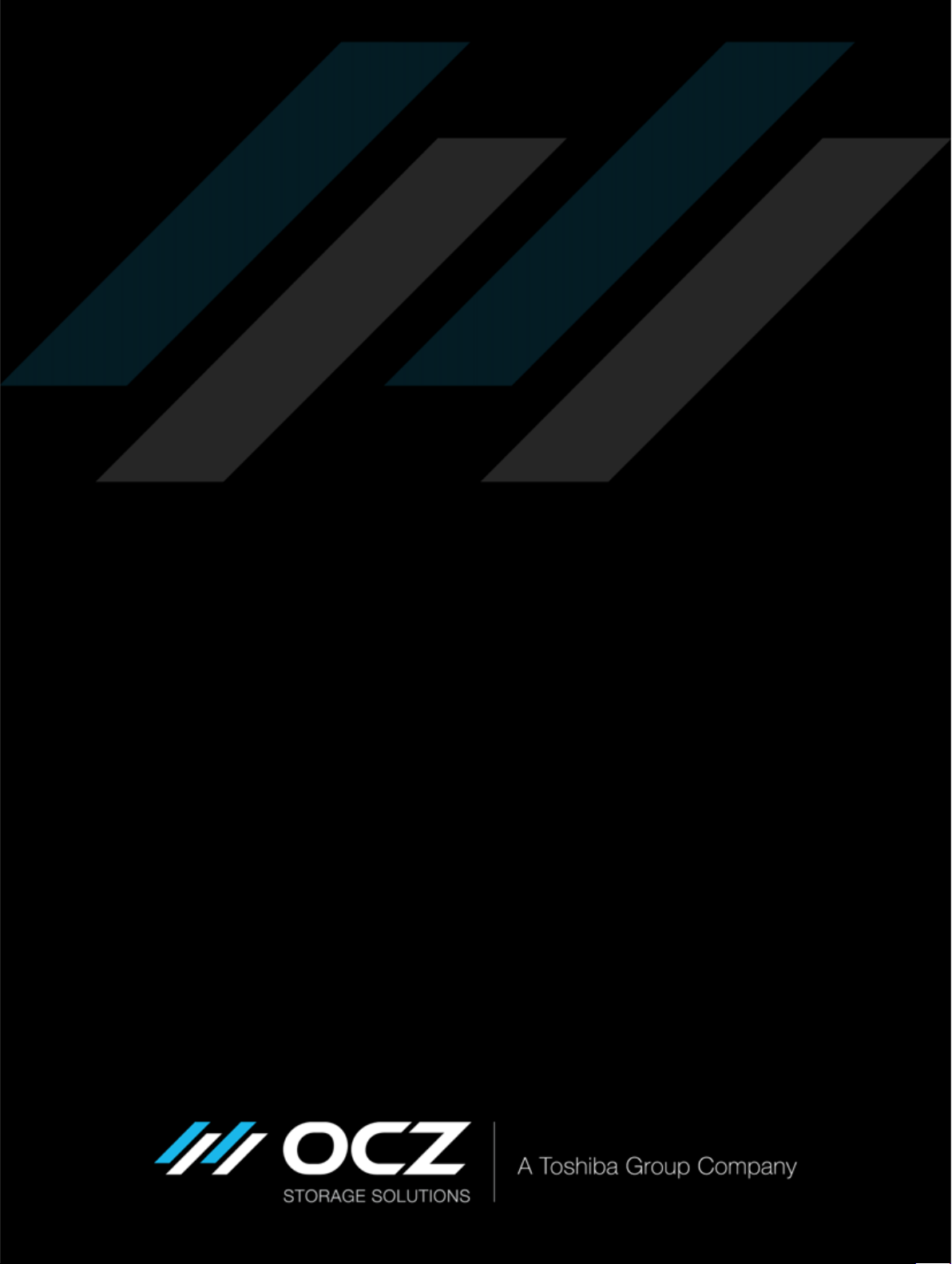
RevoDrive 350
User Guide
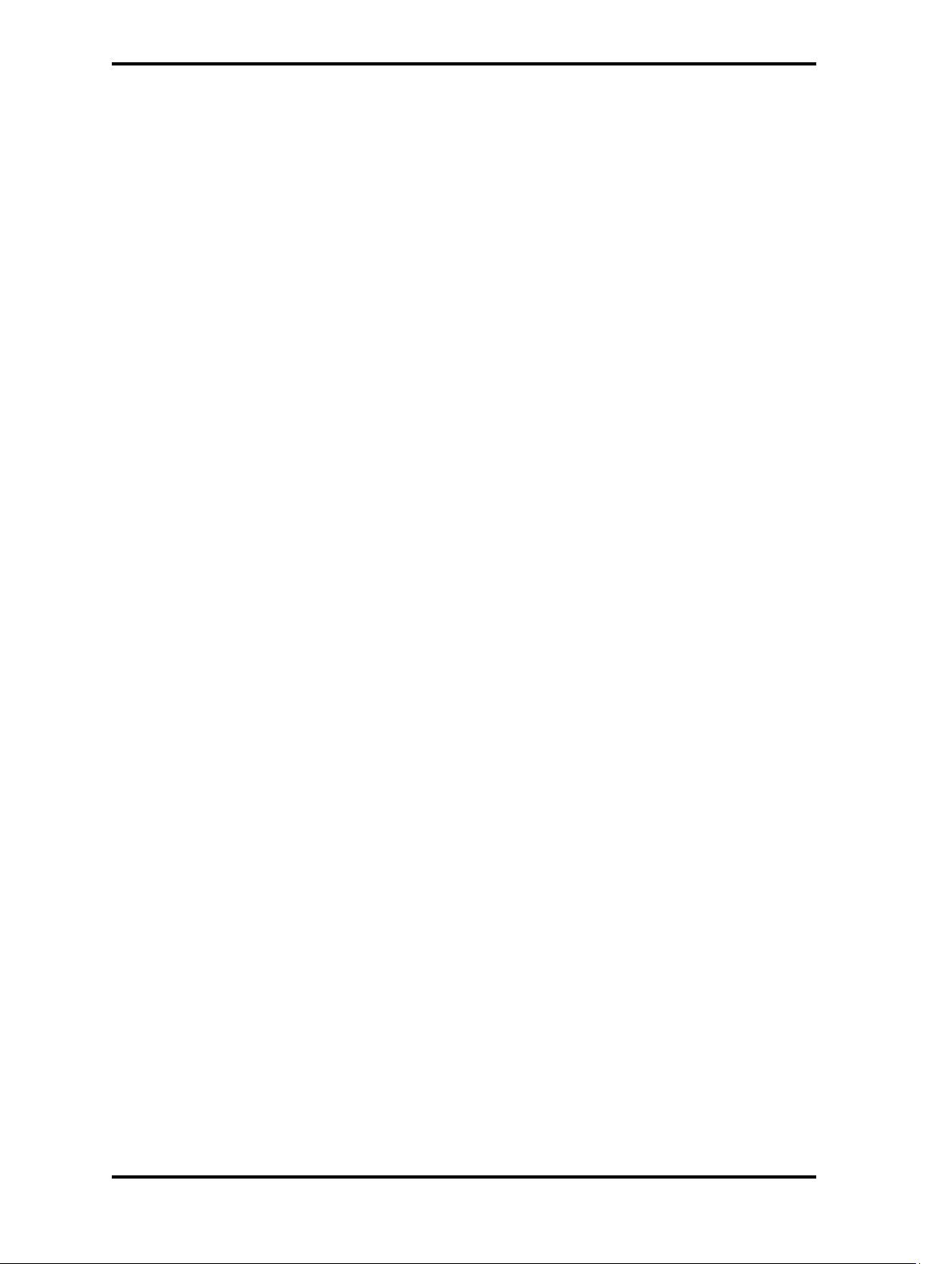
RevoDrive 350 User Guide
Contents
Welcome! . . . . . . . . . . . . . . . . . . . . . . . . . . . . . . . . . . . . . . . . . . . . . . . . . . . . . . . . . . . . . . . . . . . . . 1
SSD handling precautions . . . . . . . . . . . . . . . . . . . . . . . . . . . . . . . . . . . . . . . . . . . . . . . . . . . . . . 1
Supported operating systems . . . . . . . . . . . . . . . . . . . . . . . . . . . . . . . . . . . . . . . . . . . . . . . . . . .1
Setting up the RevoDrive 350 in Windows . . . . . . . . . . . . . . . . . . . . . . . . . . . . . . . . . . . . . . . . . . . .2
Managing the Windows driver . . . . . . . . . . . . . . . . . . . . . . . . . . . . . . . . . . . . . . . . . . . . . . . . . . .2
Installation as a boot device in Windows . . . . . . . . . . . . . . . . . . . . . . . . . . . . . . . . . . . . . . . . . . . 3
Installation as a storage device in Windows . . . . . . . . . . . . . . . . . . . . . . . . . . . . . . . . . . . . . . . . 4
Setting up the RevoDrive 350 in Linux . . . . . . . . . . . . . . . . . . . . . . . . . . . . . . . . . . . . . . . . . . . . . . . 5
Managing the Linux device driver and firmware . . . . . . . . . . . . . . . . . . . . . . . . . . . . . . . . . . . . .5
Installation as a boot device in Linux . . . . . . . . . . . . . . . . . . . . . . . . . . . . . . . . . . . . . . . . . . . . . .6
Installation as a storage device in Linux . . . . . . . . . . . . . . . . . . . . . . . . . . . . . . . . . . . . . . . . . . . 6
Prolonging the Life of Your RevoDrive 350 . . . . . . . . . . . . . . . . . . . . . . . . . . . . . . . . . . . . . . . . . . . .7
Provide adequate cooling . . . . . . . . . . . . . . . . . . . . . . . . . . . . . . . . . . . . . . . . . . . . . . . . . . . . . . 7
Disable defragmentation . . . . . . . . . . . . . . . . . . . . . . . . . . . . . . . . . . . . . . . . . . . . . . . . . . . . . . . 7
Limited Warranty . . . . . . . . . . . . . . . . . . . . . . . . . . . . . . . . . . . . . . . . . . . . . . . . . . . . . . . . . . . . . . . . 8
© 2015 OCZ Storage Solutions, Inc. - A Toshiba Group Company. All Rights Reserved. The information in this document is
proprietary and confidential to OCZ Storage Solutions, Inc. - A Toshiba Group Company (OCZ). No part of this document may
be reproduced in any form or by any means, and may not be used to make any derivative work (such as translation,
transformation, or adaptation) without written permission from OCZ.
OCZ provides this documentation without warranty, term or condition of any kind, either express or implied, including, but not
limited to, express and implied warranties of merchantability, fitness for a particular purpose, and non-infringement. While the
information contained in this document is believed to be accurate, no representations or warranties of accuracy or
completeness are made. In no event is OCZ liable for damages arising directly or indirectly from any use of or reliance upon
the information contained in this document.
OCZ retains the right to make changes to this product and/or the program(s) described in this documentation at any time,
without notice. Products may have minor variations to this publication, known as errata. OCZ assumes no liability whatsoever,
including infringement of any patent or copyright, for sale and use of OCZ products.
OCZ and the OCZ logo are registered trademarks of OCZ Storage Solutions, Inc. - A Toshiba Group Company.
All product names are trademarks, registered trademarks, or servicemarks of their respective owners.
The OCZ RevoDrive 350 product is protected by U.S. and international copyright and other intellectual property laws. Do not
lend or make illegal copies. Use of OCZ RevoDrive 350 is subject to compliance with applicable license terms and conditions.
Installation Technical Support
OCZ products include free technical support for direct, expert advice.
For installation technical support, you can contact us by:
Visiting http://ocz.com/consumer/support
Writing to OCZ Storage Solutions, 6373 San Ignacio Avenue, San Jose, CA 95119 USA.
Document identifier: ISF-UserGuide-RV350, Revision 3, August 2015
ii
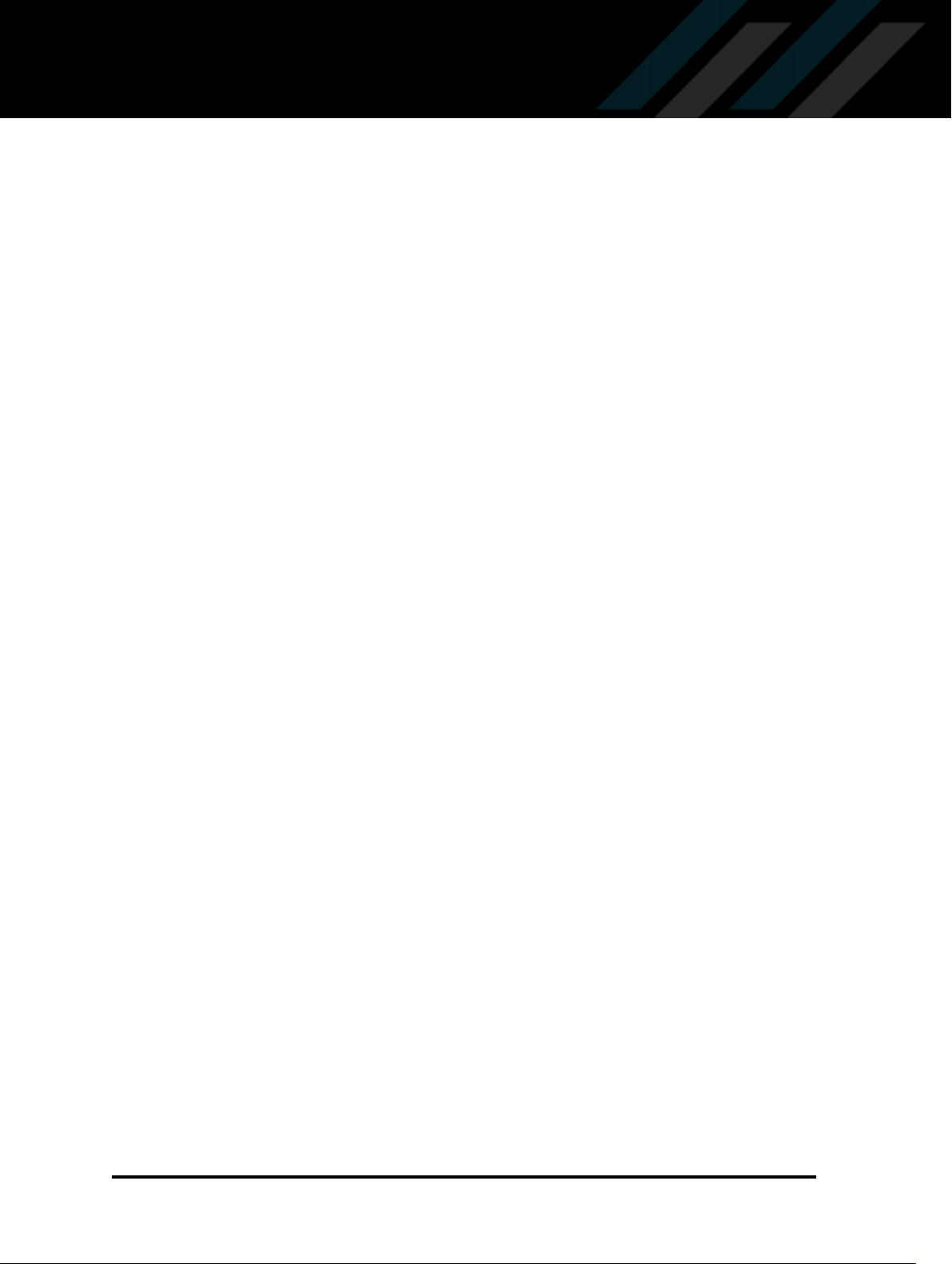
Welcome!
The OCZ RevoDrive 350 SSD provides an exceptional SSD experience. The OCZ RevoDrive 350 is
designed with power users and multimedia designers in mind, and gives enthusiasts the cutting-edge
storage they crave. With the RevoDrive 350, OCZ is offering unprecedented performance. The OCZ
Virtualized Controller Architecture (VCA) provides features such as TRIM support and SMART data
monitoring, something previously unheard of with PCIe solutions. In addition the RevoDrive 350
SuperScale storage accelerator enables scalable SSD performance and significantly reduces the
host CPU burden inherent in competing PCIe storage offerings.
Your operating system may permit you to use the RevoDrive 350 as a boot device or as a storage
device. This guide contains instructions for both uses. The instructions assume that you are an
experienced IT user and that you have access to the full user information for your system.
At OCZ we have one primary goal, and that is to ensure that every customer is 100% satisfied. If you
have any questions during or after the installation process, please contact our industry-leading
technical support team using the details inside the front cover of this guide.
SSD handling precautions
Store the SSD in the supplied anti-static bag until it is ready for installation
Electrostatic Discharge (ESD) can permanently damage the RevoDrive 350: ensure that you are
properly grounded before handling the RevoDrive 350
do not tamper with the card; doing so voids your warranty
keep the drive away from direct sunlight, moisture and extreme temperatures
Supported operating systems
RevoDrive 350 supports:
Microsoft
Linux:
Fedora 21, 22
Mint 13, 17 - 17.2
Ubuntu 12.04, 14.10, 15.04
See ocz.com for any updated operating systems support.
Windows 7, 8 and 8.1
ISF-UserGuide-RV350, Revision 3 1
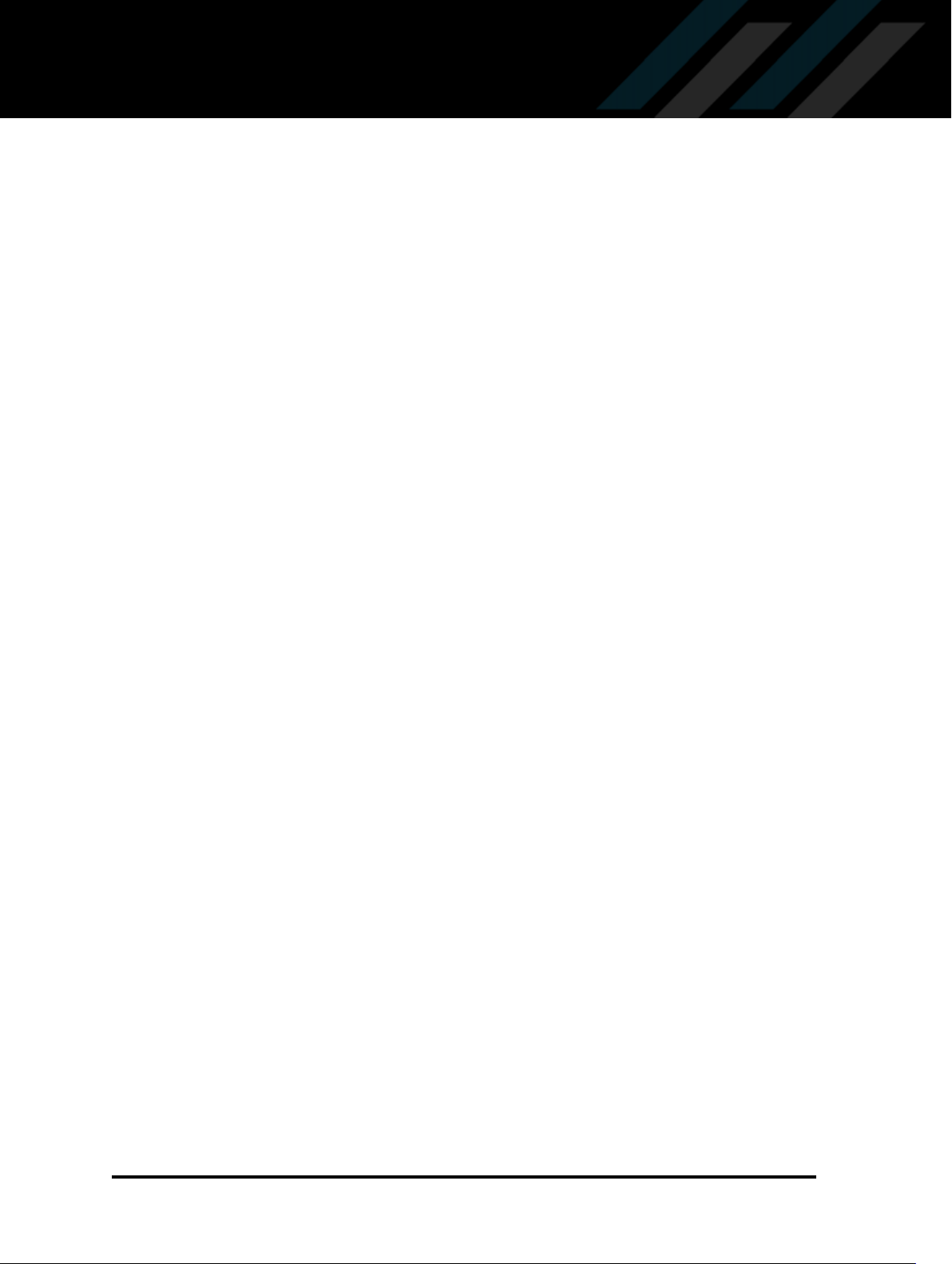
Setting up the RevoDrive 350 in Windows
In Windows, you can do the following:
Installation as a boot device in Windows
Installation as a storage device in Windows
Before you start, ensure that you have the necessary driver; see Managing the Windows driver
below.
Managing the Windows driver
To use the RevoDrive 350 correctly you need the RevoDrive 350 driver. The driver is supplied on CD
when you purchase the RevoDrive 350, or to obtain the latest version of the RevoDrive 350 driver:
1 Go to ocz.com/consumer/download/drivers.
2 Select RevoDrive 350 from the list of products.
3 Find the operating system that is running on your system and download the appropriate driver.
4 Unzip the required driver onto a CD or a USB flash drive.
Install or update the driver
When installing the RevoDrive 350 as a boot device, you can install the driver as part of the settingup process or you can install it manually as described below.
When installing the RevoDrive 350 as a storage device, the driver is automatically installed as part
of the setting-up process if your computer is connected to the internet. Otherwise you can install it
manually as described below.
1 Switch on and start up the computer.
2 Insert the CD or USB flash drive with the driver on; see above.
3 Navigate to the driver folder and double-click setup.exe. The OCZ driver setup wizard starts.
4 Click Next and follow the instructions to accept the End User License Agreement and install the
driver.
Reinstall or remove the driver
You can reinstall or remove the driver when required. To do so:
1 Follow the steps above to download the driver to a CD or USB flash drive.
2 Navigate to the driver folder and double-click setup.exe. The OCZ driver setup wizard starts.
3 Click Next.
To reinstall the driver, click Repair.
To remove the driver, click Remove.
2 © 2015 OCZ Storage Solutions, Inc. - A Toshiba Group Company
