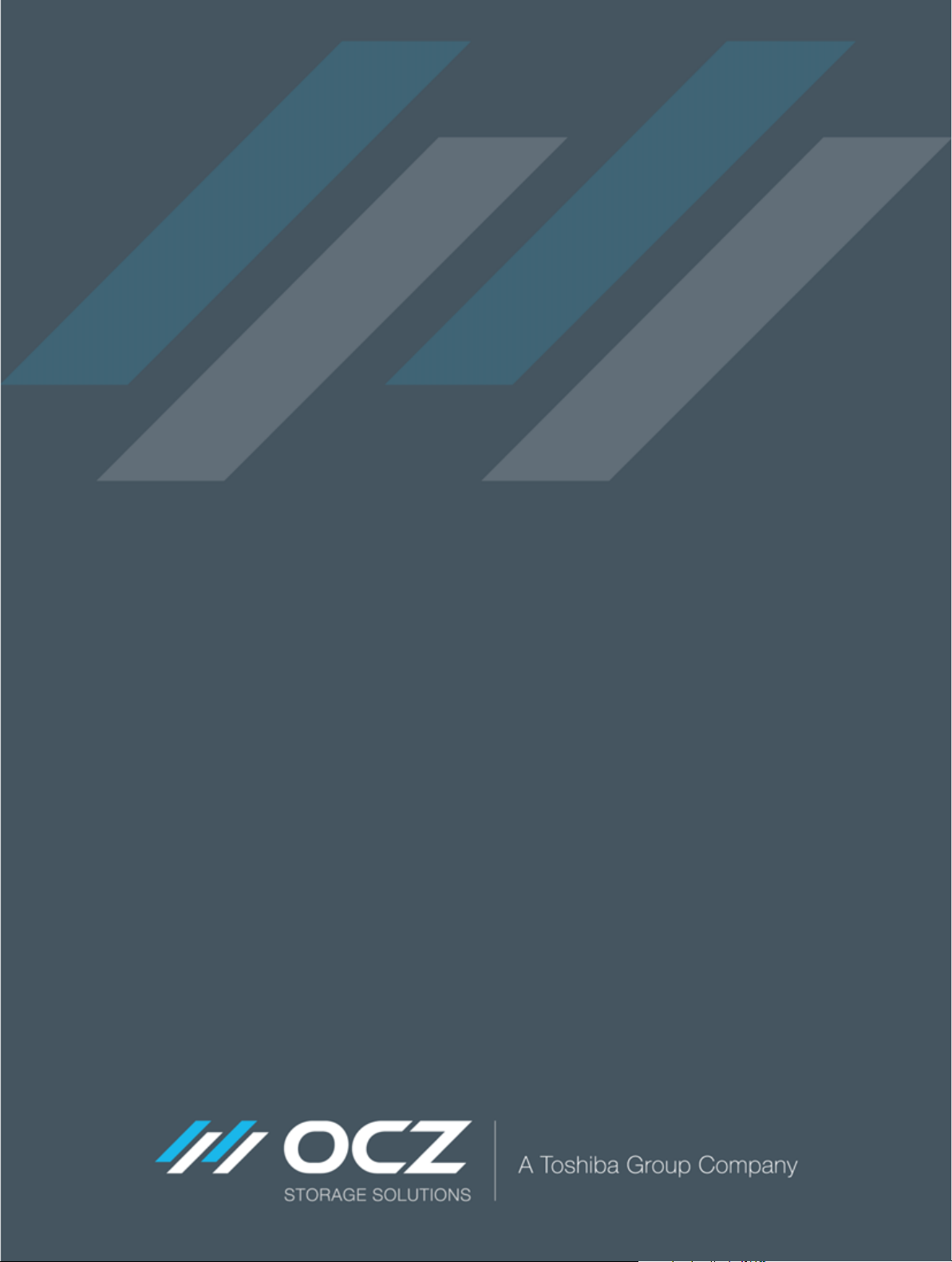
Deneva 2
User Guide
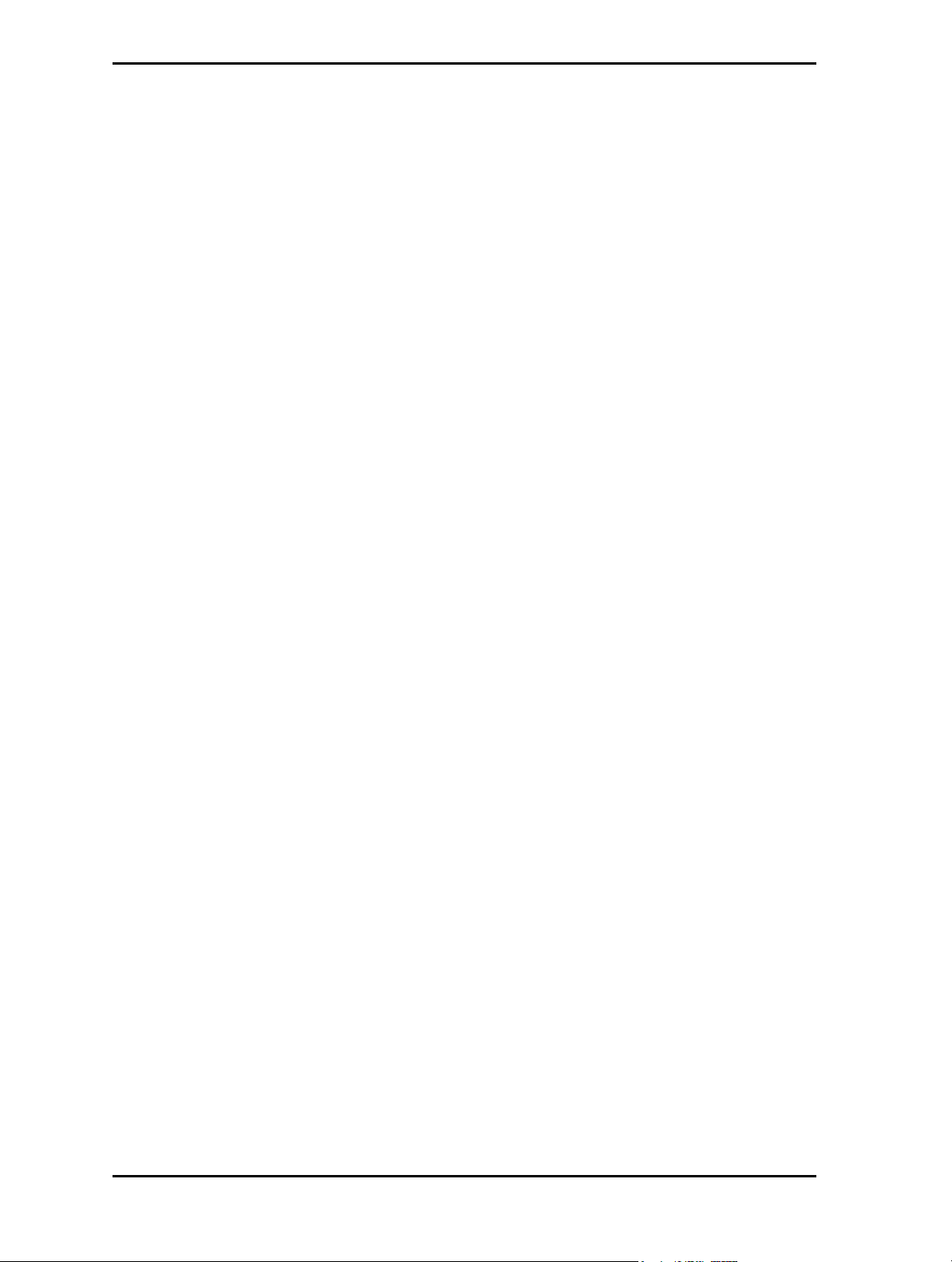
Deneva 2 User Guide
Contents
Welcome! . . . . . . . . . . . . . . . . . . . . . . . . . . . . . . . . . . . . . . . . . . . . . . . . . . . . . . . . . . . . . . . . . . . . . 1
Supported operating systems . . . . . . . . . . . . . . . . . . . . . . . . . . . . . . . . . . . . . . . . . . . . . . . . . . .1
System requirements . . . . . . . . . . . . . . . . . . . . . . . . . . . . . . . . . . . . . . . . . . . . . . . . . . . . . . . . . . 1
Installation as a Boot Device . . . . . . . . . . . . . . . . . . . . . . . . . . . . . . . . . . . . . . . . . . . . . . . . . . . . . . . 2
Install the hardware . . . . . . . . . . . . . . . . . . . . . . . . . . . . . . . . . . . . . . . . . . . . . . . . . . . . . . . . . . . 2
Install the operating system on the Deneva 2 . . . . . . . . . . . . . . . . . . . . . . . . . . . . . . . . . . . . . . . 2
Set the Deneva 2 as a boot device . . . . . . . . . . . . . . . . . . . . . . . . . . . . . . . . . . . . . . . . . . . . . . . 2
Installation as a Storage Device . . . . . . . . . . . . . . . . . . . . . . . . . . . . . . . . . . . . . . . . . . . . . . . . . . . . 3
Install the hardware . . . . . . . . . . . . . . . . . . . . . . . . . . . . . . . . . . . . . . . . . . . . . . . . . . . . . . . . . . . 3
Set up the Deneva 2 as storage . . . . . . . . . . . . . . . . . . . . . . . . . . . . . . . . . . . . . . . . . . . . . . . . .3
Prolonging the Life of Your SSD . . . . . . . . . . . . . . . . . . . . . . . . . . . . . . . . . . . . . . . . . . . . . . . . . . . . 4
Limited Warranty . . . . . . . . . . . . . . . . . . . . . . . . . . . . . . . . . . . . . . . . . . . . . . . . . . . . . . . . . . . . . . . . 5
© 2014 OCZ Storage Solutions, Inc. - A Toshiba Group Company. All Rights Reserved. The information in this document is
proprietary and confidential to OCZ Storage Solutions, Inc. - A Toshiba Group Company (OCZ). No part of this document may
be reproduced in any form or by any means, and may not be used to make any derivative work (such as translation,
transformation, or adaptation) without written permission from OCZ.
OCZ provides this documentation without warranty, term or condition of any kind, either express or implied, including, but not
limited to, express and implied warranties of merchantability, fitness for a particular purpose, and non-infringement. While the
information contained in this document is believed to be accurate, no representations or warranties of accuracy or
completeness are made. In no event is OCZ liable for damages arising directly or indirectly from any use of or reliance upon
the information contained in this document.
OCZ retains the right to make changes to this product and/or the program(s) described in this documentation at any time,
without notice. Products may have minor variations to this publication, known as errata. OCZ assumes no liability whatsoever,
including infringement of any patent or copyright, for sale and use of OCZ products.
OCZ and the OCZ logo are registered trademarks of OCZ Storage Solutions, Inc. - A Toshiba Group Company.
All product names are trademarks, registered trademarks, or servicemarks of their respective owners.
The OCZ Deneva 2 product is protected by U.S. and international copyright and other intellectual property laws. Do not lend
or make illegal copies. Use of OCZ Deneva 2 is subject to compliance with applicable license terms and conditions.
Installation Technical Support
OCZ products include free technical support for direct, expert advice.
For installation or technical support, you can contact us by:
Visiting http://ocz.com/enterprise/support
Raising a problem ticket at http://ocz.com/enterprise/e-support
Calling (US toll-free) +1 855 806 6050 or (Europe) +44 1235 822 099 (dial 1 for support)
Writing to OCZ Storage Solutions, 6373 San Ignacio Avenue, San Jose, CA 95119 USA.
Document identifier: ISF-UserGuide-DEN2, Revision 2, June 2014
ii
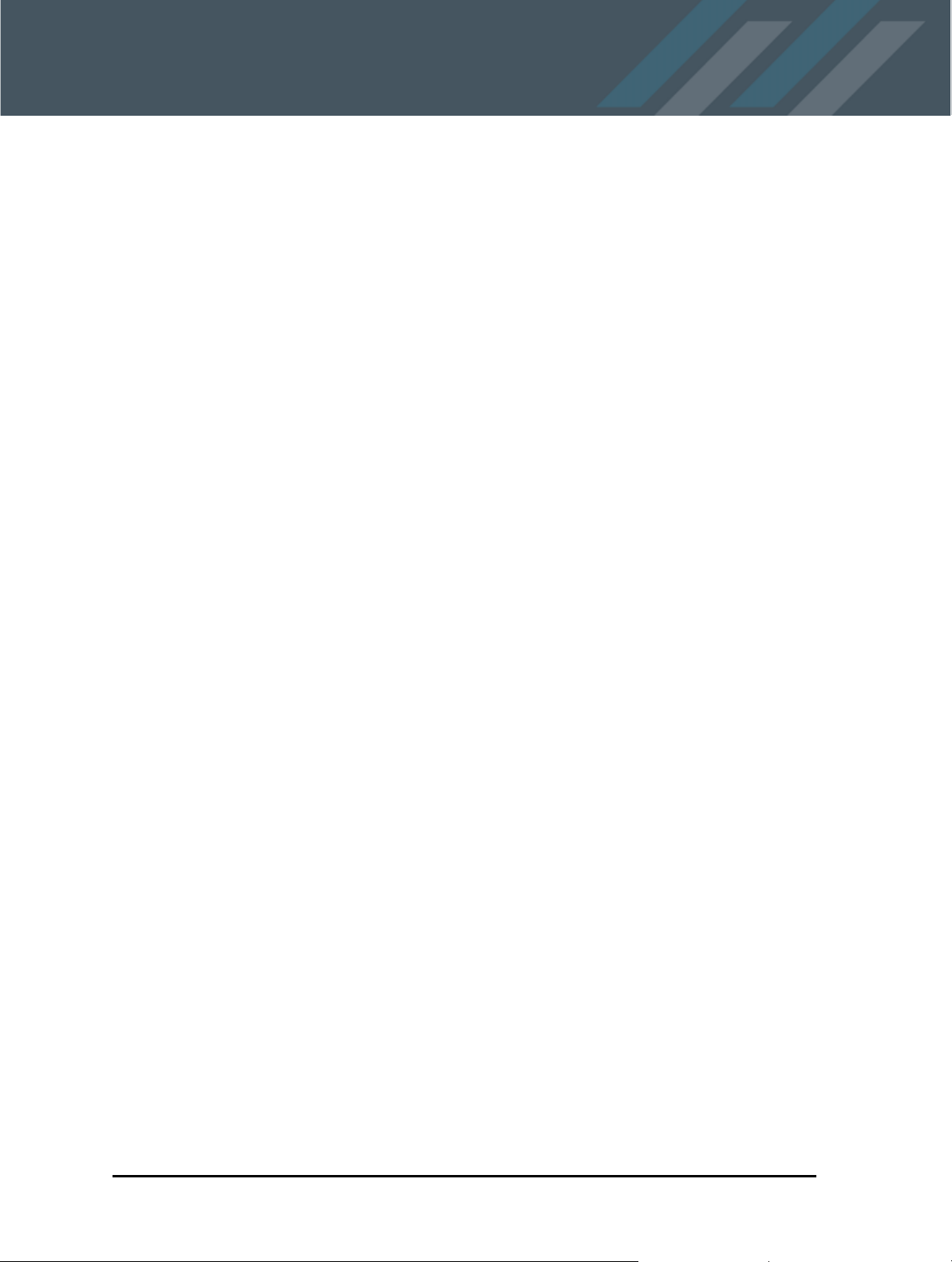
Welcome!
The OCZ Deneva 2 C and R series SSDs are high-capacity enterprise level 2.5” SATA devices that
are optimized for high performance, are unrivaled for reliability and provide superior scalability. The
OCZ Deneva 2 features a SATA 6Gbps interface.
You can use the Deneva 2 as a boot device or as a storage device. This guide contains instructions
for both uses. The instructions assume that you are an experienced IT administrator and have access
to the full user information for your systems.
At OCZ our primary goal is to ensure that every customer is 100% satisfied. If you have any questions
during or after the installation process, please contact our industry-leading field sales engineering
team using the details inside the front cover of this guide.
Supported operating systems
Deneva 2 supports both 32-bit and 64-bit x86 architectures. Please update your operating systems
to the latest Service Pack or release. Supported operating systems are:
Windows 7
Windows Server 2008 R2
Linux RHEL 6.4
System requirements
Deneva 2 minimum system requirements are:
2.5" drive bay
motherboard that supports SATA, or a SATA Host Bus Adapter (HBA) card
SATA cable to connect the drive to the SATA connector on the motherboard or SATA HBA card
if you are using a SATA HBA card, you must ensure there is sufficient space to install it
latest driver for the SATA controller (motherboard or SATA HBA card)
minimum system memory as required by the operating system (for instructions on increasing
memory, see your system user guide)
For optimal performance, we recommend that you also have SATA 3.0 (6Gbit/s) support
(motherboard or SATA HBA card).
ISF-UserGuide-DEN2, Revision 2 1

Installation as a Boot Device
To set up the Deneva 2 as a boot device, you:
1 Install the hardware.
2 Install the operating system on the Deneva 2.
3 Set the Deneva 2 as a boot device.
The following instructions are a general guideline for installation in Windows 7; it is assumed that you
have access to the system user guide for full instructions. To install in other Microsoft operating
systems or Linux, see the relevant operating system guides.
Install the hardware
1 Install the Deneva 2 into the drive bay.
2 If the motherboard is not SATA compatible, install the SATA HBA card into the system. For full
instructions, consult the SATA HBA card user guide.
3 Connect one end of the SATA cable to the Deneva 2 and the other end to the SATA connector on
the SATA compatible motherboard or SATA HBA card.
4 Connect the power cable from the power supply to the Deneva 2.
Install the operating system on the Deneva 2
1 Check in the motherboard or the SATA HBA card user guide whether any driver is needed during
the Windows installation. Download drivers to a CD or memory stick.
2 Set the boot order in the system BIOS to boot from the Windows installation CD in the CD drive.
For detailed instructions on how to access the BIOS and modify its settings, see the system user
guide.
3 Boot from the CD and follow the onscreen Windows installation instructions.
4 On the Where do you want to install Windows? window, if the Deneva 2 is listed, select it and
click Next.
lf the Deneva 2 is not listed, install the driver from step 1: click Load Driver and load it from the
CD or memory stick. Once the driver is loaded, the Deneva 2 is listed. Select it and click Next.
5 Follow the remaining onscreen instructions to complete the installation.
Set the Deneva 2 as a boot device
To set the Deneva 2 as a boot device, you must change the boot order in the motherboard BIOS. For
full instructions on how to access the BIOS and modify its settings, see the system user guide.
Set the Deneva 2 to the primary boot device. Ensure that you save the settings before exiting the
BIOS.
2 © 2014 OCZ Storage Solutions, Inc. - A Toshiba Group Company

Installation as a Storage Device
To use the Deneva 2 as a storage device:
1 Install the hardware.
2 Set up the Deneva 2 as storage.
The following instructions are a general guideline for installation in Windows 7; it is assumed that you
have access to the system user guide for full instructions. To install in other Microsoft operating
systems or Linux, see the relevant operating system guides.
Install the hardware
1 Install the Deneva 2 into the drive bay.
2 If the motherboard is not SATA compatible, install the SATA HBA card into the system. For full
instructions, consult the SATA HBA card user guide.
3 Connect one end of the SATA cable to the Deneva 2 and the other end to the SATA connector on
the SATA compatible motherboard or SATA HBA card.
4 Connect the power cable from the power supply to the Deneva 2.
Set up the Deneva 2 as storage
1 Check in the motherboard or the SATA HBA card user guide whether any driver is needed for
Windows operation. Download drivers to a CD or memory stick.
2 Switch on and start up the computer.
3 Click the Windows Start button in the taskbar, right-click Computer and select Manage. The
Computer Management window is shown.
4 In the left pane, expand Storage then click Disk Management. Available disks are listed.
5 Select the Deneva 2.
If you have not previously initialized it, wait for the lnitialize Disk window to load and click OK to
initialize it. When finished, the Disk Management window is shown again.
If the Deneva 2 is already initialized, go to step 6.
6 To format the drive, right click unallocated disks and select New Simple Volume.
7 Follow the onscreen instructions to finish formatting the drive.
Your Deneva 2 is now ready to use for storage.
ISF-UserGuide-DEN2, Revision 2 3

Prolonging the Life of Your SSD
To prolong the life of your Deneva 2, you can update the Deneva 2 firmware.
To obtain the latest firmware updating tools go to http://ocz.com/enterprise/download/firmware.
To update the firmware using a GUI interface, download the SSD Toolbox. To update using a
command line interface, download the CLOUT utility.
Ensure that you download the version of the SSD Toolbox or CLOUT that is required for your
operating system.
You must log on as an administrator when using the SSD Toolbox or CLOUT.
When updating the firmware (or BIOS), ensure that you have a valid internet connection on your
system.
For detailed instructions on using the SSD Toolbox and CLOUT, see the SSD Toolbox User Guide
for Windows and Linux, or the CLOUT Quick Reference. Both are available at http://ocz.com/
enterprise/download/firmware.
4 © 2014 OCZ Storage Solutions, Inc. - A Toshiba Group Company

Limited Warranty
OCZ products epitomize the vanguard of quality standards as part of our commitment to our
customers. All OCZ products are warranted and tested to be free from defects in material and
workmanship and to conform to the published specifications. If your OCZ product fails within the
warranty period (under normal use in the recommended environment) due to improper workmanship
or materials, OCZ will repair the product or replace it with a comparable or better unit. This warranty
is subject to the conditions and limitations set forth herein.
Duration of warranty
The OCZ Deneva 2 is covered by this warranty for 3 years from the date of purchase. Proof of
purchase, including the date of purchase, is required to collect on the warranty. OCZ will inspect the
product and decide whether to repair or replace it. OCZ reserves the right to provide a functional
equivalent product or a refurbished replacement product.
Limitations
This warranty does not apply to product failure caused by accidents, abuse, mishandling, improper
installation, alteration, acts of nature, improper use, or problems with electrical power. In addition,
opening or tampering with the product casing, or any physical damage, abuse or alteration to the
product’s surface, including all warranty or quality stickers, product serial or electronic numbers void
the product warranty. OCZ is not responsible for recovering any data lost due to the failure of a flash
memory device. OCZ products must be used with devices that conform to the recommended industry
standards. OCZ is not liable for damages resulting from a third party device that causes the OCZ
product to fail. OCZ is in no event liable for any consequential, indirect or incidental damages, lost
profits, lost business investments, lost goodwill or interference with business relationships as a result
of lost data. OCZ is not responsible for damage or failure of any third party equipment, even if OCZ
has been advised of the possibility. This limitation does not apply to the extent making it illegal or
unenforceable under applicable law.
ISF-UserGuide-DEN2, Revision 2 5
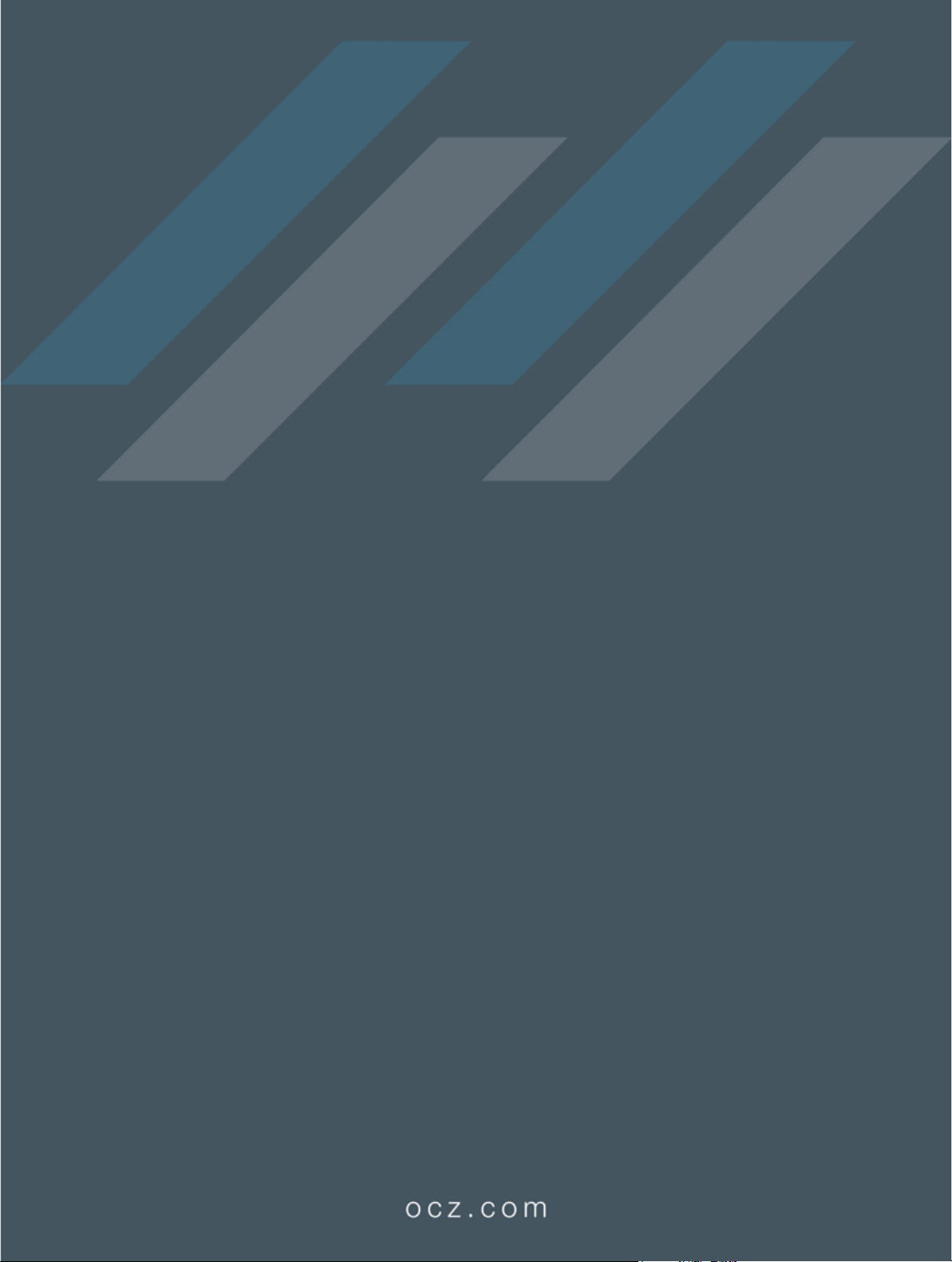
