
Octopus F100/200/400/650
Octophon S3 professional
Operating Instructions
================!"§==

Safety notes
Safety notes
Handset
Danger:
• Do not use the handset in potentially explosive atmospheres.
• To avoid mutual interference, do not operate the handset in the vicinity of electronic equipment.
• Do not use the handset in wet rooms! Devices are not splash-proof.
• A transmitter signal is emitted by your handset. Please observe safety procedures for your area.
Note:
The ringing tone, signal tones and handsfree talking (speakerphone mode) are
played over the loudspeaker. Do not hold the telephone to your ear when it is ringing
or if speakerphone mode is switched on. Otherwise you may seriously impair your
hearing.
Note:
• Information for hearing aid users: Radio signals can interfere in hearing aids.
• Please provide the operating instructions with the handset if giving it to another
user.
Battery pack
Danger:
• Only use the original rechargeable battery pack recommended by Siemens.
• Do not use a standard rechargeable battery pack. This can result in serious injury and material damage (risk of explosion, degradation of battery pack cladding, functional interference and handset damage).
• Avoid contact with fire and water.
• Only use the approved C39280-Z4-C373 power supply unit to operate the
charging shell.
II

WEEE mark
Note:
• All electrical and electronic products should be disposed of
separately from the municipal waste stream via designated
collection facilities appointed by the government or the local
authorities.
• The correct disposal and separate collection of your old appliance will help prevent potential negative consequences
for the environment and human health. It is a precondition for reuse and recycling of used electrical and electronic equipment.
• For more detailed information about disposal of your old appliance, please contact your city office, waste disposal service, the shop where you purchased the
product or your sales representative.
• The statements quoted above are only fully valid for equipment which is installed and sold in the countries of the European Union and is covered by the
directive 2002/96/EC. Countries outside the European Union may have other
regulations regarding the disposal of electrical and electronic equipment.
Safety notes
III

Overview of handset
Overview of handset
1
2
3
4
5
6
14
13
7
8
9
1 Receiver inset 10 Call-by-call key
2Display 11Hash key
3 Display keys 12 Number keys
4 Control key 13 On-hook and on/off key
5 Speakerphone key 14 Message key
6Talk key
7 Star key
12
11
10
8R key
9Microphone
How to use the keys: Æ page 11
IV

Contents
Overview of handset . . . . . . . . . . . . . . . . . . . . . . . . . . . . IV
Operating instructions . . . . . . . . . . . . . . . . . . . . . . . . . . 1
Conducting calls – the basic functions. . . . . . . . . . . . . 1
Activating/deactivating the handset . . . . . . . . . . . . . . . . . . . . . . . . . . . . . . . . . . . . . . . . . . . . . . . . 2
First seize the line, then dial. . . . . . . . . . . . . . . . . . . . . . . . . . . . . . . . . . . . . . . . . . . . . . . . . . . . . . . . 3
Dial first, then seize the line . . . . . . . . . . . . . . . . . . . . . . . . . . . . . . . . . . . . . . . . . . . . . . . . . . . . . . . . 3
Manual number redial. . . . . . . . . . . . . . . . . . . . . . . . . . . . . . . . . . . . . . . . . . . . . . . . . . . . . . . . . . . . . 4
Callback. . . . . . . . . . . . . . . . . . . . . . . . . . . . . . . . . . . . . . . . . . . . . . . . . . . . . . . . . . . . . . . . . . . . . . . . . 5
Enquiry . . . . . . . . . . . . . . . . . . . . . . . . . . . . . . . . . . . . . . . . . . . . . . . . . . . . . . . . . . . . . . . . . . . . . . . . . . 6
Answering or rejecting a call . . . . . . . . . . . . . . . . . . . . . . . . . . . . . . . . . . . . . . . . . . . . . . . . . . . . . . . 7
Picking up a call in a call pickup group. . . . . . . . . . . . . . . . . . . . . . . . . . . . . . . . . . . . . . . . . . . . . . 8
Ending a call . . . . . . . . . . . . . . . . . . . . . . . . . . . . . . . . . . . . . . . . . . . . . . . . . . . . . . . . . . . . . . . . . . . . . 8
Forwarding calls. . . . . . . . . . . . . . . . . . . . . . . . . . . . . . . . . . . . . . . . . . . . . . . . . . . . . . . . . . . . . . . . . . 9
Activating or deactivating the keypad lock. . . . . . . . . . . . . . . . . . . . . . . . . . . . . . . . . . . . . . . . . . 10
After leaving the radio network . . . . . . . . . . . . . . . . . . . . . . . . . . . . . . . . . . . . . . . . . . . . . . . . . . . . 10
Description of controls . . . . . . . . . . . . . . . . . . . . . . . . . 11
Function keys . . . . . . . . . . . . . . . . . . . . . . . . . . . . . . . . . . . . . . . . . . . . . . . . . . . . . . . . . . . . . . . . . . 11
R key. . . . . . . . . . . . . . . . . . . . . . . . . . . . . . . . . . . . . . . . . . . . . . . . . . . . . . . . . . . . . . . . . . . . . . . . . . . 12
Control key . . . . . . . . . . . . . . . . . . . . . . . . . . . . . . . . . . . . . . . . . . . . . . . . . . . . . . . . . . . . . . . . . . . . . 12
Display keys . . . . . . . . . . . . . . . . . . . . . . . . . . . . . . . . . . . . . . . . . . . . . . . . . . . . . . . . . . . . . . . . . . . . 13
Menu icons in the main menu . . . . . . . . . . . . . . . . . . . . . . . . . . . . . . . . . . . . . . . . . . . . . . . . . . . . . 15
Putting the handset into service . . . . . . . . . . . . . . . . . 16
Removing the protective cover . . . . . . . . . . . . . . . . . . . . . . . . . . . . . . . . . . . . . . . . . . . . . . . . . . . 16
Inserting the batteries . . . . . . . . . . . . . . . . . . . . . . . . . . . . . . . . . . . . . . . . . . . . . . . . . . . . . . . . . . . .16
Charging and using the batteries . . . . . . . . . . . . . . . . . . . . . . . . . . . . . . . . . . . . . . . . . . . . . . . . . . 18
Batteries operating times and charging times . . . . . . . . . . . . . . . . . . . . . . . . . . . . . . . . . . . . . .19
Permitted batteries . . . . . . . . . . . . . . . . . . . . . . . . . . . . . . . . . . . . . . . . . . . . . . . . . . . . . . . . . . . . . .19
Fitting the attachment clip . . . . . . . . . . . . . . . . . . . . . . . . . . . . . . . . . . . . . . . . . . . . . . . . . . . . . . . . 19
Setting the handset display language . . . . . . . . . . . . . . . . . . . . . . . . . . . . . . . . . . . . . . . . . . . . . .20
Setting the system display language . . . . . . . . . . . . . . . . . . . . . . . . . . . . . . . . . . . . . . . . . . . . . . .21
Setting the handset . . . . . . . . . . . . . . . . . . . . . . . . . . . . 22
Setting the speaker volume . . . . . . . . . . . . . . . . . . . . . . . . . . . . . . . . . . . . . . . . . . . . . . . . . . . . . . . 22
Setting the ringer . . . . . . . . . . . . . . . . . . . . . . . . . . . . . . . . . . . . . . . . . . . . . . . . . . . . . . . . . . . . . . . . 23
Advisory tones . . . . . . . . . . . . . . . . . . . . . . . . . . . . . . . . . . . . . . . . . . . . . . . . . . . . . . . . . . . . . . . . . . 24
Setting ringing tones and pictures with resource directory. . . . . . . . . . . . . . . . . . . . . . . . . . . 25
Viewing pictures/playing sounds . . . . . . . . . . . . . . . . . . . . . . . . . . . . . . . . . . . . . . . . . . . . . . 25
Renaming a picture . . . . . . . . . . . . . . . . . . . . . . . . . . . . . . . . . . . . . . . . . . . . . . . . . . . . . . . . . . 26
Deleting pictures . . . . . . . . . . . . . . . . . . . . . . . . . . . . . . . . . . . . . . . . . . . . . . . . . . . . . . . . . . . . 26
Checking the available memory . . . . . . . . . . . . . . . . . . . . . . . . . . . . . . . . . . . . . . . . . . . . . . . 27
Activating or deactivating the ringer . . . . . . . . . . . . . . . . . . . . . . . . . . . . . . . . . . . . . . . . . . . . . . . 28
V

Activating or deactivating the warning tone. . . . . . . . . . . . . . . . . . . . . . . . . . . . . . . . . . . . . . . . . 28
Activating/deactivating automatic call answering . . . . . . . . . . . . . . . . . . . . . . . . . . . . . . . . . . . 29
Setting the date and time. . . . . . . . . . . . . . . . . . . . . . . . . . . . . . . . . . . . . . . . . . . . . . . . . . . . . . . . . 30
Display settings . . . . . . . . . . . . . . . . . . . . . . . . . . . . . . . . . . . . . . . . . . . . . . . . . . . . . . . . . . . . . . . . . 31
Setting the conversion list for vCard transfer. . . . . . . . . . . . . . . . . . . . . . . . . . . . . . . . . . . . . . . . 35
Resetting the defaults. . . . . . . . . . . . . . . . . . . . . . . . . . . . . . . . . . . . . . . . . . . . . . . . . . . . . . . . . . . . 36
Conducting calls – enhanced functions . . . . . . . . . . . 38
Speakerphone mode . . . . . . . . . . . . . . . . . . . . . . . . . . . . . . . . . . . . . . . . . . . . . . . . . . . . . . . . . . . . 38
Conducting calls with the headset . . . . . . . . . . . . . . . . . . . . . . . . . . . . . . . . . . . . . . . . . . . . . . . . 39
Corded headset. . . . . . . . . . . . . . . . . . . . . . . . . . . . . . . . . . . . . . . . . . . . . . . . . . . . . . . . . . . . . 39
Cordless headset . . . . . . . . . . . . . . . . . . . . . . . . . . . . . . . . . . . . . . . . . . . . . . . . . . . . . . . . . . . 39
Number redial . . . . . . . . . . . . . . . . . . . . . . . . . . . . . . . . . . . . . . . . . . . . . . . . . . . . . . . . . . . . . . . . . . 42
Automatic redial . . . . . . . . . . . . . . . . . . . . . . . . . . . . . . . . . . . . . . . . . . . . . . . . . . . . . . . . . . . . 42
Deleting a redial entry or list . . . . . . . . . . . . . . . . . . . . . . . . . . . . . . . . . . . . . . . . . . . . . . . . . . 42
Adding a telephone number to the redial list . . . . . . . . . . . . . . . . . . . . . . . . . . . . . . . . . . . 43
Entering a phone number in the call-by-call list . . . . . . . . . . . . . . . . . . . . . . . . . . . . . . . . . 44
System speed dialling . . . . . . . . . . . . . . . . . . . . . . . . . . . . . . . . . . . . . . . . . . . . . . . . . . . . . . . . . . . 45
System speed dialling, individual. . . . . . . . . . . . . . . . . . . . . . . . . . . . . . . . . . . . . . . . . . . . . . . . . . 46
System telephone directory . . . . . . . . . . . . . . . . . . . . . . . . . . . . . . . . . . . . . . . . . . . . . . . . . . . . . . 47
Telephone database (LDAP). . . . . . . . . . . . . . . . . . . . . . . . . . . . . . . . . . . . . . . . . . . . . . . . . . . . . . 48
The handset’s phonebook/call-by-call list . . . . . . . . . . . . . . . . . . . . . . . . . . . . . . . . . . . . . . . . . . 51
Saving an entry . . . . . . . . . . . . . . . . . . . . . . . . . . . . . . . . . . . . . . . . . . . . . . . . . . . . . . . . . . . . . 52
Finding and dialling an entry . . . . . . . . . . . . . . . . . . . . . . . . . . . . . . . . . . . . . . . . . . . . . . . . . 53
Dialling an entry with the speed dialling digit . . . . . . . . . . . . . . . . . . . . . . . . . . . . . . . . . . . 54
Viewing an entry . . . . . . . . . . . . . . . . . . . . . . . . . . . . . . . . . . . . . . . . . . . . . . . . . . . . . . . . . . . . 54
Changing an entry. . . . . . . . . . . . . . . . . . . . . . . . . . . . . . . . . . . . . . . . . . . . . . . . . . . . . . . . . . . 54
Marking a VIP (Very Important Person) entry. . . . . . . . . . . . . . . . . . . . . . . . . . . . . . . . . . . . 55
Deleting an entry or phonebook/call-by-call list . . . . . . . . . . . . . . . . . . . . . . . . . . . . . . . . . 56
Displaying available memory . . . . . . . . . . . . . . . . . . . . . . . . . . . . . . . . . . . . . . . . . . . . . . . . . 56
Copying the entire phonebook or individual entries . . . . . . . . . . . . . . . . . . . . . . . . . . . . . 57
Directed assignment of an MSN (multiple subscriber number). . . . . . . . . . . . . . . . . . . . . . . . 59
Making calls using identification codes . . . . . . . . . . . . . . . . . . . . . . . . . . . . . . . . . . . . . . . . . . . . 59
Using the handset as a second line. . . . . . . . . . . . . . . . . . . . . . . . . . . . . . . . . . . . . . . . . . . . . . . . 60
Deactivating the phone number display. . . . . . . . . . . . . . . . . . . . . . . . . . . . . . . . . . . . . . . . . . . . 61
Directed call transfer . . . . . . . . . . . . . . . . . . . . . . . . . . . . . . . . . . . . . . . . . . . . . . . . . . . . . . . . . . . . 61
Activating/deactivating do not disturb . . . . . . . . . . . . . . . . . . . . . . . . . . . . . . . . . . . . . . . . . . . . . 62
Call charge display . . . . . . . . . . . . . . . . . . . . . . . . . . . . . . . . . . . . . . . . . . . . . . . . . . . . . . . . . . . . . . 62
Call trace. . . . . . . . . . . . . . . . . . . . . . . . . . . . . . . . . . . . . . . . . . . . . . . . . . . . . . . . . . . . . . . . . . . . . . . 64
Entrance telephone . . . . . . . . . . . . . . . . . . . . . . . . . . . . . . . . . . . . . . . . . . . . . . . . . . . . . . . . . . . . . 64
TDS telephone data service . . . . . . . . . . . . . . . . . . . . . . . . . . . . . . . . . . . . . . . . . . . . . . . . . . . . . . 66
Activating control relays. . . . . . . . . . . . . . . . . . . . . . . . . . . . . . . . . . . . . . . . . . . . . . . . . . . . . . . . . . 67
Sending a signal to the network. . . . . . . . . . . . . . . . . . . . . . . . . . . . . . . . . . . . . . . . . . . . . . . . . . . 68
External call forwarding with a multiple subscriber number . . . . . . . . . . . . . . . . . . . . . . . . . . 68
Using night service . . . . . . . . . . . . . . . . . . . . . . . . . . . . . . . . . . . . . . . . . . . . . . . . . . . . . . . . . . . . . . 70
Using dual-tone multifrequency signalling. . . . . . . . . . . . . . . . . . . . . . . . . . . . . . . . . . . . . . . . . . 71
Parking/activating calls . . . . . . . . . . . . . . . . . . . . . . . . . . . . . . . . . . . . . . . . . . . . . . . . . . . . . . . . . . 72
Conducting calls – with multiple users . . . . . . . . . . . . 73
Call waiting . . . . . . . . . . . . . . . . . . . . . . . . . . . . . . . . . . . . . . . . . . . . . . . . . . . . . . . . . . . . . . . . . . . . . 73
Call waiting tone off/on . . . . . . . . . . . . . . . . . . . . . . . . . . . . . . . . . . . . . . . . . . . . . . . . . . . . . . . . . . 74
Disabling/enabling automatic call waiting. . . . . . . . . . . . . . . . . . . . . . . . . . . . . . . . . . . . . . . . . . 75
Override. . . . . . . . . . . . . . . . . . . . . . . . . . . . . . . . . . . . . . . . . . . . . . . . . . . . . . . . . . . . . . . . . . . . . . . . 75
Transferring a call . . . . . . . . . . . . . . . . . . . . . . . . . . . . . . . . . . . . . . . . . . . . . . . . . . . . . . . . . . . . . . . 76
VI

Placing a call on hold . . . . . . . . . . . . . . . . . . . . . . . . . . . . . . . . . . . . . . . . . . . . . . . . . . . . . . . . . . . . 78
Toggling (switching between calls) . . . . . . . . . . . . . . . . . . . . . . . . . . . . . . . . . . . . . . . . . . . . . . . . 78
Conducting a conference. . . . . . . . . . . . . . . . . . . . . . . . . . . . . . . . . . . . . . . . . . . . . . . . . . . . . . . . . 79
Using the second call function . . . . . . . . . . . . . . . . . . . . . . . . . . . . . . . . . . . . . . . . . . . . . . . . . . . . 82
Group functions. . . . . . . . . . . . . . . . . . . . . . . . . . . . . . . 83
Activating/deactivating group calls . . . . . . . . . . . . . . . . . . . . . . . . . . . . . . . . . . . . . . . . . . . . . . . 83
Ringing group on. . . . . . . . . . . . . . . . . . . . . . . . . . . . . . . . . . . . . . . . . . . . . . . . . . . . . . . . . . . . . . . . 86
UCD (Universal Call Distribution) . . . . . . . . . . . . . . . . . . . . . . . . . . . . . . . . . . . . . . . . . . . . . . . . . . 87
Mulap group (Multiple Line Application). . . . . . . . . . . . . . . . . . . . . . . . . . . . . . . . . . . . . . . . . . . . 91
Message functions . . . . . . . . . . . . . . . . . . . . . . . . . . . . 93
Leaving a message/advisory message . . . . . . . . . . . . . . . . . . . . . . . . . . . . . . . . . . . . . . . . . . . . .93
Sending/calling text messages. . . . . . . . . . . . . . . . . . . . . . . . . . . . . . . . . . . . . . . . . . . . . . . . . . . . 94
Answering a message or voice-mail message . . . . . . . . . . . . . . . . . . . . . . . . . . . . . . . . . . . . . . . 95
Caller list . . . . . . . . . . . . . . . . . . . . . . . . . . . . . . . . . . . . . . . . . . . . . . . . . . . . . . . . . . . . . . . . . . . . . . . 98
Additional functions . . . . . . . . . . . . . . . . . . . . . . . . . . 100
Handset alarm clock function . . . . . . . . . . . . . . . . . . . . . . . . . . . . . . . . . . . . . . . . . . . . . . . . . . . 100
Handset appointment reminder function . . . . . . . . . . . . . . . . . . . . . . . . . . . . . . . . . . . . . . . . . .102
System appointment function . . . . . . . . . . . . . . . . . . . . . . . . . . . . . . . . . . . . . . . . . . . . . . . . . . . .105
Selecting a base. . . . . . . . . . . . . . . . . . . . . . . . . . . . . . . . . . . . . . . . . . . . . . . . . . . . . . . . . . . . . . . .106
Speed access to functions and phone numbers. . . . . . . . . . . . . . . . . . . . . . . . . . . . . . . . . . . .107
Data exchange between a PC and a handset or between two handsets . . . . . . . . . . . . . . .109
Interface overview . . . . . . . . . . . . . . . . . . . . . . . . . . . . . . . . . . . . . . . . . . . . . . . . . . . . . . . . . .109
PC application (Gigaset QuickSync) . . . . . . . . . . . . . . . . . . . . . . . . . . . . . . . . . . . . . . . . . .109
PC interface (Bluetooth) . . . . . . . . . . . . . . . . . . . . . . . . . . . . . . . . . . . . . . . . . . . . . . . . . . . . .110
Bluetooth interface . . . . . . . . . . . . . . . . . . . . . . . . . . . . . . . . . . . . . . . . . . . . . . . . . . . . . . . . .111
Telephone blocking . . . . . . . . . . . . . . . . . . . . . . . . . . 114
Handset telephone lock . . . . . . . . . . . . . . . . . . . . . . . . . . . . . . . . . . . . . . . . . . . . . . . . . . . . . . . . 114
Telephone lock code programming . . . . . . . . . . . . . . . . . . . . . . . . . . . . . . . . . . . . . . . . . . . . . .115
Locking/unlocking the handset . . . . . . . . . . . . . . . . . . . . . . . . . . . . . . . . . . . . . . . . . . . . . . . . . .116
Central telephone lock/locking/unlocking other handsets . . . . . . . . . . . . . . . . . . . . . . . . . .117
System functions. . . . . . . . . . . . . . . . . . . . . . . . . . . . . 118
Calling functions via the menu . . . . . . . . . . . . . . . . . . . . . . . . . . . . . . . . . . . . . . . . . . . . . . . . . . .118
Calling functions via codes . . . . . . . . . . . . . . . . . . . . . . . . . . . . . . . . . . . . . . . . . . . . . . . . . . . . . .118
Functions and codes. . . . . . . . . . . . . . . . . . . . . . . . . . . . . . . . . . . . . . . . . . . . . . . . . . . . . . . . . . . .119
Appendix . . . . . . . . . . . . . . . . . . . . . . . . . . . . . . . . . . . 121
Troubleshooting. . . . . . . . . . . . . . . . . . . . . . . . . . . . . . . . . . . . . . . . . . . . . . . . . . . . . . . . . . . . . . . 121
Cleaning the handset . . . . . . . . . . . . . . . . . . . . . . . . . . . . . . . . . . . . . . . . . . . . . . . . . . . . . . . . . . .124
Documentation. . . . . . . . . . . . . . . . . . . . . . . . . . . . . . . . . . . . . . . . . . . . . . . . . . . . . . . . . . . . . . . . .125
Technical data . . . . . . . . . . . . . . . . . . . . . . . . . . . . . . . . . . . . . . . . . . . . . . . . . . . . . . . . . . . . . . . . .125
VII

Charging shells . . . . . . . . . . . . . . . . . . . . . . . . . . . . . . . . . . . . . . . . . . . . . . . . . . . . . . . . . . . . . . . . 125
Accessories . . . . . . . . . . . . . . . . . . . . . . . . . . . . . . . . . . . . . . . . . . . . . . . . . . . . . . . . . . . . . . . . . . . 126
EU guidelines. . . . . . . . . . . . . . . . . . . . . . . . . . . . . . . . . . . . . . . . . . . . . . . . . . . . . . . . . . . . . . . . . . 126
Declaration of conformity . . . . . . . . . . . . . . . . . . . . . . . . . . . . . . . . . . . . . . . . . . . . . . . . . . . . . . . 126
Index . . . . . . . . . . . . . . . . . . . . . . . . . . . . . . . . . . . . . . . 127
VIII

Step by Step
Operating instructions
Operating instructions
These operating instructions describe your handset and its functions
on your communications system.
All functions that can be performed via your handset are described
here. If some of the required functions are not available on your handset, it may be due to one of the following:
• The function is not configured for you or your handset - please
contact your system administrator.
• Your communications platform does not feature this function please contact your Siemens contract partner to upgrade.
Conducting calls – the basic
functions
You can use your handset to make both internal and external calls.
Internal calls are calls that
• you make within the range of a communication system,
forexample, within your company,
• you make between networked communication systems,
for example, to different company locations.
External calls are calls that you conduct with users of the public telephone network.
1

Conducting calls – the basic functions
Step by Step
a Press the On-hook key until the activation or deactivation is con-
Activating/deactivating the handset
firmed by a crescendo tone sequence.
PIN
If the default PIN has not been changed (0000), the handset is ready
for operation as soon as it is switched on. If a PIN was set, it must be
entered before the handset can be operated.
Please enter
PIN:
o Enter the PIN
[ Confirm your entry. The handset is ready to use.
Displaying the connection quality
The strength of the incoming signal is displayed by the "receive field
strength" icon in on or message status:
| flashing, no reception
Ò Low receive field strength
Ñ 50% receive field strength
i
Ð 100% receive field strength
The radio range is different indoors and outdoors (Æ page 125).
Please consult your system administrator in the event of range problems.
Charging the batteries
75% receive field strength
2
You may only use the charging shell provided for the handset.
The handset charges when sitting in the charging shell, even when
deactivated. If the handset is active, the charging status display flashes on the display.
If the handset deactivates because the battery pack is flat, it automatically reactivates and is ready for operation as soon as you place it in
the charging shell. The charging operation starts. If a PIN was set, it
must be entered first to allow charging to start.

Step by Step
Conducting calls – the basic functions
Language
If your preferred language for the display texts is not set, you can set
this yourself (Æ page 20).
First seize the line, then dial
c or d When the handset is idle: Press and hold down the Talk key or press
the Speakerphone key.
o Enter the required phone number. The user will be called.
Typing errors cannot be corrected. If you make a typing error, press
the On-hook key.
either:
p The user answers. Conduct the call.
or:
Feature not available.
Please replace handset.
a Press the On-hook key briefly.
The user is busy or rejects the call. You are routed to the other party's
mailbox (if configured) or can program a callback request Æ page 5.
Dial first, then seize the line
Dialling preparation:
o and if necessary X Enter the required phone no. and correct individual characters as
necessary using the "Delete" Display key.
S Press for five seconds Insert a dial pause. A "P" appears between the digits entered. You
may have to insert a pause, forexample, between the prefix and the
phone number or when checking a mailbox.
Note:
The dialling preparation function is also available with number redial and when dialling from the handset’s phonebook
(Ó).
c or d Press the Talk key or Speakerphone key within 30 seconds. The user
Dialling:
will be called.
3

Conducting calls – the basic functions
Step by Step
either:
p The user answers. Conduct the call.
or:
Feature not available.
Please replace handset.
a Press the On-hook key briefly.
The user is busy or rejects the call. You are routed to the other party's
mailbox (if configured) or can program a callback request Æ page 5.
Manual number redial
The last 20 phone numbers dialled are saved in the redial list. A
phone number that was dialled several times is only saved once.
c When the handset is idle: Press the Talk key briefly. The redial list is
displayed.
s or t Select the required telephone number.
If applicable, If you want to see details on the selected phone number: Press the
Show
display key.
either:
c or d Press the Talk or Speakerphone key briefly. The connection is set up.
or:
Options
Open the redial menu. The menu contains the following functions
(Æ page 42):
•Copy to Directory
•Automatic Redial
•Display Number
•Delete Entry
•Delete List
st
Display Number
[ Select the menu item and confirm.
o Change or complete the phone number, for example, with DDIA.
c or d Press the Talk or Speakerphone key briefly. The connection is set up.
4

Step by Step
Conducting calls – the basic functions
Callback
This function enables you to call a user who does not answer or
whose line is busy. The Callback function enables you to contact him
as soon as he hangs up or re-uses his telephone. Please note that a
line is signalled as busy when it is being called by another user. You
can continue to use your handset without restriction when a callback
has been booked.
You can also send a callback request as a message (Æ page 94).
This function can also be called by entering the code (Æ page 118).
Booking a callback
p The number is dialled. You hear the busy tone or the user does not
answer.
Callbck
a Press the On-hook key to end the operation.
c or d Press the Talk or Speakerphone key briefly. The connection is set up.
Save the callback request.
You receive a Callback call
You will receive the callback, as soon as the user you want has hung
up or the first time he uses his telephone. The following appears on
your handset display "Callback:...".
Note:
Callbacks are repeated until a connection is established or
until the callback is deleted. A handset can initiate up to five
callbacks and can be the destination for up to five callback
requests. If these conditions are met, any further callbacks
are rejected.
5

Conducting calls – the basic functions
Step by Step
c or d Press and hold down the Talk key or press the Speakerphone key.
Deleting a callback request
Menu
> < [Select the menu item and confirm.
> < [Select the menu item and confirm.
> < [Select the menu item and confirm.
Service?
More features?
#58=View
callbacks?
Call the system menu.
> < Select the entry.
Mnu
> < [Select the menu item and confirm.
Delete?
a Press the On-hook key to end the operation.
Call the additional menu.
Enquiry
You interrupt your call to consult with a user (including external users)
and then resume the original call.
p You are on a call.
S
Activating and conducting an enquiry/consultation call
or Activate consultation. The current call is placed "on-hold" so that the
Enquiry
first user waits.
o Enter the phone number for the consultation call.
p The number is dialled. The user answers. The consultation starts.
The second user is busy or does not answer
” Cancel the enquiry. You are reconnected to the first partner.
During the consultation you can
•book a callback (Æ page 5),
• activate call waiting (Æ page 73) or
•override(Æ page 75).
The consultation is ended and you return to the waiting call
either: The second user hangs up. You are reconnected to the first user.
or:
Menu
6
Call the system menu.

Step by Step
Conducting calls – the basic functions
> < [
Quit and return?
Select the menu item and confirm.
You are reconnected to the first partner. The second partner hears
the busy tone and hangs up; a Octophon handset hangs up automatically.
However, you can also
• toggle between the partners (Æ page 78),
• set up a conference (Æ page 79) or
• transfer the waiting partner to the second partner (Æ page 76).
Answering or rejecting a call
Answering a call
Your handset rings (Æ page 29). The caller information appears on
the display. The name and/or telephone number of the caller can be
displayed. The following options are available for answering a call:
k The handset is in the charging shell: remove the handset from the
charging shell (only works if "Auto Answer" is active Æ page 29).
c or d The handset is not in the charging shell. Press the Talk key or Speak-
erphone key.
When you have answered the call you can:
• transfer the call (Æ page 76),
• place the call on hold and consult with someone else in the room
(Æ page 78),
• place the call on hold and call a second partner (Æ page 6) in
order to forward (Æ page 76) or toggle the call (Æ page 78) or
to set up a conference (Æ page 79).
7

Conducting calls – the basic functions
Step by Step
Rejecting a call
If you do not wish to be disturbed, you can reject the call.
Reject call
Confirm the message displayed with one of the two display keys. The
call is rejected and the caller hears the busy tone. You are routed to
the other party's mailbox (if configured) or can program a callback request Æ page 5.
Picking up a call in a call pickup group
You can use your handset to pick up calls to telephones within your
call pickup group (set by the service engineer). This is also possible
when you are conducting a call.
Prerequisite:
You hear that a telephone in your call pickup group is ringing.
c Press and hold down the Talk key. The message "Call for:" appears on
the display.
Menu
> < [Select the menu item and confirm.
Group Pickup?
Call the system menu.
p Conduct the call.
Ending a call
a or k Press the On-hook key briefly or place the handset in the charging
shell.
The call charges are displayed, depending on the communication
system.
8

Step by Step
Conducting calls – the basic functions
Forwarding calls
This function is for when you leave your desk for a while and want certain calls to be forwarded to your new location. The forwarding destination for internal calls can be any internal or external phone number.
The destination number is usually an external phone number because you can be reached internally anytime by means of your handset.
Activating call forwarding
c or d Press and hold down the Talk key or press the Speakerphone key.
Menu
> < [Select the menu item and confirm.
Forwarding on?
Call the system menu.
either:
> < [Select the menu item and confirm.
1=all calls?
or:
> < [Select the menu item and confirm.
2=external
calls only?
or:
> < [Select the menu item and confirm.
3=internal
calls only?
then:
o Enter the destination phone number.
Save
a Press the On-hook key to end the operation.
Save the settings.
Note:
The external code must be entered before external phone
numbers. If the service engineer has activated DTMF DID,
you can also forward calls to these external phone numbers.
9

Conducting calls – the basic functions
Step by Step
c or d Press and hold down the Talk key or press the Speakerphone key.
Deactivating call forwarding
Prerequisite:
The room monitor function is activated.
Menu
> < [Select the menu item and confirm.
Divert cancelled?
a Press the On-hook key briefly to end the operation.
Call the system menu.
Activating or deactivating the keypad lock
This feature protects against accidentally pressing buttons when the
handset is in a pocket, forexample. The keypad lock turns off automatically when a call comes in and turns back on when the call has
ended.
# Press the hash key until the activation or deactivation is confirmed by
a crescendo tone sequence.
A key icon on the display indicates that keypad lock is active.
Note:
You can dial a pre-programmed emergency number when
the keypad is locked.
10
After leaving the radio network
The base name flashes on the display. The handset repeatedly attempts to synchronise with a base. The intervals between synchronisation attempts increase on account of the integrated power saving
function.
You can switch off your handset to save the battery pack.

Description of controls
Function keys
The following function keys are available:
Key Name Use
Description of controls
a On-hook and on/
off key
c Tal k k ey •Answer a call
d Speakerphone
key
f Message list Access message lists
*
# Hash key Activate/deactivate keypad lock
Star key Activate/deactivate the ringer
•End a call
•Cancel functions
• Jump back to the previous menu (only following
Options
• Activate or deactivate the handset
• Dial a phone number
•Open the redial list
• Access telephone system functions
•Answer a call
• Dial a phone number
• Toggle between handset to speakerphone
mode
• Access telephone system functions
)
C Call-by-call key Open the call-by-call list
S R key R key function
(Æ page 12)
11

Description of controls
R key
Pressing the R key quickly performs different functions depending on the current operating
mode, for example:
• When dialling: insert a pause (for example, between the prefix and the phone number,
or when checking a mailbox)
• When conducting a call: end the call
• When conducting a consultation call: end the consultation call
• When conducting a consultation call, initiating a conference or forwarding a call: terminate the connection to a mailbox
Control key
The control key is assigned different functions depending on the operating situation:
Situation
t
Press top of
key
In idle status Set the ringer Open the mo-
During a call Set the voice/
telephone volume
In the main
menu
In lists and menus
In the input
field
Change values Reduce value Increase value
Select a menu
icon
Next-higher
item in the list
Move the cursor up one line
s
Press bottom
of key
bile’s telephone directory
Open the mobile’s telephone directory
Select a menu
icon
Next-lower
item in the list
Move the cursor down one
line
u
Press left side
of key
Select a menu
icon
Next menu level up, cancel
Move the cursor left
v
Press right
side of key
Short: Open
the handset’s
main menu
Select
"Loudspeaker
Vol", "GAP
DTMF", "Base
Settings"
Select a menu
icon
Select an entry
(OK)
Move the cursor right
12

Description of controls
Display keys
The handset has two display keys, each with one or two functions. When the key is allocated
two functions, press the right or left side of the key to select the corresponding function. Display key assignment depends on the operating status. A function can be represented by text
or an icon.
Icon Name Use
©
X
Î
[
< >
?
Change
Play
2ndCall
View
Menu Open the handset’s main menu or a situati-
on-specific menu
Delete Delete the entry character by character from
right to left
Go Back Go back to the next highest menu level, can-
cel
OK Confirm the selected menu item
Up/down Scroll up or down to select menu items
Define a function Program a function for the left display key.
Displayed until a function is programmed.
Change Change the configuration
Play Play a melody
2ndCall Accept call waiting
View Display entry or picture
Beep
Toggle
Options
Enquiry
Callbck
Silent
Off
End
Yes
Off Deactivate automatic redial/function
End End melody playback
Beep Activate the warning tone
Yes Confirm the security check question
To g g l e Toggle between two partners
Options Open a context-specific handset menu
Enquiry Make an enquiry/consultation
Callbck Conduct a callback with a second partner
Silent Confirm handset appointment reminder call
13

Description of controls
Icon Name Use
Set
Save
Phonebk
Appoint.
Set Set number keys
Save Save entries
Phonebook Open the system’s phonebook
Appoint. Activate handset appointment reminder
function
Dial
Alarm
Time
Dial Dial the digits entered
Alarm Activate alarm function
Time Enter the time and date. Displayed until the
time and date are set.
Additional icons can be displayed by programming the left display key with a function,
forexample, the name of a directory or call-by-call entry (Æ page 107).
14

Description of controls
Menu icons in the main menu
©
You can open the handset’s main menu by pressing the "Menu" display key or by pressing
the right control key.
The main menu is a graphical menu and contains the following menu icons:
Icon Use
í
ì
ç
Ï
Ð
u/v and t/s
The menu icons are selected by pressing the top, bottom, right or left of the control key.
Open the "Add. Features" menu. Contains the menu items “Data
Transfer” and "Missed Dates".
Open the mask for setting the alarm clock. You can enter a wake-up
time here.
Open "Calendar". Displays the calendar for the relevant month and
allows you to set a new reminder. The list of fixed reminders also appears.
Open the "Resource Dir." menu. Contains the menu items "Screensavers", "Caller Pictures", "Sounds" and "Available Memory".
Open the "H/Set Settings" menu. This menu contains the following
items: "Date/Time", "Audio Settings", "Display", "Handset" and "Base".
Icon for caller list: functions analog to messages key.
15

Putting the handset into service
Putting the handset into service
Removing the protective cover
Inserting the batteries
The handset is supplied with the approved batteries. The batteries are not loaded. It is first
charged in the handset.
Note:
• Note: Please observe the safety notes on the back cover.
• Only use the approved batteries (Æ page 19).
• Open the battery compartment in a dust-free environment only.
• Your telephone directory entries and all settings remain stored even if you remove the batteries. The date and time settings will be reset.
• Only remove the batteries if it is defective. The batterie’s life diminishes each
time it is removed.
Remove the protective cover from the display before putting the handset into service.
1. Removing the attachment clip (if installed)
Insert a screwdriver between the attachment clip and the battery cover (1) and force the attachment clip outward (2) until it dislodges.
1
2
Also release the clip on the reverse side and then remove.
16

Putting the handset into service
2. Opening the battery compartment
Insert a screwdriver into the groove between battery cover and the jack, grip the cover firmly
and lift it off the battery compartment.
3. Inserting the batteries
Insert the approved batteries making sure that the poles are facing the right directions as indicated.
3
4. Closing the battery compartment
Position the battery cover over the compartment’s catches so that they can snap into place.
Then press the battery cover down until it snaps into place.
17

Putting the handset into service
Charging and using the batteries
To charge the batteries, insert the handset into the charging shell with the keypad facing forwards.
Attention:
Only use the relevant approved power supply units for operating the charging shell
(for order numbers see Æ page 125).
The charging status is indicated by the charge status display. This flashes during charging:
=
e
V
U
Batteries empty
Batteries 33% charged
Batteries 66% charged
Batteries 100% charged
Note:
• Initial charging: Charge the batteries for at least 10 hours without a break, regardless of the charging status icon. Without replacing it in the charging shell,
use the handset until the "battery low" beep is heard. This action aligns the
charge status display with the operating times of the batteries.
• To attain full operating and charging times (Æ page 19): Without replacing it
in the charging shell, use the handset until the "battery low" beep is heard.
• For future charging: you can place your handset in the charging shell each
time it is used. Charging is electronically controlled which ensures that the
batteries are charged optimally.
18

Putting the handset into service
Batteries operating times and charging times
The operating times are only achieved after several charging and discharging cycles and are
dependent on
• the battery capacity,
• the age of the batteries,
•the settings made,
• the user behavior,
• the DECT cordless system used
Capacity (mAh) Stand-by mode
(hours)
800
> 150
a. Operation at Octophon bases
b. Operation at Cordless F
a
approx. 110
b
Ta l k t i m e
(hours)
approx. 9 approx. 9
Permitted batteries
The following batteries are approved for use with the handset.
Batterie
Sanyo NiMH, 800 mAh
GP, 850 mAh
Yuasa Technoligies AAA, 800 mAh
Charging
time
(hours)
Fitting the attachment clip
Press the attachment clip onto the back of the handset until the tabs on the sides engage in
the recesses on the phone.
19

Putting the handset into service
Step by Step
either:
Setting the handset display language
If your preferred language for the handset’s display texts is not set by
default, then you can set it yourself. The language of the communication system’s display texts can only be set by the administrator.
Opening the main menu
© Open the handset’s main menu.
Opening the first submenu
st [Select the menu icon and confirm.
st [Select the menu icon and confirm.
st [Select the menu item and confirm.
st [Select the menu item and confirm.
st [Select the menu item and confirm.
st [Select the menu item and confirm.
H/Set Settings
Ð
Einstellungen
Ð
Handset
Mobilteil
Language
Sprache
or:
Opening the second submenu
either:
or:
Opening the third submenu
either:
or:
20

Step by Step
Putting the handset into service
Selecting a language
st
Deutsch
[Select and confirm the language you require.
English
Francais
Italiano
Espanol
Portugues
Nederlands
Dansk
Norsk
Svenska
Suomi
Cesky
Polski
Tu r k c e
Ellinika
Magyar
Russkij
Hrvatski
Slovenscina
Romana
a Press the On-hook key to end the operation.
Note:
• If you inadvertently set a display language that you do
not understand, press
"v 5 3 1" and then select the correct language.
• If you want to reset the default display language:
Æ page 36.
Setting the system display language
If you wish to change the language of th e display texts, then you must
also change the system language on the handset. A different language can be set for every handset on the system.
c or d Press and hold down the Talk key or press the Speakerphone key.
Menu
> < [Select the menu item and confirm.
Service?
Call the system menu.
> < [Select the menu item and confirm.
> < [Select the menu item and confirm.
> < [Select and confirm the language you require.
More features?
48=
*
Select language?
11=German
...
a Press the On-hook key to end the operation.
21

Setting the handset
Step by Step
Setting the handset
You can change the standard settings of the handset if you are not
happy with them.
Setting the speaker volume
You can adjust the speaker volume during a call. The following volumes are adjustable:
• Volume in handset mode. Three volume levels are possible.
• Volume in speakerphone mode. Five volume levels are possible.
You can only change the speakerphone volume if the speakerphone is active (Æ page 38).
p You are on a call.
© Open the handset’s main menu.
st [Select the menu icon and confirm.
st [Select the menu icon and confirm.
st [Select the menu icon and confirm.
H/Set Settings
Ð
Audio Settings
Handset Volume
__Handset Volume__
Handset:
f
Handsfree:
f
”
uv Define settings.
Save
Press the display key if you want to permanently save the setting.
g
g
Save
22

Step by Step
Setting the handset
Setting the ringer
Setting the ringer volume and melody
Tones and melodies are saved on your handset. When selecting the
menu, the ringer sounds at the current setting. You can choose between three ringer volumes, as well as a crescendo ring (volume increases gradually).
You can activate distinctive ringing tones on your handset to help you
differentiate between calls and appointments:
• Ext. Calls
• Internal calls
• Appointments
•All
© Open the handset’s main menu.
st [Select the menu icon and confirm.
st [Select the menu item and confirm.
st
[Select the menu item and confirm.
st [Select the required menu item and confirm. The input mask,
H/Set Settings
Ð
Audio Settings
Ringer Settings
Ext. Calls
Internal Calls
Appointments
All
forexample, for external calls is displayed.
1 Ringer volume
___Ext. Calls___
1
2
Loudspeaker Vol:
f
Melody:
f
Circles
”
g
g
Save
2 Ringer melody
uv Set volume.
s Move the cursor down one line.
... etc.
Please make sure that you have picked up the call before
holding the phone to your ear. This is to ensure that the loud
ringing tone does not cause damage to your hearing.
Save
Save the settings.
23

Setting the handset
Step by Step
Advisory tones
The advisory tones have the following meaning:
Advisory tone Meaning
Key tone Every keystroke is confirmed
Confirmation tones
• Confirmation tone (crescendo tone sequence) when saving inputs/settings
and when placing the handset in the
charging shell
• Error beep (decrescendo tone sequence) to signal incorrect inputs
• End-of-menu beep at the menu end
Battery tone The batteries need to be charged
© Open the handset’s main menu.
st [Select the menu icon and confirm.
st [Select the menu item and confirm.
st
[Select the menu item and confirm. The input mask, forexample, for
H/Set Settings
Ð
Audio Settings
Advisory Tones
advisory tones, is displayed.
___Advisory Tones___
1
2
3
Key tone:
f
On
Con. tone:
f
On
Battery
f
On
”
g
g
g
Save
1 Key tone status
2 Confirmation tone status
3 Battery tone status
uv Define settings.
s Move the cursor down one line.
Save
a Press the On-hook key to end the operation.
24
...
Save the settings.

Step by Step
Setting the handset
Setting ringing tones and pictures with resource directory
Your handset’s resource directory is used to manage sounds that you
can set as ringing tones and pictures that you can use as screensavers. Sounds are preset and can be neither modified, loaded nor deleted.
The resource directory can manage the following media types:
Icon Media type Format
Monophone ringing tones Standard
Polyphone ringing tones Standard
Polyphone ringing tones .mid
Picture (screensaver) BMP
The icon is displayed in the resource directory before the name. Your
handset comes with a number of mono- and polyphone sounds preinstalled. Loading/deleting sounds is not supported. You can download pictures from a PC and listen to existing sounds.
Viewing pictures/playing sounds
© Open the handset’s main menu.
st [Select the menu icon and confirm.
st
[Select the required menu item and confirm.
Resource Dir.
Ï
Screensavers
Caller Pictures
Sounds
Play Show
st Select the entry.
or Press the display key. Sounds are played back or pictures are dis-
played.
128 x 128 or
128 x 64 pixels)
End
or
"
a Press and hold down the On-hook key to end the operation. The tele-
Press the display key. The handset finishes playing the sound or displaying the picture.
While playing back sounds, you can use the u key to interrupt
playback.
phone reverts to idle mode.
25

Setting the handset
Step by Step
If an error message appears
An error message appears after you select a picture if you saved the
image in an invalid file format. Press ” to interrupt the operation.
Press to delete the picture.
Delete
Setting the sound volume during playback
st
Sound 1
[Select the required sound and confirm. The volume can be set to five
Sound 2
...
Play
Volum e
different levels in the input mask.
Press the display key.
Press the display key.
uv Adjust the volume.
Save
Save settings.
Renaming a picture
© Open the handset’s main menu.
st [Select the menu icon and confirm.
st
Ï
[Select the required menu item and confirm.
Resource Dir.
Screensavers
Caller Pictures
st Select the entry.
Options
Open the menu.
Rename
st
[The name of the entry can be modified. Length: up to 15 characters.
a Press the On-hook key to end the operation.
© Open the handset’s main menu.
st [Select the menu icon and confirm.
st
Ï
[Select the required menu item and confirm.
26
Resource Dir.
Screensavers
Caller Pictures
st Select the entry.
Then confirm your entry.
Deleting pictures
A picture that cannot be deleted is marked with è. In this case, the
functions listed below are not available.

Step by Step
Setting the handset
Options
Open the menu.
either:
st [Select the menu item and confirm. The selected entry will be deleted.
Delete Entry
or:
st [Select the menu item and confirm. All deletable entries in the list are
Delete List
deleted.
a Press the On-hook key to end the operation.
Checking the available memory
You can show how much memory is left.
© Open the handset’s main menu.
st [Select the menu icon and confirm.
st [Select the menu item and confirm. The amount of memory available/
Resource Dir.
Ï
Available Memory
used is displayed:
_Available Memory_
Free: 13%
”
[
” or [ Press the display key. The display ends.
13% of the available memory is free.
27

Setting the handset
Step by Step
Activating or deactivating the ringer
Deactivating the ringer
* Hold down the key until a confirmation tone is emitted.
The ringer is deactivated.
Activating the ringer
* Hold down the key until a confirmation tone is emitted.
Deactivating the ringer for the current call
* Hold down the key until a confirmation tone is emitted.
Reactivate the ringer after the call so that the handset uses the ringer
to signal the next call.
Activating or deactivating the warning
tone
When you activate the warning tone, all other tones are deactivated.
An incoming call is signalled by this brief tone.
If the handset is in a call pickup group, a pickup call is also signalled
by the warning tone.
Activating the warning tone
* Hold down the key until a confirmation tone is emitted.
Beep on
* Hold down the key until a confirmation tone is emitted.
Press the Display key within three seconds.
The warning tone is activated. The volume of the warning tone is coupled with the volume of the external ringer.
Deactivating the warning tone
28

Step by Step
Setting the handset
Activating/deactivating automatic call answering
This function allows you to accept calls by removing the handset from
the charging shell.
© Open the handset’s main menu.
uv
st [Select the menu item and confirm.
st
[Select the menu icon and confirm.
[Select the menu item and confirm.
H/Set Settings
Ð
Handset
Auto Answer
Automatic answering is activated.
The activated function is ticked and can be deactivated by selecting
it once more.
a Press the On-hook key to end the operation.
29

Setting the handset
Step by Step
Setting the date and time
The handset date and time are automatically set when you set up a
call to another station. If your communication system does not support this function, you can set the date and time manually. The handset data and time must be set so that calls receive the correct timestamp.
either:
© Open the handset’s main menu.
st [Select the menu icon and confirm.
st
[Select the menu item and confirm.
H/Set Settings
Ð
Date/Time
or: If the date and time have not yet been set:
Time
then:
Press the display key.
o Enter the date, forexample, 22.09.2007 = 220907.
s Move the cursor down one line.
o Enter the time, forexample, 19:05 = 1905.
Save
a Press the On-hook key to end the operation.
Save the settings.
Note:
If your communication system does not automatically set
the date and time, you must check the setting from time to
time and if necessary, correct it.
30

Step by Step
Setting the handset
Display settings
A number of options are available for setting the display. You can set
the screensaver (screen picture), the colour scheme, the contrast and
the display lighting. You can also change the name displayed for the
base station.
Screensaver
You can set a screensaver that is displayed when the handset is idle.
It replaces the idle status display and can even overlap the date, time
and the name of the base station. The screensaver is not displayed
during a call or if the handset is logged off.
© Open the handset’s main menu.
st [Select the menu icon and confirm.
st
st
[Select the menu item and confirm.
[Select the menu item and confirm. The mask for activating and set-
Selection: u Beach v Select a picture, for example "Beach".
H/Set Settings
Ð
Display
Screensaver
ting the screensaver is displayed.
Activation: u On v Enable or disable activation.
either:
View
s Move the cursor down one line.
Edit
then:
Save
The active screensaver is displayed.
or:
Tip: If you select the "Clock" screensaver, the time is shown in large
digits on the display.
The selected screensaver is activated.
Save the settings.
a Press the On-hook key to end the operation.
31

Setting the handset
Step by Step
Colour scheme
Four colour schemes are saved on your handset. By selecting a colour scheme you define the colours to be used for the font, menu
items and background.
If you change to a different colour scheme during a setting, it is immediately previewed to show how it will appear later for all menus.
© Open the handset’s main menu.
st [Select the menu icon and confirm.
st [Select the menu item and confirm.
st [Select the menu item and confirm. The colour scheme selected is dis-
H/Set Settings
Ð
Display
Colour Scheme
played.
st Selecting the colour scheme.
[ Confirm your selection.
Save
a Press the On-hook key to end the operation.
Save setting.
Contrast
Use this function to define the contrast between the font/menu icons
and the background.
© Open the handset’s main menu.
st [Select the menu icon and confirm.
Ð
H/Set Settings
Display
st
st [Select the menu item and confirm. The mask for setting the contrast
32
[Select the menu item and confirm.
Contrast
u v Set the contrast.
Save
a Press the On-hook key to end the operation.
is displayed.
Save setting.

Step by Step
Setting the handset
Lighting
You can set whether the display should light up when the handset is
in the charging shell or if it is out of the charging shell.
© Open the handset’s main menu.
st [Select the menu icon and confirm.
st [Select the menu item and confirm.
st
[Select the menu item and confirm. The mask for setting lighting is dis-
H/Set Settings
Ð
Display
Lighting
In Charging shell:
u On v
Outside Charging shell:
u On v
played.
Enable or disable activation.
s Move the cursor down one line.
Enable or disable activation.
Save
a Press the On-hook key to end the operation.
Save setting.
Base station name
You can change the base station name that is displayed in idle status.
The handset must be registered at the corresponding base.
© Open the handset’s main menu.
st [Select the menu icon and confirm.
st
st [Select the menu item and confirm.
st
[Select the menu item and confirm.
[Select the menu item and confirm.
H/Set Settings
Ð
Handset
Select Base
<Base>
Edit Name:
o and if necessary X Enter the required text and correct individual characters as necessar y
aa Press the On-hook key twice to turn the handset off and back on.
The selected base is activated. The activated base is ticked. It can be
deactivated by selecting another base.
Change
Change the settings.
X Delete text.
using the "Delete" Display key.
Save
a Press the On-hook key to end the operation.
Save the settings.
33

Setting the handset
Step by Step
The new base station name is now displayed in idle status.
The Cordless system overwrites the display information “Name base
station” with the own phone number as soon as an incoming or outgoing call is initiated. In this case, the name of the base station only
reappears after the handset has been switched off and back on
again.
34

Step by Step
Setting the handset
Setting the conversion list for vCard transfer
Phone numbers are usually specified as follows in e-mail programs,
such as, Microsoft Outlook: +49 (05251) 820776. The handset is unable to use this format, however, to dial the phone number. If the
phone number above is a local fixed network number, it is converted
to 0820776, for instance. The conversion pairs are defined in the
conversion table and can be modified if they deviate from the default
values.
Consult your system administrator about the conversion rules that apply to your handset.
Defining conversion pairs
© Open the handset’s main menu.
st [Select the menu icon and confirm.
st
[Select the menu item and confirm.
st [ Select the menu item and confirm. The conversion table is displayed.
H/Set Settings
Ð
Handset
Area Codes
It is predefined for the country in question and may be displayed in
the following format:
1 The country code "49" is
____Area Codes____
International code:
00 - 49
Local area code:
0-[I ]
”
Save
replaced by "00"
2 The area code, for in-
stance "05251" (blank in
1
this example), is replaced by "0"
2
o Change entry.
Press the top/bottom control key to navigate to another input field;
press the left/right control key to move the cursor within an input
field.
Save
Save setting.
a Press the On-hook key to end the operation.
35

Setting the handset
Step by Step
Resetting the defaults
This function allows you to reset your mobile phone to the defaults,
forexample, if you want to pass it on to someone else or reset it.
The handset features are handled as follows:
Feature Action
Sound settings are reset
Call-by-call list is retained
System registration is retained
Phonebook is retained
Redial list is deleted
Resetting
© Open the handset’s main menu.
st [Select the menu icon and confirm.
st
st
[Select the menu item and confirm.
[Select the menu item and confirm. A security check question ap-
H/Set Settings
Ð
Handset
Reset Handset
Yes
pears.
Confirm the security check question. The handset is returned to the
default.
Note:
For information about deleting the telephone directory see:
Æ page 56.
36

Setting the handset
Default settings
Setting Explanation/notes Levels Default sta-
te
Tones and sig-
Ringer volume 5 5
nals
Ringer melody, external 3 +30 1
Ringer melody, internal 3 +30 3
Warning tone - off
Handset volume 3 1
Volume in speakerphone mode 5 3
Appointment
Melody 3+30 1
Volume 5 5
Key tones, audible each time a key is
pressed.
Warning tone, audible approximately five minutes before the battery runs out.
Confirmation tone, indicates whether actions were successful or unsuccessful.
Auto Answer Call is automatically accepted by removing
the handset from the charging shell.
- on
- on
- on
- on
Select Base Select the base 4 retained
Lighting Display lighting - on
Screen Picture Display in idle status - off
Character Set Available character set - Standard
Language Select different languages: 20 English
or
German
Bluetooth Bluetooth-Activation - off
Default state Resetting the defaults deletes the redial call
- numbers and resets the sound settings. The
registration (logon) and the handset PIN are
retained.
37

Conducting calls – enhanced functions
Step by Step
Conducting calls – enhanced
functions
Speakerphone mode
Features
Speakerphone mode offers you the following advantages:
• Other persons can listen to and participate in the call.
• Your hands are free.
• When dialling, you can hear the ring tone, for example, without
having to lift the handset to your ear.
Speakerphone mode can be used effectively up to a background
noise level of 50 dB (A) (Office environment).
Activating speakerphone mode
Speakerphone mode can be activated during a call, when dialling or
when answering a call:
d Press the Speakerphone key. The Speakerphone key lights up. In-
form the other party when you want to activate the speakerphone to
let others listen in.
Note:
Make sure you switch back to handset mode before you return the telephone directly to your ear. In this way you can
avoid causing damage to your hearing.
Switching between speakerphone and handset mode
d Press the Speakerphone key. The handset switches from speaker-
phone to handset mode or vice versa.
The Speakerphone key lights up if speakerphone mode is active. It
does not light up if speakerphone mode is deactivated and handset
mode is activated.
38
Note:
If you wish to replace the handset in the charging shell during a call, forexample, because the batteries are flat, hold
down the Speakerphone key to prevent the call from being
cleared down.

Step by Step
Conducting calls – enhanced functions
Setting the speakerphone volume
The volume can be set during a call (Æ page 22).
Conducting calls with the headset
The handset can be used with a corded and cordless headset.
Corded headset
You can connect a corded headset to the socket on the side. The
headset must have a 2.5 mm plug.
The receiver inset and microphone functions are activated on the
headset once it is connected.
Cordless headset
You can use a cordless, Bluetooth-enabled headset with your handset. This means your hands are free while making calls and there are
no annoying cables to disrupt your computer work in the office or on
the road, forexample.
Your Bluetooth headset must be registered on your handset before
you can use it for the first time. After this, you can continue to use your
Bluetooth headset until you decide to deregister it.
Note:
• Theoretically, third parties can tap Bluetooth connections.
• To improve protection against unauthorised tapping,
deregister any Bluetooth devices you no longer require.
During a call, a second caller is not signalled via the Bluetooth headset.
Registering a Bluetooth headset at the handset
Set the headset to login mode (see the user manual supplied with
your headset).
st [Select the menu icon and confirm.
í
Extras
© Open the handset’s main menu.
39

Conducting calls – enhanced functions
Step by Step
st [Select the menu icon and confirm.
st
st [Select the menu item and confirm. The handset searches for a Blue-
Data Transfer
Bluetooth
[Select the menu item and confirm. The Bluetooth menu is displayed.
Search Headset
tooth headset and sets up a wireless connection. The name of the devices found are displayed.
Found Devices
st
st
st
Select the required headset.
S55 Headset
Options
Trust Device
[Select the menu item and confirm.
agreed PIN:
[Enter and confirm the Bluetooth PIN for your headset (see your head-
Open the handset’s menu
set user manual). The device is recorded in the list of known devices.
Activation Õ
st
[The Bluetooth interface is automatically activated on your handset.
The active Bluetooth function is ticked.
Conducting calls via the Bluetooth headset
Activating the Bluetooth headset during a call
If the handset is in dial or call mode (establishing a call connection
Æ page 3), the Bluetooth headset can assume the receiver inset and
microphone functions.
Press the Talk key on the Bluetooth headset (refer to the headset user
manual).
40

Step by Step
Conducting calls – enhanced functions
Accepting a call on the Bluetooth headset
The headset uses a call tone to signal an incoming call. Press the Talk
key on the Bluetooth headset (refer to the headset user manual).
Deactivating the Bluetooth headset during a call
You are conducting a call via the Bluetooth headset.
c or d Press the Talk key or Speakerphone key on the handset. The Blue-
tooth headset is deactivated. You can continue the call directly on the
handset.
Deregistering the Bluetooth headset at the handset
To improve protection against unauthorised tapping, deregister the
Bluetooth headset at the handset if you no longer wish to use it.
© Open the handset’s main menu.
st [Select the menu icon and confirm.
st
st
[Select the menu icon and confirm.
[Select the menu item and confirm. The Bluetooth menu is displayed.
st [Select the menu item and confirm. The name of the registered or rec-
st
[Select the menu item and confirm. The Bluetooth headset is deregis-
Extras
í
Data Transfer
Bluetooth
Trusted Devices
S55 Headset
Delete Entry
Options
ognised Bluetooth headset is displayed.
Open the handset’s menu
tered or no longer recognised by the handset.
41

Conducting calls – enhanced functions
Step by Step
c Press the Talk key briefly. The redial list is displayed.
Number redial
The last 20 phone numbers dialled are saved in the redial list. A
phone number that was dialled several times is only saved once.
If you tried to call a party from the handset’s telephone directory, the
name of the party is displayed in case of number redial. For information on manual number redial, see (Æ page 4).
Automatic redial
The phone number is automatically redialled ten times at 20-second
intervals. Speakerphone mode is automatically activated, the Speakerphone key flashes. The function is deactivated after ten unsuccessful attempts and when a call is made in the interim.
s or t Select the required telephone number.
Options
st [Select the menu item and confirm. Automatic redial is activated.
Automatic Redial
either:
Open the redial menu.
p The user answers and you conduct the call.
or:
Off
If you wish to cancel the function: press the Display key or any key.
Deleting a redial entry or list
c Press the Talk key briefly. The redial list is displayed.
s or t Select the required telephone number.
st
Options
either:
Delete Entry
[Select the menu item and confirm. The telephone number is deleted.
Open the redial menu.
or:
st [Select the menu item and confirm. The redial list is deleted.
42
Delete List
a Press the On-hook key to end the operation.

Step by Step
Conducting calls – enhanced functions
Adding a telephone number to the redial list
During dial preparation, you can add a number displayed in the handset’s redial list to your phonebook.
c Press the Talk key briefly. The redial list is displayed.
s or t Select the required telephone number.
Options
Copy to Directory
st
st [Select the menu item and confirm. The following selection mask ap-
[Select the menu item and confirm. The phonebook is displayed.
New Entry
Open the redial menu.
pears:
1Tel.
Insert number
999
to:
1
2
3
<
=
>
”
[
2 Tel. (office)
3Tel. (mobile)
st Mark the line where you want to insert the phone number.
[ Confirm your entry.
st o Enter the remaining contact information, such as, first name and sur-
name. For further information, see Æ page 51 and Æ page 52.
43

Conducting calls – enhanced functions
Step by Step
C When the handset is idle: Open the call-by-call list.
New Entry
st
[Select the menu item and confirm. The input mask is displayed. The
o Enter the relevant information, see above.
st Jump to the next line.
... etc.
Entering a phone number in the call-by-call list
You can manually enter a phone number in the call-by-call list.
line where you can enter information is marked active with [...].
Functions for text input:
Switches mode from abc to Abc, from Abc to 123 and
from 123 to abc
#
X
*
Save
a Press the On-hook key to end the operation.
Save the settings.
If predictive text is off:
press the key briefly.
If predictive text is on:
press and hold down the key.
Deletes the letter to the left of the cursor.
Opens the table of special characters.
44

Step by Step
Conducting calls – enhanced functions
System speed dialling
Your system administrator can save up to 1000 external phone numbers as system speed dialling destinations in your communication
system. You can dial these speed dialling destinations with a threedigit code (000 - 999).
Dialling a system speed dialling destination
c or d Press and hold down the Talk key or press the Speakerphone key.
Menu
> < [Select the menu item and confirm.
> < [Select the menu item and confirm. This function can also be activat-
Service?
7=Use speed
*
dialing?
Call the system menu.
ed directly by entering the appropriate code (Æ page 118).
o Enter the required code (3 digits, 000 - 999).
Note:
The saved speed dialling destinations and the associated
codes can be obtained from the organisational unit responsible for administering the communication system.
Dialling a system speed dialling destination with suffix-dialling
or a DID number
System speed dialling destinations can be saved in your communication system and then dialled by means of suffix-dialling or DDIA.
These speed dialling destinations let you enter an additional suffix-dialling or DID number up to five seconds after entering the three-digit
service code. If you do not make an entry within this time frame, the
default suffix-dialling number, forexample, "0" for the exchange, is dialled.
c or d Press and hold down the Talk key or press the Speakerphone key.
> < [Select the menu item and confirm.
Service?
Menu
Call the system menu.
45

Conducting calls – enhanced functions
Step by Step
7=Use speed
> < [Select the menu item and confirm.
*
dialing?
o Enter the required code (3 digits, 000 - 999).
o Within five seconds: enter the suffix-dialling or DID number.
System speed dialling, individual
You can save up to ten external phone numbers as speed dialling
destinations for your handset in your communication system. These
speed dialling destinations are dialled using a 2-digit code (*0 to *9).
Please note that you may need to save an external code in front of the
phone number.
This function can also be called by entering the code (Æ page 118).
Setting up an individual speed dialling destination
c or d Press and hold down the Talk key or press the Speakerphone key.
Menu
> < [Select the menu item and confirm.
> < [Select the menu item and confirm.
Service?
92=Change Speed
*
Dial?
Abb. dial no:
> Call the first destination.
Call the system menu.
> Call the next destination.
Mnu
> < [Select the menu item and confirm.
Change entry?
Call the additional menu.
o Enter the external phone number (with external code).
Save
a Press the On-hook key to end the operation.
Save the settings.
46

Step by Step
Conducting calls – enhanced functions
Dialling an individual speed dialling destination
c or d Press and hold down the Talk key or press the Speakerphone key.
Menu
> < [Select the menu item and confirm.
> < [Select the menu item and confirm.
Service?
7=Use speed
*
dialing?
Abb. dial no:
*
o Enter the code for the speed dialling destination.
Call the system menu.
System telephone directory
If the system administrator has entered a name for at least one internal user or system speed dialling destination, then you can use the
system telephone directory for dialling purposes.
Calling the system telephone directory
c or d Press and hold down the Talk key or press the Speakerphone key.
Phonebk
Call the system telephone directory. The first entry appears.
If applicable:
> < [If more than one telephone directory is configured: Select the menu
1=intnl
item and confirm.
Finding an entry
o Enter the first letters of the name you are looking for. The name
search begins.
The search result becomes more precise as each letter is entered, i.e.
the number of names found is reduced.
> < Select the user you want.
Dialling the entry
[ Confirm your selection. The selected number is called.
47

Conducting calls – enhanced functions
Step by Step
” Press the display key.
Quitting the redial list
Note:
Phone numbers dialled from the "System telephone directory" are not stored in the redial list.
Telephone database (LDAP)
If your company has an LDAP telephone database and access to it is
configured in your communication system, you can query it with your
handset. This LDAP telephone database can contain far more entries
than the telephone directory on your communication system or your
handset. The LDAP telephone database is installed on an LDAP server. This telephone database is accessed over the LDAP Internet protocol (Lightweight Directory Access Protocol).
This function can also be called by entering the code (Æ page 118).
Activating the LDAP telephone database
c or d Press and hold down the Talk key or press the Speakerphone key.
Phonebk
If applicable:
> < [If more than one telephone directory is configured: Select the menu
2=LDAP
Press the display key.
item and confirm.
Entering a name and finding an entry
You can now enter the name over the handset’s keypad. Each key is
assigned several letters and each letter is selected by pressing the
key an appropriate number of times. For example, you must press the
"7" key three times to enter an "r".
o Enter the name you want to find (maximum 16 characters). Partial en-
tries are accepted, forexample, "mei" for Meier. The more characters
entered, the more precise the search result.
If applicable:
> < [If you wish to delete an incorrect letter entered by mistake: Select the
48
Delete Character?
If configured, you can search for first and last names. First and last
names must be separated by a space. Do this by pressing the "0" key.
Partial entries are accepted, forexample, "mei P" for "Meier Peter".
menu item and confirm.

Step by Step
Conducting calls – enhanced functions
then:
> < [Select the menu item and confirm. The system starts to search for the
Search?
entry. This can take a few seconds. The entries found are then displayed.
Selecting an entry
either: If a single entry is found, it is displayed.
Call?
[ Select the menu item and confirm. The user will be called.
or: If more than one entry is found, the first entry is displayed. A maxi-
mum of 50 hits can be displayed.
> < [If you wish to scroll forward: Select the menu item and confirm.
> < [If you wish to scroll backward: Select the menu item and confirm.
> < [Select the menu item and confirm. The user will be called.
Scroll Next?
Scroll Previous?
Call?
If no entries were found
If no entries were found, you can extend the search range by deleting
some of the characters entered.
> < [Select the menu item and confirm. You can now change your search
Change search
string?
entry.
49

Conducting calls – enhanced functions
Step by Step
either:
If too many entries were found
The hit list is not displayed in full if more than 50 entries matching
your search query were found. We recommend narrowing down the
search by entering more characters. However, even if you do not do
this, you can still display the entire hit list, select the required entry
and call the selected party.
> < [Select the menu item and confirm. You can now change your search
Change search
string?
entry.
or:
> < [Select the menu item and confirm. The hit list is displayed.
Show results?
50

Conducting calls – enhanced functions
The handset’s phonebook/call-by-call list
A total of up to 250 entries can be saved in the phonebook and the call-by-call list. The
phonebook and the call-by-call list are operated in the same way.
Gigaset QuickSync Æ page 109 is a software application for transferring data between your
cordless Octophon and your PC. You can use it at your phone to load data from your PC to
your Octophon over a data cable or Bluetooth and synchronize contacts with Microsoft Outlook, Microsoft Outlook Express, and contacts in Microsoft Windows Vista.
Phonebook:
You can save contact information for frequent call partners in the phonebook. Once a phone
number has been saved in this way you no longer have to enter it in full when you want to call
someone. All you have to do is select the required phonebook entry.
You can save the following contact information for every entry in the phonebook:
Information Explanation
First Name*,
Surname
Phone,
Phone (Mobile)*,
A name must be entered in at least one of the fields. Each name can
contain up to 16 characters.
A number must be entered in at least one of the fields. Each number
can contain up to 32 digits.
Phone (Office)*
E-Mail* E-mail address with up to 60 characters. The special character "@"
can be inserted after pressing the asterisk key.
Anniversary You can select either "On" or "Off". If "On" is selected:
• Anniversary (Date): Day/month/year, 8 digits*
• Anniversary (Time): Hour/minute, 4 digits, for reminder call
• Anniversary (Signal): Type of signalling, acoustic or visual (time
specification not necessary)
CLIP picture* Displays a picture for an incoming call when CLIP is active.
Note: This function is not supported by the system and should therefore not be used.
VIP Entry VIP mark and VIP ringing tone. Reached by pressing .
* = new for vCard format
Options
51

Conducting calls – enhanced functions
Step by Step
s or C When the handset is idle: Open the phonebook or call-by-call list.
Call-by-call list:
You can save carrier prefixes, for instance, in the call-by-call list. The
following information applies to each entry.
Information Explanation
Number: Up to 32 digits
PublicKey: Up to 16 characters
Saving an entry
st [Select the menu item and confirm. The input mask is displayed. The
New Entry
line where you can enter information is marked active with [...].
o Enter the relevant information, see above.
st Jump to the next line.
... etc.
Functions for text input:
Switches mode from abc to Abc, from Abc to 123 and
from 123 to abc
If predictive text is off:
press the key briefly.
If predictive text is on:
press and hold down the key.
Deletes the letter to the left of the cursor.
Opens the table of special characters.
Save
#
X
*
Save the settings.
a Press the On-hook key to end the operation.
52

Step by Step
Conducting calls – enhanced functions
Changing the sequence of entries:
The phonebook entries are generally sorted in alphabetical order by
surname. Spaces and digits have first priority here. If the phonebook
only contains a subscriber ’s first name, this is listed instead of the surname in the sequence.
The sort sequence is as follows:
1. Space
2. Digits (0 - 9)
3. Letters (alphabetical)
4. Other characters
If you want to change the sequence of entries in the alphabetical list,
you could insert a space or a digit before the first letter of the surname. These entries then move to the top of the phonebook. Names
preceded by an asterisk are listed at the end of the phonebook.
st
Finding and dialling an entry
s or C When the handset is idle: Open the phonebook or call-by-call list.
t/s or
Display Number
[Select the menu item and confirm. The number is displayed.
o You can scroll to the required entry or enter the first letter of the rele-
vant entry.
If necessary, press a key several times in succession to enter the required letter.
either:
c Press the Talk key. The assigned phone number is dialled.
or:
Options
Open the menu.
o Change or complete the phone number, forexample, with DDIA.
a Press and hold down the Talk key.
53

Conducting calls – enhanced functions
Step by Step
o Press and hold down the required speed dialling digit. The assigned
c Press and hold down the Talk key. The assigned phone number is di-
s or C When the handset is idle: Open the phonebook or call-by-call list.
Dialling an entry with the speed dialling digit
You can call up and dial the phone number associated with an entry
that you saved in the call-by-call list and assigned a speed dialling
digit by simply pressing this speed dialling digit (Æ page 107).
phone number is shown on the display.
alled.
Viewing an entry
t/s or
o You can scroll to the required entry or enter the first letter of the rele-
vant entry.
If necessary, press a key several times in succession to enter the required letter.
Show
Press the display key. The entry’s data is displayed.
[ Confirm to return to the list.
a Press the On-hook key to end the operation.
Changing an entry
s or C When the handset is idle: Open the phonebook or call-by-call list.
t/s or
Show Edit
o You can scroll to the required entry or enter the first letter of the rele-
vant entry.
If necessary, press a key several times in succession to enter the required letter.
either:
Press the display keys one after the other. The entry’s data is dis-
played.
Options
Edit Entry
st
[Select the menu item and confirm. The entry’s data is displayed.
then:
o Enter changes.
Options
54
or:
Open the menu.
Open the menu.

Step by Step
Conducting calls – enhanced functions
st [Save the entry.
Save Entry
a Press the On-hook key to end the operation.
Marking a VIP (Very Important Person) entry
s When the handset is idle: Open the phonebook.
t Select the required entry.
s
Open the menu.
entry is displayed.
st
Options
VIP Entry
[Select the menu item and confirm. The input mask for marking a VIP
VIP: u Ein v Activate the VIP marking.
s Move the cursor down one line.
Melody: u Circles v Select a melody, for example, "Circles".
a Press the On-hook key to end the operation.
55

Conducting calls – enhanced functions
Step by Step
s or C When the handset is idle: Open the phonebook or call-by-call list.
t Select the required entry.
s
Deleting an entry or phonebook/call-by-call list
Options
Open the menu.
either:
Delete Entry
st
[Select the menu item and confirm. The telephone number is deleted.
or:
st [Select the menu item and confirm. A security check question ap-
Delete List
pears.
Yes
Confirm the security check question. The phonebook/call-by-call list
is deleted.
a Press the On-hook key to end the operation.
Displaying available memory
s or C When the handset is idle: Open the phonebook or call-by-call list.
t s Select any entry.
Open the menu.
available is displayed.
st
Options
Available Memory
[Select the menu item and confirm. The amount of memory used and
a Press the On-hook key to end the operation.
56

Step by Step
Conducting calls – enhanced functions
Copying the entire phonebook or individual entries
If your handset and the recipient’s handset have phone numbers between 1 and 99, you can send or receive a list or entry directly from
one handset to the other. If the handsets’ phone numbers start at 100,
you must first send the list or entr y to the communication system. The
recipient can then use his or her handset to download the list or entry
from the communication system.
Restrictions when copying over the communication system
The entries in the handset’s phonebook are stored in vCard format
(Æ page 51). The communication system, however, uses another
format. This can cause loss of phonebook entry information. The features that are new for the vCard format are indicated by an asterisk (=
new for vCard format) in the table on Æ page 51. The phone numbers are not affected.
st
st
Sending a list/entry
s Open the phonebook.
t s Select the entry.
© Open the handset’s phonebook menu.
either:
Copy List
[Select the menu item and confirm.
or:
Copy Entry
[Select the menu item and confirm.
then:
o Enter a phone no. The following phone numbers are possible:
• 1... 98 – the list or entry is sent directly to the recipient’s handset.
• 00 – the list or entry is sent to the communication system and
can then can be downloaded by any handset.
• 99 – The list or entry is sent to the communication system and
can then can only be downloaded by your handset.
[ Confirm your entry. The list or entry is sent.
If a phone number from 1 to 98 was dialled, the list or the entry is automatically received by the recipient’s handset.
Loading a list or entry from the communication system
Prerequisite: You sent an entry or list to the communication system by
dialling the phone number 00 or 99.
57

Conducting calls – enhanced functions
Step by Step
c or d Press and hold down the Talk key or press the Speakerphone key.
Menu
> < [Select the menu item and confirm.
> < [Select the menu item and confirm. The handset starts to load the list/
Service?
Load list buffer?
Call the system menu.
entry.
a Press the On-hook key to end the operation.
Deleting a list or entry in the communication system
Prerequisite: A currently unused list or entry is saved on the communication system.
If the handset with phone number 00 was used to send the list or entry to the communication system, any handset can be used to delete
this list or entry. If the list or entry was sent by the handset with the
phone number 99, the list or entry can only be deleted by the handset
that sent it.
c or d Press and hold down the Talk key or press the Speakerphone key.
Menu
> < [Select the menu item and confirm.
Service?
Call the system menu.
> < [Select the menu item and confirm. The handset starts to delete the
Erase list buffer?
list/entry.
a Press the On-hook key to end the operation.
58

Step by Step
Conducting calls – enhanced functions
Directed assignment of an MSN (multiple
subscriber number)
Multiple subscriber numbers are phone numbers belonging to an
ISDN multiple device line. They are used for the directed addressing
of terminals, for example when a fax machine has a separate number.
Before selecting an external connection, you can directly assign a
configured multiple subscriber number. This then appears on the
called party’s display.
This function can also be called by entering the code (Æ page 118).
c or d Press the Talk or Speakerphone key.
Menu
> < [Select the menu item and confirm.
> < [Select the menu item and confirm.
Service?
41=Temporary
*
MSN?
MSN n o . 111
111:
o Enter the required multiple subscriber number.
o Enter the required external phone number. The phone number is di-
Call the system menu.
alled.
Making calls using identification codes
In the case of calls you make to external partners, you can enter and
charge the call costs on the basis of individuals, customers, accounts
and private calls, forexample, by means of account codes. The account code (ACCT) can contain up to 11 characters and is included
in the data printout. The ACCT is only transferred after a call has been
completed. The ACCT can be entered before and during the external
call.
c or d Press the Talk or Speakerphone key.
> < [Select the menu item and confirm.
> < [Select the menu item and confirm.
Service?
60=
*
Account code?
Project Code:
This function can also be called by entering the code (Æ page 118).
Menu
Call the system menu.
o Enter the required account code (optional).
Save
Save the settings.
59

Conducting calls – enhanced functions
Step by Step
Please dial.
o Enter an external phone number. The phone number is dialled.
Note:
If a call is transferred, the costs are still assigned to the
ACCT entered.
Using the handset as a second line
You can use your mobile phone for an outgoing call as if it were another line (temporary phone).
This function can also be called by entering the code (Æ page 118).
c or d Press and hold down the Talk key or press the Speakerphone key.
Menu
> < [Select the menu item and confirm.
> < [Select the menu item and confirm.
Service?
508=Temporary
*
Phone?
Home Extn. no.:
o Enter the internal phone number for the relevant line.
Call the system menu.
PIN no:
<Name>
<Name>: ...
o
Enter the code (lock code) for the relevant line (Æpage 115).
If there is no personal code for the relevant line, the system will prompt
you to enter the code.
Note:
I
Do not use the default phone code (00000) for the user.
o Enter the required phone number. The phone number is dialled.
The "Temporary phone" function is discontinued again after the call
is complete.
.
60

Step by Step
Conducting calls – enhanced functions
Deactivating the phone number display
Your service engineer can deactivate the display of your phone number and name on the called party’s display for external outgoing calls.
You can also activate and deactivate the phone number display on
your own handset yourself.
Deactivating the phone number display
c or d Press and hold down the Talk key or press the Speakerphone key.
Menu
> < [Select the menu item and confirm.
Suppress call ID?
Call ID suppressed
a Press the On-hook key to end the operation.
Call the system menu.
Activating the phone number display
c or d Press and hold down the Talk key or press the Speakerphone key.
Menu
> < [Select the menu item and confirm.
Restore caller ID?
Call ID restored
a Press the On-hook key to end the operation.
Call the system menu.
Directed call transfer
You can transfer calls to other telephones to your handset. This is also
possible when you are conducting a call.
c or d Press and hold down the Talk key or press the Speakerphone key.
> < [Select the menu item and confirm.
> < [Select the menu item and confirm. The called user is displayed.
> < [Select the menu item and confirm.
Service?
59=Pickup -
*
directed?
Accept call?
Menu
Mnu
either:
This function can also be called by entering the code (Æ page 118).
Another telephone rings.
Call the system menu.
Call the additional menu.
61

Conducting calls – enhanced functions
Step by Step
or:
Note:
If several users are called simultaneously, only the first user
called is displayed. However, you can transfer by entering the
phone number of any of the users called.
> < [Select the menu item and confirm.
Select
extension?
then:
p Conduct the call.
Activating/deactivating do not disturb
You can block calls to your handset on a temporary basis, while still
being able to make calls yourself. Internal callers hear the busy tone,
while external callers reach another telephone defined by the service
engineer (intercept position). Authorised internal callers automatically override the do not disturb after five seconds.
Activating do not disturb
c or d Press and hold down the Talk key or press the Speakerphone key.
Menu
> < [Select the menu item and confirm.
Do Not Disturb ON?
a Press the On-hook key to end the operation.
Call the system menu.
c or d Press and hold down the Talk key or press the Speakerphone key.
Menu
> < [Select the menu item and confirm.
62
Do Not Disturb OFF?
a Press the On-hook key to end the operation.
Deactivating do not disturb
Call the system menu.
Call charge display
After a call has ended, the display shows the connection charges for
the current call as standard. If the costs are to be displayed continuously during an outgoing call, this function must be requested from
the carrier.

Step by Step
Conducting calls – enhanced functions
Note:
If a call is transferred, the costs are assigned to the telephone to which the call was transferred from this point onwards.
You can check and display the call charges for your phone number
as a total for a period that can be set by the service engineer.
First the call charges for the last charged call are displayed. The total
call charges are displayed after five seconds.
This function can also be called by entering the code (Æ page 118).
c or d Press and hold down the Talk key or press the Speakerphone key.
Menu
> < [Select the menu item and confirm.
> < [Select the menu item and confirm.
Service?
65=Show call char-
*
ges?
Call the system menu.
a Press the On-hook key to end the operation.
63

Conducting calls – enhanced functions
Step by Step
p You receive a malicious call.
Call trace
You can apply to your carrier for "call tracing" on malicious calls. An
authorised extension is then in a position to request the identification
of the phone number.
This also works for 30 seconds after the malicious caller has hung up.
However, you should not hang up.
This function can also be called by entering the code (Æ page 118).
Do not hang up.
Menu
> < [Select the menu item and confirm.
> < [Select the menu item and confirm. The caller is identified in the atten-
Service?
84=Trace call?
*
a Press the On-hook key to end the operation.
Call the system menu.
dant console.
Entrance telephone
If the service engineer has set up an entrance telephone, you can
speak to the door intercom and activate the door opener from your
handset.
If you are authorised to release a door, then a user can open the door
by entering a five-digit code (forexample, by means of a DTMF transmitter or installed keypads).
Some of the functions described below can also be called directly by
entering the relevant code (Æ page 118).
either:
c
c If more than 30 seconds have passed: Press and hold down the Talk
o Enter the internal phone number for the door opener. You are con-
64
Talking to a visitor by means of the door opener equipment
Your handset rings.
Press the Talk key within 30 seconds. You are connected immediately
to the door opener.
or:
key.
nected to the door opener.

Step by Step
Conducting calls – enhanced functions
Using the handset to open the door opener during a call
> < [Select the menu item and confirm.
Open door?
Using the handset to open the door opener without holding a conversation
c or d Press and hold down the Talk key or press the Speakerphone key.
Menu
> < [Select the menu item and confirm.
> < [Select the menu item and confirm.
Service?
61=Open door?
*
Call the system menu.
o Enter the internal phone number for the door opener. The door is
opened.
a Press the On-hook key to end the operation.
Activating the door release
This function only works if it has been configured by the service engineer.
c or d Press and hold down the Talk key or press the Speakerphone key.
Menu
> < [Select the menu item and confirm.
> < [Select the menu item and confirm.
Service?
89=Door release
*
ON?
Call the system menu.
o Follow the user guidance system from this point onwards. Enter the
internal phone number of the door opener, as well as the code and
type of door release:
• 1=enable with ring,
• 2=enable w/o ring,
• 3=change password.
[ Confirm your entries.
a Press the On-hook key to end the operation.
Note:
Standard code 00000. To change the code, confirm option
"3=change password". Follow the user guidance system.
65

Conducting calls – enhanced functions
Step by Step
c or d Press and hold down the Talk key or press the Speakerphone key.
Deactivating the door release
Menu
> < [Select the menu item and confirm.
> < [Select the menu item and confirm.
Service?
89=Door release
*
OFF?
Call the system menu.
a Press the On-hook key to end the operation.
TDS telephone data service
You can use your mobile phone to operate connected computers and
their programs, forexample, access hotel services or information systems.
This function can also be called by entering the code (Æ page 118).
c or d Press and hold down the Talk key or press the Speakerphone key.
Menu
> < [Select the menu item and confirm.
> < [Select the menu item and confirm.
Service?
42=
*
Tel. data service?
TDS code:
Call the system menu.
#
o Press the "#" key and enter the required code (0... 9).
a Press the On-hook key to end the operation.
66
The connected computer responds. The computer will guide you
through the data entry process. It will process your entries directly.

Step by Step
Conducting calls – enhanced functions
Activating control relays
The service engineer can set up a maximum of 4 control relays that
enable various equipment (forexample, door opener) to be activated
and deactivated.
It is possible to access a specific control relay. Depending on the configuration, the control relays can be
• activated and deactivated automatically, or
• activated and deactivated automatically on the basis of a timer.
Prerequisite: The service engineer has set up at least one switch.
This function can also be called by entering the code (Æ page 118).
Activating a control relay
c or d Press and hold down the Talk key or press the Speakerphone key.
Menu
> < [ Select the menu item and confirm.
> < [Select the menu item and confirm.
Service?
90=Control Relay
*
On?
Call the system menu.
o Follow the user guidance system from this point onwards. Enter the
required switch code (1... 4).
a Press the On-hook key to end the operation.
Deactivating a control relay
c or d Press and hold down the Talk key or press the Speakerphone key.
Menu
> < [Select the menu item and confirm.
> < [Select the menu item and confirm.
Service?
#90=Control Relay
Off?
Call the system menu.
o Follow the user guidance system from this point onwards. Enter the
required switch code (1... 4).
a Press the On-hook key to end the operation.
67

Conducting calls – enhanced functions
Step by Step
p You have an external connection.
Sending a signal to the network
To enable ISDN-type services/ features to be started via analog lines
(forexample, call waiting when a line is busy, three-way conference
calls, etc.), you must send a signal to the network before dialling the
service code and/or phone number.
This function can also be called by entering the code (Æ page 118).
Menu
> < [Select the menu item and confirm.
> < [Select the menu item and confirm.
Service?
51=Recall to Net-
*
work?
Call the system menu.
o Enter the service code and/or the phone number.
External call forwarding with a multiple
subscriber number
If your communication system is connected to an ISDN multiple device line, then you can forward all incoming calls from the public network through your multiple subscriber number (MSN) to an external
destination.
There are three types of forwarding:
• Calls are forwarded immediately (1=immediate call forwarding).
• Calls are forwarded after a certain time (2=unanswered calls).
• Calls are only forwarded when the line is busy (3=when busy).
c or d Press and hold down the Talk key or press the Speakerphone key.
Menu
> < [Select the menu item and confirm.
> < [Select the menu item and confirm.
Service?
Trunk FWD on?
o [ Enter and confirm your own multiple subscriber number.
either:
> < [Select the menu item and confirm.
> < [Select the menu item and confirm.
68
1=immediate?
2=on no answer?
Activating call forwarding to a "trunk"
Call the system menu.
or:

Step by Step
Conducting calls – enhanced functions
or:
> < [Select the menu item and confirm.
3=on busy?
then:
o Enter the phone number of the destination (without external code).
Save
c or d Press and hold down the Talk key or press the Speakerphone key.
Menu
> < [Select the menu item and confirm.
> < [Select the menu item and confirm.
Service?
Forward by Network
OFF?
Save the settings.
Deactivating call forwarding to a "trunk"
Call the system menu.
o Follow the user guidance system from this point onwards (enter a
multiple subscriber number or DID and forwarding type).
[ Confirm your entries.
a Press the On-hook key to end the operation.
69
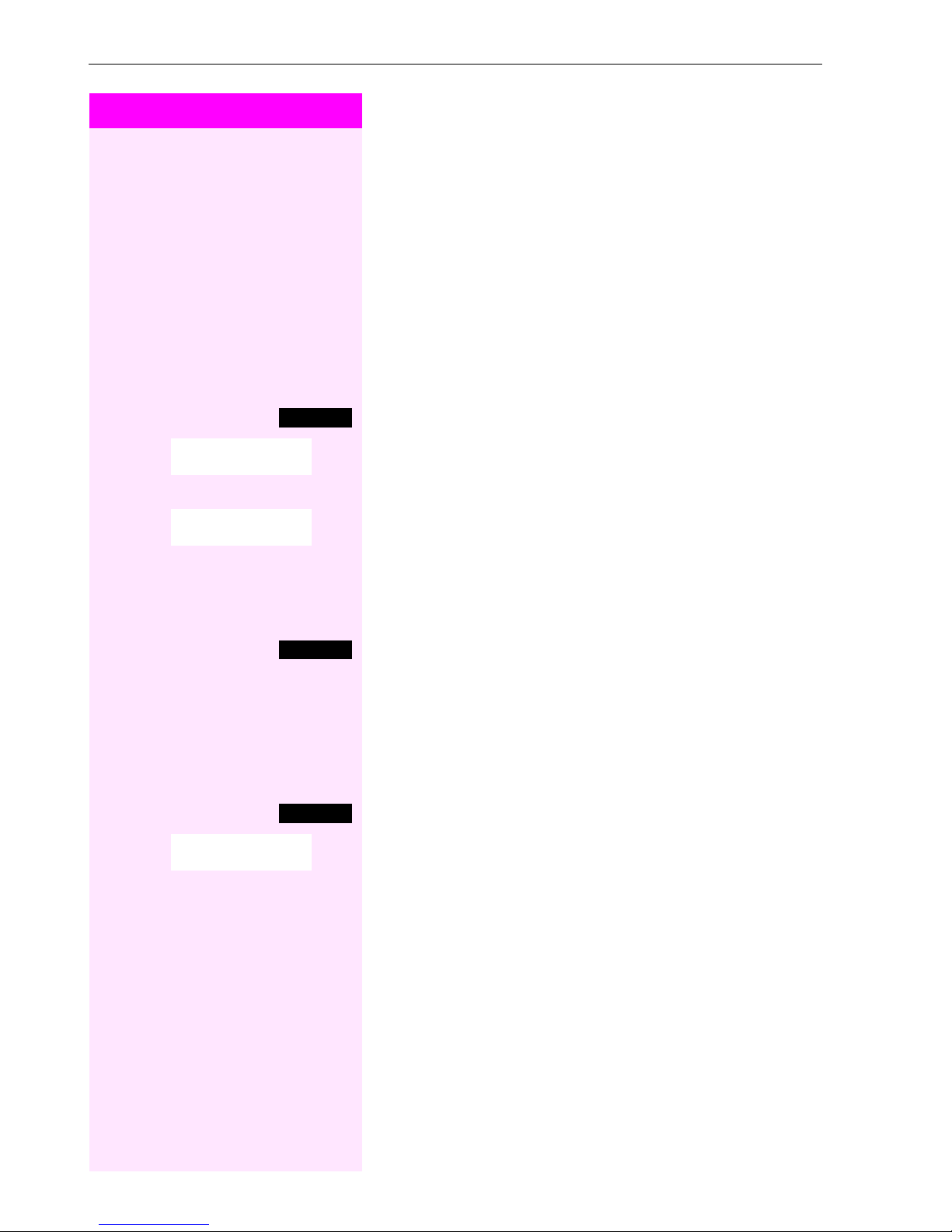
Conducting calls – enhanced functions
Step by Step
c or d Press and hold down the Talk key or press the Speakerphone key.
Using night service
In night service mode, for example, during lunch breaks or after office
hours, all external calls are forwarded to a particular internal telephone (night station). The night station can be defined by the service
engineer (= standard night service) or by you (= temporary night service). When night service is active, the night station assumes the
function of the intercept station.
Activating night service
Menu
> < [Select the menu item and confirm.
Night answer on?
Call the system menu.
either:
> < [Select the menu item and confirm.
*=default?
"Standard night service" is configured.
or:
o Enter an internal phone number.
Save
a Press the On-hook key to end the operation.
c or d Press and hold down the Talk key or press the Speakerphone key.
Menu
> < [Select the menu item and confirm.
Night Service - OFF?
Save the settings.
"Temporary night service" is configured.
Deactivating night service
Call the system menu.
a Press the On-hook key to end the operation.
70

Step by Step
Conducting calls – enhanced functions
Using dual-tone multifrequency signalling
Your handset operates on the basis of digital information transmission. However, certain applications, forexample, answering machines, can only be operated using analog technology. For this you
must send signals using the dual-tone multifrequency signalling (DTMF) process.
Depending on how your system is configured (automatic tone dialling on or off - to be configured by the service engineer) you must first
switch to DTMF dialling. This means, forexample, that you can communicate with a variety of voice storage systems.
You will find further details in the operating instructions for the relevant applications.
Automatic tone dialling is not active
During a connection you must first switch to dual-tone multifrequency signalling.
p You are on a call.
Menu
> < [Select the menu item and confirm.
> < [Select the menu item and confirm.
Service?
53=Tone dialling?
*
Call the system menu.
o Enter the numbers. All entries are sent as DTMF signals.
Automatic tone dialling is active
o Enter the numbers. All entries are sent as DTMF signals.
71

Conducting calls – enhanced functions
Step by Step
p You are on a call you wish to park.
Parking/activating calls
You can park up to ten calls (i.e. place them on hold) and then reactivate them at other telephones in your communication system.
Parking a call
Menu
> < [Select the menu item and confirm.
> < [Select the menu item and confirm.
Service?
56=Park a call?
*
Call the system menu.
o Enter and note the parking position number (0... 9).
If the parking position number entered is already in use, you must enter another one.
Picking up a specific parked call
Prerequisite:
One or more calls have been parked. Your handset is in stand-by status.
c or d Press and hold down the Talk key or press the Speakerphone key.
Menu
> < [Select the menu item and confirm.
> < [Select the menu item and confirm.
Service?
#56=Retrieve call?
Call the system menu.
o Enter the parking position number you have noted.
72
Note:
If a parked call is not picked up, it returns to the station from
which it was parked after a certain time (= recall). The following appears on the display "Recalling: (phone no. or
name)" or "recalling from (phone no. or name)”.

Step by Step
Conducting calls – with multiple users
Conducting calls – with multiple
users
Call waiting
You need to speak to a user in your communication system urgently,
even though his line is busy. You can send a call waiting signal during
his call to let him know you want to talk to him. The user either answers immediately or you will be automatically connected to him
when he has finished his call.
This function is only available if it has been configured by the service
engineer.
The user is busy. You want to use call waiting.
p Wait until the message "Camp-on" appears on the display (ringing
tone).
You receive a call waiting signal (second call)
You are still available to other callers, even though you are on the telephone. The call waiting signal informs you of the second call while
you are conducting a call. You can answer this call without ending the
first call.
p You are on a call and hear a call waiting signal.
If you want to answer the second call, you can either place the first
call on hold (the first caller waits) or end the first call.
Placing the first call on hold and answering the second call
2ndCall
Answer the second call.
Talk to the second caller. The first caller waits. His call is on hold. You
can now:
• toggle between the two callers (Æ page 78) or
• set up a conference (Æ page 79).
73

Conducting calls – with multiple users
Step by Step
either:
Ending the second call
Menu
> < [Select the menu item and confirm.
Quit and return?
Call the system menu.
or:
a Press the On-hook key. The following message appears on the dis-
play: "Recalling". Your handset rings.
c Press the Talk key to talk to the first caller again.
Ending the first call.
a Press the On-hook key. The first call is ended. Your handset rings.
c Press the Talk key and answer the second call.
Call waiting tone off/on
You can suppress the call waiting tone for external calls.
Deactivating the call waiting tone
c or d Press and hold down the Talk key or press the Speakerphone key.
Menu
> < [Select the menu item and confirm.
Waiting tone off?
Call the system menu.
a Press the On-hook key to end the operation.
Activating the call waiting tone
c or d Press and hold down the Talk key or press the Speakerphone key.
Menu
> < [Select the menu item and confirm.
Waiting tone on?
Call the system menu.
a Press the On-hook key to end the operation.
74

Step by Step
Conducting calls – with multiple users
Disabling/enabling automatic call waiting
You can disable/ enable automatic call waiting signalling for a second call during a telephone conversation.
Disabling the call waiting tone
c or d Press and hold down the Talk key or press the Speakerphone key.
Menu
> < [Select the menu item and confirm.
> < [Select the menu item and confirm.
> < [Select the menu item and confirm.
> < [Select the menu item and confirm.
Service?
Call wait. term. off?
a Press the On-hook key to end the operation.
c or d Press and hold down the Talk key or press the Speakerphone key.
Menu
Service?
Call wait. term. on?
a Press the On-hook key to end the operation.
Call the system menu.
Enabling the call waiting tone
Call the system menu.
Override
Override
<Name>
You need to speak to an internal user urgently, even though his line is
busy. The "Override" function allows you to interrupt the ongoing call
to pass on a message.
This function is only available when the code has been input and if it
has been configured by the service engineer.
p The user is busy.
* 6 2 Call the function.
o Enter the phone number of the busy user.
The override is established. The user name or phone number, to
whom/which the call has been transferred, is displayed.
Override is ended when you hang up the handset.
75

Conducting calls – with multiple users
Step by Step
Note:
During override
• all users hear an override tone and everything that is
said,
• all users see the following message on the display
"Override:....:” .
Transferring a call
Transferring a call means that you wish to hand over a call you are
conducting on your handset to another user.
Transferring
(without announcing the transfer)
p You can use this function to forward a call which you answered to an-
other user.
Menu
> < [Select the menu item and confirm.
Start transfer?
Call the system menu.
The current call is placed "on-hold" so that the first user waits.
o Enter the phone number of the user to whom the call is to be trans-
ferred.
p The number is dialled.
either:
a Press the On-hook key. The target user ’s phone rings. He picks up the
call by lifting the handset.
or:
Menu
> < [Select the menu item and confirm.
Transfer?
a Press the On-hook key. The target user ’s phone rings. He picks up the
Call the system menu.
call by lifting the handset.
76

Step by Step
Conducting calls – with multiple users
You receive a recall:
• immediately if you have made a mistake,
• 45 seconds after the transfer if the required user does not answer.
If you do not answer recalls, another telephone defined by the service
engineer is called (intercept station).
Transferring
(with announcement of call transfer)
p You can use this function to forward a call which you answered to an-
other user.
Menu
> < [Select the menu item and confirm.
Start transfer?
Call the system menu.
The current call is placed "on-hold" so that the first user waits.
o Enter the phone number of the user to whom the call is to be trans-
ferred.
p The number is dialled. The user answers. You announce the call pres-
ently on hold.
either:
a Press the On-hook key. The user answers the call.
or:
Menu
> < [Select the menu item and confirm.
Transfer?
Call the system menu.
77

Conducting calls – with multiple users
Step by Step
p You are on a call.
or Press the R key or Display key. The current call is placed "on hold", the
Enquiry
either:
S
Placing a call on hold
You can interrupt a call temporarily if, forexample, you want to talk to
someone else in the room. The line is placed "on hold" .
user waits.
Resuming the call with the waiting user
Menu
> < [Select the menu item and confirm.
Return to held call?
S Press the R key.
Call the system menu.
You are reconnected to the partner.
or:
Toggling (switching between calls)
The Toggle function allows you to switch between two users without
allowing them to speak to each other directly. The two users can be
either external or internal users. You can also withdraw from the calls
and connect the two users with each other. You can also start a conference.
p You are on a call.
Menu
Enquiry
o Enter the phone number of the second user.
Call the system menu.
Press the display key. The current call is placed "on hold" , the user
waits.
Toggle
78
p The second user answers.
Press the Display key to switch between the two calls.
When you end a call, the two users are connected with each other
(not possible when both users are external).

Step by Step
Conducting calls – with multiple users
Conducting a conference
You can connect up to 5 internal or external partners with each other
in a telephone conference. You can include up to 4 external users in
the conference.
For information purposes, you will hear a warning tone every 30 seconds during a conference call (can be disabled - ask your service engineer).
Setting up a conference
You decide to set up a conference while talking to a user.
p You are on a call and wish to start a conference.
Menu
> < [Select the menu item and confirm.
Start conference?
Call the system menu.
o Enter the phone number of the new user.
p The user is free and answers the phone. You announce the confer-
ence.
Menu
> < [Select the menu item and confirm.
Conference?
Call the system menu.
You and your two partners are connected in a conference call.
Forming a conference
A conference has not yet been set up. However, you are already connected to two users and are toggling between them. You now want to
form a conference involving all partners.
p You are talking to one user.
Menu
Call the system menu.
> < [Select the menu item and confirm.
Conference?
You and your two partners are connected in a conference call.
Expanding a conference
You can expand an existing conference to include up to five users.
p You are connected with two or more partners in a conference call.
Menu
Call the system menu.
79

Conducting calls – with multiple users
Step by Step
> < [Select the menu item and confirm. Conference is placed "on hold",
Add party?
the users wait.
o Enter the phone number of the new user.
p The user is free and answers the phone. You announce the confer-
ence.
Menu
> < [Select the menu item and confirm. The new user is included in the
Conference?
Call the system menu.
conference call.
Ending a conference
p You are connected with two or more partners in a conference call.
Menu
> < [Select the menu item and confirm. The conference is ended.
End conference?
a Press the On-hook key. You leave the conference.
Call the system menu.
Leaving a conference
When one user leaves the conference, the other two users remain
connected.
Viewing the names of conference parties
As the convener of the conference, you can view the names of all conference parties.
p You are connected with two or more partners in a conference call.
Viewing the conference parties list
Mnu
> < [Select the menu item and confirm. The first party is displayed.
View conf parties?
> View other parties.
Call the additional menu.
80

Step by Step
Conducting calls – with multiple users
Closing the conference party list
Mnu
> < [Select the menu item and confirm. The conference party list is
Exit list?
Call the additional menu.
closed.
Disconnecting a party from the conference
As the convener of the conference, you can disconnect users from
the conference.
p You are connected with two or more partners in a conference call.
Menu
> < [Select the menu item and confirm. The first party is displayed.
View conf parties?
> Display the required party.
Mnu
> < [Select the menu item and confirm. The relevant par ty is disconnected
Remove party?
Call the system menu.
Select the menu item and confirm.
from the conference.
Connecting parties
As the conference convener, you can leave the conference and thereby connect the other parties with each other. If you were previously
connected with two or more parties, the other parties remain in a conference. Otherwise, the remaining two users conduct a one-to-one
call.
p You are connected with two or more partners in a conference call.
Menu
> < [ Select the menu item and confirm. The first party is displayed.
Withdraw?
a Press the On-hook key. You leave the conference; the remaining par-
Call the system menu.
ties are connected with each other.
81

Conducting calls – with multiple users
Step by Step
Using the second call function
The second call is an incoming call that is signalled on your handset
during a call and that can be queried by you (forexample,
Æ page 73).
A second call can be answered in the following call states:
• You are on a single call,
• You are on a consultation call,
• You are holding a conference,
• You are on a call which you intend to add to a conference,
• You are toggling between two partners.
Note:
A second call is not signalled via the Bluetooth headset.
82

Step by Step
Group functions
Group functions
Activating/deactivating group calls
If this has been configured by the service engineer, you belong to one
or more groups of internal users that can be reached at a hunt group
or group call phone number. Calls are signalled on all telephones in
the group either in succession (=hunt group) or simultaneously
(=group call), until a member of the group answers the call. Every
user in the group can also remain available under his own phone
number.
You can leave and re-join specific groups or leave and re-join all
groups.
These functions can also be called directly by entering the relevant
code (Æ page 118).
You belong to a hunt group or group call group
Use this function to leave or re-join the hunt group or group.
c or d Press and hold down the Talk key or press the Speakerphone key.
Menu
either:
> < [Select the menu item and confirm. You have now left the hunt group
> < [Select the menu item and confirm. You have now re-joined the hunt
Leave hunt group?
Join hunt group?
then:
a Press the On-hook key to end the operation.
Call the system menu.
or group.
or:
group or group.
83

Group functions
Step by Step
You are a member of several groups
Leaving and re-joining individual groups
c or d Press and hold down the Talk key or press the Speakerphone key.
Menu
Call the system menu.
either:
Leave hunt group?
[ Select the menu item and confirm.
or:
> < [Select the menu item and confirm.
Join hunt group?
then:
Group 1
> Select the required group and call the additional menu.
Group 2
Mnu
either:
> < [Select the menu item and confirm. You have now left the selected
Leave hunt group?
group.
or:
> < [Select the menu item and confirm. You have now joined the selected
Join hunt group?
group.
then:
a Press the On-hook key to end the operation.
Leaving and re-joining all groups
c or d Press and hold down the Talk key or press the Speakerphone key.
Menu
Call the system menu.
either:
> < [Select the menu item and confirm.
Leave hunt group?
or:
> < [Select the menu item and confirm.
Join hunt group?
then:
Group 1
Group 2
The list of groups is displayed.
# Press the hash key. You have now left all groups.
or:
84

Step by Step
Group functions
* Press the star key. You have now joined all groups.
then:
a Press the On-hook key to end the operation.
85
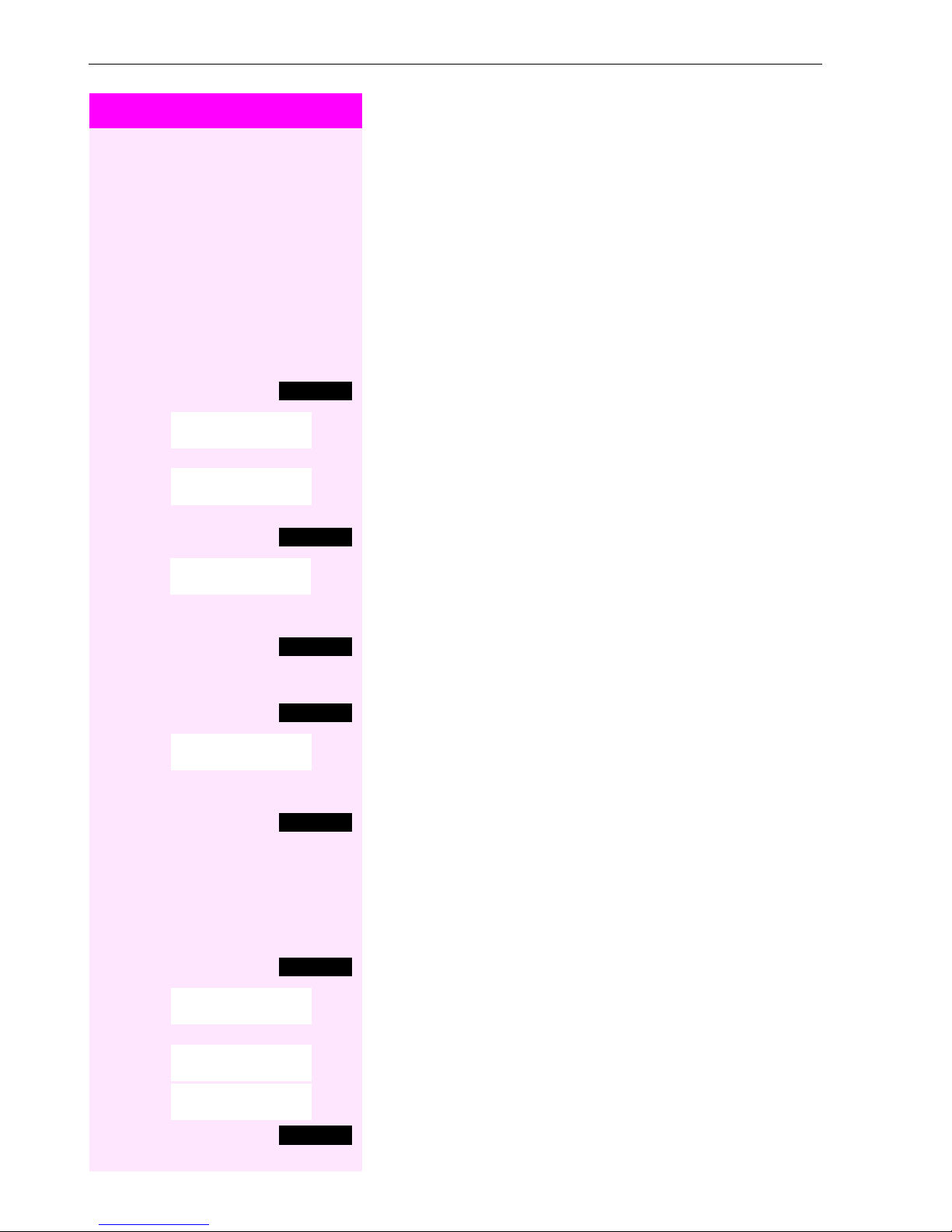
Group functions
Step by Step
Ringing group on
You can have calls to your handset signalled acoustically on up to five
other telephones. The call is received by the person who answers the
call first.
Adding users to a group
First user
c or d Press and hold down the Talk key or press the Speakerphone key.
Menu
> < [Select the menu item and confirm.
> < [Select the menu item and confirm.
Service?
81=
*
Ringing group on?
Add ext to group?
Mnu
[ Confirm.
Call the system menu.
Call the additional menu.
o Enter the required internal phone number.
Save
Mnu
> < [Select the menu item and confirm.
Add another ext?
Save the settings.
Other users:
Call the additional menu.
o Enter the required internal phone number.
Save
Save the settings.
a Press the On-hook key to end the operation.
c or d Press and hold down the Talk key or press the Speakerphone key.
Menu
> < [Select the menu item and confirm.
> < [Select the menu item and confirm.
Service?
81=
*
Ringing group on?
<x> in group
Mnu
86
Deleting users
Call the system menu.
The number of parties added is displayed.
Call the additional menu.

Step by Step
Group functions
> < [
Display/Clear?
Select the menu item and confirm. The first user added is displayed.
> Scroll to the required user.
Mnu
> < [Select the menu item and confirm. The addition of the first user is
Delete?
a Press the On-hook key to end the operation.
Call the additional menu.
cleared.
UCD (Universal Call Distribution)
This function enables calls to be distributed in a team. An incoming
call is always delivered to the team member who has been idle longest. Team members can also work in separate rooms, for example, on
the company’s premises and at a teleworking station. The teams (call
distribution groups) and team members are set up by the service engineer.
Logging on/off
You must log on and off at the system when you start/finish work.
Logging on
c or d Press and hold down the Talk key or press the Speakerphone key.
Menu
> < [Select the menu item and confirm.
> < [Select the menu item and confirm.
> < [ Select the menu item and confirm.
Service?
UCD Menu?
401=Log on?
*
Call the system menu.
o Enter your identifier number (assigned by the service engineer).
a Press the On-hook key to end the operation.
Logging off
c or d Press and hold down the Talk key or press the Speakerphone key.
Menu
> < [ Select the menu item and confirm.
Service?
Call the system menu.
> < [Select the menu item and confirm.
> < [Select the menu item and confirm.
UCD Menu?
#401=Log off?
a Press the On-hook key to end the operation.
87

Group functions
Step by Step
Logging on/off temporarily
You can log on or off at the system temporarily, forexample, during
break times.
Logging on
c or d Press and hold down the Talk key or press the Speakerphone key.
Menu
> < [Select the menu item and confirm.
> < [Select the menu item and confirm.
> < [Select the menu item and confirm.
Service?
UCD Menu?
402=Log on?
*
Call the system menu.
a Press the On-hook key to end the operation.
Logging off
c or d Press and hold down the Talk key or press the Speakerphone key.
Menu
> < [Select the menu item and confirm.
> < [ Select the menu item and confirm.
> < [ Select the menu item and confirm.
Service?
UCD Menu?
#402=Not available?
Call the system menu.
a Press the On-hook key to end the operation.
88

Step by Step
Group functions
Wrap-up time
If you need more time than the actual call lasts, you can request/activate a wrap-up time for the last call. This can be a fixed length of time
or, alternatively, you must deactivate the wrap-up time yourself (log
back on).
Requesting time
c or d Press and hold down the Talk key or press the Speakerphone key.
Menu
> < [Select the menu item and confirm.
> < [Select the menu item and confirm.
> < [Select the menu item and confirm.
Service?
UCD Menu?
403=
*
Work on?
Call the system menu.
a Press the On-hook key to end the operation.
Logging back on
c or d Press and hold down the Talk key or press the Speakerphone key.
Menu
> < [Select the menu item and confirm.
> < [Select the menu item and confirm.
> < [Select the menu item and confirm.
Service?
UCD Menu?
#403=
Work off?
Call the system menu.
a Press the On-hook key to end the operation.
UCD night service
UCD night service is a separate night service for call distribution. It is
not affected by the system night service.
All incoming calls are forwarded to a special call distribution destination.
89

Group functions
Step by Step
Night destination on
c or d Press and hold down the Talk key or press the Speakerphone key.
Menu
> < [Select the menu item and confirm.
> < [Select the menu item and confirm.
> < [Select the menu item and confirm.
Service?
UCD Menu?
404=UCD night on?
*
Call the system menu.
a Press the On-hook key to end the operation.
Night destination off
c or d Press and hold down the Talk key or press the Speakerphone key.
Menu
> < [Select the menu item and confirm.
> < [Select the menu item and confirm.
> < [Select the menu item and confirm.
Service?
UCD Menu?
#404=UCD night off?
Call the system menu.
a Press the On-hook key to end the operation.
Checking the number of waiting calls
You can check the number of waiting calls for the group.
c or d Press and hold down the Talk key or press the Speakerphone key.
Menu
> < [Select the menu item and confirm.
> < [Select the menu item and confirm.
> < [Select the menu item and confirm.
Service?
UCD Menu?
405=Calls in
*
queue?
Call the system menu.
a Press the On-hook key to end the operation.
90

Step by Step
Group functions
Mulap group (Multiple Line Application)
If your handset’s line belongs to a Mulap group (Multiple Line Application), then you can
• answer calls for the group (press the Talk key in group calls)
• make external telephone calls under the group phone number
(the group phone number is stored in the called party’s caller list,
forexample)
• activate and deactivate the group call function for your handset’s
line
• forward the lines of the Mulap group to internal or external destinations
Activating/deactivating group calls
c or d Press and hold down the Talk key or press the Speakerphone key.
Menu
> < [Select the menu item and confirm.
> < [Select the menu item and confirm.
Service?
More features?
Call the system menu.
either:
> < [Select the menu item and confirm.
#85=Leave hunt
group?
or:
85=Join hunt
> < [Select the menu item and confirm.
*
group?
then:
a Press the On-hook key to end the operation.
Forwarding a Mulap line
You can immediately forward internal and/or external calls to your
lines to different internal or external telephones (destinations) (external destinations are also possible if the system is configured accordingly).
If you activate call forwarding for a line, this shall apply to all line keys
of your group for this line.
91

Group functions
Step by Step
Forwarding on
c or d Press and hold down the Talk key or press the Speakerphone key.
Menu
> < [Select the menu item and confirm.
> < [Select the menu item and confirm.
> < [Select the menu item and confirm.
Service?
More features:
501=Forward Line:
*
ON?
Call the system menu.
o Enter a line number.
either:
> < [Select the menu item and confirm.
1=all calls?
or:
> < [Select the menu item and confirm.
2=external calls
only?
or:
> < [Select the menu item and confirm.
3=internal calls only?
o Enter the destination number.
Save
Save the settings.
a Press the On-hook key to end the operation.
Forwarding off
c or d Press and hold down the Talk key or press the Speakerphone key.
Menu
> < [Select the menu item and confirm.
> < [Select the menu item and confirm.
> < [Select the menu item and confirm.
Service?
More features:
#501=Forward Line:
Off?
Call the system menu.
o Enter a line number.
a Press the On-hook key to end the operation.
92
