Page 1

Octopus F100/200/400/650
Octophon F610 TDM
Operating Instructions
================!"§==
Page 2
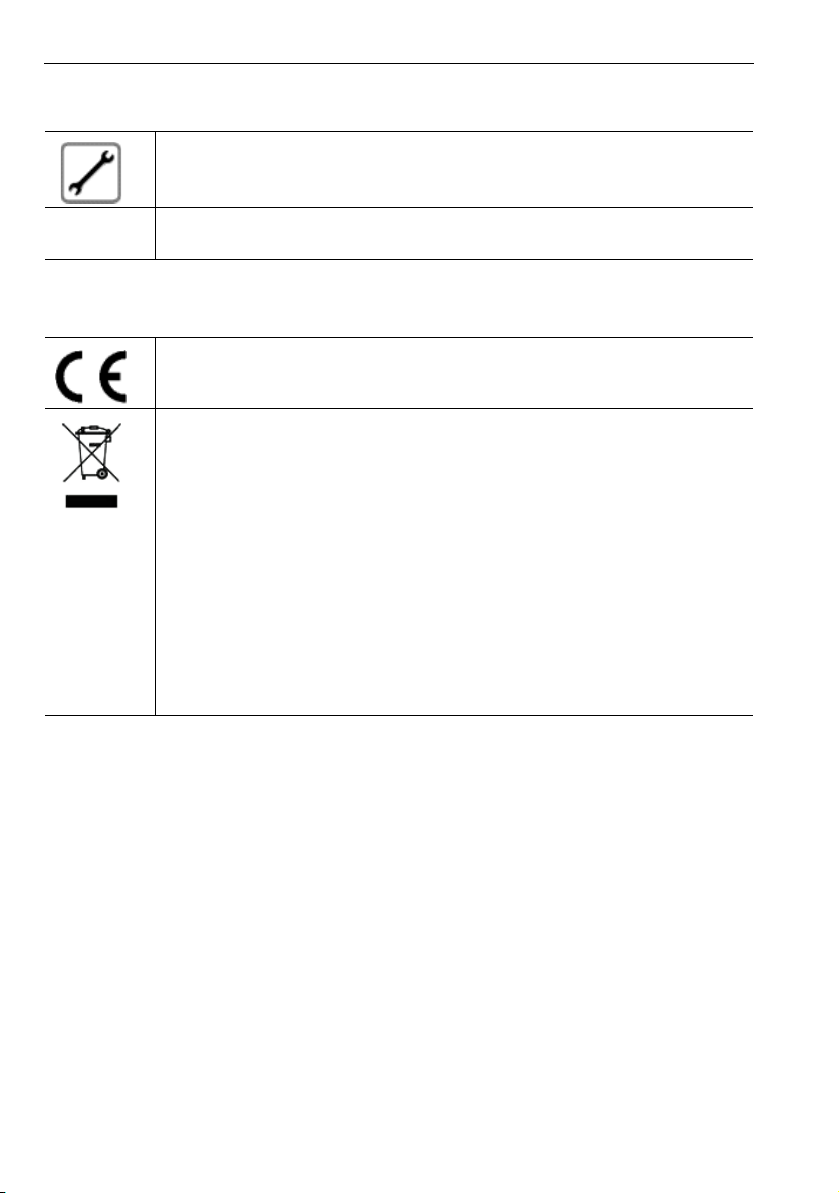
Important information
Important information
Never open the telephone or a key module. Should you encounter any problems, contact
your service personnel.
Use only original accessories. The use of other accessories may be hazardous and will render the warranty and the CE marking invalid.
Trademarks
The device conforms to the EU directive 1999/5/EC as attested by the CE marking.
All electrical and electronic products should be disposed of separately from the municipal
waste stream via designated collection facilities appointed by the government or the local authorities.
Proper disposal and separate collection of your old appliance will help prevent potential
damage to the environment and human health. It is a prerequisite for reuse and recycling of
used electrical and electronic equipment.
For more detailed information about disposal of your old appliance, please contact your city
office, waste disposal service, the shop where you purchased the product or your sales representative.
The statements quoted above are only fully valid for equipment which is installed and sold in
the countries of the European Union and is covered by the directive 2002/96/EC. Countries
outside the European Union may impose other regulations regarding the disposal of electrical and electronic equipment.
2
Page 3
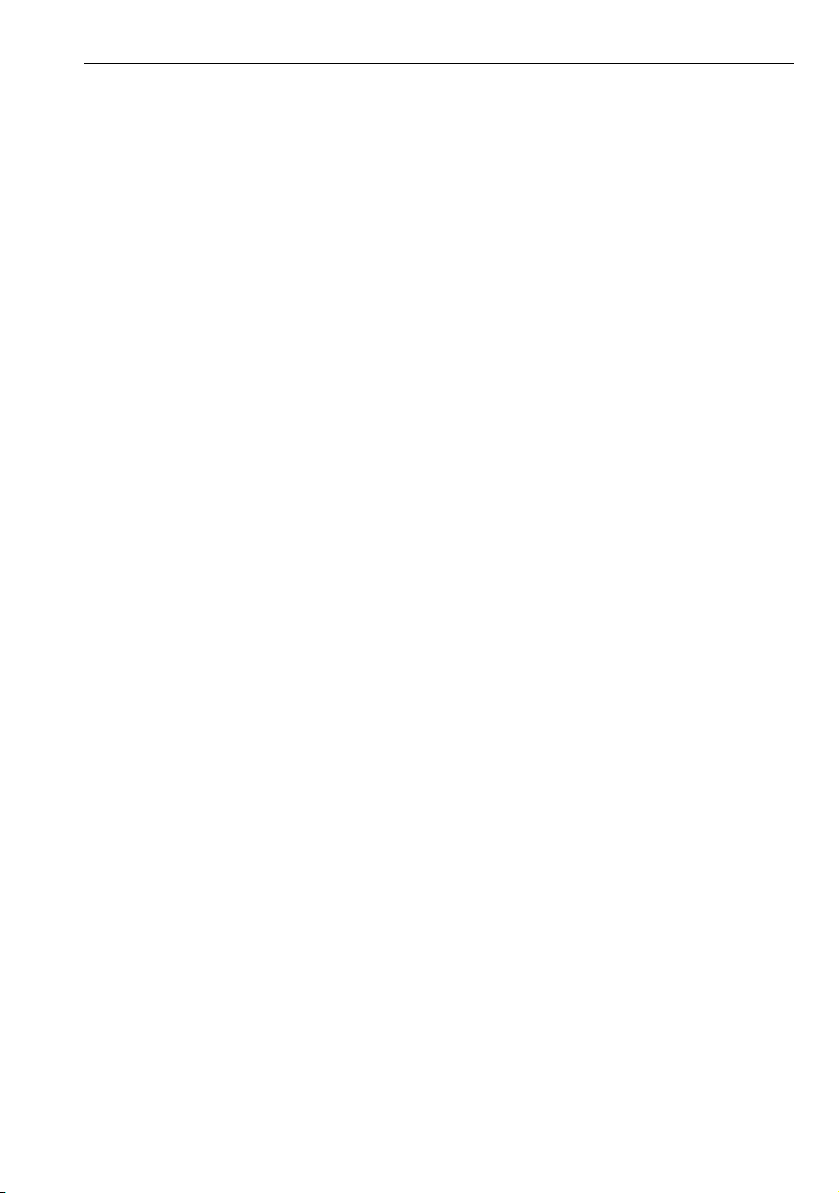
Important information
Location of the telephone
• The telephone should be operated in a controlled environment with an ambient temperature between 5°C
and 40°C.
• Do not install the telephone in a room where large quantities of dust accumulate; this can considerably reduce the service life of the telephone.
• Do not expose the telephone to direct sunlight or any other source of heat, as this is liable to damage the
electronic components and the plastic casing.
• Do not operate the telephone in damp environments such as bathrooms.
Documentation
These operating instructions can be found on CD-ROM (ask the service personnel) in HTML and PDF format.
To view or print the operating manual in PDF format, you need a computer on which the free Adobe Acrobat
Reader program is installed.
To view the operating manual in HTML format, you need a computer with a Web browser, forexample, Microsoft
Internet Explorer.
3
Page 4
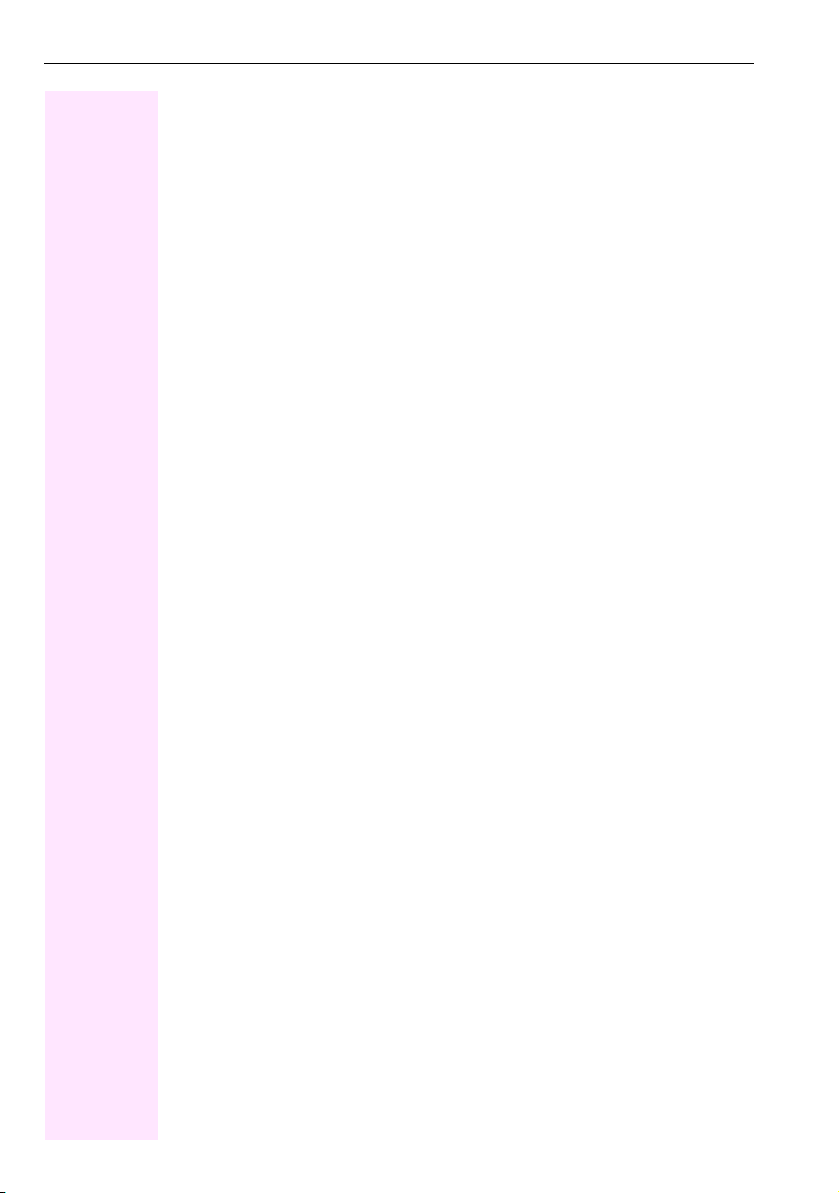
Contents
Contents
Important information . . . . . . . . . . . . . . . . . . . . . . . . . . . 2
Trademarks . . . . . . . . . . . . . . . . . . . . . . . . . . . . . . . . . . . . . . . . . . . . . . . . . . . . . . . . . . . . . . . . . . . . . 2
Location of the telephone . . . . . . . . . . . . . . . . . . . . . . . . . . . . . . . . . . . . . . . . . . . . . . . . . . . . . . . . . 3
Documentation . . . . . . . . . . . . . . . . . . . . . . . . . . . . . . . . . . . . . . . . . . . . . . . . . . . . . . . . . . . . . . . . . . 3
General information. . . . . . . . . . . . . . . . . . . . . . . . . . . . . 8
About this manual . . . . . . . . . . . . . . . . . . . . . . . . . . . . . . . . . . . . . . . . . . . . . . . . . . . . . . . . . . . . . . . . 8
Service. . . . . . . . . . . . . . . . . . . . . . . . . . . . . . . . . . . . . . . . . . . . . . . . . . . . . . . . . . . . . . . . . . . . . . . . . . 8
Intended use . . . . . . . . . . . . . . . . . . . . . . . . . . . . . . . . . . . . . . . . . . . . . . . . . . . . . . . . . . . . . . . . . . . . 9
Telephone type . . . . . . . . . . . . . . . . . . . . . . . . . . . . . . . . . . . . . . . . . . . . . . . . . . . . . . . . . . . . . . . . . . 9
Team functions . . . . . . . . . . . . . . . . . . . . . . . . . . . . . . . . . . . . . . . . . . . . . . . . . . . . . . . . . . . . . . . . . . 9
Getting to know your Octophon phone . . . . . . . . . . . . 10
The user interface of your Octophon F610 TDM . . . . . . . . . . . . . . . . . . . . . . . . . . . . . . . . . . . . 10
Keys . . . . . . . . . . . . . . . . . . . . . . . . . . . . . . . . . . . . . . . . . . . . . . . . . . . . . . . . . . . . . . . . . . . . . . . . . . . 11
Audio keys . . . . . . . . . . . . . . . . . . . . . . . . . . . . . . . . . . . . . . . . . . . . . . . . . . . . . . . . . . . . . . . . . 11
Function keys. . . . . . . . . . . . . . . . . . . . . . . . . . . . . . . . . . . . . . . . . . . . . . . . . . . . . . . . . . . . . . . 11
Mailbox . . . . . . . . . . . . . . . . . . . . . . . . . . . . . . . . . . . . . . . . . . . . . . . . . . . . . . . . . . . . . . . . . . . . . . . . 12
Messages . . . . . . . . . . . . . . . . . . . . . . . . . . . . . . . . . . . . . . . . . . . . . . . . . . . . . . . . . . . . . . . . . . 12
Voicemail . . . . . . . . . . . . . . . . . . . . . . . . . . . . . . . . . . . . . . . . . . . . . . . . . . . . . . . . . . . . . . . . . . 12
Calling functions . . . . . . . . . . . . . . . . . . . . . . . . . . . . . . . . . . . . . . . . . . . . . . . . . . . . . . . . . . . . . . . . 13
Using codes . . . . . . . . . . . . . . . . . . . . . . . . . . . . . . . . . . . . . . . . . . . . . . . . . . . . . . . . . . . . . . . . 13
Using function keys . . . . . . . . . . . . . . . . . . . . . . . . . . . . . . . . . . . . . . . . . . . . . . . . . . . . . . . . . 14
Basic functions . . . . . . . . . . . . . . . . . . . . . . . . . . . . . . . 15
Answering calls . . . . . . . . . . . . . . . . . . . . . . . . . . . . . . . . . . . . . . . . . . . . . . . . . . . . . . . . . . . . . . . . . 15
Answering a call via the handset . . . . . . . . . . . . . . . . . . . . . . . . . . . . . . . . . . . . . . . . . . . . . . 15
Open listening in the room during a call . . . . . . . . . . . . . . . . . . . . . . . . . . . . . . . . . . . . . . . . . . . 16
Making calls . . . . . . . . . . . . . . . . . . . . . . . . . . . . . . . . . . . . . . . . . . . . . . . . . . . . . . . . . . . . . . . . . . . . 17
Dial . . . . . . . . . . . . . . . . . . . . . . . . . . . . . . . . . . . . . . . . . . . . . . . . . . . . . . . . . . . . . . . . . . . . . . . . 17
On-hook dialing . . . . . . . . . . . . . . . . . . . . . . . . . . . . . . . . . . . . . . . . . . . . . . . . . . . . . . . . . . . . . 17
Dialing with DDS keys . . . . . . . . . . . . . . . . . . . . . . . . . . . . . . . . . . . . . . . . . . . . . . . . . . . . . . . 18
Redialing a number . . . . . . . . . . . . . . . . . . . . . . . . . . . . . . . . . . . . . . . . . . . . . . . . . . . . . . . . . . . . . 18
Ending a call. . . . . . . . . . . . . . . . . . . . . . . . . . . . . . . . . . . . . . . . . . . . . . . . . . . . . . . . . . . . . . . . . . . . 18
Rejecting calls . . . . . . . . . . . . . . . . . . . . . . . . . . . . . . . . . . . . . . . . . . . . . . . . . . . . . . . . . . . . . . . . . . 19
Turning the microphone on and off. . . . . . . . . . . . . . . . . . . . . . . . . . . . . . . . . . . . . . . . . . . . . . . . 19
Calling a second party (consultation) . . . . . . . . . . . . . . . . . . . . . . . . . . . . . . . . . . . . . . . . . . . . . . 20
Switching to the held party (alternating). . . . . . . . . . . . . . . . . . . . . . . . . . . . . . . . . . . . . . . . 20
Transferring a call . . . . . . . . . . . . . . . . . . . . . . . . . . . . . . . . . . . . . . . . . . . . . . . . . . . . . . . . . . . 21
4
Page 5
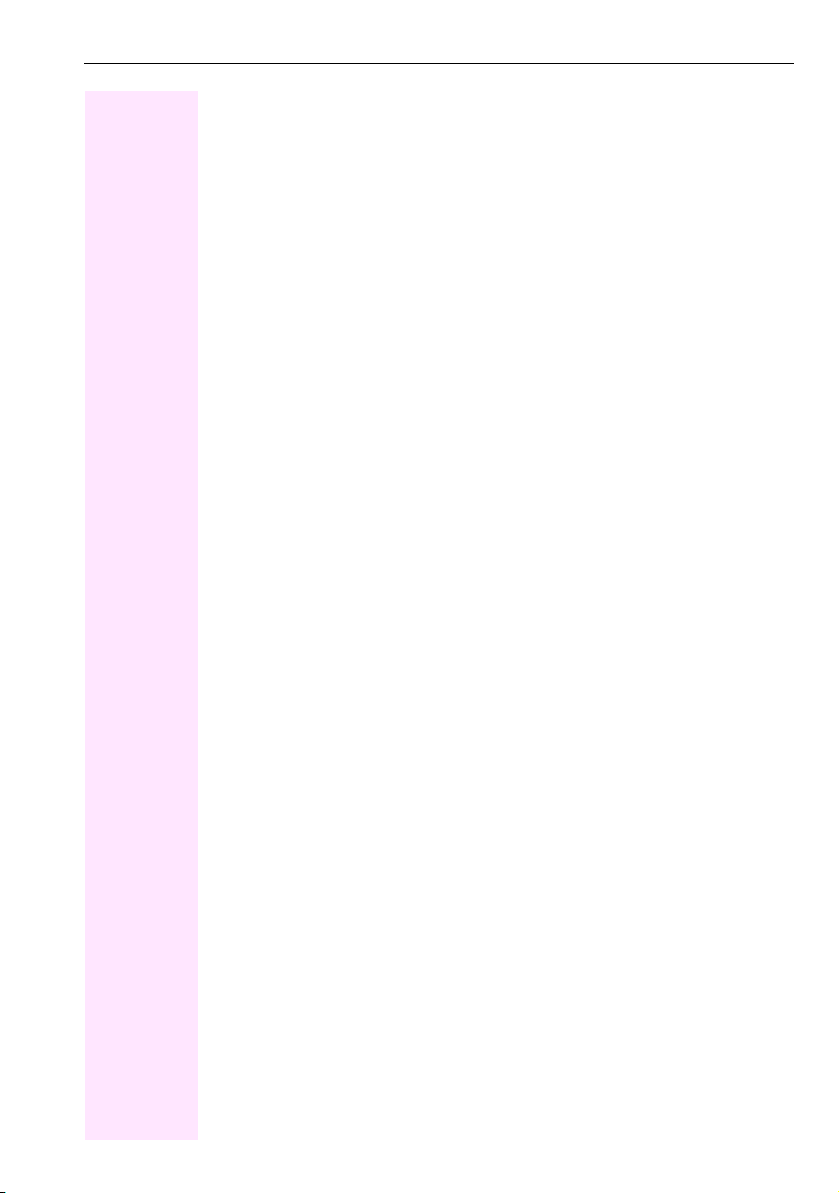
Inhaltsverzeichnis
Call forwarding . . . . . . . . . . . . . . . . . . . . . . . . . . . . . . . . . . . . . . . . . . . . . . . . . . . . . . . . . . . . . . . . . 22
Using variable call forwarding. . . . . . . . . . . . . . . . . . . . . . . . . . . . . . . . . . . . . . . . . . . . . . . . .22
Forwarding key. . . . . . . . . . . . . . . . . . . . . . . . . . . . . . . . . . . . . . . . . . . . . . . . . . . . . . . . . . . . . . 23
Using call forwarding no reply (CFNR) . . . . . . . . . . . . . . . . . . . . . . . . . . . . . . . . . . . . . . . . .24
Call forwarding in the carrier network and
forwarding multiple subscriber numbers (MSN) . . . . . . . . . . . . . . . . . . . . . . . . . . . . . . . . .25
Using callback . . . . . . . . . . . . . . . . . . . . . . . . . . . . . . . . . . . . . . . . . . . . . . . . . . . . . . . . . . . . . . . . . 26
Storing a callback . . . . . . . . . . . . . . . . . . . . . . . . . . . . . . . . . . . . . . . . . . . . . . . . . . . . . . . . . . . 26
Accepting a callback. . . . . . . . . . . . . . . . . . . . . . . . . . . . . . . . . . . . . . . . . . . . . . . . . . . . . . . . . 26
Deleting saved callbacks (all) . . . . . . . . . . . . . . . . . . . . . . . . . . . . . . . . . . . . . . . . . . . . . . . . .26
Enhanced phone functions . . . . . . . . . . . . . . . . . . . . . 27
Answering calls . . . . . . . . . . . . . . . . . . . . . . . . . . . . . . . . . . . . . . . . . . . . . . . . . . . . . . . . . . . . . . . . .27
Accepting a specific call for your colleague. . . . . . . . . . . . . . . . . . . . . . . . . . . . . . . . . . . . . 27
Using the speakerphone . . . . . . . . . . . . . . . . . . . . . . . . . . . . . . . . . . . . . . . . . . . . . . . . . . . . .27
Answering calls from the entrance telephone and opening the door. . . . . . . . . . . . . . .28
Accepting a call from an answering machine . . . . . . . . . . . . . . . . . . . . . . . . . . . . . . . . . . . 29
Making calls . . . . . . . . . . . . . . . . . . . . . . . . . . . . . . . . . . . . . . . . . . . . . . . . . . . . . . . . . . . . . . . . . . . 30
Making calls using system speed-dial numbers . . . . . . . . . . . . . . . . . . . . . . . . . . . . . . . . . 30
Dialing with speed-dial keys . . . . . . . . . . . . . . . . . . . . . . . . . . . . . . . . . . . . . . . . . . . . . . . . . .30
Talking to your colleague with a speaker call . . . . . . . . . . . . . . . . . . . . . . . . . . . . . . . . . . .31
Talking to your colleague with discreet calling . . . . . . . . . . . . . . . . . . . . . . . . . . . . . . . . . . 31
Automatic connection setup (hotline) . . . . . . . . . . . . . . . . . . . . . . . . . . . . . . . . . . . . . . . . . .32
Assigning a station number . . . . . . . . . . . . . . . . . . . . . . . . . . . . . . . . . . . . . . . . . . . . . . . . . . . 32
Associated dialing/dialing aid. . . . . . . . . . . . . . . . . . . . . . . . . . . . . . . . . . . . . . . . . . . . . . . . . 32
During a call . . . . . . . . . . . . . . . . . . . . . . . . . . . . . . . . . . . . . . . . . . . . . . . . . . . . . . . . . . . . . . . . . . . 33
Using call waiting (second call). . . . . . . . . . . . . . . . . . . . . . . . . . . . . . . . . . . . . . . . . . . . . . . . 33
Preventing and allowing call waiting (automatic camp-on). . . . . . . . . . . . . . . . . . . . . . . . 34
Turning the call waiting tone on and off . . . . . . . . . . . . . . . . . . . . . . . . . . . . . . . . . . . . . . . . 34
Accepting call on hold . . . . . . . . . . . . . . . . . . . . . . . . . . . . . . . . . . . . . . . . . . . . . . . . . . . . . . . 34
Parking a call . . . . . . . . . . . . . . . . . . . . . . . . . . . . . . . . . . . . . . . . . . . . . . . . . . . . . . . . . . . . . . . 35
Conducting a conference. . . . . . . . . . . . . . . . . . . . . . . . . . . . . . . . . . . . . . . . . . . . . . . . . . . . .36
Activating tone dialing/DTMF suffix-dialing . . . . . . . . . . . . . . . . . . . . . . . . . . . . . . . . . . . . .37
Recording calls. . . . . . . . . . . . . . . . . . . . . . . . . . . . . . . . . . . . . . . . . . . . . . . . . . . . . . . . . . . . . . 38
Transferring a call after a speaker call announcement in a group . . . . . . . . . . . . . . . . . 39
Send trunk flash . . . . . . . . . . . . . . . . . . . . . . . . . . . . . . . . . . . . . . . . . . . . . . . . . . . . . . . . . . . . . 39
If you cannot reach a destination . . . . . . . . . . . . . . . . . . . . . . . . . . . . . . . . . . . . . . . . . . . . . . . . . 40
Call waiting (camp-on) . . . . . . . . . . . . . . . . . . . . . . . . . . . . . . . . . . . . . . . . . . . . . . . . . . . . . . . 40
Busy override – joining a call in progress . . . . . . . . . . . . . . . . . . . . . . . . . . . . . . . . . . . . . . . 40
Using night answer . . . . . . . . . . . . . . . . . . . . . . . . . . . . . . . . . . . . . . . . . . . . . . . . . . . . . . . . . . . . . 41
5
Page 6
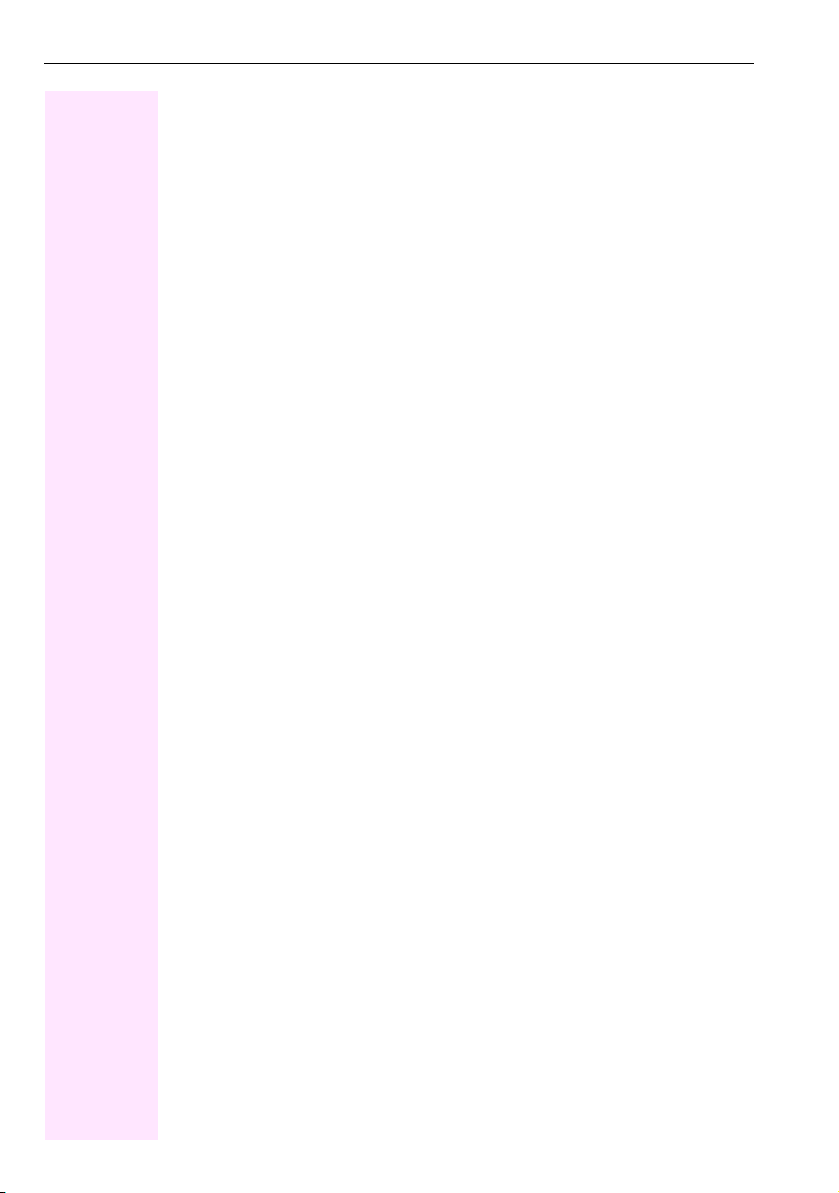
Contents
Displaying and assigning call charges . . . . . . . . . . . . 42
Dialing with call charge assignment . . . . . . . . . . . . . . . . . . . . . . . . . . . . . . . . . . . . . . . . . . . . . . . 42
Privacy/security. . . . . . . . . . . . . . . . . . . . . . . . . . . . . . . 43
Activating/deactivating "Do not disturb". . . . . . . . . . . . . . . . . . . . . . . . . . . . . . . . . . . . . . . . . . . . 43
Caller ID suppression . . . . . . . . . . . . . . . . . . . . . . . . . . . . . . . . . . . . . . . . . . . . . . . . . . . . . . . . . . . . 44
Silent Monitor. . . . . . . . . . . . . . . . . . . . . . . . . . . . . . . . . . . . . . . . . . . . . . . . . . . . . . . . . . . . . . . . . . . 44
Monitoring a room. . . . . . . . . . . . . . . . . . . . . . . . . . . . . . . . . . . . . . . . . . . . . . . . . . . . . . . . . . . . . . . 45
Trace call: identifying anonymous callers . . . . . . . . . . . . . . . . . . . . . . . . . . . . . . . . . . . . . . . . . . 46
Locking the telephone to prevent unauthorized use. . . . . . . . . . . . . . . . . . . . . . . . . . . . . . . . . 46
Locking another telephone to prevent unauthorized use. . . . . . . . . . . . . . . . . . . . . . . . . . . . . 47
Saving your PIN . . . . . . . . . . . . . . . . . . . . . . . . . . . . . . . . . . . . . . . . . . . . . . . . . . . . . . . . . . . . . . . . . 48
More functions/services . . . . . . . . . . . . . . . . . . . . . . . . 49
Appointments function. . . . . . . . . . . . . . . . . . . . . . . . . . . . . . . . . . . . . . . . . . . . . . . . . . . . . . . . . . . 49
Saving appointments . . . . . . . . . . . . . . . . . . . . . . . . . . . . . . . . . . . . . . . . . . . . . . . . . . . . . . . . 49
Using timed reminders. . . . . . . . . . . . . . . . . . . . . . . . . . . . . . . . . . . . . . . . . . . . . . . . . . . . . . . 49
Sending a message . . . . . . . . . . . . . . . . . . . . . . . . . . . . . . . . . . . . . . . . . . . . . . . . . . . . . . . . . . . . . 50
Creating and sending a message . . . . . . . . . . . . . . . . . . . . . . . . . . . . . . . . . . . . . . . . . . . . . 50
Editing incoming messages . . . . . . . . . . . . . . . . . . . . . . . . . . . . . . . . . . . . . . . . . . . . . . . . . . 51
Using another telephone like your own for a call . . . . . . . . . . . . . . . . . . . . . . . . . . . . . . . . . . . . 51
Changing a number (after exchanging/moving/relocating a phone) . . . . . . . . . . . . . . . . . . 52
Fax details and message on answering machine. . . . . . . . . . . . . . . . . . . . . . . . . . . . . . . . . . . . 52
Resetting services and functions (system-wide cancellation for a telephone). . . . . . . . . . . 53
Activating functions for another telephone . . . . . . . . . . . . . . . . . . . . . . . . . . . . . . . . . . . . . . . . . 54
Using system functions from outside DISA (direct inward system access) . . . . . . . . . . . . . . 55
Controlling Connected Computers or Their Programs/Tel. Data Service . . . . . . . . . . . . . . . 56
Communicating with PC applications over a CSTA interface . . . . . . . . . . . . . . . . . . . . . . . . . 57
Controlling relays . . . . . . . . . . . . . . . . . . . . . . . . . . . . . . . . . . . . . . . . . . . . . . . . . . . . . . . . . . . . . . . 58
Paging persons . . . . . . . . . . . . . . . . . . . . . . . . . . . . . . . . . . . . . . . . . . . . . . . . . . . . . . . . . . . . . . . . . 59
Using team functions. . . . . . . . . . . . . . . . . . . . . . . . . . . 60
Activating/deactivating a group call . . . . . . . . . . . . . . . . . . . . . . . . . . . . . . . . . . . . . . . . . . . . . . . 60
Accepting a call for another member of your team . . . . . . . . . . . . . . . . . . . . . . . . . . . . . . . . . . 61
Ringing group . . . . . . . . . . . . . . . . . . . . . . . . . . . . . . . . . . . . . . . . . . . . . . . . . . . . . . . . . . . . . . . . . . 61
Uniform Call Distribution (UCD) . . . . . . . . . . . . . . . . . . . . . . . . . . . . . . . . . . . . . . . . . . . . . . . . . . . 62
6
Page 7
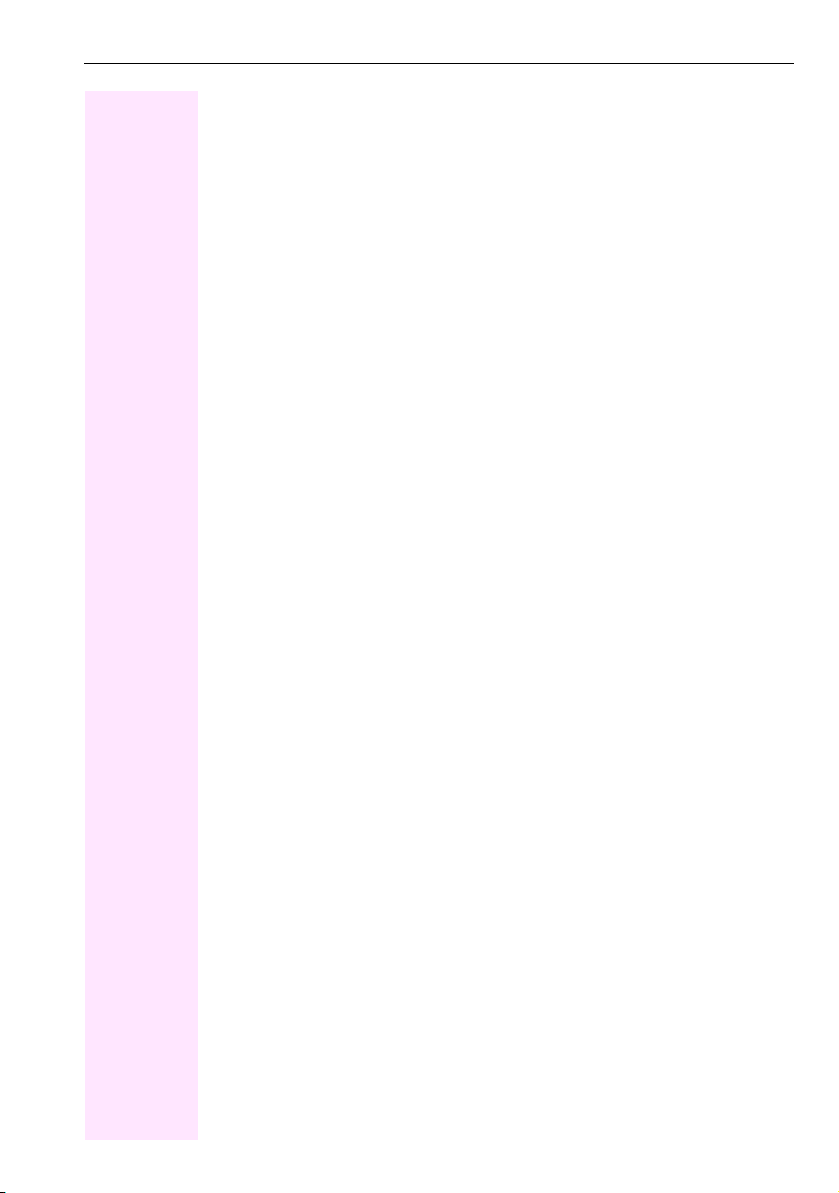
Inhaltsverzeichnis
Individual phone configuration . . . . . . . . . . . . . . . . . . 64
Adjusting audio settings . . . . . . . . . . . . . . . . . . . . . . . . . . . . . . . . . . . . . . . . . . . . . . . . . . . . . . . . . . 64
Adjusting the receiving volume during a call . . . . . . . . . . . . . . . . . . . . . . . . . . . . . . . . . . . .64
Adjusting the ring volume . . . . . . . . . . . . . . . . . . . . . . . . . . . . . . . . . . . . . . . . . . . . . . . . . . . .64
Adjusting the ring tone . . . . . . . . . . . . . . . . . . . . . . . . . . . . . . . . . . . . . . . . . . . . . . . . . . . . . . . 64
Testing the phone . . . . . . . . . . . . . . . . . . . . . . . . . . . . . 65
Phone functions, testing. . . . . . . . . . . . . . . . . . . . . . . . . . . . . . . . . . . . . . . . . . . . . . . . . . . . . . . . . .65
Fixing problems. . . . . . . . . . . . . . . . . . . . . . . . . . . . . . . 66
Contact partner in the case of problems. . . . . . . . . . . . . . . . . . . . . . . . . . . . . . . . . . . . . . . . . . . 66
Troubleshooting. . . . . . . . . . . . . . . . . . . . . . . . . . . . . . . . . . . . . . . . . . . . . . . . . . . . . . . . . . . . . . . . 66
Caring for your telephone . . . . . . . . . . . . . . . . . . . . . . . . . . . . . . . . . . . . . . . . . . . . . . . . . . . . . . . . 66
Index. . . . . . . . . . . . . . . . . . . . . . . . . . . . . . . . . . . . . . . . 67
Overview of functions and codes. . . . . . . . . . . . . . . . . 70
7
Page 8
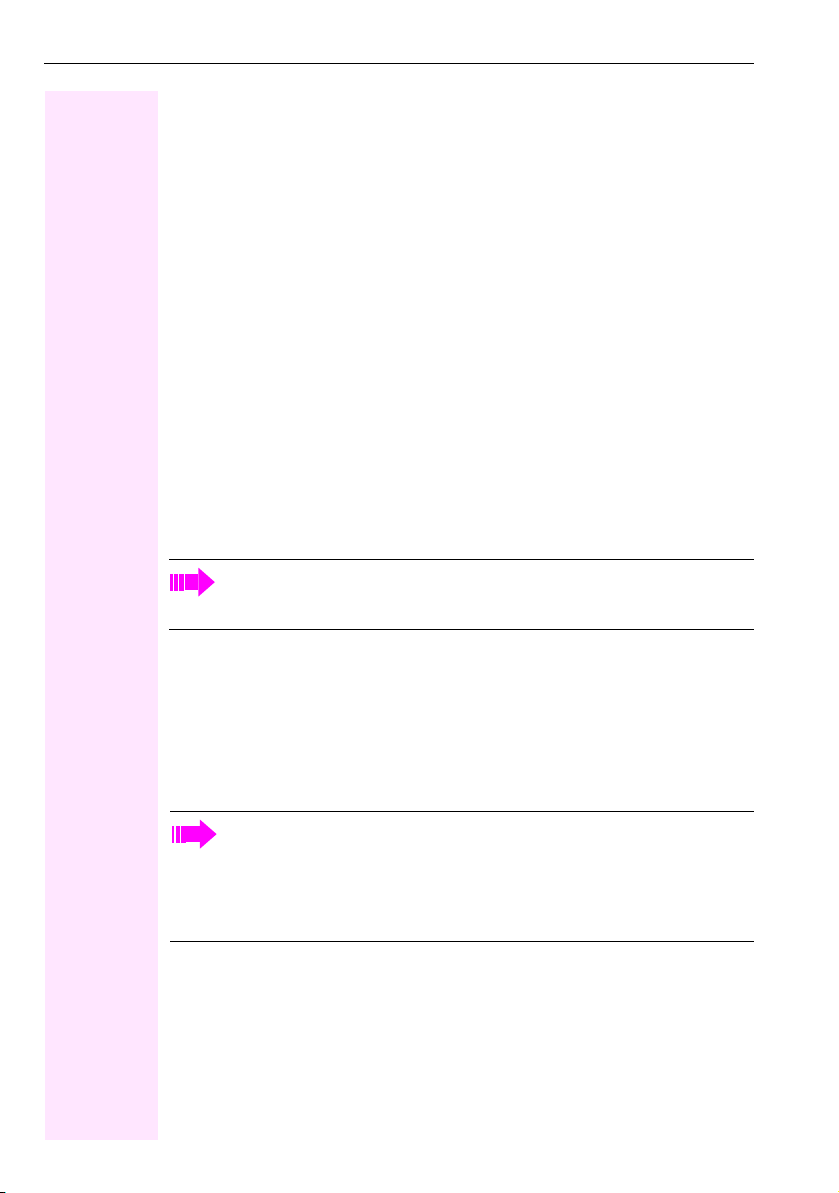
General information
General information
About this manual
This document contains general descriptions of the technical options, which may not always
be available in individual cases. The respective features must therefore be individually defined in the terms of the contract.
If a particular function on your phone is not available to you, this may be due to one of the
following reasons:
• The function is not configured for you or your telephone. Please contact your system
• Your communications platform does not feature this function. Please contact your ser-
This user guide is intended to help you familiarize yourself with Octophon and all of its functions. It contains important information on the safe and proper operation of your Octophon
phone. These instructions should be strictly complied with to avoid operating errors and ensure optimum use of your multifunctional telephone in the network.
These instructions should be read and followed by every person installing, operating or programming an Octophon phone.
support representative.
vice personnel for information on how to upgrade.
For your own protection, please read the section dealing with safety in detail. Follow
the safety instructions carefully in order to avoid endangering yourself or other persons and to prevent damage to the unit.
This user guide is designed to be simple and easy to understand, providing clear step-bystep instructions for operating your Octophon phone.
Administrative tasks are dealt with in a separate manual. The Quick Reference Guide contains quick and reliable explanations of frequently used functions.
Service
The Telekom service department can only help you if you experience problems or
defects with the phone.
Should you have any questions regarding operation, your specialist retailer or network administrator will gladly help you.
For queries regarding connection of the telephone, please contact your network provider.
If you experience problems or defects with the phone, please dial the service number for
your country.
8
Page 9
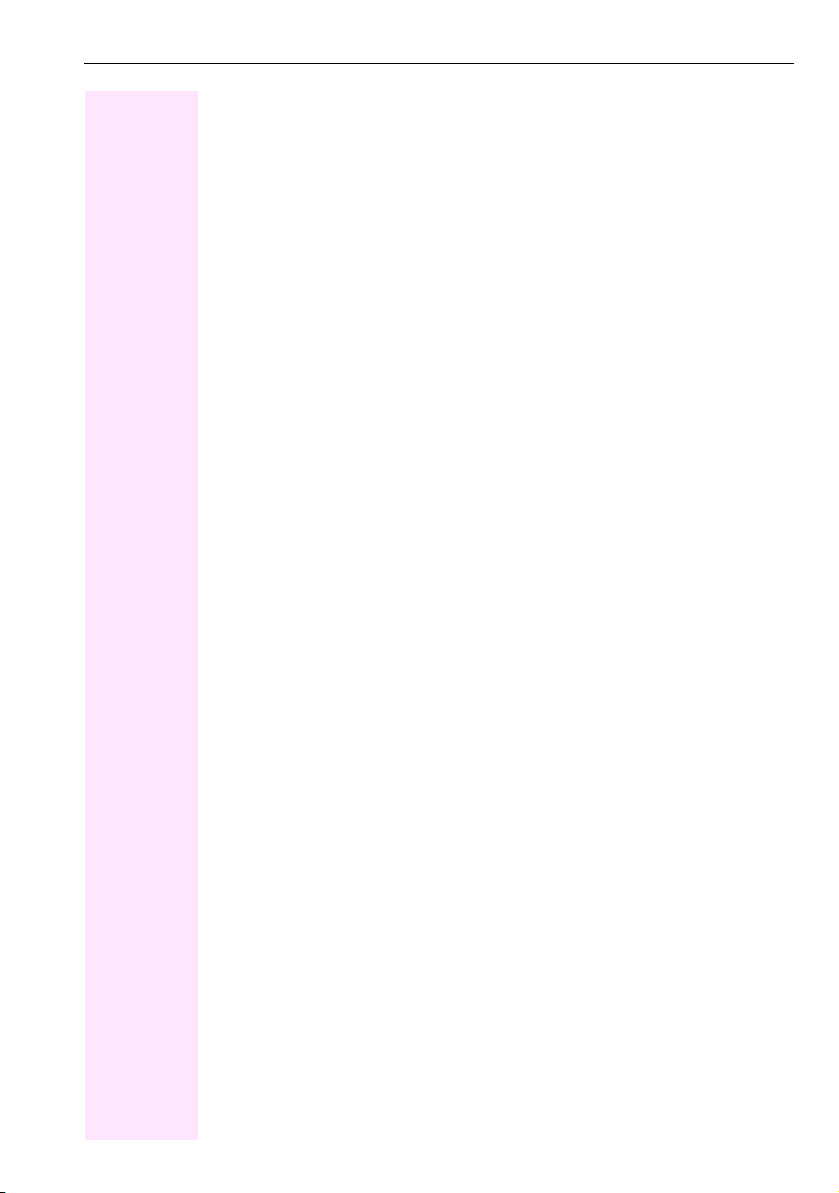
General information
Intended use
The Octophon phone was developed as a device for speech transmission and should be
placed on the desk or mounted on the wall. Any other use is regarded as unauthorized.
Telephone type
The identification details (exact product designation and serial number) of your telephone
can be found on the nameplate on the underside of the base unit. Specific details concerning your communications platform can be obtained from your service technician.
Please have this information ready when you contact our service department regarding
faults or problems with the product.
Team functi o n s
To increase the efficiency of telephony, your service personnel can configure various Team
functions such as pickup groups, hunt groups, and call distribution groups.
9
Page 10
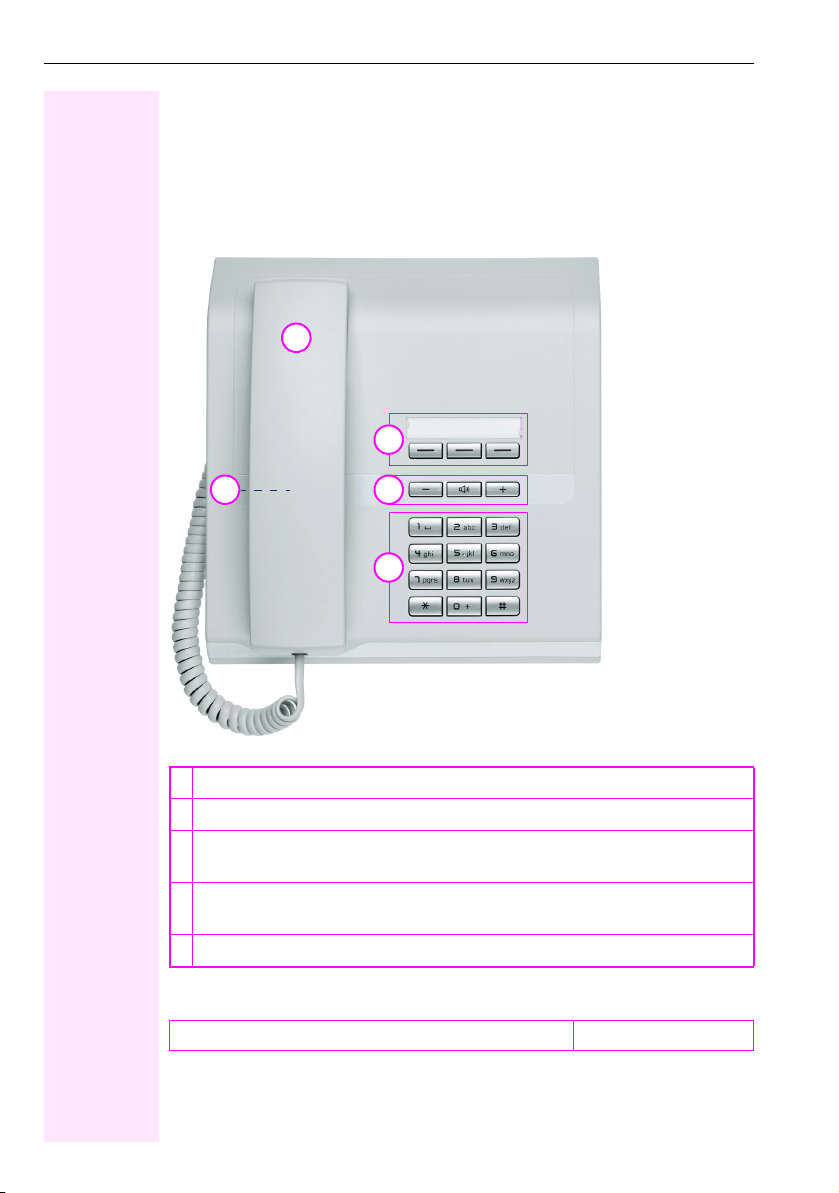
Getting to know your Octophon phone
Getting to know your Octophon phone
The following sections describe the most frequently used operating elements on your
phone.
The user interface of your Octophon F610 TDM
1
3
42
5
1 You can make and receive calls as normal using the handset.
2 Loudspeaker for open listening.
3The function keys can be programmed with station numbers and functions by your ser-
vice personnel Æ Page 11.
4 Audio keys are also available, allowing you to optimally configure the audio features on
your telephone Æ Page 1 1.
5The keypad is provided for input of phone numbers/codes.
Properties of your Octophon F610 TDM
Wall mounting
10
;
Page 11
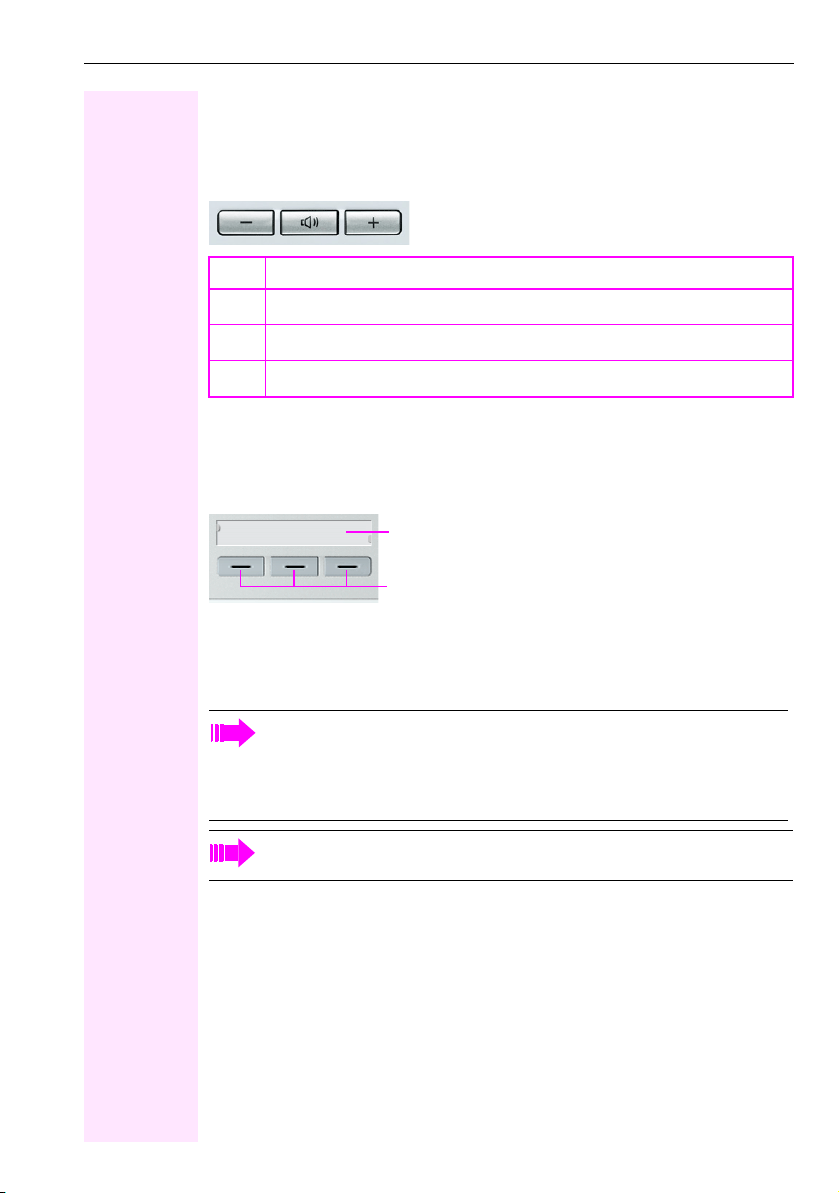
Getting to know your Octophon phone
Keys
Audio keys
Key Function when key is pressed
Set the volume lower Æ Page 6 4.
-
Turn speaker on/off (with red LED key) Æ Pa ge 1 6.
n
Set the volume higher Æ Pag e 6 4.
+
Function keys
Your Octophon F610 TDM features three function keys that can be programmed with functions or station numbers by your service personnel.
Label strips and transparent cover
Func tion keys
Depending on how they are programmed, you can use the keys as:
•function keys
•repdial keys
• trunk keys
You can program all programmable keys (except "Shift") on two levels. The "Shift"
key must be configured for this, and extended key functionality must be active (contact your service personnel).
In addition to functions and procedures, external phone numbers and internal numbers can also be saved without LED display on the second level.
Your service personnel can customize the de fault assignment in line with your needs
and requirements once the order has been placed.
The status of a function is shown by the LED on the corresponding function key.
11
Page 12
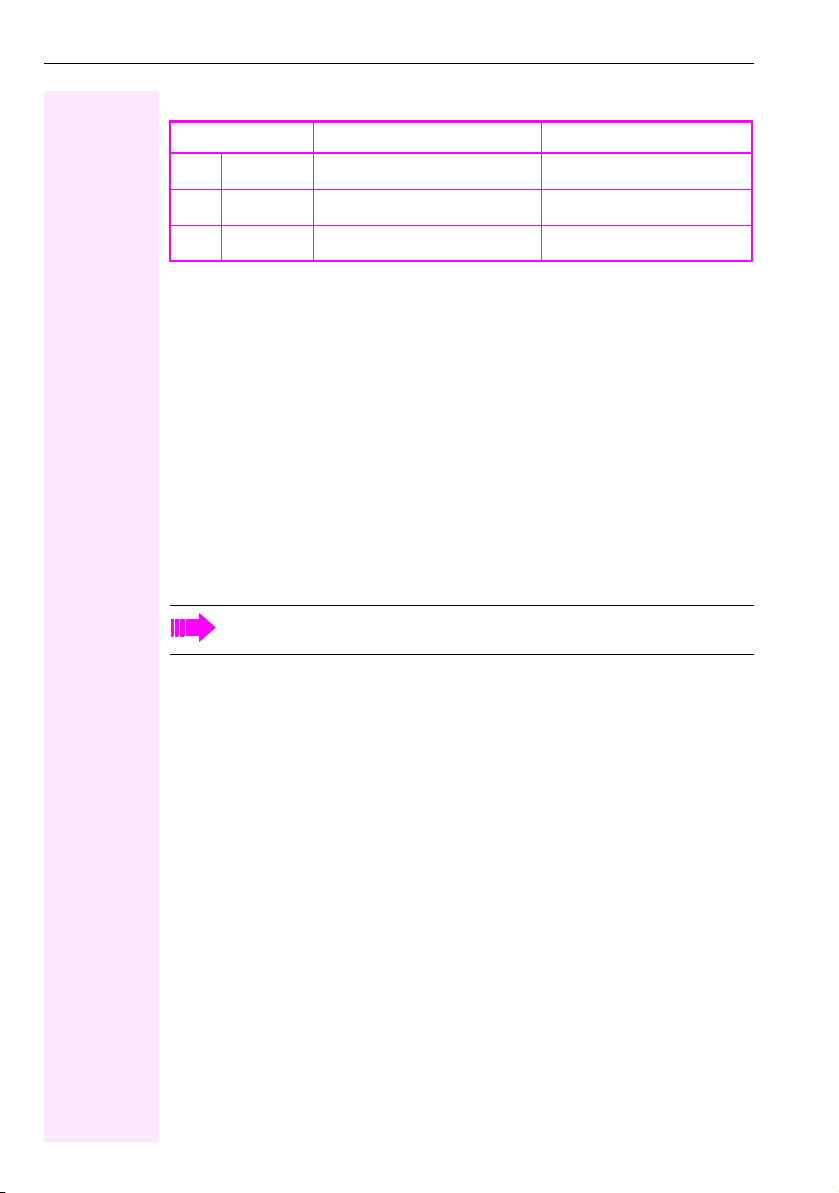
Getting to know your Octophon phone
Meaning of LED displays on function keys and DSS keys
LED Meaning of function key Meaning of DSS key
Off The function is deactivated. The line is free.
S
[1]
Flashing
T
On The function is activated. There is a call on the line.
R
[1] In this manual, flashing keys are identified by this icon, regardless of the flashing interval. The flashing interval
represents different statuses, which are described in detail in the corresponding sections of the manual.
Mailbox
Depending on your communication platform and its configuration (contact your service personnel), you can use the mailbox key to access incoming messages and messages from services such as IVM.
Messages
In idle mode, the following signals alert you to the presence of a new message:
• The LED on the "Mailbox" key lights up.
• A special tone (continuous buzzing) or an announcement is audible when you lift the
handset.
The function is in use. The line is busy.
For a description of how to edit the entries Æ Pag e 5 1.
Voicemail
If your telephone is connected to a voicemail system (such as Entry Voice Mail), the Mailbox
key will also light up to alert you to any messages that have arrived.
To play back your voicemail, follow the instructions.
12
Page 13
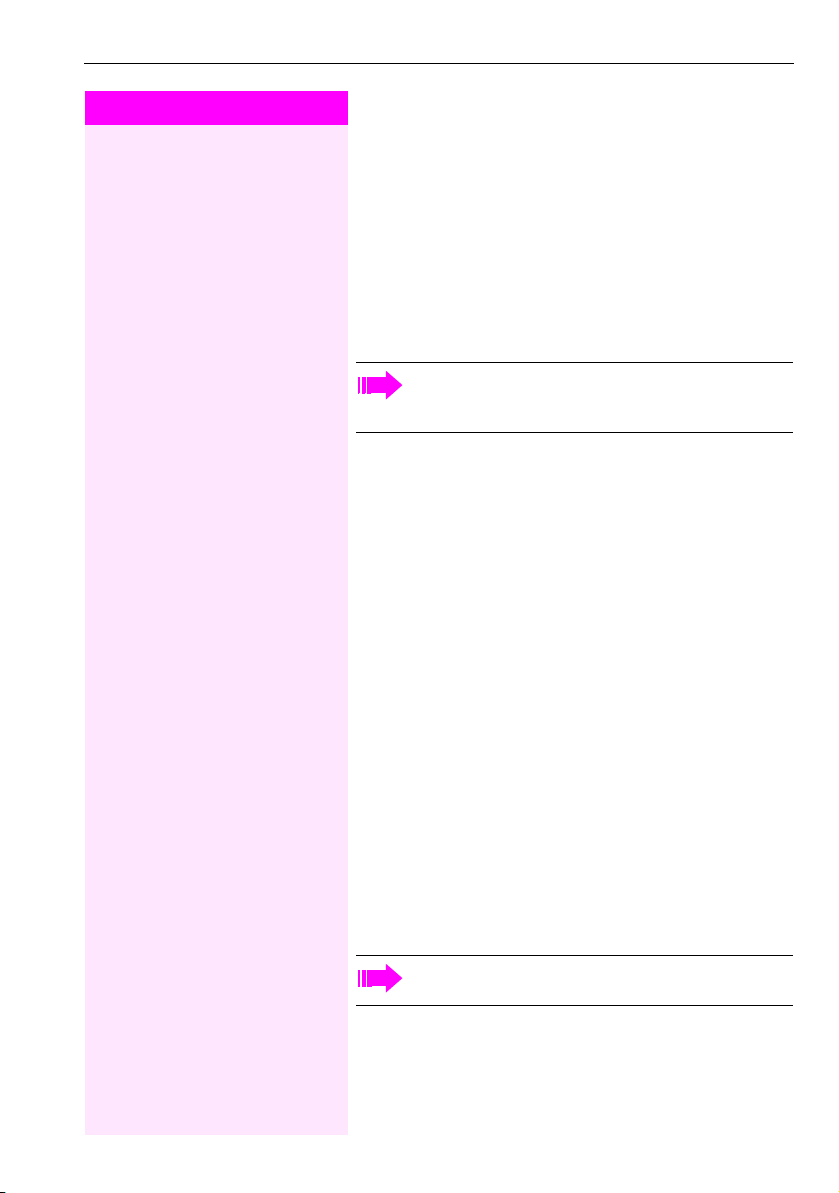
Step by Step
Getting to know your Octophon phone
Calling functions
Your communication system dynamically customizes its extensive
range of functions depending on the given situation. You can activate
the functions available on your Octophon F610 TDM via the individually programmed function keys and/or with an appropriate code.
Using codes
All communication system functions can be activated via codes.
Codes that activate functions are always preceded by the
star key, whereas codes that deactivate/delete functions always start with the pound key.
Making settings in idle mode
Example:
Your phone is in idle mode.
)97 Enter the code to activate the "Do not disturb" feature.
n The speaker key lights up when you start programming and goes out
when the operation is over.
Z In some situations, an acoustic signal is also output.
Activating functions during a call
Example:
[ You are conducting a consultation call and would like to toggle be-
tween the two parties.
T Press the "Consult" key.
)2 Enter the code.
An overview of the most important procedures and default codes is
provided in the appendix to this user guide Æ Page 70.
Default codes are also specified in the descriptions in the main part
of this user guide.
Default codes can be modified by your service personnel.
13
Page 14
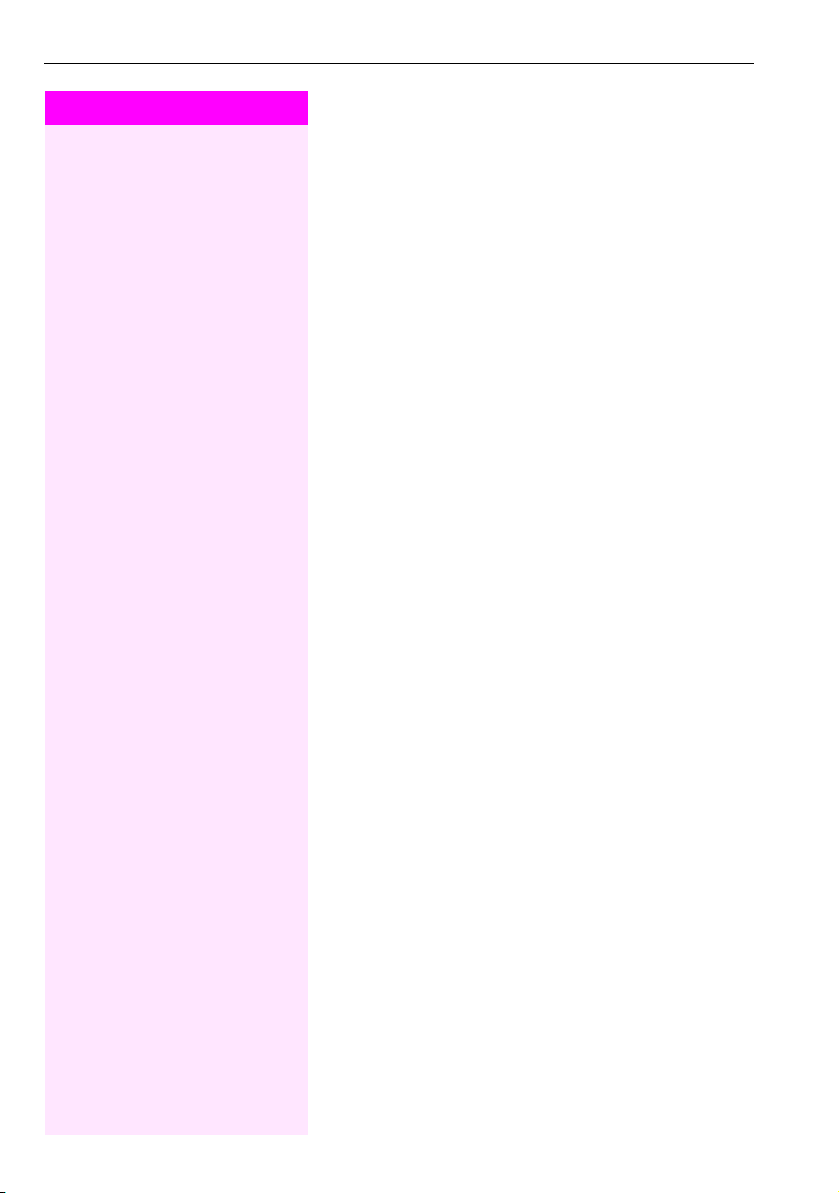
Getting to know your Octophon phone
Step by Step
S Press the DoNotDisturb" key. The LED lights up. Do not disturb is
Using function keys
Your service personnel can program the three function keys with frequently used functions. You can activate a function by simply pressing the relevant key (if permitted by the current situation).
For more information, see Æ Page 11.
Example:
Your phone is in idle mode.
active.
14
Page 15
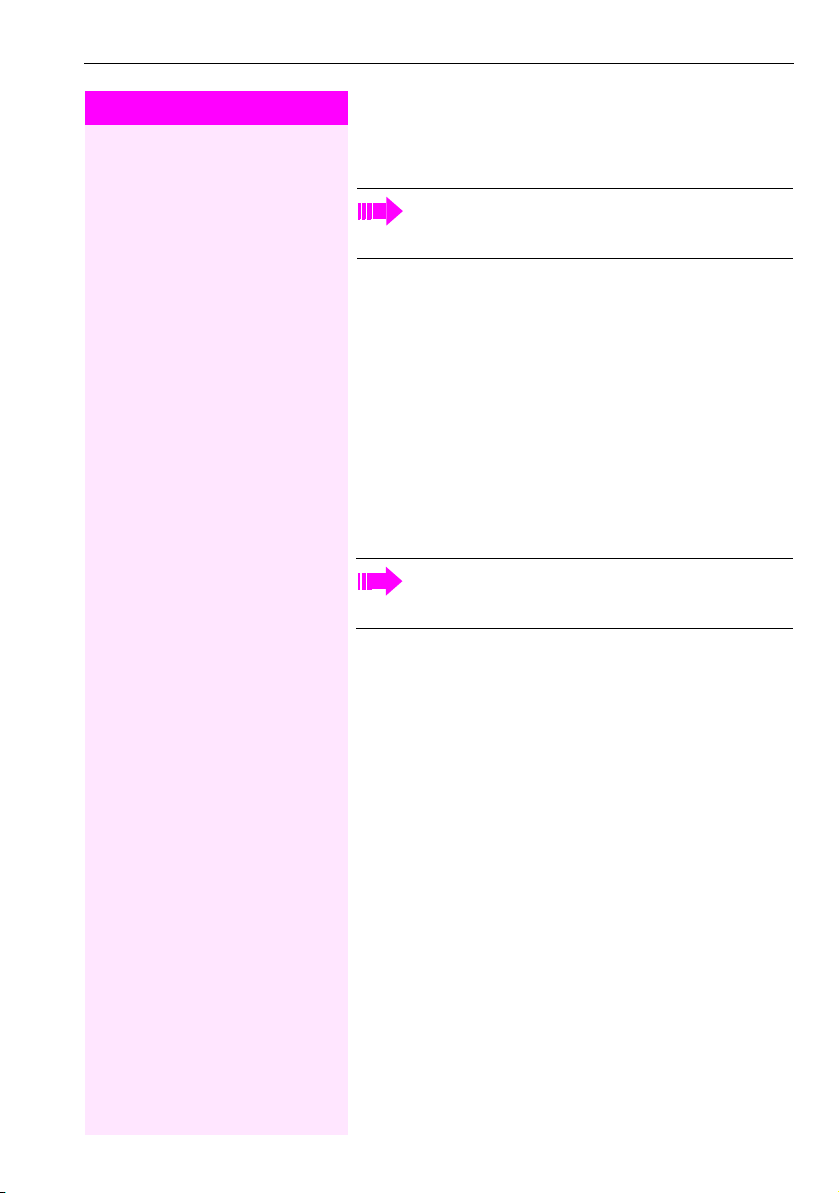
Step by Step
Basic functions
Basic functions
Please read the introductory chapter "Getting to know your
Octophon phone" Æ Pag e 10 carefully before performing
any of the steps described here on your phone.
Answering calls
Your Octophon phone rings with the tone signal set when an incoming call is received.
• When you receive an internal call, your telephone rings once every four seconds (single-tone sequence).
• When you receive an external call, your telephone rings twice in
rapid succession every four seconds (dual-tone sequence).
• When you receive a call from the entrance telephone, your telephone rings three times in rapid succession every four seconds
(triple-tone sequence).
• If a call is waiting, you hear a short tone (beep) every six seconds.
Your service personnel can adjust the ring cadence for external and internal calls for you. In other words, different ring cadences can be set for different internal callers.
Answering a call via the handset
The phone is ringing.
^ Lift the handset.
+ or - Set the call volume. Keep pressing the key until the desired volume is
if nec.
set.
15
Page 16
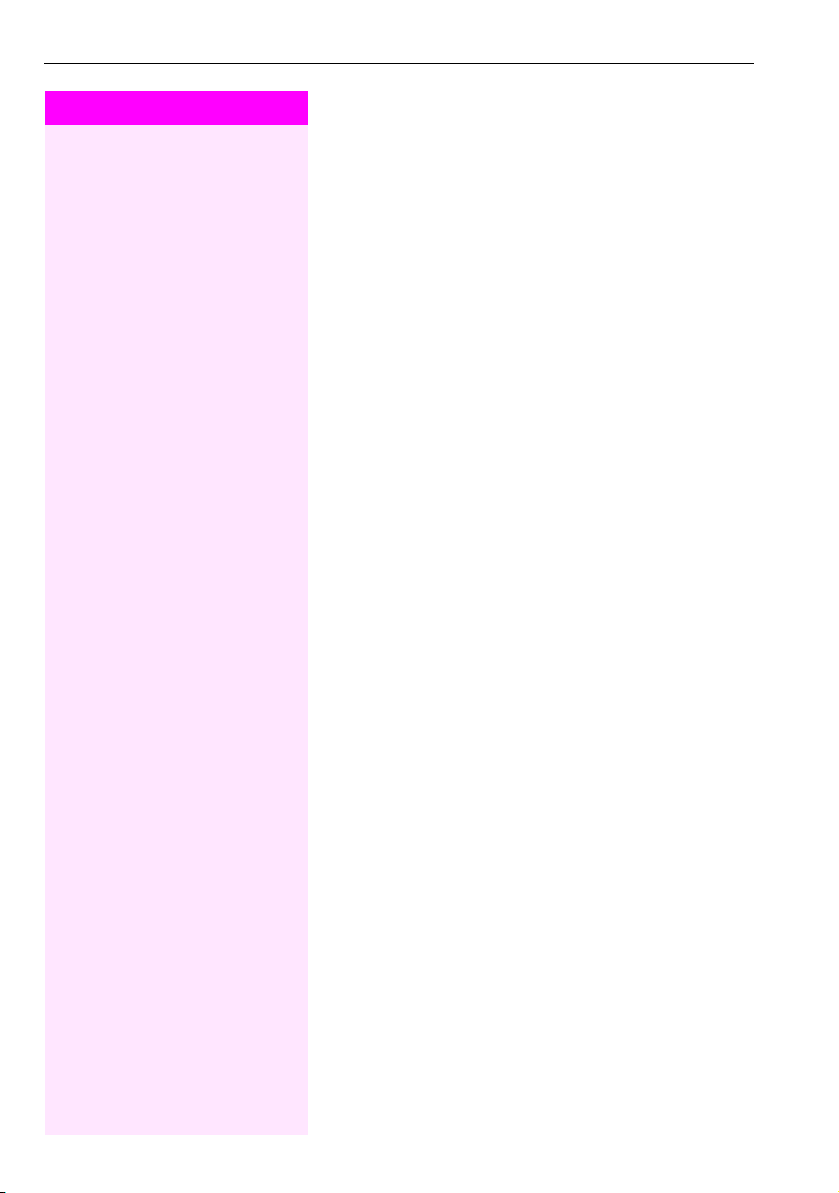
Basic functions
Step by Step
Open listening in the room during a call
You can let other people in the room join in on the call. Let the other
party know that you have turned on the speaker.
Prerequisite: You are conducting a call via the handset.
Activating
n Press the speaker key. The LED lights up.
Deactivating
n Press the speaker key. The LED goes out.
16
Page 17
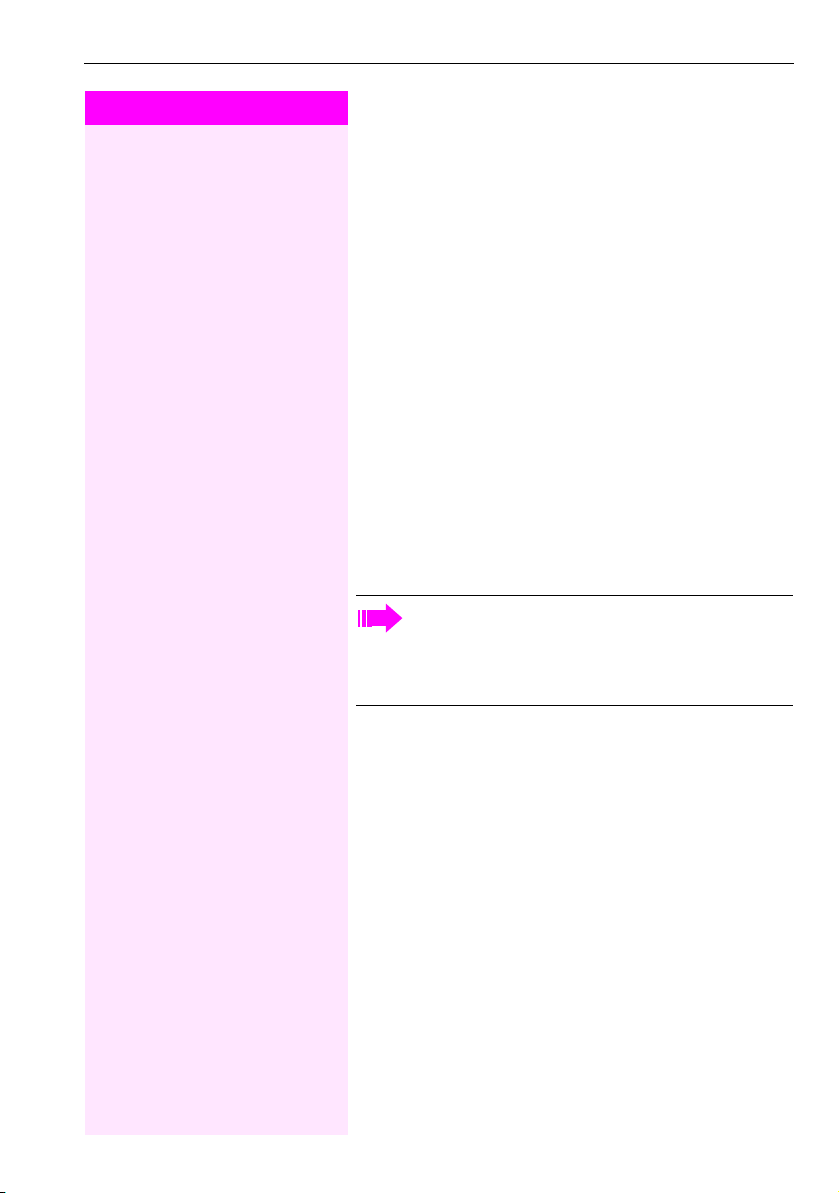
Step by Step
Basic functions
Making calls
Dial
^ Lift the handset.
j Internal calls: Enter the station number.
External calls: Enter the external code and the station number.
The called party does not answer or is busy
\ Replace the handset.
or if available:
S Press the "Release" key.
On-hook dialing
j Internal calls: Enter the station number.
External calls: Enter the external code and the station number.
Your system may also be programmed so that you have to
press the "internal" key before you dial an internal number.
To call an external party, you have to enter an external code
before dialing the party’s telephone number (Prime Line is
not active; contact your service personnel).
The other party answers with speaker
^ Lift the handset.
The called party does not answer or is busy:
n Press the speaker key. The LED goes out.
or if available:
S Press the "Release" key.
17
Page 18
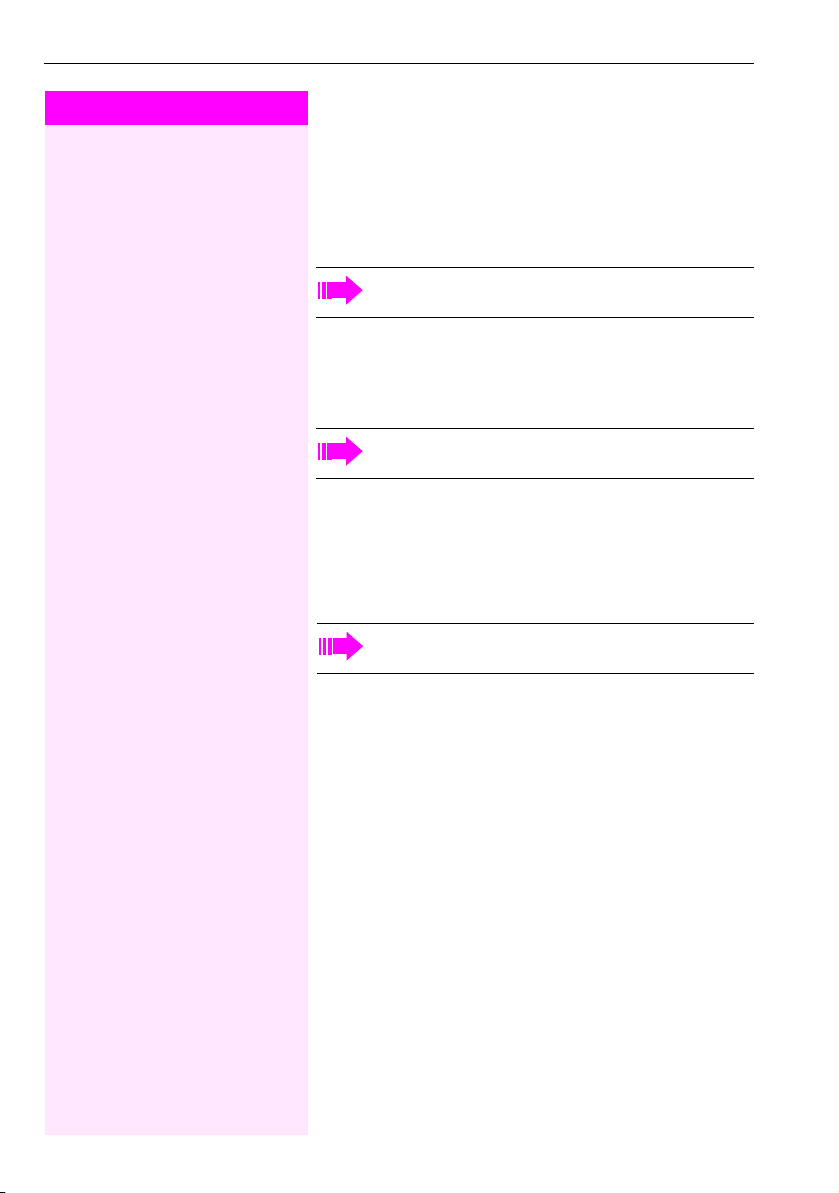
Basic functions
Step by Step
Dialing with DDS keys
Prerequisite: Repdial keys are programmed on your phone.
S Press the key with a saved number.
If the number is saved on the second layer, press the shift key first.
You can press the DDS key during a call and automatically
initiate a callback Æ Page 20.
Redialing a number
The last external station number dialed is automatically saved.
If this feature is configured (contact your service personnel),
account codes entered are also saved Æ Pag e 42.
You can redial them simply by pressing a key.
Prerequisite: The "Redial" key is programmed on your telephone.
^ Lift the handset.
S Press the "Redial" key
On a multi-line phone, the last number dialed on the primary
line is always saved.
Ending a call
\ Replace the handset.
or if available:
S Press the "Release" key.
18
Page 19
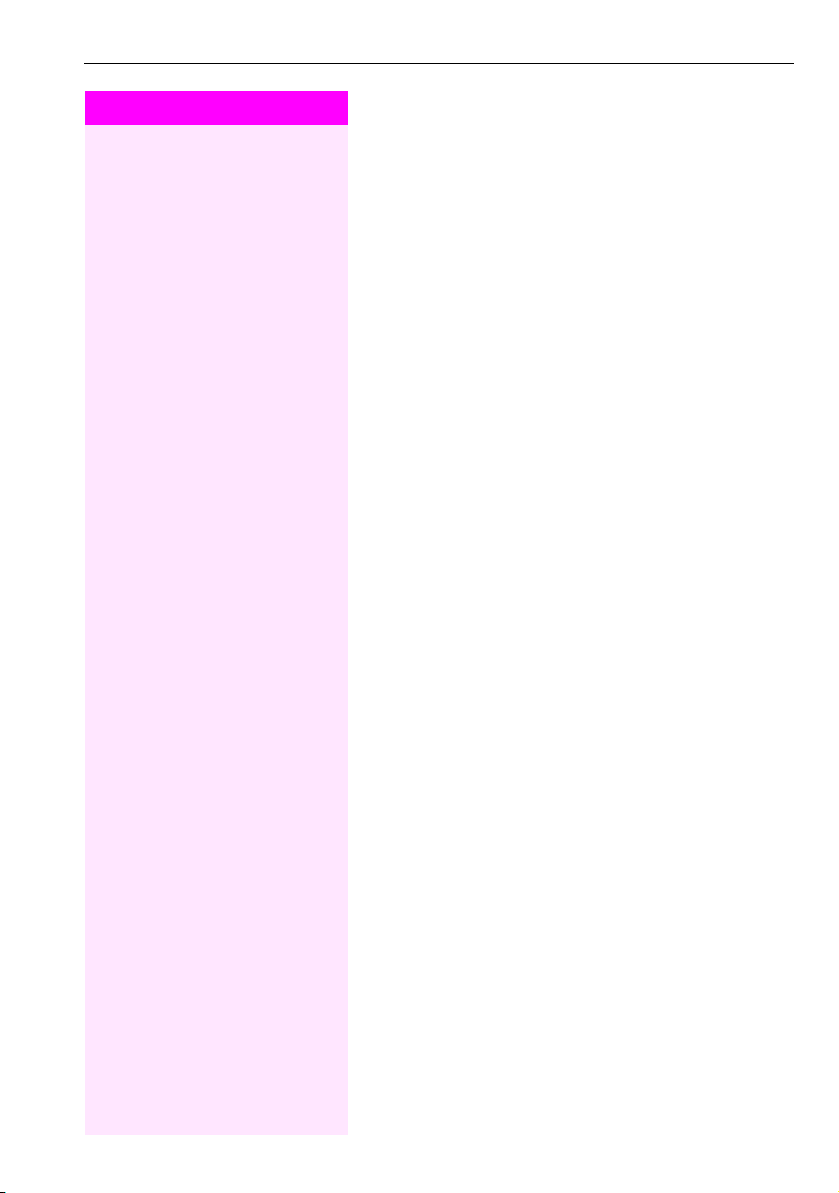
Step by Step
Basic functions
Rejecting calls
You can reject calls which you do not wish to take. The call is then signaled at another definable telephone (contact your service personnel).
The phone is ringing.
if available:
S Press the "Release" key.
If a call cannot be rejected, your telephone will continue to ring.
Turning the microphone on and off
You can temporarily switch off the handset microphone to prevent
the other party from listening in while you consult with someone in
your office.
[ You are conducting a call.
if available:
S Press the "Microphone" key. The LED lights up.
R Press the "Microphone" key. The LED goes out.
The microphone is reactivated.
19
Page 20
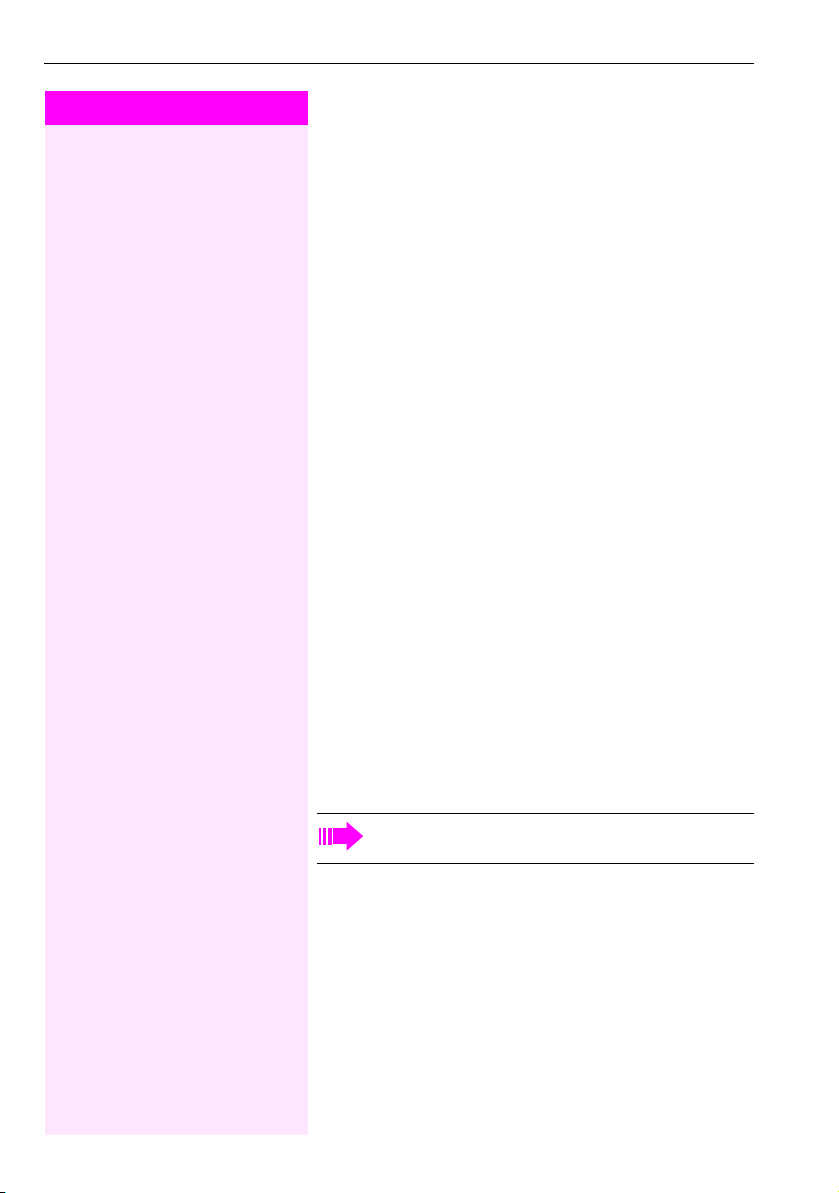
Basic functions
Step by Step
Calling a second party (consultation)
You can call a second party while a call is in progress. The first party
is placed on hold.
Prerequisite: The "Consult" key is configured on your phone.
S Press the "Consult" key. The LED flashes.
j Call the second party.
Returning to the first party
T Press the "Consult" key and wait two seconds.
or (depending on the configuration)
T Press the "Consult" twice.
Switching to the held party (alternating)
T Press the "Consult" key.
)2 Enter the code. The LED continues to flash.
Combine the calling parties into a three-party conference
T Press the "Consult" key.
)3 Enter the code. The LED goes out.
Allowing call partners to continue a conference after you exit
\ Replace the handset.
For more information on conferences, see Æ Pa ge 3 6.
20
Page 21

Step by Step
Basic functions
Transferring a call
If the person you are speaking to wants to talk to another colleague
of yours, you can transfer the call that colleague.
S Press the "Consult" key. The LED flashes.
j Enter the number of the party to which you want to transfer the call.
[ Announce the call, if necessary.
\ Replace the handset.
21
Page 22
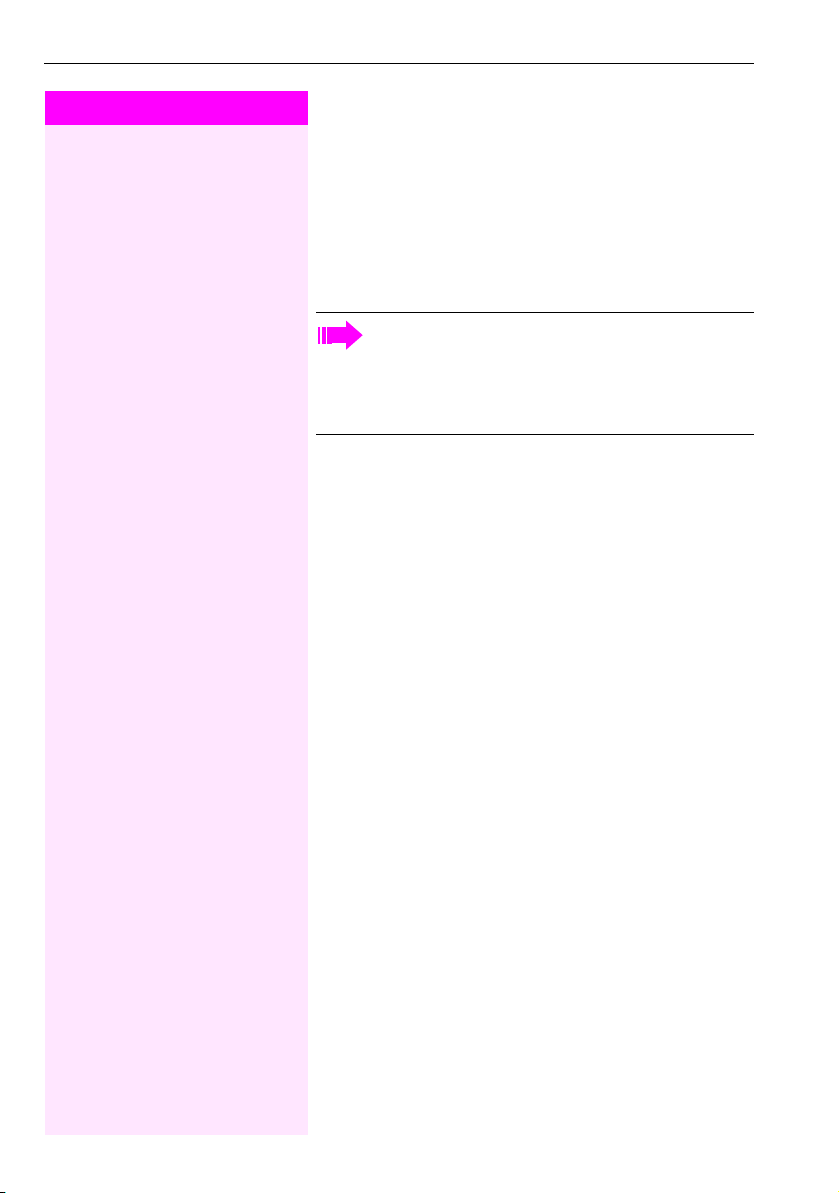
Basic functions
Step by Step
Call forwarding
Using variable call forwarding
You can immediately forward internal or external calls to different internal or external telephones (destinations). (External destinations require special configuration in the system.)
When call forwarding is active, a special dial tone sounds
when you lift the handset.
If DID DTMF is active (contact your service personnel), you
can also forward calls to this destination.
Destinations: fax = 870, DID = 871, fax DID = 872.
The phone is in idle mode Æ Page 13.
)1 Enter the code.
1 or 2 or 3 Enter the forwarding type you want:
1=all calls, 2=external calls only, 3=internal calls only.
j Enter the destination number (external destinations with external
code).
Deactivating call forwarding
The phone is in idle mode Æ Page 13.
(1 Enter the code.
22
Page 23
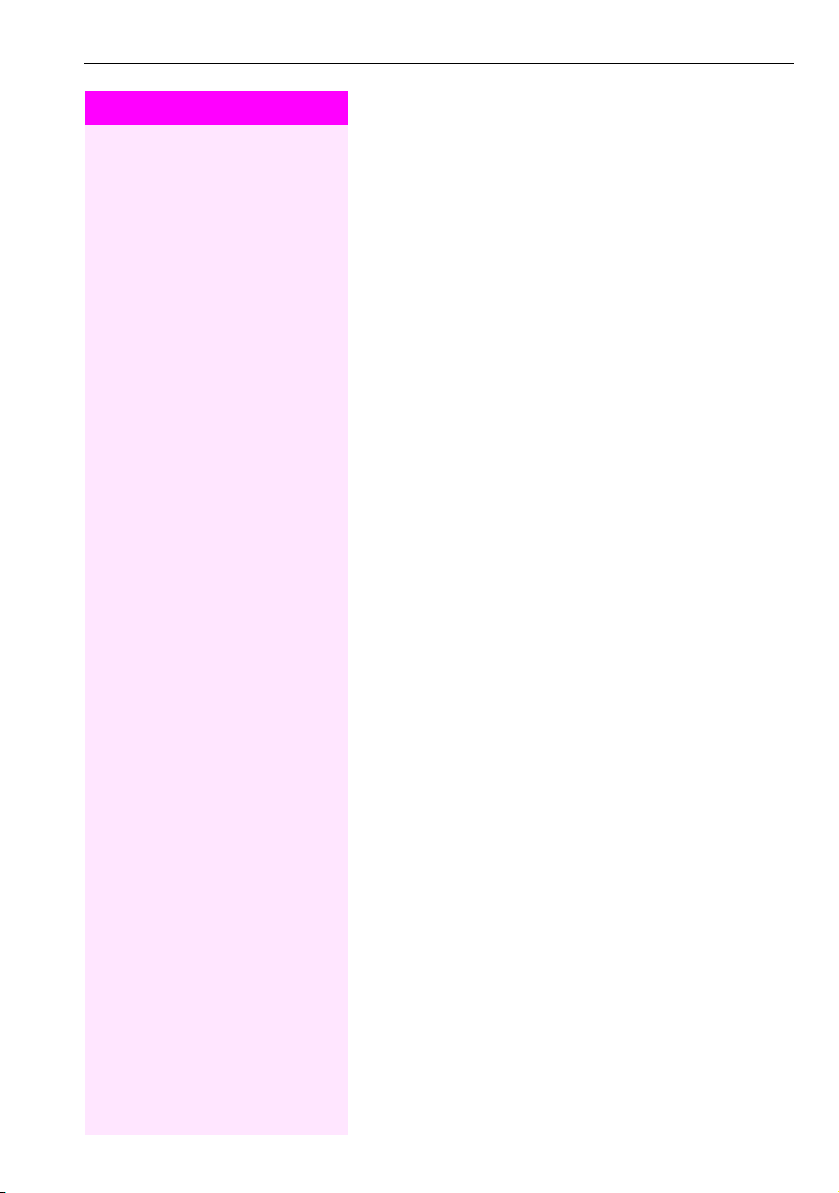
Step by Step
1 or 2 or 3 Enter the forwarding type you want:
Basic functions
Forwarding key
Your service personnel can program the "forwarding" function on a
function key on your Octophon F610 TDM. This forwarding action
can be programmed either "completely" or "incompletely".
Activating forwarding
Prerequisite: Your service personnel programmed the forwarding key
"completely".
S Press the forwarding key. The LED lights up.
The permanently programmed forwarding function is activated.
or Prerequisite: Your service personnel programmed the for warding key
"incompletely".
S Press the forwarding key. The LED lights up.
1=all calls, 2=external calls only, 3=internal calls only.
j Enter the destination number (external destinations with external
code).
Deactivating call forwarding
R Press the forwarding key. The LED goes out.
23
Page 24

Basic functions
Step by Step
)495 Enter the code.
(495 Enter the code.
Using call forwarding no reply (CFNR)
Calls that are not answered after three rings (=default, can be adjusted by service personnel) or that are received while another call is ongoing can be automatically forwarded to a specified telephone.
The phone is in idle mode Æ Page 13.
j Enter the destination number.
• Enter the internal station number for internal destinations
• Enter the external code and the external station number for external destinations
Deactivating call forwarding no reply
The phone is in idle mode Æ Page 13.
24
Page 25

Step by Step
1 or 2 or 3 Enter the forwarding type you want:
1 or 2 or 3 Enter the activated call forwarding type.
Basic functions
Call forwarding in the carrier network and forwarding multiple subscriber numbers (MSN)
If this function has been configured (contact your ser vice personnel),
you can forward calls to your assigned multiple subscriber number
(MSN) (DID number) directly within the carrier network.
For example, you can forward your phone line to your home phone after business hours.
The phone is in idle mode Æ Page 13.
)64 Enter the code.
1=immediate, 2 =on no answer, 3 =on busy.
j Enter the destination number (without the external code).
Deactivating call forwarding
The phone is in idle mode Æ Page 13.
(64 Enter the code.
1=immediate, 2 =on no answer, 3 =on busy.
25
Page 26
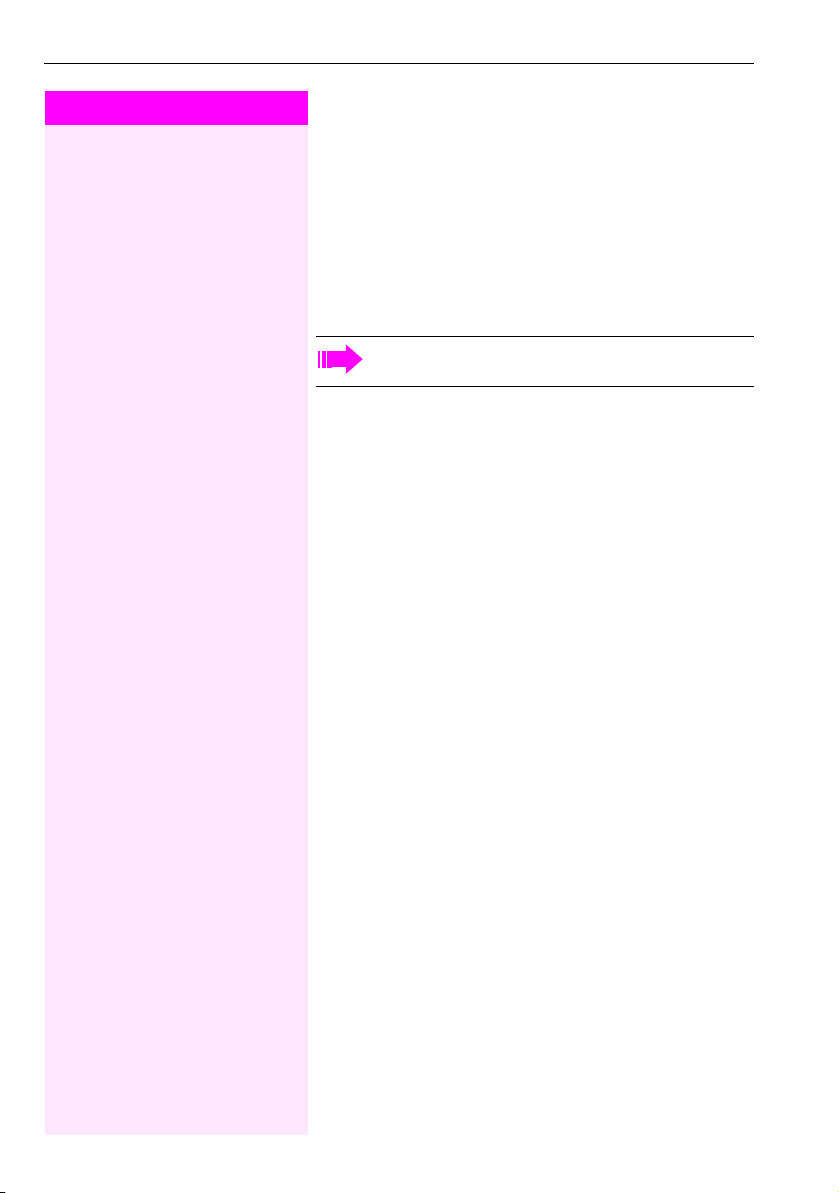
Basic functions
Step by Step
Using callback
You can request a callback if the internal station called is busy or if nobody answers. This also applies for external calls via ISDN exchanges. This feature saves you from having to make repeated attempts to
reach the user.
You receive a callback
• When the other party is no longer busy,
• When the user who did not answer has conducted another call.
When configured (contact your service personnel), all callback requests are automatically deleted over night.
Storing a callback
Prerequisite: You have reached a busy line or no one answers.
if available:
S Press the "Callback" key. The LED lights up.
or
S Press the "Consult" key. The LED flashes.
)58 Enter the code.
Accepting a callback
Prerequisite: A callback was saved.
Z Yo ur tel epho ne r ing s.
^ Lift the handset.
Z You hear a ring tone.
Deleting saved callbacks (all)
if available:
R Press the "Callback" key. The LED goes out.
or
(58 Enter the code.
26
Page 27
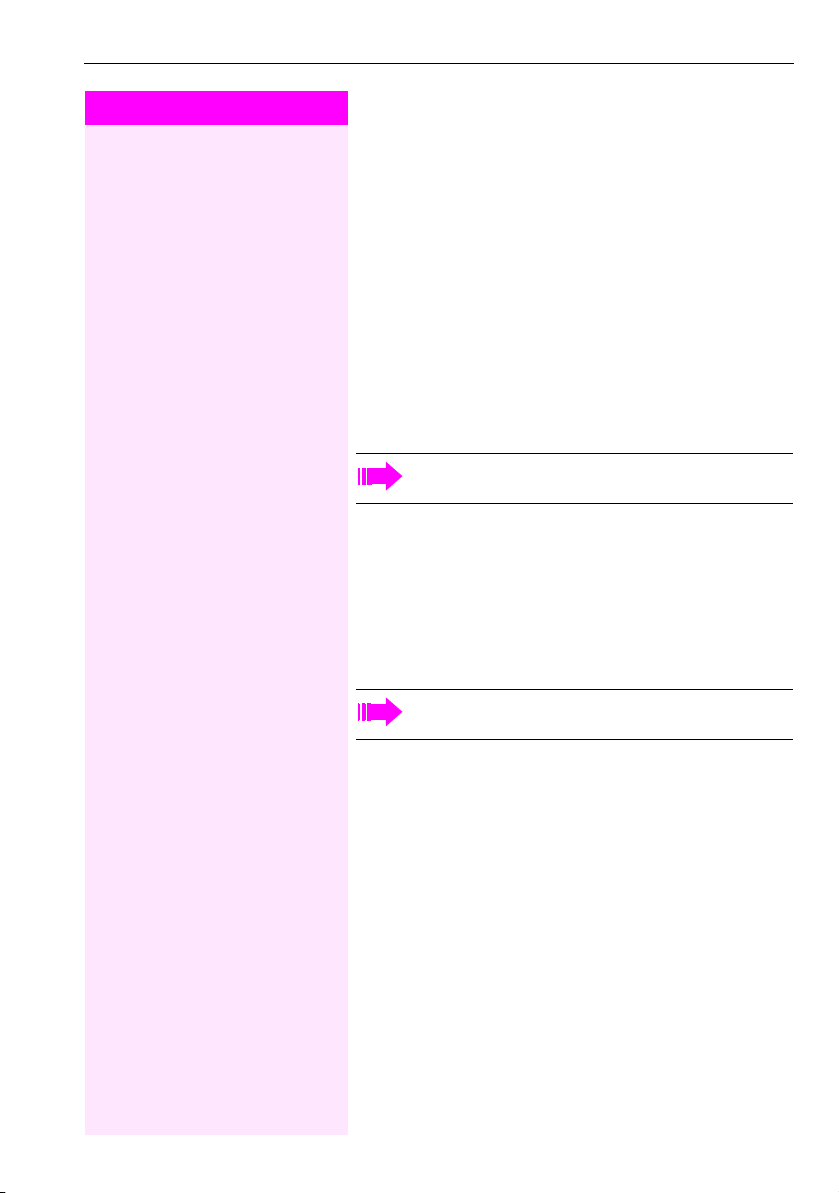
Step by Step
Enhanced phone functions
Enhanced phone functions
Answering calls
Accepting a specific call for your colleague
You hear another telephone ring.
^ Lift the handset.
)59 Enter the code.
j Enter the number of the ringing telephone.
Accepting a call in a team Æ Pa ge 6 1.
Using the speakerphone
A colleague addresses you directly over the speaker with a speaker
call. You hear a tone before the announcement.
You can answer directly via the handset.
^ Lift the handset and answer the call.
Placing a speaker call to a colleague Æ Page 31.
27
Page 28

Enhanced phone functions
Step by Step
Answering calls from the entrance telephone and opening the door
If an entrance telephone has been programmed, you can use your
telephone to speak to someone at the entrance telephone and to activate a door opener.
If you have the proper authorization (consult your service personnel),
you can allow visitors to activate the door opener themselves by entering a five-digit code (using a DTMF transmitter or installed keypad).
Speaking to visitors via the entrance telephone
Prerequisite: Your t el eph one rin gs.
^ Lift the handset within thirty seconds. You are connected to the en-
trance telephone immediately.
or
^ Lift the handset after more than thirty seconds.
j Dial the entrance telephone number.
Opening the door from your telephone during a call from the entrance telephone
if available:
S Press the "Door opener" key.
or
S Press the "Consult" key. The LED flashes.
)61 Enter the code.
j Dial the entrance telephone number.
Opening the door with a code (at the door)
j After ringing the bell, enter the five-digit code (using the keypad or a
DTMF transmitter). Depending on how the door opener has been programmed, a doorbell call signal may or may not be forwarded.
28
Page 29
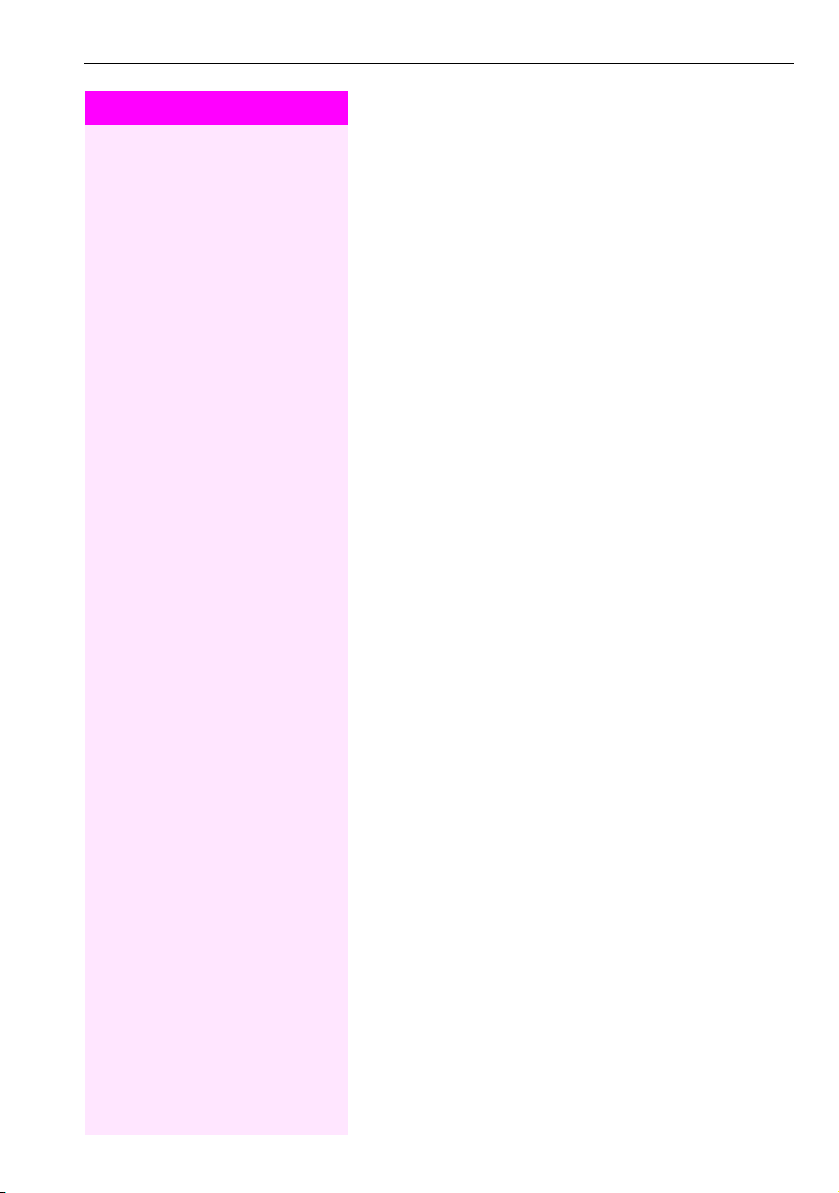
Step by Step
Enhanced phone functions
Activating the door opener
The phone is in idle mode Æ Page 13.
)89 Enter the code.
j Dial the entrance telephone number.
j Enter the five-digit code. Default code = "00000" (contact your ser-
vice personnel).
1 or 2 Enter the door opener type. 1=enable with ring, 2=enable w/o ring
(you can also open the door without a doorbell ring).
Deactivating the door opener
The phone is in idle mode Æ Page 13.
(89 Enter the code.
j Dial the entrance telephone number.
Accepting a call from an answering machine
You can accept a call from an answering machine if there is an answering machine connected to your system and a key programmed
for it on your phone (contact your service personnel).
R The LED lights up. Press the key shown.
29
Page 30

Enhanced phone functions
Step by Step
)7 Enter the code.
Making calls
Making calls using system speed-dial numbers
Prerequisite: You know the system speed-dial numbers (consult your
service personnel).
The phone is in idle mode Æ Page 13.
if available:
S Press the "Speed Dial" key. The LED flashes.
or
j Enter a three-digit speed-dial number.
if nec. Suffix-dialing
j If necessary, you can suffix-dial additional digits (for example, the us-
er’s extension) at the end of the saved station number.
If this feature is configured, a suffix is automatically dialed
(for example, "0" for the exchange) if no entries are made within 4 or
5 seconds.
Dialing with speed-dial keys
Prerequisite: You have configured speed-dial keys Æ Page 31.
^ Lift the handset.
if available:
S Press the "Speed Dial" key. The LED flashes.
or
)7 Enter the code.
) Press the key shown.
j Press the required speed-dial key.
30
Page 31
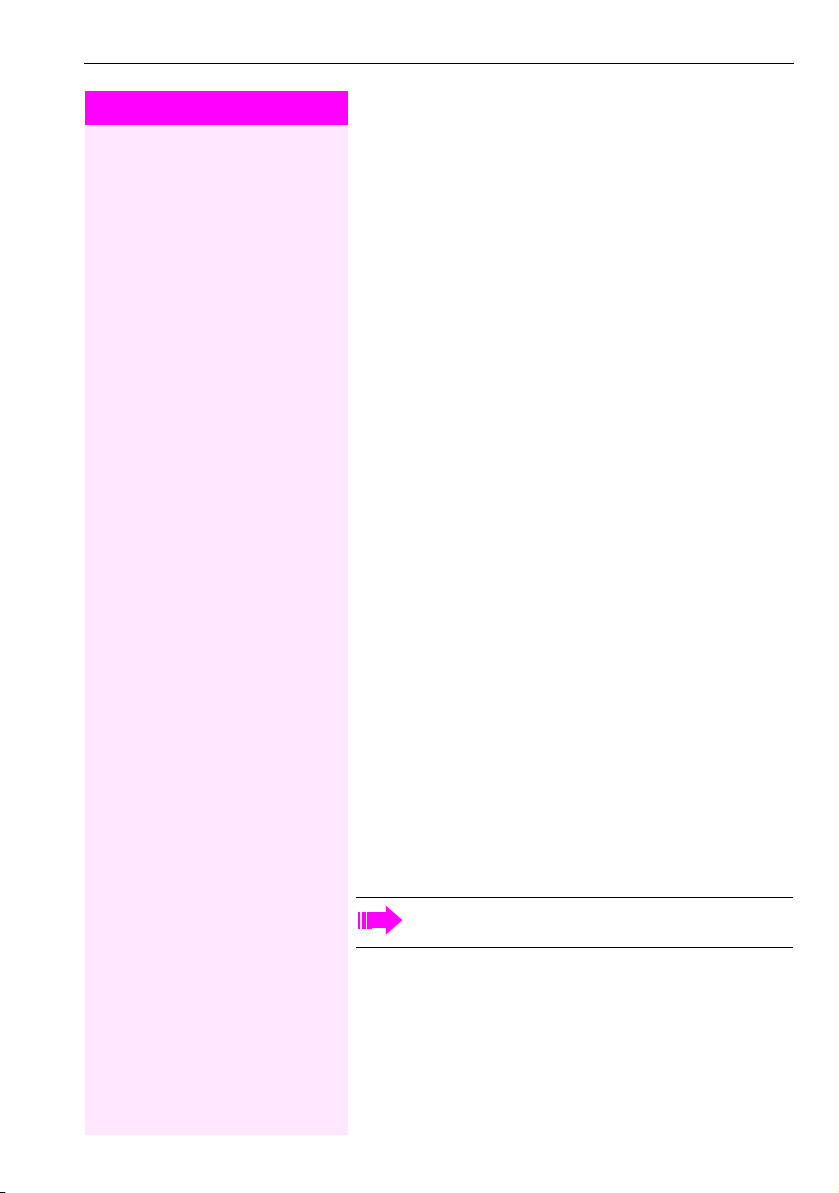
Step by Step
Enhanced phone functions
Configure a speed-dial key
You can program the keys 0 to 9 with ten external phone
numbers.
The phone is in idle mode Æ Page 13.
)92 Enter the code.
) Press the key shown.
j Press the required speed-dial key.
j First enter the external code and then the external station number
(wait approx. 5 seconds).
Talking to your colleague with a speaker call
You can make a loudspeaker announcement to an internal user with
a system telephone without any action on their part.
^ Lift the handset.
)80 Enter the code.
j Enter the station number.
Talking to your colleague with discreet calling
If this function has been configured (ask your service personnel), you
can join an ongoing call conducted by an internal user at a system
telephone with display.
You can listen in unnoticed and speak to the internal user without being overheard by the other party (discreet calling).
The phone is in idle mode Æ Page 13.
*945 Enter the code.
j Enter your internal station number.
Your service personnel can protect your telephone against
discreet calling.
31
Page 32

Enhanced phone functions
Step by Step
*41 Enter the code.
Automatic connection setup (hotline)
If this function is configured (contact your service personnel), the system automatically sets up a connection to a preset internal or external
destination.
^ Lift the handset.
Depending on the setting, the connection is either set up immediately or only after a preset period of time (= hotline after a timeout).
Assigning a station number
If this function has been configured (contact your service personnel),
you can selectively assign a specific number (DID number) to your
telephone before making an external call. The assigned number then
appears on the called party’s display.
^ Lift the handset.
j Enter the DID number you wish to use.
j Dial the external number.
Associated dialing/dialing aid
If this function has been configured (contact your service personnel),
you can use a dialing aid to dial numbers and set up calls for your
telephone.
^ Lift the handset.
)67 Enter the code.
j Enter the internal number of the party for whom you want to dial.
j Enter the number you wish to dial (external with external code).
32
Page 33

Step by Step
Enhanced phone functions
During a call
Using call waiting (second call)
Callers can still reach you while you are engaged in another call. A
signal alerts you to the waiting call.
You can ignore or accept the second call.
When you accept the waiting call, you can either end the first call or
place it on hold and resume the call later on.
You can block the second call or the signal tone (Æ Page 34).
Prerequisite: You are engaged in a phone call and hear a tone (every
six seconds).
Ending the first call and answering the waiting call:
\ Replace the handset. Your telephone rings.
^ Answer the second call. Lift the handset.
Placing the first call on hold and answering the second call:
S Press the "Consult" key. The LED flashes.
)55 Enter the code.
You are immediately connected to the second caller. The first party is
placed on hold.
Ending the second call and resuming the first one
S Press the "Consult" key and wait two seconds.
or (depending on the configuration)
S Press the "Consult" twice.
33
Page 34

Enhanced phone functions
Step by Step
(490 Enter the code for "Call wait.term.off"
)490 enter the code for "Call wait.term.on".
(87 Enter the code.
Preventing and allowing call waiting (automatic camp-on)
If this function has been configured (ask your service personnel), you
can prevent or allow a second call Æ Page 33 from being signaled
by automatic camp-on during an ongoing call.
The phone is in idle mode Æ Page 13.
or
Turning the call waiting tone on and off
You can suppress the call waiting tone (every six seconds) for external calls. A one-time special dial tone then alerts you to the waiting
call.
Activating the call waiting tone
The phone is in idle mode Æ Page 13.
Deactivating the call waiting tone
The phone is in idle mode Æ Page 13.
)87 Enter the code.
Accepting call on hold
Prerequisite: One or more calls are on hold. The phone is idle.
^ Lift the handset.
)63 Enter the code.
j Enter the trunk number.
34
Page 35

Step by Step
Enhanced phone functions
Parking a call
You can park up to ten calls, either internal, external, or both. Parked
calls can be displayed on and picked up from another telephone.
This feature is useful if you want to continue a call at another phone.
Prerequisite: You are conducting a call.
S Press the "Consult" key. The LED flashes.
)56 Enter the code.
0 ... 9 Enter the number of the park slot (0 - 9) and make a note of it.
You will hear a negative confirmation tone if the park slot number you
enter is already in use. Enter another one.
\ Replace the handset.
Retrieving a parked call
Prerequisite: One or more calls have been parked. The phone is idle.
^ Lift the handset.
(56 Enter the code.
0 ... 9 Enter the park slot number you noted earlier.
If the park slot number you enter is not in use, you cannot retrieve the
call.
If a parked call is not picked up, it is returned to the telephone
from where it was parked after a specific period of time (recall).
35
Page 36

Enhanced phone functions
Step by Step
)3 Enter the code. The LED goes out.
Conducting a conference
In a conference call, you can talk to as many as four other parties at
the same time. These may be internal or external users.
You can only add parties to or remove them from a conference if you initiated the conference.
^ Lift the handset.
j Call the first party.
S Press the "Consult" key. The LED flashes.
j Call the second party.
[ Announce the conference.
T Press the "Consult" key.
A tone sounds every 30 seconds to indicate that a conference is in
progress.
If the second party does not answer
T Press the "Consult" key and wait two seconds.
or depending on the configuration
T Press the "Consult" twice.
Adding up to five parties to a conference
S Press the "Consult" key. The LED flashes.
j Call the new party.
[ Announce the conference.
T Press the "Consult" key.
)3 Enter the code. The LED goes out.
And so on...
Leaving a conference
\ Replace the handset.
36
Page 37

Step by Step
*491 Enter the code.
Enhanced phone functions
Ending a conference
S Press the "Consult" key. The LED flashes.
(3 Enter the code. The LED goes out.
Removing the ISDN central office party from the conference
S Press the "Consult" key. The LED flashes.
Activating tone dialing/DTMF suffix-dialing
You can transmit dual-tone multifrequency (DTMF) signals to control
devices such as an answering machine or automatic information system.
[ You have set up a connection.
S Press the "Consult" key. The LED flashes.
*53 Enter the code.
j You can use the keys 0 through 9, ) and ( to trans-
mit DTMF signals.
Ending the call also deactivates DTMF suffix dialing.
Your system may be configured so that you can start DTMF
suffix-dialing immediately after setting up a connection.
37
Page 38

Enhanced phone functions
Step by Step
)493 Enter the code.
Recording calls
If configured (contact your service personnel for details), you can
record an active call.
Prerequisite: You are conducting a call.
if available:
S Press the "Recording" key. The LED lights up.
or
S Press the "Consult" key. The LED flashes.
You and the other party hear an announcement that recording has
started and as long as recording is still running, you hear an acoustic
signal approx. every 15 seconds.
During recording, it is not possible to add further call parties.
Stopping recording
if available:
R Press the "Recording" key which lights up. The LED goes out.
or
S Press the "Consult" key. The LED flashes.
T Press the "Consult" key. The LED goes out.
Listening to a recording
Playback of the recording depends on the voice recording system
used (see the associated user guide or Æ Pag e 5 1).
38
Page 39
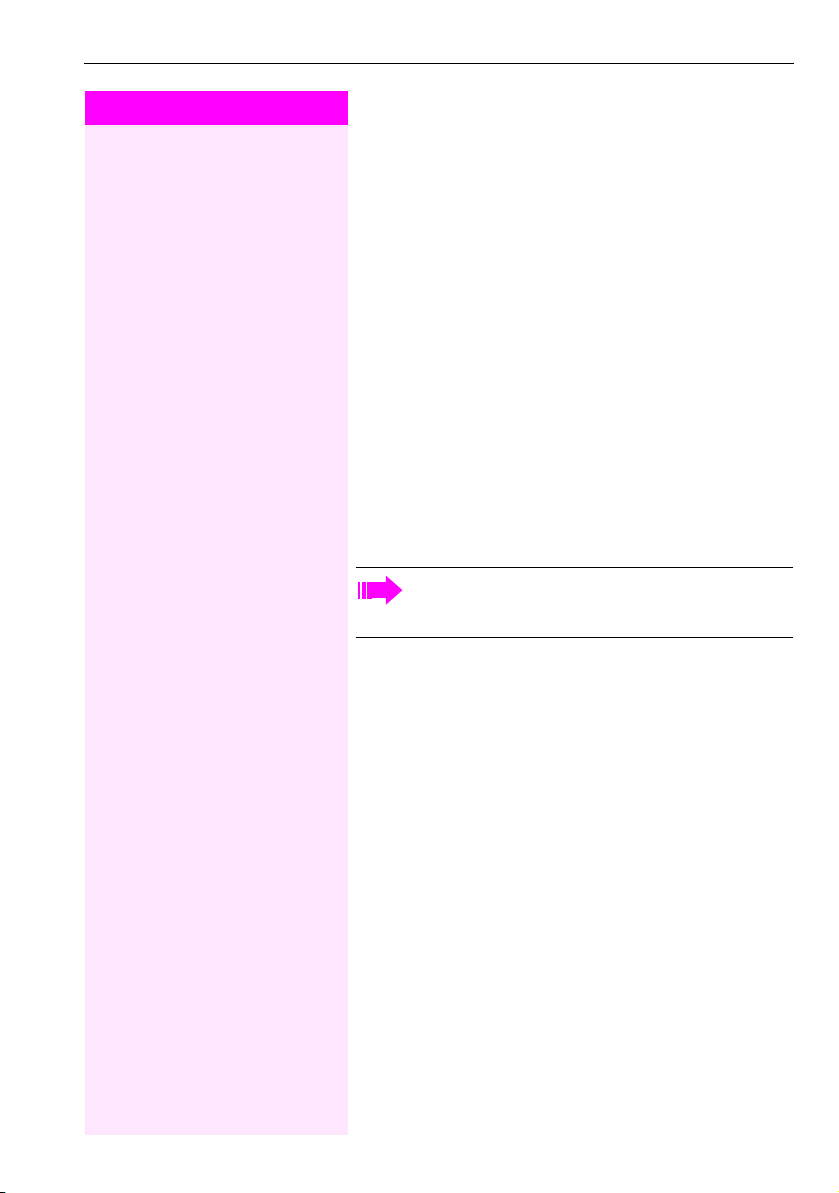
Step by Step
Enhanced phone functions
Transferring a call after a speaker call announcement in a group
If this function has been configured (contact your ser vice personnel),
you can use a speaker call (announcement, Æ Page 60) to announce a call in progress to a group of users Æ Pa ge 3 1.
After a member of the group has accepted the call request, you can
transfer the waiting party.
Prerequisite: You are conducting a call.
S Press the "Consult" key. The LED flashes.
)80 Enter the code.
j Enter the group’s station number.
[ Announce the call.
You are connected to a member of the group when this party accepts
the call.
\ Replace the handset.
If the connection between the two other par ties is not established within 45 seconds, the call from the first part returns to
you (recall).
Send trunk flash
To activate ISDN-type services and features through the network carrier’s analog trunks or those of other communications platforms
(such as "consultation hold"), you must send a signal to the trunks before dialing the service code or telephone number.
Prerequisite: You have set up an external connection via an analog
line.
S Press the "Consult" key. The LED flashes.
)51 Enter the code.
j Enter the service code and/or telephone number.
39
Page 40

Enhanced phone functions
Step by Step
If you cannot reach a destination
Call waiting (camp-on)
Prerequisite: You have dialed an internal number and hear a busy signal. It is important that you reach the called party.
Z Wait (approx. 5 seconds) until the busy tone is followed by the ring
tone.
The called party can then respond Æ Pa ge 3 3.
The called party can prevent automatic call waiting
Æ Page 34.
If this feature is configured (contact your service personnel),
you will immediately hear the ring tone.
Busy override – joining a call in progress
This function is only available if it has been configured by the service
technician (contact your service personnel).
Prerequisite: You have dialed an internal number and hear a busy signal. It is important that you reach the called party.
S Press the "Consult" key. The LED flashes.
)62 Enter the code.
The called party and person to whom this party is talking hear an
alerting tone every two seconds.
If the called party has a system telephone with display, the following
appears on the screen: "Override: (Number or name)".
You can now start talking.
40
Page 41

Step by Step
Enhanced phone functions
Using night answer
When night answer mode is active, for example during a lunch break
or after office hours, all external calls are immediately forwarded to a
specific internal telephone (night station). The night station can be
defined by service personnel (= standar d nigh t answ er ser vice ) or by
you (= temporary night answer ser vice).
Activating
The phone is in idle mode Æ Page 13.
)44 Enter the code.
j Enter the destination number within 5 seconds (= temporary night
answer service).
or
) Enter the code or make no entry (= standard night answer service).
Deactivating
The phone is in idle mode Æ Page 13.
(44 Enter the code.
Service personnel can also configure an "automatic night answer service". The automatic night answer service activates at specific times
for your telephone depending on how it is programmed.
You can deactivate the automatic night answer service or replace it
with a night answer service you configured (see above).
41
Page 42

Displaying and assigning call charges
Step by Step
^ Lift the handset.
)60 Enter the code.
j Enter the account code.
if nec.
( Press the key shown (must be configured; consult your service per-
j Enter the external phone number.
Displaying and assigning call charges
Dialing with call charge assignment
You can assign external calls to certain projects.
Prerequisite: Your service personnel have defined account codes
for you.
sonnel).
You can also enter the account code during an external call.
42
Page 43
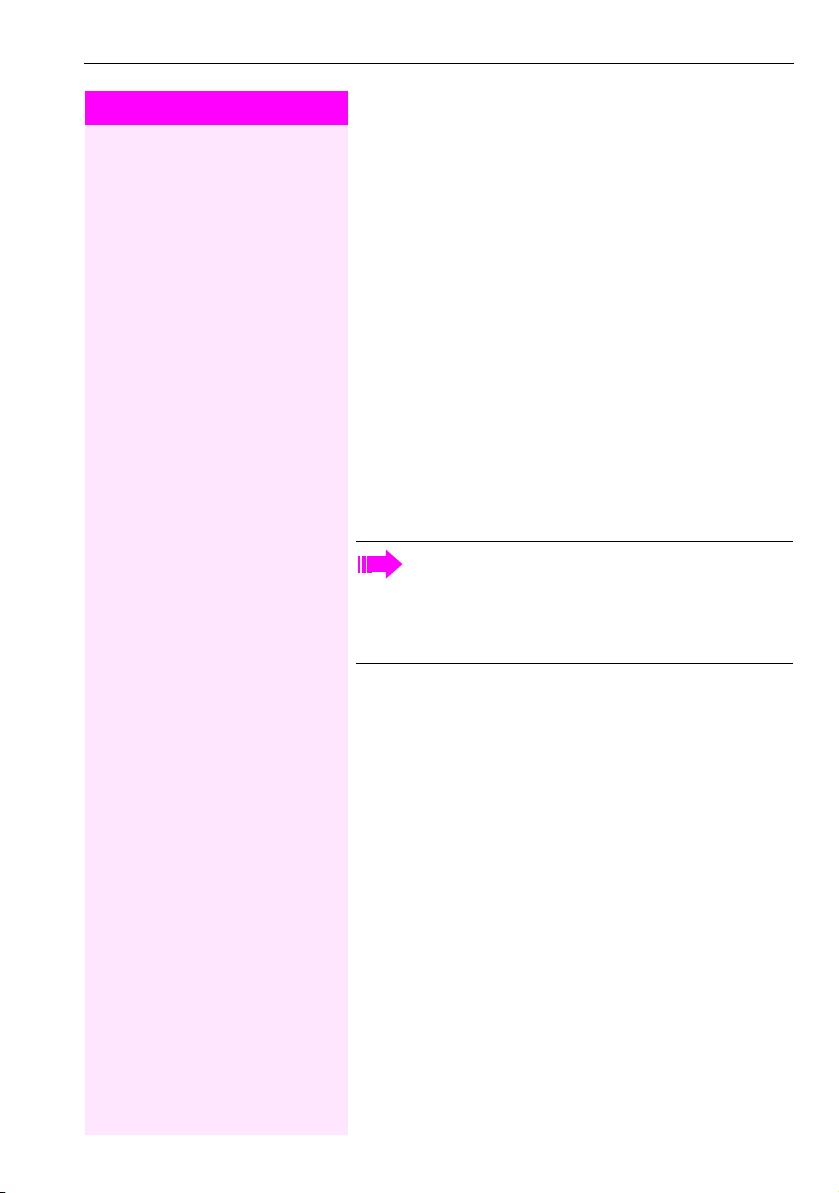
Step by Step
Privacy/security
Privacy/security
Activating/deactivating "Do not disturb"
If you do not wish to take calls, you can activate do not disturb. Internal callers hear the busy tone, external callers are connected to another phone, which you can specify (contact your service personnel).
Activating
The phone is in idle mode Æ Page 13.
)97 Enter the code.
Deactivating
The phone is in idle mode Æ Page 13.
(97 Enter the code.
When you lift the handset, you will hear a special tone (continuous buzzing) reminding you that "Do not disturb" is activated.
Authorized internal callers automatically override the DND
feature after five seconds.
43
Page 44

Privacy/security
Step by Step
Caller ID suppression
You can prevent your station number or name from appearing on the
displays of external parties you call. The feature remains active until
you deactivate it.
Activating
The phone is in idle mode Æ Pag e 13
)86 Enter the code.
Deactivating
The phone is in idle mode Æ Page 13.
(86 Enter the code.
Your service personnel can activate/deactivate caller ID suppression for all phones.
Silent Monitor
When configured (ask responsible ser vice personnel), you can join in
an on-going call conducted by an internal user and monitor silently
and unnoticed.
^ Lift the handset.
)944 Enter the code.
j Enter your internal station number.
44
Page 45

Step by Step
Privacy/security
Monitoring a room
You can use a phone to monitor a room. This function must be enabled on the monitoring phone.
When you call this phone, you can immediately hear what is happening in that room.
Activating the telephone to be m onitored
^ Lift the handset and leave it directed towards the noise source.
)88 Enter the code.
Deactivating the telephone to be monitored
\ Replace the handset.
Monitoring the room
^ Lift the handset.
j Enter the internal station number of the phone located in the room
that you wish to monitor.
45
Page 46

Privacy/security
Step by Step
Trace call: identifying anonymous callers
You can identify malicious external callers. You can record the caller’s
phone number during a call or up to 30 seconds after a call. In this
case, you should not hang up.
[ You are conducting an external call.
S Press the "Consult" key. The LED flashes.
)84 Enter the code.
If the trace is successful, the transmitted data is stored by
your network operator. Contact your service personnel.
Locking the telephone to prevent unauthorized use
You can prevent unauthorized parties from using your phone during
your absence.
Prerequisite: You have configured a PIN code Æ Pa ge 4 8.
Locking the phone
The phone is in idle mode Æ Page 13.
)66 Enter the code.
j Enter code (telephone lock) Æ Pa ge 4 8.
Unlocking the phone
The phone is in idle mode Æ Page 13.
(66 Enter the code.
j Enter code (telephone lock) Æ Pa ge 4 8.
When the phone is locked, a special dial tone sounds when
the handset is lifted. Within the system, users can make calls
as normal.
You r pho ne c an a lso be lo cke d or u nlo cked by a n aut hor ize d
party Æ Pag e 4 7.
46
Page 47

Step by Step
)943 Enter the code.
Privacy/security
Locking another telephone to prevent
unauthorized use
If configured (contact your service personnel), you can lock and unlock other telephones against unauthorized access.
If a phone user locks his or her phone and forgets the personal lock
code, you can use this function to unlock the phone.
The phone is in idle mode Æ Page 13.
j Enter the internal station number of the phone you wish to lock/un-
lock.
) Enter the code to lock the phone.
or
( Enter the code to unlock the phone.
47
Page 48

Privacy/security
Step by Step
Saving your PIN
Enter a personal code to use the functions
• for protecting your phone against unauthorized use Æ Pa ge 4 6
• for using another telephone like your own Æ Pa ge 5 1
• for changing a number Æ Page 52.
You can save this code.
If you forget your code, contact your service personnel. Your
code can be reset to "00000".
You r pho ne c an a lso be lo cke d or u nlo cked by a n aut hor ize d
party Æ Pag e 4 7.
The phone is in idle mode Æ Page 13.
)93 Enter the code.
j Enter the current five-digit PIN.
If you have not yet set a PIN, use "00000" the first time.
j Enter the new PIN.
j Re-enter the new PIN.
48
Page 49

Step by Step
More functions/services
More functions/services
Appointments function
You can configure your phone to call you to remind you about an appointment.
You must save the relevant time of the call for this. You can enter a single appointment that will take place in the next twenty-four hours or
you can enter a daily recurring appointment.
Saving appointments
The phone is in idle mode Æ Page 13.
)46 Enter the code.
j Enter a 4-digit time such as 0905 for 9.05 (= 9.05 am) or 1430 for
14.30 (= 2.30 pm).
2 or 7 If the selected language is "US English" (contact your service person-
nel), enter code 2 for "am" or 7 for "pm".
Deleting saved reminders
The phone is in idle mode Æ Page 13.
(46 Enter the code.
Using timed reminders
Prerequisite: You have saved a rem inder Æ Page 4 9. Th e sav ed ti me
arrives.
Z Your tel ep hon e rings .
^ \ Lift the handset and replace it again.
If you do not answer the timed reminder, it is repeated five
times and then deleted.
49
Page 50

More functions/services
Step by Step
*68 Enter the code.
Sending a message
You can send short text messages to individual stations or groups of
stations with system telephones.
Transmitted text messages are saved as callback requests on
Octophon F610 TDM as well as on system telephones with no display and on ISDN, pulse or tone dialing telephones.
Creating and sending a message
The phone is in idle mode Æ Page 13.
j Enter the internal station number of the recipient or group.
0 ... 9 Select a predefined text (can be changed by service personnel). En-
ter the code.
0 = Please callback 5 = FAX waiting
1 = Someone is waiting 6 = Dictation please
2 = Appointment 7 = Please come see me
3 = Urgent call 8 = Please make copies
4 = Do not disturb 9 = Ready to depart
Deleting sent messages
You can delete messages already sent to ensure they are not received.
Prerequisite: The recipient has not yet accepted a sent message.
The phone is in idle mode Æ Page 13.
#681 Enter the code.
Texts sent to groups can only be deleted by the originator.
50
Page 51

Step by Step
(683 Enter the code.
(682 Enter the code.
More functions/services
Editing incoming messages
Pay attention to the notes on Æ Page 1 2.
Calling the sender
^ Lift the handset.
if available:
R Press the "Mailbox" key.
or
A connection is set up to the party who sent the message.
Deleting messages
The phone is in idle mode Æ Page 13.
All incoming messages are deleted.
Using another telephone like your own for a call
Other parties can temporarily use your phone like their own for an
outgoing call.
The phone is in idle mode Æ Page 13.
)508 Enter the code.
j Enter the number of the other user.
j Enter the other user’s lock code.
j Dial the external number.
This state is canceled as soon as the call is ended.
51
Page 52

More functions/services
Step by Step
Changing a number (after exchanging/
moving/relocating a phone)
When configured (consult your service personnel), you can move
your number to any other phone.
Your phone to date is then assigned the old number of your new
phone; the number including phone settings (e.g. programmed keys)
are exchanged.
Prerequisite: Your old and new telephone are the first telephones at
each connection. The telephones are in idle state.
The following procedure is carried out on the new phone.
The phone is in idle mode Æ Page 13.
)9419 Enter the code.
j Enter own station number.
j Enter code (telephone lock) Æ Pa ge 4 8.
(Not necessary if you have not set a code.)
(9419 Enter the code.
You can however connect your phone to a different port and
then carry out the procedure.
Fax details and message on answering machine
If there is a fax machine or answering machine connected to your system and the "Fax service" key is programmed on your phone, this key
lights up when a fax or message is received.
Deactivating signaling
R Press the flashing key "Fax service". The LED goes out.
52
Page 53
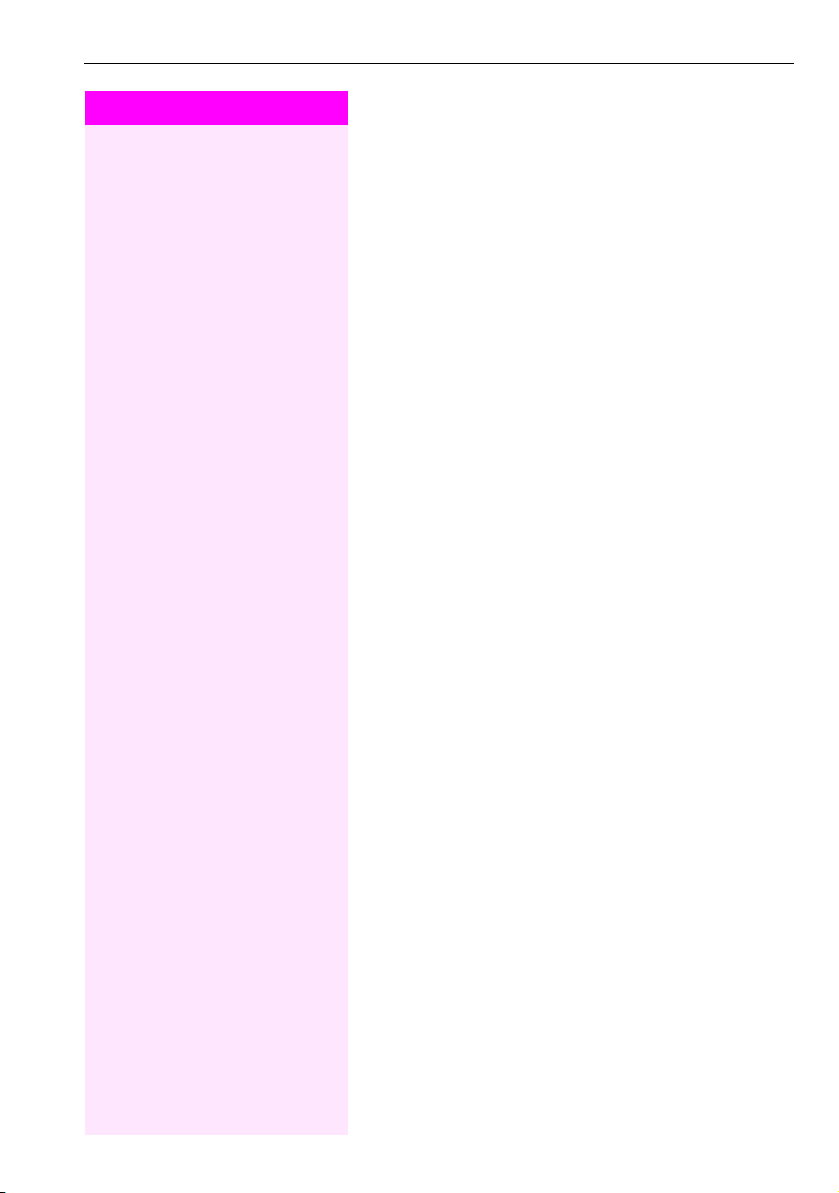
Step by Step
More functions/services
Resetting services and functions
(system-wide cancellation for a
telephone)
A general reset procedure is available for initiated functions. The following functions are deleted, if enabled:
• Forwarding on
•Advisory msg. on
• Ringing group on
•Hunt group off
• Suppress call ID
• Call waiting tone off
• Do not disturb on
•Ringer cutoff on
• Received messages:
• View callbacks
The phone is in idle mode Æ Page 13.
(0 Enter the code.
53
Page 54

More functions/services
Step by Step
Activating functions for another
telephone
If configured (contact your service personnel), you can activate and deactivate the following functions for other phones (associated service):
• Do not disturb,
97/#97 Æ Pag e 4 3
code:
• Call forwarding,
•Lock and unlock phone,
• Ringing group,
•Group call,
• Reset services and functions,
•Control relays,
•Night answer,
• Timed reminders,
*
code: *11, *12, *13, #1 Æ Pag e 2 2
code:
66/#66 Æ Pag e 4 6
*
code: *81/#81 Æ Page 6 1
code: *85/#85 Æ Pag e 6 0
code: #0 Æ Pag e 53
code
90/#90 Æ Pag e 5 8
*
code: *44/#44 Æ Page 4 1
code:
46/#46 Æ Pag e 4 9
*
The phone is in idle mode Æ Page 13.
)83 Enter the code.
j Enter the internal station number of the phone where you wish to ac-
tivate the function.
j Enter a code – such as
if necessary.
54
97 for Do not disturb on – and a procedure
*
Page 55
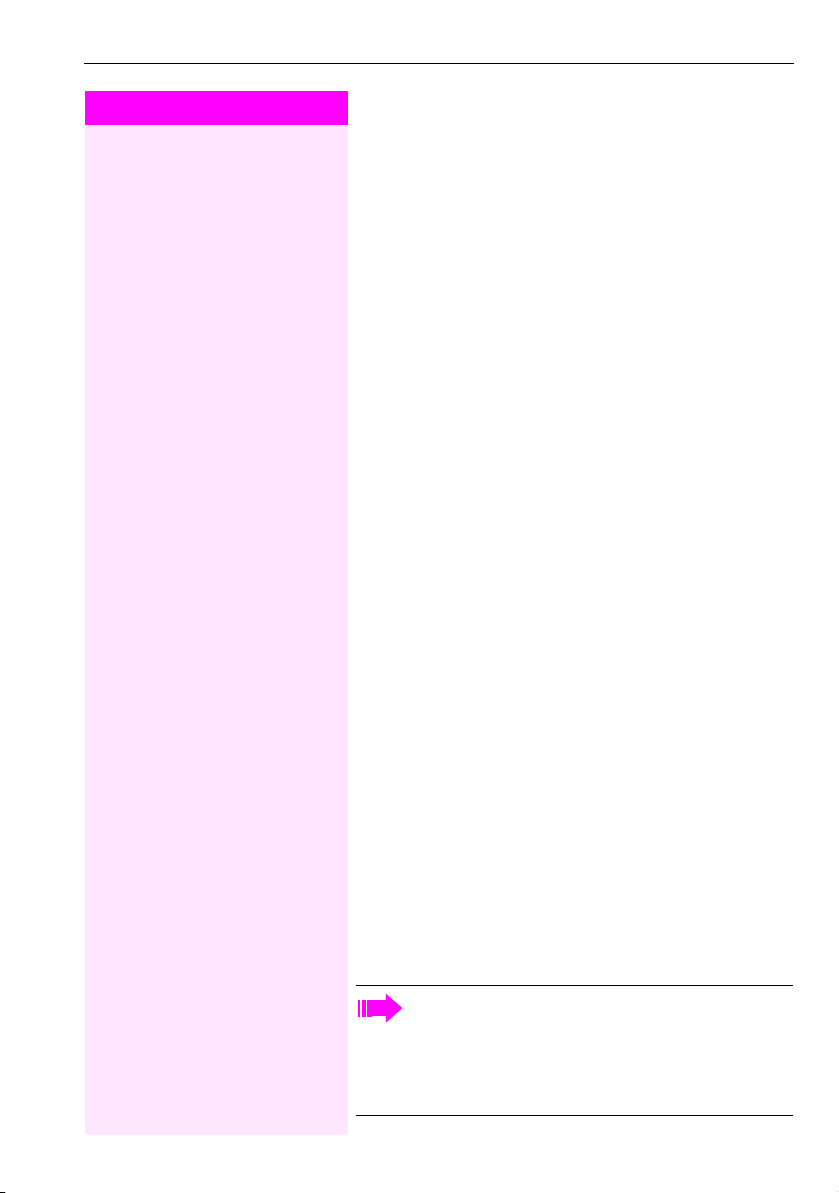
Step by Step
More functions/services
Using system functions from outside
DISA (direct inward system access)
If configured (contact your service personnel), you can use an external phone like an internal station to set up an outgoing external connection via the system. You can also activate or deactivate the following system functions:
• Reset services and functions, code #0 Æ Pag e 5 3
• Call forwarding, code
• Lock and unlock phone, code
• Save your PIN, code
• Send a message, code
• Ringing group, code
• Group call, code
• Caller ID suppression, code
• Open door, code
• Release door opener, code
• Control relays, code
• Do not disturb, code
• Dial using speed dial, code
• Associated service, code
Prerequisite: Your phone supports tone dialing (DTMF) or you can
switch your phone to ton e dialing. The phone is not connected to the
system.
j Establish a connection to the system. Enter the station number (con-
tact your service personnel).
j Wait for the continuous tone (if necessary, switch phone to tone dial-
ing) and enter the internal number assigned to you and the corresponding PIN.
11, *12, *13, #1 Æ Pag e 2 2
*
93 Æ Pag e 4 8
*
*
85/#85 Æ Pag e 6 0
*
61 Æ Pag e 2 8
*
90/#90 Æ Pag e 5 8
*
*
66/#66 Æ Pag e 4 6
*
68/#68 Æ Pag e 5 0
*
81/#81 Æ Pag e 6 1
86/#86 Æ Pag e 4 4
*
89/#89 Æ Pag e 2 9
*
97/#97 Æ Pag e 43
7 Æ Pag e 3 0
*
83 Æ Pa ge 5 4
*
( Enter the code (only required if programmed in the system).
j Wait for the dial tone and enter the code for example,
disturb on. If necessary, make further entries; refer also to the user
guide for dial pulse/DTMF phones.
or
97 for Do not
*
j Dial the external number.
You can only perform one function/establish one outgoing
connection at a time.
The connection is cleared as soon as the function is s uccessfully activated.
In the case of an external-external call, the connection is
cleared as soon as one of the call partners hangs up.
55
Page 56

More functions/services
Step by Step
)42 Enter the code.
0 ... 9 Enter data.
Controlling Connected Computers or
Their Programs/Tel. Data Service
If this function has been configured (contact your service personnel),
you can control connected computers or programs running on them,
such as hotel services or information systems, from your telephone.
Prerequisite: You have set up a connection.
S Press the "Consult" key. The LED flashes.
Press the key shown. The lamp is flashing. Enter the code.
For entering data, you are guided by the connected computer. However, depending on configuration (contact your service personnel),
you must activate your entries in one of the following ways:
Inputs in en-bloc mode
( Complete your entry.
or Inputs in online mode
The connected computer processes your entries directly.
( Enter the code.
0 ... 9 Enter data.
56
Page 57

More functions/services
Step by Step
Communicating with PC applications over
a CSTA interface
If configured (contact your service personnel), you can use your phone
to communicate with PC applications (CSTA = Computer Supported
Telecommunications Applications). Information is sent to the application and received from the application via acoustic signaling.
if available:
S Press the "Data I/O" key.
or
*494 Enter the code.
j Enter the three-digit ID for the application you wish to control.
+ - 0 ... 9 Use the relevant keys to communicate with the application.
Temporarily interrupting communication with the application
^ The phone is ringing. You answer the call.
T The "Data I/O" key flashes: Communication to the application is auto-
matically interrupted.
Resuming communication with the application
T Press the flashing "Data I/O" key. The LED lights up.
Ending communication with the application
^ \ Lift the handset and replace it again.
57
Page 58
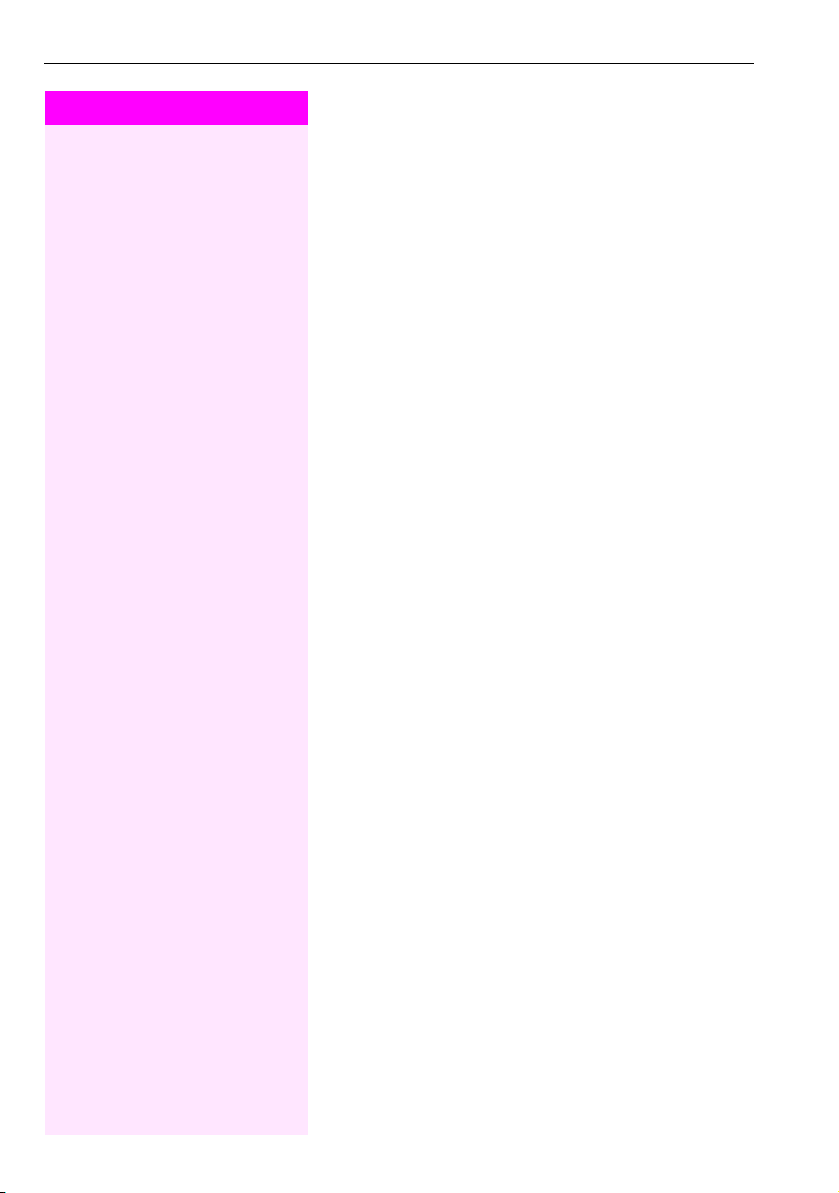
More functions/services
Step by Step
)90 Enter the code.
1 ... 4 Enter the relay.
(90 Enter the code.
1 ... 4 Enter the relay.
Controlling relays
If this function has been configured (contact your service personnel),
you can use up to four relays to enable/disable different devices
(such as a door opener).
Depending on how you program the relays, you can activate and deactivate them manually them or configure them to activate and deactivate automatically (after timeout).
Activating
The phone is in idle mode Æ Page 13.
Deactivating
The phone is in idle mode Æ Page 13.
58
Page 59
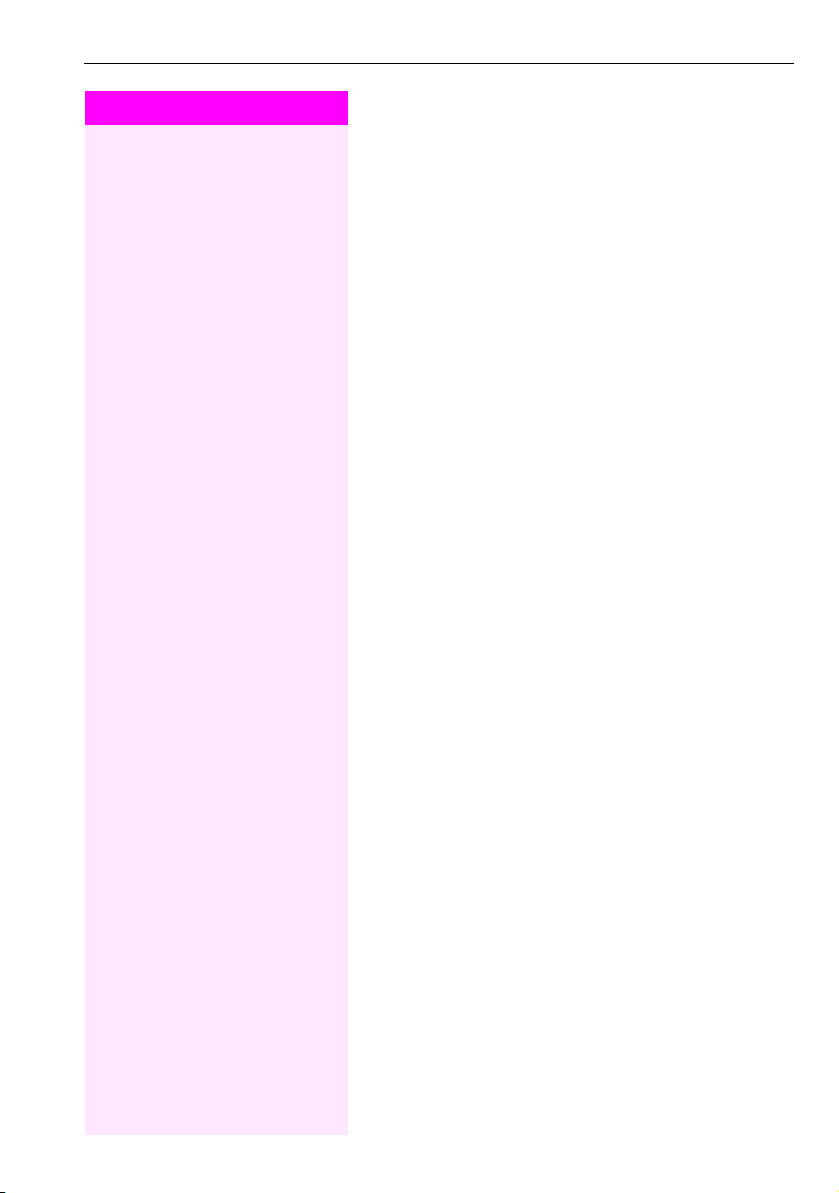
Step by Step
More functions/services
Paging persons
If radio paging equipment (PSE) is connected to your system (contact
your service personnel), you can locate people via their pocket receivers.
Pocket receivers signal a call request to the person you want to page.
This person can then answer the page at the nearest phone.
Pagin g person s
To ensure that you can be found, you must have enabled a ringing
group Æ Page 61, call forwarding Æ Page 22 or call forwarding-no
answer to the internal station number of your PSE.
A call request is signaled automatically.
Answering the page from the nearest telephone
^ Lift the handset.
*59 Enter the code.
j Enter own station number.
59
Page 60

Using team functions
Step by Step
Using team functions
If configured (consult your service personnel), your telephone is part
of a team. The team consists of internal phones that are able to use
certain functions.
Activating/deactivating a group call
If configured (consult your service personnel), you belong to one or
more groups of stations, which can be reached via hunt group or
group call station numbers.
Incoming calls are signaled one after the other (= hunt group) or simultaneously (= group call) on all phones in the group, until a group
member answers the call.
Each station in the group can still be reached via their personal station number.
You can activate and deactivate the audible signal for a hunt group or
group call.
If the LED for a programmed "Hunt group" key is lit, the audible tone
was activated for at least one group.
Activating
The phone is in idle mode Æ Page 13.
if available:
S Press the "Hunt group". The LED lights up.
or
*85 Enter the code.
Deactivating
The phone is in idle mode Æ Page 13.
if available:
R Press the "Hunt group". The LED goes out.
or
(85 Enter the code.
If you have deactivated the audible tone for the group you belong to, you will hear a special dial tone when you lift the
handset.
60
Page 61

Step by Step
Using team functions
Accepting a call for another member of your team
You can use your own telephone to accept calls for other telephones
in your team, even while engaged in an ongoing call. To do this, contact your service personnel to find out if a pickup group has been
configured.
Prerequisite: Your telephone rings briefly.
^ Lift the handset.
*57 Enter the code.
Ringing group
You can have calls for your telephone signaled audibly at up to five
other internal phones. The phone that answers the call first receives
the call.
Saving phones for the ringing group
The phone is in idle mode Æ Page 13.
*81 Enter the code.
j Enter your internal station number.
Removing all telephones in a call ringing group
The phone is in idle mode Æ Page 13.
(81 Enter the code.
61
Page 62
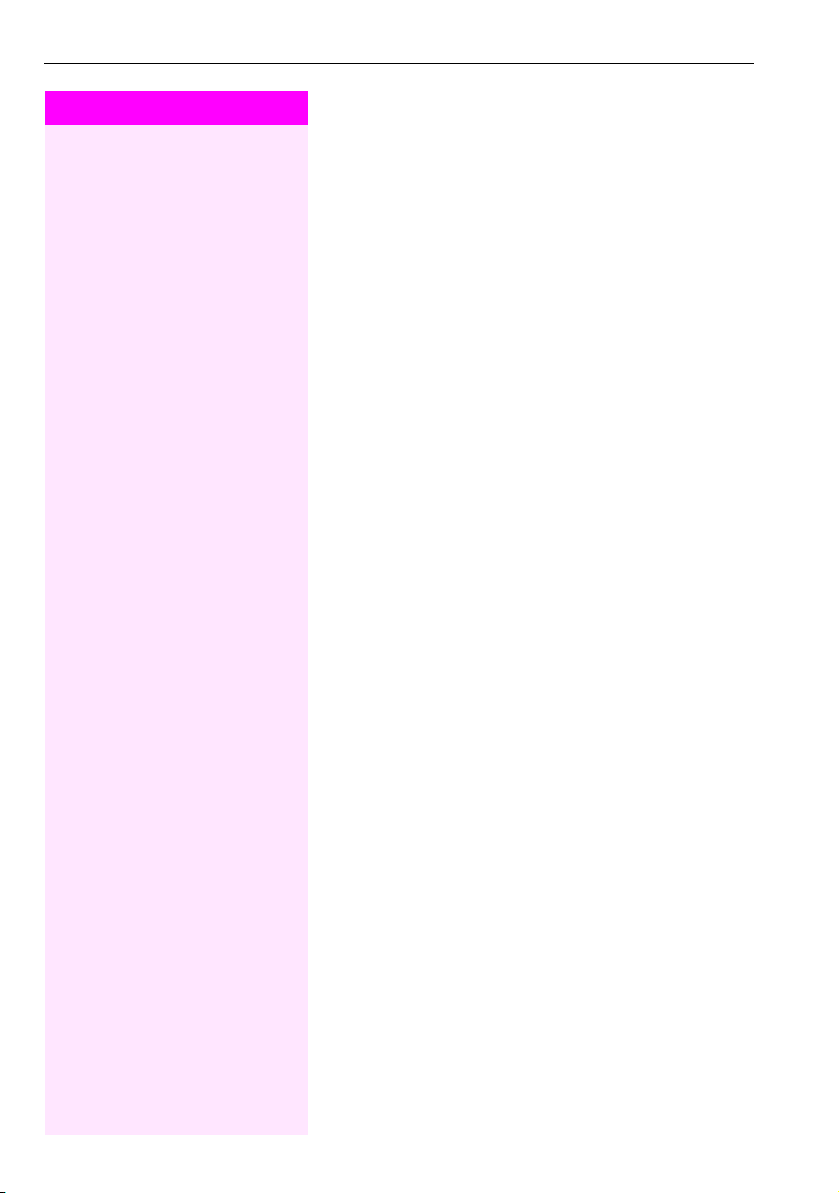
Using team functions
Step by Step
*401 Enter the code for "Log on".
(401 Enter the code for "Log off".
(402 Enter the code for "Not available".
Uniform Call Distribution (UCD)
If configured (consult your service personnel), you may belong to a
group of stations (agents), to which calls are distributed.
An incoming call is always assigned to the agent idle the longest.
Logging on/off for a service
The phone is in idle mode Æ Page 13.
j Enter your identification number ("Agent: <x>"; contact your service
personnel).
or
Logging on and off during your shift
The phone is in idle mode Æ Page 13.
or
*402 Enter the code for "Available".
Activating/deactivating work time
You can request/activate work time to ensure you have enough time
to wrap up the last call. Your phone is excluded from call distribution
for a set period or until you log back on.
[ or ^ You have or had a connection.
)403 Enter the code for "Work on".
or The phone is in idle mode Æ Page 13.
(403 Enter the code for "Work off".
62
Page 63

Step by Step
*404 Enter the code for "UCD night on".
(404 Enter the code for "UCD night off".
Using team functions
Turning the night service on and off for UCD
The phone is in idle mode Æ Page 13.
depending on the configuration:
) Press the key shown.
or
j Enter the station number.
or
63
Page 64

Individual phone configuration
Step by Step
Individual phone configuration
Adjusting audio settings
Adjusting the receiving volume during a call
You are conducting a call.
+ or - Raise or lower the volume. Keep pressing the keys until the desired
tone is set.
Adjusting the ring volume
+ or - Press one of the keys shown in idle mode.
1 Press the key shown.
+ or - Raise or lower the volume. Keep pressing the key until the desired vol-
ume is set.
Adjusting the ring tone
+ or - Press one of the keys shown in idle mode.
2 Press the key shown.
+ or - To adjust the ring tone: Keep pressing the keys until the desired tone
is set.
64
Page 65

Step by Step
)940 Enter the code.
Testing the phone
Testing the phone
Phone functions, testing
You can test your phone’s functionality.
The phone is in idle mode Æ Page 13.
If everything is functioning correctly:
• all LEDs on the phone light up and
• the ring tone is audible.
65
Page 66
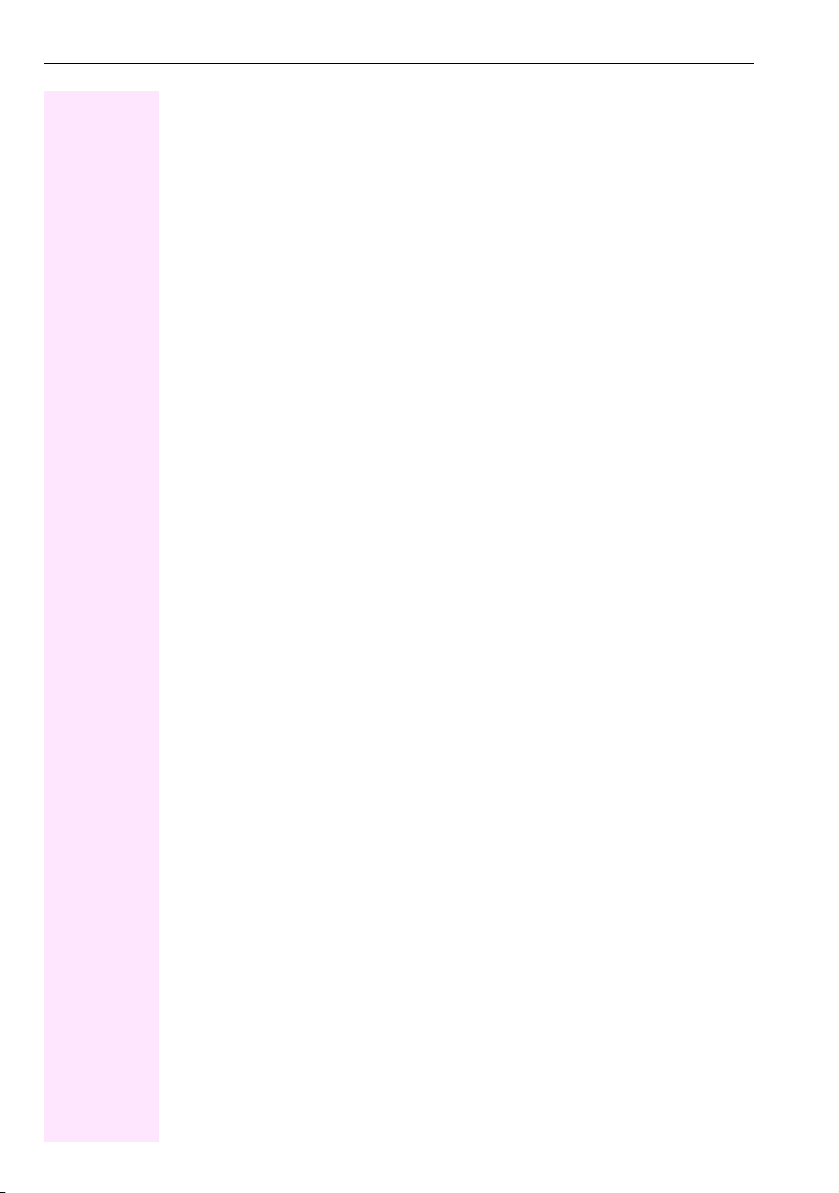
Fixing problems
Fixing problems
Contact partner in the case of problems
Contact your service personnel if a fault persists for more than five minutes, for example.
Troubleshooting
Pressed key does not respond
Check if the key is stuck.
Telephone does not ring
Check whether the "Do not disturb" function is activated on your telephone. When you lift the
handset, you will hear a special tone. If so, deactivate it Æ Page 43.
You cannot dial an external number
Check whether your telephone is locked. When you lift the handset, you will hear a special
tone. If so, unlock your phone Æ Pa ge 4 6.
To correct any other problems
First contact the relevant service personnel. If the service personnel are unable to cor rect the
problem, they must contact Customer Service.
Caring for your telephone
• Never allow the telephone to come into contact with coloring, oily or aggressive agents.
• Always use a damp or antistatic cloth to clean the telephone. Never use a dry cloth.
• If the telephone is very dirty, clean it with a diluted neutral cleaner containing surfactants, such as a dish detergent. Afterwards remove all traces of the cleaner with a damp
cloth (using water only).
• Never use aggressive or alcohol-based cleansers on plastic parts. The use of scouring
agents is also forbidden.
66
Page 67

Index
Index
A
Agents ............................................................ 62
Announcement ................................................ 31
Answering machine .......................................... 52
call pickup ................................................... 29
Assigning a DID number ................................... 32
Associated dialing/dialing aid ........................... 32
Associated service ............................................ 54
Audio keys ....................................................... 11
Automatic camp-on
preventing and allowing ................................ 34
Automatic connection setup .............................. 32
Automatic line seizure ....................................... 17
B
Busy override ..............................................40, 44
C
Call
accepting .................................................... 15
accepting from the answering
..................................................... 29
machine
accepting, group .......................................... 61
answering .................................................... 15
distributing .................................................. 62
entrance phone ............................................ 28
forwarding ................................................... 22
parking ........................................................ 35
pickup, directed ........................................... 27
rejecting .................................................19, 28
retrieving from park ................................. 34, 35
transferring .................................................. 21
Call charge assignment .................................... 42
Call forwarding ................................................. 22
MSN in CO ................................................... 25
Call volume .................................................15, 64
Call waiting ...................................................... 40
accepting .................................................... 33
allowing ....................................................... 34
preventing ................................................... 34
Call waiting (camp-on)
........................................................ 34
tone off
Call waiting on/off ............................................ 34
Call waiting tone on/off ..................................... 34
Callback .......................................................... 26
Caller ID suppression ........................................ 44
Calling a second party ...................................... 20
Calls
recording
Calls in queue .................................................. 62
Caring for your telephone .................................. 66
CE marking ........................................................ 2
Central telephone lock ...................................... 47
Change number ...............................................52
Changed phone ............................................... 52
Cleaning your phone ........................................ 66
Conference ...................................................... 20
Connection setup
automatic .................................................... 32
Connection setup, automatic ............................. 32
Consultation .................................................... 20
Control relays ................................................... 58
..................................................... 38
D
Details, fax ....................................................... 52
Dialing
internal/external calls .................................... 17
on-hook dialing ............................................ 17
with DDS keys .............................................. 18
with speed dialing ......................................... 30
with the dialing aid ........................................ 32
Dialing internal calls ......................................... 17
Dialing numbers
dialing the last number
using redial ..................................................18
Direct inward system access (DISA) .................... 55
DISA ............................................................... 55
Discreet calling ................................................ 31
Distributing calls ............................................... 62
Do not disturb .................................................. 43
Door release .................................................... 29
.................................. 18
E
Entrance telephone .......................................... 28
External code ................................................... 17
67
Page 68

Index
F
Fax details ....................................................... 52
Forwarding
MSN in CO
multiple subscriber number (MSN) ................. 25
Forwarding key ................................................ 23
Forwarding MSN in CO ..................................... 25
Function keys .................................................. 11
Functions
activating/deactivating for another telephone
resetting ...................................................... 53
using from the outside .................................. 55
Functions, activating ......................................... 13
................................................... 25
.54
G
General information ............................................ 8
Group call ....................................................... 60
H
Handsfree answerback ..................................... 27
Hotline ............................................................ 32
Hotline delayed ................................................ 32
Hunt group ...................................................... 60
I
Important information ......................................... 3
Information ........................................................ 2
L
LED display
direct station selection keys
function keys ............................................... 12
Line seizure, automatic ..................................... 17
Location of the telephone ................................... 3
Locking all phones ........................................... 47
Locking/unlocking ........................................... 46
........................... 12
M
Mailbox ........................................................... 51
Making external calls ........................................ 17
Making mobile calls .......................................... 51
Making trunk calls ............................................ 17
Malfunctions .................................................... 66
Message
answering ........ ............................................ 51
deleting/displaying ....................................... 50
receiving ...................................................... 51
sending ....................................................... 50
Move function .................................................. 52
Move with phone .............................................. 52
Multiple subscriber number (MSN)
forwarding ................................................... 25
N
Night answer .................................................... 41
O
Open listening .................................................. 16
Opening a door
with a code
Operating principle ........................................... 13
Operational elements ....................................... 10
.................................................. 28
P
Parking a call ................................................... 35
Personal identification number .......................... 48
Phone
caring for
cleaning ...................................................... 66
locking another ............................................ 47
locking/unlocking centrally ........................... 47
operating ..................................................... 13
testing ......................................................... 65
using another like your own ........................... 51
Phone functions, testing .................................... 65
Phone settings ................................................. 64
Pickup (call) ................................................ 27, 61
PIN ................................................................. 48
for a telephone ............................................. 46
PIN, saving ...................................................... 48
Programming your telephone ............................ 64
Project calls ..................................................... 42
Project code, account code ...............................42
..................................................... 66
68
Page 69

Index
R
Radio paging equipment (PSE) .......................... 59
Recall .............................................................. 39
Receiving volume ........................................15, 64
Recording ....................................................... 38
Redialing a number .......................................... 18
Relays ............................................................. 58
Relocate .......................................................... 52
Resetting functions ........................................... 53
Resetting services ............................................ 53
Ring tone ......................................................... 64
Ring volume .................................................... 64
Ringing group .................................................. 61
Room monitor ................. ................................. 45
S
Second call
accepting
Second layer .................................................... 18
Secret busy override ......................................... 44
Setting your telephone ...................................... 64
Settings ........................................................... 64
Shift ................................................................ 18
Shift key .......................................................... 18
Silent monitor
no tone .. ...................................................... 44
Speaker call ..................................................... 31
Special dial tone ..........................................12, 43
Speed-dialing
dialing
saving station speed-dialing .......................... 31
suffix-dialing ................................................. 30
system ......................................................... 30
Station number
assigning
deactivating display ...................................... 44
suppressing ................................................. 44
Station speed-dialing ........................................ 31
Suffix-dialing
automatic .................................................... 30
DTMF tone dialing ........................................ 37
System speed-dialing ........................................ 30
System-wide cancellation .................................. 53
.................................................... 33
......................................................... 30
..................................................... 32
T
Tel. data service ............................................... 56
Telephone
........................................................ 46
locking
locking/unlocking ........................................ 46
settings ........................................................ 64
Telephone test ................................................. 65
Temporary phone ............................................. 51
Testing the telephone ....................................... 65
Text
answering .................................................... 51
receiving ...................................................... 51
Text message
deleting/displaying ....................................... 50
sending ....................................................... 50
Three-party conference ..................................... 20
Timed reminder ................................................ 49
Timed reminder, answering ............................... 49
Toggle/Connect ............................................... 20
Tone dialing ..................................................... 37
Tone dialing (DTMF dialing) .............................. 37
Trace call ......................................................... 46
Transfer (call) ................... ................................ 21
Troubleshooting ............................................... 66
Trunk flash ....................................................... 39
U
UCD ................................................................ 62
User support ...................................................... 8
V
Variable call forwarding .................................... 22
Volume
............................................................ 11
keys
W
Work time ........................................................ 62
69
Page 70

Overview of functions and codes
Overview of functions and codes
The following table lists all available functions. If configured (contact your service personnel), you can activate
functions by entering a code or pressing a function key.
Functions Operating steps
Accept call directed
group ^ )57
Accept call on hold ^ )63 j trunk no.
Adjust ring tone + or - 2 + or -
Answer call ^
Answer page ^ )59j internal
Assign station number ^ )41j MSN j external
Associated dialing ^ )67 j internal Z j stn no.
Associated service ^ )83 j internal j code
Busy override Stn busy S"Consult" )62Z
Call charge assignment/account code ^ )60j project code if nec.( Z
^ )59j internal
j
external
Call forwarding on )11 j stn no. Z
)12
)13
off
CFNR on )495 j stn no. Z \
CFNR off (495 Z \
in the carrier network on )641 j externalZ
(1Z
j stn no. Z
j stn no. Z
)642 j externalZ
)643
in the carrier network off (641Z
j externalZ
(642Z
(643Z
70
Page 71

Overview of functions and codes
Functions Operating steps
Call park [ S"Consult")56 0...9
unpark ^ (56 0...9
Call waiting ^ j internal Z stn busy, wait 5 s
Callback save [ S "Callback"
delete (58 Z
answer (call) ^
Change call volume [ + or -
Change number )9419 j own stn no.
Z
\
j code (9419
Conference start ^ j stn no. S"Consult" j stn no.
T"Consult" )3
party does not answer,
proceed with 1st call
add party (max. five) T"Consult" )3etc.
leave conference \
end conference S"Consult" (3
remove ISDN central offi ce
party from conference
Consultation [ S"Consult"j stn no.
end, resume 1st call 1x or 2x T"Consult"
To g g l e / C o n n e c t [ T"Consult" )2
start three-par ty conference [ T"Consult" )3
connect caller
Control Relay on )90 1...4 Z
off (90 1...4 Z
Data I/O Service )494 j code
Direct Answer
Discreet calling ^ )945 j internal
1x or 2x T"Consult"
S"Consult“ )491
\
^
71
Page 72

Overview of functions and codes
Functions Operating steps
Do not disturb on
)97Z
off
Door opener entrance phone call ^ or after 30 s ^ j internal
open door S"Consult" )61 jinternal
enable with ring )89 j int. +codeZ 1
enable w/o ring )89 j int. +codeZ 2
lock (89 jinternal Z
DTMF suffix dialing/tone dialing [ S"Consult" )53 j
End call \ or S "Release"
Group call leave ^ (85 Z
(97Z
or
^ (85( Z
or
^ (85 j groupZ
rejoin ^ )85 Z
or
^ )85)Z
or
^ )85j groupZ
Hotline
Make calls ^ j stn no.
^
Message send )68 j internal 0...9 Z
delete (sent) (681 Z
call sender Z (683
or
^ Z R "Mailbox"
delete (received)
Microphone deactivate [ S "Microphone"
activate [ R "Microphone"
Night answer temporary - on )44 j internal Z
standard - on )44) Z
off (44 Z
72
(682Z
Page 73

Overview of functions and codes
Functions Operating steps
Phone lock )66j code
unlock (66 j code
central lock )943 j internal )
central unlock )943 j internal (
Phone test
Record call [ S "Consult" )493
Redial ^ S "Redial"
Reject calls S "Release"
Reset services
Ringing group on )81 j internal Z
off (81 Z
Room
Monitor
Save PIN )93 j old code j 2x new code
Second call end 1st call, accept 2nd
on ^ )88 Z [
off \
monitor ^ j internal
call
Call waiting S"Consult")55
end, resume first call 1x or 2x T"Consult"
prevent automatic camp-on (490 Z
allow automatic camp-on )490 Z
)940
(0Z
\ ^
camp-on tone on (87 Z
camp-on tone off )87 Z
Silent monitor ^ )944 j internal
Speaker call ^ )80 j internal Z
73
Page 74
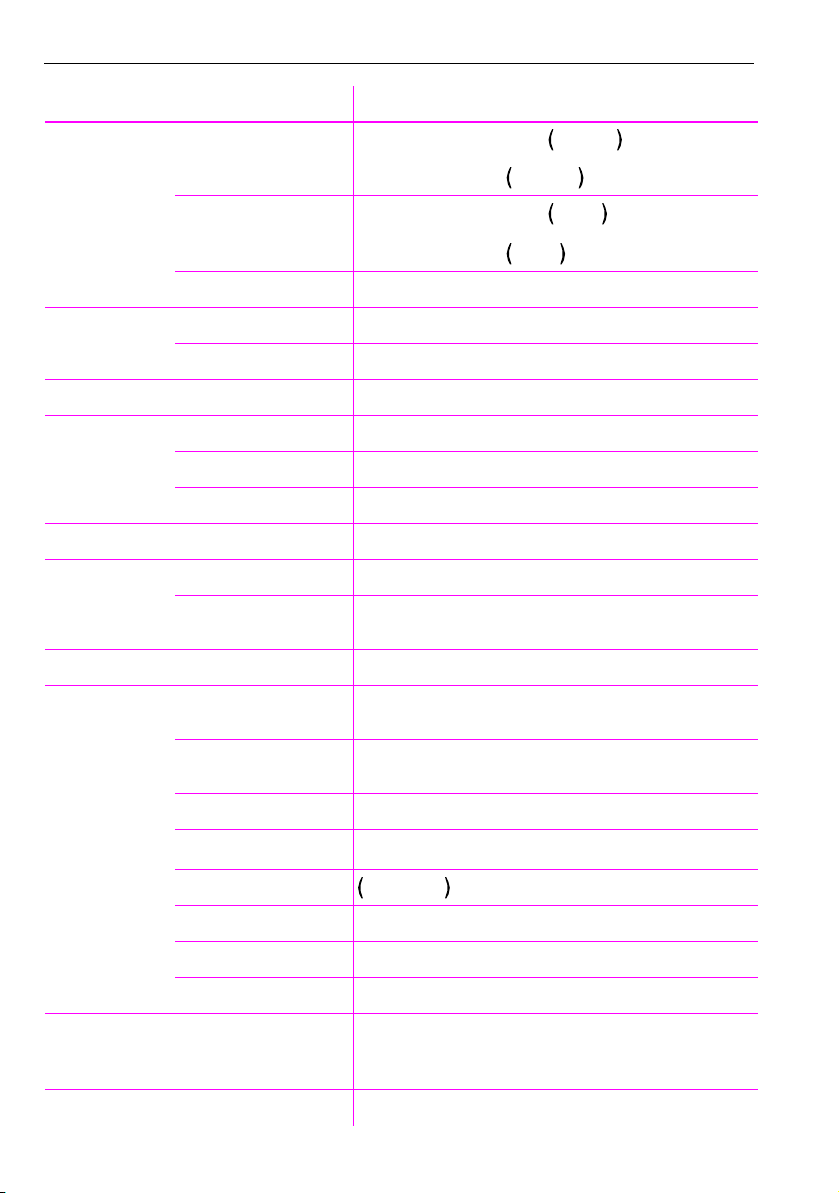
Overview of functions and codes
Functions Operating steps
Speed dial system, dial ^ S "Speed Dial" j 000...999
or
^ )7j 000...999
station, dial ^ S "Speed Dial" j
or
^ )7j
station, save )92 ) 0...9 Z j external Z
Suppress call ID on ^ )86 Z
off ^ (86 Z
Tel. dat a ser vice [ S"Consult")42j
Timed reminder save )46 j (time e.g.: 0905) Z
delete reminder (46 Z
Answer timed reminder ^ \
Trace call [ S"Consult")84
Tr an s f e r
call
after a speaker call
announcement in a group
Trunk flash ^ S"Consult")51j
UCD Log on at the beginning of
a shift
Log off at the beginning of
a shift
[ S"Consult"j stn no. \
[ S"Consult" )80 j group Z [
\
)401 j code Z
(401Z
0...*9
*
0...*9
*
Log off work (402Z
Log on work
Work time on ^ or [ )403Z
Work time off (403Z
Night answer on )404) Z
Night answer off (404Zv
Use mailbox ^ Z (683
)402Z
or
^ Z R "Mailbox"
Use phone like your own ^ )508j internal j code Z
74
Page 75
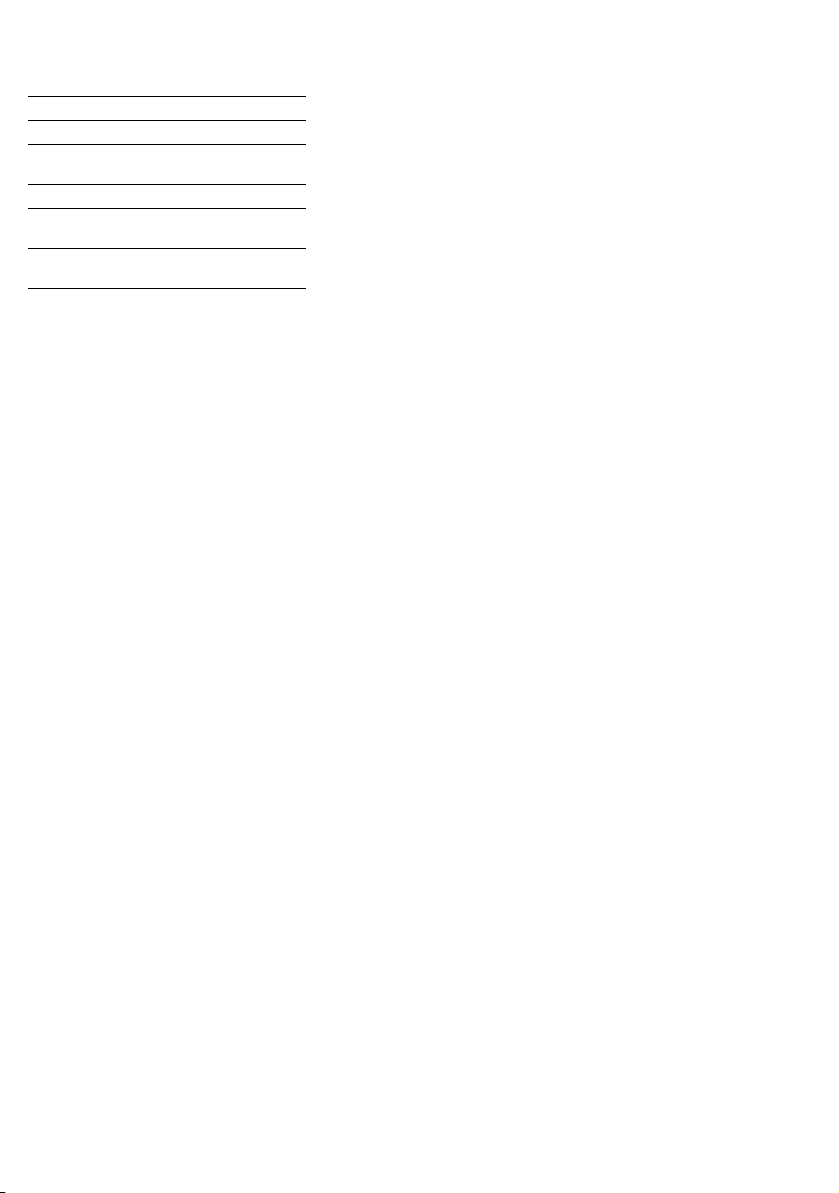
Important telephone numbers
For problems:
For questions regarding sales:
Upon delivery of the equipment, please enter
telephone numbers!
Issued by:
Deutsche Telekom AG
Right of modification reserved.
Reference number: A31003-T9000-U113-1-7619
SW version: 8.0
Status: 04/2010
Printed on environmentally compatible
recycled paper.
