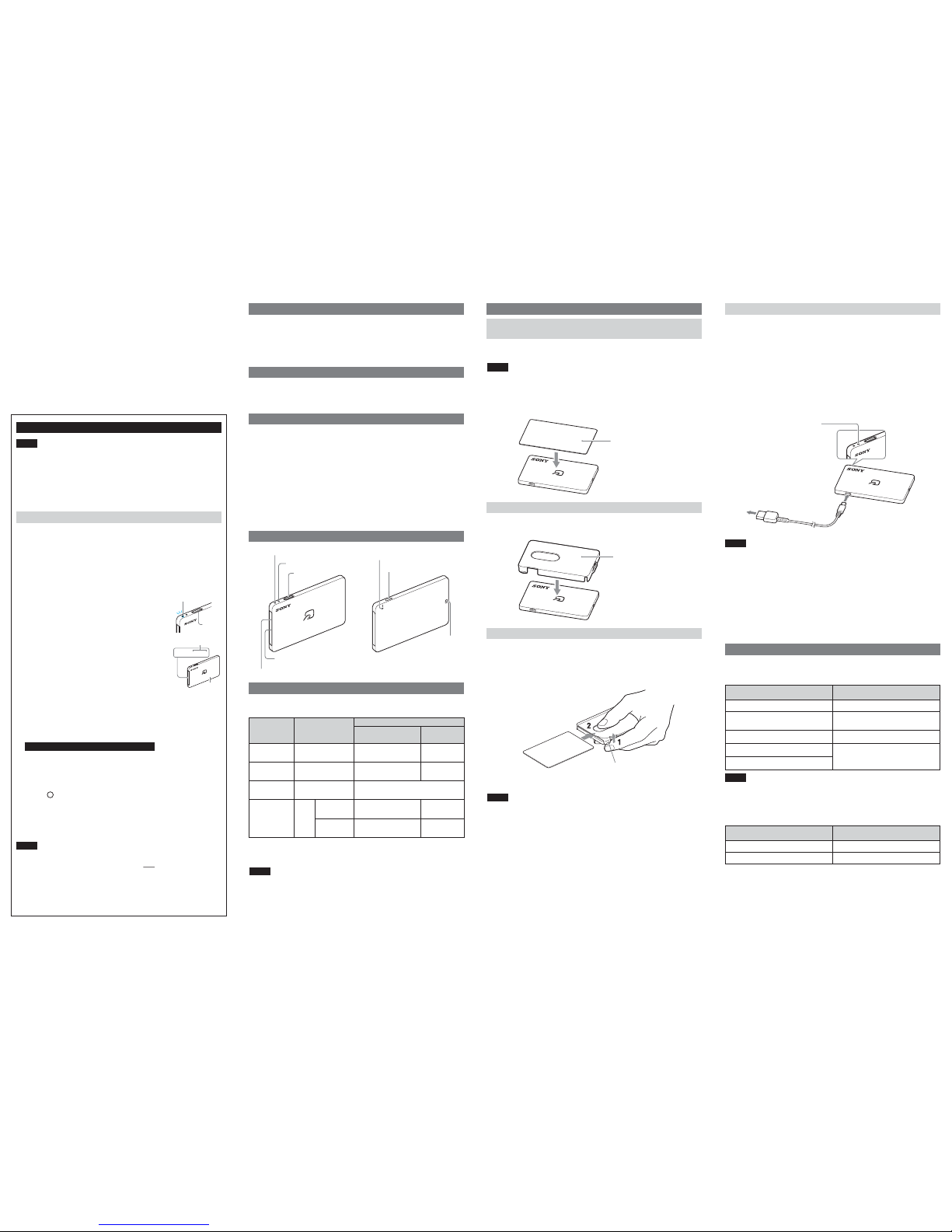
Setup (Please read this rst)
Pairing the Reader with the iOS mobile device (for the rst time)
Notes
Special case (when pairing is required again)
Octopus Mobile Reader
(Compatible with Bluetooth enabled iOS mobile devices)
Operating Manual
• The compatible iOS versions will be updated from time to time for O! ePay
App or Octopus App, please visit www.octopus.com.hk/octopus-mobile-reader
for the latest update before you start.
* Operation is not guaranteed on all iOS devices that meet the recommended
requirements.
* The Reader may not function properly, depending on the status of O! ePay
App or Octopus App on the iOS device.
• This Reader is a mobile reader/writer for Octopus that supports Bluetooth Smart*.
* Bluetooth Smart: Communication format added in Bluetooth 4.0 that oers low power
consumption (Bluetooth Low Energy). Communication with devices that support
Bluetooth Smart Ready is possible (Communication between the Reader and all
Bluetooth Smart Ready devices is not guaranteed).
The Reader is equipped with a built-in rechargeable battery.
Please be reminded to fully charge the battery before using the Reader for the
rst time.
To charge the battery, please use the supplied USB cable to connect the Reader’s
micro USB port with the USB port on a computer or USB AC adapter (not
supplied).
The Reader’s battery status indicator lights up in red while charging is in
progress. The battery status indicator turns off when charging is completed.
The approximate charging time is 1.5 hours from a fully discharged state to a
fully charged state.
The Reader can be operated while charging is in progress.
Place the Octopus steadily over the Reader until there is an indication that the
required service is completed.
• Octopus Mobile Reader
• Card holder
• USB cable
Notes
• Operating procedures may vary depending on the iOS device application
you are using. For details, please refer to the FAQ section on O! ePay App
or Octopus App.
• The Reader will not function properly if two or more Octopus are placed
on the Reader at the same time.
• This Reader only works with Octopus with a 9-digit Octopus number
(eight digits plus one single digit inside the bracket).
Notes
– If the Reader has never been paired with iOS device, the power will
automatically turn off after turning on the Reader then idle it for 3 minutes, the
“Turn off the Reader” indicator display will occur.
– After pairing, the Reader will not turn off automatically. It will be in standby
mode unless you turn it off with the power button.
Notes
– The battery will deplete more quickly during operation with Octopus. To
reduce the duration of such operation, it is recommended to place the
Octopus on the Reader properly before operation.
– Do not cover the built-in Bluetooth antenna position with your hand during
operation; otherwise the Bluetooth connection may be disrupted.
Notes
• Please verify that the card holder is rmly attached with the Reader. If the card
holder is not attached properly, the inserted Octopus card may slip out.
• When Octopus card is placed on the Reader with the card holder, the Reader
may affect other readers from reading this Octopus card. In such case, please
remove the Octopus card from the Reader before placing the card on the
other readers.
• When removing the Reader from the card holder, please do so carefully to
avoid cracking the card holder.
• When using a commercially available neck strap with the card holder, please
be sure to attach it securely to the strap hole on the card holder.
Notes
• Please charge the battery within an ambient temperature range of 5 °C to 35 °C
(41 °F to 95 °F).
• Before using the Reader for the rst time or after a prolonged period of disuse,
it is recommended to fully charge the battery.
• Battery charging may not be feasible if the Reader is connected to a USB hub
or a USB port with low current capacity.
• Battery charging is not guaranteed with all computer USB ports and USB AC
adapters.
• The Reader’s micro USB port is intended for battery charging only.
• Please charge the battery at least once every 6 to 12 months, even during
prolonged period of disuse.
Notes
The battery status cannot be checked during charging.
b) Charging status displays
The battery status indicator displays as follow when charging via the USB cable (if
the battery is already fully charged, the battery status indicator will not light up):
Before using the Reader for the rst time, the Reader must be paired with the
iOS device via Bluetooth.
1. Download O! ePay App and Octopus App onto the iOS mobile device.
2. Enable Bluetooth on the iOS device: [Settings] > [Bluetooth]. Once
completed, [open Octopus App] to proceed with pairing.
3. Select [Start Setup] > [Connect Now], [Searching Octopus Mobile
Reader…] will be shown on the screen.
4. Press the power button on the side of the Reader until
the blue indicator blinks rapidly and the [password
input screen appears].
If there is no response after pressing the button, please
charge the Reader battery using the USB cable.
PASSKEY xxxxxx
Code
Reader
(PASSKEY)
Power
button
Blue indicator blinks rapidly
5. When the [Bluetooth Pairing Request] screen
appears on the iOS device and the code entry request
appears, [enter the 6-digit code (PASSKEY) printed
on the side of the Reader], and then tap [Pair].
If the blue indicator stops blinking rapidly while pairing is
in progress, please perform step 4 again.
When pairing is completed, please follow the instructions and place
Octopus on the Reader to use the services provided by O! ePay App or
Octopus App.
Pairing is required to be completed once only. For subsequent use of
O! ePay App or Octopus App, please follow the instructions and connect
to the Reader directly.
Each Reader can only pair with a single iOS device and one at a time. If the
Reader is paired with another iOS device after you use the Reader, please
follow the steps below to pair the Reader with your iOS device again:
1. Enable Bluetooth on the iOS device: [Settings] > [Bluetooth], then
“PaSoRi” will be shown under “My Devices”.
2. Tap [ i ], then select [Forget This Device]
3. [Open Octopus App], then select [Connect Now].
4. Follow step 4 to 5 of “Pairing the Reader with the iOS mobile device”
to pair the Reader with your iOS device again
Please follow the above procedures if you would like to pair your iOS
device with a new Reader.
Features
Supplied Accessories
Dimensions Approx. 87.6 x 56 x 5.5 mm
(3 1/2 x 2 1/4 x 1/4 in) (W x H x D)
Weight Approx. 30 gm (1 oz)
(excluding USB cable and card holder)
External interface Micro USB (exclusively for battery charging)
Cable length Approx. 50 cm (19 in)
Operating temperature 3°C to 35°C (41°F to 95°F)
Operating humidity 10% to 90%
Storage temperature -20°C to +60°C (-4°F to +140°F)
Operating voltage 5 V DC (via USB during battery charging)
Current consumption Maximum approx. 500 mA
Design and specication are subject to change without notice.
Reader Specications
Structure of the Reader
Operation Button press Indicator display
Communication status
indicator (blue)
Battery status
indicator
Pairing Press until [password
input screen appears]
Press for 2 seconds Blink for 3 times
Blink rapidly
Turn on the
Reader
1)
The length for pressing the power button and the indicator displays vary,
depending on the operation you intend to perform with the power button:
1) Connection to paired iOS device will be established.
2) Please refer to the “Indicator Displays” section for the meaning of different
colors for the Battery status indicator.
Power Button
Basic Operations Charging the Battery
Battery status indicator
a) Battery status displays
Please press the power button once to check the battery status as indicate below:
Indicator Displays
Code (PASSKEY)
Built-in Bluetooth antenna
Communication status indicator
Battery status indicator
Power button
Reset button
Micro USB port
Strap hole
Press for 2 seconds Light up for 1 second togetherTurn off the
Reader
Press
once
During
power ON
During
power OFF
Blink Blink
2)
– Blink
2)
Verify the
Reader’s status
Placing Octopus (including Octopus products such as card,
ornament, mini Octopus or watch)
Align the card holder with the Reader as shown below, then press on it until
there is a “click” sound.
Using the Card Holder
1. Raise the card holder from the Reader by gently lifting up the tab of the
card holder.
There will be a gap between the Reader and the card holder.
2. Insert Octopus card into the card holder.
After fully inserting Octopus card into the card holder, please press down the
tab until there is a “click” sound.
3. To remove Octopus card, please raise the card holder by the tab as you did in
step 1, and then slide the Octopus card out.
Inserting Octopus card in the Card Holder
Octopus
2
To USB port on computer or
USB AC adapter (not supplied)
USB cable (supplied)
Micro USB port
Battery status indicator
Charging: Light up in red
Charging complete: Light off
Battery status indicator displays Meaning
Blink in green color for 3 times The remaining battery is sufficient
Blink in orange color for 2 times The remaining battery is moderately
sufficient
Battery status indicator displays Meaning
Light up in red color Charging in progress
Light up in red color → light off Charging is completed
Blink in red color once The remaining battery is very low
Blink in red color for 2 times The battery is discharged, and the
Reader cannot be operated
Light off without charging
Card holder
Tab
–
–

Bluetooth wireless technology allows the Reader to connect to IOS mobile
devices wirelessly at close ranges, as follows:
• Bluetooth wireless technology allows connection at distances of up to about 10
m (33 ft). The effective range, however, may vary depending on the signal status
and whether the signal is obstructed (by people, metallic objects, walls, etc.).
• Operation under the following conditions may disrupt the Bluetooth connection:
– when the Reader is in a bag that has metallic components
– when the Reader is in a backpack or shoulder bag
– when the Reader is located in an environment with a wireless LAN, near
microwaves, mobile phones, portable gaming devices, or other device with
communication functions, or near other sources of electromagnetic waves.
Although connection and Octopus reading/writing may fail in such cases, it
does not indicate a malfunction of the Reader. Please modify the usage
environment and conditions and try again.
• Bluetooth devices and wireless LAN (IEEE802.11b/g) devices use the same
frequency ranges, so wave interferences may occur when the Reader is used
near a device equipped with a wireless LAN. This may result in problems, such
as slow connection speed and connection failure. In such cases, please take
the following measures:
– When connecting the Reader to an iOS device via Bluetooth, please keep a
distance of at least 10 m from wireless LAN devices.
– Keep the Reader as close to the iOS device as possible.
– When using the Reader within 10 m of a wireless LAN device, please turn off
the wireless LAN.
Communication status indicator
a) Battery status displays
After pairing has been performed, please press the power button once to check
the power status (On or Off) of the Reader:
Bluetooth Features
• If the Reader is dirty, please use a soft cloth or facial tissue to wipe it.
• To clean stubborn dirt, please use a soft cloth that has been soaked in a mild
detergent diluted with water and then wipe the dirt thoroughly.
• Do not use alcohol, thinner, benzine, etc., as they may damage the surface
coating.
• When using chemically treated wipes, please follow the instructions provided.
• Prolonged exposure to pesticides or other volatile solvents, rubber, or plastic
may result in damage to the surface and ink.
Maintenance
1. Each Reader is assigned with a unique PASSKEY that is used for identication
between the Reader and iOS device. Please be aware that if the PASSKEY
registered on the iOS device via pairing does not match the PASSKEY of the
Reader being used, Bluetooth connection cannot be established.
2. Please make a note of the PASSKEY and store it safely away from
unauthorised parties.
3. If the Reader is placed near a metal object or an object that produces
electromagnetic radiation, communication with the Octopus may fail due to
electromagnetic interference. Please keep the Reader away from these
objects during use to prevent interference.
4. The Reader is neither waterproof nor splashproof:
– Exposure to or inltration of water will corrode the interior and may result
in malfunction.
– Avoid exposure to water and operation in excessively humid
environments.
– Avoid touching the control and micro USB port areas with wet hands.
Usage Precautions
Communication status Meaning
indicator displays
Light up or blink in blue color Bluetooth communication is in
progress (i.e., the Reader is turned on)
Light off Bluetooth communication is inactive
(i.e., the Reader is turned off)
b) Octopus operation status displays
The indicator displays as follow when an Octopus is placed on the Reader with
O! ePay App or Octopus App opened:
Communication status Meaning
indicator displays
Blink in blue rapidly Read/write of Octopus in progress
Light off Inactive communication
with Octopus
Troubleshooting
Charging the battery
* If there is no response when the power button is pressed, please charge the
battery.
Resetting the Reader
* Insert a pointed object, such as a straightened paper clip, into the reset button
hole, and then press the button.
The Reader will restart. Please follow the steps on “Special case (when pairing
is required again)” to cancel the pairing of the Reader and the iOS device, and
then perform pairing again.
Checking Octopus website
* If an Internet connection is available, you can view the latest information and
FAQ on Octopus website:
www.octopus.com.hk/octopus-mobile-reader
The contents of this document are subject to change without notice.
“SONY” is the trademark of Sony Corporation
201607
