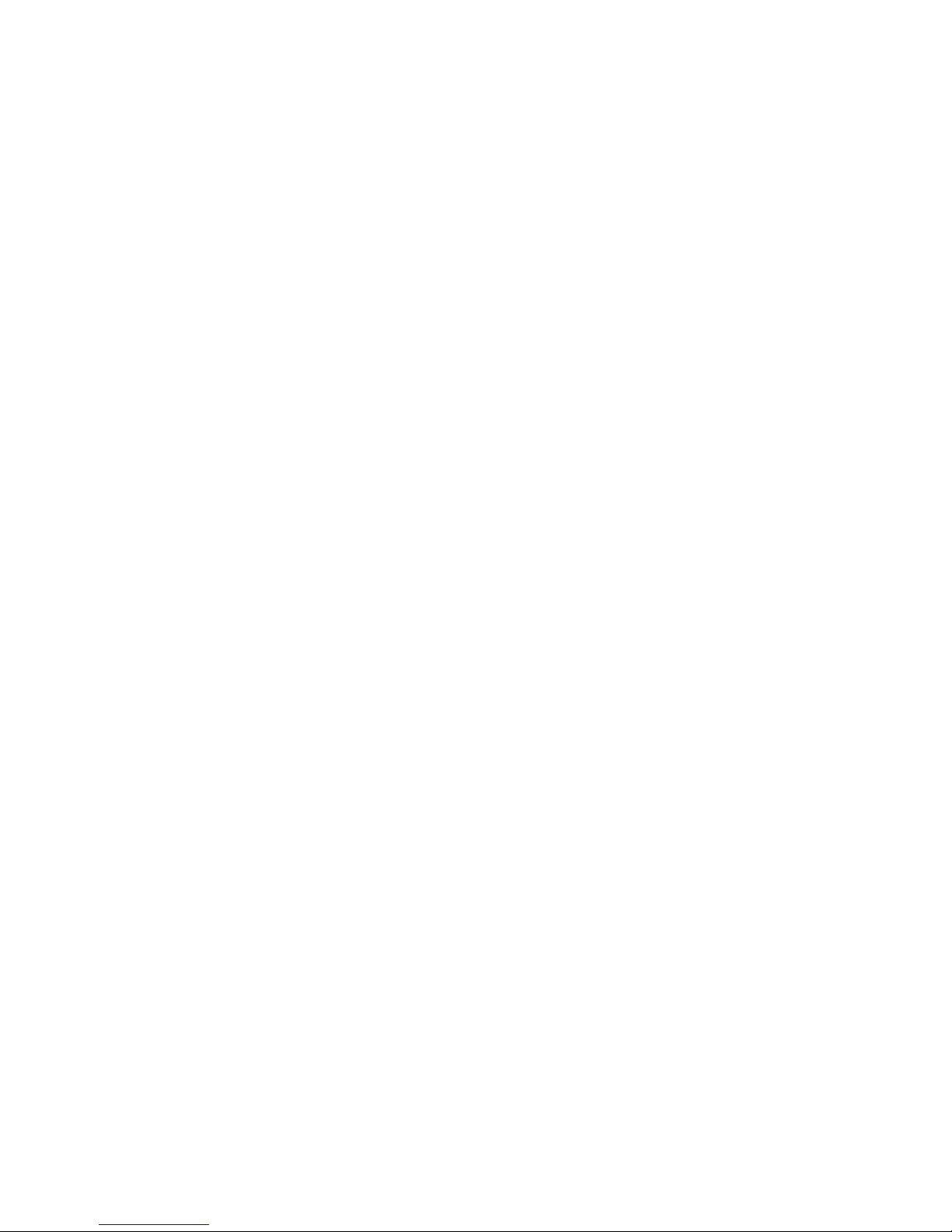
Octopus F270 IT
Octopus F100/200/400/650
Octopus F IP-Netpackage
Octopus F470 UC
ISDN Telephones
Operating Instructions
================!"§==
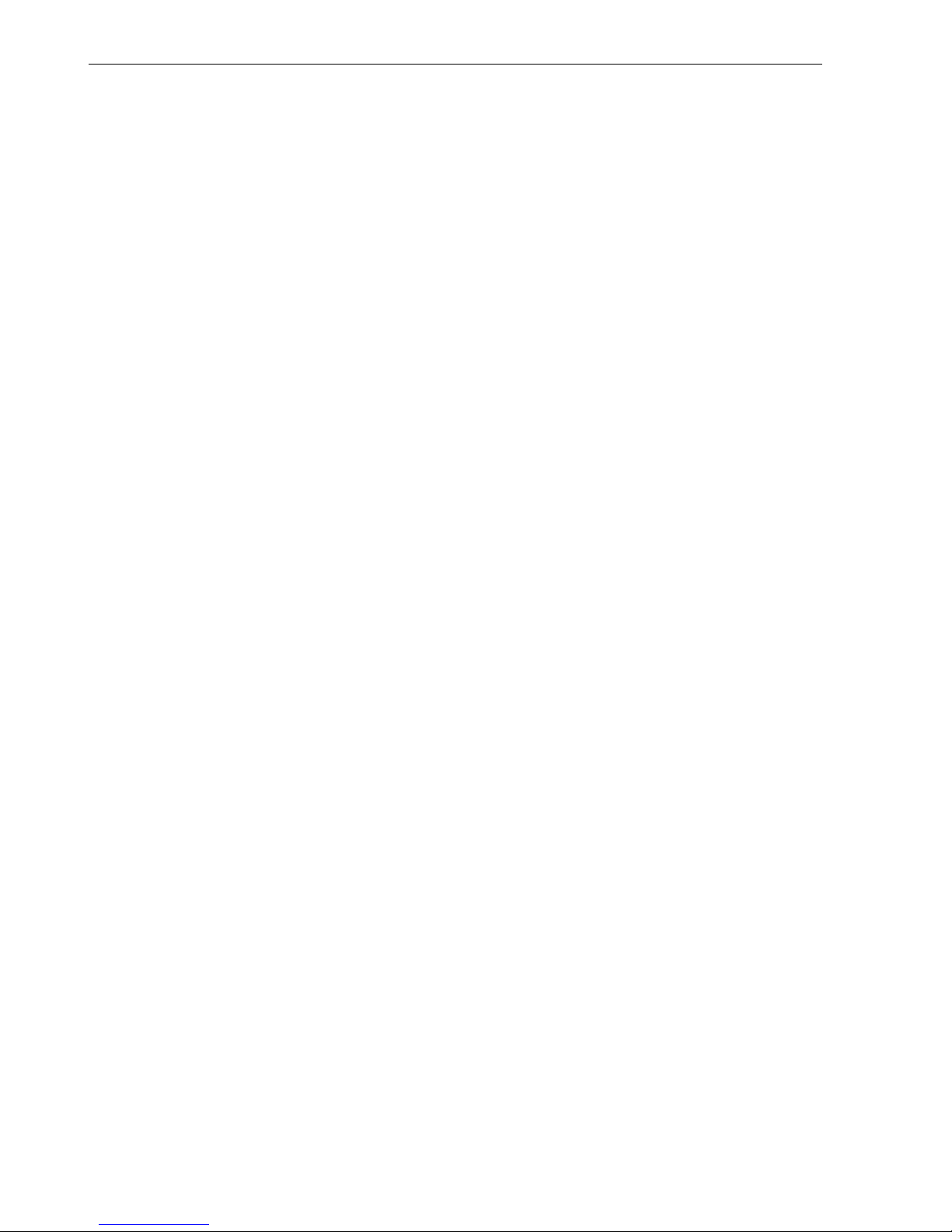
Before You Begin
These Operating Instructions describe which functions can be used with the Octopus F270 IT, Octopus F100/
200/400/650/IP-Netpackage and Octopus F470 UC system with commercially available ISDN telephones.
You may find that some functions you wish to use are not available on your telephone. This may be due to one
of the following reasons:
• The function has not been configured for your telephone – please contact your service personnel.
• Your communication system does not support this function – please contact your service personnel.
For the basic operating functions of your telephone please refer to the relevant operating instructions.
CE (customer equipment) does not continue to support emergency dialing after loss of mains power, if battery
back up and power fail switchover to emergency analogue phones is not available.
The information provided in this document contains merely general descriptions or characteristics of performance which in case of actual use do not always apply as described or which may change as a result of further
development of the products.
An obligation to provide the respective characteristics shall only exist if expressly agreed in the terms of contract
The trademarks used are owned by Telekom AG or their respective owners.
2
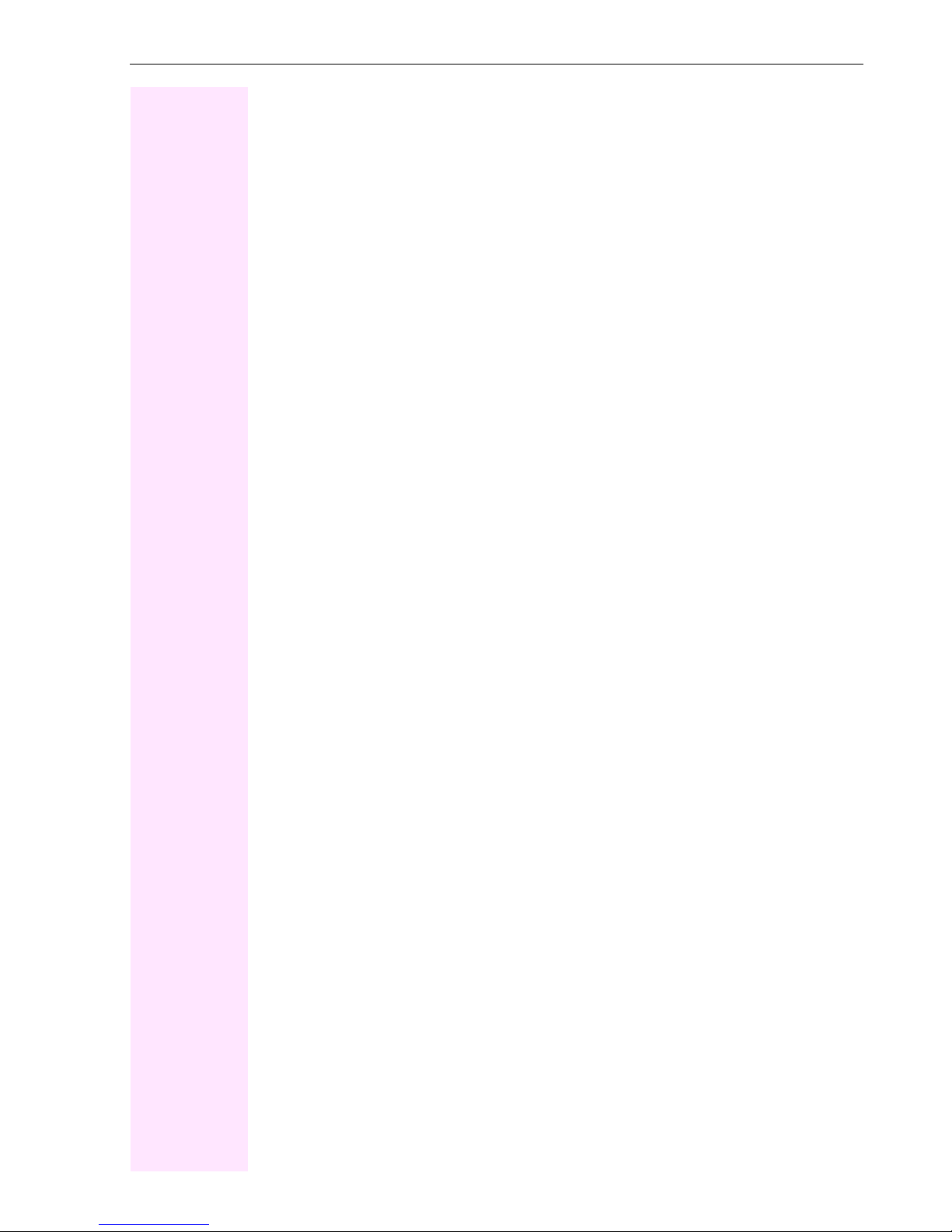
Contents
Contents
Before You Begin . . . . . . . . . . . . . . . . . . . . . . . . . . . . . . 2
Basic operating instructions . . . . . . . . . . . . . . . . . . . . . 6
How to Use these Operating Instructions . . . . . . . . . . . . . . . . . . . . . . . . . . . . . . . . . . . . . . . . . . . . 6
Accessing Functions . . . . . . . . . . . . . . . . . . . . . . . . . . . . . . . . . . . . . . . . . . . . . . . . . . . . . . . . . . . . . . 7
... with Codes. . . . . . . . . . . . . . . . . . . . . . . . . . . . . . . . . . . . . . . . . . . . . . . . . . . . . . . . . . . . . . . . . 7
Making and Answering Calls . . . . . . . . . . . . . . . . . . . . . 8
Answering a Call . . . . . . . . . . . . . . . . . . . . . . . . . . . . . . . . . . . . . . . . . . . . . . . . . . . . . . . . . . . . . . . . . 8
Using Call Waiting . . . . . . . . . . . . . . . . . . . . . . . . . . . . . . . . . . . . . . . . . . . . . . . . . . . . . . . . . . . . . . . . 9
Accepting a Waiting Call (Camp-On). . . . . . . . . . . . . . . . . . . . . . . . . . . . . . . . . . . . . . . . . . . . 9
Preventing and Allowing Call Waiting (Automatic Camp-On). . . . . . . . . . . . . . . . . . . . . . 10
Turning the Call Waiting Tone On and Off . . . . . . . . . . . . . . . . . . . . . . . . . . . . . . . . . . . . . . 10
Accepting a Specific Call for Your Colleague . . . . . . . . . . . . . . . . . . . . . . . . . . . . . . . . . . . . . . 10
Using Mailboxes. . . . . . . . . . . . . . . . . . . . . . . . . . . . . . . . . . . . . . . . . . . . . . . . . . . . . . . . . . . . . . . . 11
Using Timed Reminders. . . . . . . . . . . . . . . . . . . . . . . . . . . . . . . . . . . . . . . . . . . . . . . . . . . . . . . . . 11
Turning Do Not Disturb On and Off . . . . . . . . . . . . . . . . . . . . . . . . . . . . . . . . . . . . . . . . . . . . . . . 11
Trace Call: Identifying Anonymous Callers. . . . . . . . . . . . . . . . . . . . . . . . . . . . . . . . . . . . . . . . . 12
Answering Calls from the Entrance Telephone and Opening the Door . . . . . . . . . . . . . . . . 12
Making Calls . . . . . . . . . . . . . . . . . . . . . . . . . . . . . . . . . 14
Dialing Numbers . . . . . . . . . . . . . . . . . . . . . . . . . . . . . . . . . . . . . . . . . . . . . . . . . . . . . . . . . . . . . . . . 14
Caller ID Suppression . . . . . . . . . . . . . . . . . . . . . . . . . . . . . . . . . . . . . . . . . . . . . . . . . . . . . . . . . . . 14
Talking to Your Colleague With a Speaker Call. . . . . . . . . . . . . . . . . . . . . . . . . . . . . . . . . . . . . 15
Talking to Your Colleague with Discreet Calling . . . . . . . . . . . . . . . . . . . . . . . . . . . . . . . . 15
Activating Tone Dialing (DTMF Suffix Dialing) . . . . . . . . . . . . . . . . . . . . . . . . . . . . . . . . . . . . . 15
Automatic Connection Setup (Hotline) . . . . . . . . . . . . . . . . . . . . . . . . . . . . . . . . . . . . . . . . . . . . 16
Reserve Trunk. . . . . . . . . . . . . . . . . . . . . . . . . . . . . . . . . . . . . . . . . . . . . . . . . . . . . . . . . . . . . . . . . . 16
Assign Station Number. . . . . . . . . . . . . . . . . . . . . . . . . . . . . . . . . . . . . . . . . . . . . . . . . . . . . . . . . . 17
Associated Dialing/Dialing Aid . . . . . . . . . . . . . . . . . . . . . . . . . . . . . . . . . . . . . . . . . . . . . . . . . . . 17
Calling Multiple Parties Simultaneously . . . . . . . . . . . 18
Calling a Second Party (Consultation Hold; not for all ISDN Telephones). . . . . . . . . . . . . . . 18
Switching to the Party on Hold (Toggle; not for all ISDN Telephones) . . . . . . . . . . . . . . 18
Conducting a Conference (not for all ISDN Telephones) . . . . . . . . . . . . . . . . . . . . . . . . . . . . 19
Adding Up to Five Parties to the Conference (Initiator Only). . . . . . . . . . . . . . . . . . . . . . .19
Leaving a Conference. . . . . . . . . . . . . . . . . . . . . . . . . . . . . . . . . . . . . . . . . . . . . . . . . . . . . . . . 19
Ending a Conference (Initiator Only) . . . . . . . . . . . . . . . . . . . . . . . . . . . . . . . . . . . . . . . . . . . 19
Transferring a Call (not for all ISDN Telephones) . . . . . . . . . . . . . . . . . . . . . . . . . . . . . . . . . . . 20
...after a Speaker Call (Announcement) in a Group . . . . . . . . . . . . . . . . . . . . . . . . . . . . . . 20
3

Contents
Parking a Call (not for all ISDN Telephones). . . . . . . . . . . . . . . . . . . . . . . . . . . . . . . . . . . . . . . . 21
Retrieving a Parked Call . . . . . . . . . . . . . . . . . . . . . . . . . . . . . . . . . . . . . . . . . . . . . . . . . . . . . 21
Picking up (Retrieving) a Held Call . . . . . . . . . . . . . . . . . . . . . . . . . . . . . . . . . . . . . . . . . . . . . . . . 21
Making Calls to Stored Destinations . . . . . . . . . . . . . . 22
Using Station and System Speed-Dial Numbers. . . . . . . . . . . . . . . . . . . . . . . . . . . . . . . . . . . . . 22
Checking and Assigning Call Charges . . . . . . . . . . . . 23
Dialing with Call Charge Assignment . . . . . . . . . . . . . . . . . . . . . . . . . . . . . . . . . . . . . . . . . . . . . . 23
If You Cannot Reach a Destination.... . . . . . . . . . . . . . 24
Call Waiting (Camp-On) . . . . . . . . . . . . . . . . . . . . . . . . . . . . . . . . . . . . . . . . . . . . . . . . . . . . . . . . . . 24
Telephone Settings . . . . . . . . . . . . . . . . . . . . . . . . . . . . 25
Locking the Telephone to Prevent Unauthorized Use. . . . . . . . . . . . . . . . . . . . . . . . . . . . . . . . 25
Saving Your PIN. . . . . . . . . . . . . . . . . . . . . . . . . . . . . . . . . . . . . . . . . . . . . . . . . . . . . . . . . . . . . . . . . 26
Saving Station Numbers and Appointments . . . . . . . . 27
Storing Station Speed-Dial Numbers . . . . . . . . . . . . . . . . . . . . . . . . . . . . . . . . . . . . . . . . . . . . . . 27
Saving Appointments . . . . . . . . . . . . . . . . . . . . . . . . . . . . . . . . . . . . . . . . . . . . . . . . . . . . . . . . . . . . 27
Call Forwarding . . . . . . . . . . . . . . . . . . . . . . . . . . . . . . . 28
Using Variable Call Forwarding . . . . . . . . . . . . . . . . . . . . . . . . . . . . . . . . . . . . . . . . . . . . . . . . . . . 28
Using Night Answer . . . . . . . . . . . . . . . . . . . . . . . . . . . . . . . . . . . . . . . . . . . . . . . . . . . . . . . . . . . . . 29
Using Other Functions. . . . . . . . . . . . . . . . . . . . . . . . . . 30
Sending a Message . . . . . . . . . . . . . . . . . . . . . . . . . . . . . . . . . . . . . . . . . . . . . . . . . . . . . . . . . . . . . 30
Deleting Sent Messages . . . . . . . . . . . . . . . . . . . . . . . . . . . . . . . . . . . . . . . . . . . . . . . . . . . . . 30
Answering Messages . . . . . . . . . . . . . . . . . . . . . . . . . . . . . . . . . . . . . . . . . . . . . . . . . . . . . . . . 31
Delete received messages . . . . . . . . . . . . . . . . . . . . . . . . . . . . . . . . . . . . . . . . . . . . . . . . . . . 31
Using Another Telephone Like Your Own . . . . . . . . . . . . . . . . . . . . . . . . . . . . . . . . . . . . . . . . . . 31
Resetting Services and Functions (System-Wide Cancellation for a Telephone) . . . . . . . . 32
Monitoring a Room . . . . . . . . . . . . . . . . . . . . . . . . . . . . . . . . . . . . . . . . . . . . . . . . . . . . . . . . . . . . . . 33
Activating Functions for Another Telephone . . . . . . . . . . . . . . . . . . . . . . . . . . . . . . . . . . . . . . . . 34
Locking Another Telephone to Prevent Unauthorized Use . . . . . . . . . . . . . . . . . . . . . . . . . . . 35
Using System Functions from the Outside (DISA: Direct Inward System Access). . . . . . . . 35
Controlling Connected Computers or Other Programs and Telephone Data
Service (only with Octopus F400/650) . . . . . . . . . . . . . . . . . . . . . . . . . . . . . . . . . . . . . . . . . . . . . 37
Controlling Relays (not for Octopus F270 IT) . . . . . . . . . . . . . . . . . . . . . . . . . . . . . . . . . . . . . . . 38
4
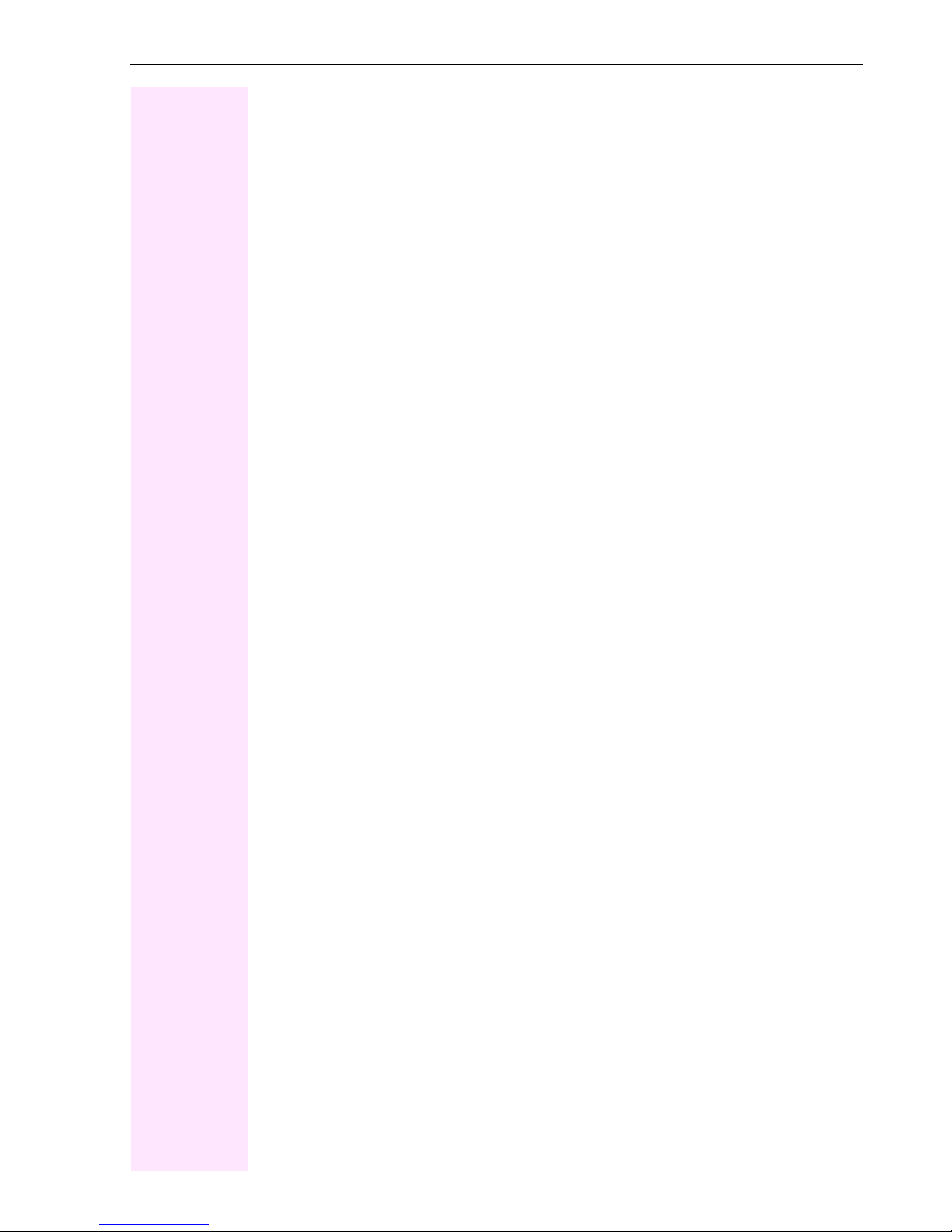
Contents
Paging . . . . . . . . . . . . . . . . . . . . . . . . . . . . . . . . . . . . . . . . . . . . . . . . . . . . . . . . . . . . . . . . . . . . . . . . 38
Simple Paging Equipment . . . . . . . . . . . . . . . . . . . . . . . . . . . . . . . . . . . . . . . . . . . . . . . . . . . .38
Enhanced Paging Equipment (Octopus F650 Only) . . . . . . . . . . . . . . . . . . . . . . . . . . . . . 39
Team and Executive/Secretary Functions With
Assigned Trunk Lines . . . . . . . . . . . . . . . . . . . . . . . . . . 40
Forwarding Calls on Lines . . . . . . . . . . . . . . . . . . . . . . . . . . . . . . . . . . . . . . . . . . . . . . . . . . . . . . . . 40
Transferring Calls Directly to the Executive (Only in an Executive/Secretary Group) . . . . 41
Using Other Team Functions . . . . . . . . . . . . . . . . . . . . 42
Turning Group Call On and Off . . . . . . . . . . . . . . . . . . . . . . . . . . . . . . . . . . . . . . . . . . . . . . . . . . . . 42
Accepting a Call for Another Member of Your Team . . . . . . . . . . . . . . . . . . . . . . . . . . . . . . . . 43
Activating and Deactivating a Ringing Group . . . . . . . . . . . . . . . . . . . . . . . . . . . . . . . . . . . . . . 43
Special Functions in the LAN (PC Network) . . . . . . . . 44
Leaving a Hunt Group/Group Call . . . . . . . . . . . . . . . . . . . . . . . . . . . . . . . . . . . . . . . . . . . . . . . . .44
Transferring Call Forwarding. . . . . . . . . . . . . . . . . . . . . . . . . . . . . . . . . . . . . . . . . . . . . . . . . . . . . 45
Using Night Answer. . . . . . . . . . . . . . . . . . . . . . . . . . . . . . . . . . . . . . . . . . . . . . . . . . . . . . . . . . . . . 46
Activating and Deactivating a Ringing Group . . . . . . . . . . . . . . . . . . . . . . . . . . . . . . . . . . . . . . 47
Controlling Relays (not for Octopus F270 IT). . . . . . . . . . . . . . . . . . . . . . . . . . . . . . . . . . . . . . . 48
Opening the Door . . . . . . . . . . . . . . . . . . . . . . . . . . . . . . . . . . . . . . . . . . . . . . . . . . . . . . . . . . . . . . 49
Index. . . . . . . . . . . . . . . . . . . . . . . . . . . . . . . . . . . . . . . . 50
Overview of Functions and Codes
(Alphabetical) . . . . . . . . . . . . . . . . . . . . . . . . . . . . . . . . 53
5
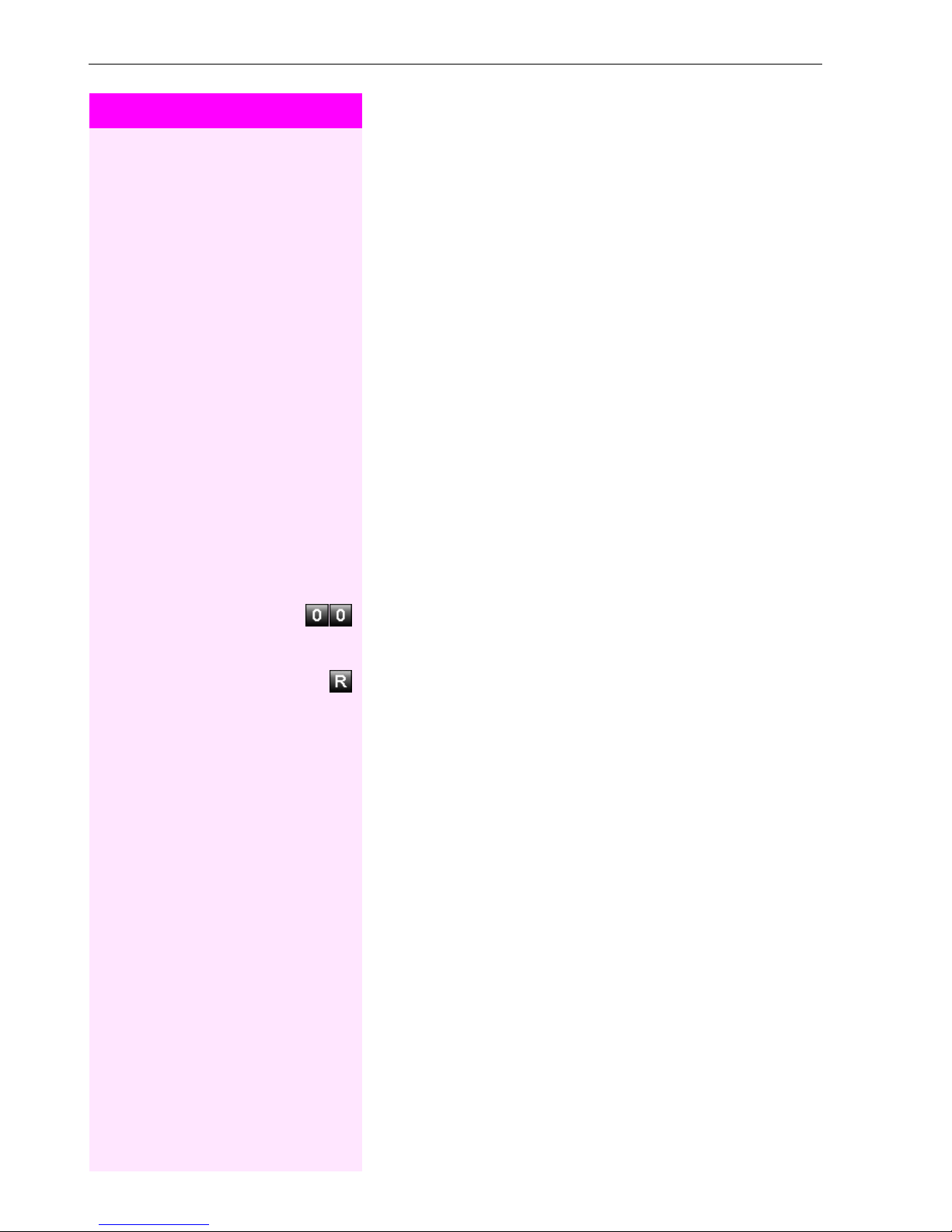
Basic operating instructions
Step by Step
Basic operating instructions
How to Use these Operating Instructions
You will find a graphic representation of the steps in logical sequence
in the left column. Below is an explanation of the symbols:
n Lift the handset (off-hook).
t Replace the handset (on-hook).
s Conduct a call.
o Enter a telephone number or code.
Enter the code.
Consultation hold key (if available).
w You hear a tone.
A long tone (positive confirmation tone) confirms that you have successfully activated a function or procedure.
A short tone (negative confirmation tone) indicates that the function
or procedure was rejected.
6
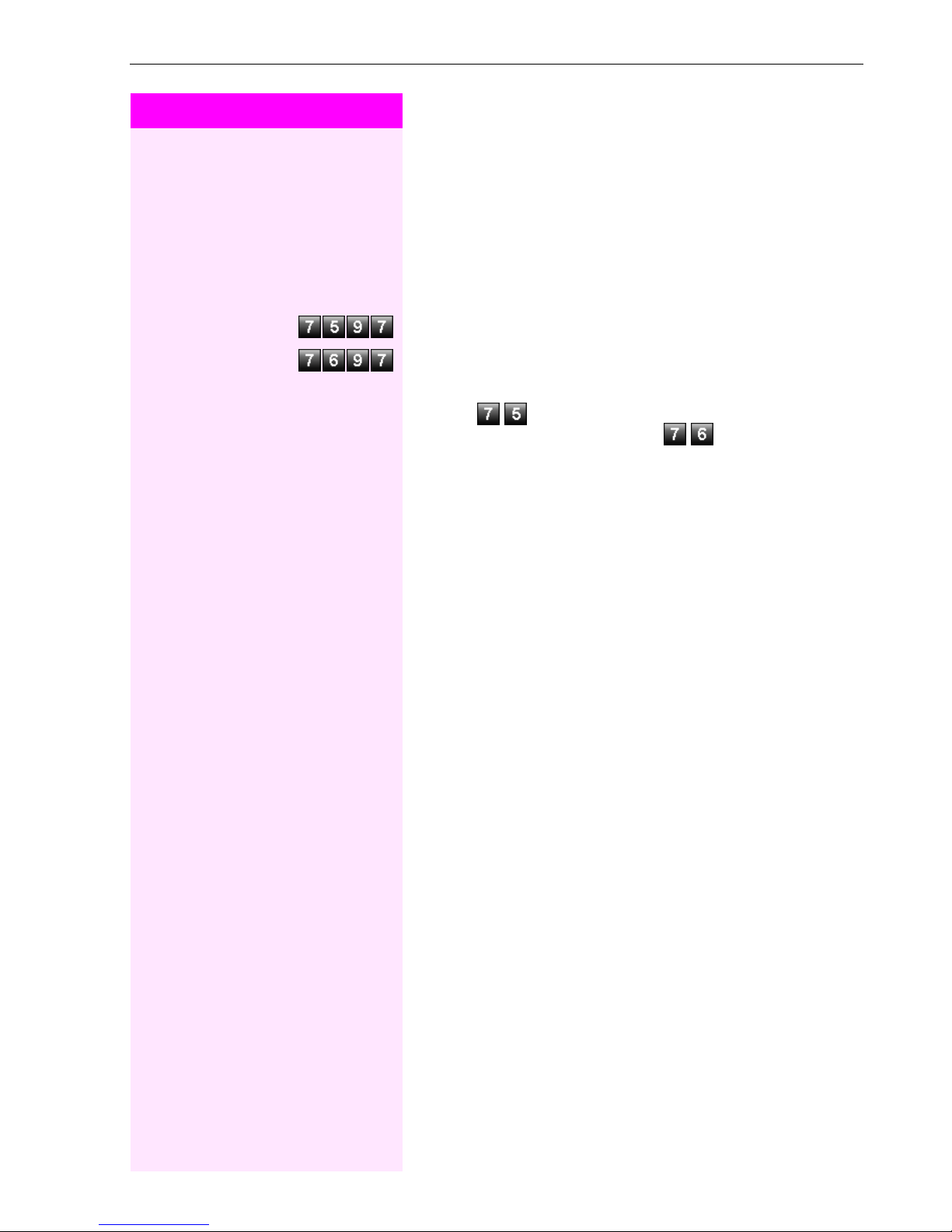
Step by Step
Basic operating instructions
Accessing Functions
... with Codes
You can activate the functions of your system by entering codes such
as:
DND (do not disturb) on.
DND (do not disturb) off.
All codes to activate or enable functions are always introduced with
the digits , and all codes to deactivate, disable or delete
functions always begin with the digits .
The codes themselves may contain up to three digits.
An alphabetically ordered overview of all functions and their
corresponding codes can be found in the Appendix (QuickReference Operating Instructions).
7
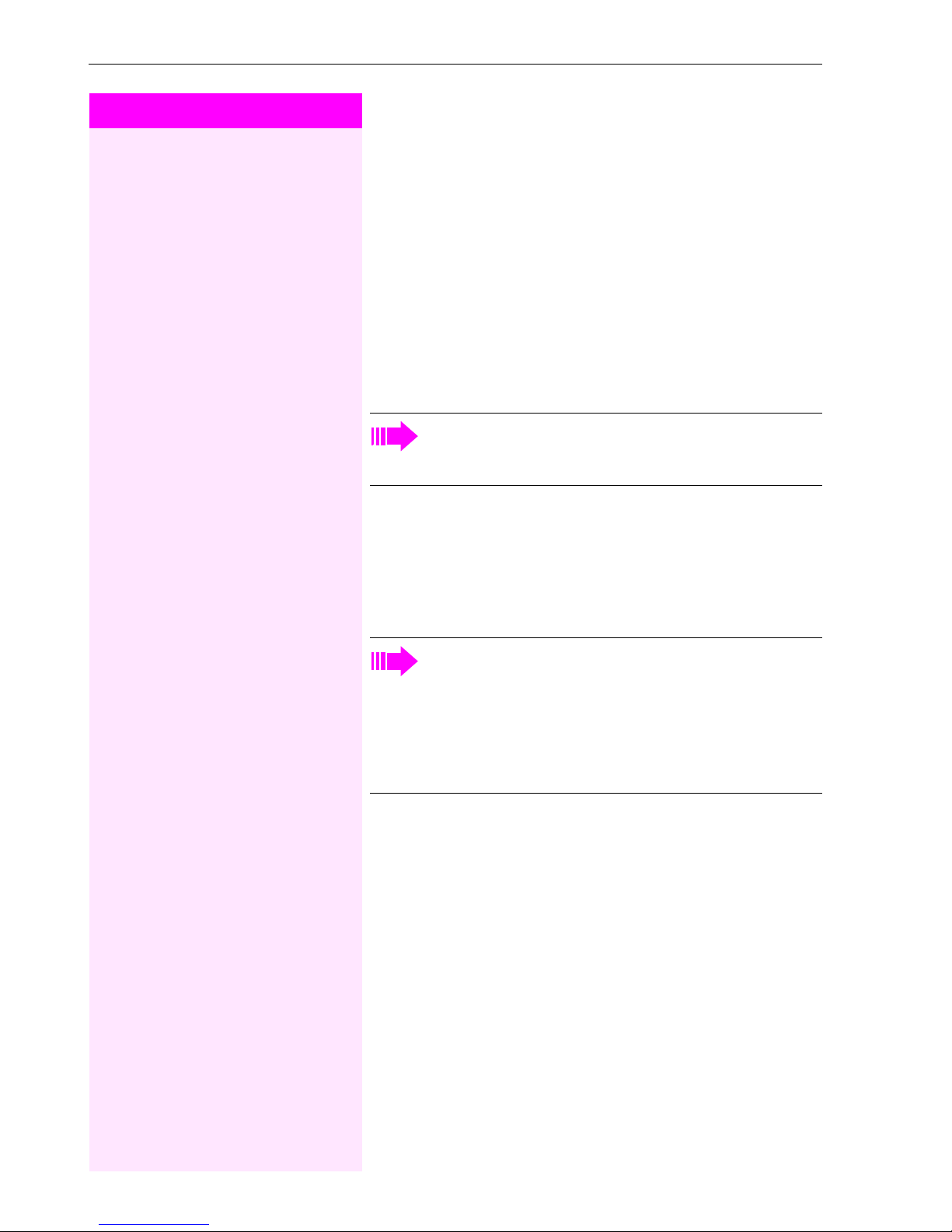
Making and Answering Calls
Step by Step
Making and Answering Calls
Special default ring signaling is set for your telephone:
• When you receive an internal call, your telephone rings once every four seconds (single-tone sequence).
• When you receive an external call, your telephone rings twice in
rapid succession every four seconds (dual-tone sequence).
• When you receive a call from the entrance telephone, your telephone rings three times in rapid succession every four seconds
(triple-tone sequence).
• If a call is waiting, you hear a short tone (beep) every six seconds.
Your service personnel can adjust the ring cadence for external and internal calls for you. In other words, different ring cadences can be set for different internal callers.
Answering a Call
The telephone rings.
n Lift the handset.
If your telephone has a display and a CLIP function (Calling
Line Identification Presentation), the calling line or name of
the caller (US only) will be shown in the display, even before
the connection is picked up. This is assuming that calling
line identifier presentation is activated, not deliberately suppressed, and that the CLIP function has been configured by
your service personnel.
Ending the call:
t Replace the handset.
8
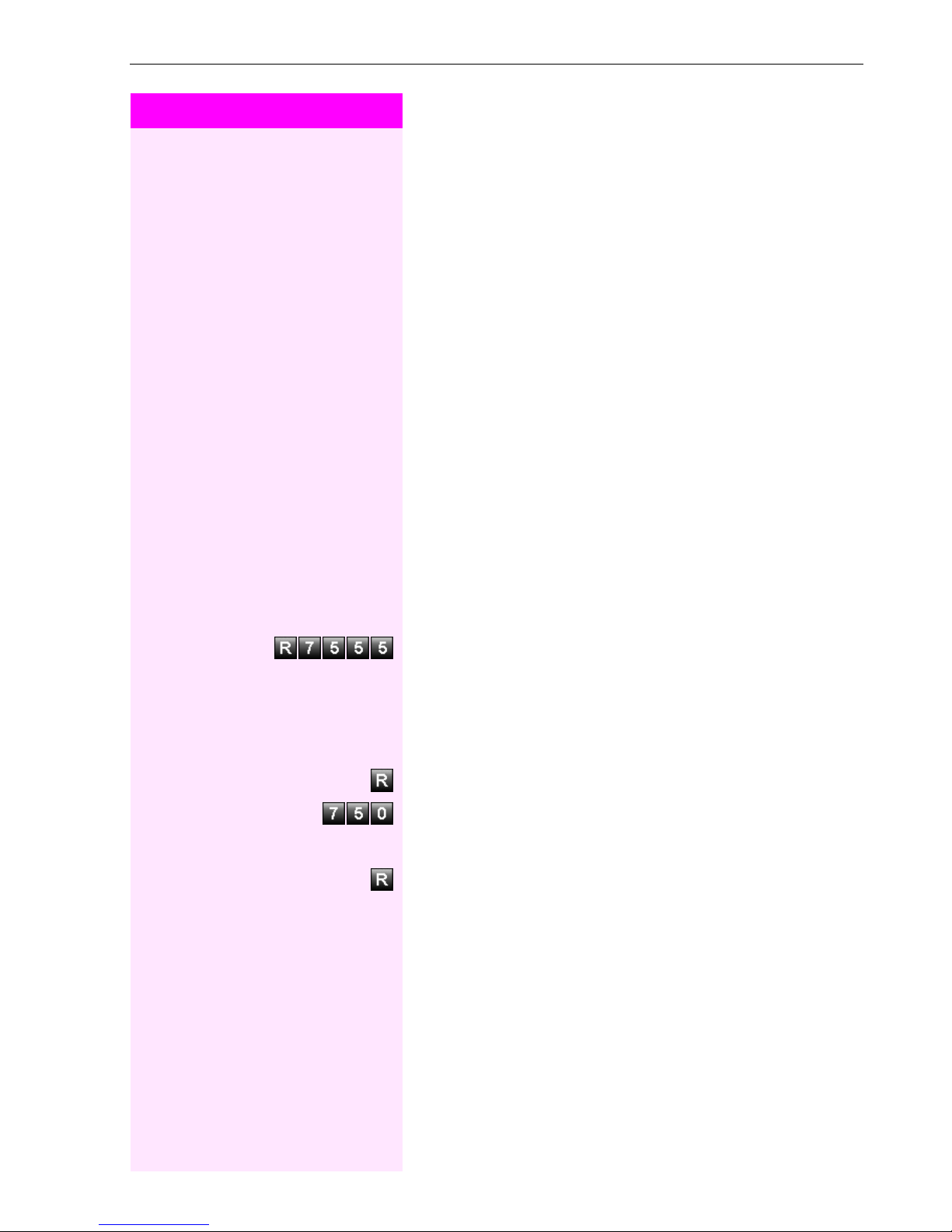
Step by Step
Making and Answering Calls
Using Call Waiting
Callers can still reach you while you are engaged in another call. A
signal alerts you to the waiting call.
You can either ignore or accept the waiting call.
When you accept the waiting call, you can either end the first call or
place it on hold and resume the call later on.
You can also bar call waiting or the call waiting tone (Æ page 10).
Accepting a Waiting Call (Camp-On)
Precondition: You are engaged in a phone call and hear a tone (every
six seconds).
Ending the first call and answering the waiting call:
t Replace the handset. Your telephone rings.
n Answer the second call. Lift the handset.
Placing the first call on hold and answering the second call
(not for all ISDN telephones)
Enter the code.
You are connected to the call waiting party immediately. The first party is placed on hold.
Ending the second call and resuming the first one:
Press the key.
Enter the code or wait two seconds.
or (depending on the configuration)
Press the key twice.
9
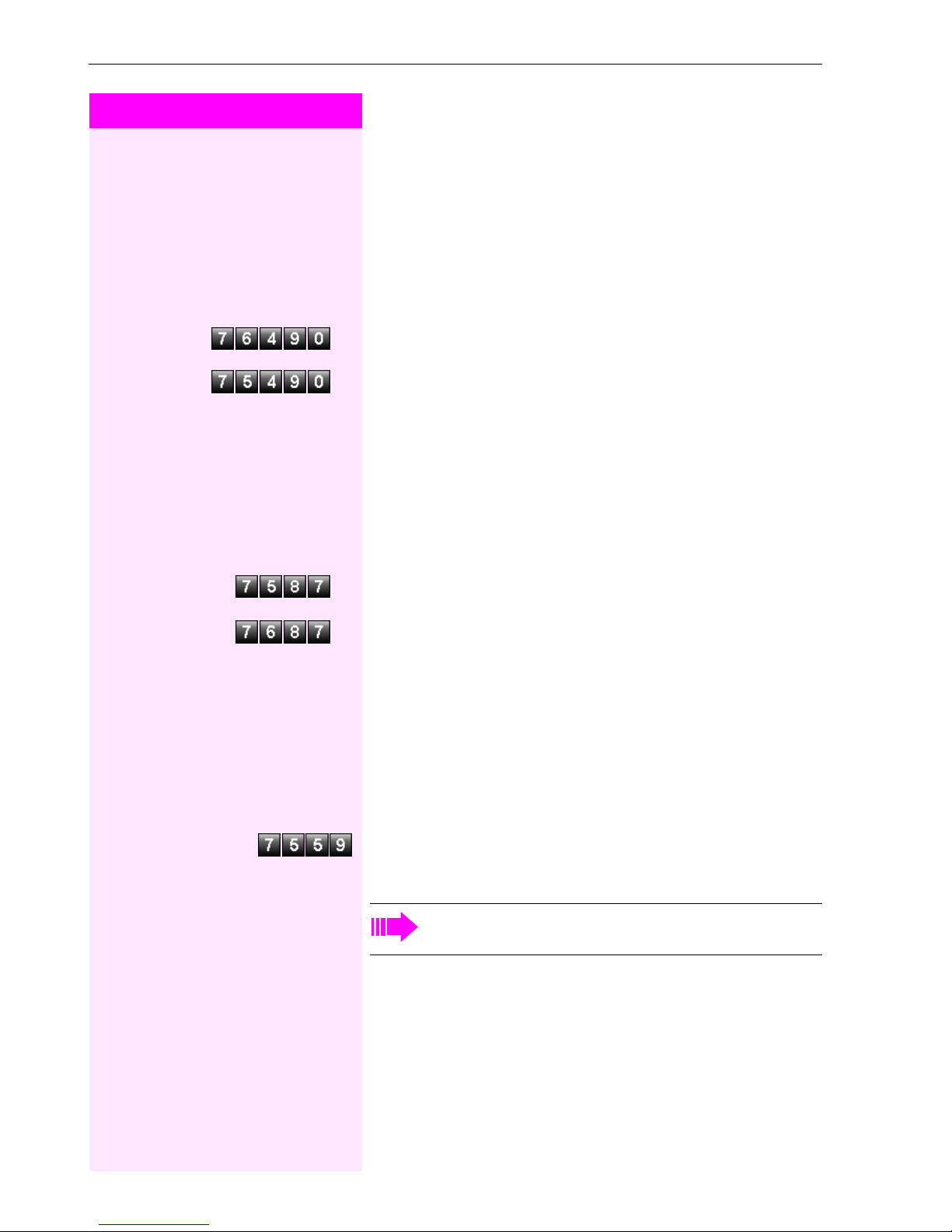
Making and Answering Calls
Step by Step
Preventing and Allowing Call Waiting (Automatic
Camp-On)
If this function has been configured (ask your ser vice technician), you
prevent or allow a second call (Æ page 9) from being signaled by automatic camp-on during an ongoing call.
n Lift the handset.
w Enter the code for "off (prevent)".
or
w Enter the code for "on (allow)".
Turning the Call Waiting Tone On and Off
You can suppress the call waiting tone (approx. every six seconds) for
external calls. A one-time special dial tone then alerts you to the waiting call.
n Lift the handset.
w
or
Enter code for "tone off" or "tone on".
w
Accepting a Specific Call for Your
Colleague
You hear another telephone ring.
n Lift the handset.
Enter the code.
o Enter the number of the telephone that is ringing.
Accepting calls in a team Æ page 43.
10
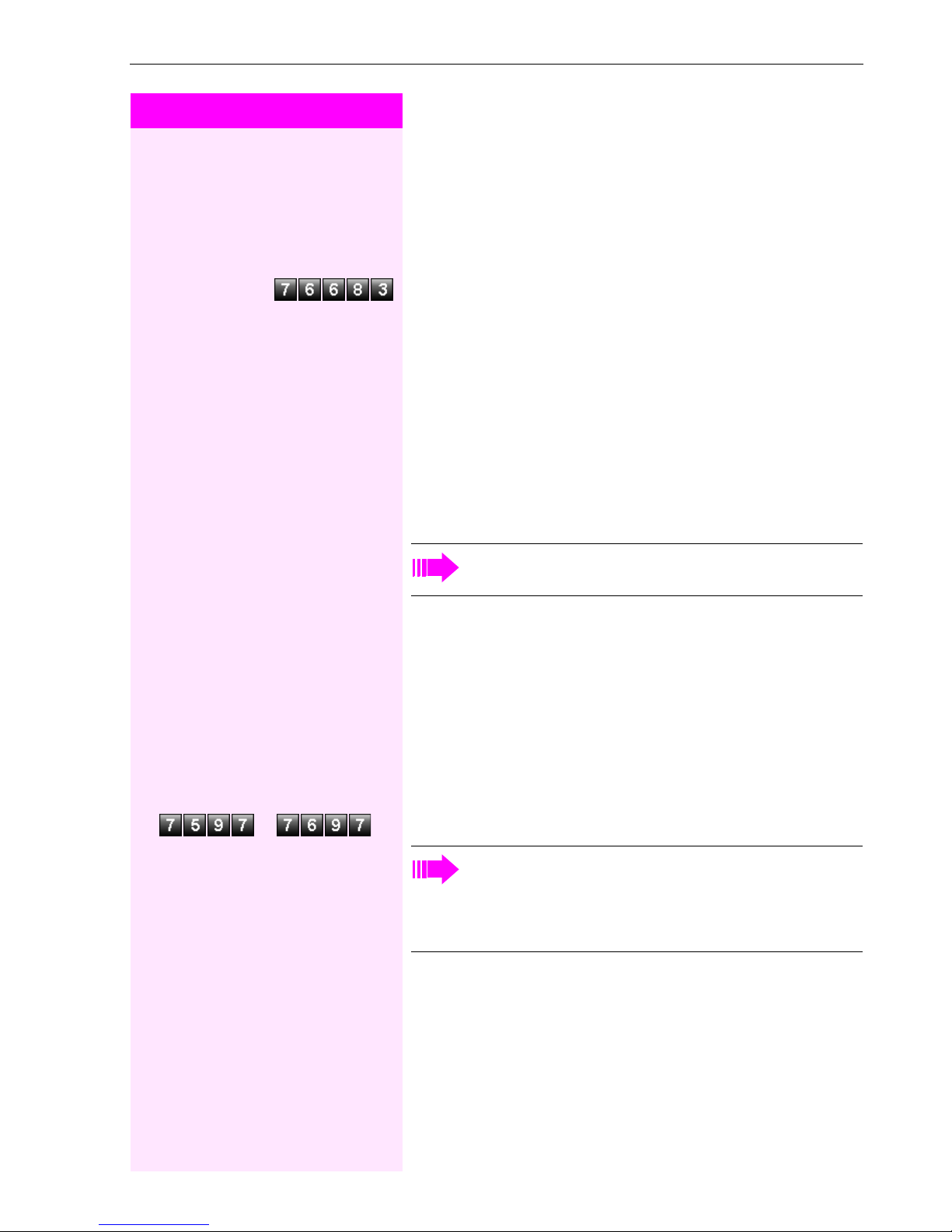
Step by Step
Making and Answering Calls
Using Mailboxes
If there are messages waiting for you, you will hear a special dial tone
(continuous buzzing) when you lift the handset.
n w Lift the handset.
Enter the code.
This connects you to the sender of the message or the mailbox system.
Using Timed Reminders
Precondition: You must have saved a timed reminder (Æ page 27).
The current time is the time stored.
n t Your tel e phone rings .
or
Lift the handset and replace it again.
If you fail to answer the timed reminder, it repeats five times
and is then erased.
Turning Do Not Disturb On and Off
You can activate the do not disturb function if you do not want the receive any calls. When do not disturb is activated, internal callers hear
a busy signal and external callers are rerouted to a telephone assigned for this purpose (ask the service personnel).
n Lift the handset.
w Enter the code for "on" or "off".
When you lift the handset, a special dial tone (continuous
buzzing) reminds you that "do not disturb" is active.
Authorized internal callers can automatically override the do
not disturb function after five seconds.
11
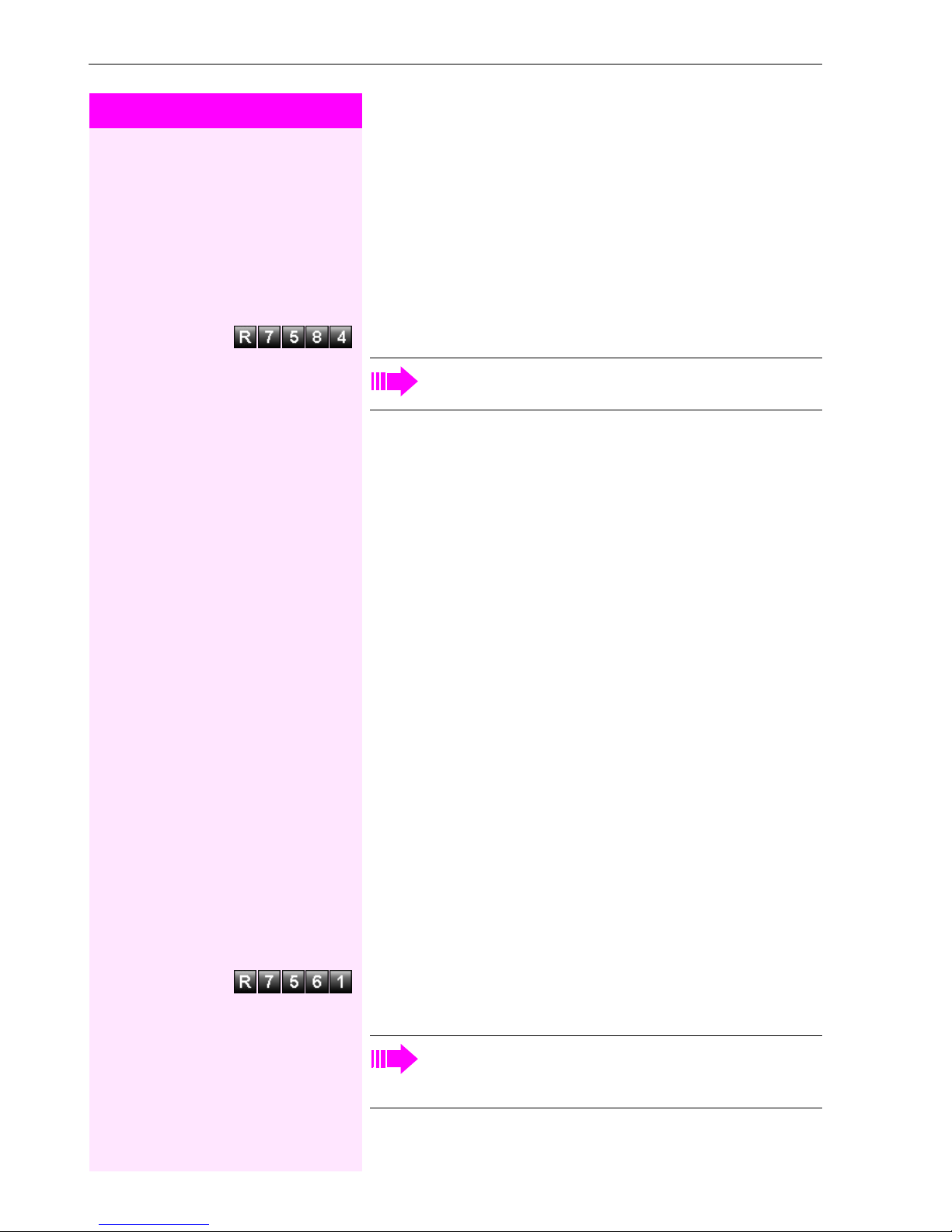
Making and Answering Calls
Step by Step
Trace Call: Identifying Anonymous Callers
You can have the carrier identify malicious external callers. You can
save the caller’s station number during the call or for 30 seconds after the call ends. However, it is essential that you do not replace your
handset during this time.
s You are engaged in an external call.
Enter the code.
After you have finished tracing the call, the data is stored on
the carrier’s system. Now contact the service personnel.
Answering Calls from the Entrance
Telephone and Opening the Door
If an entrance telephone has been programmed, you can use your
telephone to speak to someone at the entrance telephone and to activate a door opener.
If you are authorized to activate a door opener (contact the service
personnel), visitors can open the door themselves by entering a 5digit code (using a DTMF transmitter or installed keypad).
Speaking to visitors via the entrance telephone:
Precondition: Yo ur tele p hone r i ngs.
n Lift the handset within thirty seconds. You are connected to the en-
trance telephone immediately.
or
n Lift the handset after more than thirty seconds.
o Dial the entrance telephone number.
Opening the door from your telephone during a call from the entrance telephone:
Enter the code.
o w Dial the entrance telephone number.
12
Special features must be taken into consideration if your telephone operates with Octopus F IP-Netpackage (system networking via PC network) (Æ page 49)!
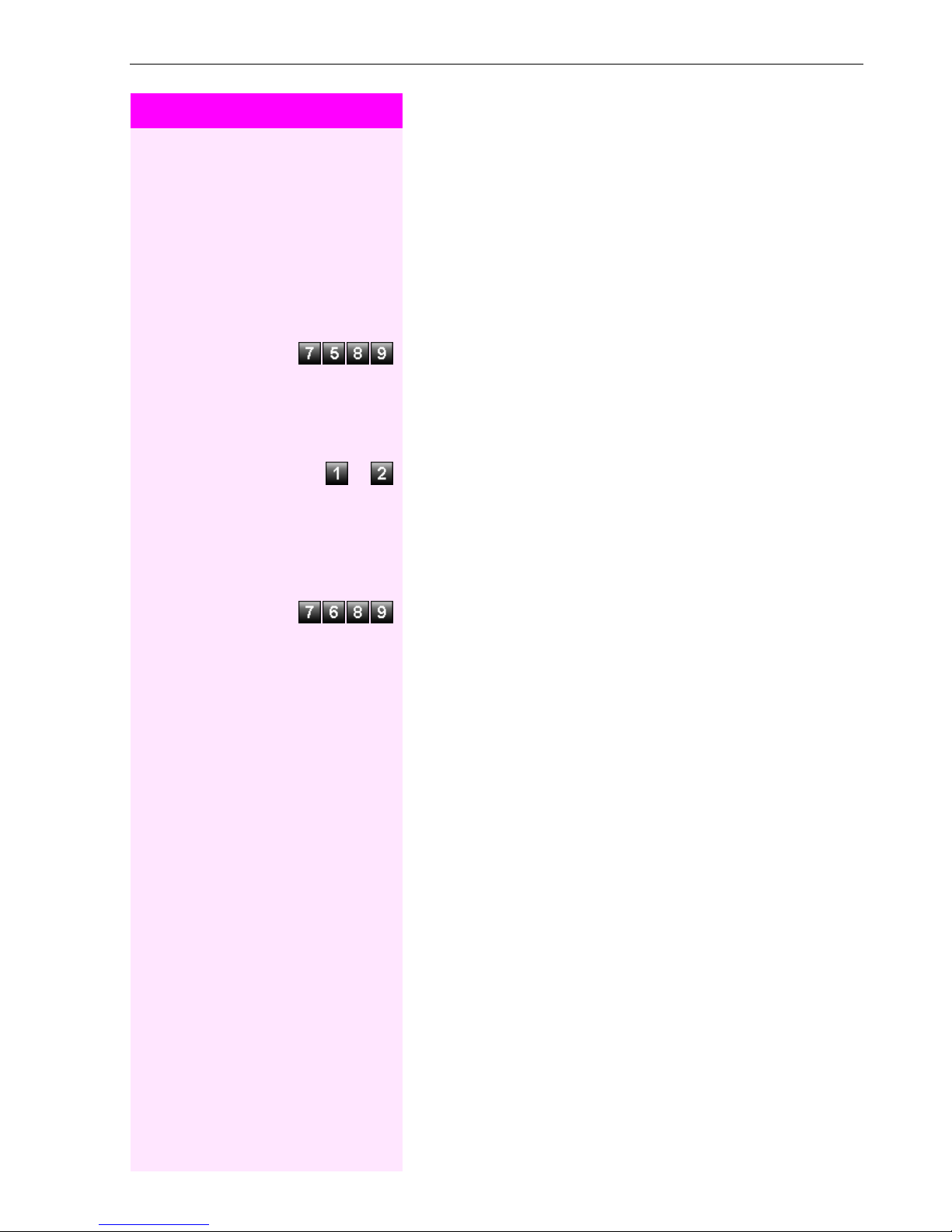
Step by Step
Making and Answering Calls
Opening the door with a code (at the door):
o After ringing the bell, enter the five-digit code (using the keypad or a
DTMF transmitter). Depending on how the door opener has been programmed, a doorbell call signal may or may not be forwarded.
Activating the door opener:
n Lift the handset.
Enter the code.
o Dial the entrance telephone number.
o w Enter the five-digit code. Default code = "00000" (ask the service per-
sonnel).
or Enter the type of door opener. 1 = enable with ring, 2 = enable w/o
ring = You can also open the door without a doorbell ring.
Deactivating the door opener:
n Lift the handset.
Enter the code.
o w Dial the entrance telephone number.
13
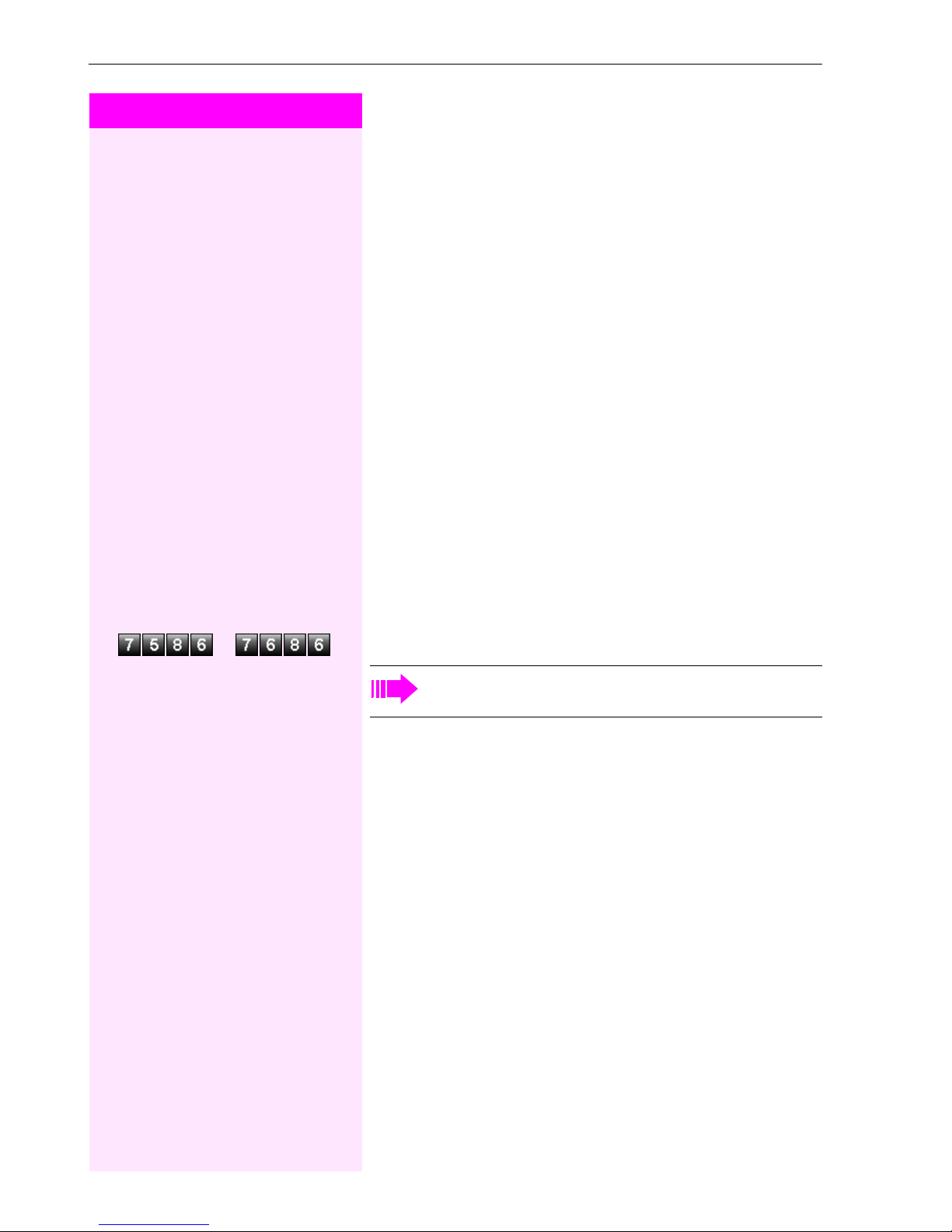
Making Calls
Step by Step
Making Calls
Dialing Numbers
n Lift the handset.
o Internal calls: Enter the station number.
External calls: Enter the external code and the station number.
The called party does not answer or is busy:
t Replace the handset.
Caller ID Suppression
n Lift the handset.
or
You can prevent your station number or name from appearing on the
displays of external parties you call. The feature remains active until
you deactivate it.
w Enter code for "suppress" or "restore".
The service personnel can turn caller ID suppression on and
off for all telephones.
14

Step by Step
Making Calls
Talking to Your Colleague With a
Speaker Call
You can make a loudspeaker announcement through a loudspeaker
if connected (ask the service personnel), or to an internal user with a
system telephone without any action on their part.
n Lift the handset.
Enter the code.
o w Enter the station number.
Talking to Your Colleague with Discreet Calling
If this function has been configured (ask your service personnel), you
can join an ongoing call conducted by an internal user at a system
telephone with display. You can listen in unnoticed and speak to the
internal user without being overheard by the other party (discreet
calling).
n Lift the handset.
Enter the code.
o Enter your internal station number.
Your service personnel can protect your telephone against
discreet calling.
Activating Tone Dialing
(DTMF Suffix Dialing)
You can transmit dual-tone multifrequency (DTMF ) signals to control
devices such as an answering machine or automatic information system.
s You have set up a connection.
Enter the code.
o You can use the keys "0" through "9", "
signals.
", and "#" to transmit DTMF
*
Ending the call also deactivates DTMF suffix-dialing.
Your system may be configured so that you can start DTMF
suffix-dialing immediately after setting up a connection.
15
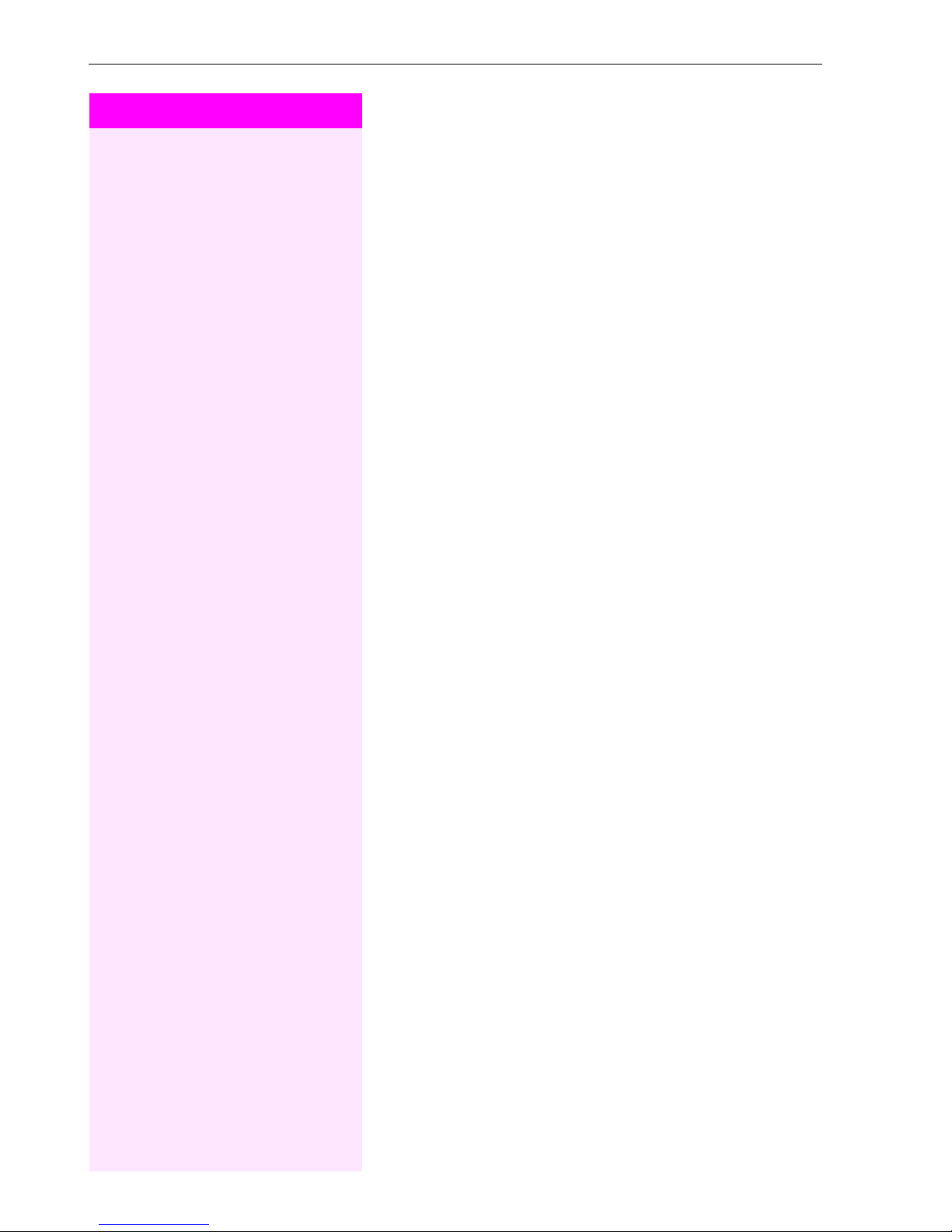
Making Calls
Step by Step
Automatic Connection Setup (Hotline)
If this function is configured (contact the service personnel), the system automatically sets up a connection to a preset internal or external
destination.
n Lift the handset.
Depending on the setting, the connection is either set up immediately or only after a preset period of time (hotline after a timeout).
Reserve Trunk
If this feature is configured (contact the service personnel), you can
reserve a busy trunk for your own use.
When the trunk is free, you receive a call.
n Lift the handset.
o Enter the external code. The external trunk is busy; you hear a busy
signal tone. Wait about 5 seconds until the busy tone ends.
The trunk is reserved.
t Replace the handset.
When the reserved trunk becomes free:
Your tel e phone r ings.
n Lift the handset. You hear the CO dial tone.
o Enter the number of the external station.
16
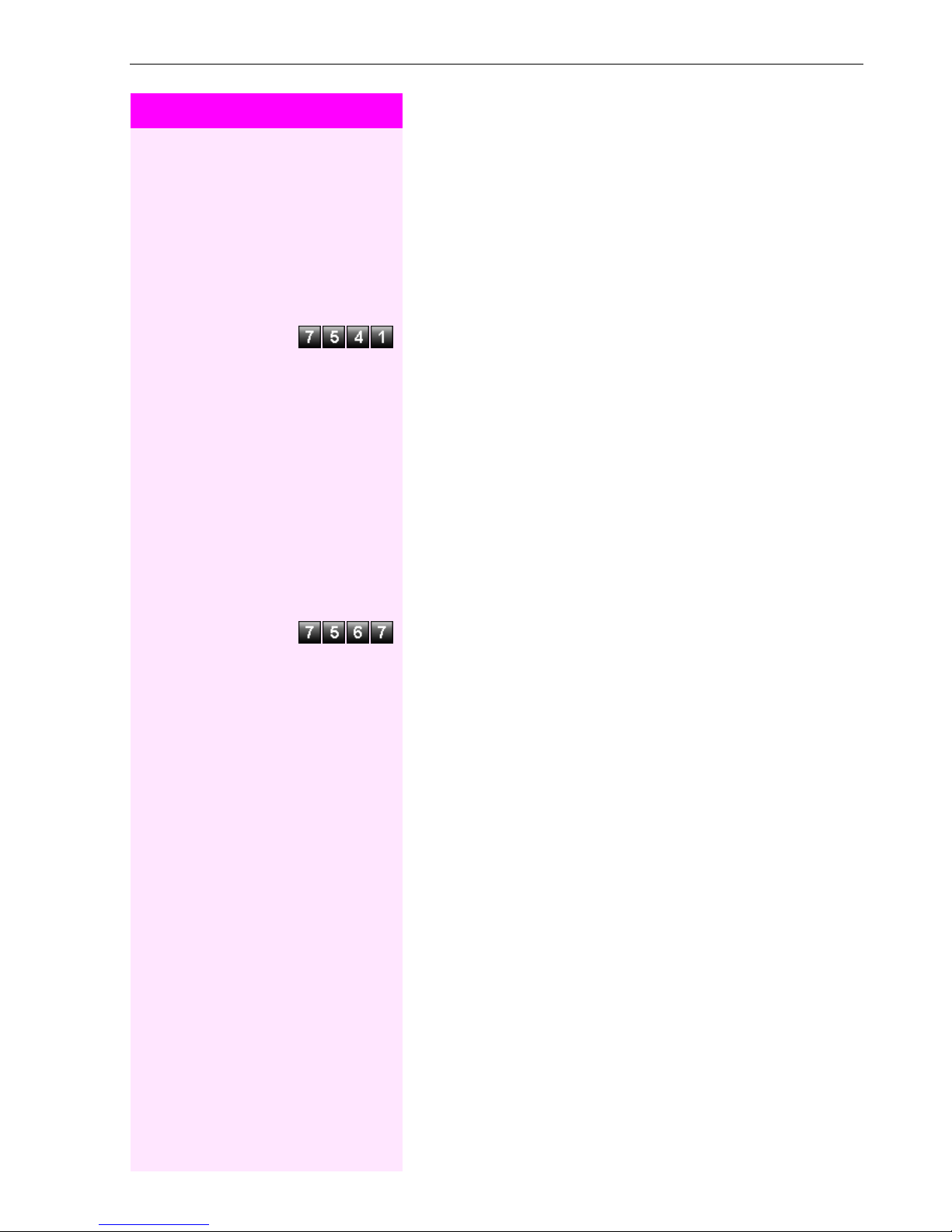
Step by Step
Making Calls
Assign Station Number
If this function has been configured (contact the service personnel),
you can selectively assign a specific number (DID number) to your
telephone before making an external call. The assigned number then
appears on the called party’s display.
n Lift the handset.
Enter the code.
o Enter the DID number you wish to use.
o Dial the external number.
Associated Dialing/Dialing Aid
If this function has been configured (contact the service personnel),
you can use your telephone as a dialing aid for other telephones.
n Lift the handset.
Enter the code.
o w Enter the internal station number of the party for whom you want to
dial.
o Enter the number you wish to dial (external number with external
code).
17
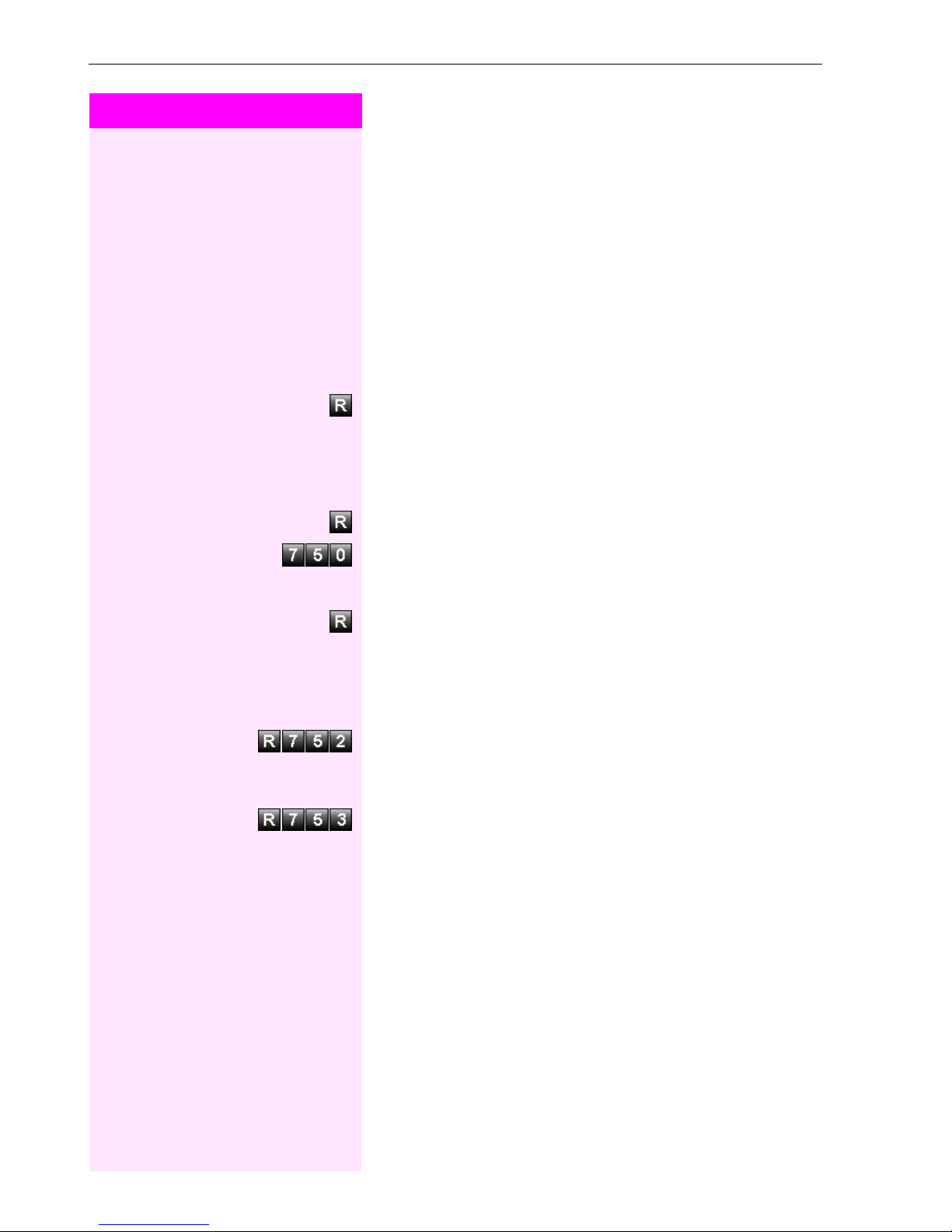
Calling Multiple Parties Simultaneously
Step by Step
Calling Multiple Parties
Simultaneously
Calling a Second Party (Consultation
Hold; not for all ISDN Telephones)
You can call a second party while engaged in a call. The first party is
placed on hold.
Press the key.
o Call the second station.
Return to the first party:
Press the key.
Enter the code or wait two seconds.
or (depending on the configuration)
Press the key twice.
Switching to the Party on Hold (Toggle; not for all
ISDN Telephones)
Enter the code.
Combine the calling parties into a three-party conference
Enter the code.
Connecting the other parties to each other
t Replace the handset.
18
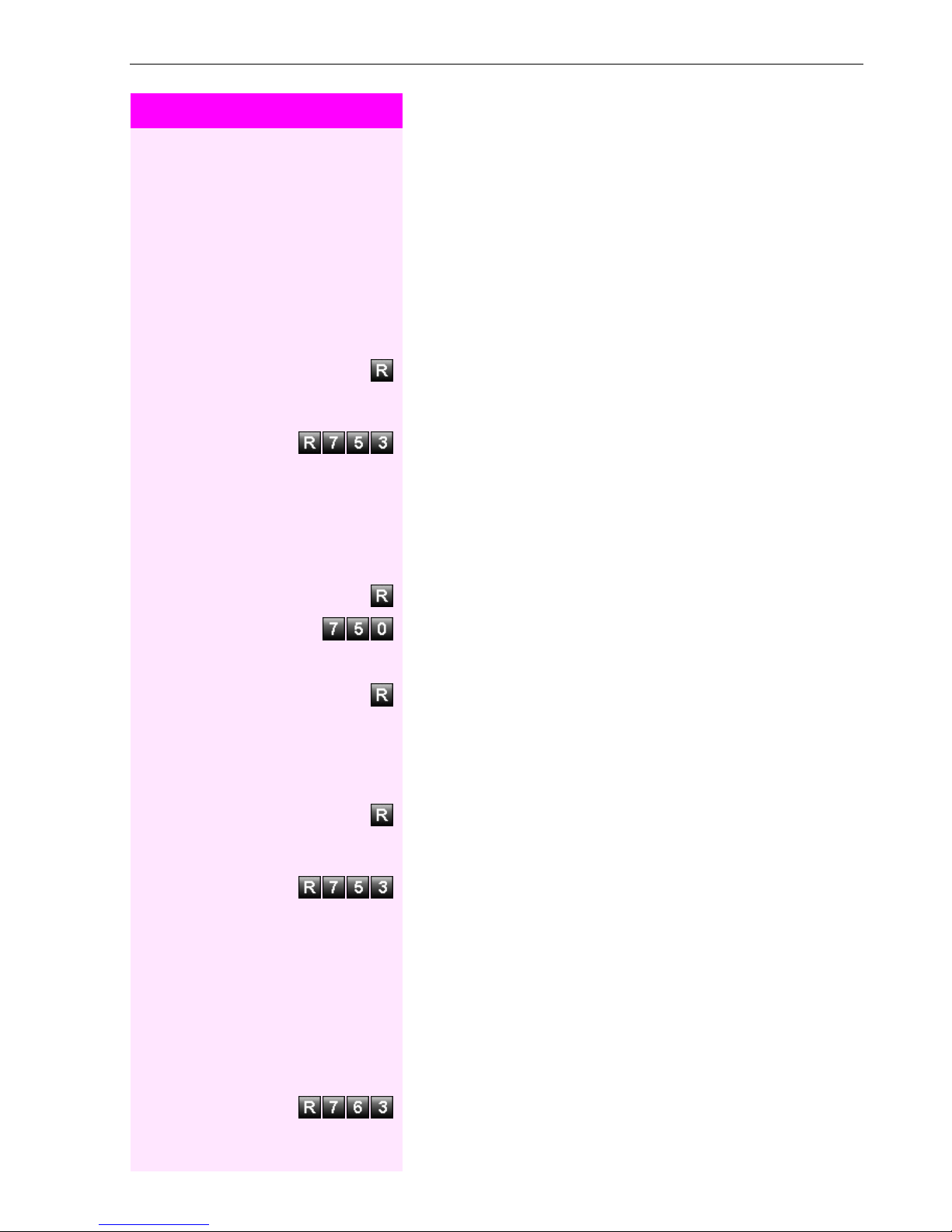
Step by Step
Calling Multiple Parties Simultaneously
Conducting a Conference
(not for all ISDN Telephones)
In a conference call, you can talk to as many as four other parties at
the same time. These may be internal or external users.
n Lift the handset.
o Call the first party.
Press the key.
o Call the second station. Announce the conference.
Enter the code.
A tone sounds every 30 seconds to indicate that a conference is in
progress. Contact the service personnel for instructions on how to
turn it off.
If the second party does not answer:
Press the key.
Enter the code or wait two seconds.
or (depending on the configuration)
Press the key twice.
Adding Up to Five Parties to the Conference (Initiator Only)
Press the key.
o Call the new party. Announce the conference.
Enter the code.
etc.
Leaving a Conference
t Replace the handset.
Ending a Conference (Initiator Only)
Enter the code.
19

Calling Multiple Parties Simultaneously
Step by Step
Transferring a Call
(not for all ISDN Telephones)
If the person you are speaking to wants to talk to another colleague
of yours, you can transfer the call that colleague.
Press the key.
o Enter the number of the party to which you want to transfer the call.
s Announce the call, if necessary.
t Replace the handset.
...after a Speaker Call (Announcement) in a
Group
If this function has been configured (contact the service personnel),
you can use a speaker call (announcement, Æ page 15) to announce a call in progress to a group of users (Æ page 43).
After a member of the group has accepted the call request, you can
transfer the waiting party.
Precondition: You are conducting a call.
Enter the code.
o w Enter the group’s station number.
s Announce the call.
When a member of the group accepts the call, you are connected to
this party.
t Replace the handset.
If the connection between the two other parties is not established within 45 seconds, the call from the first part returns to
you (recall).
20

Step by Step
Calling Multiple Parties Simultaneously
Parking a Call
(not for all ISDN Telephones)
You can park up to ten calls, either internal, external, or both. Parked
calls can be displayed on and picked up from another telephone.
This feature is useful if you want to continue a call at another phone.
Precondition: You are conducting a call.
Enter the code.
...
w Enter the number of the park slot (0 - 9) and make a note of it.
If the park slot number you entered is already being used, you will
hear the negative confirmation tone. Please enter another number.
t Replace the handset.
Retrieving a Parked Call
Precondition: One or more calls have been parked. The telephone is
idle.
n Lift the handset.
Enter the code.
... Enter the park slot number you noted earlier.
If the park slot number you enter is not in use, you cannot retrieve the
call.
If a parked call is not picked up, after a specific period of time
the call is returned to the telephone from where it was parked
(recall).
Picking up (Retrieving) a Held Call
Precondition: One or more calls have been parked. The telephone is
idle.
n Lift the handset.
Enter the code.
o Enter the line number you noted earlier.
21
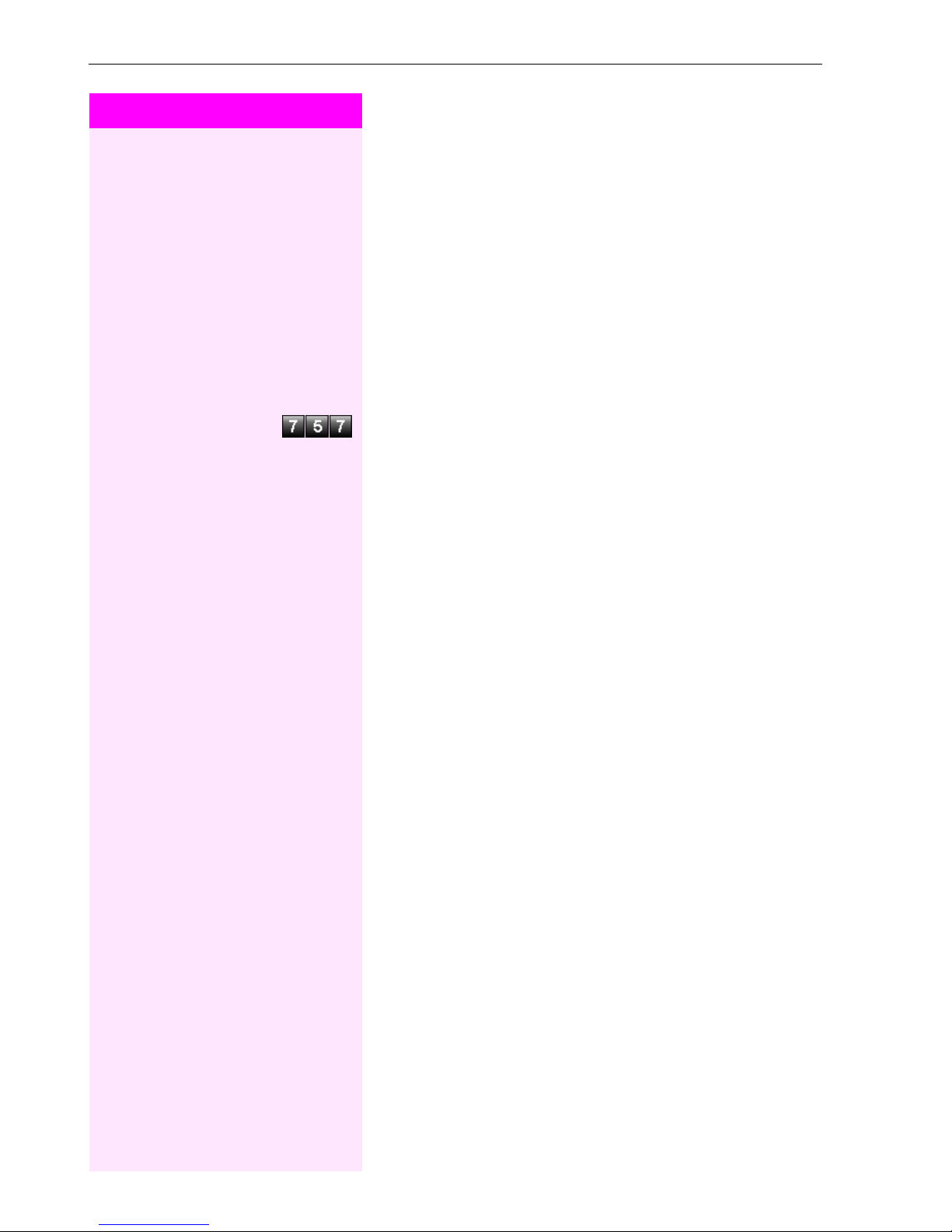
Making Calls to Stored Destinations
Step by Step
n Lift the handset.
o Enter a speed-dial number.
Making Calls to Stored Destinations
Using Station and System Speed-Dial
Numbers
Precondition: You have stored station speed-dial numbers
(Æ page 27) or the service personnel has stored system speed-dial
numbers.
Enter the code.
"
0" to *9" = station speed-dialing.
*
"000" to "999" = system speed-dialing (contact the service personnel).
If necessary Suffix-dialing
o If necessary, you can suffix-dial additional digits (for example, the us-
er’s extension) at the end of the saved station number.
If this feature is configured, a suffix is automatically dialed (for example, "0" for the exchange) if no entries are made within 4 or 5 seconds.
22

Step by Step
Checking and Assigning Call Charges
Checking and Assigning Call
Charges
Dialing with Call Charge Assignment
You can assign external calls to certain projects.
Precondition: The service personnel has set up account codes for
you.
n Lift the handset.
Enter the code.
o Enter the account code.
If necessary
w Press this key (may be needed, depending on the configuration; con-
o Enter the number of the external station.
tact the service personnel).
You can also enter the account code during an external call.
23
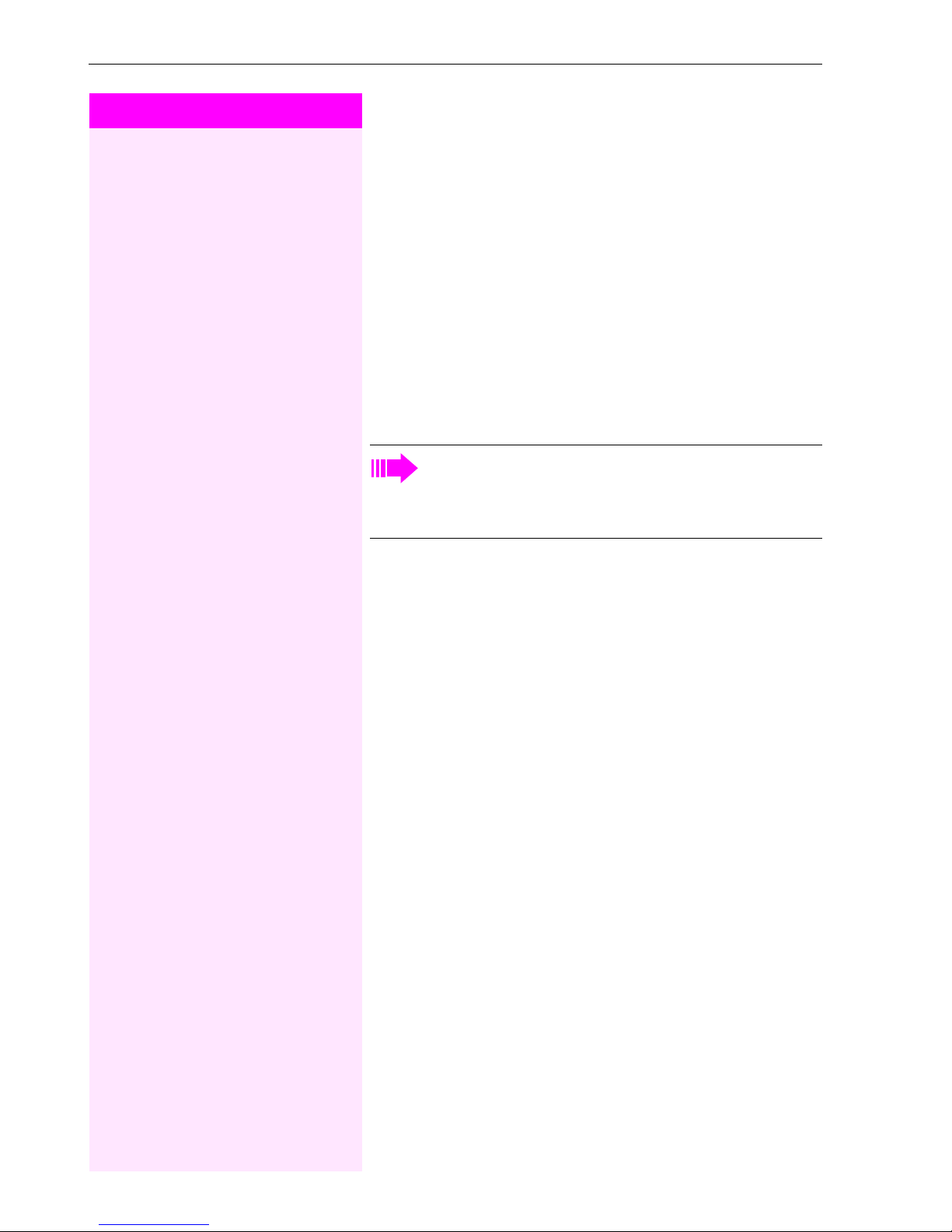
If You Cannot Reach a Destination...
Step by Step
n Lift the handset.
o Enter the internal station number.
If You Cannot Reach a Destination...
Call Waiting (Camp-On)
It is important that you reach the called party, but the number is busy.
Wait (approx. 5 seconds) until the busy tone is followed by the ring
tone.
The called party can then respond (Æ page 9).
The called party can prevent automatic call waiting
(Æ page 10).
If this function is configured (contact the service personnel)
you will immediately hear the ring tone.
24
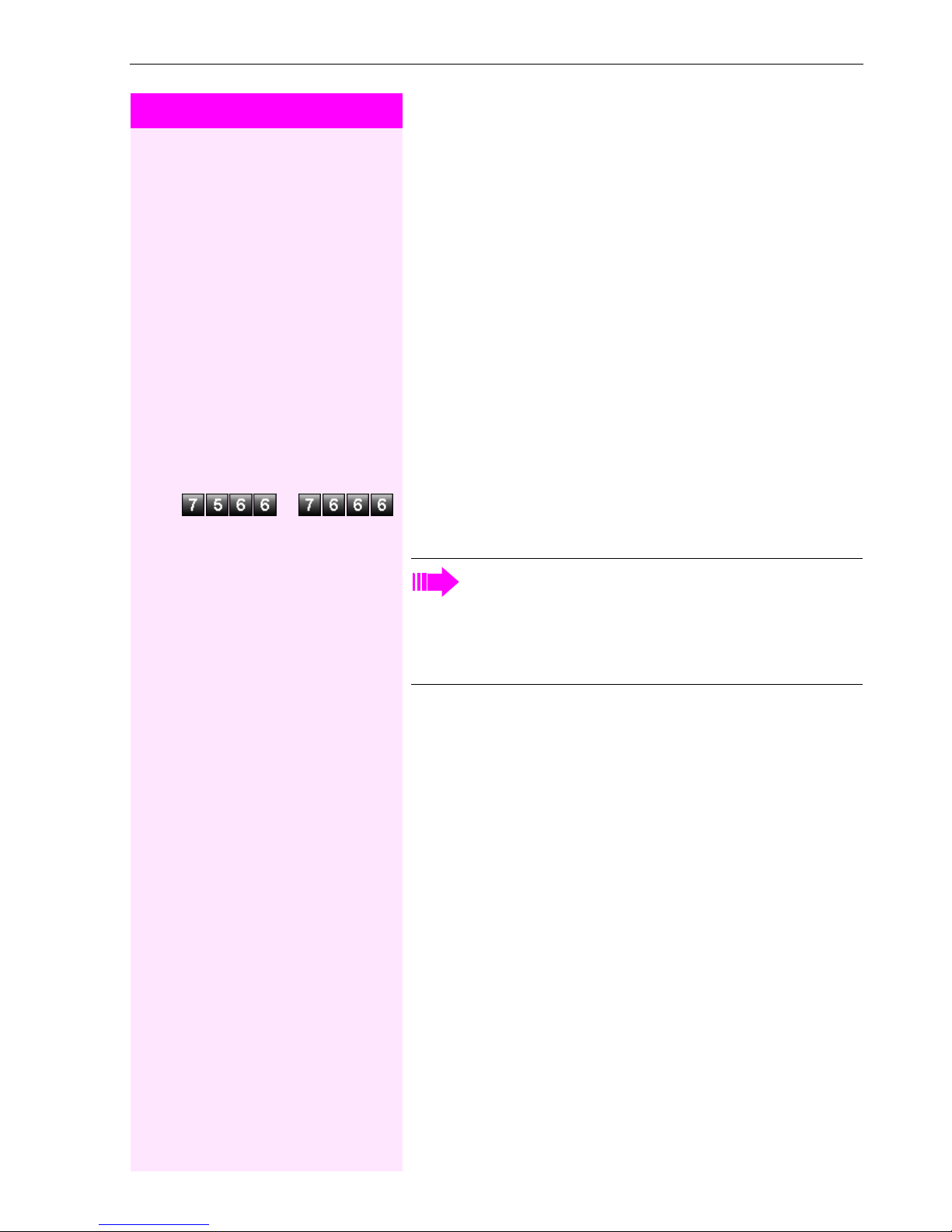
Step by Step
Telephone Settings
Telephone Settings
Locking the Telephone to Prevent
Unauthorized Use
You can prevent unauthorized persons from using your telephone
during your absence.
Precondition: You must have configured a personal identification
number (PIN) for your telephone (Æ page 26).
To lock and unlock the telephone:
n Lift the handset.
or Enter the code for "on" or "off".
o w Enter the telephone lock PIN (Æ page 26).
While the telephone is locked, a special dial tone sounds
when you lift the handset. You can continue to dial internal
numbers as usual.
An authorized party (Æ page 35) can also lock and unlock
your telephone.
25

Telephone Settings
Step by Step
Saving Your PIN
To prevent unauthorized persons from using your telephone
(Æ page 25) and to use another telephone like your own
(Æ page 31), you need to enter a personal identification number,
which you can save yourself.
n Lift the handset.
Enter the code.
o Enter the current five-digit PIN.
If you have not yet assigned a PIN, use the PIN "00000" the first time
you enter it.
o Enter the new PIN.
o Repeat the new PIN.
If you forget your PIN, contact the service personnel, who
can reset your PIN to "00000".
An authorized party (Æ page 35) can also lock and unlock
your telephone.
26

Step by Step
Saving Station Numbers and
Appointments
Storing Station Speed-Dial Numbers
You can store the ten numbers which you use the most and dial them
using your own station speed-dial numbers:
(Æ page 22).
n Lift the handset.
Enter the code.
Saving Station Numbers and Appointments
0 through *9
*
o w Enter the speed-dial number you wish to use (
0 to *9).
*
o w First enter the external code and then the external station number
(wait approx. 5 seconds).
Saving Appointments
You can tell your telephone to give you a call when you want to be reminded of an appointment (Æ page 11).
To do this, you need to save the time you want the call to be made.
The appointment can be set for any time within the next 24 hours.
n Lift the handset.
Enter the code.
o w Enter a 4-digit time, such as 0905 for 9:05 (= 9.05 a.m.) or 1430 for
14.30 (= 2.30 p.m.).
Deleting a saved appointment
n Lift the handset.
w Enter the code.
27

Call Forwarding
Step by Step
Call Forwarding
Using Variable Call Forwarding
You can immediately forward internal or external calls to different internal or external telephones (destinations). (External destinations require special configuration in the system).
Special features must be taken into consideration if your telephone operates with Octopus F IP-Netpackage (system networking via PC network) (Æ page 45)!
n Lift the handset.
Enter the code.
or or Enter the line type you wish to use:
1 = all calls, 2 = external calls only, 3 = internal calls only
o w Enter the destination number (without the external code).
Deactivating call forwarding:
n Lift the handset.
w Enter the code.
When call forwarding is active, a special dial tone sounds
when you lift the handset.
If DID DTMF is active (contact the service personnel), you
can also forward calls to this destination.
Destinations: Fax = 870, DID = 871, Fax DID = 872.
28

Step by Step
Call Forwarding
Using Night Answer
When night answer mode is active, for example during a lunch break
or after office hours, all external calls are immediately forwarded to a
specific internal telephone (night station). The night station can be
defined by the service personnel (standard night answer service) or
by you (temporary night answer service).
Special features must be taken into consideration if your telephone operates with Octopus F IP-Netpackage (system networking via PC network) (Æ page 46)!
Activating this function:
n Lift the handset.
Enter the code.
o w Enter the destination number (= temporary night answer service)
within 5 seconds.
or
w Enter the code or use the default (= standard night answer service).
Deactivating this function:
w Enter the code.
29

Using Other Functions
Step by Step
Using Other Functions
Sending a Message
You can send short text messages (infotexts) to single users or
groups of users who have system telephones.
On system telephones with no display (e.g. Octophon F10), on ISDN,
pulse or tone dialling telephones, transmitted text messages will be
saved as a callback request.
n Lift the handset.
Enter the code.
o Enter the internal station number of the recipient or group.
...
w Select the preprogrammed message (which can be changed by the
service personnel). Enter the code.
0 = Please callback 5 = Fax waiting
1 = Someone is waiting 6 = Dictation please
2 = Appointment 7 = Please come see me
3 = Urgent call 8 = Please make copies
4 = Do not disturb 9 = Ready to depart
Deleting Sent Messages
You can delete messages that have already been sent so the
recipient does not get them.
n Lift the handset.
w Enter the code.
Texts sent to groups can be deleted only by the originator.
30

Step by Step
Using Other Functions
Answering Messages
If there is a message for you, you will hear a special dial tone or an announcement when you lift the handset.
n w Lift the handset.
Enter the code.
This connects you to the sender of the message or the mailbox system.
Delete received messages
You can delete messages sent to you; no callback is initiated.
If messages for you have arrived, you will hear a special dial tone or
an announcement when you lift the handset. If configured, a mailbox
LED will light up on special tone-dialing telephones.
n w Lift the handset.
w Enter the code.
The received messages are deleted.
Using Another Telephone Like Your Own
Other people can temporarily use your telephone for outgoing calls
as though it were their own.
n Lift the handset.
Enter the code.
o Enter the other user’s station number.
o w Enter the other user’s telephone lock PIN.
o Dial the external number.
This state is canceled at the end of the call.
31

Using Other Functions
Step by Step
Resetting Services and Functions
(System-Wide Cancellation for a
Tel ep ho ne)
There is a general reset procedure for activated functions. The following functions are canceled, if they were activated:
•Forwarding on
•Advisory msg. on
• Ringing group on
• Hunting group off
• Suppress call ID
• Waiting tone off
•DND on
•Ringer cutoff on
• Messages received:
• View callbacks
n Lift the handset.
w Enter the code.
32
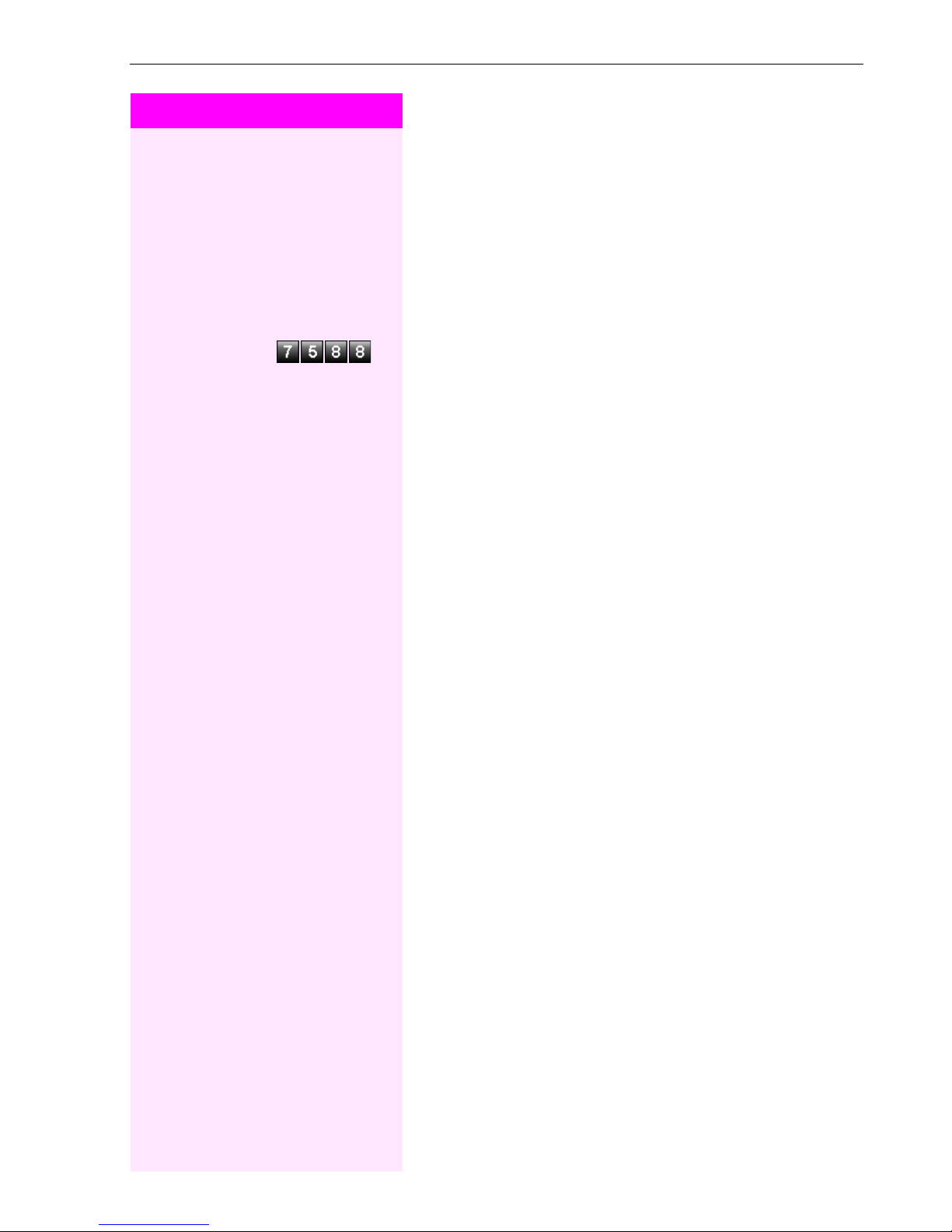
Step by Step
Using Other Functions
Monitoring a Room
A telephone can be used to monitor a room. The function must be activated on the telephone that you want to monitor.
Calling this telephone lets you hear what is going on in the room.
Activating the telephone to be monitored:
n Lift the handset and direct it towards the noise source.
w Enter the code.
Deactivating the telephone to be monitored:
t Replace the handset.
Monitoring the room:
n Lift the handset.
o Enter the internal number if the telephone in the room you wish to
monitor.
33

Using Other Functions
Step by Step
Activating Functions for Another
Tel ep ho ne
If this function has been configured (contact the service personnel),
you can turn the following functions on and off for other telephones.
This feature is also known as associated service.
• Do not disturb,
code 75 97/76 97 (Æ page 11)
• Call forwarding, code 75 11, 75 12, 75 13/76 1 (Æ page 28)
• Lock and unlock all phones,
code 75 66/76 66 (Æ page 25)
• Group ringing,
code 75 81/76 81 (Æ page 43)
•Group call,
code 76 85/75 85 (Æ page 42)
• Reset services and functions,
code 76 0 (Æ page 32)
•Control relay,
code 75 80/76 90 (Æ page 38)
• Night service,
code 75 44/76 44 (Æ page 29)
• Timed reminders,
code
65 (Æ page 27)
*
n Lift the handset.
Enter the code.
o Enter the internal number of the telephone for which you want to ac-
tivate the function.
o w Enter the code – e.g. 76 97 for DND on – and procedure (if relevant).
34

Step by Step
Using Other Functions
Locking Another Telephone to Prevent
Unauthorized Use
If this function has been configured (contact the service personnel),
you can lock other telephones to prevent unauthorized use, and later
unlock them again.
You can use this function to unlock the telephone for users who have
locked their telephones and then forgotten their PINs.
n Lift the handset.
Enter the code.
o Enter the internal number of the telephones that you want to lock or
unlock.
Enter the code for "Changeover on".
or
Enter the code for "Changeover off".
Using System Functions from the Outside
(DISA: Direct Inward System Access)
If this function has been configured (contact the service personnel),
you can set up external outgoing calls from outside the system, just
like an internal user. You can also activate and deactivate the following functions in your system:
• Reset services and functions,
code #0 (Æ page 32)
• Call forwarding, code:
• Lock and unlock all phones,
code:
•Save PIN,
code:
•Send a message,
code:
• Group ringing, code:
• Group call, code:
• Suppress caller ID,
code: *86/#86 (Æ page 14)
• Open door, code:
• Door opener on/off, code:
• Control relay, code
• Do not disturb, code:
• Speed-dialing, code:
• Associated service, code:
66/#66 (Æ page 25)
*
93 (Æ page 26)
*
68/#68 (Æ page 30)
*
1/#1 (Æ page 28)
*
81/#81 (Æ page 43)
*
85/#85 (Æ page 42)
*
61 (Æ page 12)
*
90/#90 (Æ page 38)
*
89/#89 (Æ page 13)
*
97/#97 (Æ page 11)
*
7 (Æ page 22)
*
83 (Æ page 34)
*
35
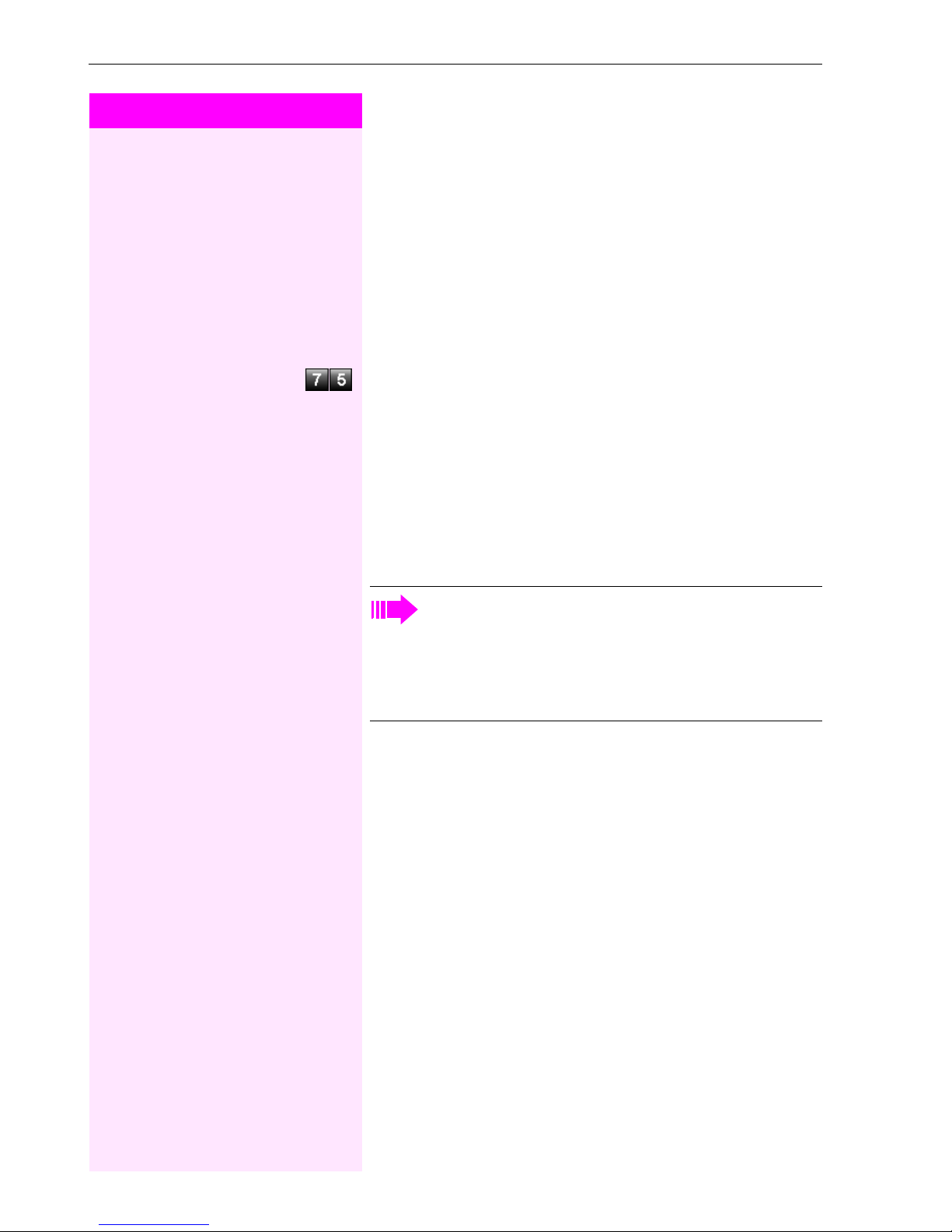
Using Other Functions
Step by Step
Precondition: You have a telephone that uses tone dialing (DTMF
dialing) or you can switch your telephone to tone dialing. The telephone is not connected to the system.
o Set up a call to the system. Enter the station number (contact the ser-
vice personnel).
o Wait for a continuous tone (if necessary switch the telephone to tone
dialing), then enter the internal number that has been assigned to you
and the associated PIN.
Enter the code (necessary only if programmed in the system).
o Wait for a dial tone and then enter the code, e.g.
turb On". Make other inputs as necessary (refer to the operating instructions for pulse and DTMF telephones).
or
97 for "Do not Dis-
*
o Dial the external number.
You can only execute one function at a time, or set up only
one outgoing connection.
The connection is immediately released after successful
activation of a function.
In the case of an external-external call, the connection is
released as soon as either of the parties ends the call.
36
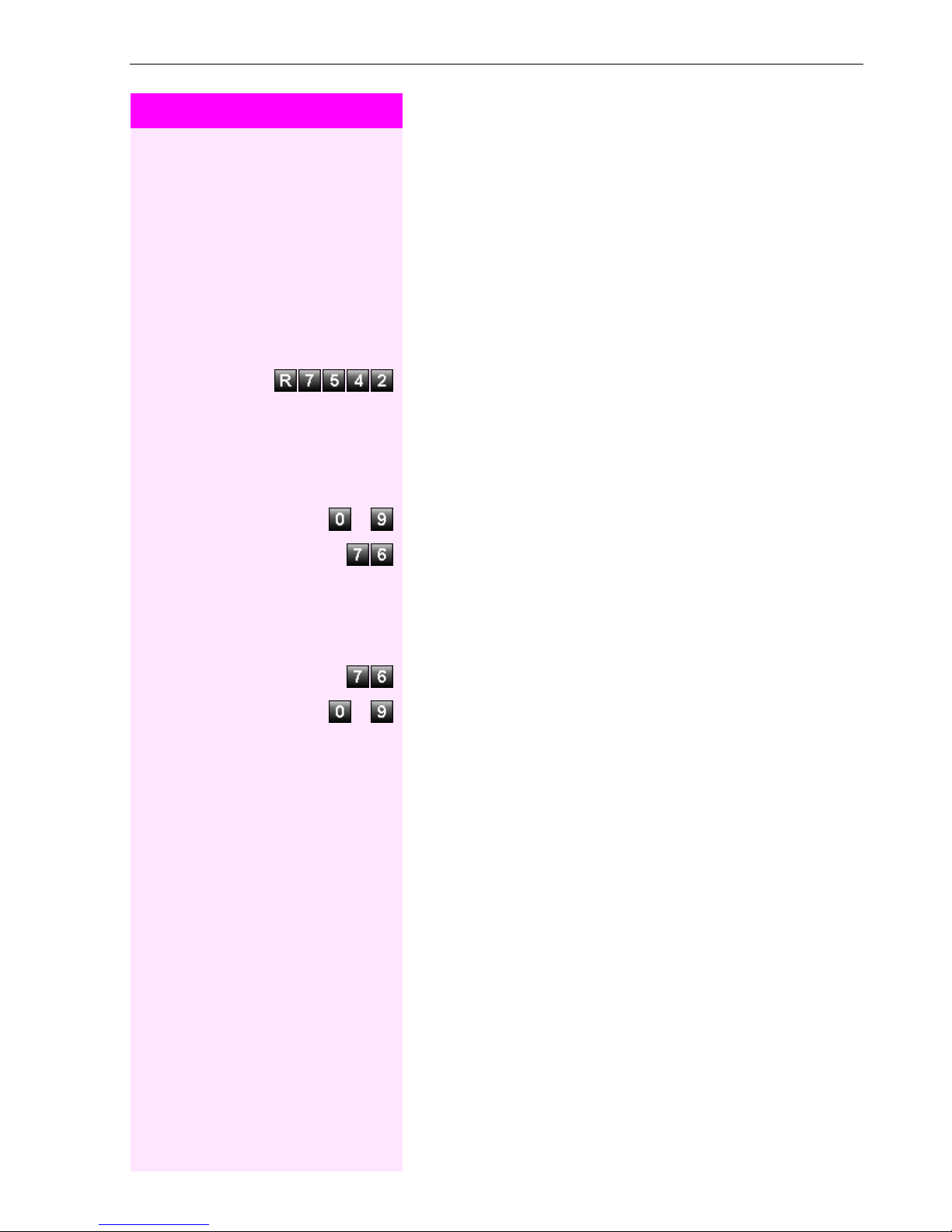
Step by Step
Using Other Functions
Controlling Connected Computers or
Other Programs and Telephone Data
Service (only with Octopus F400/650)
If this function has been configured (contact the service personnel),
you can control connected computers or programs running on them,
such as hotel services or information systems, from your telephone.
Precondition: You have set up a connection.
Enter the code.
The connected computer now prompts you to enter the data, which
you can do in one of two ways. Contact the service personnel to find
out which option is programmed in your system:
• Input in en-bloc mode
... Enter data.
Press this key at the end of the entry.
or • Input in online mode:
The connected computer processes your entries directly.
Enter the code.
... Enter data.
37
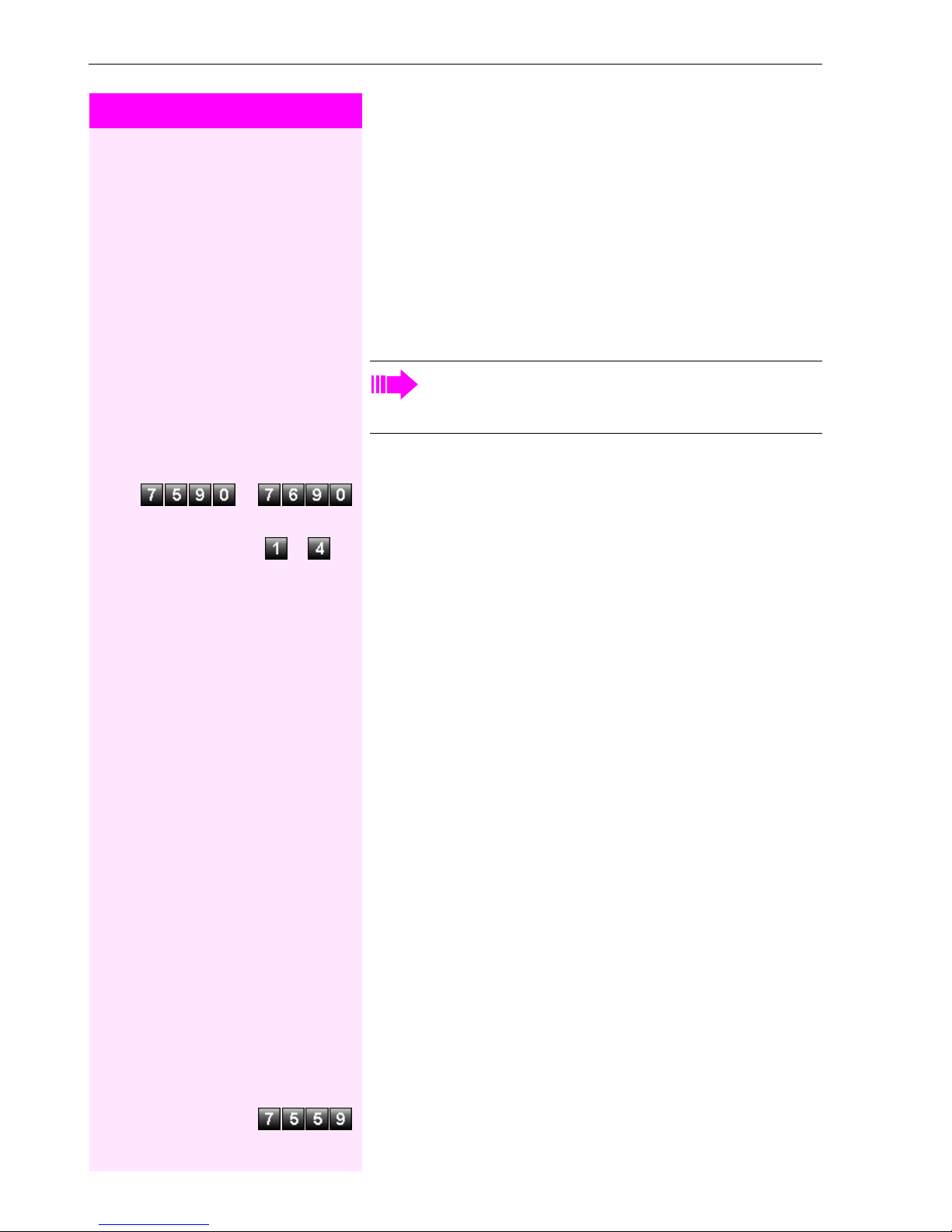
Using Other Functions
Step by Step
or Enter the code for "on" or "off".
Controlling Relays
(not for Octopus F270 IT)
If this feature is configured (contact the service personnel), you can
turn up to four relays on and off to control different facilities (such as
a door opener).
Depending on how they are programmed, you can switch the relays
on and off or switch them on and have them switched off automatically after a timeout.
Special features must be taken into consideration if your telephone operates with Octopus F IP-Netpackage (system networking via PC network) (Æ page 47)!
n Lift the handset.
w Enter the relay.
...
Paging
If paging equipment is connected to your system (contact the service
personnel), you can contact people via their pocket receivers.
The pocket receiver indicates to the person you are looking for that
someone is trying to get in touch. The person you page can then go
to the nearest telephone and call you.
The operating procedures differ according to the type of radio paging equipment connected (simple or enhanced paging equipment).
Simple Paging Equipment
Paging:
To be paged, you must have activated a call ringing group
(Æ page 43), call forwarding (Æ page 28), or call redirection (service
technician) to the internal station number of your paging equipment.
A call request is then signaled automatically.
38
Answering the page from the nearest telephone:
n Lift the handset.
Enter the code.
o Enter your own station number.

Step by Step
Using Other Functions
Enhanced Paging Equipment
(Octopus F650 Only)
Paging:
n Lift the handset.
Enter the code.
o w Enter the number of the party you want to page.
Answering the page from the nearest telephone:
n Lift the handset.
Enter the code.
o Enter your own station number.
39

Team and Executive/Secretary Functions With Assigned Trunk Lines
Step by Step
Team and Executive/Secretary
Functions With Assigned Trunk
Lines
If this function has been configured (contact the service personnel),
you belong to a team of users for whom special trunk lines exist. You
can then conduct your calls as usual via the trunk assigned to you.
In addition, you can also activate call forwarding or a ring transfer for
the lines of your group.
Forwarding Calls on Lines
You can immediately forward internal or external calls on lines of your
group to different internal or external telephones (destinations); even
external destinations are possible in certain system configurations.
Activating call forwarding for one line activates the function for all
members in your group.
n Lift the handset.
Enter the code.
o Enter the number of the trunk key you wish to use.
or or Enter the line type you wish to use:
1 = all calls, 2 = external calls only, 3 = internal calls only
o w Enter the destination number (without the external code).
Deactivating call forwarding:
n Lift the handset.
Enter the code.
o w Enter the number of the trunk key you wish to use.
40
If you have activated call forwarding for a trunk, a special dial
tone sounds when the line is seized.

Step by Step
Team and Executive/Secretary Functions With Assigned Trunk Lines
Transferring Calls Directly to the
Executive (Only in an Executive/Secretary
Group)
Normally, audible signaling of all calls for the executive is heard only
in the secretary’s office.
You can activate audible signaling so that calls are only signaled on
the executive telephone and on a second telephone assigned to it.
Activating this function:
n Lift the handset.
Enter the code.
o w Enter the number of the trunk key you wish to use.
Deactivating this function:
n Lift the handset.
Enter the code.
o w Enter the number of the trunk key you wish to use.
41

Using Other Team Functions
Step by Step
Using Other Team Functions
Turning Group Call On and Off
If this function has been configured (contact the service personnel),
you belong to o ne or more groups of users who can each be reached
under a hunt group or group call number.
Incoming calls are signaled on all group member telephones in the
order in which they are received ( hunt group) or simultaneously
(= group call) until one member of the group accepts the call.
You can also belong to a team (including executive/secretary ones)
to which multiple lines have been assigned. (Æ page 40).
Each member of the group remains available under his or her own
station number.
You can activate and deactivate the audible signal for a hunt group,
group call or individual trunks in a group (including an executive/secretary team).
Special features must be taken into consideration if your telephone operates with Octopus F IP-Netpackage (system networking via PC network) (Æ page 44)!
You belong to a hunt group or a group call:
n Lift the handset.
or w Enter the code for "leave" or "join".
You belong to multiple groups or to one group with lines (including executive/secretary teams):
n Lift the handset.
or Enter the code for "leave" or "join".
o w Enter a group/trunk number to directly "leave or join".
42
w Enter the code for "Leave all groups".
or
w Enter the code for "Join all groups.
or

Step by Step
Using Other Team Functions
If you deactivate the audible tone for another trunk, or deactivate it for all groups and trunks to which you belong, a special dial tone sounds when you lift the handset.
Accepting a Call for Another Member of
Your Team
You can accept calls for other telephones in your team from your telephone even while engaged in another call. To do this, contact the service personnel to find out if a pickup group has been configured.
Precondition: You telephone rings briefly.
n Lift the handset.
Enter the code.
Activating and Deactivating a Ringing
Group
You can have calls for your telephone signaled audibly at up to five
other phones. The person who answers first receives the call.
Special features must be taken into consideration if your telephone operates with Octopus F IP-Netpackage (system networking via PC network) (Æ page 47)!
Saving telephones for the ringing group:
n Lift the handset.
Enter the code.
o w Enter the internal station number.
Removing all telephones in call ringing group:
n Lift the handset.
w Enter the code.
43

Special Functions in the LAN (PCNetwork)
Step by Step
Special Functions in the LAN
(PC Network)
If your telephone is operating in an Octopus F IP-Netpackage environment, multiple Octopus F270 IT / Octopus F100/200/400/650
systems are interconnected via a LAN (Local Area Network, e.g. proprietary PC network). Your telephone calls are conducted via the LAN
(PC network).
If this is the case, you must take certain special features into consideration when performing various functions. These are described below.
Octopus F470 UC cannot be integrated into a Octopus F IPNetpackage environment.
Leaving a Hunt Group/Group Call
Precondition: you belong to the hunt group/group call (Æ page 42)
of another Octopus F270 IT / Octopus F100/200/400/650:
n Lift the handset.
Enter the code.
o Enter the (DISA) call number of the other Octopus F270 IT /
Octopus F100/200/400/650.
Enter.
o Enter the (DISA) call number of your telephone.
Enter.
or
44
w Enter the code for "leave" or "join".
You belong to multiple groups of another
Octopus F270 IT / Octopus F100/200/400/650:
o Enter the group number for "Join/Leave, directed".

Step by Step
Special Functions in the LAN (PC Network)
Transferring Call Forwarding
You can activate/deactivate call forwarding (Æ page 28) for your
telephone from other Octopus F IP-Netpackage telephones.
n Lift the handset.
Enter the code.
o Enter the (DISA) call number of the Octopus F270 IT /
Octopus F100/200/400/650 to which your telephone is connected.
Enter.
o Enter the (DISA) call number of your telephone.
Enter.
Activating this function:
Enter the code.
or or Enter the line type you wish to use:
1 = all calls, 2 = external calls only, 3 = internal calls only
o w Enter the destination number (without external code).
Deactivating this function:
w Enter the code.
45

Special Functions in the LAN (PCNetwork)
Step by Step
Using Night Answer
If authorized (contact the service personnel), you can also define telephones in other Octopus F270 IT / Octopus F100/200/400/650 systems as the night answer (Æ page 29).
n Lift the handset.
Enter the code.
o Enter the (DISA) call number of the Octopus F270 IT /
Octopus F100/200/400/650 to which the night answer telephone is
connected.
Enter.
o Enter the (DISA) call number of the telephone from which you wish to
activate/deactivate the night answer service.
Enter.
Activating this function:
Enter the code.
o w Enter the destination number (= temporary night answer service)
within 5 seconds.
Deactivating this function:
w Enter the code.
46

Step by Step
Special Functions in the LAN (PC Network)
Activating and Deactivating a Ringing
Group
You can have calls for your telephone signaled audibly at external
telephones or at telephones in other Octopus F270 IT /
Octopus F100/200/400/650 communications platforms
(Æ page 43).
Saving the telephones for the ringing group:
n Lift the handset.
Enter the code.
o Enter the call number.
w Enter.
Removing all telephones in call ringing group:
n Lift the handset.
w Enter the code.
47

Special Functions in the LAN (PCNetwork)
Step by Step
Controlling Relays
(not for Octopus F270 IT)
If this feature is configured (contact the service personnel), you can
also control relays (Æ page 38) in other Octopus F100/200/400/
650 communications platforms.
n Lift the handset.
Enter the code.
o Enter the (DISA) call number of the Octopus F100/200/400/650 in
which the relay is to be controlled.
Enter.
o Enter the (DISA) call number of the telephone from which you wish to
control the relay.
Enter.
or Enter the code for "on" or "off".
... w Enter the relay.
48
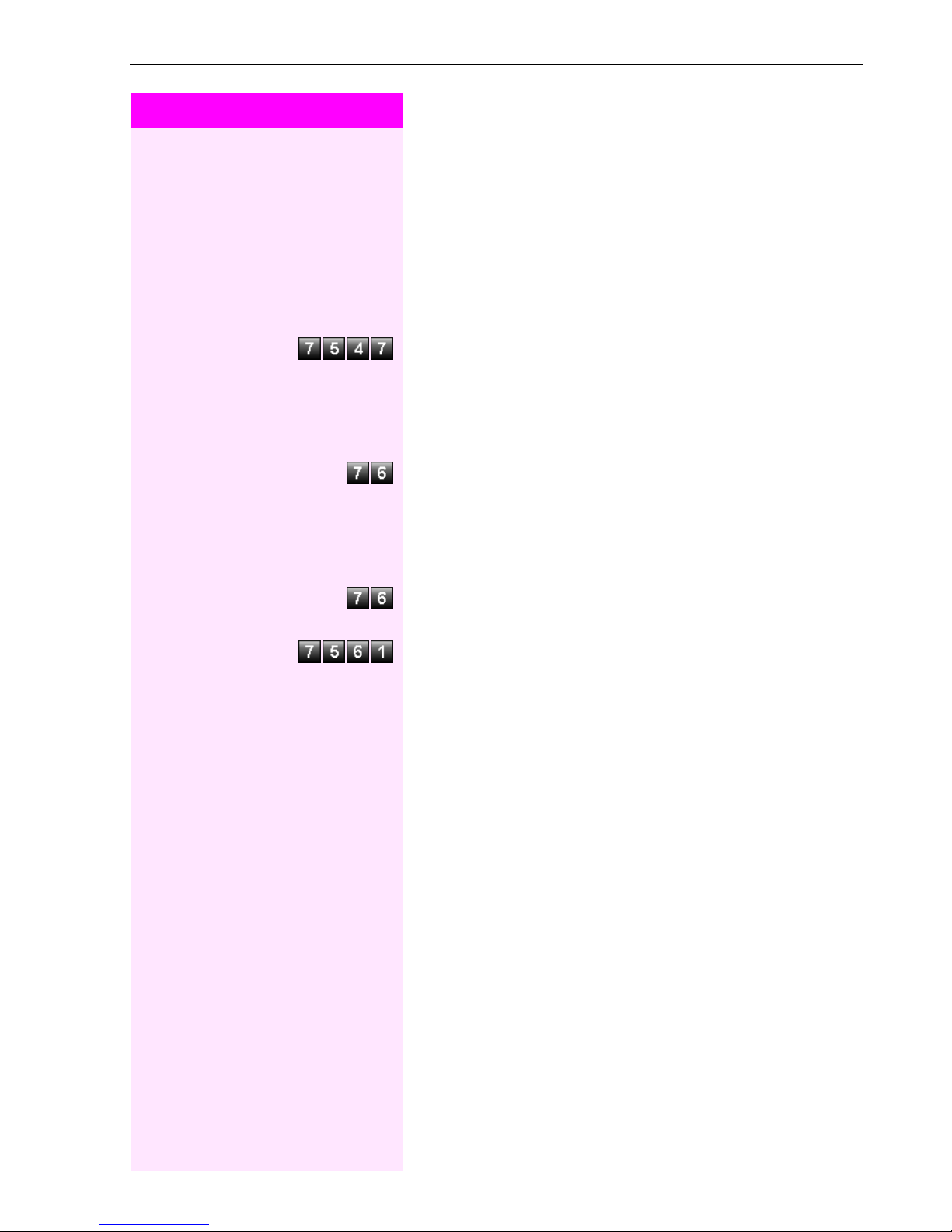
Step by Step
Special Functions in the LAN (PC Network)
Opening the Door
If this feature is configured (contact the service personnel), you can
also activate the door opener (Æ page 12) in other
Octopus F270 IT / Octopus F100/200/400/650 systems.
n Lift the handset.
Enter the code.
o Enter the (DISA) call number of the Octopus F270 IT /
Octopus F100/200/400/650 in which the door is to be opened.
Enter.
o Enter the (DISA) call number of the telephone from which you wish to
activate the door opener.
Enter.
Enter the code.
o w Enter the call number of the entrance telephone.
49

Index
Index
A
announcement ................................................. 15
answering a timed reminder .............................. 11
appointment .................................................... 27
assigning a DID number .................................... 17
assigning available keys ................................... 27
assigning programmable keys ........................... 27
associated dialing/dialing aid ............................ 17
associated service ............................................ 34
automatic connection setup .............................. 16
C
call
accepting, group
answering ...................................................... 8
entrance telephone ...................................... 12
forwarding ................................................... 28
forwarding in a team ..................................... 40
parking ........................................................ 21
pickup, directed ........................................... 10
retrieving from park ...................................... 21
retrieving held .............................................. 21
transfer after announcement .......................... 20
call charge assignment ..................................... 23
call forwarding ................................................. 28
call signal .......................................................... 8
call transfer ...................................................... 20
call waiting
accepting ...................................................... 9
allowing ....................................................... 10
preventing ................................................... 10
call waiting (camp-on) ....................................... 24
tone off ........................................................ 10
call waiting on/off ............................................. 10
call waiting tone on/off ..................................... 10
caller ID
restoring display of
suppressing display of caller ID ...................... 14
caller ID suppression ........................................ 14
calling a second party ....................................... 18
conference ...................................................... 18
connection setup, automatic ............................. 16
consultation hold ............................................. 18
.......................................... 43
....................................... 14
D
dialing
internal/external calls .................................... 14
dialing internal calls .......................................... 14
dialing numbers
using speed-dialing ...................................... 22
direct inward system access (DISA) ....................35
DISA ............................................................... 35
discreet calling ................................................. 15
do not disturb .................................................. 11
door opener ..................................................... 13
E
enhanced paging equipment ............................. 39
entrance telephone .......................................... 12
executive/secretary functions ............................ 40
explanation of symbols ....................................... 6
external code ................................................... 14
F
forwarding ....................................................... 28
functions
activating/deactivating
for another telephone
resetting ...................................................... 32
.................................... 34
G
group call ........................................................ 42
H
hotline ............................................................. 16
hunt group ....................................................... 42
I
IP telephony ..................................................... 44
K
keys
assigning
..................................................... 27
50
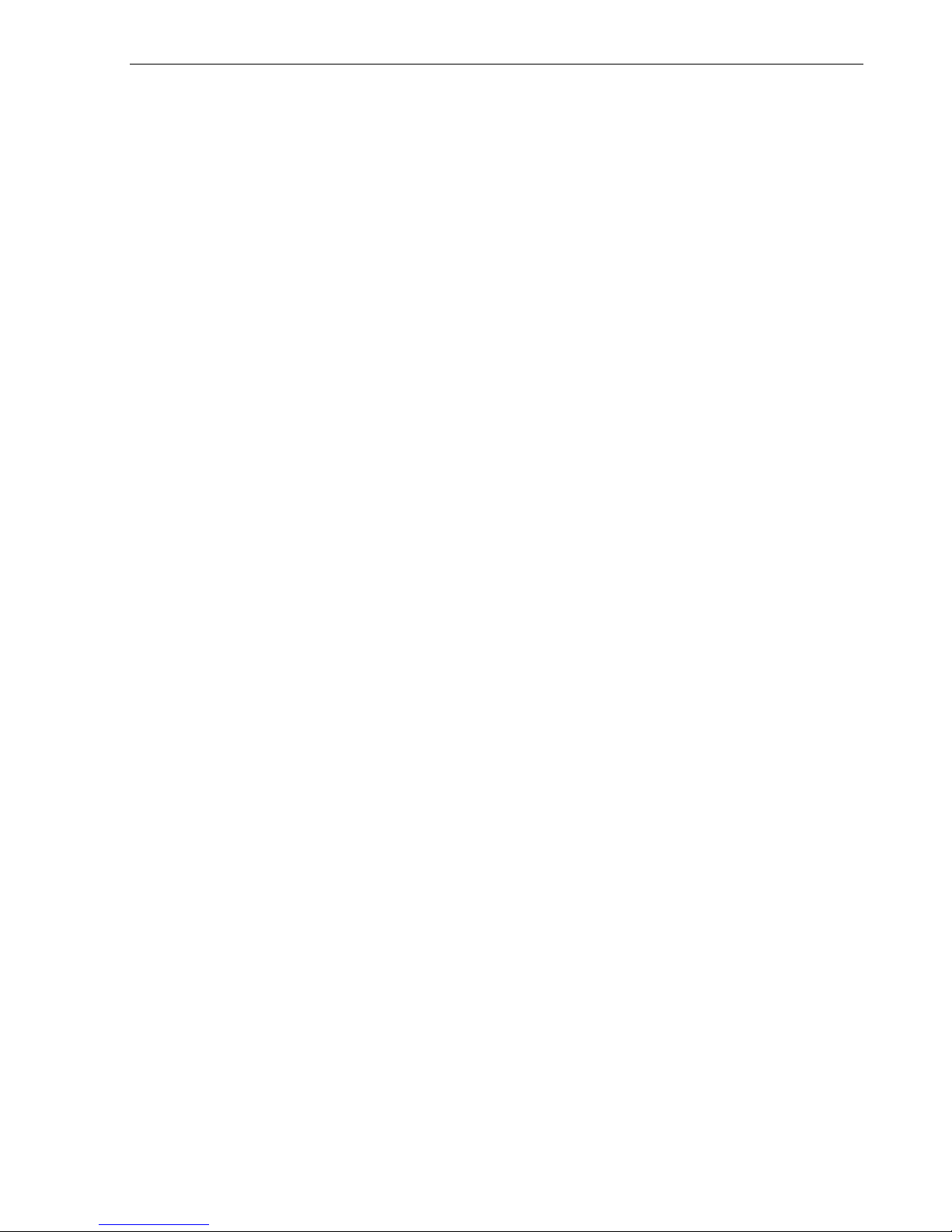
Index
L
LAN telephony ................................................. 44
locking
all phones
locking all phones ............................................ 35
locking/unlocking the telephone ....................... 25
.................................................... 35
M
mailbox ........................................................... 11
making calls
to stored destinations .................................... 22
with the dialing aid ........................................ 17
making external calls ........................................ 14
making trunk calls ............................................ 14
message
answering .................................................... 31
deleting/displaying ....................................... 30
receiving ...................................................... 31
sending ....................................................... 30
N
night answer .................................................... 29
O
Octopus F IP-Netpackage
actuators ..................................................... 48
group call .................................................... 44
hunt group ................................................... 44
night answer ................................................ 46
opening the door .......................................... 49
relays .......................................................... 48
ringing group ............................................... 47
transferring call forwarding ............................ 45
open door
with a code
operating principle ............................................. 7
operating steps .................................................. 6
.................................................. 13
P
parking a call ................................................... 21
personal identification number .......................... 26
pickup (call) ................................................10, 43
PIN .................................................................. 26
for a telephone ............................................. 25
preventing and allowing
automatic camp-on
PRJ project code .............................................. 23
programming available keys .............................. 27
programming keys ........................................... 27
programming your telephone ............................ 25
project calls ..................................................... 23
........................................... 10
R
radio paging equipment PSE ............................. 38
recall ............................................................... 20
relays .............................................................. 38
reserving a trunk .............................................. 16
resetting functions ............................................ 32
resetting services .............................................. 32
ring transfer
in an executive/secretary team ....................... 41
ringing group ...................................................43
room monitor ...................................................33
S
saving a PIN ..................................................... 26
secretary functions ........................................... 40
setting your telephone ...................................... 25
simple paging equipment .................................. 38
speaker call ..................................................... 15
special dial tone ............................................... 11
speed-dialing
dialing numbers
saving station speed-dialing ........................... 27
suffix-dialing ................................................. 22
system ......................................................... 22
station number
assigning
station speed-dialing ....................................22, 27
suffix-dialing .................................................... 15
automatic .................................................... 22
switches .......................................................... 38
system speed-dialing ........................................ 22
system-wide cancellation .................................. 32
........................................... 22
..................................................... 17
51
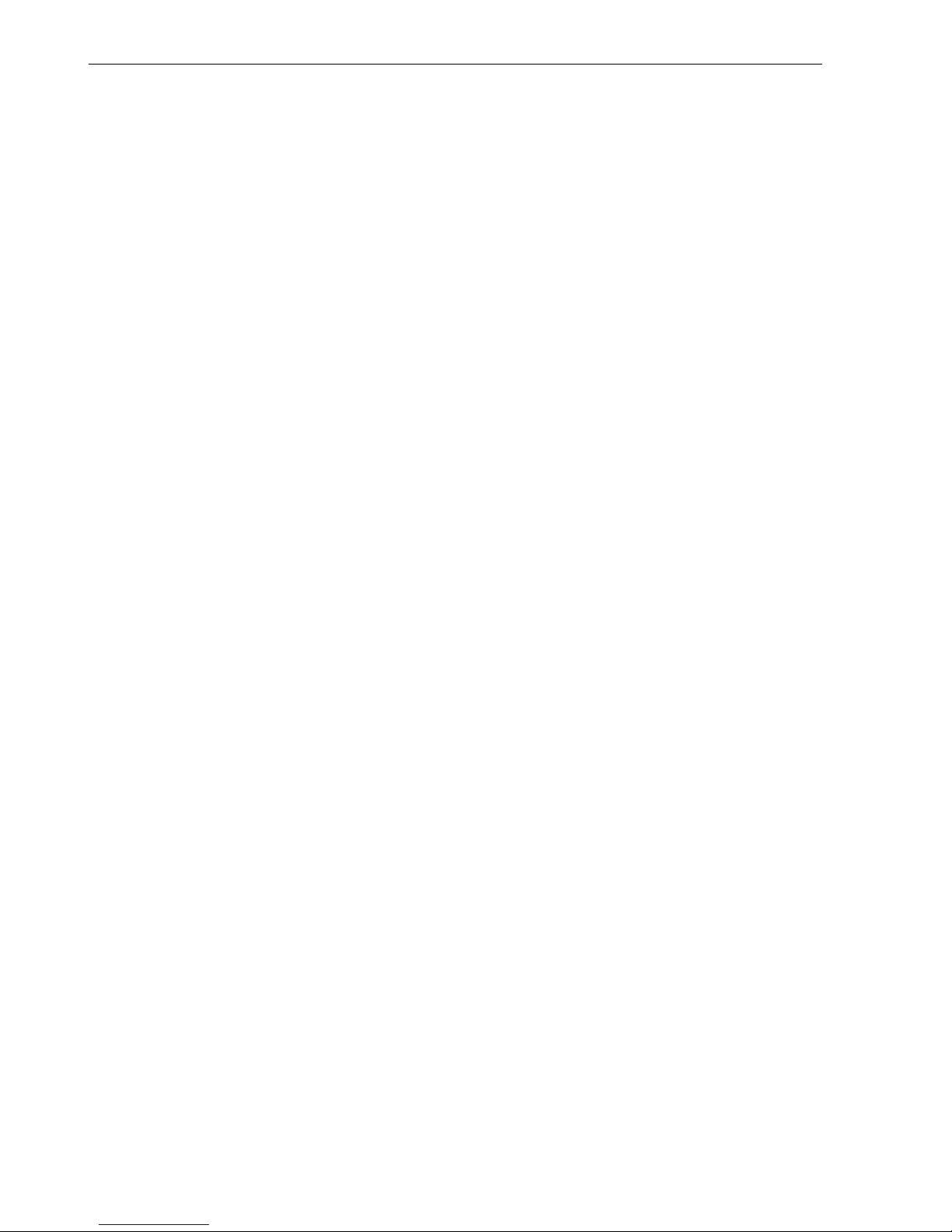
Index
T
team with trunk keys ......................................... 40
telephone
locking
locking another ............................................ 35
locking/unlocking ........................................ 25
locking/unlocking all phones ........................ 35
operating ....................................................... 7
settings ....................................................... 25
using another like your own ........................... 31
telephone data service ...................................... 37
temporary phone
using a temporary phone
text message
answering .................................................... 31
deleting/displaying ....................................... 30
receiving ..................................................... 31
sending ....................................................... 30
three-party conference ...................................... 18
time-dependent hotline ..................................... 16
toggle ............................................................. 18
tone dialing ..................................................... 15
tone dialing (DTMF dialing) ............................... 15
trace call ......................................................... 12
transfer (call)
after announcement ..................................... 20
transfer call ...................................................... 20
trunk keys in a team .......................................... 40
trunk, reserving ................................................ 16
........................................................ 25
.................................. 31
U
using functions from the outside ........................ 35
V
variable call forwarding ..................................... 28
52
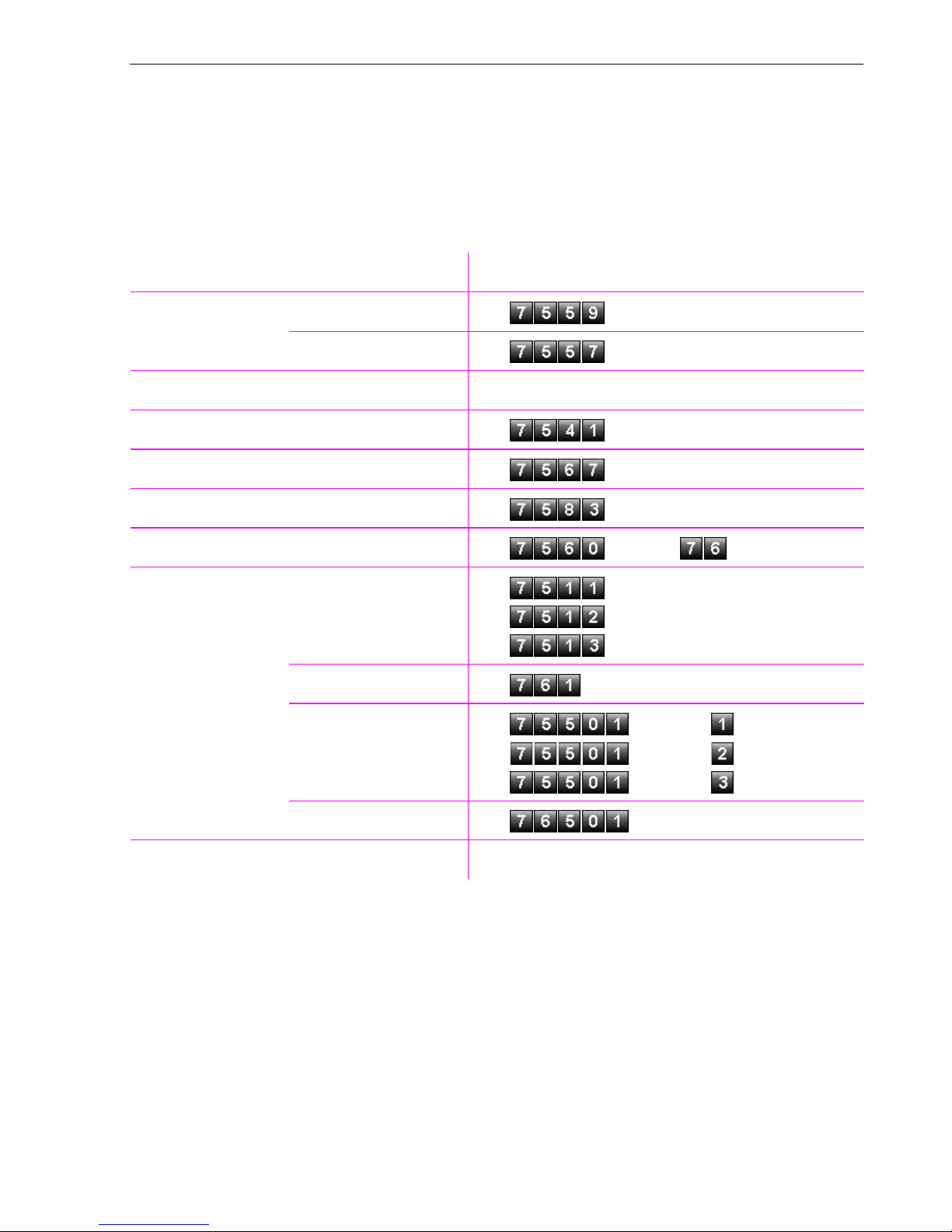
Overview of Functions and Codes (Alphabetical)
Overview of Functions and Codes
(Alphabetical)
The table below lists all available functions. If these functions have been configured (contact the service personnel), they can be called by entering a code.
Functions Operating Steps
Accept call Directed
Group
Answer call
Assign station number
Associated dialing
Associated service
Call charge assignment/account code
Call forwarding On
Off n w
Forward Line: On n o Trk No o Ext.w
n o Int.
n
n
n o MSN o Ext.
n o Int. w o Stn No.
n o Int. o
n o ACCT if appl.wo Ext.
n o Ext.w
o Ext.w
n
n
o Ext.w
o Trk No o Ext.w
n
Forward Line: Off n o Trk No w
Call waiting (camp-on) n o Int. w Stn busy; wait 5 seconds
n
o Trk No o Ext.w
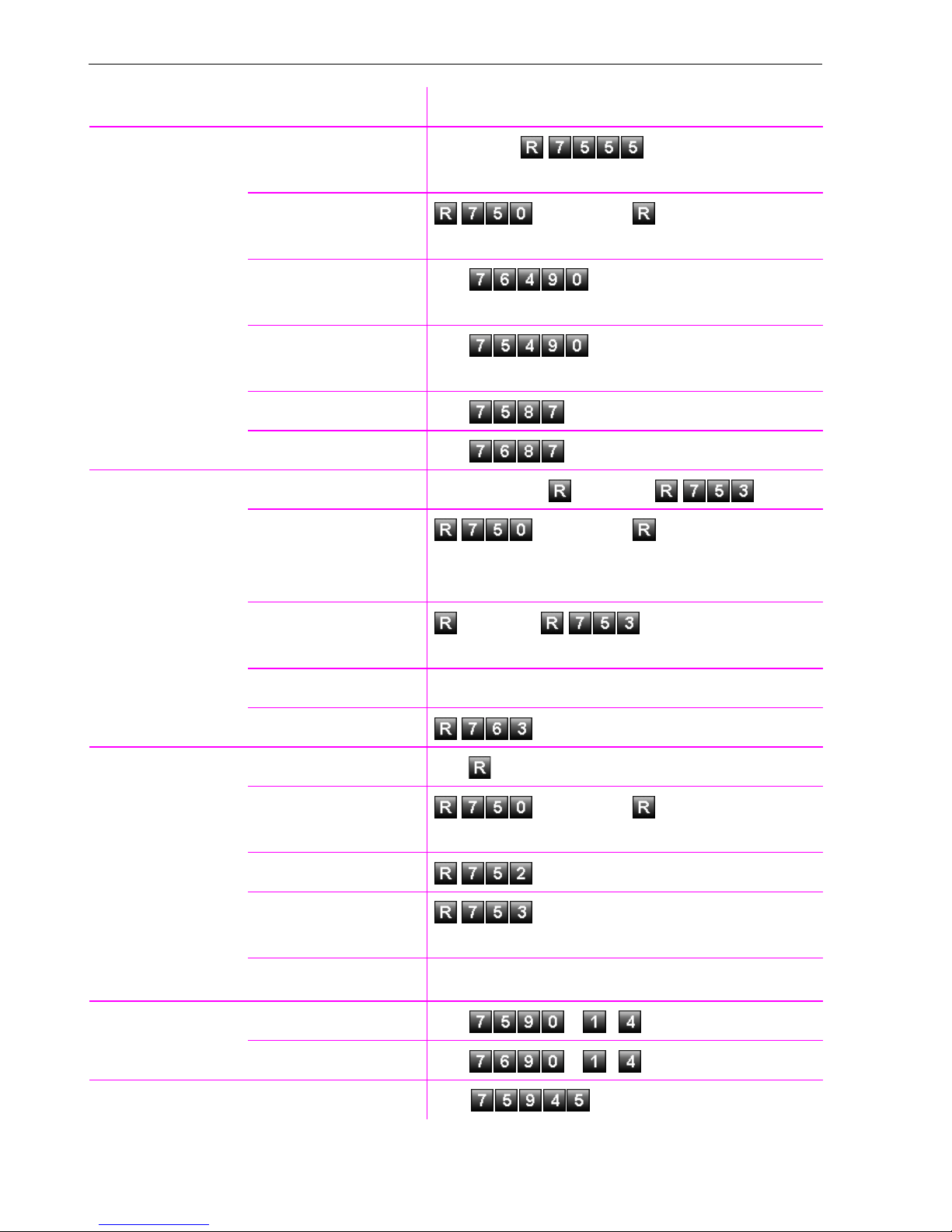
Overview of Functions and Codes (Alphabetical)
Functions Operating Steps
Camp-on Accept a waiting call
(camp-on)
Terminate second call,
resume first call
Prevent call waiting
(automatic camp-on)
Allow call waiting
(automatic camp-on)
Call waiting tone on n w
Call waiting tone off
Conference Start
The other party does
not respond
1. Continue the call
t n or
/ Wait 2 sec. / 2x
n w
n w
n w
n o Stn. No. o Stn. No.
/ Wait 2 sec. / 2x
Consult
Control relay (not for
Octopus F270 IT)
Add a party to the
conference (max. five)
Leave conference
Remove party
o Stn No. etc.
t
s o Stn. No.
Quit consultation,
resume first call
Tog g le
Start three-party
conference
Connect parties
On n ... w
Off n ... w
/ Wait 2 sec. / 2x
t
Discreet Calling n o Int.

Overview of Functions and Codes (Alphabetical)
Functions Operating Steps
DND On n w
Off n w
Door opener Conversation
(entrance telephone)
Open door
Door release on
Door release off
DTMF dialing / Tone dialing
(only pulse telephone)
Ending a call
Group call Leave n w or
n / after 30 seconds n o Int.
o Int.
n o Int. + Code w or
n o Int. w
s o
t
n w or
n o Group w
Join n w or
n w or
n o Group w
Hotline
Making calls n o Stn No.
Message Send
Delete (sent) n w
Answering
Night answer On
n
n o Int. ... w
n w
n o Intern w or
n w
Off
Paging Paging another
person
Answer page (simple /
enhanced paging
equipment)
n w
n o Int. w
n o Int. or
n o Int.

Overview of Functions and Codes (Alphabetical)
Functions Operating Steps
Park a call s ... w t
Retrieve parked call
Phone Changeover on
(lock/unlock)
Changeover off
(lock/unlock)
Lock all phones
Unlock all phones
Picking up (retrieving) a held call
Reset services
Ring transfer On n o Line No. w
Off n o Line No. w
Ringing group On n o Int. w
Off n w
n ...
n o Code
n o Code
n o Int.
n o Int.
n o Line No.
n w
Room mv On n w s
Off
Monitoring a room
Saving a PIN
Speaker call
Speed-dialing Use speed-dialing n o
Speed-dialing: store
station
Suppress caller ID On
Off
Telephone data service s ... or
t
n o Int.
n oOld code o 2X newcode
n o Int. w
0...*9 or 000...999
*
n o
*
0...
9 w o Ext. w
*
n w
n w
s ...
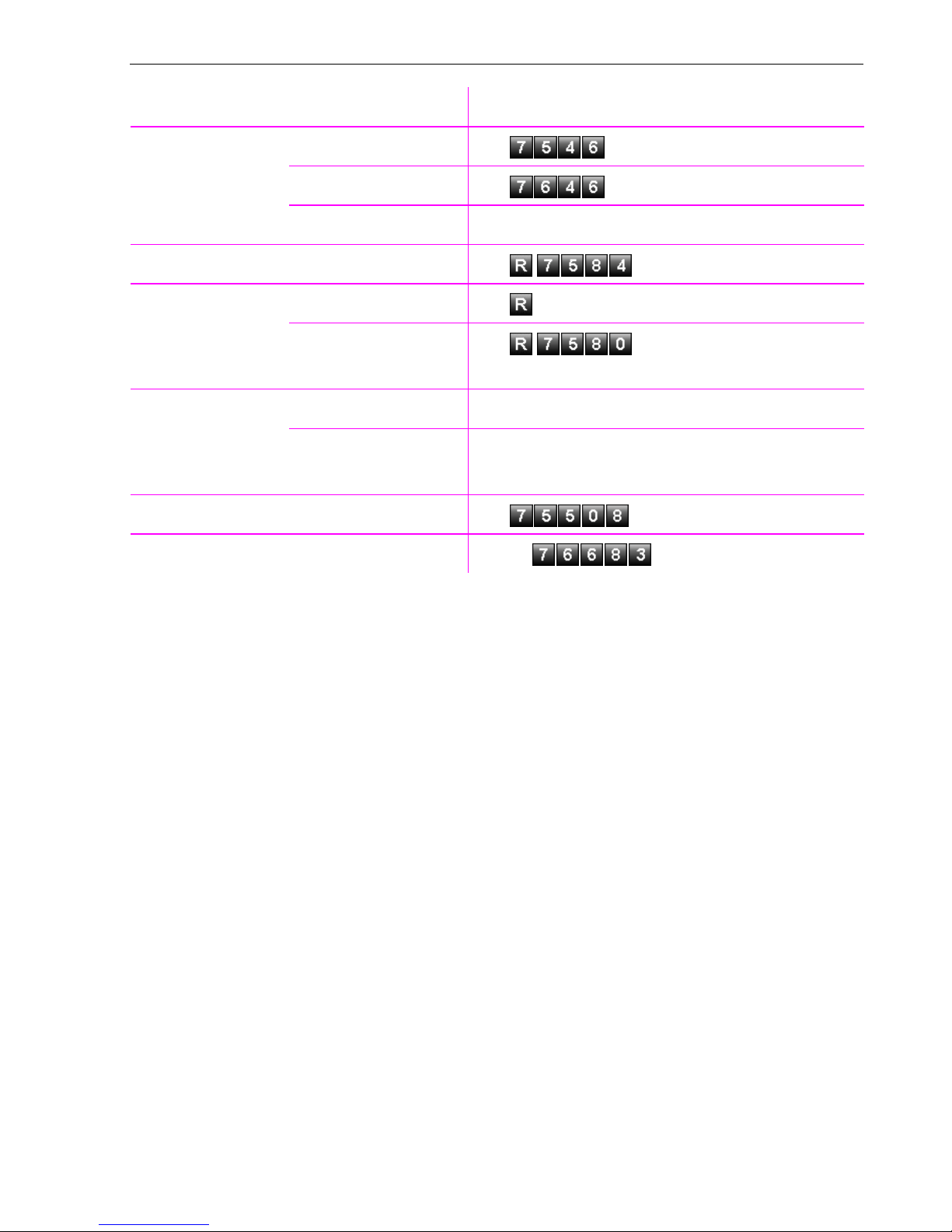
Overview of Functions and Codes (Alphabetical)
Functions Operating Steps
Timed reminder Save n o (Time, e.g. 0905) w
Delete n w
Accept timed call
Tra c e c al l
Transferring a call
...After announcement
to group
Trunk Reserve trunk n o Busy (external) Wait 5 seconds t
When the reserved
trunk is free
Using another phone temporarily n o Int. o Code w
Using mailboxes n w
n t
s
s o Stn No., announce if appl. t
s o Group w s
n o Ext.

Important telephone numbers
For problems:
For questions regarding sales:
Upon delivery of the equipment, please enter
telephone numbers!
Issued by:
Deutsche Telekom AG
Right of modification reserved.
Reference number: A31003-E8400-X911-7-7619
SW version: 7.0
Status: 03/2009
Printed on environmentally compatible
recycled paper.
