
1
Installation Guide
Model: 44UHDMX
Rev: A
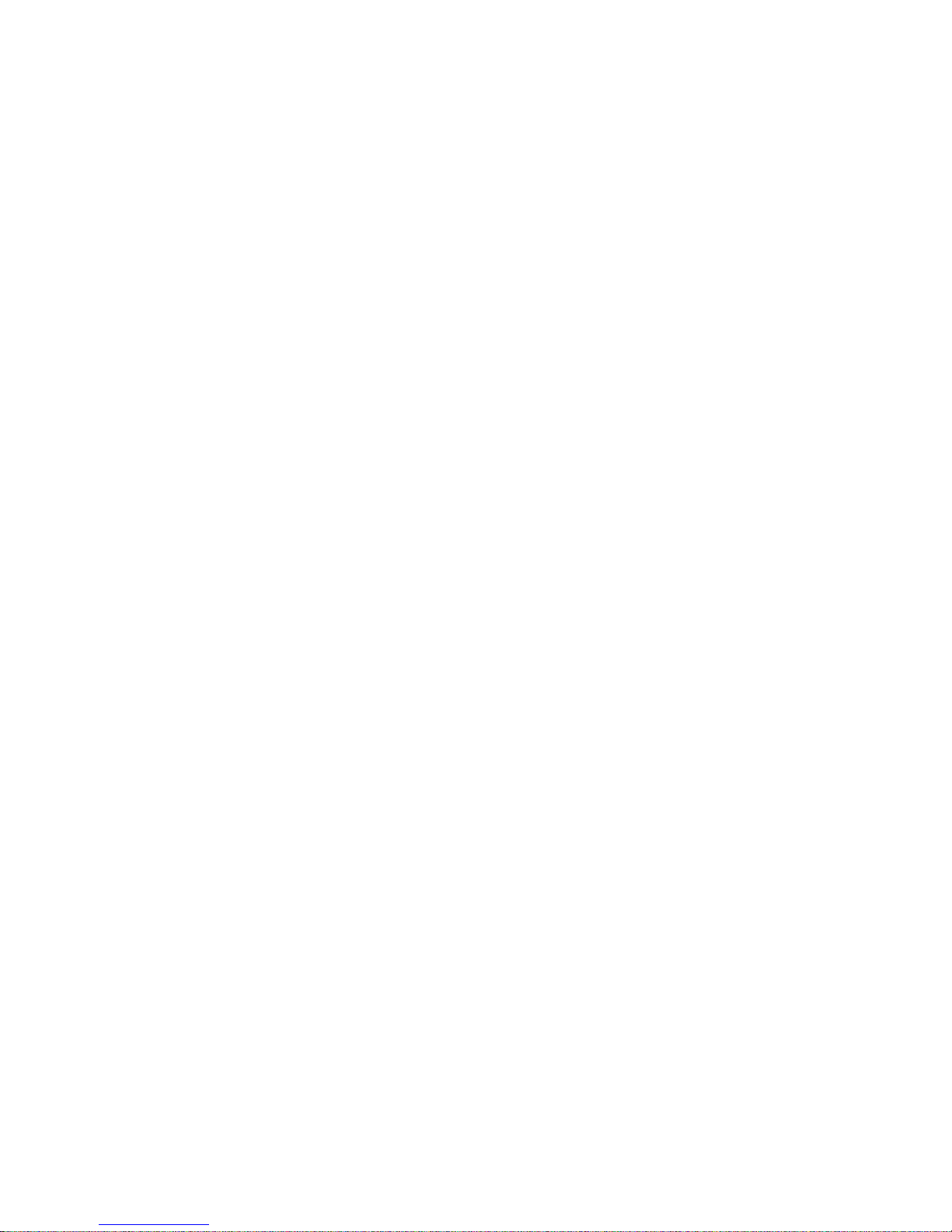
2
Contents
Application Diagram........................................................ 3
Installation....................................................................... 3
Description...................................................................... 4
Features.......................................................................... 4
Remote Control Guide.................................................... 6
RS232 Control Commands.............................................7
Port Status Feedback............................................................9
USB Service Port..............................................................9
EDID Configuration........................................................10
Changing EDID mode.....................................................11
1 RU Rackmount.............................................................13
Disabling / Enabling IR Remote Control Receiver..........13
Warranty..........................................................................14
Disclaimers......................................................................14
Specifications..................................................................15
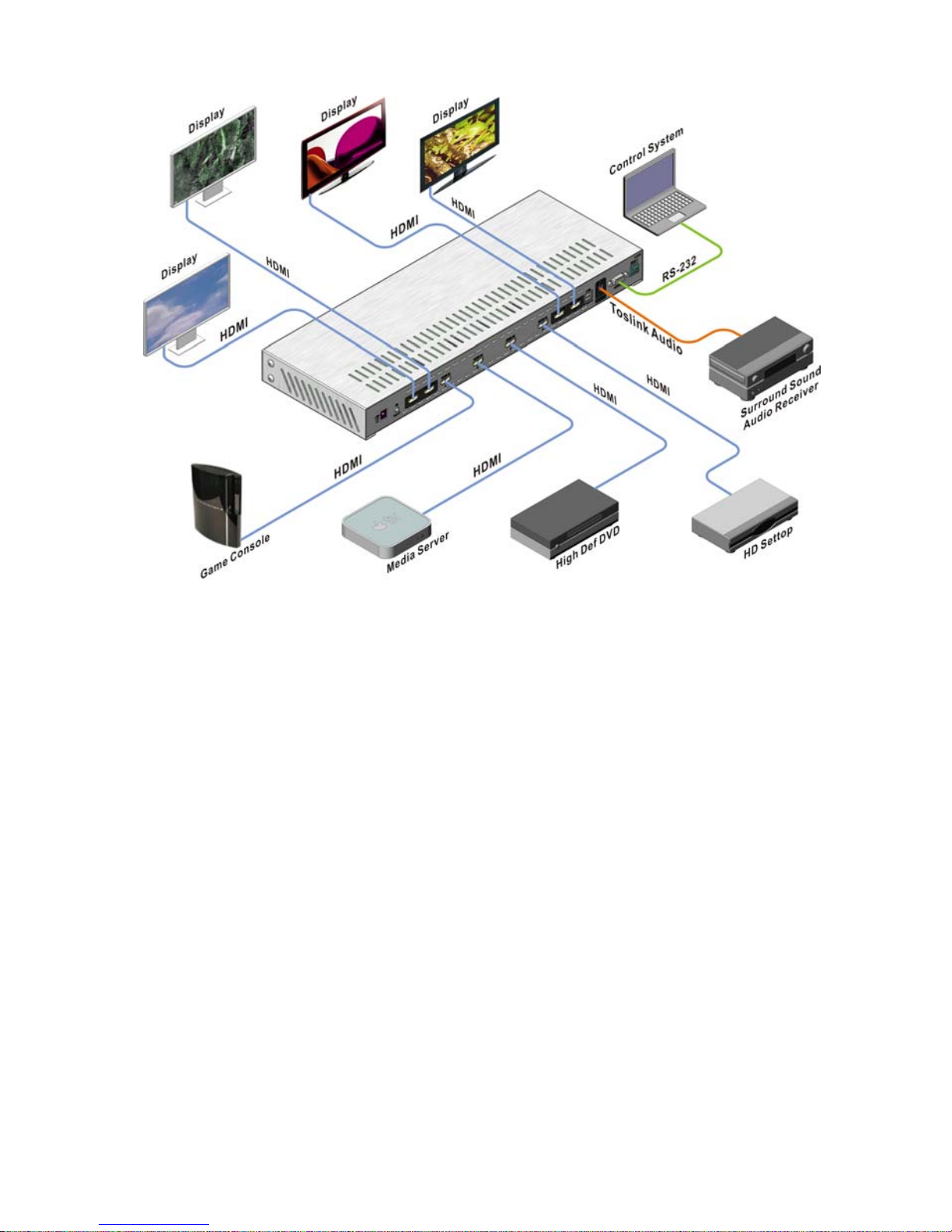
3
Application Diagram
Installation:
Install the 44UHDMX in a well ventilated location. Keep ventilation
slots free of obstructions.
1) Connect HD display, A/V receiver to OUTPUTS A-D
2) Connect video sources to INPUTS 1-4
3) Turn On HD display, A/V receiver, video sources.
4) Connect DC power adapter to power on Matrix
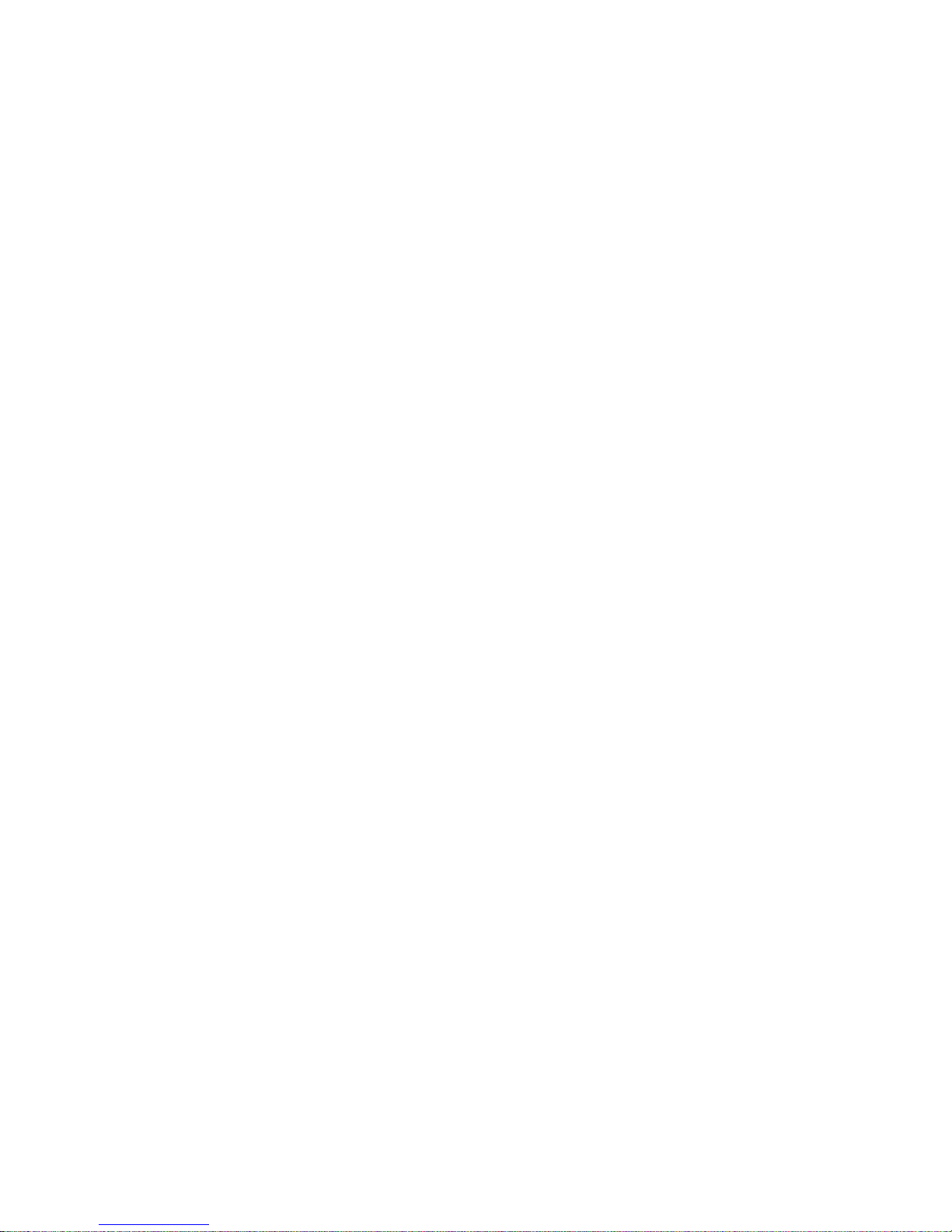
4
Description:
The Octava Pro series 44UHDMX HDMI Matrix Switch allows you to
route 4 HD sources to any 4 HD displays. The 4x4 HDMI matrix allows
256 viewing combination of 4 HD sources on 4 HDTVs. The 4x4 HDMI
Matrix switch utilized latest switching technology to provide very Fast
Switching.
The Pro Series 44UHDMX supports Full 1080P HD . The unit is 1 RU
Rack mountable for professional installations. In addition, the 44UHDMX
incorporates sophisticated EDID management and an USB service port
for customization to your theater system. An Optical Audio Output is
provided for integration with audio system
RS-232 serial interface is provide for integrating with 3rd party control
systems.
Features:
Full HD 1080P
4 HDMI inputs, 4 HDMI outputs.
Fast Switching
256 viewing combinations
Supports high resolution video 480p, 720i/p, 1080i/p
Optical Audio Output for integration with audio system
EDID Management , USB service port for customization needs.
RS-232 control
Remote Control (IR) included. Discrete Code allows direct channel
control.
External IR Jack for extension
1 RU mountable ( rack mount included)

5
Front View
Item Description
1 Output Select Press to select switch input sources
2 LED Indicator
3 IR Receiver IR receiver
Back View
Item Description
4 Power 9V
5 Wired IR input connect Octava supplied IR Receiver Extension cable ( optional)
for hidden cabinet installs requiring line of sight for IR control.
6 HDMI Outputs(A-D) connect High Speed HDMI cables to AVR or Display device.
7 HDMI Input (1-4) connect High Speed HDMI cables to Source device.
8 USB Port for custom EDID/ code updates
9 Optical Audio Output Outputs audio over Toslink. Audio will play the Out A source
selection.
10 RS232 Port for external control of Matrix via PC or 3rd party Control system.
11 EDID Switch For EDID Management. See page 10
2- LED Indicators
2- LED Indicators
1- Output Select
3- IR Receiver
4
6
7
10
11
8
9
5
6

6
Remote Control Guide:
Turn On
Matrix
Zone Control
Example:
Press C3-switches
Output C to Input3
Standby/Off
Master Remote (Type D)
LED ON/OFF
Reserved for
Customization
E-H not used
Out A-D select

7
RS232 Control Commands:
The Octava 4x4 HD Matrix Switch can be easily integrated with 3
rd
Party
control systems via RS232 control. The following shows the control
protocol for controlling the 44UHDMX.
Controlling the 44UHDMX via RS232 can be done by send a series of
commands per the
RS-232 protocol
Baud Rate 9600
Data Bits 8
Parity Check none
Stop Bits 1
Flow control none
RS232 Command Table
Basic controls
Note: The commands are in HEX. No spaces between HEX codes.
HEX CODE
Port Status 0x02 0x30 0x30 0x31 0x03
Turn ON LED 0x02 0x30 0x30 0x33 0x03
Turn OFF LED 0x02 0x30 0x30 0x34 0x03
Turn ON Power 0x02 0x30 0x30 0x35 0x03
Turn OFF Power 0x02 0x30 0x30 0x36 0x03
Example:
To turn off LED. Send Command:
02 30 30 34 03 in Hex

8
Switching Commands
Note: The commands are in HEX. No spaces between HEX codes.
Output A Switching Commands
HEX CODE
Select OUT A to Input port 1 0x02 0x32 0x31 0x31 0x03
Select OUT A to Input port 2 0x02 0x32 0x31 0x32 0x03
Select OUT A to Input port 3 0x02 0x32 0x31 0x33 0x03
Select OUT A to Input port 4 0x02 0x32 0x31 0x34 0x03
Output B Switching Commands
Select OUT B to Input port 1 0x02 0x32 0x32 0x31 0x03
Select OUT B to Input port 2 0x02 0x32 0x32 0x32 0x03
Select OUT B to Input port 3 0x02 0x32 0x32 0x33 0x03
Select OUT B to Input port 4 0x02 0x32 0x32 0x34 0x03
Output C Switching Commands
Select OUT C to Input port 1 0x02 0x32 0x33 0x31 0x03
Select OUT C to Input port 2 0x02 0x32 0x33 0x32 0x03
Select OUT C to Input port 3 0x02 0x32 0x33 0x33 0x03
Select OUT C to Input port 4 0x02 0x32 0x33 0x34 0x03
Output D Switching Commands
Select OUT D to Input port 1 0x02 0x32 0x34 0x31 0x03
Select OUT D to Input port 2 0x02 0x32 0x34 0x32 0x03
Select OUT D to Input port 3 0x02 0x32 0x34 0x33 0x03
Select OUT D to Input port 4 0x02 0x32 0x34 0x34 0x03

9
Port Status Feedback:
The matrix can return a 19byte feedback string to provide status.
Feedback Status code: byte 1 - - > STX 11111111112222222ETX <- - byt e 19
Description
Byte 1
STX Start of Text ( h eader)
Byte 2 states which HDMI input OUTPUT A is
viewing ( Input 1,2,3 or 4)
1=Input 1 selected, 2 = Input 2 selected, 3=Input 3 selected, 4= Input 4 selected, N = not applicable
Byte 3 states which HDMI input OUTPUT B is
viewing ( Input 1,2,3 or 4)
1=Input 1 selected, 2 = Input 2 selected, 3=Input 3 selected, 4= Input 4 selected, N = not applicable
Byte 4 states which HDMI input OUTPUT C is
viewing ( Input 1,2,3 or 4)
1=Input 1 selected, 2 = Input 2 selected, 3=Input 3 selected, 4= Input 4 selected, N = not applicable
Byte 5 states which HDMI input OUTPUT D is
viewing ( Input 1,2,3 or 4)
1=Input 1 selected, 2 = Input 2 selected, 3=Input 3 selected, 4= Input 4 selected, N = not applicable
Byte 6 states which HDMI input OUTPUT E is
viewing ( Input 1,2,3 or 4)
1=Input 1 selected, 2 = Input 2 selected, 3=Input 3 selected, 4= Input 4 selected, N = not applicable
Byte 7 states which HDMI input OUTPUT F is
viewing ( Input 1,2,3 or 4)
1=Input 1 selected, 2 = Input 2 selected, 3=Input 3 selected, 4= Input 4 selected, N = not applicable
Byte 8 states which HDMI input OUTPUT G is
viewing ( Input 1,2,3 or 4)
1=Input 1 selected, 2 = Input 2 selected, 3=Input 3 selected, 4= Input 4 selected, N = not applicable
Byte 9 states which HDMI input OUTPUT H is
viewing ( Input 1,2,3 or 4)
1=Input 1 selected, 2 = Input 2 selected, 3=Input 3 selected, 4= Input 4 selected, N = not applicable
Byte 10 states if HDMI Input 1 is connected and
detected.
0 = HDM I inp ut 1 NOTdetec t ed, 1 = H DM I inp ut 1 d et ec t ed, N = not a pplicable
Byte 11 states if HDMI Input 2 is connected and
detected.
0 = HDM I inp ut 2 NOTdetec t ed, 1 = H DM I inp ut 2 d et ec t ed, N = not a pplicable
Byte12 states if HDMI Input 3 is connected and
detected.
0 = HDM I inp ut 3 NOTdetec t ed, 1 = H DM I inp ut 3 d et ec t ed, N = not a pplicable
Byte 13 states if HDMI Input 4 is connected and
detected.
0 = HDMI input4 NOTdetected, 1 = HDMI input 4 detected, N = not applicable
Byte 14 LED on or off
0= LED OFF, 1= LED ON, N = n ot applicabl e
Byte 15 Scan on or off
0= SCAN OFF, 1= SCAN ON, N = not applicable
Byte 16 Standby or ON
0= Standy , 1= ON, N = not applicable
Byte 17 States Optical Output source
5= HDMI Audio N=NA
Byte 18 Aux A udio Input selection
0=Au x au dio inpu t NO T sel ec t ed, 1 = Aux Audio input s elected , N=N A
Byte 19
ETX End of Text ( header)
Invalid Command STX?invalid?command? ETX
USB Service Port:
The USB port is for service and EDID updates if needed.
Contact us for this feature.

10
EDID Configuration:
The Matrix is preloaded with 5 common EDID configurations.
It is recommended to keep the EDID in the default factory mode 1 for most
Applications.
Custom EDID mode can be downloaded via USB. Contact us for this feature.
To change the EDID settings, please see section “changing EDID settings”
for programming instructions.
Mode Video Audio Description Settings
1 480P,720i/P, 1080i/P 2 CH PCM
Default
Mode.
2 480P,720i/P, 1080i/P 2 CH PCM, Bitstream
(Dolby Digital, DTS)
3 480P,720 I/P, 1080 i 2 CH PCM Basic
Mode.
4 480P,720 i/P,1080i/P
+ 3D specifier
2 Ch PCM, Bitstream
(Dolby Digital, DTS)
3D Mode.
5 Read EDID of all
monitors/receivers
and set:
Video=Minimum
Resolution of devices
connected.
Read EDID of all
monitors/receivers
and set:
AUDIO =Maximum
capability of devices
connected.
Learn
Mode
OR
Custom
Mode

11
Changing EDID mode:
It is recommended to keep the EDID in the factory default MODE1.
If necessary, you may set to different EDID mode by following these
instructions.
Step Action Notes
1 Disconnect all sources
and display from
Matrix
2 Set switch 1,2,3,4,5 to
down position as
shown
3 Set the EDID to the
mode desired. (MODE
2 shown.)
See page 10 for other
EDID modes
4 Reset Power to the
Matrix by
disconnecting the
power and
reconnecting power.
5 The LED will now
indicate the EDID
Mode that you will
program.(mode 2
shown)
LED will flash:
1=Mode 1
2=Mode 2
3=Mode 3
4=Mode 4
1+4=Mode 5
6 Press the “A”
button on the front
panel. LED will flash
for ~2 min while
programming.
Programming will take
~2 minutes.
LED will flash
while programming.
7 Wait.
Programming is
complete when LED
indicates “1”

12
8 Set the Program/ LOCK
switch #5 to LOCK
Position (UP)
9 Connect all video sources
and displays to Matrix and
turn ON
.
10 Re-power the Matrix.

13
1 RU Rackmount:
The Octava 4x4 HD Matrix Switch can be installed in a 1 RU rack by
simply installing the rack mounts included.
Disabling Front Panel IR Remote Receiver:
To disable the front panel IR remote receiver-insert the plastic plug
into the IR jack as shown.
Front panel
IR receiver -disabled

14
Warranty
Octava warrants the equipment purchased to be free from defects in
material and workmanship under normal use and service for a period of 1
year. In the event applicable law imposes any implied warranties, the
implied warranty period is limited to 1 year from the date of receipt.
If Octava's equipment fails because of defects (1) year from the date of
receipt, Octava will at its option, A) repair or replace the equipment, or B)
request return of equipment for refund of the price paid for the product
provided that the equipment has not been subjected to mechanical,
electrical or other abuse or modifications.
Proof of sale required to claim warranty.
Disclaimers
IN NO EVENT SHALL OCTAVA'S OR ITS SUPPLIER’S LIABILITY FOR
ANY CLAIM WHATSOEVER EXCEED THE COST OF THE PRODUCTS
GIVING RISE TO THE CLAIM, WHETHER BASED IN CONTRACT,
WARRANTY, INDEMNITY OR TORT (INCLUDING, WITHOUT
LIMITATION, NEGLIGENCE AND STRICT LIABILITY) OR OTHERWISE.
IN NO EVENT SHALL OCTAVA INC. OR ITS SUPPLIERS BE LIABLE
FOR ANY SPECIAL, INCIDENTAL, CONSEQUENTIAL OR OTHER
INDIRECT DAMAGES (INCLUDING, WITHOUT LIMITATION, LOSS OF
REVENUES, PROFITS OR OPPORTUNITIES), HOWEVER CAUSED, ON
ANY THEORY OF LIABILITY, WHETHER OR NOT OCTAVA INC HAS
BEEN ADVISED OF THE POSSIBILITY OF SUCH DAMAGES.
WHILE EVERY PRECAUTION HAS BEEN TAKEN IN THE
PREPARATION OF THIS MANUAL, OCTAVA ASSUMES
NO RESPONSIBILITY FOR ERRORS OR OMISSIONS. IN NO
EVENT WILL OCTAVA ASSUME ANY LIABILITY FOR DAMAGES
RESULTING FROM THE USE OF THEINFORMATION CONTAINED HEREIN.
OCTAVA RESERVES THE RIGHTTO CHANGE THE SPECIFICATIONS,
FUNCTIONS OR CIRCUITRY OFTHE PRODUCT WITHOUT NOTICE.

15
Description Specifications
Model 44UHDMX
HDMI Inputs 4
HDMI Outputs 4
Digital Optical Audio Output
1 (mirrors output A)
RS-232 control port 1
Display Selection Remote, Manual, RS232
Video Resolution 480P,720i/p, 1080i/p
Dimension 16.85 x 6.29 x 1.67 inch
(427.9 x 159.75 x 42.3 mm)
DC adapter (included) 9VDC, 4.0A
Rackmount capable 1RU, Rack mounts included
Remote control (IR) Infrared, Discrete code
For Questions and support:
Email : info@octavainc.com
URL: www.octavainc.com
Copyright© 2013 Octava Inc. All rights reserved.
HDMI, the HDMI logo and High-Definition Multimedia Interface are trademarks or
registered trademarks of HDMI Licensing LL.C
All trademarks are the sole property of their respective companies
