Page 1
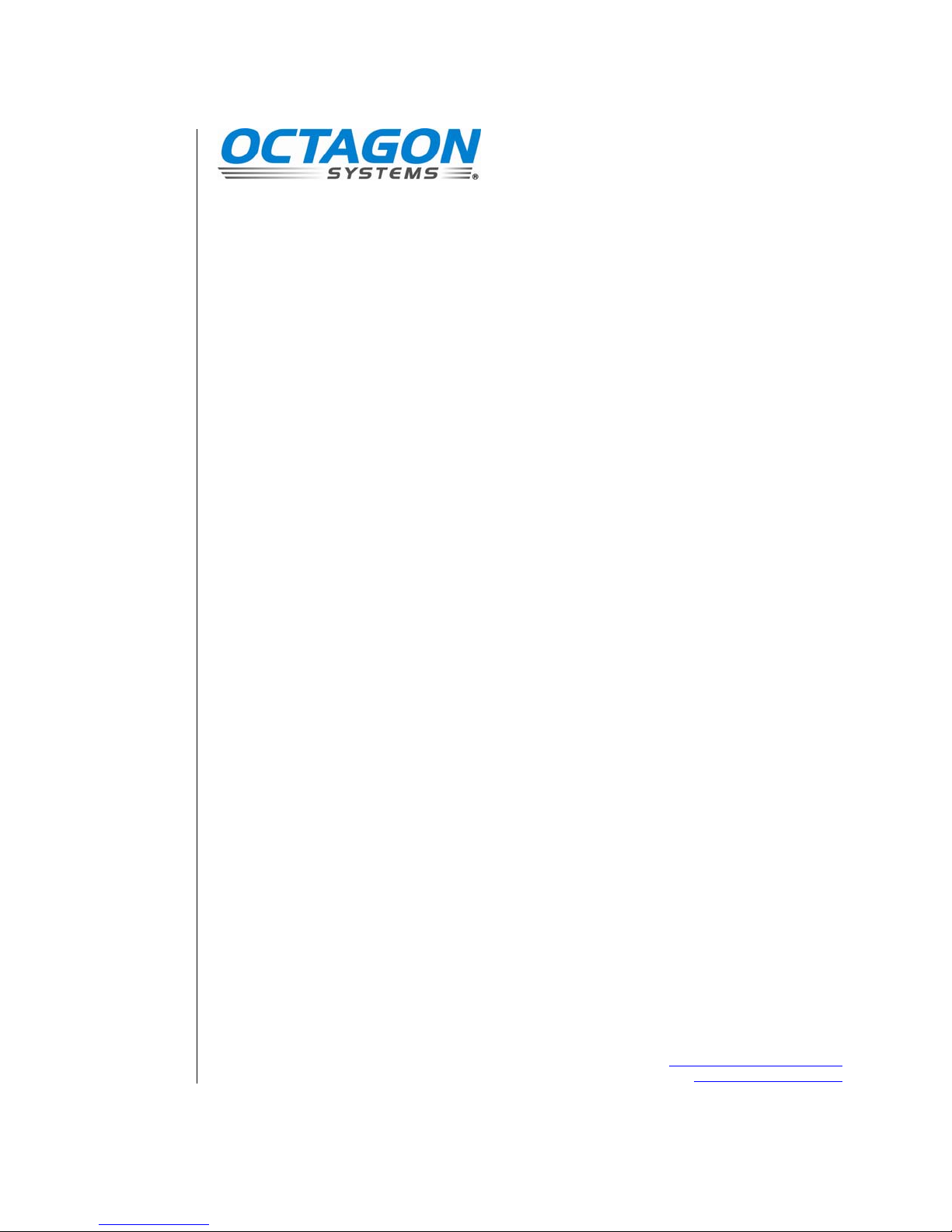
XE–800 Single Board Computer
Reference Manual
Document #6515, rev. G07
CONTACT INFORMATION
Front Desk: 303–430–1500
Technical Support: 303–426–4521
FastHelp@octagonsystems.com
www.octagonsystems.com
1
Page 2
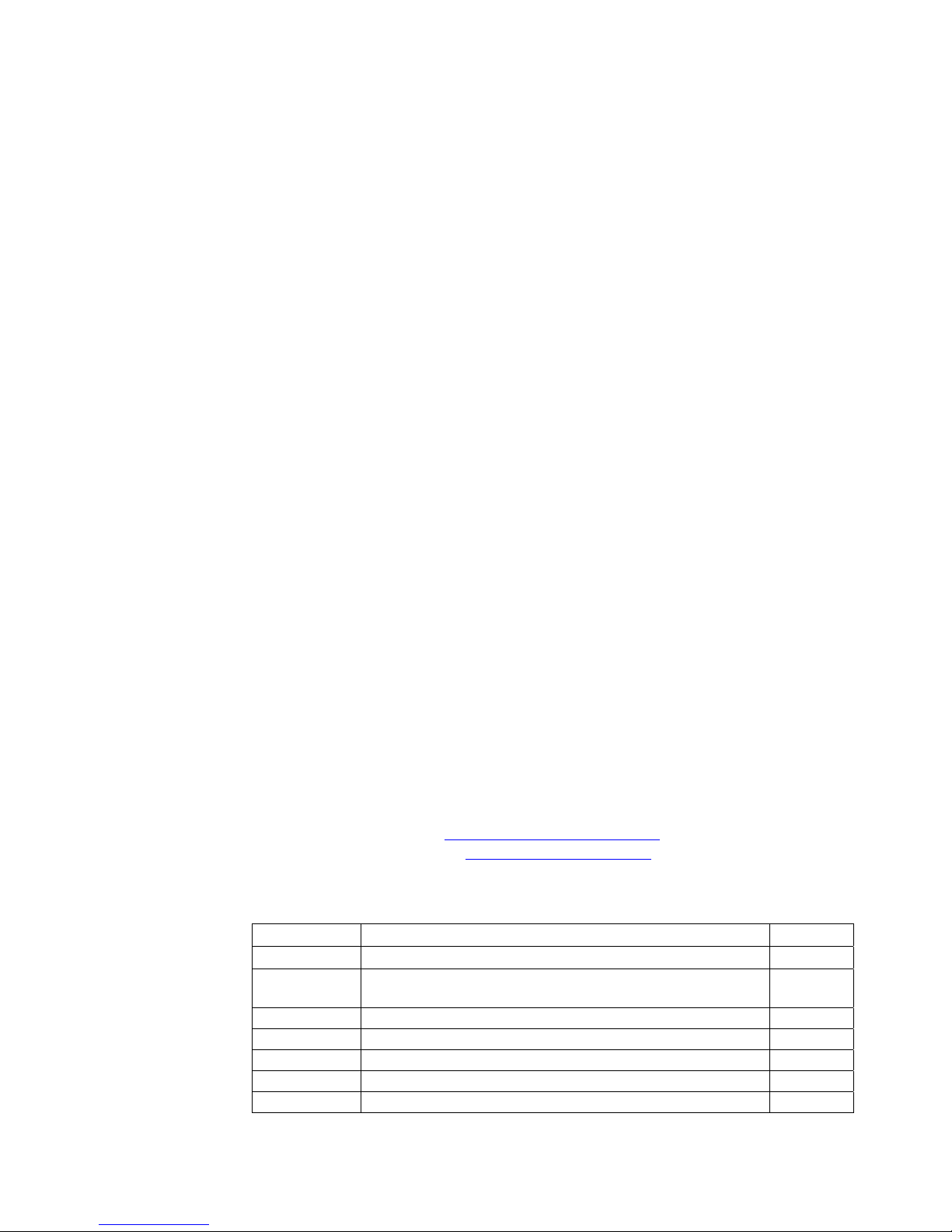
Copyright
OS Embedder™ is a trademark, and Octagon Systems Corporation®, and the
Octagon logo are registered trademarks of Octagon Systems Corporation. ROM–
DOS™ is a trademark of Datalight. Windows NT®, Windows XP® and Windows
CE.net® are registered trademarks of Microsoft Corporation. HyperTerminal ™ is
a copyright of Hilgraeve, Inc. CompactFlash™ is a trademark of San Disk
Corporation.
Disclaimer
Copyright 2004, 2005, 2006, 2007—Octagon Systems Corporation. All rights
reserved. However, any part of this document may be reproduced, provided that
Octagon Systems Corporation is cited as the source. The contents of this manual
and the specifications herein may change without notice.
The information contained in this manual is believed to be correct. However,
Octagon assumes no responsibility for any of the circuits described herein, conveys
no license under any patent or other right, and makes no representations that the
circuits are free from patent infringement. Octagon makes no representation or
warranty that such applications will be suitable for the use specified without
further testing or modification.
Octagon Systems Corporation general policy does not recommend the use of its
products in life support applications where the failure or malfunction of a
component may directly threaten life or injury. It is a Condition of Sale that the
user of Octagon products in life support applications assumes all the risk of such
use and indemnifies Octagon against all damage.
Technical Support
Carefully recheck your system before calling Technical Support. Run as many tests
as possible; the more information you can provide, the easier it will be for Technical
Support staff to help you solve the problem. For additional technical assistance, try
the following:
Technical Support telephone: 303–426–4521
E-mail Technical Support:
Applications Notes (via web):
fasthelp@octagonsystems.com
www.octagonsystems.com
Revision History
Revision Reason for Change Date
A Production Release 05 / 04
B Added “Excessive Thermal Stress” section
Clarified “Y” adapter for keyboard/mouse
C05 Update document number 01 / 05
D05 Clarify RTS signal for RS–485, corrected mating connectors 06 / 05
E05 Clarified IDE support and power supply requirements 11 / 05
F06 Removed reference to CD 08 / 06
G07 Clarified that Setup parameters must match configuration 10 / 07
08 / 04
2
Page 3
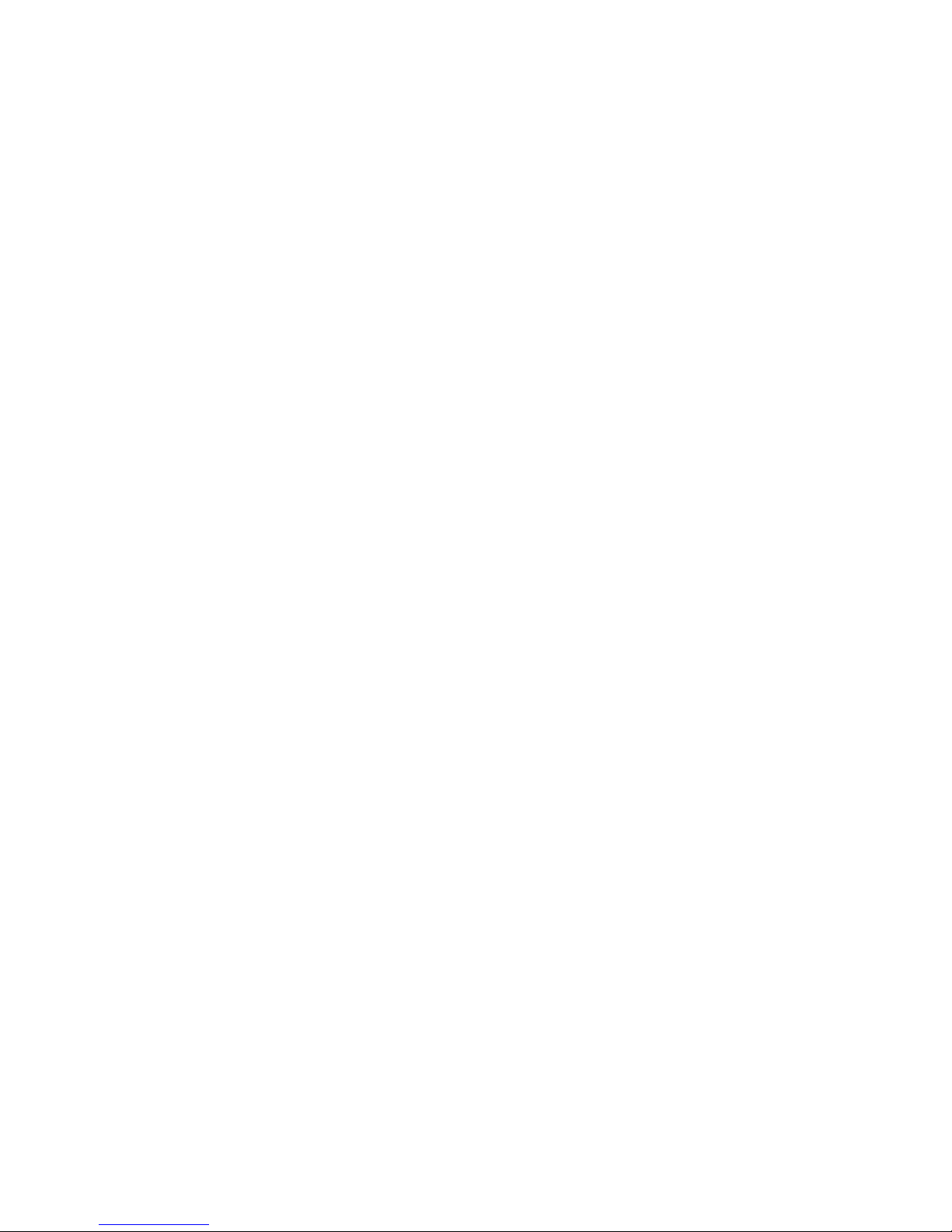
IMPORTANT!
Please read the following section before installing your product:
Octagon’s products are designed to be high in performance while consuming very
little power. In order to maintain this advantage, CMOS circuitry is used.
CMOS chips have specific needs and some special requirements that the user must
be aware of. Read the following to help avoid damage to your card from the use of
CMOS chips.
Using CMOS circuitry in industrial control
Industrial computers originally used LSTTL circuits. Because many PC
components are used in laptop computers, IC manufacturers are exclusively using
CMOS technology. Both TTL and CMOS have failure mechanisms, but they are
different. Described below are some of the failures that are common to all
manufacturers of CMOS equipment.
The most common failures on CPU control cards are over voltage of the power
supply, static discharge, and damage to the serial and parallel ports. On expansion
cards, the most common failures are static discharge, over voltage of inputs, over
current of outputs, and misuse of the CMOS circuitry with regards to power supply
sequencing. In the case of the video cards, the most common failure is to miswire
the card to the flat panel display. Miswiring can damage both the card and an
expensive display.
Multiple component failures: The chance of a random component failure is
very rare since the average MTBF of an Octagon card is greater than 11 years.
In a 7 year study, Octagon has never found a single case where multiple IC
failures were not caused by misuse or accident. It is very probable that multiple
component failures indicate that they were user-induced.
Testing “dead” cards: For a card that is “completely nonfunctional”, there is
a simple test to determine accidental over voltage, reverse voltage or other
“forced” current situations. Unplug the card from the bus and remove all
cables. Using an ordinary digital ohmmeter on the 2,000 ohm scale, measure
the resistance between power and ground. Record this number. Reverse the
ohmmeter leads and measure the resistance again. If the ratio of the
resistances is 2:1 or greater, fault conditions most likely have occurred. A
common cause is miswiring the power supply.
Improper power causes catastrophic failure: If a card has had reverse
polarity or high voltage applied, replacing a failed component is not an
adequate fix. Other components probably have been partially damaged or a
failure mechanism has been induced. Therefore, a failure will probably occur in
the future. For such cards, Octagon highly recommends that these cards be
replaced.
Other over-voltage symptoms: In over-voltage situations, the
programmable logic devices, EPROMs and CPU chips, usually fail in this order.
3
Page 4
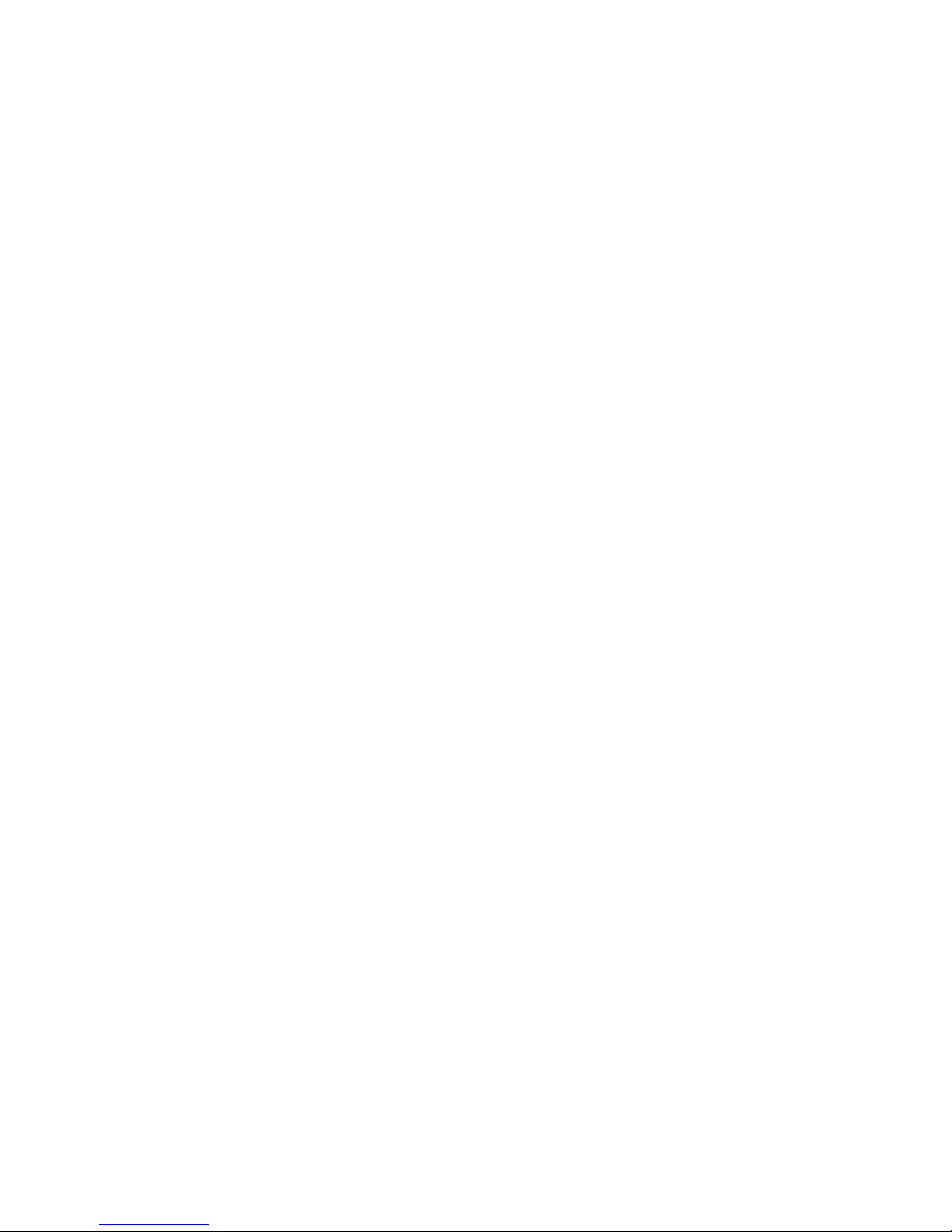
The failed device may be hot to the touch. It is usually the case that only one IC
will be overheated at a time.
Power sequencing: The major failure of I/O chips is caused by the external
application of input voltage while the power is off. If you apply 5V to the input
of a TTL chip with the power off, nothing will happen. Applying a 5V input to a
CMOS card will cause the current to flow through the input and out the 5V
power pin. This current attempts to power up the card. Most inputs are rated
at 25 mA maximum. When this is exceeded, the chip may be damaged.
Failure on power-up: Even when there is not enough current to destroy an
input described above, the chip may be destroyed when the power to the card is
applied. This is due to the fact that the input current biases the IC so that it
acts as a forward biased diode on power-up. This type of failure is typical on
serial interface chips but can apply to any IC on the card.
Under-rated power supply: The board may fail to boot due to an under-
rated power supply. It is important that a quality power supply be used with
the XE–800 SBC that has sufficient current capacity, line and load regulation,
hold up time, current limiting, and minimum ripple. The power supply for the
XE–800 must meet the startup risetime requirements specified in the ATX
Power Design Guide, version 1.1, section 3.3.5. This assures that all the
circuitry on the CPU control card sequences properly and avoids system lockup.
Excessive signal lead lengths: Another source of failure that was identified
years ago at Octagon was excessive lead lengths on digital inputs. Long leads
act as an antenna to pick up noise. They can also act as unterminated
transmission lines. When 5V is switched onto a line, it creates a transient
waveform. Octagon has seen sub-microsecond pulses of 8V or more. The
solution is to place a capacitor, for example 0.1 µF, across the switch contact.
This will also eliminate radio frequency and other high frequency pickup.
Avoiding damage to the heatsink or CPU
WARNING!
When handling any Octagon Single Board Computer, extreme care
must be taken not to strike the heatsink (if installed) against another
object, such as a table edge. Also, be careful not to drop the Single
Board Computer, since this may cause damage to the heatsink or
CPU as well.
Note Any physical damage to the single board computer card is not covered under
warranty.
Excessive Thermal Stress
This card is guaranteed to operate over the published temperature ranges and
relevant conditions. However, sustained operation near the maximum temperature
specification is not recommended by Octagon or the CPU chip manufacturer due to
well known, thermal related, failure mechanisms. These failure mechanisms,
common to all silicon devices, can reduce the MTBF of the cards. Extended
operation at the lower limits of the temperature ranges has no limitations.
4
Page 5
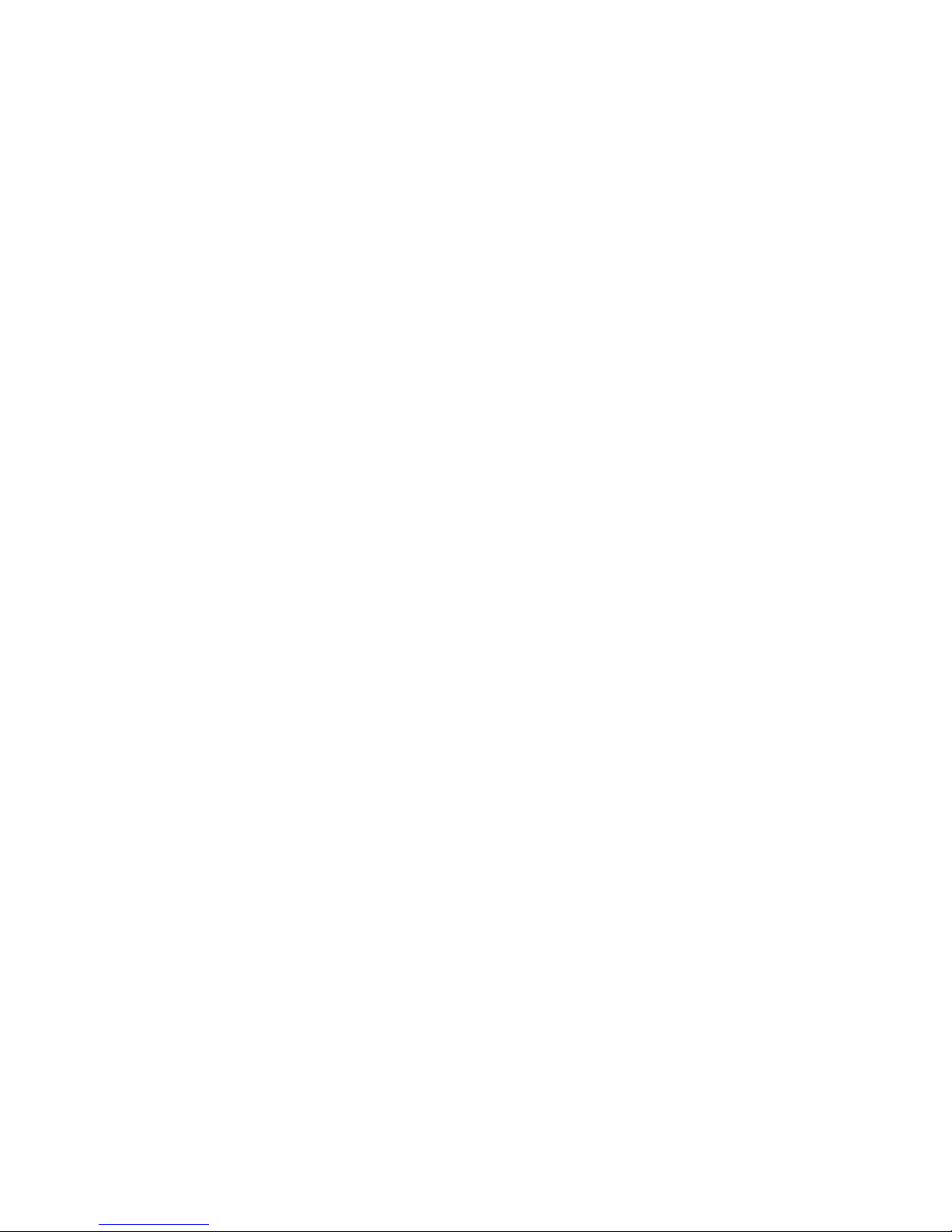
Table of Contents
Technical Support ............................................................................................................................................. 2
Revision History ................................................................................................................................................ 2
Using CMOS circuitry in industrial control ........................................................................................................ 3
Avoiding damage to the heatsink or CPU............................................................................................................ 4
Excessive Thermal Stress ................................................................................................................................. 4
Table of Contents .................................................................................................................................................. 5
List of Figures........................................................................................................................................................ 9
List of Tables........................................................................................................................................................ 10
Overview: Section 1 – Installation ................................................................................................................. 11
Chapter 1: Overview.......................................................................................................................................... 12
Description .......................................................................................................................................................... 12
XE–800 SBC major hardware features.............................................................................................................. 12
CPU.................................................................................................................................................................. 12
SDRAM ............................................................................................................................................................ 12
On-board flash ................................................................................................................................................. 12
CompactFlash socket ...................................................................................................................................... 12
Hard disk and IDE port .................................................................................................................................. 12
USB ports ........................................................................................................................................................ 13
LPT and floppy ................................................................................................................................................ 13
Digital I/O ........................................................................................................................................................ 13
Ethernet........................................................................................................................................................... 13
Serial ports protected against ESD ................................................................................................................ 13
PC/104 and PC/104 Plus interface.................................................................................................................. 13
Video ................................................................................................................................................................ 14
Keyboard and mouse port ............................................................................................................................... 14
Real time calendar/clock with battery backup............................................................................................... 14
Setup information stored in EEPROM for high reliability ........................................................................... 14
Watchdog timer added for safety.................................................................................................................... 14
Hardware reset................................................................................................................................................ 14
5 Volt only operation lowers system cost ....................................................................................................... 15
Rugged environmental operation ................................................................................................................... 15
Size................................................................................................................................................................... 15
XE–800 SBC major software features................................................................................................................ 16
Diagnostic software verifies system integrity automatically ........................................................................ 16
Phoenix software BIOS ................................................................................................................................... 16
Octagon BIOS extensions................................................................................................................................16
Boot sequence .................................................................................................................................................. 16
Chapter 2: Quick start ...................................................................................................................................... 17
Component diagrams, connectors, jumpers and cables..................................................................................... 17
XE–800 SBC connectors and jumpers ............................................................................................................ 21
Custom cables.................................................................................................................................................. 22
Mounting the XE–800......................................................................................................................................... 23
Equipment required ........................................................................................................................................ 23
Hardware mounting ........................................................................................................................................ 24
XE–800 SBC power supply requirements ...................................................................................................... 25
Connecting a monitor and keyboard .................................................................................................................. 26
Monitor ............................................................................................................................................................ 26
Keyboard and mouse ....................................................................................................................................... 26
Installing an operating system........................................................................................................................... 27
OS on CD-ROM onto a hard drive or CompactFlash ........................................................................................ 27
Chapter 3: Setup programs.............................................................................................................................. 30
Operating systems other than DOS ................................................................................................................... 30
Setup.................................................................................................................................................................... 30
Main menu....................................................................................................................................................... 31
Hard drive submenus...................................................................................................................................... 32
5
Page 6

Advanced menu ............................................................................................................................................... 33
Advanced Chipset Control submenu .............................................................................................................. 34
I/O Device Configuration submenu ................................................................................................................ 35
PCI Configuration submenu ........................................................................................................................... 36
PCI/PNP ISA UMB Region Exclusion submenu............................................................................................ 36
PCI/PNP ISA IRQ Resource Exclusion submenu .......................................................................................... 37
PCI/PNP ISA DMA Resource Exclusion submenu ........................................................................................ 37
Boot menu........................................................................................................................................................ 38
Expanded Boot screen ..................................................................................................................................... 38
Exit menu ........................................................................................................................................................ 39
Chapter 4: Save and run programs................................................................................................................ 40
Save and run your programs on the XE–800 SBC ............................................................................................ 40
Saving programs and support files .................................................................................................................... 40
Adding your application.................................................................................................................................. 40
Overriding the autoexecution of your application ......................................................................................... 41
Overview: Section 2 – Hardware .................................................................................................................... 42
Chapter 5: Serial ports...................................................................................................................................... 43
Description .......................................................................................................................................................... 43
Mating receptacle ............................................................................................................................................ 43
Serial port configurations................................................................................................................................... 43
Setup menu for COM ports............................................................................................................................. 46
Function and use of serial ports......................................................................................................................... 46
COM1 as serial console device........................................................................................................................ 46
COM ports as RS–232 I/O............................................................................................................................... 46
COM2 as RS–422 and RS–485 networks ....................................................................................................... 47
RS–422 ............................................................................................................................................................. 47
RS–485 ............................................................................................................................................................. 47
Chapter 6: Console devices .............................................................................................................................. 49
Description .......................................................................................................................................................... 49
Selecting console devices .................................................................................................................................... 49
Monitor and keyboard console ........................................................................................................................ 49
Serial console................................................................................................................................................... 50
Chapter 7: CompactFlash, SDRAM, and battery backup........................................................................... 53
Description .......................................................................................................................................................... 53
CompactFlash ..................................................................................................................................................... 53
Creating a bootable CompactFlash ................................................................................................................ 53
SDRAM................................................................................................................................................................ 54
Battery backup for real time calendar clock...................................................................................................... 54
Installing an AT battery ................................................................................................................................. 54
Chapter 8: External drives............................................................................................................................... 55
Description .......................................................................................................................................................... 55
Hard disk controller............................................................................................................................................ 55
Master/slave designation for IDE devices...................................................................................................... 55
Installing a hard drive........................................................................................................................................ 57
Setup parameters and booting ........................................................................................................................... 57
Chapter 9: Bit-programmable digital I/O...................................................................................................... 58
Description .......................................................................................................................................................... 58
Interfacing to switches and other devices.......................................................................................................... 61
Opto-module rack interface ............................................................................................................................ 61
Organization of banks......................................................................................................................................... 63
Port addressing................................................................................................................................................ 63
I/O lines pulled low.......................................................................................................................................... 63
Configuring and programming the I/O ports..................................................................................................... 64
Programming the I/O ...................................................................................................................................... 64
Configuring the I/O ......................................................................................................................................... 64
Writing and reading from I/O ......................................................................................................................... 65
I/O output program examples......................................................................................................................... 65
I/O input program examples ........................................................................................................................... 66
Enhanced INT 17h function definitions............................................................................................................. 66
6
Page 7
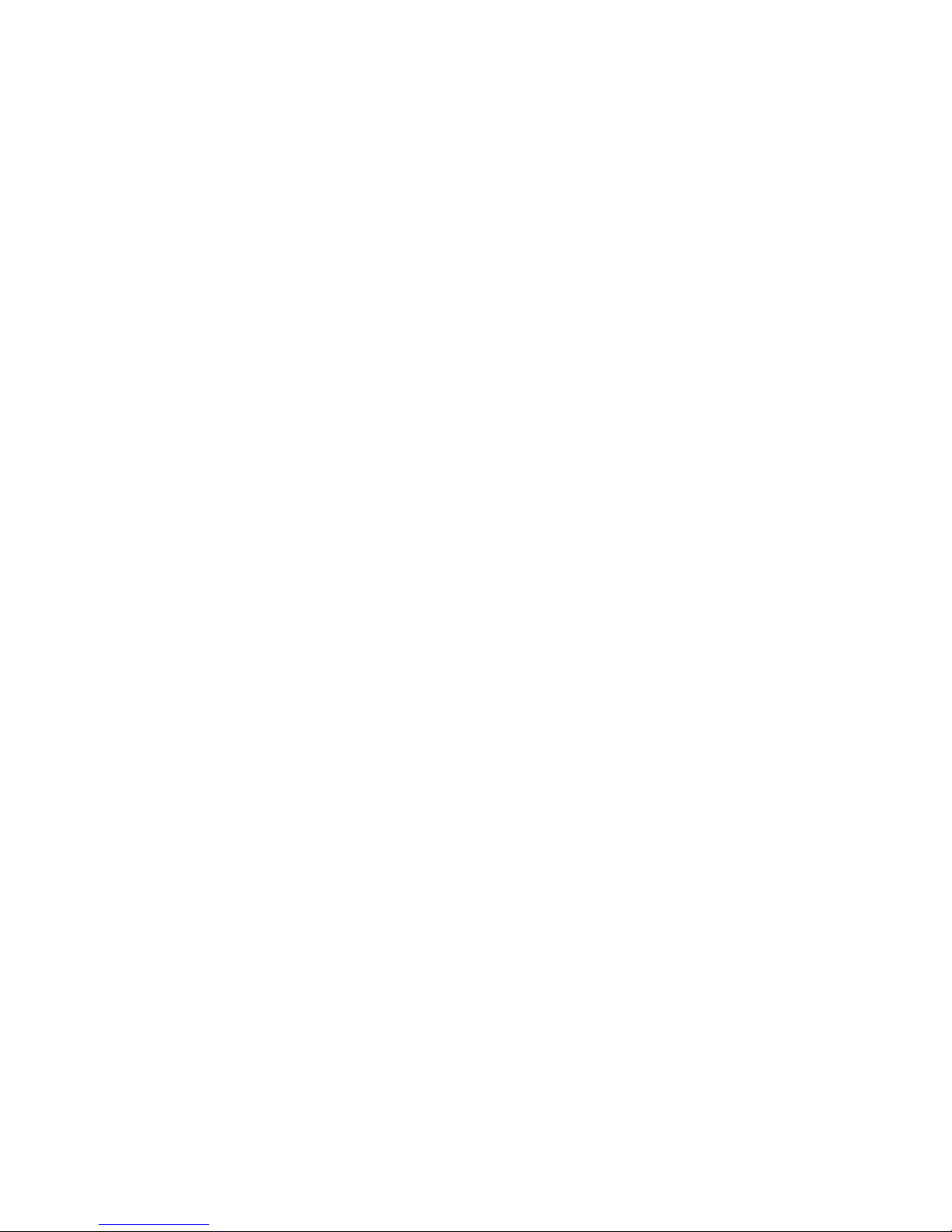
Initialize I/O .................................................................................................................................................... 66
Write I/O .......................................................................................................................................................... 67
Read I/O ........................................................................................................................................................... 68
Chapter 10: CRTs and flat panels................................................................................................................... 69
Description .......................................................................................................................................................... 69
Video features ..................................................................................................................................................... 69
Connecting a monitor.......................................................................................................................................... 69
Connecting a flat panel display.......................................................................................................................... 71
Flat panels requiring bias voltage .................................................................................................................. 71
Connecting the flat panel to the XE–800 SBC............................................................................................... 71
Programming the video BIOS ............................................................................................................................ 73
Additional notes on video BIOS...................................................................................................................... 73
Chapter 11: Ethernet......................................................................................................................................... 74
Description .......................................................................................................................................................... 74
Chapter 12: PC/104 and PC/104 Plus expansion.......................................................................................... 75
Description .......................................................................................................................................................... 75
Chapter 13: USB ................................................................................................................................................. 76
Description .......................................................................................................................................................... 76
Overview: Section 3 – System management................................................................................................. 77
Chapter 14: Watchdog timer and hardware reset ......................................................................................78
Description .......................................................................................................................................................... 78
Timeout period (ranges) .................................................................................................................................. 78
Booting, power down, and strobing the watchdog timer ............................................................................... 78
Watchdog function definitions using enhanced INT 17h handler .................................................................... 79
Enable watchdog ............................................................................................................................................. 79
Strobe watchdog .............................................................................................................................................. 80
Disable watchdog............................................................................................................................................. 80
Hardware reset ................................................................................................................................................... 81
Chapter 15: Serial EEPROM............................................................................................................................ 82
Description .......................................................................................................................................................... 82
Enhanced INT 17h function definitions............................................................................................................. 82
Serial EEPROM .................................................................................................................................................. 82
Read a single word from the serial EEPROM................................................................................................ 82
Write a single word to the serial EEPROM ................................................................................................... 83
Read multiple words from the serial EEPROM............................................................................................. 83
Write multiple words to the serial EEPROM ................................................................................................ 84
Return serial EEPROM size ........................................................................................................................... 85
Chapter 16: System jumpers, user jumper, and BIOS recovery .............................................................. 86
System jumpers................................................................................................................................................... 86
System jumper................................................................................................................................................. 86
Extended BIOS jumper ................................................................................................................................... 87
Video jumper.................................................................................................................................................... 87
User jumper..................................................................................................................................................... 87
BIOS recovery jumper..................................................................................................................................... 87
BIOS programming using PHLASH.EXE...................................................................................................... 88
INT17 calls to read user jumper ........................................................................................................................ 88
Chapter 17: Troubleshooting........................................................................................................................... 90
Boot Block Recovery............................................................................................................................................ 90
Memory conflicts using operating system other than DOS .............................................................................. 90
No system LED activity...................................................................................................................................... 90
No CRT or flat panel video ................................................................................................................................. 90
Video is present but is distorted......................................................................................................................... 91
No serial console activity.................................................................................................................................... 92
Garbled serial console screen activity................................................................................................................ 92
System generates a BIOS message but locks up when booting ........................................................................ 92
System will not boot from CompactFlash .......................................................................................................... 92
System locks up on power-up; may or may not respond to reset switch .......................................................... 93
System locks up after power-down/power-up .................................................................................................... 93
LED signaling of “beep” codes ............................................................................................................................ 93
7
Page 8
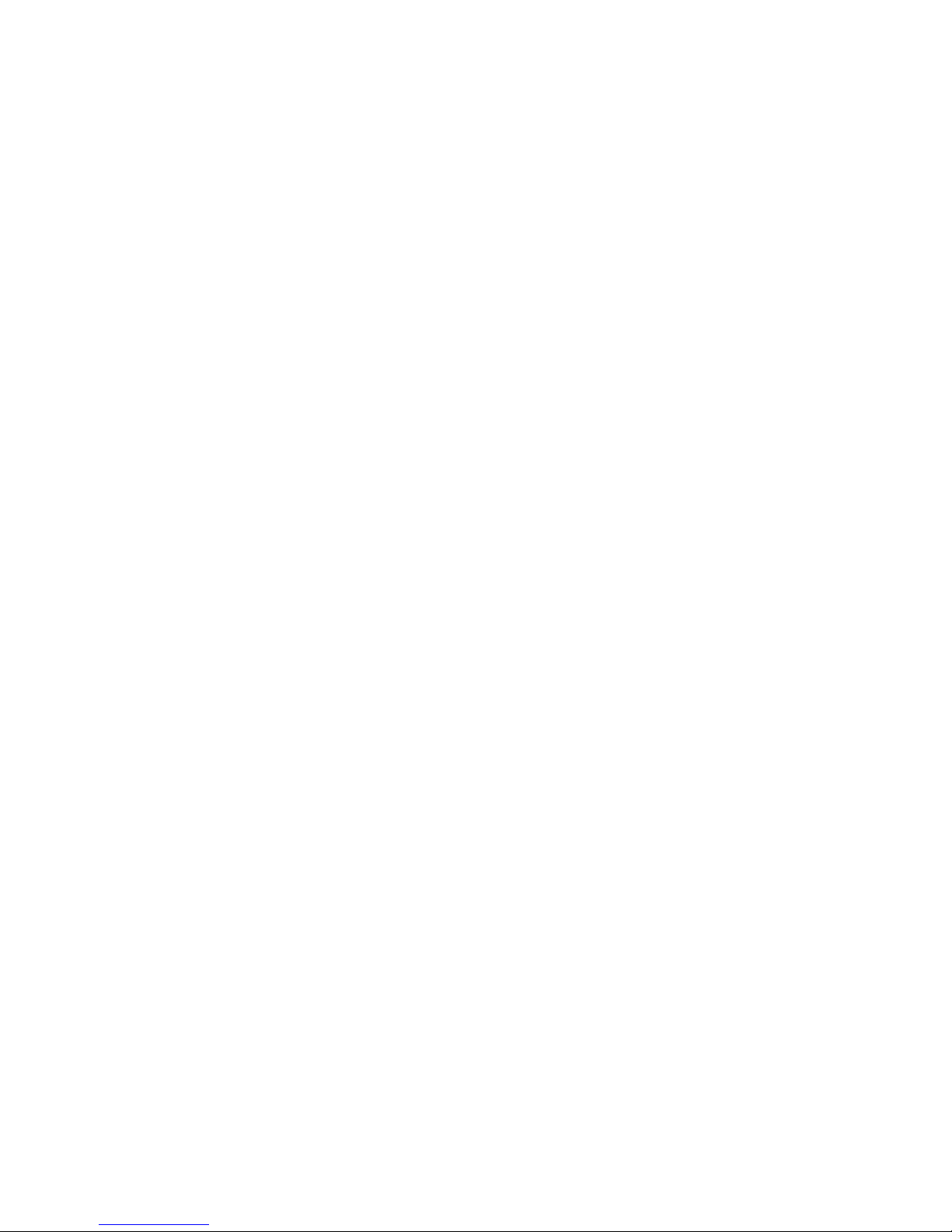
Technical assistance ........................................................................................................................................... 97
Overview: Section 4 – Appendices.................................................................................................................. 98
Appendix A: XE–800 SBC technical data ...................................................................................................... 99
Technical specifications ...................................................................................................................................... 99
CPU.................................................................................................................................................................. 99
PCI bus clock ................................................................................................................................................... 99
BIOS................................................................................................................................................................. 99
SDRAM ............................................................................................................................................................ 99
On-board flash ................................................................................................................................................. 99
Hard drive........................................................................................................................................................ 99
CompactFlash socket ...................................................................................................................................... 99
USB .................................................................................................................................................................. 99
Serial I/O.......................................................................................................................................................... 99
Digital I/O ........................................................................................................................................................ 99
Keyboard and mouse ports.............................................................................................................................. 99
Video .............................................................................................................................................................. 100
Watchdog timer ............................................................................................................................................. 100
Real time clock............................................................................................................................................... 100
Expansion ...................................................................................................................................................... 100
Operating systems......................................................................................................................................... 100
PCI bus mastering......................................................................................................................................... 100
Power requirements ...................................................................................................................................... 100
Environmental specifications ....................................................................................................................... 100
Size................................................................................................................................................................. 100
Weight............................................................................................................................................................ 100
Excessive Thermal Stress ............................................................................................................................. 100
Mating connectors............................................................................................................................................. 101
Maps .................................................................................................................................................................. 101
Jumper settings ................................................................................................................................................ 104
Connector pin–outs ........................................................................................................................................... 105
Appendix B: Software utilities...................................................................................................................... 113
Introduction....................................................................................................................................................... 113
Support commands........................................................................................................................................ 113
GETVIDEO.EXE............................................................................................................................................... 114
I17HNDLR.EXE................................................................................................................................................ 114
PGMVIDEO.EXE.............................................................................................................................................. 115
PHLASH.EXE ................................................................................................................................................... 115
RESET.COM ..................................................................................................................................................... 116
Appendix C: Accessories.................................................................................................................................. 117
Warranty ............................................................................................................................................................. 118
Limitations on warranty................................................................................................................................... 118
Service policy..................................................................................................................................................... 118
Returning a product for repair ......................................................................................................................... 118
Returns.............................................................................................................................................................. 119
Governing law ................................................................................................................................................... 119
8
Page 9
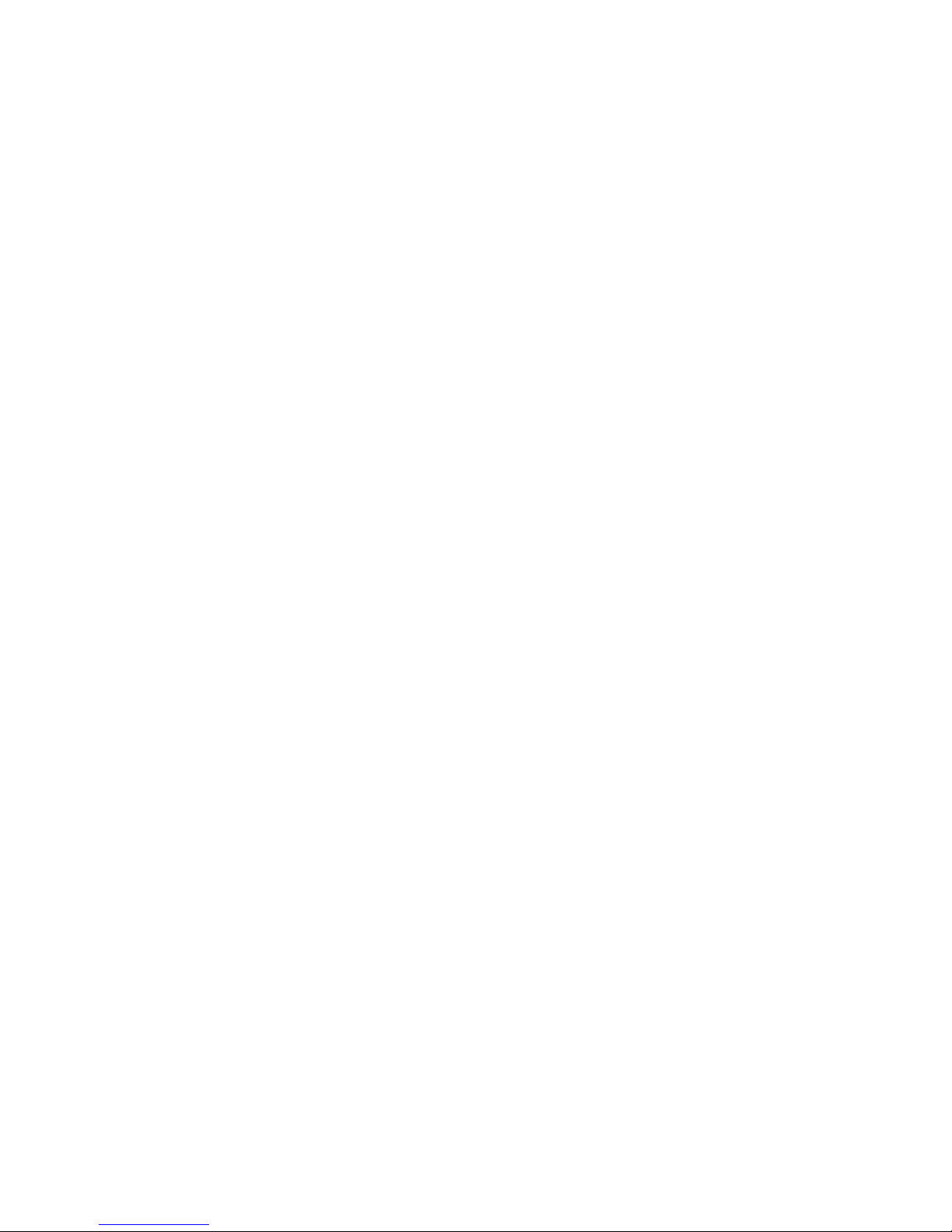
List of Figures
Figure 2–1 XE–800 SBC component diagram (top) ..........................................................................18
Figure 2–2 XE–800 SBC component diagram (bottom) ....................................................................19
Figure 2–3 XE–800 SBC dimensions .................................................................................................20
Figure 2–4 Power connector, J8 .........................................................................................................24
Figure 2–5 Connecting a monitor and keyboard ...............................................................................26
Figure 2–6 Installing an operating system........................................................................................ 29
Figure 5–1 COM ports ........................................................................................................................44
Figure 5–2 VTC-20F cable and null modem adapter ........................................................................44
Figure 5–3 Typical RS–422 four-wire interface circuit.....................................................................47
Figure 5–4 Typical RS–485 4–wire interface circuit......................................................................... 48
Figure 5–5 Typical RS–485 2–wire half duplex interface circuit .....................................................48
Figure 6–1 Monitor and keyboard as console ....................................................................................50
Figure 6–2 The XE–800 SBC and a serial console ............................................................................52
Figure 8–1 XE–800 SBC with IDE device .........................................................................................56
Figure 9–1 Typical digital I/O configuration .....................................................................................60
Figure 9–2 Organization of banks......................................................................................................63
Figure 10–1 The XE–800 SBC and a VGA monitor ............................................................................70
Figure 10–2 The XE–800 SBC and a flat panel display......................................................................72
Figure 12–1 Typical PC/104 module stack ..........................................................................................75
9
Page 10

List of Tables
Table 2–1 XE–800 SBC connector functions....................................................................................21
Table 2–2 XE–800 SBC jumper functions........................................................................................21
Table 2–3 Power connector: J8 .........................................................................................................25
Table 5–1 Serial port configurations................................................................................................45
Table 5–2 COM1 and COM2 connector pin-outs (J15 connector) ................................................... 45
Table 5–3 J7 – COM2 connector pin-outs and pin-outs for 1.25 mm RS–422/485 cable ...............45
Table 5–4 COM2 jumper: W2 ...........................................................................................................46
Table 7–1 Battery Connector............................................................................................................54
Table 9–1 J6 and J14 arranged by function – digital I/O connectors .............................................58
Table 9–2 J6 and J14 arranged by pins – digital I/O connectors.................................................... 59
Table 9–3 Digital I/O opto-rack interface ........................................................................................62
Table 9–4 I/O port byte .....................................................................................................................64
Table 10–1 J3 – CRT connector..........................................................................................................70
Table 10–2 Flat panel connector: J1 ..................................................................................................72
Table 11–1 Ethernet LEDs.................................................................................................................74
Table 16−2 System configuration jumper: W1...................................................................................86
Table 17–1 BIOS beep codes...............................................................................................................94
Table A–1 XE–800 SBC Mating connectors ...................................................................................101
Table A–2 XE–800 SBC DMA map.................................................................................................101
Table A–3 XE–800 SBC I/O map ....................................................................................................102
Table A–4 XE–800 SBC interrupt map ..........................................................................................103
Table A–5 XE–800 SBC memory map ............................................................................................103
Table A−6 System configuration jumper: W1.................................................................................104
Table A–7 COM2 jumper: W2 .........................................................................................................104
Table A–8 J1 – flat panel connector................................................................................................105
Table A–9 J2 – PC/104-Plus connector ..........................................................................................106
Table A–10 J3 – CRT connector ........................................................................................................ 107
Table A–11 J4 – EIDE .......................................................................................................................107
Table A–12 J5 – COM2 connector pin-outs for RS–422/RS–485 .....................................................108
Table A–13 J6 and J14 – Digital I/O connectors ..............................................................................108
Table A–14 J7 – PC/104 connector....................................................................................................109
Table A–15 J8 – Power connector .....................................................................................................109
Table A–16 J9 – PS2 Keyboard Mouse .............................................................................................110
Table A–17 J10 – Battery Connector................................................................................................110
Table A–18 J11 – Ethernet connectors .............................................................................................110
Table A–19 J12 and J13 – USB connectors ......................................................................................111
Table A–20 J14 – Digital I/O 1..........................................................................................................111
Table A–21 J15 – COM1 and COM2 connector pin-outs .................................................................111
Table A–22 J16 – USB connector......................................................................................................111
Table A–23 J500 – CompactFlash ....................................................................................................112
Table C–1 Cables and accessories...................................................................................................117
Table C–2 Digital I/O accessories ...................................................................................................117
10
Page 11
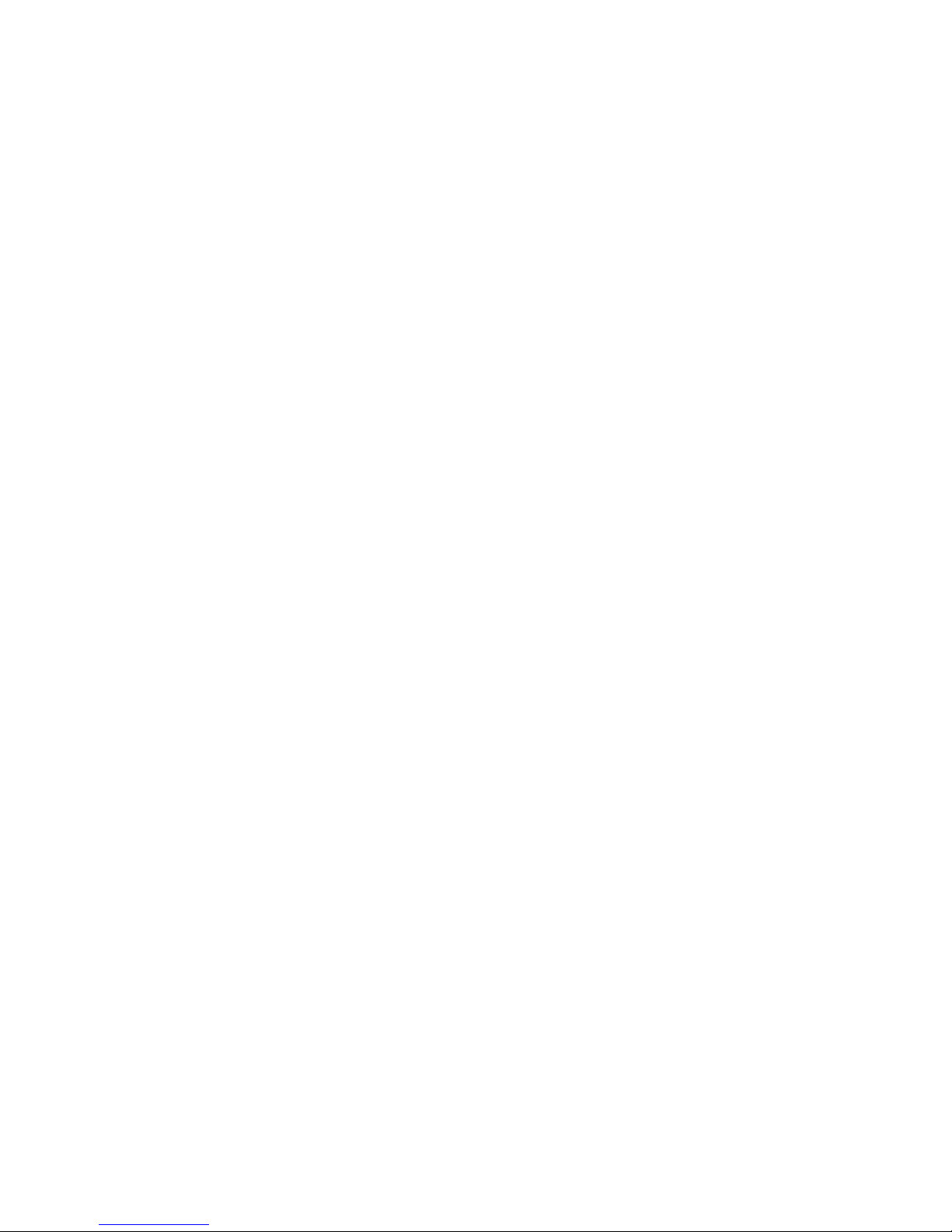
Overview: Section 1 – Installation
Section 1 provides installation and programming instructions, startup options, and
system configuration program examples. The following chapters are included:
Chapter 1: Overview
Chapter 2: Quick start
Chapter 3: Setup programs
Chapter 4: Save and run programs
11
Page 12
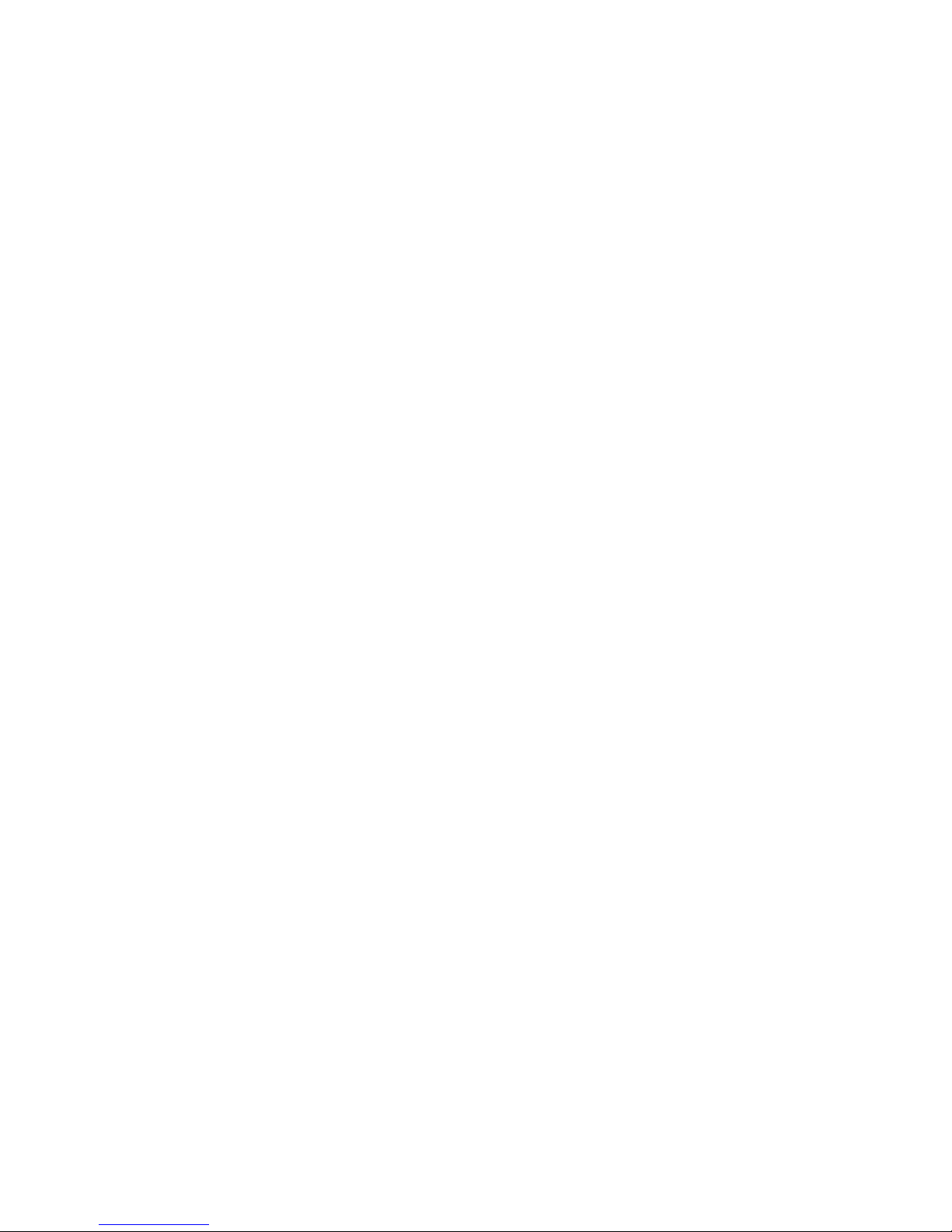
Chapter 1: Overview
Description
The XE–800 is a Single Board Computer (SBC) in the EPIC™ form factor. It is
intended for higher-performance, low-power embedded control applications. The
XE–800 SBC integrates serial communications, IDE hard disk port, CompactFlash
socket, digital I/O, six USB ports, keyboard and mouse port, and video. The XE–800
SBC can be used in a stand-alone mode or expanded through a PC/104 or PC/104
Plus interface.
The XE–800 SBC comes with a BIOS loaded on a flash device for easy updates. It is
fully compatible with most popular operating systems.
XE–800 SBC major hardware features
CPU
The CPU is a high-performance, low-power AMD Geode GX1 processor with a clock
speed of 300 MHz. It uses the CS5530A companion chip for some of the peripherals.
The XE–800 SBC has an ISA bus speed of 8.33 MHz.
SDRAM
The memory socket can accept up to 256 MB capacity SO-DIMM modules.
On-board flash
On board is a 512 KB SMT boot flash that contains the BIOS.
CompactFlash socket
The CompactFlash socket accepts a Type I or Type II 3V CompactFlash card. The
CompactFlash appears as an IDE device to the system. It is implemented with an
ATA-4 compliant IDE controller, and appears in Setup as the Primary IDE device.
Hard disk and IDE port
The XE–800 has two ATA-4 compliant IDE controllers. The primary channel is
dedicated to the CompactFlash. The secondary channel supports two additional
IDE devices through a 2 mm, 44-pin connector. This connector supplies power to
the devices. Octagon Systems has a 44-pin to 40-pin Hard Drive Adapter cable
(part #4080 or #6246) to connect IDE devices with a 40-pin interface.
12
Page 13
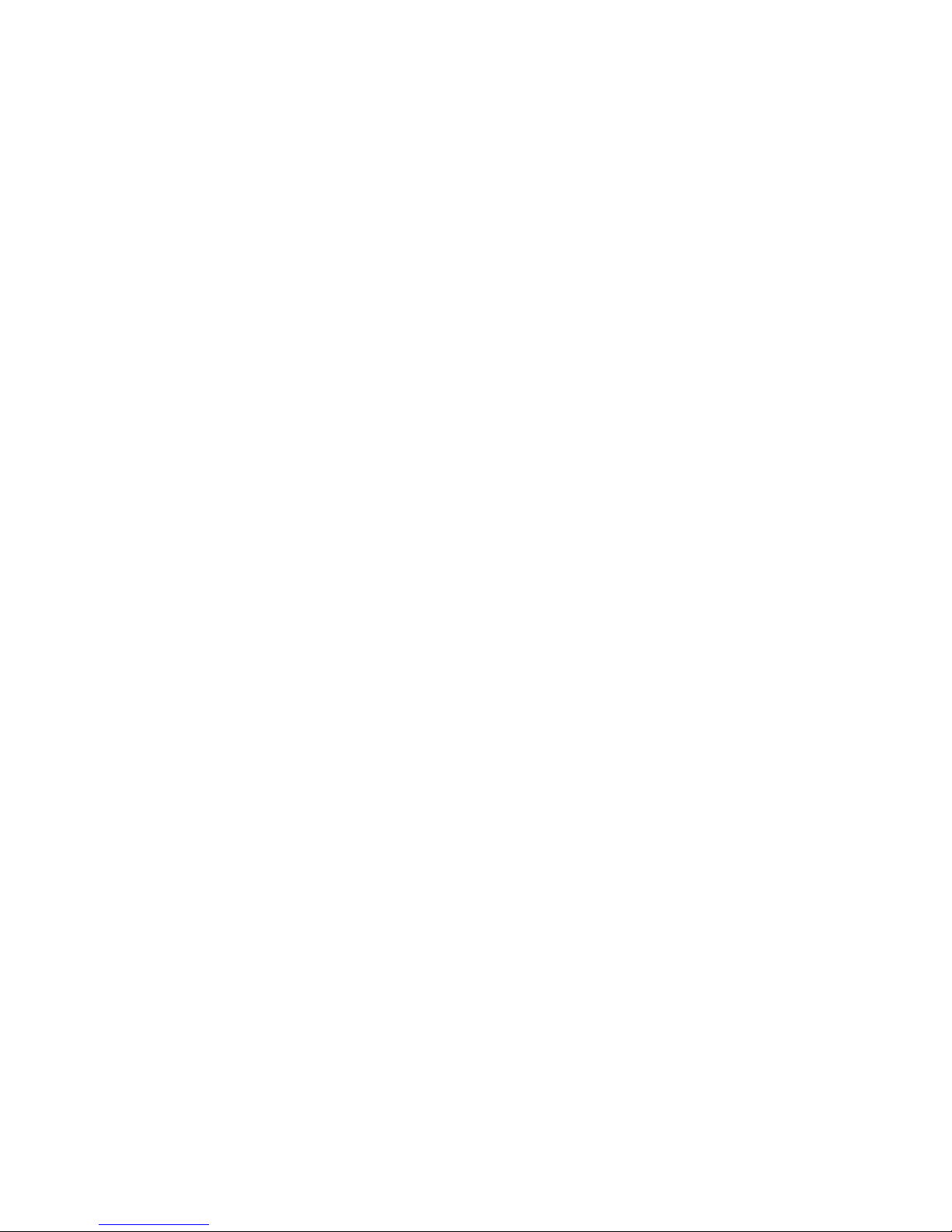
USB ports
The CS5530A companion chip supports two USB 1.1 channels, accessed through a
10-pin header. USB 1.1 provides speeds up to 12 Mbps. The Octagon two-port USB
cable (part #6288) provides a direct connection from the 10-pin connector to two
USB devices. USB is available when using an operating system that supports USB.
There is no support from Octagon for DOS legacy USB.
Four additional 2.0 USB channels are supported by an on-board PCI-to-USB
controller. These channels are accessed through standard USB connectors. USB 2.0
provides speeds up to 480 Mbps.
All six channels are open HCI compliant.
Note that USB devices are hot-swappable when a device is plugged into a standard
USB connector, as pins on the connectors determine the order in which they make
contact. Devices are not hot-swappable when connected to a non-standard header.
You can hot swap a device on the four 2.0 connectors; through the USB connector
on the two-port USB cable; or through another USB connector wired to the 10-pin
header, but you cannot hot swap at the 10-pin header itself.
LPT and floppy
The XE–800 does not provide connectors for LPT parallel port or floppy disk drive.
These functions, if required, can be obtained through USB devices. For DOS
operating system they can be obtained through PC/104 or PC/104 Plus devices.
Digital I/O
The 48 digital I/O lines will interface with logic devices, switch inputs, LEDs and
industry standard opto module racks. The I/O lines are 0–5V logic compatible.
They can be individually programmed as inputs or outputs.
Ethernet
The XE–800 provides one 10/100BaseT Ethernet port and supports the IEEE 802.3
Ethernet standard.
Serial ports protected against ESD
The XE–800 SBC has two serial ports. COM1 and COM2 both provide RS–232C.
COM2 also supports RS–422 and RS–485 interfaces. COM1 and COM2 are routed
through a 20-pin connector for RS–232C. RS–422 and RS–485 are provided through
a separate 5-pin connector.
PC/104 and PC/104 Plus interface
The PC/104 interface accepts an 8- or 16-bit PC/104 expansion board. The PC/104
Plus accepts industry-standard PC/104 Plus boards. PC/104 expansion boards are
available from several manufacturers. Up to four PC/104 or PC/104 Plus expansion
boards may be stacked on the XE–800 SBC.
13
Page 14
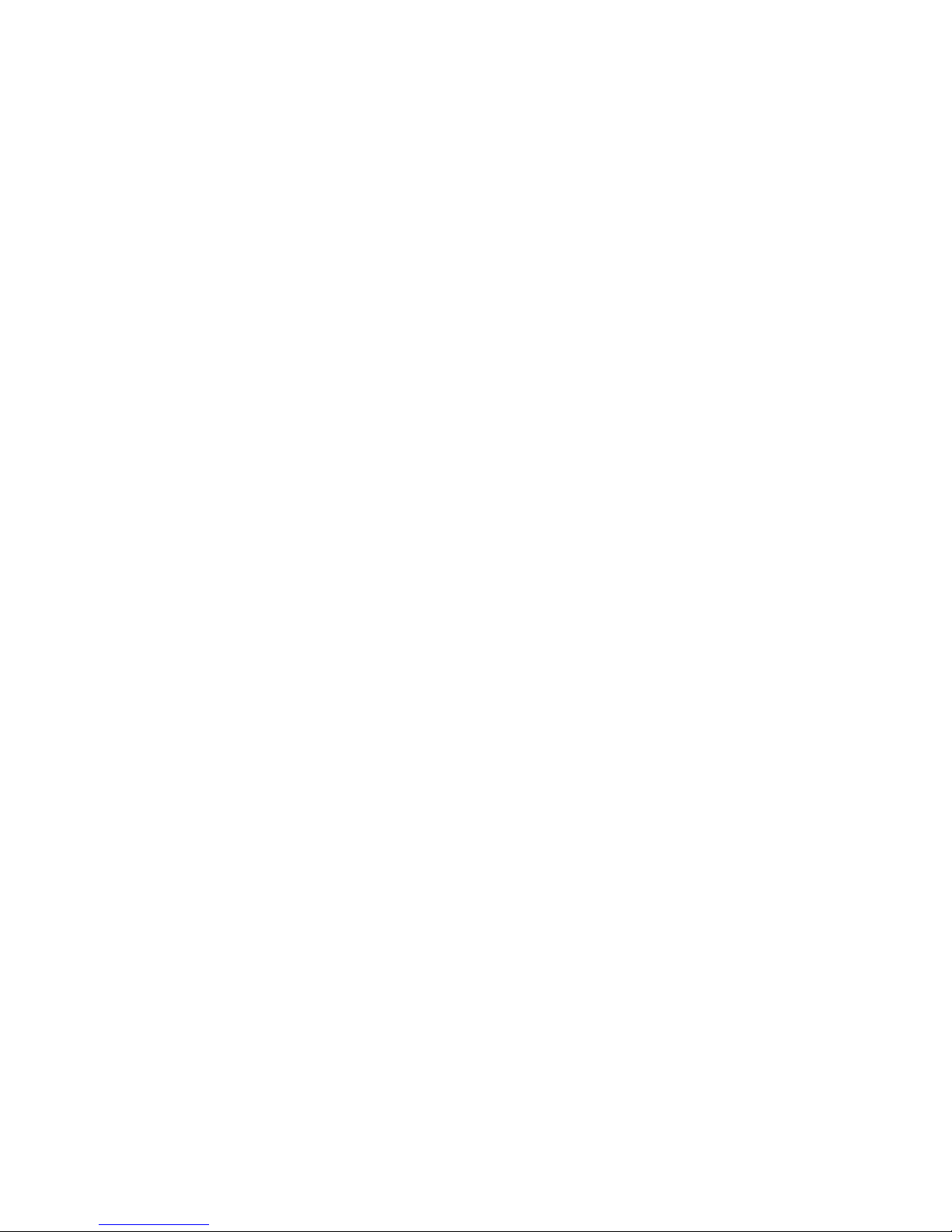
Video
The XE–800 SBC supports CRT monitors up to 1280 x 1024 x 16 bpp (bits per
pixel) resolution, and flat panel displays with up to 1024 x 768 x 16 bpp resolution.
Keyboard and mouse port
The keyboard controller accepts an AT style keyboard and has a PS/2 connector.
The mouse port is combined with the keyboard port and is accessed with a “Y”
cable. Note that with some “Y” cables you may have to plug the mouse into the
keyboard icon, and the keyboard into the mouse icon; if the mouse and keyboard do
not function at power up, try switching them. A keyboard connects directly to the
XE–800 while a mouse requires the “Y” cable. Most operating systems do not
require a keyboard or a mouse; however, some operating systems do require both to
be connected for proper booting.
Real time calendar/clock with battery backup
The real time clock is fully AT compatible. An optional off-card battery powers the
real time clock when the 5 volt supply is removed.
Setup information stored in EEPROM for high reliability
Loss of Setup data is serious in industrial applications. Most PCs store Setup
information in battery-backed CMOS RAM. If the battery fails or is replaced
during routine maintenance, this information is lost. Without a keyboard and
monitor in embedded applications, time consuming re-initialization is required.
The XE–800 SBC stores the Setup information in EEPROM with 1024 words
available to the user. Software routines to use this available memory come with the
XE–800 SBC.
14
Watchdog timer added for safety
The watchdog timer resets the system if the program stops unexpectedly. The
watchdog is enabled, disabled and strobed under software control; it can also be
enabled or disabled in Setup. The time-out period is programmable from 2 ms to
120 seconds, with a variability of ±50%.
Hardware reset
A hardware reset ensures complete reset of the system and all attached
peripherals. A hardware reset can be done by any of the following methods:
An expired watchdog timer cycle
Depressing the reset switch
Cycling power
Power supervisor reset
Page 15
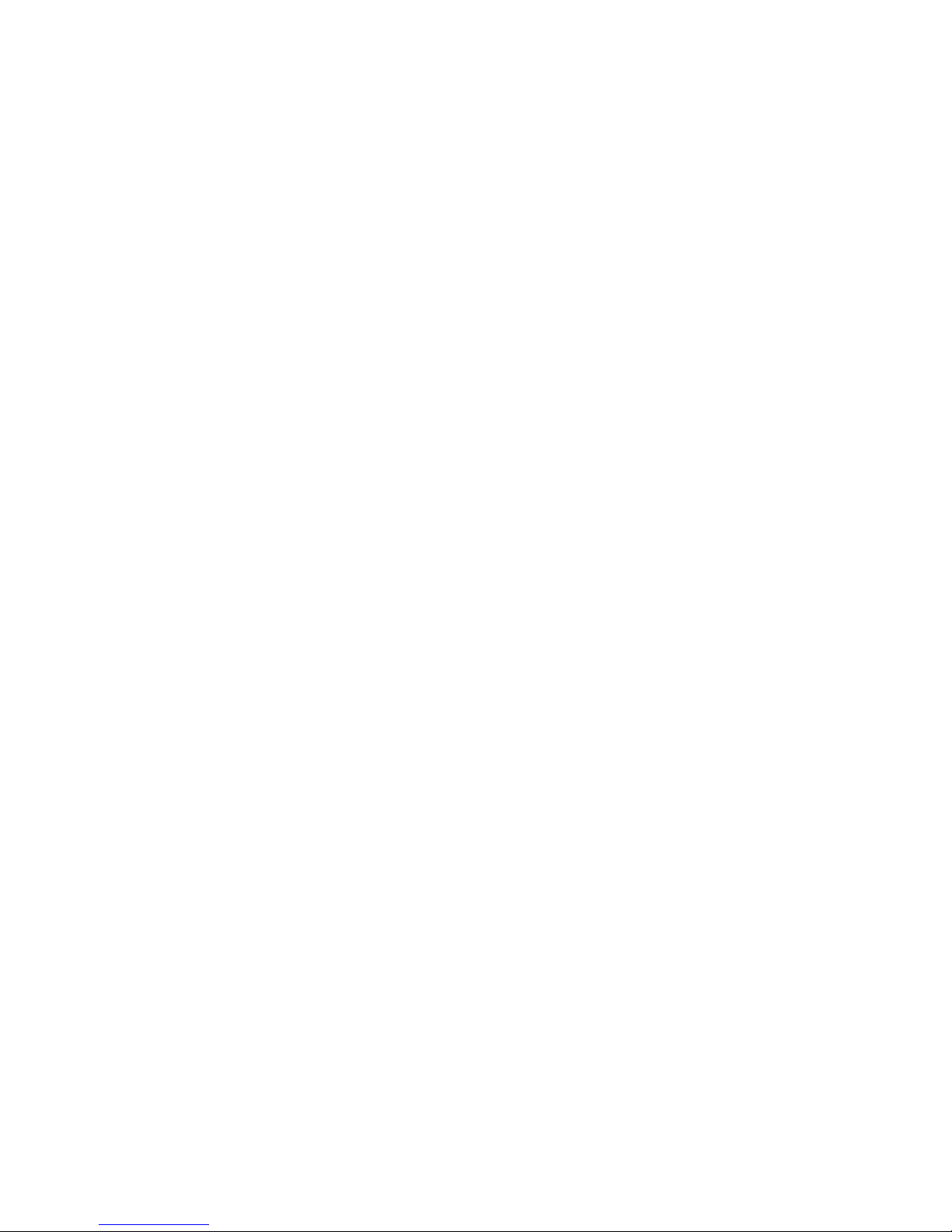
5 Volt only operation lowers system cost
5V ±5%
±12V supplied to PC/104 connector from the power connector; not required for
XE–800 SBC operation
+3.3V supplied to PC/104 Plus connector from the power connector; not
required for XE–800 SBC operation
Rugged environmental operation
Operating temperature –40° to 70°C @ 300 MHz, with no air flow
–40° to 80°C @ 300 MHz, with forced air flow
Nonoperating temperature –55° to 95°C, nonoperating
Relative humidity 5% to 95% noncondensing
Shock 40g, 3 axis
Vibration 5g, 3 axis
Size
115 mm x 165mm x 29.5 mm, EPIC™ form factor
15
Page 16
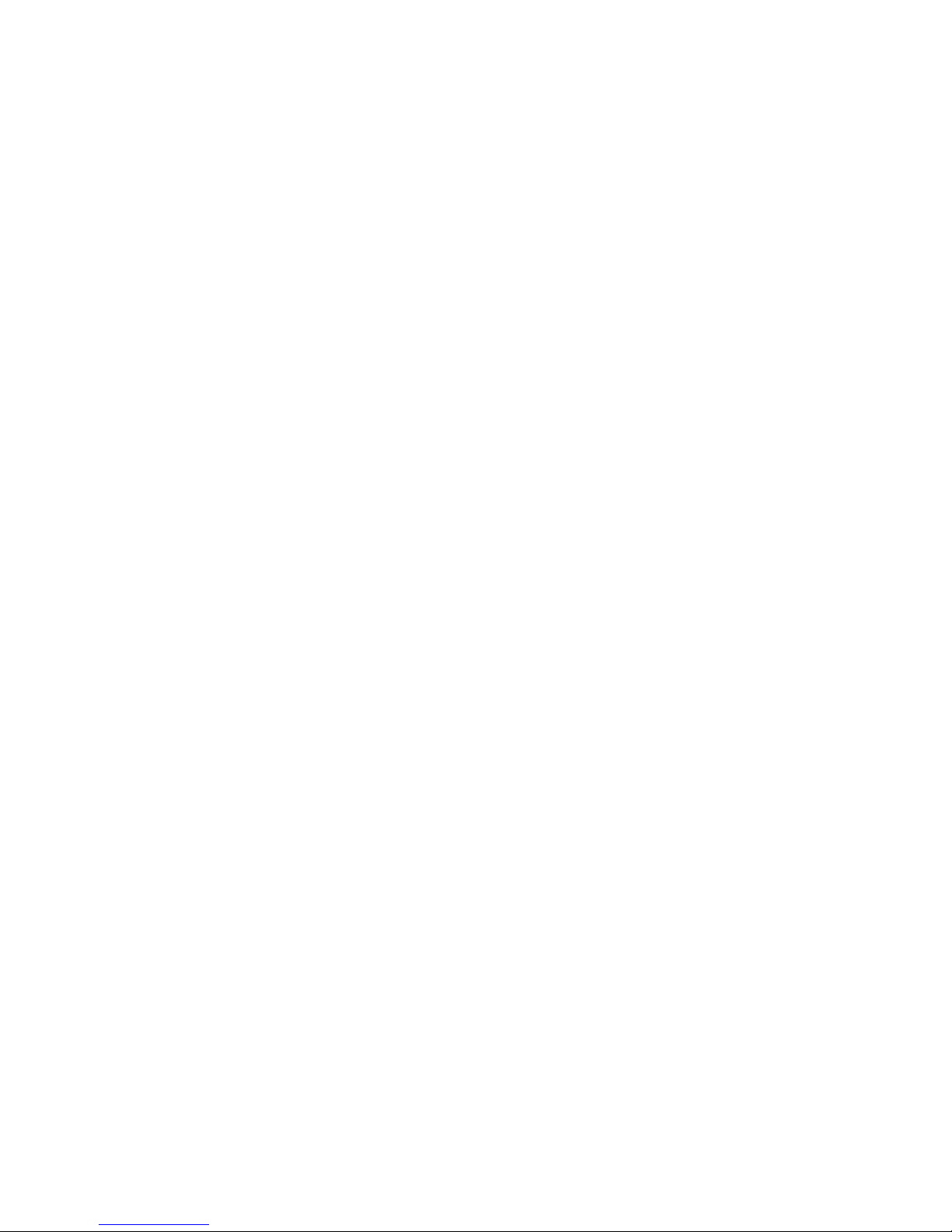
XE–800 SBC major software features
Diagnostic software verifies system integrity automatically
The XE–800 SBC has built-in diagnostic software that can be used to verify on-card
I/O and memory functions. On power-up, a series of tests is performed. If a problem
occurs, the failed test can be identified by a flashing LED or a beep code. The test is
performed automatically every time the system is reset or powered up. Memory
verification does not require software, test equipment, monitor, keyboard, disks, or
test fixtures. See the “Troubleshooting” chapter for a listing of tests and failures
and their descriptions.
Phoenix software BIOS
The XE–800 SBC has a Phoenix Software BIOS with Octagon BIOS extensions.
The BIOS extensions support the INT17 functions.
Octagon BIOS extensions
On-board BIOS extensions allow easy access to watchdog timer functions, serial
EEPROM, digital I/O, etc.
Boot sequence
An XE–800 SBC can be configured to boot from CompactFlash, a hard disk, or a
CD–ROM. Refer to Setup parameters and booting on page
57.
16
Page 17
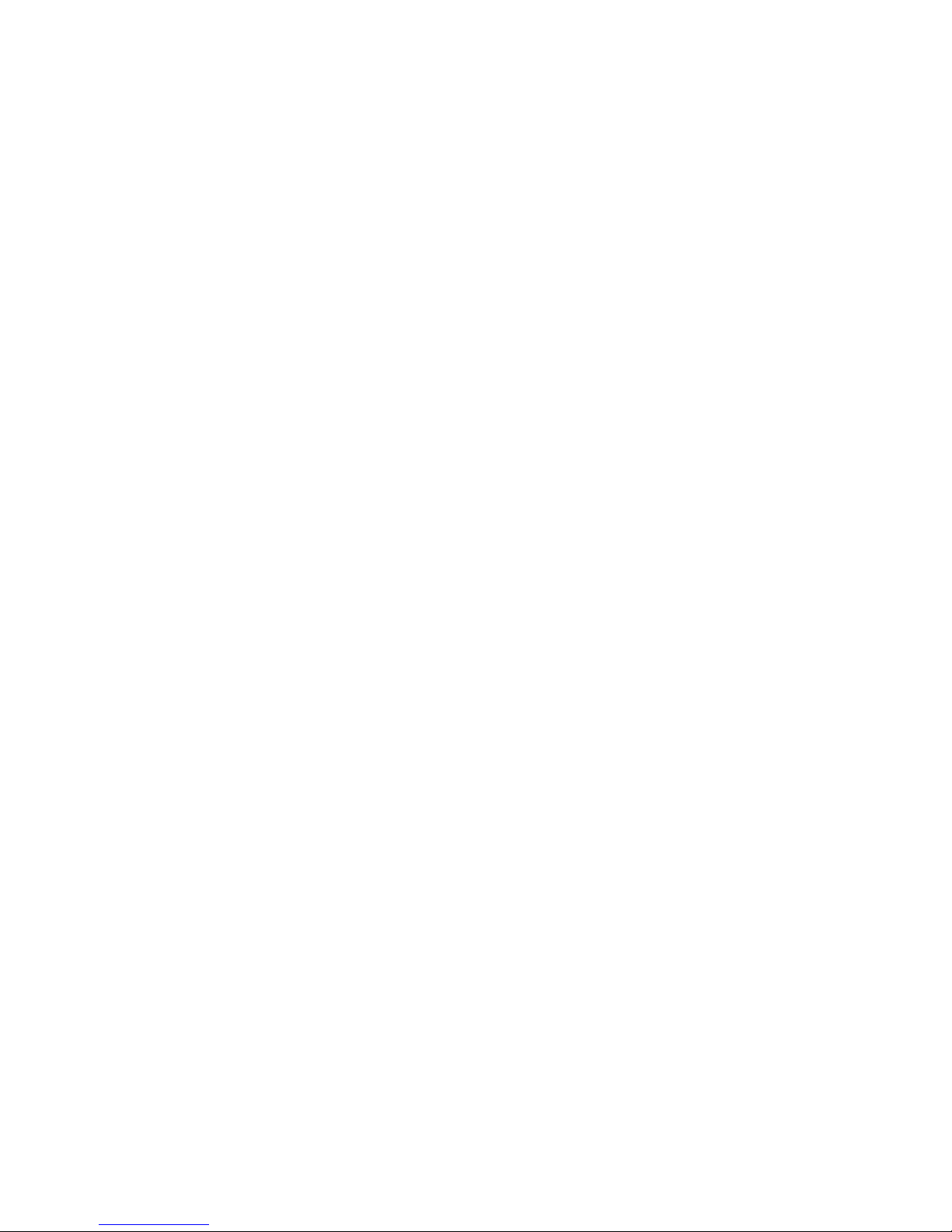
Chapter 2: Quick start
This chapter covers the basics of setting up an XE–800 SBC system. The following
topics are discussed:
Component diagrams, connectors, jumpers and cables
Mounting the XE–800 SBC
Connecting a monitor and keyboard
Installing an operating system
Component diagrams, connectors, jumpers and cables
Figures 2–1 and 2–2 show the connectors and jumpers and their locations on the
XE–800 SBC. Figure 2–3 shows the dimensions of the XE–800 SBC in inches and
millimeters. The sections immediately following those figures describe the
connectors and jumpers, and some cables that you might require.
The XE–800 SBC contains static-sensitive CMOS components. To
avoid damaging your card and its components:
Ground yourself before handling the card
Disconnect power before removing or inserting a PC/104 or PC/104
Plus expansion board.
WARNING!
17
Page 18
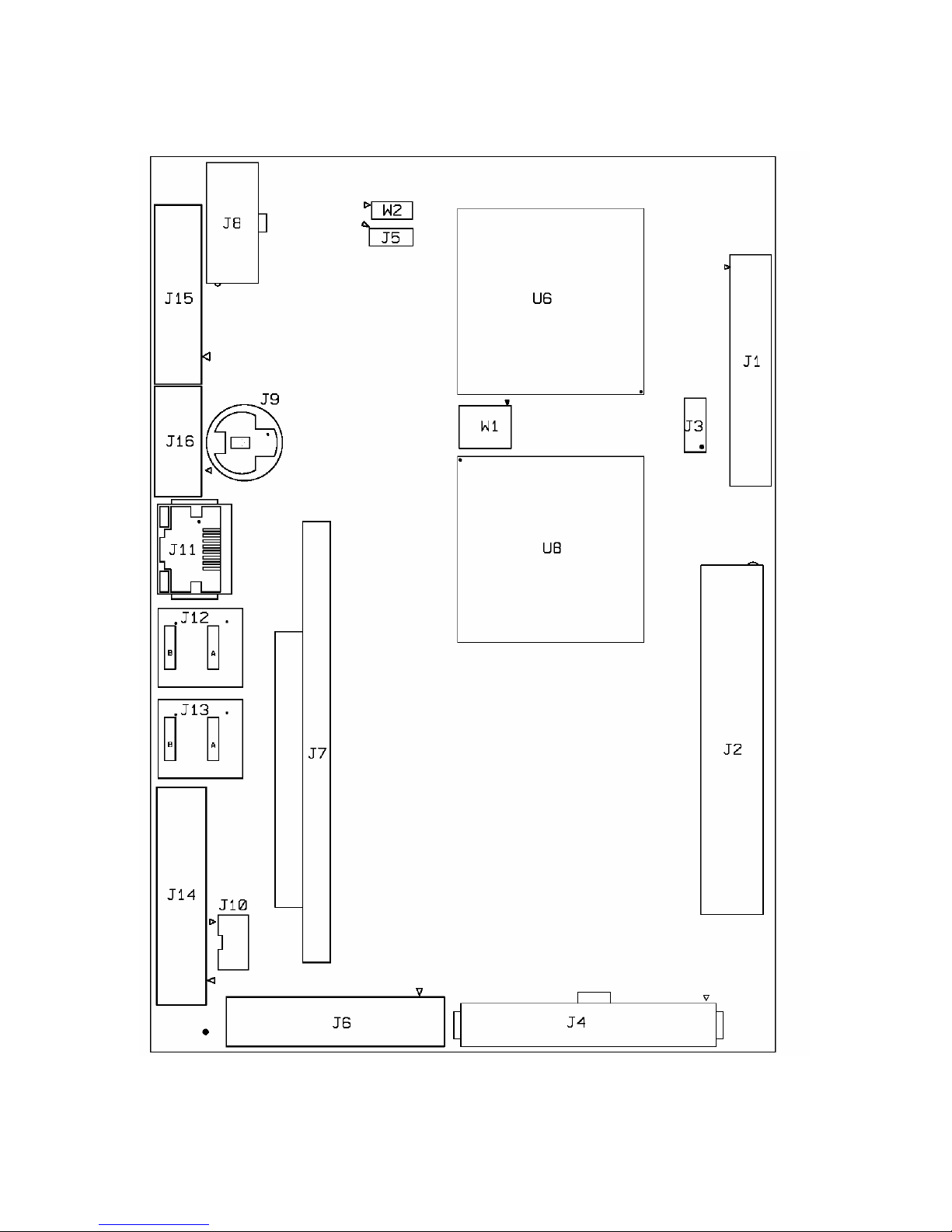
Figure 2–1 XE–800 SBC component diagram (top)
18
Page 19
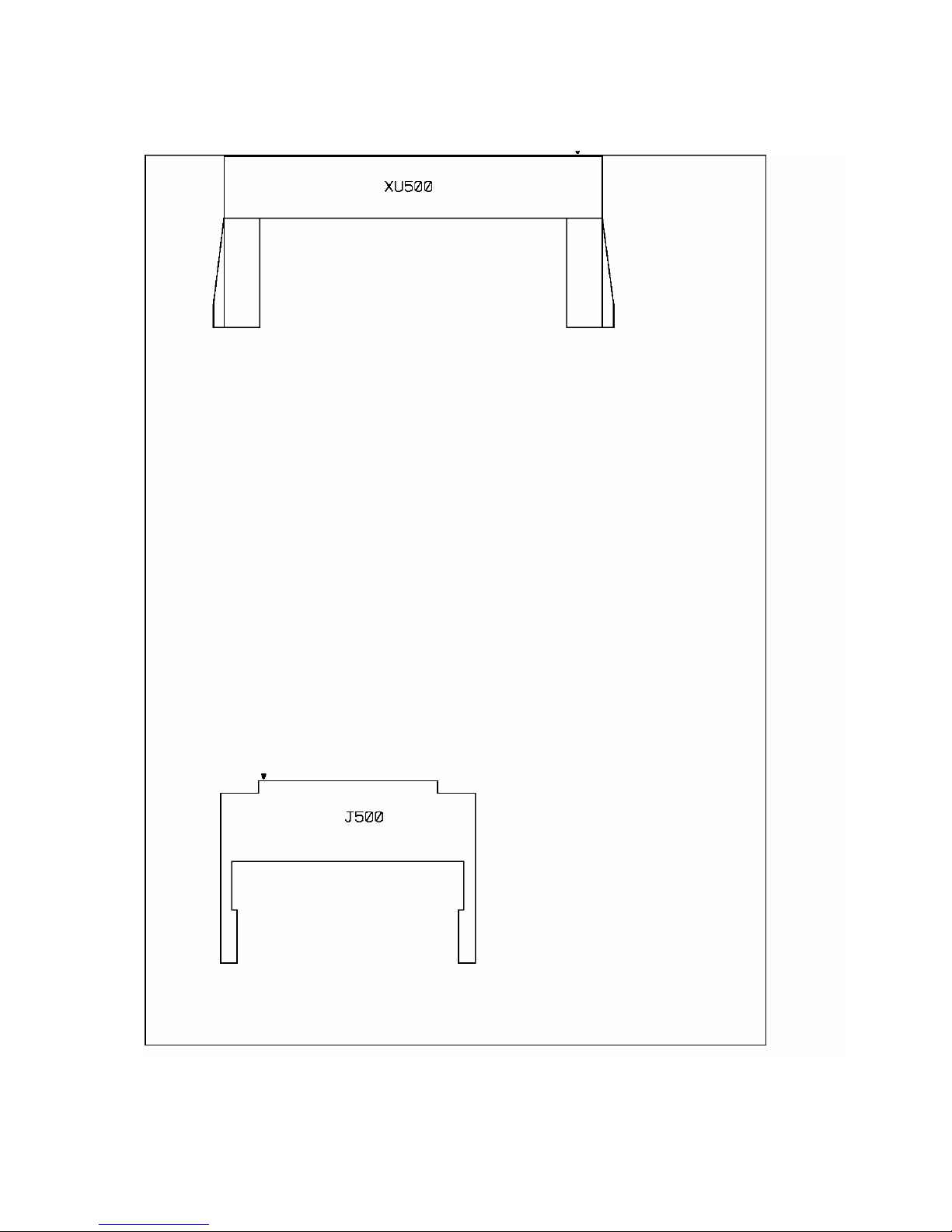
Figure 2–2 XE–800 SBC component diagram (bottom)
19
Page 20
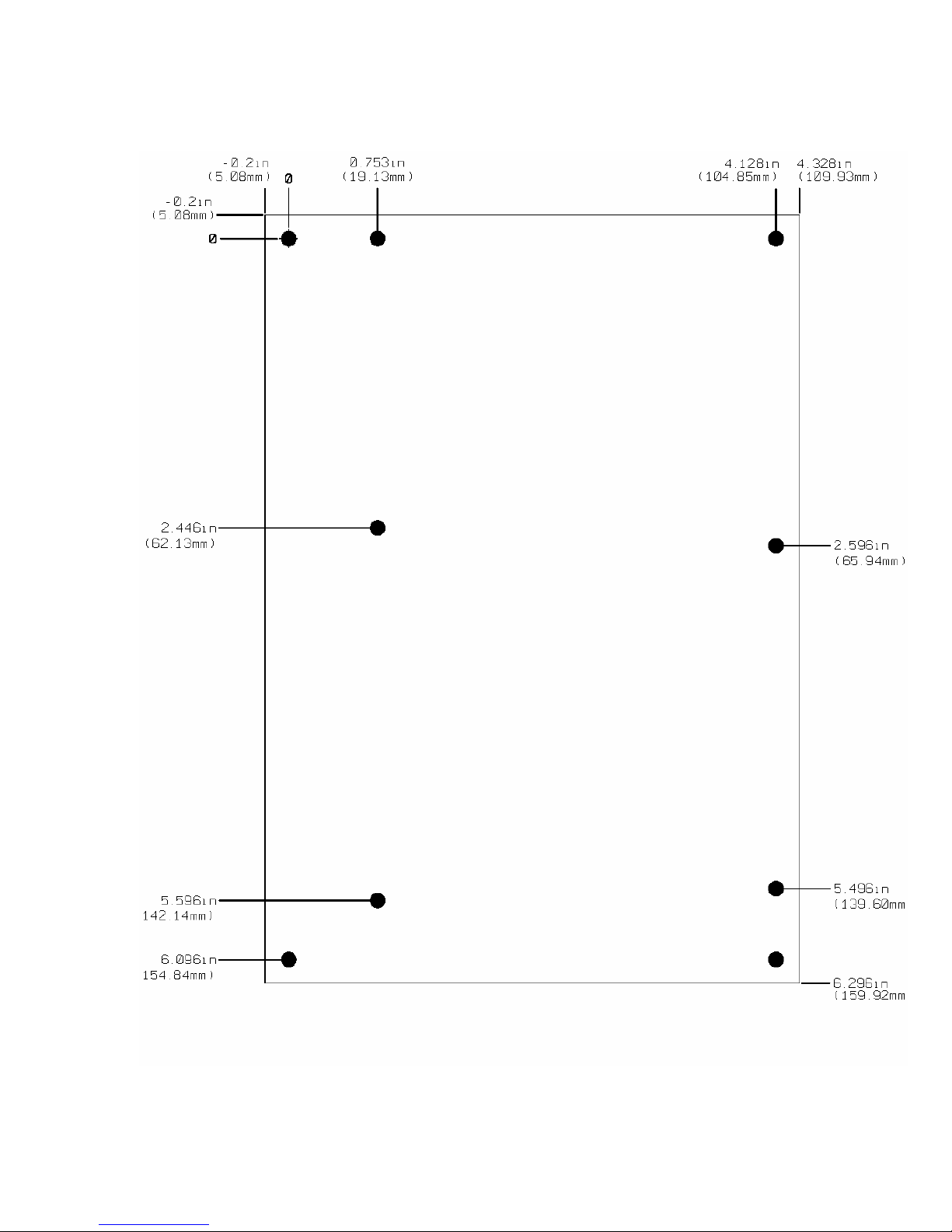
Figure 2–3 XE–800 SBC dimensions
20
Page 21
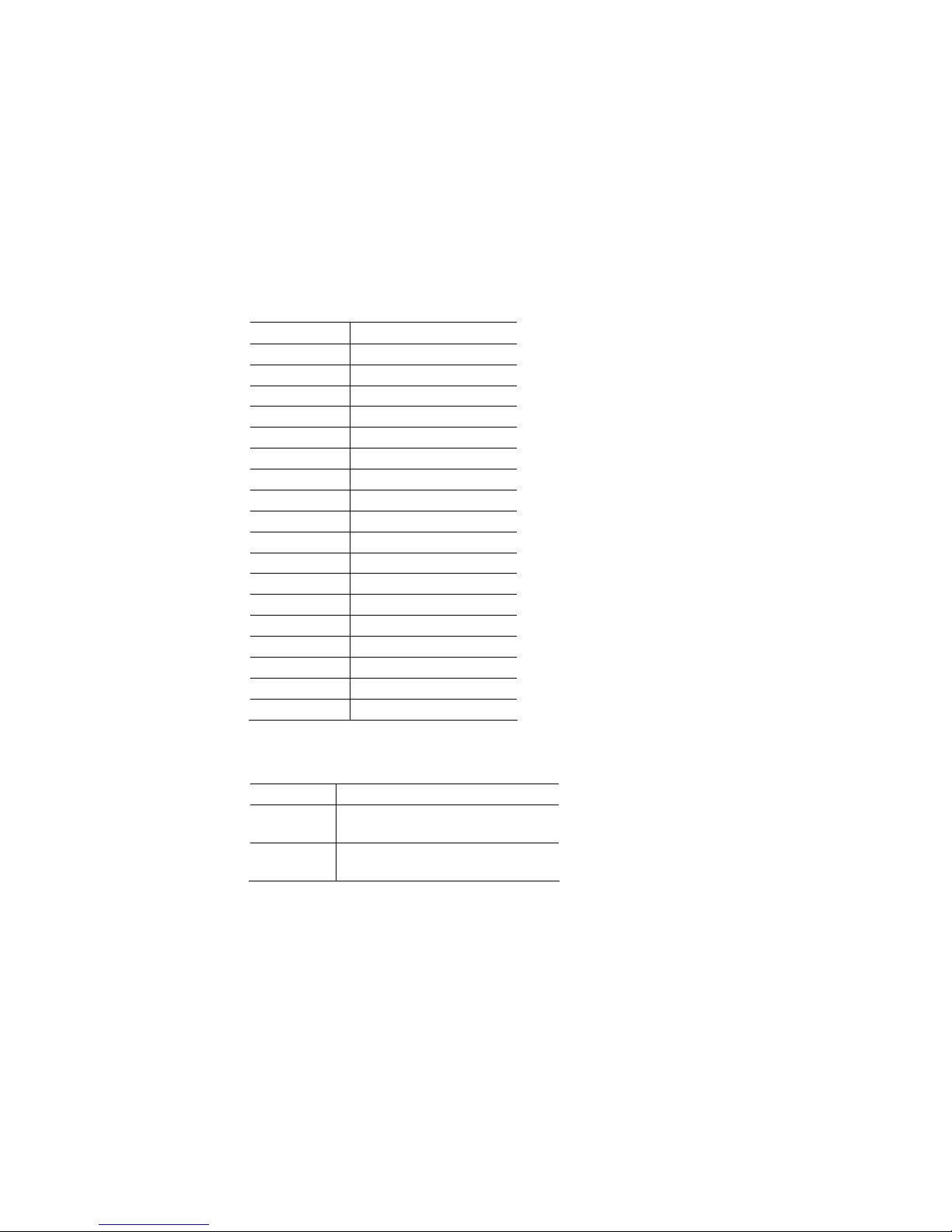
XE–800 SBC connectors and jumpers
Table 2–1 lists the connector reference designators and function for each of the
connectors. Table 2–2 lists the jumper block reference designators and functions for
each of the jumper blocks. To view the physical location of each connector and
jumper block refer to the illustration on page
connectors see page
following section.
Table 2–1 XE–800 SBC connector functions
Connector Function
J1 Flat Panel Display
J2 PC/104 Plus
J3 CRT Video
J4 Hard drive/IDE
J5 COM2 RS–422/RS–485
J6 Digital I/O 2
J7 PC/104
J8 Power
J9 Keyboard/Mouse
J10 AT battery
J11 Ethernet
J12 USB3,4 (USB 2.0)
J13 USB5,6 (USB 2.0)
J14 Digital I/O 1
J15 COM1/2
J16 USB1,2 (USB 1.1)
J500 CompactFlash
XU500 SDRAM SODIMM
100. For information on cables you might require see the
18. For information on mating
Table 2–2 XE–800 SBC jumper functions
Jumper Function
W1 Display jumper / system
jumpers
W2 COM2 RS–422/RS–485
termination
21
Page 22
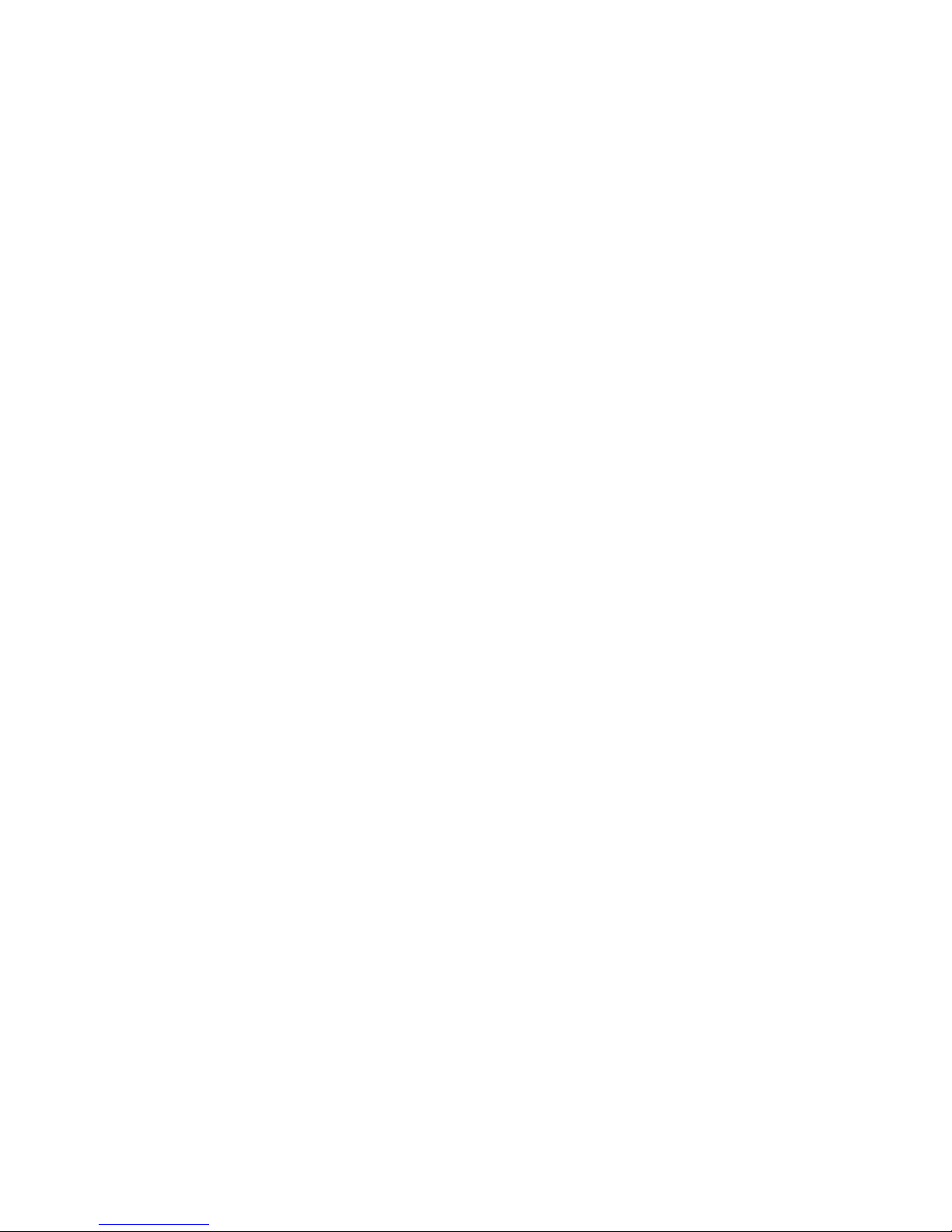
Custom cables
To conserve board real estate a few connectors on the XE–800 are non-standard or
provide alternate interfaces. The cables listed below connect to the XE–800 SBC
and provide industry-standard interfaces. For ordering information see page
COM PORT VTC-20F Cable This cable connects to the 20-pin COM1/2 port
and provides two DB-9 female connectors. A VTC-20M provides two DB-9 male
connectors.
1.25 mm COM2 RS-422/485 Cable This cable connects to the 5-pin header
for RS-422/485 on COM2 and provides a standard DB-9 interface.
2 mm VGA-12 Cable Provides a standard 15-pin VGA interface.
44-pin to 40-pin IDE Cable Converts the 44-pin IDE header to a 40-pin IDE
header.
Keyboard/Mouse “Y” Cable Connects to the PS/2 keyboard/mouse port to
provide keyboard and mouse interfaces. A keyboard will plug directly into the
XE–800 port.
Two-port USB Cable Converts the 10-pin header for USB1,2 into two
standard USB connectors.
117.
XE–800 ATX Power Cable Connects to the 10-pin ATX power connector and
provides a standard 20-pin ATX connector.
Caution
USB devices are hot-swappable when a device is plugged into a
standard USB connector, as pins on the connectors determine the
order in which they make contact. Devices are not hot-swappable
when connected to a non-standard header. You can hot swap a
device through the USB connector on the two port USB cable, or
through another USB connector wired to the 10-pin header, but you
cannot hot swap at the 10-pin header itself.
22
Page 23
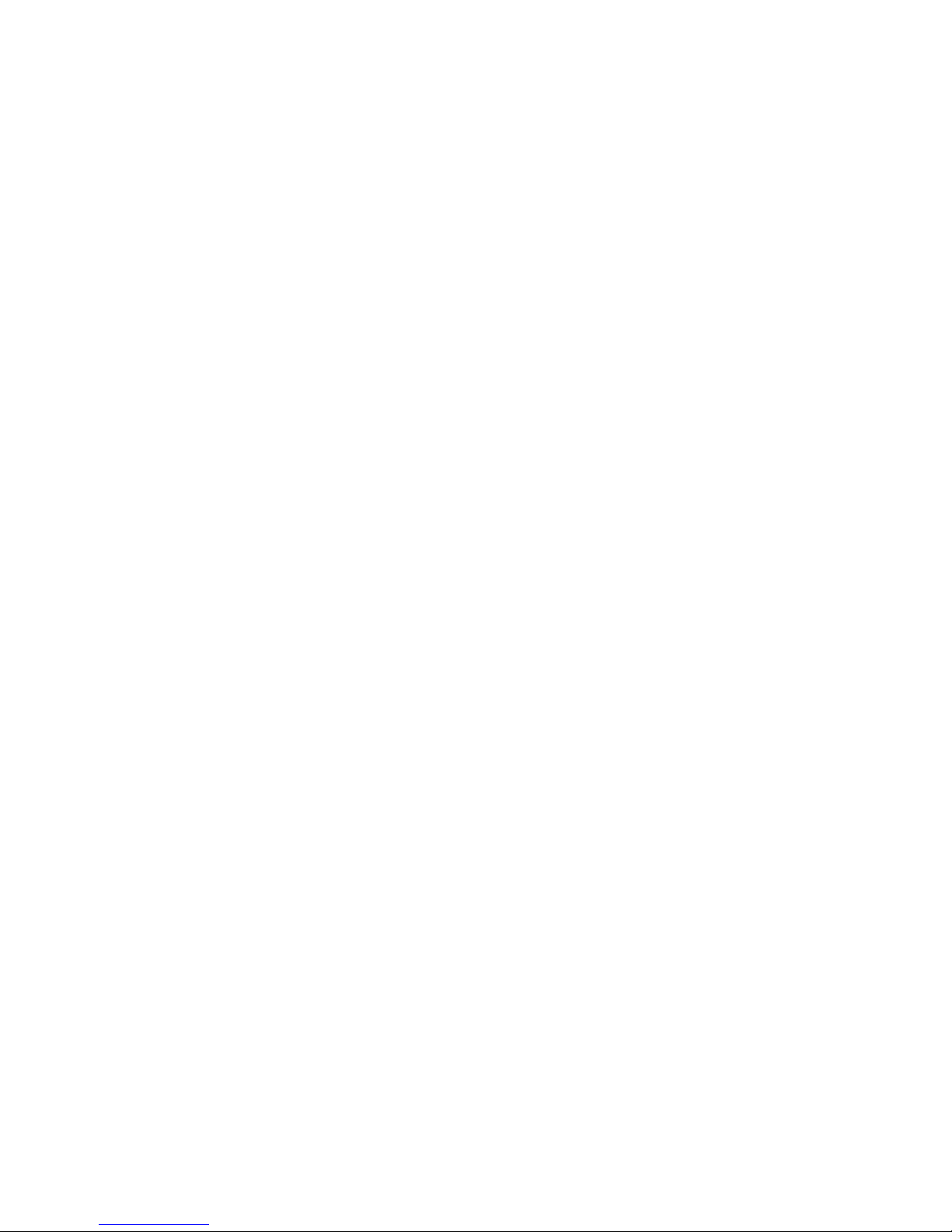
Mounting the XE–800
WARNING!
The XE–800 contains static-sensitive CMOS components. To avoid
damaging your card and its components:
Ground yourself before handling the card and observe proper ESD
precautions
Disconnect power before removing or inserting a PC/104 or PC/104
Plus expansion board
Equipment required
To install the XE–800 SBC you will need the following equipment (or equivalent):
XE–800 SBC
+5V power supply – see the XE–800 SBC power supply requirements section.
You might also need an XE–800 ATX power cable, part #6537.
A device with an operating system. The device could be a CompactFlash, hard
disk, or CD ROM. The operating system can be Windows NT, Windows CE.net,
Linux, QNX, or DOS. Note: Windows 2000 and Windows XP/XP
Embedded will run with known issues, however, new driver
development is not supported by the CPU manufacturer.
PS/2 style keyboard
SVGA monitor
2 mm VGA-12 Cable, part #6392
VTC-20F Cable, part #4866 (for serial console)
Null modem adapter, #2740 (for serial console)
Windows HyperTerminal or equivalent terminal emulation software (for serial
console)
Your PC (for serial console)
Hardware components required to mount the XE–800 SBC (included):
9 threaded hex standoffs (4–40 x ¾”)
9 screws (4–40 x 3/16”)
9 internal star lock washers (#4)
9 nuts (4–40)
Refer to the XE–800 SBC component diagram, figure 2–1 on page
location of various connectors, and to the mounting hole diagram, figure 2–3 on
20, for mounting the XE–800 SBC system.
page
18, for the
23
Page 24
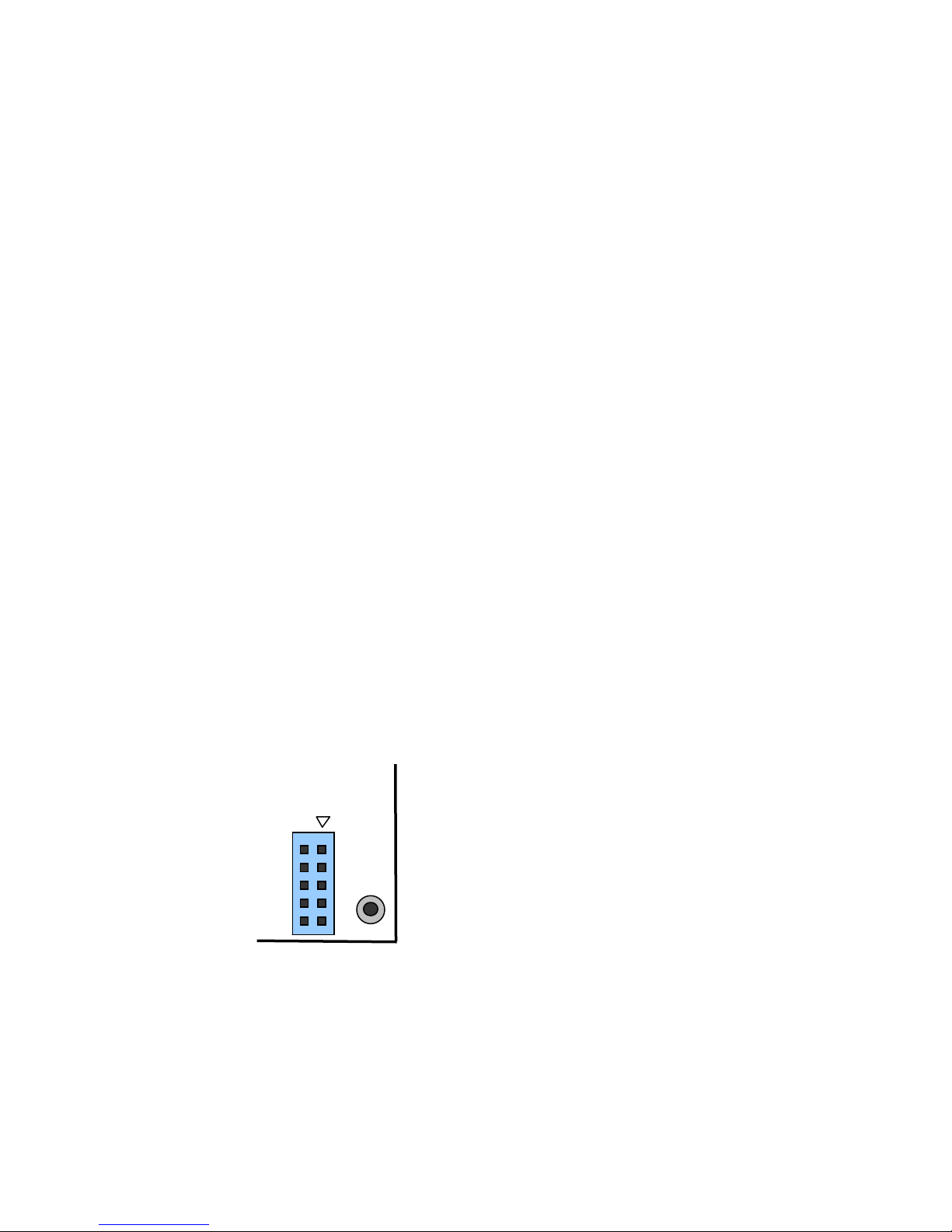
Hardware mounting
1. Use the standoffs, washers, and screws and place them in the nine holes on the
XE–800 SBC board. Refer to Figure 2–3 for the center-to-center mounting hole
dimensions and for the location of the designated holes used for mounting the
hardware.
WARNING!
All nine standoffs, screws and washers must be used to secure the
XE–800 SBC. The standoffs ensure full support of the board.
WARNING!
Verify that the washers and standoffs do not touch any of the
component pads adjacent to the mounting holes. Damage will occur
at power-up.
2. Connect a 5V power source to the XE–800 SBC. Refer to the Power Supply
Requirements section, page
Refer to Figure 2–4 and Table 2–3.
Note The +12V, –12V, and +3V signals are routed to the PC/104 and PC/104 Plus bus
only.
Make sure the power supply is OFF when connecting the power
cable to the XE–800 SBC board. Damage to the XE–800 SBC may
occur if the power is ON when connecting the power cable.
Accidentally crossing the wires, i.e., plugging +5V wires into the
ground connector or the ground wires into the +5V connector will
damage the XE–800 SBC.
25. The power supply connector is located at J8.
WARNING!
WARNING!
Figure 2–4 Power connector, J8
1
5
24
J8
6
10
Page 25
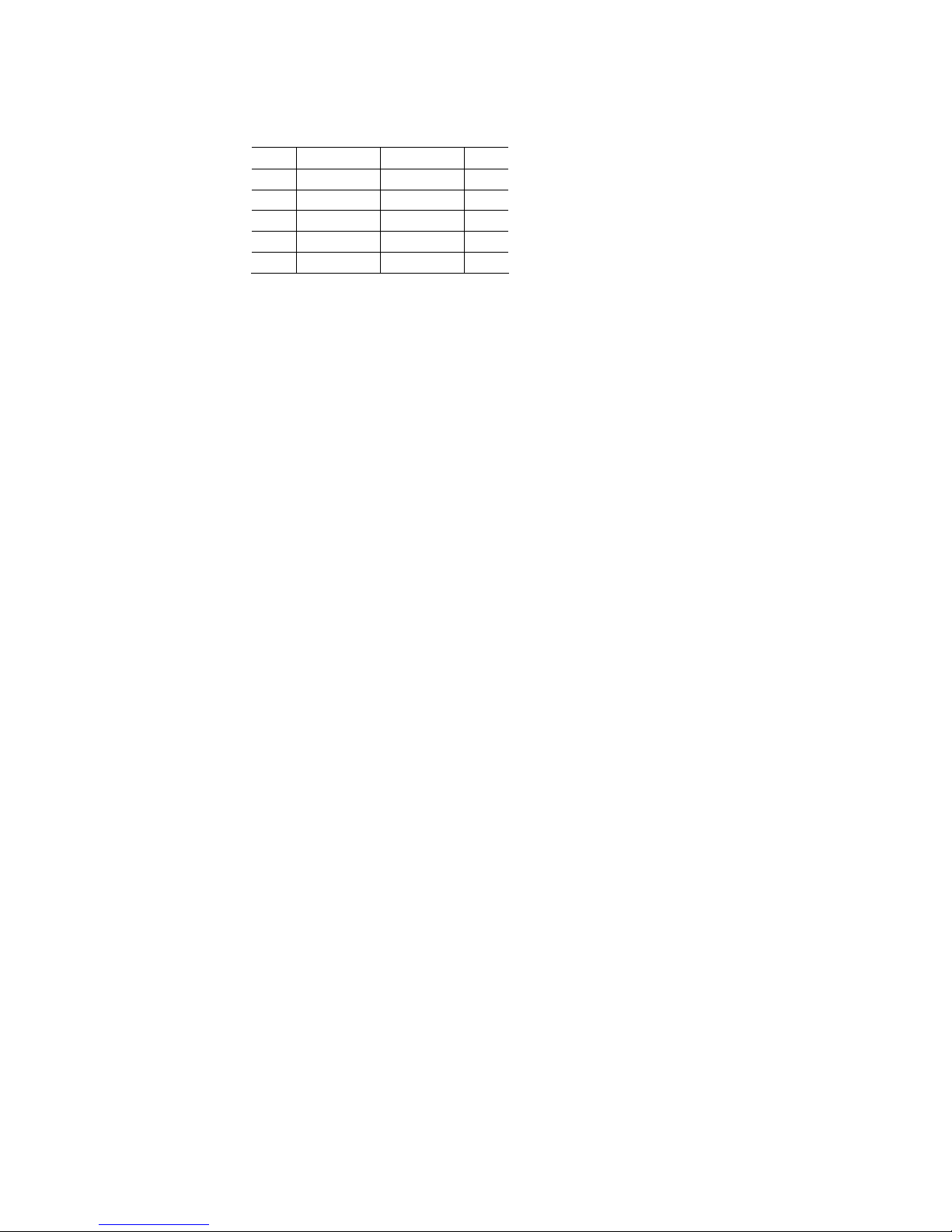
Table 2–3 Power connector: J8
Pin Function Function Pin
1 nc nc 6
2 GND +5v 7
3 GND +5v 8
4 +12V –12V 9
5 +3V GND 10
XE–800 SBC power supply requirements
The XE–800 SBC is designed to operate from a single +5 VDC supply, connected at
J8. The connector is a 10-pin ATX PC power supply connector, and connects to a
10-pin ATX power supply, or with an adapter cable, to a standard 20-pin ATX
power supply. The typical current requirement for the XE–800 SBC is listed in the
Technical Data appendix. If you are using the PC/104 or PC/104 Plus interface, you
may also require ±12 VDC and/or +3V.
The user should consider factors such as the power cable conductor gauge, number
and length of conductors, mating connectors, and the power requirements of
external devices such as hard drives, floppy drives, displays, mouse, and keyboard.
It is important that a quality power supply be used that has sufficient current
capacity, line and load regulation, hold up time, current limiting, and minimum
ripple.
The power supply for the XE–800 must meet the startup risetime requirements
specified in the ATX Power Design Guide, version 1.1, section 3.3.5. This assures
that all the circuitry on the XE–800 sequences properly and avoids system lockup.
Also, select a power supply that discharges quickly. If large power supply output
capacitors are used, powering the system down and then up may lock up the XE–
800 SBC. If the power supply does not drain below 0.7V, the CMOS components on
the XE–800 SBC will act like diodes and forward bias, potentially damaging the
XE–800 SBC circuitry.
The proper selection of a quality power supply ensures reliability and proper
functioning of the XE–800 SBC.
25
Page 26

Connecting a monitor and keyboard
Figure 2–5 shows the XE–800 SBC with a monitor and keyboard. The following
sections describe how to connect these items.
WARNING!
The video connector is not keyed, and can be plugged in incorrectly.
Ensure that pin 1 of the cable is connected to pin 1 of the connector
(indicated by the dot). Incorrect connection could damage your
equipment.
Figure 2–5 Connecting a monitor and keyboard
VGA Monitor
PS/2 Keyboard
2 mm VGA-12 cable
XE–800 SBC
Dot indicates
pin 1
.
Monitor
The XE–800 SBC interfaces to a standard SVGA monitor through the J3 connector
using a 2 mm VGA-12 cable. Connect one end of the 2 mm VGA-12 cable into J3
and connect the other end to a SVGA monitor cable.
Note The video jumper, W1[5–6], must be installed to use a monitor. This jumper is
installed by default.
Keyboard and mouse
The XE–800 SBC accepts an AT style keyboard and has a PS/2 type connector,
located at J9. The mouse port shares the keyboard connector.
To use a keyboard, plug the keyboard directly into J9. To connect a mouse, use a
laptop-style “Y” connector, available at computer stores, that splits the signals into
26
Page 27
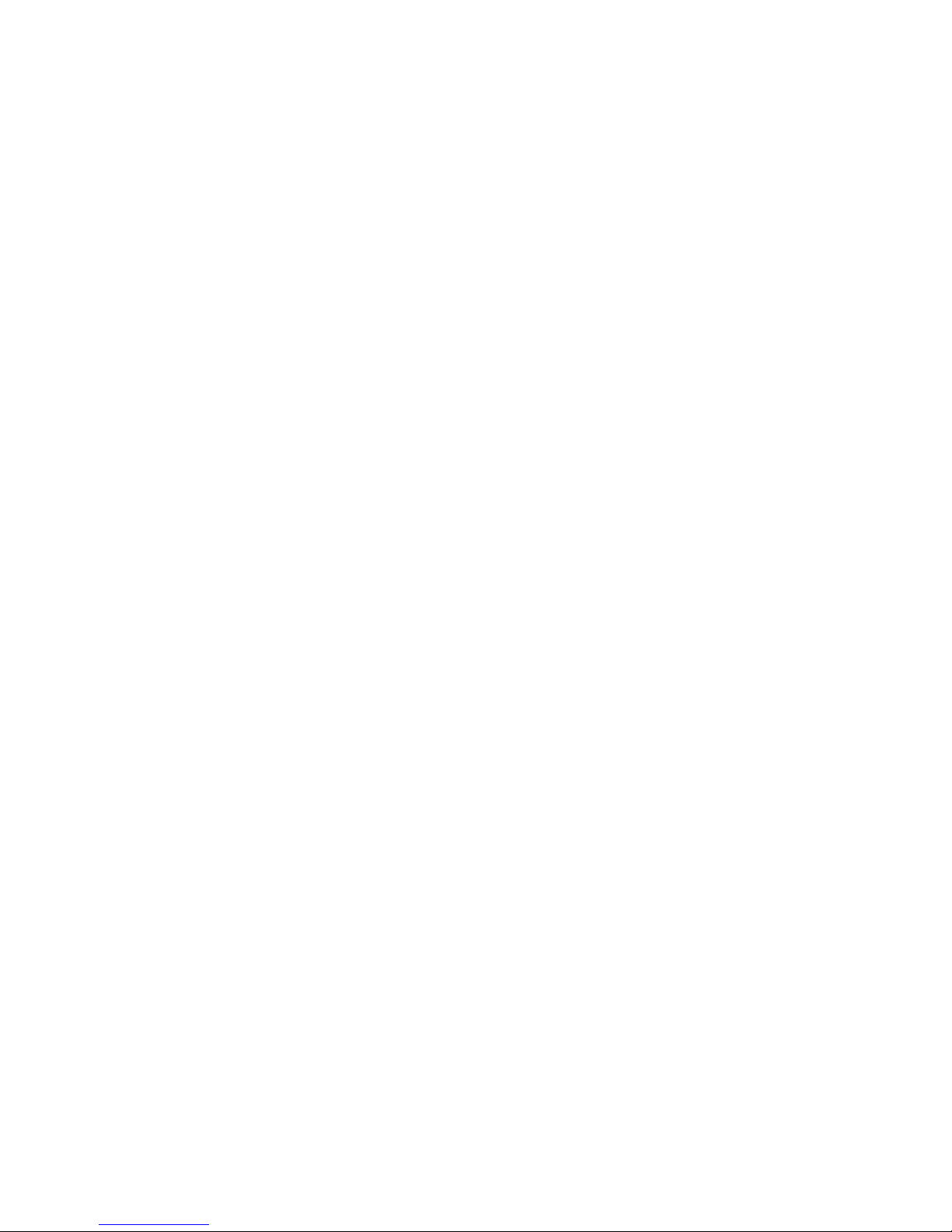
keyboard and mouse connectors.
Note With some “Y” cables you may have to plug the mouse into the keyboard
icon, and the keyboard into the mouse icon; if the mouse and keyboard do
not function at power up, try switching them.
Installing an operating system
The XE–800 SBC does not come with an installed operating system. You can install
an operating system onto a hard drive or CompactFlash. Octagon Systems has OS
Embedder™ kits available for several operating systems. These kits directly
support the unique features of Octagon products, such as digital I/O, watchdog
timer, etc., eliminating the need to write special drivers. Other software kits may
also be available. Contact Octagon Systems for information concerning the
software development kits.
To install an operating system you will need:
2 mm VGA-12 video cable, #6392
PS/2 style keyboard
VGA monitor
CD-ROM drive
Operating system media
Hard drive or CompactFlash to install the operating system onto.
If installing onto a hard drive, an IDE cable with master and slave connectors.
OS on CD-ROM onto a hard drive or CompactFlash
Refer to Figure 2–6 on page 29 for the following:
1. Attach the 2 mm VGA-12 video cable to J3.
2. Connect the PS/2 keyboard to J9, a VGA monitor to the VGA-12 video cable,
and a CD-ROM drive to J4. Configure the CD-ROM drive as a master.
3. If using a hard drive, configure it as a slave device and install it on the IDE
cable connected to J4.
Note IDE devices have a jumper or a switch that designates whether the device is a
master or a slave device. If only one device is connected to a port, it must be
configured as a master. If two devices are connected, one must be configured as a
master and one as a slave. The XE–800 does not use the CS signal (Cable Select) to
designate master or slave on a multi-connector cable. You can use BIOS Setup to
designate either the master or the slave as a boot device.
4. If using a CompactFlash, install it into the CompactFlash socket.
27
Page 28
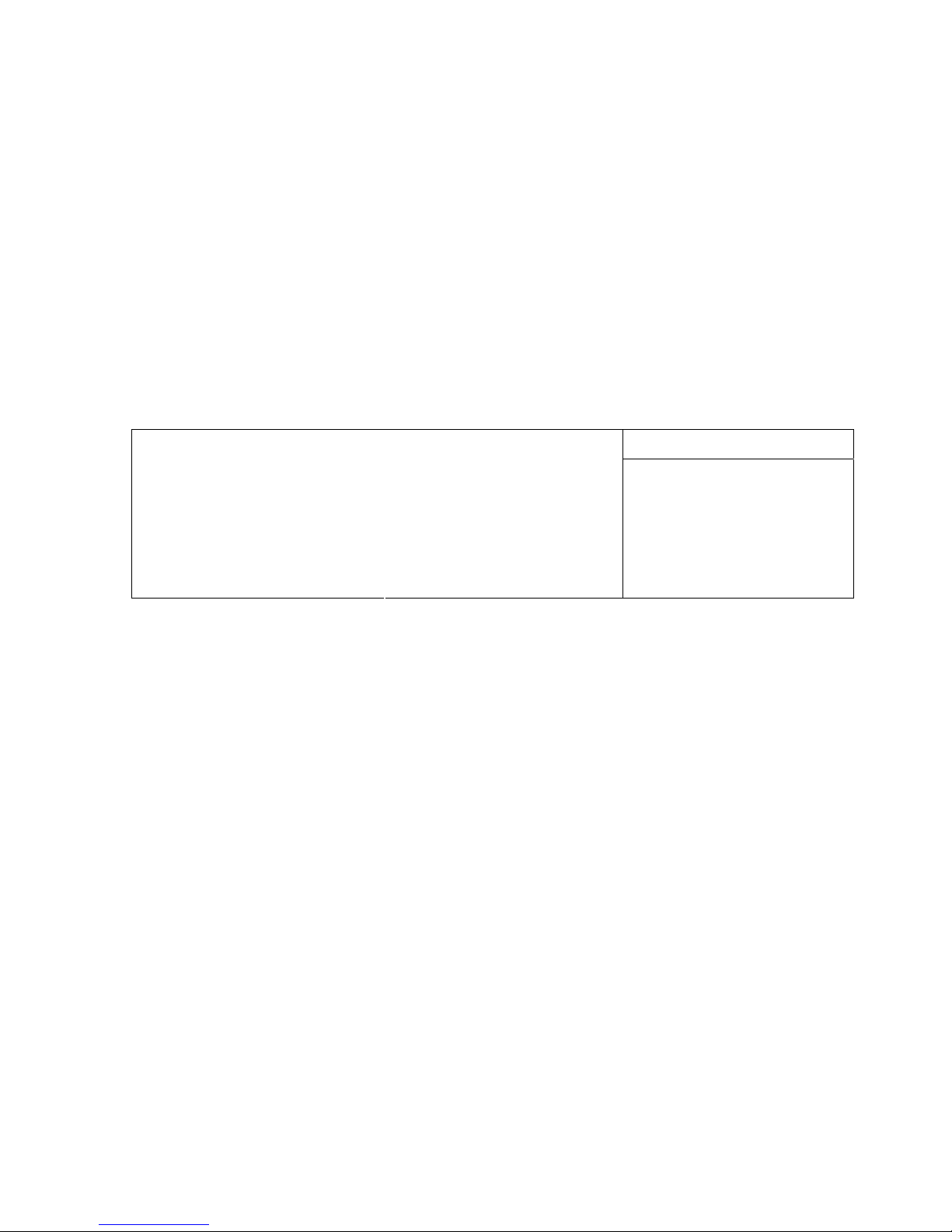
5. Apply power to the XE–800 SBC system. A logon message similar to the one
below will appear on your PC monitor:
Copyright 1985-2003 Phoenix Technologies Ltd.
All Rights Reserved
Octagon Systems: XE–800 V1.00
Build Time: 01/27/04 16:59:27
CPU =Cyrix MediaGXm300 MHz
638K System RAM Passed
130048K Extended RAM Passed
System BIOS shadowed
6. Enter Setup by pressing the F2 key during BIOS POST sequence (this occurs
between the memory test and bootup).
Main Advanced Boot Exit
System Time:
System Date:
Legacy Diskette A:
Legacy Diskette B:
> Primary Master
> Primary Slave
> Secondary Master
> Secondary Slave
>Memory Cache:
>Boot option:
System Memory:
Extended Memory:
F1 Help ^v Select Item -/+ Change Values F9 Setup Defaults
Esc Exit <> Select Menu Enter Select > Sub-Menu F10 Save and Exit
PhoenixBIOS Setup Utility
[00:00:36]
[01/01/1988]
[Disabled]
[Disabled]
[None]
[None]
[3253MB]
[None]
640 KB
130048 KB
Item Specific Help
<Tab>, <Shift-Tab>, or
<Enter> selects field.
Note Your display message may be slightly different
7. Configure the CD–ROM as a master device in BIOS Setup, and change the boot
sequence to CD-ROM drive first.
8. Insert the operating system media into the CD-ROM drive.
9. Reboot the system. The system should boot to the CD-ROM.
10. Follow the on-screen dialog to load the operating system. Refer to the OS
documentation for further information.
28
Page 29
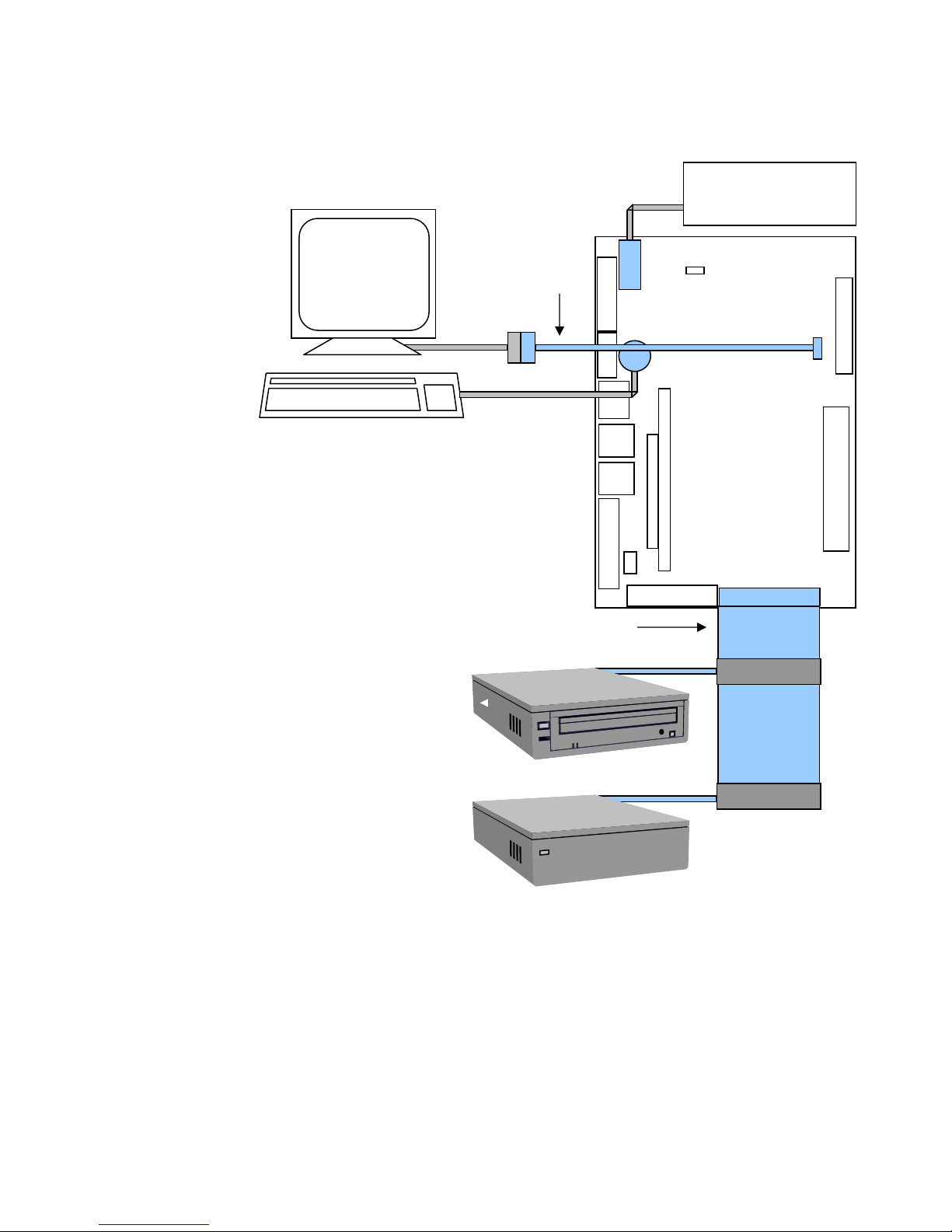
Figure 2–6 Installing an operating system
VGA Monitor
PS/2 Keyboard
CompactFlash installed into
CompactFlash socket on back of board
2 mm VGA-12 cable
Power Supply
XE–800 SBC
Dot indicates
pin 1
.
IDE ribbon cable for two devices, or
one device directly into J4
CD-ROM
and / or
Hard Drive
29
Page 30
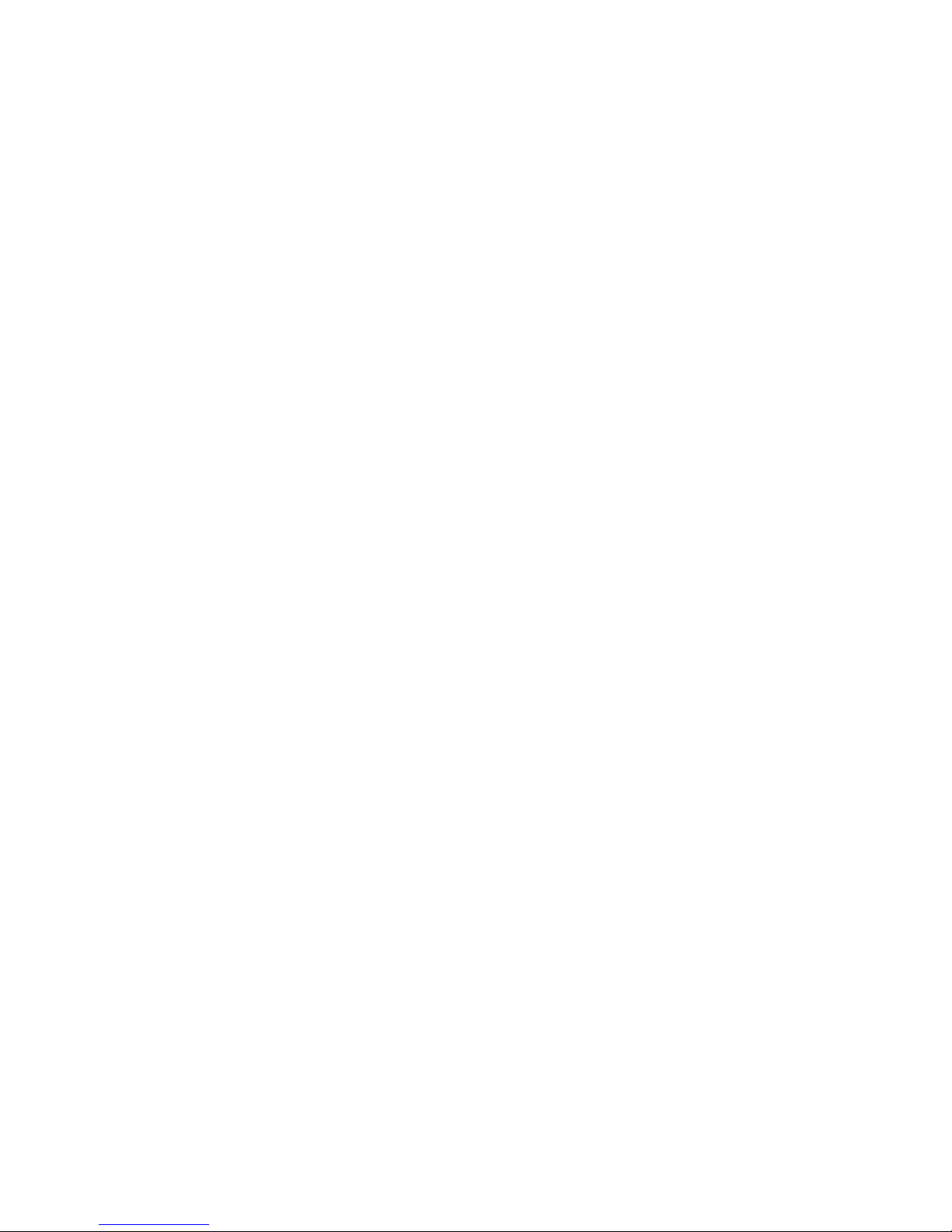
Chapter 3: Setup programs
This chapter discusses running the Setup configuration program on the XE–800
SBC. Setup configures devices set up by the BIOS such as serial ports, floppy
drives, etc.
Operating systems other than DOS
If you are using an operating system other than DOS the X jumper should be
removed. The X jumper maps the INT17 extended BIOS into the 0xD80000xDFFFF memory. This can cause problems with applications or hardware running
on other operating systems if they attempt to use this memory range. Removing
the X jumper frees this memory for use by other operating systems.
Setup
Setup can be entered by pressing the “F2” key during the BIOS POST sequence
(this occurs between the memory test and boot).
Also, by removing the “S” jumper W1[1–2], you will force the setup to revert to the
factory programmed defaults shown in the following menus. This allows the user
to reconfigure the setup.
Note The Setup defaults might vary slightly from those shown in the following menus
depending on the BIOS revision on your card.
The system will display the XE–800 SBC PhoenixBIOS Setup Utility Main menu.
Select the submenu by using the up/down arrows, then press <ENTER> (when
using a monitor connected to the XE–800 SBC). For a serial console configuration,
Ctrl + E is up and Ctrl + X is down.
30
Page 31

Main menu
The Main menu allows you to set the basic system configuration.
Main Advanced Boot Exit
System Time:
System Date:
Legacy Diskette A:
Legacy Diskette B:
> Primary Master
> Primary Slave
> Secondary Master
> Secondary Slave
>Memory Cache:
>Boot options:
System Memory:
Extended Memory:
F1 Help ^v Select Item -/+ Change Values F9 Setup Defaults
Esc Exit <> Select Menu Enter Select > Sub-Menu F10 Save and Exit
System Time: Sets the time for the system clock.
System Date: Sets the date for the system clock.
Legacy Diskette A: Enables or disables a legacy floppy disk drive. Choices are Disabled, 360
KB 5 ¼”, 1.2 MB 5 ¼”, 720 KB 3 ½”, 1.44/1.25 MB 3 ½”, 2.88 MB 3 ½”. Note
that the XE–800 does not support a floppy drive directly. This feature
should be left disabled unless you are using a PC/104 floppy drive. This also
frees up INT6 for other applications.
Legacy Diskette B: Enables or disables a second legacy floppy disk drive. Note that Diskette A
must be enabled before Diskette B is accessible. The menu items for
Diskette B are then the same as for Diskette A. See note under Diskette A.
>Primary Master Accesses submenu for a Primary Master disk drive. Options are None, CD-
ROM, ATAPI Removable, Other ATAPI, User, and Auto. This channel is
hardwired to the CompactFlash, and cannot be used for other devices.
>Primary Slave Same as Primary Master. This channel is reserved and cannot be used.
>Secondary Master Same as Primary Master. Note that the XE–800 SBC only supports three
IDE devices total (CompactFlash and two Secondary devices.)
>Secondary Slave Same as Primary Master. Note that the XE–800 SBC only supports three
IDE devices (CompactFlash and two Secondary devices.)
>Memory Cache: Enables or Disables the memory cache.
>Boot options: Enables or Disables the following features: Quickboot
Mode, Summary Screen, Floppy Check, Hard disk Pre-Delay. Skipping
these tests during boot will decrease the time needed to boot the system.
System Memory: Displays the amount of system memory which is on the card.
Extended Memory: Displays the amount of extended memory on the card.
PhoenixBIOS Setup Utility
[00:00:36]
[01/01/1988]
[Disabled]
[Disabled]
[None]
[None]
[None]
[None]
640 KB
130048 KB
Item Specific Help
<Tab>, <Shift-Tab>, or
<Enter> selects field.
31
Page 32

Hard drive submenus
The Hard drive submenus allow you to set the primary/secondary/master/slave
parameters. Except for older disk drives, the Auto selection will detect and display
the correct parameters.
Main
Primary Master [3253MB] Item Specific Help
PhoenixBIOS Setup Utility
Type:
Multi-Sector Transfers:
LBA Mode Control:
32 Bit I/O:
Transfer Mode:
Ultra DMA Mode:
F1 Help ^v Select Item -/+ Change Values F9 Setup Defaults
Esc Exit <> Select Menu Enter Select > Sub-Menu F10 Save and Exit
[Auto]
[16 Sectors]
[Enabled]
[Disabled]
[Fast PIO 4]
[Disabled]
User = you enter
parameters of hard-disk
drive installed at this
connection.
Auto = autotypes
hard-disk drive
installed here.
CD-ROM = a CD- ROM drive
is installed here.
ATAPI Removable =
removable disk drive is
installed here.
Type: Specifies types of hard drives. Choices are None, Auto, CD-ROM, ATAPI
removable, Other ATAPI, and User. Selecting User allows you to specify
the parameters of your hard drive.
Note UltraDMA modes are not supported directly by the XE–800. These modes require
an 80-pin connector, and there is no adapter available for the 44-pin, 2mm IDE
connector used on the XE–800.
32
Page 33

Advanced menu
The Advanced menu allows you to set advanced system configuration. Note that if
items are incorrectly set in this menu, the system might malfunction.
Main Advanced Boot Exit
Item Specific Help
PhoenixBIOS Setup Utility
Setup Warning
Setting items on this menu to incorrect
values may cause your system to malfunction.
Serial Video:
Baud Rate:
POST Video Mode:
>Advanced Chipset Control
>I/O Device Configuration
>PCI Configuration
Secured Setup Configurations
Installed O/S:
Reset Configuration Data:
Large Disk Access Mode:
Watchdog:
PCI IRQ Routing:
F1 Help ^v Select Item -/+ Change Values F9 Setup Defaults
Esc Exit <> Select Menu Enter Select > Sub-Menu F10 Save and Exit
[Enabled]
[38K]
[Text]
[No]
[Other]
[No]
[DOS]
[Disabled]
[Method 1]
Enables redirection of
video and keyboard to
serial port COM1.
Serial Video: Enabled, Disabled. Enables redirection of video and keyboard to
COM1.
Baud Rate: 9600, 19.2K, 38.4K, 57.6K, 115K. Selects baud rate for serial
console.
Post Video Mode: Text, Graphical. Selects which video mode to display during POST.
Secured Setup Configurations: Yes or No. Yes prevents the operating system from
overriding selections you have made in Setup.
Installed O/S: ` Other, Win95. Selects the operating system you use most often.
Reset Configuration Data: Yes or No. Yes erases all configuration data in a section of memory
for ESCD (Extended System Configuration Data) which stores the
configuration settings for non-PnP plug in devices. Select Yes when
required to restore the manufacturer’s defaults.
Large Disk Access Mode: DOS, Other. Select DOS if you have DOS. Select Other for another
operating system such as Unix.
Watchdog: Enabled, Disabled. Enables watchdog timer.
PCI IRQ Routing: Method 1, 2.
33
Page 34

Advanced Chipset Control submenu
The Advanced Chipset Control submenu allows you to set the video and PS/2
mouse configurations.
Advanced
Advance Chipset Control Item Specific Help
PhoenixBIOS Setup Utility
Memory speed:
Video Resolution:
PS/2 Mouse:
Multiple Monitor Support:
F1 Help ^v Select Item -/+ Change Values F9 Setup Defaults
Esc Exit <> Select Menu Enter Select > Sub-Menu F10 Save and Exit
[Low]
[High]
[Auto Detect]
[Motherboard Disabled]
Memory speed: Low, Medium, High. Configures DRAM performance options. High
is a 100 MHz memory clock, Medium is an 80 MHz memory clock,
and Low is a 66 MHz memory clock. Low is recommended for
Industrial Temperature Range Applications
Video Resolution: Low, Medium, High, Super.
PS/2 Mouse: Disabled, Enabled, Auto Detect. Frees up IRQ12 if disabled.
Multiple Monitor Support: Motherboard Disabled, Motherboard Primary, Adapter Primary.
34
Page 35

I/O Device Configuration submenu
The I/O Device Configuration submenu allows you to set the I/O configurations.
Advanced
I/O Device Configuration Item Specific Help
PhoenixBIOS Setup Utility
Serial port A:
Base I/O address:
Interrupt:
Serial port B:
Base I/O address:
Interrupt:
Interface:
Parallel port:
Mode:
Base I/O address:
Interrupt:
Local Bus IDE Adapter:
F1 Help ^v Select Item -/+ Change Values F9 Setup Defaults
Esc Exit <> Select Menu Enter Select > Sub-Menu F10 Save and Exit
[Enabled]
[3F8]
[IRQ 4]
[Enabled]
[2F8]
[IRQ 3]
[RS232]
[Disabled]
[Bi-directional]
[378]
[IRQ 7]
[Both]
Serial port A: Enabled, Disabled, Auto, OS controlled
Base I/O address: 3F8*, 2F8, 3E8, 2E8
Interrupt: IRQ3, IRQ4*
Serial port B: Same as Serial Port A.
Base I/O address: 3F8, 2F8*, 3E8, 2E8
Interrupt: IRQ3*, IRQ4
Interface: RS232, RS422, RS485
Parallel port: Disabled, Enabled, Auto, OS controlled. Enabled allows user to set
configuration, while Auto uses the BIOS or OS configuration. Note that the
XE–800 does not support a parallel port directly. This feature should be left
disabled unless you are using a PC/104 parallel port. This also frees up
IRQ5, IRQ7, and the base address for other applications.
Mode: Output only, Bi-directional, EPP, ECP, Floppy. If ECP mode is selected
another menu item appears for selection of DMA channel, with choices of
DMA1 or DMA3.
Base I/O address: 378, 278, 3BC
Interrupt: IRQ5, IRQ7
Local Bus IDE Adapter: Disabled, Primary, Secondary, Both. Enables the integrated local
bus IDE adapter. Note: CompactFlash is on the Primary channel. The
mutifunction IDE drive cable uses the Secondary channel.
* default
35
Page 36

PCI Configuration submenu
The I/O Device Configuration submenu allows you to set the PCI configurations.
Advanced
PCI Configuration Item Specific Help
PhoenixBIOS Setup Utility
>PCI/PNP ISA UMB Region Exclusion
>PCI/PNP ISA IRQ Resource Exclusion
>PCI/PNP ISA DMA Resource Exclusion
ISA graphics device installed:
F1 Help ^v Select Item -/+ Change Values F9 Setup Defaults
Esc Exit <> Select Menu Enter Select > Sub-Menu F10 Save and Exit
[No]
Reserve specific
upper memory blocks
for use by legacy ISA
devices
PCI/PNP ISA UMB Region Exclusion See submenu
PCI/PNP ISA IRQ Resource Exclusion See submenu
PCI/PNP ISA DMA Resource Exclusion See submenu
ISA graphics device installed: Yes, No
PCI/PNP ISA UMB Region Exclusion submenu
The PCI/PNP ISA UMB Region Exclusion submenu reserves the specified block of
upper memory for use by legacy ISA devices. Options are Available or Reserved.
Advanced
PCI/PNP ISA UMB Region Exclusion Item Specific Help
C800 - CBFF:
CC00 - CFFF:
D000 - D3FF:
D400 - D7FF:
D800 - DBFF:
DC00 - DFFF:
PhoenixBIOS Setup Utility
[Available]
[Available]
[Available]
[Available]
[Available]
[Available]
Reserves the specified
block of upper memory
for use by legacy ISA
devices
F1 Help ^v Select Item -/+ Change Values F9 Setup Defaults
Esc Exit <> Select Menu Enter Select > Sub-Menu F10 Save and Exit
Available means the operating system is free to configure or use the
36
region for automatic assignment during start-up operations.
Reserved means the operating system cannot automatically use or
assign the region. The region will be assigned later by the function
or device attached.
If you experience problems with an auxiliary card, consult the
manual for the card and use this screen to reserve the regions
required by the card.
Page 37

PCI/PNP ISA IRQ Resource Exclusion submenu
The PCI/PNP ISA IRQ Resource Exclusion submenu reserves the specified IRQ for
use by legacy ISA devices. Options are Available or Reserved.
Advanced
PCI/PNP ISA IRQ Resource Exclusion Item Specific Help
PhoenixBIOS Setup Utility
IRQ 3:
IRQ 4:
IRQ 5:
IRQ 7:
IRQ 9:
IRQ 10:
IRQ 11:
F1 Help ^v Select Item -/+ Change Values F9 Setup Defaults
Esc Exit <> Select Menu Enter Select > Sub-Menu F10 Save and Exit
[Available]
[Available]
[Available]
[Available]
[Available]
[Available]
[Available]
Reserves the specified
IRQ for use by legacy
ISA devices
PCI/PNP ISA DMA Resource Exclusion submenu
The PCI/PNP ISA DMA Resource Exclusion submenu reserves the specified DMA
channels for use by legacy ISA devices. Options are Available or Reserved.
Advanced
PCI/PNP ISA DMA Resource Exclusion Item Specific Help
DMA 0:
DMA 1:
DMA 2:
DMA 3:
DMA 5:
DMA 6:
DMA 7:
PhoenixBIOS Setup Utility
[Available]
[Available]
[Available]
[Available]
[Available]
[Available]
[Available]
Reserves the specified
DMA channel for use by
non-Plug-and-Play ISA
devices.
F1 Help ^v Select Item -/+ Change Values F9 Setup Defaults
Esc Exit <> Select Menu Enter Select > Sub-Menu F10 Save and Exit
37
Page 38

Boot menu
The Boot menu allows you set the order of drives for booting.
Advanced
Boot Order Item Specific Help
PhoenixBIOS Setup Utility
+Removable Devices
+Hard Drive
CD-ROM Drive
F1 Help ^v Select Item -/+ Change Values F9 Setup Defaults
Esc Exit <> Select Menu Enter Select > Sub-Menu F10 Save and Exit
Keys used to view or
configure devices:
<Enter> expands or
collapses devices with a
+ or -
<Ctrl+Enter> expands
all ³
<Shift + 1> enables or
disables a device.
<+> and <-> moves the
device up or down.
<n> May move removable
device between Hard
Disk or Removable Disk
<d> Remove a device
that is not installed.
Expanded Boot screen
The expanded screen allows you set the order of drives for booting.
Advanced
Boot Order Item Specific Help
-Removable Devices
Legacy Floppy Drives
-Hard Drive
Bootable Add-in Cards
CD-ROM Drive
F1 Help ^v Select Item -/+ Change Values F9 Setup Defaults
Esc Exit <> Select Menu Enter Select > Sub-Menu F10 Save and Exit
PhoenixBIOS Setup Utility
Same description as Boot
menu.
38
Page 39

Exit menu
The Exit menu allows you to save or discard changes made during Setup. Esc does
not exit this menu, you must select one of the menu items and press Enter. You can
also press F9 or F10 at any time to exit Setup. When using the serial console F9
and F10 are not available; you must press down/up arrow to get to the proper
option then press enter.
Main Advanced Boot Exit
Item Specific Help
Exit Saving Changes
Exit Discarding Changes
Load Setup Defaults
Discard Changes
Save Changes
F1 Help ^v Select Item -/+ Change Values F9 Setup Defaults
Esc Exit <> Select Menu Enter Select > Sub-Menu F10 Save and Exit
PhoenixBIOS Setup Utility
Exit System Setup and
save your changes to
CMOS.
39
Page 40

Chapter 4: Save and run programs
Save and run your programs on the XE–800 SBC
Once you have written, tested and debugged your application, you can then save it
to a device such as CompactFlash or hard drive. When you reboot the XE–800
SBC, your program can automatically load and execute.
This chapter describes the following:
Saving an application program to hard disk or CompactFlash
Autoexecuting the program from the XE–800 SBC
Overriding autoexecution of your program.
The examples in this chapter are for ROM–DOS; the procedures will vary for
different operating systems. Some Microsoft programs make undocumented DOS
calls. With ROM–DOS, an error returns when an undocumented DOS call is made,
causing your program to operate erratically. We recommend using Microsoft’s
MSDOS when using programs with undocumented DOS calls.
Saving programs and support files
A disk drive or CompactFlash must contain proper formatting. To format the
CompactFlash or to add your own operating system, please refer to the Compact
Flash, SDRAM, and battery backup chapter.
WARNING!
Reformatting the CompactFlash requires the use of a hard drive or
R/W CD-ROM to restore system files.
Adding your application
1. To add your application to your CompactFlash use the DOS COPY command
2. Add or remove any device drivers for your application. You may want to do the
same for the CONFIG.SYS file on the CompactFlash. Remember to add these
drivers to your drive as well.
3. To autoexecute your application, add your application name to the
AUTOEXEC.BAT file.
40
Page 41

Overriding the autoexecution of your application
You may stop the autoexecution of your application by doing one of the following
options:
Option 1
1. Press F5 or F8 on your local keyboard. For more information, see your ROM–
DOS manual. Note that this option does not work if you are using a terminal
emulator (serial console).
Option 2
1. Press Ctrl–C when the system is first starting. This halts all batch files.
2. Change AUTOEXEC.BAT and/or CONFIG.SYS to not call out your program.
Option 3
1. Remove CompactFlash from target system.
2. Install CompactFlash in host system CompactFlash adapter.
3. Edit Config.sys and/or Autoexec.bat.
4. Reinstall CompactFlash in target system.
41
Page 42

Overview: Section 2 – Hardware
Section 2 discusses usage, functions, and system configurations of the
XE–800 SBC major hardware features. The following chapters are included:
Chapter 5: Serial ports
Chapter 6: Console devices
Chapter 7: CompactFlash, SDRAM, and battery backup
Chapter 8: External drives
Chapter 9: Bit-programmable digital I/O
Chapter 10: CRTs and flat panels
Chapter 11: Ethernet
Chapter 12: PC/104 and PC/104 Plus expansion
Chapter 13: USB
42
Page 43

Chapter 5: Serial ports
Description
The XE–800 SBC has two serial ports, COM1 and COM2, which are accessed for
RS-232C at the 20-pin connector at J15. For RS-422/485 use the 5-pin connector at
J5. These serial ports interface to a printer, terminal, or other serial device. Both
ports support 5–, 6–, 7–, or 8–bit word lengths, 1, 1.5, or 2 stop bits, and baud rates
up to 115.2K.
The serial ports have the following specifications:
16550 compatible
16-byte FIFO buffers
IEC 1000, level 3, ESD protection
— Contact discharge ±6 kV
— Air–gap discharge ±8 kV
Backdrive protection
Up to 115.2k baud operation
Mating receptacle
Use a VTC-20F or VTC-20M cable to connect the COM ports to external serial
equipment. The P2 and P3 connectors on these cables are DB-9 female (VTC-20F)
or DB-9 male (VTC-20M) connectors which plug directly into a 9-pin serial cable.
For RS-422 or RS-485 on COM2, use a 1.25 mm RS422/485 Cable (part #6393) and
connector J5.
Figure 5–1 (following page) shows two serial devices connected to the XE–800 SBC.
It also shows the schematic for connecting RS–422 and RS–485 devices. Note that
you cannot use COM2 for RS–232 and RS–422/485 at the same time.
Figure 5–2 shows a null modem adapter connected to the COM1 port of a VTC-20F.
A null modem adapter is required when connecting a serial console.
Serial port configurations
COM1 and COM2 are 8-wire RS–232 interfaces, using the 20-pin connector at J15.
COM2 can also be configured in BIOS Setup for 4-wire RS–422/RS–485 interfaces.
RS–422 and RS–485 use the J5 connector. Some configurations of RS–422/RS–485
also require termination jumpers.
The COM ports configurations are shown in table 5–1. Tables 5–2 and 5–3 show
the COM pin-outs for the two COM ports, and table 5–4 shows the jumper settings.
43
Page 44

Figure 5–1 COM ports
Serial Device
on COM2
Serial Device
on COM1
RS–422 or RS–485
Device on COM2
1.25 mm RS–422/485 cable
VTC-20F cable
COM2
COM1
Figure 5–2 VTC-20F cable and null modem adapter
XE–800 SBC
Null Modem Adapter,
required for serial console
P3
P2
VTC-20F Cable
44
Page 45

Table 5–1 Serial port configurations
COM
Port
COM1 3F8h*, 2F8h,
COM2 3F8h, 2F8h*,
COM2 3F8h, 2F8h*,
* = default
Address IRQ Interface BIOS Setup
for COM2
3E8h, 2E8h
3E8h, 2E8h
3E8h, 2E8h
IRQ4*,
IRQ3
IRQ4,
IRQ3*
IRQ4,
IRQ3*
RS–232 – 8 wire NA J15
RS–232 – 8 wire RS232 J15
RS–422 – 4 wire
RS–485 – 2 wire
RS422/485 J7
Table 5–2 COM1 and COM2 connector pin-outs (J15 connector)
COM1 COM2
Pin# RS–232
signal
1
2
3
4
5
6
7
8
9
10
DCD
DSR
RxD
RTS
TxD
CTS
DTR
RI
GND
nc
Pin# RS–232
signal
11
12
13
14
15
16
17
18
19
20
DCD
DSR
RxD
RTS
TxD
CTS
DTR
RI
GND
nc
Connector
Table 5–3 J7 – COM2 connector pin-outs and pin-outs for 1.25 mm RS–422/485 cable
J7 connector DB–9 connector
Pin# Signal Pin # Pin#
1 TXD+ 1
2 TXD– 6
nc 2
nc 7
nc 3
nc 8
4 RXD+ 4
5 RXD– 9
3 GND 5
45
Page 46

Table 5–4 COM2 jumper: W2
W2 – COM2 jumper
COM Port Interface Jumper Settings
RS–422/RS–485
COM2
* Default. These jumpers terminate the network. If
the XE–800 SBC is not at an end of the network, leave
these jumpers off . See Figure 5–2.
no termination
RS–422/RS–485
with termination
No jumpers on W2
W2[1–3], W2[2–4]*
Setup menu for COM ports
The I/O Device Configuration submenu allows you to set the I/O configurations.
You must enable COM2 and select the interface you are using. You must also set
the jumpers for the interface (see table above).
Advanced
I/O Device Configuration Item Specific Help
PhoenixBIOS Setup Utility
Serial port A:
Serial port B:
Interface:
Parallel port:
Mode:
Base I/O address:
Interrupt:
DMA channel:
F1 Help ^v Select Item -/+ Change Values F9 Setup Defaults
Esc Exit <> Select Menu Enter Select > Sub-Menu F10 Save and Exit
[3F8/IRQ4]
[Disabled]
[RS-232]
[Disabled]
[Bi-directional]
[378]
[IRQ 7]
[DMA 1]
Function and use of serial ports
COM1 as serial console device
You can use COM1 as a console device to communicate with another PC. For COM1
to be a serial console, the “V” video jumper W1[5–6] must be removed. See the
Console devices chapter for more information.
Note When interfacing the XE–800 SBC to your desktop PC, you must use a null modem
adapter.
COM ports as RS–232 I/O
COM1 and COM2 are 8-wire RS–232 interfaces. You can connect two serial I/O
devices. COM1 is always configured as RS–232. COM2 must be enabled and
configured in BIOS Setup.
In the default configuration, the video jumper W1[5–6] is installed. This jumper
automatically disables the Serial Video option in the Advance menu in Setup, and
the COM1 port is available for serial I/O devices. In some instances, such as
46
Page 47

running a program on the XE–800 SBC that will ultimately be used on another
X
–
X
card without on-board video, you might want to remove the video jumper and still
use COM1 as a COM port instead of a serial console. In this instance, you must go
into Setup and set Serial Video in the Advanced menu to Disabled.
COM2 as RS–422 and RS–485 networks
COM2 can also be used as RS–422 or RS–485. RS–422 and RS–485 use differential
signaling to communicate between the devices on a network. Differential signal
reduces the effect of environmental noise, allowing communication over distances
up to 1200 meters.
The RS–422 and RS–485 receivers provide a marking condition for shorted, open,
or inactive lines. Note that RTS is used differently by RS–422 and RS–485. Review
the information in the following sections regarding RTS.
RS–422 is a point-to-point configuration. RS–485 is a multi-node configuration that
allows up to 32 nodes on a network. COM2 can be configured in BIOS Setup as
either RS–232, RS–422, or RS–485. Refer to table 5–4 on page
46 for jumper
settings for terminating an RS–422/485 network.
RS–422
RS–422 is typically point to point configuration. RS–422 is also specified for multidrop (party-line) applications where only one driver is connected to, and transmits
on, a “bus” of up to 10 receivers. The device at the end of an RS–422 network must
be terminated. The XE–800 SBC optionally terminates with a 100 ohm resistor.
Refer to Table 5–4. Figure 5–3 shows a typical RS–422 four-wire interface circuit.
The RTS signal controls the RS–422 transmitter. The RS–422 transmitter is
enabled when the RTS signal is enabled.
Figure 5–3 Typical RS–422 four-wire interface circuit
TX +
mitter
TX –
Receiver
100 Ω
RX +
100 Ω
RX
Gnd
RS–485
An application may implement a node as either the “host” node or as a “remote”
node in an RS–485 network. There can be as many as 32 nodes without any bus
repeaters in the network. A host is referred to as the node that initiates
communication; a remote is referred to as a node that is addressed by the host.
RX +
100 Ω
RX –
Receiver
TX +
mitter
TX –
100 Ω
47
Page 48

In any given communication sequence in an RS–485 network, there can only be one
X
R
X
Ω
Ω
Xmitte
X
RO
X
X
R
R
R
Xmitte
X
X
R
R
RO
RO
host. The host is responsible for initiating communication, maintaining network
registration, and providing housekeeping tasks with other nodes. Remotes,
however, cannot initiate a communication. They can only respond to messages that
are addressed to them from the host.
The devices at each end of an RS–485 network must be terminated. Any node
located between the end points should not be terminated. The XE–800 SBC
optionally terminates with a 100 ohm resistor. Refer to Table 5–4 on page
Figures 5–4 and 5–5 show typical RS–485 networks. Note that for 2-wire RS–485
networks the transmit and receive pairs must be connected together external to the
XE–800 (TXD+ tied to RXD+, TXD– tied to RXD–).
The RTS* signal is used to control the transmitter and receiver in RS–485 mode.
The RTS* signal is controlled by the Modem Control Register bit 1 (MCR[1], which
is offset 0x04 from the UART base address). Writing MCR[1] to 0 (default state)
sets RTS* to an inactive state (RTS* = logic high) and DISABLES the RS–485
Transmitter and ENABLES the Receiver. Writing MCR[1] to 1 sets RTS* to an
active state (RTS* = logic low), and ENABLES the RS–485 Transmitter and
DISABLES the RS–485 Receiver.
Figure 5–4 Typical RS–485 4–wire interface circuit
DE
DI
TX +
mitter
100
RE
RO
TX –
Receiver
100
X +
–
R
100 Ω
100 Ω
46.
Receiver
DE
TX +
mitter
TX
Receiver
Receiver
DI
r
RE
RO
mitter
DI
Figure 5–5 Typical RS–485 2–wire half duplex interface circuit
DE
E
TX +
mitter
TX –
Receiver
X +
X –
100 Ω
mitter
Receive
RE
RO
DE
Receiver
r
RE
100 Ω
X +
X –
TX +
mitter
Receiver
DI
120
RE
48
Page 49

Chapter 6: Console devices
Description
The XE–800 SBC has three options for console devices. You can use a monitor and
a keyboard as your console. You can use COM1 as the console, or you can run the
system without a console device.
Selecting console devices
The following represent the options on the XE–800 SBC for console devices:
A standard VGA/SVGA monitor and a keyboard.
Serial console from COM1. A serial cable/null modem adapter plugged into a
host PC running HyperTerminal (or equivalent) provides both input and
output. The local keyboard also allows input but is not required.
No console device means no video output, either from a monitor or the serial
console. A local keyboard allows input but is not required.
Monitor and keyboard console
To use a monitor and keyboard as the console, you will need the following
equipment (or equivalent):
XE–800 SBC
2 mm VGA-12 video cable, #6392
PS/2 style keyboard
VGA monitor
WARNING!
The video connector is not keyed, and can be plugged in incorrectly.
Ensure that pin 1 of the cable is connected to pin 1 of the connector
(indicated by the dot). Incorrect connection could damage your
equipment.
To connect a monitor and keyboard:
1. Refer to Figure 2–1 on page
jumpers before installing the XE–800 SBC.
2. Make sure that the “V” video jumper, W1[5–6], is installed.
3. Connect the VGA-12 video cable into J3.
18 for the location of various connectors and
4. Connect a VGA monitor to the VGA-12 cable, and a PS/2 style keyboard to J9.
5. If you want a mouse, use a “Y” style PS/2 adapter in J9. This allows both a
mouse and a keyboard to be connected. Note that with some “Y” cables you may
49
Page 50

have to plug the mouse into the keyboard icon, and the keyboard into the
mouse icon; if the mouse and keyboard do not function at power up, try
switching them.
Figure 6–1 Monitor and keyboard as console
VGA Monitor
PS/2 Keyboard
2 mm VGA-12 cable
XE–800 SBC
Dot indicates
pin 1
.
Serial console
COM1 is used as the console device if the serial console is enabled in BIOS Setup.
To use COM1 as the console, you will need the following equipment (or equivalent):
XE–800 SBC
VTC-20F cable, #4866
Null modem adapter, #2470 (9–pin to 9–pin)
Host computer running HyperTerminal (or equivalent)
Serial cable to connect XE–800 SBC COM1 to host computer serial port
PS/2 style keyboard (optional)
Refer to Figure 2–1 on page
before installing the XE–800 SBC.
1. Remove the “V” video jumper, W1[5–6].
18 for the location of various connectors and jumpers
2. Connect a VTC-20F cable to J15 of the XE–800.
3. Connect the null modem adapter to P2 (COM1 side) of the VTC-20F cable.
50
Page 51

4. Connect the serial cable between the null modem adapter and the serial port of
the host computer.
Follow these steps to use the serial console:
5. For communication using HyperTerminal (or equivalent), the following settings
must be used:
Connect using:
Baud rate:
Communications
parameters:
Flow control:
Terminal support:
ANSI terminal option–
Wrap lines that exceed
terminal width:
Direct to COM1, COM2, COM3, or COM4
(select the port the serial cable is connected to)
38400
no parity, 8 data bits, 1 stop bit
none
ANSI
Yes (uncheck box)
6. Start HyperTerminal. You are now ready to establish communications between
the host PC and the XE–800 SBC.
7. Power on the XE–800 SBC. Console data will be redirected to COM1 and will
be displayed on the host computer.
8. If you do not get the proper logon message check the HyperTerminal serial
parameters of the host PC to make sure they match the settings in step 5. You
might also try removing the “S” jumper to force the XE–800 SBC card to the
system defaults, which includes 38400 baud rate.
51
Page 52

Figure 6–2 The XE–800 SBC and a serial console
HyperTerm
or other
terminal emulator
VTC-20F cable
COM2
COM1
Desktop PC
Keyboard
COM1 and Null
Modem Adapter
XE–800 SBC
52
Page 53

Chapter 7: CompactFlash, SDRAM, and battery backup
Description
The XE–800 SBC is shipped with a 512 KB Surface Mount (SMT) flash. It is
soldered directly onto the PCB board. This flash contains the BIOS.
The memory socket can accept up to 256 MB capacity SO-DIMM modules.
A battery backup connector is provided at J10 for an AT battery to back up the real
time clock.
CompactFlash
The CompactFlash socket supports 3.3 V devices. The CompactFlash appears to the
system as an IDE device. It is automatically detected and configured as a hard
drive during bootup. To configure the XE–800 SBC to boot from a CompactFlash,
refer to the following section “Creating a Bootable CompactFlash.”
The CompactFlash socket is connected to the Primary IDE channel. This channel is
configured for a Master device only. Therefore, if a CompactFlash device is
installed, it will show up as a Master on the Primary IDE channel. Any additional
IDE devices will show up as Secondary IDE devices.
Note Octagon Systems only recommends Industrial Grade CompactFlash (NAND
technology) that implements ECC error code correction, and wear level technology.
Creating a bootable CompactFlash
A CompactFlash as shipped from the factory may or may not be formatted; even if
formatted, it may or may not be bootable. The following sequence shows how to
create a bootable CompactFlash, and how to configure the XE–800 SBC to boot
from the CompactFlash.
CAUTION
You must use an external drive such as a hard drive or CD to sys the
CompactFlash. See step 5.
1. Create a bootable external device.
Note Octagon offers OS Embedders that include a CD boot disk for a variety of operating
systems. Contact your Octagon representative for additional information.
2. Change the boot sequence in BIOS Setup so the XE–800 SBC boots from the
external drive first. Reboot from the external device.
3. Use FDISK to create partitions on the CompactFlash. Refer to your operating
system manual for the appropriate parameters for using FDISK. You might
also have to refresh the MBR (Master Boot Record).
4. Reboot, using the external device.
53
Page 54

5. Format the CompactFlash. If using DOS, format with the Format /S command.
This will copy the hidden files for making the CompactFlash a bootable device.
If the CompactFlash is already formatted, use the Sys command to copy the
hidden files.
For other operating systems, follow the on-screen instructions to format and
sys the CompactFlash.
6. Copy your operating system from the external device to the CompactFlash.
7. Change the boot sequence in Setup so that the CompactFlash (hard drive) is
first. Remove the external device and power off the XE–800 SBC.
8. Reboot.
SDRAM
The memory socket can accept up to 256 MB capacity SO-DIMM modules using
PC100 or PC133 memory sticks. Note that if the memory Speed in BIOS Setup is
set to High, you must use PC133 memory sticks.
Battery backup for real time calendar clock
An AT battery can be installed to back up the CMOS real time clock. The battery
can be installed J10.
Installing an AT battery
1. Power off the XE–800 SBC.
2. Install the 3.6V AT clock battery J10.
Table 7–1 Battery Connector
J10 – battery connector
Pin# Pin Name
1 Battery +
2 Key
3 nc
4 Battery –
Note See Appendix A: Mating connectors for mating information on the battery
connector.
54
Page 55

Chapter 8: External drives
Description
The XE–800 SBC is compatible with any standard IDE hard drive that has a 16-bit
IDE interface. This includes CD-ROMs, CompactFlashes, and other IDEcompatible drives. The BIOS supports all IDE devices so no additional software is
needed.
UltraDMA modes are not supported directly by the XE–800. These modes require
an 80-pin connector, and there is no adapter available for the 44-pin, 2mm IDE
connector used on the XE–800.
Note The BIOS supports three IDE devices (which includes a CompactFlash).
Hard disk controller
The XE–800 SBC supports three 16-bit IDE devices. Since the CompactFlash is
connected to the primary IDE channel with a dedicated IDE controller, additional
IDE devices connected through J4 will show up in Setup as secondary IDE devices
(master and slave).
Standard IDE devices such as hard drives and CD-ROM drives are interfaced via a
44-pin connectors at J10. For those IDE devices that use a 40-pin interface, use the
Octagon Systems IDE cable, #4080 or #6246.
UltraDMA modes are not supported directly by the XE–800. These modes require
an 80-pin connector, and there is no adapter available for the 44-pin, 2mm IDE
connector used on the XE–800.
IDE combinations:
2 hard drives
1 hard drive and 1 CD-ROM drive
CompactFlash and either of the above combinations
Master/slave designation for IDE devices
IDE devices have a jumper or a switch that designates whether the device is a
master or a slave device. If only one device is connected to a port, it must be
configured as a master. If two devices are connected, one must be configured as a
master and one as a slave. The XE–800 does not use the CS signal (Cable Select) to
designate master or slave on a multi-connector cable. You can use BIOS Setup to
designate either the master or the slave as a boot device.
55
Page 56

Figure 8–1 XE–800 SBC with IDE device
VGA Monitor
PS/2 Keyboard
CompactFlash installed into
CompactFlash socket on back of board
2 mm VGA-12 cable
Power Supply
XE–800 SBC
Dot indicates
pin 1
.
IDE ribbon cable for two devices, or
one device directly into J4
CD-ROM
and / or
Hard Drive
56
Page 57

Installing a hard drive
1. Disconnect power to the XE–800 SBC.
2. Insert one end of the hard drive cable into the rear of the hard drive. Make sure
pin 1 on the cable is connected to pin 1 of the drive.
3. Insert the other end of the cable into J4.
4. If you are connecting two IDE devices, ensure that one of them is configured as
a master and one is configured as a slave (see page
117). If connecting one IDE
device, ensure that it is configured as a master. The BIOS will not be able to
detect an IDE device that is configured as a slave unless a master device is also
installed.
5. Execute the BIOS Setup program to configure your system for a hard drive.
You can execute this program by pressing “F2” during system bootup. The
system steps you through the configuration. Also, refer to the Setup programs
chapter for more information on the BIOS Setup program.
6. If you want to boot the system from the hard drive, you need to format the
drive accordingly, and change the boot order in Setup.
Setup parameters and booting
The parameters in the BIOS Setup must match the actual system configuration for
the XE–800 SBC to properly boot. In particular, if you add an IDE device you must
specify it in the Secondary Slave or Secondary Master fields in the Main menu.
Also, if the added device is to be used to boot the system it must be at the top of the
list in the Setup Boot menu.
Other factors that might affect booting are keyboard/mouse and the X jumper. Most
operating systems do not require a keyboard or a mouse; however, some operating
systems do require both to be connected for proper booting.
If you are using an operating system other than DOS the X jumper should be
removed. The X jumper maps the INT17 extended BIOS into the 0xD80000xDFFFF memory. This can cause problems with applications or hardware running
on other operating systems if they attempt to use this memory range. Removing
the X jumper frees this memory for use by other operating systems.
If you are using a CompactFlash it must beformatted properly. A CompactFlash as
shipped from the factory may or may not be formatted; even if formatted, it may or
may not be bootable. See page
53.
57
Page 58

Chapter 9: Bit-programmable digital I/O
Description
The bit-programmable digital I/O lines can be used to sense switch closures, turn
on lamps and LEDs, and interface with other devices that have TTL input or
output such as printers and scales. The digital I/O lines drive the Octagon MPB
series opto-isolation module racks directly, controlling AC and DC loads to 240V at
3A. Tables 9–1 and 9–2 show the pinouts for the digital I/O connectors, arranged
by function and by pin number. Figure 9–1 shows typical I/O configurations.
The I/O lines have the following specifications:
Each I/O chip has 24 I/O lines, grouped into 3 ports of 8 bits
Each bit is programmable as either 5V input or 5V output
Read back state of each pin
Easy-to-program
Each line can sink and source 15 mA
Table 9–1 J6 and J14 arranged by function – digital I/O connectors
J14 (Digital I/O 1) and J6 (Digital I/O 2)
Pin # Port A Pin # Port B Pin # Port C
19 Bit 0 10 Bit 0 13 Bit 0
21 Bit 1 8 Bit 1 16 Bit 1
23 Bit 2 4 Bit 2 15 Bit 2
25 Bit 3 6 Bit 3 17 Bit 3
24 Bit 4 1 Bit 4 14 Bit 4
22 Bit 5 3 Bit 5 11 Bit 5
20 Bit 6 5 Bit 6 12 Bit 6
18 Bit 7 7 Bit 7 9 Bit 7
2 +5V safe*
26 Gnd
* +5V safe is fused through a 750 mA automatic, resetting fuse
Note See the Accessories appendix for connector information for the digital I/O
connector.
58
Page 59

Table 9–2 J6 and J14 arranged by pins – digital I/O connectors
J14 (Digital I/O 1) and J6 (Digital I/O 2)
Pin # Pin Name Pin Name Pin #
1 Port B, bit 4 Vcc (+5V)* 2
3 Port B, bit 5 Port B, bit 2 4
5 Port B, bit 6 Port B, bit 3 6
7 Port B, bit 7 Port B, bit 1 8
9 Port C, bit 7 Port B, bit 0 10
11 Port C, bit 5 Port C, bit 6 12
13 Port C, bit 0 Port C, bit 4 14
15 Port C, bit 2 Port C, bit 1 16
17 Port C, bit 3 Port A, bit 7 18
19 Port A, bit 0 Port A, bit 6 20
21 Port A, bit 1 Port A, bit 5 22
23 Port A, bit 2 Port A, bit 4 24
25 Port A, bit 3 Gnd 26
* +5V safe is fused through a 750 mA automatic, resetting fuse
59
Page 60

Figure 9–1 Typical digital I/O configuration
X
X
X
E–800 SBC
Digital I/O 1
CMA-26
Ribbon Cable
MPB-8, -16, or -24 Opto Rack
E–800 SBC
Digital I/O 2
CMA-26
Ribbon Cable
STB-26
E–800 SBC
MPB-8, -16, or -24 Opto Rack
CMA-26
Ribbon Cable
60
STB-26
Page 61

Interfacing to switches and other devices
The STB-26 terminal board provides a convenient way of interfacing switches or
other digital I/O devices to the I/O ports. I/O lines at the connectors can be
connected to an STB-26 with a CMA-26 cable. Parallel I/O devices are then
connected to the screw terminals on the STB-26. The illustration on page
an STB-26 terminal board connected to I/O 2. Refer to the STB-26 product sheet for
more information.
Opto-module rack interface
You can interface digital I/O lines to an 8-, 16-, or 24-position opto-module rack.
One end of the CMA-26 cable plugs into the I/O connector and the other plugs into
an MPB–8, MPB–16, or an MPB–24 opto rack. Refer to the MPB opto racks data
sheet for more information.
You can also use a CMA–26 cable to connect the I/O port to an STB–26 terminal
board and then to the opto rack. The STB–26 has two 26-pin connectors, one of
which connects to the I/O port, the other which connects to the opto rack. The
illustration on page
For either configuration, run a separate power line to +5V and ground on the optorack.
Use the following table to determine the corresponding opto-channel position for
ports A, B, and C for each I/O chip.
60 shows both of these configurations.
60 shows
61
Page 62

Table 9–3 Digital I/O opto-rack interface
Digital I/O opto-rack interface
MPB opto rack I/O port Connector pin
Opto-module position Port C
0 Bit 0 13
1 Bit 1 16
2 Bit 2 15
3 MPB-08
4 Bit 4 14
5 Bit 5 11
6 Bit 6 12
7 Bit 7 9
8 Bit 0 19
9 Bit 1 21
10 Bit 2 23
11 MPB-16
12 Bit 4 24
13 Bit 5 22
14 Bit 6 20
15 Bit 7 18
16 Bit 0 10
17 Bit 1 8
18 Bit 2 4
19 MPB-24
20 Bit 4 1
21 Bit 5 3
22 Bit 6 5
23 Bit 7 7
Bit 3 17
Port A
Bit 3 25
Port B
Bit 3 6
62
Page 63

Organization of banks
Each I/O digital bank has a total of 24 I/O lines connected to a 26-pin header. The
lines are configured into three groups: ports A, B and C, each group consisting of 8
bits. Any of the lines at ports A, B or C can be configured individually as inputs or
outputs.
Figure 9–2 Organization of banks
Base
120h or
124h
Port A
8
Base + 1
121h or
125h
Port B
8
Base + 2
122h or
126h
Port C
8
Base + 3
123h or
127h
Control
Register
J14, Digital I/O 1
For J6, Digital I/O 2,
addresses are 124h
through 127h
Port addressing
Ports A, B, C and the control register are addressable. The base I/O address for I/O
1 is fixed at 120h. The base address for I/O 2 is fixed at 124h. Ports A, B, C and the
control register are addressable, with reference to the base address.
I/O lines pulled low
The I/O lines at ports A, B, and C are always pulled low. This allows a known state
upon powerup. 10K ohm resistor networks are used to configure the I/O lines as
low.
63
Page 64

Configuring and programming the I/O ports
Each I/O chip has three ports with eight parallel I/O lines (bits) per port. All lines
can be programmed as all inputs, all outputs or individually as inputs or outputs.
You can alter which bits are inputs or outputs by writing a control command to the
control register of the I/O bank. When a line is configured as an output, it can sink
a maximum of 15 mA at 0.4V or can source 15 mA at 2.4V. On powerup and
software or hardware reset, all digital I/O lines are reset as inputs.
Programming the I/O
Follow these steps to program the I/O chip:
1. Configure the I/O port bit directions, either as inputs or outputs.
2. Write to port A, B, or C with the desired level or read the bit level from the
desired port.
Configuring the I/O
Follow these steps to configure the I/O chip.
Note In the following examples, “base” for I/O always refers to the base address for I/O 1
(120h). For I/O 2, base is 124h.
1. Write a “2” to the control register (base address + 3). This places the I/O chip
in “direction” mode: (base address = 120h)
OUT 123h, 2 (control register, direction mode)
2. Set the direction of each bit. A “0” written to the corresponding line indicates
an input and a “1” bit indicates an output. Each bit corresponds to the
equivalent I/O line.
Table 9–4 I/O port byte
Bit 7 Bit 6 Bit 5 Bit 4 Bit 3 Bit 2 Bit 1 Bit 0 Port I/O
X 7
X 6
X 5
X 4
X 3
X 2
X 1
X 0
For example, writing 00011100 to port C (base address + 2) will configure port C
I/O lines 0, 1, 5, 6, and 7 to be inputs and lines 2, 3, and 4 to be outputs:
Line
OUT 122h, 1Ch (00011100 binary = 1C hexadecimal)
3. Write a “1” to the control register (base register + 3). This places the I/O chip
into “preset” mode:
64
Page 65

OUT 123h, 1 (control register, preset mode)
4. Write a bit pattern to appear at the outputs of the desired I/O port when the
I/O chip is put in “operation” mode; all input bits are unaffected.
5. Write a “3” to the control register (base register + 3). This places the I/O chip
back into “operation” mode:
OUT 123h, 3 (control register)
Writing and reading from I/O
Writing to or reading from the desired I/O port is accomplished with single
program statements:
1. To write a bit pattern to the desired I/O port:
OUT 122h, FFh
All output bits of port C go high; all input bits are unaffected.
2. To read a bit pattern from the desired I/O port:
PORTC = INP(122h)
The byte read from port C is assigned to variable PORTC.
I/O output program examples
To configure ports A, B, and C as all outputs, issue the commands:
OUT 123h, 2 ‘Direction’ Mode
OUT 120h, FFh ‘PortA’
OUT 121h, FFh ‘PortB’
OUT 122h, FFh ‘PortC’
OUT 123h, 3 ‘Operation’ Mode
Ports A, B, and C will now output all “1”s after issuing the following commands:
OUT 120h, FFh (portA)
OUT 121h, FFh (portB)
OUT 122h, FFh (portC)
or all “0”s after:
OUT 120h, 0 (portA)
OUT 121h, 0 (portB)
OUT 122h, 0 (portC)
65
Page 66

I/O input program examples
To configure ports A and C as inputs and port B as outputs, issue the following
commands:
OUT 123h, 2 ‘Direction Mode’
OUT 120h, 0
OUT 121h, FF
OUT 122h, 0
OUT 123h, 3 ‘Operation Mode’
To read ports A and C, issue the following commands:
PORTA = INP(120h) (port A)
PORTC = INP(122h) (port C)
Enhanced INT 17h function definitions
This section provides definitions for the following functions using the INT17
handler, I17HNDLR.EXE: Initialize I/O, Write I/O, and Read I/O.
I17HNDLR.EXE is a TSR program and is called out by the XE–800 SBC BIOS. By
default, when the “X” jumper is on, the INT17 extended BIOS is operational. If the
“X” jumper is removed and DOS is the operating system, the I17HNDLR.EXE TSR
can be used. Once executed, the TSR is active, but it must be executed each time
the system is rebooted. Copy the I17HNDLR.EXE utility to your boot device and
add it to your AUTOEXEC.BAT.
Note The INT17 functions can only be used with DOS operating systems. If you use a
different operating system, the INT17 functionality can still be used by your
application but must be integrated into your software.
Initialize I/O
Function: efh
Subfunction: 00h
Purpose: To set the directions and to program the
initial values of an I/O port.
Calling registers: Ah efh
AL 00h
DI Port A configuration
Initial Data Direction Mask
xxxxxxxx xxxxxxxxB
direction: 1=output, 0=input
BX Port B configuration
Initial Data Direction Mask
xxxxxxxx xxxxxxxxB
direction: 1=output, 0=input 0->input
CX Port C configuration
Initial Data Direction Mask
66
Page 67

xxxxxxxx xxxxxxxxB
direction: 1=output, 0=input
DX ffffh
Return registers: Carry flag cleared if successful
Carry flag set if error
AL Error code
Comments: This function is used to initialize the
I/O before normal use.
Programming example:
/* Inline assembly code for Borland C++ 3.1 */
asm {
mov ax,0ef00h
mov di,00ffh /*port A all outputs,
init data=all 0’s */
mov bx,55ffh /*port B all outputs,
init data=55h*/
mov cx,0000h /*port C all inputs*
mov dx,0ffffh
int 17h
}
Write I/O
Function: efh
Subfunction: 01h
Purpose: To write a value to an I/O port.
Calling registers: AH efh
AL 01h
DI Port A mask and data
Mask Data
xxxxxxxx xxxxxxxxB
Mask: 1=bit to be changed
BX Port B mask and data
Mask Data
xxxxxxxx xxxxxxxxB
Mask: 1=bit to be changed
CX Port C mask and data
Mask Data
xxxxxxxx xxxxxxxxB
Mask: 1=bit to be changed
DX ffffh
Return registers: Carry flag cleared if successful
Carry flag set if error
AL Error code
Comments: This function is used to initialize the
I/O.
Programming example:
/* Inline assembly code for Borland C++ 3.1 */
asm {
mov ax,0ef01h
mov di,00ffh /*port A: no change */
mov bx,8000h /*port B: bit 7 set to 0*/
mov cx,0202h /*port C: bit 1 set to 0*/
67
Page 68

mov dx,0ffffh
int 17h
}
Read I/O
Function: efh
Subfunction: 02h
Purpose: To read from an I/O port.
Calling registers: AH efh
AL 02h
DX ffffh
Return registers: AL Port A data
Ah Port B data
BL Port C data
Carry flag cleared if successful
Carry flag set if error
AL Error code
Comments: This function is used to read from the
I/O.
Programming example:
/* Inline assembly code for Borland C++ 3.1 */
asm {
mov ax,0efoch
mov dx,0ffffh
int 17h
mov aData,al
mov bData,ah
mov cData,bl
}
68
Page 69

Chapter 10: CRTs and flat panels
Description
The video system on the XE–800 SBC is implemented with the CS5530A
companion chip. It supports CRTs and TFT flat panel displays. Displays from CGA
through XVGA are supported. The XE–800 SBC supports 3V flat panel displays
through the connector. 5V panels must be powered from an alternate source.
Standard VGA monitors with analog inputs are connected using a 2 mm VGA–12
cable (p/n 6392) connected to J3. Flat panel displays are connected using a 40-pin
connector.
Note EL panels, and some quarter VGA panels are not supported. Call Technical
Support for information.
Video features
Below is a list of standard video features installed on the XE–800 SBC:
CRT support with resolutions to 1280 x 1024 x 16 at 60 Hz
Flat panel support with the following resolutions:
640 x 480 x 24 bpp
800 x 600 x 24 bpp
1024 x 768 x 16 bpp
Support for plasma and TFT flat panel displays
3V flat panel support (5V requires alternate power source)
Flat panel power sequencing
Connecting a monitor
To use a monitor or a flat panel, the Video jumper (W1[5–6]) must be installed.
This is the default configuration. The 10-pin connector at J3 supports an analog
CGA/VGA/SVGA/XVGA CRT color or monochrome monitor. The 2 mm VGA–12
cable connects to J3 and provides a DB–15 video mating connector for a CRT. Refer
to figure 10–1 for a diagram of connecting a CRT, and table 11–1 for the pinout for
J3.
The XE–800 SBC supports both an analog monitor and/or a flat panel display. The
CT.COM and FP.COM programs allow you to toggle between the monitor and the
flat panel. If the flat panel supports simultaneous mode, the SM.COM program will
allow you to display images from both the monitor and the flat panel at the same
time. These programs are on the Utility zip file along with other diagnostic and
configuration utilities (see page
113). Refer to the README file.
69
Page 70

To connect a monitor you will need the following equipment (or equivalent):
XE–800 SBC
2 mm VGA-12 cable, p/n 6392
VGA/SVGA monitor
To connect a monitor:
1. Ensure that the Video jumper (W1[5–6]) is installed.
2. Plug the VGA–12 adapter cable into J3 on the XE–800 SBC.
3. Plug the DB–15 end of the VGA–12 cable into the VGA cable of the monitor.
Refer to Figure 10–1.
Table 10–1 J3 – CRT connector
J3, CRT Connector
Pin # Pin Name Pin Name Pin #
1 RD GR 2
3 BL GND 4
5 +5V GND 6
7 HSYNCOUT DDC SDA 8
9 DDC SCL VSYNCOUT 10
Figure 10–1 The XE–800 SBC and a VGA monitor
VGA Monitor
PS/2 Keyboard
2 mm VGA-12 cable
XE–800 SBC
Dot indicates
pin 1
.
70
Page 71

Connecting a flat panel display
Due to the varied selection of available flat panels, the XE–800 SBC is factory
configured and programmed for a VGA/SVGA/XVGA CRT monitor. If you are using
a flat panel, you must reprogram the video BIOS with the appropriate flat panel
driver. To reprogram your video BIOS refer to Programming the video BIOS in this
chapter. Note that 3V flat panels are supported through the connector, while 5V
panels require an alternate power source.
The Utility zip file (page
113) contains text files for each of the supported flat
panels. These text files include wiring diagrams specific to individual flat panels.
Refer to the specific text file associated with your flat panel to build an interface
cable, and to determine the correct settings for the flat panel jumpers. Flat panel
displays are connected using a 40-pin connector at J1.
Table 10–2 shows the pinout for the connector for flat panels.
Flat panels requiring bias voltage
Some flat panels require a bias voltage. To determine if your flat panel requires
bias voltage, refer to the text file in the Utility zip file which is specific to your flat
panel or refer to your flat panel information. If your flat panel requires a bias
voltage, refer to the manufacturer’s documentation for procedures on supplying the
proper bias voltage.
WARNING!
Since improper voltage levels can severely damage the flat panel,
make sure the bias voltage is correct before the flat panel is
connected to the XE–800 SBC.
Connecting the flat panel to the XE–800 SBC
Text files are located in the Utility zip file. These text files include wiring diagrams
specific to individual flat panels. Refer to the specific text file associated with your
flat panel to build your cable. The maximum recommended cable length is 18
inches. Table 10–2 shows the pinout for the flat panel connector.
1. Ensure that the Video jumper (W1[5–6]) is installed.
2. Refer to the text file associated with your flat panel to determine the supply
voltage for your panel, and whether a bias voltage is required.
3. Connect a cable from the flat panel to the flat panel connector. Refer to Figure
10–2.
Improper wiring or connection from the flat panel to the XE–800 SBC
can damage the XE–800 SBC and the flat panel. Verify the flat panel
cable connections before connecting the cable to the XE–800 SBC and
applying power to the system.
Note See Appendix A – Connectors for mating information.
Warning
71
Page 72

Table 10–2 Flat panel connector: J1
J1 – flat panel connector
Pin # Pin Name Pin Name Pin #
1 FPCLK Gnd 2
3 Gnd FPDATA[12] 4
5 FPDATA[0] FPDATA[13] 6
7 FPDATA[1] FPDATA[14] 8
9 FPDATA[2] SCL 10
11 FPDATA[3] SDA 12
13 Gnd FPDATA[15] 14
15 FPDATA[4] FPDATA[16] 16
17 FPDATA[5] FPDATA[17] 18
19 FPDATA[6] Gnd 20
21 FPDATA[7] FPDISPEN 22
23 Gnd VCC3 24
25 FPDATA[8] VCC3 26
27 FPDATA[9] FPVSYNC 28
29 FPDATA[10] Gnd 30
31 FPDATA[11] FPHSYNC 32
33 Gnd VCC3 34
35 PCIRST* VCC3 36
37 Gnd Gnd 38
39 Gnd Gnd 40
* active low
Figure 10–2 The XE–800 SBC and a flat panel display
XE–800 SBC
72
Flat Panel Display
Page 73

Programming the video BIOS
The XE–800 SBC BIOS is factory configured and programmed for a 640 x 480 CRT
monitor. If you wish to use a flat panel, you must reprogram the video BIOS with
the appropriate flat panel driver. To reprogram your video BIOS, load the
appropriate driver from the Utility zip file (page
Note Refer to the README.DOC file for a list of the supported flat panel displays. If
your particular display is not currently listed, contact Octagon Technical Support
(303–426–4521) for assistance.
To load a new BIOS to support a different flat panel:
1. Attach a CRT monitor, a PS/2 compatible keyboard, and a CompactFlash to the
XE–800 SBC.
Note If a monitor and keyboard are not available, connect the XE–800 SBC to your PC
by using a remote serial console. Refer to the Serial Console section in the Console
devices chapter.
2. Power on the XE–800 SBC.
3. Select the correct .DAT file. Example: LQ12S31.DAT
4. Run PGMVIDEO. Example:
XE–800 SBC C:\> PGMVIDEO \XE800\BIOS\LQ12S31.DAT
113).
5. Power off the XE–800 SBC.
6. Install the flat panel and then apply power to the system.
Additional notes on video BIOS
The video BIOS is stored in EEPROM. If this BIOS should become corrupted, you
will have to reprogram it. To do so, remove the Video jumper W1[5–6] and the “S”
jumper W1[1–2]. Connect a serial console to COM1 to establish communication
with the XE–800 SBC. Repeat the procedure above to program the video BIOS.
73
Page 74

Chapter 11: Ethernet
Description
The XE–800 SBC provides a 10/100BaseT Ethernet port and supports the IEEE
802.3 Ethernet standard. The XE–800 SBC uses the Intel 82551ER Ethernet chip.
This chip is fully Plug-N-Play compatible.
The Ethernet controller IC chip provides the following:
8K x 16 SRAM buffer
Integrated 10/100 BaseT transceiver interface
Two LEDs for link and traffic status integrated into connector
The XE–800 SBC Ethernet uses twisted–pair wiring cable, which is built in a star
configuration. The interface terminates at the standard, 8–position, RJ–45
latching jack.
Use a strain relief loop when connecting to the XE–800 SBC Ethernet
connector to avoid damaging the connector.
The Ethernet port uses IRQ11.
CAUTION
For more information on programming the Ethernet port, see the README file in
the Ethernet directory of the Utility zip file (see page
Table 11–1 Ethernet LEDs
Function Color Description
Activity LED Amber Activated by access to I/O space
Link LED Green Activated by network link
113).
Ethernet LEDs
74
Page 75

Chapter 12: PC/104 and PC/104 Plus expansion
Description
The PC/104 and PC/104 Plus connectors allow you to interface expansion modules
such as A/D converters, CardBus, digital I/O, serial ports, etc. Modules can be
stacked to form a highly integrated control system. The PC/104 Plus expansion bus
supports mastering devices.
Note The actual maximum number of modules in a stack is limited primarily to the
capacitive loading on the bus and the electrical noise environment. This is
especially true when wide temperature operation is required. Good design practice
dictates that the modules present only one load to each bus signal. Unfortunately,
there are modules on the market that violate this practice by loading the bus more
heavily. Typically, it is the IOW*, IOR*, MEMW*, and RSTDRV* lines. For
example, if the IOW* line is routed to four ICs on the module without a buffer, then
the loading is equivalent to four PC/104 modules. Stacks with three or more
expansion modules should be carefully tested under all environmental conditions.
If possible, query the manufacture of the expansion module regarding loading. All
Octagon products present one load.
The situation is even more critical for the PC/104 Plus connector since the bus
speed is four times faster. The PC/104 Plus connector and the PC/104 Plus module
represent one load each. Adding more than one PC/104 Plus module (two loads)
should trigger the same testing as discussed in the previous paragraph.
Figure 12–1 Typical PC/104 module stack
Standoff
When installing any PC/104 or PC/104 Plus module, avoid excessively
flexing the XE–800 SBC. Mate pins correctly and use the required
mounting hardware.
Note See Appendix A - Connectors for mating information.
PC/104 Connectors XE–800
PC/104 Plus
WARNING!
PC/104 or PC/104
Plus expansion
Standoff
75
Page 76

Chapter 13: USB
Description
Universal Serial Bus (USB) is a hardware interface for peripherals such as the
keyboard, mouse, joystick, scanner, printer, and telephony devices. USB 2.0 has a
maximum trasnfer rate of 480 Mbits/sec; USB 1.1 has a maximum transfer rate of
12 Mbits/sec. Peripherals can be plugged in and unplugged while power is applied
to the system (see Caution below). Up to 127 devices can be attached. The XE–800
SBC contains four USB 2.0 compliant ports and two USB 1.1 compliant ports.
The 2.0 compliant ports are accessed via standard USB connectors at J12 (USB 3
and 4) and J13 (USB 5 and 6). The 1.1 compliant ports are accessed via a 10-pin,
0.1” pitch connector at J16 (USB 1 and 2).
Octagon provides a cable that routes the J16 signals to standard USB connectors
(Octagon p/n 6288). This cable consists of two five-pin connectors that mate with
the J16 connector on one end, and two USB connectors at the other end. Ensure
that the arrow on the five-pin connectors is matched to the pin 1 end of J16. Any
USB device can then plug into either USB interface on the USB adapter cable, or
into a multi-port hub that then plugs into the USB adapter cable.
An operating system capable of utilizing the USB ports and USB devices is
required for USB operation.
Caution
USB devices are hot-swappable when a device is plugged into a
standard USB connector (J12 and J13), as pins on the connectors
determine the order in which they make contact. Devices are not
hot-swappable when connected to a non-standard header (J16). You
can hot swap a device through the USB Adapter cable connected to
J16, or through another USB connector wired to the 10-pin header,
but you cannot hot swap at the 10-pin header itself.
76
Page 77

Overview: Section 3 – System management
Section 3 provides information on managing the XE–800 SBC in the areas of
internal control and troubleshooting. The following chapters are included:
Chapter 14: Watchdog timer and hardware reset
Chapter 15: Serial EEPROM
Chapter 16: System jumpers, user jumper, and BIOS recovery
Chapter 17: Troubleshooting
77
Page 78

Chapter 14: Watchdog timer and hardware reset
Description
The watchdog timer is a fail-safe against program crashes or processor lockups. It
has a programmable timeout period, ranging from 2.0 milliseconds to 2 minutes
(see next section). The watchdog timer can be enabled or disabled in Setup. INT17
software calls, a built–in function on the XE–800 SBC, can also be used to enable
and set the timeout, extend the timeout, strobe, and disable the watchdog timer
from your application. If the timer expires, it performs a hardware reset.
Timeout period (ranges)
Although the timeout periods are listed as 2.0 milliseconds to 2 minutes, the actual
timeouts are ranges of ±50% of the listed values. Therefore, for a selected timeout
period of 2 minutes, the timeout could expire in as little as one minute or as long as
three minutes. To ensure that the watchdog does not reset the system accidentally,
always strobe the watchdog at a rate of at least twice the selected timeout period.
Booting, power down, and strobing the watchdog timer
When the watchdog is enabled in Setup, it sets the timeout period for two minutes.
The BIOS will strobe the watchdog during the boot process and once more just
before booting is finished. The user’s application must then begin strobing. The
watchdog will continue until it is disabled or power down occurs.
If the watchdog is enabled in Setup and your operating system cannot load up
before the timer expires, your system could reset. Also, if you do not disable the
watchdog and your strobing application ends before power down you could again
reset. If these watchdog situations should occur, remove the “S” jumper W1[1−2]
and reboot. This causes the XE–800 SBC to boot using Setup defaults (watchdog
disabled). Enter Setup, then change and save the watchdog settings in Setup.
78
Page 79

Watchdog function definitions using enhanced INT 17h handler
This section provides definitions for the watchdog functions using the INT17
handler, stored in the extended BIOS area that is enabled by the X jumper, or the
I17HNDLR.EXE utility. I17HNDLR.EXE is a TSR program. Once executed it is
active, but it must be executed each time the system is rebooted. If you use a
different BIOS, the INT17 functions can still be used by your application. Copy the
I17HNDLR.EXE utility to your hard drive and add it to your AUTOEXEC.BAT.
The INT17 handler is designed for DOS based applications. If you use a different
operating system and the watchdog functions are required for your application,
source code is available on the Octagon Product CD-ROM to access the watchdog.
OS Development Kits are available from Octagon for Linux, QNX, and Windows
CE.net that have watchdog drivers for these operating systems. Contact Octagon
Systems for more information.
Enable watchdog
Function: fdh
Subfunction: 01h
Purpose: To enable the watchdog.
Calling registers: AH fdh
AL 01h
BX timeout (0=2 ms, 1=20 ms, 2=60 ms,
3=200 ms, 4=2 s, 5=20 s, 6=120 s, 7=na)
DX ffffh
Return registers: None
Comments: This function enables the watchdog. Once
the watchdog is enabled, it has to be strobed at
least twice per timeout period specified or until
the watchdog is disabled. Otherwise, a system
reset will occur.
Programming example:
/* Inline assembly code for Borland C++ 3.1 */
/* set watchdog to two second timeout */
asm {
mov ax,0fd01h
mov bx,4
mov dx,0ffffh
int 17h
}
79
Page 80

Strobe watchdog
Function: fdh
Subfunction: 02h
Purpose: To strobe the watchdog.
Calling registers: AH fdh
AL 02h
DX ffffh
Return registers: None
Comments: This function strobes the watchdog. Once the
watchdog is enabled, it has to be strobed at
least twice per timeout period or until the
watchdog is disabled. Otherwise, a system reset
will occur.
Programming example:
/* Inline assembly code for Borland C++ 3.1 */
asm {
mov ax,0fd02h
mov dx,0ffffh
int 17h
}
Disable watchdog
Function: fdh
Subfunction: 03h
Purpose: To disable the watchdog.
Calling registers: AH fdh
AL 03h
DX ffffh
Return registers: None
Comments: This function disables the watchdog. Once the
Programming example:
/* Inline assembly code for Borland C++ 3.1 */
asm {
mov ax,0fd03h
mov dx,0ffffh
int 17h
}
watchdog is enabled, it has to be strobed at
least twice per timeout period or until the
watchdog is disabled. Otherwise, a system reset
will occur.
80
Page 81

Hardware reset
The reset switch (Switch SW1) allows you to reset the system without turning off
the power. This provides a more complete reset than the <CTRL><ALT><DEL>
method. Depressing this button pulls the circuit to ground and resets the system.
The RESET command accomplishes the same thing as the reset button. Refer to
the component diagram in the Quick start chapter for the location of the reset
switch, and to Appendix B, Software utilities, for information on the Reset utility.
WARNING!
When using COM1 as the console, the <CTRL><ALT> <DEL>
commands on the host system keyboard only reset the host system.
Use the RESET command to issue a hardware reset on the XE–800
SBC.
81
Page 82

Chapter 15: Serial EEPROM
Description
Up to 1024 words of user-definable data can be saved in the serial EEPROM. The
serial EEPROM does not require battery backup to maintain the data when the
system power is off. The serial EEPROM is easily accessible via software interrupts
by most programming languages.
Enhanced INT 17h function definitions
The serial EEPROM definitions include the following functions: Read a single word
from serial EEPROM, Write a single word to serial EEPROM, Read multiple words
from serial EEPROM, Write multiple words to serial EEPROM, and Return serial
EEPROM size.
Serial EEPROM
Read a single word from the serial EEPROM
Function: fch
Subfunction: 00h
Purpose: To read a single word from the on–board serial
EEPROM.
Calling registers: AH fch
AL 00h
BX Word address (zero based)
DX ffffh (User area relative address)
Return registers: Carry flag cleared if successful
AX Word read
Carry flag set if error
AL Error code
Error code Meaning
ffh Unknown error
01h Function not implemented
02h Defective serial EEPROM
03h Illegal access
Comments: This function reads a word from the user area of
the serial EEPROM.
Programming example:
/* Read word 2*/
unsigned int seeData;
/* Inline assembly code for Borland C++ 3.1*/
asm {
mov ax,0fc00h
mov bx,02h /* Read word 2*/
mov dx,0ffffh
int 17h
mov seeData,ax/* store data in c environment */
82
Page 83

}
Write a single word to the serial EEPROM
Function: fch
Subfunction: 01h
Purpose: To write a single word to the on–board serial
EEPROM.
Calling registers: AH fch
AL 01h
BX Word address (zero based)
CX Data word to write
DX ffffh (User area relative address)
Return registers: Carry flag cleared if successful
Carry flag set if error
AL Error code
Error code Meaning
ffh Unknown error
01h Function not implemented
02h Defective serial EEPROM
03h Illegal access
Comments: This function writes a word to the user area of
the serial EEPROM.
Programming example:
/* Write 0x1234 to word 3*/
unsigned int seeData = 0x1234;
/* Inline assembly code for Borland C++ 3.1*/
asm {
mov ax,0fc01h
mov bx,03h /* Write word 3*/
mov cx,seeData/* Get write data from c environment */
mov dx,0ffffh
int 17h
}
Read multiple words from the serial EEPROM
Function: fch
Subfunction: 02h
Purpose: To read multiple words from the on–board serial
Calling registers: AH fch
AL 02h
BX Word address (zero based)
CX Word count
DX ffffh
ES:DI Destination pointer
Return registers: Carry flag cleared if successful
AX Word read
Carry flag set if error
AL Error code
Error Code Meaning
ffh Unknown error
01h Function not implemented
EEPROM.
83
Page 84

02h Defective serial EEPROM
03h Illegal access
Comments: This function reads multiple words from the user
area of the serial EEPROM.
Programming example:
/* Read 10 words starting at word 5*/
unsigned int far*seeDataPtr = new unsigned int[10];
/* Allocate storage /
/ Inline assembly code for Borland C++ 3.1*/
asm {
mov ax,0fc02h
mov bx,05h /* Read starts at
word 5*/
mov cx,10 /* Read 10 words */
mov dx,0ffffh
les di,seeDataPtr
int 17h
}
Write multiple words to the serial EEPROM
Function: fch
Subfunction: 03h
Purpose: To write multiple words to the on–board serial
EEPROM.
Calling registers: AH fch
AL 03h
BX Word address (zero based)
CX Word count
DX ffffh
DS:SI Source pointer
Return registers: Carry flag cleared if successful
Carry flag set if error
AL Error code
Error Code Meaning
ffh Unknown error
01h Function not implemented
02h Defective serial EEPROM
03h Illegal access
Comments: This function writes multiple words to the
user area of the serial EEPROM.
Programming example:
/* Write 8 words starting at word 6*/
unsigned int far*seeDataPtr = new unsigned int[8];
/* Allocate storage /
unsigned int far tmpPtr = seeDataPtr;
for(int I=0;I<8;I++)
seeDataPtr = I; / initialize data /
/ Inline assembly code for Borland C++ 3.1*/
asm {
push ds
mov ax,0fc03h
mov bx,06h /* Write starts at
word 6*/
mov cx,8 /* Write 8 words */
mov dx,0ffffh
lds si,seeDataPtr
int 17h
84
Page 85

pop ds
}
Return serial EEPROM size
Function: fch
Subfunction: 04h
Purpose: To obtain the size of the on–board serial EEPROM.
Calling registers: AH fch
AL 04h
DX ffffh
Return registers: Carry flag cleared if successful
AX Size of the serial EEPROM (in words)
BX Size available to user (in words)
Carry flag set if error
AL Error code
Error code Meaning
ffh Unknown error
01h Function not implemented
02h Defective serial EEPROM
03h Illegal access
Comments: This function returns the size (in words) of the
serial EEPROM. Since the user cannot access all
of the serial EEPROM, this function determines
how much space is available to the user. This
avoids the user from accessing unavailable
addresses.
Programming example:
unsigned int seeUserSize;
/* Inline assembly code for Borland C++ 3.1*/
asm {
mov ax,0fc04h
mov dx,0ffffh
int 17h
mov seeUserSize,bx
}
85
Page 86

Chapter 16: System jumpers, user jumper, and BIOS recovery
System jumpers
Various system function options are selected with jumper block W1.
The “S” jumper selects whether the card boots from user defined parameters
(defined in the Setup Programs chapter), or the BIOS defaults. Removing this
jumper allows the user to return to factory programmed defaults.
The “X” enables or disables the BIOS extension area. The default is enabled, which
uses the INT17 calls.
The “V” jumper enables or disables the on-card video, allowing an external video
card, or the serial console to be used.
The “U” jumper is user defined and can be used for program control.
The “R” jumper, when removed, allows the BIOS to be reinstalled from a remote
system over a serial console connection.
−
Table 16
2 System configuration jumper: W1
W1 – System Configuration
Label Description W1
S System parameters option jumper:
Installed = enable User Setup options*
Removed = enable BIOS Setup default
X BIOS extension enable
Installed = enable extended BIOS*
allows use of INT17 calls without
loading I17HNDLER.EXE
Removed = disables extended BIOS
frees location D8000 - DFFFF
V Video jumper:
Installed = enable on-card video*
Removed = disable on-card video
U User jumper [7–8]*
R Bios recovery jumper:
Installed = normal BIOS operation*
Removed = allows new BIOS to be installed
* = default
[1–2]*
[3–4]*
[5–6]*
[9–10]*
System jumper
The system jumper is W1[1–2]. When this jumper is present the system boots using
the parameters stored in Setup. When this jumper is removed the system boots
using the factory defaults for all parameters in Setup. Note that if you must
remove the system jumper to recover your system, the user-defined parameters in
Setup will not be changed unless you enter Setup, make the changes, and exit
saving changes.
86
Page 87

Extended BIOS jumper
The extended BIOS jumper is W1[3–4]. The extended BIOS memory region
(D8000h to DFFFh) contains the Octagon INT17 functions. When this jumper is
removed, this memory region is freed up for other uses. Note that if you want to
use the INT17 functions, you must either leave the jumper installed or copy those
functions elsewhere.
You can also modify the extended BIOS using the MAKEBIOS.BAT file. Type
MAKEBIOS ? for a list of available options.
Note If you are using an operating system other than DOS the X jumper should be
removed. The X jumper maps the INT17 extended BIOS into the 0xD80000xDFFFF memory. This can cause problems with applications or hardware running
on other operating systems if they attempt to use this memory range. Removing
the X jumper frees this memory for use by other operating systems.
Video jumper
The video jumper is W1[5–6]. When this jumper is installed the on-card video is
enabled. To use a serial console, or an extension-card video (such as a PC/104),
remove this jumper.
User jumper
The user jumper is W1[7–8] and is associated with GPIO 23 of the Winbond
SuperIO controller. The INT17 functions provide an easy method to implement
software routines according to whether or not a jumper has been installed. Refer to
the INT17 calls to read user jumper on page
88.
BIOS recovery jumper
The BIOS recovery jumper on the XE–800 SBC is W1[9–10]. This jumper allows
you to reinstall the BIOS from a floppy disk using a serial link from COM1 of the
XE–800 SBC to COM1 of a host computer. When the BIOS recovery jumper is
removed, the system will use the boot block recovery process to program a new
BIOS.
The BIOS recovery process uses the embflash.exe utility. This utility can be
obtained from Octagon Technical Support. To use the BIOS recovery jumper the
following steps must be taken:
1. Copy the EMBFLASH.EXE, PLATFORM.BIN, CLIENT.BIN, and BIOS.ROM
files to the root directory of a bootable floppy disk.
2. Remove power from the XE–800 SBC.
3. Remove the W1[9–10] BIOS jumper and the video jumper W1[5–6].
4. Connect a serial console between the XE–800 SBC and a host computer as
described on page
50.
5. Put the bootable floppy disk from step 1 with the embflash.exe and support
files in drive A of the host computer, and reboot the host computer from the
floppy drive.
87
Page 88

6. Power up the XE–800 SBC. If you have a post card, you can place it on the XE–
800 SBC PC/104 bus and the system will boot to a post A1, or you can allow
about 5 seconds for the system to boot to the boot block recovery state.
7. On the host computer type embflash<enter>. The host computer will display a
status screen that shows the progress of the BIOS programming.
8. When the status screen indicates the process is complete power down the XE–
800 SBC and replace the W1[9–10] jumper. The new BIOS will now be used
when the XE–800 SBC is re-started.
BIOS programming using PHLASH.EXE
The BIOS on the XE–800 SBC can be reprogrammed using the PHLASH.EXE
utility. This utility can be found in the Utility zip file (see page
the new BIOS the following steps must be taken:
1. Copy PHLASH.EXE, PLATFORM.BIN, and BIOS.ROM from the
\XE800\EXTBIOS subdirectory to the root of a bootable CompactFlash disk.
2. Boot the XE–800 SBC from the CompactFlash disk with a CRT monitor or flat
panel connected to the system. Note that HIMEM.SYS or other memory
managers cannot be used in CONFIG.SYS.
3. At the DOS prompt for the “C” drive type phlash <enter>.
113). To program
The utility will display a progress screen and tell you when the process is done.
You may need to push the reset button or cycle the power on the system to boot
from the updated BIOS.
INT17 calls to read user jumper
The user jumper is W1[7–8]. The INT17 functions provide an easy method to
implement software routines according to whether or not a jumper is installed.
Function: 0fbh
Sub-Function: 0bh
Purpose: To read user jumper
Calling Registers: AH 0fbh
AL 0bh
DX 0ffffh
Return Registers: Carry flag cleared if successful
AL Jumper data
bit 0 user jumper A. 1=on, 0=off
Carry flag set if error
AL Error code
Comments: This function shall be used to read the user
jumper
Programming example:
/* Inline assembly code for Borland C++ 3.1 */
unsigned char aData;
asm {
88
Page 89

MOV AX, 0fb0bh
MOV DX, 0ffffh
INT 17h
MOV aData, AL
}
if (aData & 1)
printf(“U1 jumper is ON\n”);
89
Page 90

Chapter 17: Troubleshooting
If your system is not working properly, check the following items.
Boot Block Recovery
The XE–800 SBC supports boot block recovery. This feature allows the user to
reprogram the system BIOS over COM1 using an VTC-20F cable, a null modem
adapter, a floppy disk, and a host computer. This option should only be necessary
if a BIOS has been programmed into the XE–800 SBC and is either corrupted or
non-bootable. For more information covering the boot block recovery process read
the Boot block recovery section in chapter 16 and call Octagon Systems Technical
Support.
Memory conflicts using operating system other than DOS
If you are using an operating system other than DOS the X jumper should be
removed. The X jumper maps the INT17 extended BIOS into the 0xD80000xDFFFF memory. This can cause problems with applications or hardware running
on other operating systems if they attempt to use this memory range. Removing
the X jumper frees this memory for use by other operating systems.
No system LED activity
If there is no LED activity at CR9, check the following:
Make sure all PC/104 or PC/104 Plus expansion cards are removed from the
XE–800 SBC. This ensures that other cards are not interacting with the XE–
800 SBC.
Remove the jumper from the “S” position at W1[1–2].
Check all power connections to the XE–800 SBC card.
Measure the supply voltage at the J8 power connector and verify that the
voltage at the XE–800 SBC card is +5V (+/–0.25V).
Make sure your power module provides +5V (+/–0.25V) and at least 2.5A of
current.
No CRT or flat panel video
If the LEDs appear to be functioning properly, but there is no video activity, check
the following:
Make sure all PC/104 or PC/104 Plus expansion cards are removed from the
XE–800 SBC. This ensures that other cards are not interacting with the XE–
800 SBC.
Remove the jumper from the “S” position at W1[1–2].
If using a CRT monitor, check the cable and connections going from the J3
90
Page 91

connector to the monitor.
If using a flat panel display, check the following:
Check the power and cables going to the flat panel display.
Make sure that the power module has enough current capacity to power both
the XE–800 SBC card and the flat panel.
If a flat panel BIOS has been programmed into the XE–800 SBC that is
incorrect for the flat panel being used and an analog monitor is not present or
is not displaying the video data correctly, the system can be booted via the
serial console by doing the following:
1. Remove the “S” and the “V” jumper.
2. Connect the COM port of a host computer running HyperTerminal or some
other terminal software to COM1 on the XE–800 SBC using a serial console
(see page
38.4K baud, 8, N, and none.
3. Power up the XE–800 SBC; it will boot using the serial console interface.
Once the system has successfully booted you can use the pgmvideo.exe
utility to either program the desired flat panel VIDEO BIOS into the XE–
800 SBC or program in the CRT.DAT file for analog monitor support to
recover the system.
4. Replace the “S” and “V” jumpers and re-boot the system.
50.) The serial port settings on the host computer should be
Video is present but is distorted
If video is present but is distorted, check the following:
Make sure all PC/104 or PC/104 Plus expansion cards are removed from the
XE–800 SBC. This ensures that other cards are not interacting with the XE–
800 SBC.
Remove the jumper from the “S” position at W1[1–2].
If using a CRT monitor, check the cable and connections going from the J3
connector to the monitor.
If using a flat panel display, check the following:
1. Cable and connections going from the XE–800 SBC to the flat panel
display.
2. Signal cable going to the flat panel display. If the cable length is too long,
the distortion may be caused by noise. 18” or less is the recommended
length. Cable shielding may be required.
3. Power cable going to the flat panel display.
4. Power module for the flat panel. Make sure that the power module has
enough current capacity to power both the XE–800 SBC and the flat panel.
91
Page 92

No serial console activity
If the serial console does not appear to be functioning correctly, check the following:
Make sure all PC/104 or PC/104 Plus expansion cards are removed from the
XE–800 SBC. This ensures that other cards are not interacting with the XE–
800 SBC.
Remove the jumper from the “S” position at W1[1–2].
Make sure the COM1/2 connector on the XE–800 SBC is used.
Make sure a null modem adapter is installed between COM1 of the VTC-20F
cable and the serial port of your PC.
Make sure that your terminal emulator (such as HyperTerminal) on your PC is
set up properly. Refer to the Console devices chapter. Refer to the
HyperTerminal manual for information on setting up communication
parameters.
After verifying the above conditions, you can monitor voltage levels by
connecting an oscilloscope between the TxD* line on COM1 and ground. After
power-up, you should see a burst of activity on the oscilloscope screen. The
voltage level should switch between +/–8V.
Garbled serial console screen activity
If you do get activity on your console screen but the message is garbled, check the
following:
Remove the jumper from the “S” position at W1[1–2] to ensure the default
settings for COM1.
Make sure that your terminal emulator (such as HyperTerminal) on your PC is
set up properly. Refer to the Console devices chapter. Refer to the
HyperTerminal manual for information on setting up communication
parameters.
System generates a BIOS message but locks up when booting
Remove the jumper from the “S” position at W1[1–2] and reboot.
Verify that all the necessary boot files exist on the boot device. Copy any
missing files to the boot device.
If no files are missing, overwrite any files which may have become corrupted.
In addition, you may want to format the boot device.
Ensure the BIOS Setup settings match the actual configuration (see page 57.)
System will not boot from CompactFlash
Many CompactFlash devices as shipped from the factory are not bootable devices.
See page
92
53 to make your CompactFlash bootable.
Page 93

System locks up on power-up; may or may not respond to reset switch
A common cause is using a non-Octagon power supply such as a PC desktop supply.
Most of these PC supplies are rated at 5V at 20A or more. Switching supplies
usually requires a 20% load to operate properly, that is, 4A or more. Since a typical
Octagon system takes less than 2A, the supply does not regulate properly. Output
drift up to 6–7V and/or 7–8 voltage spikes have been reported. If the power supply
comes up slowly the sequencing of ICs on the board may be out of sync, thus,
causing the system to lock up.
The power supply for the XE–800 must meet the startup risetime requirements
specified in the ATX Power Design Guide, version 1.1, section 3.3.5. This assures
that all the circuitry on the XE–800 sequences properly and avoids system lockup.
System locks up after power-down/power-up
If the power supply does not drain below 0.7V, the CMOS components on the card
will act like diodes and forward bias. This is typically caused by using power
supplies that have large output capacitors. Either use a different power supply
that discharges faster, leave the power off until the supply has adequate time to
discharge or place a 100 ohm, large wattage resistor across the output capacitor.
LED signaling of “beep” codes
Description
The XE–800 SBC has a bicolor LED that is used by the BIOS to indicate the BIOS
processing state.
Immediately after the XE–800 SBC powers on, the amber LED is on and the green
LED is off. Once the card boots, the CR9 amber LED turns off and the green LED
is on.
If the BIOS finds an error during the power on self test (POST) the amber LED is
flashed in a pattern indicating the POST code failure. The visual beep codes are
defined in Table 17–1.
Count the number of flashes in each of four sets. Subtract one from each set, the
resulting number matches the POST error found in the Table 17–1.
For example:
Flash–Flash pause
Flash–Flash–Flash–Flash pause
Flash–Flash–Flash–Flash–Flash pause
Flash–Flash–Flash–Flash
Is counted as 2–4–5–4. After subtracting one from each set the result is 1–3–4–3.
This is a failure of the first 64K of base RAM.
93
Page 94

Table 17–1 BIOS beep codes
Port 80
Code
02h
03h
04h
06h
07h
08h
09h
0Ah
0Bh
0Ch
OEh
0Fh
10h
11h
12h
13h
14h
16h
17h
18h
1Ah
1Ch
20h
22h
24h
28h
29h
2Ah
2Ch
2Eh
2Fh
32h
33h
36h
38h
3Ah
3Ch
3Dh
41h
42h
45h
46h
47h
48h
49h
4Ah
Beep
Sequence
1-2-2-3
1-3-1-1
1-3-1-3
1-3-3-1
1-3-4-1
1-3-4-3
2-1-2-3
POST Routine Description
Verify Real Mode
Disable Non-Maskable Interrupt (NMI)
Get CPU type
Initialize system hardware
Disable shadow and execute code from the ROM
Initialize chipset with initial POST values
Set IN POST flag
Initialize CPU registers
Enable CPU cache
Initialize caches to initial POST values
Initialize I/O component
Initialize the local bus IDE
Initialize Power Management
Load alternate registers with initial POST values
Restore CPU control word during warm boot
Initialize PCI Bus Mastering devices
Initialize keyboard controller
BIOS ROM checksum
Initialize cache before memory Auto size
8254 timer initialization
8237 DMA controller initialization
Reset Programmable Interrupt Controller
Test DRAM refresh
Test 8742 Keyboard Controller
Set ES segment register to 4 GB
Auto size DRAM
Initialize POST memory manager
Clear 512 KB base RAM
ROM failure on address line xxxx
RAM failure on data bits xxxx of low byte of memory bus
Enable cache before system BIOS shadow
Test CPU bus-clock frequency
Initialize Phoenix Dispatch Manager
Warm start shutdown
Shadow system BIOS ROM
Auto size cache
Advanced configuration of chipset registers
Load alternate registers with CMOS values
Initialize extended memory for ROMPilot
Initialize interrupt vectors
POST device initialization
Check ROM copyright notice
Initialize I20 support
Check video configuration against CMOS
Initialize PCI bus and devices
Initialize all video adapters in system
94
Page 95

4Bh
4Ch
4Eh
4Fh
50h
51h
52h
54h
55h
58h
59h
5Ah
5Bh
5Ch
60h
62h
64h
66h
67h
68h
69h
6Ah
6Bh
6Ch
6Eh
70h
72h
76h
7Ch
7Dh
7Eh
80h
81h
82h
83h
84h
85h
86h
87h
88h
89h
8Ah
8Bh
8Ch
8Fh
90h
91h
92h
93h
95h
2-2-3-1
QuietBoot start (optional)
Shadow video BIOS ROM
Display BIOS copyright notice
Initialize MultiBoot
Display CPU type and speed
Initialize EISA board
Test keyboard
Set key click if enabled
Enable USB devices
Test for unexpected interrupts
Initialize POST display service
Display prompt “Press F2 to enter Setup”
Disable CPU cache
Test RAM between 512 and 640 KB
Test extended memory
Test extended memory address lines
Jump to UserPatch1
Configure advanced cache registers
Initialize Multi Processor APIC
Enable external and CPU caches
Setup System Management Made (SMM) area
Display external L2 cache size
Load custom defaults (optional)
Display shadow-area message
Display possible high address for UMB recovery
Display error messages
Check for configuration errors
Check for keyboard errors
Set up hardware interrupt vectors
Initialize Intelligent System Monitoring
Initialize coprocessor if present
Disable onboard Super I/O ports and IRQs
Late POST device initialization
Detect and install external RS232 ports
Configure non-MCD IDE controllers
Detect and install external parallel ports
Initialize PC-compatible PnP ISA devices
Re-initialize onboard I/O ports
Configure Motherboard Configurable Devices (optional)
Initialize BIOS Data Area
Enable Non-Maskable Interrupts (NMIs)
Initialize Extended BIOS Data Area
Test and initialize PS/2 mouse
Initialize floppy controller
Determine number of ATA drives (optional)
Initialize hard-disk controllers
Initialize local-bus hard-disk controllers
Jump to UserPatch2
Build MPTABLE for multi-processor boards
Install CD-ROM for boot
95
Page 96

96h
97h
98h
99h
9Ah
9Ch
9Dh
9Eh
9Fh
A0h
A2h
A4h
A8h
Aah
Ach
Aeh
B0h
B1h
B2h
B4h
B5h
B6h
B7h
B9h
Bah
BBh
BCh
BDh
Beh
BFh
C0h
C1h
C2h
C3h
C4h
C5h
C6h
C7h
C8h
C9h
Cah
CBh
CCh
CDh
Ceh
D2h
1-2
1
Clear huge ES segment register
Fix up Multi Processor table
Search for option ROMs. One long, two short beeps on checksum
failure.
Check for SMART drive (optional)
Shadow options ROMs
Set up Power Management
Initialize security engines (optional)
Enable hardware interrupts
Determine number of ATA and SCSI drives
Set time of day
Check key lock
Initialize typematic rate
Erase F2 prompt
Scan for F2 keystroke
Enter Setup
Clear Boot flag
Check for errors
Inform ROMPilot about the end of POST
POST done - prepare to boot operating system
One short beep before boot
Terminate QuietBoot (optional)
Check password (optional)
Initialize ACPI BIOS
Prepare Boot
Initialize SMBIOS
Initialize PnP Option ROMs
Clear parity checkers
Display MultiBoot menu
Clear screen (optional)
Check virus and backup reminders
Try to boot with Int 19h
Initialize POST Error Manager (PEM)
Initialize error logging
Initialize error display function
Initialize system error handler
PnP dual CMOS (optional)
Initialize note dock (optional)
Initialize note dock late
Force check (optional)
Extended checksum (optional)
Redirect Int15h to enable remote keyboard
Redirect Int 13h to Memory Technologies Devices such as ROM,
RAM, PCMCIA, and serial disk
Redirect Int 10h to enable remote serial video
Re-map I/O and memory for PCMCIA
Initialize digitizer and display message
Unknown interrupt
96
Page 97

Technical assistance
Carefully recheck your system before calling Technical Support. Run as many tests
as possible; the more information you can provide, the easier it will be for Technical
Support staff to help you solve the problem. For additional technical assistance,
try the following:
Technical Support telephone: 303–426–4521
E-mail Technical Support:
Applications Notes (via web):
fasthelp@octagonsystems.com
www.octagonsystems.com
97
Page 98

Overview: Section 4 – Appendices
Section 4 contains a series of appendices which provides additional information
about the XE–800 SBC.
Appendix A: Technical data
Appendix B: Software utilities
Appendix C: Accessories
98
Page 99

Appendix A: XE–800 SBC technical data
Technical specifications
CPU
AMD Geode GX1 CPU, 300 MHz
PCI bus clock
33 MHz
BIOS
AT compatible with industrial extensions
SDRAM
0 MB SDRAM supplied. SO-DIMM socket can be populated with up to 256 MB
SDRAM using PC 100 or PC133 memory sticks. Note that if the memory Speed in
BIOS Setup is set to High, you must use PC133 memory sticks.
On-board flash
512 KB surface-mounted flash, contains system BIOS
Hard drive
EIDE hard drive support with on-card hard drive controller and BIOS. Accessed
via 44-pin connector. Supports up to three EIDE devices. CompactFlash appears as
the primary EIDE device.
CompactFlash socket
Supports Type I and Type II CompactFlash devices.
USB
4 ports USB 2.0 compliant, 2 additional ports USB 1.1 compatible
Serial I/O
IEC1000, level 3, ESD protection specification
— Contact discharge ±6 kV
— Air–gap discharge ±8 kV
Backdrive protection
16550 compatible
Up to 115.2K baud
16-byte FIFO buffers
Jumper-selectable terminations for RS–422/485 on COM2
Digital I/O
48 I/O lines, sink/source 15mA per line
Keyboard and mouse ports
PS/2 compatible
99
Page 100

Video
Supports VGA and SVGA CRTs displays with resolutions up to 1280 x 1024 x 16
bpp, and TFT flat panel displays with resolutions up to 1024 x 768 x 16 bpp. 3V
flat panel displays are supported through connector, 5V panels require alternate
power source. Some EL panels, and quarter VGA panels are not supported.
Watchdog timer
Time-out is from 2 milliseconds to 2 minutes. Strobed through built–in, enhanced
INT 17h function calls.
Real time clock
AT compatible with battery backup.
Expansion
PC/104 and PC/104 Plus.
Operating systems
Compatible with Windows NT, Windows CE.net, Linux, QNX, and DOS. Note:
Windows 2000 and Windows XP/XP Embedded will run with known issues,
however, new driver development is not supported by the CPU
manufacturer.
PCI bus mastering
Bus mastering devices are supported on the PC/104 Plus connector.
Power requirements
5V ±0.25V, 2 Amp minimum recommended supply current.
64 MB SDRAM typically 1500 mA
256 MB SDRAM typically 1700 mA
Note The power supply for the XE–800 must meet the startup risetime requirements
specified in the ATX Power Design Guide, version 1.1, section 3.3.5. This assures
that all the circuitry on the XE–800 sequences properly and avoids system lockup.
Environmental specifications
Operating temperature –40° to 70°C @ 300 MHz, with no air flow
–40° to 80°C @ 300 MHz, with forced air flow
Nonoperating temperature –55° to 95°C, nonoperating
Relative humidity 5% to 95% noncondensing
Shock 40g, 3 axis
Vibration 5g, 3 axis
Size
115 mm x 165mm x 29.5 mm, EPIC™ form factor
Weight
8 oz.
Excessive Thermal Stress
This card is guaranteed to operate over the published temperature ranges and
relevant conditions. However, sustained operation near the maximum temperature
specification is not recommended by Octagon or the CPU chip manufacturer due to
well known, thermal related, failure mechanisms. These failure mechanisms,
common to all silicon devices, can reduce the MTBF of the cards. Extended
operation at the lower limits of the temperature ranges has no limitations.
100
