Page 1
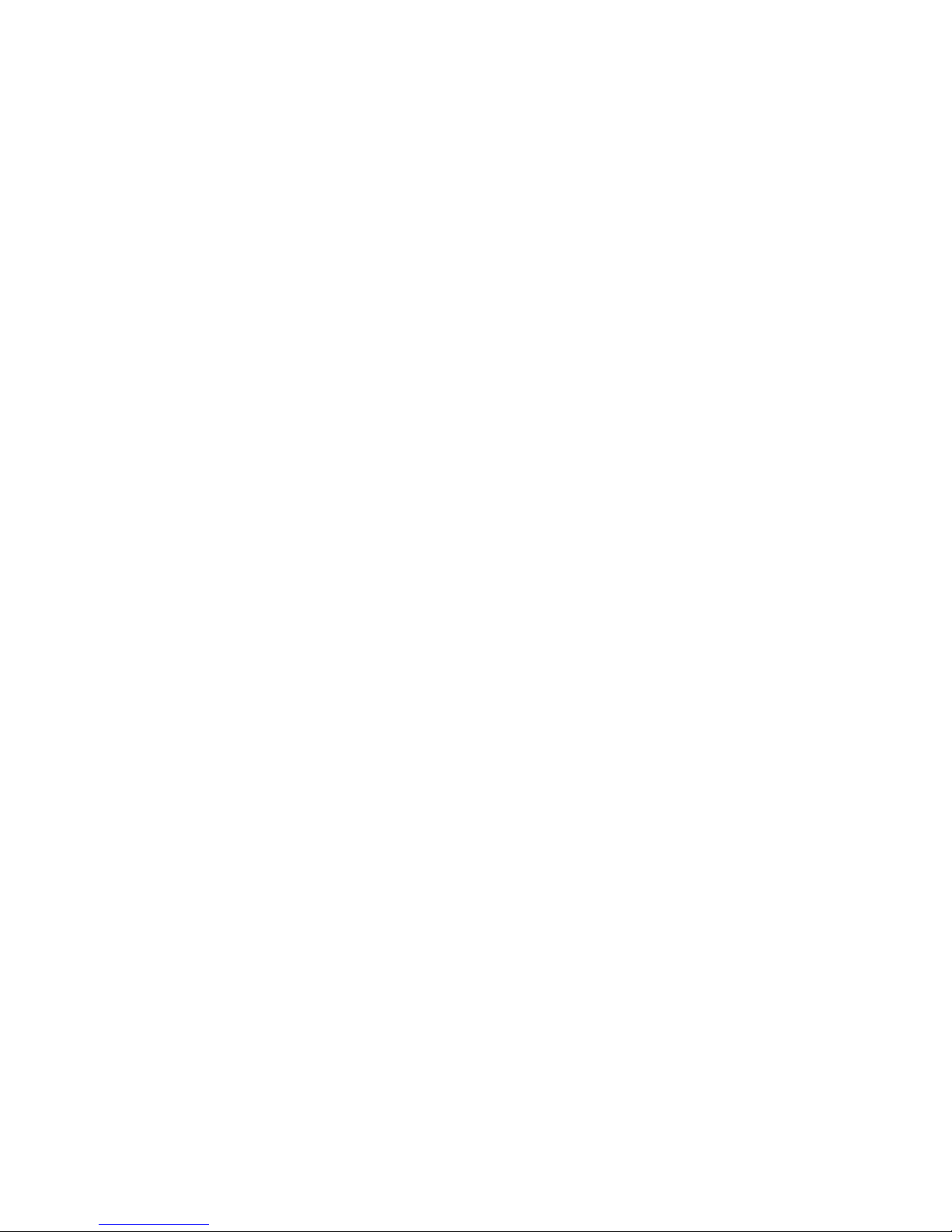
NOTICE
The drivers and utilities for Octagon products, previously provided
on a CD, are now in a self-extracting zip file located at the Octagon
Systems web site on the product-specific page. Download this file to a
separate directory on your hard drive, then double click on it to extract
the files. All references in this manual to files and directories on the CD
now refer to files in the Utilities zip file.
Page 2

O C T A G O N
S Y S T E M S
Embedded PCs For Extreme Environments
5445/5445E Video / Ethernet Card
User’s Manual
5782(0105)
1
Page 3
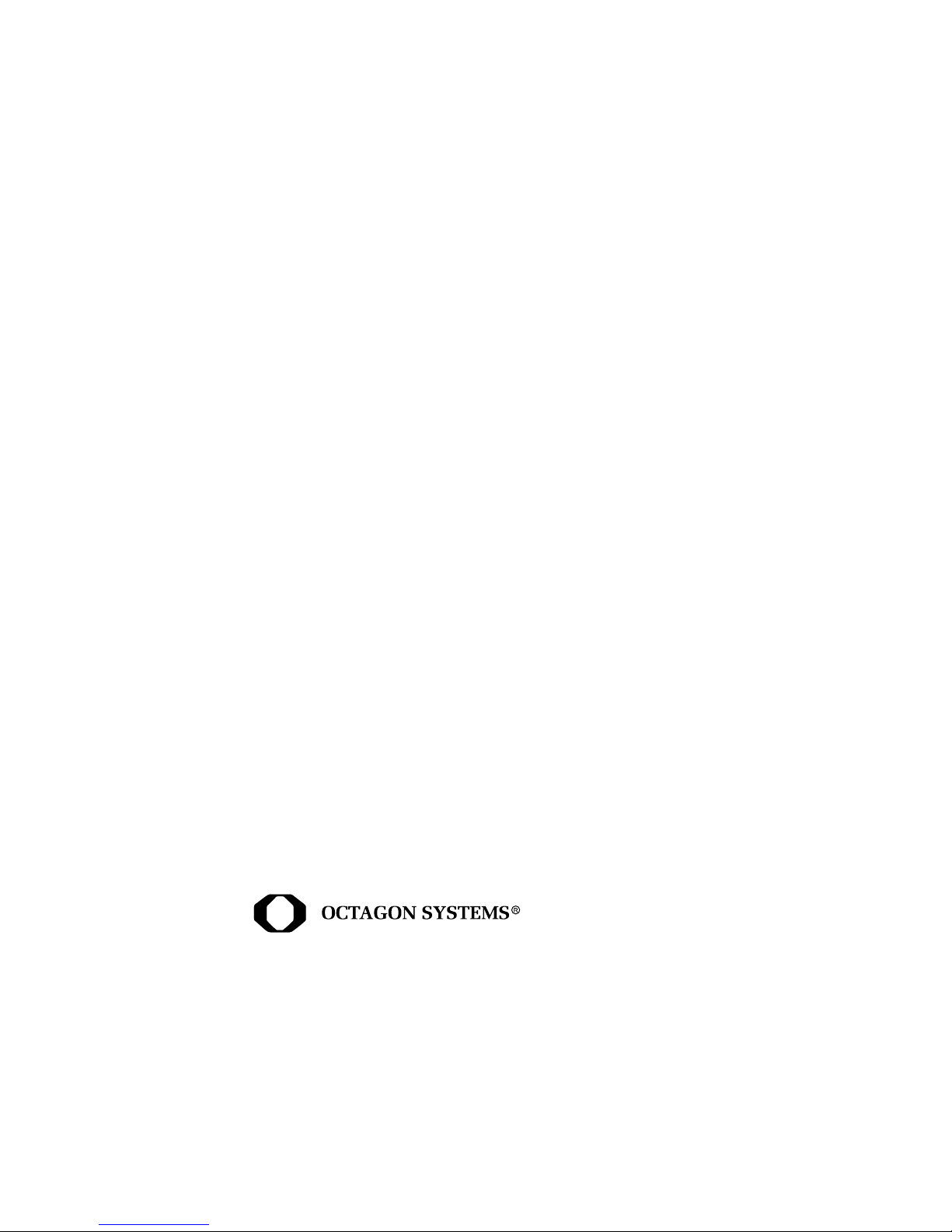
Copyright
Micro PC™, PC SmartLINK™, CAMBASIC, Octagon Systems
®
Corporation
, the Octagon logo and the Micro PC logo are trademarks
of Octagon Systems Corporation.
Disclaimer
Copyright 2001, 2005— Octagon Systems Corporation. All rights
reserved. However, any part of this document may be reproduced,
provided that Octagon Systems Corporation is cited as the source. The
contents of this manual and the specifications herein may change
without notice.
The information contained in this manual is believed to be correct.
However, Octagon assumes no responsibility for any of the circuits
described herein, conveys no license under any patent or other right,
and makes no representations that the circuits are free from patent
infringement. Octagon makes no representation or warranty that such
applications will be suitable for the use specified without further
testing or modification.
Octagon Systems Corporation general policy does not recommend the
use of its products in life support applications where the failure or
malfunction of a component may directly threaten life or injury. It is a
Condition of Sale that the user of Octagon products in life support
applications assumes all the risk of such use and indemnifies Octagon
against all damage.
st
6510 W. 91
Ave.
Westminster, CO 80031
Technical support: 303–426–4521
Telephone: 303–430–1500
FAX: 303–426–8126
Web site: www.octagonsystems.com
2
Page 4

IMPORTANT!
Please read the following section before installing your product:
Octagon’s products are designed to be high in performance while
consuming very little power. In order to maintain this advantage,
CMOS circuitry is used.
CMOS chips have specific needs and some special requirements that
the user must be aware of. Read the following to help avoid damage to
your card from the use of CMOS chips.
≡ Using CMOS circuitry in industrial control
Industrial computers originally used LSTTL circuits. Because many
PC components are used in laptop computers, IC manufacturers are
exclusively using CMOS technology. Both TTL and CMOS have failure
mechanisms, but they are different. Described below are some of the
failures which are common to all manufacturers of CMOS equipment.
However, much of the information has been put in the context of the
Micro PC.
Octagon has developed a reliable database of customer–induced, field
failures. The average MTBF of Micro PC cards exceeds 11 years, yet
there are failures. Most failures have been identified as customer–
induced, but there is a small percentage that cannot be identified. As
expected, virtually all the failures occur when bringing up the first
system. On subsequent systems, the failure rate drops dramatically.
Approximately 20% of the returned cards are problem–free. These
cards, typically, have the wrong jumper settings or the customer
has problems with the software. This causes frustration for the
customer and incurs a testing charge from Octagon.
Of the remaining 80% of the cards, 90% of these cards fail due to
customer misuse and accident. Customers often cannot pinpoint
the cause of the misuse.
Therefore, 72% of the returned cards are damaged through some
type of misuse. Of the remaining 8%, Octagon is unable to
determine the cause of the failure and repairs these cards at no
charge if they are under warranty.
3
Page 5
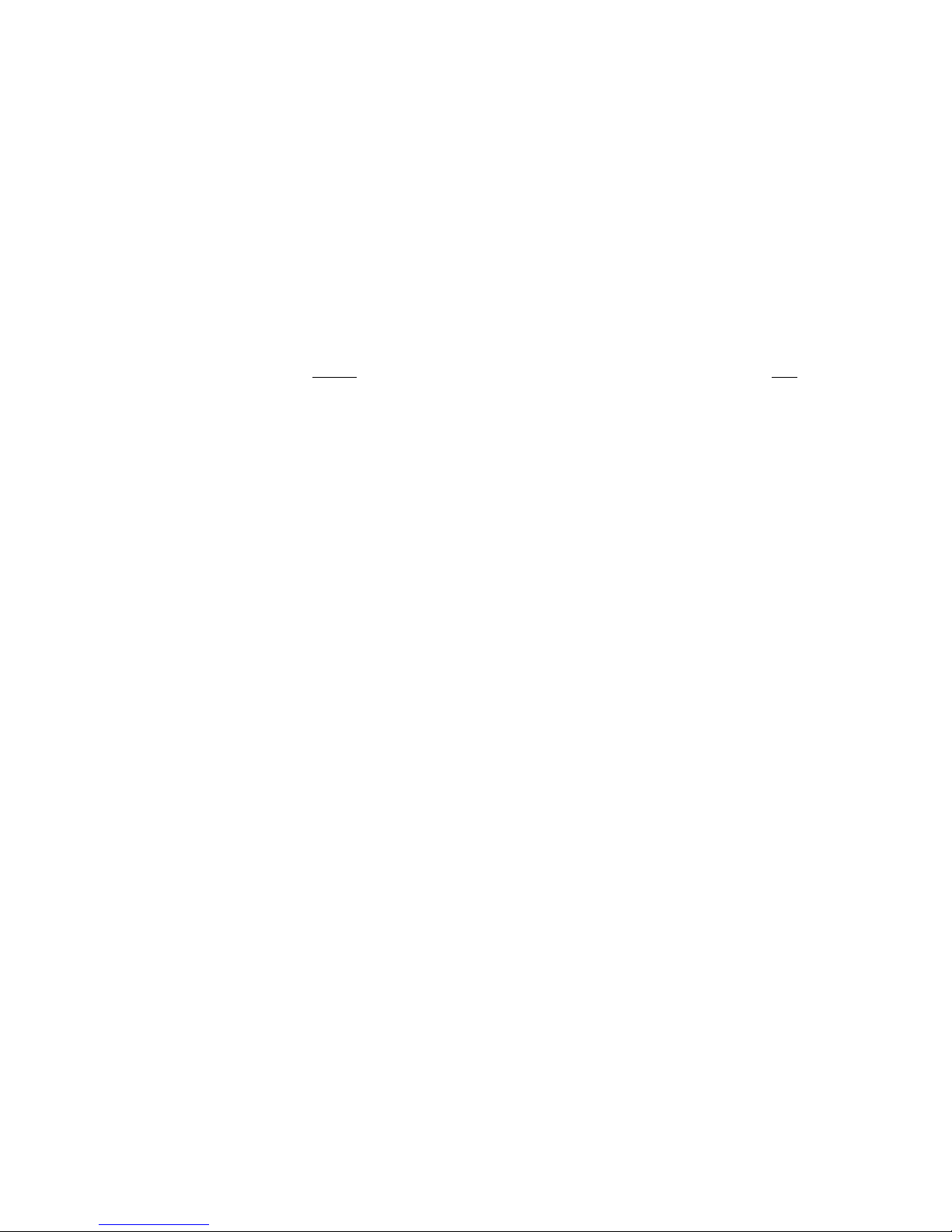
The most common failures on CPU cards are over voltage of the power
supply, static discharge, and damage to the serial and parallel ports.
On expansion cards, the most common failures are static discharge,
over voltage of inputs, over current of outputs, and misuse of the
CMOS circuitry with regards to power supply sequencing. In the case
of the video cards, the most common failure is to miswire the card to
the flat panel display. Miswiring can damage both the card and an
expensive display.
Multiple component failures: The chance of a random
component failure is very rare since the average MTBF of an
Octagon card is greater than 11 years. In a 7-year study, Octagon
has never
caused by misuse or accident. It is very probable that multiple
component failures indicate that they were user–induced.
found a single case where multiple IC failures were not
Testing “dead” cards: For a card that is “completely
nonfunctional”, there is a simple test to determine accidental over
voltage, reverse voltage or other “forced” current situations.
Unplug the card from the bus and remove all cables. Using an
ordinary digital ohmmeter on the 2,000 ohm scale, measure the
resistance between power and ground. Record this number.
Reverse the ohmmeter leads and measure the resistance again. If
the ratio of the resistances is 2:1 or greater, fault conditions most
likely have occurred. A common cause is miswiring the power
supply.
Improper power causes catastrophic failure: If a card has
had reverse polarity or high voltage applied, replacing a failed
component is not an adequate fix. Other components probably
have been partially damaged or a failure mechanism has been
induced. Therefore, a failure will probably occur in the future. For
such cards, Octagon highly recommends that these cards be
replaced.
Other over–voltage symptoms: In over–voltage situations, the
programmable logic devices, EPROMs and CPU chips, usually fail
in this order. The failed device may be hot to the touch. It is
usually the case that only one IC will be overheated at a time.
Power sequencing: The major failure of I/O chips is caused by
the external application of input voltage while the Micro PC power
is off. If you apply 5V to the input of a TTL chip with the power off,
nothing will happen. Applying a 5V input to a CMOS card will
cause the current to flow through the input and out the 5V-power
pin. This current attempts to power up the card. Most inputs are
rated at 25 mA maximum. When this is exceeded, the chip may be
damaged.
4
Page 6
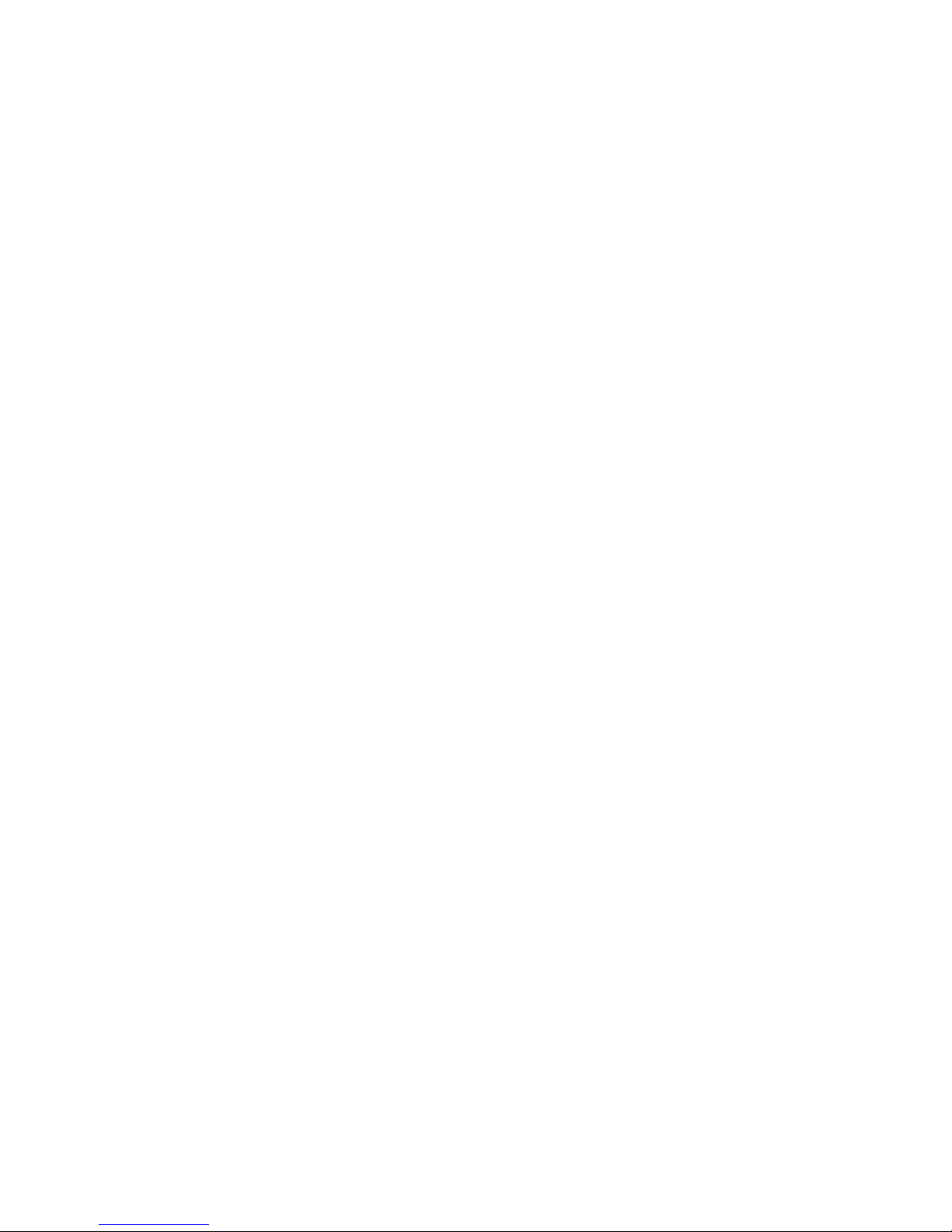
Failure on powerup: Even when there is not enough current to
destroy an input described above, the chip may be destroyed when
the power to the card is applied. This is due to the fact that the
input current biases the IC so that it acts as a forward biased
diode on powerup. This type of failure is typical on serial interface
chips but can apply any IC on the card.
Under rated power supply: The board may fail to boot due to an
under rated power supply. It is important that a quality power
supply be used with Octagon Systems cards that has sufficient
current capacity, line and load regulation, hold up time, current
limiting, and minimum ripple. It is extremely import to select a
supply that ramps up in 10ms or less. This assures that all the
circuitry on the CPU cards sequences properly and avoids system
lockup.
Excessive signal lead lengths: Another source of failure that
was identified years ago at Octagon was excessive lead lengths on
digital inputs. Long leads act as an antenna to pick up noise. They
can also act as unterminated transmission lines. When 5V is
switch onto a line, it creates a transient waveform. Octagon has
seen submicrosecond pulses of 8V or more. The solution is to place
a capacitor, for example 0.1 µF, across the switch contact. This will
also eliminate radio frequency and other high frequency pickup.
5
Page 7
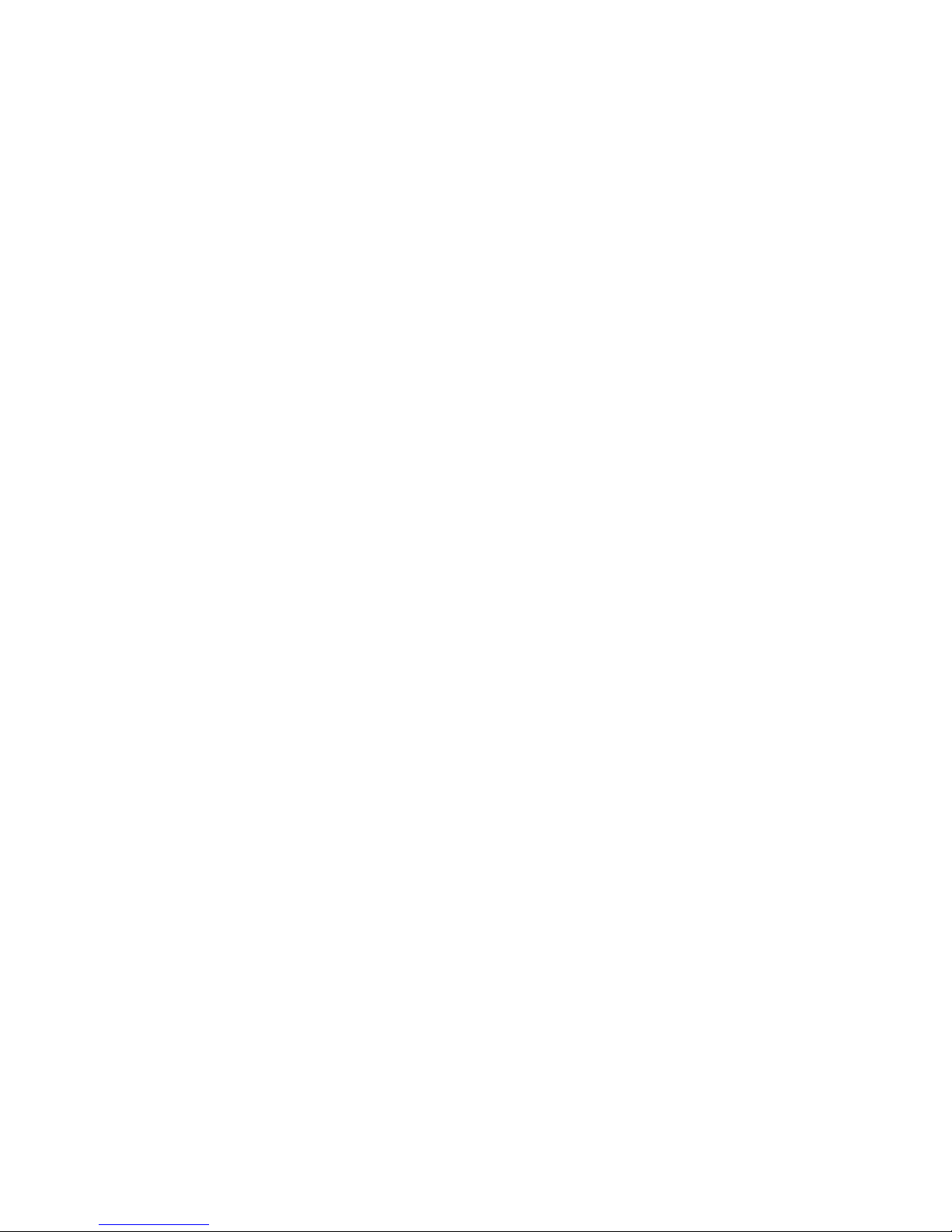
Table of Contents
≡ Using CMOS circuitry in industrial control........................................................................... 3
Table of Contents ............................................................................................................................6
List of Figures .................................................................................................................................8
List of Tables ...................................................................................................................................8
Chapter 1: Overview ......................................................................................................................9
≡ Description ............................................................................................................................... 9
Video......................................................................................................................................... 9
Ethernet ................................................................................................................................... 9
Chapter 2: Installation ................................................................................................................10
≡ Hardware installation ........................................................................................................... 10
Using a Micro PC card cage .................................................................................................. 10
Component Location..............................................................................................................11
≡ Connecting the monitor/display ............................................................................................ 13
Analog Monitor ...................................................................................................................... 13
Flat Panel Display ................................................................................................................. 14
Programming the 5445 EEPROM ........................................................................................ 15
≡ Ethernet.................................................................................................................................. 17
IRQs........................................................................................................................................ 17
Status LEDs........................................................................................................................... 18
Ethernet Drivers.................................................................................................................... 18
≡ Technical assistance .............................................................................................................. 18
5445/5445E Video / Ethernet technical data...............................................................................19
≡ Technical specifications ......................................................................................................... 19
Power requirements ........................................................................................................... 19
Environmental specifications ............................................................................................ 19
Size ...................................................................................................................................... 19
Interface .............................................................................................................................. 19
ROM BIOS .......................................................................................................................... 19
Video memory ..................................................................................................................... 19
Monitor type ....................................................................................................................... 19
Flat panel............................................................................................................................ 19
Mating connectors .............................................................................................................. 20
6
Page 8

≡ Maps ....................................................................................................................................... 20
≡ Interrupts ............................................................................................................................... 21
≡ Jumper settings ..................................................................................................................... 21
≡ Connector pinouts .................................................................................................................. 23
Warranty........................................................................................................................................26
Limitations on warranty ....................................................................................................... 26
Service policy ......................................................................................................................... 27
Returning a product for repair ............................................................................................. 27
Returns................................................................................................................................... 28
Governing law........................................................................................................................ 28
7
Page 9
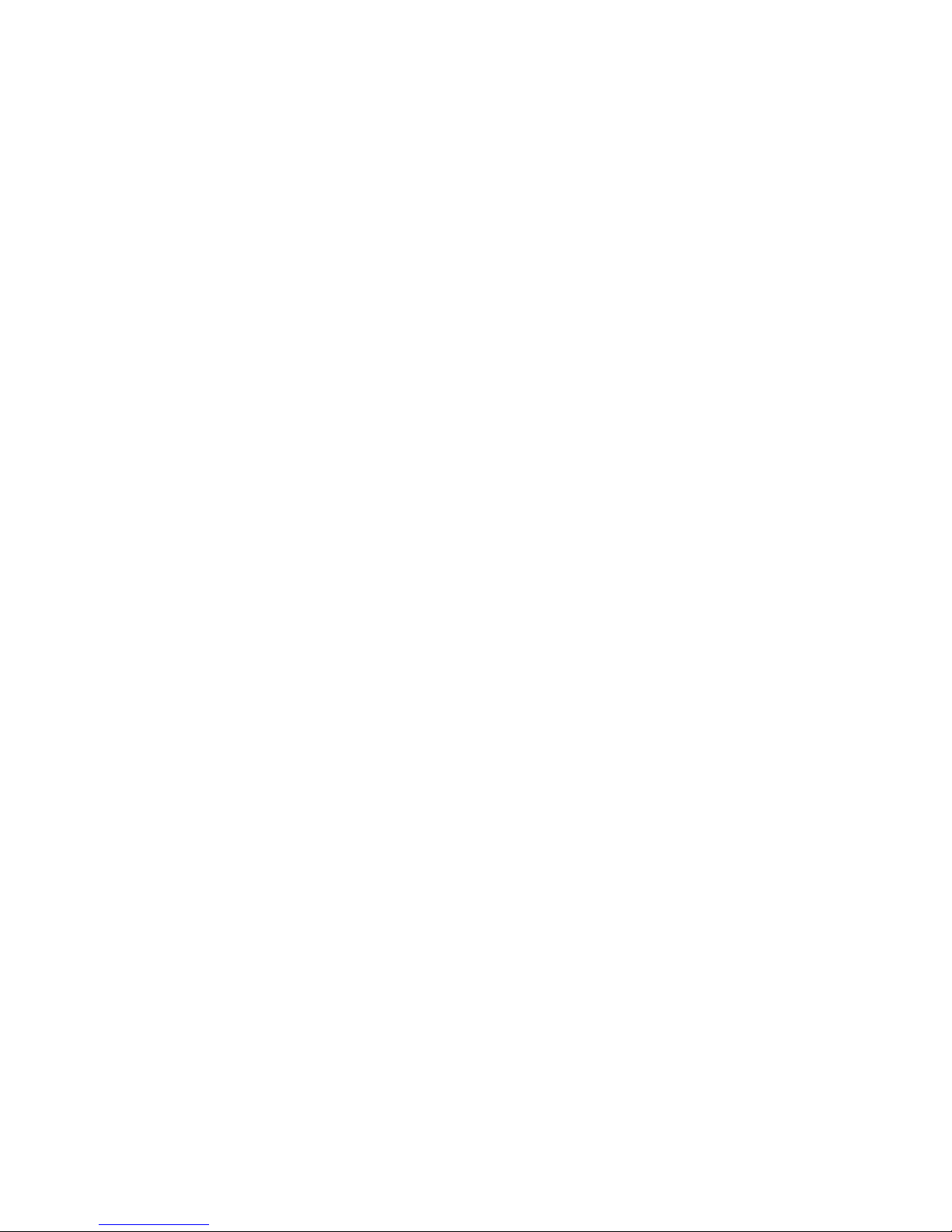
List of Figures
Figure 2–1 5445/5445E card component diagram................................................................11
Figure 2–2 Edge connector orientation.................................................................................12
Figure 2–3 Populated Micro PC card cage ...........................................................................12
List of Tables
Table 2–1 W4 – +3V / +5V flat panel interface voltage select ...........................................14
Table 2–2 W1 – BIOS enable/disable jumper .....................................................................16
Table 2–3 W8 – Ethernet IRQ select jumper......................................................................17
Table 2–4 Ethernet LEDs ....................................................................................................18
Table A–1 5445 I/O map .......................................................................................................20
Table A–2 5445 memory map...............................................................................................20
Table A–3 5445 video interrupts..........................................................................................21
Table A–4 5445 Ethernet interrupts ...................................................................................21
Table A–5 W1 – BIOS enable/disable jumper .....................................................................21
Table A–6 W2, W3, W11 and W12 – LCD bias polarity select..........................................21
Table A–7 W4 – +3V / +5V flat panel interface voltage select ...........................................22
Table A–8 W5 – SHIFTCLK polarity select ........................................................................22
Table A–9 W6 – 5V or 12V safe select .................................................................................22
Table A–10 W7 – Video IRQ select jumper ...........................................................................22
Table A–11 W8 – Ethernet IRQ select jumper......................................................................22
Table A–12 W10 – LCD bias2 select .....................................................................................23
Table A–13 J2 – CRT connector .............................................................................................23
Table A–14 J10 – Ethernet connector....................................................................................24
Table A–15 J1 – Flat panel connector ...................................................................................24
8
Page 10

Chapter 1: Overview
≡ Description
The 5445 SVGA is a small, low power, Micro PC card. The 5445E
contains both SVGA video and Ethernet circuitry.
Video
The 5445/5445E Video / Ethernet Card provides CRT and flat panel
support. The video controller IC chip provides the following:
Support for a wide variety of CRT and panel displays for high
performance applications.
Fully SVGA compatible.
1 MB of video display memory.
Supports analog CRT monitors, interlaced and non–interlaced, up
to 800 x 600 x 256 colors, or 1024 x 768 x 256 colors.
Supports monochrome LCD, EL and plasma flat panels up to 1280
x 1024 with 64 gray scales.
Supports simultaneous CRT & flat panel display. Simultaneous
mode is the only operating mode.
Includes adjustable bias supply for LCD panel.
Note The 5445/5445E card does not support operating systems or drivers
that use linear memory or hardware acceleration. This includes
Windows 3.xx, Windows 95/98, and Windows NT.
Ethernet
The 5445/5445E Video / Ethernet Card provides a 10Base–T Ethernet
port and supports the IEEE 802.3 Ethernet standard. The card uses
twisted–pair wiring cable, which is built in a star configuration. The
interface terminates at the standard, 8–position, RJ–45 latching
phone jack. The Ethernet controller IC chip provides the following:
8K x 16 SRAM buffer
Integrated 10 Base–T transceiver interface
Two LEDs for link and traffic status integrated into the connector
9
Page 11

Chapter 2: Installation
The 5445/5445E card requires one slot in a Micro PC card cage. Any
slot in the card cage will work. The card plugs directly into the
backplane.
≡ Hardware installation
The 5445/5445E card contains static-sensitive CMOS
components. The card is most susceptible to damage
when it is plugged into another card. The card becomes
charged by the user and the static discharges to the
system. To avoid damaging your card and its components:
Ground yourself before handling the card
Disconnect power before removing or inserting the
card.
WARNING!
WARNING!
Take care to correctly position the 5445/5445E card onto
the card slot that it is being installed into.
WARNING!
Octagon assumes no responsibility caused to flat panel
displays and/or Micro PC video cards if the display is
connected incorrectly.
Using a Micro PC card cage
To install the 5445/5445E card in a Micro PC card cage, you will need
the following equipment (or equivalent):
5445/5445E Video / Ethernet card
Micro PC card cage (5xxx Card Cage)
Power module (510x or 71xx Power Module)
Octagon CPU card with a Micro PC interface
10
Page 12

VGA compatible monitor with cable
PC SmartLINK
Your PC
Component Location
Figure 2–1 shows the 5445/5445E component diagram. Refer to this
diagram before connecting the 5445 card.
Figure 2–1 5445/5445E card component diagram
11
Page 13

To install the 5445/5445E card:
1. Refer to the component diagram for the location of various connectors
before installing the card.
Figure 2–2 Edge connector orientation
A31
B31
Micro PC
Passive
Backplane
A1 B1
2. Attach the Octagon power module to the card cage following the
instructions supplied with the power module.
3. Make sure power to the card cage is OFF.
4. Slide the 5445/5445E card into the card cage. The components on the
card should face away from the power supply. See Figure 2–3 for an
illustration of the card in a Micro PC card cage.
Figure 2–3 Populated Micro PC card cage
Card Edge Pins
A31 & B31
Micro PC
Card Edge Pins
A1 & B1
12
Page 14

WARNING!
Plugging in the card incorrectly will destroy the card!
5. Power on the system.
≡ Connecting the monitor/display
The 5445/5445E supports both a CRT monitor and a flat panel
display. The program SM.COM allows you to display from the
monitor and some types of flat panels simultaneously. These
programs are found on the Octagon Expansion and Accessories CD
along with other diagnostic and configuration utilities. The
5445/5445E supports full-time simultaneous operation.
The 5445/5445E is factory configured and programmed with a
VGA/SVGA analog monitor driver in the on-card BIOS. If you are
using a different monitor or a flat panel display, you must reprogram
the video BIOS for the appropriate display (see “Programming the
5445 EEPROM”).
Analog Monitor
1. The CRT connector, J2, interfaces to a standard SVGA monitor.
2. Make sure the BIOS jumper is enabled — W1[1–2].
3. Configure and program your Octagon CPU card for use with a
video card and monitor. Refer to your Octagon CPU card user’s
manual.
4. Boot your Micro PC system.
5. A BIOS message similar to the following should appear on your
video monitor:
Octagon xxxx BIOS vers x.xx
Copyright (c) 2001, Octagon Systems Corp.
All Rights Reserved.
13
Page 15

Flat Panel Display
Flat panel displays use either 3V or 5V power. A jumper on the card
sets the voltage interface level to match the panel voltage level. Also,
some flat panels require a bias voltage. The 5445/5445E bias voltage
is adjustable from +19V to +30VDC. The bias voltage must be set prior
to connecting the display. A video BIOS for the panel must already be
programmed in the EEPROM display (see “Programming the 5445
EEPROM”).
The following jumpers are used to configure flat panel displays:
W2, W3, W11 and W12 – LCD bias polarity select
W4 – +3V or +5V flat panel interface voltage select
W5 – SHIFTCLK polarity select
W6 – 5V or 12V safe select
W10 – LCD bias2 select
Refer to Tables A–4 through A–9 for the jumper settings for all these
options.
1. Set the jumper at W4 for your display; either 3V or 5V (see figure
2–1 for the locations).
Table 2–1 W4 – +3V / +5V flat panel interface voltage select
Pins Jumpered Description
[1-2] 3V flat panel
[2-3] * 5V flat panel
* default
WARNING!
Selecting the incorrect voltage could damage your display.
2. Power on the 5445/5445E and measure Vee between J1, pin 25
(Vee) and pin 2 (gnd). Adjust R3 to the correct bias voltage for your
display.
Note Without a flat panel BIOS programmed into the EEPROM and
W1[1–2] jumper installed, Vee will not come up.
3. Power off the 5445/5445E and connect the flat panel display to the
14
Page 16

J1 connector using a 50–position IDC connector with custom
wiring. The Octagon Accessories and Expansion CD contains
wiring diagrams for some of the displays. Table A–10 shows the
pinout for connector J1.
4. Make sure the BIOS jumper is enabled — W1[1–2].
5. Configure and program your Octagon CPU card for use with a
video card and monitor. Refer to your Octagon CPU card user’s
manual.
6. Power on your Micro PC System.
7. A BIOS message similar to the following should appear on your
display:
Octagon xxx BIOS vers x.xx
Copyright (c) 2001, Octagon Systems Corp.
All Rights Reserved.
8. Due to loading of the Vee source, the Vee voltage will probably
require additional adjustments at this time in order to obtain
proper contrast. With the power on, re-measure Vee at J1 pin 25
and adjust R3 for the correct voltage.
Programming the 5445 EEPROM
The 5445/5445E card is factory configured and programmed to support
a standard VGA/SVGA monitor. If you are using the default monitor
and have not previously reprogrammed the 5445/5445E, skip this
section.
If you are installing the 5445/5445E in a Micro PC system and are
using a monitor/display other than VGA/SVGA, read the following
instructions. Programming the 5445/5445E requires that you boot the
Octagon CPU card from the BIOS drive, and establish a serial
communications link between your PC and the Octagon CPU card.
The following instructions assume you are using the 5445/5445E in a
Micro PC system.
1. Make sure power to the 5445/5445E is off.
2. Move the W1 jumper to position [2–3]. This disables the BIOS on
the 5445/5445E and allows you to use the serial port on your
Octagon CPU card.
15
Page 17

Table 2–2 W1 – BIOS enable/disable jumper
Pins Jumpered Description
[1-2]* Enables the video BIOS
[2-3] Disables the video BIOS
* default
3. Start PC SmartLINK.
Note Disable any shadowing in the Octagon CPU card SETUP program.
4. Power on the Micro PC system. The Octagon CPU card logon
message should display on your PC monitor.
5. Download the file, PGMVIDEO.EXE, and the *.DAT file for your
display (e.g., 5445SM.DAT) to your Octagon CPU card. Refer to
your Octagon CPU card user’s manual for detailed information on
downloading files to the Octagon CPU card using the TRANSFER
program.
Note Do not power off the 5445/5445E when changing the W1 jumper
settings.
6. Move the W1 jumper to position [1–2]. This enables the
5445/5445E BIOS.
7. To program the 5445/5445E for the appropriate monitor/display,
type the following:
<drive>:PGMVIDEO <drive>:5445SM.DAT
The <drive> designator is the read/write drive where you transferred
the files from your PC. The *.DAT file should be changed to reflect the
type of display you are using.
8. Enter 'Y' when asked if you want to proceed. The program
PGMVIDEO then updates the video BIOS on the 5445. The
system displays a message similar to the following:
Video BIOS programming utility
------------------------------------------------
PGMVIDEO Vers x.x.x Copyright(c) 2001 Octagon Systems Corp.
------------------------------------------------
You must reboot after running this program.
Make sure the jumper labeled EN–DIS is at the EN
position.
16
Page 18

Do you want to continue? (Y/[N])
Programming...Please wait..................
Verifying...Please wait....................
PGMVIDEO completed.
9. Power off the 5445/5445E and install your monitor/display.
≡ Ethernet
Refer to Figure 2–1 for the location of various connectors.
The 5445E Video / Ethernet card provides a 10Base–T Ethernet port
and supports the IEEE 802.3 Ethernet standard. The Ethernet
controller IC chip provides the following:
8K x 16 SRAM buffer
Integrated 10 Base–T transceiver interface
The 5445E card uses twisted–pair wiring cable, which is built in a star
configuration. The interface terminates at the standard, 8–position,
RJ–45 latching phone jack.
Note There cannot be more than one Ethernet port in the Micro PC system.
IRQs
IRQ3, IRQ4, and IRQ5 connect directly to the bus. IRQ10 and IRQ11
can be routed to bus IRQ3 through jumper W8.
Table 2–3 W8 – Ethernet IRQ select jumper
Pins Jumpered Description
[1-2] IRQ11 to bus IRQ3
[2-3] * IRQ10 to bus IRQ3
* default
Note The IRQ selected for the 5445E card must have a matching IRQ on the
Octagon CPU card. Different Octagon CPU cards route internal and
external IRQs differently. Refer to your CPU manual to determine
which IRQ to use.
17
Page 19

Status LEDs
Two LEDs provide activity and link status.
Table 2–4 Ethernet LEDs
Color CR7
Amber
Green
Ethernet Drivers
There are two directories for the UM9008/DM9008 Ethernet chip
located on the Octagon Expansion and Accessories CD:
1. The Davicom directory is from the www.davicom8.com website.
2. The windrvs directory is from www.windrivers.com which includes
DOS and other drivers.
Activity LED:
Activated by access to I/O space
Link LED:
Activated by network link
≡ Technical assistance
Carefully recheck your system before calling Technical Support. Run
as many tests as possible; the more information you can provide, the
easier it will be for the Technical Support staff to help you solve the
problem.
Technical Support telephone: 303-426-4521
E-mail Technical Support: Support@octagonsystems.com
Applications Notes (via web):
Contact Us/Application Notes/application notes.html
FAQ (via web):
Contact Us/FAQ/faq.html
http://www.octagonsystems.com/
http://www.octagonsystems.com/
18
Page 20

5445/5445E Video / Ethernet technical data
≡ Technical specifications
Power requirements
5V ±0.25V @ 340 mA typical
Environmental specifications
–40° to 85° C operating
–50° to 90° C, nonoperating
RH 5% to 95%, noncondensing
40g shock, 5g vibration
Size
Micro PC form factor, 4.9 in. X 4.5 in.
Interface
8–bit ISA bus
ROM BIOS
C0000H—C7FFFH
Video memory
Display memory – 1 MB, A0000H—BFFFFH
Linear memory – starting address is dependent upon BIOS; linear
memory is not usable
Note The 5445/5445E card does not support operating systems or drivers
that use linear memory or hardware acceleration. This includes
Windows 3.xx, Windows 95/98, and Windows NT.
Monitor type
Analog VGA monochrome and SVGA color
Flat panel
Supports LCD, EL and plasma flat panels
19
Page 21

For further information, refer to the Chips & Technology data sheet
for the 65545 High Performance Flat Panel/CRT VGA Controller.
Mating connectors
J2 CRT interface, 15–pin D sub female header:
Receptacle: AMP #746288-1
Strain relief: AMP #499252-5
J1 flat panel interface, 50–pin shrouded header:
Receptacle: AMP #746288-8
Strain relief: AMP #499252-6
≡ Maps
Table A–1 5445 I/O map
Hex range Function
102H
3B4H – 3DAH
200H – 2E0H or
300 – 3E0H
VGA Global Enable
VGA Registers
Ethernet (user assignable on 20H boundaries)
Table A–2 5445 memory map
Address Description
A0000H–BFFFFH
C0000H–C7FFFH
Linear (above 1MB)
1MB of pageable video RAM
Video BIOS
Set by BIOS; not available
20
Page 22

≡ Interrupts
Table A–3 5445 video interrupts
Interrupt Description
IRQ2 or
IRQ9
Table A–4 5445 Ethernet interrupts
Interrupt Description
IRQ3
IRQ4
IRQ5
IRQ10 or
IRQ11
Selectable through jumper W7
Available - direct connect to bus
Available - direct connect to bus
Available - direct connect to bus
Routed to bus IRQ3 through jumper
W8
≡ Jumper settings
Table A–5 W1 – BIOS enable/disable jumper
Pins Jumpered Description
[1-2]* Enables the video BIOS
[2-3] Disables the video BIOS
* default
Table A–6 W2, W3, W11 and W12 – LCD bias polarity select
W2 W3 W11 W12
Positive Bias [2–3] [2–3] [1–2] [1–2]
Negative Bias * [1–2] [2–3] [1–2] [1–2]
* default
21
Page 23

Table A–7 W4 – +3V / +5V flat panel interface voltage select
Pins Jumpered Description
[1-2] 3V flat panel
[2-3] * 5V flat panel
* default
Table A–8 W5 – SHIFTCLK polarity select
Pins Jumpered Description
W5[2–3]
W5[1–2] *
* default
Normal
Inverted
Table A–9 W6 – 5V or 12V safe select
Pins Jumpered Description
W6[1–2]
W6[2–3] *
* default
12 Vout
5 Vout
Table A–10 W7 – Video IRQ select jumper
Pins Jumpered Description
[1-2] IRQ9
[2-3] * IRQ2
* default
Table A–11 W8 – Ethernet IRQ select jumper
Pins Jumpered Description
[1-2] IRQ11 to bus IRQ3
[2-3] * IRQ10 to bus IRQ3
* default
22
Page 24

Table A–12 W10 – LCD bias2 select
Note Some panels do NOT require a bias voltage on J1 pins 22 and 23. This
jumper provides or removes the bias voltage to these pins.
Pins Jumpered Description
W10[1–2]
W10[2–3]*
* default
Provide LCD Bias2 voltage
Remove LCD Bias2 voltage
≡ Connector pinouts
Table A–13 J2 – CRT connector
Signal Pins Description
Red 1 output
Green 2 output
Blue 3 output
Reserved 4 nc
Digital Gnd 5
Red return 6
Green return 7
Blue return 8
+5V safe 9
Digital Gnd 10
Reserved 11 nc
Reserved 12 nc
Horizontal Sync 13 output
Vertical Sync 14 output
Reserved 15 nc
23
Page 25

Table A–14 J10 – Ethernet connector
Signal Pins Description
TX+ 1 Transmit +
TX- 2 Transmit -
RX+ 3 Receive +
4
5
RX- 6 Receive -
7
8
Table A–15 J1 – Flat panel connector
Signal Pin
DDCLK 1
GND 2
FLM 3
GND 4
LP 5
GND 6
BLANK 7
GND 8
BSHFCLK 9
GND 10
*ENVDD 11
GND 12
P(0) 13
GND 14
P(1) 15
GND 16
P(2) 17
GND 18
P(3) 19
5V SAFE 20
5V SAFE 21
LCD_BIAS2 22
LCD_BIAS2 23
24
Page 26

LCD_BIAS 24
LCD_BIAS 25
P(4) 26
GND 27
P(5) 28
GND 29
P(6) 30
GND 31
P(7) 32
GND 33
P(8) 34
GND 35
P(9) 36
GND 37
P(10) 38
GND 39
P(11) 40
GND 41
P(12) 42
GND 43
P(13) 44
SHFCLK 45
P(14) 46
*CASBL 47
P(15) 48
*WEB 49
*OEAB 50
* active low
25
Page 27

Warranty
1. Products, including software, which have been repaired or altered by
Octagon Systems Corporation (Octagon), warrants that its standard
hardware products will be free from defects in materials and
workmanship under normal use and service for the current
established warranty period. Octagon’s obligation under this
warranty shall not arise until Buyer returns the defective product,
freight prepaid to Octagon’s facility or another specified location.
Octagon’s only responsibility under this warranty is, at its option, to
replace or repair, free of charge, any defective component part of such
products.
Limitations on warranty
The warranty set forth above does not extend to and shall not apply
to:
other than Octagon personnel, unless Buyer has properly altered or
repaired the products in accordance with procedures previously
approved in writing by Octagon.
2. Products which have been subject to power supply reversal, misuse,
neglect, accident, or improper installation.
3. The design, capability, capacity, or suitability for use of the Software.
Software is licensed on an “AS IS” basis without warranty.
The warranty and remedies set forth above are in lieu of all other
warranties expressed or implied, oral or written, either in fact or by
operation of law, statutory or otherwise, including warranties of
merchantability and fitness for a particular purpose, which Octagon
specifically disclaims. Octagon neither assumes nor authorizes any
other liability in connection with the sale, installation or use of its
products. Octagon shall have no liability for incidental or
consequential damages of any kind arising out of the sale, delay in
delivery, installation, or use of its products.
26
Page 28

Service policy
1. If a product should fail during the warranty period, it will be repaired
free of charge. For out of warranty repairs, the customer will be
invoiced for repair charges at current standard labor and materials
rates.
2. Customers that return products for repairs, within the warranty
period, and the product is found to be free of defect, may be liable for
the minimum current repair charge.
Returning a product for repair
Upon determining that repair services are required, the customer
must:
1. Obtain an RMA (Return Material Authorization) number from the
Customer Service Department, 303-430–1500.
2. If the request is for an out of warranty repair, a purchase order
number or other acceptable information must be supplied by the
customer.
3. Include a list of problems encountered along with your name, address,
telephone, and RMA number.
4. Carefully package the product in an anti-static bag. (Failure to
package in anti-static material will VOID all warranties.) Then
package in a safe container for shipping.
5. Write RMA number on the outside of the box.
6. For products under warranty, the customer pays for shipping to
Octagon. Octagon pays for shipping back to customer.
7. Other conditions and limitations may apply to international
shipments.
Note PRODUCTS RETURNED TO OCTAGON FREIGHT COLLECT OR
WITHOUT AN RMA NUMBER CANNOT BE ACCEPTED AND
WILL BE RETURNED FREIGHT COLLECT.
27
Page 29

Returns
There will be a 15% restocking charge on returned product that is
unopened and unused, if Octagon accepts such a return. Returns will
not be accepted 30 days after purchase. Opened and/or used products,
non–standard products, software and printed materials are not
returnable without prior written agreement.
Governing law
This agreement is made in, governed by and shall be construed in
accordance with the laws of the State of Colorado.
The information in this manual is provided for reference only.
Octagon does not assume any liability arising out of the application or
use of the information or products described in this manual. This
manual may contain or reference information and products protected
by copyrights or patents. No license is conveyed under the rights of
Octagon or others.
28
