Page 1

Setting Manual of
Wireless Barcode Scanner
(2.4GHz)
REV: 02
Page 2
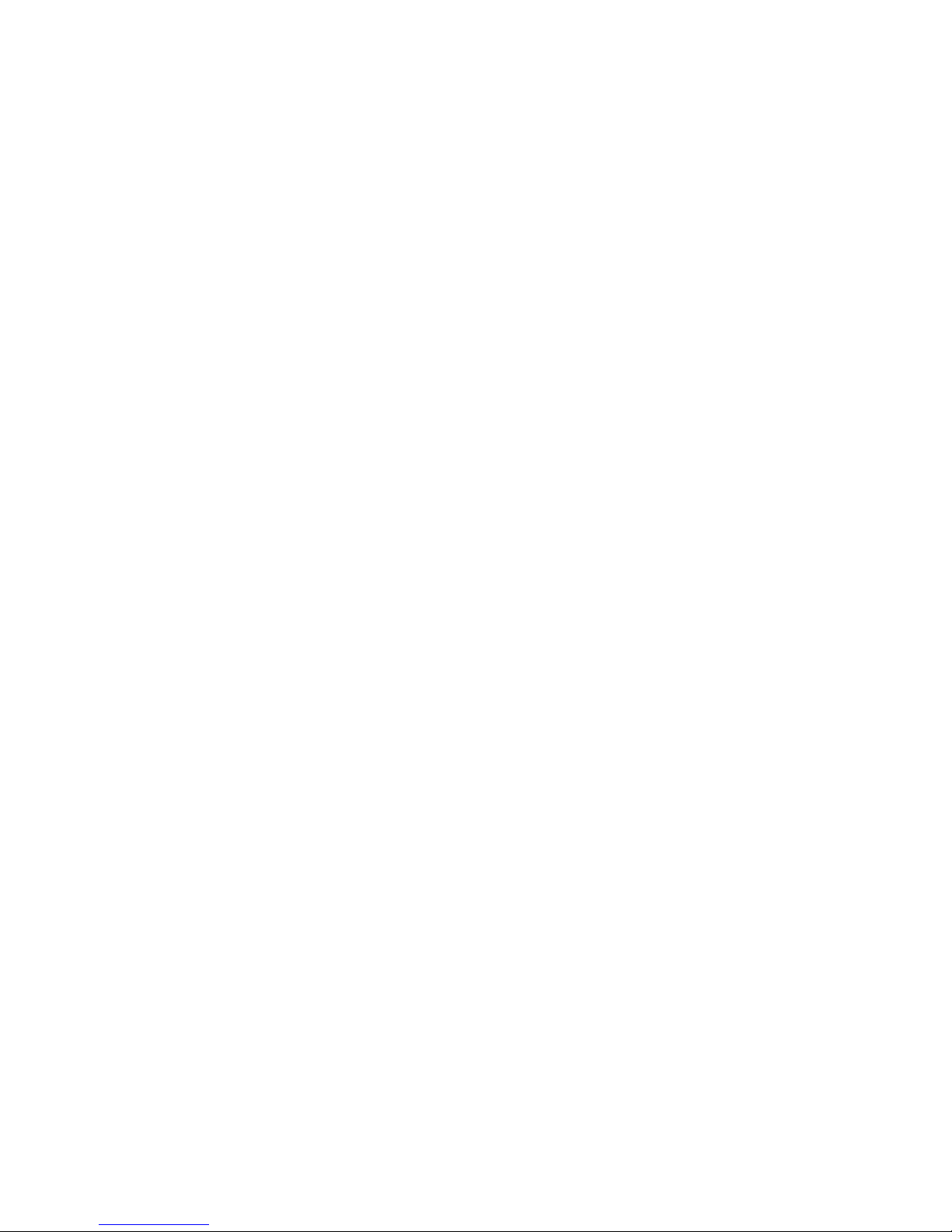
Special attention:
1. Immediate charging after battery alarms in using!
2. Receiving seat can upload data after inserting comput
-er and waiting for 15 seconds (when LED light begins
to flicker).
3. In the case of setting chaos and wireless scanning gun
can not be used normally, please refer to Page 20
factory default.
2
Page 3
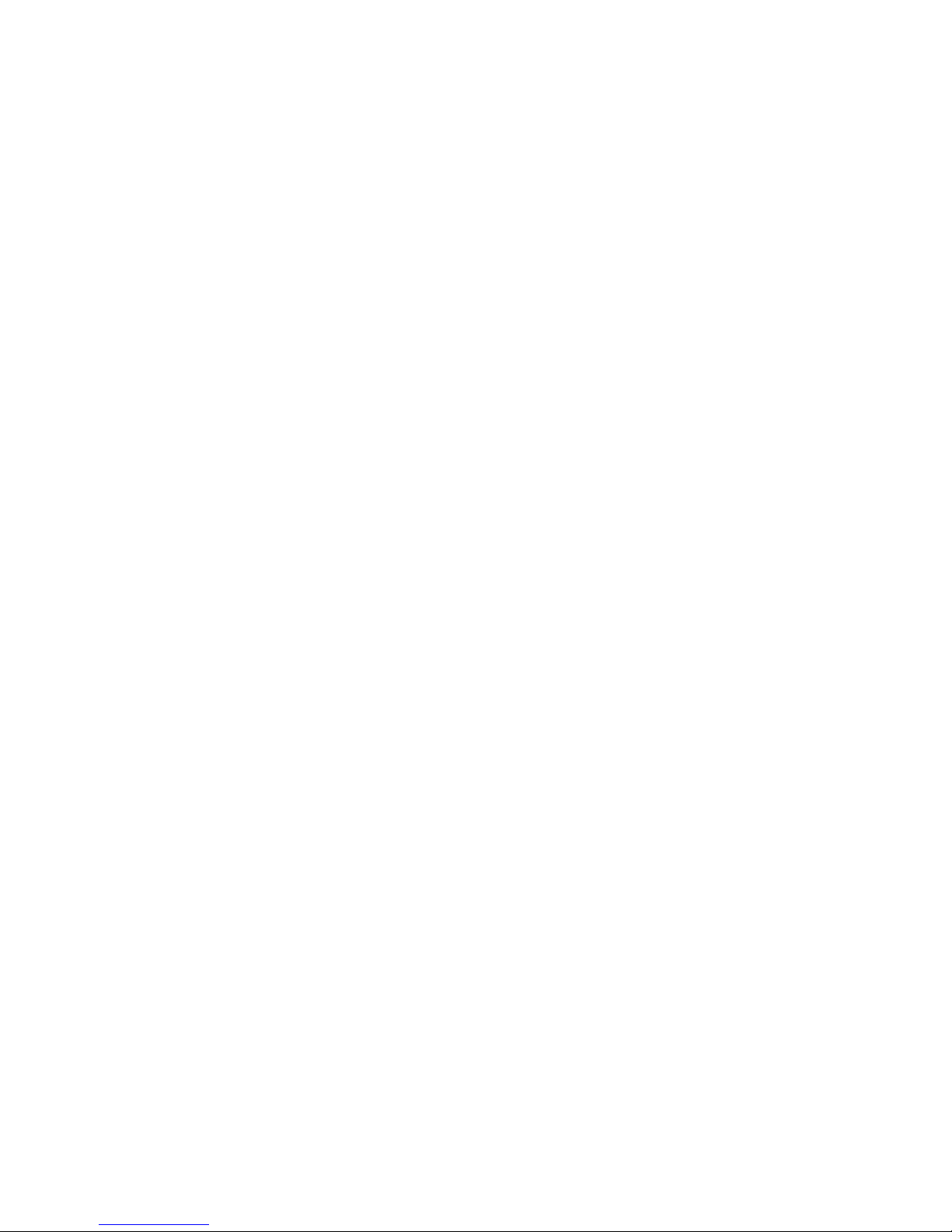
2.4G Introduction of wireless scanning gun
Respected customers,thank you for your choice of our
wireless scanning gun! In order to ensure you can use it
better, please carefully read the setting manual before using.
1. Adopts 2.4G wireless transmission, indoor transmission
distance with obstacle is about 20 meters, outdoor
transmission distance without obstacle can reach 100 meters.
With functions of quick transmission speed, low error rate,
data cache, scanning total and ID display, etc., it can be used
as ordinary scanning gun and simple inventory. Adopts
one-to-one encryption technology and data are safe and
reliable.
2. Can support 20 barcode guns be used simultaneously in
the same range without interfering to each other, each gun
owns unique ID number and can set 99 different IDs.
3. Wireless scanning gun and wireless receiving terminal
set up communication linkage automatically.
4. Without any drive, plug and play.
5. Humanistic shape design, manual/automatic scanning
mode can be choosed according to users’ needs, simple
operation setting can meet the using needs of different
industries, and make up the inconvenience of wired
scanning gun to you.
6. Adopts high-speed decoder, with the characteristics of
quick decoding speed, high precision of reading code and
wide range (scanning 4mil-43mil dentisy barcode, can be
adjusted to 3mil according to customers’ requirements,
barcodes width can reach 40CM, with 50 bits of data
size), to meet use needs of different users.
7. Super-long use time. This machine adopts large capacity
3
Page 4
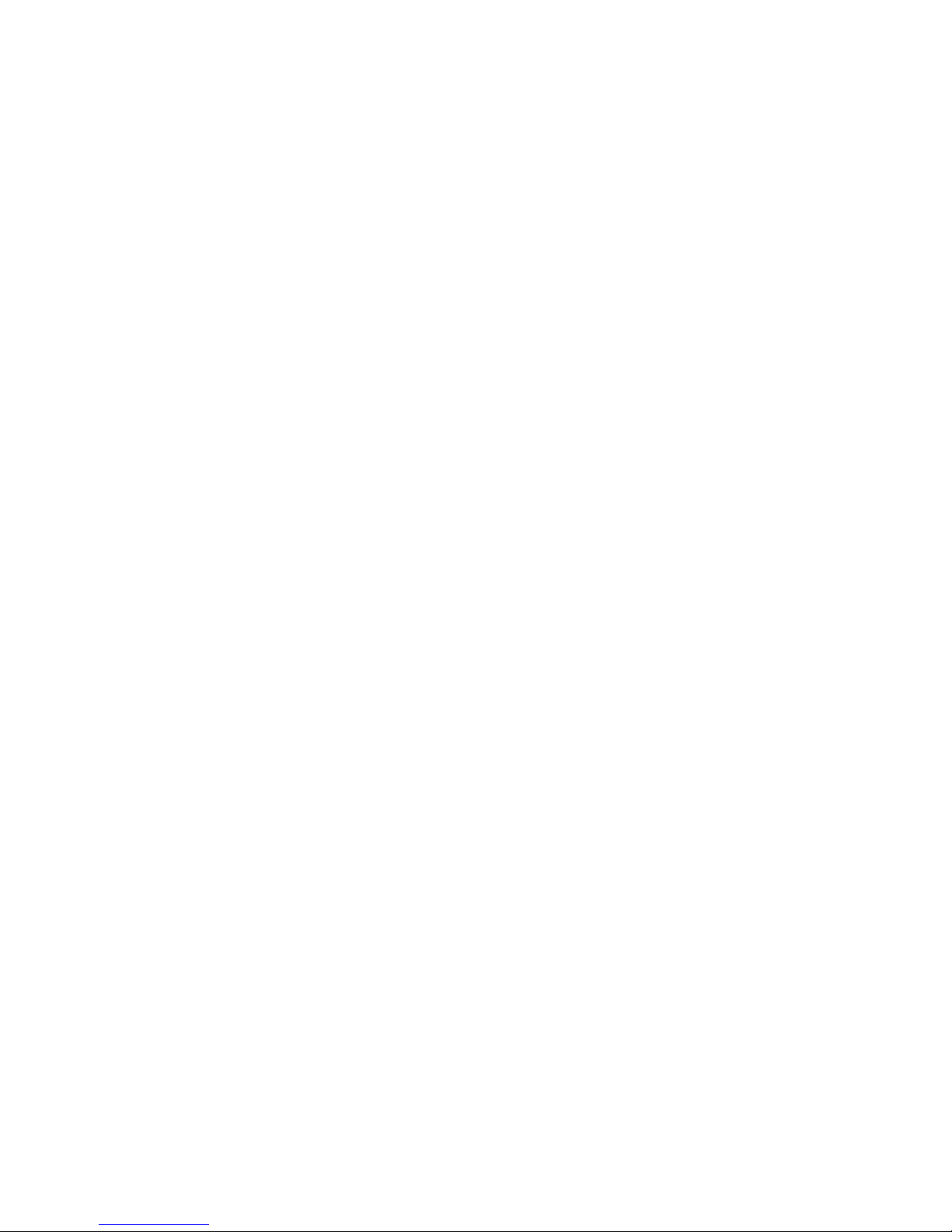
lithium battery supply power, fully charge one time can be
continuously used for more than 48 hours. About 20 seconds
unused, it will shut down automatically and get into
dormancy, the dormancy current is nearly 0, super-long
standby.
4
Page 5
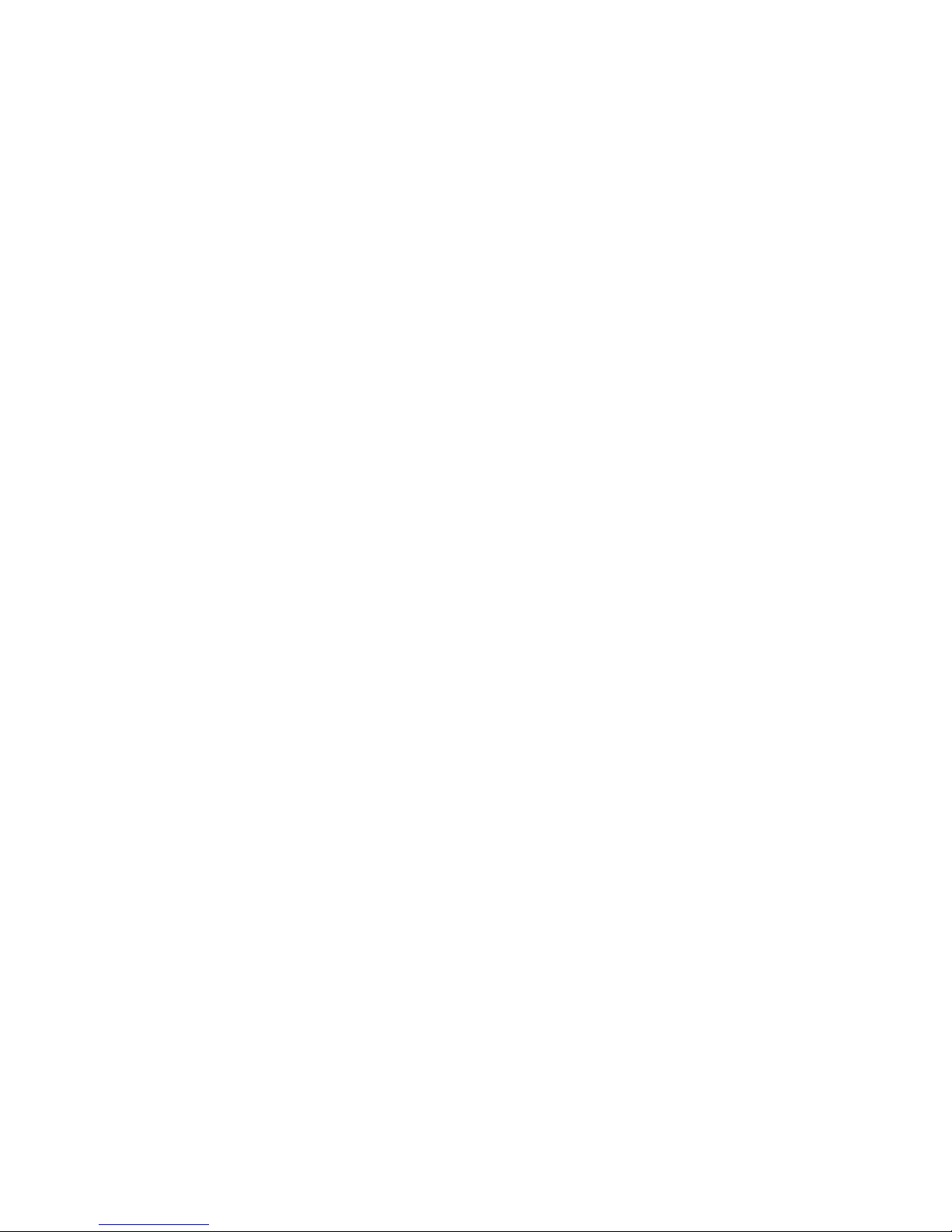
Contents
Product accessories…………………….Page 6-6
Product parameters………………….....Page 6-7
Installation introduction………………..Page7-7
Operation instructions………………….Page7-9
Function setting…………………………Page9-11
Barcode setting………………………… Page11-13
Functions indication…………………....Page14-15
Common problems………..…………….Page16-21
Notes…………………………………….Page22-24
Product quality assurance……………..Page25-25
Factory default…………………….…....Page26-26
Warranty card…………………….Page27-27
5
Page 6
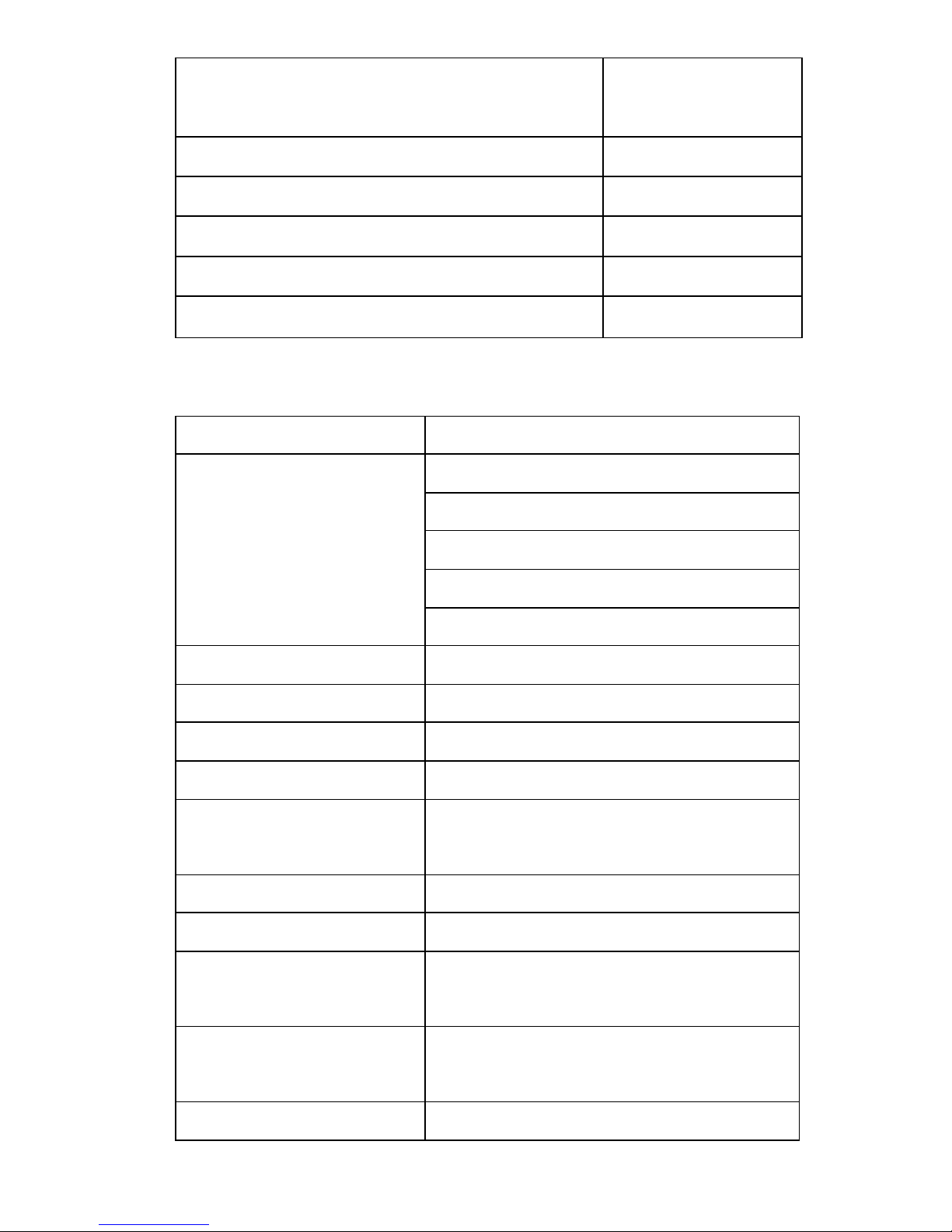
Product accessories
Name of accessories
Quantity of
accessories
Hand-held scanning gun 1
USB receivnig seat 1
Charging wire 1
Setting maunal (with warranty card) 1
Sling 1
Product parameters
Function items Parameters
Code reading depth
of field
4mil(0.1mm)/5-60mm
5mil(0.12mm)/10-100mm
10mil(0.25mm)/15-250mm
35mil(0.89mm)/140-600mm
43mil(1.1mm)/150-800mm
Light source type Visible red laser 650nM
Scanning mode One-line scanning
Scanning speed 120 times per second
Scanning precision
0.10mm (pcs0.9)
Scanning width
20mm@scanner window,
260mm@260mm
Scanning corner 32°
Scanning elevation
68°
Scanning angle of
avertence
52°
Decoding ability
International general
one-dimensitional barcode
Support interface USB
6
Page 7
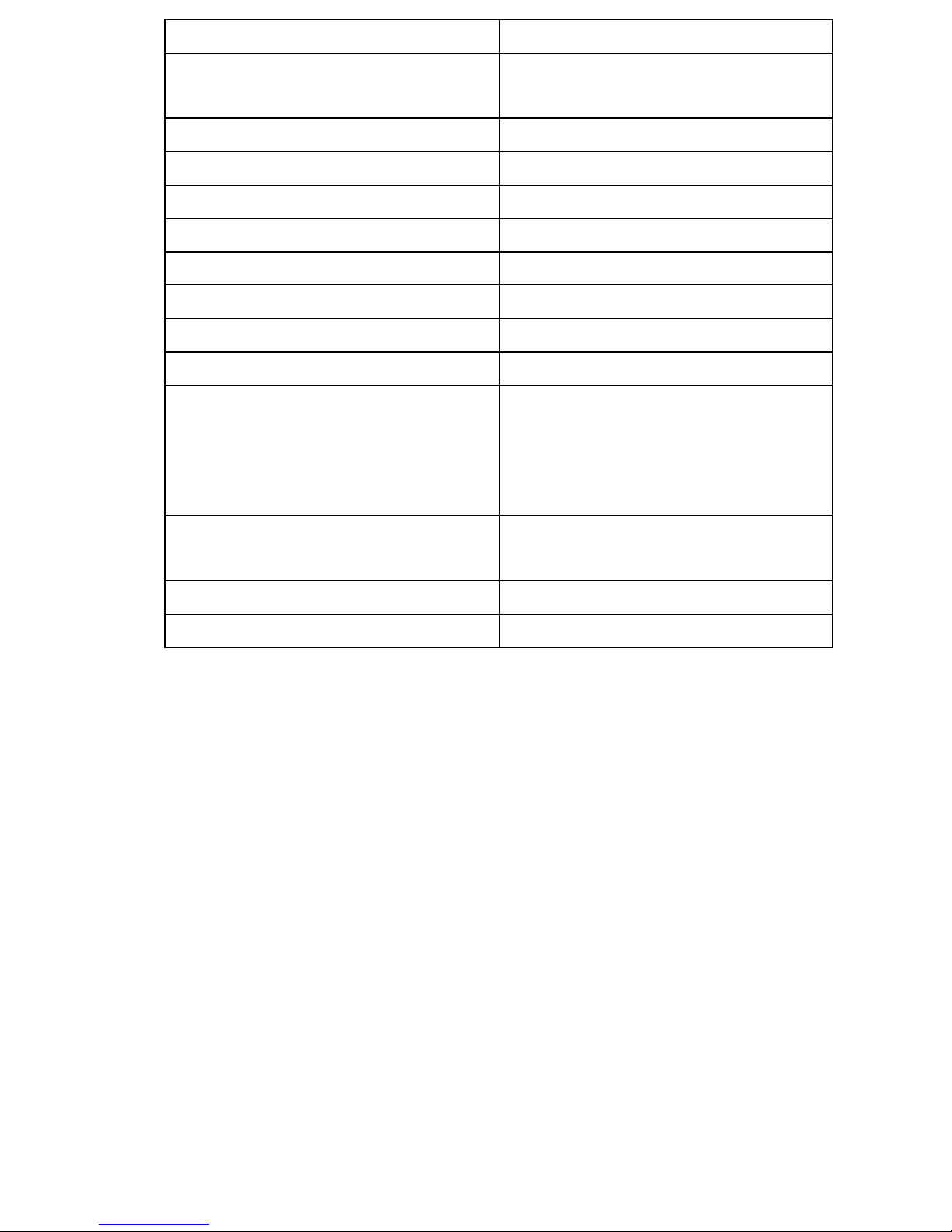
Function items Parameters
Printing contrast
Minimum 30% reflection
difference
Error rate
1/6 million
Indication way Buzzer/Indicator light
Scanning way
Maunal /Automatic
Hand-held machine size
7cm×4cm×16cm
Hand-held machine weight
300g
Material quality ABS+PC
Drop test
2 meters free fall
Wireless frequency
2.4GHz
Effective distance
About100 meters in open
place without interference
About 20 meters indoor with
obstacle or interference
Working current
60mA of work, ≤5uA
of
dormancy
Laser level Level-1 laser safty standards
Charge power
5VDC
Installation introduction
1. Insert USB receiving seat into PC’s USB interface.
2. Press hand-held machine’s control to wake up scanning
gun to enter working condition.
3. Detailed operation, please refer to operation instructions.
Operation instructions
1. Please ensure hand-held scanning gun has adequate
power before operating scanning.
2. Receiving seat is firmly inserted computer’s USB
interface, the first insert will indicate that new hardware is
installed successfully.
3. Receiving seat inserts computer, the red LED indicator
will always light, if users want to change wireless channel,
need to scan relevant setting barcode in 15 seconds (ordinary
7
Page 8
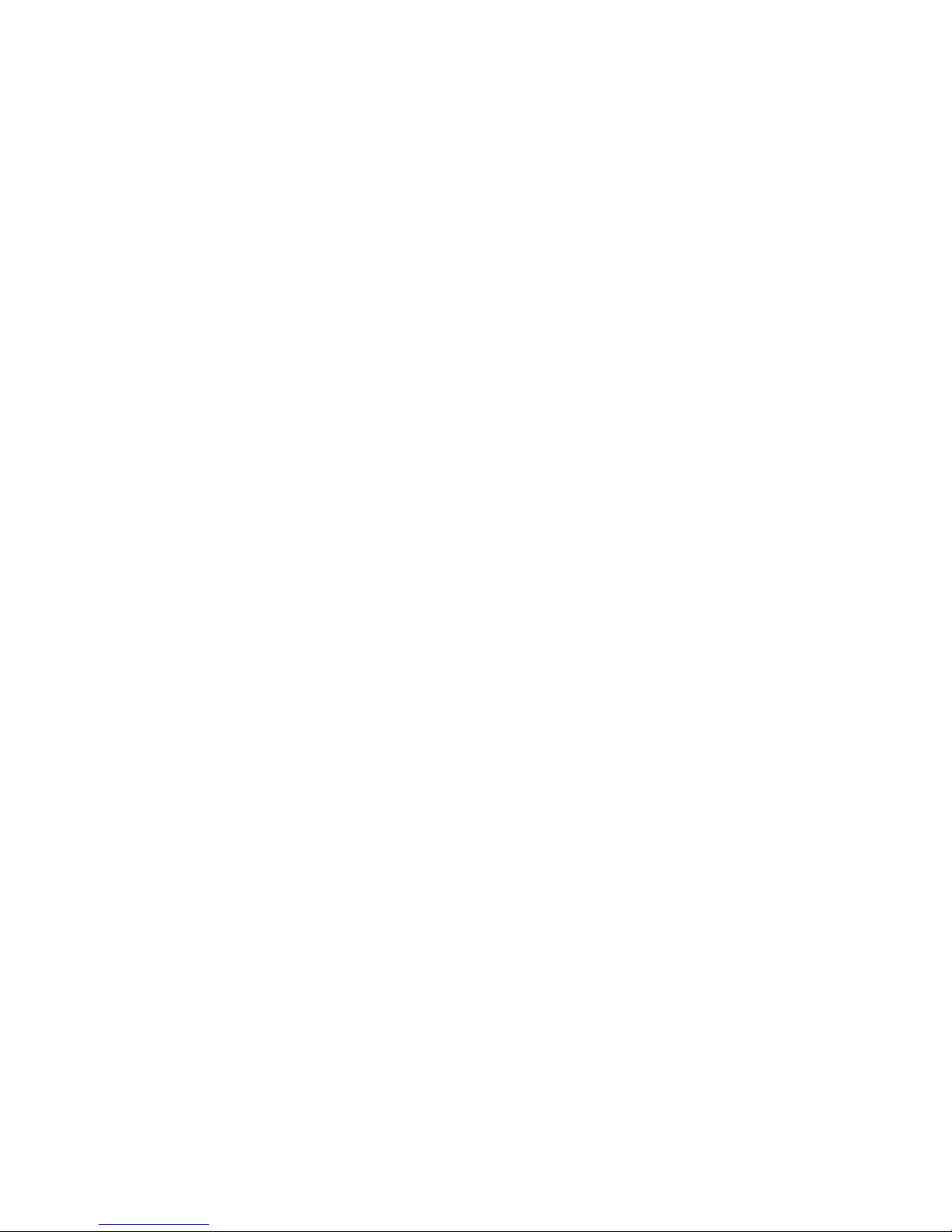
doesn’t need set, this machine of leaving factory restores
default 01 channel).
4. After receiving seat inserts computer, press scanning
gun’s control for one time to wake up scanning gun (after
wake-up, the scanning gun will have two continuous sounds
of “drop, drop”, at the same time the blue LED lamp lights)
to realize automatic matching, if need to re-match, need to
be finished within 15s of receiver’s LED lights, when
receiving seat LED light changing to flashing mode, can
implement scanning operation.
5. Scanning mode operation
A Ordinary mode scanning (default “ordinary mode”), the
mode is real-time upload mode. a, scanning barcode and
upload, if it is successful, the blue LED light will flicker
once, at the same time buzzer will give two continuous
sounds (two sounds are continuous when signal is good, and
there will be about 0.5 seconds interval between two sounds
when signal is bad); b, both LED and buzzer have no action
when scanning is not successful;c, if scanning is successful
but unload fails due to beyond receiving range or channel
setting is not correct, the buzzer will sound once, bule LED
lights flickers once, about after one second, the buzzer will
sound three times continuously, and at the same time bule
LED light will filcker three times to indicate.
B Collection scanning mode (scanning ‘collection mode
SET’ is this mode). Under this mode, the data will be stored
in barcode gun (the number is about 500-10000, more than
500 need to customize), when need to upload, scanning
‘data upload’ barcode under inventory mode of setting
barcode, all cache barcode will be uploaded computer one
8
Page 9
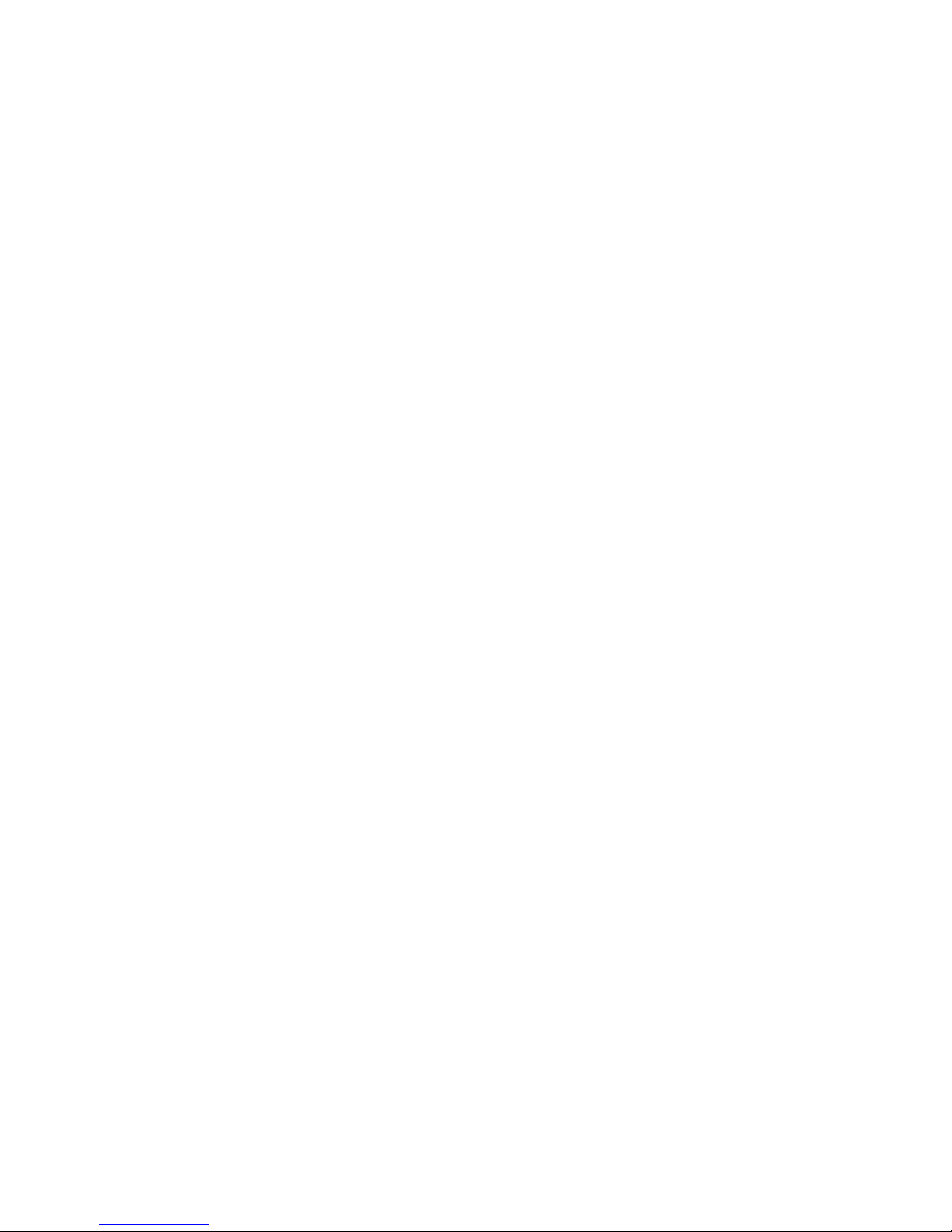
by one in effective receiving range, buzzer will sound once
when upload one barcode successfully. If fail, each barcode
will sound three times continuously. Scanning ‘data total’
barcode will show total of cache barcode. Scanning ‘clear
data’ can clear the cache. Under inventory mode, if cache is
full, scanning barcode will appear buzzer sound for long
time, at this time data should be uploaded computer and
saved, if want to continue scan, need to clear data and then
carry out next collection mode scanning.
6. Charging operation
If scanning gun’s electricity is short, should warn for any
buzzer sound when starting or uploading, etc, the specific
performance is that, the last sound of single operation will
continue 3s indication. At this time should stop scanning
and charge. Correctly insert special charging line crystal
head attached with machine into the seat of scanning gun,
and insert another end to computer USB interface or 5VDC
special USB interface power (note: please use computer 5V
USB interface or special 5VDC power supply to charge, the
informal power will cause permanent damage to scanning
gun and battery), yellow LED light will light when is at
charge state, the charging will complete after about four
hours and the yellow LED light will go out.
Function setting
1. Barcode gun recovery function setting
When barcode gun appears the situations of laser light
always illuminating, reading code or abnormal function,
first restore setting, generally, this situation is due to user
scan and read some other types barcodes of guns. Scan Page 9,
9
Page 10

The scanning gun restores set barcode “1”, and then scans
“2”. Can also refer to Page 20’s factory default and operate.
2. Automatic scanning setting
Scan and set barcode “automatic scanning”, the laser
light always lights, place barcode in the right position of
depth of field and to automatic scannning, and then carry
out the second scanning after taking away. If restore to
maunal scanning, scan and read Page 9 in proper order, the
scanning gun restores set barcode “1”, and then scan “2”.
3. Wireless mode function setting
A Channel setting (setting under normal mode)
When leaving factory, the channel is uniformly designed as
01(setting range of 01-20), if users need to set different
scanning guns as different channels, scan and read
“CHSET” barcode in proper order under Page 9 channel
setting and then scans corresponding digital barcode under
setting parameter (first scanning should set ten digits of
channel, and then scan single digit).
B User ID setting (setting under normal mode)
When leaving factory, the channel is uniformly designed as
00 (setting range of 00-99), if users need to distinguish
different scanning gun, they can set different ID. Scan and
read “IDSET” barcode in proper order under Page 10 user
ID setting and then scan corresponding digital barcode
under setting parameter (first scanning should set ten digits
of channel, and then scan single digit). If users need to show
ID number before barcode, need to scan “ID display”
barcode under Page 10 user ID setting, if do not display,
need to scan “ID hidden” barcode.
10
Page 11

C Setting parameters (Setting channels under normal
mode)
Page 10/11 barcodes (0-9) under setting parameters are the
parameters of channel setting and users’ ID setting.
D Normal mode
When leaving factory, the uniform setting is normal and
immediate upload mode. The barcode successfully scanned
and read within effective range will immediately be
uploaded computer. If the user has set inventory mode, only
needs to scan and read Page 11 “normal mode SET”
barcode to set back to normal mode.
E Collection mode
This mode is simple collection mode, users need only to
scan Page 11 barcode of “collection mode SET”. Under this
mode, data will be cached in scanning gun (about
500-10000, determined according to barcode data number,
more than 500 need to customize), after completing
scanning, need to upload, in effective range, scan and read
Page 11 “data upload” barcode to complete, need to show
the number of scanning barcode, scan and read Page 11
“data total” barcode, need to clear data and scan and read
Page 11 “clear data” barcode.
Barcode setting
1. Scanning gun restores setting
1 2
11
Page 12

2. Automatic scanning setting
Automatic scanning
3. Channel setting
CHSET (first set ten digits, and then set single digit, with a
range of 01-20)
4. User ID setting
IDSET (first set ten digits, and then set single digit, with a
range of 00-99)
ID display setting ID hidden setting
5. Parameters setting
0 1
2 3
4 5
12
Page 13

6 7
8 9
6. Normal mode
Normal mode SET
7. Collection mode
Collection mode SET
Data upload
Data total
Clear data
13
Page 14

Functions indication
Action
contents
Representation
Receiving
end inserts
computer
Insert computer and match in 15 seconds,
LED light always lingts and LED flickers
after successful matching. First insert,
computer will indicate and install hardware
automatically.
Scanning gun
wakes up
Buzzer sounds twice continuously, bule
LED light lights.
Scanning gun
restores
setting and
automatic
scanning
setting
Scan and read Page 9, scanning gun
restores setting barcode “1” and “2”, and
“automatic scannig” setting barcode, after
successfully scan, both buzzer and LED
have no response. The method of judging
success of scanning and reading these three
barcodes as follows: scan and read these
three barcodes according to right angle and
depth of field, when laser light covers
barcode, doesn’t loosen scanning gun’s
control and laser light is extinguished,
generally means successful scanning. If
press scanning gun for 5 seconds and laser
light is extinguished, means reading code
read is overtime, at this time reading
barcode is unsuccessful and needs to scan
and read again.
14
Page 15

Scanning gun
mode
function
setting
Scanning gun
reads code
When scan and read 3-7 items of
“barcode setting”, buzzer will sound once
for successful setting and blue LED light
flickers once. Read code and upload
successfully, buzzer sounds continuously
twice (two sounds are continuous when
signal is good, there will be about 0.5
seconds interval between two sounds when
signal is bad), at the same time blue LED
light flickers once; read code successfully
but not upload, after buzzer sounds once
about one second later it sounds
continuously three times, red LED right
flickers three times. Both buzzer and LED
have no response if reading code is
unsuccessful.
Charging
warning
When electricity is insufficient, every time
the last sound of buzzer is continuous three
seconds of alarm warning, at this time
should stop using scanning gun to charge,
yellow LED light lights when charge
normally and extinguish when charge
completely.
Collection
mode cache
warning
Under collection mode, can cache
500-10000 barcodes, the specific quantity
can be determined by barcode capacity,
generally, the design of product is 500,
more than 500 needs to reserve. When
cache is full, buzzer will give 4 seconds
continuous long sounds warning.
15
Page 16

Common problems
The wireless scanning gun is a durable product, the
general problems are caused by improperly setting
parameters or unfamiliar of the operation and so on. The
users only need to read this setting manual carefully and
operate by it, the problems can be eliminated basically.
16
Page 17

Faults
performance
Reasons analysis Solutions
No uploading
data
Beyond the range of
receiving or get the
interference.
100 meters range
without obstacles,
20 meters range
with obstacles or
interference. If
beyond the range,
it is difficult to
receive it, please
shorten to
effective distance
to receive.
Scanning gun doesn’t
match the receiving
channel.
Refer to Page 20,
factory default.
In the same receiving
range, there are two
or more scanning
guns of the same
channel in use.
Change scanning
gun channel, or
move the barcode
gun out of the
range of same
type scanning gun
to use.
Barcode gun setting is
chaotic.
Barcode gun scans
the setting code of
other types
scanning guns and
causes function
disordered, refer
to Page 20, simple
factory default.
Page 18

18
Doesn’t read
code
Barcode gun setting is
chaotic.
Ditto
The read code is not
standard.
This scanning gun
supports
international
standard one
dimensional
barcode. Some
barcodes not
compiled
according to the
standard will not
be able to read.
Page 19

Doesn’t
read
code
Code
printing
has
problems
Low the barcode contrast ratio or
change the barcode ratio by
printing. If it is confirmed that
the barcode printing has
problems, it is necessary to
improve the barcode printing
quality.
Low
sensitiv
-ity of
code
reading
Incorrect
method
for
scanning
gun to
read codes
Scanning guns and barcodes
need to keep a bevel angle to get
a best codes reading effect.
Codes not
read in the
depth of
filed.
Different codes in different
densities have different depths of
filed. Please read the codes
within reasonable depths of
filed. (Refer to product
parameters/depths of filed of
code reading)
Printing of
code is not
clear or
standard,
etc.
1. Adjust angle of code reading
and depth of filed to appropriate
position; 2. Improve code
printing quality.
19
Page 20

Low
sensitivity
of code
reading
The lens of
scanning gun
is too dirty.
Use clean cloth wipe with
clear water, then use it
after lens dried.
The code is
damaged and has
dirt, etc.
Wipe out the dirt on the
codes or improve the code
printing.
“00” or
“01”
displayed
before the
code.
Set scan gun to
ID display.
Scanning “ID hidden
settings”
Under
quite
environm-
ent,
scanning
gun works
with
“DADA”
sound
When scanning
gun works,
swing device
sounds with
swinging.
Normal performance
Scanning
gun’s
laser only
has one
bright
spot
Scanning gun is
not used in long
time and the
swing device is
not activated.
After open the
scanning gun, tap its
head on the table.
Silent,
laser long
bright or
automatic
flicker
Setting of
scanning gun is
chaotic.
Scan and read the codes of
other types of scanning
guns, barcode function is
chaotic, refer to Page 20
simple factory default.
Page 21

Data of
display
barcode is
messy
code.
Scanning gun
setting is
incorrect or
computer input
method is not set
correctly.
1. Refer to the
introduction above. 2. If
the problem is not solved,
turn off the receiving seat,
and restart the computer.
3. Check whether the
computer input method is
English, doesn’t set other
inputs.
21
Page 22

Notes
1. Lithium battery maintenance
The wireless gun is equipped with high capacity lithium
battery, please maintenance it by routine maintenance of
lithium battery, please especial pay attention to:
A Avoid to set the scanning gun into the fire or expose in
60℃ or higher temperature long time. Generally, the use
and storage temperature is - 20 ℃ to 45 ℃, humidity is 5%
- 85%.
B In the first use, you should charge enough and then use
it (in electricity alarm state, you need about 4 hours to
charge enough). The standard for charge is 5 VDC power
supply.
C You should charge after using every time, in case the
power is short next time. If the electricity alarming when
using, please charge in time, in order to avoid the battery
under less electricity state long time and affect the capacity,
or cause permanent damage to battery. The user should turn
off the charging power supply in time after the completion
of charge.
2. The schematic diagram of the angle of code reading
When use the laser scanning gun in first time, you
would not familiar with it and would make some
misunderstandings.
22
Page 23

3. Maintenance of dustproof lens on the scanning gun
window
Dustproof lens has great importance to code reading,
please keep the lens clean to ensure the effect of code
reading. the lens will cling to sweat in different temperature
environments, or cling to dust due to long-term use, need to
use clean cotton (do not use hard object to wipe out the lens
which will leave scratches on it) wipe it with clear water,
then use it after dried.
4. When the data is not uploaded completely in collection
mode, do not exceed the receiving range, do not scan and
read other barcodes when uploading or turn off the
receiving seat.
When the data is not uploaded in collection mode, if it
exceeds the range or turns off the receiving seat, will
continue to alarm 3 times by uploading one barcode. The
uploading cannot be artificially terminated, so the uploading
23
Page 24

completion time is greatly been extended, you can carry out
other operations until all data uploading is finished.
5. Noun explanation of barcode density and depth of
field of code reading
Barcode density is the minimum distance between
white or black bars of the codes. Reading code depth of
field refers to the effective reading code range of one certain
density barcode, if you exceed the range of reading code, it
will not sensitive to read code or you can’t read
Take the first as example, 4mil (0.1mm),it refers that,
the range of scanning gun window away from codes is about
5mm-60mm when scanning the codes which spacing is
0.1mm. If beyond the range, the code reading will not have
a good effect.
A qualified scanning gun can read from 4mil high
density barcode (or even 3mil) to 43mil super barcode, this
is also one important standard on barcode gun quality test.
Our scanning gun is improved in the circuit and the optical
system, all model scanning guns can reach this standard
100%, so the user doesn't have to match the different codes
with different scanning guns.
24
Page 25

Product quality assurance
1. Warranty regulations
A Under normal circumstances, the company will provide
free warranty for the product since the release date within
12 months, it will be provided life-long maintenance.
B In the warranty period, if the maintenance is caused by
product quality, we will not collect any maintenance free. If
the maintenance is caused by other problems, we will
charge the corresponding cost.
C In the warranty period, you should pay for the send
freight of the product. We will pay return freight according
to the damage situation.
2. The following circumstances are not in warranty
range
A.The users operate by inappropriate ways, or not use it by
the instructions of the setting manual or maintenance by
others who don’t have the authorization of our company.
B Damaged on the way to transport to our company to
repair.
C The wear and scratches on the surface of all the
accessories of the product will not affect the damage of the
function.
D Damages caused by the force majeure or accidents.
E Make this product used in other unfavorable use ranges,
and caused damages
Quality Certificate
Product model:
Product No.:
Release date:
Inspector:
Page 26

Factory default
If the users set in chaos accidentally in use and the
scanning gun can't be used normally, within 15 seconds
of receiving seat access to computer, you can scan the
following barcodes from top to bottom when the LED light
bright, then it can restore to factory default.
Scanning success, buzzer sounds one time
Scanning success, buzzer sounds one time
Scanning success, buzzer sounds one time
Scanning success, buzzer sounds one time
Scanning success, buzzer sounds one time
Scanning success, buzzer sounds one time
If the receiving seat lamp changes from bright to flicker, can
operate code reading and data upload.
26
Page 27

Warranty card
(The contents of card need to be filled in by seller)
If customers need to repair, please cut off the warranty
card by the dotted line, and send it with product to us or the
distributor. Thank you!
………………………………………………………………
Product model
Product No.
Purchase date
Distributor
Signature or seal of distributor:
27
