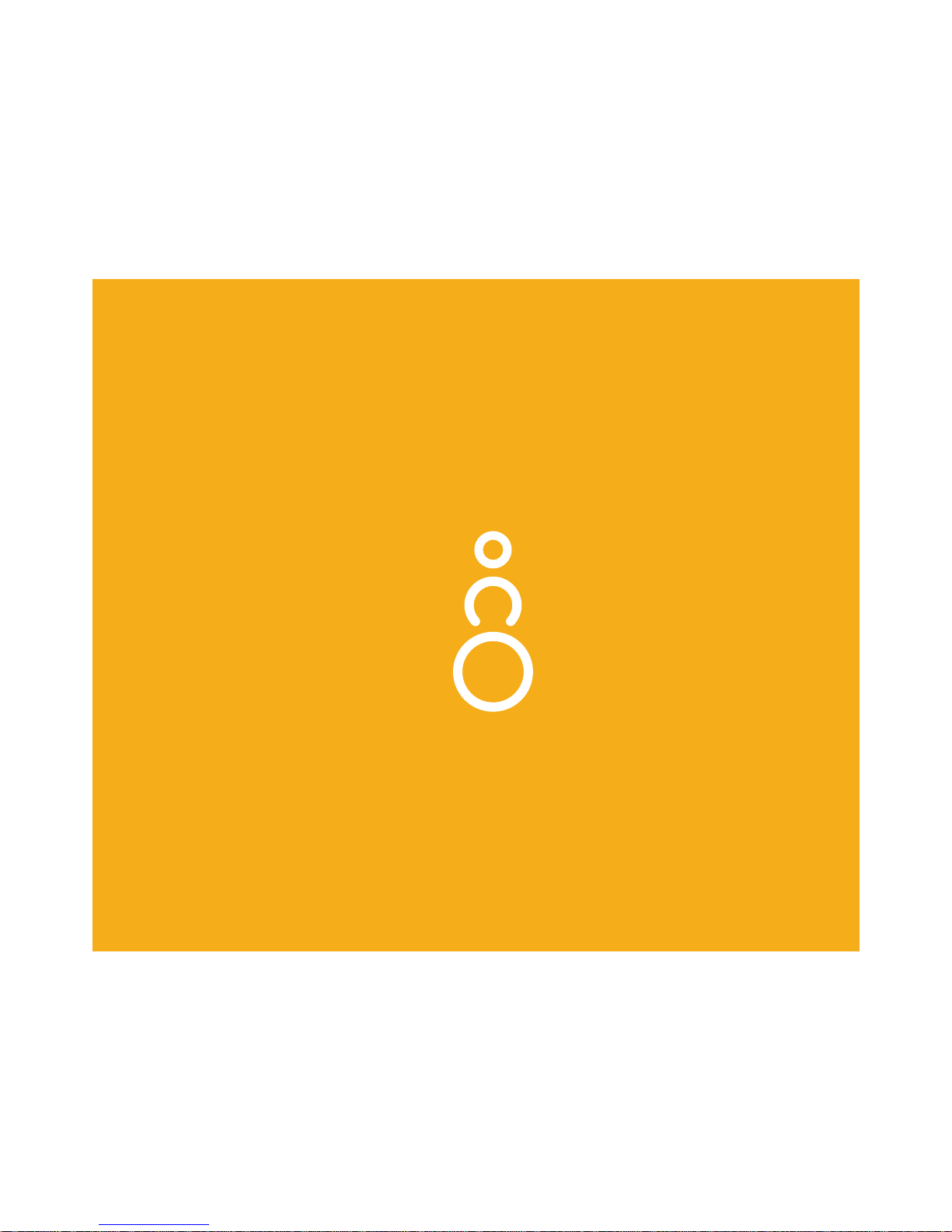
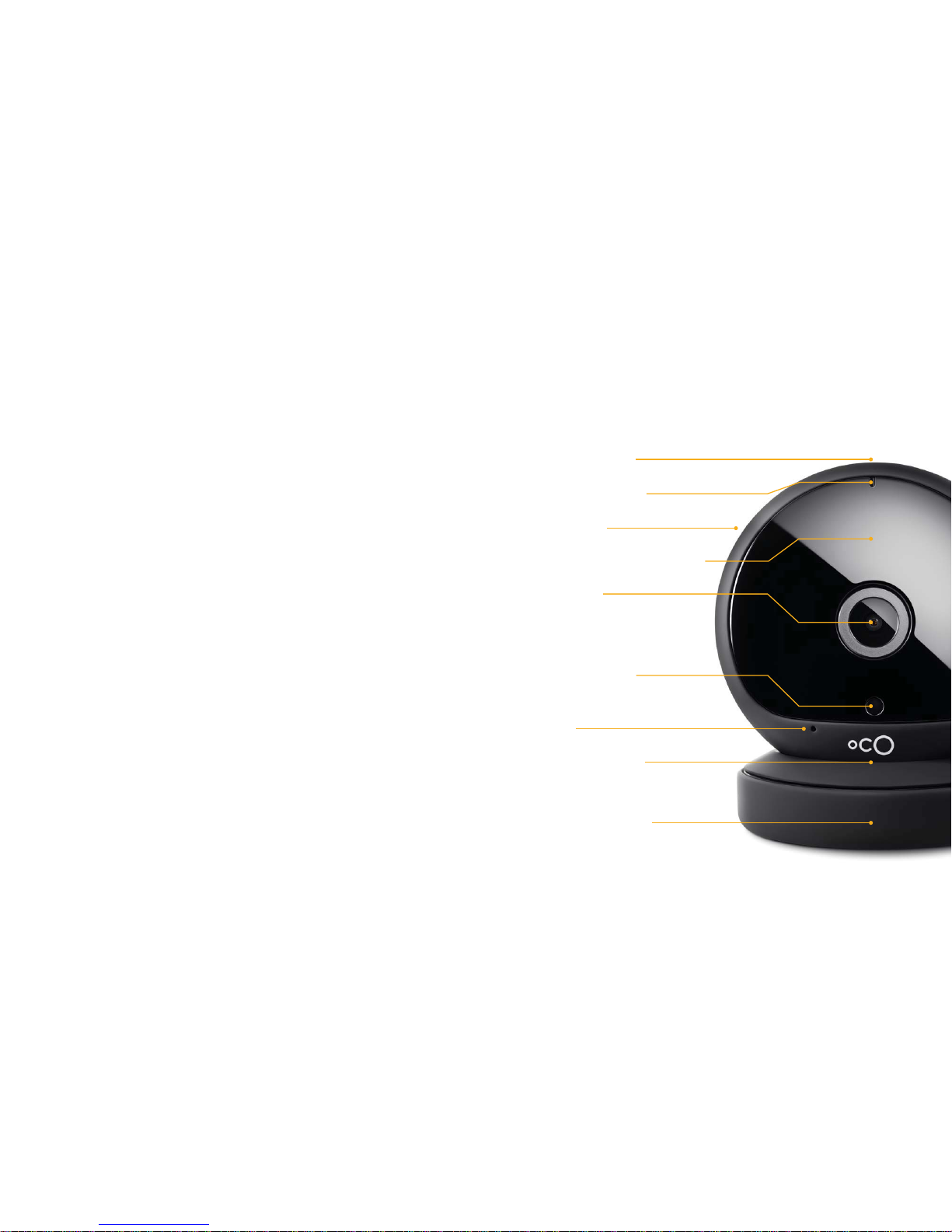
Description of Device
SD card slot
LED indicator
Speaker
Night vision LED light
Full HD
140° view angle
Light sensor
Mic
Screw thread
for tripod
Magnetic base
Thank you for purchasing
an Oco2 camera!

Before You Get Started
Please make sure you have everything you need to
set up the Oco2:
1. Oco2 Full HD Wi-Fi camera with magnetic stand.
2. AC power adapter and Micro-USB cable.
3. The Quick Start Guide.
4.
An iPhone or iPad running iOS 7 or later (not
included) or an Android device running Android
4.1 or later (not included).
Technical Specifications
Dimensions:
3.68 × 3.49 × 1.61 inches
93.5 × 88.7 × 41 mm
Weight: 6.7 Oz / 190 g
Video: H.264 encoding,
up to Full HD
(1920 × 1080)
at 30 frames/sec
Zoom: 8x digital
Field of view:
140° (diagonal)
Audio: Built-in
microphone/speaker
Wireless network:
Wi-Fi, 802.11, b/g/n
(2.4 and 5GHz support)
Bluetooth: Bluetooth
LowEnergy 4.0
Night vision: High
powerinfrared LED
Wireless safety:
WEP/WPA/WPA2/
WPA-PSK/WPA2-PSK
Operation system:
Android/iOS/
Windows/MacOS
Set up: Android/iOS
Motion detection: Yes
Power: MicroUSB
5V DC, 2.0A
Operation temperature: 0-40 degrees Celsius
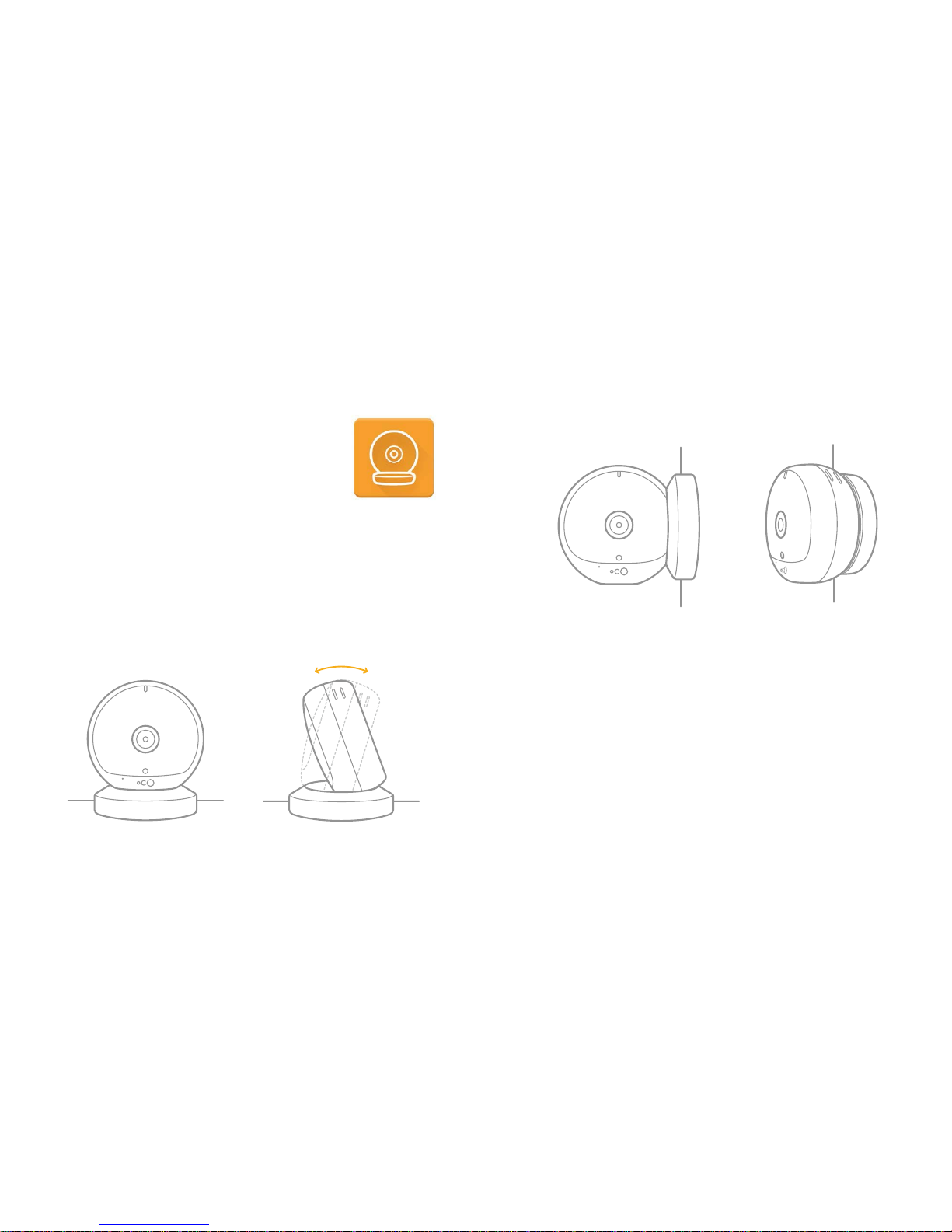
2. Mount it on a wall using the magnet stand as a
wall mount:
You can mount the camera on a wall in three ways:
a. Attach the Oco2 camera using the magnetic
stand to any metal surface.
b. Attach the Oco2 camera on a flat wall using the
enclosed 3M sticker.
c. Attach the Oco2 camera on the wall with the
enclosed screws:
Download the App
Download the Oco mobile app from
the Apple App Store or Google
Play Store. Then, launch the app and
create your account.
Set Up Oco2
You can set up the camera in two ways:
1. Place it on a flat surface using a magnetic base
and adjust the desired tilt angle:
