Ocean Sonics icListen AF User Manual
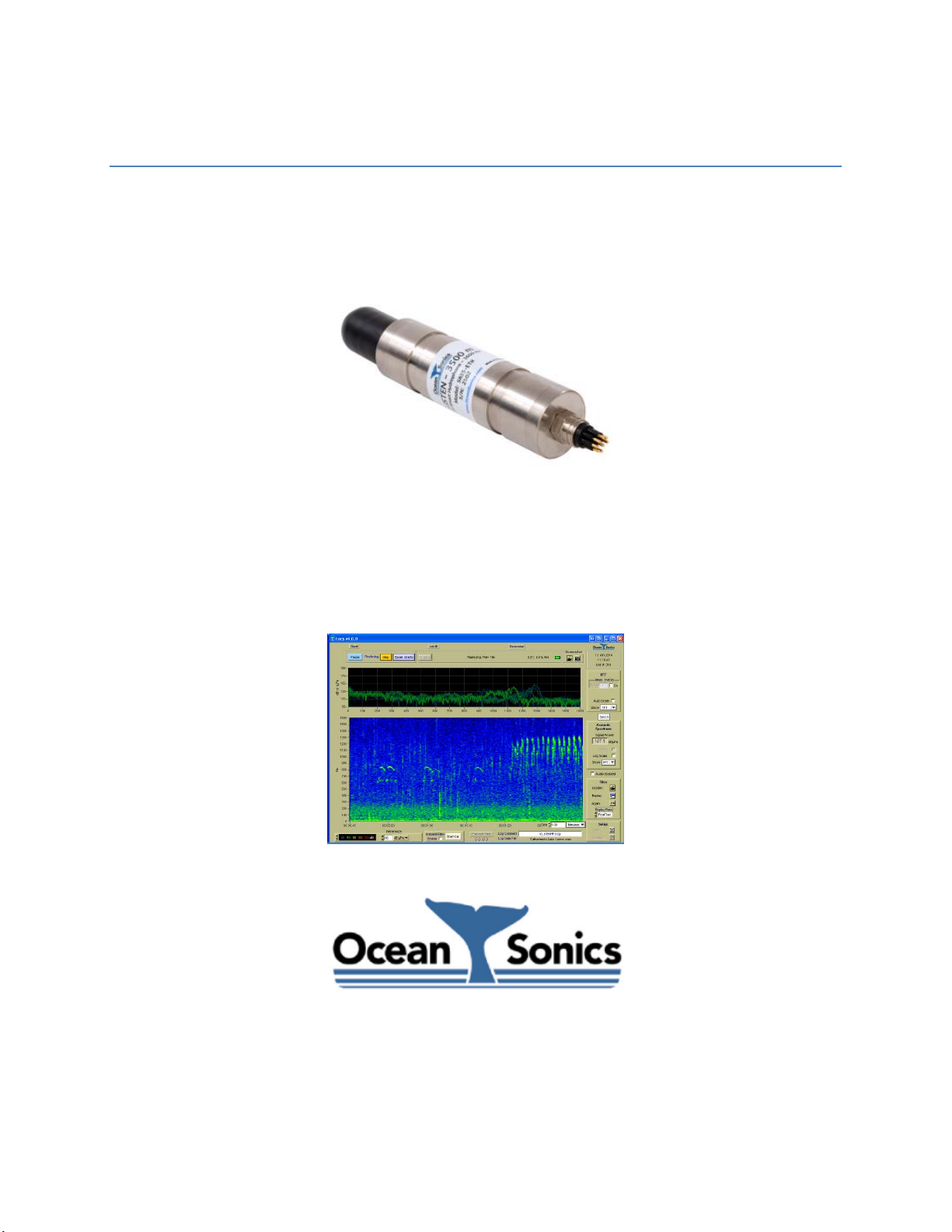
icListen AF User Guide
December 11, 2017
icListen AF Smart Hydrophones
Ocean Sonics Ltd.
Hill House, 11 Lornevale Road,
Great Village, NS, B0M 1L0 Canada
Phone: +1 902 655 3000
www.OceanSonics.com
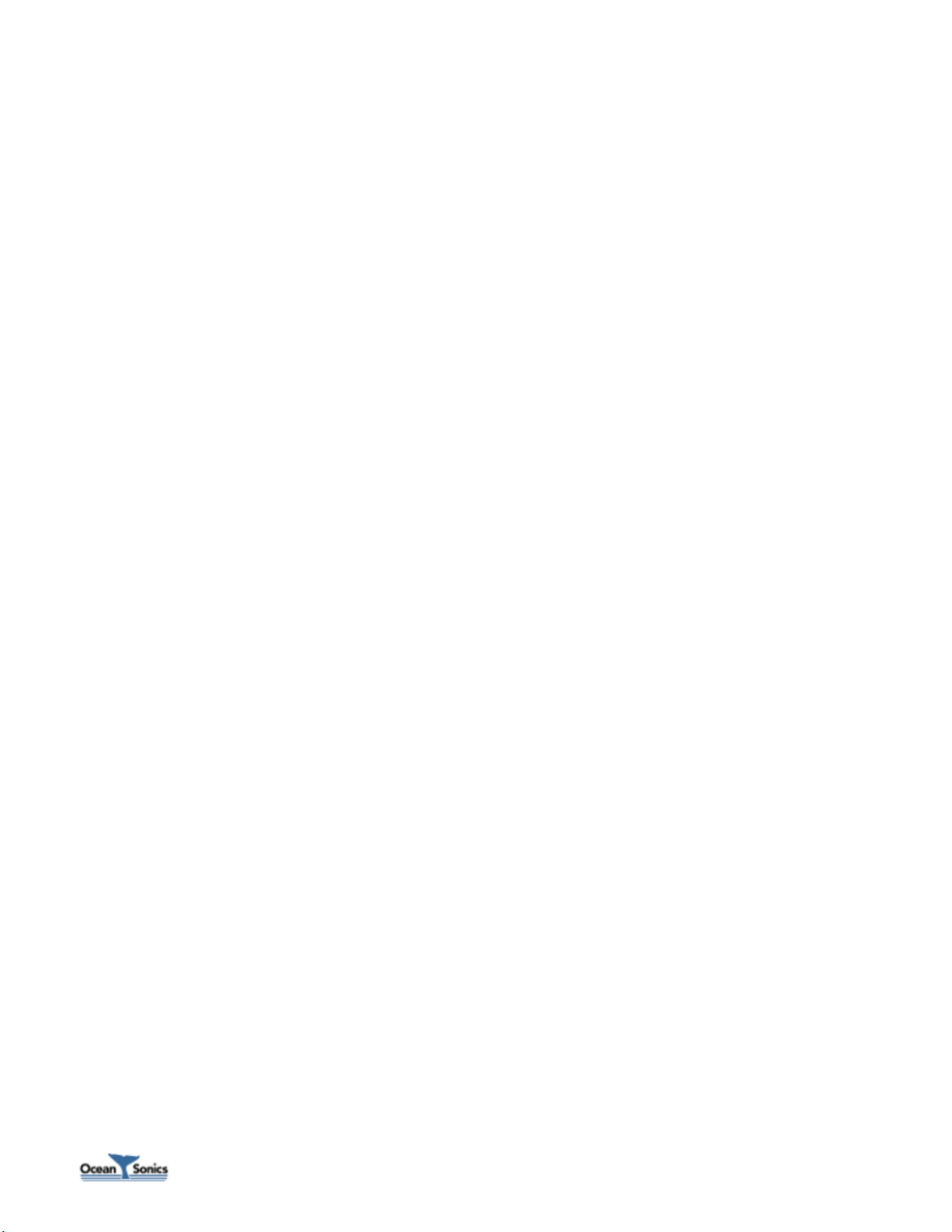
icListen AF User Guide © December, 2017 i
Table of Contents
Table of Contents ........................................................................................................................................... i
Table of Figures ............................................................................................................................................ iv
1 icListen Smart Hydrophones ................................................................................................................. 5
2 Features of icListen AF .......................................................................................................................... 6
2.1 AF – Feature Summary .................................................................................................................. 7
3 Quick Start – Bench Setup..................................................................................................................... 8
3.1 Checklist ........................................................................................................................................ 8
3.2 Steps .............................................................................................................................................. 8
4 Ocean Sonics’ LucyTM Software ........................................................................................................... 10
5 Processing in icListen .......................................................................................................................... 11
5.1 Waveform (Time Domain) Data .................................................................................................. 11
5.1.1 Real-Time Data .................................................................................................................... 11
5.1.2 Stored WAV Data ................................................................................................................ 11
5.1.3 Gain ..................................................................................................................................... 12
5.1.4 Duty Cycling......................................................................................................................... 12
5.2 Power Spectrum (FFT) Data ........................................................................................................ 13
5.2.1 Real-time Data .................................................................................................................... 13
5.2.2 Stored FFT Data ................................................................................................................... 13
5.2.3 Windowing .......................................................................................................................... 13
5.2.4 FFT Processing Options ....................................................................................................... 14
5.3 Epoch Mode ................................................................................................................................ 16
5.4 Logging Start Time ...................................................................................................................... 17
6 Additional Features of icListen ............................................................................................................ 18
6.1 Temperature and Humidity ........................................................................................................ 18
6.2 Acceleration and Magnetic Field ................................................................................................ 18
6.3 Battery Monitoring ..................................................................................................................... 18
6.4 Wake From Standby .................................................................................................................... 19
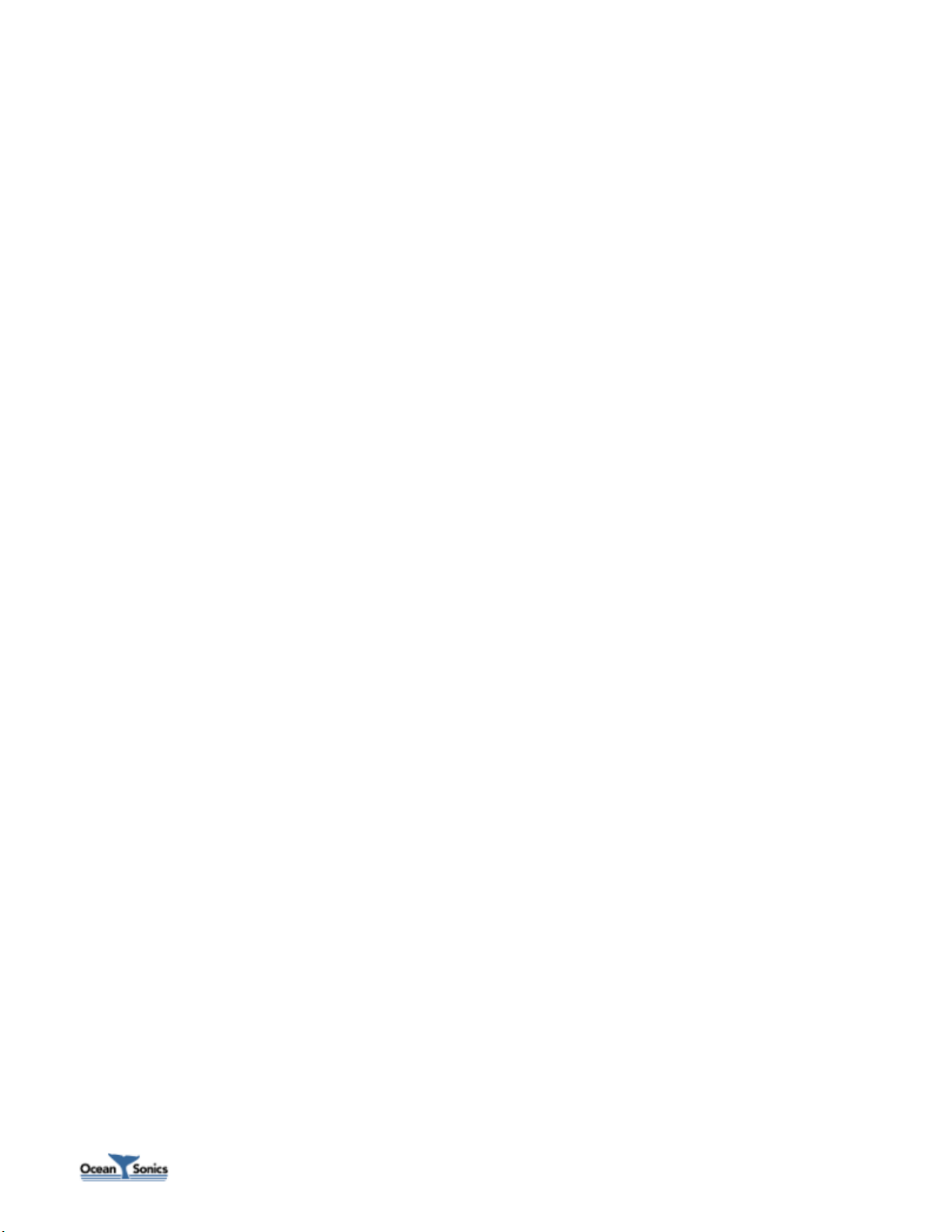
icListen AF User Guide © December, 2017 ii
6.5 Buzzer Patterns ........................................................................................................................... 19
6.6 Time Synchronization .................................................................................................................. 19
6.7 Network Discovery ...................................................................................................................... 20
6.8 Low Power -12V Operation ......................................................................................................... 20
7 Logged Data Retrieval ......................................................................................................................... 21
8 Standard Operation Procedures (SOPs) .............................................................................................. 22
8.1 Autonomous Data Logger Deployment ...................................................................................... 23
8.2 Autonomous Data Logger Data Recovery ................................................................................... 24
9 Care and Maintenance ........................................................................................................................ 25
9.1 Firmware Updates ....................................................................................................................... 25
9.1.1 Firmware Update Using Lucy .............................................................................................. 25
9.1.2 Firmware Update Using an FTP Client and Internet Browser ............................................. 26
9.2 File System Care .......................................................................................................................... 26
9.3 Connector Care ........................................................................................................................... 27
9.4 Retrieval and Storage .................................................................................................................. 27
9.5 Long Term Storage ...................................................................................................................... 28
9.6 Deployment................................................................................................................................. 28
9.7 Long Term Deployment .............................................................................................................. 28
10 Troubleshooting icListen ..................................................................................................................... 29
10.1 Instrument not communicating .................................................................................................. 29
10.2 I need to find out the icListen firmware version and serial number .......................................... 29
10.3 The information displayed on the web interface is blank or not updating ................................ 29
10.4 I’m starting to miss data in my icListen WAV logs ...................................................................... 29
10.5 I can’t connect to my Ethernet icListen’s IP address .................................................................. 30
10.6 The battery charge drops dramatically when using the Reverse Bias Plug ................................ 30
11 FAQ - Frequently Asked Questions ..................................................................................................... 31
11.1 What happens when the icListen’s internal memory fills during logging? ................................. 31
11.2 What is the login/password/port for SFTP and SCP? .................................................................. 31
11.3 Why are the values in the low frequency bins of my spectrum data so low? ............................ 31
12 Options and Configurations ................................................................................................................ 32
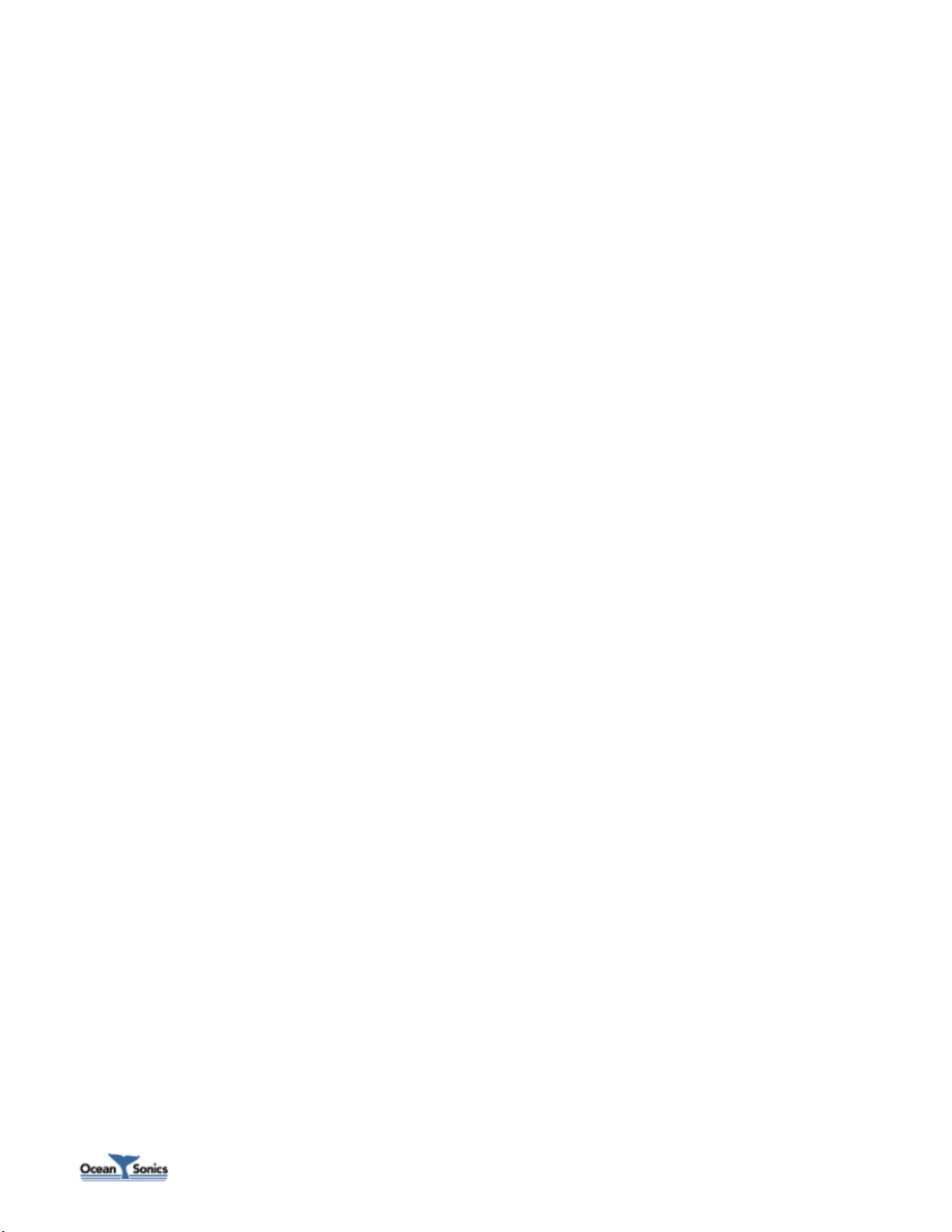
icListen AF User Guide © December, 2017 iii
13 Wiring Tables for icListen .................................................................................................................... 33
13.1 icListen Ethernet Interface .......................................................................................................... 33
13.2 Ethernet Cable ............................................................................................................................ 34
13.3 icListen Serial Interface ............................................................................................................... 35
13.4 Shorting Jumper .......................................................................................................................... 35
14 Recommended Connectors ................................................................................................................. 36
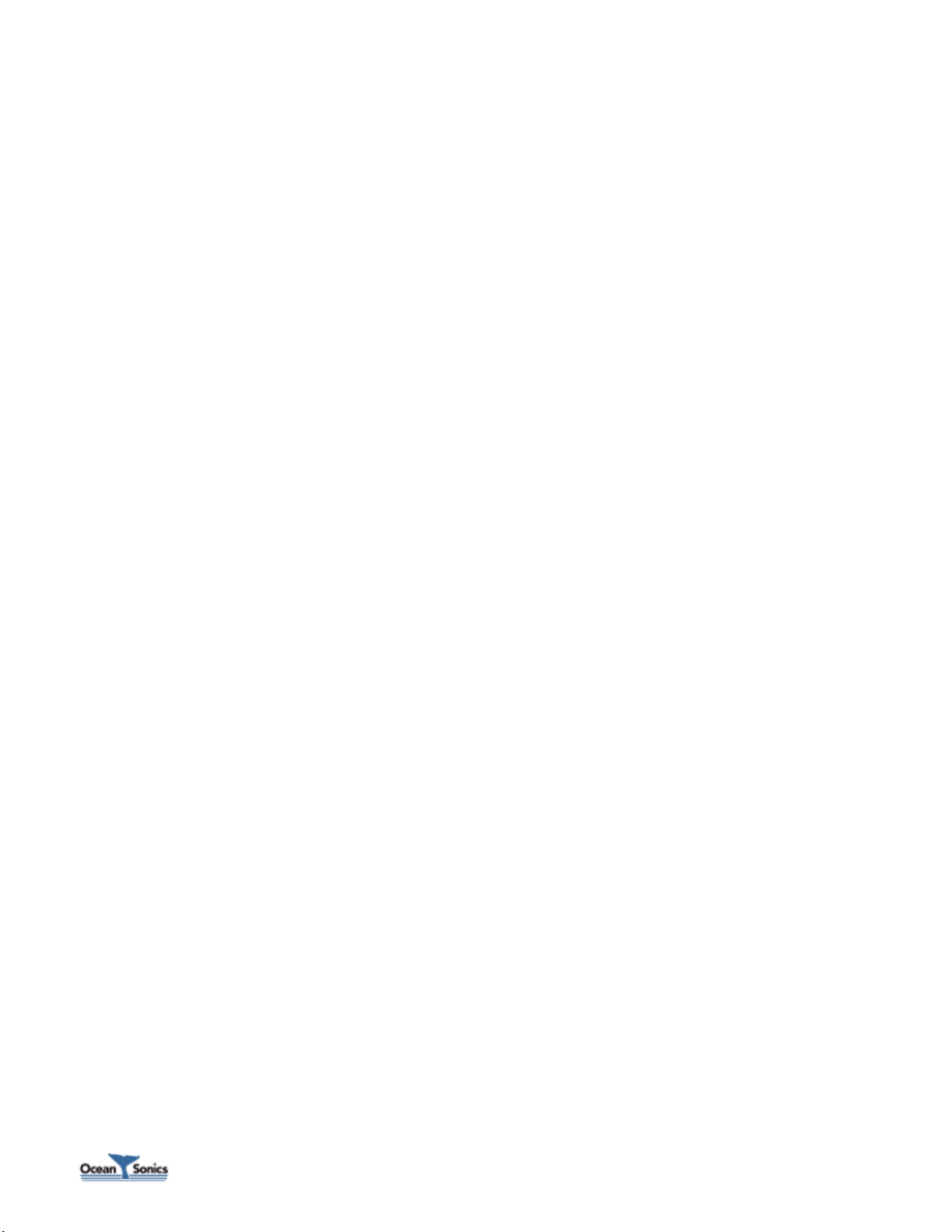
icListen AF User Guide © December, 2017 iv
Table of Figures
Figure 2-1: icListen AF ................................................................................................................................... 6
Figure 3-1: Lucy Ethernet connection display ............................................................................................... 8
Figure 3-2 : Lucy status display ..................................................................................................................... 9
Figure 3-3: Lucy example display .................................................................................................................. 9
Figure 4-1: Lucy main display ...................................................................................................................... 10
Figure 5-1: FFT’s with 0% Overlap ............................................................................................................... 14
Figure 5-2: FFT’s with 50% Overlap............................................................................................................. 14
Figure 5-3: Epoch Triggers .......................................................................................................................... 16
Figure 10-1: Lucy status bar ........................................................................................................................ 29
Figure 13-1: Subconn MCBH8M male face ................................................................................................. 33
Figure 13-2: Subconn MCIL8F female face ................................................................................................. 34
Figure 13-3: RJ-45 Pin positions .................................................................................................................. 34
Figure 13-4: Subconn MCBH8M male face ................................................................................................. 35
Figure 13-5: Subconn MCDC8F female face................................................................................................ 35
Figure 14-1: Subconn MCBH8M male face ................................................................................................. 36

icListen AF User Guide © December, 2017 5
1 icListen Smart Hydrophones
The concept of the icListen Smart Hydrophone has been in development since 2005. Smart
Hydrophones take the work out of gathering acoustic data in the ocean. They supply data in real units,
processing it as needed before it is stored or sent to the operator.
These hydrophones are ideal for a range of passive acoustic applications, such as:
• Environmental assessments of underwater acoustic noise
• Monitoring for marine life, including sea mammals and spawning fish
• Laboratory reference hydrophone
• Locating sound sources, such as malfunctioning equipment, or flight data recorders
• Locating leaks in underwater pipes, and identifying machine noises
Users communicate with icListen through a PC program called Lucy, or using the web interface. Lucy
allows users to view instrument data in real-time, retrieve and play stored data, and perform
housekeeping functions, such as checking the status & configuration. Ethernet icListen models contain a
web interface which can be used for device configuration and for viewing real-time spectral data.
We hope you enjoy your experience with icListen AF, and look forward to receiving your feedback.

icListen AF User Guide © December, 2017 6
2 Features of icListen AF
The icListen AF combines high signal integrity, data storage capacity, low power and small size with the
ability to process sound data in real-time.
The icListen AF can be used in a tethered mode, or as an acoustic data logger.
In tethered mode, real-time waveform or spectral data can be
continuously streamed to a host PC running the Lucy program.
As a data logger, icListen AF can be configured using Lucy or its web
interface, then left for extended periods under water to collect
waveform or spectral data, storing it internally.
The amount of recording time is dependent upon the sample rate,
as seen in the following table.
Figure 2-1: icListen AF
How Sample Rate Affects Storage Time
Sample Rate
24 Bit Data
16 Bit Data
GB per day
Days with 256 GB
GB per day
Days with 256 GB
1 kS/sec
0.61
417
.53
480
2 kS/sec
0.87
292
.7
363
4 kS/sec
1.4
181
1.0
254
8 kS/sec
2.4
106
1.7
149
16 kS/sec
4.5
56
3.1
82
32 kS/sec
8.6
29
5.9
43
*GB per day values are calculated based on logging 1 minute wav files
Note that storage time can be increased significantly by: enabling Duty Cycle Logging to record data
periodically, logging based on epoch triggers rather than logging continuously, or by storing processed
power spectrum data instead of waveform data.
Waveform data is logged in the standard “.wav” format, making it accessible from a wide range of
software programs. Spectral data is in a tab-separated .txt format, suitable for spreadsheet viewing. See
the icListen Log File Formats document for more detailed descriptions of the log files. The Lucy program
is ideal for viewing stored waveform or spectral data.
Spectral analysis of data is optionally performed in the instrument, and can be averaged for up to one
minute to reduce the quantity of data transferred or stored.
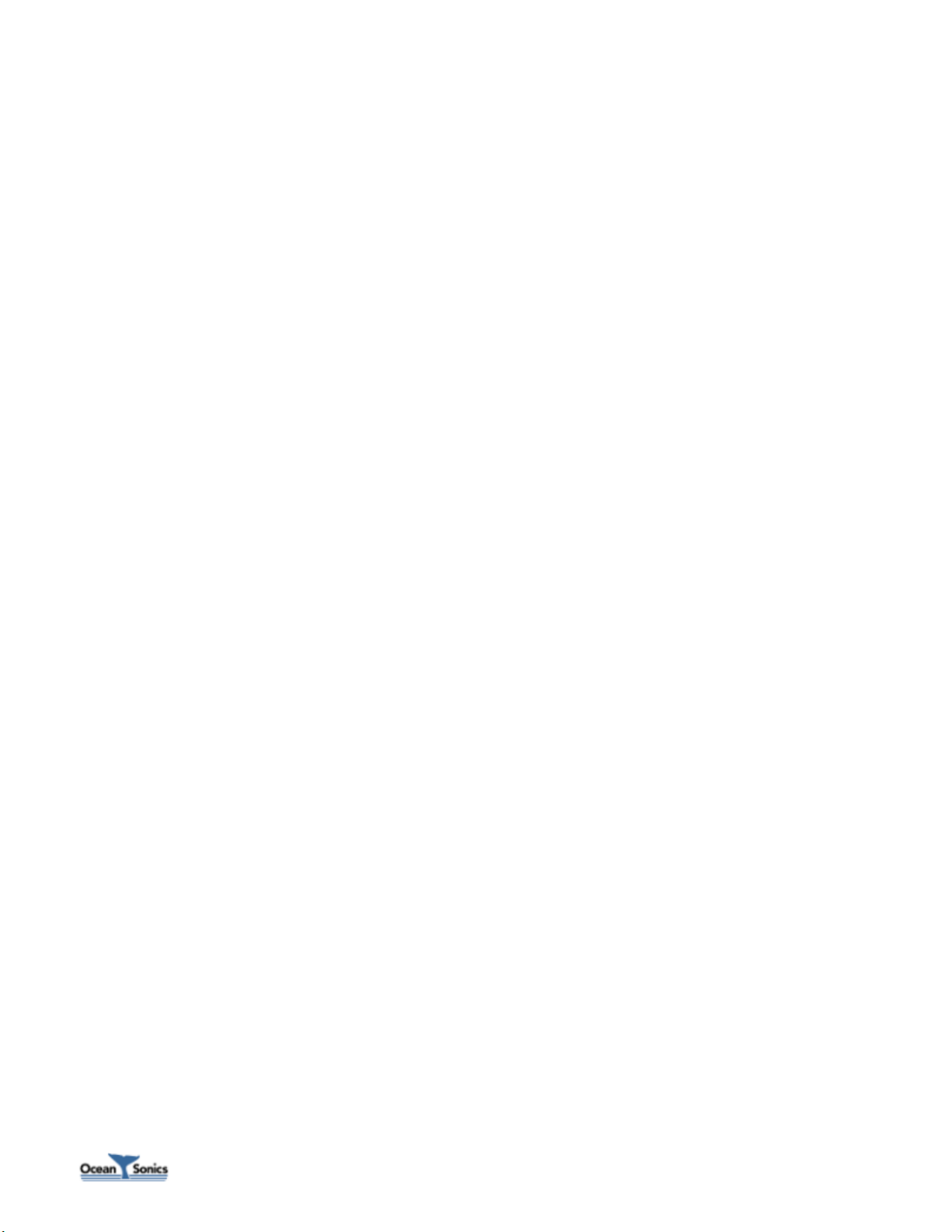
icListen AF User Guide © December, 2017 7
2.1 AF – Feature Summary
•
Frequency Range: 10 Hz - 10 kHz (1Hz - 10kHz option is available)
•
Low power, approximately 2 W
•
Battery Life: 8+ hours (operating), 4+ days (standby)
•
Power input (with internal battery), 24 VDC +/-25%
•
Power input (without internal battery), 12 VDC +/-20%
2
•
Supplies real-time waveform and processed data, in tethered mode
•
Processed data in tab separated spreadsheet .TXT format
•
Waveform data in WAV format, with meta data stored in file header
•
256GB of internal storage capacity
2
•
Event detection, up to 5 bandwidth configurable triggers
•
Monitors internal temperature and humidity
•
Monitors battery charge state
•
Indicates startup/shutdown through buzzer patterns
•
Seconds can be aligned to falling edge of PPS
•
Time of day can be synchronized through messages encoded in PPS
•
Interfaces – Ethernet, Serial RS232/RS422
•
Maximum depth: 3500 meters
•
Size: 48 mm dia., 267 mm long
•
Depth rating: 200 or 3500 meters
1
Available as of hardware rev 5
2
icListen AF previously shipped with 128GB and 32GB of internal storage
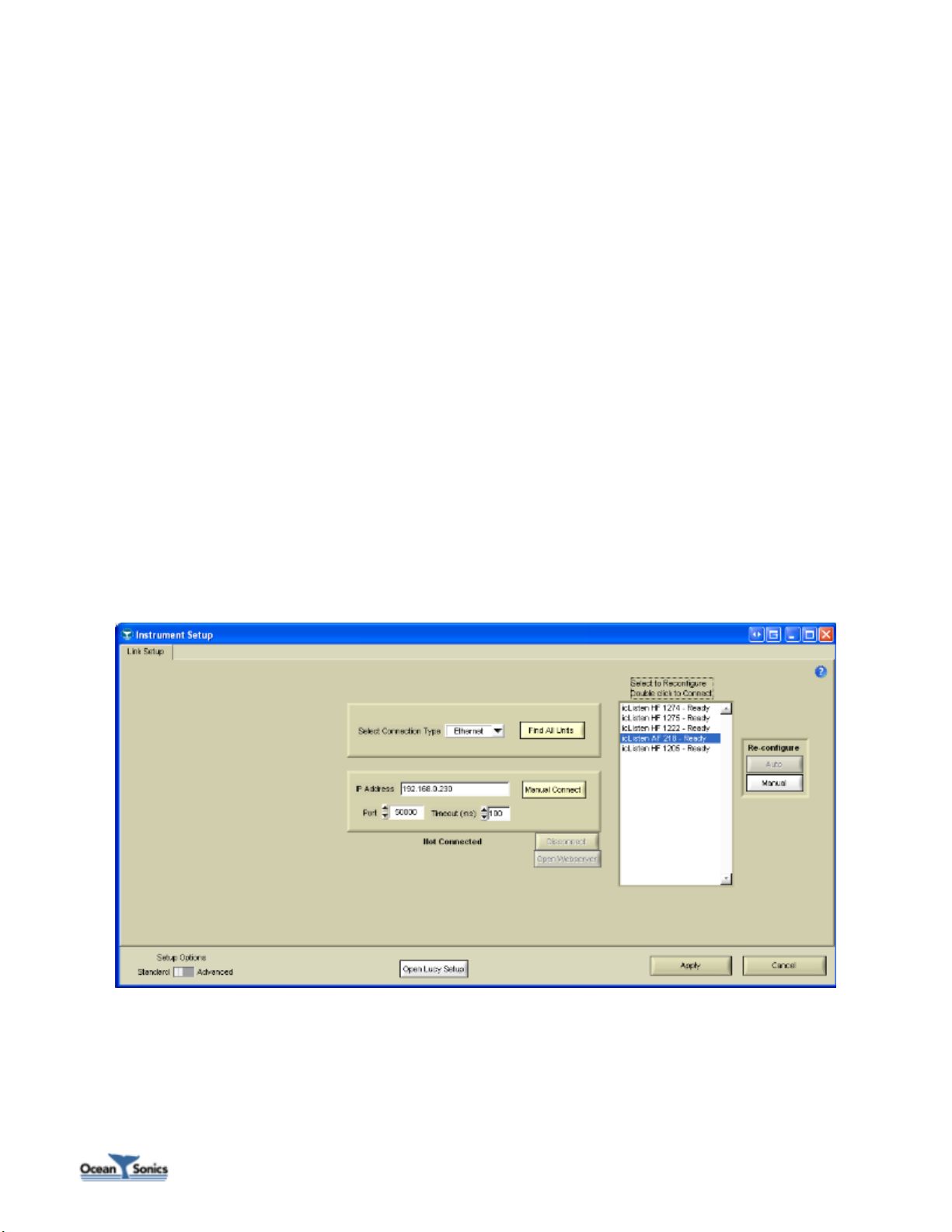
icListen AF User Guide © December, 2017 8
3 Quick Start – Bench Setup
It is important to test icListen when it is first unpacked and before each deployment, for best results.
The hydrophone works in air well enough to provide a good functional test. Arrange a work surface large
enough to hold the hydrophone, cables and the PC used to run the Lucy software.
3.1 Checklist
1. Hydrophone to be tested (note its serial number).
2. A PC (ideally the same portable one used to deploy the hydrophone), with the Lucy software
already installed. Ensure the PC has a suitable data port interface for the icListen instrument.
3.2 Steps
1. Connect the icListen to the link cable, and the data link to the PC.
2. Start up the Lucy program on the PC.
3. Click the icListen Setup button in the lower right. In the popup window, select the Link tab and
chose the appropriate connection type. To find your icListen, click “Find All Units”. To connect,
double click the unit from the found units list.
Figure 3-1: Lucy Ethernet connection display

icListen AF User Guide © December, 2017 9
4. Click the ‘Enquire’ button in the middle top of the display. A message to the right will display if
the enquire was successful. Note the serial number in the displayed message, to ensure it
matches the number on the hydrophone. The message also displays the sensor temperature
(which may be slightly different from that outside the instrument), the internal humidity, and
the battery charge state.
Figure 3-2 : Lucy status display
5. The humidity is an indication of the seal quality. A humidity reading of 50% or less is acceptable.
Higher readings indicate a possible leak in the seal. Contact Ocean Sonics if the humidity is
higher than 80%. Close the Setup window if it is still open.
6. Click the ‘Start’ button in the top left corner. The display should begin to show data in the
charts. Gently tap the hydrophone, or whistle near it, to cause a change in the display. If the
display is black/red, change the reference setting on the bottom left until blue or green is
visible.
7. If a changing data display is seen, the hydrophone is ready to put in the water. Events will show
up on the display approximately 1 second after they have occurred. See the following display for
an example.
Figure 3-3: Lucy example display

icListen AF User Guide © December, 2017 10
4 Ocean Sonics’ Lucy
TM
Software
The PC software used to talk to the icListen hydrophones is called Lucy. It presents data to the operator
in a graphical and numerical format.
Lucy allows a user to fully configure, monitor status, and retrieve live and logged data from icListen. It is
also capable of logging live data as it is retrieved and later viewing and analyzing logs created either by
icListen or Lucy.
The interaction of the software has been designed for field operations personnel, making it simple to
use once configured.
Figure 4-1: Lucy main display
Please refer to the Lucy User’s Guide for instructions on operating the Lucy software.
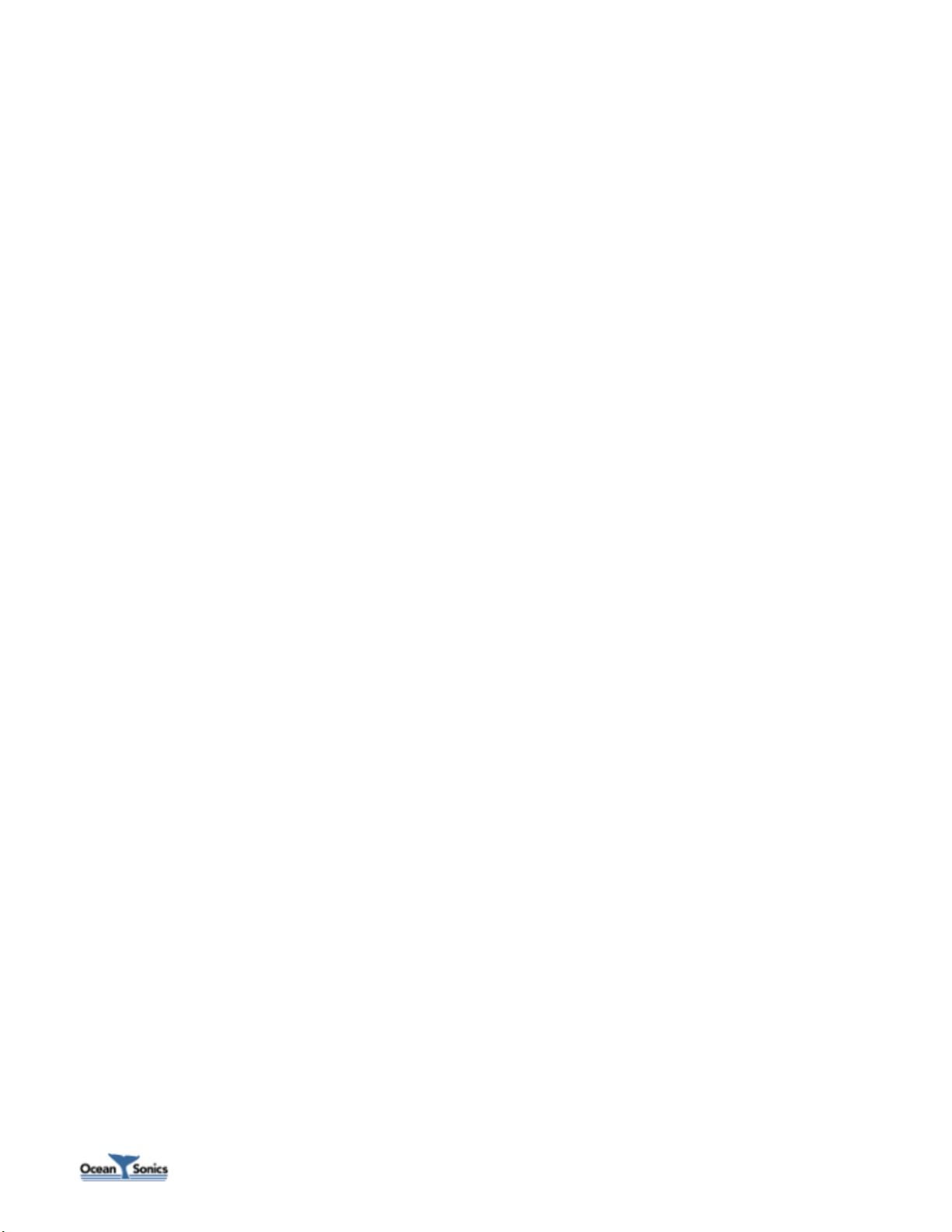
icListen AF User Guide © December, 2017 11
5 Processing in icListen
One thing that makes icListen hydrophones smart is their ability to process data. Several types of
processing are available to icListen devices, all of which add value to the data.
icListen is capable of transmitting real-time waveform data, and storing this data for later analysis. All
icListen smart hydrophones can also convert incoming data to power spectrum frequency data. This
data can be processed in different ways, transmitted in real-time, stored, or used to trigger various
effects in Epoch mode. In icListen AF, waveform and spectrum data can be streamed, logged, or
collected through the command and control channel. Data cannot be streamed and logged
simultaneously (but can be collected from the command and control channel while logging).
5.1 Waveform (Time Domain) Data
Waveform data represents the raw signal detected by a hydrophone. Acoustic data is converted from
analog to digital, where it can then be processed by icListen.
5.1.1 Real-Time Data
icListen AF is capable of transmitting real-time waveform data to users, using software such as Lucy.
Along with the digital waveform data, icListen will also transmit information on how the unit was
configured when the data was collected, which can be used to convert the received numbers to voltage
or pressure measurements.
5.1.2 Stored WAV Data
Waveform data may also be stored by icListen AF in standard uncompressed WAV files. This makes data
recorded by icListen readable by many third-party sound editing programs and analysis tools, as well as
by Ocean Sonics’ Lucy software.
In addition to the waveform data, icListen will store additional metadata in the WAV file’s LIST chunk,
which can prove to be useful for analysis. For more information on the WAV file format, and the
additional information provided in the LIST chunk, please refer to the icListen Log File Formats
document.
Data can be retrieved using the web interface or through FTP, SFTP, and SCP using an FTP client such as
FileZilla. Data may also be retrieved from Ethernet units using Lucy. For SFTP and SCP, the username is
“icListen”, the port is 22, and by default there is no password. FTP requires no user name or password.
