Page 1
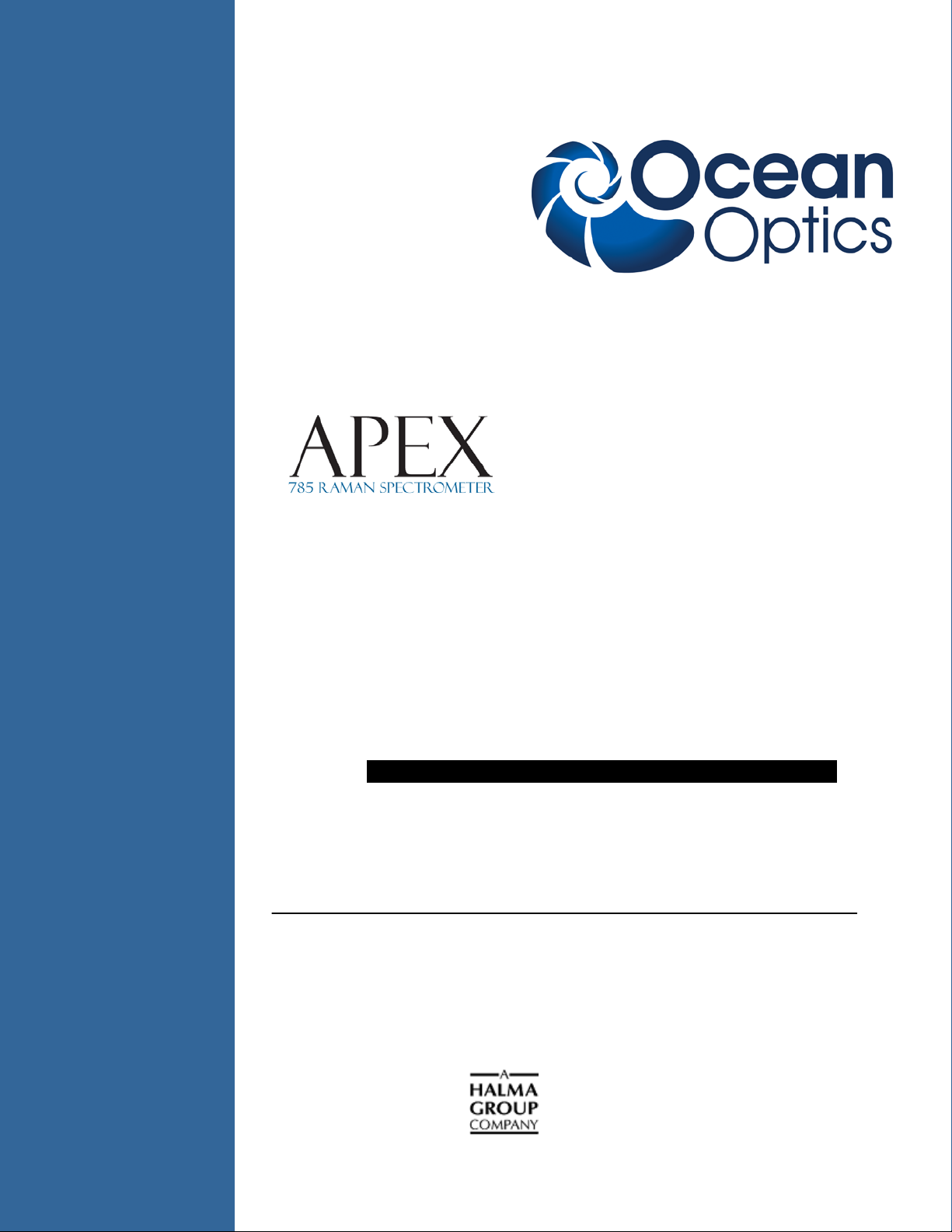
TechSupport@OceanOptics.com
(Technical support)
A
Install ation and Operation Manual
Document Number 892-00000-000-02-201302
Offices: Ocean Optics, Inc. World Headquarters
830 Douglas Ave., Dunedin, FL, USA 34698
Phone 727.733.2447
Fax 727.733.3962
8 a.m.– 8 p.m. (Mon-Thu), 8 a.m.– 6 p.m. (Fri) EST
E-mail: Info@OceanOptics.com (General sales inquiries)
Orders@OceanOptics.com (Questions about orders)
000-00000-000-02-A
Page 2
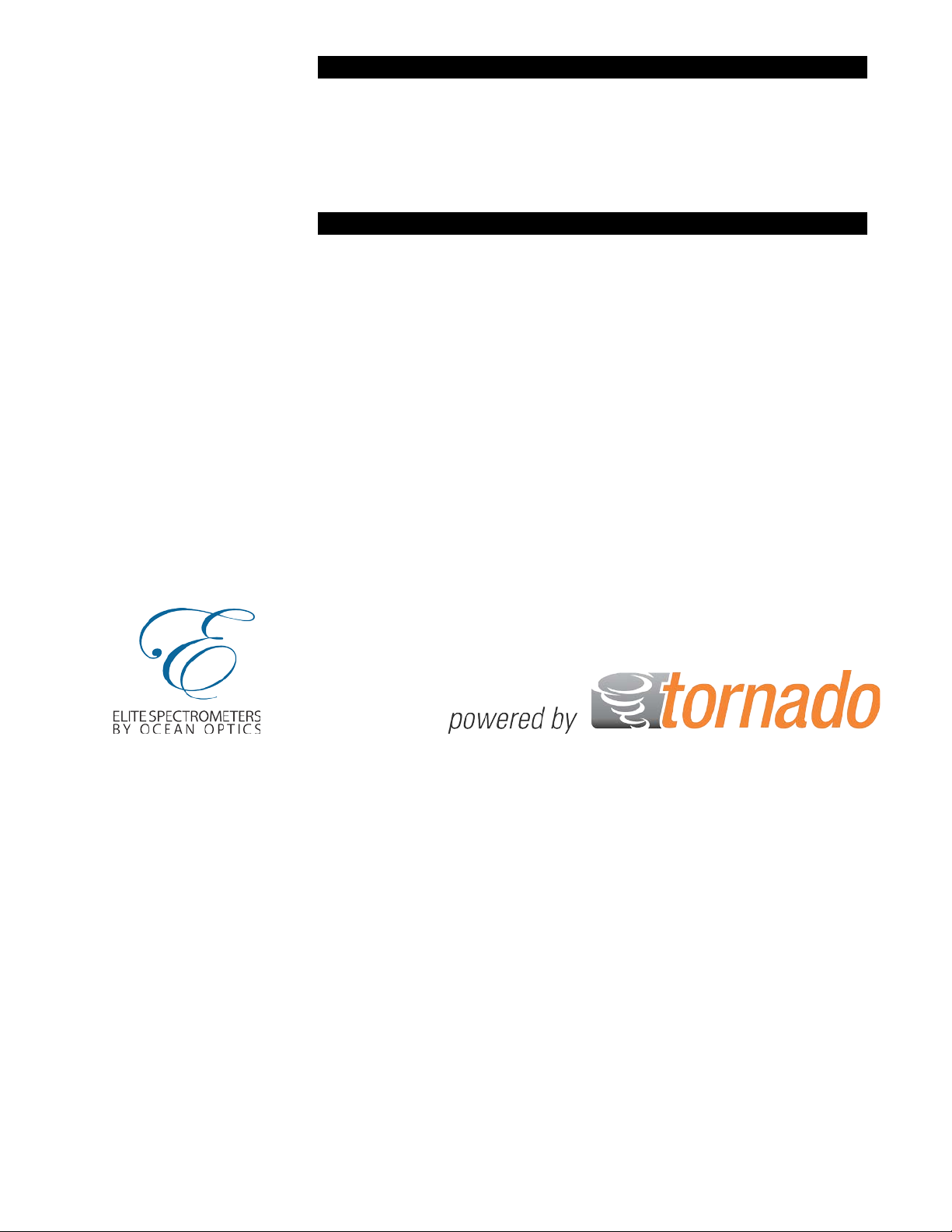
Additional
Offices:
Ocean Optics Asia
Phone
86.21.5206.8686
666 Gubei Road, Kirin Tower, Suite 601B, Changning District,
Shanghai, PRC. 200336
Fax 86.21.5206.8686
E-Mail Sun.Ling@OceanOptics.com
Ocean Optics EMEA
Sales and Support Center
Geograaf 24, 6921 EW DUIVEN, The Netherlands
Phone 31-26-3190500
Fax 31-26-3190505
E-Mail Info@OceanOptics.eu
Regional Headquarters
Maybachstrasse 11
73760 Ostfildern
Phone 49-711 34 16 96-0
Fax 49-711 34 16 96-85
E-Mail Sales@Mikropack.de
Using a design exclusive to Ocean Optics, the Apex spectrometer features patented, high-throughput
virtual slit or HTVS technology licensed from Tornado Spectral Systems.
Copyright © 2013 Ocean Optics, Inc.
All rights reserved. No part of this publication may be reproduced, stored in a retrieval system, or transmitted, by any means, electronic, mechanical,
photocopying, rec ording, or otherwise, without written permission from Ocean Optics, Inc.
This manual is sold a s part of an order and subject to th e cond ition that it shall not, by way of tra de or otherwise, be lent, re-sold, hired out or otherwise
circulated without the prior consent of Ocean Optics, Inc. in any form of binding or cover other than that in which it is published.
Trademarks
All products and services herein are th e trademarks, service marks, registered trademarks or registered service marks of their respective owners.
Limit of Liability
Every effort has been made to make this manual as complete and as accu rate as possib l e, but no warran ty or fitness is implied. The information provided is
on an “as is” basis. Ocean Optics, Inc. shall have neither liability nor responsibility to any person or entity with r espect to any loss or damages arisi ng from
the information contained in this manual.
Page 3
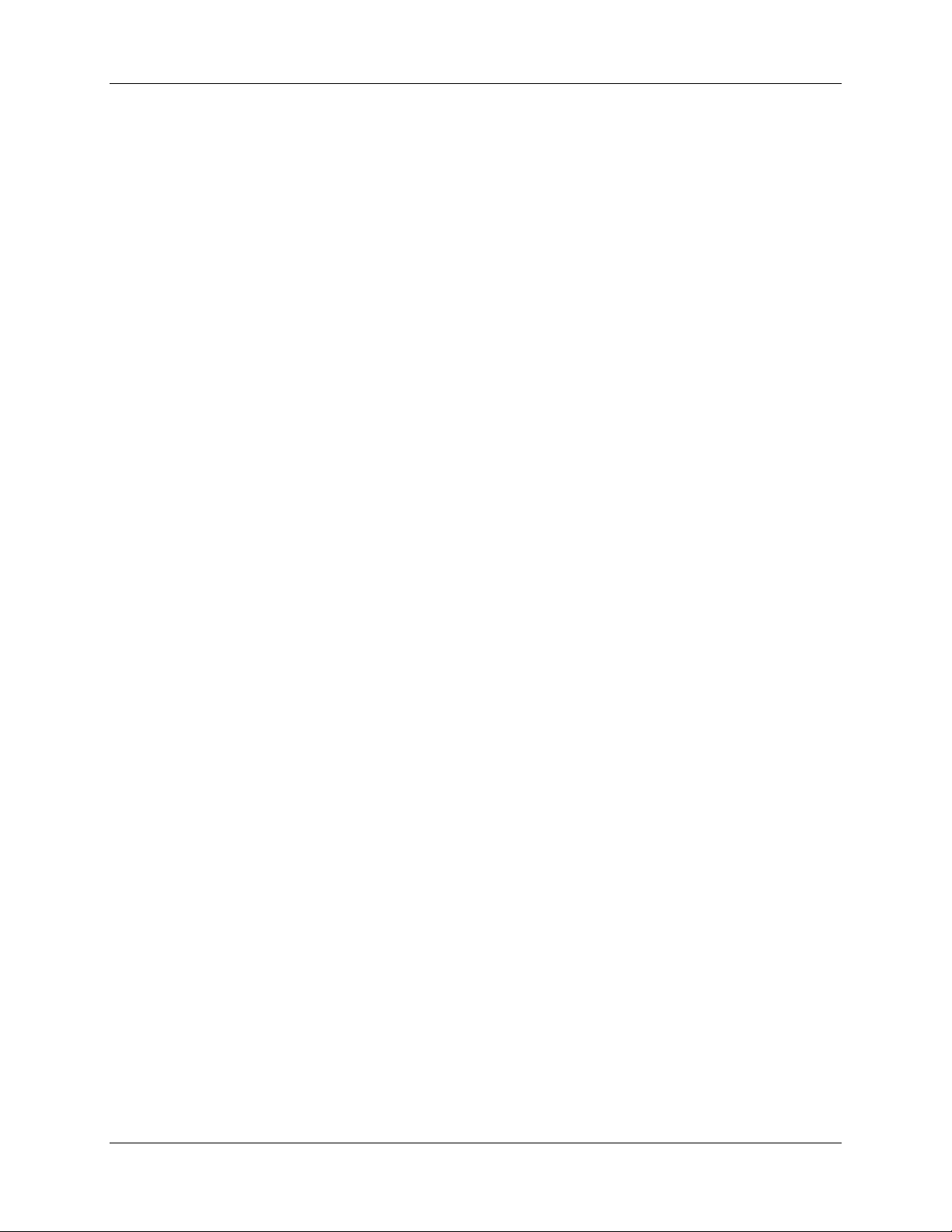
Table of Contents
Table of Contents .............................................................................. i
About This Manual ......................................................................................................... iii
Document Purpose and Intended Audience .............................................................................. iii
What’s New in this Document ................................................................................................... iii
Document Summary .................................................................................................................. iii
Product-Related Documentation ............................................................................................... iii
Upgrades ....................................................................................................................... iv
Warranty ........................................................................................................................ iv
Chapter 1: Introduction ..................................................................... 1
Product Overview .......................................................................................................... 1
Apex 785 Kit .............................................................................................................................. 2
Features ........................................................................................................................ 2
System Requirements ............................................................................................................... 2
EEPROM Utili zat ion .................................................................................................................. 2
About SpectraSuite .................................................................................................................... 3
Sampling System Overview....................................................................................................... 3
How Sampling Works ............................................................................................................ 3
Modular Sampling Accessories ............................................................................................. 3
Interface Options ........................................................................................................... 4
Shipment Components .................................................................................................. 4
Other Accessories Available .......................................................................................... 5
Chapter 2: Installing Apex ................................................................. 1
Overview ....................................................................................................................... 1
Apex Installation ............................................................................................................ 1
Configuring Apex in SpectraSuite .................................................................................. 1
SpectraSuite Apex Spectrometer Features ............................................................................... 2
Connect Spectroscopic Accessories .............................................................................. 2
892-00000-000-02-201302 i
Page 4
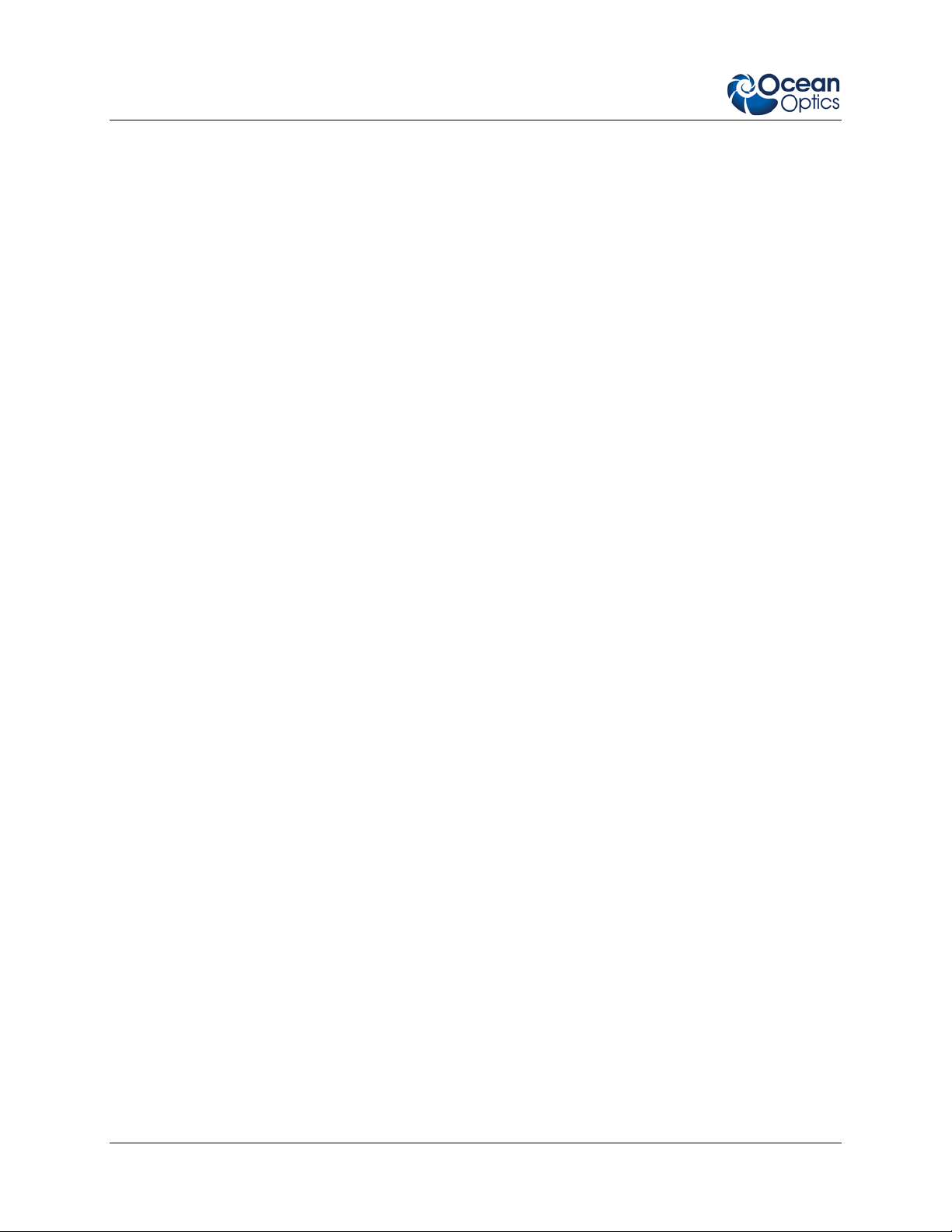
Table of Contents
Chapter 3: Troubleshooting .............................................................. 3
Overview ....................................................................................................................... 3
Apex Connected to Computer Prior to Software Installation .......................................... 3
Windows Operating Systems .................................................................................................... 3
Remove the Unknown Device from Windows Device Manager ........................................... 3
Remove Improperly Installed Files ........................................................................................ 4
Mac Operating Systems ............................................................................................................ 4
Linux Operating Systems .......................................................................................................... 4
Appendix A: Calibrating the Wavelength of Apex ........................... 5
Overview ....................................................................................................................... 5
About Wavelength Calibration ....................................................................................... 5
Calibrating the Spectrometer ......................................................................................... 6
Preparing for Calibration ............................................................................................................ 6
Calibrating the Wavelength of the Spectrometer ...................................................................... 6
Saving the New Calibration Coefficients ........................................................................ 8
Appendix B: Specifications ............................................................... 9
Overview ....................................................................................................................... 9
Apex Specifications ....................................................................................................... 9
CCD Detector Specifications ..................................................................................................... 9
Apex Spectrometer Specifications ............................................................................................ 9
Index ................................................................................................... 11
ii 892-00000-000-02-201302
Page 5
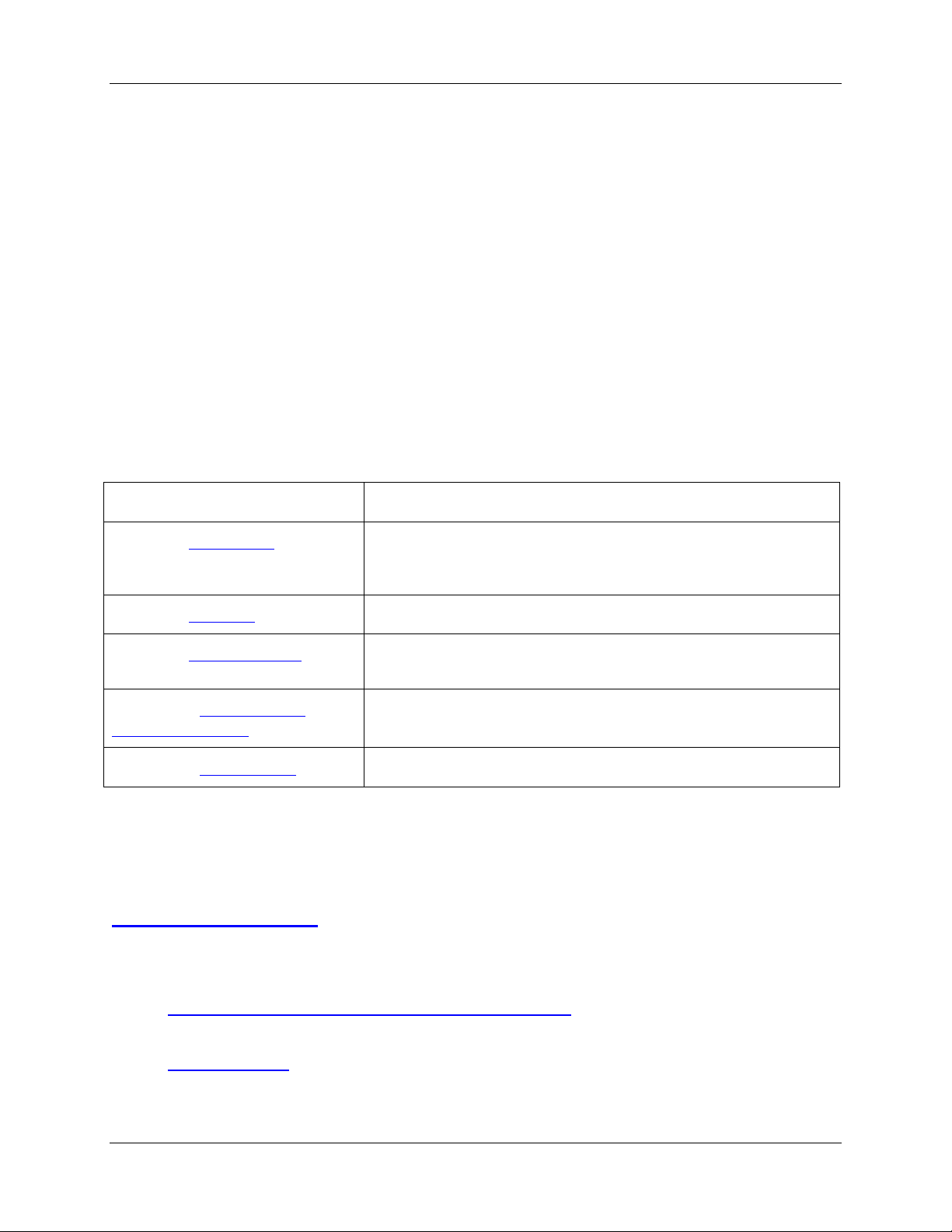
About This Manual
Document Purpose and Intended Audience
This document provides the user of the Apex Spectrometer with instructions for setting up, calibrating
and performing experiments with their spectrometer.
What’s New in this Document
This version of the Apex Installation and Operation Manual updates the instructions for calibrating the
spectrometer.
Document Summary
Chapter Description
Chapter 1: Introduction
Chapter 2: Installing
Chapter 3: Troubleshooting
Appendix A: Calibrating the
Wavelength of Apex
Appendix B: Specifications
Contains descriptive information about the Apex Spectrometer and
how sampling works. It also provides a list of system
requirements, interface options, and shipment components.
Provides installation and configuration instructions.
Contains recommended steps to isolate and correct common
problems.
Provides instructions for calibrating the Apex Spectrometer.
Contains technical specifications for the Apex Spectrometer.
Product-Related Documentation
You can access documentation for Ocean Optics products by visiting our website at
http://www.oceanoptics.com
document from the available drop-down lists. Or, use the Search by Model Number field at the bottom
of the web page.
• Detailed instructions for SpectraSuite Spectrometer Operating Software is located at:
http://www.oceanoptics.com/technical/SpectraSuite.pdf
Engineering-level documentation is located on our website at Technical → Engineering Docs.
. Select Technical → Operating Instructions, then choose the appropriate
.
• Apex Data Sheet
892-00000-000-02-201302 iii
Page 6
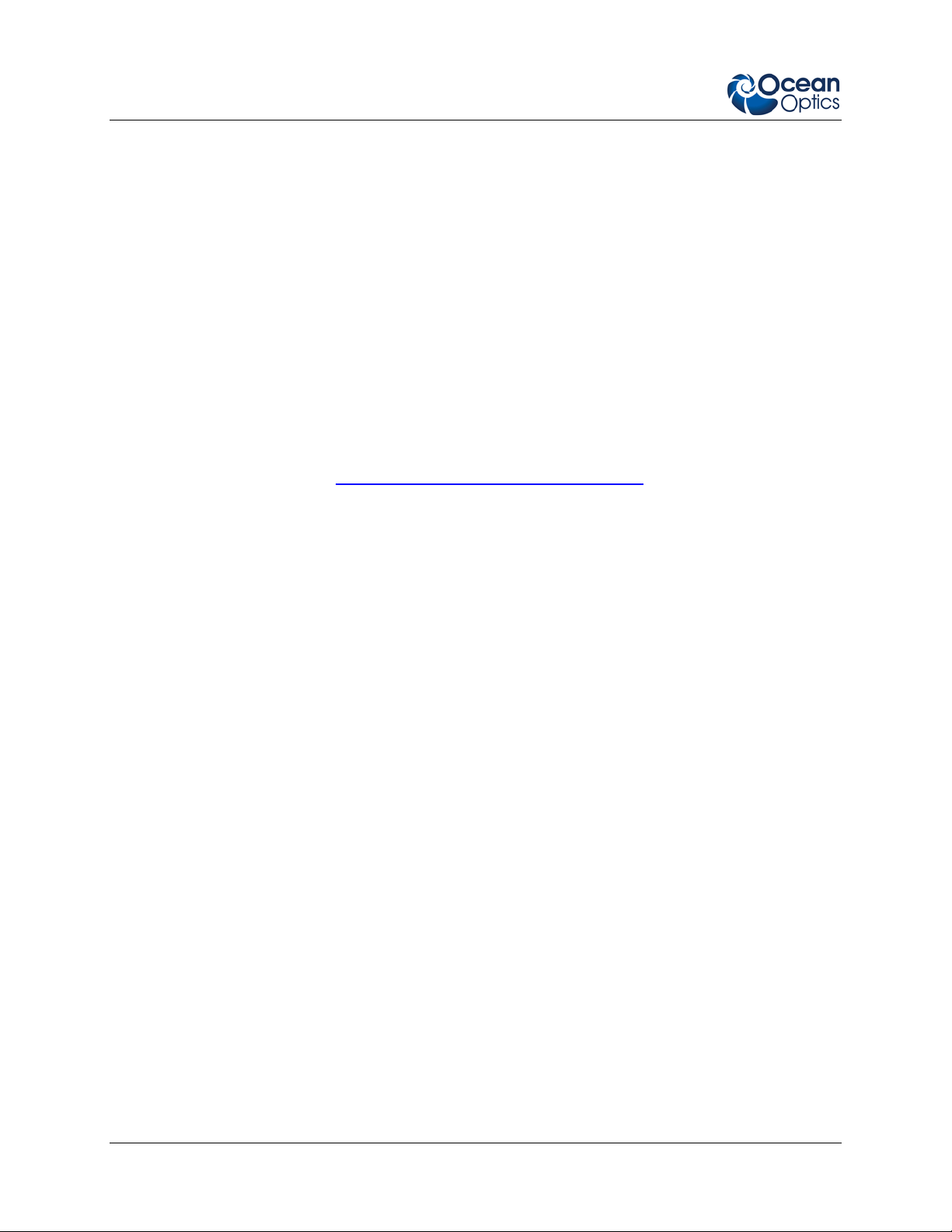
About This Manual
You can also access operating instructions for Ocean Optics products from the Software and Technical
Resources CD that ships with the product.
Upgrades
Occasionally, you may find that you need Ocean Optics to make a change or an upgrade to your system.
To facilitate these changes, you must first contact Customer Support and obtain a Return Merchandise
Authorization (RMA) number. Please contact Ocean Optics for specific instructions when returning a
product.
Warranty
Our 3-Year Warranty covers Ocean Optics miniature fiber optic spectrometers, light sources and
sampling accessories – regardless of the application – from manufacturing defects. It also covers fibers
and probes for a full 12 months: http://www.oceanoptics.com/warranty.asp
This comprehensive warranty ensures you of the highest level of craftsmanship and reliability for years to
come. No other manufacturer offers such a solid guarantee of quality and reliability.
The Ocean Optics 3-Year Warranty applies to Ocean Optics equipment (excluding OEM configurations)
purchased on or after July 1, 2010. The warranty covers parts and labor needed to repair manufacturing
defects that occur during the warranty period. We also will cover the costs of shipping warranty-related
repairs from our customers to Ocean Optics and from us to our customers.
iv 892-00000-000-02-201302
Page 7

Chapter 1
Introduction
Product Overview
The Apex 785 Raman Spectrometer is part of the Ocean Optics Elite family of modular, highperformance fiber optic spectrometers. Its exclusive design maintains high resolution, high sensitivity,
and high throughput for low-light level applications such as 785 nm Raman analysis and fluorescen ce.
This spectrometer uses proprietary beam reformatting and anamorphic expansion technology with a High
Throughput Virtual Slit (HTVS) design to eliminate the tradeoffs between throughput, resolution and
spectral range, providing high sensitivity with great optical resolution and shorter integ ration time over a
wide Raman shift range of 780 – 1120 nm.
The integrated 2048 pixel linear CCD array is powered and read out through the integrated USB port and
Ocean Optics spectrometer operating software. A complimentary single-use sof twa re license is inc lud ed
with the purchase of an Apex spectrometer.
Apex’s modular design is ideal for those looking for a cost-effective alternative to expensive integrated
systems to measure low-light level Raman and fluorescence samples. Applications include life sciences,
clinical diagnostics, pharmaceutical R&D, counterfeit detection, and many more.
Ocean Optics Apex 785 Raman Spectrometer
892-00000-000-02-201302 1
Page 8
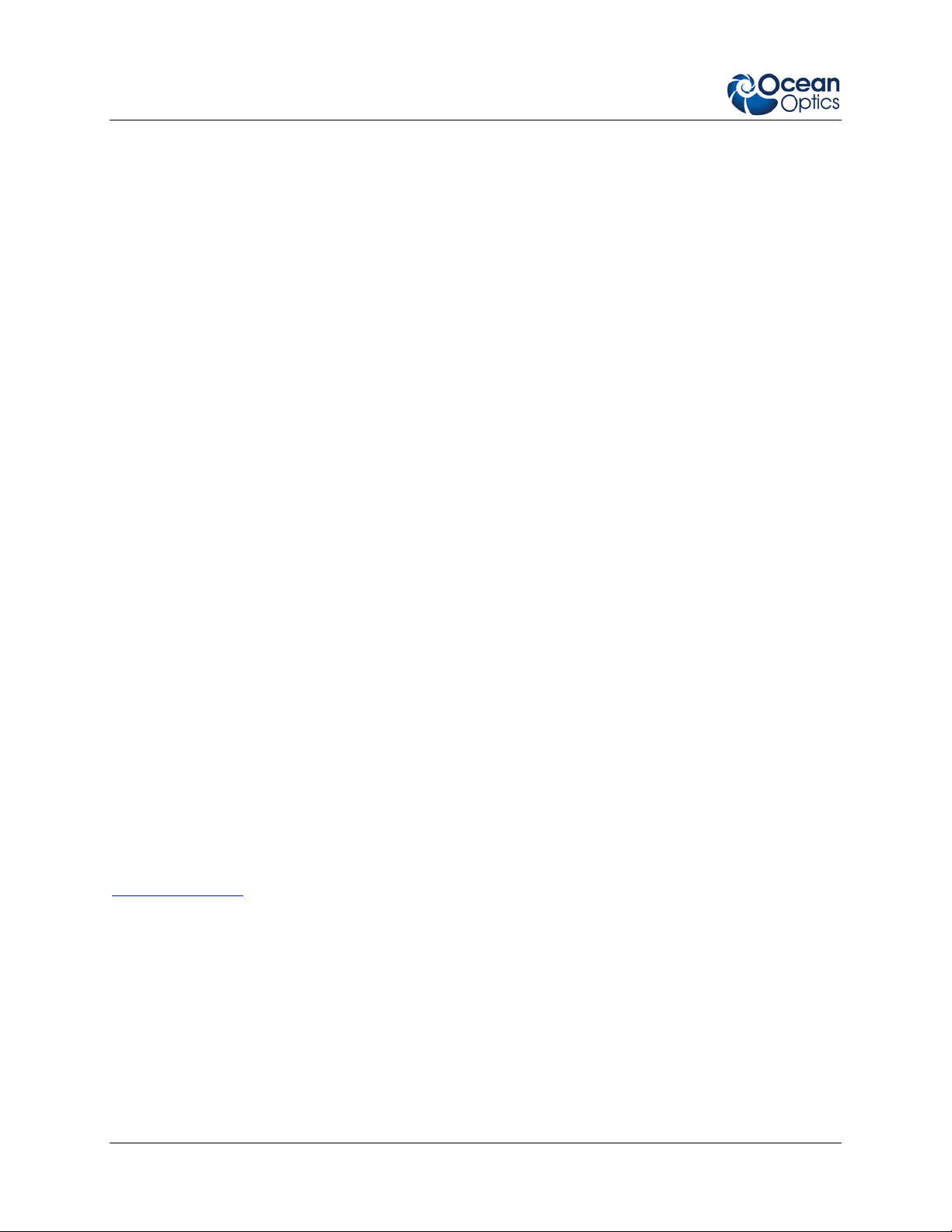
1: Introduction
Apex 785 Kit
Ocean Optics offers the Apex 785 Spectrometer in a convenient kit (order APEX-RAMAN-785-KIT)
with all the tools needed for a fully integrated Raman System:
• Apex 785 Spectrometer
• 785 nm diode laser (with FC connector) and safety glasses
• Raman probe
• Raman sample holder
• SpectraSuite software
Features
• High-throughput Virtual Slit
• Resolution (FWHM): <12 cm
• Electrical Performance
• 16 bit A/D converter
• Communications: USB
• Software compatibility:
• SpectraSuite (1 complimentary license included with purchase)
• OmniDriver (sold separately)
• SeaBreeze (sold separately)
• Optical input: SMA 905
• Regulations:
• CE Mark
• RoHS
-1
@ full range
System Requirements
You can use the Apex’s USB connectivity with any computer that meets the requirements for the
spectrometer operating software being used (W indow s XP/Vista/Windows 7, Mac OS X and Linux). See
About SpectraSuite
.
EEPROM Utilization
An EEPROM memory chip in each Apex contains wavelength calibrat ion coe ff icients, l inea ri ty
coefficients, and a serial number unique to each individual spectrometer. The OOI software application
reads these values directly from the spectrometer, enabling the ability to “hot-swap” spectrometers
between computers without entering the spectrometer coefficients manually on each computer.
2 892-00000-000-02-201302
Page 9

1: Introduction
About SpectraSuite
SpectraSuite is the latest generation of operating software for all Ocean Optics spectrometers. It is a
completely modular, Java-based spectroscopy software platform that operates on Windows, Macintosh
and Linux operating systems. The software can control any Ocean Optics USB spectrometer and device,
as well as any other manufacturer’s USB instrumentation using the appropriate drivers.
SpectraSuite is a user-customizable, advanced acquisition and display program that provides a real-time
interface to a variety of signal-processing functions. With SpectraSuite, you have the ability to perform
spectroscopic measurements (such as absorbance, reflectance, and emission), control all system
parameters, collect and display data in real time, and perform reference monitoring and time acquisition
experiments. Consult the SpectraSuite manual for hardware requirements when using SpectraSuite (see
Product-Related Documentation
).
Sampling System Overview
How Sampling Work s
Ocean Optics components function in a sampling system as follows:
1. The user stores reference and dark measurements to correct for instrument response variables.
2. The light transmits through an optical fiber to the sample.
3. The light interacts with the sample.
4. Another optical fiber collects and transmits the result of the interaction to the spectrometer.
5. The spectrometer measures the amount of light and transforms the data collected by the
spectrometer into digital information.
6. The spectrometer passes the sample information to OOI software.
7. OOI software compares the sample to the reference measurement and displays processed spectral
information.
Modular Sampling Accessories
Ocean Optics offers a complete line of spectroscopic accessories for use with Apex. Most of our
spectroscopic accessories have SMA connectors for application flexibility. Accordingly, changing the
sampling system components is as easy as unscrewing a connector and replacing an accessory.
892-00000-000-02-201302 3
Page 10

1: Introduction
Interface Options
The Apex has a USB connector, enabling you to connect the spectrometer to a desktop or notebook
computer via a USB port.
Computer
Interface
Computer via
USB Port
Operating System Requirements Part Needed Description of Part
SpectraSuite: Windows 2000/XP/7
for PC (32- and 64-bit); OS X
version 10.0 or later for Mac, or
Red Hat 9 or later, Fedora (any
version), Debian 3.1 or lat e r
(Sarge), and SUSE (9.0 or later);
Centos and Ubuntu for Linux
USB-CBL-1
(included)
Cable that connects from USB port on
Apex to a USB port on desktop or
notebook PC
Shipment Components
Apex Spectrometer
USB cable
SpectraSuite CD with single-user SpectraSuite license
Manufacturing Acceptance Test Certificate
The following information and documentation also ships with the Apex Spectrometer:
Packing List
The packing list is inside a plastic bag attached to the outside of the shipment box (the invoice
arrives separately). It lists all items in the order, including customized components in the
spectrometer (such as the grating, detector collection lens, and slit). The packing list also includes
the shipping and billing addresses, as well as any items on back order.
Wavelength Calibration Data Sheet
Each spectrometer is shipped with a Wavelength Calibration Data Sheet that contains information
unique to your spectrometer. Your spectrometer operating software reads thi s calibrat ion dat a
from your spectrometer when it interfaces to a computer via the USB port.
Note
Please save the Wavelength Calibration Data Sheet for future reference.
Apex Raman Spectrometer Quick Start Guide
Software and Technical Resources CD
Each order ships with the Ocean Optics Software and Resources CD. This disc contains software,
operating instructions, and product information for all Ocean Optics software, spectrom ete rs and
spectroscopic accessories. You need Adobe Acrobat Reader version 6.0 or higher to view these
files. Ocean Optics includes Adobe Acrobat Reader on the Software and Technical Resources
CD.
4 892-00000-000-02-201302
Page 11

1: Introduction
All Ocean Optics software requires a password during the installation process. You can locate
passwords for the other purchased software applications on the back of the Software and
Technical Resources CD package.
Other Accessories Available
Visit us at www.OceanOptics.com for a complete list of products available for all of your spectroscopy
needs.
Fibers
Light Sources
Integrated Sampling Systems
Cuvettes
Filter Holders
Analyze IQ chemometric so ftware
892-00000-000-02-201302 5
Page 12

1: Introduction
THIS PAGE INTENTIONALLY LEFT BLANK
6 892-00000-000-02-201302
Page 13
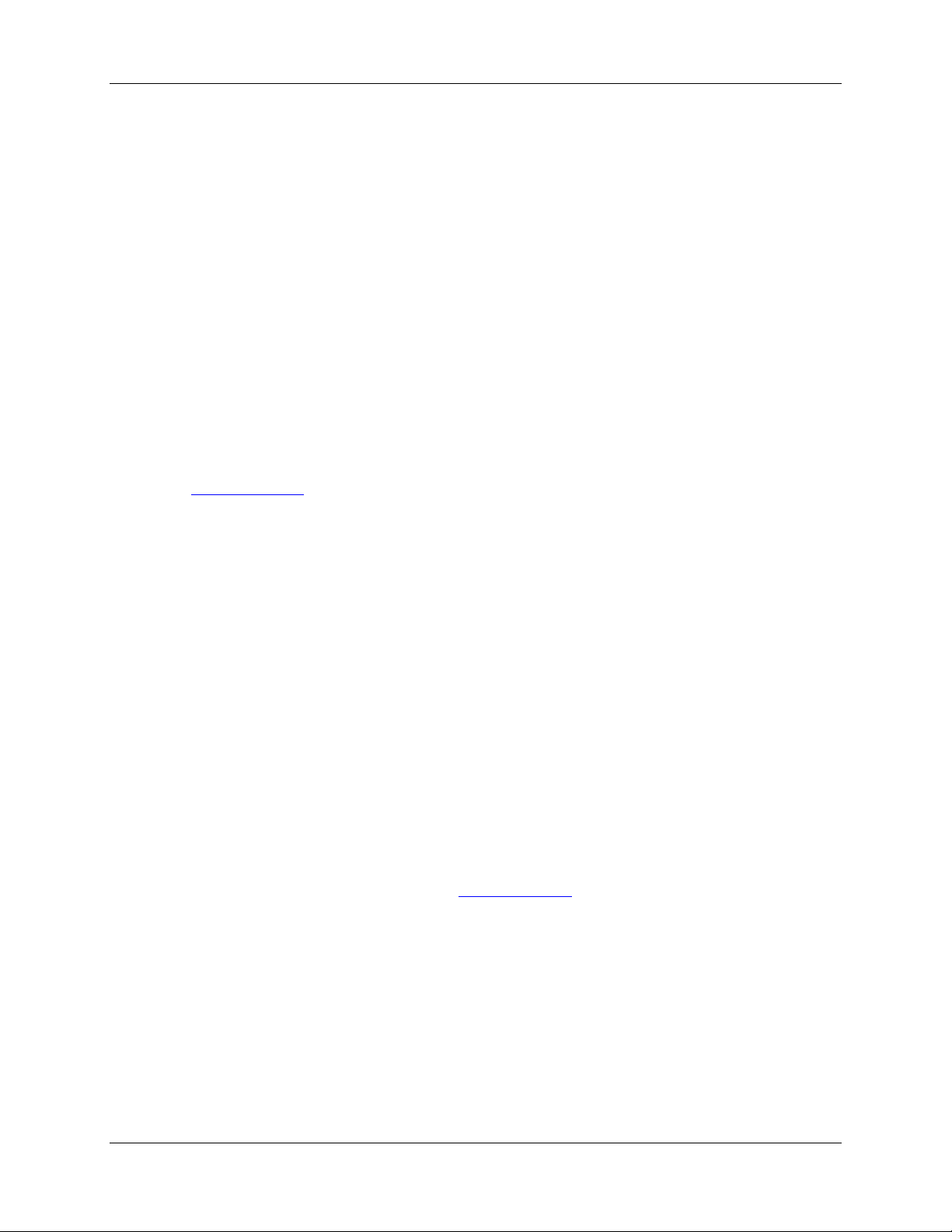
Chapter 2
Installing Apex
Overview
You must install the operating software application prior to connecting the Apex Spectrom eter to the
computer. The Ocean Optics spectrometer operating software installs the drivers required for the Apex
spectrometer installation. If you do not install the software first, the system will not properly recognize
the Apex.
If you have already connected the Apex to the computer prior to installing the operating software, consult
Chapter 3: Troubleshooting
for information on correcting a corrupt Apex installation.
Apex Installation
This section contains instructions for connecting the Apex in USB mode. To connect the Apex to a
computer via the USB port, the computer must be running a Windows 2000/XP/7 (32- or 64-bit), Mac OS
X or Linux operating system.
►
Procedure
Follow the steps below to connect the Apex to a computer via the USB port:
1. Install the spectrometer operating software on the destination computer.
2. Locate the USB cable (USB-CBL-1) provided with the Apex.
3. Insert the square end of the cable into the side of the Apex.
4. Insert the rectangular end of the cable into the USB port of the PC.
If you installed the spectrometer operating software prior to connecting the Apex, the software installs the
Apex drivers. If the drivers do not successfully install (or if you connected the Apex to the computer
before installing the software), consult Chapter 3: Troubleshooting
.
Configuring Apex in SpectraSuite
The Apex can be used with SpectraSuite operating software when connected to the USB port.
If you have followed the previous steps and started SpectraSuite, the spectrometer is already acquiring
data. Even with no light in the spectrometer, there should be a dynamic trace displayed in the bottom of
the graph. If you allow light into the spectrometer, the graph trace should rise with increasing light
intensity. This means the software and hardware are correctly installed.
892-00000-000-02-201302 1
Page 14

1: Introduction
Note the spectrometer(s) that you have installed are listed in the Data Sources pane.
SpectraSuite Apex Spectrometer Features
Select Spectrometer | Spectrometer Features to display the Apex Spectrometer information.
Connect Spectroscopic Accessories
To find operating instructions for Apex-compatible products (such as light sources, sampling chambers,
and probes), consult the Software and Technical Resources CD or the Ocean Optics website at
http://www.oceanoptics.com/technical/operatinginstructions.asp.
2 892-00000-000-02-201302
Page 15

Chapter 3
Troubleshooting
Overview
The following sections contain information on troubleshooting issues you may encounter when using the
Apex Spectrometer.
Apex Connected to Computer Prior to Software Installation
Windows Operating Systems
If you connected your Ocean Optics Apex device to the computer prior to installing your spectrometer
operating software application (SpectraSuite) on a Windows platform, you may encounter installation
issues that you must correct before your Ocean Optics device will operate properly.
Follow the applicable steps below to remove the incorrectly installed device, device driver, and
installation files.
Note
If these procedures do not correct your device driver problem, you must obtain the
Correcting Device Driver Issues document from the Ocean Optics website:
http://www.oceanoptics.com/technical/engineering/correctingdevicedriverissues.pdf
Remove the Unknown Device from Windows Device Man ager
► Procedure
1. Open Windows Device Manager. Consult the Windows operating instructions for your computer
for directions, if needed.
2. Locate the Other Devices option and expand the Other Devices selection by clicking on the "+"
sign to the imme diate le ft.
.
Note
Improperly installed USB devices can also appear under the Universal Serial Bus
Controller option. Be sure to check this location if you cannot locate the unknown device.
892-00000-000-02-201302 3
Page 16

3: Troubleshooting
3. Locate the unknown device (marked with a large question mark). Right-click on the Unknown
Device listing and select the Uninstall or Remove option.
4. Click the OK button to continue. A warning box appears confirming the removal of the Unknown
Device. Click the OK button to confirm the device removal.
5. Disconnect the Apex from your computer.
6. Locate the section in this chapter that is appropriate to your operating system and perform the
steps in the following Remove Improperly Installed Files section.
Remove Improperly Installed Files
► Procedure
1. Open Windows Explorer.
2. Navig ate to the Windows | INF directory.
Note
If the INF directory is not visible, you must disable the Hide System Files and Folders
and Hide File Extensions for Known File Types options in Windows Folder Options.
Access Windows Folder Options from Windows Explorer, under the Tools | Folder
Options menu selection.
3. Delete the OOI_USB.INF in the INF directory. If your computer is running either the Windows
2000 or XP operating system, you must also delete the OOI_USB.PNF file in the INF directory.
4. Navigate to the Windows | System32 | Drivers directory.
5. Delete the EZUSB.SYS file.
6. Reinstall your Ocean Optics application and reboot the system when prompted.
7. Plug in the USB device.
The system is now able to locate and install the correct drivers for the USB device.
Mac Operating Systems
Since there are no device files for the Apex Spectrometer in a Mac operating system, you should not
encounter any problems if you installed the spectrometer before the operating software.
Linux Operating Systems
For Linux operating systems, all you need to do is install the softwar e, then unplug and replug in the
spectrometer. Technically, the driver files for Linux simply give nonprivileged users permission to use
newly connected hardware. There isn’t any long-term harm to plugging in the device before installing the
software.
4 892-00000-000-02-201302
Page 17

Appendix A
Calibrating the Wavelength of
Apex
Overview
This appendix describes how to calibrate the wavelength of your spectrometer. Though each spectrometer
is calibrated before it leaves Ocean Optics, the wavelength for all spectrometers will drift slightly as a
function of time and environmental conditions. Ocean Optics recommends periodically recalibrating the
Apex.
About Wavelength Calibration
You are going to be solving the following equation, which shows that the relationship between pixel
number and wavelength is a third-order polynom ial:
λ
= I + C1 p + C2 p2 + C3 p
p
Where:
λ
= the wavelength of pixel p
I = the wavelength of pixel 0
= the first coefficient (nm/pixel)
C
1
= the second coefficient (nm/pixel2)
C
2
= the third coefficient (nm/pixel3)
C
3
You will be calculating the value for I and the three Cs.
3
892-00000-000-02-201302 5
Page 18

A: Calibrating the Wavelength of the Apex
Calibrating the Spectrometer
Preparing for Calibration
To recalibrate the wavelength of your spectrometer, you need the following components:
• A light source capable of producing spectral lines
Note
Ocean Optics’ HG-1 Mercury-Argon lamp is ideal for recalibration for wavelengths up to
922 nm. For wavelengths above 922 nm, we recommend the XE-1 Xenon Light Source.
If you do not have an HG-1, you need a light source that produces several (at least 4-6)
spectral lines in the wavelength region of your spectrometer.
• An Apex spectrometer
• An optical fiber (for spectrometers without a built-in slit, a 50-
• A spreadsheet program (Excel or Quattro Pro, for example) or a calculator that performs third-
order linear regressions
µm fiber works best)
Note
If you are using Microsoft Excel, choose Tools | Add-Ins and check AnalysisToolPak
and AnalysisTookPak-VBA.
Calibrating the Wavelength of the Spectrometer
► Procedure
Perform the steps below to calibrate the wavelength of the spectrometer:
1. Place the spectrometer operating software into Scope mode and take a spectrum of your light
source. Adjust the integration time (or the A/D conversion frequency) until there are several
peaks on the screen that are not off-scale.
2. Move the cursor to one of the peaks and position the cursor so that it is at the point of maximum
intensity.
3. Record the pixel number that is displayed in the status bar or legend (located beneath the graph).
Repeat this step for all of the peaks in your spectrum.
4. Use the spreadsheet program or calculator to create a table like the one shown in the following
figure. In the first column, place the exact or true wavelength of the spectral lines that you used.
In the second column of this worksheet, place the observed pixel number. In the third column,
calculate the pixel number squared, and in the fourth column, calculate the pixel number cubed.
6 892-00000-000-02-201302
Page 19

A: Calibrating the Wavelength of the Apex
Independent
Dependent
Values Computed
Variable
Variables
True Wavelength (nm) Pixel # Pixel # 2 Pixel # 3
253.65
296.73
302.15
313.16
334.15
365.02
404.66
407.78
435.84
546.07
576.96
579.07
696.54
706.72
727.29
738.40
751.47
175
296
312
342
402
490
604
613
694
1022
1116
1122
1491
1523
1590
1627
1669
30625
87616
97344
116964
161604
240100
364816
375769
481636
1044484
1245456
1258884
2223081
2319529
2528100
2647129
2785561
5359375
25934336
30371328
40001688
64964808
117649000
220348864
230346397
334255384
1067462648
1389928896
1412467848
3314613771
3532642667
4019679000
4306878883
4649101309
Predicted
Wavelength
from the Regr ession
Output
253.56
296.72
302.40
313.02
334.19
365.05
404.67
407.78
435.65
546.13
577.05
579.01
696.70
706.62
727.24
738.53
751.27
Difference
0.09
0.01
-0.25
0.13
-0.05
-0.04
-0.01
0.00
0.19
-0.06
-0.09
0.06
-0.15
0.10
0.06
-0.13
0.19
5. Use the spreadsheet or calculator to calculate the wavelength calibration coefficients. In the
spreadsheet program, find the functions to perform linear regressions.
• If using Quattro Pro, look under Tools | Advanced Math
• If using Excel, look under Analysis ToolPak
6. Select the true wavelength as the dependent variable (Y). Select the pixel number, pixel number
squared, and the pixel number cubed as the independent variables (X). After executing the
regression, you will obtain an output similar to the one shown below. Numbers of importance are
noted.
Regression Statistics
Multiple R 0.999999831
R Square 0.999999663 R Squared
Adjusted R Square 0.999999607
Standard Error 0.125540214
Observations 22
Intercept
Coefficients Standard Error
Intercept 190.473993 0.369047536 First coefficient
X Variable 1 0.36263983 0.001684745
X Variable 2-1.174416E-05 8.35279E-07
X Variable 3-2.523787E-09 2.656608E-10 Second coefficient
Third coeffic ient
892-00000-000-02-201302 7
Page 20

A: Calibrating the Wavelength of the Apex
7. Record the Intercept, as well as the First, Second, and Third Coefficients. Additionally, look at
the value for R squared. It should be very close to 1. If not, you have most likely assigned one of
your wavelengths incorrectly.
Keep these values at hand.
Saving the New Calibration Coefficients
Ocean Optics programs wavelength calibration coefficients unique to each Apex onto an EEPROM
memory chip in the Apex.
You can overwrite old calibration coefficients on the EEPROM if you are using SpectraSuite software.
►
Procedure
To save wavelength calibration coefficients using the USB mode, perform the following steps:
1. Ensure that the Apex is connected to the PC.
2. Open SpectraSuite softwar e .
3. Select Spectrometer | Spectrometer Features from the menu, or right-click on the Apex in the
Data Sources pane and select Spectrometer Features.
4. Select the Waveleng th tab.
5. Enter the new values acquired in Steps 5 and 6 of the Calibrating the Wavelength of the
Spectrometer section in this appendix.
6. Click Save to Spectrometer.
The new wavelength calibration coefficients are now loaded onto the EEPROM memory chip on the
Apex.
8 892-00000-000-02-201302
Page 21

Appendix B
Specifications
Overview
This appendix contains information on spectrometer specifications. For more information about the Apex
Spectrometer, refer to the technical notes on our Ocean Optics Elite Spectrometer website:
www.elitespectrometer.com.
Apex Specifications
The following sections provide specification information for the CCD detector in the Apex Spectrometer,
as well as the Apex Spectrometer itself.
CCD Detector Specifications
Specification Value
Detector Hamamatsu S11510-1106 Back-thinned FFT-CCD
Usable wavelength range 780-1120 nm (>3800 cm-1)
Pixels 2048 x 64 (effective); 2068 x 70 (total)
Pixel size 14 µm square
Well depth 300 Ke-
Apex Spectrometer Specifications
Specification Value
Dimensions (LxWxH) 254 mm (10 in.) x 167.6 mm (6.6 in.) x 81 mm (3.2 in.)
Weight 2.36 kg (5.2 lbs.)
892-00000-000-02-201302 9
Page 22

B: Specifications
Specification Value
Temperature
Operation
Storage
Humidity 0 – 90% noncondensing
Power consumption 500 mA @ VDC
Signal-to-noise ratio >440:1
Gratings 1200 lmm volume phase holographic blazed at 830 nm
Optical input SMA 905
Slit HTVS
Fiber diameter Optimized for 200µm, NA = 0.22 fiber input
Focal length f/4, 101.6 mm (input and output)
Optical resolution (FWHM) < 12 cm-1 @ full range
Stray light <1% @ 800 nm
0 °C to +50 °C
–30 °C to +70 °C
Signal-to-noise ratio 450:1
A/D 16 bit
Dynamic range 15000:1 (typical)
Fiber optic connector SMA 905 to s ingle-strand optical fiber (0.22 NA)
Integration time 7.2 ms to 5 s
Nonlinearity corrected <1.0%
Thermal stability
Wavelength
Interface USB 2.0
3 pixels over operating temperature range
10 892-00000-000-02-201302
Page 23
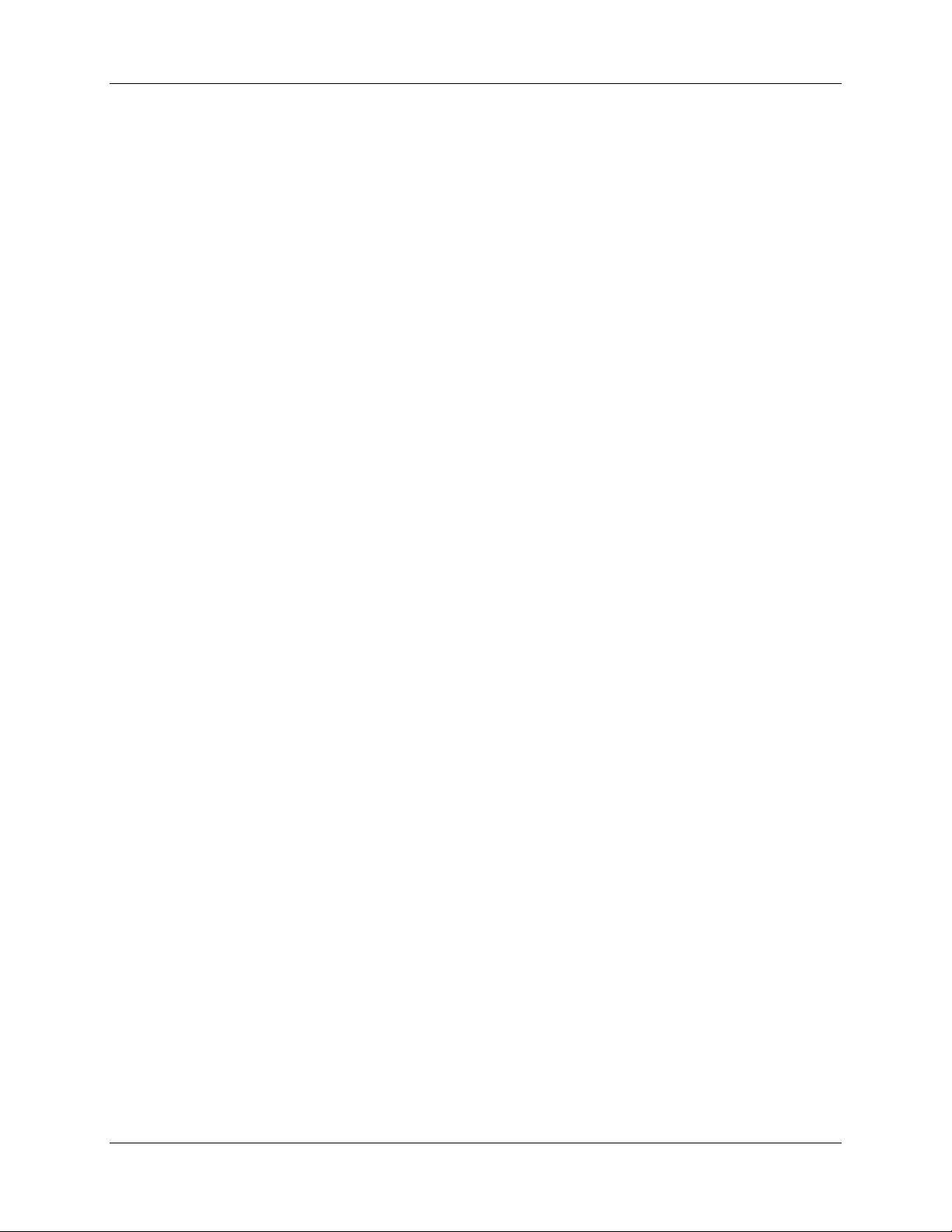
Index
A
accessories, 5, 2
Accessories, 3
Adobe Acrobat Reader, 4
Apex
specifications, 9
C
Calibrating , iii, 5
calibration, 5
preparing for, 6
procedure, 6
calibration coefficients
saving in USB mode, 8
D
document
audience, iii
purpose, iii
summary, iii
E
EEPROM, 2
O
Options
Interface, 4
P
packing list, 4
passwords, 5
product-related documentation, iii
S
Sampling
Accessories, 3
System, 3
setup, 1
shipment components, 4
Software and Resources Library CD, 4
specifications, 9
Apex, 9
spectrometer, 9
SpectraSuite, 2
Spectrometer Features
SpectraSuite, 2
spectroscopic accessori es, 2
System Requirements, 2
I
T
Installation, 1
Interface, 4
troubleshooting
Linux systems, 4
Mac systems, 4
Troubleshooting, 3
M
U
memory chip, 2
upgrades, iv
USB-CBL-1, 4
892-00000-000-02-201302 11
Page 24

Index
W
warranty, iv
Wavelength Calibration
about, 5
Wavelength Calibration Data File, 4
Wavelength Calibration Data Sheet, 4
what's new, iii
12 892-00000-000-02-201302
