Ocean Digital WR-26 User Manual

Portable Internet Radio
User Manual
Please read this user manual carefully before using the receiver
Model: WR-26
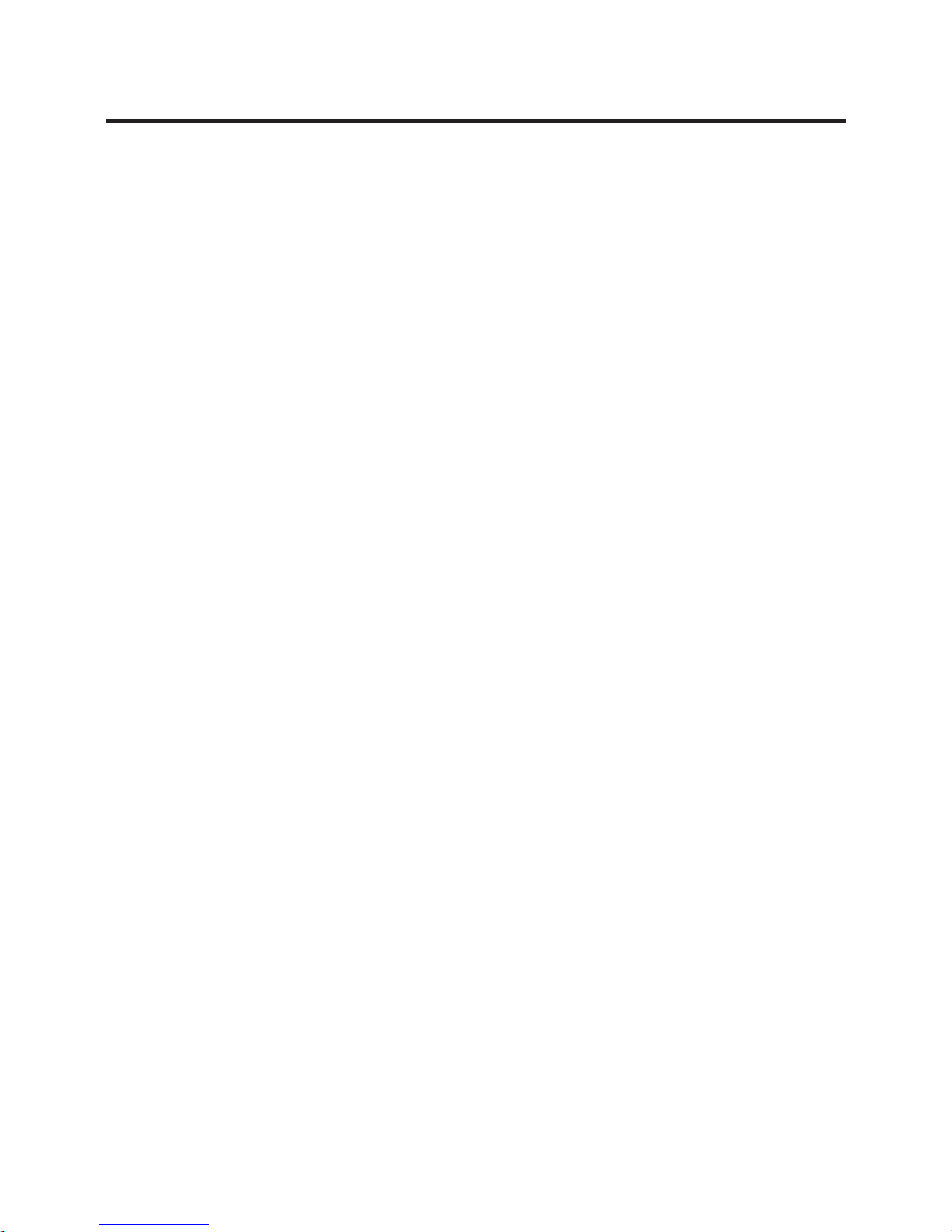
Contents
Location of controls ............................................1
Getting started ...................................................4
Charging battery ................................................4
Connecting to your Wireless network ...................4
Overview of features and functions ......................5
Internet Radio ....................................................6
Media Centre .....................................................8
DAB+/DAB Radio ...............................................9
FM Radio .........................................................10
Bluetooth playback ...........................................11
Sleep Timer Setting ...........................................11
Configuration ...................................................12
Add your favourite URL/ Manage favourite by PC....16
Trouble Shooting ..............................................17
Helpful Tips ......................................................19
Technical Specification .....................................20
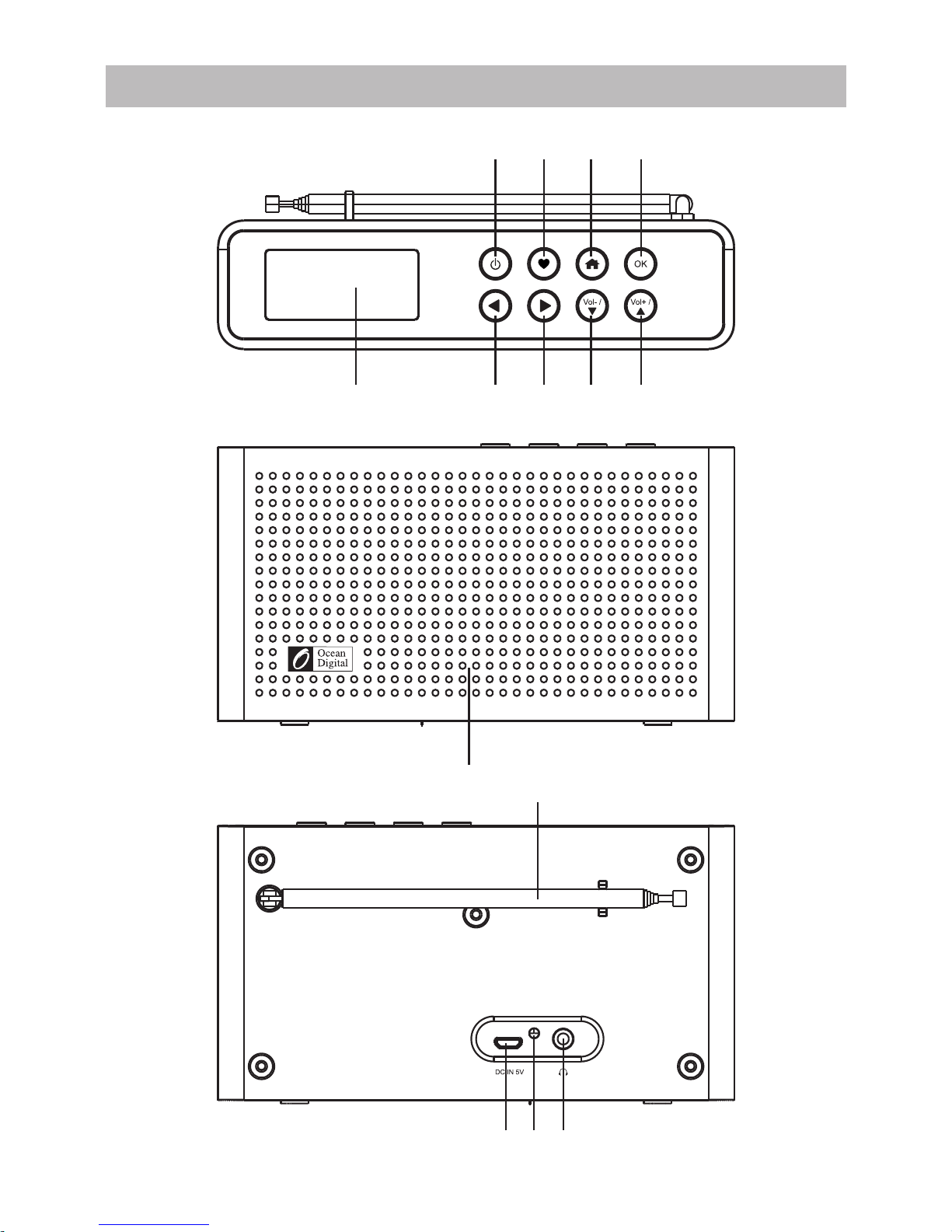
Location of controls
1 2
3
4
5
6
7
8
9
10
11
12
14
13
- 1 -

1.
Press and hold to power on/off
2.
Press and hold to add station to favourite
Press and release to recall the favourite list
3.
Return to main menu / return to the playing screen
4. OK
Confirm selection
Stop playback / resume playback under Internet radio
Mute under DAB, FM and Bluetooth
5. ◄
Navigation / Exit to the previous menu
Skip to the previous song under Bluetooth
6. ►
Navigation /Enter edit menu under Favourite list
Skip to the previous song under Bluetooth
On the radio playing screen, press the ► button to view the clock,
battery level and radio information
7. Vol- / ▼
Reduce volume level / Press and hold to decrease the volume level
consecutively / Navigation
8. Vol+ / ▲
Increase volume level / Press and hold to increase the volume level
consecutively / Navigation
9. Display
10. Speaker
11. Antenna
12. USB port for charging internal battery
13. LED indicator for battery charging status
14. Earphone socket
- 2 -
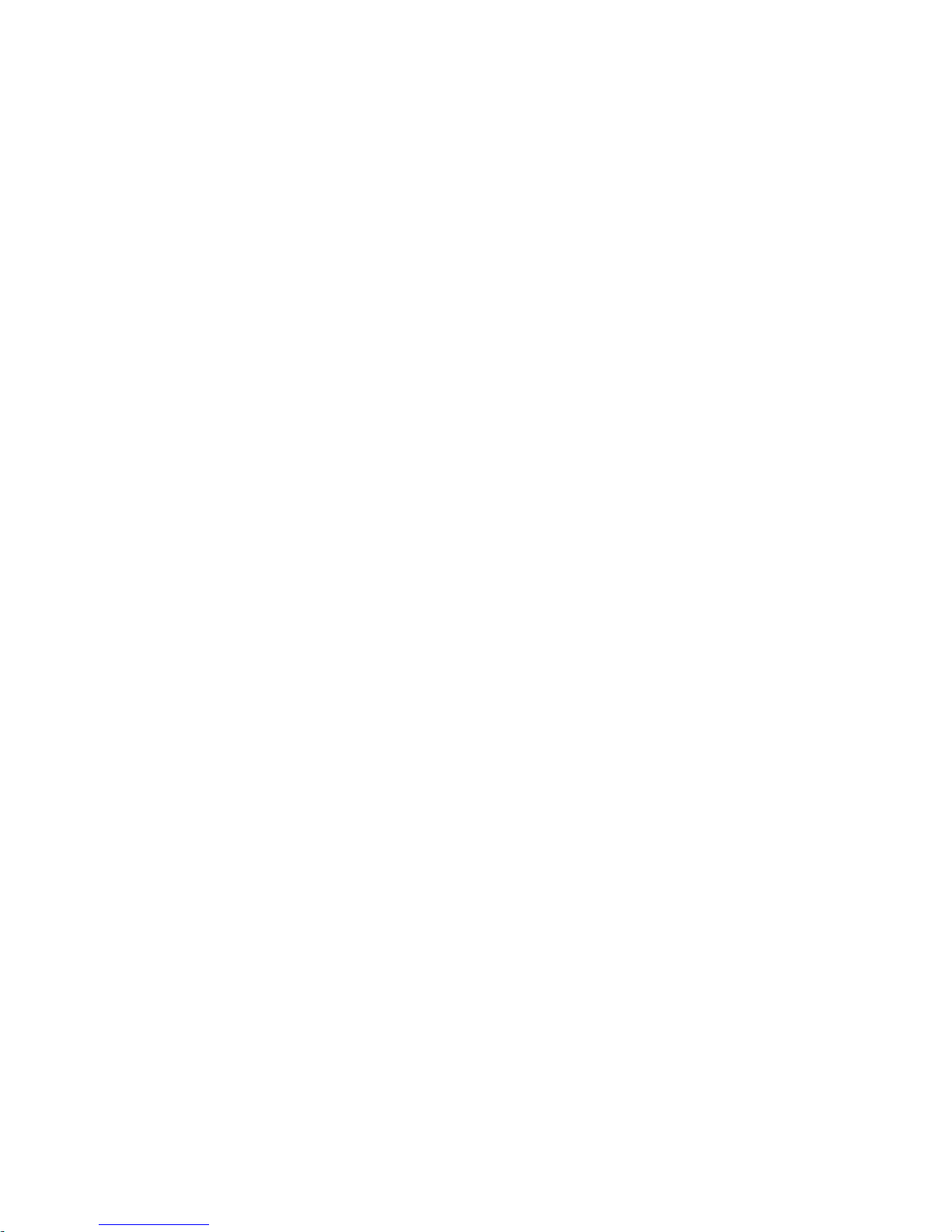
Before you start
Please ensure the following is ready:
• You have a broadband internet connection.
• A wireless broadband router is connected to the internet successfully.
The radio supports Wireless B, G and N connection (Wireless N router
can also be used with the setting on B or G).
• You know the Wired Equivalent Privacy (WEP) or Wi-Fi Protected Access
(WPA) data encryption code/password. You need to key in the correct
code when the radio is connected to the wireless router for network
connection.
If you do not know the code/password, please contact the person
/technician who set up the router/network for you.
• The radio can work via Wireless network connection (Wi-Fi connection)
Precautions
• The radio should not be used in a high temperature or high humidity
environment over prolonged periods of time as this may damage the unit.
• Keep the radio away from liquids as it may get damaged. Please switch
off the radio immediately if water or liquids is spilled into the radio.
Consult with the shop you bought this radio for any question.
• Avoid using or storing the unit in dusty or sandy environment.
• Do not open and repair the radio by yourself.
• Use only the specified power input voltage to charge the battery.
Connecting a power supply with a different rating will cause permanent
damage to the radio and may be hazardous.
• Clean only with dry cloth
- 3 -
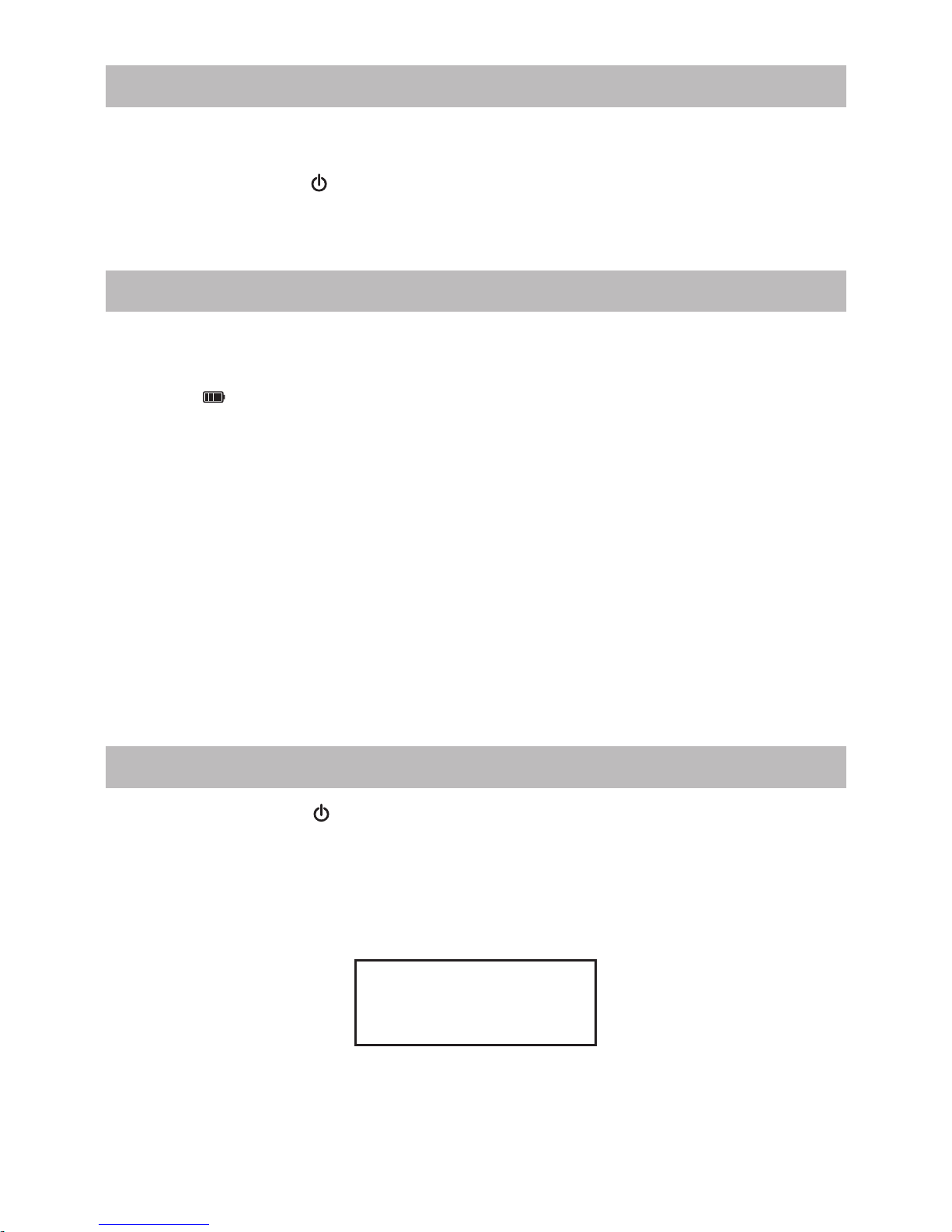
Getting started
The radio is powered by the built-in lithium battery. A USB cable is
supplied in the product package.
Press and hold the [ ] button to power on.
To power off the radio, press and hold the same button.
Charging battery
You can check the level of battery power remains on the radio.
When the radio is playing, press the [►] button and you will see the battery
indicator showing on the top row of the display, in alternate with the
state of menu.
When battery power is low, the battery indicator will keep blinking as a
reminder for battery charging.
To charge the battery, connect the micro USB plug to the port at the rear
side of the radio, connect the other end to a power source supplied in 5V
OUT. The LED will light up in red indicates the battery is charging.
The LED will turn to green when charging is done.
Note: The charging might take much longer to complete if the radio is
playing while charging.
Connecting to your Wireless network
Configure Network?
<Yes> No
Press and hold the [ ] button to turn on the radio.
It will display as follow:
• If this is first time use, the Configure Network wizard will be displayed.
Choose Yes to start configuring network. Press the [ ◄ ] button to highlight
Yes and press [ OK ] to confirm.
• Select Add/Remove AP from list (AP is the access point), use the [▲▼]
button to scroll and press OK to confirm, then choose Add AP(Scan):
- 4 -
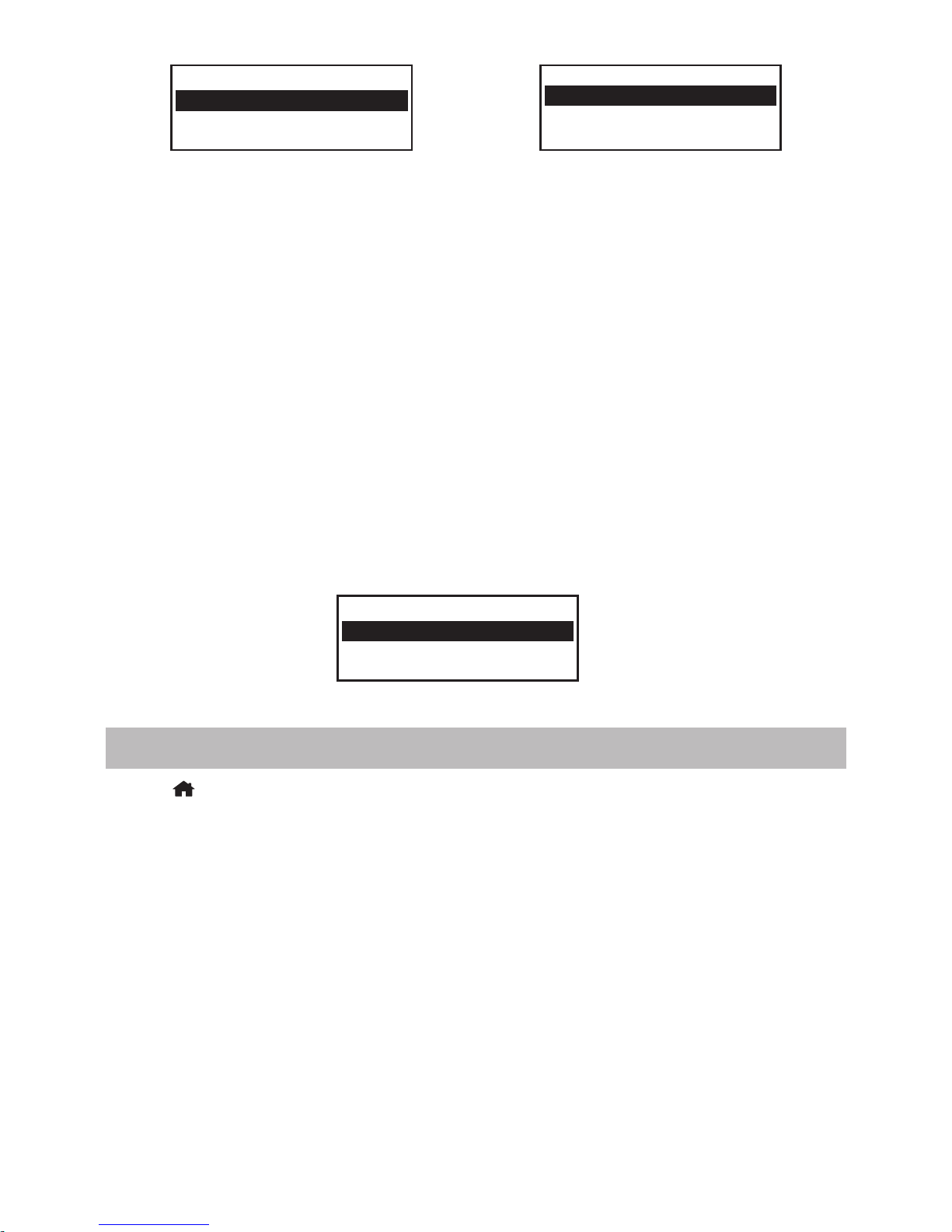
Add AP(Scan)
Remove AP
Add/Remove AP
AP:[ ]
My Favourite
Internet Radio
1/3 >
• It will start scanning the availble Wi-Fi networks around. Scroll to your
network and press [ OK ] to confirm. If your wifi network has a password
protected, it will ask you to enter the passphrase / password.
Here are the steps to enter the password.
Use the [▲/▼] button to scroll through the characters. When the correct
one is highlighted, press the [►] button to input the next character. When it
comes to the last character of the password and it is highlighted, press
[OK] to confirm.
Note: The password is case sensitive. Please consult with the one
who set up your network if you don't know the password.
When the Wi-Fi connection is successful, the Association Complete will be
shown briefly. It will then display the main menu as follow:
Overview of features and functions
Press to enter the main menu. Scroll by [▲/▼] buttons and OK to
select:
My Favorite - To show the list of favorite stations which have been
assigned to the presets.
There are up to 99 presets available.
Internet Radio - Start exploring the worldwide radio stations and music
here.
Media Centre - You can browse and stream music from your network via
UPnP or DLNA Compatible devices.
DAB Radio - Pick up DAB+ and DAB radio signal if available in your local
area (no internet connection required).
FM Radio - Receive ordinary FM radio stations in your local area (no
internet connection required).
- 5 -
