Page 1
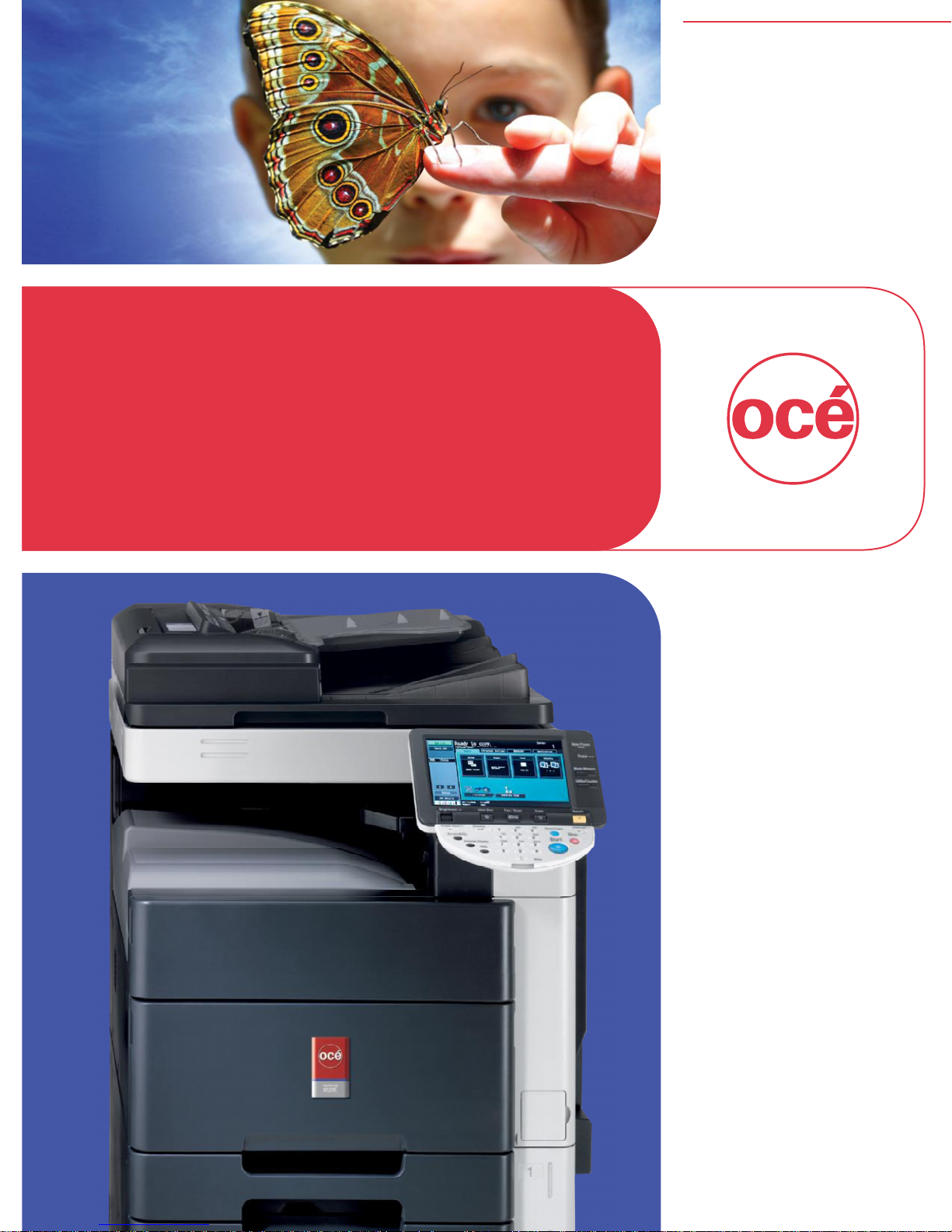
Printing for
Professionals
Océ
VarioLink 4522c
VarioLink 5522c
VarioLink 6522c
User’s Guide
Box Operations
Page 2
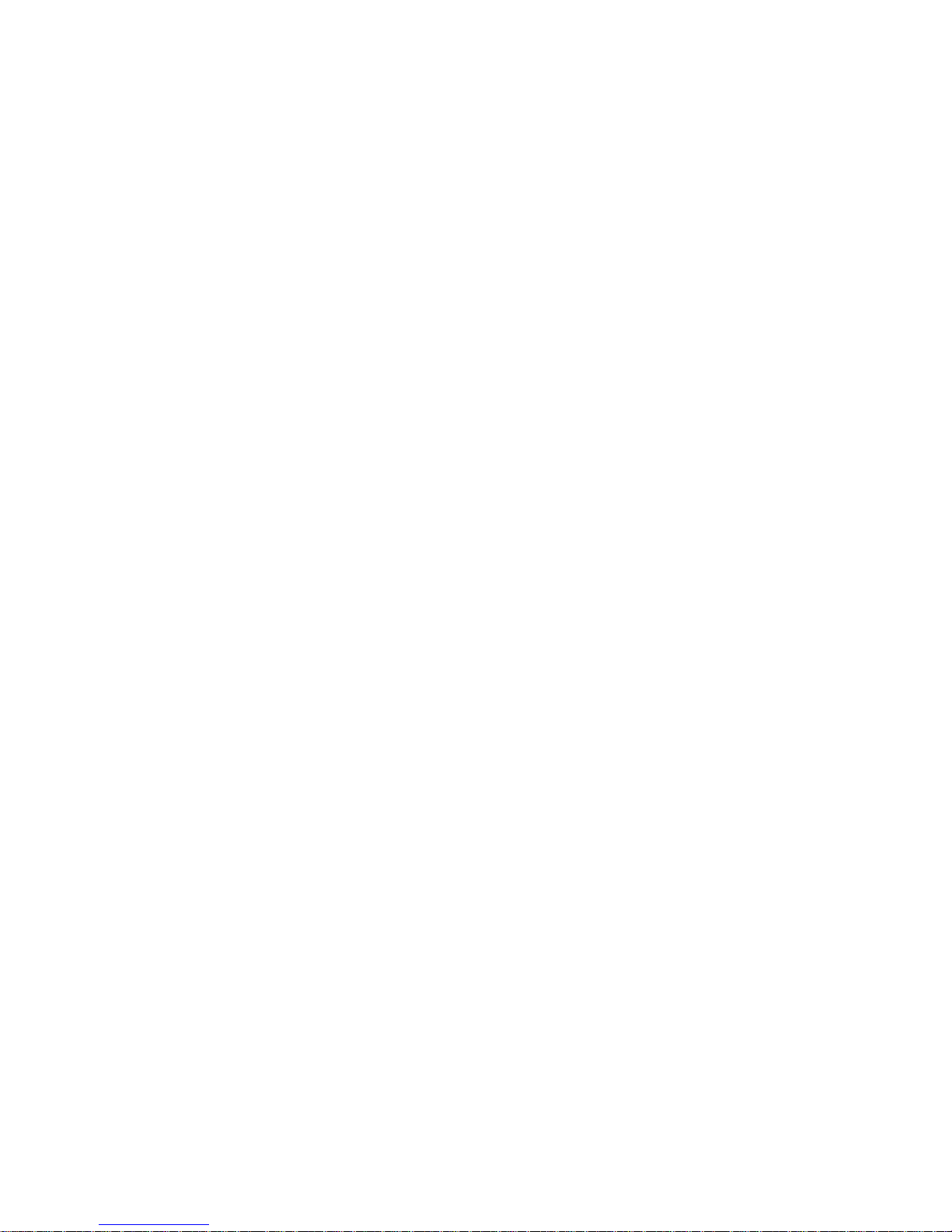
.
Page 3
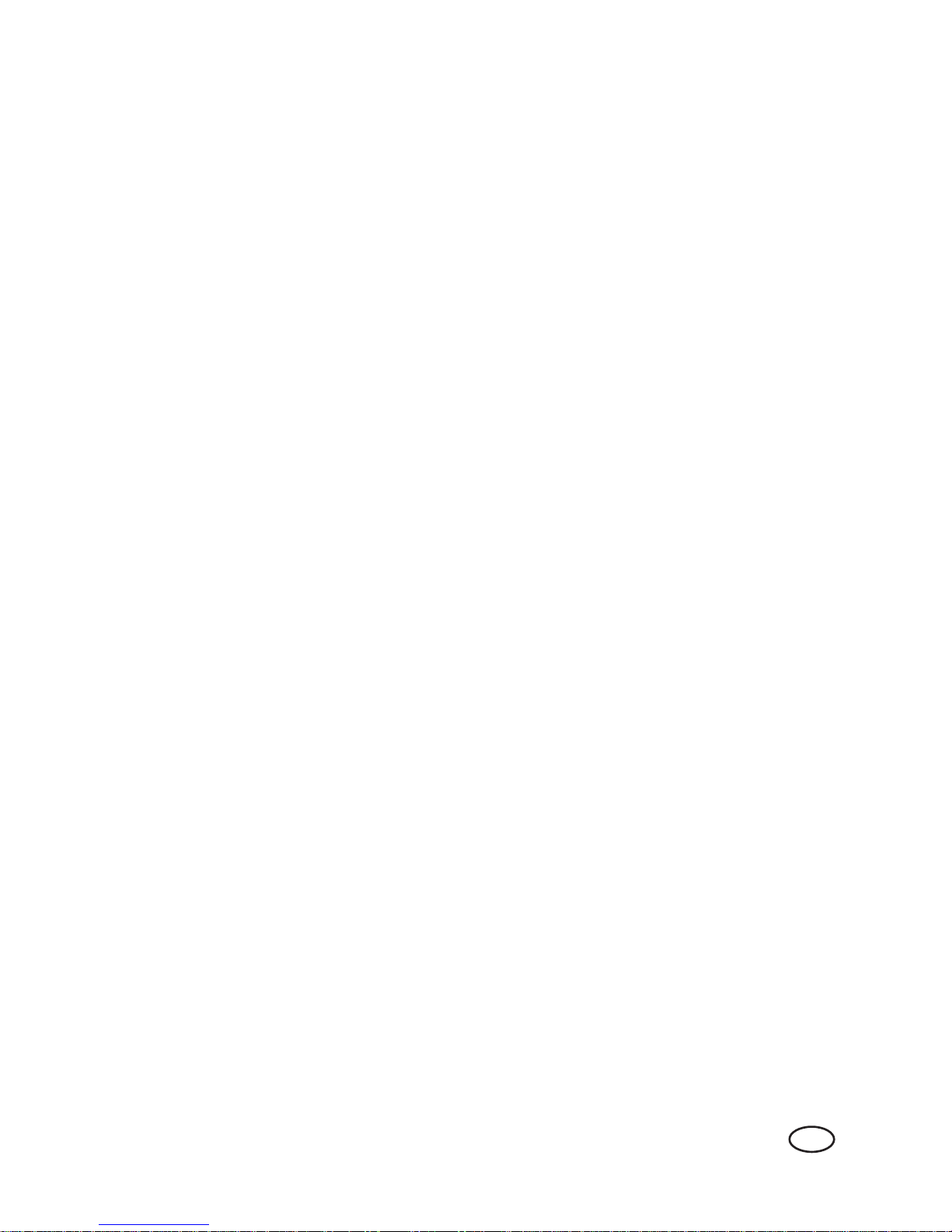
Océ-Technologies B.V.
Copyright
2009,Océ-Technologies B.V. Venlo, The Netherlands.
All rights reserved. No part of this work may be reproduced, copied, adapted, or
transmitted in any form or by any means without written permission from Océ.
Océ-Technologies B.V. makes no representation or warranties with respect to the
contents hereof and specifically disclaims any implied warranties of
merchantability or fitness for any particular purpose.
Further, Océ-Technologies B.V. reserves the right to revise this publication and to
make changes from time to time in the content hereof without obligation to notify
any person of such revision or changes.
GB
edition:2009-09
Page 4
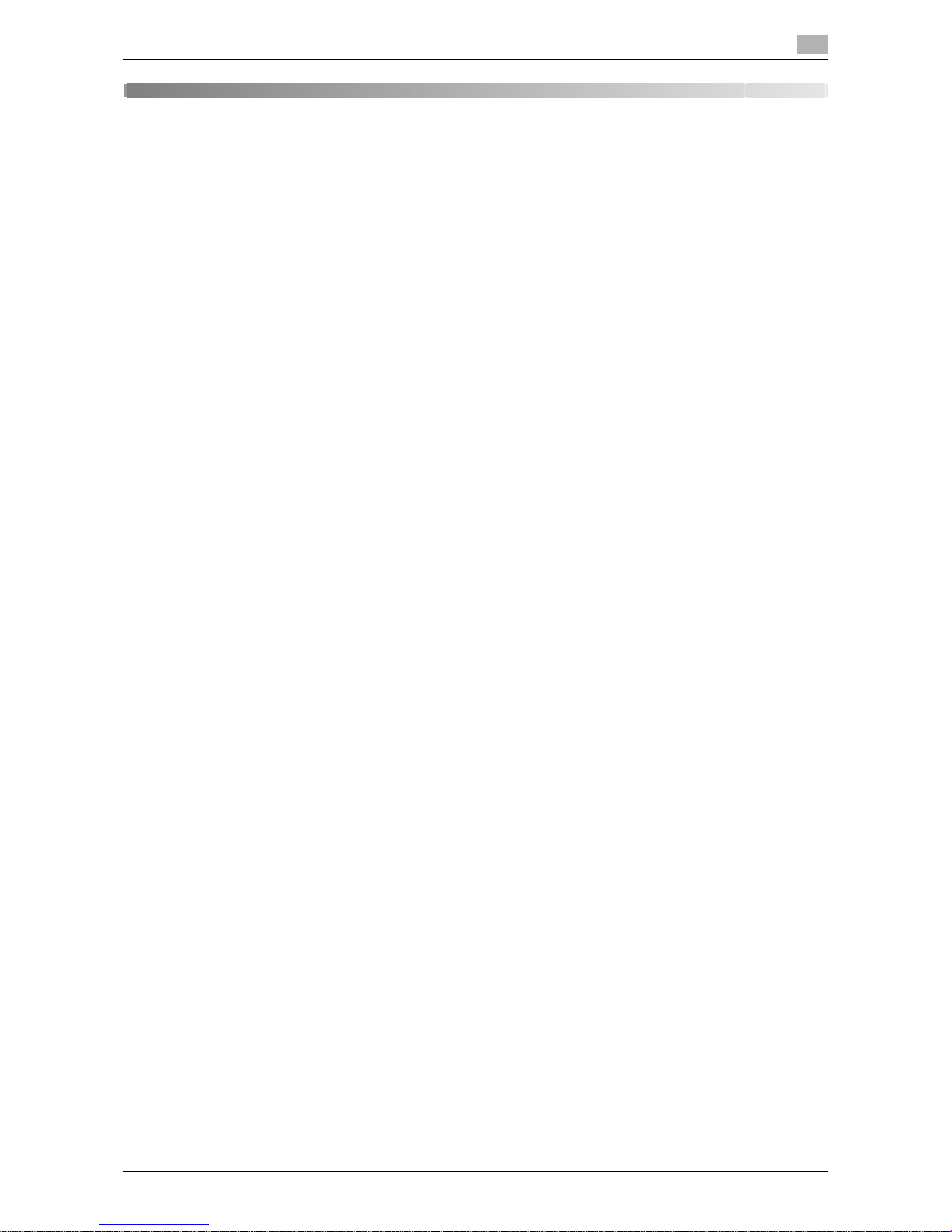
VL6522c/VL5522c/VL4522c Contents-1
Table of contents
1Introduction
1.1 Welcome .......................................................................................................................................... 1-3
1.1.1 User's guides ..................................................................................................................................... 1-3
1.1.2 User's Guide ...................................................................................................................................... 1-4
1.2 Conventions used in this manual .................................................................................................. 1-5
1.2.1 Symbols used in this manual ............................................................................................................. 1-5
To use this machine safely................................................................................................................. 1-5
Procedural instruction........................................................................................................................ 1-5
Key symbols....................................................................................................................................... 1-6
1.2.2 Document and paper indications....................................................................................................... 1-6
Paper size .......................................................................................................................................... 1-6
Paper indication................................................................................................................................. 1-6
1.3 To check the function you want to use......................................................................................... 1-7
Understanding Operation Flow.......................................................................................................... 1-7
Using Menu Tree................................................................................................................................ 1-7
2 User Box Function Overview
2.1 User Box functions ......................................................................................................................... 2-3
2.1.1 Available User Box functions ............................................................................................................. 2-3
Saving documents ............................................................................................................................. 2-3
Using documents............................................................................................................................... 2-4
Organizing documents....................................................................................................................... 2-6
2.1.2 Configuring settings for using the User Box functions ...................................................................... 2-7
Registering a User Box...................................................................................................................... 2-7
When using this machine as a relay device ....................................................................................... 2-7
The User Box to which data is saved for memory reception............................................................. 2-7
2.2 Information ...................................................................................................................................... 2-8
2.2.1 User authentication............................................................................................................................ 2-8
MFP authentication............................................................................................................................ 2-8
External server authentication ........................................................................................................... 2-8
Account track authentication ............................................................................................................. 2-9
2.2.2 Restriction of box registration............................................................................................................ 2-9
Public/Personal/Group User Boxes ................................................................................................... 2-9
Bulletin Board User Box..................................................................................................................... 2-9
Polling TX User Box ........................................................................................................................... 2-9
Memory RX User Box ........................................................................................................................ 2-9
Relay User Box ................................................................................................................................ 2-10
2.2.3 Restriction of file name .................................................................................................................... 2-10
2.3 Authentication and accessible User Boxes................................................................................ 2-11
2.3.1 When User Authentication or Account Track is not enabled........................................................... 2-11
2.3.2 When only user authentication is enabled ....................................................................................... 2-11
2.3.3 When only account track is enabled................................................................................................ 2-12
2.3.4 When user authentication and account track are enabled and synchronized................................. 2-12
2.3.5 When user authentication and account track are enabled but not synchronized ........................... 2-14
3 Control Panel/Liquid Crystal Display
3.1 Control panel ................................................................................................................................... 3-2
3.2 Touch panel ..................................................................................................................................... 3-4
3.2.1 Screen component............................................................................................................................. 3-4
Icons that appear in the touch panel ................................................................................................. 3-4
Page 5
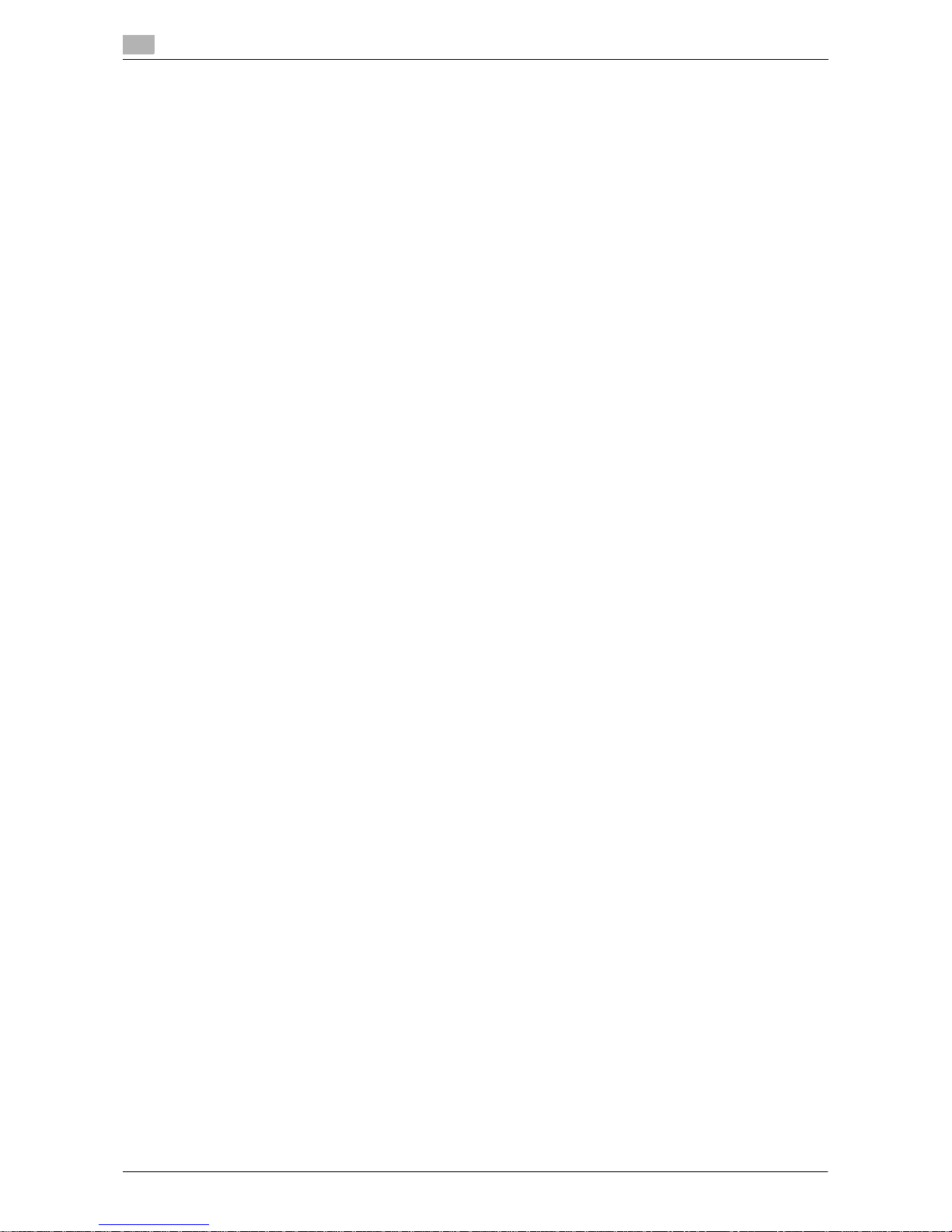
Contents-2 VL6522c/VL5522c/VL4522c
3.2.2 Display and operation of Left panel................................................................................................... 3-5
Job List .............................................................................................................................................. 3-6
Job List - Delete................................................................................................................................. 3-6
Job List - Job Details......................................................................................................................... 3-7
User Box information ....................................................................................................................... 3-12
Use/File - Detail................................................................................................................................ 3-12
Use/File - Check Job Settings......................................................................................................... 3-12
Use/File - Check Job Settings - Destination Settings ..................................................................... 3-13
Use/File - Check Job Settings - Document Setting Contents......................................................... 3-13
Use/File - Check Job Settings - Communication Settings .............................................................. 3-14
Use/File - Check Job Settings - Check E-Mail Settings.................................................................. 3-14
Preview ............................................................................................................................................ 3-14
Preview ............................................................................................................................................ 3-15
Preview (Print/Combine) .................................................................................................................. 3-15
Preview (Send/Bind TX) ................................................................................................................... 3-16
4 User Box Operation Flow
4.1 Saving documents in User Boxes.................................................................................................. 4-3
4.2 Printing documents from a User Box............................................................................................ 4-5
4.3 Sending documents from a User Box........................................................................................... 4-8
4.4 Saving a document in an external memory................................................................................ 4-11
4.5 Saving a Document from the External Memory into a User Box.............................................. 4-13
4.6 Printing a document from an external memory ......................................................................... 4-15
4.7 Filing documents in a User Box................................................................................................... 4-17
4.8 Printing a Document Saved in a Cellular Phone or PDA ........................................................... 4-19
4.9 Saving a Document Stored in a Cellular Phone or PDA to a User Box.................................... 4-21
4.10 Menu tree of the User Box mode ................................................................................................ 4-23
4.10.1 Save Document................................................................................................................................ 4-23
Public, Personal, or Group User Box............................................................................................... 4-23
System User Box ............................................................................................................................. 4-24
4.10.2 Use/File ............................................................................................................................................ 4-26
Print (for Public/Personal/Group User Boxes) ................................................................................. 4-26
Send (for Public/Personal/Group User Boxes) ................................................................................ 4-30
Filing Settings (for public/personal/group User Boxes) ................................................................... 4-34
Application (for Public/Personal/Group User Boxes)....................................................................... 4-35
System User Box ............................................................................................................................. 4-36
5 Accessing the User Box mode
5.1 Accessing the User Box mode ...................................................................................................... 5-3
5.2 User Box Operation Menu.............................................................................................................. 5-4
5.2.1 Save Document.................................................................................................................................. 5-4
5.2.2 Use/File .............................................................................................................................................. 5-4
6 Save Document
6.1 Save Document Overview .............................................................................................................. 6-3
6.1.1 Functions ........................................................................................................................................... 6-3
Public/Personal/Group User Boxes ................................................................................................... 6-3
Annotation User Box.......................................................................................................................... 6-3
External Memory................................................................................................................................ 6-3
6.1.2 Initial Window of Save Document...................................................................................................... 6-4
Public/Personal/Group User Boxes ................................................................................................... 6-4
System User Box ............................................................................................................................... 6-4
6.1.3 Save Document window.................................................................................................................... 6-5
6.2 Scan Settings .................................................................................................................................. 6-6
6.2.1 Basic - Original Type.......................................................................................................................... 6-6
6.2.2 Basic - Simplex/Duplex ..................................................................................................................... 6-7
6.2.3 Basic - Resolution.............................................................................................................................. 6-7
Page 6
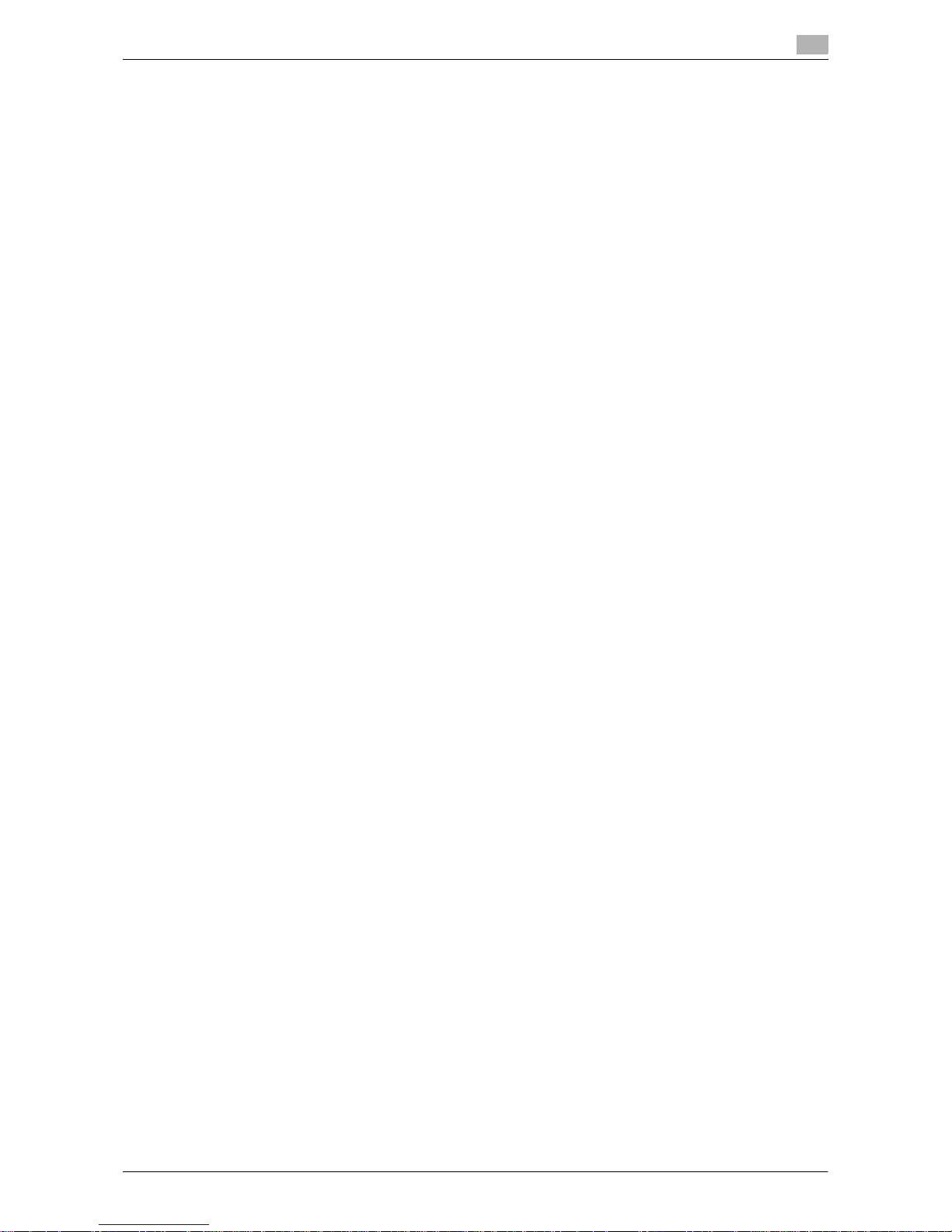
VL6522c/VL5522c/VL4522c Contents-3
6.2.4 Basic - File Type ................................................................................................................................ 6-8
File Type............................................................................................................................................. 6-8
Encryption.......................................................................................................................................... 6-9
Encryption - Detail Settings ............................................................................................................... 6-9
Outline PDF...................................................................................................................................... 6-11
Scan Setting..................................................................................................................................... 6-11
6.2.5 Basic - Density................................................................................................................................. 6-12
6.2.6 Basic - Color .................................................................................................................................... 6-12
6.2.7 Scan Size ......................................................................................................................................... 6-13
Standard size ................................................................................................................................... 6-13
Custom Size..................................................................................................................................... 6-13
Photo Size........................................................................................................................................ 6-13
6.2.8 Image Adjustment............................................................................................................................ 6-14
Background Removal ...................................................................................................................... 6-14
Sharpness ........................................................................................................................................ 6-15
6.2.9 Application - Frame Erase ............................................................................................................... 6-15
6.2.10 Application - Book Copy.................................................................................................................. 6-16
Book copy method .......................................................................................................................... 6-16
Book Erase - Frame Erase............................................................................................................... 6-16
Book Erase - Center Erase .............................................................................................................. 6-17
Binding Position............................................................................................................................... 6-17
6.2.11 Separate Scan ................................................................................................................................. 6-18
6.3 Original Settings............................................................................................................................ 6-19
6.3.1 Special Original................................................................................................................................ 6-19
6.3.2 Direction Settings - Original Direction ............................................................................................. 6-19
6.3.3 Direction Settings - Binding Position ............................................................................................... 6-20
6.3.4 Despeckle ........................................................................................................................................ 6-20
7 Use/File
7.1 Overview of the Use/File operations............................................................................................. 7-3
7.1.1 Functions of Use/File ......................................................................................................................... 7-3
Printing a document........................................................................................................................... 7-3
Sending.............................................................................................................................................. 7-3
Filing................................................................................................................................................... 7-3
Application settings ........................................................................................................................... 7-3
7.1.2 Detail of the Use Document screen................................................................................................... 7-4
7.1.3 If a password is specified for a User Box .......................................................................................... 7-5
7.2 Print .................................................................................................................................................. 7-6
7.2.1 Overview of the Print tab ................................................................................................................... 7-6
Description of the Print tab................................................................................................................ 7-6
Print.................................................................................................................................................... 7-6
Combine............................................................................................................................................. 7-7
7.2.2 Print.................................................................................................................................................... 7-7
7.2.3 Combine............................................................................................................................................. 7-8
Document Order ................................................................................................................................ 7-8
Configurable items to combine and print documents ....................................................................... 7-8
7.3 Print - Basic (Public, Personal, or Group User Box) .................................................................... 7-9
7.3.1 Copies................................................................................................................................................ 7-9
7.3.2 1-Sided/2-Sided................................................................................................................................. 7-9
7.3.3 Color ................................................................................................................................................ 7-10
7.3.4 Finishing........................................................................................................................................... 7-10
Sort/Group ....................................................................................................................................... 7-11
Offset ............................................................................................................................................... 7-11
Staple............................................................................................................................................... 7-11
Staple - Position Setting.................................................................................................................. 7-11
Punch............................................................................................................................................... 7-11
Punch - Position Setting .................................................................................................................. 7-12
Fold/Bind.......................................................................................................................................... 7-12
7.3.5 Combine........................................................................................................................................... 7-14
Page 7
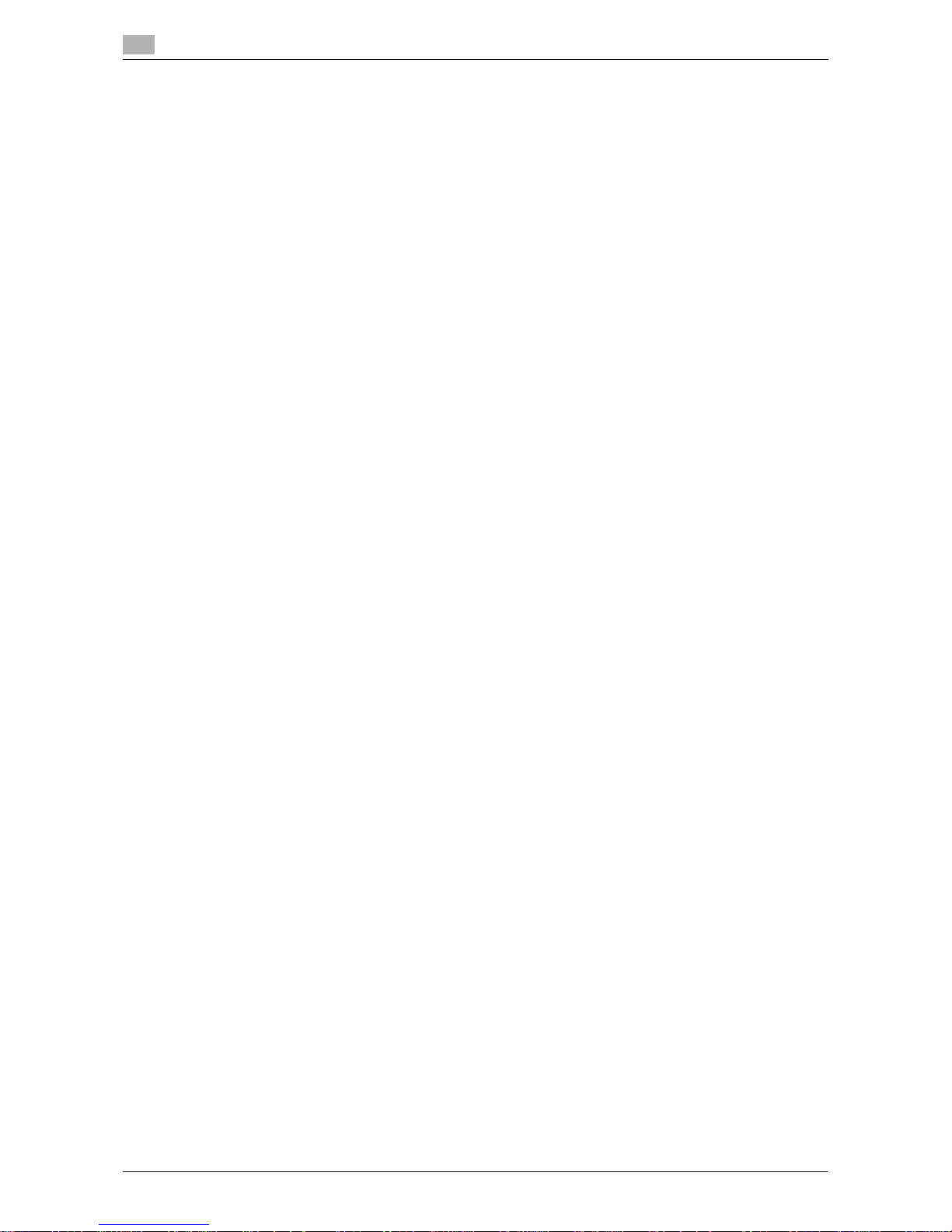
Contents-4 VL6522c/VL5522c/VL4522c
7.3.6 Zoom................................................................................................................................................ 7-15
7.3.7 Continuous Print .............................................................................................................................. 7-16
7.4 Print - Application (Public, Personal, or Group User Box) ........................................................ 7-17
7.4.1 Page Margin..................................................................................................................................... 7-17
Page Margin..................................................................................................................................... 7-17
Image Shift....................................................................................................................................... 7-17
Image Shift - Change Back Shift ..................................................................................................... 7-18
7.4.2 Sheet/Cover/Chapter Insert............................................................................................................. 7-18
7.4.3 Sheet/Cover/Chapter Insert - Cover Sheet...................................................................................... 7-19
7.4.4 Sheet/Cover/Chapter Insert - Insert Sheet ...................................................................................... 7-20
7.4.5 Sheet/Cover/Chapter Insert - Chapters........................................................................................... 7-21
7.4.6 Stamp/Composition......................................................................................................................... 7-22
7.4.7 Stamp/Composition - Date/Time..................................................................................................... 7-22
7.4.8 Stamp/Composition - Page Number ............................................................................................... 7-23
Settings............................................................................................................................................ 7-23
Insert Sheet Setting ......................................................................................................................... 7-24
7.4.9 Stamp/Composition - Stamp........................................................................................................... 7-24
7.4.10 Stamp/Composition -Copy Security -Copy Protect ........................................................................ 7-25
Copy Protect Type........................................................................................................................... 7-26
Detail Settings.................................................................................................................................. 7-26
Position ............................................................................................................................................ 7-26
7.4.11 Stamp/Composition - Copy Security - Copy Guard........................................................................ 7-27
Copy Guard Type............................................................................................................................. 7-27
Detail Settings.................................................................................................................................. 7-28
7.4.12 Stamp/Composition - Copy Security - Password Copy.................................................................. 7-28
Stamp Type...................................................................................................................................... 7-29
Detail Settings.................................................................................................................................. 7-29
7.4.13 Stamp/Composition - Stamp Repeat .............................................................................................. 7-29
Stamp Repeat Type......................................................................................................................... 7-30
Detail Settings.................................................................................................................................. 7-30
Position ............................................................................................................................................ 7-30
7.4.14 Stamp/Composition - Header/Footer.............................................................................................. 7-31
Check/Change Temporarily ............................................................................................................. 7-31
7.4.15 Stamp/Composition - Registered Overlay ....................................................................................... 7-32
Settings............................................................................................................................................ 7-32
Overlay Setting................................................................................................................................. 7-33
7.5 Send ............................................................................................................................................... 7-34
7.5.1 Overview of the Transmission Settings............................................................................................ 7-34
Description of the Send tab............................................................................................................. 7-34
Send................................................................................................................................................. 7-35
Bind TX............................................................................................................................................. 7-35
7.5.2 Transmission Settings...................................................................................................................... 7-36
7.5.3 Combine........................................................................................................................................... 7-37
Document Order .............................................................................................................................. 7-37
7.6 Send (Public, Personal, or Group User Box)............................................................................... 7-38
7.6.1 Address Book - Search.................................................................................................................... 7-38
Address Type................................................................................................................................... 7-38
Index ................................................................................................................................................ 7-39
Detail Search.................................................................................................................................... 7-39
Detail Search - Search options........................................................................................................ 7-40
7.6.2 Direct Input ...................................................................................................................................... 7-40
7.6.3 Direct Input - Fax ........................................................................................................
..................... 7-41
Ne
xt Destination............................................................................................................................... 7-41
When the Confirm Address (TX) function is specified: .................................................................... 7-41
7.6.4 Direct Input - E-mail......................................................................................................................... 7-41
Next Destination............................................................................................................................... 7-41
7.6.5 Direct Input - Internet Fax................................................................................................................ 7-42
Next Destination............................................................................................................................... 7-42
Receiver RX Ability........................................................................................................................... 7-42
Page 8
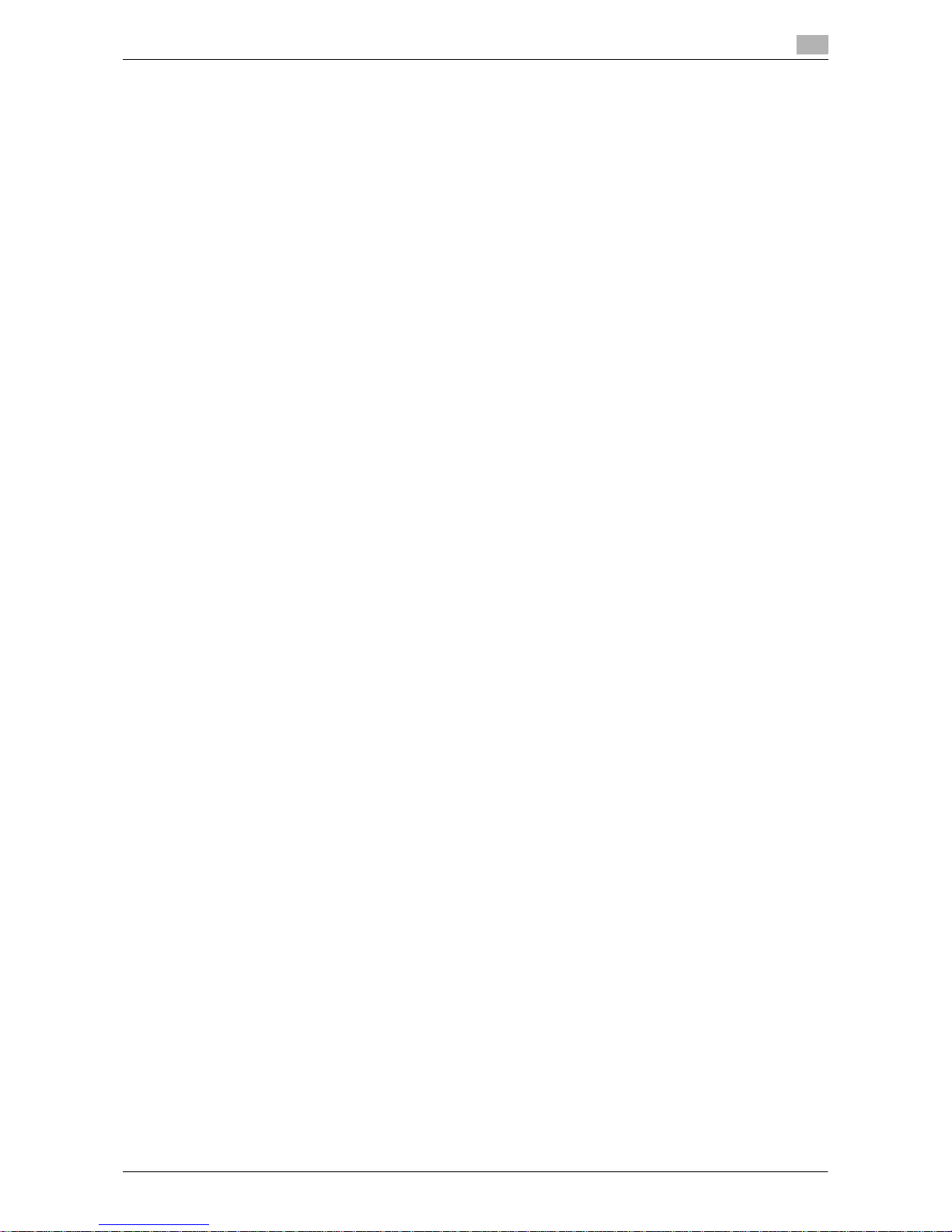
VL6522c/VL5522c/VL4522c Contents-5
7.6.6 Direct Input - IP Address Fax........................................................................................................... 7-43
7.6.7 Direct Input - PC (SMB) ................................................................................................................... 7-43
Host Name ....................................................................................................................................... 7-43
File Path ........................................................................................................................................... 7-43
User Name ....................................................................................................................................... 7-43
Password ......................................................................................................................................... 7-43
Reference......................................................................................................................................... 7-44
Next Destination............................................................................................................................... 7-44
7.6.8 Direct Input - FTP............................................................................................................................. 7-44
Host Name ....................................................................................................................................... 7-44
File Path ........................................................................................................................................... 7-44
User Name ....................................................................................................................................... 7-44
Password ......................................................................................................................................... 7-44
Detail Settings.................................................................................................................................. 7-44
Next Destination............................................................................................................................... 7-44
7.6.9 Direct Input - WebDAV..................................................................................................................... 7-45
Host Name ....................................................................................................................................... 7-45
File Path ........................................................................................................................................... 7-45
User Name ....................................................................................................................................... 7-45
Password ......................................................................................................................................... 7-45
Detail Settings.................................................................................................................................. 7-45
Next Destination............................................................................................................................... 7-45
7.6.10 Job History....................................................................................................................................... 7-46
7.6.11 Address Search................................................................................................................................ 7-46
7.6.12 LDAP Search - Search..................................................................................................................... 7-47
7.6.13 LDAP Search - Advanced Search.................................................................................................... 7-47
Name................................................................................................................................................ 7-47
E-mail Addr. ..................................................................................................................................... 7-47
Fax Number ..................................................................................................................................... 7-47
Last Name........................................................................................................................................ 7-47
First Name........................................................................................................................................ 7-47
City................................................................................................................................................... 7-47
Company Name ............................................................................................................................... 7-48
Department ...................................................................................................................................... 7-48
OR/AND/STARTS WITH/ENDS WITH.............................................................................................. 7-48
7.6.14 Overview of the Document Settings ................................................................................................ 7-48
7.6.15 Document Settings - Resolution...................................................................................................... 7-48
7.6.16 Document Settings - File Type ........................................................................................................ 7-49
File Type........................................................................................................................................... 7-49
Encryption........................................................................................................................................ 7-50
Encryption - Detail Settings ............................................................................................................. 7-50
Stamp Composition......................................................................................................................... 7-52
Outline PDF...................................................................................................................................... 7-52
Scan Setting..................................................................................................................................... 7-53
7.6.17 Document Settings - Color .............................................................................................................. 7-53
7.6.18 Overview of the Communication Settings ....................................................................................... 7-54
7.6.19 Communication Settings - Line Setting ........................................................................................... 7-54
Description of Line Settings............................................................................................................. 7-54
Overseas TX..................................................................................................................................... 7-54
ECM OFF ......................................................................................................................................... 7-55
V.34 OFF .......................................................................................................................................... 7-55
Check Dest. & Send................................................................................................................
......... 7-55
Select Line ....................................................................................................................................... 7-55
7.6.20 Communication Settings - E-Mail Settings...................................................................................... 7-56
E-mail Settings................................................................................................................................. 7-56
Document Name.............................................................................................................................. 7-56
Subject............................................................................................................................................. 7-56
From................................................................................................................................................. 7-57
Body................................................................................................................................................. 7-57
Page 9
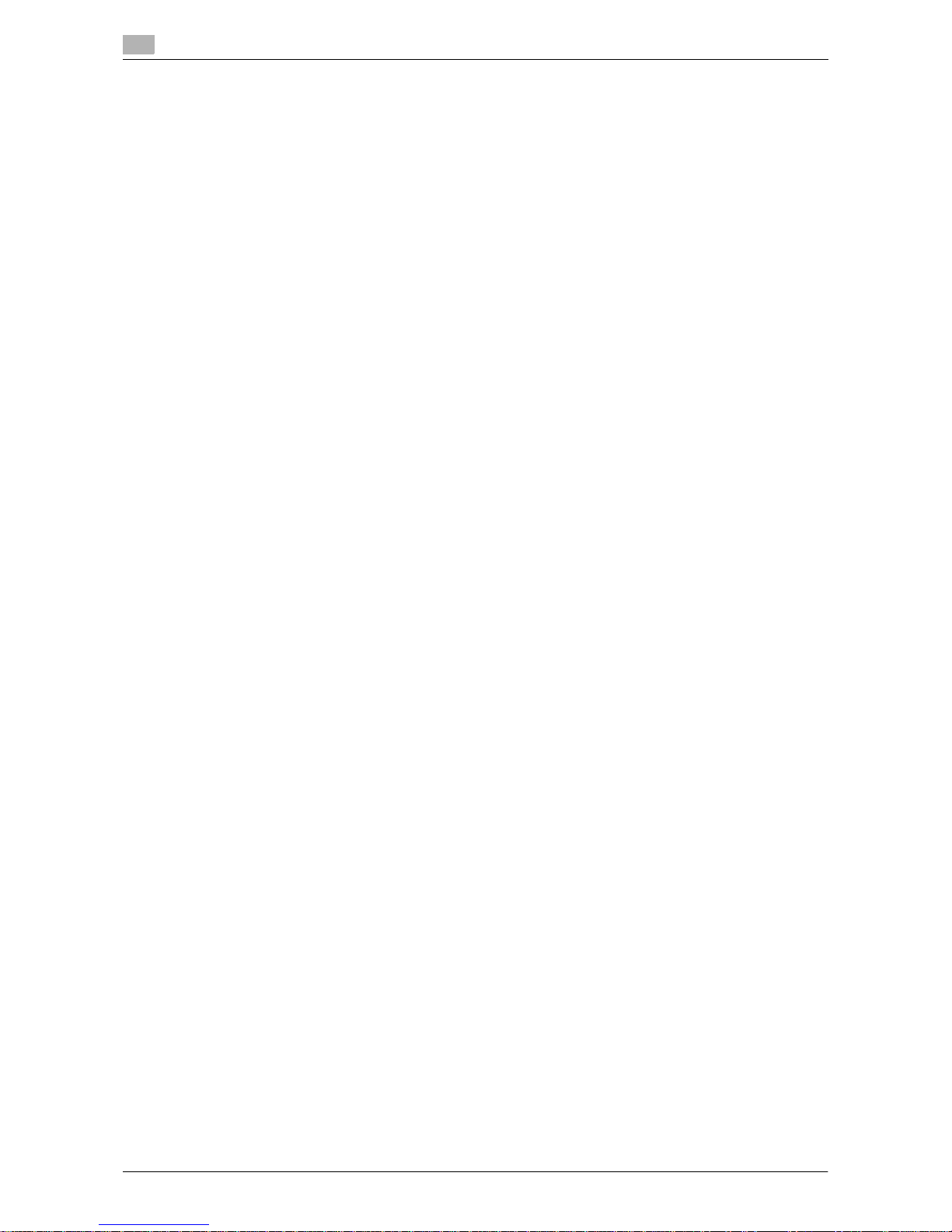
Contents-6 VL6522c/VL5522c/VL4522c
7.6.21 Communication Settings - URL Notification Setting ....................................................................... 7-58
URL Notification............................................................................................................................... 7-58
Detail Search.................................................................................................................................... 7-58
Direct Input ...................................................................................................................................... 7-58
7.6.22 Communication Settings - Communication Method Settings ......................................................... 7-59
Timer transmission (Timer TX).......................................................................................................... 7-59
Password transmission (Password TX)............................................................................................ 7-60
F-Code transmission (F-Code TX) ................................................................................................... 7-60
7.6.23 Communication Settings - E-mail Encryption.................................................................................. 7-61
7.6.24 Communication Settings - Digital Signature.................................................................................... 7-61
7.6.25 Communication Settings - Fax Header Settings ............................................................................. 7-61
7.6.26 Overview of the Application settings ............................................................................................... 7-62
7.6.27 Application - Stamp/Composition - Date/Time ............................................................................... 7-62
7.6.28 Application - Stamp/Composition - Page Number.......................................................................... 7-62
7.6.29 Application - Stamp/Composition - Stamp ..................................................................................... 7-62
7.6.30 Application - Stamp/Composition - Header/Footer......................................................................... 7-62
7.6.31 Application - Send & Print................................................................................................................ 7-63
7.7 Filing Settings (Public, Personal, or Group User Boxes) ........................................................... 7-64
7.7.1 Overview of the Filing Settings ........................................................................................................ 7-64
Description of the Filing Settings tab............................................................................................... 7-64
7.7.2 Deleting documents......................................................................................................................... 7-65
7.7.3 Edit Name ........................................................................................................................................ 7-65
7.7.4 Moving documents .......................................................................................................................... 7-65
7.7.5 Copy................................................................................................................................................. 7-66
7.7.6 Save in external memory ................................................................................................................. 7-66
Document Settings .......................................................................................................................... 7-67
Document Settings - Resolution...................................................................................................... 7-67
Document Settings -File Type ......................................................................................................... 7-68
Document Settings - Color .............................................................................................................. 7-68
7.7.7 Document Details............................................................................................................................. 7-69
Displaying detailed information........................................................................................................ 7-69
Preview ............................................................................................................................................ 7-69
7.8 Application..................................................................................................................................... 7-70
7.8.1 Overview of the Application settings ............................................................................................... 7-70
Description of the Application tab ................................................................................................... 7-70
7.8.2 Edit Document ................................................................................................................................. 7-71
Edit Document - Delete Page .......................................................................................................... 7-71
Edit Document - Rotate Page.......................................................................................................... 7-72
Edit Document - Move Page............................................................................................................ 7-74
Preview/Set Range .......................................................................................................................... 7-76
Preview/Specify by Input................................................................................................................. 7-76
7.8.3 Register Overlay............................................................................................................................... 7-78
Register Overlay - New.................................................................................................................... 7-79
Register Overlay - Overwrite............................................................................................................ 7-80
Detail Settings.................................................................................................................................. 7-81
7.9 Bulletin Board User Box (System User Box)............................................................................... 7-82
7.9.1 Overview of the Bulletin Board User Boxes..................................................................................... 7-82
7.9.2 Bulletin Board User Box screen....................................................................................................... 7-82
7.9.3 Printing a document in a Bulletin Board User Box .......................................................................... 7-82
7.9.4 Deleting a document in the Bulletin Board User Box ...................................................................... 7-82
7.10 Polling TX User Box (System User Box)...................................................................................... 7-83
7.10.1 Overview of the Polling Transmission User Boxes .......................................................................... 7-83
7.10
.2 Printing a document in the Polling TX User Box.............................................................................. 7-83
7.10.3 Deleting a document in the Polling TX User Box............................................................................. 7-83
7.11 Secure Document User Box (System User Box) ........................................................................ 7-84
7.11.1 Overview of the Secure Document User Box .................................................................................. 7-84
7.11.2 Authentication procedure 1 ............................................................................................................. 7-84
7.11.3 Authentication procedure 2 ............................................................................................................. 7-84
Page 10
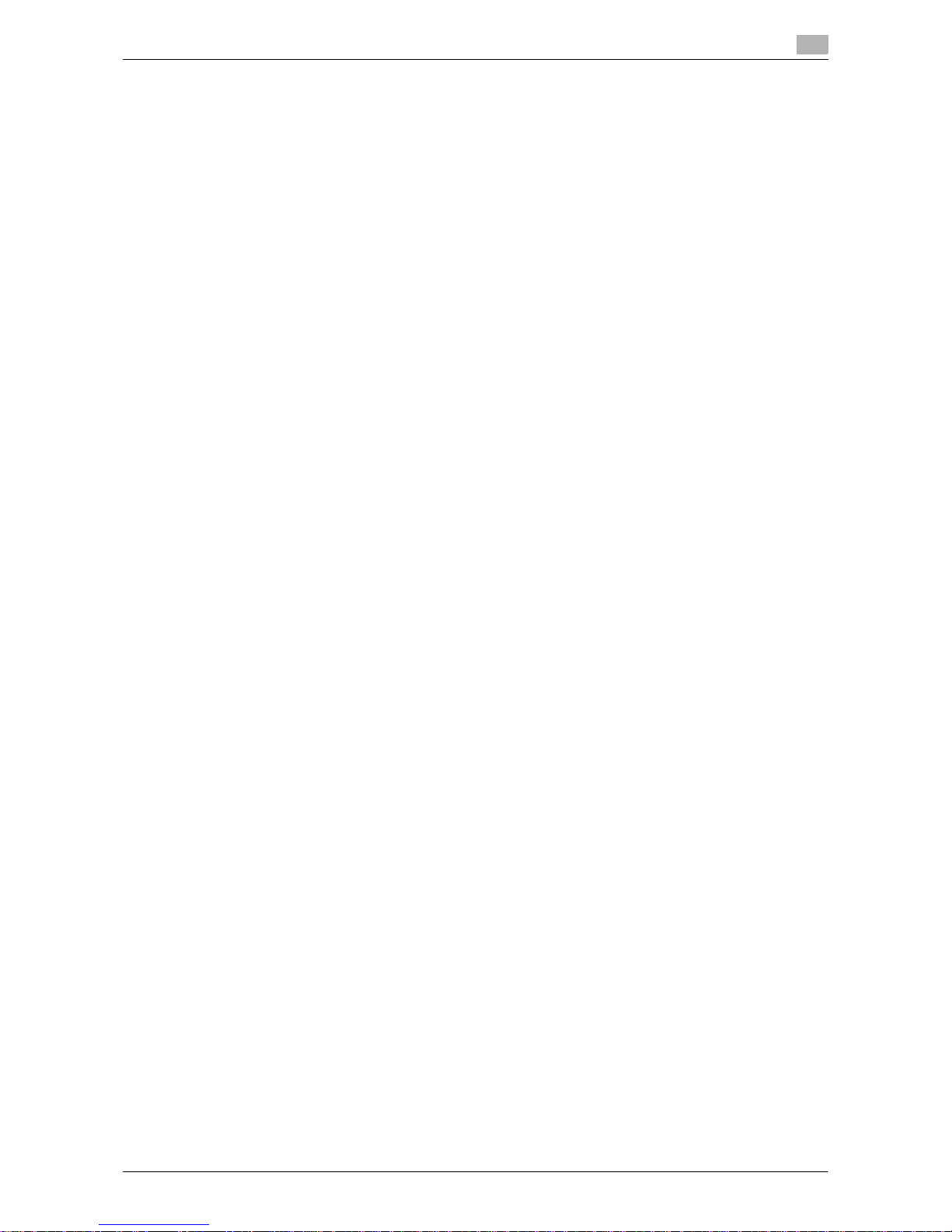
VL6522c/VL5522c/VL4522c Contents-7
7.11.4 Print - Printing.................................................................................................................................. 7-85
Copies.............................................................................................................................................. 7-85
Print.................................................................................................................................................. 7-85
Color ................................................................................................................................................ 7-85
Finishing........................................................................................................................................... 7-85
Combine........................................................................................................................................... 7-85
Zoom................................................................................................................................................ 7-85
Page Margin..................................................................................................................................... 7-85
Sheet/Cover/Chapter Insert............................................................................................................. 7-85
Stamp/Composition......................................................................................................................... 7-85
7.11.5 Filing Settings .................................................................................................................................. 7-86
7.12 Memory RX User Box (System User Box)................................................................................... 7-87
7.12.1 Overview of the Memory RX User Box ............................................................................................ 7-87
7.12.2 Print.................................................................................................................................................. 7-87
7.12.3 Filing Settings .................................................................................................................................. 7-87
7.13 Annotation User Box (System User Box) .................................................................................... 7-88
7.13.1 Overview of the Annotation User Box.............................................................................................. 7-88
7.13.2 Print - Basic ..................................................................................................................................... 7-88
7.13.3 Print - Page Margin.......................................................................................................................... 7-88
7.13.4 Print - Sheet/Cover/Chapter Insert - Cover Sheet........................................................................... 7-89
7.13.5 Print - Sheet/Cover/Chapter Insert - Insert Sheet ........................................................................... 7-89
7.13.6 Print - Sheet/Cover/Chapter Insert - Chapters ................................................................................ 7-89
7.13.7 Print - Stamp/Composition - Date/Time.......................................................................................... 7-89
7.13.8 Print - Stamp/Composition - Page Number .................................................................................... 7-89
7.13.9 Print - Stamp/Composition - Stamp................................................................................................ 7-89
7.13.10 Print - Stamp/Composition - Copy Security - Copy Protect ........................................................... 7-89
7.13.11 Print - Stamp/Composition - Copy Security - Copy Guard............................................................. 7-89
7.13.12 Print - Stamp/Composition - Copy Security - Password Copy....................................................... 7-89
7.13.13 Print - Stamp/Composition - Stamp Repeat ................................................................................... 7-89
7.13.14 Print - Stamp/Composition - Registered Overlay ............................................................................ 7-89
7.13.15 Description of the Send tab............................................................................................................. 7-89
7.13.16 Send - Address Book - Search........................................................................................................ 7-89
7.13.17 Send - Direct Input - E-mail............................................................................................................. 7-89
7.13.18 Send - Direct Input - PC (SMB)........................................................................................................ 7-90
7.13.19 Send - Direct Input - FTP................................................................................................................. 7-90
7.13.20 Send - Direct Input - WebDAV......................................................................................................... 7-90
7.13.21 Send - Job History........................................................................................................................... 7-90
7.13.22 Send - LDAP Search - Search......................................................................................................... 7-90
7.13.23 Send - LDAP Search - Advanced Search ........................................................................................ 7-90
7.13.24 Send - Document Settings - Resolution .......................................................................................... 7-90
7.13.25 Send - Document Settings - File Type............................................................................................. 7-90
7.13.26 Send - Document Settings - Color .................................................................................................. 7-90
7.13.27 Send - Communication Settings - E-mail Settings .......................................................................... 7-90
7.13.28 Send - Communication Settings - URL Notification Setting............................................................ 7-90
7.13.29 Send - Communication Settings - E-mail Encryption...................................................................... 7-90
7.13.30 Send - Communication Settings - Digital Signature........................................................................ 7-90
7.13.31 Send - Application - Stamp/Composition - Date/Time.................................................................... 7-90
7.13.32 Send - Application - Stamp/Composition - Page Number .............................................................. 7-91
7.13.33 Send - Application - Stamp/Composition - Stamp.......................................................................... 7-91
7.13.34 Send - Application - Send & Print .................................................................................................... 7-91
7.13.35 Send - Application - Stamp Element ............................................................................................... 7-91
Secondary Field ............................................................................................................................... 7-91
Date/Time......................................................................................................................................... 7-91
Density ............................................................................................................................................. 7-91
Numb
er Type ................................................................................................................................... 7-92
Print Position.................................................................................................................................... 7-92
7.13.36 Filing Settings .................................................................................................................................. 7-93
7.13.37 Application - Register Overlay......................................................................................................... 7-93
Page 11
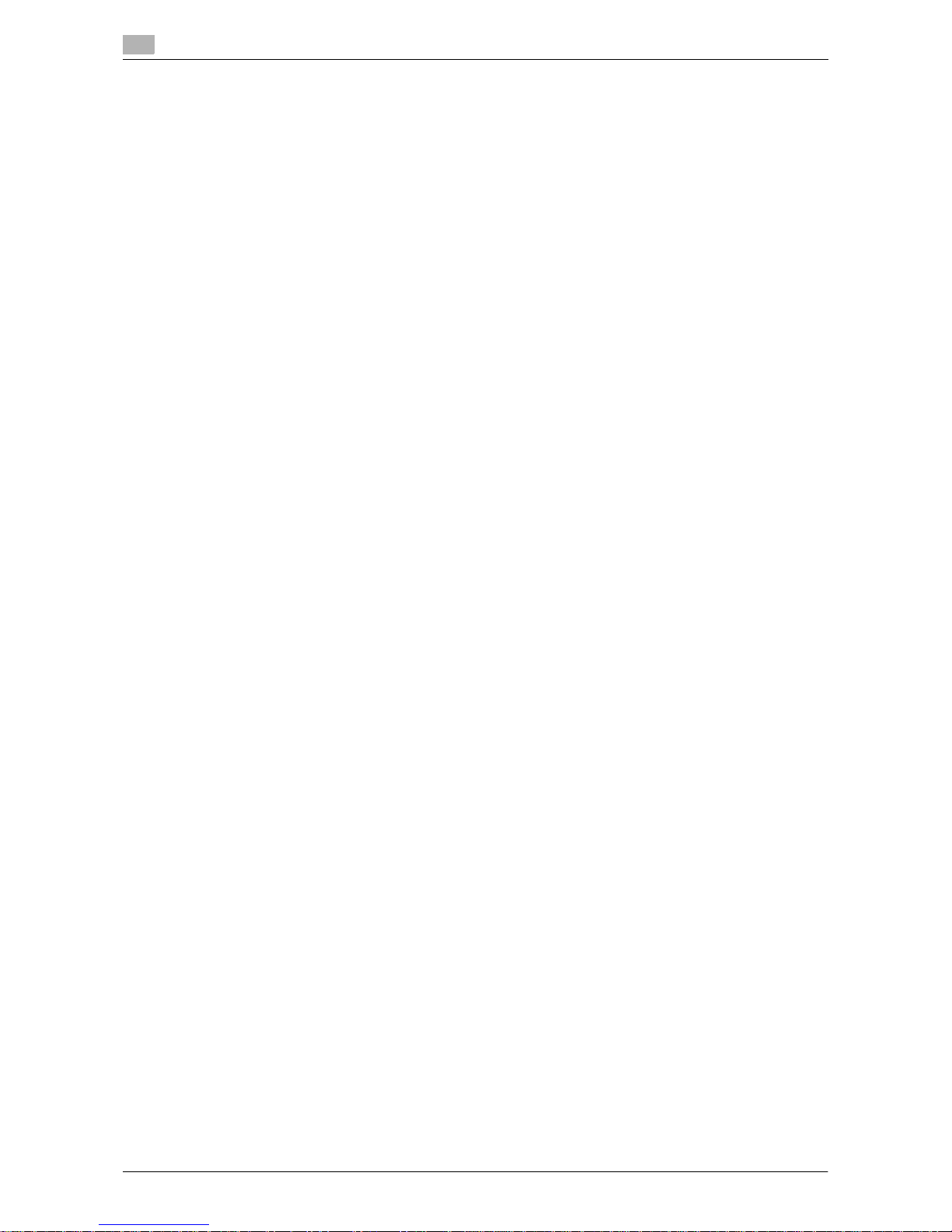
Contents-8 VL6522c/VL5522c/VL4522c
7.14 Fax Retransmit User Box (System User Box) ............................................................................. 7-94
7.14.1 Overview of the Fax Retransmit User Box....................................................................................... 7-94
7.14.2 Print - Proof Print ............................................................................................................................. 7-94
7.14.3 Send - Fax........................................................................................................................................ 7-94
7.14.4 Filing Settings - Delete..................................................................................................................... 7-95
7.15 Password Encrypted PDF User Box (System User Box) ........................................................... 7-96
7.15.1 Overview of the Password Encrypted PDF User Box...................................................................... 7-96
7.15.2 Print/Save −Print/Save ..................................................................................................................... 7-96
7.15.3 Filing Settings - Delete..................................................................................................................... 7-96
7.16 ID & Print User Box (System User Box)....................................................................................... 7-97
7.16.1 Overview of the ID & Print User Box ................................................................................................ 7-97
Viewing documents.......................................................................................................................... 7-97
7.16.2 Print - Print....................................................................................................................................... 7-98
7.16.3 Filing Settings - Delete..................................................................................................................... 7-98
7.17 External Memory (System User Box) .......................................................................................... 7-99
7.17.1 External memory device .................................................................................................................. 7-99
Supported external memory devices ............................................................................................... 7-99
Connecting the external memory device ......................................................................................... 7-99
7.17.2 External memory screen ................................................................................................................ 7-100
Entering a file path ......................................................................................................................... 7-100
Selecting a file................................................................................................................................ 7-100
Printing encrypted PDF data.......................................................................................................... 7-100
Moving to the parent folder............................................................................................................ 7-100
Opening a folder ............................................................................................................................ 7-100
Print................................................................................................................................................ 7-100
Document Details........................................................................................................................... 7-101
7.17.3 Print - Basic ................................................................................................................................... 7-101
Copies............................................................................................................................................ 7-101
Color .............................................................................................................................................. 7-101
Print................................................................................................................................................ 7-101
Binding Position............................................................................................................................. 7-101
Finishing......................................................................................................................................... 7-101
Paper.............................................................................................................................................. 7-102
7.17.4 Print- Application ........................................................................................................................... 7-102
Stamp/Composition - Date/Time................................................................................................... 7-102
Stamp/Composition - Page Number ............................................................................................. 7-102
Stamp/Composition - Stamp......................................................................................................... 7-102
Stamp/Composition - Copy Security - Copy Protect .................................................................... 7-102
Stamp/Composition - Copy Security - Copy Guard...................................................................... 7-102
Stamp/Composition - Copy Security - Password Copy................................................................ 7-102
Stamp/Composition - Stamp Repeat ............................................................................................ 7-102
7.17.5 Filing Settings−Save in User Box................................................................................................... 7-103
7.18 Mobile/PDA (System User Box) ................................................................................................. 7-104
7.18.1 Operating environment .................................................................................................................. 7-104
7.18.2 Mobile/PDA - Print List .................................................................................................................. 7-105
Entering the PIN code.................................................................................................................... 7-105
Check printing preferences............................................................................................................ 7-105
7.18.3 Mobile/PDA - Save in User Box..................................................................................................... 7-106
Entering the PIN code.................................................................................................................... 7-106
8 User Box Settings
8.1 Menu tree of User Box Settings..................................................................................................... 8-3
8.1.1 User mode ......................................................................................................................................... 8-3
8.1.2 Administrator Settings ....................................................................................................................... 8-4
8.2 User mode settings......................................................................................................................... 8-6
Page 12
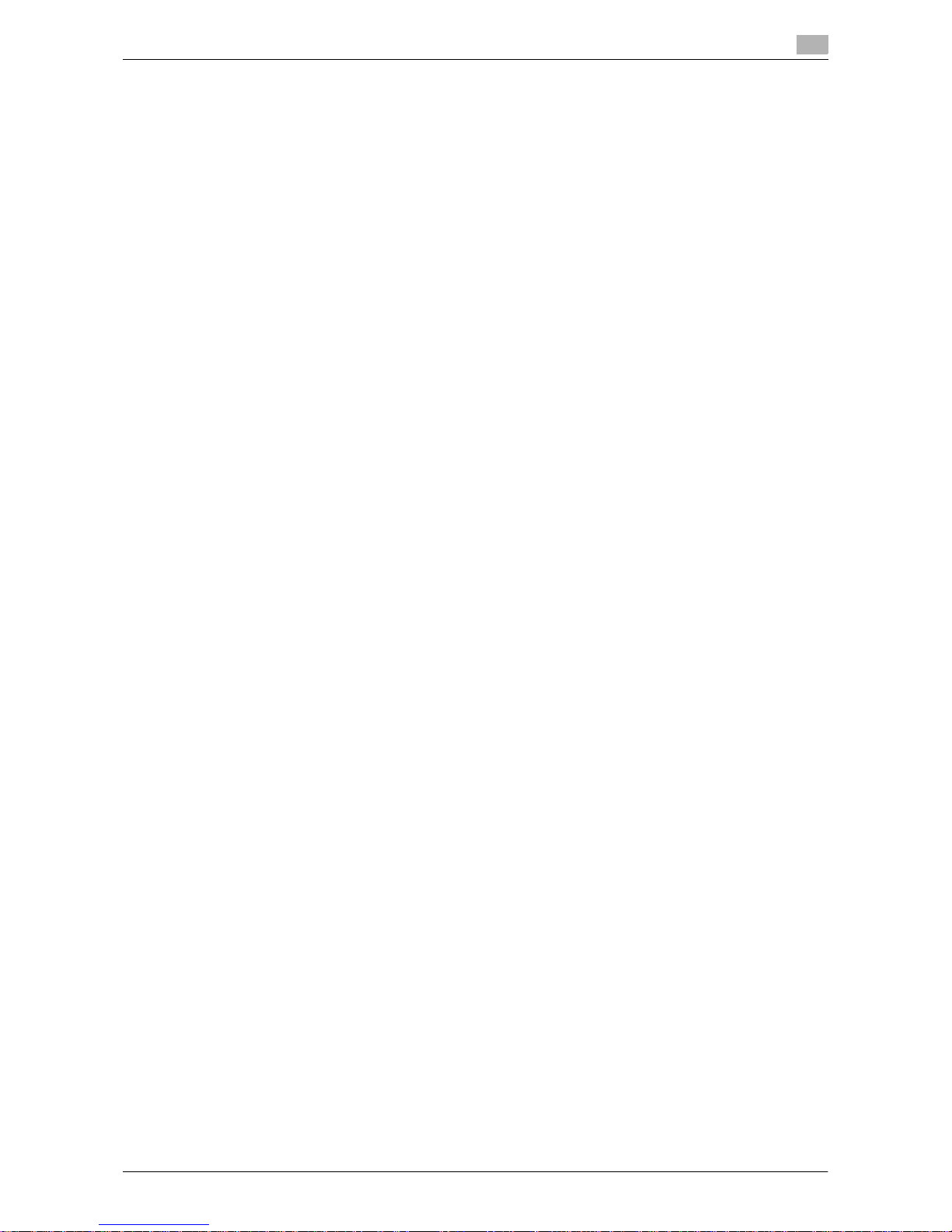
VL6522c/VL5522c/VL4522c Contents-9
8.2.1 Creating a User Box........................................................................................................................... 8-6
Public, Personal, or Group User Box ................................................................................................. 8-6
Delete Empty User Box(es) (Administrator Settings) ......................................................................... 8-7
Bulletin Board User Box..................................................................................................................... 8-7
Relay User Box .................................................................................................................................. 8-9
8.2.2 Custom Display Settings - User Box Setting................................................................................... 8-10
Default Tab....................................................................................................................................... 8-10
Shortcut key..................................................................................................................................... 8-10
8.2.3 Cellular Phone/PDA Setting - Link File Error Notification ................................................................ 8-11
8.2.4 Cellular Phone/PDA Setting - Proxy Server Use.............................................................................. 8-11
8.2.5 Cellular Phone/PDA Setting - Print Settings.................................................................................... 8-12
Basic - Print ..................................................................................................................................... 8-12
Basic - Color .................................................................................................................................... 8-12
Basic - Paper ................................................................................................................................... 8-12
Basic - Finishing............................................................................................................................... 8-13
Application - Margin......................................................................................................................... 8-13
Application - Stamp/Composition - Date/Time ............................................................................... 8-13
Application - Stamp/Composition - Page Number.......................................................................... 8-13
Application - Stamp/Composition - Stamp ..................................................................................... 8-13
Application - Stamp/Composition - Copy Security - Copy Protect................................................. 8-13
Application - Stamp/Composition - Copy Security - Copy Guard .................................................. 8-13
Application - Stamp/Composition - Copy Security - Password Copy ............................................ 8-13
Application - Stamp/Composition - Stamp Repeat......................................................................... 8-14
8.3 Administrator Settings.................................................................................................................. 8-15
8.3.1 User Box permissions...................................................................................................................... 8-15
User types........................................................................................................................................ 8-15
Public User Box and Personal or Group User Box.......................................................................... 8-15
8.3.2 Creating a User Box......................................................................................................................... 8-16
8.3.3 Creating Public, Personal, or Group User Box ................................................................................ 8-16
8.3.4 Creating Bulletin Board User Box .................................................................................................... 8-16
8.3.5 Creating Relay User Box.................................................................................................................. 8-16
8.3.6 Creating Annotation User Box......................................................................................................... 8-17
8.3.7 Maximum Number of User Boxes.................................................................................................... 8-19
Public, Personal, or Group User Box ............................................................................................... 8-19
Max. No. Of Use Boxes ................................................................................................................... 8-19
Maximum Number of User Boxes.................................................................................................... 8-19
8.3.8 User Box Setting.............................................................................................................................. 8-20
Delete Unused User Box.................................................................................................................. 8-20
Delete Secure Print Documents....................................................................................................... 8-20
Auto Delete Secure Document ........................................................................................................ 8-21
Encrypted PDF Delete Time............................................................................................................. 8-21
ID & Print Delete Time...................................................................................................................... 8-22
Document Hold Setting.................................................................................................................... 8-22
External Memory Function Settings................................................................................................. 8-23
Allow/Restrict User Box................................................................................................................... 8-23
ID & Print Delete after Print Setting.................................................................................................. 8-24
Document Delete Time Setting........................................................................................................ 8-24
ID & Print Settings............................................................................................................................ 8-25
8.3.9 Cellular Phone/PDA Setting ............................................................................................................. 8-25
8.3.10 User Box Administrator Setting ....................................................................................................... 8-26
Setting User Box administrator........................................................................................................ 8-26
Logging in to this machine as the User Box administrator.............................................................. 8-26
Administrator's available functions .................................................................................................. 8-26
8.3.11 Security Details................................................................................................................................ 8-27
Security Print Only ........................................................................................................................... 8-27
Page 13

Contents-10 VL6522c/VL5522c/VL4522c
8.3.12 HDD Settings ................................................................................................................................... 8-27
Check HDD Capacity....................................................................................................................... 8-27
Overwrite Temporary Data............................................................................................................... 8-28
Overwrite All Data ............................................................................................................................ 8-29
HDD Lock Password........................................................................................................................ 8-30
Format HDD ..................................................................................................................................... 8-31
HDD Encryption Setting................................................................................................................... 8-31
8.3.13 Stamp Settings ................................................................................................................................ 8-32
Apply Stamps................................................................................................................................... 8-32
9 Web Connection
9.1 Using Web Connection................................................................................................................... 9-3
9.1.1 Operating environment ...................................................................................................................... 9-3
9.1.2 Accessing Web Connection............................................................................................................... 9-3
9.1.3 Web browser cache........................................................................................................................... 9-4
For Internet Explorer .......................................................................................................................... 9-4
For Netscape Navigator..................................................................................................................... 9-4
For Mozilla Firefox.............................................................................................................................. 9-4
9.2 Login and logout ............................................................................................................................. 9-5
9.2.1 Login and logout flows....................................................................................................................... 9-5
When User Authentication or Account Track is not enabled............................................................. 9-5
When User Authentication or Account Track is enabled ................................................................... 9-7
9.2.2 Logout................................................................................................................................................ 9-8
9.2.3 Login .................................................................................................................................................. 9-9
Login options ..................................................................................................................................... 9-9
Logging in as a public user.............................................................................................................. 9-10
Logging in as a registered user........................................................................................................ 9-11
Logging in to administrator mode.................................................................................................... 9-12
Logging in as a User Box administrator........................................................................................... 9-13
9.3 Page Configuration....................................................................................................................... 9-14
9.4 User Mode Overview .................................................................................................................... 9-16
9.4.1 Information....................................................................................................................................... 9-16
9.4.2 Job ................................................................................................................................................... 9-17
9.4.3 User Boxes....................................................................................................................................... 9-17
9.4.4 Direct Print ....................................................................................................................................... 9-18
9.4.5 Store Address .................................................................................................................................. 9-19
9.4.6 Customize ........................................................................................................................................ 9-20
9.5 Handling a document in a User Box............................................................................................ 9-21
9.5.1 Listing the documents saved in a User Box .................................................................................... 9-21
Open User Box ................................................................................................................................ 9-21
File List............................................................................................................................................. 9-22
9.5.2 Printing a document......................................................................................................................... 9-23
9.5.3 Sending a document to another machine........................................................................................ 9-26
9.5.4 Downloading document data to your computer .............................................................................. 9-29
9.5.5 Moving or copying a document to another User Box...................................................................... 9-32
9.5.6 Deleting a document........................................................................................................................ 9-33
9.6 Administrator Mode Overview ..................................................................................................... 9-35
9.6.1 Maintenance .................................................................................................................................... 9-35
9.6.2 System Settings............................................................................................................................... 9-36
9.6.3 Security ............................................................................................................................................ 9-37
9.6.4 User Authentication/Account Track ................................................................................................. 9-38
9.6.5 Network............................................................................................................................................ 9-39
9.6.6 User Boxes....................................................................................................................................... 9-40
9.6.7 Printer Settings ................................................................................................................................ 9-41
9.6.8 Store Address .................................................................................................................................. 9-42
9.6.9 Fax Settings ..................................................................................................................................... 9-43
9.6.10 Wizard .............................................................................................................................................. 9-44
Page 14

VL6522c/VL5522c/VL4522c Contents-11
10 Appendix
10.1 Error message list......................................................................................................................... 10-3
10.2 Glossary ......................................................................................................................................... 10-4
11 Index
11.1 Index by item ................................................................................................................................. 11-3
11.2 Index by button.............................................................................................................................. 11-6
Page 15
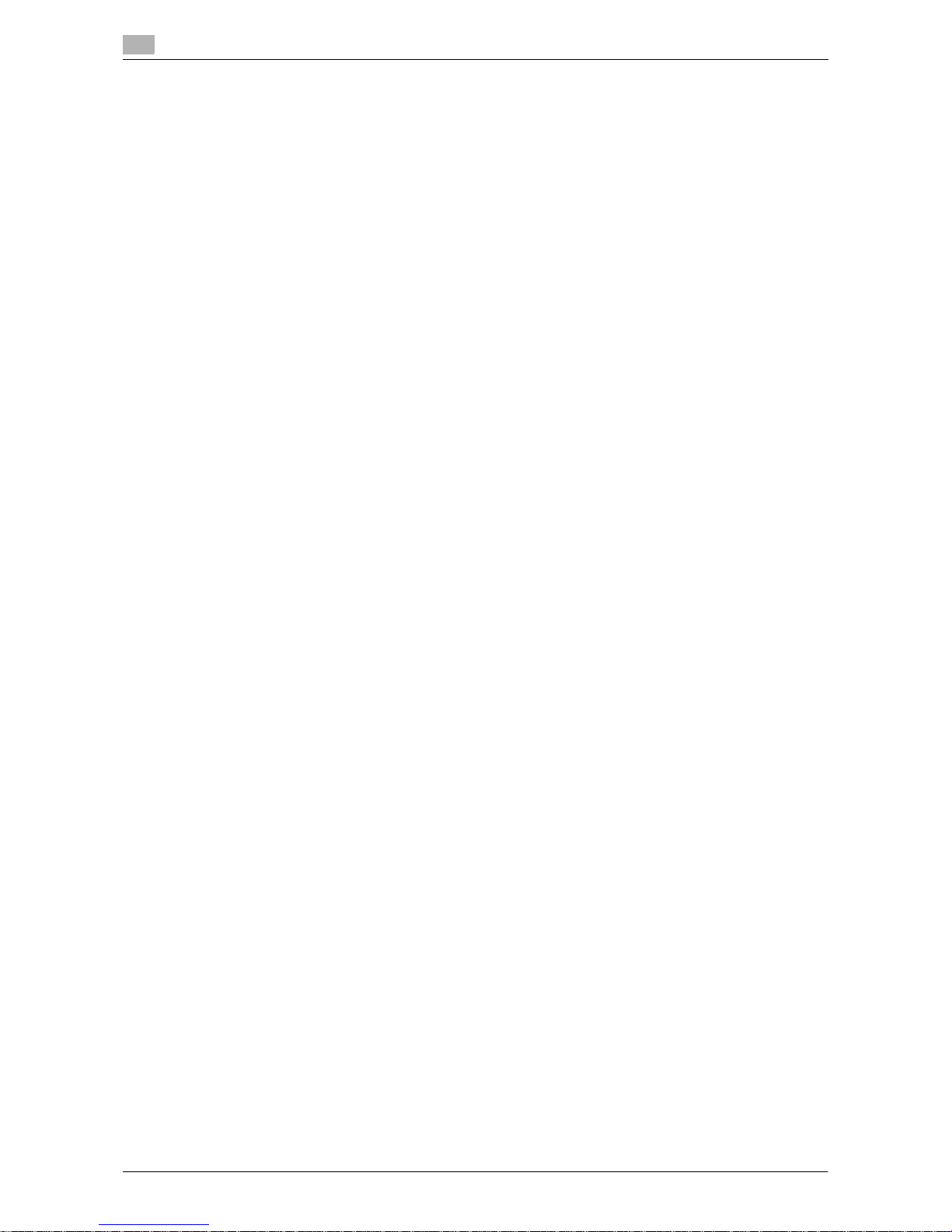
Contents-12 VL6522c/VL5522c/VL4522c
Page 16

1
Introduction
Page 17
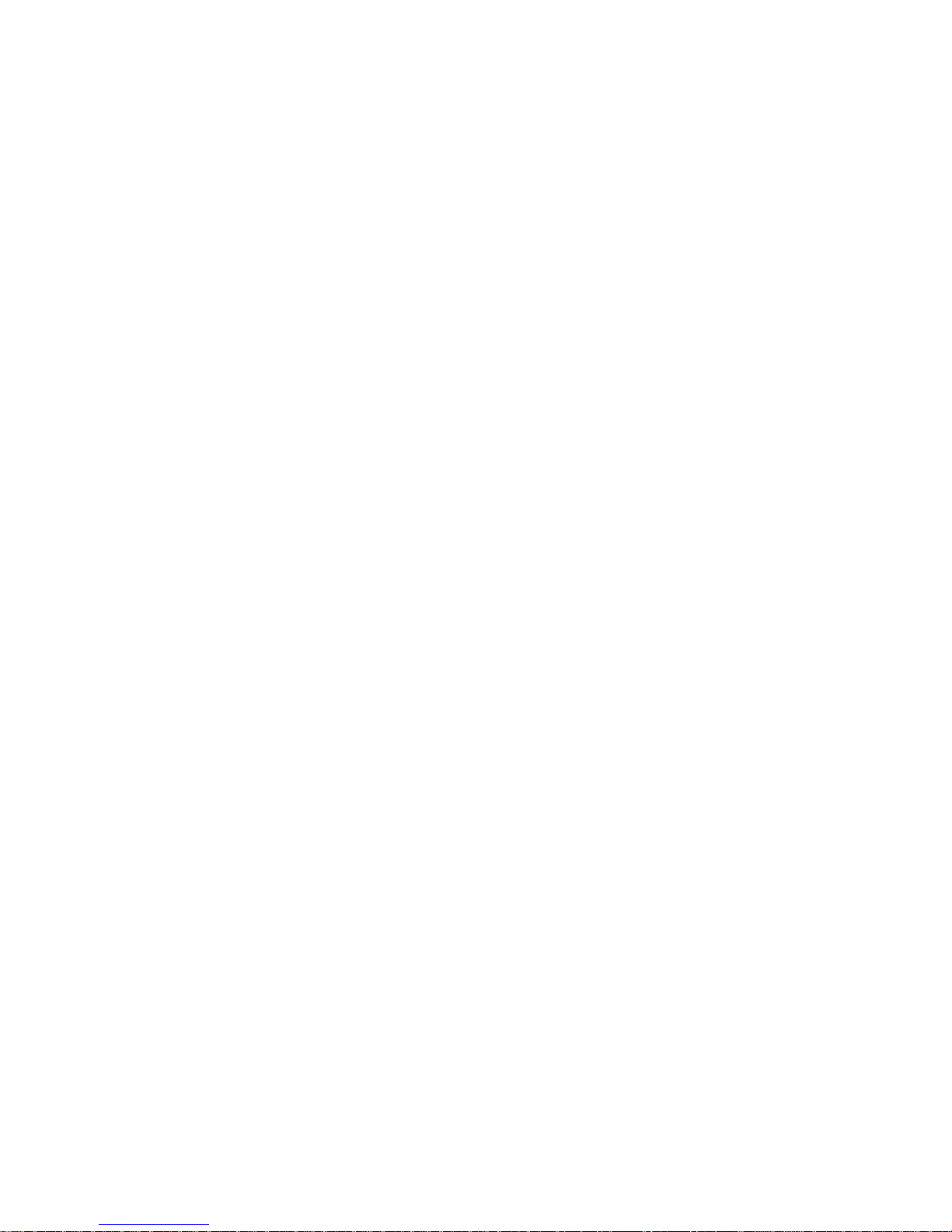
Page 18
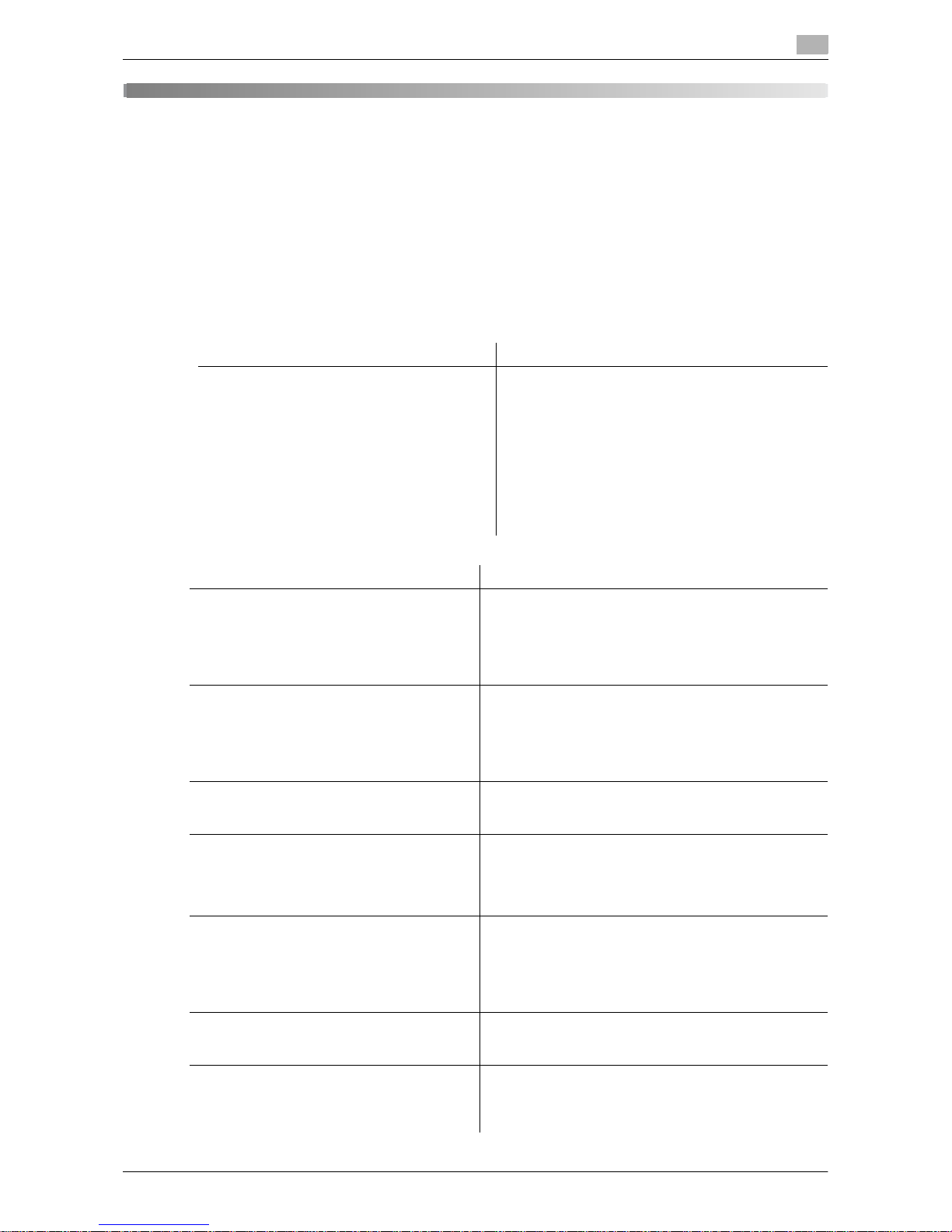
VL6522c/VL5522c/VL4522c 1-3
1.1 Welcome
1
1Introduction
1.1 Welcome
Thank you for purchasing this machine.
This User's Guide describes the functions, operating instructions, precautions for correct operation, and simple troubleshooting guidelines of this machine. In order to obtain maximum performance from this product
and use it effectively, please read this User's Guide as necessary.
1.1.1 User's guides
Printed manual Overview
[Quick Guide Copy/Print/Fax/Scan/Box Operations]
This manual describes operating procedures and the
functions that are most frequently used in order to enable you to begin using this machine immediately.
This manual also contains notes and precautions that
should be followed to ensure safe usage of this machine.
Please be sure to read this manual before using this
machine.
This manual describes details on trademarks and
copyrights.
• Trademarks and copyrights
User's guide DVD manuals Overview
[User's Guide Copy Operations] This manual describes details on copy mode operations
and the settings of this machine.
• Specifications of originals and copy paper
• Copy function
• Maintaining this machine
• Troubleshooting
[User's Guide Enlarge Display Operations] This manual describes details on operating procedures
of the enlarge display mode.
• Copy function
• Scanning function
• G3 fax function
• Network fax function
[User's Guide Print Operations] This manual describes details on printer functions.
• Printer function
• Setting the printer driver
[User's Guide Box Operations] This manual describes details on the boxed functions us-
ing the hard disk.
• Saving data in user boxes
• Retrieving data from user boxes
• Transferring and printing data from user boxes
[User's Guide Network Scan/Fax/Network Fax
Operations]
This manual describes details on transmitting scanned
data.
• E-mail TX, FTP TX, SMB TX, Save in User Box, WebDAV TX, Web Services
•G3 fax
• IP Address Fax, Internet Fax
[User's Guide Fax Driver Operations] This manual describes details on the fax driver function
that transmits faxes directly from a computer.
•PC-FAX
[User's Guide Network Administrator] This manual describes details on setting methods for
each function using the network connection.
•Network settings
• Settings using Web Connection
Page 19
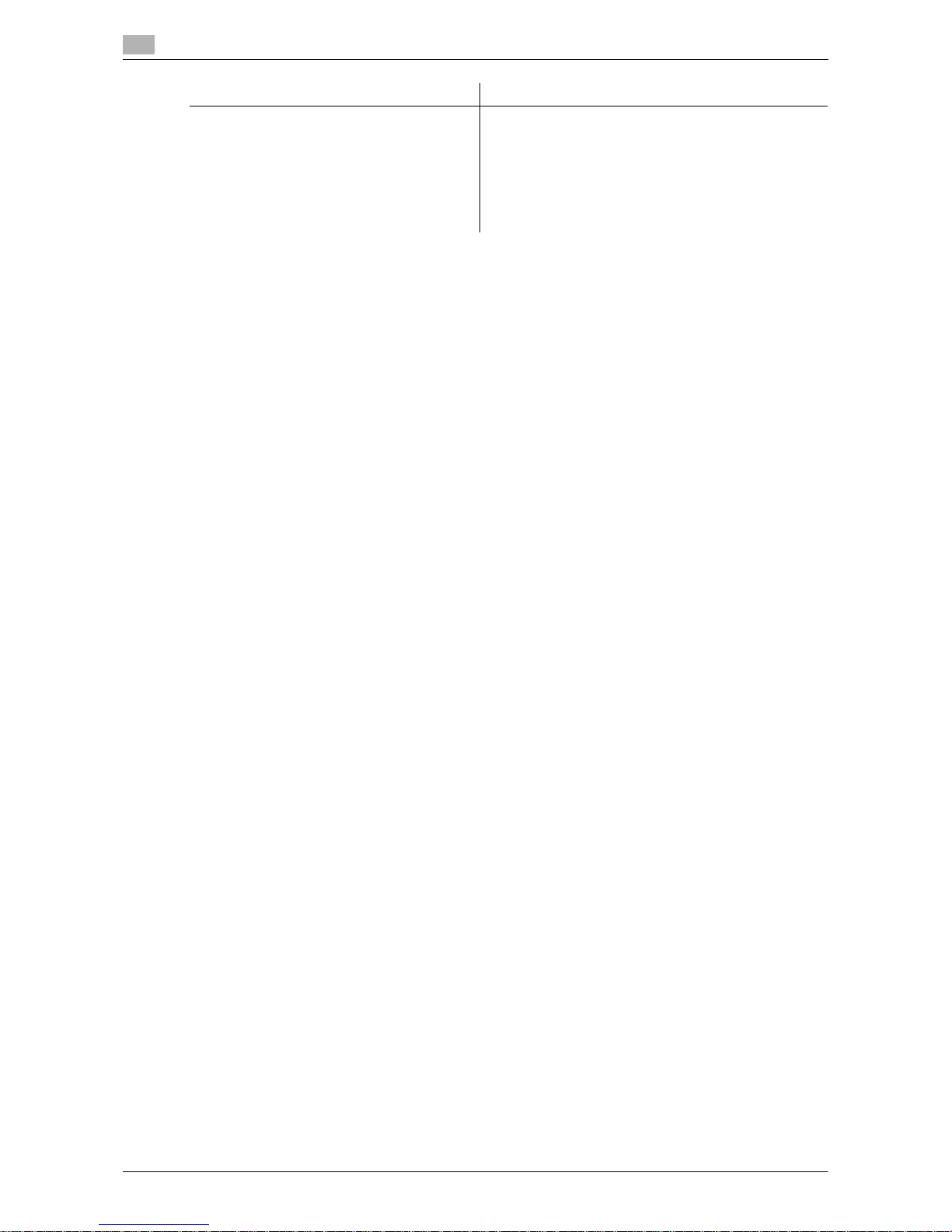
Welcome
1
1-4 VL6522c/VL5522c/VL4522c
1.1
1.1.2 User's Guide
This User's Guide is intended for users ranging from those using this machine for the first time to administrators.
It describes basic operations, functions that enable more convenient operations, simple troubleshooting operations, and various setting methods of this machine.
Note that basic technical knowledge about the product is required to enable users to perform maintenance
work or troubleshooting operations. Limit your troubleshooting operations to the areas explained in this manual.
Should you experience any problems, please contact our service representative.
[User's Guide Advanced Function Operations] This manual describes details on functions that become
available by registering the optional license kit and by
connecting to an application.
• Web browser function
•Image panel
• PDF Processing Function
• Searchable PDF
• My panel and My address functions
User's guide DVD manuals Overview
Page 20
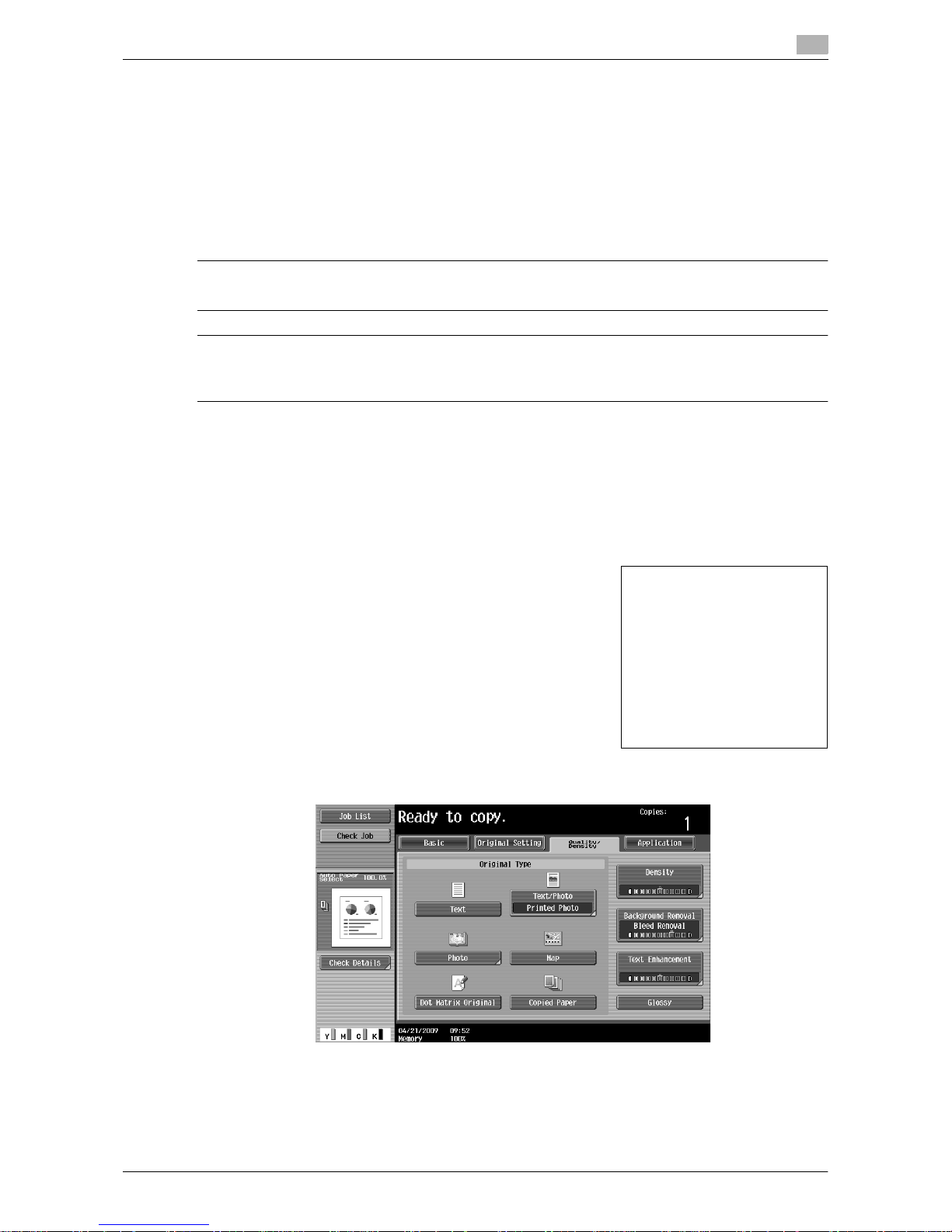
VL6522c/VL5522c/VL4522c 1-5
1.2 Conventions used in this manual
1
1.2 Conventions used in this manual
1.2.1 Symbols used in this manual
Symbols are used in this manual to express various types of information.
The following describes each symbol related to correct and safe usage of this machine.
To use this machine safely
7 WARNING
- This symbol indicates that a failure to heed the instructions may lead to death or serious injury.
7 CAUTION
- This symbol indicates that negligence of the instructions may lead to mishandling that may cause injury
or property damage.
NOTICE
This symbol indicates a risk that may result in damage to this machine or documents.
Follow the instructions to avoid property damage.
Procedural instruction
0 This check mark indicates an option that is required in order to use conditions or functions that are pre-
requisite for a procedure.
1 This format number "1" represents the first step.
2 This format number represents the order of serial steps.
% This symbol indicates a supplementary explanation of a pro-
cedural instruction.
% This symbol indicates transition of the control panel to access a desired menu item.
This symbol indicates a desired page.
The operation
procedures are
described using
illustrations.
Page 21
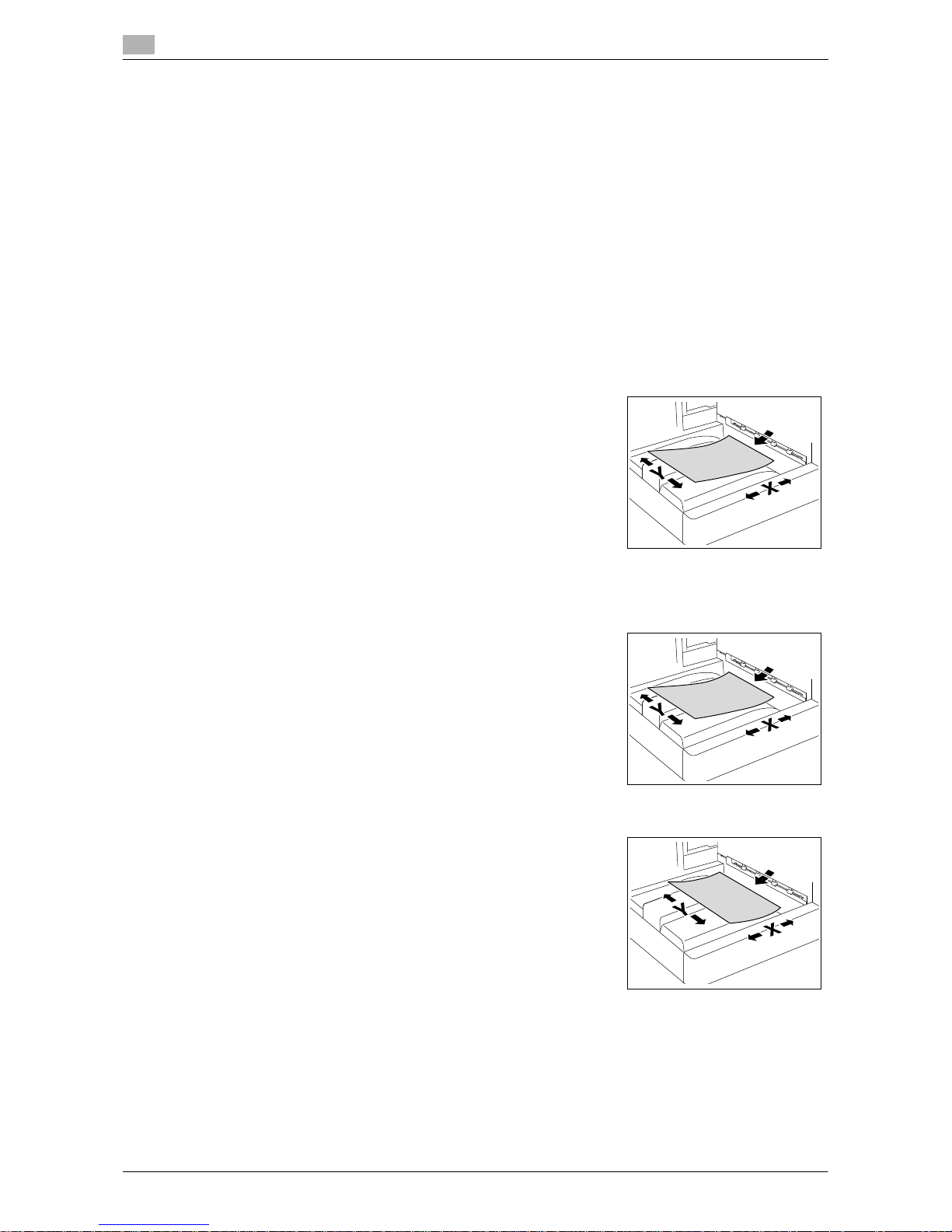
Conventions used in this manual
1
1-6 VL6522c/VL5522c/VL4522c
1.2
d Reference
This symbol indicates a reference.
View the reference as required.
Key symbols
[ ]
Key names on the touch panel or computer screen, or a name of a user's guide are indicated by these brackets.
Bold text
Key names, part names, product names and option names on the control panel are indicated in bold text.
1.2.2 Document and paper indications
Paper size
The following explains the indication for documents and paper described in this manual.
When indicating the document or paper size, the Y side represents the
width and the X side the length.
Paper indication
w indicates the paper size with the length (X) being longer than the
width (Y).
v indicates the paper size with the length (X) being shorter than the
width (Y).
Page 22
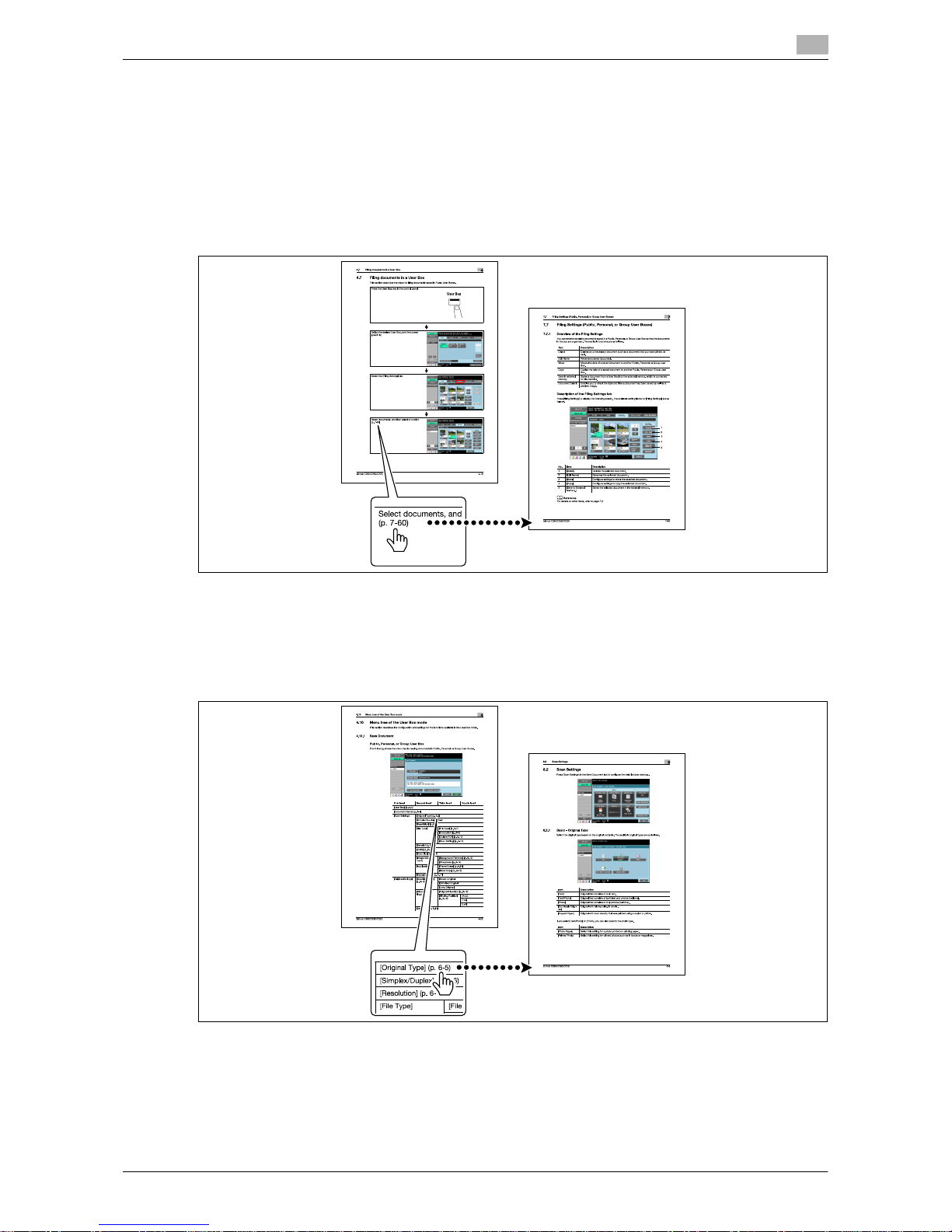
VL6522c/VL5522c/VL4522c 1-7
1.3 To check the function you want to use
1
1.3 To check the function you want to use
This manual contains details on setting up the functions.
Understanding Operation Flow
This manual provides a chapter "User Box Operation Flow" that describes how to use the major functions of
this machine. The flow charts in the chapter will help you understand the general flow of operations such as
saving and printing data. Clicking the link in the flow chart takes you to the relevant function setting pages
where you can see more detail.
Using Menu Tree
Various functions can be configured for this machine. For information on what button to select to find specific
setting items and the list of items that can be configured, refer to the Menu tree pages. In the menu tree pages, there is a hierarchy of functions under each button. Clicking the link in the menu tree takes you to the
relevant function setting pages where you can see more details.
Page 23
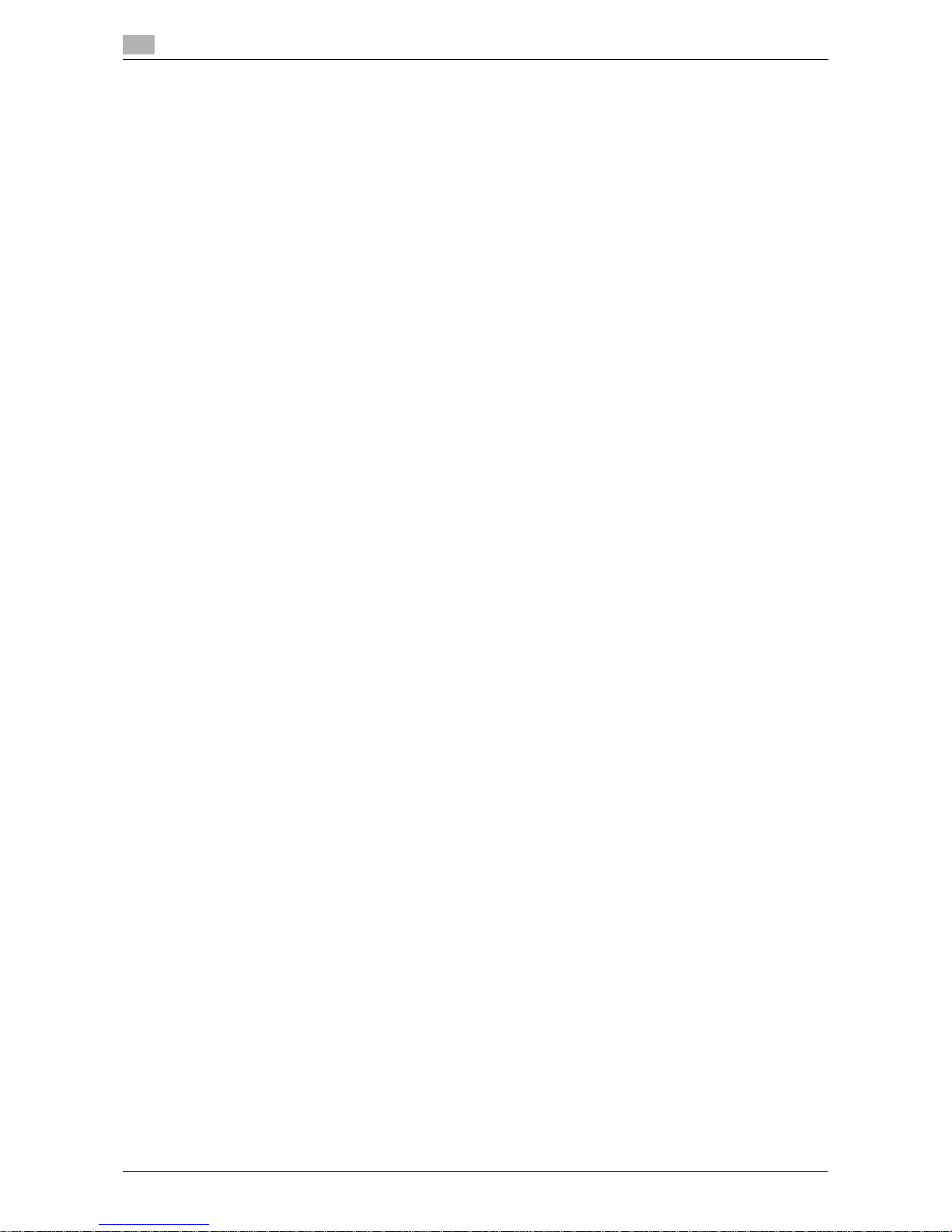
To check the function you want to use
1
1-8 VL6522c/VL5522c/VL4522c
1.3
Page 24
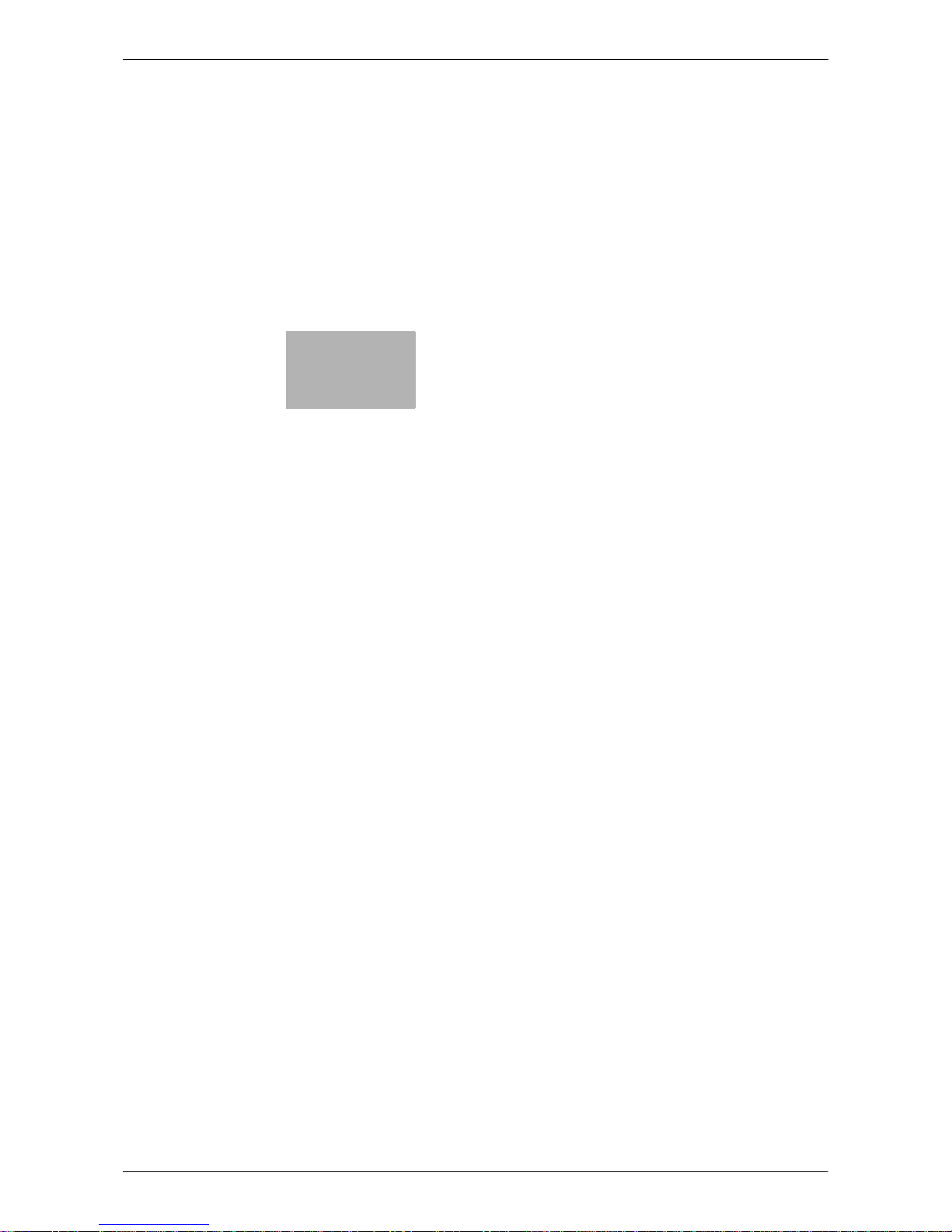
2
User Box Function Overview
Page 25
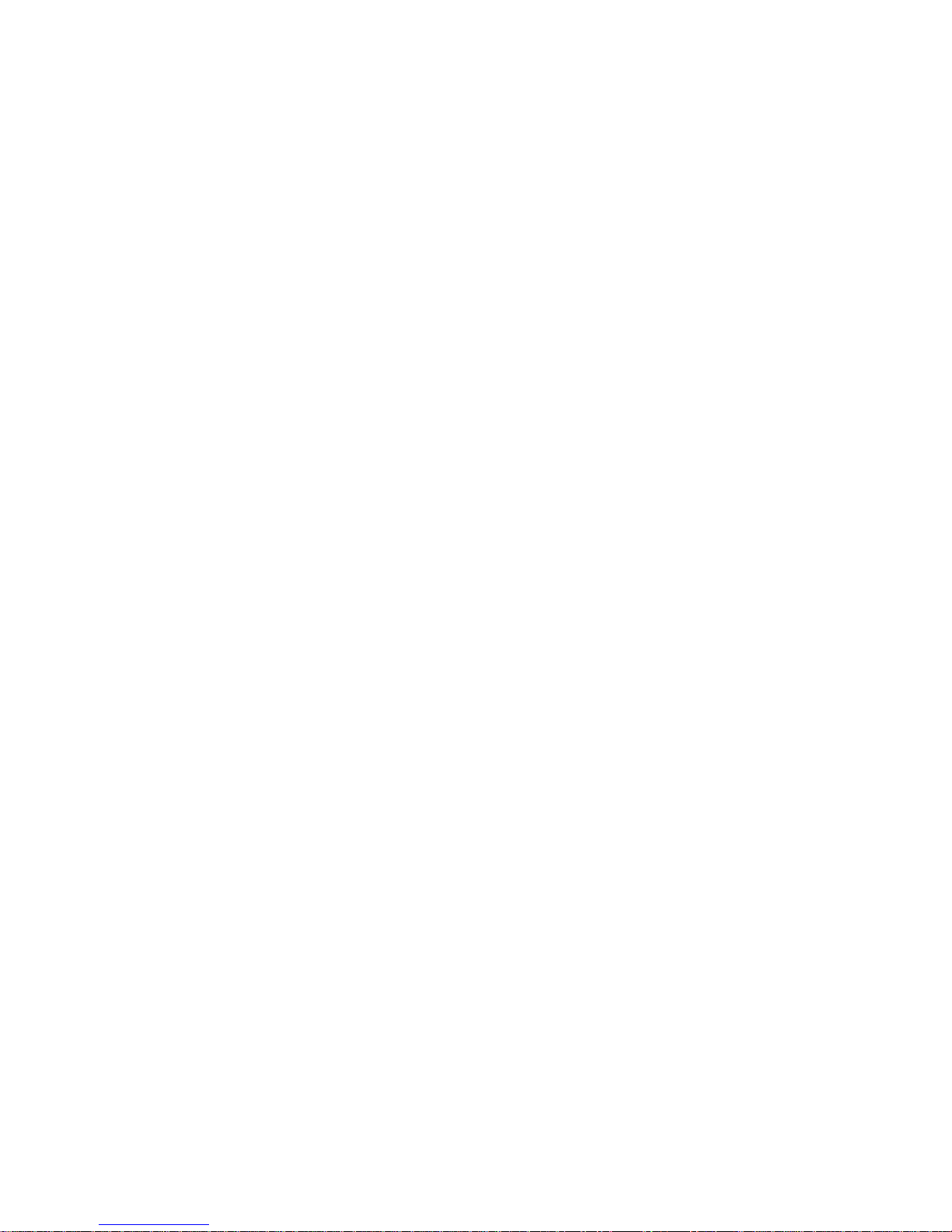
Page 26
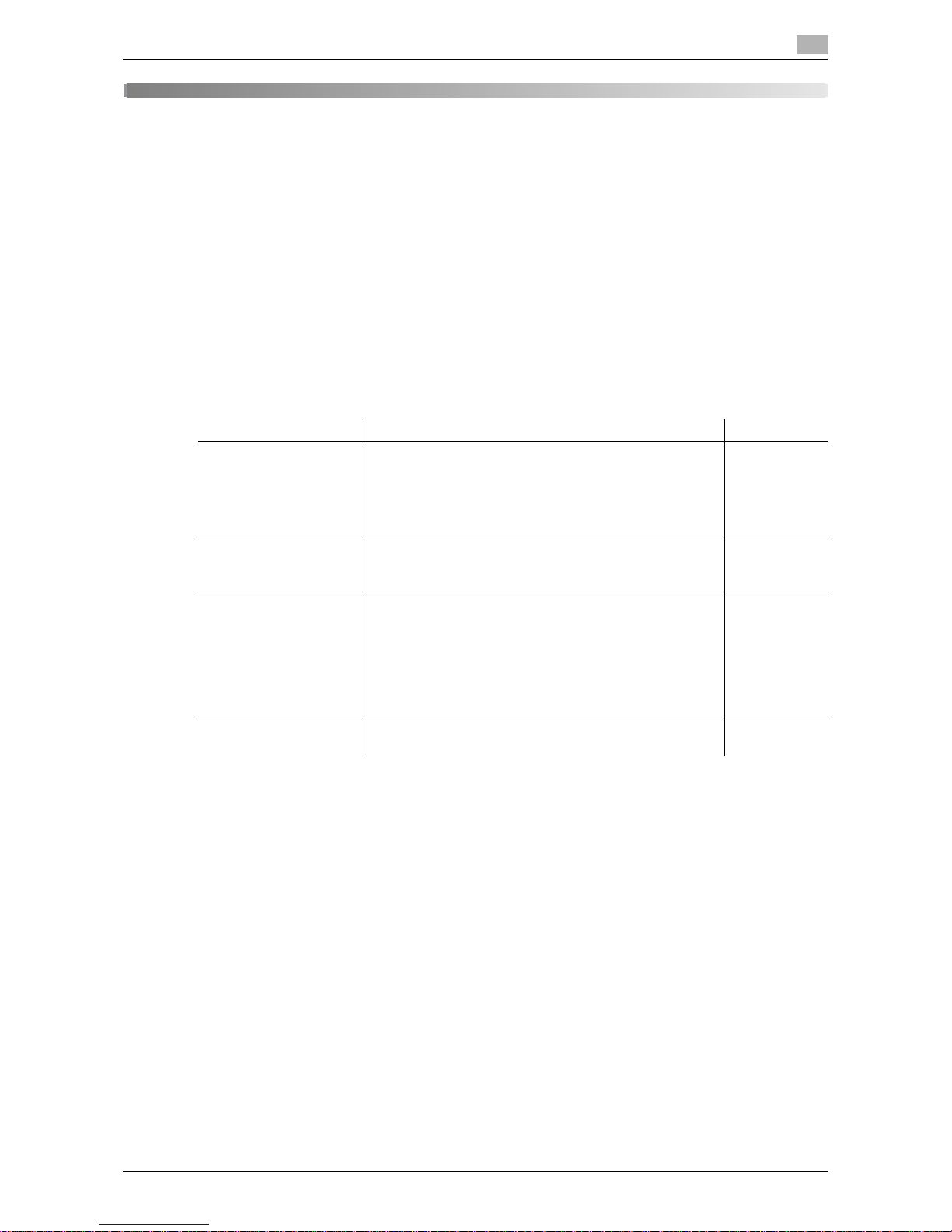
VL6522c/VL5522c/VL4522c 2-3
2.1 User Box functions
2
2 User Box Function Overview
2.1 User Box functions
The User Box functions allow you to save document data to the machine's internal hard disk and later print
them. Documents that can be saved are data scanned for copying and saved scan data. To save data to a
box, create the box, and then save the data to the specified box. The saved data can be printed, sent by
E-mail, transferred via FTP, or sent to a computer as may be necessary. Using the User Box functions enables
you to save the effort involved in scanning originals repeatedly or saving data to each computer.
2.1.1 Available User Box functions
Saving documents
Data can be saved to the following boxes.
*1 For details on how to send documents for print job from a computer and save them in the User Box, refer
to the [User's Guide Print Operations].
User Box Description Reference
Public/Personal/Group
User Boxes (*1)
Save a document copied or scanned using this machine.
You can also save a document that was print-instructed
through a computer connected to a network. Some User
Authentication or Account Track settings restrict users
who can use User Boxes such as the Personal or Group
User Box.
p. 6-3
Annotation User Box Save document data to be printed and sent with an image
of the date/time or an annotation number to documents
saved in Scan mode.
p. 6-3
External Memory This item appears when an external memory device is in-
stalled.
• You can save all scanned documents directly in an external memory connected to this machine.
• You can save a document stored in a User Box in an
external memory.
• You can save a file stored in an external memory in a
User Box.
p. 6-3
Mobile/PDA Save a document stored in a cellular phone or PDA in the
Public, Personal, or Group User Box.
p. 7-106
Page 27
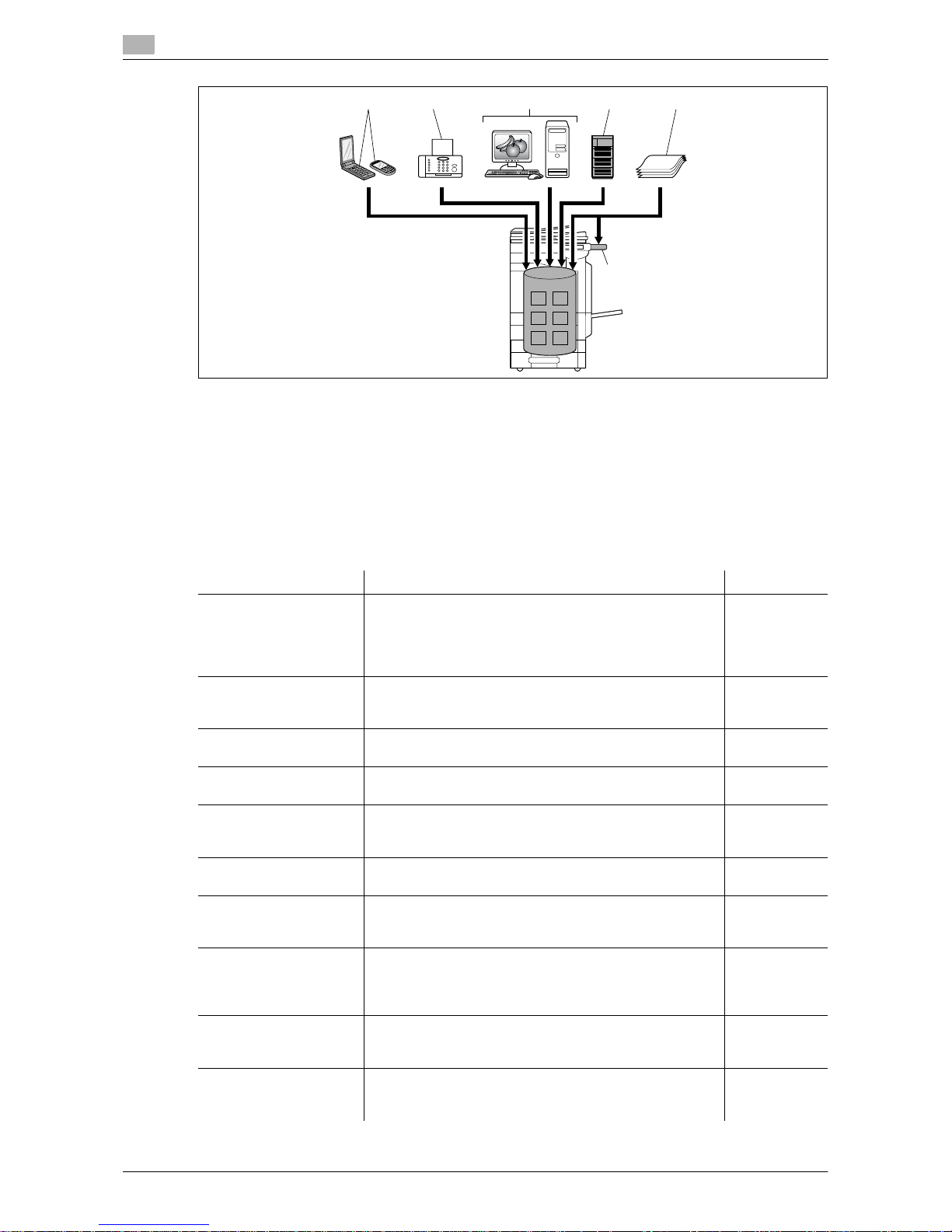
User Box functions
2
2-4 VL6522c/VL5522c/VL4522c
2.1
1Mobile/PDA
2Fax
3Computer
4 FTP server, etc.
5Original
6 External Memory
Using documents
Use the document data saved in boxes. Depending on the box, you can use the data as follows:
2 4 5
6
13
User Box Description Reference
Public/Personal/Group
User Boxes (*1)
Print and send saved documents. You can also select multiple documents for printing/transmission. Some User Authentication or Account Track settings restrict users who
can use User Boxes such as the Personal or Group User
Box.
p. 7-9
Bulletin Board User Box This item appears when the optional Fax Kit is installed.
You can print a document saved in the Bulletin Board User
Box.
p. 7-82
Polling TX User Box (*2) This item appears when the optional Fax Kit is installed.
You can print documents sent via polling.
p. 7-83
Secure Document User
Box (*3)
Print saved documents. Enter an ID and password for
printing.
p. 7-84
Memory RX User Box (*2) This item appears when the optional Fax Kit is installed.
You can confirm and print the fax document received
though the memory RX setting.
p. 7-87
Annotation User Box Print or transmit document data saved in Scan mode with
an image of the date/time or an annotation number.
p. 7-88
Fax Retransmit User Box
(*2)
This item appears when the optional Fax Kit is installed.
With this User Box, you can resend a saved document or
print it for confirmation.
p. 7-94
Password Encrypted
PDF User Box (*4)
Print a saved password encrypted PDF document. Encrypted PDF files saved in an external memory and sent for
print jobs are also saved in this box. The predefined password is required for printing.
p. 7-96
ID & Print User Box This item appears when user authentication settings are
configured. You can log in as a user and print a document
sent for print jobs from the printer driver.
p. 7-97
External Memory This item appears when an external memory device is in-
stalled. You can print documents saved in an external
memory connected to this machine.
p. 7-99
Page 28
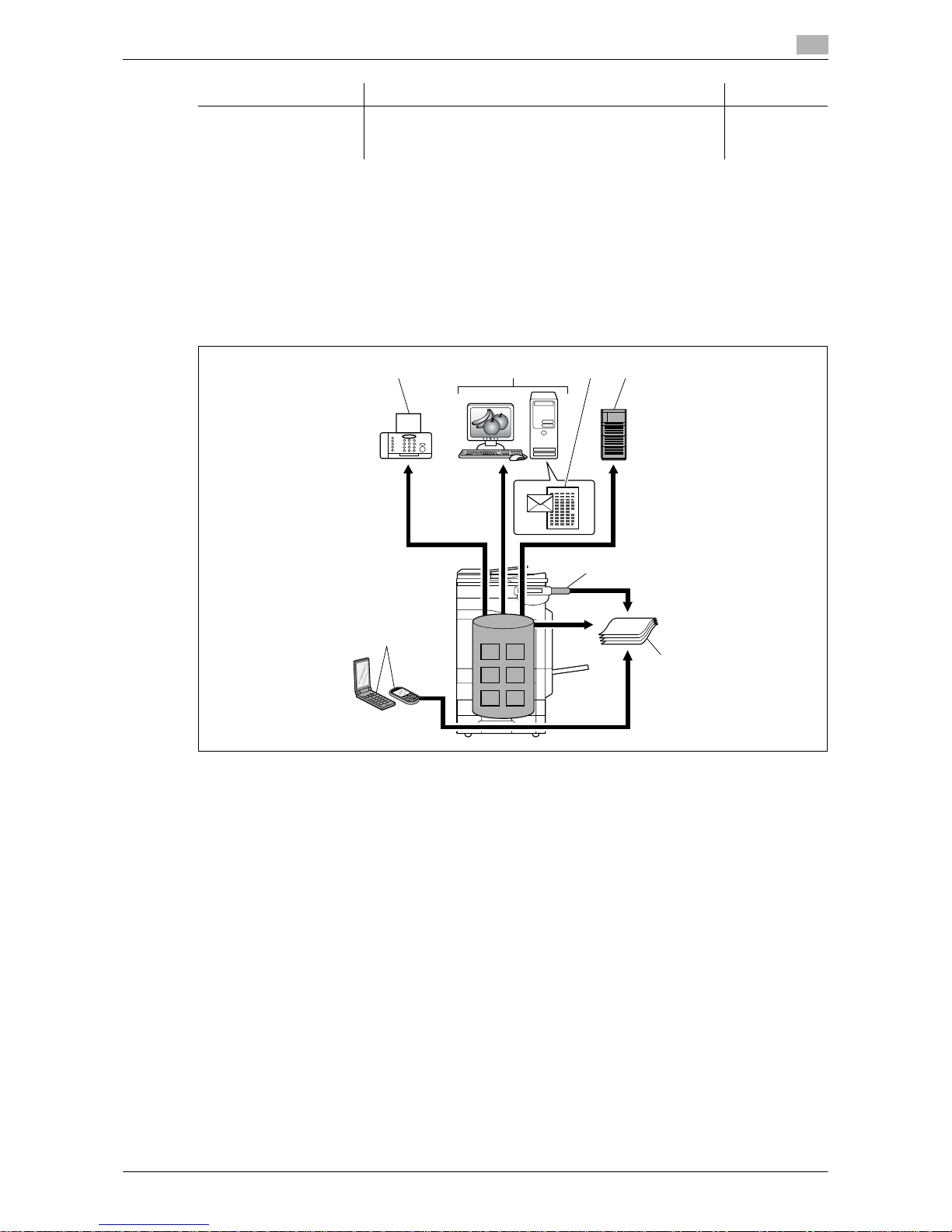
VL6522c/VL5522c/VL4522c 2-5
2.1 User Box functions
2
*1 For details on how to send documents for print job from a computer and save them in the User Box, refer
to the [User's Guide Print Operations].
*2 For details on polling transmission, polling reception, memory reception, and file retransmission, refer to
the [User's Guide Network Scan/Fax/Network Fax Operations].
*3 For details on how to save documents to the Secure Document User Box, refer to the [User's Guide Print
Operations].
*4 For print instruction of an encrypted PDF, see Direct Print manual or the help on direct print of Web Con-
nection.
1Fax
2Computer
3 E-mail, etc.
4 FTP server, etc.
5 Cellular phone or PDA
6 External memory
7Printout
Mobile/PDA Print a document saved in a cellular phone or PDA. You
can save a document stored in a cellular phone or PDA in
the Public, Personal, or Group User Box.
p. 7-105
User Box Description Reference
4
6
7
1 32
5
Page 29
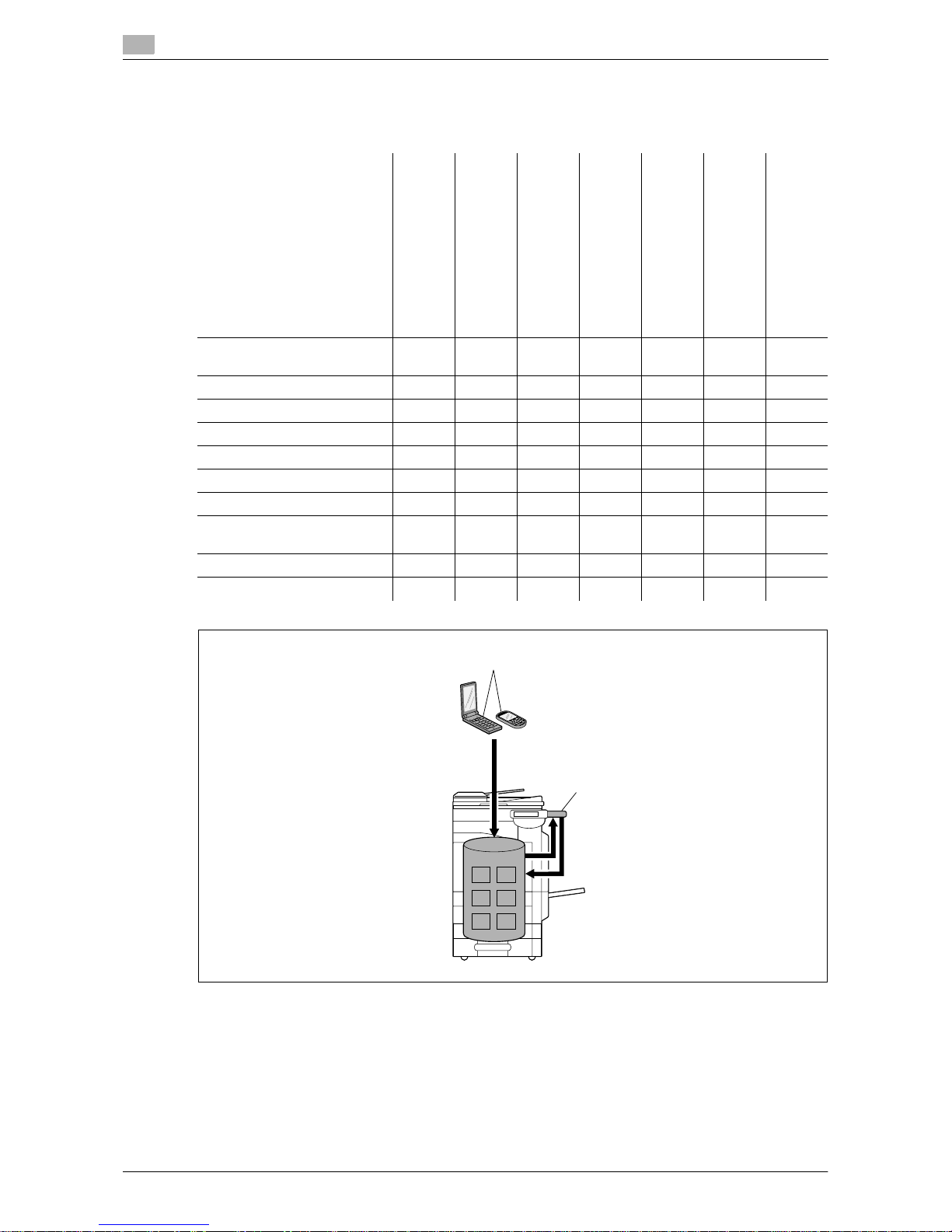
User Box functions
2
2-6 VL6522c/VL5522c/VL4522c
2.1
Organizing documents
Organize documents by renaming the saved document, changing the boxes where they are saved, or duplicating or deleting them.
1Mobile/PDA
2 External Memory
User Box Delete Edit
Name
Move Copy Save
in
User
Box
Save
in USB
memory
(when
external
memory is
connected)
Document
Details
Public/Personal/Group User
Boxes
oooo− oo
Bulletin Board User Box o −−−−−−
Polling TX User Box o −−−−−−
Secure Document User Box oo−−−−o
Memory RX User Box oo−−−−o
Annotation User Box oo−−−−o
Fax Retransmit User Box o −−−−−o
Password Encrypted PDF
User Box
o −−−−−o
ID & Print User Box o −−−−−o
External Memory −−−−o − o
2
1
Page 30
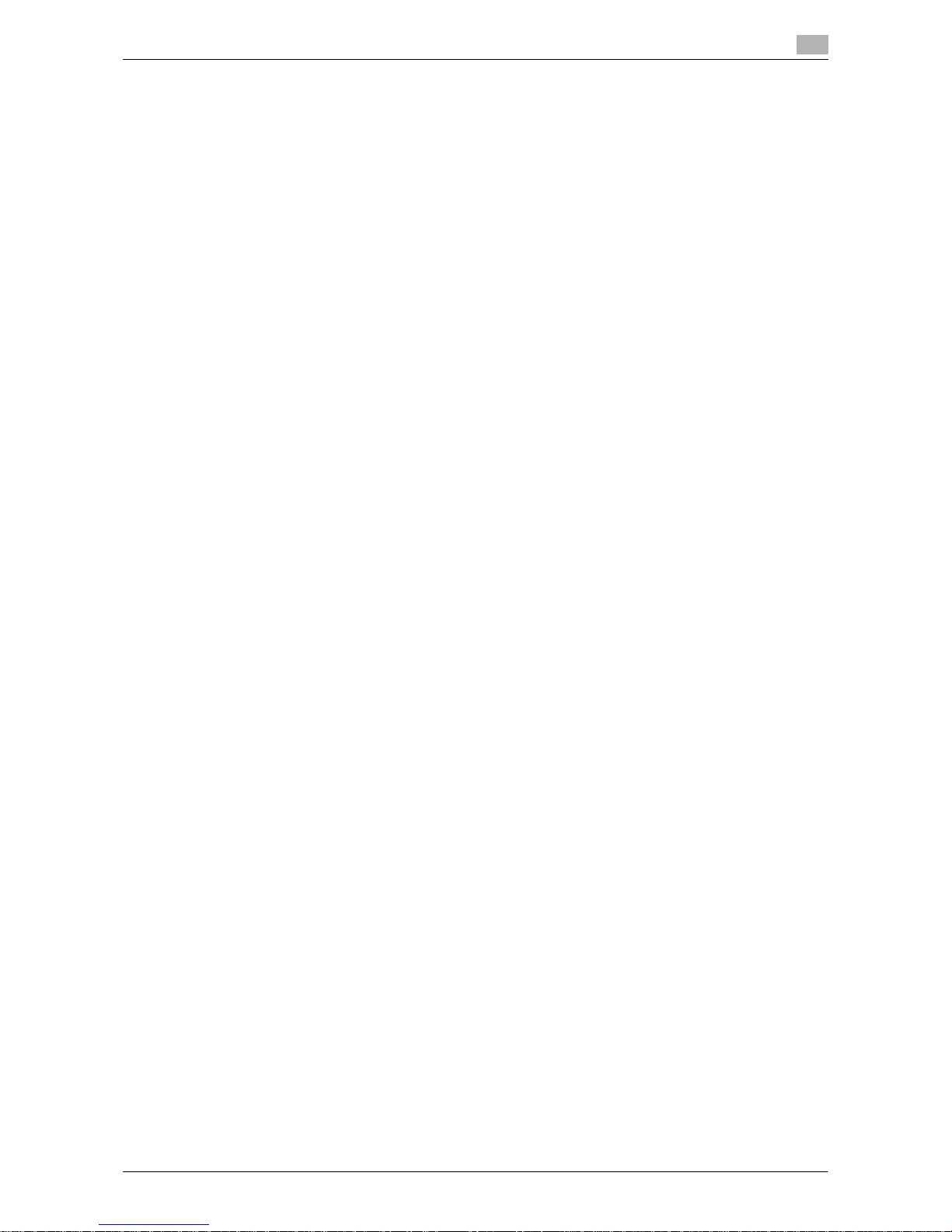
VL6522c/VL5522c/VL4522c 2-7
2.1 User Box functions
2
2.1.2 Configuring settings for using the User Box functions
Before using the User Box functions, the following settings should be configured.
Registering a User Box
Save the User Box where documents will be registered. Configure boxes by using the machine's touch panel
or by using Web Connection from a Web browser on a computer on the network.
Reference
- The following User Boxes are configurable.
– Public/Personal/Group User Boxes(p. 8-6)
– Bulletin Board User Box (when using the bulletin board function) (p. 8-7)
– Annotation User Box (p. 8-17)
When using this machine as a relay device
If the optional Fax Kit is installed, and you want to use this machine for relaying fax transmission, create a
Relay User Box for saving documents temporarily before they are relayed. (p. 8-9)
To create a Relay User Box, specify in advance the group containing fax numbers of relay destinations.
The User Box to which data is saved for memory reception
If the optional Fax Kit is installed, and you do not want to print while receiving data, configure the memory
reception settings.
d Reference
For details on how to configure memory reception settings, refer to the [User's Guide Network Scan/Fax/Network Fax Operations].
Page 31

Information
2
2-8 VL6522c/VL5522c/VL4522c
2.2
2.2 Information
This section describes information you should know before using the User Box functions.
2.2.1 User authentication
To use this machine, some devices have been preset so that you must enter an account or user name and a
password. For details on the account or user name available for using the devices, contact your administrator.
MFP authentication
Enter the user name and password, and then press either [Login] in the touch panel or the Access key on the
control panel.
External server authentication
Enter the user name and password, and then press either [Login] in the touch panel or the Access key on the
control panel.
Page 32

VL6522c/VL5522c/VL4522c 2-9
2.2 Information
2
Account track authentication
Enter the account name and password, and then press either [Login] in the touch panel or the Access key
on the control panel.
Reference
- When user authentication is enabled, the only the boxes accessible by the logged in users are dis-
played. For details, refer to page 2-11.
- When "Prohibited Functions When Authentication Error" in Administrator Settings is set to "Mode 2"
and a user enters an incorrect password the specified number of times, that user is locked out and can
no longer use the machine. For details on how to disable Prohibit Functions When Authentication Error,
contact your administrator.
- If Authentication Manager is used for authentication, ask your server administrator about the login
procedure.
- When you use the optional Authentication Unit for authentication, refer to the [User's Guide Copy Op-
erations] for the login procedure.
2.2.2 Restriction of box registration
Public/Personal/Group User Boxes
The User Box functions provide Public User Boxes, which can be used by more than one person, Personal
User Boxes, which can be used only by a single person, and Group User Boxes, which can be used by the
users who are logged in as members of the User Box owner account.
The following lists the limitations on those User Boxes:
- Before saving documents, create a User Box to save data.
- Up to 1,000 User Boxes can be created.
- Up to 200 documents can be saved in a single User Box.
- A total of 10,000 pages can be saved in all User Boxes.
- A total of 3,000 documents can be saved in all User Boxes.
Bulletin Board User Box
Reference
- Up to 10 Bulletin Board User Boxes can be created.
- Only one document can be saved in a single Bulletin Board User Box.
Polling TX User Box
Only one document can be saved in a single User Box.
Memory RX User Box
Up to 500 documents can be saved in the Memory RX User Box.
Page 33

Information
2
2-10 VL6522c/VL5522c/VL4522c
2.2
Relay User Box
Reference
- Up to 5 Relay User Boxes can be created.
- Only one document can be saved in a single Relay User Box.
2.2.3 Restriction of file name
Name document data to be saved.
Reference
- The names can contain up to 30 characters.
- You can edit the names after the documents have been saved.
- Press this button to specify the name when saving data. Otherwise, a predefined name is applied to the
data.
The following elements are combined to create a name. The following describes elements of an example document name "C50C-210102315230".
Item Description
C This character indicates the mode when the document is saved. "S" ap-
pears for documents saved in the Fax/Scan mode screen or the User Box
screen.
C: Copy
S: Fax/Scan, Box
P: Print
50C-2 This represents the name of the device that scanned the data. The factory
default is "(product name)". You can change this name in [Device Name] in
[Administrator/ Machine Settings] in Administrator Settings. Use up to 10
characters.
10102315230 This indicates the year (last two digits), month, day, hour and minute when
the data was scanned. If a series of documents are scanned at the same
time (minute), serial numbers are attached to the last digits.
_0001 This indicates the page when multi-page data is scanned. This numeral
does not appear in the Document Name column, but is added automatically as part of the name when the file is transmitted. Consider this part for
FTP or other transmission when a server has restriction regarding file
names.
.TIF This is the extension for the specified data format. The characters do not
appear in the Document Name column, but is added automatically as part
of the name when the file is transmitted.
Page 34

VL6522c/VL5522c/VL4522c 2-11
2.3 Authentication and accessible User Boxes
2
2.3 Authentication and accessible User Boxes
When you apply user authentication and account track settings, the accessible User Boxes and the permissions change as shown in the following. Configure the user authentication and account track settings according to the desired functions.
2.3.1 When User Authentication or Account Track is not enabled
Reference
- Users can access all Public User Boxes.
- User Boxes created by users and administrators are Public User Boxes.
- Users cannot create any User Boxes when the Allow/Restrict User Box is set to Restrict in Administrator
Settings.
2.3.2 When only user authentication is enabled
Reference
- Users can access all Public User Boxes and only Personal User Boxes that the user has created.
- The Personal User Boxes are inaccessible by other users.
- Press this button to set up a User Box administrator.
- A User Box administrator can access all Public User Boxes and all Personal User Boxes.
- If you delete authentication data by canceling user authentication settings or changing authentication
methods, all Personal User Boxes become Public User Boxes.
Create and access
Public User
Box
User 1
User 2
Access allowed
Personal User
Box of user 2
Personal User
Box of user 1
Public User Box
User Box
administrator
Page 35

Authentication and accessible User Boxes
2
2-12 VL6522c/VL5522c/VL4522c
2.3
2.3.3 When only account track is enabled
Reference
- Users can access all Public User Boxes and only Group User Boxes of accounts that the user belongs
to.
- If you delete authentication data by canceling account track settings or changing authentication meth-
ods, all Group User Boxes become Public User Boxes.
2.3.4 When user authentication and account track are enabled and synchronized
As the account for users has been registered in advance, users cannot access Group User Boxes of accounts
that they do not belong to.
Account B
Public User Box
Account A
Access allowed
Group User Box
of account A
Group User Box
of account B
Account A
Account B
User 1
User 2
Page 36

VL6522c/VL5522c/VL4522c 2-13
2.3 Authentication and accessible User Boxes
2
Reference
- Users can access all Public User Boxes, only Group User Boxes of the account that the user belongs
to, and only Personal User Boxes that the user has created.
- The Personal User Boxes are inaccessible by other users.
- Press this button to set up a User Box administrator.
- A User Box administrator can access all Public User Boxes, all Personal User Boxes and all Group User
Boxes.
- If you delete authentication data by canceling user authentication settings or changing authentication
methods, all Personal User Boxes and all group boxes become Public User Boxes.
User 1
User 2
Account A
Account B
Public User Box
Personal User
Box of user 1
Group User Box
of account A
Personal User
Box of user 2
Group User Box
of account B
Access allowed
User Box
administrator
Page 37

Authentication and accessible User Boxes
2
2-14 VL6522c/VL5522c/VL4522c
2.3
2.3.5 When user authentication and account track are enabled but not synchronized
As the account for a user has not been registered in advance, a user must enter an account name and password when logging in. Each time a user logging in, the user can access the Group User Boxes of a different
account by as a member of the account.
Reference
- Users can access all Public User Boxes and only Personal User Boxes that the user has created.
- The Personal User Boxes are inaccessible by other users.
- A user can access Group User Boxes of an account simply by entering an account name and password
of the account when logging in.
- Press this button to set up a User Box administrator.
- A User Box administrator can access all Public User Boxes, all Personal User Boxes and all Group User
Boxes.
- If you delete authentication data by canceling user authentication settings or changing authentication
methods, all Personal User Boxes and all group boxes become Public User Boxes.
Account A
Account B
User 1
User 1
Access allowed
Access permitted through entry of account name and password
User Box
administrator
Public User Box
Personal User
Box of user 1
Group User Box
of account A
Group User Box
of account B
Page 38

3
Control Panel/Liquid Crystal
Display
Page 39

Control panel
3
3-2 VL6522c/VL5522c/VL4522c
3.1
3 Control Panel/Liquid Crystal Display
3.1 Control panel
Use the control panel for User Box mode operation. The following describes the buttons and switches in the
control panel.
No. Name Description
1 Touch Panel Various screens and messages are displayed. Configure the various set-
tings by directly touching the panel.
2 Power Indicator Lights up in blue when the machine is turned on with the main power
switch.
3 Sub Power Switch Press this switch to turn on/off machine operations, including copying,
printing and scanning. When turned off, the machine enters an energy
conservation state.
4 Power Save Press this key to enter Power Save mode. While the machine is in Power
Save mode, the indicator on the Power Save key lights up in green and
the touch panel goes off. To exit from Power Save mode, press the Pow-
er Save key again.
5 Mode Memory Press this key to register (store) the desired copy/scan settings as a pro-
gram or to recall a registered copy/scan program.
6 Utility/Counter Press this key to display the Utility screen and the Meter Count screen.
7 Reset Press this key to clear all settings (except programmed settings) entered
using the control panel and touch panel.
8 Interrupt Press this key to enter Interrupt mode. While the machine is in Interrupt
mode, the indicator on the Interrupt key lights up in green and the message "Now in Interrupt mode." appears on the touch panel. To cancel Interrupt mode, press the Interrupt key again.
9 Stop Pressing the Stop key during scanning temporarily stops the scan oper-
ation.
1
2
5
4
6
3
7
8
9
14
13 10
15
16
17
18
12 11
19
20
21
22
Page 40

VL6522c/VL5522c/VL4522c 3-3
3.1 Control panel
3
7 CAUTION
- Do not apply extreme pressure to the touch panel, otherwise the touch panel may be scratched or dam-
aged. Never push down on the touch panel with force, and never use a hard or pointed object to make
a selection in the touch panel.
10 Proof Copy Press this key to print a single proof copy to be checked before printing
a large number of copies. You can check the finishing state on the touch
panel by pressing this key before scanning or copying.
• This key is not available when saving documents by pressing the
User Box key.
• To check the preview image when saving in a User Box, press the
Fax/Scan key. For checking preview procedure, refer to the [User's
Guide Network Scan/Fax/Network Fax Operations].
11 Start Press this key to start scanning. When this machine is ready to begin a
scan operation, the indicator on the Start key lights up in blue. If the indicator on the Start key lights up in orange, scan operation cannot be
started. Press this key to restart a stopped job.
12 Data Indicator Flashes in blue while a print job is being received. Lights up in blue when
data is being printed.
13 C Press this key to erase a value (such as the number of copies, a zoom
ratio, or a size) entered using the keypad.
14 Keypad Press this key to enter the number of copies, zoom ratio, and various
other settings.
15 Guidance Press this key to display the Guidance screen. From this screen, you can
view descriptions of the various functions and details of operations.
16 Enlarge Display Press this key to enter Enlarge Display mode. If you use Authentication
Manager for authentication, the Enlarge Display screen is not available.
17 Accessibility Press this key to display the screen for configuring settings for user ac-
cessibility functions.
18 Access If user authentication or account track settings have been applied, press
this key after entering the user name and password (for user authentication) or the account name and password (for account track) in order to
use this machine. Press this key to log off from the machine as well.
19 Brightness adjust-
ment dial
Use this dial to adjust the brightness of the touch panel.
20 User Box Press this key to enter User Box mode. While the machine is in User Box
mode, the indicator on the User Box key lights up in green.
21 Fax/Scan Press this key to enter Fax/Scan mode. While the machine is in Fax/Scan
mode, the indicator on the Fax/Scan key lights up in green. For details
on the fax and scan functions, refer to the [User's Guide Network
Scan/Fax/Network Fax Operations].
22 Copy Press this key to enter Copy mode. (As a default, the machine is in Copy
mode.) While the machine is in Copy mode, the indicator on the Copy
key lights up in green. For details, refer to the [User's Guide Copy Operations].
No. Name Description
Page 41

Touch panel
3
3-4 VL6522c/VL5522c/VL4522c
3.2
3.2 Touch panel
3.2.1 Screen component
Icons that appear in the touch panel
Icons indicating the status of this machine may appear in the icon display area. The following icons may be
displayed.
No. Name Description
1 Message display area Displays the status of the machine and details on operation proce-
dures.
2 Functions/settings display
area
Displays tabs and buttons for displaying screens containing various functions. Use this area to configure various functions. Press
a tab or button to display the corresponding screen for configuring
the settings.
3 Icon display area Displays icons, which indicate the status of jobs and the machine,
and shortcut keys.
4 Left panel Displays various buttons, such as [Job List] to display the jobs that
are currently being performed/queued (waiting) to be performed,
and [Check Job] to display the result of the specified settings. For
details on the display and description of the left panel, refer to
page 3-5.
5 Toner supply indicators Show the amount of toner remaining for yellow (Y), magenta (M),
cyan (C), and black (K).
4
5
1
2
3
Icon Description
Indicates that data is being sent from the machine, regardless of the current mode.
Indicates that the machine is receiving data, regardless of the current mode.
Indicates that an error occurred during an image stabilization operation, a print operation or a scan operation. Press this icon to view a screen containing a warning
code.
If the warning screen has been closed while a warning occurs, press this button to
display the warning screen again.
Page 42

VL6522c/VL5522c/VL4522c 3-5
3.2 Touch panel
3
3.2.2 Display and operation of Left panel
In the left panel of the touch panel, there are buttons for checking the status of jobs and the configuration of
the machine. The following buttons are available in the left panel in the User Box mode.
Appears when there is a message indicating that consumables must be replaced or
the machine requires maintenance. Press this icon to display the message, and then
perform the replacement or maintenance procedure.
Appears when an error occurs with the connection to the POP server.
Indicates that there is no paper in the paper tray.
Indicates that very little paper remains in the paper tray.
If the optional Image Controller is installed, pressing this icon displays the setting
screen for the image controller.
Indicates that the enhanced security mode is enabled.
Indicates that an external memory device is connected to the machine.
Indicates that a nonstandard external memory has been connected to this machine,
therefore, USB connection is not enabled.
Icon Description
No. Name Description
1 [Job List] Press this button to check the job currently being performed and the job
log.
2 [Check Job] Press this button to check information of the selected User Box, and var-
ious settings of the scan, print and transmission functions.
3 [Preview] Press this button to check the preview image of a saved document.
1
2
3
Page 43

Touch panel
3
3-6 VL6522c/VL5522c/VL4522c
3.2
Job List
A command to perform an operation such as saving data to a User Box, or printing or sending saved documents is called a job. Select [Job List] to display the job currently being performed.
Job List - Delete
Press this button to delete the job in process to cancel the operation. Select the job from the job list, and then
press [Delete]. Check the message that appears, and delete the job.
Page 44

VL6522c/VL5522c/VL4522c 3-7
3.2 Touch panel
3
Job List - Job Details
Press this button to view the list of jobs being performed and the job log for confirmation. There are the following four types of jobs:
<Current Jobs of [Print]>
Item Description
[Print] Lists print jobs for copying, computer printing, and received faxes.
[Send] Lists scanner and fax transmission jobs.
[Receive] Lists fax reception jobs.
[Save] Lists jobs with documents being saved in User Boxes.
Item Description
List items No.: Job identification number assigned when the job is queued.
User Name: Displays the user name or user name/account name of the
user who stored the document.
Status: Displays the status of the job (receiving/queued/printing/printing
stopped/print error).
Document Name: File name being printed.
Time Stored: Displays the time that the job was queued.
Org.: Displays the number of pages in the original.
Copies: Displays the number of copies to be printed.
[ ][ ] When there are more than the upper limit of seven jobs to be displayed at
one time, press these buttons to display other jobs.
[Delete] Press this button to delete the selected job.
[Increase Priority] Press this button to change the priority of the job.
• If you set Changing Job Priority in Administrator Settings to "Restrict",
you cannot specify the output priority of the jobs.
• If the setting is specified so that the current print job can be interrupted,
printing is interrupted and printing of the job given priority begins. Printing of the interrupted job restarts automatically once printing for the job
given priority is finished.
[Release Held Job] Press this button to change the settings of a stored job, or print or delete
the job.
[Check Job Set.] Press this button to check the settings of the selected job. Press either
[ Back] or [Forward ] to check the settings.
[Detail] Press this button to check the registration source/user name, file name,
output tray, stored time, number of original pages and number of copies
for the selected job. To delete a job, press [Delete].
Page 45

Touch panel
3
3-8 VL6522c/VL5522c/VL4522c
3.2
Reference
- When user authentication settings are applied, the names of documents that have not been saved by
logged in users cannot be viewed.
- The names of confidential documents are not displayed.
<Job History of [Print]>
Reference
- When user authentication settings are applied, the names of documents that have not been saved by
logged in users cannot be viewed.
- The names of confidential documents are not displayed.
- To view scanned images, you must set "Job History Thumbnail Display" to "ON" in Administrator Set-
tings in advance. For details, refer to the [User's Guide Copy Operations].
<Current Jobs of [Send]>
Item Description
List items No.: Job identification number assigned when the job is queued.
User Name: Displays the user name or user name/account name of the
user who stored the document.
Document Name: File name being printed.
Time Stored: Displays the time that the job was queued.
Org.: Displays the number of pages in the original.
Copies: Displays the number of copies to be printed.
Result: Displays the result of the operation (completed successfully/deleted due to error/deleted by user/part of mode cancelled).
[ ][ ] When there are more than the upper limit of seven jobs to be displayed at
one time, press these buttons to display other jobs.
[Deleted Jobs]/[Finished
Jobs]/[All Jobs]
Switch to display the job type.
[Detail] Press this button to check the job result, error details, registration
source/user name, file name, output tray, stored time, number of original
pages and number of copies for the selected job.
[Scanned Image] Select the job to display the scanned image.
Item Description
List items No.: Job identification number assigned when the job is queued.
Address Type: Displays the destination type (including fax, E-Mail, FTP, PC
(SMB), WebDAV, and TWAIN). "TWAIN" appears for the job that is sent via
Web service.
Status: Displays the status of the job (sending/queued/dialing/pending for
redial/deleting).
Address: Displays the fax number, E-mail address, User Box name, etc. of
the recipient's machine.
Time Stored: Displays the time that the job was queued.
Org.: Displays the number of pages in the original.
[ ][ ] When there are more than the upper limit of seven jobs to be displayed at
one time, press these buttons to display other jobs.
[Timer TX Job] Displays the status of the reserved transmission in the memory. To delete
a job, press [Delete].
[L1][L2] These buttons appear when two fax kits are installed. Press one of these
buttons. The job list of the selected line appears.
[Delete] Press this button to delete the selected job.
[Redial] Select a job of which the status is set to "Waiting To Redial", to perform
redialing.
[Check Job Set.] Press this button to check the settings of the selected job. Press either
[ Back] or [Forward ] to check the settings.
Page 46

VL6522c/VL5522c/VL4522c 3-9
3.2 Touch panel
3
Reference
- When user authentication settings are applied, the names of documents that have not been saved by
logged in users cannot be viewed.
- The names of confidential documents are not displayed.
<Job History of [Send]>
Reference
- When user authentication settings are applied, the names of documents that have not been saved by
logged in users cannot be viewed.
- The names of confidential documents are not displayed.
- To view scanned images, you must set "Job History Thumbnail Display" to "ON" in Administrator Set-
tings in advance. For details, refer to the [User's Guide Copy Operations].
[Detail] Press this button to check the registration source/user name, file name,
destination type, destination, stored time, transmission, number of original
pages and external server information for the selected job. To delete a job,
press [Delete].
• The external server information that is available by pressing [Details]
appears only when using external server authentication.
• [Communication] is displayed only when the destination is a fax, Internet fax, or IP address fax.
Item Description
List items No.: Job identification number assigned when the job is queued.
Address Type: Displays the destination type (including fax, E-Mail, FTP, PC
(SMB), WebDAV, and TWAIN). "TWAIN" appears for the job that is sent via
Web service.
Address: Displays the fax number, E-mail address, User Box name, etc. of
the recipient's machine.
Time Stored: Displays the time that the job was queued.
Org.: Displays the number of pages in the original.
Result: Displays the result of the operation (completed successfully/deleted due to error/deleted by user). "Error" is also displayed for broadcasting.
[ ][ ] When there are more than the upper limit of seven jobs to be displayed at
one time, press these buttons to display other jobs.
[Deleted Jobs]/[Finished
Jobs]/[All Jobs]
Switch to display the job type.
[Comm. List] Displays the list of scanner and fax transmission (sent/received) jobs. You
can print Activity Report, TX Report and RX Report in respective list
screens.
[Detail] Press this button to check the result, error details, registration source/user
name, file name, destination type, destination, stored time, transmission,
number of original pages and external server information for the selected
job.
• The external server information that is available by pressing [Details]
appears only when using external server authentication.
• [Communication] is displayed only when the destination is a fax, Internet fax, or IP address fax.
[Scanned Image] Select the job to display the scanned image.
Item Description
Page 47

Touch panel
3
3-10 VL6522c/VL5522c/VL4522c
3.2
<Current Jobs of [Receive]>
Reference
- When user authentication settings are applied, the names of documents that have not been saved by
logged in users cannot be viewed.
- The names of confidential documents are not displayed.
<Job History of [Receive]>
Item Description
List items No.: Job identification number assigned when the job is queued.
User Name: Displays the user name or user name/account name of the
user who stored the document.
Status: Displays the status of the job (receiving/dialing (Polling
RX)/queued/printing/printing stopped/print error/saving to memory/deleting).
Document Name: Displays the name of the received or saved document.
Time Stored: Displays the time that the job was queued.
Org.: The number of original pages that were received.
[ ][ ] When there are more than the upper limit of seven jobs to be displayed at
one time, press these buttons to display other jobs.
[Delete] Press this button to delete the selected job.
[Redial] Select a job of which the status is set to "Waiting To Redial", to perform
redialing.
[Forward] Forwards the fax received and stored in the memory (in-memory proxy re-
ception). Specify the recipients either by selecting destinations registered
in the address book or by entering directly.
[Detail] Press this button to check the registration source/user name, file name,
output tray, stored time, transmission time, and number of original pages
for the selected job. To delete a job, press [Delete].
Item Description
List items No.: Job identification number assigned when the job is queued.
User Name: Displays the user name or user name/account name of the
user who stored the document.
Document Name: Displays the name of the received or saved document.
Time Stored: Displays the time that the job was queued.
Org.: Displays the number of pages in the original.
Result: Displays the result of the operation (Job Complete/Deleted Due To
Error/Deleted by User/Reset Some Modes).
[ ][ ] When there are more than the upper limit of seven jobs to be displayed at
one time, press these buttons to display other jobs.
[Deleted Jobs]/[Finished
Jobs]/[All Jobs]
Switch to display the job type.
[Comm. List] Displays the list of scanner and fax transmission (sent/received) jobs. You
can print Activity Report, TX Report and RX Report in respective list
screens.
[Detail] Press this button to check the job result, error details, registration
source/user name, file name, output tray, stored time and number of original pages for the selected job.
[Received Image] Select the job to display the received image.
Page 48

VL6522c/VL5522c/VL4522c 3-11
3.2 Touch panel
3
Reference
- When user authentication settings are applied, the names of documents that have not been saved by
logged in users cannot be viewed.
- The names of confidential documents are not displayed.
- To view received images, you must set "Job History Thumbnail Display" to "ON" in Administrator Set-
tings in advance. For details, refer to the [User's Guide Copy Operations].
<Current Jobs of [Save]>
Reference
- When user authentication settings are applied, the names of documents that have not been saved by
logged in users cannot be viewed.
- The names of confidential documents are not displayed.
<Job History of [Save]>
Reference
- When user authentication settings are applied, the names of documents that have not been saved by
logged in users cannot be viewed.
- The names of confidential documents are not displayed.
- To view saved images, you must set "Job History Thumbnail Display" to "ON" in Administrator Settings
in advance. For details, refer to the [User's Guide Copy Operations].
Item Description
List items No.: Job identification number assigned when the job is queued.
User Name: Displays the user name or user name/account name of the
user who stored the document.
Status: Displays the status of the job (receiving, saving to memory, deleting).
Document Name: Displays the name of the saved document.
Time Stored: Displays the time that the job was queued.
Org.: Displays the number of pages in the original.
[ ][ ] When there are more than the upper limit of seven jobs to be displayed at
one time, press these buttons to display other jobs.
[Delete] Press this button to delete the selected job.
[Detail] Press this button to check the registration source/user name, file name,
User Box, stored time, and number of original pages for the selected job.
To delete a job, press [Delete].
Item Description
List items No.: Job identification number assigned when the job is queued.
User Name: Displays the user name or user name/account name of the
user who stored the document.
Document Name: Displays the name of the saved document.
Time Stored: Displays the time that the job was queued.
Org.: Displays the number of pages in the original.
Result: Displays the result of the operation (Job Complete/Deleted Due To
Error/Deleted by User/Reset Some Modes).
[ ][ ] When there are more than the upper limit of seven jobs to be displayed at
one time, press these buttons to display other jobs.
[Deleted Jobs]/[Finished
Jobs]/[All Jobs]
Switch to display the job type.
[Comm. List] Displays the list of scanner and fax transmission (sent/received) jobs. You
can print Activity Report, TX Report and RX Report in respective list
screens.
[Detail] Press this button to check the result, error details, registration source/user
name, file name, destination User Box, stored time and number of original
pages for the selected job.
[Saved Image] Select the job to display the saved image.
Page 49

Touch panel
3
3-12 VL6522c/VL5522c/VL4522c
3.2
User Box information
Displays the User Box information when you select a User Box.
Use/File - Detail
Press [Detail] on the lower left of the Use Document screen to check the time stored, user name, document
name, the number of pages, and job number of the selected document. Press [Preview] to check the preview
image of the saved document.
Reference
- When you select multiple documents, use [ ][ ] to switch pages.
d Reference
For checking preview image, refer to page 3-14.
Use/File - Check Job Settings
Select [Send] or [Bind TX] in the Send tab to display the address entry screen. [Check Job Settings] is displayed on the lower left of the screen.
Reference
- Press [Check Job Settings] to check the following settings.
– Destination Settings
– Document Setting Contents
– Communication Settings (Not displayed when Combine is enabled.)
– Check E-Mail Settings
Page 50

VL6522c/VL5522c/VL4522c 3-13
3.2 Touch panel
3
Use/File - Check Job Settings - Destination Settings
Displays the list of destinations that are registered in the machine.
Reference
- To add a directly entered destination to the address book, select the destination, and press [Store Ad-
dress].
- To check the detailed information of the destination, select a destination, and press [Details].
- To delete a destination, select one you want to delete, and then press [Delete].
d Reference
For details on how to register a destination to the address book, refer to the [User's Guide Network
Scan/Fax/Network Fax Operations].
Use/File - Check Job Settings - Document Setting Contents
View the list of resolution, file type, and color settings.
Page 51

Touch panel
3
3-14 VL6522c/VL5522c/VL4522c
3.2
Use/File - Check Job Settings - Communication Settings
You can check the line settings and communication method settings. Press either [ Back] or [Forward ]
to check the settings.
Use/File - Check Job Settings - Check E-Mail Settings
Check the document name, subject, From address and message body to send E-mail messages.
Preview
Check the preview image of the selected document when using or filing documents. Press [Preview] to select
one document. The image of the first page is displayed in the left panel.
Reference
- For a document with multiple pages, only the image of the first page can be viewed.
Page 52

VL6522c/VL5522c/VL4522c 3-15
3.2 Touch panel
3
Preview
Press [Detail] to enlarge the preview image.
Enlarge the image of the document to check details. The image can be magnified 2 times, 4 times or 8 times.
To view the desired portion of the enlarged image, use the scroll bars located in the right and the bottom of
the image.
Preview (Print/Combine)
Preview the page image of printing result by pressing the [Preview] - [Detail] in the left panel when you have
selected [Print] or [Combine].
Reference
- For a document with multiple pages, images of all pages can be viewed.
Item Description
[Prev. Page]/
[Next Page ]
If the saved document contains multiple pages, use these buttons to switch the display to another page.
[Zoom] Enlarge the image of the document to check details. The image can be magnified 2
times, 4 times or 8 times. To view the desired portion of the enlarged image, use the
scroll bars located in the right and the bottom of the image.
[Page Rotation] Select a page directly to rotate the image of the selected page by 180 degrees.
[Rotate current page]: Rotates the current page by 180 degrees.
[Select page(s) to rotate]: Select if the saved document contains multiple pages. The
list view of scanned pages appears, allowing you to specify the page that you want
to rotate by 180 degrees. In the list view of the scanned pages, the following operations are selectable.
[Odd Page]: Rotates images of only the odd numbered pages by 180 degrees.
[Even Page]: Rotates images of only the even numbered pages by 180 degrees.
[All Pages]: Rotates images in all pages by 180 degrees.
Page 53

Touch panel
3
3-16 VL6522c/VL5522c/VL4522c
3.2
Preview (Send/Bind TX)
Preview the page image of sending result by pressing the [Preview] - [Detail] in the left panel when you have
selected [Send] or [Bind TX].
[View Finishing] Displays the specified settings as icons and text in the preview image. Cancel [View
Finishing] to erase the icons and text so that only the image appears in the screen.
Item Description
Item Description
[Scan] Displays the preview for E-mail TX/PC (FTP)/File TX (SMB)/File TX (WebDAV) oper-
ations.
[Fax] Press this button to display the preview for G3 fax, IP address fax, or Internet fax
operations.
[Prev. Page]/
[Next Page ]
If the saved document contains multiple pages, use these buttons to switch the display to another page.
[Zoom] Enlarge the image of the document to check details. The image can be magnified 2
times, 4 times or 8 times. To view the desired portion of the enlarged image, use the
scroll bars located in the right and the bottom of the image.
[Page Rotation] Select a page directly to rotate the image of the selected page by 180 degrees.
[Rotate current page]: Rotates the current page by 180 degrees.
[Select page(s) to rotate]: Appears if the saved document contains multiple pages.
The list view of scanned pages appears, allowing you to specify the page that you
want to rotate by 180 degrees. In the list view of the scanned pages, the following
operations are selectable.
[Odd Page]: Rotates images of only the odd numbered pages by 180 degrees.
[Even Page]: Rotates images of only the even numbered pages by 180 degrees.
[All Pages]: Rotates images in all pages by 180 degrees.
[View Finishing] View the finishing image with the configured settings, including printing the data, ap-
plied. When you cancel [View Finishing], only the image appears in the screen.
Page 54

4
User Box Operation Flow
Page 55

Page 56

VL6522c/VL5522c/VL4522c 4-3
4.1 Saving documents in User Boxes
4
4 User Box Operation Flow
4.1 Saving documents in User Boxes
This section describes the steps for saving documents in Public User Boxes.
Press the User Box key in the control panel
Select the desired User Box, and then press [Save
Document]
Configure the document name (p. 6-5), scan settings (p. 6-6) and original settings (p. 6-19)
Page 57

Saving documents in User Boxes
4
4-4 VL6522c/VL5522c/VL4522c
4.1
Reference
- When saving an original with an embedded password, the password entry screen appears. Enter the
password and press [OK] to start saving.
- You cannot save an original with copy guard embedded.
Load the original
Press [Start] or the Start key in the control panel
Page 58

VL6522c/VL5522c/VL4522c 4-5
4.2 Printing documents from a User Box
4
4.2 Printing documents from a User Box
This section describes the steps for printing documents saved in Public User Boxes.
Press the User Box key in the control panel
Select the desired User Box, and then press
[Use/File]
Select the [Print] tab
Select documents
Page 59

Printing documents from a User Box
4
4-6 VL6522c/VL5522c/VL4522c
4.2
If you have selected a single document, press
[Print] (p. 7-6)
When selecting multiple documents and printing
them using added functions, press [Combine]
(p. 7-7)
Configure the printing order (bind order) (p. 7-8)
Configure basic and application settings (p. 7-9,
p. 7-17)
Configure basic and application settings (p. 7-9,
p. 7-17)
To confirm the contents, display the preview
(p. 3-15)
Page 60

VL6522c/VL5522c/VL4522c 4-7
4.2 Printing documents from a User Box
4
Press [Start] or the Start key in the control panel
Page 61

Sending documents from a User Box
4
4-8 VL6522c/VL5522c/VL4522c
4.3
4.3 Sending documents from a User Box
This section describes the steps for sending documents saved in Public User Boxes.
Press the User Box key in the control panel
Select the desired User Box, and then press
[Use/File]
Select the [Send] tab
Select documents
Page 62

VL6522c/VL5522c/VL4522c 4-9
4.3 Sending documents from a User Box
4
If you have selected a single document, press
[Send]. (p. 7-34)
When selecting multiple documents and specifying
the file type or stamp, press [Bind TX] (p. 7-34)
Configure the sending order (bind order) (p. 7-8)
Specify the destination
Address Book Direct Input Job History (The job
history of fax, Internet
fax, or IP address fax is
not displayed when
Bind TX is selected. )
Address Search
Also specify a scan/fax program. For details on scan/fax programs, refer to the [User's Guide Network
Scan/Fax/Network Fax Operations].
Page 63

Sending documents from a User Box
4
4-10 VL6522c/VL5522c/VL4522c
4.3
Configure document, communication, and application settings (p. 7-48)
Configure document, communication, and application settings (p. 7-48)
To confirm the contents, display the preview
(p. 3-16)
Press [Start] or the Start key in the control panel
Page 64

VL6522c/VL5522c/VL4522c 4-11
4.4 Saving a document in an external memory
4
4.4 Saving a document in an external memory
This section describes the steps for saving scanned images in the external memory.
Press User Box in the control panel while the external memory is connected to this machine
Connect the external memory to this machine, and
then press [Save a document to External Memory.]
Press [Save Document]
Press [User Box]
Select the [System User Box] tab. Press [External
Memory], then [OK]
Page 65

Saving a document in an external memory
4
4-12 VL6522c/VL5522c/VL4522c
4.4
Reference
- When saving an original with an embedded password, the password entry screen appears. Enter the
password and press [OK] to start saving.
- You cannot save an original with copy guard embedded.
- A function to save a document in external memory is set to OFF (not saved) in the factory setting. In
addition, it is set to OFF (cannot be saved) by the user function settings when user authentication is
enabled. To save a document in external memory, change the setting to enable you to save a document
in Administrator Settings. For details, refer to page 8-23.
Configure the document name (p. 6-5), scan settings (p. 6-6) and original settings (p. 6-19)
Load the original
Press [Start] or the Start key in the control panel
Page 66

VL6522c/VL5522c/VL4522c 4-13
4.5 Saving a Document from the External Memory into a User Box
4
4.5 Saving a Document from the External Memory into a User Box
This section describes the steps for saving a document stored in the external memory to a User Box.
Press User Box in the control panel while the external memory is connected to this machine
Connect the external memory to this machine, and
then press [Save a document from External Memory to a User Box.]
Select the [System User Box] tab. Press [External
Memory], then [Use/File]
Press the [Filing Settings] tab
Select a document, and then press [Save to User
Box]
Page 67

Saving a Document from the External Memory into a User Box
4
4-14 VL6522c/VL5522c/VL4522c
4.5
Reference
- A function to save documents from an external memory into a User Box is set to OFF (cannot be saved)
by factory default. In addition, it is set to OFF (cannot be saved) by the user function settings when user
authentication is enabled. To save a document from the external memory into a User Box, change the
setting to enable you to save a document in Administrator Settings. For details, refer to page 8-23.
Specify the User Box and document name
(p. 7-103)
Press [Start] or the Start key in the control panel
Page 68

VL6522c/VL5522c/VL4522c 4-15
4.6 Printing a document from an external memory
4
4.6 Printing a document from an external memory
This section describes the steps for printing documents saved in the external memory.
Press User Box in the control panel while the external memory is connected to this machine
Connect the external memory to this machine, and
then press [Print a document from External Memory.]
Select the [System User Box] tab, and then press
[External Memory]
Press [Use/File]
Select a file, and then press [Print] (p. 7-100)
Page 69

Printing a document from an external memory
4
4-16 VL6522c/VL5522c/VL4522c
4.6
Reference
- Depending on the settings in Administrator Settings, you may not be able to print a document located
in an external memory. To print a document located in an external memory, change the setting to enable
you to print a document in Administrator Settings. For details, refer to page 8-23.
Configure print settings (p. 7-101)
Press [Start] or the Start key in the control panel
Page 70

VL6522c/VL5522c/VL4522c 4-17
4.7 Filing documents in a User Box
4
4.7 Filing documents in a User Box
This section describes the steps for filing documents saved in Public User Boxes.
Press the User Box key in the control panel
Select the desired User Box, and then press
[Use/File]
Select the [Filing Settings] tab
Select documents, and then select a function
(p. 7-64)
Page 71

Filing documents in a User Box
4
4-18 VL6522c/VL5522c/VL4522c
4.7
d Reference
To delete the documents, refer to page 7-65.
To rename the documents, refer to page 7-65.
To move the documents to other User Boxes, refer to page 7-65.
To copy the documents to other User Boxes, refer to page 7-66.
To save a document in the external memory, refer to page 7-66.
To check information of the documents or preview the documents, refer to page 7-69.
Page 72

VL6522c/VL5522c/VL4522c 4-19
4.8 Printing a Document Saved in a Cellular Phone or PDA
4
4.8 Printing a Document Saved in a Cellular Phone or PDA
This section describes the steps to print a document saved in a cellular phone or PDA.
Press the User Box key in the control panel
Select the [System User Box] tab. Press [Mobile/PDA], then [Use/File]
Press [Print List]
To check printing preferences, press [Check Print
Settings]
Page 73

Printing a Document Saved in a Cellular Phone or PDA
4
4-20 VL6522c/VL5522c/VL4522c
4.8
d Reference
To configure print settings from a cellular phone or PDA, refer to page 8-12.
Enter the PIN code displayed in the control panel to
the cellular phone or PDA (p. 7-104)
Page 74

VL6522c/VL5522c/VL4522c 4-21
4.9 Saving a Document Stored in a Cellular Phone or PDA to a User Box
4
4.9 Saving a Document Stored in a Cellular Phone or PDA to a User
Box
This section describes the steps to save a document stored in a cellular phone or PDA to a User Box.
Press the User Box key in the control panel
Select the [System User Box] tab. Press [Mobile/PDA], then [Use/File]
Press [Save in User Box]
Select the desired User Box, and then press [OK]
Page 75

Saving a Document Stored in a Cellular Phone or PDA to a User Box
4
4-22 VL6522c/VL5522c/VL4522c
4.9
Enter the PIN code displayed in the control panel to
the cellular phone or PDA (p. 7-105)
Page 76

VL6522c/VL5522c/VL4522c 4-23
4.10 Menu tree of the User Box mode
4
4.10 Menu tree of the User Box mode
This section describes the configuration and settings for the functions available in the User Box mode.
4.10.1 Save Document
Public, Personal, or Group User Box
The following shows the menu tree for saving documents in Public, Personal, or Group User Boxes.
First level Second level Third level Fourth level
[User Box] (p. 6-5)
[Document Name] (p. 6-5)
[Scan Settings] [Original Type] (p. 6-6)
[Simplex/Duplex] (p. 6-7)
[Resolution] (p. 6-7)
[File Type] [File Type] (p. 6-8)
[Encryption] (p. 6-9)
[Outline PDF] (p. 6-11)
[Scan Setting] (p. 6-11)
[Density] (p. 6-12)
[Color] (p. 6-12)
[Scan Size] (p. 6-13)
[Image Adjustment]
[Background Removal] (p. 6-14)
[Sharpness] (p. 6-15)
[Application] [Frame Erase] (p. 6-15)
[Book Copy] (p. 6-16)
[Separate Scan] (p. 6-18)
[Original Settings] [Special Original]
(p. 6-19)
[Mixed Original]
[Z-Folded Original]
[Long Original]
[Direction Settings]
[Original Direction] (p. 6-19)
[Binding Position]
(p. 6-20)
[Auto]
[Top]
[Left]
[Despeckle] (p. 6-20)
Page 77

Menu tree of the User Box mode
4
4-24 VL6522c/VL5522c/VL4522c
4.10
System User Box
The following shows the menu tree for saving documents in System User Boxes.
First level Second level Third level Fourth level
[Annotation User
Box]
[User Box] (p. 6-5)
[Document Name] (p. 6-5)
[Scan Settings] [Original Type] (p. 6-6)
[Simplex/Duplex] (p. 6-7)
[Resolution] (p. 6-7)
[File Type] [File Type] (p. 6-8)
[Encryption]
(p. 6-9)
[Outline PDF]
(p. 6-11)
[Scan Setting]
(p. 6-11)
[Density] (p. 6-12)
[Color] (p. 6-12)
[Scan Size] (p. 6-13)
[Image Adjustment]
[Background Removal] (p. 6-14)
[Sharpness]
(p. 6-15)
[Application] [Frame Erase]
(p. 6-15)
[Book Copy]
(p. 6-16)
[Separate Scan] (p. 6-18)
[Original Settings] [Special Original]
(p. 6-19)
[Mixed Original]
[Z-Folded Original]
[Long Original]
[Direction Settings]
[Original Direction] (p. 6-19)
[Binding Position]
(p. 6-20)
[Despeckle] (p. 6-20)
Page 78

VL6522c/VL5522c/VL4522c 4-25
4.10 Menu tree of the User Box mode
4
[External Memory] [User Box] (p. 6-5)
[Document Name] (p. 6-5)
[Scan Settings] [Original Type] (p. 6-6)
[Simplex/Duplex] (p. 6-7)
[Resolution] (p. 6-7)
[File Type] [File Type] (p. 6-8)
[Encryption]
(p. 6-9)
[Outline PDF]
(p. 6-11)
[Scan Setting]
(p. 6-11)
[Density] (p. 6-12)
[Color] (p. 6-12)
[Scan Size] (p. 6-13)
[Image Adjustment]
[Background Removal] (p. 6-14)
[Sharpness]
(p. 6-15)
[Application] [Frame Erase]
(p. 6-15)
[Book Copy]
(p. 6-16)
[Separate Scan] (p. 6-18)
[Original Settings] [Special Original]
(p. 6-19)
[Mixed Original]
[Z-Folded Original]
[Long Original]
[Direction Settings]
[Original Direction] (p. 6-19)
[Binding Position]
(p. 6-20)
[Despeckle] (p. 6-20)
[Mobile/PDA] [Save in User Box] (p. 7-104)
First level Second level Third level Fourth level
Page 79

Menu tree of the User Box mode
4
4-26 VL6522c/VL5522c/VL4522c
4.10
4.10.2 Use/File
Print (for Public/Personal/Group User Boxes)
The following shows the menu tree for using or filing documents in Public, Personal, or Group User Boxes,
and configuring print settings. The following describes items available using the framed buttons.
First level Second level Third level Fourth level
[Print] [Copies] (p. 7-9)
[Print] (p. 7-9) [1-Sided]
[2-Sided]
[Color] (p. 7-10) [Full Color]
[Black]
[Use Existing Color Setting]
[Finishing]
(p. 7-10)
[Sort] (p. 7-11)
[Group] (p. 7-11)
[Offset] (p. 7-11)
[Staple] (p. 7-11)
[Punch] (p. 7-11)
[Fold/Bind]
(p. 7-12)
[Half-Fold]
[Center Staple &
Fold]
Tri-Fold
Z-Fold
[Combine]
(p. 7-14)
[Combine Pages]
[Combine Direction]
[Zoom] (p. 7-15) [Existing Setting]
[Manual]
[Full Size]
[Minimal]
[Fixed Zoom]
[User Preset Zoom]
Page 80

VL6522c/VL5522c/VL4522c 4-27
4.10 Menu tree of the User Box mode
4
[Print] [Page Margin]
(p. 7-17)
[Margin Position]
[Adjust Value]
[Image Shift]
(p. 7-17)
[Vertical Shift]
[Horizontal Shift]
[Change Back
Shift]
[Sheet/Cover/Chapter Insert]
[Cover Sheet]
(p. 7-19)
[Front Cover]
[Back Cover]
[Insert Sheet]
(p. 7-20)
[Insert Paper]
[Insert Type]
[Chapters]
(p. 7-21)
[Chapter Paper]
[Stamp/Composition] (p. 7-22)
[Date/Time]
(p. 7-22)
[Date Format]
[Time Format]
[Pages]
[Print Position]
[Text Details]
[Page Number]
(p. 7-23)
[Starting Page
Number]
[Page Number
Type]
[Starting Chapter
Number]
[Insert Sheet Setting] (p. 7-24)
[Print Position]
[Text Details]
[Stamp] (p. 7-24) [Stamp Type/Pre-
set Stamps]
[Pages]
[Text Size]
[Text Color]
[Print Position]
[Copy Security] [Copy Protect]
(p. 7-26)
[Copy Guard]
(p. 7-27)
[Password Copy]
(p. 7-28)
[Stamp Repeat]
(p. 7-29)
[Stamp Repeat
Type] (p. 7-30)
[Detail Settings]
(p. 7-30)
[Position] (p. 7-30)
First level Second level Third level Fourth level
Page 81

Menu tree of the User Box mode
4
4-28 VL6522c/VL5522c/VL4522c
4.10
[Print] [Stamp/Composi-
tion] (p. 7-22)
[Header/Footer]
(p. 7-31)
[Recall Header/Footer]
[Mode Check]
[Registered Overlay] (p. 7-32)
[Recall Overlay
Image]
[Pages]
[Combine] [Copies] (p. 7-9)
[Print] (p. 7-9) [1-Sided]
[2-Sided]
[Color] (p. 7-10) [Full Color]
[Black]
[Use Existing Color Setting]
[Finishing]
(p. 7-10)
[Offset] (p. 7-11)
[Staple] (p. 7-11)
[Punch] (p. 7-11)
[Fold/Bind]
(p. 7-12)
[Half-Fold]
[Center Staple &
Fold]
Tri-Fold
Z-Fold
[Continuous Print] (p. 7-16)
[Page Margin]
(p. 7-17)
[Margin Position]
[Adjust Value]
[Image Shift]
(p. 7-17)
[Vertical Shift]
[Horizontal Shift]
[Change Back
Shift]
First level Second level Third level Fourth level
Page 82

VL6522c/VL5522c/VL4522c 4-29
4.10 Menu tree of the User Box mode
4
[Combine] [Stamp/Composi-
tion]
[Date/Time]
(p. 7-22)
[Date Format]
[Time Format]
[Pages]
[Print Position]
[Text Details]
[Page Number]
(p. 7-23)
[Starting Page
Number]
[Page Number
Type]
[Starting Chapter
Number]
[Print Position]
[Text Details]
[Stamp] (p. 7-24) [Stamp Type/Pre-
set Stamps]
[Pages]
[Text Size]
[Text Color]
[Print Position]
[Copy Security]
(p. 7-25)
[Copy Protect]
(p. 7-26)
[Copy Guard]
(p. 7-27)
[Password Copy]
(p. 7-28)
[Stamp Repeat]
(p. 7-29)
[Stamp Repeat
Type] (p. 7-30)
[Detail Settings]
(p. 7-30)
[Position] (p. 7-30)
[Header/Footer]
(p. 7-31)
[Recall Header/Footer]
[Mode Check]
[Registered Overlay] (p. 7-32)
[Recall Overlay
Image]
[Pages]
[Document Details]
[Preview] (p. 7-69)
First level Second level Third level Fourth level
Page 83

Menu tree of the User Box mode
4
4-30 VL6522c/VL5522c/VL4522c
4.10
Send (for Public/Personal/Group User Boxes)
The following shows the Use/File - Send menu tree for Public, Personal, or Group User Boxes. The following
describes items available using the framed buttons.
First level Second level Third level Fourth level
[Send] [Address Book] [Search] (p. 7-38)
[Direct Input] [Fax] (p. 7-41) [Fax Number]
[E-Mail] (p. 7-41)
[Internet Fax]
(p. 7-42)
[RX Ability (Destination)] (p. 7-42)
[IP Address Fax]
(p. 7-43)
[Address]
[Port Number]
[Destination Machine Type]
[PC (SMB)]
(p. 7-43)
[Host Name]
[File Path]
[User Name]
[Password]
[Reference]
Page 84

VL6522c/VL5522c/VL4522c 4-31
4.10 Menu tree of the User Box mode
4
[Send] [FTP] (p. 7-44) [Host Name]
[File Path]
[User Name]
[Password]
[Detailed Settings]
[WebDAV]
(p. 7-45)
[Host Name]
[File Path]
[User Name]
[Password]
[Detailed Settings]
[Job History] (p. 7-46)
[Address Search]
(p. 7-46)
[Search] (p. 7-47)
[Advanced Search] (p. 7-47)
[Document Settings]
[Resolution] (p. 7-48)
[File Type]
(p. 7-49)
[File Type]
(p. 7-49)
[Encryption]
(p. 7-50)
[Stamp Composition] (p. 7-52)
[Outline PDF]
(p. 7-52)
[Scan Setting]
(p. 7-53)
[Color] (p. 7-53) [Use Existing
Color Setting]
[Full Color]
[Gray Scale]
[Black]
[Communication
Settings]
[Line Settings]
(p. 7-54)
[Overseas TX]
(p. 7-54)
[ECM OFF]
(p. 7-55)
[V.34 OFF]
(p. 7-55)
[Check Dest. &
Send] (p. 7-55)
[Select Line]
(p. 7-55)
[E-Mail Settings]
(p. 7-56)
[Document Name]
(p. 7-56)
[Subject] (p. 7-56)
[From] (p. 7-57)
[Body] (p. 7-57)
[URL Notification
Setting] (p. 7-58)
[Address Book]
[Detail Search]
[Direct Input]
First level Second level Third level Fourth level
Page 85

Menu tree of the User Box mode
4
4-32 VL6522c/VL5522c/VL4522c
4.10
[Send] [Communication
Settings]
[Communication
Method Settings]
(p. 7-59)
[Timer TX]
(p. 7-59)
[Password TX]
(p. 7-60)
[F-Code TX]
(p. 7-60)
[E-Mail Encryption] (p. 7-61)
[Digital Signature] (p. 7-61)
[Fax Header Settings] (p. 7-61)
[Application] [Stamp/Composi-
tion]
[Date/Time]
(p. 7-22)
[Page Number]
(p. 7-23)
[Stamp] (p. 7-24)
[Header/Footer]
(p. 7-31)
[Send & Print]
(p. 7-63)
[Copies]
[Simplex/Duplex]
[Staple]
[Bind TX] [Address Book] [Search] (p. 7-38)
[Direct Input] [E-Mail] (p. 7-41)
[PC (SMB)]
(p. 7-43)
[Host Name]
[File Path]
[User Name]
[Password]
[Reference]
[FTP] (p. 7-44) [Host Name]
[File Path]
[User Name]
[Password]
[Detailed Settings]
[WebDAV]
(p. 7-45)
[Host Name]
[File Path]
[User Name]
[Password]
[Detailed Settings]
[Job History] (p. 7-46)
[Address Search]
(p. 7-46)
[Search] (p. 7-47)
[Advanced Search] (p. 7-47)
First level Second level Third level Fourth level
Page 86

VL6522c/VL5522c/VL4522c 4-33
4.10 Menu tree of the User Box mode
4
[Bind TX] [Document Set-
tings]
[File Type]
(p. 7-49)
[File Type]
(p. 7-49)
[Encryption]
(p. 7-50)
[Stamp Composition] (p. 7-52)
[Outline PDF]
(p. 7-52)
[Scan Setting]
(p. 7-53)
[Communication
Settings]
[E-Mail Settings]
(p. 7-56)
[Document Name]
(p. 7-56)
[Subject] (p. 7-56)
[From] (p. 7-57)
[Body] (p. 7-57)
[URL Notification
Setting] (p. 7-58)
[Address Book]
[Detail Search]
[Direct Input]
[E-Mail Encryption] (p. 7-61)
[Digital Signature] (p. 7-61)
[Application] [Stamp/Composi-
tion]
[Date/Time]
(p. 7-22)
[Page Number]
(p. 7-23)
[Stamp] (p. 7-24)
[Header/Footer]
(p. 7-31)
[Document Details]
[Preview] (p. 7-69)
First level Second level Third level Fourth level
Page 87

Menu tree of the User Box mode
4
4-34 VL6522c/VL5522c/VL4522c
4.10
Filing Settings (for public/personal/group User Boxes)
The following shows the Use/File - Filing Settings menu tree for Public, Personal, or Group User Boxes. The
following describes items available using the framed buttons.
First level Second level Third level Fourth level
[Delete] (p. 7-65)
[Edit Name] (p. 7-65)
[Move] (p. 7-65)
[Copy] (p. 7-66)
[Save to External Memory.] (p. 7-66)
[Document Details]
[Preview] (p. 7-69)
Page 88

VL6522c/VL5522c/VL4522c 4-35
4.10 Menu tree of the User Box mode
4
Application (for Public/Personal/Group User Boxes)
The following shows the File/Use - Application menu tree for Public, Personal, or Group User Boxes. The following describes items available using the framed buttons.
First level Second level Third level Fourth level
[Edit Document] [Delete Page] (p. 7-71)
[Rotate Page] (p. 7-72)
[Move Page]
(p. 7-74)
[Preview/Specify by Input] (p. 7-76)
[Preview /Set Range] (p. 7-76)
[Register Overlay]
(p. 7-78)
[Overlay Image]
[Edit] [New] (p. 7-79)
[Overwrite] (p. 7-80)
[Detail Settings]
(p. 7-81)
[Density]
[Color]
[Document Details]
[Preview]
Page 89

Menu tree of the User Box mode
4
4-36 VL6522c/VL5522c/VL4522c
4.10
System User Box
The following shows the Use/File menu tree for System User Boxes.
First level Second level Third level Fourth level
[Bulletin Board User Box] (p. 7-82)
[Polling TX User Box] (p. 7-83)
[Secure Document User Box]
[Print] [Copies] (p. 7-85)
[Print] (p. 7-85) [1-Sided]
[2-Sided]
[Color] (p. 7-10) [Full Color]
[Black]
[Use Existing
Color Setting]
[Finishing]
(p. 7-10)
[Sort]
[Group]
[Offset]
[Staple]
[Punch]
[Fold/Bind]
(p. 7-12)
[Combine]
(p. 7-14)
[Combine Pages]
[Combine Direction]
[Zoom] (p. 7-15) [Existing Setting]
[Manual]
[Full Size]
[Minimal]
[Fixed Zoom]
[User Preset
Zoom]
[Page Margin]
(p. 7-17)
[Margin Position]
[Adjust Value]
[Image Shift]
[Sheet/Cover/Chapter Insert]
(p. 7-18)
[Cover Sheet]
[Insert Sheet]
[Chapters]
Page 90

VL6522c/VL5522c/VL4522c 4-37
4.10 Menu tree of the User Box mode
4
[Secure Document User Box]
[Print] [Stamp/Composi-
tion] (p. 7-22)
[Date/Time]
[Page Number]
[Stamp]
[Copy Security]
[Stamp Repeat]
[Header/Footer]
[Registered Overlay]
[Filing Settings]
(p. 7-86)
[Delete]
[Edit Name]
[Document Details]
[Preview] (p. 7-69)
[Compulsory
Memory RX User
Box]
[Print] (p. 7-87)
[Filing Settings]
(p. 7-87)
[Delete]
[Edit Name]
[Document Details]
[Preview] (p. 7-69)
[Annotation User
Box]
[Print-Print] [Copies] (p. 7-9)
[Print] (p. 7-9) [1-Sided]
[2-Sided]
[Color] (p. 7-10) [Full Color]
[Black]
[Use Existing
Color Setting]
[Finishing]
(p. 7-10)
[Sort]
[Group]
[Offset]
[Staple]
[Punch]
[Fold/Bind]
(p. 7-12)
[Combine]
(p. 7-14)
[Combine Pages]
[Combine Direction]
[Zoom] (p. 7-15) [Existing Setting]
[Manual]
[Full Size]
[Minimal]
[Fixed Zoom]
[User Preset
Zoom]
[Page Margin]
(p. 7-17)
[Margin Position]
[Adjust Value]
[Image Shift]
First level Second level Third level Fourth level
Page 91

Menu tree of the User Box mode
4
4-38 VL6522c/VL5522c/VL4522c
4.10
[Annotation User
Box]
[Print-Print] [Sheet/Cov-
er/Chapter Insert]
[Cover Sheet]
(p. 7-19)
[Insert Sheet]
(p. 7-20)
[Chapters]
(p. 7-21)
[Stamp/Composition] (p. 7-22)
[Date/Time]
(p. 7-22)
[Page Number]
(p. 7-23)
[Stamp] (p. 7-24)
[Copy Security]
(p. 7-25)
[Stamp Repeat]
(p. 7-29)
[Registered Overlay] (p. 7-32)
[Send-Send] [Address Book] (p. 7-38)
[Direct Input] [E-Mail] (p. 7-41)
[PC (SMB)]
(p. 7-43)
[FTP] (p. 7-44)
[WebDAV]
(p. 7-45)
[Job History] (p. 7-46)
[Address Search]
(p. 7-46)
[Search] (p. 7-47)
[Advanced
Search] (p. 7-47)
[Document Settings]
[Resolution]
(p. 7-48)
[File Type]
(p. 7-49)
[Color] (p. 7-53)
[Communication
Settings]
[E-mail Settings]
(p. 7-56)
[URL Notification
Setting] (p. 7-58)
[E-Mail Encryption] (p. 7-61)
[Digital Signature]
(p. 7-61)
[Application] [Stamp/Composi-
tion] (p. 7-22)
[Send & Print]
(p. 7-63)
[Stamp Element]
(p. 7-91)
[Filing Settings]
(p. 7-93)
[Delete]
[Edit Name]
[Application] [Register Overlay] (p. 7-78)
[Document Details]
[Preview] (p. 7-69)
First level Second level Third level Fourth level
Page 92

VL6522c/VL5522c/VL4522c 4-39
4.10 Menu tree of the User Box mode
4
[Fax Retransmit
User Box]
[Print] [Proof Print] (p. 7-94)
[Send] [Fax] (p. 7-94)
[Filing Settings] [Delete] (p. 7-95)
[Document Details]
[Preview]
[Password Encrypted PDF User
Box]
[Print/Save] [Print/Save] (p. 7-96)
[Filing Settings] [Delete] (p. 7-96)
[Document Details]
[ID & Print User
Box]
[Print] [Print] (p. 7-98)
[Filing Settings] [Delete] (p. 7-98)
[Document Details]
[Preview] (p. 7-69)
[External Memory] [Print] [Copies] (p. 7-101)
[Color] (p. 7-101) [Full Color]
[Black]
[Print] (p. 7-101) [1-Sided]
[2-Sided]
[Binding Position]
(p. 7-101)
[Top]
[Left]
[Right]
[Finishing]
(p. 7-10)
[Sort]
[Group]
[Offset]
[Staple]
[Punch]
[Fold/Bind]
[Paper] (p. 7-102)
[Stamp/Composition]
[Date/Time]
(p. 7-22)
[Page Number]
(p. 7-23)
[Stamp] (p. 7-24)
[Copy Security]
(p. 7-25)
[Stamp Repeat]
(p. 7-29)
[Document Details]
[Mobile/PDA] [Print List] [Check Print Settings] (p. 7-105)
[Save in User Box] (p. 7-106)
First level Second level Third level Fourth level
Page 93

Menu tree of the User Box mode
4
4-40 VL6522c/VL5522c/VL4522c
4.10
Page 94

5
Accessing the User Box mode
Page 95

Page 96

VL6522c/VL5522c/VL4522c 5-3
5.1 Accessing the User Box mode
5
5 Accessing the User Box mode
5.1 Accessing the User Box mode
Before starting this procedure, turn this machine on. When this machine is ready to copy data, the basic settings screen appears. To access the User Box mode, press the User Box key in the control panel.
The User Box mode window appears. Lightly press the desired button in the window to display menus or
functions. Then select the target one.
Page 97

User Box Operation Menu
5
5-4 VL6522c/VL5522c/VL4522c
5.2
5.2 User Box Operation Menu
Accessing the User Box mode enables you to select the operation menus below.
5.2.1 Save Document
Scan the original loaded on this machine and save it in a User Box. You can specify the name or image quality
of an original when saving it.
d Reference
For details on the Save Document function, refer to page 6-4.
For details on the Save Document menu structure, refer to page 4-23.
5.2.2 Use/File
Print or send a document saved in a User Box. When printing a document, you can specify the number of
sets or page margins. When sending a document, you can specify the file type. If necessary, you can rename
or move a document saved in a User Box, or copy a document to another User Box.
d Reference
For details on the Use/File function, refer to page 7-3.
For details on the Use/File menu structure, refer to page 4-26.
Page 98

6
Save Document
Page 99

Page 100

VL6522c/VL5522c/VL4522c 6-3
6.1 Save Document Overview
6
6 Save Document
6.1 Save Document Overview
6.1.1 Functions
Save Document enables you to directly specify a destination User Box when saving a document in the User
Box mode. Using Save Document, document are saved in the same way as when scanned data is saved.
Public/Personal/Group User Boxes
You can save a document copied or scanned using this machine. You can also save a document that was
print-instructed through a computer connected to a network. Some User Authentication or Account Track
settings limit users who can use User Boxes such as the Personal or Group User Box.
Annotation User Box
If you want to print or send a document with the date and time or filing number image, save the document in
the Annotation User Box. To use this box, select the [System User Box] tab, and then press [Annotation User
Box].
External Memory
You can directly save a scanned document in the external memory connected to this machine. To use this
function, check that the external memory is connected to the USB connector of this machine, select the [System User Box] tab, and then press [External Memory]. Otherwise, on the screen that is displayed when the
external memory device has been connected to the USB connector, press [Save a document to External
Memory.].
Reference
- A function to save a document to the external memory or to save a document stored in the external
memory to a User Box is set to OFF (cannot be saved) in the factory default. In addition, it is set to OFF
(cannot be saved) by the user function settings when user authentication is enabled. To save a document in external memory, change the setting to enable you to save a document in Administrator Settings. For details, refer to page 8-23.
d Reference
For information on the available external memory, refer to page 7-99.
