Page 1

o
Océ
VarioLink 2222c
VarioLink 2822c
VarioLink 3622c
Explore your
options
User manual
Print Operations
Page 2
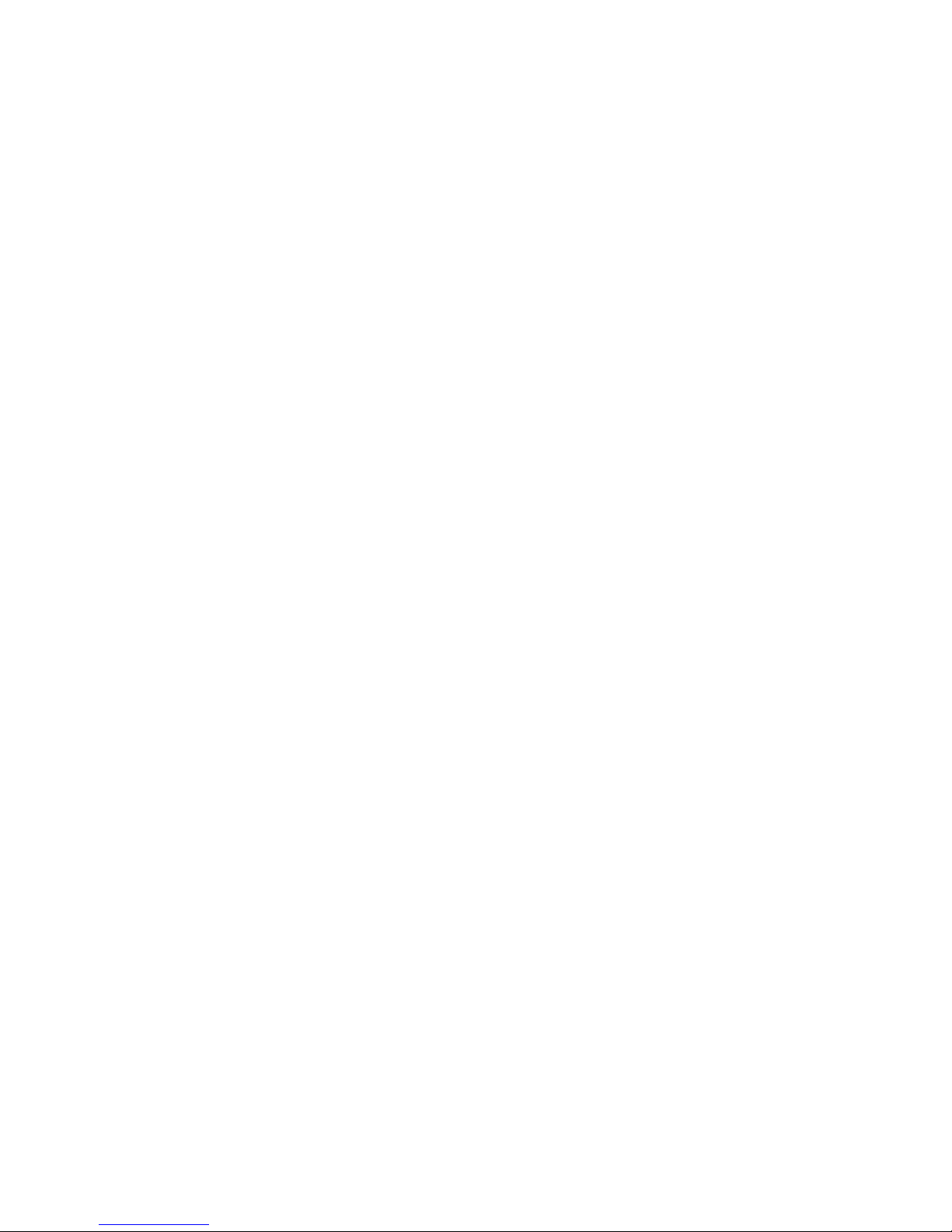
Thank you for selecting an Océ solution for your document
production and management needs. The following information will
help you get the most productive and reliable use out of your
system.
Océ brand supplies are designed for Océ multi-function
copy/print/fax systems to ensure maximum product performance
and quality. Substituting other supplies may result in inferior image
quality and machine malfunction.
To order supplies call the Océ Supply Line:
1-800-462-6797 (US)
1-866-462-4478 (CAN)
01277 846 146 (UK)
Should your system develop a problem that cannot be remedied by
using the maintenance or troubleshooting procedures outlined in
this manual, please contact Océ Technical Support by calling:
1-800-243-5556 (US)
1-866-462-4478 (CAN)
08708 500 749 (UK)
For faster service, please have your machine model and serial
number available before calling.
Page 3

Meter Reading Overview
If your monthly Océ invoices are calculated based on your product
usage. You can help ensure accurate billing by providing us with
accurate meter reads every month.
There are three methods to enter meter readings:
1. If your equipment is networked and your organization has an
SMTP mail server, you can set up the product to automatically
share the meter information with Océ. This is the most popular,
and least time-intensive method for you. Your service representative
can configure your system to automatically e-mail monthly meter
counts to Océ.
2. Use the Océ “E-Z Reading” web site to enter your monthly
readings. We can even set you up to receive a monthly e-mail
reminder. Go to www.oceusa.com and click on Meter Reads.
3. Enter your readings by phone by calling 800-945-9708.
1
Press Utility/Counter
on the control panel
Press
Meter Count
32
Record the Total and Black
Counter readings and enter
them on the Océ
“E-Z Reading” web site.
(See www.oceusa.com)
Viewing the Counters (Meter Count)
For more information, see Chapter 8 of the User’s Guide - Copy Operations
Page 4

Océ-Technologies B.V.
Copyright
2009,Océ-Technologies B.V. Venlo, The Netherlands.
All rights reserved. No part of this work may be reproduced, copied, adapted, or
transmitted in any form or by any means without written permission from Océ.
Océ-Technologies B.V. makes no representation or warranties with respect to the
contents hereof and specically disclaims any implied warranties of
merchantability or tness for any particular purpose.
Further, Océ-Technologies B.V. reserves the right to revise this publication and to
make changes from time to time in the content hereof without obligation to notify
any person of such revision or changes.
GB
edition:2009-09
Page 5

VL3622c/VL2822c/VL2222c Contents-1
Table of contents
1Introduction
1.1 Welcome .......................................................................................................................................... 1-3
1.1.1 User's guides ..................................................................................................................................... 1-3
1.1.2 User's Guide ...................................................................................................................................... 1-4
1.2 Conventions used in this manual .................................................................................................. 1-5
1.2.1 Symbols used in this manual ............................................................................................................. 1-5
To use this machine safely................................................................................................................. 1-5
Procedural instruction........................................................................................................................ 1-5
Key symbols....................................................................................................................................... 1-6
1.2.2 Document and paper indications....................................................................................................... 1-6
Paper size .......................................................................................................................................... 1-6
Paper indication................................................................................................................................. 1-6
2 Overview
2.1 Printer controller ............................................................................................................................. 2-3
2.1.1 Roles of the printer controller ............................................................................................................ 2-3
2.1.2 Flow of printing .................................................................................................................................. 2-4
2.1.3 Control panel...................................................................................................................................... 2-5
2.2 Operating environment................................................................................................................... 2-7
2.2.1 Connectable computers and operating system................................................................................. 2-7
Windows ............................................................................................................................................ 2-7
Macintosh .......................................................................................................................................... 2-7
2.2.2 Interfaces used for connection .......................................................................................................... 2-8
Ethernet.............................................................................................................................................. 2-8
USB interface..................................................................................................................................... 2-8
Connection diagram........................................................................................................................... 2-8
2.3 Setup procedure ............................................................................................................................. 2-9
2.3.1 For network connection..................................................................................................................... 2-9
2.3.2 For local connection ........................................................................................................................ 2-10
3 Precautions for Installation
3.1 Introduction ..................................................................................................................................... 3-3
3.2 Printer drivers compatible with respective operating systems.................................................. 3-4
3.3 Connection methods selectable in each operating system........................................................ 3-6
3.3.1 Windows Vista/Server 2008............................................................................................................... 3-6
3.3.2 Windows 2000/XP/Server 2003......................................................................................................... 3-7
3.3.3 Windows NT 4.0................................................................................................................................. 3-8
3.3.4 Mac OS X 10.2/10.3/10.4/10.5 .......................................................................................................... 3-8
3.3.5 Mac OS 9.2 ........................................................................................................................................ 3-9
3.3.6 NetWare ............................................................................................................................................. 3-9
4 Manual Installation Using the Add Printer Wizard
4.1 Windows Vista/Server 2008............................................................................................................ 4-3
4.1.1 For network connection (LPR/Port 9100/SMB) ................................................................................. 4-3
Settings for the machine.................................................................................................................... 4-3
Installing the printer driver by searching for the printer using the Add Printer Wizard ...................... 4-4
Installing the printer driver by creating a printer port......................................................................... 4-5
4.1.2 For network connection (IPP/IPPS) ................................................................................................... 4-6
Settings for the machine.................................................................................................................... 4-6
Installing the printer driver manually using the Add Printer Wizard................................................... 4-6
Page 6
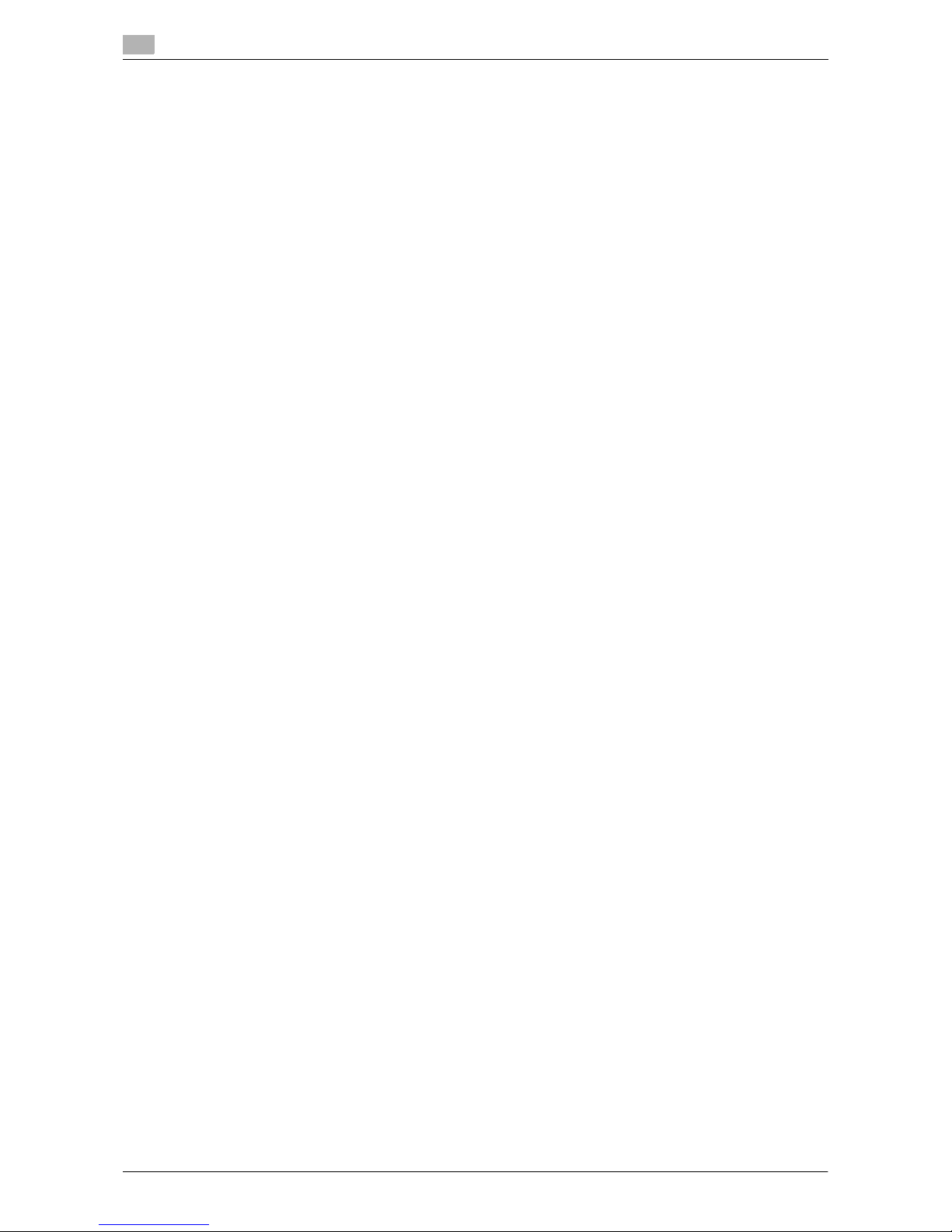
Contents-2 VL3622c/VL2822c/VL2222c
4.1.3 For network connection (Web service print) ...................................................................................... 4-8
Settings for the machine.................................................................................................................... 4-8
Installing the printer from the Network window ................................................................................. 4-8
Installing the printer driver by specifying the IP address using the Add Printer Wizard.................... 4-9
4.1.4 For local connection ........................................................................................................................ 4-10
4.2 Windows XP/Server 2003 ............................................................................................................. 4-11
4.2.1 For network connection (LPR/Port9100) ......................................................................................... 4-11
Settings for the machine.................................................................................................................. 4-11
Installing the printer driver manually using the Add Printer Wizard................................................. 4-11
4.2.2 For network connection (SMB) ........................................................................................................ 4-13
Settings for the machine.................................................................................................................. 4-13
Installing the printer driver by specifying the printer using the Add Printer Wizard......................... 4-13
4.2.3 For network connection (IPP/IPPS) ................................................................................................. 4-14
Settings for the machine.................................................................................................................. 4-14
Installing the printer driver manually using the Add Printer Wizard................................................. 4-15
4.2.4 For local connection ........................................................................................................................ 4-16
4.3 Windows 2000 ............................................................................................................................... 4-17
4.3.1 For network connection (LPR/Port9100) ......................................................................................... 4-17
Settings for the machine.................................................................................................................. 4-17
Installing the printer driver manually using the Add Printer Wizard................................................. 4-17
4.3.2 For network connection (SMB) ........................................................................................................ 4-19
Settings for the machine.................................................................................................................. 4-19
Installing the printer driver manually using the Add Printer Wizard................................................. 4-19
4.3.3 For network connection (IPP/IPPS) ................................................................................................. 4-20
Settings for the machine.................................................................................................................. 4-20
Installing the printer driver manually using the Add Printer Wizard................................................. 4-20
4.3.4 For local connection ........................................................................................................................ 4-21
4.4 Windows NT 4.0............................................................................................................................. 4-22
4.4.1 For network connection (LPR) ......................................................................................................... 4-22
Settings for the machine.................................................................................................................. 4-22
Installing the printer driver manually using the Add Printer Wizard................................................. 4-22
5 Installation on Macintosh Computers
5.1 Mac OS X 10.2/10.3/10.4/10.5 ........................................................................................................ 5-3
5.1.1 Installing the printer driver ................................................................................................................. 5-3
5.1.2 Selecting and connecting a printer (OS X 10.4/10.5)......................................................................... 5-4
Configuring the Bonjour settings ....................................................................................................... 5-4
Configuring the AppleTalk settings.................................................................................................... 5-5
Configuring the LPR settings............................................................................................................. 5-6
Configuring the IPP settings .............................................................................................................. 5-7
5.1.3 Selecting and connecting a printer (OS X 10.2/10.3)......................................................................... 5-9
Configuring the Rendezvous settings................................................................................................ 5-9
Configuring the AppleTalk settings.................................................................................................. 5-10
Configuring the LPR settings........................................................................................................... 5-11
Configuring the IPP settings ............................................................................................................ 5-12
5.2 Mac OS 9.2..................................................................................................................................... 5-13
5.2.1 Installing the printer driver ............................................................................................................... 5-13
5.2.2 Selecting and connecting a printer .................................................................................................. 5-13
Configuring the AppleTalk settings.................................................................................................. 5-13
Configuring the LPR settings........................................................................................................... 5-14
6 Installation when Using NetWare
6.1 NetWare ........................................................................................................................................... 6-3
6.1.1 Network Settings ............................................................................................................................... 6-3
6.1.2 Configuring the Windows client......................................................................................................... 6-3
Page 7

VL3622c/VL2822c/VL2222c Contents-3
7 Uninstalling the Printer Driver
7.1 Windows .......................................................................................................................................... 7-3
7.2 Macintosh ........................................................................................................................................ 7-5
7.2.1 For Mac OS X..................................................................................................................................... 7-5
7.2.2 For Mac OS 9.2.................................................................................................................................. 7-5
8 Print function of PCL/PS/XPS drivers for Windows
8.1 Print operations............................................................................................................................... 8-3
8.2 Default settings of the printer driver............................................................................................. 8-5
8.2.1 Displaying the Properties window ..................................................................................................... 8-5
8.2.2 Configure tab ..................................................................................................................................... 8-5
8.2.3 Settings tab........................................................................................................................................ 8-6
8.2.4 Registering the default settings ......................................................................................................... 8-7
8.3 Common Setting ............................................................................................................................. 8-8
8.4 Parameter details............................................................................................................................ 8-9
8.4.1 My Tab ............................................................................................................................................... 8-9
Edit [My Tab].................................................................................................................................... 8-10
8.4.2 [Basic] tab ........................................................................................................................................ 8-11
8.4.3 [Layout] tab ...................................................................................................................................... 8-13
8.4.4 [Finish] tab........................................................................................................................................ 8-14
8.4.5 [Cover Mode] tab ............................................................................................................................. 8-15
8.4.6 [Stamp/Composition] tab................................................................................................................. 8-16
Editing watermark............................................................................................................................ 8-18
Editing overlay.................................................................................................................................. 8-19
Editing the copy security ................................................................................................................. 8-20
Editing date/time and page number ................................................................................................ 8-22
8.4.7 [Quality] tab...................................................................................................................................... 8-22
8.4.8 [Other] tab ........................................................................................................................................ 8-25
9 Print Functions of Mac OS X
9.1 Print operations............................................................................................................................... 9-3
9.2 Default settings of the printer driver............................................................................................. 9-5
9.2.1 Option settings................................................................................................................................... 9-5
9.2.2 Registering the default settings ......................................................................................................... 9-6
9.3 Common Setting ............................................................................................................................. 9-7
9.4 Adding a custom size ..................................................................................................................... 9-9
9.5 Parameter details.......................................................................................................................... 9-10
9.5.1 [Page Attributes] .............................................................................................................................. 9-10
9.5.2 [Copies & Pages].............................................................................................................................. 9-11
9.5.3 [Output Method]............................................................................................................................... 9-11
Checking the [Output Method] detail settings................................................................................. 9-13
9.5.4 [Layout / Finish]................................................................................................................................ 9-14
9.5.5 [Paper Tray / Output Tray] ............................................................................................................... 9-16
9.5.6 [Cover Mode / Transparency Interleave].......................................................................................... 9-17
9.5.7 [Per Page Setting] ............................................................................................................................ 9-18
Editing Per Page Setting.................................................................................................................. 9-19
9.5.8 [Stamp / Composition]..................................................................................................................... 9-19
Editing the copy security ................................................................................................................. 9-20
Editing Date/Time ............................................................................................................................ 9-22
Editing Page Number....................................................................................................................... 9-22
Editing Header/Footer...................................................................................................................... 9-23
9.5.9 [Quality] ............................................................................................................................................ 9-23
Page 8

Contents-4 VL3622c/VL2822c/VL2222c
10 Print Functions of Mac OS 9.2
10.1 Print operations............................................................................................................................. 10-3
10.2 Default settings of the printer driver........................................................................................... 10-4
10.2.1 Option settings................................................................................................................................. 10-4
10.2.2 Registering the default settings ....................................................................................................... 10-5
10.3 Parameter details.......................................................................................................................... 10-6
10.3.1 Page Attributes ................................................................................................................................ 10-6
10.3.2 Specifying the custom page sizes................................................................................................... 10-6
10.3.3 General............................................................................................................................................. 10-7
10.3.4 [Layout] (Combination)..................................................................................................................... 10-7
10.3.5 Printer specific options (Finishing Option 1 to 5)............................................................................. 10-8
11 Function Details
11.1 Proof Print...................................................................................................................................... 11-3
11.1.1 Setting the printer driver .................................................................................................................. 11-3
For Windows.................................................................................................................................... 11-3
For Mac OS X................................................................................................................................... 11-4
11.1.2 Recalling a job from the control panel ............................................................................................. 11-4
11.2 Secure Print ................................................................................................................................... 11-6
11.2.1 Setting the printer driver .................................................................................................................. 11-6
For Windows.................................................................................................................................... 11-6
For Mac OS X................................................................................................................................... 11-7
11.2.2 Recalling a job from the control panel ............................................................................................. 11-8
When the [Confidential Document Access Method] is set to [Mode 1] ........................................... 11-9
When the [Confidential Document Access Method] is set to [Mode 2] ......................................... 11-11
11.3 Save in User Box ......................................................................................................................... 11-13
11.3.1 Setting the printer driver ................................................................................................................ 11-13
For Windows.................................................................................................................................. 11-13
For Mac OS X................................................................................................................................. 11-14
11.3.2 Recalling a job from the control panel ........................................................................................... 11-15
11.4 Printing a document on the machine for which user authentication is specified ................ 11-17
For Windows.................................................................................................................................. 11-17
For Mac OS X................................................................................................................................. 11-19
11.5 Printing a document on the machine for which Account Track function is enabled ........... 11-20
11.5.1 Setting the printer driver ................................................................................................................ 11-20
For Windows.................................................................................................................................. 11-20
For Mac OS X................................................................................................................................. 11-21
11.6 ID & Print...................................................................................................................................... 11-23
11.6.1 Setting the printer driver ................................................................................................................ 11-23
For Windows.................................................................................................................................. 11-23
For Mac OS X................................................................................................................................. 11-25
11.6.2 Recalling a job from the control panel ........................................................................................... 11-26
Entering the user information and printing..................................................................................... 11-26
Printing a document by specifying it from the [ID & Print User Box] ............................................. 11-27
Logging in using the authentication unit........................................................................................ 11-29
11.7 Printing from a cellular phone or PDA ...................................................................................... 11-30
11.7.1 Operating environment .................................................................................................................. 11-30
11.7.2 Printing a document....................................................................................................................... 11-30
11.8 Specifying the encryption passphrase by the user.................................................................. 11-33
11.8.1 Settings for the machine................................................................................................................ 11-33
11.8.2 Setting the printer driver ................................................................................................................ 11-35
For Windows.................................................................................................................................. 11-35
For Mac OS X................................................................................................................................. 11-36
11.9 Specifying the ICC profile .......................................................................................................... 11-37
11.9.1 Setting the printer driver ................................................................................................................ 11-37
For Windows.................................................................................................................................. 11-37
For Mac OS X................................................................................................................................. 11-38
Page 9
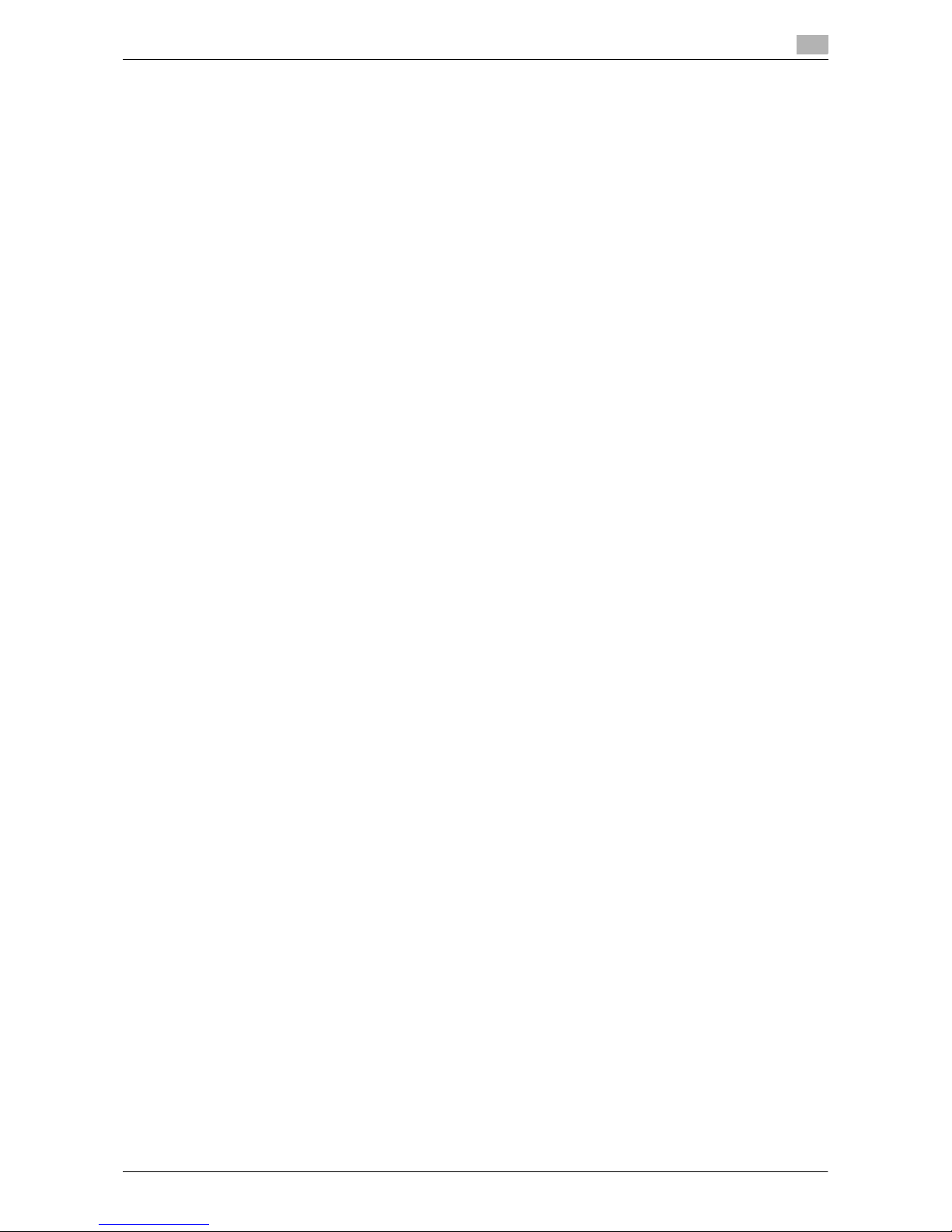
VL3622c/VL2822c/VL2222c Contents-5
11.10 Registering the ICC profiles in the printer driver ..................................................................... 11-39
11.10.1 Setting the printer driver ................................................................................................................ 11-39
For Windows.................................................................................................................................. 11-39
For Mac OS X................................................................................................................................. 11-40
11.11 Banner printing function............................................................................................................. 11-42
11.11.1 Paper.............................................................................................................................................. 11-42
Applicable paper............................................................................................................................ 11-42
11.11.2 Printer drivers and supported operating systems.......................................................................... 11-42
11.11.3 Configuring the printer driver ......................................................................................................... 11-42
11.11.4 Printing........................................................................................................................................... 11-43
12 Settings on the Control Panel
12.1 Basic operations of User Settings............................................................................................... 12-3
12.1.1 Displaying the User Settings screen................................................................................................ 12-3
12.2 User settings ................................................................................................................................. 12-5
12.2.1 PDL Setting...................................................................................................................................... 12-5
12.2.2 Number of Copies............................................................................................................................ 12-6
12.2.3 Original Direction ............................................................................................................................. 12-7
12.2.4 Spool Print Jobs in HDD before RIP................................................................................................ 12-8
12.2.5 A4/A3<->LTR/LGR Auto Switch ...................................................................................................... 12-9
12.2.6 Banner Sheet Setting..................................................................................................................... 12-10
12.2.7 Binding Direction Adjustment ........................................................................................................ 12-11
12.2.8 Line Width Adjustment................................................................................................................... 12-12
12.2.9 Gray Background Text Correction................................................................................................. 12-13
12.2.10 Paper Tray...................................................................................................................................... 12-14
12.2.11 Paper Size...................................................................................................................................... 12-15
12.2.12 2-Sided Print.................................................................................................................................. 12-16
12.2.13 Binding Position............................................................................................................................. 12-17
12.2.14 Staple............................................................................................................................................. 12-18
12.2.15 Punch............................................................................................................................................. 12-19
12.2.16 Banner Sheet Paper Tray............................................................................................................... 12-20
12.2.17 Font Settings.................................................................................................................................. 12-21
12.2.18 Symbol Set..................................................................................................................................... 12-22
12.2.19 Font Size ........................................................................................................................................ 12-23
12.2.20 Line/Page....................................................................................................................................... 12-24
12.2.21 CR/LF Mapping.............................................................................................................................. 12-25
12.2.22 Print PS Errors ............................................................................................................................... 12-26
12.2.23 ICC Profile Settings........................................................................................................................ 12-27
12.2.24 Auto Trapping ................................................................................................................................ 12-29
12.2.25 Black Overprint .............................................................................................................................. 12-30
12.2.26 Verify XPS Digital Signature........................................................................................................... 12-31
12.2.27 Print Reports.................................................................................................................................. 12-32
12.2.28 TIFF Image Paper Setting .............................................................................................................. 12-33
12.2.29 Link File Error Notification.............................................................................................................. 12-35
12.2.30 Use Proxy Server ........................................................................................................................... 12-36
12.2.31 Print................................................................................................................................................ 12-38
12.3 Basic operations in Administrator Settings.............................................................................. 12-40
12.3.1 Displaying the Administrator Settings screen................................................................................ 12-40
12.4 Administrator Settings................................................................................................................ 12-42
12.4.1 Print/Fax Output Setting................................................................................................................ 12-42
12.4.2 Output Tray Settings...................................................................................................................... 12-43
12.4.3 Delete Secure Print Documents..................................................................................................... 12-44
12.4.4 Auto Delete Secure Document ...................................................................................................... 12-45
12.4.5 ID & Print Delete Time.................................................................................................................... 12-46
12.4.6 ID & Print Delete after Print Setting................................................................................................ 12-47
Page 10
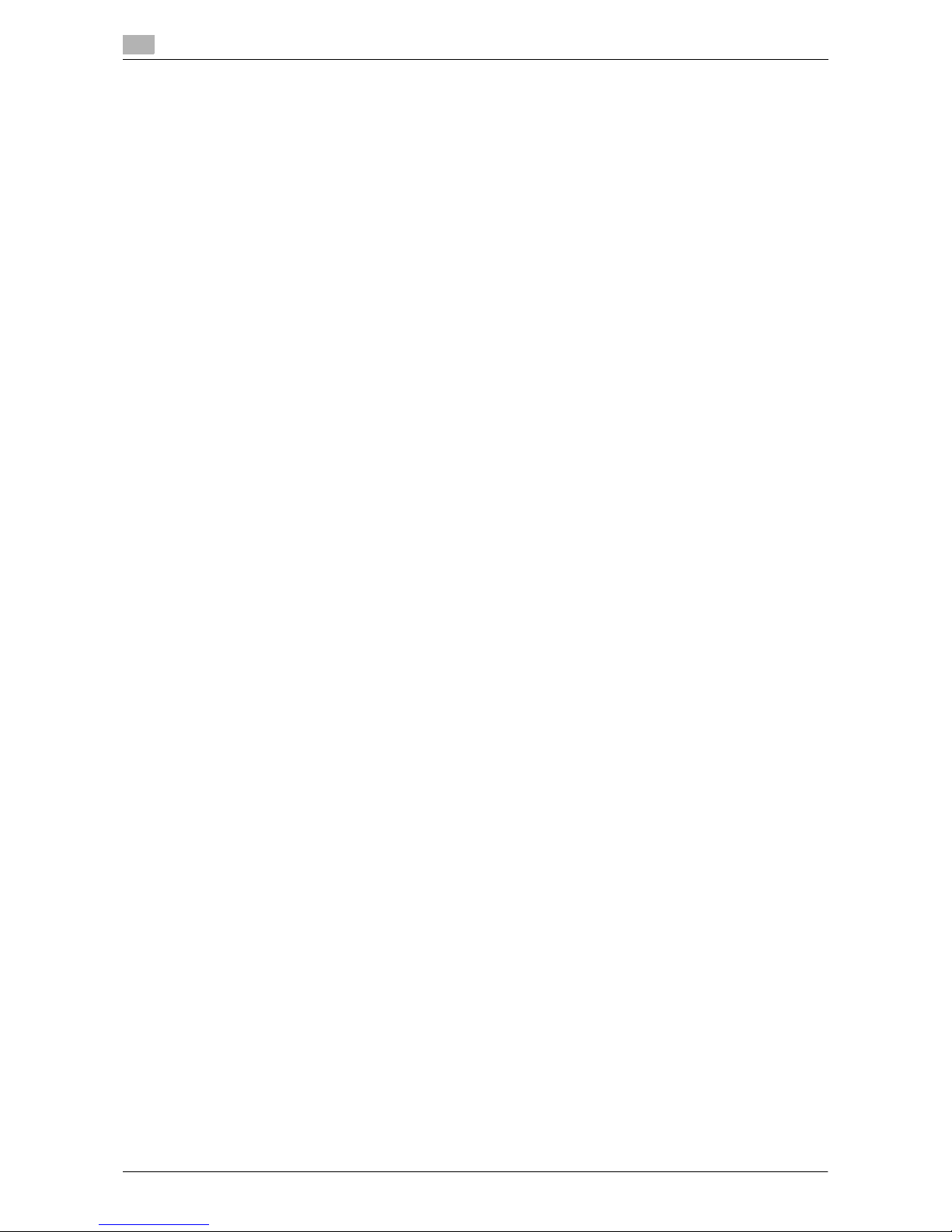
Contents-6 VL3622c/VL2822c/VL2222c
12.4.7 Skip Job Operation Settings.......................................................................................................... 12-48
12.4.8 ID & Print Settings.......................................................................................................................... 12-49
12.4.9 ID & Print Operation Settings......................................................................................................... 12-50
12.4.10 Print without Authentication........................................................................................................... 12-51
12.4.11 Single Color > 2 Color Output Management ................................................................................. 12-52
12.4.12 I/F timeout setting.......................................................................................................................... 12-53
12.4.13 Print XPS Errors ............................................................................................................................. 12-54
12.4.14 Web Connection Direct Print ......................................................................................................... 12-55
12.4.15 Configuring Authentication under OpenAPI Settings .................................................................... 12-56
12.4.16 Configuring the cellular phone or PDA settings............................................................................. 12-57
12.4.17 Print Data Capture ......................................................................................................................... 12-58
12.4.18 Secure Print Only........................................................................................................................... 12-59
12.4.19 Driver Password Encryption Setting.............................................................................................. 12-60
13 Web Connection
13.1 Using Web Connection................................................................................................................. 13-3
13.1.1 Operating environment .................................................................................................................... 13-3
13.1.2 Accessing Web Connection............................................................................................................. 13-3
13.1.3 Web browser cache......................................................................................................................... 13-4
For Internet Explorer ........................................................................................................................ 13-4
For Netscape Navigator................................................................................................................... 13-4
For Mozilla Firefox............................................................................................................................ 13-4
13.2 Login and Logout.......................................................................................................................... 13-5
13.2.1 Login and logout flows..................................................................................................................... 13-5
When user authentication or account track is not enabled ............................................................. 13-5
When User Authentication or Account Track is enabled................................................................. 13-6
13.2.2 Logout.............................................................................................................................................. 13-7
13.2.3 Login ................................................................................................................................................ 13-8
Login options ................................................................................................................................... 13-8
Logging in as a public user.............................................................................................................. 13-9
Logging in as a registered user...................................................................................................... 13-10
Logging in to the administrator mode............................................................................................ 13-11
Logging in as the User Box Administrator..................................................................................... 13-12
13.3 Structure of pages ...................................................................................................................... 13-13
13.4 Overview of the user mode ........................................................................................................ 13-15
13.4.1 Information..................................................................................................................................... 13-15
13.4.2 Job ................................................................................................................................................. 13-16
13.4.3 User Box ........................................................................................................................................ 13-16
13.4.4 Direct print ..................................................................................................................................... 13-17
13.4.5 Address Registration...................................................................................................................... 13-18
13.4.6 Customize ...................................................................................................................................... 13-19
13.5 Administrator mode overview.................................................................................................... 13-20
13.5.1 Maintenance .................................................................................................................................. 13-20
13.5.2 System Settings............................................................................................................................. 13-21
13.5.3 Security .......................................................................................................................................... 13-22
13.5.4 User authentication/Account track ................................................................................................ 13-23
13.5.5 Network.......................................................................................................................................... 13-24
13.5.6 User Box ........................................................................................................................................ 13-25
13.5.7 Printer Setting ................................................................................................................................ 13-26
13.5.8 Address Registration...................................................................................................................... 13-27
13.5.9 Fax Settings ................................................................................................................................... 13-28
13.5.10 Setting for each purpose ............................................................................................................... 13-29
Page 11
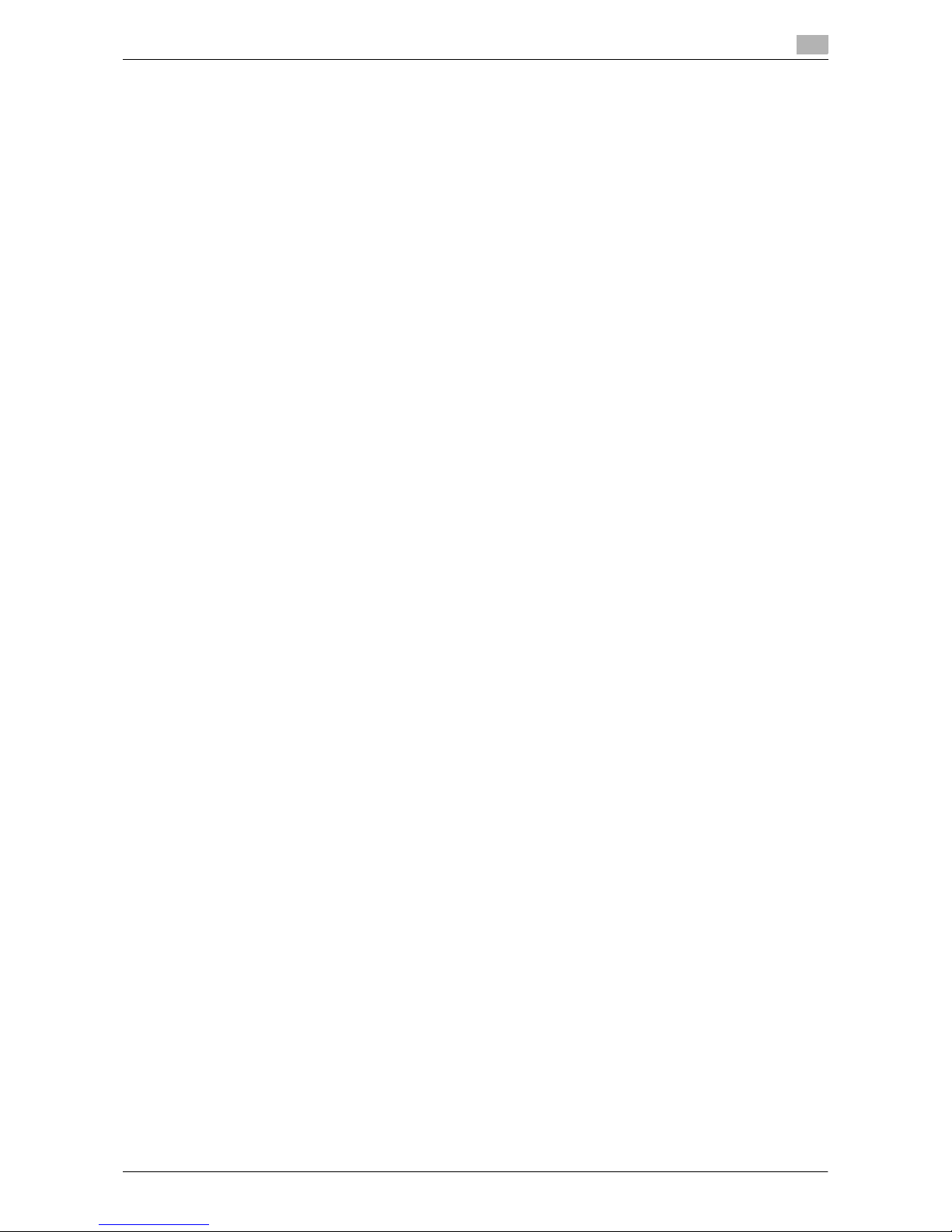
VL3622c/VL2822c/VL2222c Contents-7
14 Troubleshooting
14.1 Cannot print................................................................................................................................... 14-3
14.2 Cannot configure the settings/Cannot print according to the settings................................... 14-5
14.2.1 The printer driver settings have no effect ........................................................................................ 14-5
14.2.2 Others .............................................................................................................................................. 14-6
14.2.3 Error message.................................................................................................................................. 14-6
15 Appendix
15.1 Product specifications.................................................................................................................. 15-3
15.2 Printing reports ............................................................................................................................. 15-7
15.2.1 Configuration page .......................................................................................................................... 15-7
15.2.2 PCL font list ..................................................................................................................................... 15-8
15.2.3 PS font list........................................................................................................................................ 15-9
15.2.4 GDI demo page.............................................................................................................................. 15-10
15.3 PPD driver (For Linux and applications) ................................................................................... 15-11
15.3.1 PPD driver types............................................................................................................................ 15-11
15.3.2 PPD driver for Linux....................................................................................................................... 15-11
Registering the PPD driver for Linux.............................................................................................. 15-11
Configuring the PPD driver for Linux ............................................................................................. 15-11
Registering the PPD driver for OpenOffice .................................................................................... 15-11
Printing with OpenOffice................................................................................................................ 15-12
15.3.3 PPD driver for applications............................................................................................................ 15-12
How to print ................................................................................................................................... 15-12
15.4 Glossary ....................................................................................................................................... 15-13
16 Index
16.1 Index by item ................................................................................................................................. 16-3
16.2 Index by button.............................................................................................................................. 16-6
Page 12

Contents-8 VL3622c/VL2822c/VL2222c
Page 13

1
Introduction
Page 14
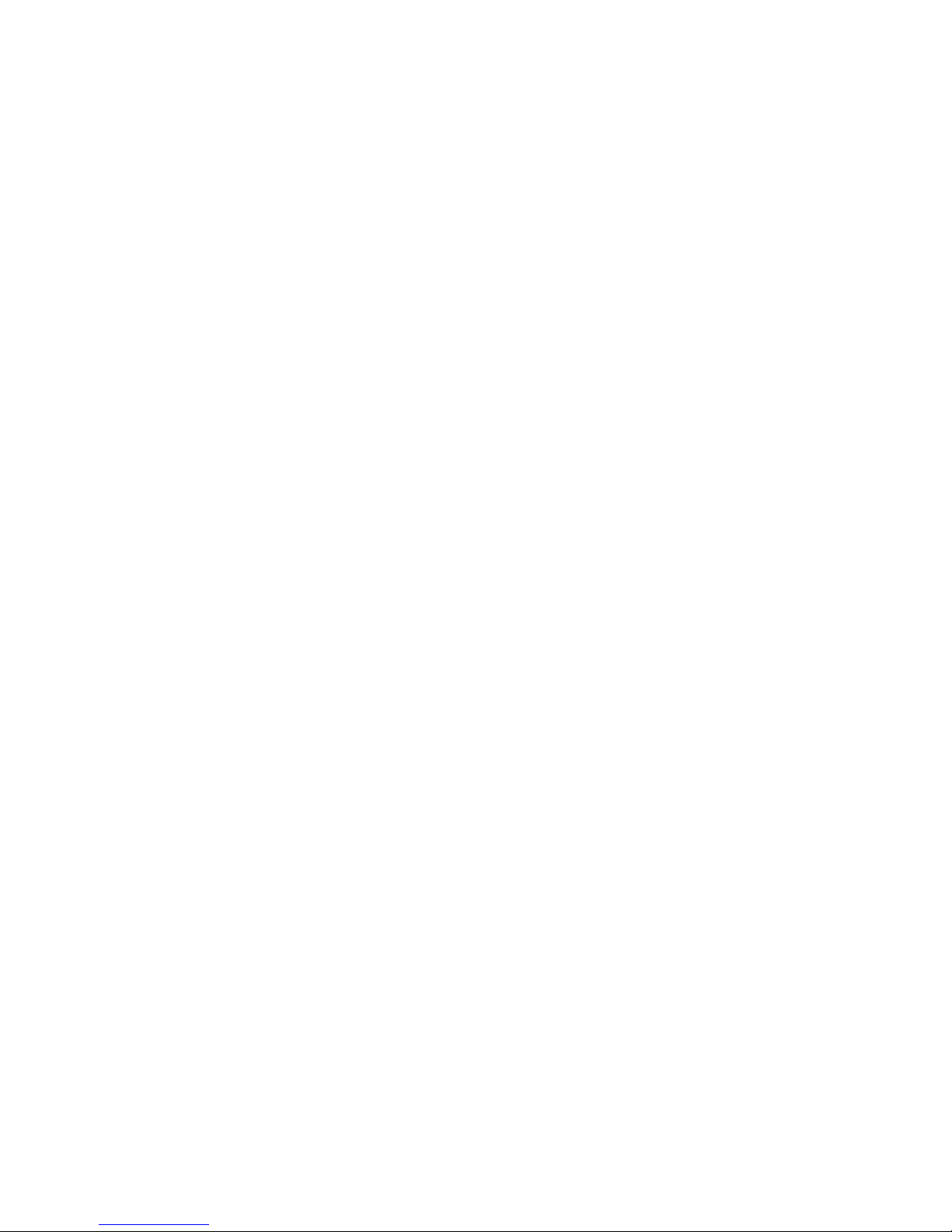
Page 15
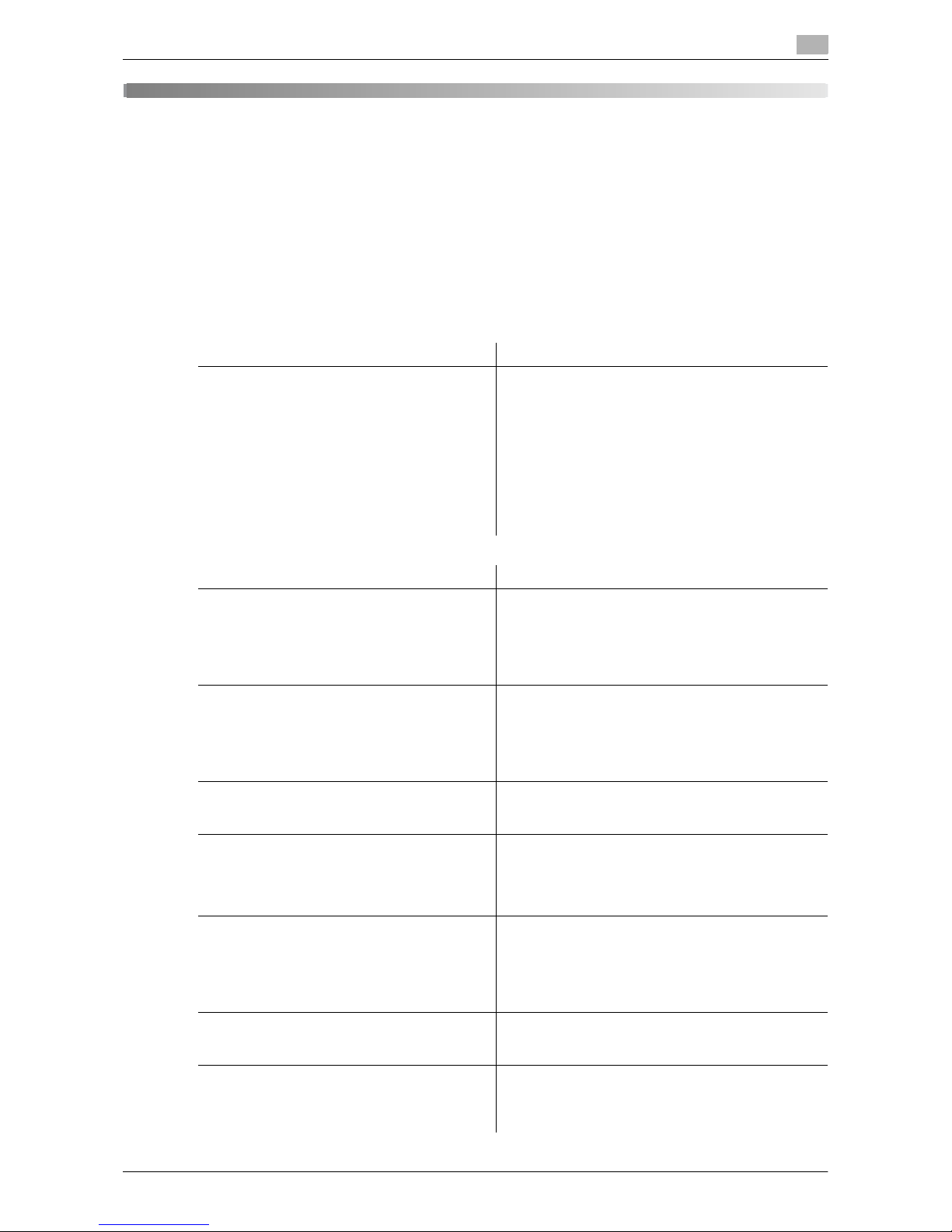
VL3622c/VL2822c/VL2222c 1-3
1.1 Welcome
1
1Introduction
1.1 Welcome
Thank you for purchasing this machine.
This User's Guide describes the functions, operating instructions, precautions for correct operation, and simple troubleshooting guidelines of this machine. In order to obtain maximum performance from this product
and use it effectively, please read this User's Guide as necessary.
1.1.1 User's guides
Printed manual Overview
[Quick Guide Copy/Print/Fax/Scan/Box Operations]
This manual describes operating procedures and the
functions that are most frequently used in order to enable you to begin using this machine immediately.
This manual contains notes and precautions that
should be followed to ensure safe usage of this machine.
Please be sure to read this manual before using this
machine.
This manual describes details on trademarks and
copyrights.
• Trademarks and copyrights
User's guide DVD manuals Overview
[User's Guide Copy Operations] This manual describes details on copy mode opera-
tions and the settings of this machine.
• Specifications of originals and copy paper
• Copy function
• Maintaining this machine
• Troubleshooting
[User's Guide Enlarge Display Operations] This manual describes details on operating proce-
dures of the enlarge display mode.
• Copy function
• Scanning function
• G3 fax function
• Network fax function
[User's Guide Print Operations] This manual describes details on printer functions.
• Printer function
• Setting the printer driver
[User's Guide Box Operations] This manual describes details on the boxed functions
using the hard disk.
• Saving data in user boxes
• Retrieving data from user boxes
• Transferring and printing data from user boxes
[User's Guide Network Scan/Fax/Network Fax
Operations]
This manual describes details on transmitting
scanned data.
• E-mail TX, FTP TX, SMB TX, Save in User Box,
WebDAV TX, Web Services
•G3 fax
• IP Address Fax, Internet Fax
[User's Guide Fax Driver Operations] This manual describes details on the fax driver func-
tion that transmits faxes directly from a computer.
•PC-FAX
[User's Guide Network Administrator] This manual describes details on setting methods for
each function using the network connection.
• Network settings
• Settings using Web Connection
Page 16
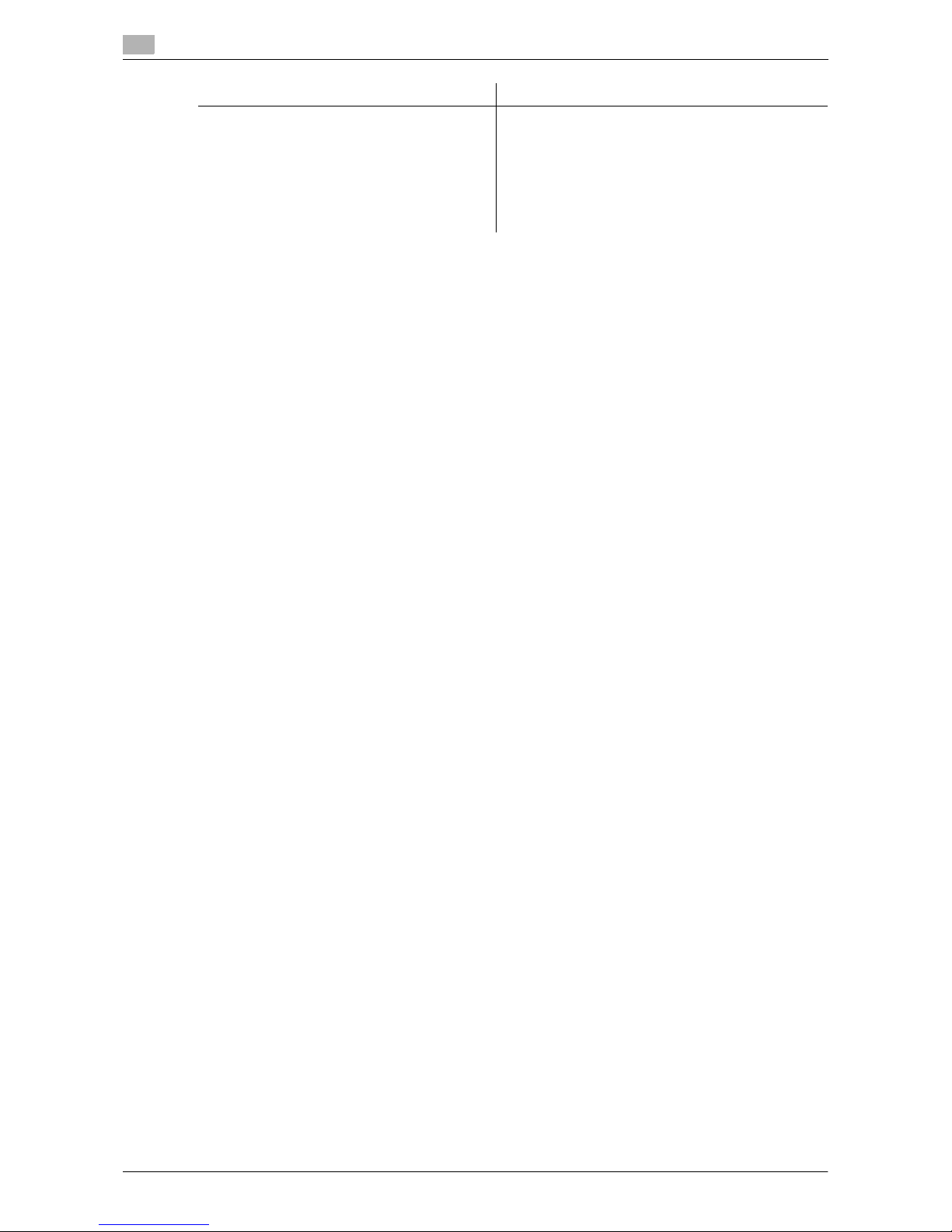
Welcome
1
1-4 VL3622c/VL2822c/VL2222c
1.1
1.1.2 User's Guide
This User's Guide is intended for users ranging from those using this machine for the first time to administrators.
It describes basic operations, functions that enable more convenient operations, maintenance procedures,
simple troubleshooting operations, and various setting methods of this machine.
Note that basic technical knowledge about the product is required to enable users to perform maintenance
work or troubleshooting operations. Limit your maintenance and troubleshooting operations to the areas explained in this manual.
Should you experience any problems, please contact our service representative.
[User's Guide Advanced Function Operations] This manual describes details on functions that be-
come available by registering the optional license kit
and by connecting to an application.
• Web browser function
•Image panel
• PDF Processing Function
• Searchable PDF
• My panel and My address functions
User's guide DVD manuals Overview
Page 17
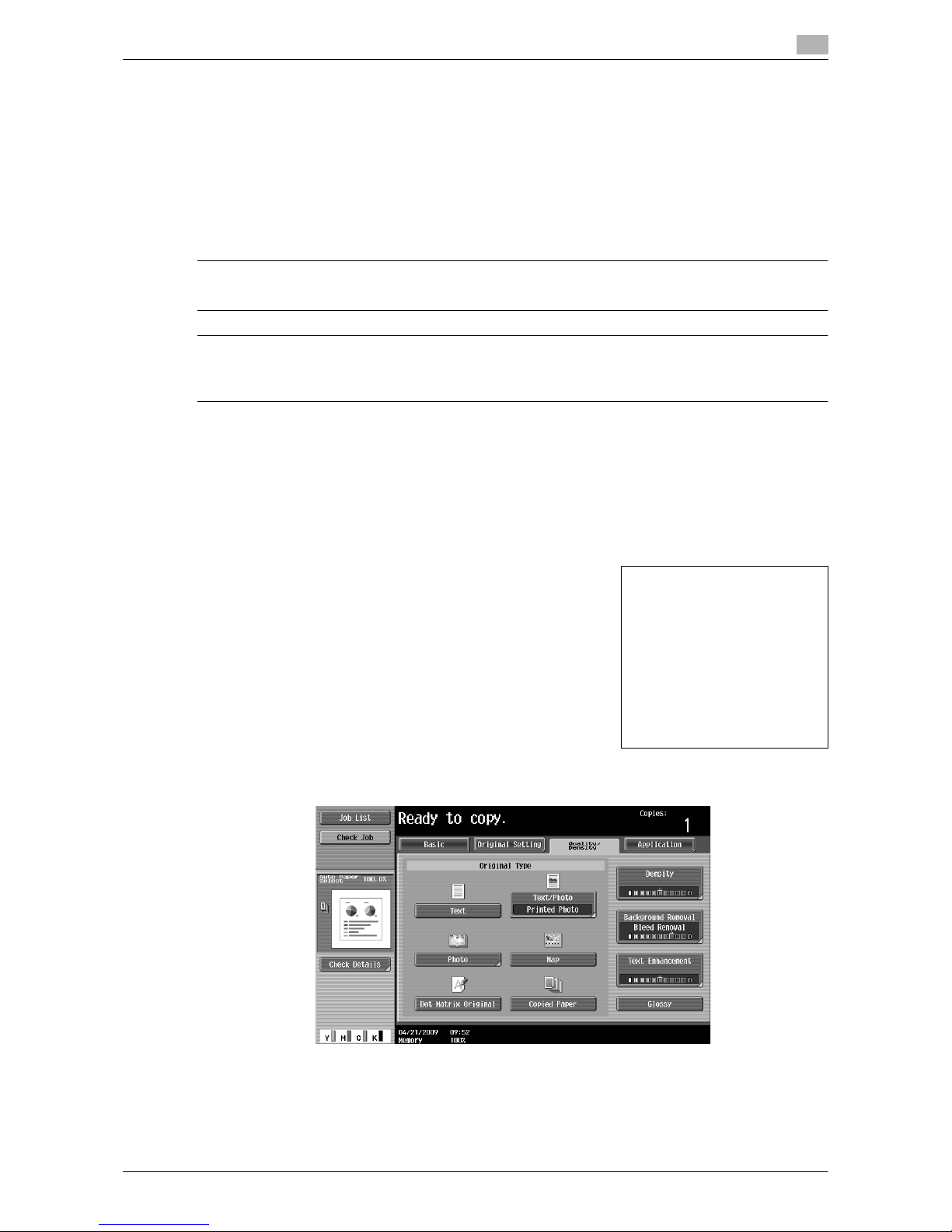
VL3622c/VL2822c/VL2222c 1-5
1.2 Conventions used in this manual
1
1.2 Conventions used in this manual
1.2.1 Symbols used in this manual
Symbols are used in this manual to express various types of information.
The following describes each symbol related to correct and safe usage of this machine.
To use this machine safely
7 WARNING
- This symbol indicates that a failure to heed the instructions may lead to death or serious injury.
7 CAUTION
- This symbol indicates that negligence of the instructions may lead to mishandling that may cause injury
or property damage.
NOTICE
This symbol indicates a risk that may result in damage to this machine or documents.
Follow the instructions to avoid property damage.
Procedural instruction
0 This check mark indicates an option that is required in order to use conditions or functions that are pre-
requisite for a procedure.
1 This format number "1" represents the first step.
2 This format number represents the order of serial steps.
% This symbol indicates a supplementary explanation of a pro-
cedural instruction.
% This symbol indicates transition of the control panel to access a desired menu item.
This symbol indicates a desired page.
The operation procedures are described
using illustrations.
Page 18
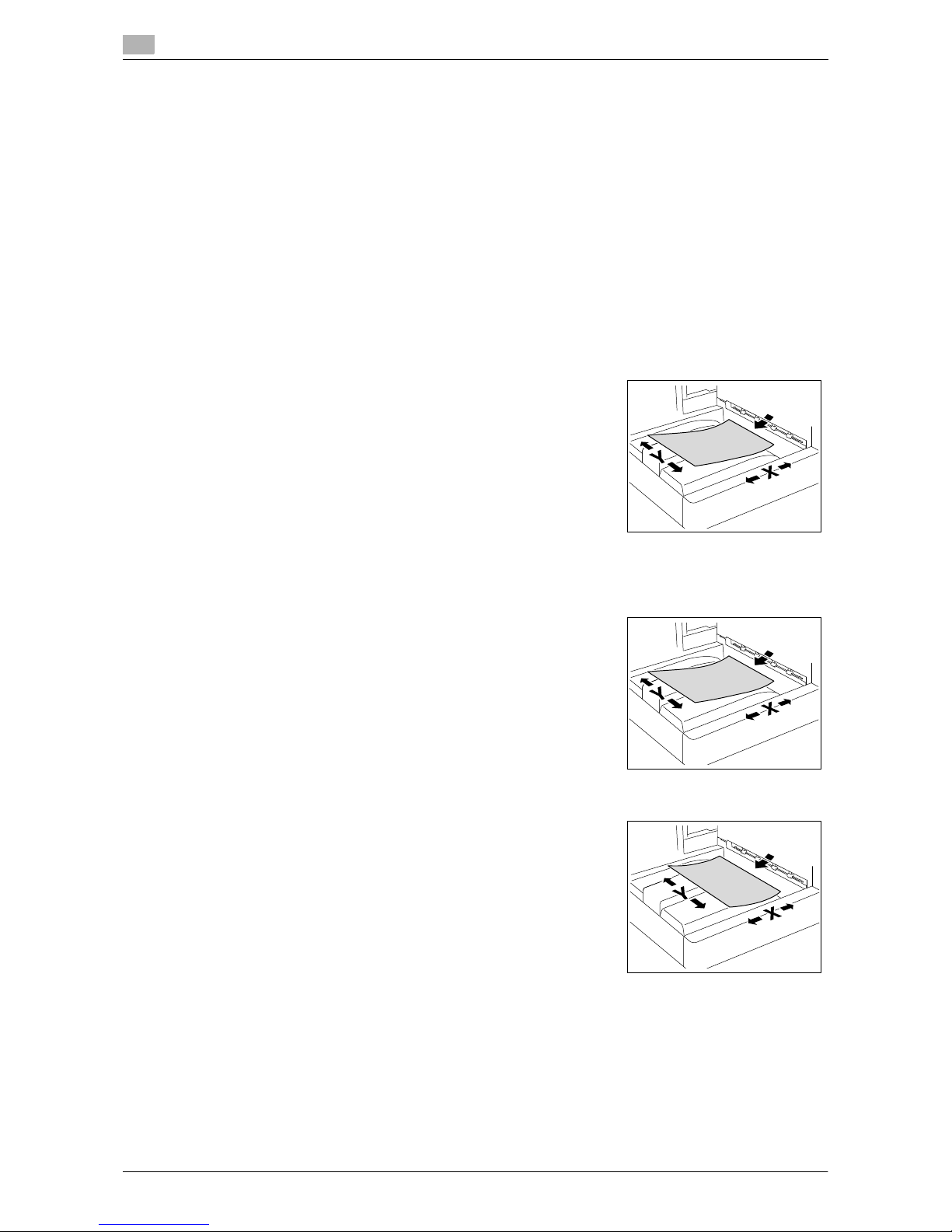
Conventions used in this manual
1
1-6 VL3622c/VL2822c/VL2222c
1.2
d Reference
This symbol indicates a reference.
View the reference as required.
Key symbols
[ ]
Key names on the touch panel and computer screen, or manual names are indicated by these brackets.
Bold text
Key names, part names, product names and option names on the control panel are indicated in bold text.
1.2.2 Document and paper indications
Paper size
The following explains the indication for documents and paper described in this manual.
When indicating the document or paper size, the Y side represents the
width and the X side the length.
Paper indication
w indicates the paper size with the length (X) being longer than the
width (Y).
v indicates the paper size with the length (X) being shorter than the
width (Y).
Page 19
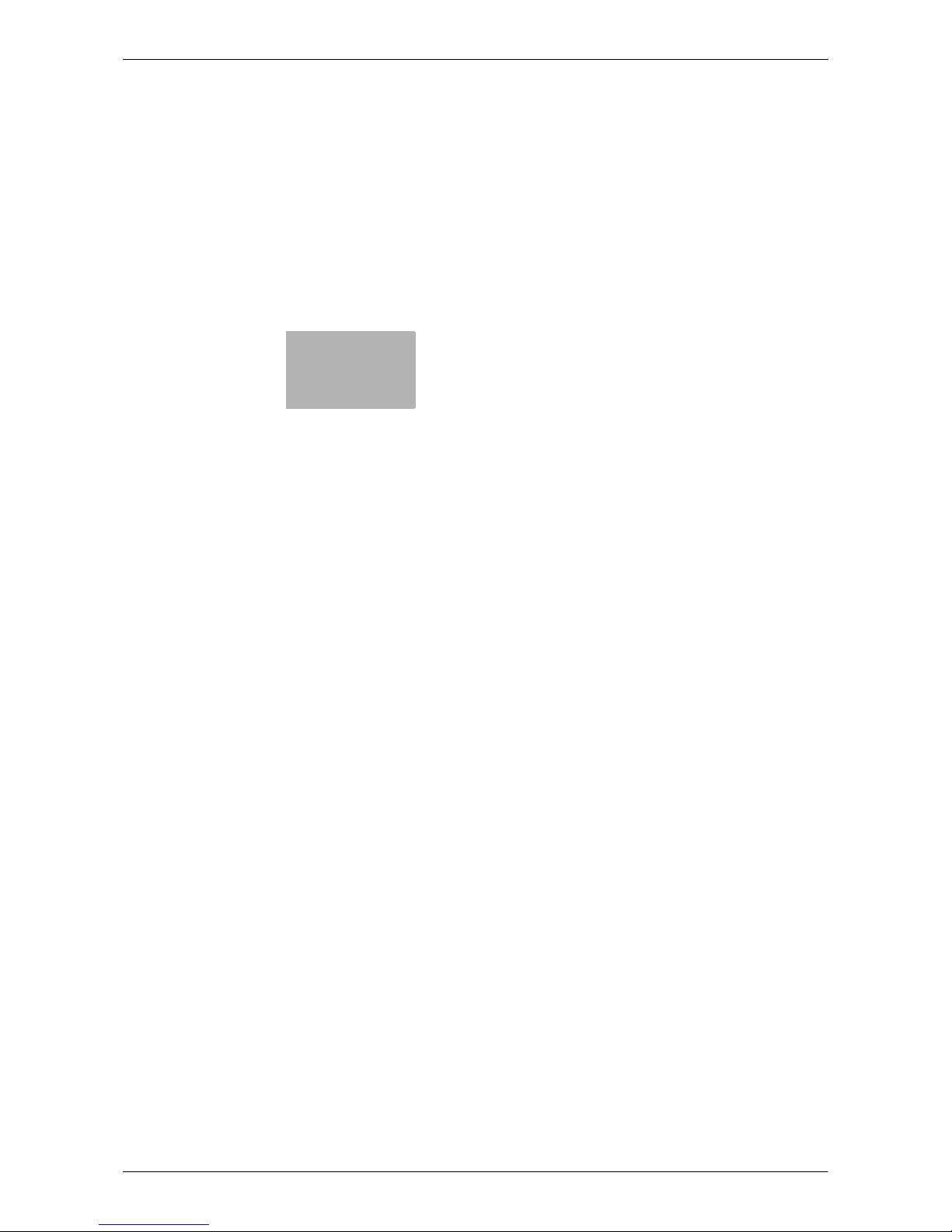
2
Overview
Page 20

Page 21
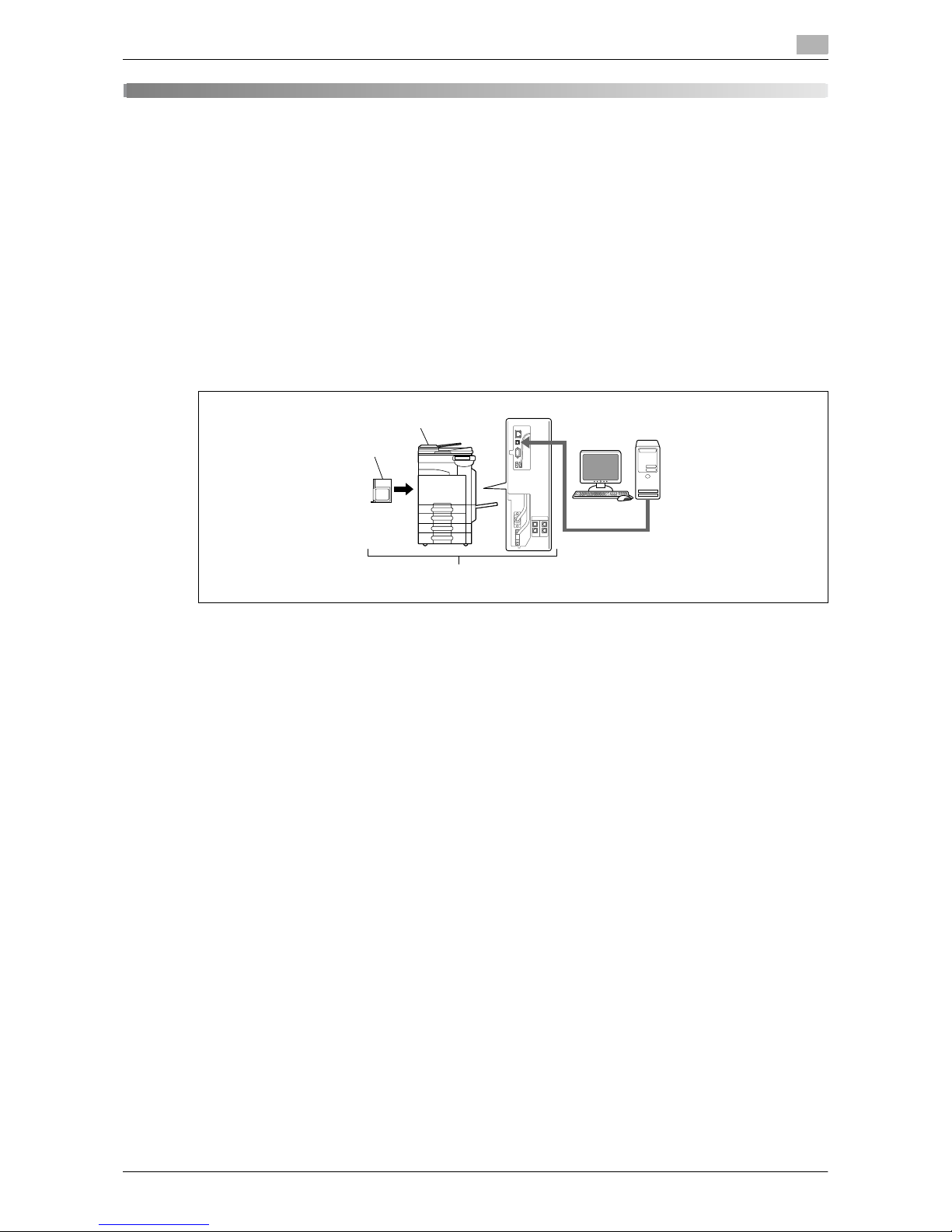
VL3622c/VL2822c/VL2222c 2-3
2.1 Printer controller
2
2 Overview
This chapter describes the overview and connection environment of the printer controller that provides the
printer function.
2.1 Printer controller
The printer controller is a device that enables the printing and network printing functions on this machine.
2.1.1 Roles of the printer controller
Incorporating the printer controller enables this machine to function as a printing system, allowing printing
using applications on the computer connected to this machine. When using this machine as a network printer, you can print using applications on the computer.
1. This machine
2. Printer controller
3. Printing system
The printer controller provides the following functions.
- Printing data sent from a printer driver on a computer
- Support of network protocols including TCP/IP (IPv4/IPv6), IPX/SPX, and AppleTalk
- Printing via a network using Web service (Windows Vista/Server 2008), SMB (Windows), LPR or IPP
printing
- Configuring settings for this machine and the printer controller from a client computer via the network
(using a Web browser)
- Control of the number of pages to be printed (the User Authentication and Account Track functions)
- Fax operations using a computer (PC-FAX transmission)
d Reference
To use the fax function, the optional Fax Kit is required. For details on the PC-FAX transmission, refer to the
[User's Guide Fax Driver Operations].
2
1
3
Page 22
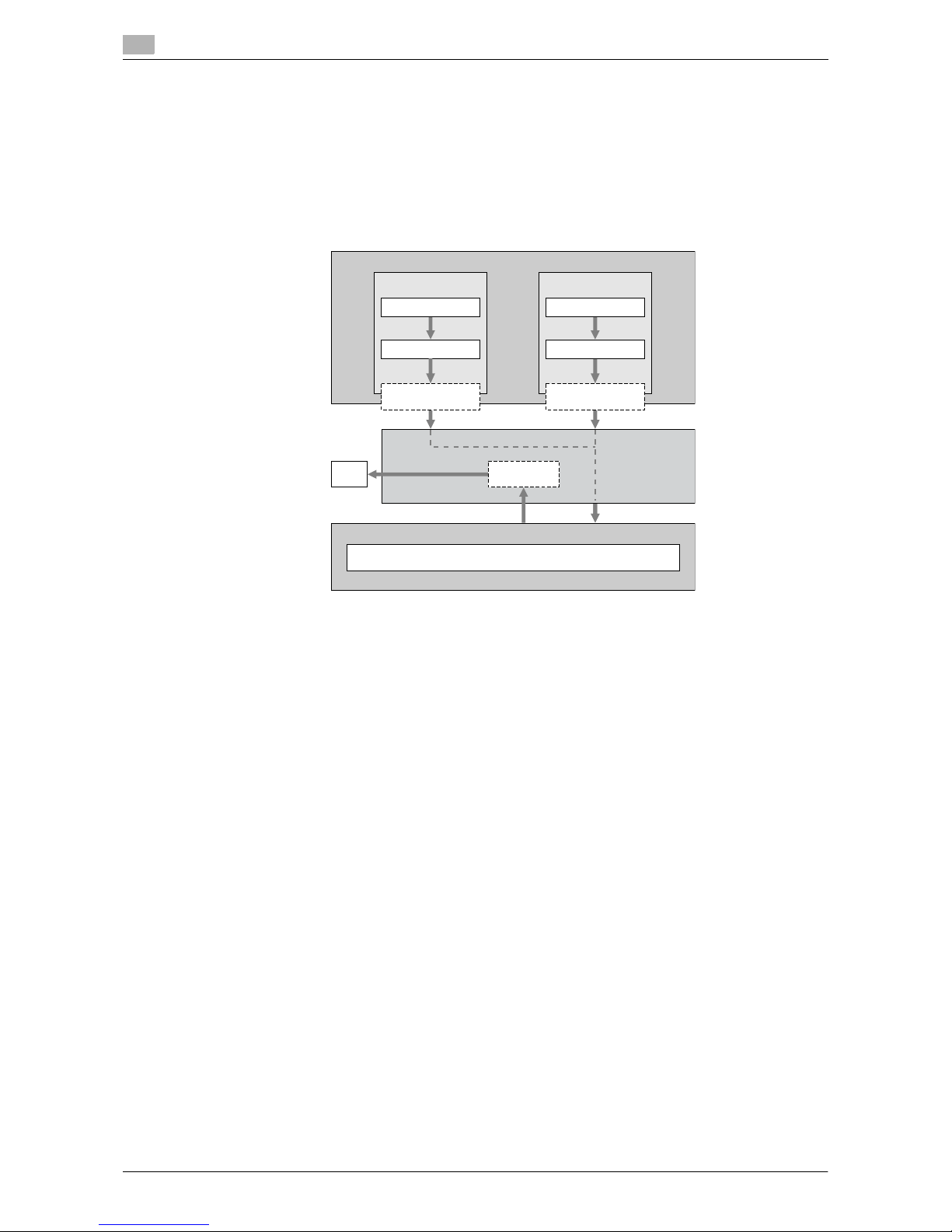
Printer controller
2
2-4 VL3622c/VL2822c/VL2222c
2.1
2.1.2 Flow of printing
The following outlines the flow of operations for using this printing system as a printer.
Print data sent from an application is received by the printer driver.
The data is sent to the machine via the USB interface for USB connection or via Ethernet (TCP/IP, IPX/SPX,
AppleTalk) for network connection. Then the data is passed from the machine to the printer controller. The
printer controller rasterizes images (expands output target characters and images to bitmap data). This data
is printed from this machine.
While this machine is operating as a printer, originals can be scanned using the copy function or network scan
function. To use the copy function of this machine, press the Copy key on the control panel.
When a print job is received during copying, the data is stored in the memory of this machine. When the copying is completed, the print job is automatically printed.
When using USB
connection
When using
network connection
USB
Ethernet
(TCP/IP, IPX/SPX)
Application Application
Printer driver Printer driver
Computer
This machine
Print
Printer controller
PCL processing (Rasterization
)
Page 23
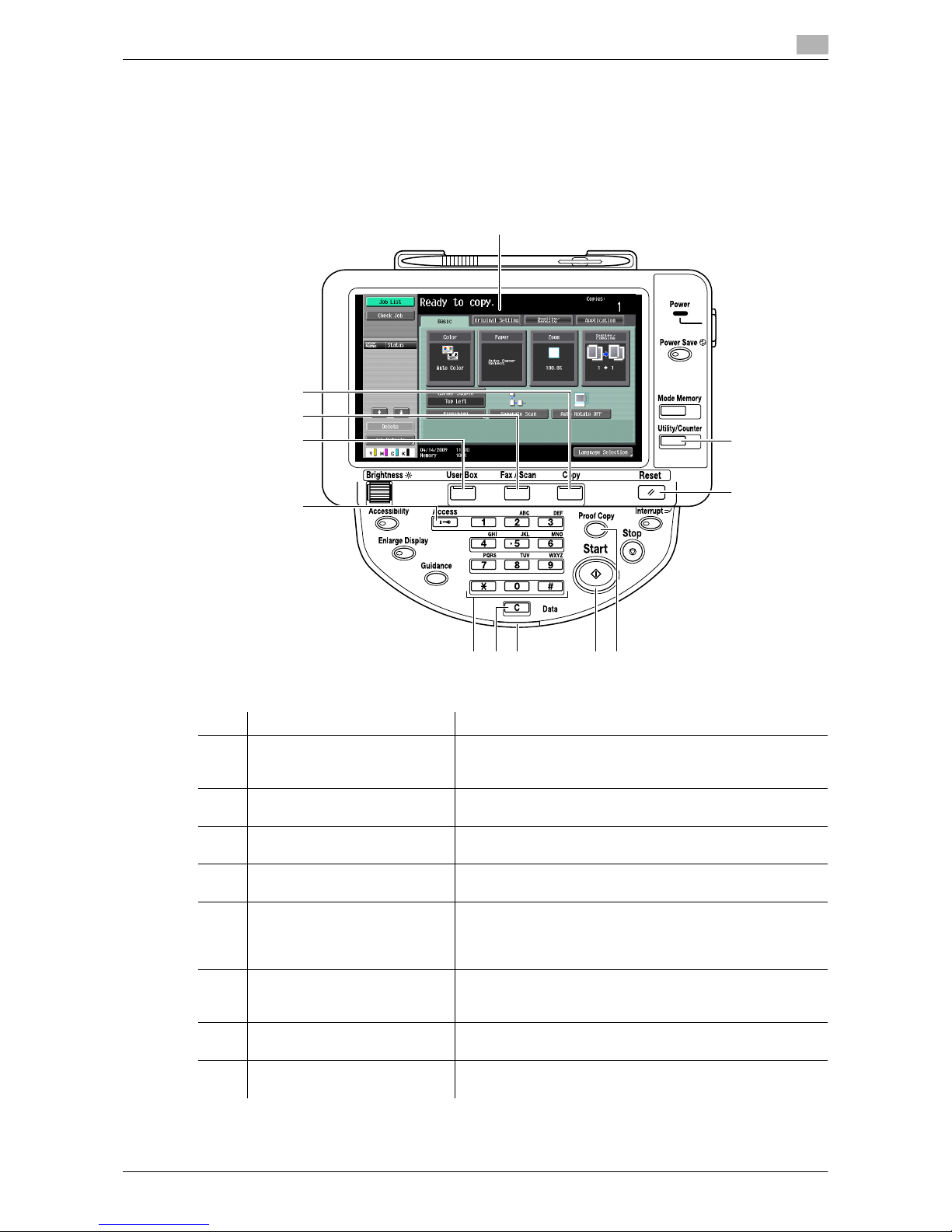
VL3622c/VL2822c/VL2222c 2-5
2.1 Printer controller
2
2.1.3 Control panel
The printer driver settings are mainly configured on the computer. However, printing the font list and configuring the printer controller settings and default print settings are available using the control panel of this machine.
The following describes the important keys used for the printer function.
No. Name Description
1 Touch Panel Various screens and messages are displayed.
Configure various settings by directly pressing the touch
panel.
2 Utility/Counter Press this key to display the [Utility] screen and the Meter
Count screen.
3 Reset Press this key to reset all settings (except programmed set-
tings) entered using the control panel or touch panel.
4 Proof Copy Press this key to perform proof printing when a proof print job
is stored.
5 Start Press this key to start the operation of the selected function.
When this machine is ready to begin the operation, the indicator on the Start key lights up in blue. If the indicator on the
Start key lights up in orange, the operation cannot begin.
6 Data Indicator Flashes in blue while a print job or fax is being received.
Lights up in bl ue when a p rint job o r fax i s qu eued t o be pr int ed or while it is being printed.
7 C (clear) Press this key to erase a value entered using the keypad or
characters entered from the keyboard on the screen.
8 Keypad Press to enter numbers. Use the keypad to enter the admin-
istrator password or other setting values.
1
2
3
8
746 5
10
11
12
9
Page 24
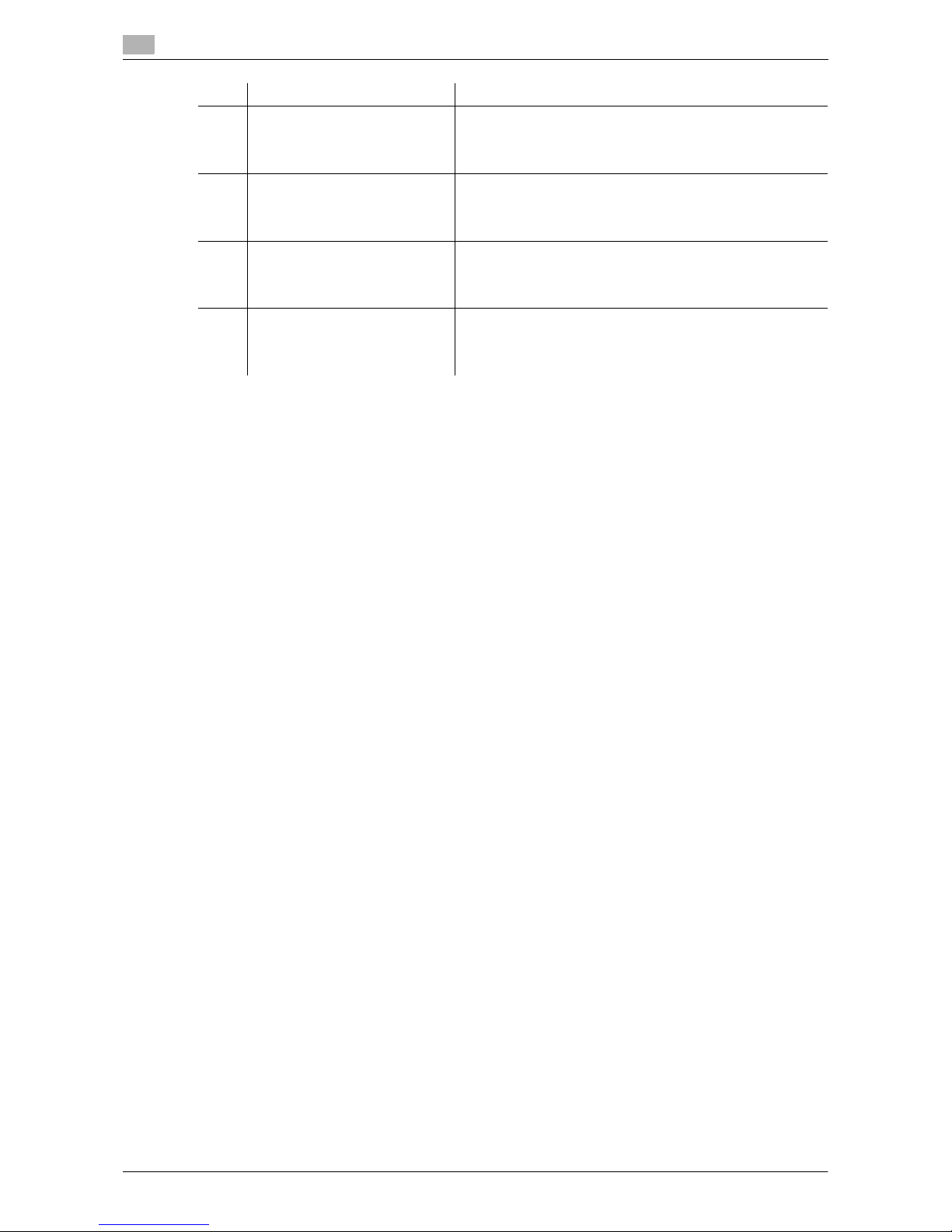
Printer controller
2
2-6 VL3622c/VL2822c/VL2222c
2.1
Reference
- The default print settings can be changed in the [Utility] mode.
- You can use this machine as a printer in either of User Box, Fax/Scan, and Copy modes.
d Reference
For details on proof printing, refer to page 11-3.
9 Access If user authentication and account track is enabled, press this
key after entering the user name and password (for user authentication) or the account name and password (for account
track) in order to use this machine.
10 User Box Press this key to enter User Box mode. While the machine is
in User Box mode, the indicator on the User Box key lights
up in green. For details, refer to the [User's Guide Box Operations].
11 Fax/Scan Press this key to enter Fax/Scan mode. While the machine is
in Fax/Scan mode, the indicator on the Fax/Scan key lights
up in green. For details, refer to the [User's Guide Network
Scan/Fax/Network Fax Operations].
12 Copy Press this key to enter Copy mode (The machine is in Copy
mode in default). While the machine is in Copy mode, the indicator on the Copy key lights up in green. For details, refer
to the [User's Guide Copy Operations].
No. Name Description
Page 25
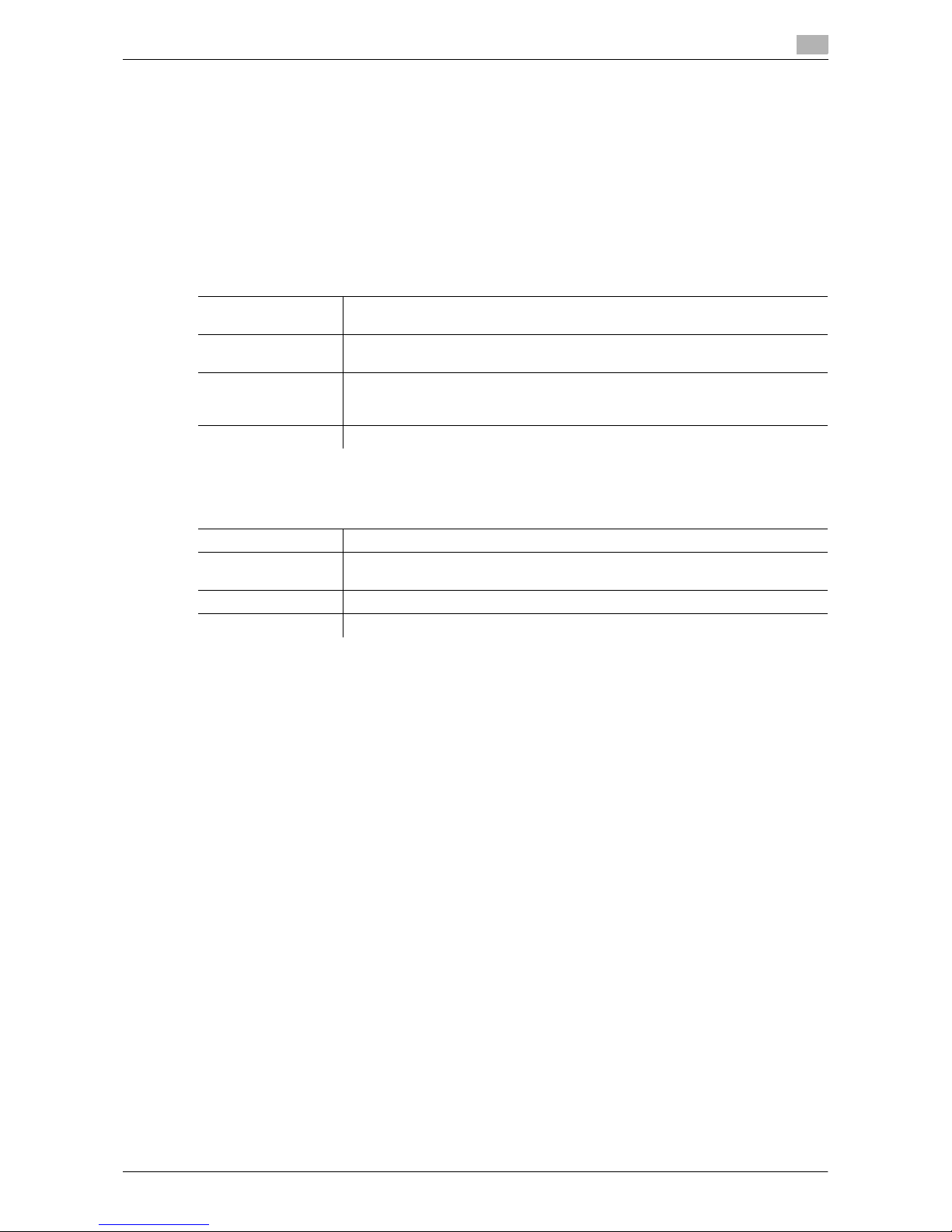
VL3622c/VL2822c/VL2222c 2-7
2.2 Operating environment
2
2.2 Operating environment
This section describes the system requirements for using this printing system and the interfaces used for
connection.
2.2.1 Connectable computers and operating system
Make sure that the computer to be connected meets the following conditions.
Windows
Macintosh
Windows
Operating system The supported OS varies depending on the type of printer driver. For details, re-
fer to page 3-4.
CPU Any processor of the same or higher specifications as recommended for your
operating system
Memory Memory capacity as recommended for your operating system
Sufficient memory resource is required for your operating system and the applications to be used.
Drive DVD-ROM drive
Macintosh
Operating system Mac OS 9.2/OS X (10.2.8, 10.3, 10.4, 10.5)
CPU PowerPC, Intel Processor
(Intel Processor must be Mac OS X 10.4/10.5 only)
Memory Memory capacity as recommended for your operating system
Drive DVD-ROM drive
Page 26

Operating environment
2
2-8 VL3622c/VL2822c/VL2222c
2.2
2.2.2 Interfaces used for connection
To connect this printing system to a computer, the following interfaces can be used.
Ethernet
Use this interface to use this printing system via a network connection.
It supports 1000Base-T, 100Base-TX, and 10Base-T standards. In addition, TCP/IP (LPD/LPR, IPP, SMB),
Web services, IPX/SPX (NetWare), AppleTalk (EtherTalk) protocols are supported.
USB interface
Use this interface to use this printing system via a USB connection. The USB interface can be connected to
a computer running Windows. A USB cable is required for connection. Use a type A (4 pin, male) or type B
(4 pin, male) USB cable. A USB cable measuring three meters or less is recommended.
Connection diagram
The printer cables are connected to each port on this machine.
Back side of the machine
1. Ethernet port (1000Base-T/100Base-TX/10Base-T)
2. USB port
2
1
Page 27
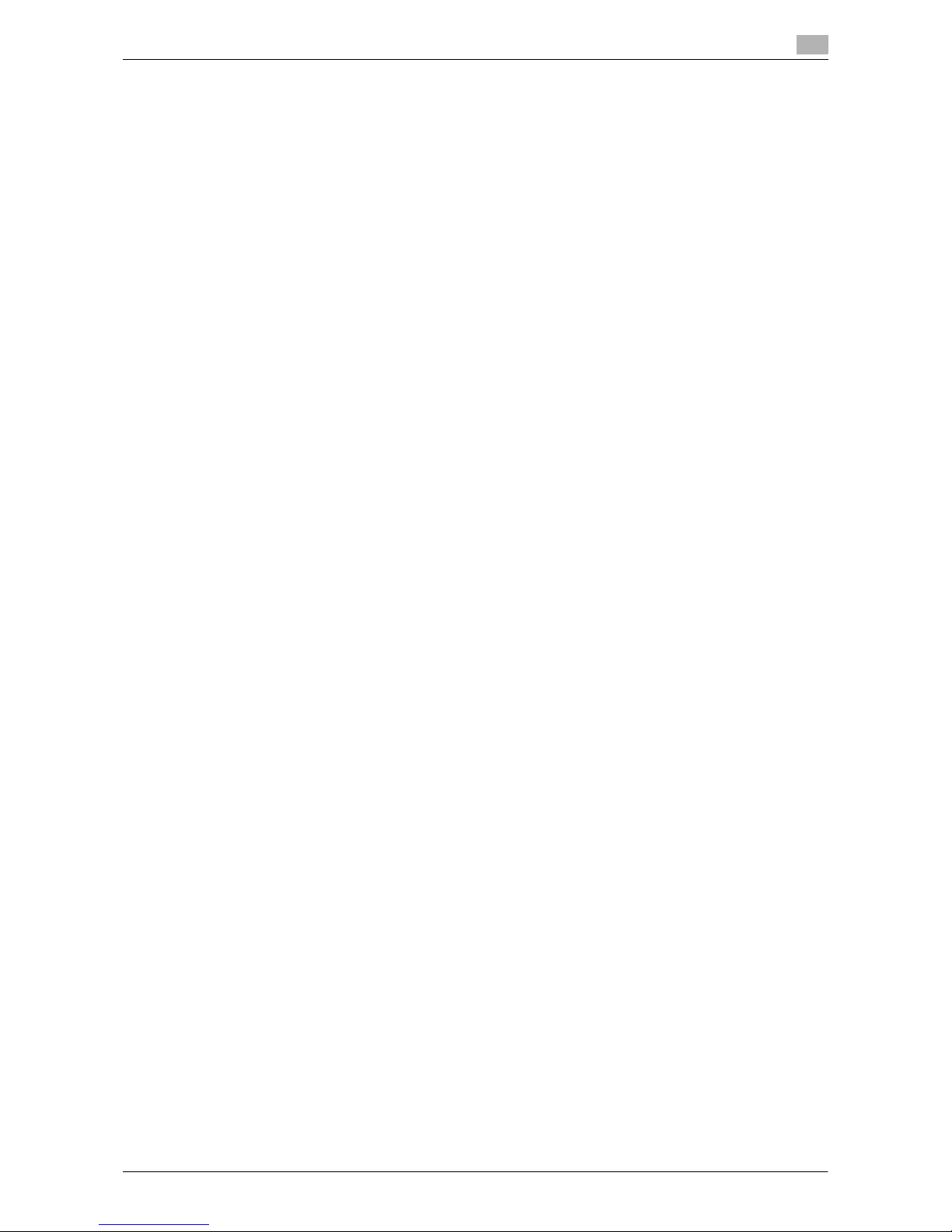
VL3622c/VL2822c/VL2222c 2-9
2.3 Setup procedure
2
2.3 Setup procedure
To use this printing system, you must complete the setup in advance.
The setup refers to a series of procedures for connecting the machine to the computer and installing the printer driver to the computer.
Perform the setup using the following procedures.
2.3.1 For network connection
1 Connect this machine to the computer.
2 Check that the computer to be used is connected to the network.
3 Specify the IP address of this machine, and then connect it to the network.
4 Change the network settings for this machine according to the connection method or protocol.
% LPR: In [LPD Setting], enable LPD printing.
% Port9100: In [TCP/IP Settings], enable the RAW port number (initial setting: [9100]).
% SMB: Configure settings of [Print Settings] in [SMB Settings].
% IPP/IPPS: In [IPP Settings], enable IPP printing. To use IPPS printing, install the certificate in ad-
vance.
% Web Service Print: In [Web Service Settings], enable the print function.
% Bonjour: In [Bonjour Setting], enable Bonjour.
% AppleTalk: In [AppleTalk Settings], enable AppleTalk.
5 Install the printer driver.
% Specify the network port for the printer driver according to the connection method or protocol.
6 Install the screen fonts.
% The DVD-ROM contains the European TrueType fonts as "screen fonts". The "Screen Font" or
"Screen Fonts" folder in the DVD-ROM contains the screen fonts.
% Install the screen fonts using the standard function for the OS of adding fonts. For details, refer to
Help of the Operating System.
% Macintosh fonts are compressed. Decompress them before installing.
Reference
- After installing the printer driver, perform test print to make sure that the connections are made prop-
erly.
d Reference
For details on the connectable interfaces, refer to page 2-8.
For details on the network settings, refer to the [User's Guide Network Administrator].
The procedure for installing the printer driver varies depending on the connection method, operating system
of the computer, and printer driver. For details, refer to page 3-3.
To update an existing printer driver, uninstall it first. For details, refer to page 7-3.
Configure the interface timeout settings in the Utility menu on the control panel if necessary. For details, refer
to page 12-53.
Page 28
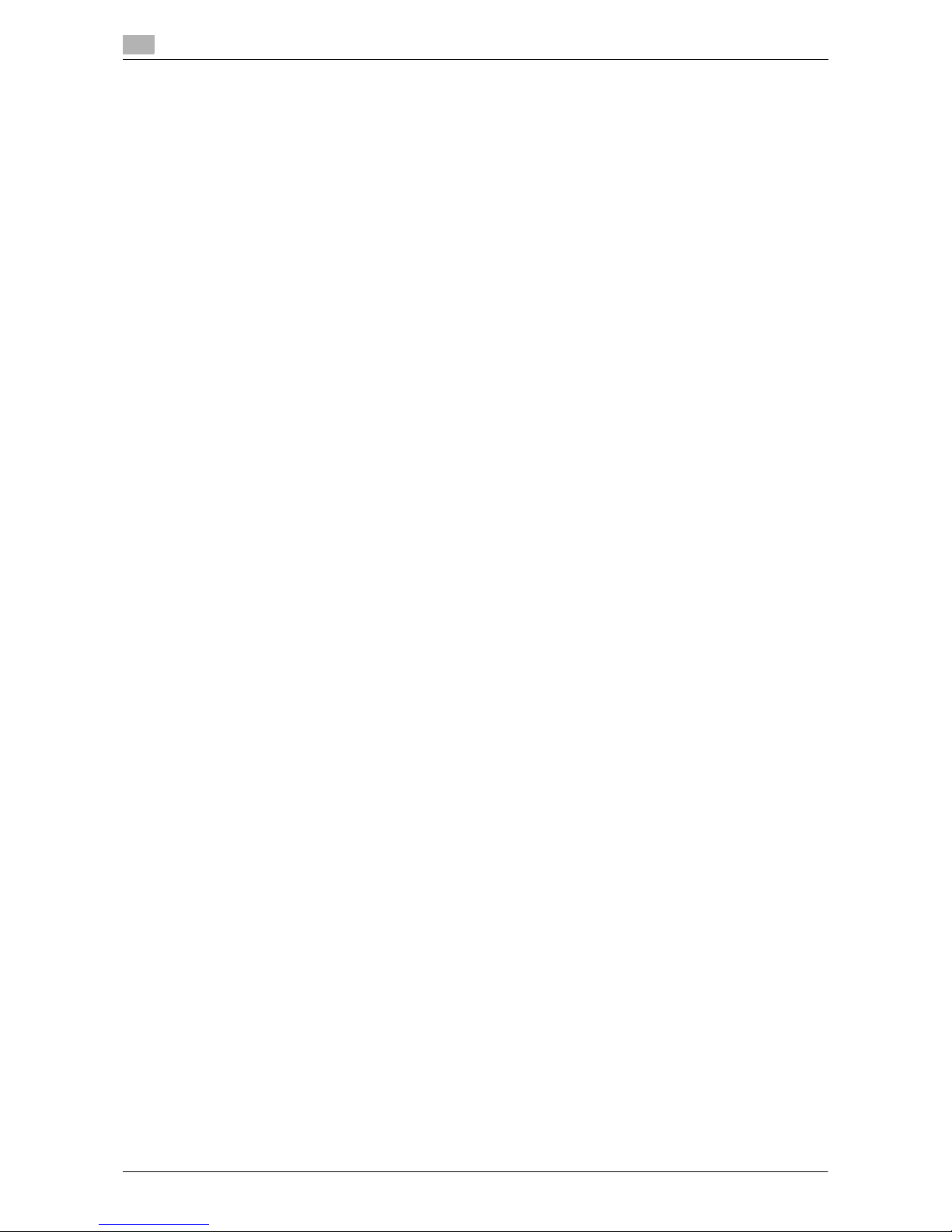
Setup procedure
2
2-10 VL3622c/VL2822c/VL2222c
2.3
2.3.2 For local connection
1 Connect this machine to the computer.
2 Install the printer driver.
3 Install the screen fonts.
% The DVD-ROM contains the European TrueType fonts as "screen fonts". The "ScreenFont" or
"Screen Fonts" folder in the DVD-ROM contains the screen fonts.
% Install the screen fonts using the standard function for the OS of adding fonts. For details, refer to
Help of the Operating System.
Page 29
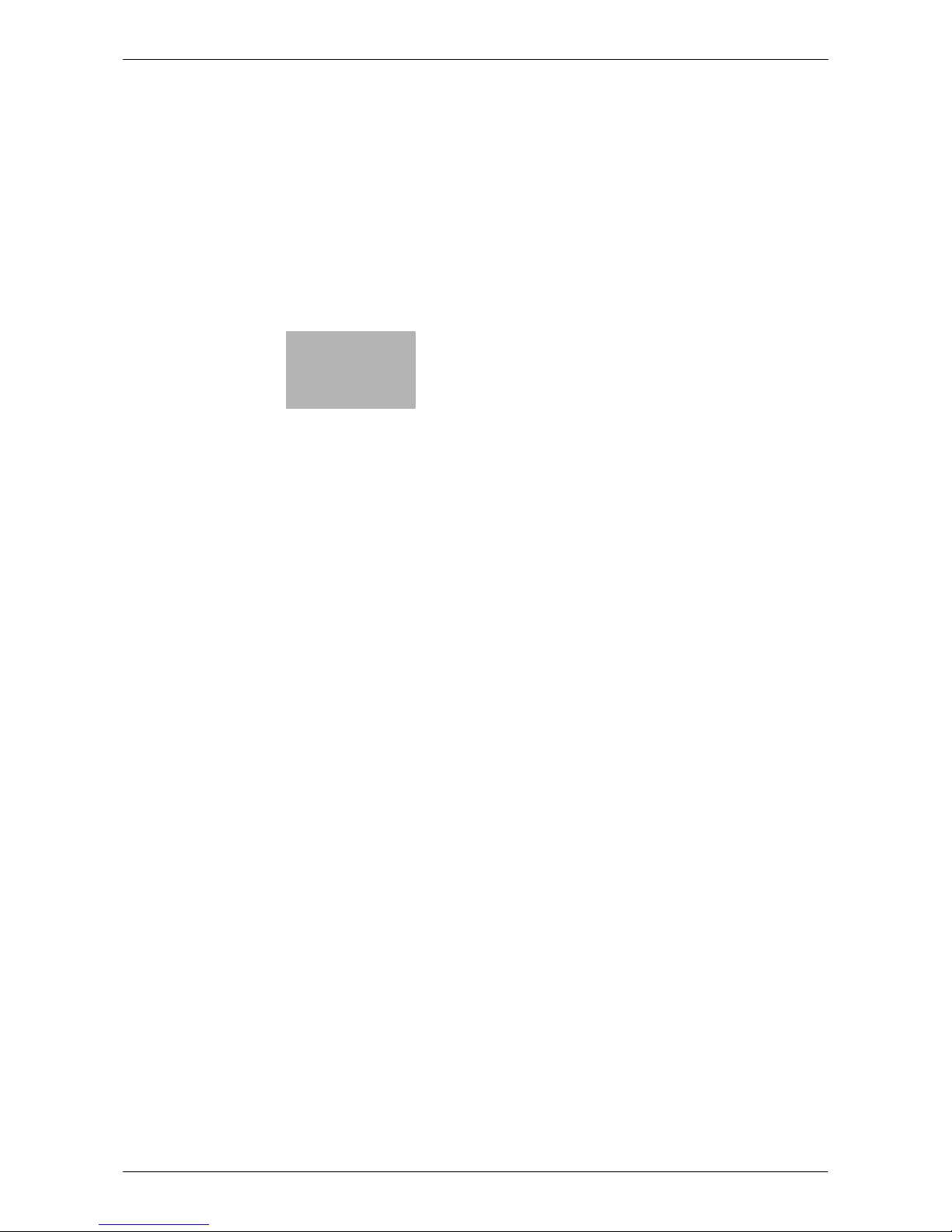
3
Precautions for Installation
Page 30
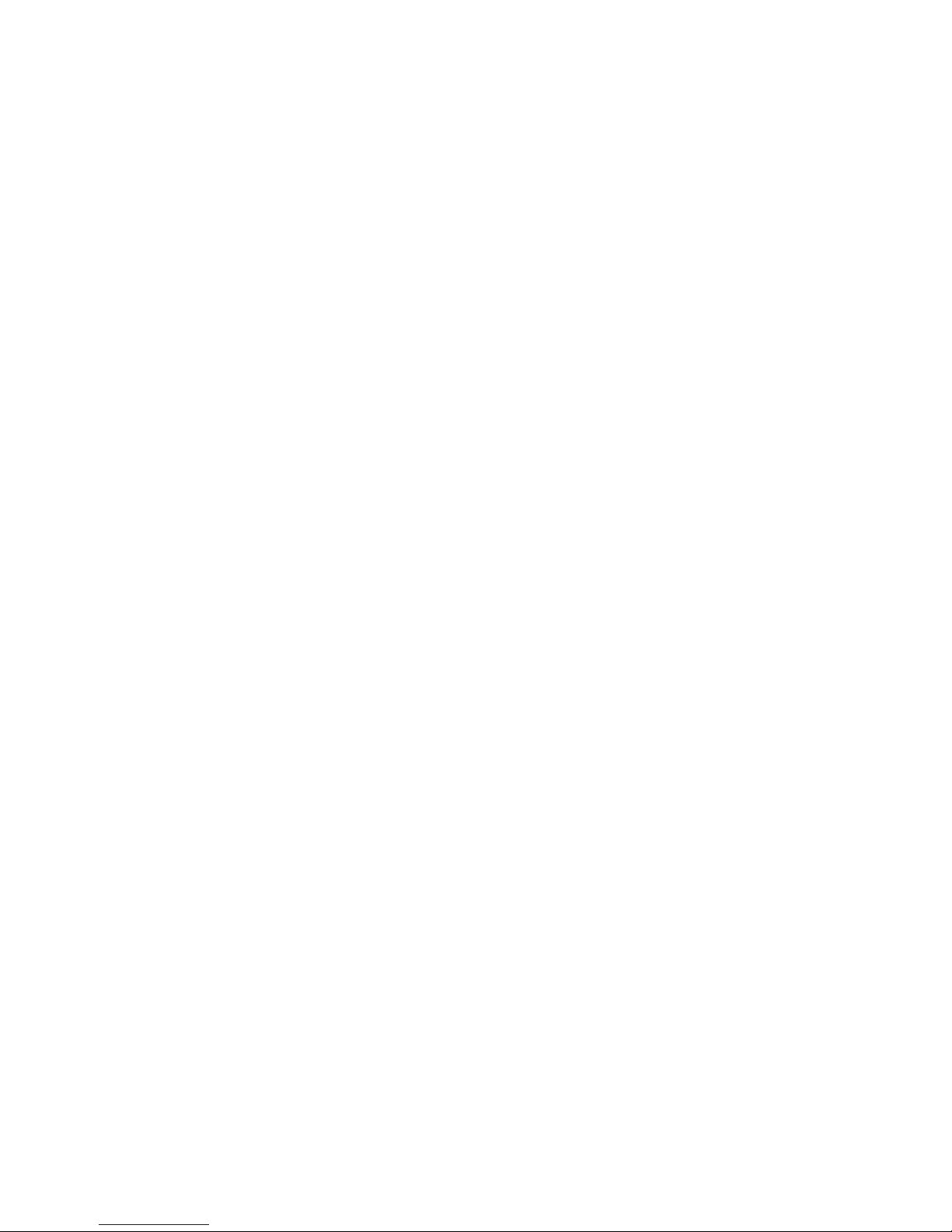
Page 31

VL3622c/VL2822c/VL2222c 3-3
3.1 Introduction
3
3 Precautions for Installation
The following describes the information necessary for selecting a printer driver.
3.1 Introduction
This chapter describes the information you should keep in mind before installing the printer driver.
The procedure for installing the printer driver varies depending on how this machine is connected to the computer, operating system installed on the computer, and type of the printer driver to be installed.
To determine the printer driver to be installed and connection method, check the operating system of the
computer and connection environment.
Select the installation method according to the printer driver and connection method.
Page 32

Printer drivers compatible with respective operating systems
3
3-4 VL3622c/VL2822c/VL2222c
3.2
3.2 Printer drivers compatible with respective operating systems
Before using this printing system, you must install the printer driver.
The following lists the printer drivers included on the DVD and the supported operating systems. Select the
required printer driver.
Printer driver Page de-
scription language
Supported Operating Systems
PCL Driver (PCL
driver)
PCL6 Windows NT Workstation Version 4.0 (Service Pack 6 or later)
Windows NT Server Version 4.0 (Service Pack 6 or later)
Windows 2000 Professional (Service Pack 4 or later)
Windows 2000 Server (Service Pack 3 or later)
Windows XP Home Edition (Service Pack 1 or later)
Windows XP Professional (Service Pack 1 or later)
Windows Server 2003, Standard Edition (Service Pack 1 or later)
Windows Server 2003, Enterprise Edition (Service Pack 1 or later)
Windows Server 2003 R2, Standard Edition
Windows Server 2003 R2, Enterprise Edition
Windows XP Professional e64 Edition
Windows Server 2003, Standard e64 Edition
Windows Server 2003, Enterprise e64 Edition
Windows Server 2003 R2, Standard e64 Edition
Windows Server 2003 R2, Enterprise e64 Edition
Windows Vista Business
*
Windows Vista Enterprise
*
Windows Vista Home Basic
*
Windows Vista Home Premium
*
Windows Vista Ultimate
*
Windows Server 2008 Standard
*
Windows Server 2008 Enterprise
*
*
Supports 32-bit (e86)/64-bit (e64) environment.
PostScript driver
(PS driver)
PostScript 3
Emulation
Windows 2000 Professional (Service Pack 4 or later)
Windows 2000 Server (Service Pack 3 or later)
Windows XP Home Edition (Service Pack 1 or later)
Windows XP Professional (Service Pack 1 or later)
Windows Server 2003, Standard Edition (Service Pack 1 or later)
Windows Server 2003, Enterprise Edition (Service Pack 1 or later)
Windows Server 2003 R2, Standard Edition
Windows Server 2003 R2, Enterprise Edition
Windows XP Professional e64 Edition
Windows Server 2003, Standard e64 Edition
Windows Server 2003, Enterprise e64 Edition
Windows Server 2003 R2, Standard e64 Edition
Windows Server 2003 R2, Enterprise e64 Edition
Windows Vista Business
*
Windows Vista Enterprise
*
Windows Vista Home Basic
*
Windows Vista Home Premium
*
Windows Vista Ultimate
*
Windows Server 2008 Standard
*
Windows Server 2008 Enterprise
*
*
Supports 32-bit (e86)/64-bit (e64) environment.
PostScript PPD
driver (PS-PPD)
Mac OS 9.2 or later,
Mac OS X 10.2.8/10.3/10.4/10.5
XPS Driver (XPS
driver)
XPS Windows Vista Business
*
Windows Vista Enterprise
*
Windows Vista Home Basic
*
Windows Vista Home Premium
*
Windows Vista Ultimate
*
Windows Server 2008 Standard
*
Windows Server 2008 Enterprise
*
*
Supports 32-bit (e86)/64-bit (e64) environment.
Page 33
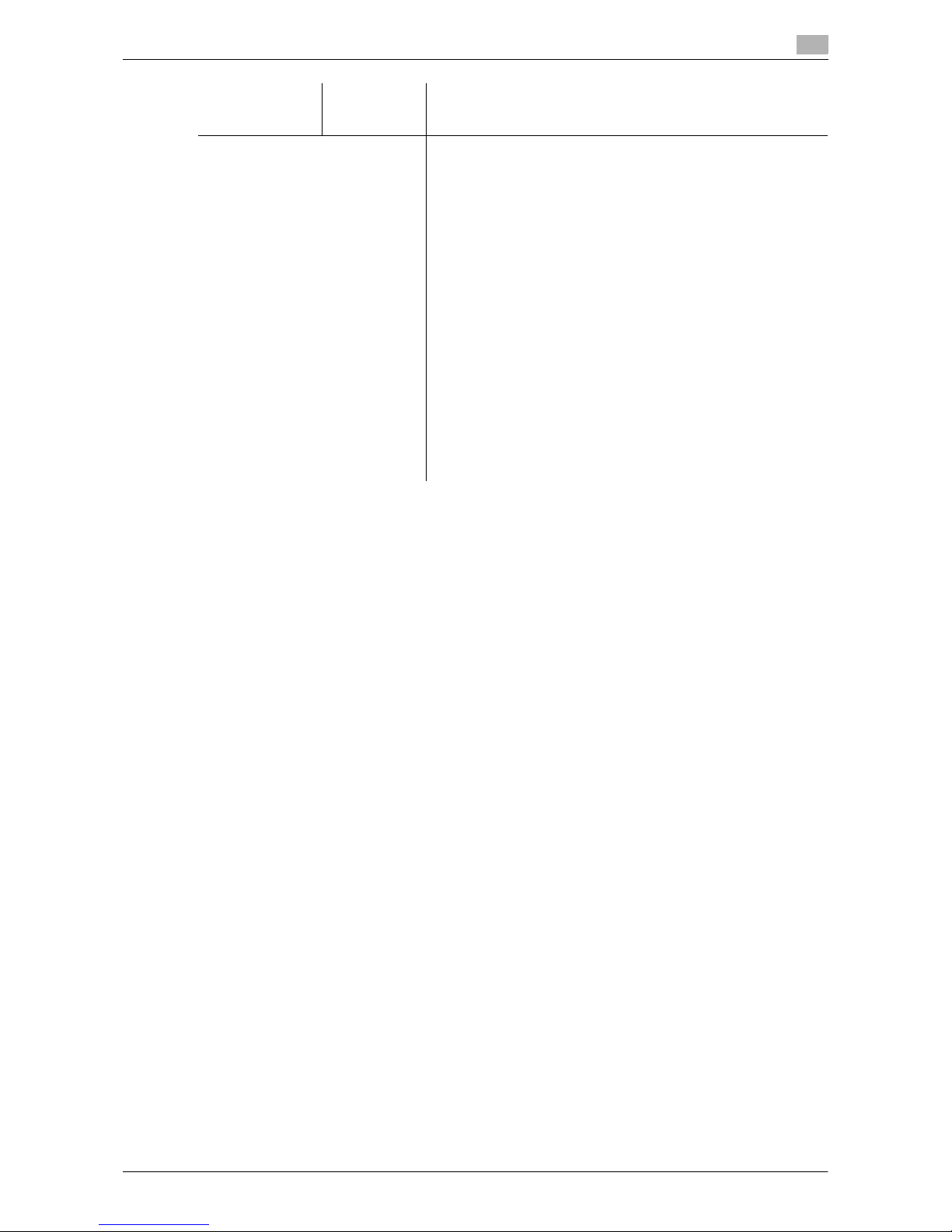
VL3622c/VL2822c/VL2222c 3-5
3.2 Printer drivers compatible with respective operating systems
3
Reference
- Select the page description language according to the application used for printing.
- Either of the installer or Add Printer Wizard can be used for installing the PCL driver, PS driver, and XPS
driver for Windows.
d Reference
For details on the fax drivers, refer to the [User's Guide Fax Driver Operations].
Fax driver Windows NT Workstation Version 4.0 (Service Pack 6 or later)
Windows NT Server Version 4.0 (Service Pack 6 or later)
Windows 2000 Professional (Service Pack 4 or later)
Windows 2000 Server (Service Pack 3 or later)
Windows XP Home Edition (Service Pack 1 or later)
Windows XP Professional (Service Pack 1 or later)
Windows Server 2003, Standard Edition (Service Pack 1 or later)
Windows Server 2003, Enterprise Edition (Service Pack 1 or later)
Windows Server 2003 R2, Standard Edition
Windows Server 2003 R2, Enterprise Edition
Windows XP Professional e64 Edition
Windows Server 2003, Standard e64 Edition
Windows Server 2003, Enterprise e64 Edition
Windows Server 2003 R2, Standard e64 Edition
Windows Server 2003 R2, Enterprise e64 Edition
Windows Vista Business
*
Windows Vista Enterprise
*
Windows Vista Home Basic
*
Windows Vista Home Premium
*
Windows Vista Ultimate
*
Windows Server 2008 Standard
*
Windows Server 2008 Enterprise *
*
Supports 32-bit (e86)/64-bit (e64) environment.
Printer driver Page de-
scription language
Supported Operating Systems
Page 34

Connection methods selectable in each operating system
3
3-6 VL3622c/VL2822c/VL2222c
3.3
3.3 Connection methods selectable in each operating system
The connection method for this machine varies depending on the operating system of the computer. The
printer driver installation method also varies depending on the connection method. This machine can be connected via a network or a USB interface. In network connection, the printer driver installation method varies
depending on the protocol to be used.
Network connection (Ethernet):
This machine is connected as a network printer.
This printing system supports 1000Base-T, 100Base-TX, and 10Base-T standards. In addition, TCP/IP
(LPD/LPR, IPP, SMB), IPX/SPX (NetWare), AppleTalk (EtherTalk) protocols are supported.
The applicable protocols vary depending on the operating system of the computer.
USB interface:
This machine is connected as a local printer. The USB interface can be connected to a computer running
Windows.
For USB connection, this manual covers only the plug and play based setup procedures.
3.3.1 Windows Vista/Server 2008
Setup procedures Connection method Reference page
Connection method in which installer-based setup is
possible
Port 9100 A network connection using the
PORT9100 print service. It uses a
TCP/IP protocol and the RAW
printing port.
• Select a connection
method during installation procedures.
Select [Normal Printing] for the Port 9100
or USB connection
method, or [Internet
Printing] for the IPP
connection method.
IPP A network connection using the
IPP (Internet Printing Protocol)
print service. Printing via the Internet is possible with the HTTP
(HyperText Transfer Protocol) of
the TCP/IP protocol.
USB A connection using a USB port.
Connection method in which setup
is possible using
Add Printer Wizard
LPR A network connection using the
LPR (Line Printer Remote) print
service. It uses a TCP/IP protocol
and the LPR printing port.
p. 4-3
Port9100 A network connection using the
PORT9100 print service. It uses a
TCP/IP protocol and the RAW
printing port.
SMB A network connection using SMB
(Server Message Block) for sharing files or printers in Windows. It
supports the TCP/IP protocol.
IPP/IPPS A network connection using the
IPP (Internet Printing Protocol)
print service. Printing via the Internet is possible with the HTTP
(HyperText Transfer Protocol) of
the TCP/IP protocol. IPPS is an
IPP for SSL encrypted communication.
Web service
print
It is a connection corresponding
to Web Service function of Windows Vista/Server 2008 and capable of automatically detecting
the printer on the network.
USB A connection using a USB port.
Connection method in which plug
and play-based
setup is possible
USB A connection using a USB port. p. 4-10
Page 35
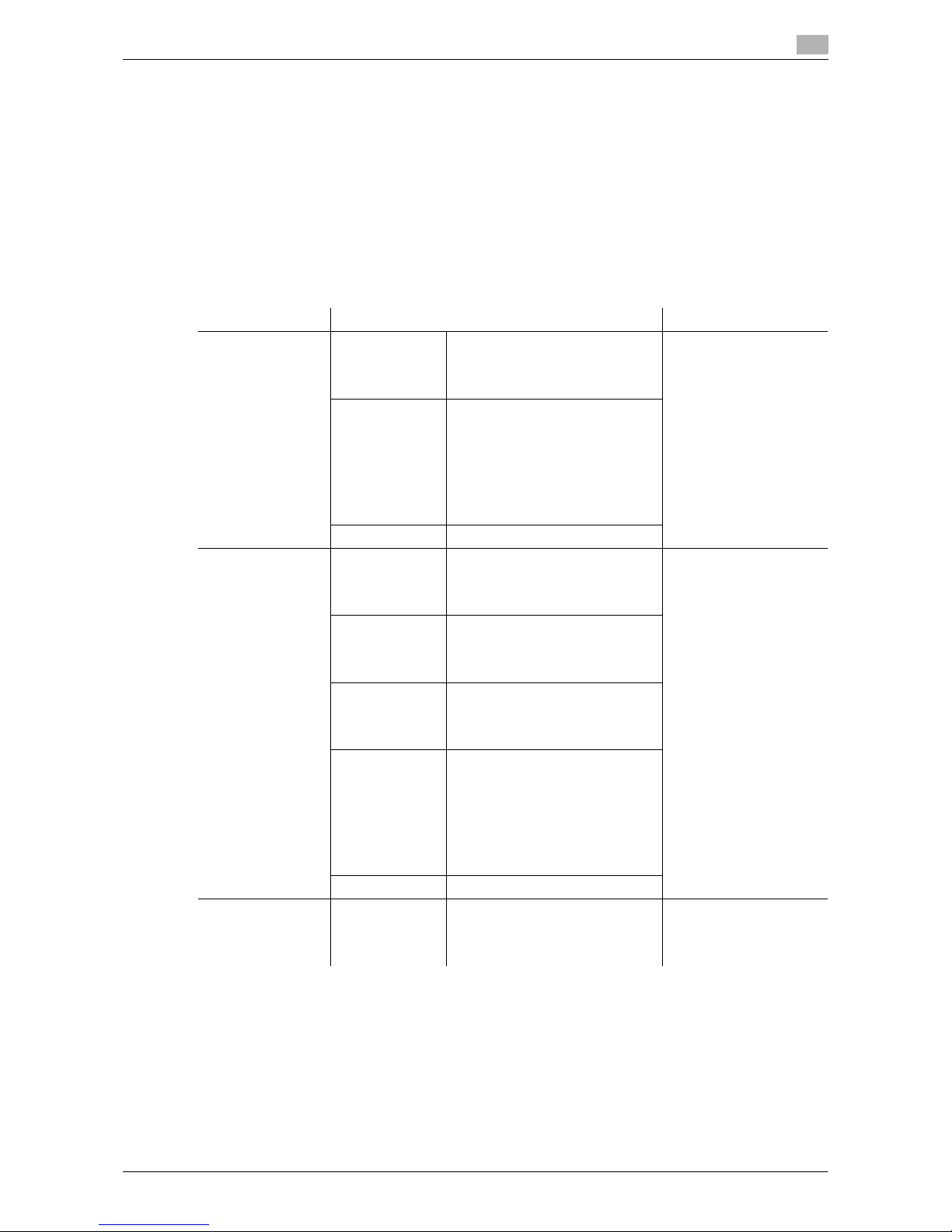
VL3622c/VL2822c/VL2222c 3-7
3.3 Connection methods selectable in each operating system
3
Reference
- To use Windows Vista/Server 2008, log on to the computer using a user name with Administrator priv-
ileges, and then install the printer driver.
d Reference
Before you can use this machine in the network environment, you must configure network settings for this
machine. For details, refer to [User's Guide Network Administrator].
In Windows Vista/Server 2008, you cannot set up IPPS connection (Secure Print) using the installer. To use
IPPS connection, use the Add Printer Wizard. For details, refer to page 4-6.
3.3.2 Windows 2000/XP/Server 2003
Reference
- To use Windows 2000/XP/Server 2003, log on to the computer using a user name with the Administra-
tor privileges, and then install the printer driver.
- The installer does not support installation in the IPv6 environment of Windows XP/Server 2003.
d Reference
Before you can use this machine in the network environment, you must configure network settings for this
machine. For details, refer to [User's Guide Network Administrator].
Setup procedures Connection method Reference page
Connection method in which installer-based setup is
possible
Port9100 A network connection using the
PORT9100 print service. It uses a
TCP/IP protocol and the RAW
printing port.
• Select a connection
method during installation procedures.
Select [Normal Printing] for the Port9100
or USB connection
method, [Internet
Printing] for the IPP
connection method,
or [Secure Printing]
for the IPPS connection method.
IPP/IPPS A network connection using the
IPP (Internet Printing Protocol)
print service. Printing via the Internet is possible with the HTTP
(HyperText Transfer Protocol) of
the TCP/IP protocol. IPPS is an
IPP for SSL encrypted communication.
USB A connection using a USB port.
Connection method in which setup
is possible using
Add Printer Wizard
LPR A network connection using the
LPR (Line Printer Remote) print
service. It uses a TCP/IP protocol
and the LPR printing port.
Windows XP/ Server
2003: p. 4-11
Windows 2000: p. 4-17
Port9100 A network connection using the
PORT9100 print service. It uses a
TCP/IP protocol and the RAW
printing port.
SMB A network connection using SMB
(Server Message Block) for sharing files or printers in Windows. It
supports the TCP/IP protocol.
IPP/IPPS A network connection using the
IPP (Internet Printing Protocol)
print service. Printing via the Internet is possible with the HTTP
(HyperText Transfer Protocol) of
the TCP/IP protocol. IPPS is an
IPP for SSL encrypted communication.
USB A connection using a USB port.
Connection method in which plug
and play-based
setup is possible
USB A connection using a USB port. Windows XP/ Server
2003: p. 4-16
Windows 2000: p. 4-21
Page 36
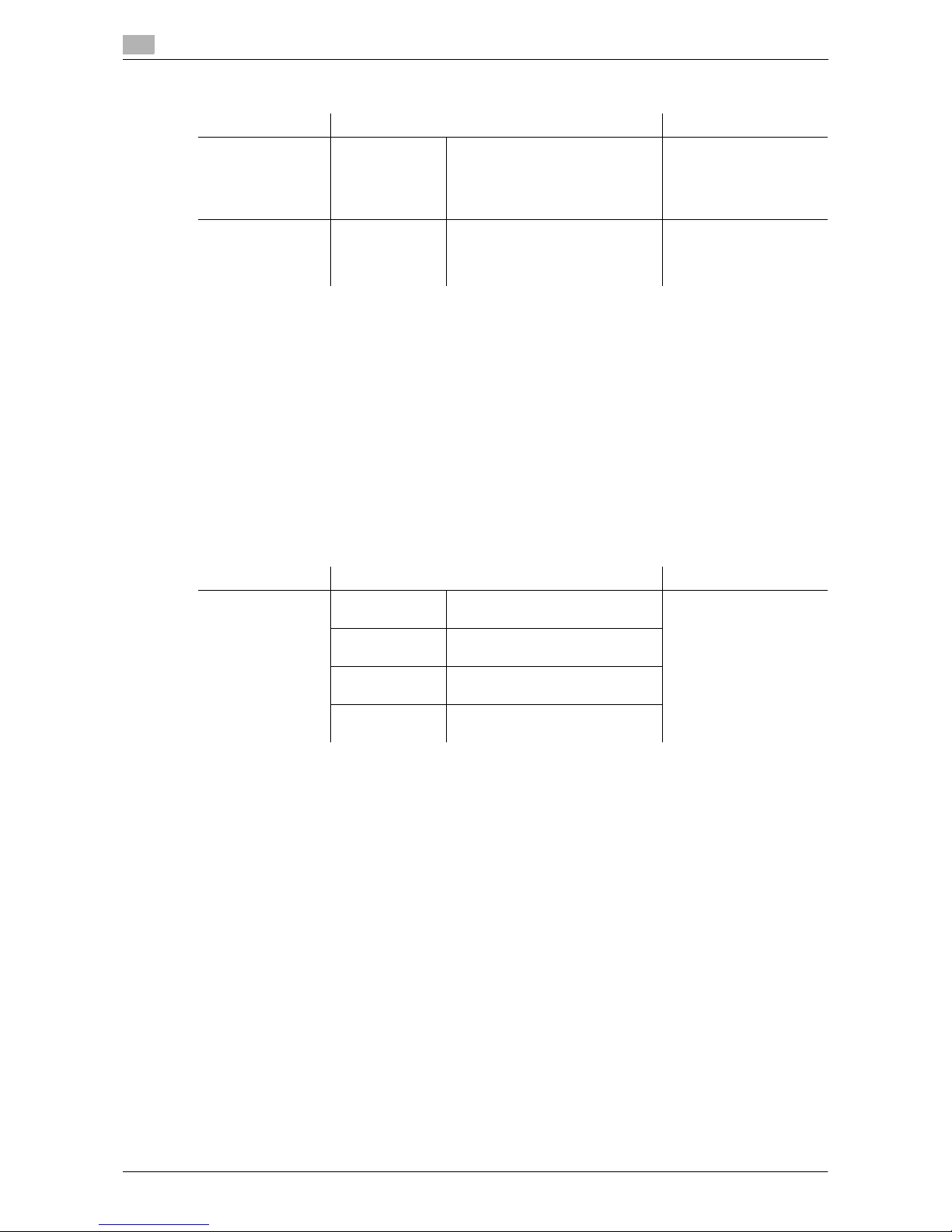
Connection methods selectable in each operating system
3
3-8 VL3622c/VL2822c/VL2222c
3.3
3.3.3 Windows NT 4.0
Reference
- When using Windows NT4.0, log on to the computer using a user name with the Administrator privilege,
and then install the printer driver.
- In Windows NT4.0, to install the printer driver for this machine connected directly to the network using
TCP/IP protocol, you must have the [Microsoft TCP/IP Printing] service installed in your computer.
- To use the installer in Windows NT4.0, you must have Internet Explorer 5.0 or later installed in your com-
puter.
d Reference
Before you can use this machine in the network environment, you must configure network settings for this
machine. For details, refer to [User's Guide Network Administrator].
3.3.4 Mac OS X 10.2/10.3/10.4/10.5
d Reference
Before you can use this machine in the network environment, you must configure network settings for this
machine. For details, refer to [User's Guide Network Administrator].
Setup procedures Connection method Reference page
Connection method in which installer-based setup is
possible
Network connection
LPR *Select a connection
method during installation procedures. Select
[Normal Printing] for the
LPR connection method.
Connection method in which setup
is possible using
Add Printer Wizard
LPR A network connection using the
LPR print service.
p. 4-22
Setup procedures Connection method Reference page
Connection method in which setup
is possible
Bonjour A network connection using Bon-
jour and Rendezvous.
p. 5-3
• Install your desired
driver using the installer and specify
the connection method when selecting
the printer.
AppleTalk A network connection using Ap-
pleTalk.
LPR A network connection using the
LPR print service.
IPP A network connection using the
IPP print service.
Page 37

VL3622c/VL2822c/VL2222c 3-9
3.3 Connection methods selectable in each operating system
3
3.3.5 Mac OS 9.2
d Reference
Before you can use this machine in the network environment, you must configure network settings for this
machine. For details, refer to [User's Guide Network Administrator].
3.3.6 NetWare
d Reference
For details on the NetWare functions, refer to the NetWare operation manual.
To use the machine in the NetWare environment, you must configure the network settings for the machine in
advance. For details, refer to [User's Guide Network Administrator].
Setup procedures Connection method Reference page
Connection method in which setup
is possible
AppleTalk A network connection using Ap-
pleTalk.
p. 5-13
• Specify the connection method when selecting a printer.
LPR A network connection using the
LPR print service.
NetWare version Protocol used Connection method
NetWare 4.x IPX Bindery Pserver Nprinter/Rprint-
er
NetWare 5.x IPX NDS Pserver Nprinter/Rprinter
TCP/IP NDPS
NetWare 6.x IPX NDS Pserver
TCP/IP NDPS
Page 38
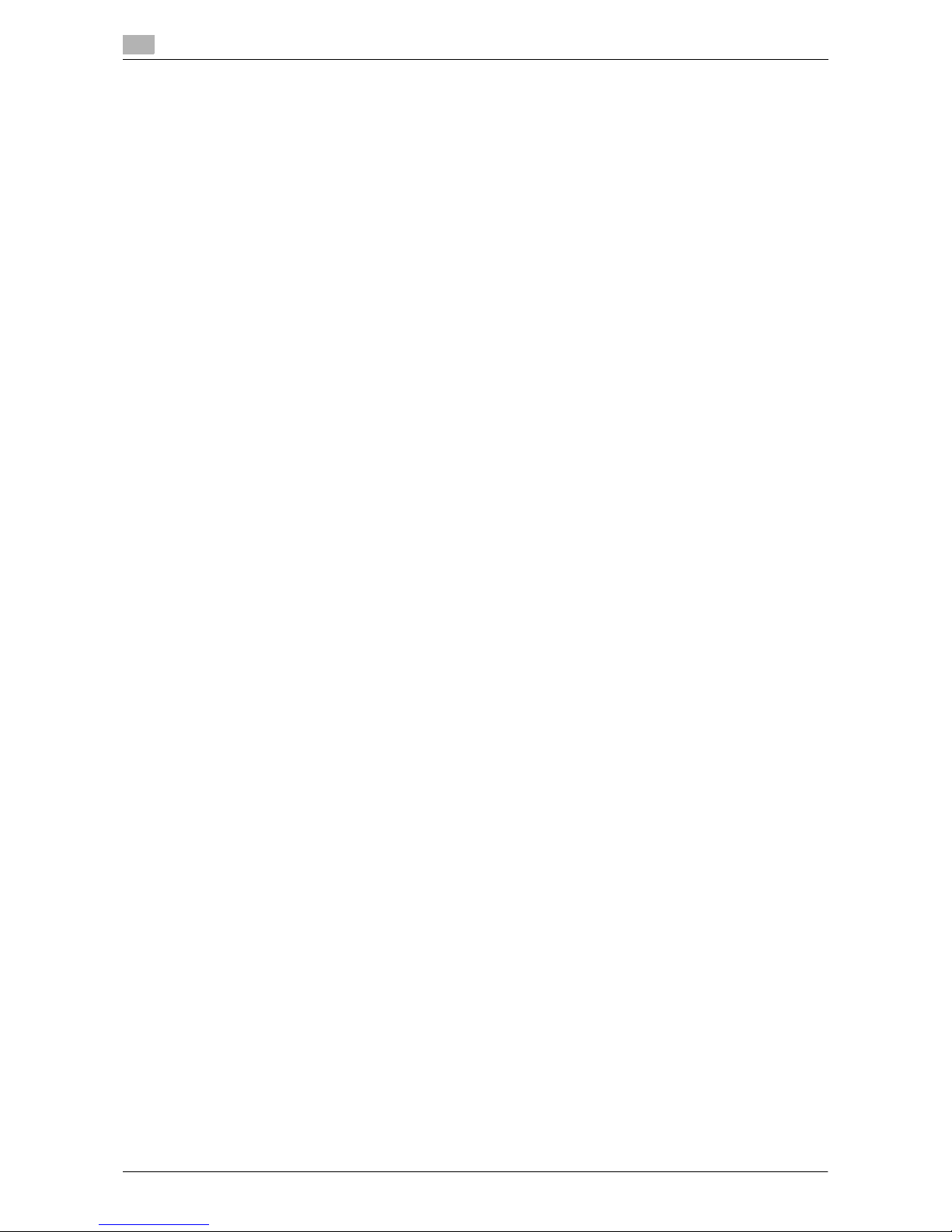
Connection methods selectable in each operating system
3
3-10 VL3622c/VL2822c/VL2222c
3.3
Page 39

4
Manual Installation Using the
Add Printer Wizard
Page 40

Page 41
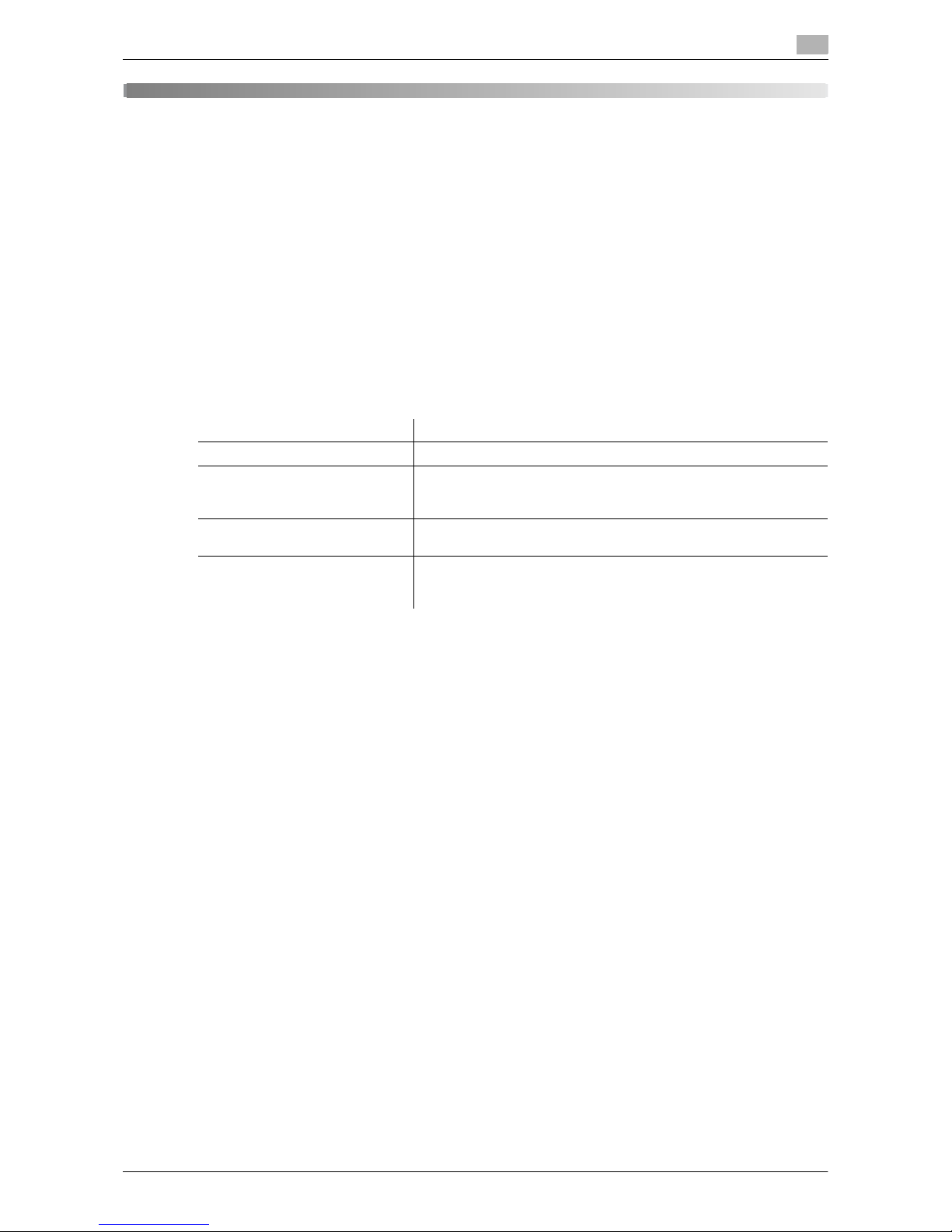
VL3622c/VL2822c/VL2222c 4-3
4.1 Windows Vista/Server 2008
4
4 Manual Installation Using the Add Printer Wizard
This chapter describes the procedure for installing the Windows printer driver using the standard Windows
Add Printer function, without using the installer.
4.1 Windows Vista/Server 2008
4.1.1 For network connection (LPR/Port 9100/SMB)
In Windows Vista/Server 2008, you can install the printer driver either by searching for the printer on the network, or by creating a new printer port.
Settings for the machine
Before using Port9100, LPR, or SMB printing, you must configure the network settings for the machine.
d Reference
For details on the network settings for the machine, refer to the [User's Guide Network Administrator].
To use SMB printing in the IPv6 environment, [Direct Hosting Setting] for the machine must be enabled. For
details, refer to [User's Guide Network Administrator].
Items to be configured Description
IP address In [TCP/IP Settings] of the machine, specify the IP address.
RAW port number To use Port9100 printing:
In [TCP/IP Settings] for the machine, enable the RAW port number
(initial setting: [9100]).
LPD Setting To use LPR printing:
In [LPD Setting] for the machine, enable LPD printing.
SMB Setting To use SMB printing:
At [Print Settings] in [SMB Settings] for the machine, specify NetBIOS Name, Print Service Name, and Workgroup.
Page 42

Windows Vista/Server 2008
4
4-4 VL3622c/VL2822c/VL2222c
4.1
Installing the printer driver by searching for the printer using the Add Printer
Wizard
0 Installing the driver to Windows Vista/Server 2008-based computers requires the administrator author-
ity.
0 Since the printer is searched for during the installation, be sure to connect this machine to the network
before turning it on.
1 Insert the printer driver DVD-ROM for Windows into the DVD-ROM drive of the computer.
2 Click [Start], and then select [Control Panel].
3 Click [Printers] under [Hardware and Sound].
The [Printers] window appears.
% When [Control Panel] is displayed in Classic View, double-click [Printers].
4 Click [Add a printer] on the toolbar.
The [Add Printer] window appears.
5 Click [Add a network, wireless or Bluetooth printer].
Connected printers are detected.
% If no printer is detected, turn this machine off, then on again.
In this case, turn off the printer, and then wait approximately 10 seconds before turning it on again.
If you turn this machine on immediately after turning it off, it may not function correctly.
6 Select your machine from the list, and then click [Next].
% To use the LPR/Port9100 protocol, select the printer with its IP address.
% To use the SMB connection, select the printer with its "\\NetBIOS name\print service name".
% For the SMB connection, click [Next], and then click [OK] in the [Connect to Printer] page that ap-
pears.
% It may take some time to finish searching the entire list of printers.
7 Click [Have Disk...].
8 Click [Browse...].
9 Select a desired printer driver folder in the DVD-ROM, and then click [Open].
% Select a folder according to the printer driver, operating system, and language to be used. Selecta-
ble printer drivers:
PCL driver, PS driver, XPS driver and fax driver
10 Click [OK].
The [Printers] list appears.
11 Click [Next].
% To use the SMB connection, click [OK].
12 Follow the instructions on the pages that follow.
% If the [User Account Control] window appears, click [Continue].
% If the [Windows Security] window for verifying the publisher appears, click [Install this driver soft-
ware anyway].
13 Click [Finish].
14 After finishing the installation, make sure that the icon for the installed printer is displayed in the [Print-
ers] window.
15 Remove the DVD-ROM from the DVD-ROM drive.
This completes the printer driver installation.
Page 43

VL3622c/VL2822c/VL2222c 4-5
4.1 Windows Vista/Server 2008
4
Installing the printer driver by creating a printer port
0 Installing the driver to Windows Vista/Server 2008-based computers requires the administrator author-
ity.
0 Since the printer is searched for during the installation, be sure to connect this machine to the network
before turning it on.
1 Insert the printer driver DVD-ROM for Windows into the DVD-ROM drive of the computer.
2 Click [Start], and then select [Control Panel].
3 Click [Printers] under [Hardware and Sound].
The [Printers] window appears.
% When [Control Panel] is displayed in Classic View, double-click [Printers].
4 Click [Add a printer] on the toolbar.
The [Add Printer] window appears.
5 Click [Add a local printer].
The page for [Choose a printer port] appears.
6 Click [Create a new port:], and then select the port type.
% To use the LPR/Port9100 protocol, select [Standard TCP/IP Port].
% To use the SMB connection, select [Local Port].
7 Click [Next].
8 Specify the IP address and port.
% To use the LPR/Port9100 protocol, select [TCP/IP Device], and then enter the IP address.
% To use the SMB connection, enter "\\NetBIOS name\print service name" in the [Port Name] box.
% Enter the same NetBIOS name and print service name specified in [Print Settings] in [SMB Settings].
9 Click [Next].
% If the [Additional Port Information Required] dialog box appears, go to Step 10.
% If the [Install the printer driver] dialog box appears, go to Step 13.
10 Select [Custom], and then click [Settings...].
11 Change the settings according to the port, and then click [OK].
% For LPR connection, select [LPR], and then enter "Print" in the [Queue Name:] box.
% You must discriminate between upper and lower case letters when entering it.
% For Port9100, select [Raw], and then enter a RAW port number (initial setting: [9100]) in the [Port
Number:] box.
% If both LPR and Port9100 are enabled on this machine, the printer driver is connected to this ma-
chine using LPR.
12 Click [Next].
The [Install the printer driver] page appears.
13 Click [Have Disk...].
14 Click [Browse...].
15 Select a desired printer driver folder in the DVD-ROM, and then click [Open].
% Select a folder according to the printer driver, operating system, and language to be used. Selecta-
ble printer drivers:
PCL driver, PS driver, XPS driver and fax driver
16 Click [OK].
The [Printers] list appears.
Page 44

Windows Vista/Server 2008
4
4-6 VL3622c/VL2822c/VL2222c
4.1
17 Click [Next].
18 Follow the instructions on the pages that follow.
% If the [User Account Control] window appears, click [Continue].
% If the [Windows Security] window for verifying the publisher appears, click [Install this driver soft-
ware anyway].
19 Click [Finish].
20 After finishing the installation, make sure that the icon for the installed printer is displayed in the [Print-
ers] window.
21 Remove the DVD-ROM from the DVD-ROM drive.
This completes the printer driver installation.
4.1.2 For network connection (IPP/IPPS)
Settings for the machine
To use IPP printing, you must configure the network settings for the machine in advance.
d Reference
For details on the network settings for the machine, refer to the [User's Guide Network Administrator].
Before you can use IPPS printing, you must register a certificate with this machine. You can use the selfsigned certificate that is preinstalled in this machine. For details, refer to [User's Guide Network Administrator].
Installing the printer driver manually using the Add Printer Wizard
0 Installing the driver to Windows Vista/Server 2008-based computers requires the administrator author-
ity.
1 Insert the printer driver DVD-ROM for Windows into the DVD-ROM drive of the computer.
2 Click [Start], and then select [Control Panel].
3 Click [Printers] under [Hardware and Sound].
The [Printers] window appears.
% When [Control Panel] is displayed in Classic View, double-click [Printers].
4 Click [Add a printer] on the toolbar.
The [Add Printer] window appears.
5 Click [Add a network, wireless or Bluetooth printer].
Connected printers are detected.
6 In the window showing the search result, click [The printer that I want isn't listed].
Items to be configured Description
IP address In [TCP/IP Settings] of the machine, specify the IP address.
IPP Setting In [IPP Settings] for the machine, enable IPP printing.
Page 45

VL3622c/VL2822c/VL2222c 4-7
4.1 Windows Vista/Server 2008
4
7 In the [Select a shared printer by name] box, enter the URL for the machine in the following format, and
then click [Next].
% http://<IP address for the machine>/ipp
Example: When the IP address for the machine is 192.168.1.20, http://192.168.1.20/ipp
% When specifying to use IPPS printing, enter "https://<host name>.<domain name>/ipp". <Host
name>. For <domain name>, specify the host name and domain name registered for the DNS server
being used.
% If the certificate for the machine is not the one issued by the certifying authority, you must register
the certificate for the machine on the Windows Vista/Server 2008 system as the certificate by
"Trusted Root Certification Authorities" for the computer account.
% When registering a certificate to the machine, confirm that <host name>.<domain name> is dis-
played as the common name of the certificate.
8 Click [Have Disk...].
9 Click [Browse...].
10 Select a desired printer driver folder in the DVD-ROM, and then click [Open].
% Select a folder according to the printer driver, operating system, and language to be used. Selecta-
ble printer drivers:
PCL driver, PS driver, XPS driver and fax driver
11 Click [OK].
The [Printers] list appears.
12 Click [OK].
13 Follow the instructions on the pages that follow.
% If the [User Account Control] window appears, click [Continue].
% If the [Windows Security] window for verifying the publisher appears, click [Install this driver soft-
ware anyway].
14 Click [Finish].
15 After finishing the installation, make sure that the icon for the installed printer is displayed in the [Print-
ers] window.
16 Remove the DVD-ROM from the DVD-ROM drive.
This completes the printer driver installation.
Once the settings for the printer have been configured, you can use the printer in the same way as a general
local printer.
Page 46

Windows Vista/Server 2008
4
4-8 VL3622c/VL2822c/VL2222c
4.1
4.1.3 For network connection (Web service print)
In Windows Vista/Server 2008, printers supporting the Web service print function on the network can be located and installed.
d Reference
To install a different printer driver in the computer where one has already been installed, you must uninstall
the currently installed one along with its package. For details, refer to page 7-3.
Settings for the machine
To use the Web service print, you must configure the network settings for the machine in advance.
d Reference
For details on the network settings for the machine, refer to the [User's Guide Network Administrator].
Installing the printer from the Network window
0 Installing the driver to Windows Vista/Server 2008-based computers requires the administrator author-
ity.
1 Turn on the power of the machine while it is connected to the network.
Since the printer is searched for during the installation, be sure to connect the machine to the network.
2 To use the Web service print, check that [Network discovery] is enabled in [Network and Sharing Cent-
er] on the computer.
3 Insert the printer driver DVD-ROM for Windows into the DVD-ROM drive of the computer.
4 Press the [Start] key, and then select [Network].
The [Network] window appears, starting to search for the computers and devices on the network.
5 Select the device name of the machine, and then click [Install] on the toolbar.
% If the [User Account Control] window appears, click [Continue].
A printer compatible with the selected Web service print function is located, and then the [Found New
Hardware] dialog box appears.
6 Follow the instructions on the pages that follow.
% If the [User Account Control] window appears, click [Continue].
% If the [Windows Security] window for verifying the publisher appears, click [Install this driver soft-
ware anyway].
d Reference
The operating steps in the [Found New Hardware] dialog box are the same as those described in "Installing
the printer driver by specifying the IP address using the Add Printer Wizard". For details, refer to Steps 11
through 20 in the succeeding section.
Items to be configured Description
IP address In [TCP/IP Settings] of the machine, specify the IP address.
Web Service Settings In [Web Service Settings] for the machine, enable the print function.
Page 47

VL3622c/VL2822c/VL2222c 4-9
4.1 Windows Vista/Server 2008
4
Installing the printer driver by specifying the IP address using the Add Printer
Wizard
0 Installing the driver to Windows Vista/Server 2008-based computers requires the administrator author-
ity.
0 Since the printer is searched for during the installation, be sure to connect this machine to the network
before turning it on.
1 Turn on the power of the machine while it is connected to the network.
Since the printer is searched for during the installation, be sure to connect the machine to the network.
2 To use the Web service print, check that [Network discovery] is enabled in [Network and Sharing Cent-
er] on the computer.
3 Insert the printer driver DVD-ROM for Windows into the DVD-ROM drive of the computer.
4 Click [Start], and then select [Control Panel].
5 Click [Printers] under [Hardware and Sound].
The [Printers] window appears.
% When [Control Panel] is displayed in Classic View, double-click [Printers].
6 Click [Add a printer] on the toolbar.
The [Add Printer] window appears.
7 Click [Add a local printer].
The page for [Choose a printer port] appears.
8 Click [Create a new port:], and then select the port type.
% Select [Standard TCP/IP Port].
9 Click [Next].
10 Select [Web Services Device], enter the IP address, and click [Next].
A printer of the entered IP address that is compatible with the Web service print function is located, and
then the [Found New Hardware] dialog box appears.
11 Click [Locate and install driver software (recommended)].
12 If a dialog box to confirm whether to search online appears, click [Don't search online].
13 Click [Browse my computer for driver software (advanced)].
14 Click [Browse...].
15 Select a desired printer driver folder in the DVD-ROM, and then click [Open].
% Select a folder according to the printer driver, operating system, and language to be used. Selecta-
ble printer drivers:
PCL driver, PS driver, XPS driver and fax driver
16 Click [Next].
17 Follow the instructions on the pages that follow.
% If the [User Account Control] window appears, click [Continue].
% If the [Windows Security] window for verifying the publisher appears, click [Install this driver soft-
ware anyway].
18 Click [Close].
19 After finishing the installation, make sure that the icon for the installed printer is displayed in the [Print-
ers] window.
Page 48

Windows Vista/Server 2008
4
4-10 VL3622c/VL2822c/VL2222c
4.1
20 Remove the DVD-ROM from the DVD-ROM drive.
This completes the printer driver installation.
4.1.4 For local connection
When this machine is connected via a USB port, the printer driver can be installed with plug and play.
Reference
- When a USB connection is used, the printer driver is installed easily with the plug and play feature. How-
ever, it can also be installed using the Add Printer Wizard. To use the Add Printer Wizard, select the
USB port to be connected in the [Choose a printer port] page.
1 Connect this machine to the computer using a USB cable, and then start the computer.
NOTICE
When starting up the computer, do not plug in or unplug the cable.
2 Turn on the main power of this machine.
The [Found New Hardware] dialog box appears.
% If the [Found New Hardware] dialog box does not appear, turn this machine off, then on again. In
this case, turn off this machine, and then wait approximately 10 seconds before turning it on again.
If you turn this machine on immediately after turning it off, it may not function correctly.
3 Click [Locate and install driver software (recommended)].
The dialog box requesting the disk (DVD-ROM) appears.
% If you do not have the disk (DVD-ROM), click [I don't have the disc, show me other options]. On the
next page, select [Browse my computer for driver software (advanced)], and then specify a desired
printer driver folder.
% Select a folder according to the printer driver, operating system, and language to be used.
4 Insert the printer driver DVD-ROM for Windows into the DVD-ROM drive of the computer.
The information on the disk is searched for, and then the list of the software supported by this machine
appears.
5 Select a desired printer driver name, and then click [Next].
% Selectable printer drivers:
PCL driver, PS driver, XPS driver and fax driver
6 Follow the instructions on the pages that follow.
% If the [User Account Control] window appears, click [Continue].
7 When the installation completes, click [Close].
8 After finishing the installation, make sure that the icon for the installed printer is displayed in the [Print-
ers] window.
% If the [Windows Security] window for verifying the publisher appears, click [Install this driver soft-
ware anyway].
9 Remove the DVD-ROM from the DVD-ROM drive.
This completes the printer driver installation.
Page 49

VL3622c/VL2822c/VL2222c 4-11
4.2 Windows XP/Server 2003
4
4.2 Windows XP/Server 2003
4.2.1 For network connection (LPR/Port9100)
To use LPR/Port9100 printing, specify the port while installing the printer driver.
Settings for the machine
To use Port9100 or LPR printing, you must configure the network settings for the machine in advance.
d Reference
For details on the network settings for the machine, refer to the [User's Guide Network Administrator].
Installing the printer driver manually using the Add Printer Wizard
0 Installing the driver to Windows XP/Server 2003-based computers requires the administrator authority.
1 Insert the printer driver DVD-ROM for Windows into the DVD-ROM drive of the computer.
2 Click [Start], and then select [Printers and Faxes].
% If [Printers and Faxes]is not displayed in the [Start] menu, open [Control Panel] from the [Start] menu,
click [Printers and Other Hardware], then click [Printers and Faxes].
3 In Windows XP, select [Add a printer] from the [Printer Tasks] menu.
In Windows Server 2003, double-click [Add Printer].
[Add Printer Wizard] starts.
4 Click [Next >].
5 Select [Local printer attached to this computer], and then click [Next >].
% Clear the [Automatically detect and install my Plug and Play printer] check box.
The [Select a Printer Port] page appears.
6 Select [Create a new port:], and then select [Standard TCP/IP Port] as the [Type of port:].
7 Click [Next >].
[Add Standard TCP/IP Printer Port Wizard] starts.
8 Click [Next >].
9 In the [Printer Name or IP Address:] box, enter the IP address for the machine, and then click [Next >].
% If the [Additional Port Information Required ] dialog box appears, go to Step 10.
% If the [Finish] screen appears, go to Step 13.
10 Select [Custom], and then click [Settings:].
11 Change the settings according to the port, and then click [OK].
% For LPR connection, select [LPR], and then enter "Print" in the [Queue Name:] box.
% You must discriminate between upper and lower case letters when entering it.
% For Port9100, select [Raw], and then enter a RAW port number (initial setting: [9100]) in the [Port
Number:] box.
Items to be configured Description
IP address In [TCP/IP Settings] of the machine, specify the IP address.
RAW port number To use Port9100 printing:
In [TCP/IP Settings] for the machine, enable the RAW port number
(initial setting: [9100]).
LPD Setting To use LPR printing:
In [LPD Setting] for the machine, enable LPD printing.
Page 50

Windows XP/Server 2003
4
4-12 VL3622c/VL2822c/VL2222c
4.2
12 Click [Next >].
13 Click [Finish].
[Add Printer Wizard] appears.
14 Click [Have Disk...].
15 Click [Browse...].
16 Select a desired printer driver folder in the DVD-ROM, and then click [Open].
% Select a folder according to the printer driver, operating system, and language to be used. Selecta-
ble printer drivers:
PCL driver, PS driver and fax driver
17 Click [OK].
The [Printers] list appears.
18 Click [Next >].
19 Follow the instructions on the pages that follow.
% To use a network connection, perform a test print after the network settings have been configured.
20 Click [Finish].
% If the "Windows logo testing" or [Digital Signature] window appears, click [Continue Anyway] or
[Yes].
21 After finishing the installation, make sure that the icon for the installed printer is displayed in the [Printers
and Faxes] window.
22 Remove the DVD-ROM from the DVD-ROM drive.
This completes the printer driver installation.
Page 51

VL3622c/VL2822c/VL2222c 4-13
4.2 Windows XP/Server 2003
4
4.2.2 For network connection (SMB)
To use SMB printing, specify the port by specifying the printer while installing the printer driver. The printer
can be specified either by searching for the printer on the network, or by entering the printer name directly.
Settings for the machine
To use SMB printing, you must configure the network settings for the machine in advance.
d Reference
For details on the network settings for the machine, refer to the [User's Guide Network Administrator].
To use SMB printing in the IPv6 environment, [Direct Hosting Setting] for the machine must be enabled. For
details, refer to [User's Guide Network Administrator].
Installing the printer driver by specifying the printer using the Add Printer
Wizard
0 Installing the driver to Windows XP/Server 2003-based computers requires the administrator authority.
1 Insert the printer driver DVD-ROM for Windows into the DVD-ROM drive of the computer.
2 Click [Start], and then select [Printers and Faxes].
% If [Printers and Faxes]is not displayed in the [Start] menu, open [Control Panel] from the [Start] menu,
click [Printers and Other Hardware], then click [Printers and Faxes].
3 In Windows XP, select [Add a printer] from the [Printer Tasks] menu.
In Windows Server 2003, double-click [Add Printer].
[Add Printer Wizard] starts.
4 Click [Next >].
5 Select [Local printer attached to this computer], and then click [Next >].
% Clear the [Automatically detect and install my Plug and Play printer] check box.
The page for [Select a Printer Port] appears.
6 Click [Create a new port:], select [Local Port] as the [Type of port:], and then click [Next >].
7 Enter "\\NetBIOS name\print service name" in the [Port Name] box.
% Enter the same NetBIOS name and print service name specified in [Print Settings] in [SMB Settings].
8 Click [OK].
[Add Printer Wizard] appears.
9 Click [Have Disk...].
Items to be configured Description
IP address In [TCP/IP Settings] of the machine, specify the IP address.
SMB Setting To use SMB printing:
At [Print Settings] in [SMB Settings] for the machine, specify NetBIOS Name, Print Service Name, and Workgroup.
Page 52

Windows XP/Server 2003
4
4-14 VL3622c/VL2822c/VL2222c
4.2
10 Click [Browse...].
11 Select a desired printer driver folder in the DVD-ROM, and then click [Open].
% Select a folder according to the printer driver, operating system, and language to be used. Selecta-
ble printer drivers:
PCL driver, PS driver and fax driver
12 Click [OK].
The [Printers] list appears.
13 Click [Next >].
14 Follow the instructions on the pages that follow.
% To use a network connection, perform a test print after the network settings have been configured.
15 Click [Finish].
% If the "Windows logo testing" or [Digital Signature] window appears, click [Continue Anyway] or
[Yes].
16 After finishing the installation, make sure that the icon for the installed printer is displayed in the [Printers
and Faxes] window.
17 Remove the DVD-ROM from the DVD-ROM drive.
This completes the printer driver installation.
4.2.3 For network connection (IPP/IPPS)
To use IPP printing, specify the port while installing the printer driver.
Settings for the machine
To use IPP printing, you must configure the network settings for the machine in advance.
d Reference
For details on the network settings for the machine, refer to the [User's Guide Network Administrator].
Before you can use IPPS printing, you must register a certificate with this machine. You can use the selfsigned certificate that is preinstalled in this machine. For details, refer to [User's Guide Network Administrator].
Items to be configured Description
IP address In [TCP/IP Settings] of the machine, specify the IP address.
IPP Setting In [IPP Settings] for the machine, enable IPP printing.
Page 53
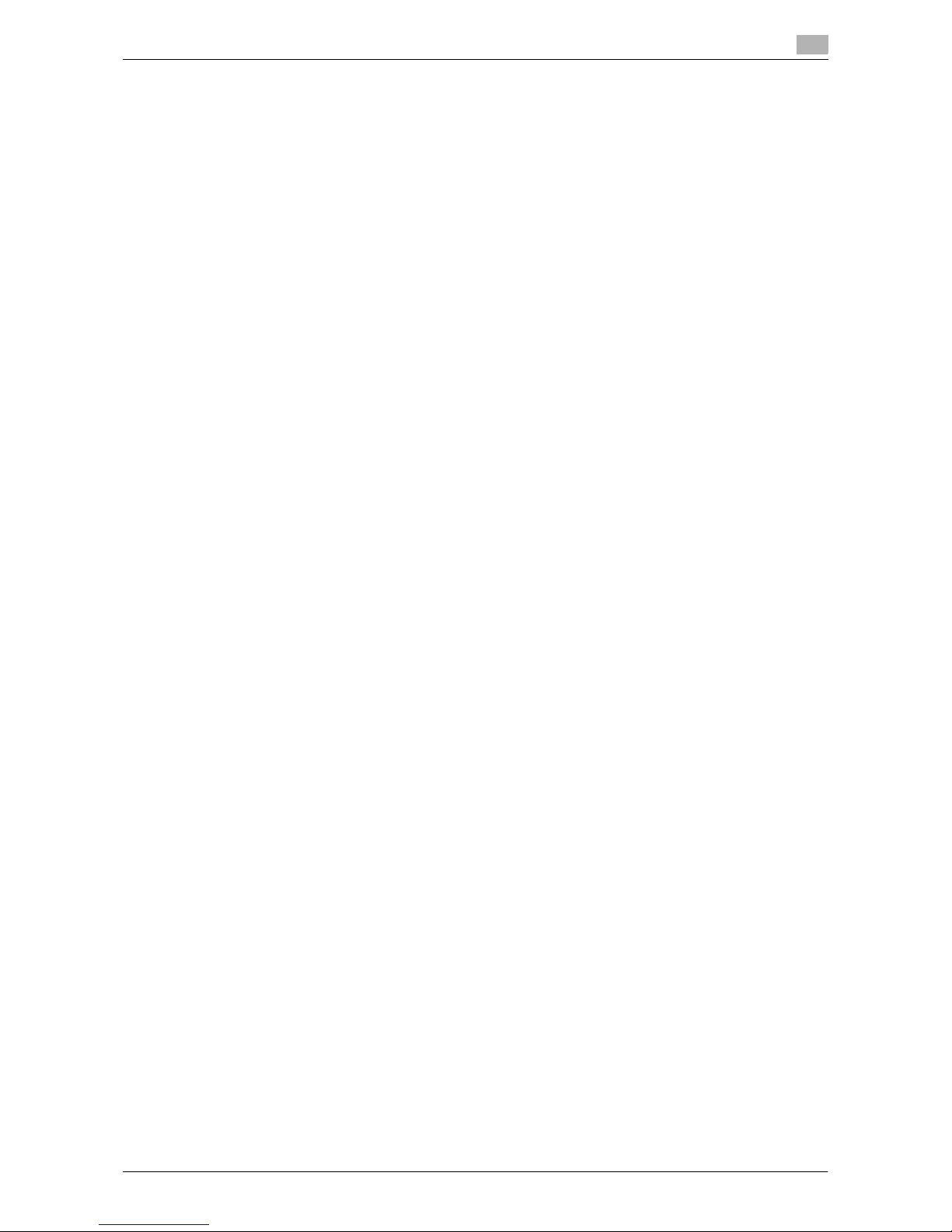
VL3622c/VL2822c/VL2222c 4-15
4.2 Windows XP/Server 2003
4
Installing the printer driver manually using the Add Printer Wizard
0 Installing the driver to Windows XP/Server 2003-based computers requires the administrator authority.
1 Insert the printer driver DVD-ROM for Windows into the DVD-ROM drive of the computer.
2 Click [Start], and then select [Printers and Faxes].
% If [Printers and Faxes]is not displayed in the [Start] menu, open [Control Panel] from the [Start] menu,
click [Printers and Other Hardware], then click [Printers and Faxes].
3 In Windows XP, select [Add a printer] from the [Printer Tasks] menu.
In Windows Server 2003, double-click [Add Printer].
[Add Printer Wizard] starts.
4 Click [Next >].
5 In the [Local or Network Printer] page, select [A network printer, or a printer attached to another com-
puter], and then click [Next >].
6 In the [Specify a Printer] page, select [Connect to a printer on the Internet or on a home or office net-
work:].
7 In the [URL:] field, enter the URL for the machine in the following format, and then click [Next >].
% http://<IP address for the machine>/ipp
Example: When the IP address for the machine is 192.168.1.20, http://192.168.1.20/ipp
% When specifying to use IPPS printing, enter "https://<IP address for the machine>/ipp".
% If a confirmation dialog box appears after clicking [Next >], click [OK].
8 Click [Have Disk...].
9 Click [Browse...].
10 Select a desired printer driver folder in the DVD-ROM, and then click [Open].
% Select a folder according to the printer driver, operating system, and language to be used. Selecta-
ble printer drivers:
PCL driver, PS driver and fax driver
11 Click [OK].
The [Printers] list appears.
12 Click [OK].
13 Follow the instructions on the pages that follow.
14 Click [Finish].
% If the "Windows logo testing" or [Digital Signature] window appears, click [Continue Anyway] or
[Yes].
15 After finishing the installation, make sure that the icon for the installed printer is displayed in the [Printers
and Faxes] window.
16 Remove the DVD-ROM from the DVD-ROM drive.
This completes the printer driver installation.
Once the settings for the printer have been configured, you can use the printer in the same way as a general
local printer.
Page 54
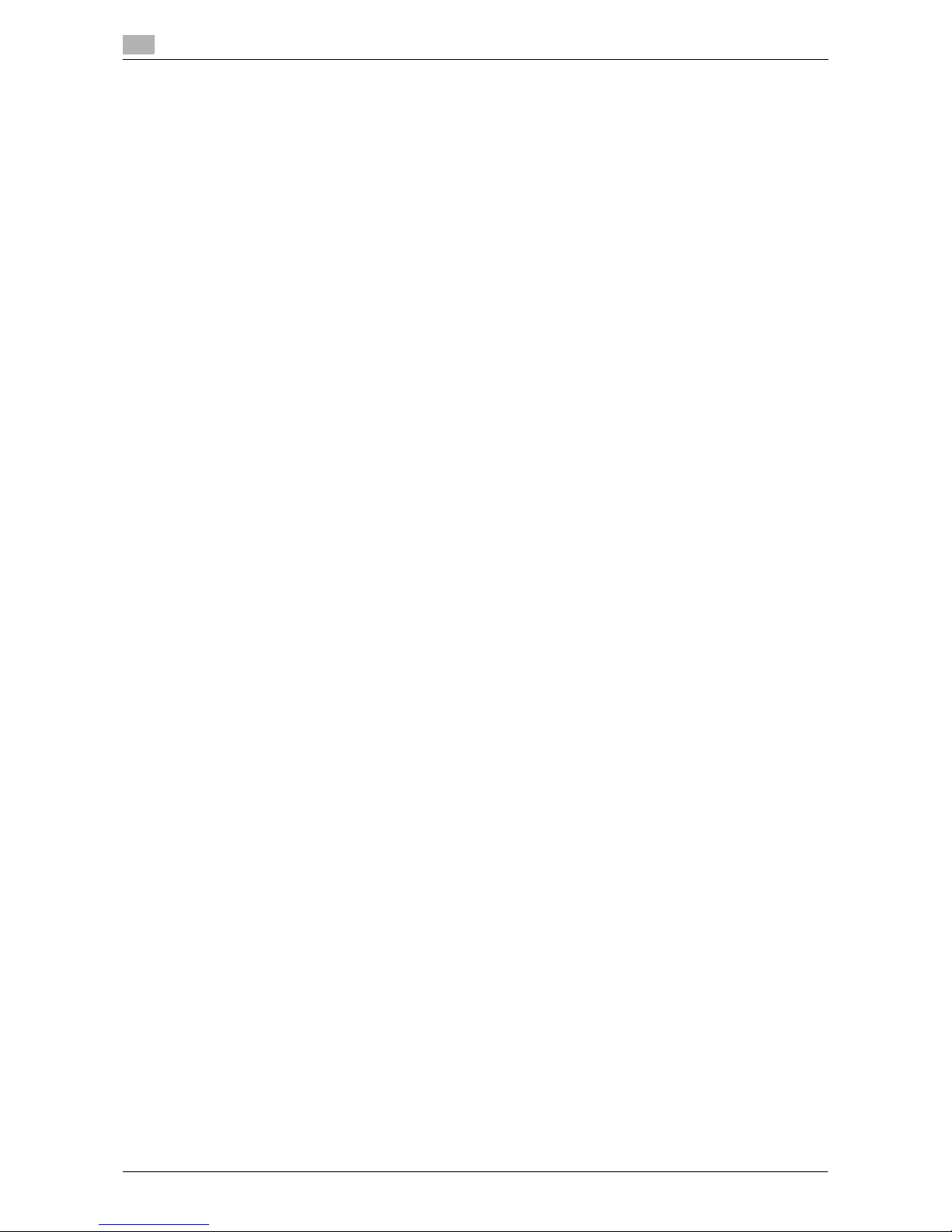
Windows XP/Server 2003
4
4-16 VL3622c/VL2822c/VL2222c
4.2
4.2.4 For local connection
When this machine is connected via a USB port, the printer driver can be installed with plug and play.
Reference
- When a USB connection is used, the printer driver is installed easily with the plug and play feature. How-
ever, it can also be installed using the Add Printer Wizard. To use the Add Printer Wizard, select the
USB port to be connected in the [Choose a printer port] page.
1 Connect this machine to the computer using a USB cable, and then start the computer.
NOTICE
When starting up the computer, do not plug in or unplug the cable.
2 Insert the printer driver DVD-ROM for Windows into the DVD-ROM drive of the computer.
3 Turn on the main power of this machine.
The [Found New Hardware Wizard] window appears.
% If the [Found New Hardware Wizard] window does not appear, turn the machine off, then on again.
In this case, turn off this machine, and then wait approximately 10 seconds before turning it on
again. If you turn the printer on immediately after turning it off, it may not function correctly.
% If a page with a message saying "Windows connect to Windows Update" appears, select ["No, not
this time"].
4 Select [Install from a list or specific location (Advanced)], and then click [Next >].
5 Under [Search for the best driver in these locations.], select [Include this location in the search:], and
then click [Browse].
6 Select a desired printer driver folder in the DVD-ROM, and then click [OK].
% Select a folder according to the printer driver, operating system, and language to be used. Selecta-
ble printer drivers:
PCL driver, PS driver and fax driver
7 Click [Next >], and then follow the instructions on the pages that follow.
8 Click [Finish].
% If the "Windows logo testing" or [Digital Signature] window appears, click [Continue Anyway] or
[Yes].
9 After finishing the installation, make sure that the icon for the installed printer is displayed in the [Printers
and Faxes] window.
10 Remove the DVD-ROM from the DVD-ROM drive.
This completes the printer driver installation.
Page 55

VL3622c/VL2822c/VL2222c 4-17
4.3 Windows 2000
4
4.3 Windows 2000
4.3.1 For network connection (LPR/Port9100)
To use LPR/Port9100 printing, specify the port while installing the printer driver.
Settings for the machine
To use Port9100 or LPR printing, you must configure the network settings for the machine in advance.
d Reference
For details on the network settings for the machine, refer to the [User's Guide Network Administrator].
Installing the printer driver manually using the Add Printer Wizard
0 Installing the driver to Windows 2000-based computers requires the administrator authority.
1 Insert the printer driver DVD-ROM for Windows into the DVD-ROM drive of the computer.
2 Click [Start], and then select [Settings] - [Printers].
3 Double-click [Add Printer].
[Add Printer Wizard] starts.
4 Follow the instructions on the pages that follow.
5 On the window for specifying how the printer is attached, select [Local printer], and then click [Next >].
% Clear the [Automatically detect and install my Plug and Play printer] check box.
The page for [Select the Printer Port] appears.
6 Click [Create a new port:], and then select [Standard TCP/IP Port] as the type of port.
7 Click [Next >].
[Add Standard TCP/IP Printer Port Wizard] starts.
8 Click [Next >].
9 In the [Printer Name or IP Address:] box, enter the IP address for the machine, and then click [Next >].
% If the [Additional Port Information Required ] dialog box appears, go to Step 10.
% If the [Finish] page appears, go to Step 13.
10 Select [Custom], and then click [Settings...].
11 Change the settings according to the port, and then click [OK].
% For LPR connection, select [LPR], and then enter "Print" in the [Queue Name:] box.
% You must discriminate between upper and lower case letters when entering it.
% For Port9100, select [Raw], and then enter a RAW port number (initial setting: [9100]) in the [Port
Number:] box.
12 Click [Next >].
Items to be configured Description
IP address In [TCP/IP Settings] of the machine, specify the IP address.
RAW port number To use Port9100 printing:
In [TCP/IP Settings] for the machine, enable the RAW port number
(initial setting: [9100]).
LPD Setting To use LPR printing:
In [LPD Setting] for the machine, enable LPD printing.
Page 56
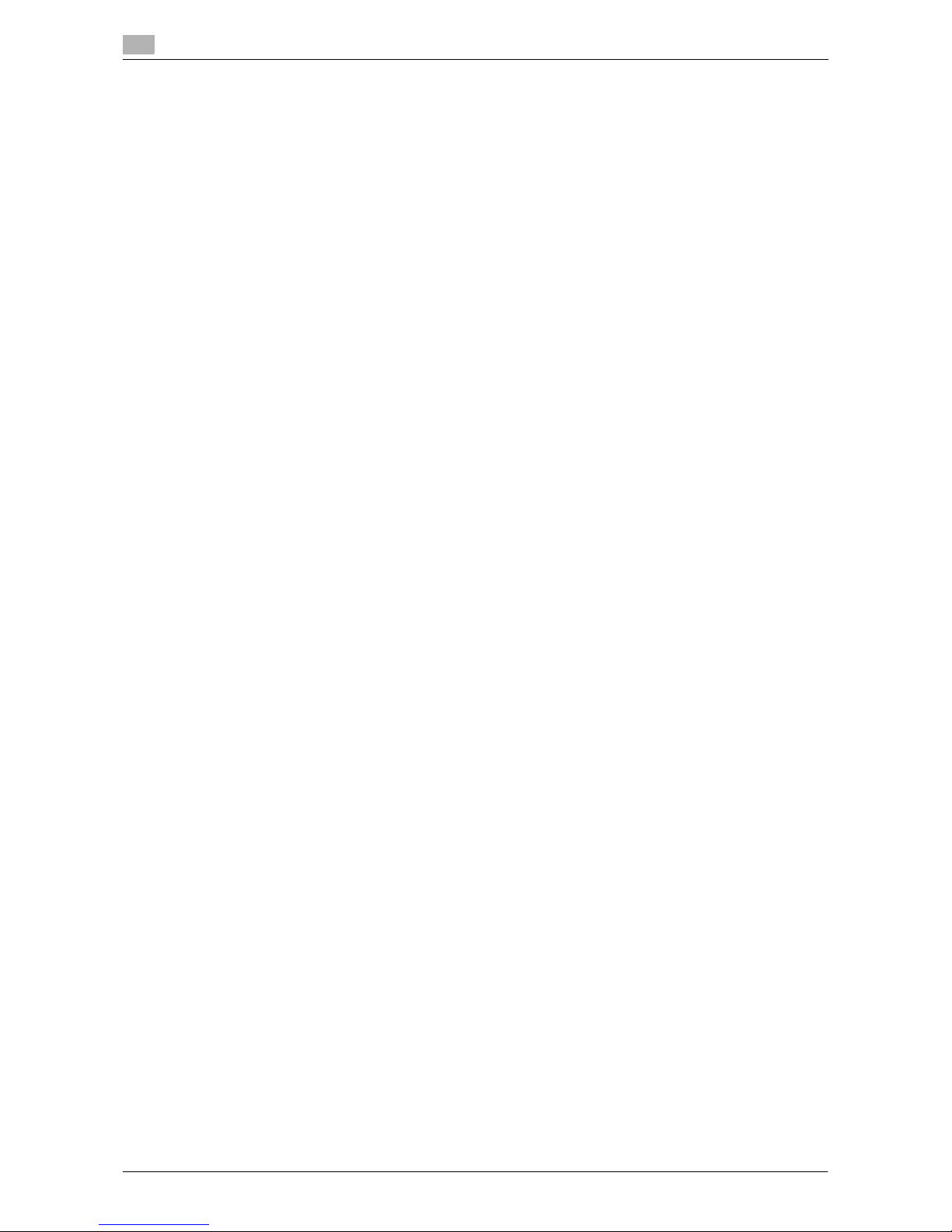
Windows 2000
4
4-18 VL3622c/VL2822c/VL2222c
4.3
13 Click [Finish].
[Add Printer Wizard] appears.
14 Click [Have Disk...].
15 Click [Browse...].
16 Select a desired printer driver folder in the DVD-ROM, and then click [Open].
% Select a folder according to the printer driver, operating system, and language to be used. Selecta-
ble printer drivers:
PCL driver, PS driver and fax driver
17 Click [OK].
The [Printer:] list appears.
18 Click [Next >].
19 Follow the instructions on the pages that follow.
20 Click [Finish].
% If the [Digital Signature] window appears, click [Yes].
21 After finishing the installation, make sure that the icon for the installed printer is displayed in the [Print-
ers] window.
22 Remove the DVD-ROM from the DVD-ROM drive.
This completes the printer driver installation.
Page 57
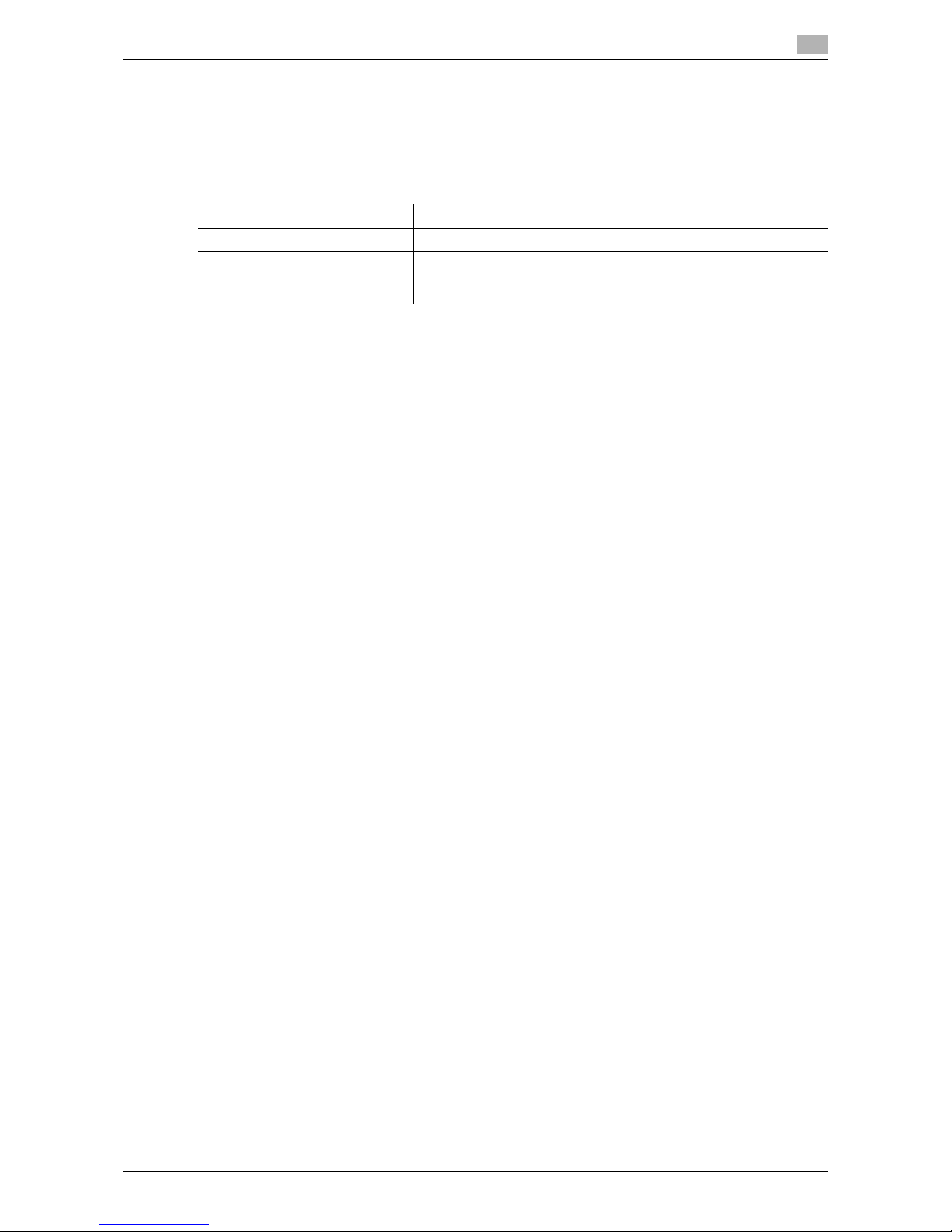
VL3622c/VL2822c/VL2222c 4-19
4.3 Windows 2000
4
4.3.2 For network connection (SMB)
To use SMB printing, specify the port by specifying the printer while installing the printer driver.
Settings for the machine
To use SMB printing, you must configure the network settings for the machine in advance.
d Reference
For details on the network settings for the machine, refer to the [User's Guide Network Administrator].
Installing the printer driver manually using the Add Printer Wizard
0 Installing the driver to Windows 2000-based computers requires the administrator authority.
1 Insert the printer driver DVD-ROM for Windows into the DVD-ROM drive of the computer.
2 Click [Start], and then select [Settings] - [Printers].
3 Double-click [Add Printer].
[Add Printer Wizard] starts.
4 Follow the instructions on the pages that follow.
5 On the window for specifying how the printer is attached, select [Local printer], and then click [Next >].
% Clear the [Automatically detect and install my Plug and Play printer] check box.
The page for [Select the Printer Port] appears.
6 Click [Create a new port:], and then select [Local Port] as the port type.
7 Click [Next >].
8 Enter "\\NetBIOS name\print service name" in the [Port Name] box.
% Enter the same NetBIOS name and print service name specified in [Print Settings] in [SMB Settings].
9 Click [OK].
[Add Printer Wizard] appears.
10 Click [Have Disk...].
11 Click [Browse...].
12 Select a desired printer driver folder in the DVD-ROM, and then click [Open].
% Select a folder according to the printer driver, operating system, and language to be used. Selecta-
ble printer drivers:
PCL driver, PS driver and fax driver
13 Click [OK].
The [Printer:] list appears.
14 Click [Next >].
15 Follow the instructions on the pages that follow.
Items to be configured Description
IP address In [TCP/IP Settings] of the machine, specify the IP address.
SMB Setting To use SMB printing:
At [Print Settings] in [SMB Settings] for the machine, specify NetBIOS Name, Print Service Name, and Workgroup.
Page 58

Windows 2000
4
4-20 VL3622c/VL2822c/VL2222c
4.3
16 Click [Finish].
% If the [Digital Signature] window appears, click [Yes].
17 After finishing the installation, make sure that the icon for the installed printer is displayed in the [Print-
ers] window.
18 Remove the DVD-ROM from the DVD-ROM drive.
This completes the printer driver installation.
4.3.3 For network connection (IPP/IPPS)
For IPP printing, configure the network settings before installing the printer driver.
Settings for the machine
To use IPP printing, you must configure the network settings for the machine in advance.
d Reference
For details on the network settings for the machine, refer to the [User's Guide Network Administrator].
Before you can use IPPS printing, you must register a certificate with this machine. You can use the selfsigned certificate that is preinstalled in this machine. For details, refer to [User's Guide Network Administrator].
Installing the printer driver manually using the Add Printer Wizard
0 Installing the driver to Windows 2000-based computers requires the administrator authority.
1 Insert the printer driver DVD-ROM for Windows into the DVD-ROM drive of the computer.
2 Click [Start], and then select [Settings] - [Printers].
3 Double-click the [Add Printer] icon.
[Add Printer Wizard] starts.
4 Click [Next].
5 In the [Local or Network Printer] page, select [Network printer], and then click [Next >].
6 In the [Locate Your Printer] page, select [Connect to a printer on the Internet or your intranet].
7 In the [URL:] field, enter the URL for the machine in the following format, and then click [Next].
% http://<IP address for the machine>/ipp
Example: When the IP address for the machine is 192.168.1.20, http://192.168.1.20/ipp
% When specifying to use IPPS printing, enter "https://<IP address for the machine>/ipp".
8 When the confirmation dialog box appears, click [OK].
9 Click [Have Disk...].
10 Click [Browse...].
11 Select a desired printer driver folder in the DVD-ROM, and then click [Open].
% Select a folder according to the printer driver, operating system, and language to be used. Selecta-
ble printer drivers:
PCL driver, PS driver and fax driver
Items to be configured Description
IP address In [TCP/IP Settings] of the machine, specify the IP address.
IPP Setting In [IPP Settings] for the machine, enable IPP printing.
Page 59

VL3622c/VL2822c/VL2222c 4-21
4.3 Windows 2000
4
12 Click [OK].
The [Printer:] list appears.
13 Click [OK].
14 Follow the instructions on the pages that follow.
15 Click [Finish].
% If the [Digital Signature] window appears, click [Yes].
16 After finishing the installation, make sure that the icon for the installed printer is displayed in the [Print-
ers] window.
17 Remove the DVD-ROM from the DVD-ROM drive.
This completes the printer driver installation.
Once the settings for the printer have been configured, you can use the printer in the same way as a general
local printer.
4.3.4 For local connection
When this machine is connected via a USB port, the printer driver can be installed with plug and play.
Reference
- When a USB connection is used, the printer driver is installed easily with the plug and play feature. How-
ever, it can also be installed using the Add Printer Wizard. To use the Add Printer Wizard, select the
USB port to be connected in the [Select the Printer Port] page.
1 Connect this machine to the computer using a USB cable, and then start the computer.
NOTICE
When starting up the computer, do not plug in or unplug the cable.
2 Insert the printer driver DVD-ROM for Windows into the DVD-ROM drive of the computer.
3 Turn on the main power of this machine.
The [Found New Hardware Wizard] window appears.
% If the [Found New Hardware Wizard] window does not appear, turn the machine off, then on again.
In this case, turn off this machine, and then wait approximately 10 seconds before turning it on
again. If you turn the printer on immediately after turning it off, it may not function correctly.
4 Click [Next >].
5 Select [Search for a suitable driver for my device (recommended)], and then click [Next >].
6 Select [Specify a Location], and then click [Next >].
7 Click [Browse...].
8 Select a desired printer driver folder in the DVD-ROM, and then click [Open].
% Select a folder according to the printer driver, operating system, and language to be used. Selecta-
ble printer drivers:
PCL driver, PS driver and fax driver
9 Click [OK], and then follow the instructions on the pages that follow.
10 Click [Finish].
% If the [Digital Signature] window appears, click [Yes].
11 After finishing the installation, make sure that the icon for the installed printer is displayed in the [Print-
ers] window.
Page 60

Windows NT 4.0
4
4-22 VL3622c/VL2822c/VL2222c
4.4
12 Remove the DVD-ROM from the DVD-ROM drive.
This completes the printer driver installation.
4.4 Windows NT 4.0
4.4.1 For network connection (LPR)
To use LPR printing, specify the port while installing the printer driver.
Settings for the machine
To use LPR printing, you must configure the network settings for the machine in advance.
d Reference
For details on the network settings for the machine, refer to the [User's Guide Network Administrator].
Installing the printer driver manually using the Add Printer Wizard
0 Installing the driver to Windows NT 4.0-based computers requires the administrator authority.
0 In Windows NT4.0, to use the LPR port, you must have the [Microsoft TCP/IP Printing] service installed
in your computer.
1 Insert the printer driver DVD-ROM for Windows into the DVD-ROM drive of the computer.
2 Click [Start], and then select [Settings] - [Printers].
3 Double-click the [Add Printer] icon.
[Add Printer Wizard] starts.
4 On the page for specifying how the printer is attached, select [This computer].
5 Click [Next >].
A page for selecting a port appears.
6 Click [Add Port...].
7 From the [Available Printer Ports] list, select [LPR Port], and then click [New Port...].
8 Enter the IP address of the machine in the "Address" box, enter "Print" in the "Queue Name" box, and
then click [OK].
% You must discriminate between upper and lower case letters when entering it.
9 Select the created port, and then click [Next >].
10 Click [Have Disk...].
11 Click [Browse...].
12 Select a desired printer driver folder in the DVD-ROM, and then click [Open].
% Select a folder according to the printer driver, operating system, and language to be used. Selecta-
ble printer drivers:PCL driver and fax driver
13 Click [OK].
The [Printer:] list appears.
Items to be configured Description
IP address In [TCP/IP Settings] of the machine, specify the IP address.
LPD Setting To use LPR printing:
In [LPD Setting] for the machine, enable LPD printing.
Page 61

VL3622c/VL2822c/VL2222c 4-23
4.4 Windows NT 4.0
4
14 Click [Next >].
15 Follow the instructions on the pages that follow.
16 Click [Finish].
17 After finishing the installation, make sure that the icon for the installed printer is displayed in the [Print-
ers] window.
18 Remove the DVD-ROM from the DVD-ROM drive.
This completes the printer driver installation.
Page 62

Windows NT 4.0
4
4-24 VL3622c/VL2822c/VL2222c
4.4
Page 63

5
Installation on Macintosh
Computers
Page 64

Page 65
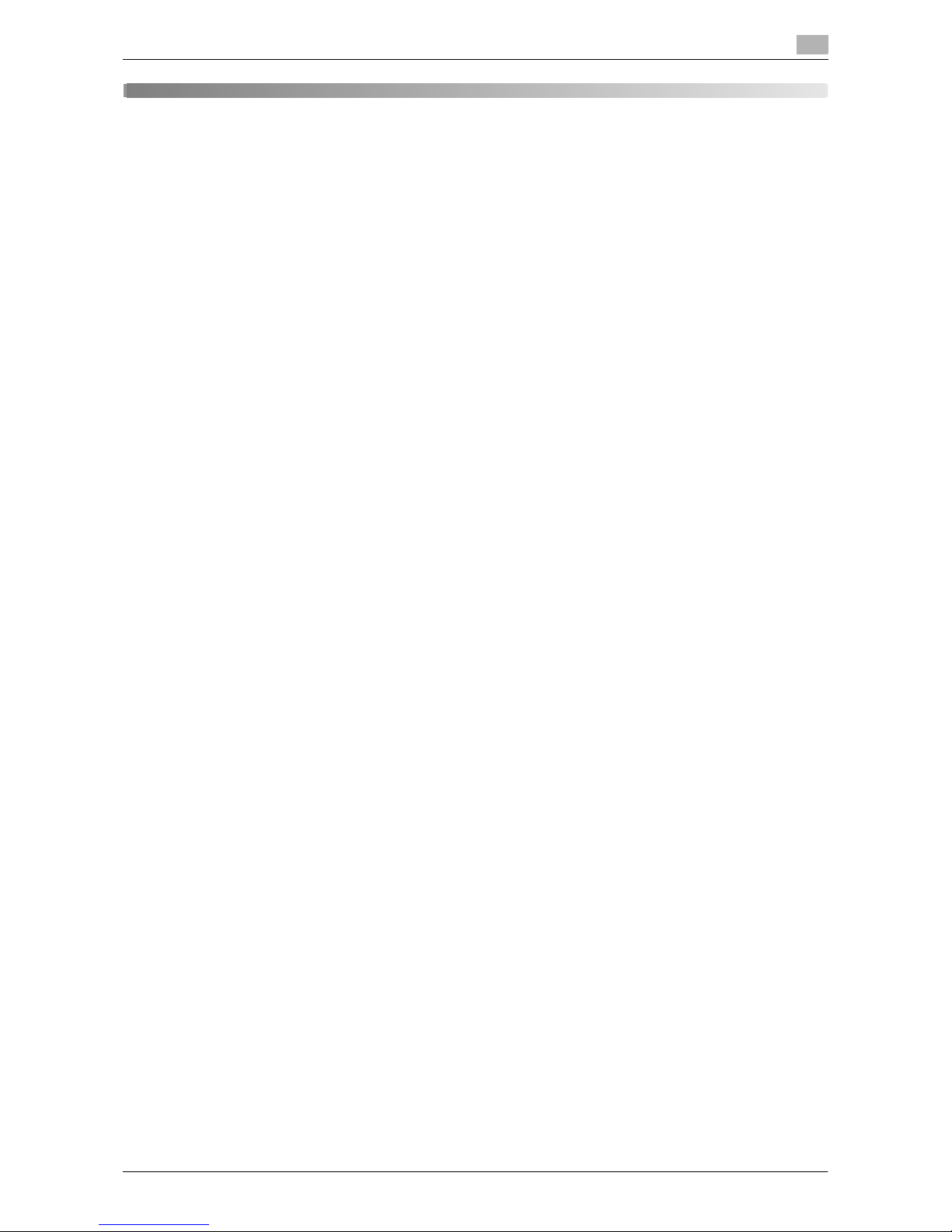
VL3622c/VL2822c/VL2222c 5-3
5.1 Mac OS X 10.2/10.3/10.4/10.5
5
5 Installation on Macintosh Computers
This chapter describes the settings necessary when using Macintosh and the procedure for installing printer
drivers for Macintosh.
5.1 Mac OS X 10.2/10.3/10.4/10.5
5.1.1 Installing the printer driver
1 Start the Macintosh computer.
2 Insert the printer driver DVD-ROM for Macintosh into the DVD-ROM drive of the computer.
% Exit all running applications, if any.
3 Open the folder in the DVD-ROM that contains the desired printer driver.
% Select a folder according to the printer driver, operating system, and language to be used.
4 Copy the driver file onto the desktop according to the Mac OS version.
% OS X 10.2: 36C-1_102.pkg
% OS X 10.3: 36C-1_103104.pkg
% OS X 10.4: 36C-1_103104.pkg
% OS X 10.5: 36C-1_105.pkg
% For OS X 10.5, the driver folder varies depending on the paper size. Select the appropriate driver
folder for your environment.
To use metric-based paper size (A4 and the like): Select a file in "WW_A4" folder.
To use inch-based paper size (8 1/2 e 11 in letter size): Select "WW_Letter" folder.
5 Double-click the file copied onto the desktop.
The installer starts.
% To cancel installation, press [Cancel].
6 Click [Continue] following the instructions on the pages that follow until the [Installation] page appears.
% When the name and password prompt appears during the procedure, enter the administrator name
and password.
7 In the [Installation] page, click [Install].
The printer driver is installed in the computer. When the installation is completed, a message appears.
% For OS X 10.2/10.3/10.4, when the printer driver is installed for the second and subsequent times,
[Install] may change to [Upgrade].
8 Click [Close].
This completes the printer driver installation.
Next, select a printer.
Page 66

Mac OS X 10.2/10.3/10.4/10.5
5
5-4 VL3622c/VL2822c/VL2222c
5.1
5.1.2 Selecting and connecting a printer (OS X 10.4/10.5)
In OS X 10.4/10.5, the printer can be connected with Bonjour, AppleTalk, LPR (LPD), or IPP.
After configuring the network setting for the machine, selecting this machine as the printer to be used in the
[Print & Fax] window enables printing.
Configuring the Bonjour settings
Configuring the [Bonjour Setting] for the machine
Enable Bonjour in [Bonjour Setting] for the machine, and then enter the Bonjour name.
d Reference
For details on the [Bonjour Setting] for the machine, refer to the [User's Guide Network Administrator].
Adding a printer
1 In the [Apple Menu], select [System Preferences...].
2 Click the [Print & Fax] icon.
3 Click [+] on the [Print & Fax] window.
4 Click [Default].
Connected printers are detected.
% If no printer is detected, turn this machine off, then on again.
In this case, turn off this machine, and then wait approximately 10 seconds before turning it on
again. If you turn the printer on immediately after turning it off, it may not function correctly.
5 From the [Printer Name] list, select the desired Bonjour-connected model name.
The printer driver corresponding to the selected printer name is automatically selected.
% After the printer driver is selected, go to Step 7.
% If an incorrect printer driver is selected, go to Step 6.
6 Select the desired printer driver manually.
% When OS X 10.5 is used, select the [Select a driver to use...] from the [Print Using:], and then select
the printer driver of the desired model name from the list.
% When OS X 10.4 is used, select [GENERIC] from the [Print Using:], and then select the printer driver
of the desired model name from the list.
7 Click [Add].
When the selected printer is registered in the [Print & Fax], the setting procedure is completed.
% If the [Installable Options] window appears, proceed to change the option settings as necessary.
For details, refer to page 9-5.
Reference
- For OS X 10.4, you can also add a printer by clicking [Add] in the [Printer Setup Utility] window.
Page 67

VL3622c/VL2822c/VL2222c 5-5
5.1 Mac OS X 10.2/10.3/10.4/10.5
5
Configuring the AppleTalk settings
Configuring the [AppleTalk Settings] for the machine
Enable AppleTalk in [AppleTalk Settings], and then enter the printer name.
d Reference
For details on the [AppleTalk Settings] for the machine, refer to the [User's Guide Network Administrator].
Configuring the [AppleTalk Settings] for the computer
Configure the AppleTalk settings for the Macintosh computer connected to the printer.
1 In the [Apple Menu], select [System Preferences...].
2 Click the [Network] icon.
3 The Ethernet setting window appears.
% For OS X 10.5, select [Ethernet], and then click [Advanced...].
% For OS X 10.4, select [Built-in Ethernet], and then click [Configure...].
4 Double-click the [AppleTalk] tab to enable AppleTalk.
5 Click the close button at the top left corner of the window.
% When the [This service has unsaved changes] message appears, click [Apply].
Adding a printer
1 In the [Apple Menu], select [System Preferences...].
2 Click the [Print & Fax] icon.
3 Click [+] on the [Print & Fax] window.
4 Click [Default].
Connected printers are detected.
% If no printer is detected, turn this machine off, then on again.
In this case, turn off this machine, and then wait approximately 10 seconds before turning it on
again. If you turn the printer on immediately after turning it off, it may not function correctly.
5 From the [Printer Name] list, select the desired AppleTalk-connected model name.
The printer driver corresponding to the selected printer name is automatically selected.
% After the printer driver is selected, go to Step 7.
% If an incorrect printer driver is selected, go to Step 6.
6 Select the desired printer driver manually.
% When OS X 10.5 is used, select the [Select a driver to use...] from the [Print Using:], and then select
the printer driver of the desired model name from the list.
% When OS X 10.4 is used, select [GENERIC] from the [Print Using:], and then select the printer driver
of the desired model name from the list.
7 Click [Add].
When the selected printer is registered in the [Print & Fax], the setting procedure is completed.
% If the [Installable Options] window appears, proceed to change the option settings as necessary.
For details, refer to page 9-5.
Reference
- For OS X 10.4, you can also add a printer by clicking [Add] in the [Printer Setup Utility] window.
Page 68
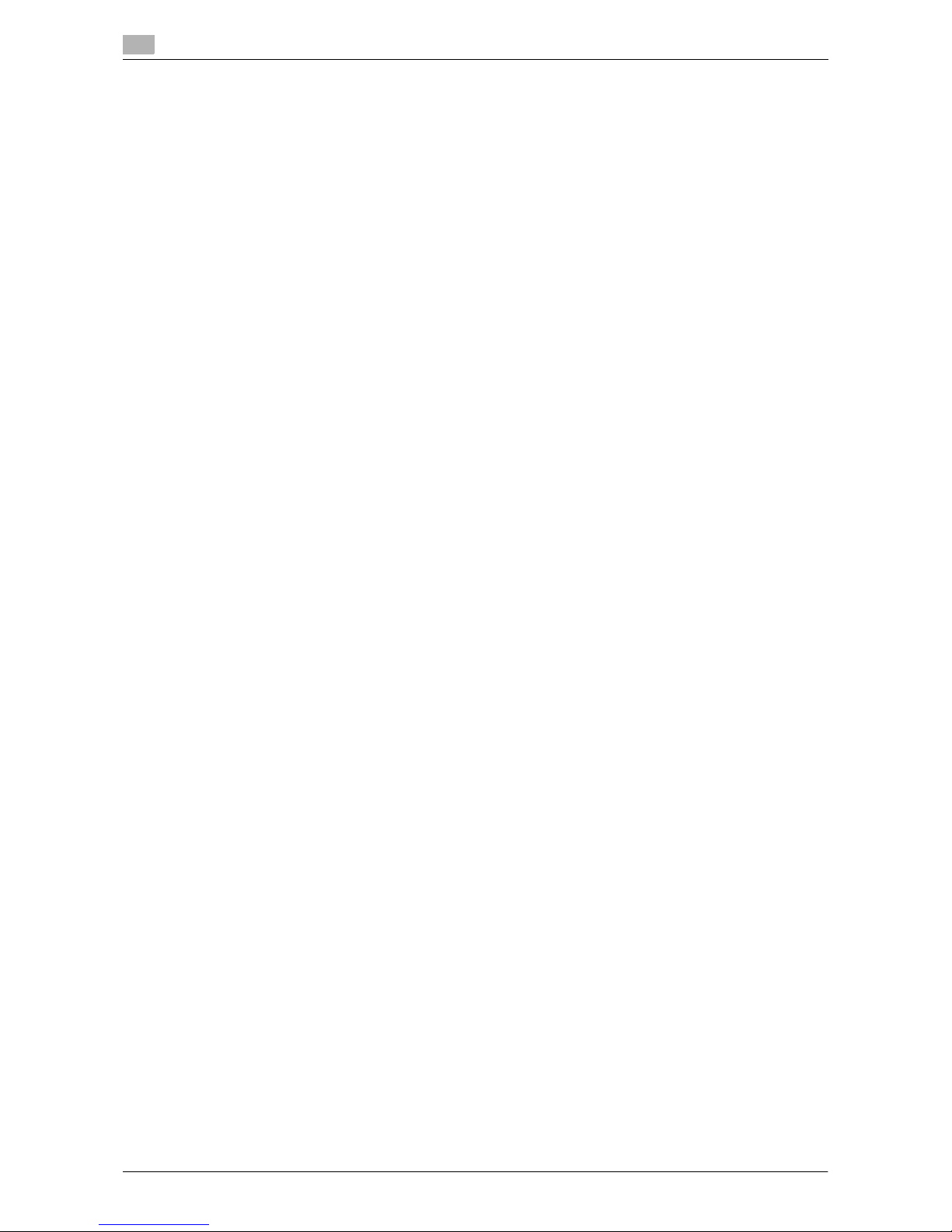
Mac OS X 10.2/10.3/10.4/10.5
5
5-6 VL3622c/VL2822c/VL2222c
5.1
Configuring the LPR settings
[TCP/IP Settings] for the machine
Specify the IP address for the machine.
[LPD Setting] for the printer
Before using LPR printing, enable LPD printing in [LPD Setting] for the machine.
d Reference
For details on specifying the IP address for the machine, refer to the [User's Guide Network Administrator].
For details on the [LPD Setting] for the machine, refer to the [User's Guide Network Administrator].
Configuring the TCP/IP settings for the computer
Configure the TCP/IP settings for the Macintosh computer connected to the printer.
1 In the [Apple Menu], select [System Preferences...].
2 Click the [Network] icon.
3 The Ethernet setting window appears.
% For OS X 10.5, select [Ethernet], and then click [Advanced...].
% For OS X 10.4, select [Built-in Ethernet], and then click [Configure...].
4 Click the [TCP/IP] tab.
5 Configure the settings including the IP address and subnet mask according to the settings of the net-
work to which the Macintosh computer is connected.
6 Click the close button at the top left corner of the window.
% When the [This service has unsaved changes] message appears, click [Apply].
Adding a printer
1 In the [Apple Menu], select [System Preferences...].
2 Click the [Print & Fax] icon.
3 Click [+] on the [Print & Fax] window.
4 Click [IP] or [IP Printer].
5 In [Protocol:], select [Line Printer Daemon - LPD].
6 In [Address:], enter the IP address for the machine.
The printer driver corresponding to this machine being identified with its IP address is automatically selected.
% After the printer driver is selected, go to Step 8.
% If an incorrect printer driver is selected, go to Step 7.
7 Select the desired printer driver manually.
% When OS X 10.5 is used, select the [Select a driver to use...] from the [Print Using:], and then select
the printer driver of the desired model name from the list.
% When OS X 10.4 is used, select [GENERIC] from the [Print Using:], and then select the printer driver
of the desired model name from the list.
8 Click [Add].
When the selected printer is registered in the [Print & Fax], the setting procedure is completed.
% If the [Installable Options] window appears, proceed to change the option settings as necessary.
For details, refer to page 9-5.
Page 69
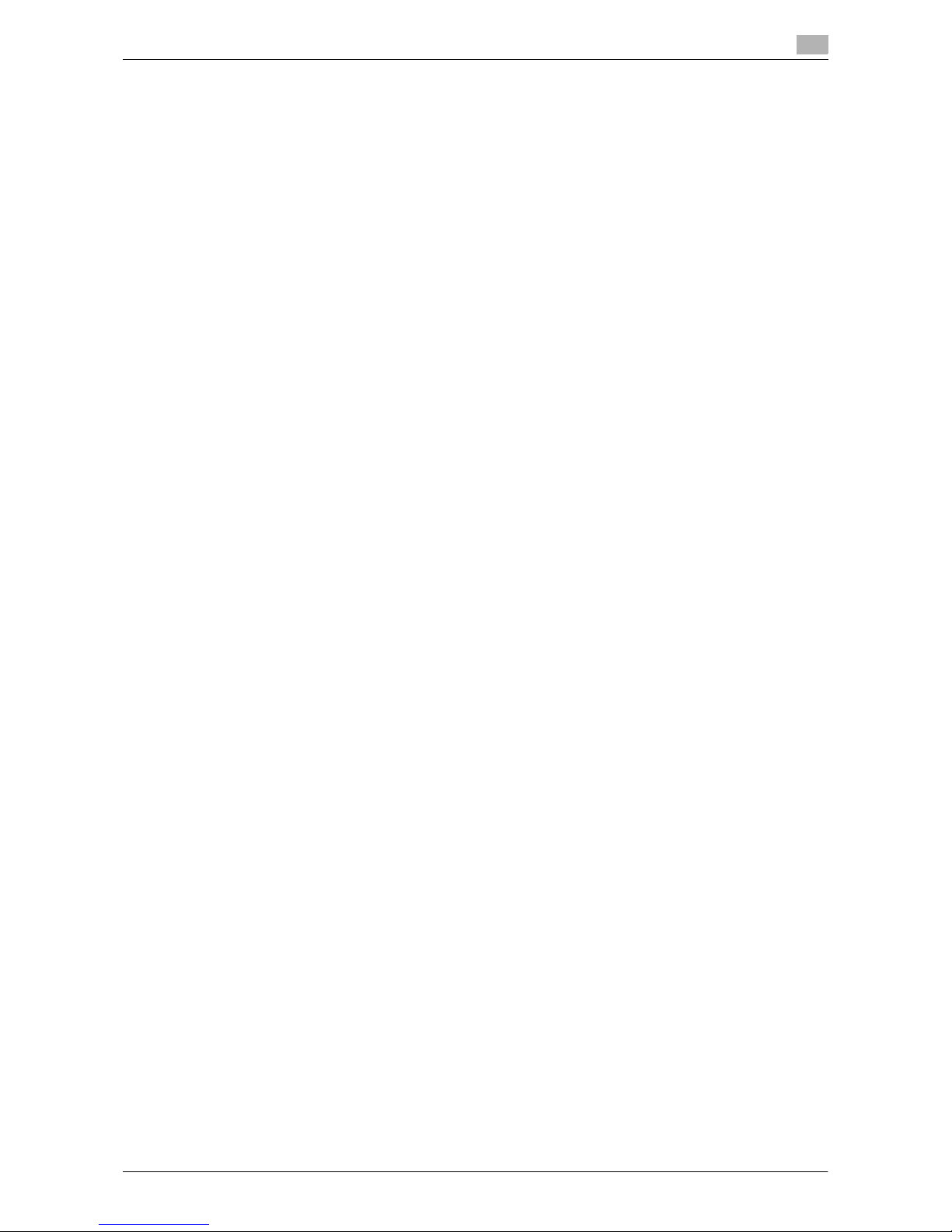
VL3622c/VL2822c/VL2222c 5-7
5.1 Mac OS X 10.2/10.3/10.4/10.5
5
Reference
- For OS X 10.4, you can also add a printer by clicking [Add] in the [Printer Setup Utility] window.
Configuring the IPP settings
[TCP/IP Settings] for the machine
Specify the IP address for the machine.
[IPP Settings] for the machine
In [IPP Settings] for the machine, enable IPP printing.
d Reference
For details on specifying the IP address for the machine, refer to the [User's Guide Network Administrator].
For details on the [IPP Settings] for the machine, refer to the [User's Guide Network Administrator].
Configuring the TCP/IP settings for the computer
Configure the TCP/IP settings for the Macintosh computer connected to the printer.
1 In the [Apple Menu], select [System Preferences...].
2 Click the [Network] icon.
3 The Ethernet setting window appears.
% For OS X 10.5, select [Ethernet], and then click [Advanced...].
% For OS X 10.4, select [Built-in Ethernet], and then click [Configure...].
4 Click the [TCP/IP] tab.
5 Configure the settings including the IP address and subnet mask according to the settings of the net-
work to which the Macintosh computer is connected.
6 Click the close button at the top left corner of the window.
% When the [This service has unsaved changes] message appears, click [Apply].
Adding a printer
1 In the [Apple Menu], select [System Preferences...].
2 Click the [Print & Fax] icon.
3 Click [+] on the [Print & Fax] window.
[Printer Browser] appears.
4 Click [IP] or [IP Printer].
5 In [Protocol:], select [Internet Printing Protocol - IPP].
6 In [Address:], enter the IP address for the machine. In [Queue:], enter "ipp".
The printer driver corresponding to this machine being identified with its IP address is automatically selected.
% After the printer driver is selected, go to Step 8.
% If an incorrect printer driver is selected, go to Step 7.
7 Select the desired printer driver manually.
% When OS X 10.5 is used, select the [Select a driver to use...] from the [Print Using:], and then select
the printer driver of the desired model name from the list.
% When OS X 10.4 is used, select [GENERIC] from the [Print Using:], and then select the printer driver
of the desired model name from the list.
Page 70

Mac OS X 10.2/10.3/10.4/10.5
5
5-8 VL3622c/VL2822c/VL2222c
5.1
8 Click [Add].
When the selected printer is registered in the [Print & Fax], the setting procedure is completed.
% If the [Installable Options] window appears, proceed to change the option settings as necessary.
For details, refer to page 9-5.
Reference
- For OS X 10.4, you can also add a printer by clicking [Add] in the [Printer Setup Utility] window.
Page 71
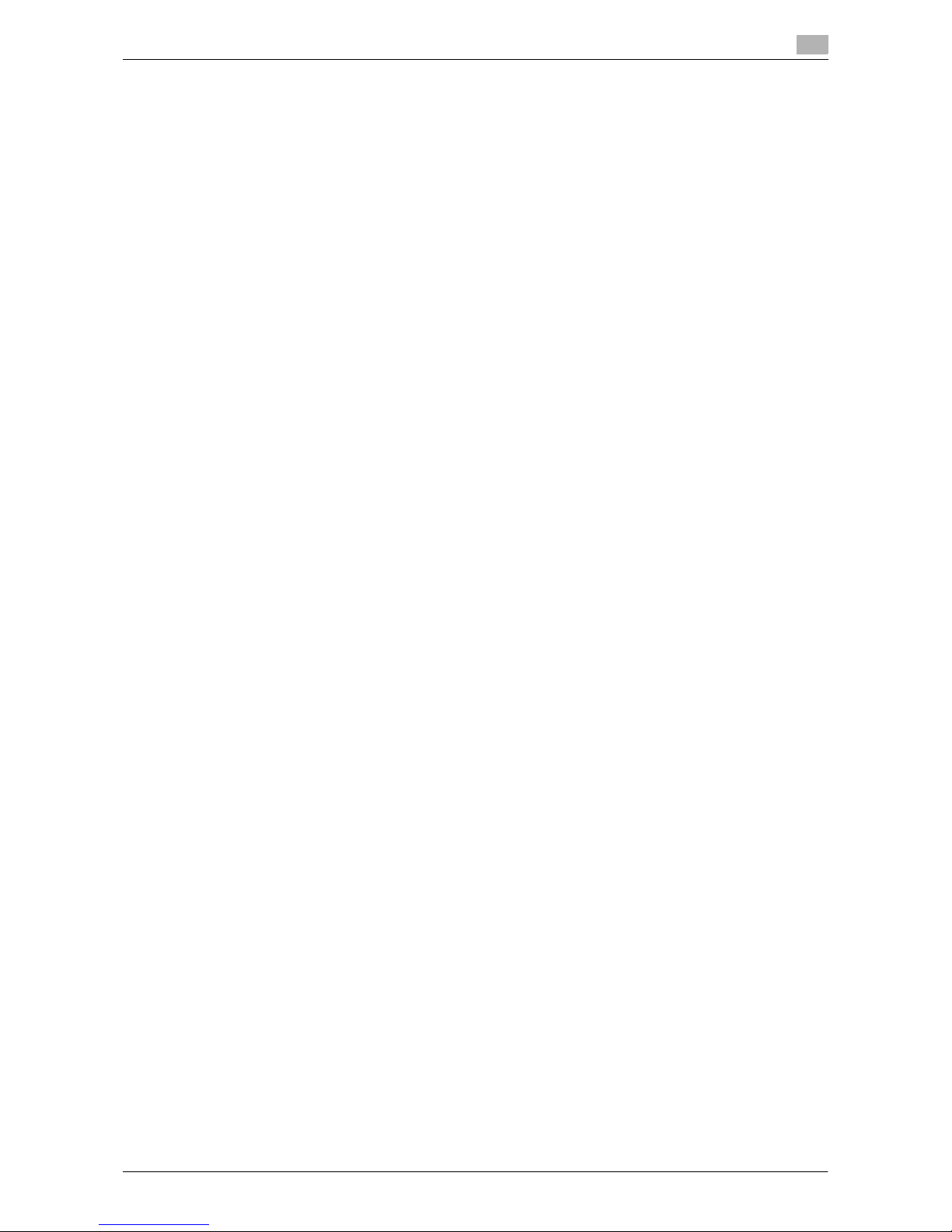
VL3622c/VL2822c/VL2222c 5-9
5.1 Mac OS X 10.2/10.3/10.4/10.5
5
5.1.3 Selecting and connecting a printer (OS X 10.2/10.3)
In OS X 10.2/10.3, the printer can be connected with Rendezvous, AppleTalk, LPR (LPD), or IPP.
After configuring the network setting for the machine, selecting this machine as the printer to be used in
[Printer Setup Utility] or [Print Center] enables printing.
Configuring the Rendezvous settings
Configuring the [Bonjour Setting] for the machine
Enable Bonjour in [Bonjour Setting] for the machine, and then enter the Bonjour name.
d Reference
For details on the [Bonjour Setting] for the machine, refer to the [User's Guide Network Administrator].
Adding a printer
1 Select [Macintosh HD] - [Applications] - [Utilities] where the driver has been installed, and then double-
click [Printer Setup Utility] or [Print Center] to open it.
2 When the [You have no printers available. ] window appears, click [Add]. When the [Printer List] ap-
pears, click [Add].
% If available printers have already been specified, the [You have no printers available. ] window does
not appear.
3 Select [Rendezvous] for the connection method.
Connected printers are detected.
% If no printer is detected, turn this machine off, then on again.
In this case, turn off this machine, and then wait approximately 10 seconds before turning it on
again. If you turn the printer on immediately after turning it off, it may not function correctly.
4 From the [Name] list, select the desired model name.
The printer driver corresponding to the selected printer name is automatically selected.
% After the printer driver is selected, go to Step 6.
% If an incorrect printer driver is selected, go to Step 5.
5 Select the desired printer driver manually.
% From [Printer Model], select [GENERIC], and then select the desired model from the list of model
names.
6 Click [Add].
When the selected printer is registered in the [Printer List], the setting procedure is completed.
Page 72
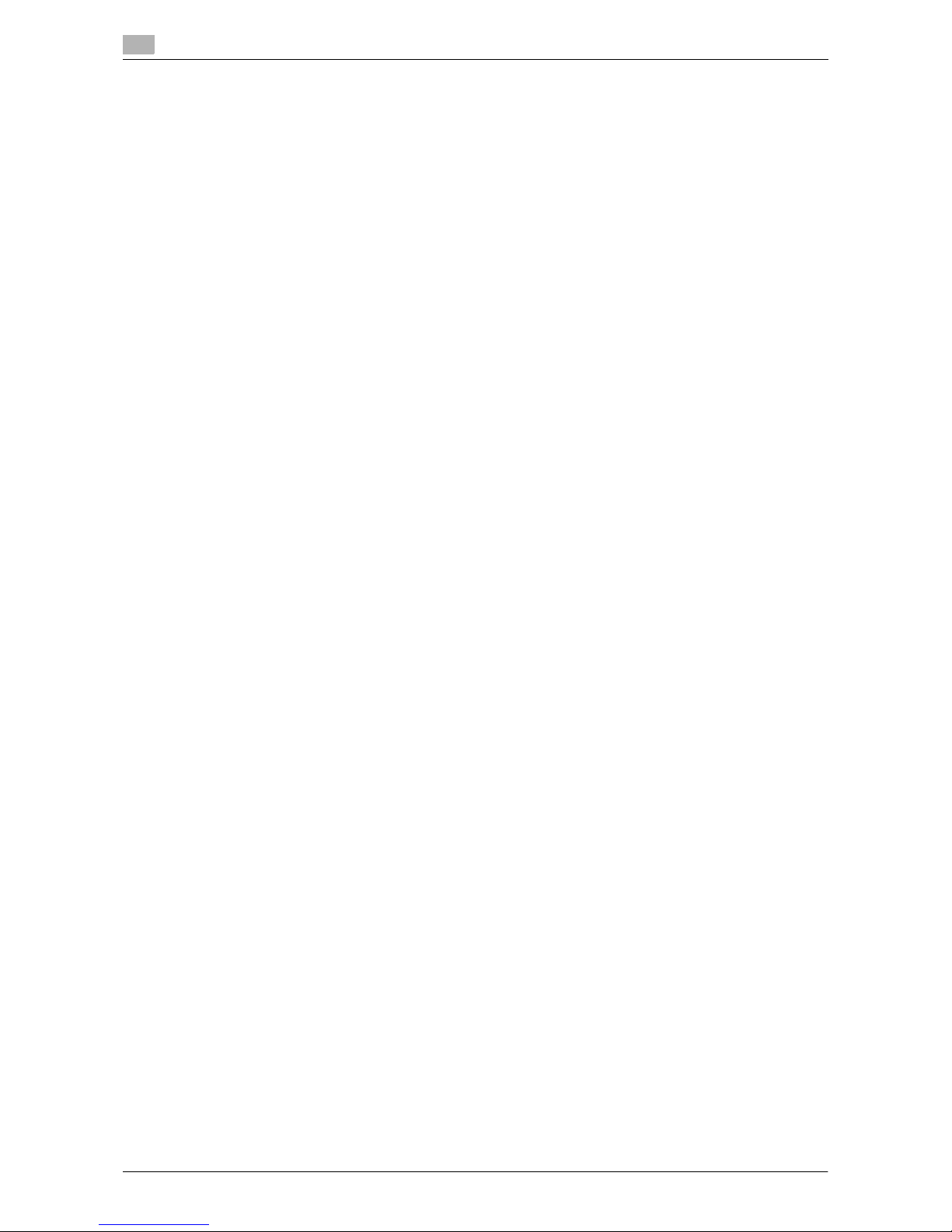
Mac OS X 10.2/10.3/10.4/10.5
5
5-10 VL3622c/VL2822c/VL2222c
5.1
Configuring the AppleTalk settings
Configuring the [AppleTalk Settings] for the machine
Enable AppleTalk in [AppleTalk Settings], and then enter the printer name.
d Reference
For details on the [AppleTalk Settings] for the machine, refer to the [User's Guide Network Administrator].
Configuring the AppleTalk settings for the computer
Configure the AppleTalk settings for the Macintosh computer connected to the printer.
1 In the [Apple Menu], select [System Preferences...].
2 Click the [Network] icon.
3 From [Show:], select [Built-in Ethernet].
4 Click the [AppleTalk] tab, and then select the [Make AppleTalk Active] check box.
5 Click the close button at the top left corner of the window.
% When the [This service has unsaved changes or Apply configuration changes ] message appears,
click [Apply].
Adding a printer
1 Select [Macintosh HD] - [Applications] - [Utilities] where the driver has been installed, and then double-
click [Printer Setup Utility] or [Print Center] to open it.
2 When the [You have no printers available. ] window appears, click [Add]. When the printer list appears,
click [Add].
% If available printers have already been specified, the [You have no printers available. ] window does
not appear.
3 Select [AppleTalk] for the connection method, and then select the zone to which the machine is con-
nected.
Connected printers are detected.
% If no printer is detected, turn this machine off, then on again.
In this case, turn off this machine, and then wait approximately 10 seconds before turning it on
again. If you turn the printer on immediately after turning it off, it may not function correctly.
4 From the [Name] list, select the desired model name.
The printer driver corresponding to the selected printer name is automatically selected.
% After the printer driver is selected, go to Step 6.
% If an incorrect printer driver is selected, go to Step 5.
5 Select the desired printer driver manually.
% From [Printer Model], select [GENERIC], and then select the desired model from the list of model
names.
6 Click [Add].
When the selected printer is registered in the [Printer List], the setting procedure is completed.
Page 73

VL3622c/VL2822c/VL2222c 5-11
5.1 Mac OS X 10.2/10.3/10.4/10.5
5
Configuring the LPR settings
[TCP/IP Settings] for the machine
Specify the IP address for the machine.
[LPD Setting] for the printer
Before using LPR printing, enable LPD printing in [LPD Setting] for the machine.
d Reference
For details on specifying the IP address for the machine, refer to the [User's Guide Network Administrator].
For details on the [LPD Setting] for the machine, refer to the [User's Guide Network Administrator].
Configuring the TCP/IP settings for the computer
Configure the TCP/IP settings for the Macintosh computer connected to the printer.
1 In the [Apple Menu], select [System Preferences...].
2 Click the [Network] icon.
3 From [Show], select [Built-in Ethernet].
4 Click the [TCP/IP] tab.
5 Select the [Configure:] item and configure the settings including the IP address and subnet mask ac-
cording to the settings for the network to which the Macintosh computer is connected.
6 Click the close button at the top left corner of the window.
% When the [This service has unsaved changes or Apply configuration changes ] message appears,
click [Apply].
Adding a printer
1 Select [Macintosh HD] - [Applications] - [Utilities] where the driver has been installed, and then double-
click [Printer Setup Utility] or [Print Center] to open it.
2 When the [You have no printers available. ] window appears, click [Add]. When the printer list appears,
click [Add].
% If available printers have already been specified, the [You have no printers available. ] window does
not appear.
3 Select [IP Printing] for the connection method.
4 For OS X 10.3, select [LPD/LPR] for [Printer Type:].
5 In [Printer Address:], enter the IP address for the machine.
6 From [Printer Model], select [GENERIC], select the desired model from the list of model names, and
then click [Add].
When the selected printer is registered in the [Printer List], the setting procedure is completed.
Page 74

Mac OS X 10.2/10.3/10.4/10.5
5
5-12 VL3622c/VL2822c/VL2222c
5.1
Configuring the IPP settings
[TCP/IP Settings] for the machine
Specify the IP address for the machine.
[IPP Settings] for the machine
In [IPP Settings] for the machine, enable IPP printing.
d Reference
For details on specifying the IP address for the machine, refer to the [User's Guide Network Administrator].
For details on the [IPP Settings] for the machine, refer to the [User's Guide Network Administrator].
Configuring the TCP/IP settings for the computer
Configure the TCP/IP settings for the Macintosh computer connected to the printer.
1 In the [Apple Menu], select [System Preferences...].
2 Click the [Network] icon.
3 From [Show], select [Built-in Ethernet].
4 Click the [TCP/IP] tab.
5 Select the [Configure:] item and configure the settings including the IP address and subnet mask ac-
cording to the settings for the network to which the Macintosh computer is connected.
6 Click the close button at the top left corner of the window.
% When the [This service has unsaved changes or Apply configuration changes ] message appears,
click [Apply].
Adding a printer
1 Select [Macintosh HD] - [Applications] - [Utilities] where the driver has been installed, and then double-
click [Printer Setup Utility] or [Print Center] to open it.
2 When the [You have no printers available. ] window appears, click [Add]. When the printer list appears,
click [Add].
% If available printers have already been specified, the [You have no printers available. ] window does
not appear.
3 Select [IP Printing] for the connection method.
4 For OS X 10.3, select [Internet Printing Protocol - IPP] for [Printer Type:].
5 In [Printer Address:], enter the IP address for the machine.
% Leave [Queue Name:] blank.
6 From [Printer Model], select [GENERIC], select the desired model from the list of model names, and
then click [Add].
When the selected printer is registered in the [Printer List], the setting procedure is completed.
Page 75

VL3622c/VL2822c/VL2222c 5-13
5.2 Mac OS 9.2
5
5.2 Mac OS 9.2
5.2.1 Installing the printer driver
After being connected, this machine can be used as a printer by selecting a PostScript printer and specifying
the"printer description (PPD) file".
First, copy the "printer description (PPD) file" to the computer.
1 Insert the printer driver DVD-ROM for Macintosh into the DVD-ROM drive of the computer.
2 Open the folder in the DVD-ROM that contains the desired printer driver.
% Select a folder according to the printer driver, operating system, and language to be used.
3 Select the PPD file "36C-1UVxxx.ppd", and copy it to [Macintosh HD] - [System Folder] − [Extension] −
[Printer Descriptions] on the computer.
This completes the printer driver installation.
5.2.2 Selecting and connecting a printer
In OS 9, the printer can be connected using AppleTalk or LPR (LPD).
Configure the network settings for the machine, and then select the printer.
Configuring the AppleTalk settings
Configuring the [AppleTalk Settings] for the machine
Enable AppleTalk in [AppleTalk Settings], and then enter the printer name.
d Reference
For details on the [AppleTalk Settings] for the machine, refer to the [User's Guide Network Administrator].
Configuring the AppleTalk settings for the computer
Configure the AppleTalk settings for the Macintosh computer connected to the printer.
1 In the [Apple Menu], select [Control Panels] - [AppleTalk].
2 From [Connect via:], select [Ethernet].
3 Click the close button at the top left corner of the window.
% When the [Save changes to the current configuration? ] message appears, click [Save].
Selecting a printer
1 In the [Apple Menu] menu, select [Chooser].
2 Make sure that [AppleTalk] is set to [Active], and then click the "LaserWriter" icon.
3 From the [Select a PostScript Printer:] list, click the desired model name, and then click [Create].
The window for selecting a PostScript printer description (PPD) file appears.
% If a different PPD file has already been selected, click [Setup...] in Step 3, and then click [Select
PPD...] from the window that is already displayed.
4 Click the applicable PPD file, and then click [Select] (or [Open]).
When the selected printer is registered in the [Chooser], the setting procedure is completed.
% If the window showing the installable options appears, proceed to change the option settings as
necessary. Go to Step 5.
% If the [Chooser] window appears, go to Step 7.
5 Specify the options installed in the machine.
Page 76

Mac OS 9.2
5
5-14 VL3622c/VL2822c/VL2222c
5.2
6 Click [OK].
The [Chooser] window appears again.
7 Close the [Chooser] window.
Configuring the LPR settings
[TCP/IP Settings] for the machine
Specify the IP address for the machine.
[LPD Setting] for the printer
Before using LPR printing, enable LPD printing in [LPD Setting] for the machine.
d Reference
For details on specifying the IP address for the machine, refer to the [User's Guide Network Administrator].
For details on the [LPD Setting] for the machine, refer to the [User's Guide Network Administrator].
Configuring the TCP/IP settings for the computer
Configure the TCP/IP settings for the Macintosh computer connected to the printer.
1 In the [Apple Menu], select [Control Panels] - [TCP/IP].
2 From [Connect via:], select [Ethernet].
3 Select the [Configure:] item and configure the settings including the IP address and subnet mask ac-
cording to the settings for the network to which the Macintosh computer is connected.
4 Click the close button at the top left corner of the window.
% When the [Save changes to the current configuration? ] message appears, click [Save].
Adding a printer
1 Select [Macintosh HD] - [Applications (Mac OS 9)] - [Utilities], and then double-click [Desktop Printer
Utility] to open it.
The [New Desktop Printer] window appears.
2 In [Printing:], select [LaserWriter].
3 In [Create Desktop...], select [Printer (LPR)].
The [Untitled] window appears.
4 In [PostScriptTM Printer Description (PPD) File], click [Change...].
The window for selecting a PostScript printer description (PPD) file appears.
5 Click the applicable PPD file, and then click [Select].
The [Untitled] window appears again.
6 Click [Change...] for [LPR Printer Selection].
The window for entering the IP address appears.
7 In [Printer Address:], enter the IP address of the machine, and then click [OK].
The [Untitled] window appears again.
8 Click [Create...].
The window for saving the settings appears.
9 Enter the [Save desktop printer as], and then click [Save].
An icon for the LPR printer is created on the desktop.
Page 77

6
Installation when Using
NetWare
Page 78

Page 79

VL3622c/VL2822c/VL2222c 6-3
6.1 NetWare
6
6 Installation when Using NetWare
This chapter describes the settings necessary when using NetWare and the procedure for installing printer
drivers for the Windows client.
6.1 NetWare
6.1.1 Network Settings
In the [NetWare Settings] screen for the machine, specify [IPX Setting] and [NetWare Print Mode].
d Reference
For details on the NetWare settings for the machine, refer to the [User's Guide Network Administrator].
6.1.2 Configuring the Windows client
For the Windows client that uses a printer, install the printer driver using the [Add Printer Wizard].
0 Administrator authority is required for installation.
1 Insert the printer driver DVD for Windows into the DVD-ROM drive of the computer.
2 Open the [Printers] window or [Printers and Faxes] window.
3 Perform [Add a printer] or [Add Printer].
[Add Printer Wizard] starts.
4 In the port settings, browse the network and specify the name of the created queue (or NDPS printer
name).
5 From the printer model list, specify the desired folder in the DVD-ROM that contains the printer driver.
% Select a folder according to the printer driver, operating system, and language to be used.
Selectable printer drivers:
Windows 2000/XP/Server 2003: PCL driver, PS driver
Windows Vista/Server 2008: PCL driver, PS driver, XPS driver
Windows NT4.0: PCL driver
6 Follow the instructions on the pages that follow to complete the installation.
Page 80
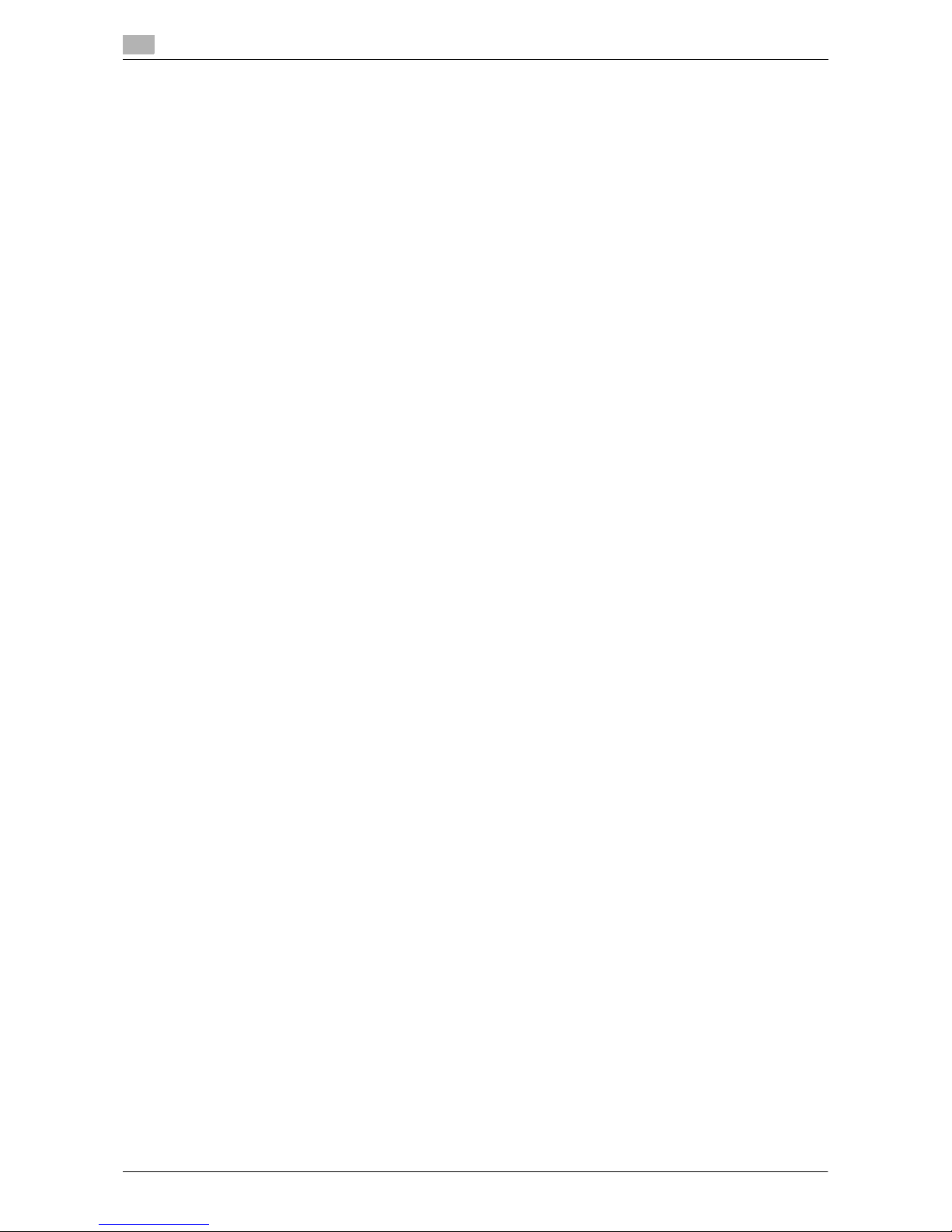
NetWare
6
6-4 VL3622c/VL2822c/VL2222c
6.1
Page 81

7
Uninstalling the Printer Driver
Page 82
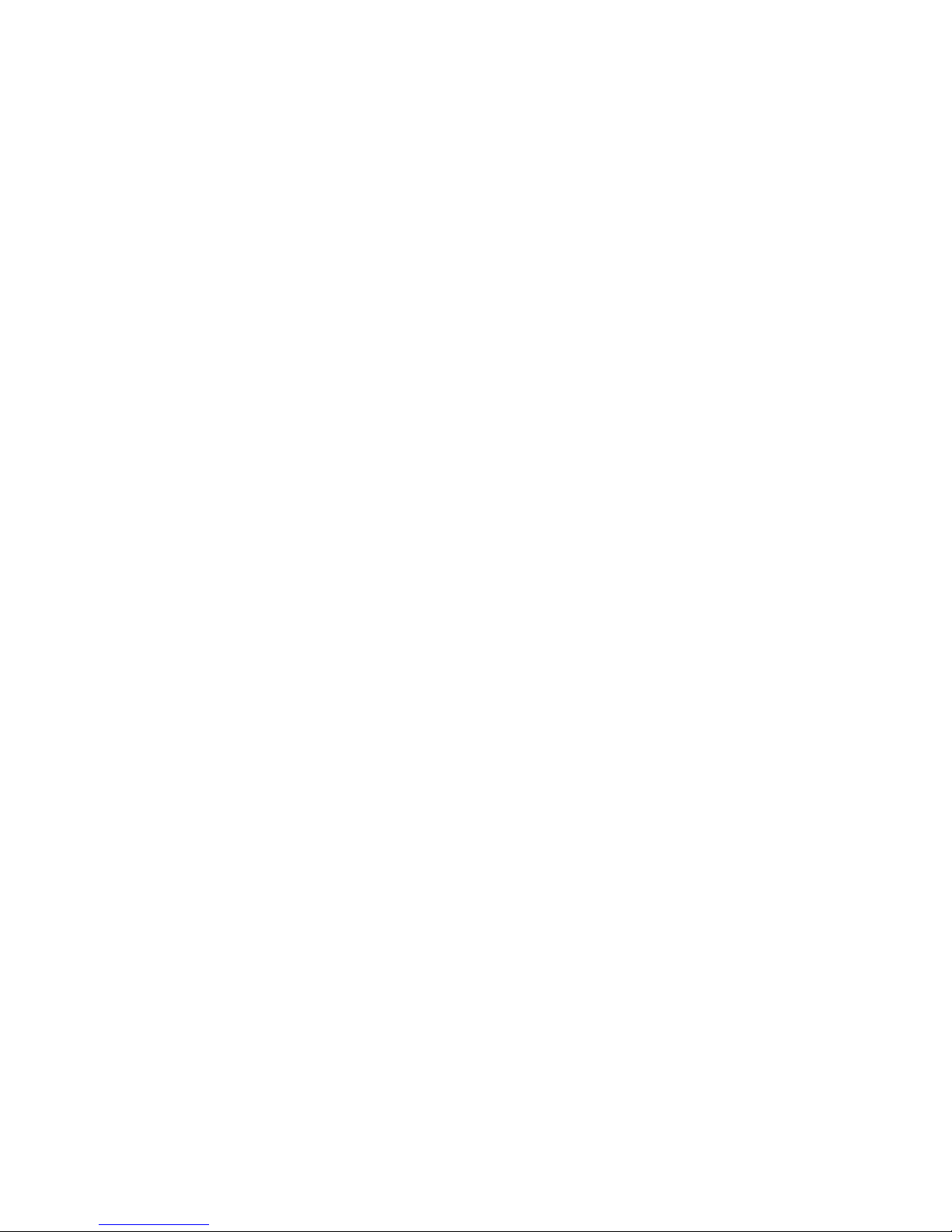
Page 83

VL3622c/VL2822c/VL2222c 7-3
7.1 Windows
7
7 Uninstalling the Printer Driver
This chapter describes the procedure for uninstalling the printer driver.
7.1 Windows
When you have to remove the printer driver, for example, when reinstallation of the printer driver is necessary,
remove the driver using the following procedure.
1 Open the [Printers] window or [Printers and Faxes] window.
2 Select the icon for the printer to be uninstalled.
3 Press the [Delete] key on the computer to uninstall the printer driver.
4 From then on, follow the instructions on the pages that follow.
When the printer driver has been deleted, the icon disappears from the [Printers] or [Printers and Faxes]
window.
In Windows NT 4.0, this completes the uninstallation process. Go to Step 10.
In Windows 2000/XP/Vista/Server 2003/Server 2008, go on to uninstall the printer driver from the server
properties.
5 Open [Server Properties].
% In Windows Vista/Server 2008, right-click on the area that has nothing displayed in the [Printers]
window, click [Run as administrator] - [Server Properties].
% In Windows 2000/XP/Server 2003, click the [File] menu, then [Server Properties].
% If the [User Account Control] window appears, click [Continue].
6 Click the [Driver] tab.
7 From the [Installed printer drivers:] list, select the printer driver to be removed, and then click [Re-
move...].
% In Windows Vista/Server 2008, go to Step 8.
% In Windows 2000/XP/Server 2003, go to Step 9.
8 In the dialog box for confirming the items to be removed, select [Remove driver and driver package.],
and then click [OK].
9 In the dialog box for confirming if you are sure to remove the printer, click [Yes].
% In Windows Vista/Server 2008, the dialog box appears to reconfirm if you are sure. Click [Uninstall].
10 Close the open windows, and then restart the computer.
% Be sure to restart the computer.
This completes removing the printer driver.
Reference
- In Windows 2000/XP/Server 2003, even if the printer driver is deleted using the preceding method, the
model information file will remain in the computer. For this reason, when reinstalling the same version
of the printer driver, the driver may not be rewritten. In this case, remove the following files as well.
– Check the "C:\WINDOWS\system32\spool\drivers\w32e86" folder ("C:\WIN-
DOWS\system32\spool\drivers\e64" folder in the e64 system, and "C:\WINNT\system32\spool\drivers\w32e86" folder in Windows 2000), and if there is a folder (file described in "oem*.inf" shown below
in Windows 2000) of the corresponding model, remove it. However, if multiple drivers are installed including the PCL driver, PostScript driver and fax driver, the model information of all drivers is deleted.
To leave drivers other than the fax driver, do not remove the folder.
Page 84
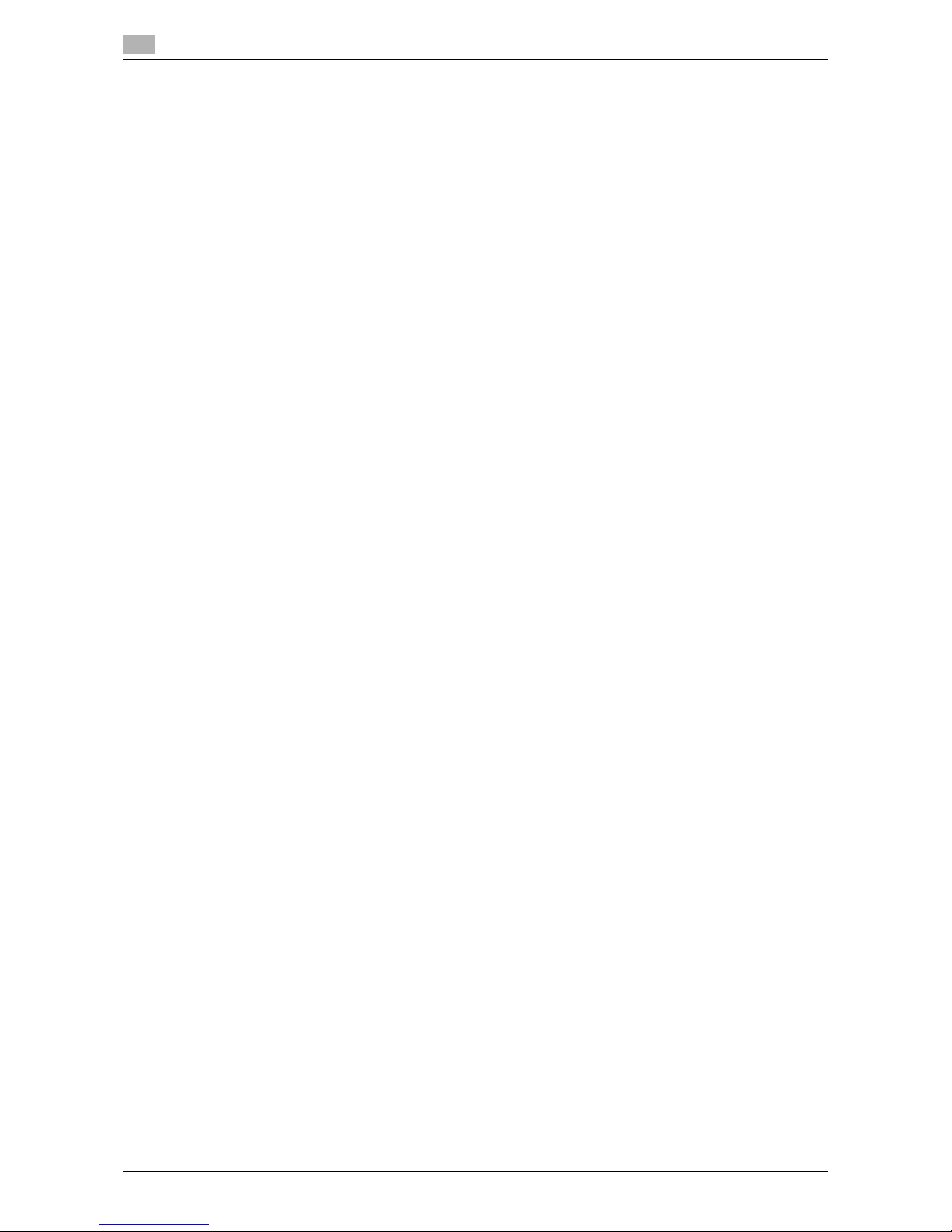
Windows
7
7-4 VL3622c/VL2822c/VL2222c
7.1
– From the "C:\WINDOWS\inf" folder ("C:\WINNT\inf" folder in Windows 2000), remove "oem*.inf" and
"oem*.PNF" ("*" included in the file name indicates a number, which differs depending on the computer
environment).
Before removing these files, open the inf file, and then check the model name described on the last few
lines to confirm it is the file for the corresponding model. The number of the PNF file is the same as that
of the inf file.
– In Windows Vista/Server 2008, this operation is not necessary if you have selected [Remove driver and
driver package.].
Page 85

VL3622c/VL2822c/VL2222c 7-5
7.2 Macintosh
7
7.2 Macintosh
When you have to remove the printer driver, for example, when reinstallation of the printer driver is necessary,
remove the driver using the following procedure.
7.2.1 For Mac OS X
1 Open the [Print & Fax] (or [Printer Setup Utility]/[Print Center]) window.
% The [Print & Fax] window can be opened from the [System Preferences...] in the [Apple Menu] (OS
X 10.3/10.4/10.5).
% The [Printer Setup Utility]/[Print Center] window can be opened from [Macintosh HD] - [Applications]
- [Utilities] (OS X 10.2/10.3/10.4).
2 Select the printer name to be deleted, and then click [-] (or [Delete]).
The selected printer is deleted.
3 Close the [Print & Fax] (or [Printer Setup Utility]/[Print Center]) window.
4 Drag the following installed files, which are located in [Macintosh HD] - [Library] − [Printers] − [PPDs] −
[Contents] − [Resources] ([Resources] − [en.lproj] for OS X 10.2/10.3/10.4) to the [Trash] icon.
% [GENERIC36C-1.gz]
% [GENERIC28C-1.gz]
% [GENERIC22C-1.gz]
5 Delete unnecessary files from [Library] - [Printers].
% Drag the [36C-1] folder, which is located in [Library] - [Printers] - [GENERIC], to the [Trash] icon.
% In addition, for Mac OS X 10.2, drag all the [36C-1] folders, which are located in [Library] - [Printers]
- [PPDPlugins], to the [Trash] icon.
6 Restart the computer.
This completes removing the printer driver.
7.2.2 For Mac OS 9.2
1 Drag the printer icon on the desktop to the [Trash] icon.
2 Drag the PPD file "36C-1UVxxx.ppd", which is located in [Macintosh HD] − [System Folder] - [Exten-
sion] - [Printer Descriptions], to the [Trash] icon.
The related printer driver files are deleted.
3 Restart the computer.
This completes removing the printer driver.
Page 86
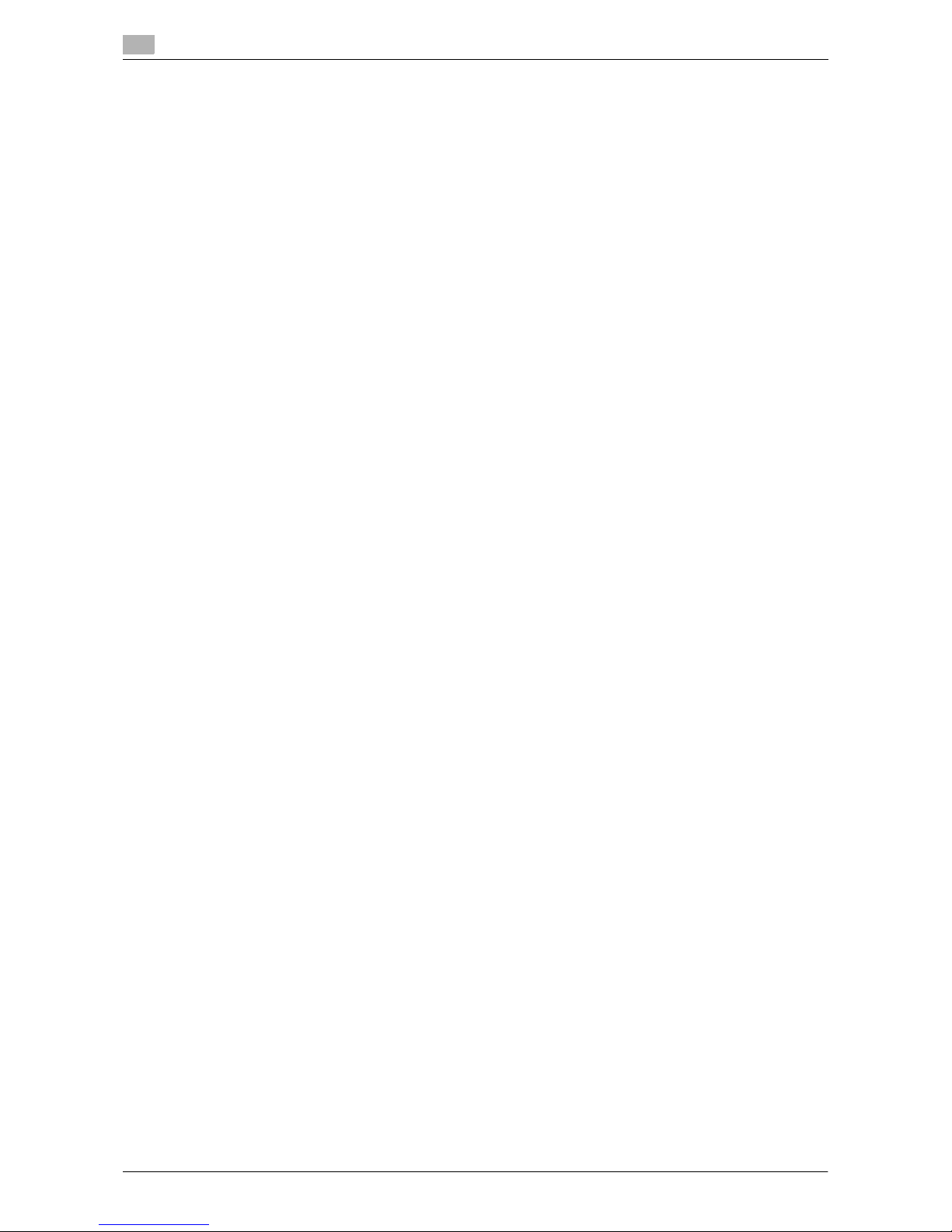
Macintosh
7
7-6 VL3622c/VL2822c/VL2222c
7.2
Page 87

8
Print function of PCL/PS/XPS
drivers for Windows
Page 88

Page 89

VL3622c/VL2822c/VL2222c 8-3
8.1 Print operations
8
8 Print function of PCL/PS/XPS drivers for Windows
This chapter describes functions of the PCL/PS/XPS printer drivers for Windows.
8.1 Print operations
Print jobs are specified from the application software.
1 Open the data in the application, and click [File]. Then click [Print] from the menu.[Print]
% If the menu is not available, click [Print].
2 Check that the printer name has been selected in [Printer Name] ( or [Select Printer]).
% If the printer is not selected, click to select the printer.
% The [Print] dialog box differs depending on the application.
3 Specify the print range and the number of copies to print.
4 Click [Properties] (or [Preferences]) to change the printer driver settings as necessary.
% Clicking [Properties] or [Preferences] in the [Print] window displays the [Printing Preferences] page
of the printer driver where you can configure various functions. For details, refer to page 8-9.
% [Printing Preferences] of the printer driver changed in the [Print] window are not saved, and the orig-
inal settings are restored when you exit the application.
5 Click [Print].
Printing is executed and the data indicator of the machine flashes.
% When [Secure Print Only] is set to [On] on [Device Option] of the [Configure] tab, [Secure Print] win-
dow appears. Go to Step 6.
Page 90

Print operations
8
8-4 VL3622c/VL2822c/VL2222c
8.1
6 Enter the ID and password of the document, and then click [OK].
Data is sent and saved in the [Secure Document User Box] of this machine.
d Reference
For details on the [Configure] tab, refer to page 8-5.
For details on secure printing, refer to page 11-6.
Page 91

VL3622c/VL2822c/VL2222c 8-5
8.2 Default settings of the printer driver
8
8.2 Default settings of the printer driver
When you have installed the printer driver, you need to change the initialization conditions such as options,
user authentication and account track functions and enable functions of the machine from the [Printing Preferences] window of the printer driver.
NOTICE
If the model name, installed options, user authentication and account track functions for the machine are not
specified on the [Configure] tab, the option functions cannot be used from the [Printing Preferences] window
of the printer driver. Be sure to configure the settings for the installed options.
8.2.1 Displaying the Properties window
1 Open the [Printers] window or [Printers and Faxes] window.
% In Windows Vista/Server 2008, click [Start], open [Control Panel], and then click [Printers] in [Hard-
ware and Sound]. When [Control Panel] is displayed in Classic View, double-click [Printers].
% In Windows XP/Server 2003, click [Start], then [Printers and Faxes].
% In Windows XP/Server 2003, if [Printers and Faxes] is not displayed in the [Start] menu, open [Con-
trol Panel] from the [Start] menu, select [Printers and Other Hardware], then [Printers and Faxes].
When [Control Panel] is displayed in Classic View, double-click [Printers].
% In Windows 2000/NT 4.0, click [Start], and then select [Settings], then [Printers].
2 Right-click the icon of the installed printer, and click [Properties].
8.2.2 Configure tab
Specify the model name used and presence or absence of the installed options, user authentication and account track functions, and then allow the printer driver to use the functions of the machine.
Item Name Functions
[Device Option] Configure the model name of the machine and the status of the installed
printer options and user authentication/account track. Specify the status of
each item in the [Setting] box.
[Paper Tray Information] Displays the paper type assigned for each paper tray.
Click [Paper Tray Settings...] to configure the settings for each paper tray.
[Acquire Device Information]
Click this button to communicate with this machine and load the status of the
installed options.
[Acquire Settings...] Click this button to configure conditions such as the destination when you
perform [Acquire Device Information].
Page 92

Default settings of the printer driver
8
8-6 VL3622c/VL2822c/VL2222c
8.2
Reference
- Be sure to select a model and options in [Device Option].
- When [Secure Print Only] is set to [On] in [Device Option], only the secure print jobs are allowed. For
details on secure printing, refer to page 11-6.
- In [Encrypt. Passphrase], enter the encryption passphrase that matches the one that configured in [Driv-
er Password Encryption Setting] of the machine.
- The function of [Acquire Device Information] is available only when your computer is connected to and
can communicate with the machine.
- To use [Acquire Device Information], in [Administrator Settings] of this machine, set [System Connec-
tion] - [OpenAPI Settings] - [Authentication] to [OFF]. For details, refer to page 12-56.
d Reference
For details on allowing the user to specify [Encrypt. Passphrase], refer to page 11-33.
8.2.3 Settings tab
The Settings tab allows you to change the default settings for displaying the confirmation messages or the
window for entering the authentication settings.
[Encrypt. Passphrase] Any string used to encrypt communication with this machine.
If the encryption passphrase for the machine was changed from [Use Factory
Default] to [User-Defined], enter the same encryption passphrase as for the
machine. An encryption key is automatically created for the entered text, and
used for communication with the machine.
[Software Tools] Allows you to start up the software tools such as Web Connection.
Item Name Functions
Item Name Functions
[EMF Spool] Select this check box when meta file (EMF) spool is required for use in its own
system environment.
[Display Constraint Message]
Select this check box to display the message when functions that cannot be
configured simultaneously are enabled for the printer driver.
[Display paper set in
Print Server Properties]
Select this check box to use forms added in the [Server Properties] dialog
box of the Printers window.
[Verify Authentication
settings before printing]
Select this check box to verify authentication settings for this machine before
printing, and display the message if they are not satisfied.
[Popup Authentication
Dialog when printing]
Select this check box to display the [User Authentication/Account Track] dialog box when specifying printing, prompting entering the user name and account name.
Page 93

VL3622c/VL2822c/VL2222c 8-7
8.2 Default settings of the printer driver
8
Reference
- [EMF Spool] and [Save Custom Size...] are functions available only for the PCL driver.
- To use the EMF spool function with a PS/XPS driver, select [Enable advanced printing features] in the
[Advanced] tab to enable the EMF spool.
8.2.4 Registering the default settings
The settings for the machine functions configured when printing can only be applied while using the application. When you exit the application, the settings return to their default settings.
To register the settings, change the printer driver basic settings (default settings).
1 Open the [Printers] window or [Printers and Faxes] window.
% In Windows Vista/Server 2008, click [Start], open [Control Panel], and then click [Printers] in [Hard-
ware and Sound]. When [Control Panel] is displayed in Classic View, double-click [Printers].
% In Windows XP/Server 2003, click [Start], then [Printers and Faxes].
% In Windows XP/Server 2003, if [Printers and Faxes] is not displayed in the [Start] menu, open [Con-
trol Panel] from the [Start] menu, select [Printers and Other Hardware], then [Printers and Faxes].
When [Control Panel] is displayed in Classic View, double-click [Printers].
% In Windows 2000/NT 4.0, click [Start], and then select [Settings], then [Printers].
2 Right-click the icon of the installed printer, and click [Printing Preferences...].
% In Windows NT 4.0, right-click the icon of the installed printer, and then click [Document Defaults...].
The [Printing Preferences] dialog box of the printer appears.
3 Change the settings of the function, and then click [OK] to exit the function.
The changed settings are applied when the printer is used by all of the application software.
d Reference
For details on the function and settings of the printer driver, refer to page 8-9.
The printer driver has the function to save the setting as a [Favorite Setting]. For details, refer to page 8-8.
[Enter ID/PWD to execute secure print]
Select this check box to display the [Secure Print] dialog box prompting entry
of ID and password when performing secure print.
[Save Custom Size...] Click this button to register custom paper sizes.
Item Name Functions
Page 94

Common Setting
8
8-8 VL3622c/VL2822c/VL2222c
8.3
8.3 Common Setting
This section describes the settings and buttons common to tabs.
Item Name Functions
[OK] Click this button to enable changed settings and close the properties win-
dow.
[Cancel] Click this button to disable (cancel) changed settings and close the proper-
ties window.
[Help] Click this button to display Help of the items in the displayed window.
[Add...] (Favorite Setting) Click this button to save current settings so that they can be recalled later.
[Edit...](Favorite Setting) Click this button to change saved settings.
[Default] Click this button to return to the default settings.
View Selecting [Paper View] displays the sample page layout based on current set-
tings for checking the output result image.
Selecting [Printer View] displays a printer figure showing the options installed
in the machine such as the paper tray.
Paper:
Printer:
[Printer Information] Click this button to start Web Connection and check the printer information.
This button is enabled only when your computer can communicate with this
machine.
Page 95

VL3622c/VL2822c/VL2222c 8-9
8.4 Parameter details
8
8.4 Parameter details
The Printing Preferences window is the window to configure the printer driver functions. Click [Properties] (or
[Preferences]) in the Print dialog box, or right-click the printer icon in the [Printers] or [Printers and Faxes] window, and then specify [Printing Preferences...] ([Document Defaults...] for Windows NT 4.0) to open it.
8.4.1 My Tab
My Tab allows you to customize the display contents. By registering frequently used setting functions to My
Tab, the printer driver can be easier to use, and you can modify various settings from a single window.
Reference
- Items other than the above are customized on [Edit My Tab...], and the specific display contents vary
depending on the registered contents.
Function Name Option Description
[More Details] − Click this button to display the Help of My Tab.
[Do not show again] ON/OFF Select this check box to hide the comment field con-
taining [More Details] from the next time.
[Edit My Tab...] − Click this button to register or delete the functions dis-
played on My Tab.
For details, refer to page 8-10.
Page 96
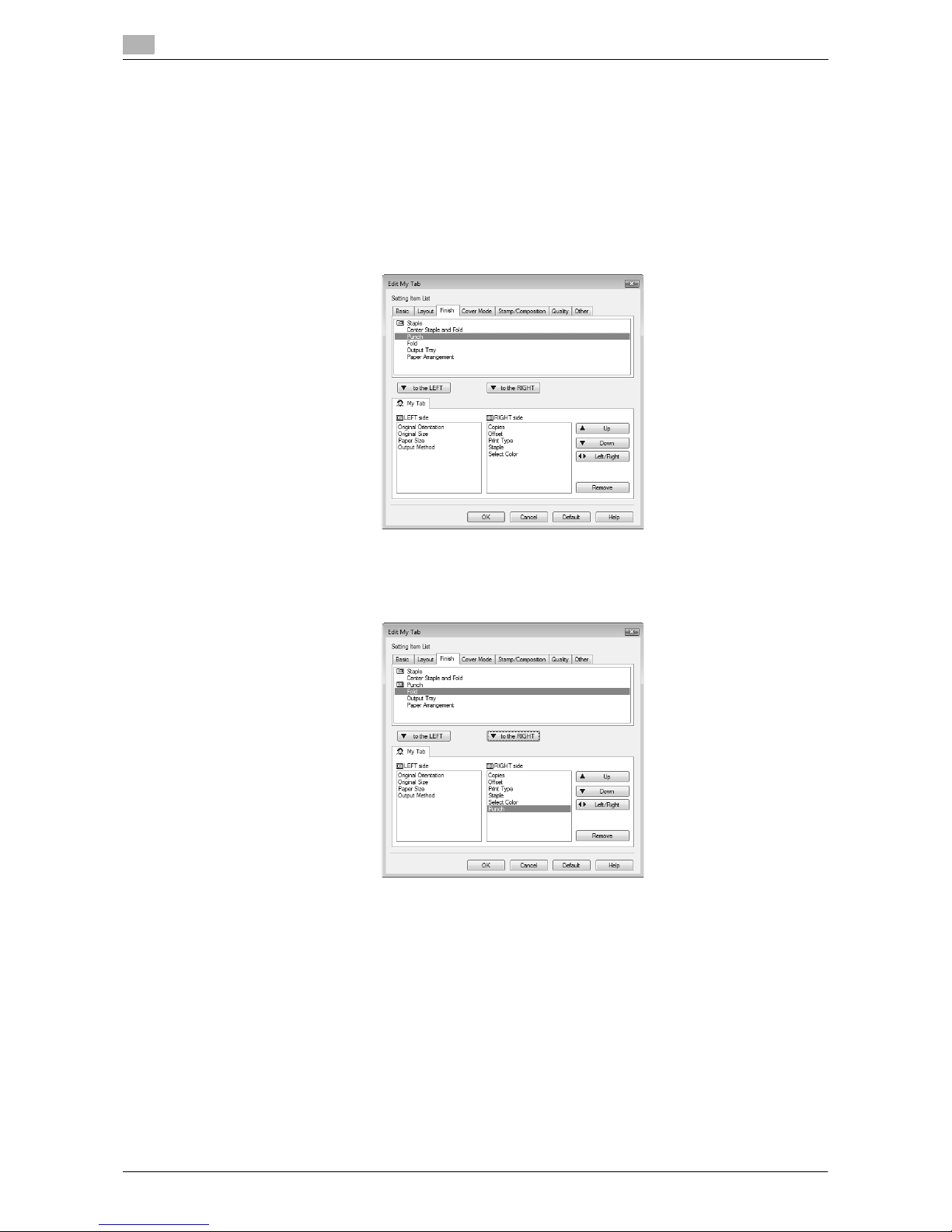
Parameter details
8
8-10 VL3622c/VL2822c/VL2222c
8.4
Edit [My Tab]
1 On [My Tab], click [Edit My Tab...].
2 Select the function you want to register on [My Tab], and then click [to the LEFT] or [to the RIGHT].
% Select the desired function from those indicated in the respective tabs in [Setting Item List].
% Clicking [to the LEFT] places the selected function on the left side of [My Tab] and likewise clicking
[to the RIGHT] places it on the right side of [My Tab].
% At the left of the functions currently registered to [My Tab], the icons indicating the [LEFT
side]/[RIGHT side] appear.
3 The following describes how to change the layout of the registered functions.
% Select the function whose position you want to move and click [Up], [Down], [Left/Right] as needed.
% To delete a function from [My Tab], select the function you want to delete, and then click [Remove].
4 Click [OK].
Page 97

VL3622c/VL2822c/VL2222c 8-11
8.4 Parameter details
8
8.4.2 [Basic] tab
The Basic tab allows you to configure the basic printing functions such as paper size and type as well as
output method.
Function Name Option Description
[Original Orientation]
Portrait, Landscape Select the orientation for the original.
[Original Size] The paper sizes regis-
tered as the standard paper sizes and custom
sizes
Select the paper size of the original.
Custom Size Register custom sizes.
[Paper Size] The paper sizes regis-
tered as the standard paper sizes and custom
sizes that can be used
with the machine
Specify the output paper size. If it is different from the
original size and the zoom is set to [Auto], the output
image will be enlarged or reduced to fit the size.
Custom Size Register custom sizes.
[Zoom] 25 to 400% Select an enlarge or reduce ratio.
[Paper Tray] Auto, Tray 1 to Tray 4,
LCT, Bypass Tray
Select a paper tray to be used.
Selectable items vary depending on the option installation status.
[Paper Type] Paper types available for
the machine
Select a paper type to be used for printing.
It can be changed only when Paper Tray is set to [Auto].
When Paper Tray is not set to [Auto], the paper types
registered in [Paper Settings for Each Tray] are available.
Page 98

Parameter details
8
8-12 VL3622c/VL2822c/VL2222c
8.4
Reference
- Paper size "12 e 18" is equivalent to 304.8 e 457.2 mm that is slightly larger than A3.
- In [Original Size], you can select A0, A1, A2, B1, B2, or B3; however, the printing paper size is reduced
to the size specified in [Paper Size]. [Same as Original Size] cannot be selected in [Paper Size].
- To use paper of which the size is other than the standard sizes, specify the custom paper size. You can
register a custom size by selecting [Custom Size] from the paper size or original size option.
- To print data of the size corresponding to the full standard size, selecting "W" of the standard size paper
for original size enables the data to be printed at the center of paper larger than the original size.
For example, if you want to center and print 8-1/2 e 11 size data on 11 e 17 sized paper, create data
with the "8-1/2 e 11W" size, and then, using the printer driver, set [Original Size] to [8-1/2 e 11W] and
specify the paper tray to be used as [Paper Tray].
On the machine side, set 11 e 17 size paper in the tray to be used, select the tray in [Paper] of the [Basic]
screen of the control panel, and select [Change Tray Settings] - [Wide Paper] to specify [8-1/2 e 11W].
Then, confirm that [Auto Detect] is selected for [Custom Size] and 11 e 17 is displayed.
When 12-1/4 e 18 paper is loaded, you must select [12-1/4 e 18] for [Custom Size].
To print on custom sized paper, use the bypass tray, select [Change Tray Settings] - [Wide Paper] to
specify [8-1/2 e 11W], and enter the desired paper size to be used for [Change Size].
- Specify [Side2] when printing on the back side of paper.
- [User] of Paper Type is the frequently used paper type registered on the machine side. For details on
registering the user paper, refer to the [User's Guide Copy Operations].
[Output Method] [Print] Select this option to print immediately.
[Secure Print] Select this option to save the document to be printed in
[Secure Document User Box] of the machine. When
printing, entering the [ID] and [Password] is required
from the control panel of the machine. Select this option when printing highly confidential documents.
[Save in User Box] Select this option to save the document to be printed in
a User Box of the machine.
[Save in User Box/Print] Select this option to save the document in a User Box
and print at the same time.
[Proof Print] After one copy of the document is printed, the machine
stops printing temporarily. Select this option to avoid
misprinting a large volume of print jobs.
[ID&Print] Select this option to save the document to be printed in
[ID & Print User Box] of the machine. When printing,
user authentication must be performed via the control
panel of the machine.
[User Settings...] − Specify the ID and password, or the file name and User
Box number when performing [Secure Print] or [Save in
User Box].
[Authentication/Account
Track...]
− Click this button to specify the user name and pass-
word when [User Authentication] is enabled on this machine, or the account name and password when
[Account Track] is enabled on this machine.
[Copies] 1 to 9999 Specify the number of copies to be printed.
[Collate] ON/OFF Select this check box to collate pages sequentially
when printing multiple sets of copies.
[Offset] ON/OFF Select this check box to stagger each set when printing
multiple sets of copies.
[Paper Settings
for Each Tray...]
[Paper Type Settings] Select a paper tray to be specified.
Selectable items vary depending on the option installation status.
[Paper Type] Select the type of paper to be loaded onto the paper
tray.
Function Name Option Description
Page 99
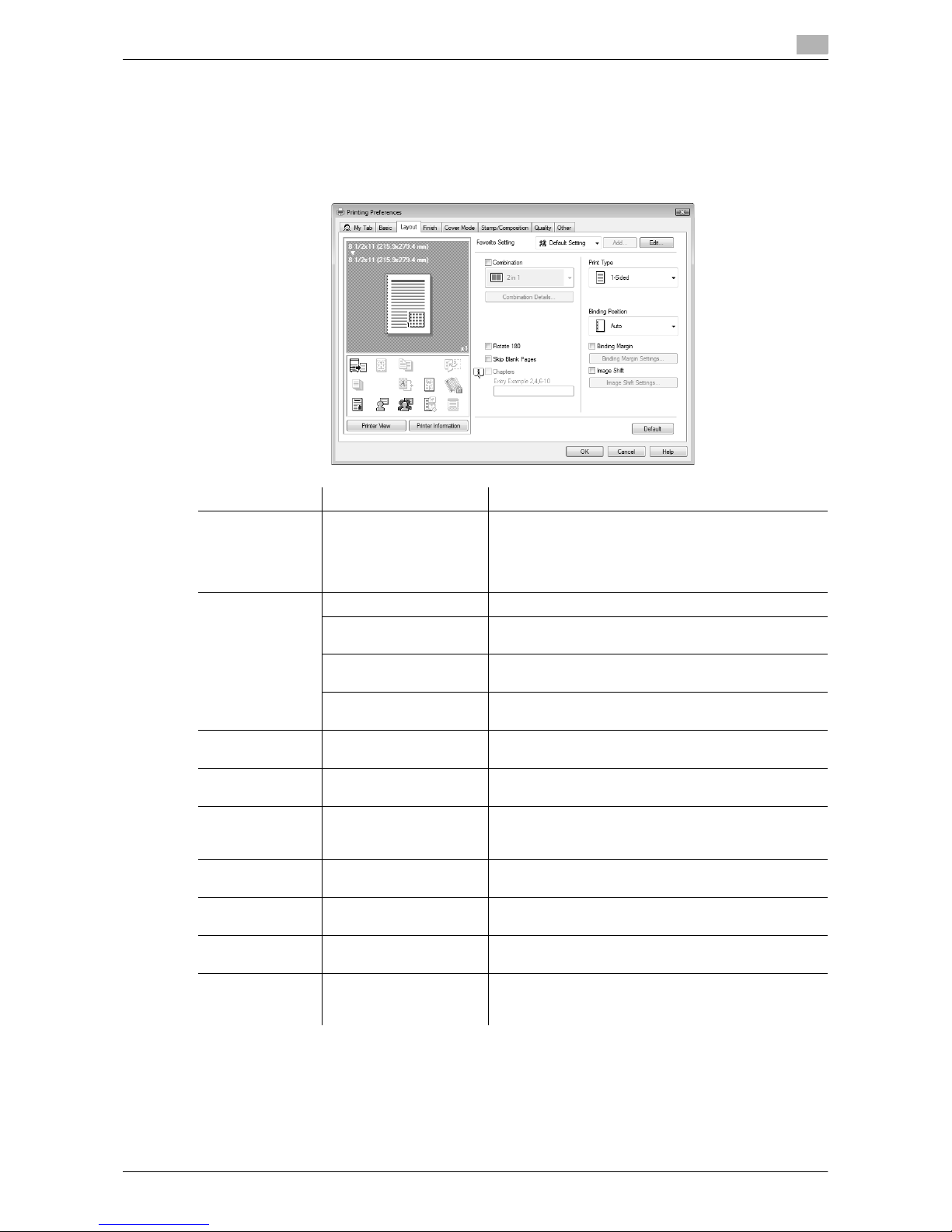
VL3622c/VL2822c/VL2222c 8-13
8.4 Parameter details
8
d Reference
For details on the paper sizes loadable in the paper trays, refer to the [User's Guide Copy Operations].
For details on the output method, refer to page 11-3.
8.4.3 [Layout] tab
Function Name Option Description
[Combination] 2 in 1, 4 in 1, 6 in 1, 9 in
1, 16 in 1, 2 e 2, 3 e 3,
4 e 4
Select any of the options to print multiple pages of the
original on to one sheet or print information on one
page of the original on to several sheets. In [Combination Details...], specify the page order and use of the
border frame.
[Combination Details...]
[Combination] Select the combination condition.
[Layout Order] Specify the layout order. It can be specified when N in
1 is specified for Combination.
[Border] Specify the presence and type of border lines. It can be
specified when N in 1 is specified for Combination.
[Overlap width line] Specify the presence of overlap width line. It can be
specified when N e N is specified for Combination.
[Rotate 180] ON/OFF Select this check box to rotate the document 180° to
print.
[Skip Blank Pages]
ON/OFF Select this check box to not print any blank pages.
[Chapters] ON/OFF Select this check box to specify the page to be printed
on the front side. It can be specified when Print Type is
[2-Sided] or [Booklet].
[Entry] − Specify the pages to be printed on the front side when
[Chapters] is selected.
[Print Type] [1-Sided], [2-Sided],
[Booklet]
Specify 2-Sided Print or Booklet printing.
[Binding Position] [Auto], [Left Bind], [Right
Bind], [Top Bind]
Specify the binding position.
[Binding Margin] ON/OFF Select this check box to specify the binding margin.
Click [Binding Margin Settings...] to specify the margin
values.
Page 100

Parameter details
8
8-14 VL3622c/VL2822c/VL2222c
8.4
Reference
- The options "2 e 2, 3 e 3 and 4 e 4" for [Combination], which are for printing a sheet of original onto
multiple sheets of paper, are available only for the PCL driver.
- The [Skip Blank Pages] function is available for the PCL/XPS drivers.
- The positions of binding margins vary according to the [Binding Position] setting.
8.4.4 [Finish] tab
[Binding Margin
Settings...]
[Shift Mode] Select how to process the image to prepare the page
margin.
[Front Side]/[Back Side] Specify the binding margin values. For 2-sided printing,
clearing the [Same value for front and back sides]
check box allows you to specify different values for the
front and back sides.
[Unit] Select a unit to be used for specifying the size.
[Image Shift] ON/OFF Select this check box to print by shifting the entire print
image. Click [Image Shift Settings...] to specify the image shift values.
[Image Shift Settings...]
[Unit] Select a unit to be used for specifying the size.
[Front Side]/[Back Side] Specify the shift direction and values. For 2-sided print-
ing, clearing the [Same value for Front and Back sides]
check box allows you to specify different values for the
front and back sides.
Function Name Option Description
Function Name Option Description
[Staple] ON/OFF, Left Cor-
ner/Right Corner/2 Position (Left)/2 Position
(Right)/2 Position (Top)
Select this check box to specify stapling.
From the drop-down list, specify the number of staples
and the stapling position.
[Center Staple
and Fold]
ON/OFF Select this check box to specify center staple and fold.
[Punch] ON/OFF, 2-Hole (Left)/2-
Hole (Right)/2-Hole
(Top)/3-Hole (Left)/3Hole (Right)/3-Hole
(Top)/4-Hole (Left)/4Hole (Right)/4-Hole (Top)
Select this check box to specify hole punching.
From the drop-down list, specify the number of punches and the punching position.
[Fold] ON/OFF, [Half-Fold] Select this check box to specify folding.
From the drop-down list, specify the folding condition.
