Page 1

Océ CS9160
User’s Guide
Eco Solvent
Page 2

User’s Guide Océ CS9160 printer
2 AP-40790 – Rev 1.0 -4/03/2008,
This page is left blank intentionally
Page 3

User’s Guide Océ CS9160 printer
3 AP-40790 – Rev 1.0 -4/03/2008,
COPYRIGHT NOTICE
COPYRIGHT © 2008 Océ-Technologies B.V. All rights reserved.
This document may not be reproduced by any means, in whole or in part, without written permission of the
copyright owner.
This document is furnished to support the Océ CS9160 Eco-Solvent printer. In consideration of the furnishing
of the information contained in this document, the party to whom it is given, assumes its custody and control
and agrees to the following:
The information herein contained is given in confidence, and any part thereof shall not be copied or
reproduced without written consent of Océ-Technologies B.V.
This document or the contents herein under no circumstances shall be used in the manufacture or
reproduction of the article shown and the delivery of this document shall not constitute any right or license to
do so.
March 2008
Published: Océ-Technologies B.V.
St. Urbanusweg 43
Venlo, The Netherlands,
P.O. Box 101, NL 5900 MA Venlo
Page 4

User’s Guide Océ CS9160 printer
4 AP-40790 – Rev 1.0 -4/03/2008,
IMPORTANT NOTICE
For users in Europe
This is a Class A product approved for industrial environments.
In a domestic environment this product may cause radio interference in which case you may be required to
take adequate measures.
Change the direction of the receiving antenna or feeder.
Trademarks mentioned in this guide
• Océ, CS9160 are registered trademarks or product names of Océ-Technologies B.V.
• Windows95, Windows98, Windows NT4.0, Windows2000, Windows XP, and MS-DOS are registered
trademarks or product names of Microsoft Corporation.
• Other company and product names may be registered trademarks or product names.
Notes
• The product and the contents of this publication may be changed without prior notification.
• Océ-Technologies B.V. has made the best efforts to keep this publication free from errors, but if you
find any uncertainties or misprints, please call us or the reseller from which you bought this equipment.
• Océ-Technologies B.V. shall not be liable for any damages or troubles resulting from the use of this
equipment or this guide.
IMPORTANT NOTICE
For users in Europe
This is a Class A product approved for industrial environments.
In a domestic environment this product may cause radio interference in which case you may be required to
take adequate measures.
Change the direction of the receiving antenna or feeder.
This product is subject to the WEEE regulations.
For users in North America
This equipment has been tested and found to compliance with the limits for a Class A digital device, pursua nt
to Part 15 of the FCC Rules. These limits are designed to provide reasonable protection against harmful
interference when the equipment is operated in a commercial environment. This equipment generates, uses,
and can radiate radio frequency energy and, if not installed and used in accordance with the instruction
manual, may cause harmful interference to radio communications. Operation of this equipment in a
residential area is likely to cause harmful interference in which case the user will be required to correct the
interference at his own expense.
Page 5

User’s Guide Océ CS9160 printer
5 AP-40790 – Rev 1.0 -4/03/2008,
ABOUT THIS GUIDE
Purpose and Target Readers
Thank you for purchasing this printing product. We are so grateful to you!
This guide explains preparations before use and operation procedures for Océ’s Full Colour Inkjet printer
CS9160 series.
This guide is prepared for the owners and operators of this product.
Before using this printer, fully understand the contents and directions in this guide.
Guide Configuration
Section Contents
1 Safety instructions
This chapter explains about the printer installation, warning terms which the
operator needs to know, caution items and warning labels stuck on the printer
main unit.
2 Product overview
This chapter explains about the features of the printer along with the names and
functions of each part.
3 Installing the unit This chapter explains how to install the printer.
4 Handling the printer This chapter explains how to handle the printer.
5 Periodical Maintenance This chapter explains the step of the maintenance.
6 Troubleshooting
This chapter describes possible troubles during the use of this product an d
countermeasures.
Notes
• 1 Safety instructions through 4 Handling the printer must be read before using the printer.
• Read 5 Periodical Maintenance through if necessary.
Page 6

User’s Guide Océ CS9160 printer
6 AP-40790 – Rev 1.0 -4/03/2008,
This page is left blank intentionally
Page 7

User’s Guide Océ CS9160 printer
7 AP-40790 – Rev 1.0 -4/03/2008,
TABLE OF CONTENTS
1 Regularisation and safety information............................................................................9
1.1 Compliance with following regulations.................................................................10
1.2 Warnings, cautions and notes .............................................................................10
1.3 Important safety and environmental instructions .................................................11
1.4 Warning labels.....................................................................................................15
2 Product overview.........................................................................................................19
2.1 Features..............................................................................................................20
2.2 Name of the parts and functions..........................................................................21
2.3 Printer mode........................................................................................................26
3 Installing the unit..........................................................................................................27
3.1 Installation procedure..........................................................................................28
3.2 Installation environment.......................................................................................29
3.3 Power cables connections...................................................................................30
3.4 Switching the power on / off ................................................................................32
3.5 Installing ink cassettes for the first time...............................................................34
3.6 Connecting the printer to the PC .........................................................................40
3.7 Disposal of waste fluids.......................................................................................41
3.8 Transfer and transportation.................................................................................42
4 Handling the printer......................................................................................................47
4.1 Making the printer ready-to-print..........................................................................49
4.2 General info on usable media..............................................................................50
4.3 Handling and installing Media..............................................................................52
4.4 Test Print.............................................................................................................72
4.5 Adjust print ..........................................................................................................77
4.6 Menu setup on the operation panel.....................................................................83
4.7 Panel Setup menu...............................................................................................85
4.8 Operating from the operation panel...................................................................104
5 Periodical Maintenance..............................................................................................109
5.1 Done by end user..............................................................................................110
5.2 Done by Authorized Océ Technician.................................................................127
6 troubleshooting..........................................................................................................129
6.1 When you cannot generate graphics in the way you want.................................130
6.2 When media is jammed.....................................................................................138
6.3 Malfunctions and failures...................................................................................140
6.4 Error messages.................................................................................................146
Page 8

User’s Guide Océ CS9160 printer
8 AP-40790 – Rev 1.0 -4/03/2008,
This page is left blank intentionally
Page 9

User’s Guide Océ CS9160 printer
Chapter 1: Safety Instructions
9 AP-40790 – Rev 1.0 -4/03/2008,
1 REGULARISATION AND SAFETY
INFORMATION
1.1 Compliance with following regulations.................................................................10
1.2 Warnings, cautions and notes .............................................................................10
1.3 Important safety and environmental instructions .................................................11
1.4 Warning labels.....................................................................................................15
1.4.1 Handling the operation procedure labels .........................................................15
1.4.2 Locations and types of warning labels.............................................................15
Page 10

User’s Guide Océ CS9160 printer
Chapter 1: Safety Instructions
10 AP-40790 – Rev 1.0 -4/03/2008,
1.1 COMPLIANCE WITH FOLLOWING REGULATIONS
The CE marking is a mandatory European marking for certain product groups to
indicate conformity with the essential health and safety requirements set out in
European Directives.
By affixing the CE marking, the manufacturer, his authorized representative, or the
person placing the product on the market or putting it into service ensures that the item
meets all the essential requirements of all applicable EU directives and that the
applicable conformity assessment procedures have been applied.
Your product is designed and manufactured with high quality materials and
components, which can be recycled and reused.
When this crossed-out wheeled bin symbol is attached to a product it means the
product is covered by the European Directive 2002/96/EC – WEEE regulation.
Please inform yourself about the local separate collection system for electrical and
electronic products.
Please act according to your local rules and do not dispose of your old products with
your normal household waste. The correct disposal of your old product will help prevent
potential negative consequences for the environment and human health.
Caution
• When performing an installation or an operation of the printer, be sure to follow the directions
and warnings mentioned in this book.
1.2 WARNINGS, CAUTIONS AND NOTES
The contents of alarm displays included in this User’s Guide and warning label stuck on the main body of the
printer are classified into three categories according to the degree of danger.
Understand the meaning of the following warning terms and follow the contents (instru ction s) in this guide.
Warnings Meaning
Important
If ignored, it would lead to dangerous situations where death or serious injury
may be caused.
Caution
If ignored, it would lead to a dangerous situation, causing slight or middle class
illness, or damage to the product or parts of the product.
Notes
Used for a special caution and for information that needs to be emphasized.
Page 11

User’s Guide Océ CS9160 printer
Chapter 1: Safety Instructions
11 AP-40790 – Rev 1.0 -4/03/2008,
1.3 IMPORTANT SAFETY AND ENVIRONMENTAL
INSTRUCTIONS
In order to use the printer safely, the general notes which must be followed are explained.
Symbol Meaning
Indicates ‘prohibited’ operations.
Indicates required operations.
Caution
• When performing an installation or an operation of the printer, be sure to follow the directions
and warnings mentioned in this book.
Managing VOCs
Using Océ printers with Eco Solvent inks, volatile organic compounds will be released. (VOCs)
In order to protect human health and the environment, VOCs must be managed. This means VOCS need to
be controlled and complying with all local, state and federal environmental, occupational health, and safety
regulations on VOCs in the atmosphere and in the workplace is needed.
The amount of released VOCs depends on multiple factors: room volume, unforced ventilation, print mode,
number of printers in the room, heaters settings, kind of media, use of extra dryers, print production…
Because of differences in local regulations and working conditions, it’s recommended to consult a local
consultancy agency to determine the regulations involved. An acknowledged laboratory can determine the
total amount of released VOCs in the atmosphere and in the workplace. Consequently they can determine if
forced ventilation for occupational health and air pollution control devices are needed. An engineering firm
could be consulted on the installation of the ventilation system where prints are produced, handled and
stored.
Handling inks / cleaning + waste of inks / cleaning
Caution
• Before handling inks/ cleaning and their waste, do carefully read the MSDS-sheet and the
container labels for important health, safety and environmental information.
• Only use original manufacturer’s ink and appropriate cleaning liquid. Before installing the ink cassette,
shake it gently. Doing so will preserve print quality.
• When an ink cassette is moved from a cold place to warm place, keep the ink cassette for three hours or
more in the new printing environment before printing.
• Inks
o General advice
: wear safety glasses and gloves especially when handling the waste ink.
o After spill:
remove contaminated clothing.
o After inhalation
: if difficulties occur after vapour/aerosol has been inhaled, remove to fresh air and
seek medical attention.
o After skin contact
: wash thoroughly with soap and water.
o After eye contact
: wash affected eyes for at least 15 minutes under running water while eyelids held
open.
o After swallowing:
rinse mouth and drink plenty of water. Never induce vomiting.
Page 12

User’s Guide Océ CS9160 printer
Chapter 1: Safety Instructions
12 AP-40790 – Rev 1.0 -4/03/2008,
• Do not disassemble ink cassettes. Otherwise, ink may get in your eyes or on your skin. Also a
disassembled ink cassette can not be used.
• When refilling ink, use original manufacturer’s ink cassettes. This printer is designed to use genuine ink
cassettes. If you use ink cassettes which are not produced by the original manufacturer,
o printing might become blurred and the end of the ink in the cassette might not be detected correctly
o Any problems caused by using an ink cassette other than those recommended above will not be
covered by the warranty, and repair expenses will be paid by the customer.
• For handling waste : see section 13 on the MSDS-sheet
• General safety instructions that must be observed to use the equipment safely are explained
below.
• Do not install the printer in places where there is a possibility that the printer may be damaged or might
fall by chance. For example:
o On a shaky stand
o Slanting location
o Places where vibration of other machines etc. is transmitted
• Do not stand on the printer or do not place heavy things on top of it. The printer may be damaged or
might fall.
• Cover the printer with a blanket or cloth like table cloth and do not close the vent. If the vent is closed,
the printer could accumulate heat inside and may cause fire.
• Do not install the printer in places where the humidity is high or in a dusty environment. It could lead to
an electric shock and/or fire.
• Do not use damaged power cables. It could lead to an electric shock and / or fire.
• Do not take out or insert the power plugs with wet hands. This could lead to an electric shock.
• Do not connect earth cables in the following areas :
o Gas pipes. Doing so may cause fire or an explosion.
o Earth terminals for telephone lines or lightning rods. Doing so may cause a large flow of voltage if
lightning occurs.
o Water pipes or faucets. If there is a plastic part in the pipe, the grounding will not work correctly.
• Do not store combustible materials on the print platform. It could lead to fire when raising the
temperature.
• Do not insert or drop metal or objects which are easily combustible through the openings such as fresh
air inlet into the printer. It could lead to an electric shock and fire.
• When foreign substances or liquids such as water enter the printer, do not use the printer. It could lead
to an electric shock and / or fire. Immediately switch OFF the power, disconnect the power plugs from
the electric socket, and contact your local Océ representative.
• While installing optional items, be sure to Switch OFF the printer and pull out the power plugs. It could
lead to an electric shock.
• Wire the various cables as explained in the User’s Guide. Wrong wiring could cause fire.
• Be sure to use the power cables supplied with the printer. If other power cables are used, it could cause
an electric shock or fire.
• Make sure to use only the specified power supply (AC 100 V - 120 V or AC 220 V - 240 V). If a power
supply other than the specified voltage is used, it could cause an electric shock and fire.
• Take power for the printer directly from the power socket (AC 100 V - 120 V or AC 220 V - 240 V). Do
not use complex multiple plugs on the same socket. This could generate heat and might cause fire.
Page 13

User’s Guide Océ CS9160 printer
Chapter 1: Safety Instructions
13 AP-40790 – Rev 1.0 -4/03/2008,
• Be sure to use a dedicated power socket with earth wire for the power supply, and connect it to the earth
wire. If the earth wire is not connected, an electric shock or fire may occur.
• The waste fluid from the printer is a waste oil (waste ink) of industrial waste. Proper wa ste fluid disposal
according to industrial waste disposal laws and ordinances of your local governments are required.
Consign disposal of waste fluids to specialized processor.
• Do not insert or drop metal or flammable objects into the printer through openings such as a fresh air
inlet. It could lead to an electric shock or fire.
If foreign substances or liquids such as water entered the printer, do not use the printer. It could lead to
an electric shock or fire. Immediately switch OFF the printer, disconnect the power plugs from the
electric socket, and contact your local Océ representative.
• Pay attention to the following points, while handling the power cables.
o Do not do anything forcefully on the power cables.
o Do not keep heavy objects on the power cables.
o Do not bend, twist or pull the power cables by force.
o Do not route the power cables near heating appliances.
• Verify that no foreign substances such as dust are stuck on the power plugs. If you have controlled this,
make sure that the power plugs are firmly inserted to the edge of the power socket.
• Mishandling of the power cables could lead to a fire.
• Be careful that your fingers are not caught when opening or closing the media cover or front cover.
• Do not operate the media set lever during printer initialization. If the carriage portion and the pressure
roller portion touch each other, there is a possibility that the printer may break down.
• Do not touch the media guide during printing. It is hot and may cause burns.
• Do not touch the media feed slot, platen or media guide while heaters are operating. They are hot and
may cause burns.
• Do not use volatile solvents such as thinner, benzene, or alcohol. These could damage the p aint.
• Be careful that moisture does not enter the printer. There is a possibility that the electric circuits inside
the printer might get short circuited.
• Do not open covers attached with screws under any circumstance. This could cause an electric shock or
printer breakdown.
• While cleaning with the wiper
o Do not touch the cleaning wiper and head cap unit.
Head cleaning may not be operated correctly because of the grease attached.
o Make sure to wipe the print head with a dry poly-knit wiper.
• Do not make the main body of the printer slanting or place it in a vertical position or do not keep the
printer upside down. There is a possibility that ink inside the printer may leak. Moreover, normal
operation after shifting (to these positions) cannot be guaranteed.
• Unpacking, transporting and installing the printer to the installation place should be done by 4 or more
persons
• Move the printer maintaining it in a horizontal position.
Do not make the main body of the printer slanting or place it in a vertical position, nor keep the printer
upside down. There is a possibility that the ink inside the printer may leak. Moreover, normal operation
after shifting to these positions cannot be guaranteed.
Page 14
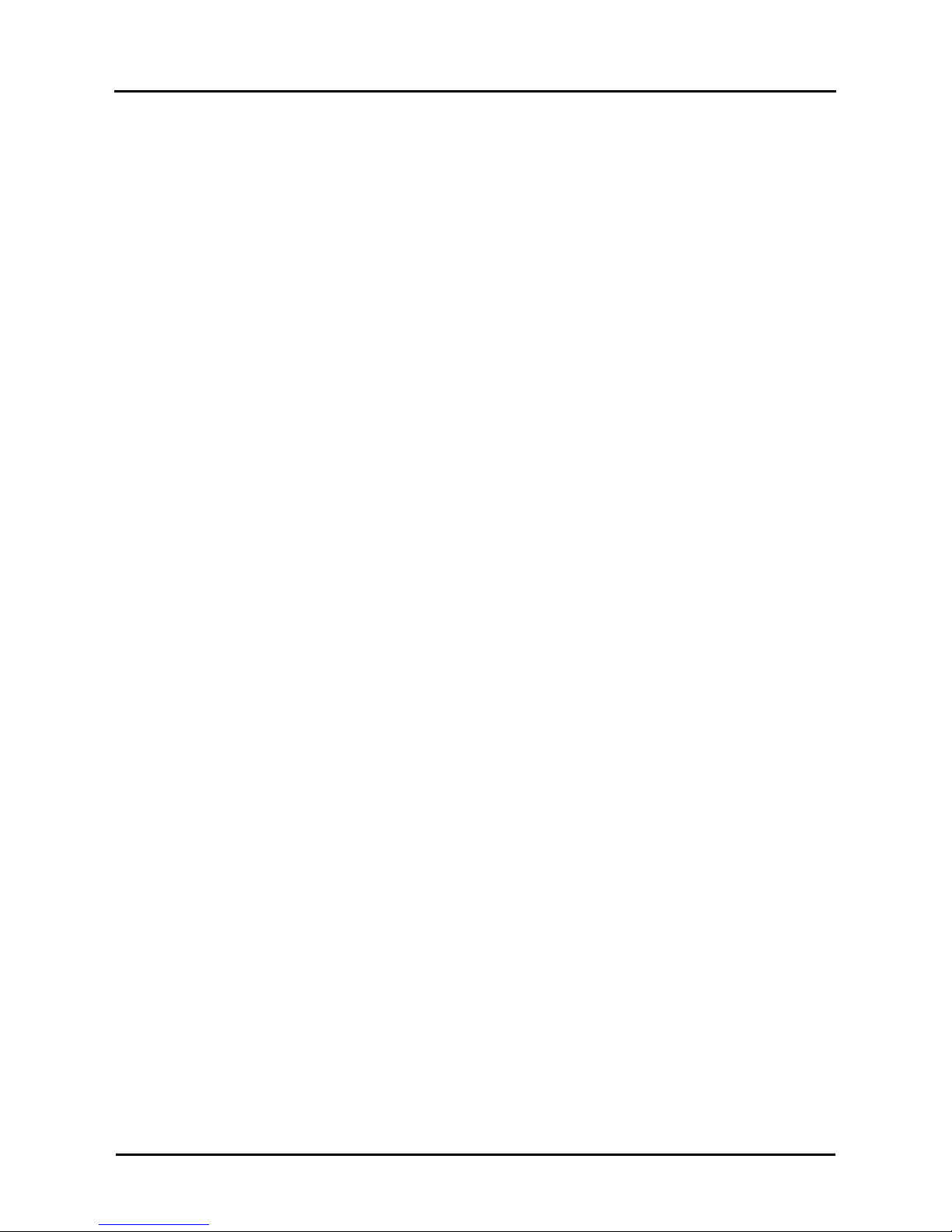
User’s Guide Océ CS9160 printer
Chapter 1: Safety Instructions
14 AP-40790 – Rev 1.0 -4/03/2008,
• While taking out the printer from the container box, make sure to remove the vinyl sheet and hold the
handles on the printer side. If the printer is lifted with the vinyl sheet attached, there is a possibility that
the printer might fall and might be damaged.
• While installing the stand, be sure to switch OFF the printer power and to pull out the power plugs. It
could lead to an electric shock.
• If the printer is not used for a longer period, make sure to pull out the power plugs from the power
sockets for safety reasons.
• Make sure to connect an earth wire to the earth connection which meets the following standards:
• Earth terminal of power socket
• Earth wire with copper plate which is buried at 650 mm or more, deep in the ground.
• Set the roll media on an even surface such as a desk etc. If the roll media is set in such a way that the
scroller is standing vertical, there is a possibility that the scroller might get damaged.
• When printing is finished, the media guide is at high temperature. Wait until the media guide cools off.
• Pay attention when you cut roll media. Mishandling the razor blade may cause a cut in your finger or
hand.
o When you hold media, do not place your finger on the media cut groove.
o Move the razor blade along the media cut groove.
• Be sure to switch OFF the power, and disconnect the power plugs when cleaning the printer.
• Follow the instructions below when handling the power plugs. Otherwise, fire may occur.
o Wipe away dust and any other residue before inserting the plugs.
o Ensure that the plugs are firmly inserted as far as it will go.
• Ensure that the plugs have been disconnected from the power sockets when they are not used for a long
time.
• Do not drop waste fluid when replacing the spitting-box sponges. If waste fluid comes into contact with
the grid roller, the surface of the grid roller will be damaged, and the media feed function may be
affected.
• When cleaning around the print head
o Do not touch the nozzle of the print head; doing so may damage the print head.
o Do not touch the head of the cleaning stick, oil on your hands may attach to the cleaning stick,
causing damage to the print head.
o Do not immerse the head of the cleaning stick in water; doing so may damage the print head.
o Do not reuse the cleaning stick; dust attached to the stick may damage the print head.
Page 15

User’s Guide Océ CS9160 printer
Chapter 1: Safety Instructions
15 AP-40790 – Rev 1.0 -4/03/2008,
1.4 WARNING LABELS
A warning label is used on parts of the printer which especially needs your attention. Understand the
locations and the descriptions of the danger associated with each label before operatin g the printer.
1.4.1 Handling the operation procedure labels
1.4.2 Locations and types of warning labels
43215
6
6
8
9
7
Notes
• Check whether all the warning labels can be read. If the letters or illustrations o n the label are not clear,
remove the dirt from the label.
• Use cloth, water and neutral detergent to remove dirt from the warning label. Avoid either organic
solvents or gasoline.
• It is necessary to replace the labels if they are damaged, lost or illegible.
If the warning labels have to be replaced, contact your local Océ representative.
Page 16

User’s Guide Océ CS9160 printer
Chapter 1: Safety Instructions
16 AP-40790 – Rev 1.0 -4/03/2008,
No. Types of warning labels
1
2
3
4
Page 17

User’s Guide Océ CS9160 printer
Chapter 1: Safety Instructions
17 AP-40790 – Rev 1.0 -4/03/2008,
5
6
7
8
9
Page 18

User’s Guide Océ CS9160 printer
18 AP-40790 – Rev 1.0 -4/03/2008,
This page is left blank intentionally
Page 19

User’s Guide Océ CS9160 printer
Chapter 2: Product overview
19 AP-40790 – Rev 1.0 -4/03/2008,
2 PRODUCT OVERVIEW
2.1 Features 20
2.2 Name of the parts and functions 21
2.2.1 Front section 21
2.2.2 Rear section 22
2.2.3 Operation panel 23
2.3 Printer mode 26
2.3.1 Normal mode 26
2.3.2 Setup menu display 26
2.3.3 Changing the printer mode 26
Page 20

User’s Guide Océ CS9160 printer
Chapter 2: Product overview
20 AP-40790 – Rev 1.0 -4/03/2008,
2.1 FEATURES
(1) High-speed output
The new type print head achieves high-speed output.
It is compatible with media up to 1625 mm in width.
(2) Wide variety of compatible media
The head is adjustable to two levels of height and compatible with media between 0.01 mm and 0.3 mm in
thickness.
3) Vibrant colour reproduction
Four colours of ink are used for printing in order to reproduce sharp and vivid colours. This p rinter uses 440
ml of large capacity solvent ink cassette with a dedicated IC chip. This cassette can control the ink quantity
for printing improving productivity.
Use of variable dot can also improve colour reproduction.
(4) Multi-heater
Heaters are installed at three locations (pre-heater, fixer (platen), dryer) allowing the solvent ink to fix better
on the media and dry more quickly.
(5) Effective use of media
A JOG feature is provided to allow setting of the print starting position as required. Printing can be performed
on media that has already been printed on. This allows effective use of left margins.
Page 21

User’s Guide Océ CS9160 printer
Chapter 2: Product overview
21 AP-40790 – Rev 1.0 -4/03/2008,
2.2 NAME OF THE PARTS AND FUNCTIONS
2.2.1 Front section
11
1
10
11 23
9
4
7
8
5
4
9
6
10
N° Name Function
1
Media loading lever
Used to fix or release the media.
• Lower the lever to fix the media.
• Lower the lever further to fix the media more firmly. Used to improve the
accuracy of media feeding.
• Raise the lever to release the media.
2
Operation panel
Operation condition setting, printer display and various function settings are
performed.
3
Front cover
Used to prevent that a user comes in contact with the driving mechanism during
the printer operation. Opened and closed when media is set or jammed. It is
normally closed.
4
Stand To install the printer on a levelled floor.
5
Media guide
Used to feed the media smoothly when the media is set or printed. The printer
has also an incorporated heater (after heater) to dry the ink.
6
platen
Installed inside of the front cover.
The heater (platen heater) to dry ink is installed.
7
pressure rollers
Installed inside of the front cover.
Press and hold the media when printing.
8
Media cut groove
Installed inside of the front cover.
Used to cut media straight.
9
Maintenance cover
Used to prevent the user from touching the inner mechanical section.
Open and close in the following cases.
• When cleaning the wiper.
• When cleaning around the printer.
It is normally closed.
10
adjuster Used to install the printer horizontally
11
Media retainers
These media retainers will keep the media edges flat onto the printer. This to
prevent a crash of the moving print head with the media.
Page 22

User’s Guide Océ CS9160 printer
Chapter 2: Product overview
22 AP-40790 – Rev 1.0 -4/03/2008,
2.2.2 Rear section
2
1
7
8
5 76 1
43
No. Name Function
1 Roll media holders
Used to load the roll media.
Include flanges where roll media is attached, and the levers that fix the
roll media holders.
2 Media feed slot Used for feeding media
3 Ink cassette slot Insert the ink cassette
4 Media guide
Used for smoothly feeding through media when the media is set or
printed.
The CS9160 printer also incorporates a pre-heater element to warm up
the installed media before printing.
5 AC inlet Used to connect the power cables.
6 USB connector Not used for this printer
7
Network interface
connector
Connects a network interface cable.
8 Waste fluid tank Used to collect waste ink discharged from the printer.
9 Waste fluid valve
Open and close when discharging the waste fluid from the waste fluid
tank. The default position is closed.
Notes
• There are two optional winding systems available for the Océ CS9160
o Unwinder/Winder 100
o Motorized winding system with tensioning (T winder)
• Please refer to the User Guide of the chosen system to know how to correctly load media
• Refer to the pricing sheet for more details of these systems.
• If you do not use one of the above winding systems. You have to use the scroller which is supplied with
the printer.
Be sure to read and understand the safety warnings before handling the printer.
Page 23

User’s Guide Océ CS9160 printer
Chapter 2: Product overview
23 AP-40790 – Rev 1.0 -4/03/2008,
2.2.3 Operation panel
Notes
• Refer to the following for details regarding the operation method of the operation panel.
• When performing menu setting from the operation panel: “Menu setup on the operation panel”
• When performing various operations in the operation panel: “Operating from the operation panel”
8, 9
3
15
17
16
6
5
11
12
1
13
14
10
27
4
Notes
• The operation keys are assigned with different functions and names depending on the printer status
(Normal or Setup menu display) for details about the printer status, please refer to: “Printer Status”
Page 24

User’s Guide Océ CS9160 printer
Chapter 2: Product overview
24 AP-40790 – Rev 1.0 -4/03/2008,
(1) Operation keys in the Normal mode
No. Key Normal Setup menu display
1
[Menu] key Changes to Setup menu Shifts from Setup menu display to Normal.
[Enter] key ----
The menu to set is selected and it shifts to the next
hierarchy.
The setting is determined and saved
2
[Cleaning] key
Hold this key for two
seconds or more to clean
the print head.
----
3
[Cancel] key
• When printing:
Forcefully terminates
printing and deletes
one file of the
remaining data.
• When receiving or
analyzing: deletes
data that is already
received and
analyzed, and delete
the next data
Returns to the previous menu.
Changes made in the settings are discarded.
Shifts from Setup menu display to the normal
display.
[<] key ----
This menu changes the set value.
• Origin menu.
4
[Nozzle Check]
key
Hold this key for two
seconds or more to
perform a Nozzle Check
printing.
----
5
[>] key
Sets Cleaning Mode.
The lamp of the Cleaning
Mode that you set lights
up (green)
With this key you can go down in the menu level of
the directory tree.
[Backward feed↑]
Media is fed in the
reverse direction.
----
6
[+] key ----
• Changes to the previous item in the displayed
menu.
• The setting is changed to the forward direction.
• The numeric value is increased during
numerical input.
[Forward feed↓]
Media is fed in the
forward direction.
----
7
[-] key ----
• Changes to the previous item in the displayed
setting.
• The setting is changed to the reverse direction.
• The numeric value is decreased during
numerical input.
8
[Power] key
Switches the printer ON
or OFF
Switches the printer ON or OFF
Page 25

User’s Guide Océ CS9160 printer
Chapter 2: Product overview
25 AP-40790 – Rev 1.0 -4/03/2008,
(2) Display section.
No. Name Colour Status Description
Lamp ON Power ON
Lamp
blinks
An error has occurred. Error content is displayed on the
LCD
9 Power lamp green
Lamp OFF Power OFF
Lamp ON
Analyzing received data.
Printing.
Lamp
blinks
Receiving data
10 Data lamp Orange
Lamp OFF Data is not received nor analyzed.
Lamp ON The head height is set to High
11 High Lamp Green
Lamp OFF The head height is set to Low
Lamp ON The head height is set to Low
12 Low Lamp Green
Lamp OFF The head height is set to High
Lamp ON The Effect menu is set to Wave.
13 Wave Lamp Green
Lamp OFF The Effect menu is set to None.
Lamp ON The Effect menu is set to Fine or Super Fine
14 Fine & S.Fine lamp Green
Lamp OFF
The Effect menu is set to Wave.
When the Wave lamp is switched OFF, the Effect menu is
set to None.
15 Strong lamp Green Lamp ON
Cleaning Mode is set to Strong.
When the Normal lamp is also switched ON, Cleaning
Mode is set to Economy.
Lamp OFF Cleaning Mode is set to strong.
16 Normal lamp Green Lamp ON
Cleaning Mode is set to Normal.
When the Strong lamp is also switched ON, Cleaning
Mode is set to Economy.
Lamp OFF Cleaning Mode is set to Strong.
17
LCD display
section
--- ---
Displays operation status of the printer or an error
message.
Notes
• When an error requiring a restart (fatal malfunction for the printer operation) occurs, all lamps blink with
an alarm.
• If the error persists, even when the malfunction is fixed, contact your local Océ representative.
Page 26

User’s Guide Océ CS9160 printer
Chapter 2: Product overview
26 AP-40790 – Rev 1.0 -4/03/2008,
2.3 PRINTER MODE
2.3.1 Normal mode
The printer is ready to print.
• The media has been loaded and the media type has been set.
• Various functions for printing can be performed on the operation panel.
• The message ‘Ready to print’ is shown.
2.3.2 Setup menu display
Various settings regarding printing can be made from the operation panel.
The various functions for printing can be performed on the operation panel.
In this mode, various setup items (IP address, etc…) can be set on the operation panel.
2.3.3 Changing the printer mode
(1) Changing from Normal mode to Menu mode.
Action: Press the [Menu] key on the operation panel.
Result: The display is in “Menu’ mode”, from now on called the “Setup Menu display”.
The following message appears: "Menu 1: Setup>".
(2) Changing from Menu mode to Normal mode
Action: Press the [Cancel] key on the operation panel.
Result: The printer returns to the Normal mode.
Notes
• When the printer is in Menu mode and the keyboard remains untouched for 3 minutes, the printer will
automatically return to Normal mode.
Notes
• For details on Status messages, refer to “Status messages”.
• For details on the Setup menu, refer to Menu setup on the operation panel”.
Notes
• Essential settings for normal printing can be modified on the printer driver, the graphics application
software or via the operation panel.
Page 27

User’s Guide Océ CS9160 printer
Chapter 3 : Installing the Unit
27 AP-40790 – Rev 1.0 -4/03/2008,
3 INSTALLING THE UNIT
3.1 Installation procedure 28
3.2 Installation environment 29
3.2.1 Environmental conditions for installation 29
3.2.2 Installation space 29
3.3 Power cables connections 30
3.3.1 Connection procedure 31
3.4 Switching the power on / off 32
3.4.1 Switching the power ON 32
3.4.2 Switching the power OFF 33
3.5 Installing ink cassettes for the first time 34
3.5.1 Replacing ink Cassettes 38
3.6 Connecting the printer to the PC 40
3.6.1 System requirements 40
3.6.2 Selecting cables 40
3.6.3 Connecting network interface cable 40
3.7 Disposal of waste fluids 41
3.8 Transfer and transportation 42
3.8.1 Transferring the printer 42
3.8.2 Transporting the printer 44
Page 28

User’s Guide Océ CS9160 printer
Chapter 3 : Installing the Unit
28 AP-40790 – Rev 1.0 -4/03/2008,
3.1 INSTALLATION PROCEDURE
Installation procedure when using the network connection
Starting point: ASSEMBLED CS9160
↓
Step Action Reference
1
Connect the power cables. Power Cables Connections
2
Install the ink cassettes. Installing ink cassettes for the first ti me
3
Connect the printer to the PC. Connecting network interface cable
↓
Result: FULLY- INSTALLED CS9160
Notes
• For more information on this topic please refer to the Installation Guide.
Notes
• Do not open the front cover during printing. If the front cover is opened, printing will be interrupted.
• Printing restarts if you close the front cover. However you are not guaranteed to have a high print
quality
Notes
There are two optional winding systems available for the Océ CS9160
o Unwinder/Winder 100
o Motorized winding system with tensioning (T winder)
• Please refer to the User Guide of the chosen system to know how to correctly install the winding system
• Refer to the pricing sheet for more details of these systems.
• If you do not use one of the above winding systems. You have to use the scroller which is supplied with
the printer.
Be sure to read and understand the safety warnings before handling the printer.
Page 29

User’s Guide Océ CS9160 printer
Chapter 3 : Installing the Unit
29 AP-40790 – Rev 1.0 -4/03/2008,
3.2 INSTALLATION ENVIRONMENT
Be sure to read and understand the safety warnings before handling the printer.
3.2.1 Environmental conditions for installation
Floor strength of the installation place More than 2940 Pa (300 kg/m²)
Power Supply AC90V – 132V/198V – 264V
Frequency Range 50/60Hz ± 1Hz
Power Specifications
Power Capacity
Main: 8.5 A / 4.5A
Heater: 8.5 A / 4.5A
Operative Condition
Temperature: 20°C to 32°C
Humidity: 40% to 60%, No condensation
Guaranteed range of
printing accuracy
Temperature: 22°C to 30°C
Humidity: 40% to 60%,
Change rate
Temperature: within 2°C per hour
Humidity: within 5% per hour
Environmental conditions
Archiving environment
Temperature: -20°C to 60°C
Humidity: 20% to 80%,
No condensation ( Ink unfilled)
Notes
• Concerning temperature and humidity, avoid:
o Places where temperature or humidity may rapidly change, even though within the required
conditions.
o Places that receive direct sunlight, increased illumination or direct air, for example from an air
conditioner.
• To keep the temperature and humidity constant, install this product in a location where the air condition
is adjustable.
3.2.2 Installation space
Install the printer on a levelled floor which has enough strength to support the weight of the entire machine.
Notes
• For the weight of the printer and the stand, please refer to the Operation Manual.
A 650 mm E 1550 mm
B 1000 mm F 3800 mm
C 1000 mm G 2700 mm
D 1000 mm
Total height with cassettes mounted = 1600 mm
Page 30

User’s Guide Océ CS9160 printer
Chapter 3 : Installing the Unit
30 AP-40790 – Rev 1.0 -4/03/2008,
3.3 POWER CABLES CONNECTIONS
Important
• Make sure to use the supplied power cables. Use of different cables may result in an electric shock or
fire.
• Do not use damaged power cables. Doing so may result in an electric shock or fire.
• The printer its disconnect device is the plugs on the power cables.
Important
• Do not attempt to plug in electrical plugs with wet hands. Doing so may result in an electric
shock.
• Be sure to use the specified voltage (AC 100V-120V/220V-240V). Otherwise, an electric shock or
fire may occur.
• Use electricity directly from a power outlet (AC 100V-120V/220V-24 0V). Do not put many loads
on one electrical outlet. Otherwise, heat may be generated, causing fire.
• Be sure to use an outlet with an earth terminal, and to use the terminal correctly. Otherwise,
electric shock or fire may occur.
• Do not connect earth cables to :
o Gas pipes. Doing so may cause fire or an explosion.
o Earth terminals for telephone lines or lightning rods. Doing so may cause a large flow of
voltage if lightning occurs.
o Water pipes or faucets. If there is a plastic part in the pipe, the grounding will not work
correctly.
Caution
• Follow the instructions below when handling the power plugs. Otherwise, fire may occur.
o Wipe away dust and any other residue before inserting the plugs.
o Ensure that the plugs are firmly inserted as far as it will go.
• Ensure that the plugs have been disconnected from the power sockets when they are not used
for a long time.
• Earth wires must be connected to wires or terminals that fulfil the following conditions :
• Power sockets with earth terminals.
• Earth wires with copper, at least 650 mm under the ground.
Caution
• Be careful when handling the power cables :
o Do not make any modifications to the power cables.
o Do not place anything heavy on the power cables.
o Do not bend, twist, or pull the cables.
o Do not wire the cables near equipment that generates heat.
Notes
• When the power supply of the printer is ON, do not pull out the power cables from the socket.
Whenever the plugs are pulled out from the socket, allow one minute or more before inserting the plugs
in the sockets again.
• Contact the retail outlet of purchase, when the earth connection cannot be established, or when the
earth connection is not given.
Page 31

User’s Guide Océ CS9160 printer
Chapter 3 : Installing the Unit
31 AP-40790 – Rev 1.0 -4/03/2008,
3.3.1 Connection procedure
Step 1 : Make sure that the power key is switched OFF.
Notes
• The power is switched ON when the [Power] key of the operation panel is pressed. In that case, press
the key once again to switch OFF the power.
Step 2 : Plug the power cables to the AC inlet at the back of the printer.
1
2
No. Name
1 AC inlet
2 Power cable
Notes
• If a power cable is damaged, contact your local Océ representative.
Notes
• If you cannot use earth terminals nor find any of them, contact your local Océ representative.
• Do not unplug the power cables when the printer is ON. If the power cables have been unplugged,
leave the printer for at least 1 minute before plugging the cables in again.
Page 32

User’s Guide Océ CS9160 printer
Chapter 3 : Installing the Unit
32 AP-40790 – Rev 1.0 -4/03/2008,
3.4 SWITCHING THE POWER ON / OFF
3.4.1 Switching the power ON
Step 1 : Press the [Power] key on the operation panel to switch ON the printer.
• The Power indication light on the operation panel lights green.
• The printer starts initializing.
• When the initialization is completed, the printer enters the normal status.
Notes
• If there is a problem during initial operation, the printer displays a message on the operation panel and
may stop operating.
In the case the operation stops, refer to "Troubleshooting”.
Be sure to read and understand the safety warnings before handling the printer.
Page 33

User’s Guide Océ CS9160 printer
Chapter 3 : Installing the Unit
33 AP-40790 – Rev 1.0 -4/03/2008,
3.4.2 Switching the power OFF
Be sure to read and understand the safety warnings before handling the printer.
Step 1 : Before powering OFF, be sure that:
• Printing or other operations are stopped or finished.
• The printer (and operation panel) is in normal mode.
• The head height adjustment lever is lowered
Step 2 : Press the [Power] key on the operation panel to switch OFF the printer.
• The Power indicating light on the operation panel switches OFF.
Notes
• If the [POWER] key is pressed or the power indication light lights up green, the power is ON.
• Press the key once again and switch OFF the power.
• “Power OFF" is displayed on the operation panel.
Notes
• If the head height adjustment lever is raised, “Change Head Gap Low” is displayed. Lower the lever.
No. Name
1 Head height adjustment lever
• All the indication lights on the operation panel and the LCD monitor are switched OFF.
• The printer automatically switches the power OFF.
Notes
• If there is a problem during the Power OFF sequence, the printer displays a message on the operation
panel and may stop operating.
In the case operation stops, refer to “Troubleshooting”.
• After switching OFF the printer, wait for 10 seconds or longer to switch it ON again.
Step 3 : Raise the media hold lever after the powering OFF cycle, so you will not damage the media by
the pressure of the grid rollers.
Page 34

User’s Guide Océ CS9160 printer
Chapter 3 : Installing the Unit
34 AP-40790 – Rev 1.0 -4/03/2008,
3.5 INSTALLING INK CASSETTES FOR THE FIRST TIME
Caution
• When handling ink cassettes, be careful not to get ink into your eyes or on your skin. However,
if this happens, flush immediately with water. Otherwise, your eyes may become slightly
inflamed. If you feel discomfort, immediately consult a doctor.
• Do not disassemble ink cassettes. Otherwise, ink may get into your eyes or on your skin.
• Do not shake ink cassettes. Doing so may cause ink leakage.
Notes
• When filling ink in the machine, use the ink cassette o f original product manufacturer.
• This printer has been adjusted for use of genuine ink cassettes. In case of using ink cassette which is
not a product of the original manufacturer,
o Printing might become blurred and end of ink in the cassette might no longer be correctly detected.
o The problems caused by doing so will not be covered by the warranty and repair expenses will be
paid by the customer.
• Do not shake the ink cassettes strongly, this to avoid ink leaking out of the cassette.
• Do not disassemble the ink cassette. A disassembled ink cassette cannot be used.
Make sure to use a dedicated cleaning fluid (model No.: 29952256).
• Before installing the ink cassette, shake it gently. Doing so will preserve printing quality.
• When storing the ink cassettes in a cold room, be sur e to take them out of stock at least 3 hours before
using them.
• Insert or remove the ink cassette not more than 10 times.
If the ink cassette is inserted or removed 10 times or more, it cannot be used even if there is some
remaining ink inside.
• A dedicated smart chip is included with the ink cassette for this printer. If you insert or remove the ink
cassette during printing, information contained in the smart chip may be damaged and the ink cassette
may be obsolete.
To install the ink cassettes, follow the steps below.
Step 1 : Switch ON the printer.
• The printer starts initialization.
• The operation panel displays "[start ink charge ==> E]”, press Enter.
• The operation panel displays "during washing”.
• The shipping liquid is being flushed out.
• If the operation panel displays “wash retry?” select Yes. (Repeat “wash retry” until cleaning liquid is
coming through to the tank, then select ‘No’.
• The operation panel displays “insert cleaning cartridges”.
Page 35

User’s Guide Océ CS9160 printer
Chapter 3 : Installing the Unit
35 AP-40790 – Rev 1.0 -4/03/2008,
Step 2 : Take out the cleaning cassette from the solvent resistant blister.
Step 3 : Install the cleaning cassette into the ink cassette slot.
o Keep the ▼ mark of the cleaning cassette facing to the front side of the printer and insert it
into the ink cassette slot.
o Insert the cleaning cassette to the end of the slot.
2
1
3
No. Name
1 Cleaning cassette
2 Cleaning cassette slot
3 ▼ mark
• The printer starts filling cleaning fluid.
Step 4 : "During washing" is displayed on the operation panel and the printer starts head cleaning.
Step 5 : After the head cleaning the display shows “Remove Cartridges”
Step 6 : Remove the cleaning cassettes
• During washing is displayed on the operation panel
• After the washing operation “wash retry” is displayed. Select No and press ENTER
Step 7 : "Insert InkCartridge" is displayed on the operation panel after the head cleaning.
Page 36

User’s Guide Océ CS9160 printer
Chapter 3 : Installing the Unit
36 AP-40790 – Rev 1.0 -4/03/2008,
Step 8 : Take out the ink cassette from the solvent resistant blister and shake it gently 2-3 times.
• Slots for ink cassettes are specified depending on colours of ink cassettes. Match the colour
marked by the side of slot with the colour of the ink cassette.
• Keep the ▼mark facing to the front side of the printer and insert it into the ink cassette slot.
• Insert the ink cassettes in the printer as follows :
• The ink cassettes must be inserted in a specific slot according to the type and colour used.
• Insert the cassettes as far as possible.
• Install all four colours.
2
3
4
5
1
6
N° Name
1 Ink cassette
2 Ink cassette slot K
3 Ink cassette slot C
4 Ink cassette slot M
5 Ink cassette slot Y
Notes
• The CS9160 ink cassettes have been developed in such a way that miss-insertion is not possible. For each
colour, a different design is used, i.e., fins are placed at the outside of each cassette, at different locations,
depending on which colour is used.
Result: The operation panel displays "Ink Refill **%", and the initial ink replenishment starts.
• The ink replenishment takes about five minutes. Initial ink replenishment and pause
operation are repeated during initial filling.
• When “100%” is displayed, the ink replenishment is complete.
• After the first ink fill, the displays shows “Subtank Refill”
• The operation panel displays "Subtank Refill **%",
• It takes about 6 min to refill the subtank.
• After the ink replenishment the operation panel displays “Media End”
Notes
• If the Nozzle check printing is performed immediately after the ink replenishment is completed, the
printed line may become blurred or it might be printing partially.
• In such cases, follow the Operation Manual (Head Cleaning). Charge a small amount of ink and check
the printing result. If there is no improvement in the print result even after refilling a small amount of ink,
leave the printer for one hour of more, and refill a small amount of ink again. If there is still no
improvement, contact your local OCÉ representative.
Page 37

User’s Guide Océ CS9160 printer
Chapter 3 : Installing the Unit
37 AP-40790 – Rev 1.0 -4/03/2008,
Notes
• During ink filling :
• Do NOT switch OFF the printer.
• Do NOT pull out the printer power cables.
• Do NOT open the front cover.
• Do NOT push the media hold lever to the back side.
Notes
• After an initial ink fill, the following can occur :
o Printed lines become blurred.
o White lines appear in the prints.
• If this is the case, perform a head cleaning, two to three times, as shown in the chapter “Head
cleaning”, and check the results.
• If the quality of the printed image has not improved, even after performing head cleaning, then leave
the printer unused for more than one hour. After that, perform another head cleaning and check the
printed image. If the quality still has not improved, contact your local Océ representative.
Notes
• Only use Océ original ink for CS9160 printers.
This printer has been adjusted for use of genuine ink cassettes. In case of using non genuine ink
cassettes, notice the following :
o Printing might become blurred and the end of ink in the cassette might no longer be correctly
detected.
o The problems caused by the use of non original ink cassettes will not be covered by the warranty
and repair costs will be at the expense the customer.
• When ink cassettes are moved from a cold place to a warm place, keep the ink cassettes unused for
three hours or more in the printing environment.
Page 38

User’s Guide Océ CS9160 printer
Chapter 3 : Installing the Unit
38 AP-40790 – Rev 1.0 -4/03/2008,
3.5.1 Replacing ink Cassettes
(1) Replacement time
¾ When “[****] InkNearEnd” is displayed on the operation panel the alarm buzzer sounds continuously.
• This message is displayed when there is a small amount of ink remaining in the ink cassette.
• To stop the buzzer, press [ENTER].
• Prepare the ink cassette for replacement.
¾ When “[****] InkEnd” is displayed on the operation panel.
• This message is displayed when there is no ink remaining in the ink cassette.
• When “[****] InkEnd” is displayed on the operation panel the alarm buzzer sounds continuously.
To stop the buzzer click the [ENTER] key.
• Immediately replace it with the new ink cassette.
Notes
• [****] in the messages of the ink cassette replacement indicates the colour that is almost empty or runs
out, using the following characters.
o K: black
o C: Cyan
o M: Magenta
o Y: yellow
• Only remove and insert ink cassettes at the time of replacement. Not doing so may result in incorrect
printing behaviour due to failures such as nozzle loss, or air which might come in the ink tubes.
• If "Ink End" appears, it is not possible to print until the new ink cassette has been inserted.
• If there is no new ink cassette for replacement, leave the empty ink cassette into the printer. Leaving
the printer without ink cassettes inside the ink cassette slots may result in head clog ging.
(2) Cassette Types
Our genuine ink cassettes that can be used for the Océ CS9160 printer are as follows.
Description Model No.
Ink cassette K (Black: 440ml) 29952257
Ink cassette C (Cyan: 440ml) 29952258
Ink cassette M (Magenta: 440ml) 29952259
Ink cassette Y (Yellow: 440ml) 29952260
Notes
• Only use Océ original ink.
This printer has been developed for use of genuine ink cassettes. In case of using non genuine ink
cassettes, notice the following :
o Printing might become blurred and the end of ink in the cassette might no longer be correctly
detected.
o The problems caused by using non genuine ink cassettes will not be covered by the warranty and
repair expenses will have to be paid by the customer.
• When the ink cassette is moved from a cold place to a warm place, keep the ink cassette unused for
three hours or more in the printing environment.
Page 39

User’s Guide Océ CS9160 printer
Chapter 3 : Installing the Unit
39 AP-40790 – Rev 1.0 -4/03/2008,
(3) Replacement steps
Caution
• When handling ink cassettes, be careful not to get ink into your eyes or on your skin. However,
if this happens, flush immediately with water. Otherwise, your eyes may become slightly
inflamed. If you feel discomfort, immediately consult a doctor.
• Do not disassemble ink cassettes. Otherwise, ink may get into your eyes or on your skin.
Notes
• Do not shake ink cassettes. Doing so may cause ink leakage.
• Do not disassemble the ink cassette. A disassembled ink cassette cannot be used.
• When an ink cassette is moved from a cold place to a warm place, keep the ink cassette unused for
three hours or more in the printing environment.
• Do not refill the ink cassettes.
Doing so may result in incorrect printing.
• Insert or remove the ink cassette at the time of replacement only.
Inserting or removing ink cassettes except at the time of replacement may result in incorrect printing.
To replace ink cassettes, follow the steps below
Notes
• Do not replace ink cassettes when the printer is switched OFF. Doing so may result in incorrect
detection of the remaining ink and result in abnormal printing behaviour.
Notes
• A used ink cassette should be put in a vinyl bag or a bag used for this kind of waste. Disposal of an ink
cassette has to be done in compliance with the regulations and instructions of the local authorities.
Notes
• Open the ink cassette solvent resistant blister just before attaching the ink cassette into the cassette
slot. Leaving the ink cassette open for a long time may result in an abnormal printing.
• Replace the ink cassette within 6 months after installing it into the printer.
• Insert or remove the ink cassette not more than 10 times. This to prevent that the smart chip or its
reader would be worn out and malfunction in this way. If inserted or removed more then 10 times the
ink cassette could malfunction even if there is some ink remaining.
Notes
• The printer resumes printing when you have replaced (an) ink cassette (s) after an ink e nd occurred
during printing.
Step 1 : Verify that the printer has been switched ON.
Step 2 : Remove the empty ink cassette(s) from the ink cassette slot (s)
Step 3 : Unpack the new ink cassette(s).
Step 4 : Insert the new ink cassette(s)
Step 5 : Verify that the printer returns to the Normal mode
Page 40

User’s Guide Océ CS9160 printer
Chapter 3 : Installing the Unit
40 AP-40790 – Rev 1.0 -4/03/2008,
3.6 CONNECTING THE PRINTER TO THE PC
3.6.1 System requirements
For details about the system requirements, please refer to the documentation of the RIP software of your
choice.
3.6.2 Selecting cables
The printer is equipped with a network interface and a USB interface to connect it with a PC.
A network interface cable or an USB cable is required to connect the PC with the printer.
Notes
• To connect the printer via a network interface cable, refer to “Connecting network interface cable”
• The USB connection is reserved for service technicians only.
3.6.3 Connecting network interface cable
Step 1 : Switch OFF both the printer and the PC.
Step 2 : Plug the network interface cable into the network interface connector located at the back of the
printer.
21
No. Name
1 Network interface cable
2 Network interface connector
Page 41

User’s Guide Océ CS9160 printer
Chapter 3 : Installing the Unit
41 AP-40790 – Rev 1.0 -4/03/2008,
3.7 DISPOSAL OF WASTE FLUIDS
(1) Disposal period.
Dispose the waste fluids in the following cases.
¾ When the waste fluid tank is more than half full.
¾ When “Waste Ink Tank Full” is displayed on the operation panel.
(2) Disposal method.
Important
• The waste fluid from the printer is industrial waste. Proper waste fluid disposal according to
industrial waste disposal laws and ordinances of your local government is required. Consign
disposal of waste fluids to a specialized processor.
Step 1 : Prepare an empty container such as a supply waste fluid bottle, to contain the waste fluid.
Step 2 : Lay a protective material on the floor under the waste fluid tank.
Step 3 : Open the waste fluid valve, and transfer the waste fluid to the container.
Notes
• When transferring the waste fluid to the empty container, put the container close to the waste fluid
valve, so it could not splash.
1
2
No. Name
1 Waste fluid valve
2 Empty container
Step 4 : After transferring the waste fluid to the empty container, close the waste fluid valve securely.
1
2
Step 5 : Wipe the opening of the waste fluid valve with a cloth, etc.
• Disposal of waste fluids is now complete.
Page 42

User’s Guide Océ CS9160 printer
Chapter 3 : Installing the Unit
42 AP-40790 – Rev 1.0 -4/03/2008,
3.8 TRANSFER AND TRANSPORTATION
3.8.1 Transferring the printer
Caution
• Keep the printer horizontally while transferring.
• Do not make the main body of the printer slanting or place it in a vertical position, nor keep the
printer upside down. There is a possibility that the ink inside the printer may leak. Moreover,
normal operation after shifting to these positions cannot be guaranteed.
When using the dedicated stand, transfer the printer according to the procedure below.
(1) Pre-transfer steps
Step 1 : Verify that the printer has been switched OFF.
Step 2 : Dispose the waste fluid
Step 3 : Remove all the cables such as the power cable
Step 4 : Verify that the butterfly bolts attaching the stand with the printer, are well fixed.
Step 5 : Verify that the printer head is in the rightmost position.
Step 6 : Attach the protective material (metal plate) for attaching the head unit, and fix it with
thumbscrews.
3
2
1
N° Name
1 Head Unit
2 Butterfly screw
3 Head unit fastening material (metal plate)
Step 7 : Open the right maintenance cover and the front cover
Step 8 : Install the plastic bar while lifting the carriage.
Y rail
CR belt fixing
plate
Carriage fixing
shaft
Page 43

User’s Guide Océ CS9160 printer
Chapter 3 : Installing the Unit
43 AP-40790 – Rev 1.0 -4/03/2008,
Step 9 : The plastic bars are installed to both right and left side of the carriage.
Step 10 : Remove the scroller.
Step 11 : Unplug and remove all cables.
Step 12 : Release the lock of the caster wheels and transfer the printer.
Notes
• The casters supplied with the dedicated stand are manufactured for a small transfer on a plai n surface.
When moving the printer outdoors, and in places with big step differences, then move the stand and
printer separately. For further details please refer to the Installation guide.
(2) Steps after transfer
Step 1 : Choose a suitable place to install the printer.
Refer to “Installation guide”
Step 2 : Verify that the butterfly bolts fixing the stand with the printer are well fixed.
Step 3 : Connect all cables.
Step 4 : Perform a nozzle check, and verify that there is no clogging in the printer head.
Refer to “Nozzle check”
Step 5 : Perform a head alignment.
Refer to “Adjust print”
Page 44

User’s Guide Océ CS9160 printer
Chapter 3 : Installing the Unit
44 AP-40790 – Rev 1.0 -4/03/2008,
3.8.2 Transporting the printer
Be sure to read and understand the safety warnings before handling the printer.
When transporting the printer, it is necessary to pack the printer as it was shipped, using the protective
materials and packing materials to protect the printer from vibration and shocks.
Notes
• When transporting the printer, consult your Océ product representative.
(1) Pre- transport procedure
Step 1 : Switch ON the printer.
Step 2 : Verify that the printer is in Normal mode.
Step 3 : Remove all ink cassettes.
Step 4 : Switch OFF the printer.
• Result: The operation panel displays "Transport Mode", and the printer starts the ink rejecting operation.
• The ink rejecting operation takes about 2 minutes.
Step 5 : Verify that the power light faints when the ink rejection operations has been finished.
Step 6 : Remove the scroller or the optional winding system.
Step 7 : Remove all cables.
Step 8 : Attach the protective material (metal plate) to the head unit, and fix it with thumbscrews.
3
2
1
No. Name
1 Head unit
2 Butterfly screw
3 Head unit fastening material (metal plate)
Step 9 : Open the right maintenance cover and the front cover
Step 10 : Install the plastic bar while lifting the carriage.
Y rail
CR belt fixing
plate
Carriage fixing
shaft
Page 45

User’s Guide Océ CS9160 printer
Chapter 3 : Installing the Unit
45 AP-40790 – Rev 1.0 -4/03/2008,
Step 11 : The plastic bars are installed to both right and left side of the carriage.
Step 12 : Remove the printer from the stand. Refer to: “Installation guide”
Step 13 : Repack the printer.
(2) Post-transport procedure
Step 1 : To perform unpacking, assembling, and placing the printer. Please refer to: “Installation guide”
Set the printer in an available condition. Please refer to “Transferring the printer” and “Steps after
transfer”
Page 46

User’s Guide Océ CS9160 printer
Chapter 4 : Handling the printer
46 AP-40790 – Rev 1.0 -4/03/2008,
This page is intentinoally left blank
Page 47

User’s Guide Océ CS9160 printer
Chapter 4 : Handling the printer
47 AP-40790 – Rev 1.0 -4/03/2008,
4 HANDLING THE PRINTER
4.1 Making the printer ready-to-print 49
4.2 General info on usable media 50
4.2.1 Media compatibility 50
4.2.2 Printing area 50
4.2.3 Notes on handling media 51
4.2.4 Notes on storing media 51
4.3 Handling and installing Media 52
4.3.1 Installing roll media 52
4.3.2 Setting roll media 56
4.3.3 Setting media type 62
4.3.4 Head height adjustment 64
4.3.5 Step adjustment 65
4.3.6 Replacing roll media 69
4.4 Test Print 72
4.4.1 Overview and functions of the test prints 72
4.4.2 Performing a test print 72
4.4.3 Nozzle check 74
4.4.4 Mode Print 74
4.4.5 Setup print 75
4.4.6 Palette print 76
4.5 Adjust print 77
4.6 Menu setup on the operation panel. 83
4.6.1 Menu setup procedure 83
4.6.2 Panel setup menu overview. 84
4.7 Panel Setup menu 85
4.7.1 MediaType menu 86
4.7.1.1 User media menu 86
4.7.1.2 Print Mode menu 87
4.7.1.3 Dist.Adj menu 87
4.7.1.4 Init.Adj.Print menu 88
4.7.1.5 Init.Adj.Change menu 88
4.7.1.6 Confirm Print menu 88
4.7.1.7 Micro Adj. Print menu 88
4.7.1.8 Micro Adj.Change menu 88
4.7.1.9 Pre Heater menu 89
4.7.1.10 Fixer (platen) menu 89
4.7.1.11 Dryer menu 90
4.7.1.12 Standby Heating menu 90
4.7.1.13 Vacuum Fan menu 90
4.7.2 Effect menu 91
Page 48

User’s Guide Océ CS9160 printer
Chapter 4 : Handling the printer
48 AP-40790 – Rev 1.0 -4/03/2008,
4.7.2.1 Printer menu integration 91
4.7.2.2 Advantages 92
4.7.2.3 WAVE stitching availability 93
4.7.3 Flushing menu 93
4.7.3.1 Flushing return count menu 94
4.7.4 Side Margin menu 94
4.7.5 Media Initial menu 94
4.7.6 Media Width menu 95
4.7.7 Winding unit menu 95
4.7.8 Origin menu 96
4.7.9 Prev. Stick menu 96
4.7.10 Head fan menu 97
4.7.11 CR Movement menu 97
4.7.12 Overwrite Cnt menu 97
4.7.13 Overwrite Wait menu 97
4.7.14 Slant Check menu 98
4.7.15 Auto Cleaning menu 98
4.7.16 Ink Status menu 98
4.7.17 Roll Length menu 99
4.7.17.1 Roll media Length menu 99
4.7.18 Head Wash menu 99
4.7.19 CR Maintenance menu 100
4.7.20 Initialization menu 100
4.7.21 Life Times menu 100
4.7.22 IP Address menu 101
4.7.23 Subnet Mask menu 101
4.7.24 Gateway menu 101
4.7.25 Version menu 101
4.7.26 Sleep mode menu 102
4.7.27 Timer setting menu 102
4.7.28 Sleep mode start menu 103
4.8 Operating from the operation panel 104
4.8.1 Feeding media 104
4.8.2 Stop printing 105
4.8.3 Pause printing 105
4.8.4 Cutting media 106
4.8.5 Changing and confirming settings while printing. 107
4.8.5.1 Procedure for changing and confirming settings while printing. 107
4.8.5.2 Settings that can be changed or confirmed while printing. 108
Page 49

User’s Guide Océ CS9160 printer
Chapter 4 : Handling the printer
49 AP-40790 – Rev 1.0 -4/03/2008,
4.1 MAKING THE PRINTER READY-TO-PRINT
Starting point: FULLY- INSTALLED CS9160
↓
Step Action Reference
1 Choose the appropriate media. General info on usable m edia
2 Install and load the media.
Installing roll media
Loading roll media
3 Set the media type Setting media type
4
OPTIONAL : Adjust the head
height
Head Height Adjustment
5 Set the printing conditions. Menu setup on the operation panel
6
OPTIONAL: Perform (a) test
plot(s) and perform adjusting,
cleaning and replacing actions
when needed.
Test Print
↓
Result: READY-TO-PRINT CS9160
Page 50
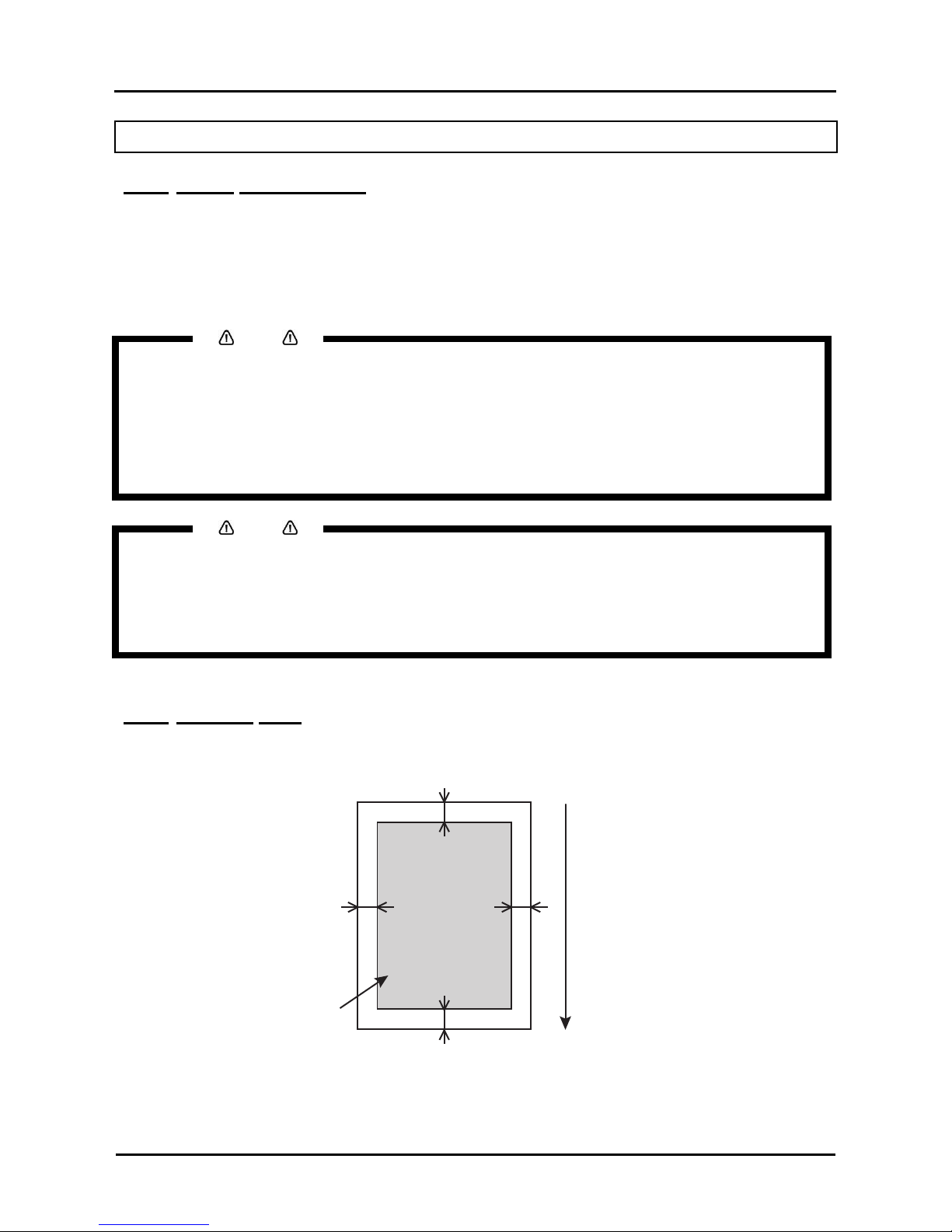
User’s Guide Océ CS9160 printer
Chapter 4 : Handling the printer
50 AP-40790 – Rev 1.0 -4/03/2008,
4.2 GENERAL INFO ON USABLE MEDIA
4.2.1 Media compatibility
The Océ CS9160 Eco-Solvent printer offers a wide media compatibility with both uncoated and coated
media.
The appropriate media needs to be selected in accordance with the applicatio n type.
Océ offers a selection of dedicated coated and uncoated Eco-Solvent media.
Next to this, a wide range of media from known media brands in the market have been tested and found
compatible with the CS9160 printer.
Notes
For details on the recommended media, VISIT www.oce.nl or contact your local Océ representative.
If printer failures or malfunctions occur by using non compatible media :
o The printer will not be covered by the warranty and repair expenses will have to be paid by the
customer.
o For details, refer to:
”Periodical Maintenance”
”Troubleshooting”
If repair is necessary, contact your local Océ representative.
Notes
• When tested and compatible media is used, the print quality is set according to each media type.
For the settings, refer to “Application details”.
• When printing on non compatible or non-tested media :
o Refer to the media specifications of the media supplier for information on the media type or
appropriate settings for this printer.
o Set the printing quality according to “User media menu”
4.2.2 Printing area
The printable area of the CS9160 is as follows:
a
c
bd
Printable Area
a=Max. 15mm
b=5mm~25mm
c=5mm
d=5mm~25mm
Media feeding direction
Page 51

User’s Guide Océ CS9160 printer
Chapter 4 : Handling the printer
51 AP-40790 – Rev 1.0 -4/03/2008,
4.2.3 Notes on handling media
Notes
• Use compatible media under an appropriate environment.
The appropriate temperature and humidity ranges for printing are shown below.
Temperature Humidity
Recommended range 22°C to 30°C 40% to 60%
Change rate Within 2°C per hour Within 5% per hour
• Do not use folded or torn media.
• The size of media can change according to temperature and humidity variations in the print
environment. Therefore, place the media minimum 30 minutes in the print environment before use, to
let it acclimatize to the print environment.
• Printing on media without having it acclimatized to the printing environment might cause media jams
and bad print quality, caused by media expansion or contraction.
• Media has a printable side and a non-printable side. Printing on the non-print side can cause blurs and
blots.
• Always handle media with dry and clean hands to avoid bad print quality.
• When the printer will be unused for more than 24 hours, remove the media to prevent media floating,
media jams, and degradation of the print quality.
• Avoid using media in cold places and dry places, especially when printing formal documents.
• Always store the media in its original packing material.
• Do not throw away the individual box and bag. Use them for storing media.
4.2.4 Notes on storing media
Notes
• Avoid storing media in rooms with high temperature and high humidity.
• Avoid direct sunlight on stored media.
• Always repack sheet media in its original packing and store it in a horizontal position.
• After removing the unused roll media from the scroller, wind it properly, wrap it in an individual bag and
store it in an individual box.
• Keep the media dry.
Page 52

User’s Guide Océ CS9160 printer
Chapter 4 : Handling the printer
52 AP-40790 – Rev 1.0 -4/03/2008,
4.3 HANDLING AND INSTALLING MEDIA
Notes
Refer to “General info on usable media” for details on media handling.
It is recommended to use tested and compatible media for this printer.
Refer to the following topics for types and details of media:
o “General info on usable media”
4.3.1 Installing roll media
Notes
There are two optional winding systems available for the Océ CS9160
o Unwinder/Winder 100
o Motorized winding system with tensioning (T winder)
Please refer to the User Guide of the chosen system to know how to correctly load media
Refer to the pricing sheet for more details of these systems.
If you do not use one of the above winding systems. You have to use the scroller which is supplied with the
printer.
For media with a three inch core, three inch core adapters have to be used.
Notes
• Set the roll media on a flat and levelled surface.
• If the roll media and scroller are placed in a vertical position, the scroller might get damaged.
Notes
The following roll media can be attached to the scroller supplied with this unit.
o Media tube diameter: three inches, outside diameter of media: 150mm or less, weight: 30kg or less.
Page 53

User’s Guide Océ CS9160 printer
Chapter 4 : Handling the printer
53 AP-40790 – Rev 1.0 -4/03/2008,
Step 1 : Loosen the fixing levers on the right and left side of the rear. Set the distance between the roll
media holders wider than the roll media width.
13
4
1
2
24
No. Name
1 Roll media holder (left)
2 Roll media holder (Right)
3 Roll media
4 Fixing lever
Step 2 : Fixed the Roll media holder (Left)
1
1
2
No. Name
1 Roll media holder (left)
2 Fixing lever
Page 54

User’s Guide Océ CS9160 printer
Chapter 4 : Handling the printer
54 AP-40790 – Rev 1.0 -4/03/2008,
Step 3 : Set the roll media to the roll media holder (left)
1 2
No. Name
1 Roll media holder (left)
2 Roll media
Step 4 : Set the roll media to the roll media holder (right) and fix the fixing lever.
1
3
2
No. Name
1 Roll media holder (right)
2 Roll media
3 Fixing lever
Page 55

User’s Guide Océ CS9160 printer
Chapter 4 : Handling the printer
55 AP-40790 – Rev 1.0 -4/03/2008,
Step 5 : Loosen the fixing levers of the right and left roll media holders, move the roll media to the centre
and tighten the levers.
Notes
• Fix the roll media holders by pressing the holders to the printer.
2
3
31 2
1
3
4
4
No. Name
1 Roll media holder (left)
2 Roll media holder (right)
3 Roll media
4 Fixing lever
Page 56

User’s Guide Océ CS9160 printer
Chapter 4 : Handling the printer
56 AP-40790 – Rev 1.0 -4/03/2008,
4.3.2 Setting roll media
Notes
There are two optional winding systems available for the Océ CS9160
o Unwinder/Winder 100
o Motorized winding system with tensioning (T winder)
Please refer to the User Guide of the chosen system to know how to correctly load media
Refer to the pricing sheet for more details of these systems.
If you do not use one of the above winding systems. You have to use the scroller which is supplied with the
printer.
Step 1 : Switch ON the printer.
Caution
• Do not operate the media loading lever during initial operation. The print head may touch the
pressure roller, and cause a malfunction.
The printer starts the initializing operation.
• “Media End” is displayed on the operation panel.
Step 2 : Raise the media loading lever.
1
No. Name
1 Media loading lever.
• “Lever Up” is displayed on the operation panel.
Page 57

User’s Guide Océ CS9160 printer
Chapter 4 : Handling the printer
57 AP-40790 – Rev 1.0 -4/03/2008,
Step 3 : Open the front cover.
1
No. Name
1 Front Cover
Step 4 : Set the roll media to the media feed slot.
Notes
• If the end of the roll media is not wound tightly, wind it tightly again, and than load it.
1
2
No. Name
1 Roll media
2 Media feed slot
Page 58

User’s Guide Océ CS9160 printer
Chapter 4 : Handling the printer
58 AP-40790 – Rev 1.0 -4/03/2008,
Step 5 : Pull the roll media out about 1m from the front media feed slot which is located inside of the front
cover.
1
2
No. Name
1 Roll media
2 Media feed slot
Step 6 : Rewind the roll media a little by rolling the flange on the roll media holder while holding the edge
of the media, eliminate any slack or slant.
Notes
• If you set the roll media free while rewinding, the roll media will fall out from the media feed slot on the
rear of the product.
• Confirm that the right edge of the roll media does not go beyond the loading mark. If it does, it may
affect print quality.
1
1
2
No. Name
1 Roll media
2 Media loading mark
Page 59

User’s Guide Océ CS9160 printer
Chapter 4 : Handling the printer
59 AP-40790 – Rev 1.0 -4/03/2008,
Notes
• When setting the roll media, set both sides of the media at least 5mm away from the edge of the
pressure roller. Slippage or creases may occur during printing.
5mm 5mm 5mm5mm
2
1
2
1
2
1
No. Name
1 Roll media
2 pressure rollers
Step 7 : If the edge of the roll media is set less than 5 mm from the edge of the pressure roller, follow the
procedure below to adjust the position of the roll media.
¾ Loosen the fixing levers of the right and left roll media holders, and move the roll media to left or
right.
¾ After moving the roll media, fix it with fixing levers of the right and left roll media holders.
Notes
• Fix the roll media holders by pressing the holders to the printer.
2
3
31 2
1
3
4
4
No. Name
1 Roll media holder (Left)
2 Roll media holder (right)
3 Roll media
4 Fixing lever
Page 60

User’s Guide Océ CS9160 printer
Chapter 4 : Handling the printer
60 AP-40790 – Rev 1.0 -4/03/2008,
Step 8 : Lower the media loading lever
1
No. Name
1 Media loading lever
Notes
• When loading the new roll media, cut the front edge of the media if it is not straight. Please refer to
“Cutting media”.
• When loading media that does not feed well, lower the media loading lever further.
1
No. Name
1 Media loading lever
Step 9 : Close the front cover.
1
No. Name
1 Front cover
¾ The Media type setup menu is displayed on the operation panel.
Page 61

User’s Guide Océ CS9160 printer
Chapter 4 : Handling the printer
61 AP-40790 – Rev 1.0 -4/03/2008,
Step 10 : Press the [+] key or the [-] key to select the type of the loaded media.
Step 11 : Press the [ENTER] key on the operation panel
• The media type is set.
• “Media Initial” is displayed on the operation panel and media initial operation starts.
Notes
• The printer starts the media initialization without setting the media type when
• The [Cancel] key of the operation panel is pressed.
• No key operations are performed on the operation panel for 10 seconds.
• After media initial operation is complete, “Ready to print” is displayed on the operation panel and the
display shifts to Normal.
• The media is now correctly loaded.
Page 62

User’s Guide Océ CS9160 printer
Chapter 4 : Handling the printer
62 AP-40790 – Rev 1.0 -4/03/2008,
4.3.3 Setting media type
Introduction:
When you have loaded the media in the CS9160, you will have to set the media type. The Media setup menu
is displayed after the media hold lever is pushed from the backward position to the forward position. (= lever
down)
Notes
• The printer starts the media initialization without setting the media type when
• The [Cancel] key of the operation panel is pressed.
• No key operations are performed on the operation panel for 10 seconds.
Procedure:
Step 1 : Verify that the printer has been switched ON, and the media has been loaded.
Result: After the media is loaded, the display shifts to the Media setup menu.
Notes
• Refer to the following topics to load media:
• Installing roll media
• Loading roll media
Step 2 : Press the [Setting value +] key or [Setting value-] key on the operation panel to select the correct
media type.
Page 63

User’s Guide Océ CS9160 printer
Chapter 4 : Handling the printer
63 AP-40790 – Rev 1.0 -4/03/2008,
Step 3 : Press the [Enter] key on the operation panel to confirm your choice.
Result:
• The media type is determined
• The operation panel displays "Media Initial", and the media initialisation starts.
Step 4 : After media initialization, the operation panel displays "Ready to Print" and the printer shifts to
normal
Step 5 : When using the roll media, wind back the roll media to avoid slackness at the back.
Notes
• The printer starts the media initialization without setting the media type when
• The [Cancel] key of the operation panel is pressed.
• No key operations are performed on the operation panel for 10 seconds.
Page 64

User’s Guide Océ CS9160 printer
Chapter 4 : Handling the printer
64 AP-40790 – Rev 1.0 -4/03/2008,
4.3.4 Head height adjustment
When used?
Use the head height adjustment feature when printing at high speeds or when using stron gly curved media.
This way you prevent the print head from touching the media.
Notes
• If the head height adjustment lever is raised, high print quality will not be guaranteed.
• Do not open the front cover nor change the head height during printing. If the head height is changed,
the head alignment will be changed and high print quality will no longer be guaranteed.
• To perform a head alignment, refer to “Head height alignment”
Procedure:
Step 1 : Open the front cover.
1
No. Name
1 Front cover
Step 2 : Change the head height by moving the head height adjustment lever. ( Orange)
Notes
• Do not raise the head height adjustment lever higher than the following position, doing so may damage
the printer.
High
1
No. Name
1 Head height adjustment lever
The high lamp on the operation panel lights up in green
Step 3 : Close the front cover.
Page 65

User’s Guide Océ CS9160 printer
Chapter 4 : Handling the printer
65 AP-40790 – Rev 1.0 -4/03/2008,
4.3.5 Step adjustment
After every printed swath, the media is fed a certain distance. Depending on the kind of media (weight,
backing) another media feed compensation has to be set. This to avoid the following phenomenon:
• Printed swaths overlap.
• White lines between every swath.
In such cases, follow the procedure below and adjust the media feed compensation value.
Step 1 : Display the Media feed compensation menu on the operation panel.
Step 2 : Press the [Menu] key on the operation panel.
• Shift to the Setup menu display.
• The operation panel displays "Menu 1: Setup>".
Step 3 : Press the [>] key on the operation panel.
• The operation panel displays "Set1: MediaType".
Step 4 : Press the [Enter] key on the operation panel.
• The operation panel displays "Media: Type 1".
Step 5 : Press the [+] key or [–] key to select the media type you wish to use.
Step 6 : Press the [Enter] key on the operation panel.
• The operation panel displays "**>1: Print Mode".
Notes
• The selected media (Type 1-30) is displayed in "**". Please refer to “Media Type menu”
• Press the [+] key or [–] key to select "**>2: PF Adjust>".
• Press the [>] key on the operation panel.
o The operation panel displays "PF1: Initial Print".
Page 66

User’s Guide Océ CS9160 printer
Chapter 4 : Handling the printer
66 AP-40790 – Rev 1.0 -4/03/2008,
Step 7 : Perform the initial adjust print.
• Press the [Enter] key on the operation panel.
o The operation panel displays "Feed Length: 250 mm".
Notes
• The length that the media is fed for initial adjustment printing is normally set at 250 mm.
• If you make the feeding length longer, the accuracy of the Media feed compensation improves.
If you want to change the feeding length, press the [+] key or [–] key and change the set value.
• Press the [Enter] key on the operation panel.
o The operation panel displays "Printing".
o Start Initial adjustment printing.
2
1
1
No Name
1 Feed length
2 Media feeding direction
o When the initial adjustment printing is complete, the printer enters the normal status
• After the initial adjustment printing, cut the media. See “Cutting media”
Step 8 : Measure the distance between two “+” signs in the initial adjustment print using a measurement
tool, such as a ruler.
Step 9 : Set up Initial Adjust Change.
• Press the [+] key or [–] key to select "PF2: Initial Change".
• Press the [Enter] key on the operation panel.
• The operation panel displays "Init: 250.0/250mm".
• Press the [+] key or [–] key and enter the measured value in step 3.
• Press the [Enter] key on the operation panel
o The initial adjustment value is saved.
o The operation panel displays "PF2: Initial Change".
Page 67

User’s Guide Océ CS9160 printer
Chapter 4 : Handling the printer
67 AP-40790 – Rev 1.0 -4/03/2008,
Step 10 : Perform the Confirm Print.
• Press the [+] key or [–] key to select "PF3: Confirm Print".
• Press the [Enter] key on the operation panel.
The operation panel displays "Feed Length: 250 mm".
Notes
• The length that the media is fed (feeding length) for confirmation adjustment printing is normally set at
250 mm.
• If you make the feeding length longer, the accuracy of the Media feed compensation improves.
If you want to change the feeding length, press the [+] key or [–] key and change the set value.
• Press the [Enter] key on the operation panel.
o The operation panel displays "Printing".
o Start Confirmation adjustment printing.
2
1
1
No. Name
1 Feed length
2 Media feeding direction
• After the confirmation adjustment printing, cut the media. For more information, please refer to: “
Cutting media”
Step 11 : Measure the distance between two pluses in the confirmation adjustment print using a
measurement tool, such as a ruler, confirm that the distance matches the feeding length when
printing.
• If the distance does not match the feeding length, follow the procedure from 1 to 5 and re-adjust.
Page 68

User’s Guide Océ CS9160 printer
Chapter 4 : Handling the printer
68 AP-40790 – Rev 1.0 -4/03/2008,
Step 12 : Perform Micro adjustment printing.
• Display the Media feed compensation menu on the operation panel.
• Press the [+] key or [–] key to select "PF4: Micro Adj. Print".
• Press the [Enter] key on the operation panel.
o The operation panel displays "Printing".
o Start Micro adjustment printing.
Current adjustment value
2
1
0
1
2
• After the micro adjustment printing is completed, the operation panel displays "PF4: Micro Adj.
Print".
Step 13 : Refer to the illustrations below and check the printing result.
Input the adjustment value
Step 14 : Set up the Micro Adjustment Change.
• Press the [+] key or [–] key to select "PF5: Micro Adj.Change".
• Press the [Enter] key on the operation panel.
o The operation panel displays "Micro: 0pulse".
• Press the [+] key or [–] key and enter the micro adjustment value according to the printing result
in step 16.
• Press the [Enter] key on the operation panel.
o The micro adjustment value is saved.
o The operation panel displays "PF5: Micro Adj.Change".
o The Media feed compensation is complete.
Page 69

User’s Guide Océ CS9160 printer
Chapter 4 : Handling the printer
69 AP-40790 – Rev 1.0 -4/03/2008,
4.3.6 Replacing roll media
(1) Replacement time
Replace roll media if...
…the roll media runs out.
• The operation panel displays "End of Roll".
• If the media runs out during printing, the printer stops printing.
• If you want to change the media type.
(2) Replacement steps
Notes
There are two optional winding systems available for the Océ CS9160
o Unwinder/Winder 100
o Motorized winding system with tensioning (T winder)
Please refer to the User Guide of the chosen system to know how to correctly replace roll media
Refer to the pricing sheet for more details of these systems.
Caution
• Be careful that you don’t get your fingers caught between the front cover and the printer if you
open or close the front cover.
1. Remove the installed roll media.
Step 1 : Verify that
• the printer has been switched ON,
• the printer is in Normal mode, and
• The printer is NOT printing.
Step 2 : Push the media hold lever backward (lever up).
1
Nr. Name
1 Media loading lever
Page 70

User’s Guide Océ CS9160 printer
Chapter 4 : Handling the printer
70 AP-40790 – Rev 1.0 -4/03/2008,
Step 3 : Turn the flanges of the roll media holders and wind roll media
11 2
Step 4 : Loosen the lever of the right roll media holder and remove the media
31
12
Nr. name
1 Roll media holder (right)
2 Fixing lever
3 Roll media
Nr. Name
1 Roll media holders
2 Roll media
Page 71

User’s Guide Océ CS9160 printer
Chapter 4 : Handling the printer
71 AP-40790 – Rev 1.0 -4/03/2008,
Step 5 : Take the same procedure as in step 4; remove the roll media from the left roll media holder.
2
1
3
13
Nr. name
1 Roll media holder (left)
2 Fixing lever
3 Roll media
Notes
• To load another roll media, refer to: “ Setting media”
• Store the roll media you do not use according to: Notes on storing media
• Attach the movable flange to the scroller when you do not set roll media, this to set the scroller to the
printer.
Page 72

User’s Guide Océ CS9160 printer
Chapter 4 : Handling the printer
72 AP-40790 – Rev 1.0 -4/03/2008,
4.4 TEST PRINT
4.4.1 Overview and functions of the test prints
Testplot Function
Action to be performed
when needed
Nozzle Check To check the head n ozzles. Perform a head cleaning.
Mode print To check the print conditions. Change print conditions.
Setup print To check the current setup of the printer. Change setup.
Palette Print To compare output colours with printing colours. Check colour mode
4.4.2 Performing a test print
Step 1 : Verify that the printer has been switched ON and that media more than A3 size has been loaded.
See “Installing roll media” and “Loading roll media”
Step 2 : Verify that the printer is in Normal mode.
Step 3 : Press the [Menu] key on the operation panel.
Result:
• The first submenu of the Setup menu is displayed.
• The operation panel displays "Menu 1: Setup>".
• The printer is in Menu mode.
Step 4 : Press the [-] key on the operation panel.
Result: The operation panel displays " Menu 2: Test Print>“
Page 73

User’s Guide Océ CS9160 printer
Chapter 4 : Handling the printer
73 AP-40790 – Rev 1.0 -4/03/2008,
Step 5 : Press the [>] key on the operation panel
Result:
• The operation panel displays “Test1: Nozzle Check”.
• The display enters the Test Print menu
Step 6 : Press the [+] key or [-] key on the operation panel to select the item you want to print and press the
[Enter] key.
Submenus: · Nozzle Check · Mode print · Setup print · All Set List · Palette print
Result: Printing starts for the selected submenu.
Notes
• Please refer to the following topics for details on each item of the test print list:
Nozzle Check to Palette print
• When "Banner 1" or "Banner 2" is set in the Print Mode menu, "PalettePrint" is not displayed on the
Test Print menu.
Page 74

User’s Guide Océ CS9160 printer
Chapter 4 : Handling the printer
74 AP-40790 – Rev 1.0 -4/03/2008,
4.4.3 Nozzle check
Used to check whether there are any head clogging, missing nozzles or misfiring nozzles.
Notes
• If the nozzle check result indicates that the checked points are blurred or missing, clean the head.
See Head cleaning.
Perform the nozzle check once again after the head has been cleaned.
Notes
• For the printing procedure, refer to “Performing a test print”.
4.4.4 Mode Print
Used to confirm the following printing conditions:
• Print mode
• Effect
• Pre heater set temperature
• Fixer (Platen) heater set temperature
• Drier heater set temperature
• Adjustment value
Notes
• For the printing procedure, refer to “Performing a test print”.
Page 75

User’s Guide Océ CS9160 printer
Chapter 4 : Handling the printer
75 AP-40790 – Rev 1.0 -4/03/2008,
4.4.5 Setup print
Checks the current settings of the printer.
Notes
• User media and print mode lists are printed only when "ALL Set List" is selected.
• For the printing procedure, refer to “Performing a test print”.
Setup List
<Information>
SerialNo.
Model
Memory Size
2:None[ ]
3:None[ ]
4:None[ ]
5:None[ ]
!Error!
0:None[ ]
1:None[ ]
Firmware M
Firmware C
=V1.04
=V1.08
<Menu Setup>
[Number][Select]Menu = Setup
[1][*]MediaType = Type1
[1]PrintMode = Graphics2
[2]PFLength
[1]InitialAdj.Print
[2]InitialAdjust = 250.0/250mm
[3]ConfirmAdj.Print
[4]MicroAdj.Print
[5]MicroAdjust = 0pulse
[3]PreHeater = 30゜C
[4]PlatenHeater = 30゜C
[5]AfterHeater = 30゜C
[6]StandbyHeat = 60min
[7]VacuumFan = High
[2][*]Effect = Fine&Wave2
[3][*]Flushing = Origin
[4][*]SideMargin = 5mm
[5][*]MediaInitial = Width
[6][*]MediaWidth = 1000mm
[7][*]Take-up = Off
[8][]Feed
[9][*]Origin
[10][*]PreventStick = On
[11][*]HeadFan = Off
[12][*]CRMovement = Data
[13][*]OverwriteCnt = 1cnt
[14][*]OverwriteWait = 0.0sec
[15][*]MediaSlant = On
=FB6E000001
=VJ-1604
=128MB
2006/01/010:00
Heightof head:Normal Cleanin g mode: Normal
[Number][Select]Menu = Setup
[16][*]AutoCleaning = 6h
[17][*]InkStatus K:100% C:100%
M:100% Y:100%
[18][*]RollKind = Off
[19][*]HeadWash
[20][*]CRMaintenance
[21][*]Initialization
[22][*]LifeTimes Head :E★★★★★F
Pump :E★★★★★F
CRMotor:E★★★★★F
PFMotor:E★★★★★F
[23][*]IPAddress = 192.168.001.253
[24][*]SubnetMask = 255.255.255.000
[25][*]Gateway = 192.168.001.254
Page 76

User’s Guide Océ CS9160 printer
Chapter 4 : Handling the printer
76 AP-40790 – Rev 1.0 -4/03/2008,
4.4.6 Palette print
Used to compare pen colours used on the computer to the printing colours.
Notes
• When “Banner 1” or “Banner 2” is set in the Print Mode menu, “PalettePrint” is not displayed on the
Test Print menu.
• For the printing procedure, refer to “Performing a test print”.
Page 77

User’s Guide Océ CS9160 printer
Chapter 4 : Handling the printer
77 AP-40790 – Rev 1.0 -4/03/2008,
4.5 ADJUST PRINT
Notes
• This printer has been adjusted for optimum print quality before shipment at the factory.
• Align the print head when the print quality decreases after the installation environment or the media has
been changed.
Be sure to read and understand the safety warnings before handling the printer.
Align the print head as described in the following procedure:
Step 1 : Switch ON the printer.
Step 2 : Load more than A3 size print media.
Step 3 : Confirm that the printer functions normally.
Step 4 : Press the [Menu] key on the operation panel.
Result:
• The operation panel displays "Menu 1: Setup>".
• Shifts to the Setup menu display.
Step 5 : Press the [>] key on the operation panel.
• “Set1: MediaType” is displayed on the operation panel
Page 78

User’s Guide Océ CS9160 printer
Chapter 4 : Handling the printer
78 AP-40790 – Rev 1.0 -4/03/2008,
Step 6 : Press the [+] or [–] key on the operation panel to select the media type to use.
Step 7 : Press the [Enter] key on the operation panel.
• “**>1: PrintMode” is displayed on the operation panel.
Step 8 : Press the [Enter] key on the operation panel.
• “Mode: quality 1” will be displayed on the operation panel.
• The display shifts to the printing mode menu.
• Select the printing mode you want to use.
Page 79

User’s Guide Océ CS9160 printer
Chapter 4 : Handling the printer
79 AP-40790 – Rev 1.0 -4/03/2008,
Step 9 : Press the [+] or [–] key on the operation panel to select "Adj.4: Bi-D Quality".
Step 10 : Press the [CANCEL] key on the operation panel several times.
• The operation panel shifts back to normal.
• Displays the adjustprint menu on the operation panel.
Step 11 : Press the [menu] key on the operation panel.
• “Menu1:Setup>” is displayed on the operation panel
• The operation menu shifts to the setup menu display.
Page 80

User’s Guide Océ CS9160 printer
Chapter 4 : Handling the printer
80 AP-40790 – Rev 1.0 -4/03/2008,
Step 12 : Press the [+] key or [-] key to select “Menu3: Adjust print”
Step 13 : Press the [>] key on the operation panel.
• “Adj 1 Confirm” is displayed on the operation panel.
• The display enters the adjustprint menu.
Step 14 : Press the [Enter] key on the operation panel.
Page 81

User’s Guide Océ CS9160 printer
Chapter 4 : Handling the printer
81 AP-40790 – Rev 1.0 -4/03/2008,
• A confirmation pattern for quality adjustment is printed.
• After the confirmation pattern is printed, the operation panel displays "Adj.1: Confirm".
Step 15 : Check that the confirmation pattern printing result is as follows.
• When the printing result is :
You do not to need perform an Alignment.
the procedure for the Alignment is now complete
• When the printing result is :
You need to perform an Alignment.
Register a setting for Bi-D Normal (two-way printing/normal mode).
Display the Adjust Print menu on the operation panel in the same way as previous steps.
Step 16 : Press the [+] or [–] key on the operation panel to select "Adj.4: Bi-D Normal".
Page 82

User’s Guide Océ CS9160 printer
Chapter 4 : Handling the printer
82 AP-40790 – Rev 1.0 -4/03/2008,
Step 17 : Press the [Enter] key on the operation panel.
• Start "Bi-D Normal" pattern printing.
• Check the BI-D Normal pattern printing and select the number corresponding to the lines that are most
closely aligned.
• “4” is selected in the next printing sample.
Step 18 : Press the [+] or [–] key to set the number that you have selected.
Step 19 : Press the [Enter] key on the operation panel.
• The set value for BI-D Quality is registered.
• “Adjust5 BI-D quality” is displayed on the operation panel.
• Register the setting for Bi-D Speed (two-way printing/Speed mode) in the same way as in previous
steps.
Step 20 : Press the [CANCEL] key on the operation panel to exit from the setup.
Page 83

User’s Guide Océ CS9160 printer
Chapter 4 : Handling the printer
83 AP-40790 – Rev 1.0 -4/03/2008,
4.6 MENU SETUP ON THE OPERATION PANEL.
4.6.1 Menu setup procedure
Step 1 : Confirm that the operation panel is in the Normal mode.
Step 2 : Press the [menu] key on the operation panel.
Step 3 : “Menu 1: Setup>” is displayed on the operation panel.
Step 4 : Press “>”, the operation panel shifts to the Setup menu display.
Step 5 : Press the [+] key or the [-] key on the operation panel to select a setup item and press the
[ENTER] key.
• The settings will be confirmed.
• When setup items have a submenu, the display shifts to the next menu.
Notes
• When a setup item has a submenu, “>” is displayed on the right end of the LCD monitor.
Page 84

User’s Guide Océ CS9160 printer
Chapter 4 : Handling the printer
84 AP-40790 – Rev 1.0 -4/03/2008,
Step 6 : The setting in the blinking part on the LCD monitor of the operation panel can be changed. Press
the [+] key or the [-] key to change the setting.
Step 7 : To save the changed setting, press the [ENTER] key on the operation panel.
The setting is saved and the next setup item is displayed.
Notes
• If you press the [CANCEL] key, [+] key or the [-] key without pressing the [ENTER] key after changing a
setting, the change will not be saved.
Step 8 : Press the [CANCEL] key on the operation panel to exit from the setup.
The previous setup menu is displayed.
When the main menu is displayed, the screen turns to Normal.
4.6.2 Panel setup menu overview.
The following items can be found in the Panel setup menu.
Setup item Description
Setup menu Various settings of the printer are configured.
Test print menu Performs a nozzle check of the print head and setup list.
Adjust print menu. Print and adjust test patterns for alignment.
Cleaning menu Perform head cleaning
Selection menu set up the contents of the setup menu
Version menu Displays the version of the Firmware
Sleep mode menu Sleep mode settings are configured.
For details regarding the setup menu, refer to “Panel setup menu”
Page 85

User’s Guide Océ CS9160 printer
Chapter 4 : Handling the printer
85 AP-40790 – Rev 1.0 -4/03/2008,
4.7 PANEL SETUP MENU
In the table below you will find the complete menu structure and its function:
Setup item Description
Set1: MediaType Set up the media type for printing.
Set2: Effect Set up the Effect menu.
Set3: Flushing Set up the Flushing operation while printing.
Set4: Side Margin Set up the right and left margin when printing.
Set5: Media Initial
Set up whether the media width and edge are detected when initializing the
media.
Set6: Media Width /
MediaWidth Check
Specifies the media width between the loading mark and the left end if media
detection is not performed during media initialization.
Displays the detected media width if media detection is performed during media
initialization.
Set8: Take-up Set the operation of the optional winding unit
Set9: Origin Set the start position of the printing data.
Set10: Prev. Stick Set up to prevent media from sticking when printing.
Set11: HeadFan Set up head fan operation
Set12: CR Movement Set up the distance to move the print head while printing.
Set13: Overwrite Cnt Set up the Overwrite Cnt per swath.
Set14: Overwrite Wait Set up the waiting time while overwrite printing.
Set15: Slant Check Set up the slanting detection between two conse cutive print jobs
Set16: Auto Cleaning Set up the auto cleaning time while printing.
Set17: Ink Status
Display the remaining ink level of the ink cassette that was installed into the ink
cassette slot.
Set18: Roll Length Set up the roll media length.
Set19: Head Wash Perform a head wash
Set20: CR Maintenance Unlocks carriage from home position in order to be able to clean the wiper.
Set21: Initialization The parameter values of the printer are restored to their factory defaults
Set22: Life Times Display the operational life time of each part.
Set23: IP Address Set the IP address of the printer.
Set24: Subnet Mask Set the subnet mask of the printer.
Set25: Gateway Set the Gateway.
Set26: Temporary
The settings of "OFF" or "ALL OFF" in the Selection menu are displayed in the
setup menu temporary.
— [Cancel] key: Shift to the previous hierarchy.
Page 86

User’s Guide Océ CS9160 printer
Chapter 4 : Handling the printer
86 AP-40790 – Rev 1.0 -4/03/2008,
4.7.1 MediaType menu
Setup item Setting Value Description
Type 1
Type 2
...
Type 29
Media
Type 30
Set up the media type for printing.
It is possible to set 30 different user settings as
"Type 1-30" for printing.
[Enter] key: Shift to the next hierarchy.
refer to: User media menu
—
[Cancel] key: Save the setting value and shift to
the previous hierarchy.
refer to Setup menu
4.7.1.1 User
media menu
Notes
• If non-compatible media is used, the following problems may occur:
o Media detection error
o Slant, snag and wrinkle of media
o Media jams
o Optimum printing quality cannot be obtained due to blots, blurs and dirt of ink.
o End detection of roll media cannot be performed, etc.
• The problems caused by the use of non-compatible will not be covered by the warranty and repair
expenses will be paid by the customer.
For details, contact your Océ representative.
Setup item Setting Value Description
Print mode
Set up the print mode according to the used print
data or print speed.
• [Enter] key: Shift to the next hierarchy.
refer to Print mode menu
PF Adjust
Various settings on the Media feed compensation
can be set.
• [>] key: Shift to the next hierarchy.
refer to Dist. Adj menu
Pre Heater
Set up the Pre Heater temperature.
• [Enter] key: Shift to the next hierarchy.
refer to Pre heater menu
Fixer (platen)
Set up the Platen Heater temperature.
• [Enter] key: Shift to the next hierarchy.
refer to Platen heater menu
Dryer
Set up the After Heater temperature.
• [Enter] key: Shift to the next hierarchy.
refer to After heater menu
StandbyHeating
Set up whether the heater is preheated while in
standby mode.
• [Enter] key: Shift to the next hierarchy.
refer to StandbyHeating menu
Vacuum Fan
Set up the vacuum fan operation
• [Enter] key: Shift to the next hierarchy.
refer to Vacuum fan menu
Type 1 to 30
—
• [Cancel] key: Shift to the previous hierarchy.
refer to Media type menu
Page 87

User’s Guide Océ CS9160 printer
Chapter 4 : Handling the printer
87 AP-40790 – Rev 1.0 -4/03/2008,
4.7.1.2 Print Mode menu
Set up the printing mode according to the used print data or print speed.
Resolution
print mode
Head Media
Print Passes Dir
Drop Family/
Drop Size
(2)
Head
Speed
(3)
Max. Print Width (mm)
quality1 1440 1440 16 uni VSD3d-S Slow 1615
quality2 1440 720 8 uni VSD3d-V Slow 1615
quality3 720 720 8 uni VSD3d-V Slow 1615
quality4 720 720 8 bi VSD3d-V Slow 1615
quality5
(1)
720 720 8 bi VSD3d-V Slow 1615
graphics1 720 720 8 uni VSD3d-V Fast 1615
graphics2 720 720 8 bi VSD3d-V Fast 1615
graphics3
(1)
720 720 8 bi VSD3d-V Fast 1615
banner1 540 720 6 uni VSD1d-V Fast 1615
banner2 540 720 6 bi VSD1d-V Fast 1615
banner3 720 720 4 uni VSD1d-V Slow 1615
banner4 720 720 4 bi VSD1d-M Fast 1615
Remark:
(1)
Print modes only selectable via RIP and not visible on the CS9160 panel
(2)
Large Drop Family - VSD1 : 7 – 14 – 21 ng / Small Drop Family - VSD3 : 3.5 – 7 – 12.5 ng
(3)
Head speed: Slow = 320 cps = 610 mm/s and Fast = ± 400 cps = 1016 mm/s
cps = 0.1 inch per second. For Unidir: return speed = 400 Cps
(4)
If WAVE stitching is switched OFF, the print speed increases by approximately 4%.
4.7.1.3 Dist.Adj
menu
Various settings on the Media feed compensation can be set.
Setup Item Setting Value Description
Init.Adj.Print
Perform the initial adjust print.
• [Enter] key: Shift to the next hierarchy.
Init.Adj.Change
Set up Initial Adjust Change.
• [Enter] key: Shift to the next hierarchy.
Confirm Print
Perform the Confirm Print.
• [Enter] key: Shift to the next hierarchy.
Micro Adj. Print
Perform the Micro Adjustment Print.
• [Enter] key: Shift to the next hierarchy.
Micro Adj.Change
Set up the Micro Adjustment Change.
• [Enter] key: Shift to the next hierarchy.
PF
—
• [Cancel] key: Shift to the previous hierarchy.
Page 88

User’s Guide Océ CS9160 printer
Chapter 4 : Handling the printer
88 AP-40790 – Rev 1.0 -4/03/2008,
4.7.1.4 Init.Adj.Print menu
Setup Item Setting Value Description
100 mm to <250 mm> to 500 mm
Change the length (feed length) of the media feed
direction for the initial adjust print.
• [Enter] key:
The setting value is determined.
"Printing" is displayed on the operation panel and the
initial adjust print is started.
After printing, the printer enters in the normal status.
Feed Length
—
• [Cancel] key: Cancel the setting value and shift to the
previous hierarchy.
4.7.1.5 Init.Adj.Change menu
Setup Item Setting Value Description
200.0 mm to <250.0 mm> to
300.0 mm
Set up Initial Adjust Change.
Init.
—
• [Enter] key: Save the setting and shift to the previous
hierarchy.
• [Cancel] key: Cancel the setting and shift to the
previous hierarchy.
4.7.1.6 Confirm Print menu
Setup Item Setting Value Description
100 mm to <250 mm> to 500 mm
Change the length (feed length) of the media feed
direction for the Confirm Print.
• [Enter] key:
The setting is determined.
"Printing" is displayed on the operation panel and
initial adjust print is started.
After printing, the printer enters the normal status.
Feed Length
—
• [Enter] key: Save the setting and shift to the previous
hierarchy.
• [Cancel] key: Cancel the setting and shift to the
previous hierarchy.
4.7.1.7 Micro Adj. Print menu
Setup Item Setting Value Description
Printing
Print the PF pattern (micro adjustment) with a focus on the
micro adjustment value.
• Printing interval: ± 1 pulse Micro Adj. Print
—
• [Cancel] key: Shift to the previous hierarchy.
If the printer is terminated during printing it shifts to the
previous level.
4.7.1.8 Micro Adj.Change menu
Setup Item Setting Value Description
–20 pulse to <0 pulse > to 20 pulse
Set up the Micro Adjustment Change.
Micro Adj.Change
—
• [Enter] key: Save the setting and shift to the previous
hierarchy.
• [Cancel] key: Cancel the setting and shift to the
previous hierarchy.
Be sure to read and understand the safety warnings before handling the printer.
Page 89

User’s Guide Océ CS9160 printer
Chapter 4 : Handling the printer
89 AP-40790 – Rev 1.0 -4/03/2008,
4.7.1.9 Pre Heater menu
Set up to acclimatize and preheat the media before printing.
Notes
• The temperature to be set for the Pre Heater varies depending on the media which is used.
For recommended temperature settings of Pre Heater, refer to the "Recommended media list".
Setup Item Setting Value Description
OFF / <30° C> to 50° C
Set up the Pre Heater temperature.
23
1
1. Roll media
2. Pre Heater
3. Print head
Pre Heater
—
• [Enter] key: Save the setting and shift to the
previous hierarchy.
• [Cancel] key: Cancel the setting and shift to
the previous hierarchy.
► User media menu
4.7.1.10 Fixer
(platen) menu
Set up this menu to warm up the loaded media and improve the printing quality. (Ink fixation)
Notes
• The temperature to be set for the Fixer (Platen) varies depending on the media which is used.
For recommended temperature settings of Fixer (Platen), refer to the "Recommended media list".
Setup Item Setting Value Description
OFF / <30° C> to 50° C
Set up the fixer (platen) temperature.
23
1
1. Roll media
2. Fixer (Platen) Heater
3. Print head
Fixer (platen)
Heater
—
• [Enter] key: Save the setting and shift to the
previous hierarchy.
• [Cancel] key: Cancel the setting and shift to
the previous hierarchy.
► User media menu
Page 90

User’s Guide Océ CS9160 printer
Chapter 4 : Handling the printer
90 AP-40790 – Rev 1.0 -4/03/2008,
4.7.1.11 Dryer menu
Notes
• Temperature to be set for the after Heater varies depending on the media which is used. For
recommended temperature settings of the after heater, refer to the "Recommended media list".
Setup Item Setting Value Description
OFF / <30° C> to 50° C
Set up the after Heater temperature.
2 3
1
1. Roll media
2. Dryer- After heater
3. Print head
After Heater
—
• [Enter] key: Save the setting and shift to the
previous hierarchy.
• [Cancel] key: Cancel the setting and shift to
the previous hierarchy.
► User media menu
4.7.1.12 Standby
Heating menu
Set up whether each heater is preheated (idle heat) while in standby mode.
Setup Item Setting Value Description
10 min to <60
min> to 240 min
Sets the length of time to preheat the heaters. When more than
the set time has passed, each heater switches off
StandbyHeating
—
• [Enter] key: Save the setting and shift to the previous
hierarchy.
• [Cancel] key: Cancel the setting and shift to the previous
hierarchy.
► User media menu
4.7.1.13 Vacuum
Fan menu
Setup Item Setting Value Description
Low Set when using soft media
<High> Set when regular media is used.
Vacuum Fan
—
• [Enter] key: Save the setting and shift to the previous
hierarchy.
• [Cancel] key: Cancel the setting and shift to the previous
hierarchy.
► User media menu
Page 91

User’s Guide Océ CS9160 printer
Chapter 4 : Handling the printer
91 AP-40790 – Rev 1.0 -4/03/2008,
4.7.2 Effect menu
4.7.2.1 Printer menu integration
The WAVE stitching settings can be found on the following location in the printer menu.
►
Menu1: Setup>
►
Set 1: MediaType
▼
Effect: Wave
Effect: Fuzz
Effect: Fine & Wave
Effect: Fine & Fuzz
Effect: S.Fine&Wave
Effect: None
◄
◄ Set 2: Effect
◄
Setup items Parameters Description
None
The Effect function is not used ► straight line printing.
Wave
Fuzz
Fine & Wave
Fine & Fuzz
A-S.Fine&Wave
Effect
B-S.Fine&Wave
A wave pattern will be used to print the file without the known
artefacts such as banding, ink bleed …
Please refer to the decision throughput path to know which wave
form to use for which application.
Notes
• Most RIP software also allows controlling the weaving settings directly from the RIP.
Page 92

User’s Guide Océ CS9160 printer
Chapter 4 : Handling the printer
92 AP-40790 – Rev 1.0 -4/03/2008,
Use this menu to improve the print quality by means of intelligent interweaving print algorithms (WAVE
stitching)
Setup Item Setting Value Description
None 1
None 2
The effect function is not used. If obvious white lines or uneven
print density appear on the printed media in “ None1”, set it to
“None2”
<Wave 1>
Wave 2
The printing joint will be the wave form. It will improve the print
quality. If obvious white lines or uneven print density appear on
the printed media in “ Wave 1”, change the setting to “Wave 2”
Fuzz 1
Fuzz 2
This waveform gives a fuzzy joint between the consecutive print
passes improving overall print quality.
Set up this menu when obvious white lines or uneven print
density appear on printed media in “Wave”.
If obvious white lines or uneven print density appear on printed
media in “Fuzz 1” set “Fuzz 2”
Fine&Wave 1
Fine&Wave 2
Fine&Fuzz 1
Fine&Fuzz 2
Perform printing at a slower speed compared with “Wave” Set
up this menu when you want to improve the print quality
compared with “Wave”. If obvious white lines or uneven print
density appear on the printed media in Fine&Wave1, change the
setting to the one with the best print result in “Fine&Wave 1 to 4”
A-S.Fine&Wave
Performs “Wave” printing using one side of the nozzles of the
print head. Since only one side of the nozzles is used, printing
speed becomes half of “Wave1to 4”.
Set up this menu when you want to improve the print quality
compared with “Fine&Wave1 to 4”
B-S.Fine&Wave
Performs “Wave” printing using the other side of the nozzles of
“A-S.Fine&Wave” since only one side of the nozzles is used,
printing speed becomes half of “Wave1to4”. Set up this menu
when you want to improve the print quality compared with
“Fine&Wave1 to 4”
Effect
—
• [Enter] key: Save the setting and shift to the previous menu.
• [Cancel] key: Cancel the setting and shift to the previous
menu.
Refer to: Setup menu
4.7.2.2 Advantages
1. Smoother images
WAVE stitching keeps the bleed between passes under control and makes colour banding less obvious.
Small misalignments of the heads are becoming less critical. Misfiring/missing nozzles are less visible in the
output.
2. Image printability
Images are easier to print with less signs of banding/bleeding. Some images can be printed at higher
speeds, without quality loss. Some difficult images become printable at faster speeds. Especially signimages have a much smoother surface.
3. CS9160 = easier to use
The step-adjust is becoming less critical, making it a lot easier for the user to have good quality outputs.
4. Gamut Boost
Because of the previous benefits, we clearly see a colour gamut boost by using the WAVE stitching
technique in combination with dedicated profiles.
5. Application Compatibility
Thanks to WAVE stitching, it is possible to reach predictable output results.
Page 93

User’s Guide Océ CS9160 printer
Chapter 4 : Handling the printer
93 AP-40790 – Rev 1.0 -4/03/2008,
4.7.2.3 WAVE stitching availability
There are a lot of different print modes available on the CS 9160. For each mode, 3 different wave patterns
can be chosen, resulting in different speeds. To make it much easier, only 6 combinations are recommended
by Océ.
Please find below an overview with recommended modes.
WAVE stitching availability
print mode resolution # passes dir
none wave Fuzz fine&wave S.fine&wave
Quality 1 1440 x 1440 8 uni
X
٧ ٧ ٧ ٧
Quality 2 1440 x 720 4 uni
X
٧ ٧ ٧ ٧
Quality 3 720 x 720 4 uni
X
٧ ٧ ٧ ٧
Quality 4 720 x 720 4 bi
X
٧ ٧ ٧ ٧
Quality 5 (*) 720 x 720 4 bi
X
٧ ٧ ٧ ٧
Graphics 1 720 x 720 4 uni
X
٧ ٧ ٧ ٧
Graphics 2 720 x 720 4 bi
X
٧ ٧ ٧ ٧
Graphics3 (*) 720 x 720 4 bi
X
٧ ٧ ٧ ٧
Banner 1 720 x 540 3 uni
X
٧ ٧ ٧ ٧
Banner 2 720 x 540 3 bi
X
٧ ٧ ٧ ٧
Banner 3 720 x 720 2 uni
X
٧ ٧ ٧ ٧
Banner 4 720 x 720 2 bi
X
٧ ٧ ٧ ٧
٧ = Wave stitching available
X = No Wave stitching
= Recommended modes
(*)
= PrintMode only selectable via RIP software and not selectable from the control panel of the printer
4.7.3 Flushing menu
Setup Item Setting Value Description
Origin
Flushing is done in the spitting box.
• [Enter] key: Save the setting and shift to the previous
hierarchy.
<On Media>
Flushing is done on the page margins.
• [Enter] key: Save the setting value and shift to the previous
hierarchy.
Refer to: Flushing return count menu
Flushing
—
• [Cancel] key: Cancel the setting and shift to the previous
hierarchy.
Refer to: Setup menu
Page 94

User’s Guide Océ CS9160 printer
Chapter 4 : Handling the printer
94 AP-40790 – Rev 1.0 -4/03/2008,
4.7.3.1 Flushing return count menu
Set the frequency (flushing return count) that the print head returns to the original spitting box when setting
"On Media" in the Flushing menu.
Notes
• When increasing the flushing return count, clogging may occur while printing continuously.
Setup Item Setting Value Description
Once to < 5 times > to
999 times
Set the flushing return count.
Example
• Once: return to the original spitting box every time the print
head goes and returns once.
• 5 times: return to the original spitting box every time the
print head goes and returns five times.
Return count
—
• [Enter] key: Save the setting and shift to the previous
hierarchy.
• [Cancel] key: Cancel the setting and shift to the previous
hierarchy.
4.7.4 Side Margin menu
Setup Item Setting Value Description
<5 mm> to 25 mm Set the side margin.
Count
—
• [Enter] key: Save the setting value and shift to the previous
hierarchy.
• [Cancel] key: Cancel the setting value and shift to the
previous hierarchy.
Refer to: Setup menu
Notes
• When selecting "On Media" in the Flushing menu, the value of the Side Margin is set automatically.
4.7.5 Media Initial menu
Set up whether the media width and edge will be detected when initializing the media.
Setup Item Setting Value Description
OFF
The media is not detected.
Notes
• When media initial menu is set to “OFF”, you can manually set the
media width in the media width menu.
Refer to: Media Width / Media Width menu
Init.
Top&Width Detect the media width and edge while initializing the media.
<Width> Detect the media width while initializing the media.
—
• [Enter] key: Save the setting value and shift to the previous hierarchy.
• [Cancel] key: Cancel the setting value and shift to the previous
hierarchy.
Refer to: Setup menu
Page 95

User’s Guide Océ CS9160 printer
Chapter 4 : Handling the printer
95 AP-40790 – Rev 1.0 -4/03/2008,
4.7.6 Media Width menu
If media detection is switched OFF, the media width menu allows you to manually enter the media width.
1. Media Width menu
Notes
• Setting a larger value than the actual media width in the Media Width menu may cause ink to be fired
onto the printer.
Setup Item Setting Value Description
<1,000 mm> to 1625 mm Set the media width.
Media Width
—
• [Enter] key: Save the setting and shift to the
previous hierarchy.
• [Cancel] key: Cancel the setting and shift to the
previous hierarchy.
Refer to: Setup menu
2. MediaWidth menu
Setup Item Setting Value Description
**** mm
Display the media width that is detected while
initializing.
MediaWidth
—
[Cancel] key: Shift to the previous hierarchy.
Refer to: Setup menu
4.7.7 Winding unit menu
Sets the operation of the optional winding unit.
Notes
• When the winding unit is not installed, please do not set to “Type 1”
by doing so, the product will be unable to function properly.
• When the winding unit menu is set to “type 1” the setting for the Prev. Stick menu is disabled.
Setup Item Setting Value Description
<OFF>
No use of the winding unit
Take-up
Type 1 set toe “type 1” to use the optional winder
-
• [ENTER] key saves the setting and shifts to the previous
menu.
• [CANCEL] key cancels the settings and shifts to the previous
menu.
Page 96

User’s Guide Océ CS9160 printer
Chapter 4 : Handling the printer
96 AP-40790 – Rev 1.0 -4/03/2008,
4.7.8 Origin menu
Set this menu when reprinting on the margin, when the printing data position is changed to the position of the
already printed media.
Setup Item Setting Value Description
• X (media feeding distance):
00000 mm to 9,999 mm
• Y (print head transferring
distance): 00000 mm to
99999 mm
Change the print head position and media feeding distance
with the following keys.
• [>] key: Decrease the print head transferring distance.
• [<] key: Increase the print head transferring distance.
• [+] key: Increase the media feeding distance.
• [–] key: Decrease the media feeding distance.
X
X
0
2
1
Y
Y
1. Starting position
2. Media feeding direction
• [Enter] key:
Display "Moving Origin Pos.", and move the print head
to the starting position.
The operation panel displays the following contents.
Origin
Confirm Position→E
• [Enter] key or after a certain period of time:
The setting value is determined.
Print head returns to the original position.
Save the setting and shift to the previous hierarchy.
Refer to: Setup menu
—
• [Cancel] key: Cancel the setting and shift to the
previous hierarchy.
Refer to: Setup menu
4.7.9 Prev. Stick menu
Setup Item Setting Value Description
OFF Sticking prevention is not performed
<ON>
The sticking prevention is performed.
Feed the media back and forth to prevent sticking.
Prev. Stick
—
• [Enter] key: Save the setting value and shift to the previous
hierarchy.
• [Cancel] key: Cancel the setting value and shift to the previous
hierarchy.
Refer to: Setup menu
Page 97

User’s Guide Océ CS9160 printer
Chapter 4 : Handling the printer
97 AP-40790 – Rev 1.0 -4/03/2008,
4.7.10 Head fan menu
Activate the head fan if blurring or dot losses occur during printing.
Setup item Setting Description
Headfan <OFF> The fan is not activated
ON Activates the fan
----- [CANCEL] key: saves the setting and shifts to the previous menu
4.7.11 CR Movement menu
Set up the range to move the print head while printing.
Setup Item Setting Value Description
<Data>
The print head movement equals the print data width.
Improve the print speed since decreasing the transferring range of
the print head.
Machine The print head moves from origin to the maximum media width.
CR Movement
—
• [Enter] key: Save the setting value and shift to the previous
hierarchy.
• [Cancel] key: Cancel the setting value and shift to the previous
hierarchy.
Refer to: Setup menu
4.7.12 Overwrite Cnt menu
Setup Item Setting Value Description
<once> to 9 times Set the overwrite count.
Overwrite Cnt
—
• [Enter] key: Save the setting and shift to the previous
hierarchy.
• [Cancel] key: Cancel the setting and shift to the previous
hierarchy.
Refer to: Setup menu
4.7.13 Overwrite Wait menu
Notes
• By increasing the overwrite wait time, you allow more time for the ink to settle and fix.
Setup Item Setting Value Description
<0s> to 0.1s to 5.0s Set the Overwrite Wait time.
Overwrite Wait
—
• [Enter] key: Save the setting and shift to the previous
hierarchy.
• [Cancel] key: Cancel the setting and shift to the previous
hierarchy.
Refer to: Setup menu
Page 98

User’s Guide Océ CS9160 printer
Chapter 4 : Handling the printer
98 AP-40790 – Rev 1.0 -4/03/2008,
4.7.14 Slant Check menu
Setup Item Setting Value Description
OFF Slant Check is not performed.
<ON> Slant Check is performed between two consecutive print jobs.
Slant Check
—
• [Enter] key: Save the setting and shift to the previous hierarchy.
• [Cancel] key: Cancel the setting and shift to the previous
hierarchy.
Refer to: Setup menu
4.7.15 Auto Cleaning menu
Perform an auto clean to prevent the print head from clogging.
Setup Item Setting Value Description
OFF The auto cleaning is not performed.
1 hours
2 hours
3 hours
4 hours
5 hours
6 hours
9 hours
12 hours
18 hours
24 hours
When the selected time is reached, the auto cleaning is
performed.
Auto Cleaning
—
• [Enter] key: Save the setting and shift to the previous
hierarchy.
• [Cancel] key: Cancel the setting and shift to the previous
hierarchy.
Refer to: Setup menu
4.7.16 Ink Status menu
Notes
• When displaying the Ink Status menu, use genuine ink cassette. When using ink cassette other than
the genuine ones, the ink status will not be displayed correctly.
Setup Item Setting Value Description
0 - 100 (Unit: %) Remaining ink quantity of K, C, M and Y colour is displayed.
KCMY
—
• [Cancel] key: Shift to the previous hierarchy.
Refer to: Setup menu
Page 99

User’s Guide Océ CS9160 printer
Chapter 4 : Handling the printer
99 AP-40790 – Rev 1.0 -4/03/2008,
4.7.17 Roll Length menu
Setup Item Setting Value Description
<OFF>
Roll Length is not used.
• [Enter] key: Save the setting and shift to the previous
hierarchy.
Roll1
Roll2
Roll3
Set up the roll media length.
The Roll Length setting can be set for "Roll1" to "Roll3".
• [Enter] key: Save the setting and shift to the next hierarchy.
Refer to: Roll length menu
Roll media
—
• [Cancel] key: Cancel the setting and shift to the previous
hierarchy.
Refer to: Setup menu
4.7.17.1 Roll
media Length menu
Setup Item Setting Value Description
1m to <30m> to 99m
Set the roll media length.
Notes
• When replacing the roll media, adjust the roll media length
again.
• If the roll media length is not set, the residual quantity of
roll media will not be displayed correctly.
Length
—
• [Enter] key: Save the setting value and shift to the previous
hierarchy.
• [Cancel] key: Cancel the setting and shift to the previous
hierarchy.
Refer to: Setup menu
4.7.18 Head Wash menu
Notes
• Make sure to use a genuine cleaning fluid (model N°.: 29952256).
Setup Item Setting Value Description
Start
Perform head cleaning.
• [Enter] key:
Perform the head cleaning operation.
The operation panel displays the following contents.
Head Wash
Remove
cassettes
Remove the ink cassette, and install the cleaning cassette.
Refer to: Replacing ink cassettes
—
• [Cancel] key: Shift to the previous hierarchy without the head cleaning
operation.
Refer to: Setup menu
Page 100

User’s Guide Océ CS9160 printer
Chapter 4 : Handling the printer
100 AP-40790 – Rev 1.0 -4/03/2008,
4.7.19 CR Maintenance menu
Setup Item Setting Value Description
Start
Clean the wiper.
• [Enter] key:
The print head moves to the centre.
The wiper moves forward.
CR Maintenance
End
Cleaning the wiper is complete.
• [Enter] key:
Print head returns to the original position.
The wiper returns to the original position.
—
• [Cancel] key: Shift to the previous hierarchy without the wiper
cleaning operation.
Refer to: Setup menu
4.7.20 Initialization menu
The setting value of the printer is returned to default.
Setup Item Setting Value Des cription
ALL All settings return to factory default.
MediaType The settings of the MediaType menu are returned to factory default.
Initialization
Except MediaType
The settings other than the MediaType menu are returned to factory
default.
—
• [Enter] key:
Display "Initialling" on the operation panel, and initialize the setting.
• [Cancel] key: Shift to the previous hierarchy without initialization.
Refer to: Setup menu
4.7.21 Life Times menu
Setup Item Setting Value Description
Head
Pump
Life Times
CR Motor
PF Motor
Display the operational life of each part.
• The operational life of a part is indicated by five asterisks (100 %).
• As the part deteriorates, the number of asterisks decreases one by
one (20 %).
• The part should be changed when all of the asterisks have
disappeared, and "Change" is displayed.
—
• [Cancel] key: Shift to the previous hierarchy.
Refer to: Setup menu
Notes
• Do not keep using a part which has reached its life span. Problems caused by doing so will not be
covered by the warranty.
