Page 1
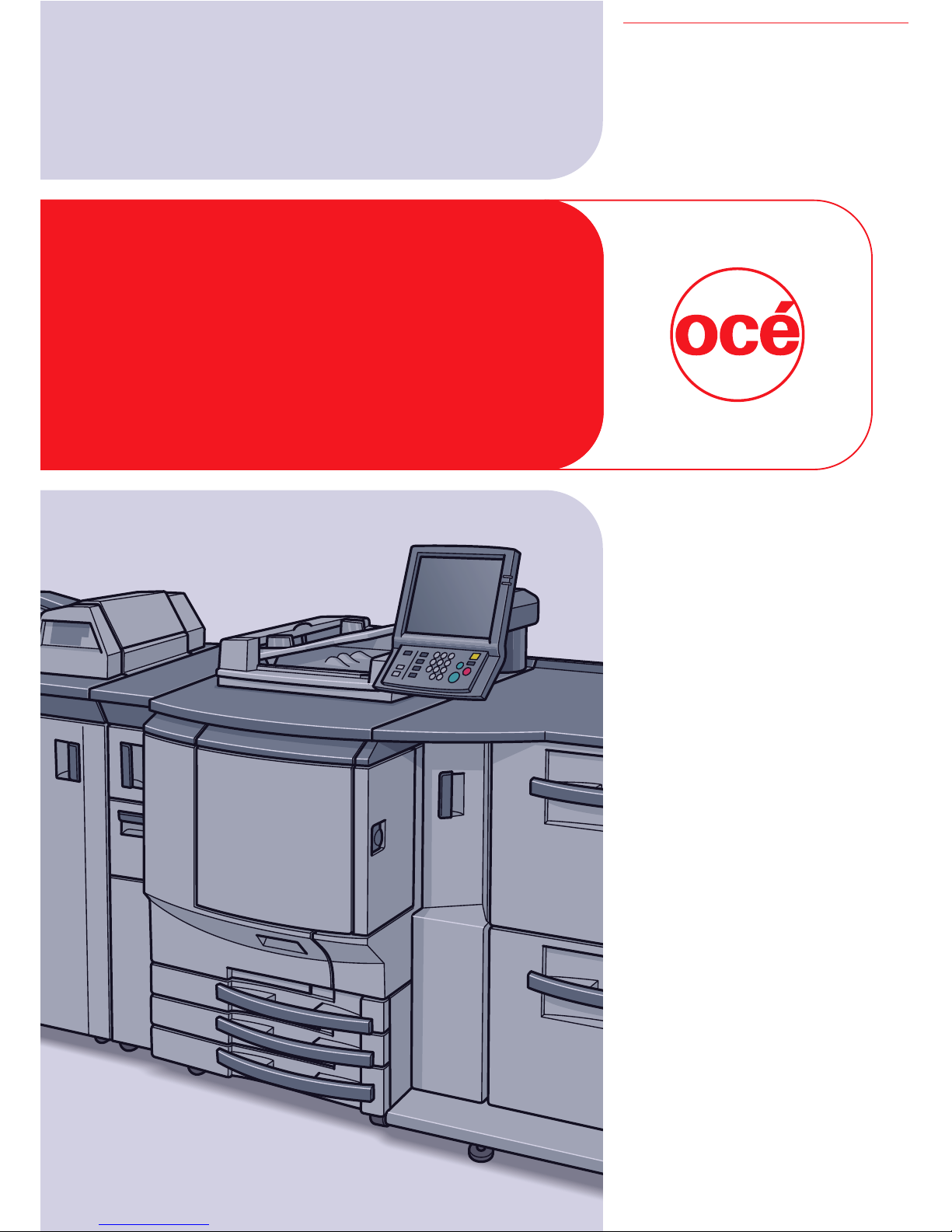
Océ
CS665 Pro
CS655
Security
User’s Guide
Printing for
Professionals
Page 2

Thank you for selecting an Océ solution for your document production
and management needs. The following information will help you get the
most productive and reliable use out of your system.
Océ brand supplies are designed for Océ copiers, printers and fax
machines to ensure maximum product performance and quality.
Substituting other supplies may result in inferior image quality and
machine malfunction.
To order supplies call the Océ Supply Line:
1-866-472-7876 (US)
1-866-462-4478 (CAN)
01277 846 146 (UK)
Should your system develop a problem that cannot be remedied by
using the maintenance or troubleshooting procedures outlined in this
manual, please contact the Océ Customer Support Center by calling:
1-800-243-5556 (US)
1-866-462-4478 (CAN)
08708 500 749 (UK)
For faster service, please have your machine model and serial number
available before calling.
Page 3

Océ-Technologies B.V.
Copyright
2008,Océ-Technologies B.V. Venlo, The Netherlands.
All rights reserved. No part of this work may be reproduced, copied, adapted, or
transmitted in any form or by any means without written permission from Océ.
Océ-Technologies B.V. makes no representation or warranties with respect to the
contents hereof and specically disclaims any implied warranties of
merchantability or tness for any particular purpose.
Further, Océ-Technologies B.V. reserves the right to revise this publication and to
make changes from time to time in the content hereof without obligation to notify
any person of such revision or changes.
Edition 2008-08
GB
Page 4

CS665 Pro Contents-1
Contents
1 Introduction
1.1 User’s Guide – Security................................................................................................................... 1-3
1.2 Composition of user’s guide .......................................................................................................... 1-4
2 Security functions
3 Security strengthen mode
3.1 Description of security strengthen mode ..................................................................................... 3-3
3.2 Data protected by security strengthen mode............................................................................... 3-4
4 Machine administrator security functions
4.1 Turn security strengthen mode on/off .......................................................................................... 4-4
4.2 HDD lock password ........................................................................................................................ 4-7
4.3 Print audit log ................................................................................................................................ 4-10
4.4 Analyze audit log ........................................................................................................................... 4-12
4.5 Table of items saved in audit log................................................................................................. 4-13
5Index
Page 5
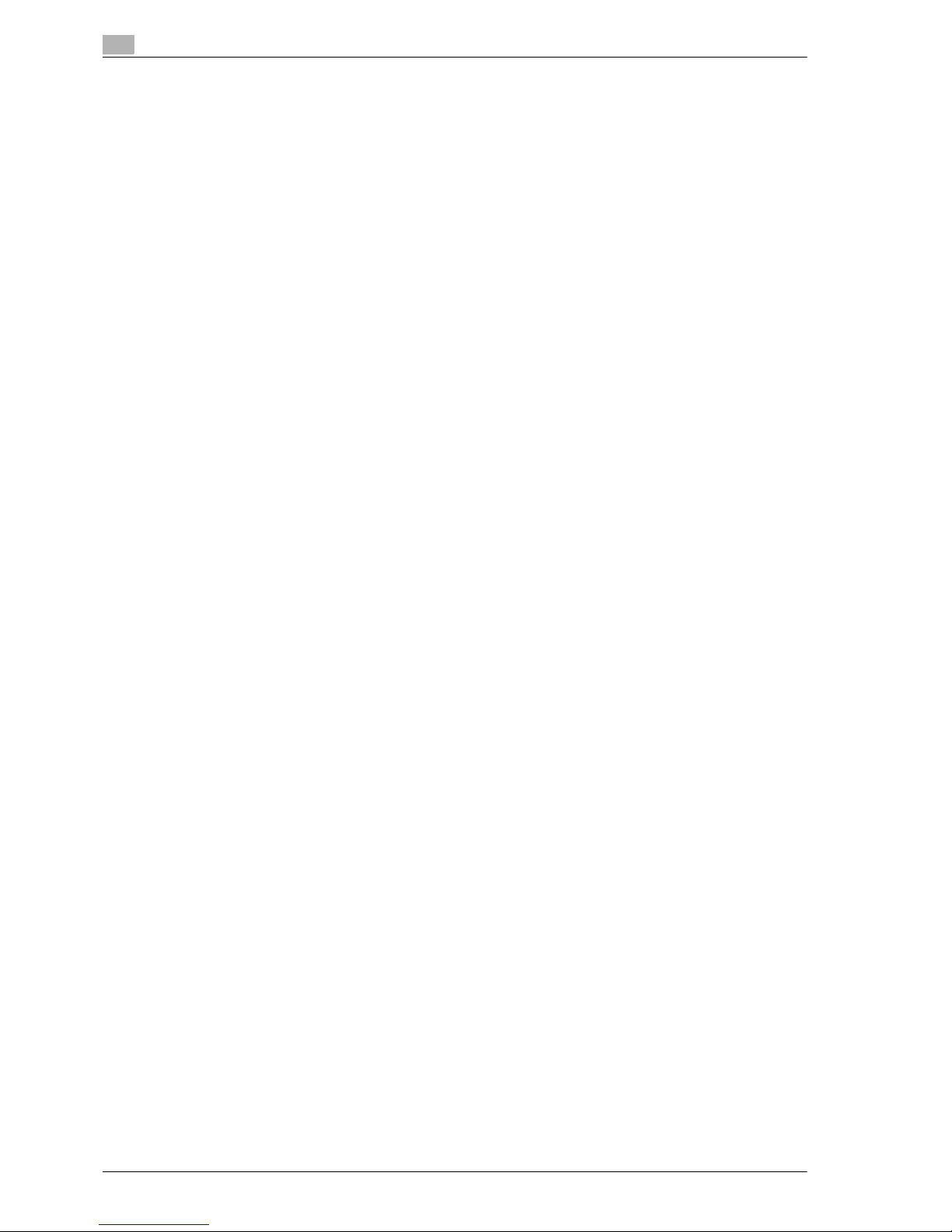
Contents-2 CS665 Pro
Page 6

1
Introduction
Page 7

Page 8
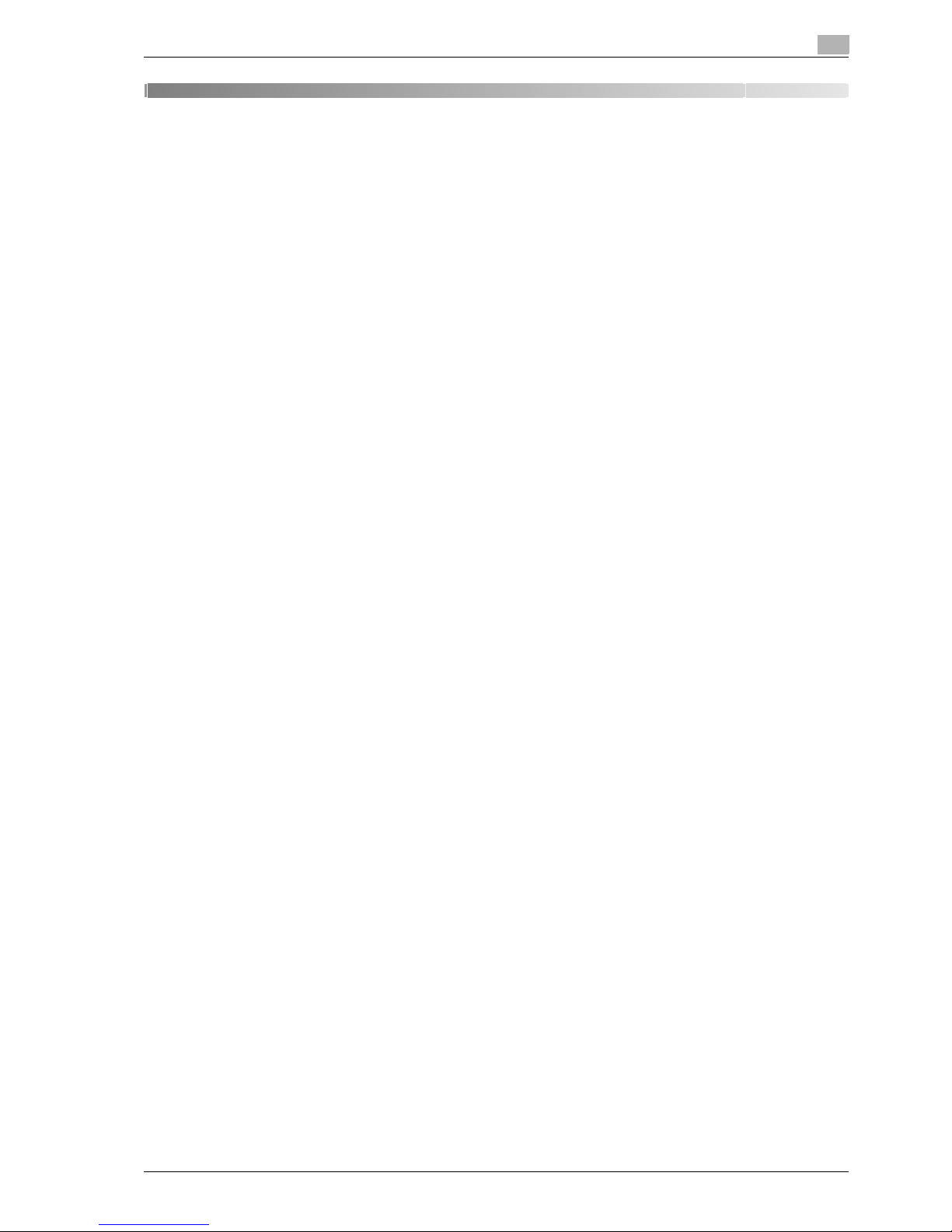
CS665 Pro 1-3
Introduction
1
1 Introduction
1.1 User’s Guide – Security
The Control Software version is as follows.
Image control program (Image Control l1) version:
A03U0Y0-00l1-G00-40
About the Firmware version display function:
The CS665 Pro Control Software (Image control program) version mentioned above can be confirmed by
using the service representative (CE) service mode ROM version display function.
When you display the firmware version, the Image control program version will be displayed as follows.
Image control program (Image Control l1) version:
G00 + 2 digits following the hyphen (Ex: G00-**)
Please keep this in mind when checking the software version.
Copyright © 2008 Océ-Technologies B.V. Venlo.
EXEMPTION:
- No part of this manual may be used or duplicated without permission.
- Manufacturer and Sales Company will have no liability for any influences caused by using the printing
system and this User’s Guide.
- The information written in this is subject to change without prior notice.
Page 9
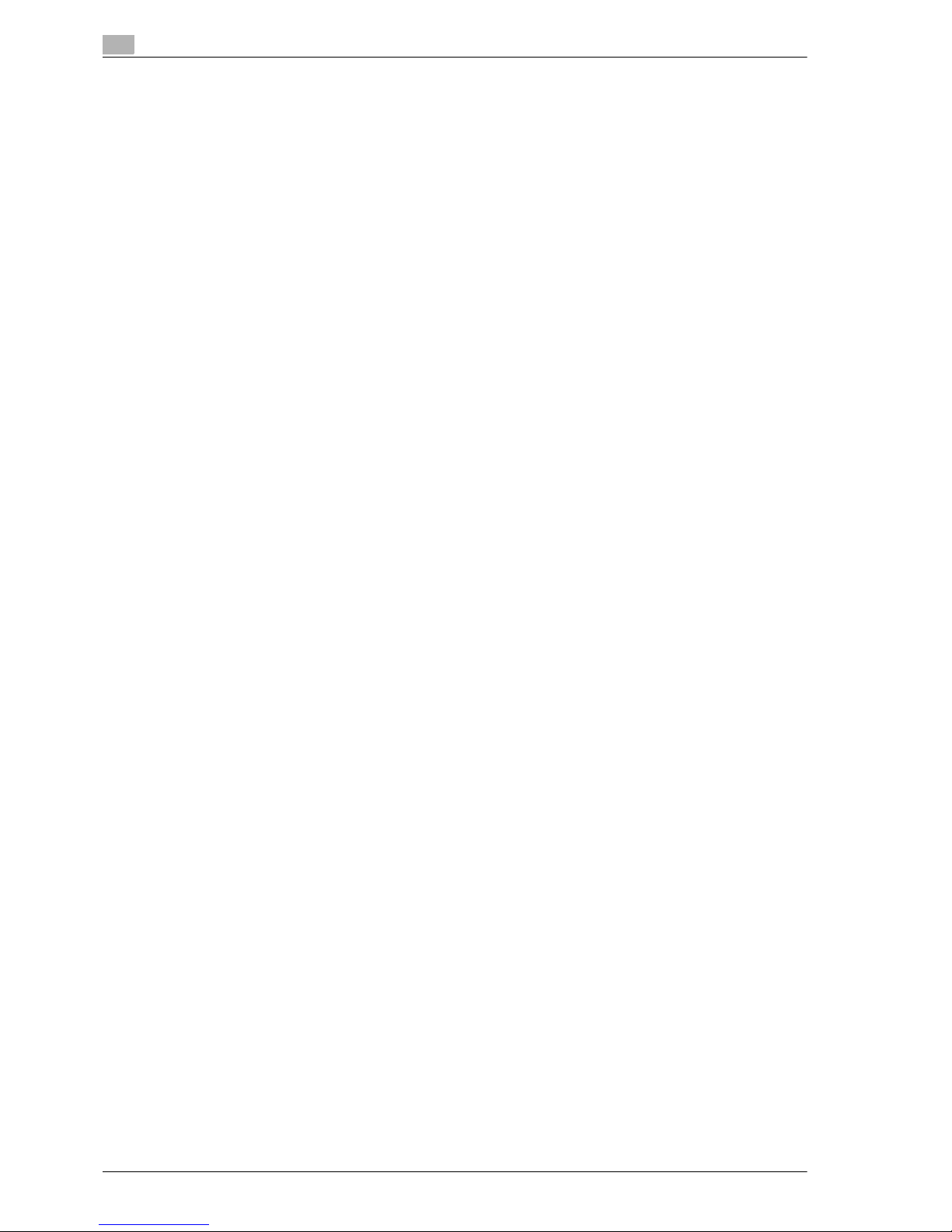
1
Introduction
1-4 CS665 Pro
1.2 Composition of user’s guide
This machine is provided with the following user’s guides as printed matters.
CS665 Pro User’s Guide - Copier
This guide describes an outline of the machine and copy operations.
Please refer to this guide for safety information, turning on/off the machine, paper supply, dealing with
machine trouble such as paper jam, and copy operation available on the machine.
CS665 Pro User’s Guide - POD Administrator’s Reference
This guide provides you with detailed information about the machine management and how to customize the
machine according to your daily use.
Please refer to this guide for a setup and management of the machine including registration of copy paper
and tray setting.
CS665 Pro User’s Guide - Security (This book)
This guide describes the security functions.
Please refer to this guide for how to use the Security Strengthen mode, and for detailed machine operation
in Security Strengthen mode.
To operate safely, be sure to read "Chapter 1 Safety Information" in "CS665 Pro User’s Guide - Copier"
before using the machine.
Page 10

2
Security functions
Page 11
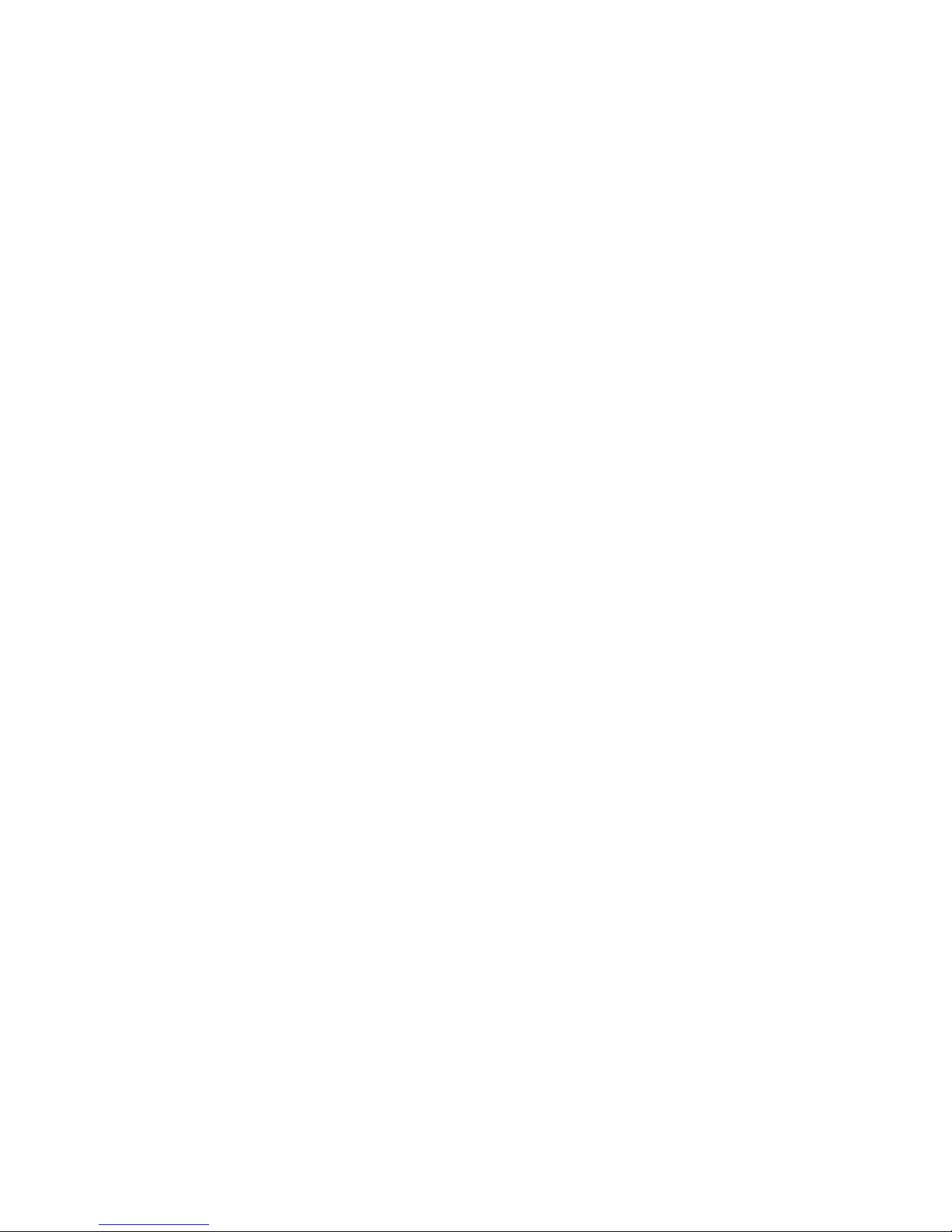
Page 12
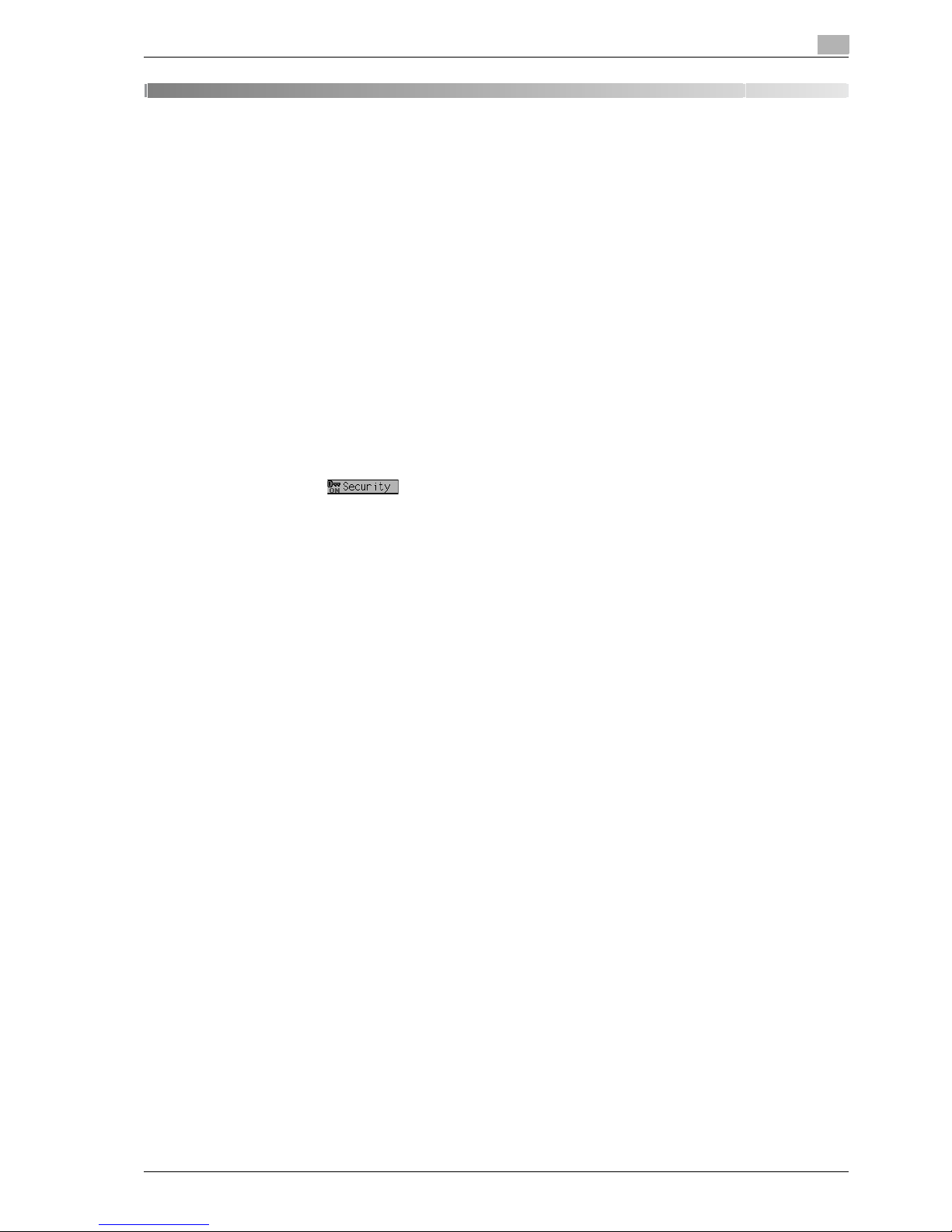
CS665 Pro 2-3
Security functions
2
2 Security functions
The CS665 Pro device has two security modes.
Normal mode
Use this mode if the machine is used by a single person and there is a low possibility of illicit access and
operations. This is the default mode when shipped from the factory.
To use regular mode, please see the user’s guide for each individual machine.
Security strengthen mode
Use this mode if the machine is connected to a local area network, or to external networks through a
telephone line or other means. A machine administrator manages the device according to this user’s guide,
so that users can have a safe operating environment.
Your machine administrator is the only one who can turn the Security Strengthen mode ON and OFF, and
make other changes, and your service representative will designate an machine administrator.
To turn the Security Strengthen mode ON, the service representative should set a CE authentication
password and machine administrator password for the device.
Please contact your service representative when using the Security Strengthen mode.
Please be sure to use the Security Strengthen mode to prevent data from being accessed or tampered with.
The Security icon is displayed on the touch panel if the Security Strengthen mode is activated.
Environments in which Security Strengthen mode is recommended
- The machine is monitored by a telephone line or a network.
Creating a secure environment
For security, we recommend that supervisors and a machine administrator use Security Strengthen mode
and establish an environment as follows.
- Qualifications to be a machine administrator
A supervisor must select a reliable person who has adequate knowledge, technical ability, and
experience as a machine administrator, to whom to delegate administration of the device.
- Guarantee of service representative (CE)
A supervisor or a machine administrator can use Security Strengthen mode after confirming that a
service contract was signed with the service representative (CE). Clearly state in the service contract
that the service representative will not engage in any fraudulent actions.
- Secure LAN
Be sure to connect the machine to the LAN protected by firewall in order to prevent access from an
external network.
Page 13
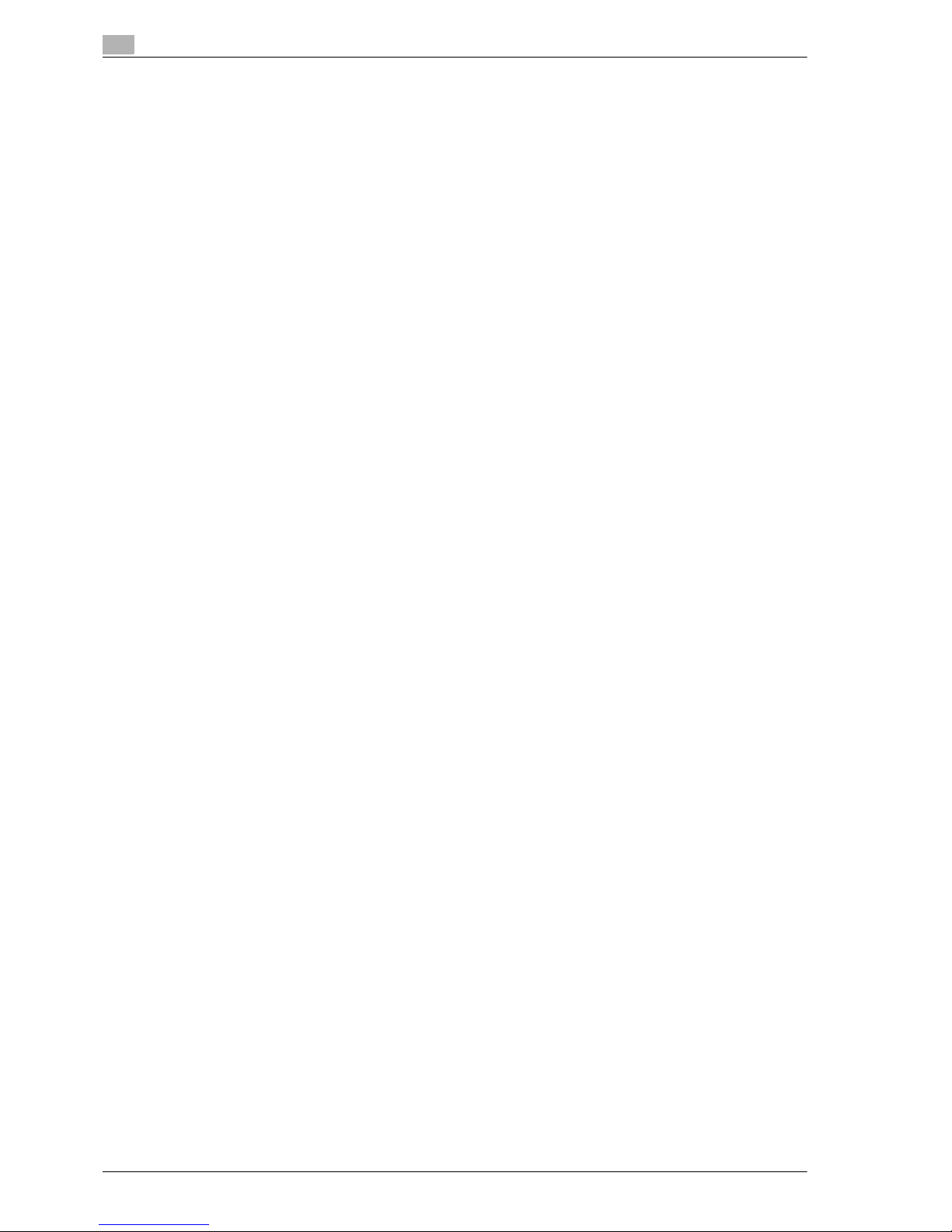
2
Security functions
2-4 CS665 Pro
Page 14

3
Security strengthen mode
Page 15

Page 16

CS665 Pro 3-3
Security strengthen mode
3
3 Security strengthen mode
3.1 Description of security strengthen mode
The following items will have enhanced security.
- Machine NIC setting
While the Security Strengthen mode is activated, available function is limited to CS Remote Care.
- External access prohibited
No access is allowed over telephone lines other than CS Remote Care.
- Create, save and analyze an audit log
A history of security function operations will be created and saved. Date and time, information
identifying the person who made the operation, details of the operation, and results of the operation will
be saved, enabling analysis of unauthorized access. This log will be overwritten if the audit area is
depleted.
- Machine Administrator authentication
A service representative will set up an authentication data for a machine administrator.
The machine administrator must input a password to gain authorized access. Only one authentication
string can be registered per machine.
- Machine Administrator Setting mode
If the machine administrator Setting mode has been entered by successful Administrator
authentication, the setting change of various machine functions will be available on the machine.
Be sure to exit the machine administrator Setting mode if you leave in front of the machine while using
the machine administrator Setting mode.
Page 17

3
Security strengthen mode
3-4 CS665 Pro
3.2 Data protected by security strengthen mode
The data protected by Security Strengthen mode is the document data stored in the machine.
To turn security strengthen mode on/off
The machine administrator can turn Security Strengthen mode ON/OFF.
If Security Strengthen mode is OFF, data can potentially be accessed, so be careful.
Page 18

4
Machine administrator
security functions
Page 19

Page 20

CS665 Pro 4-3
Machine administrator security functions
4
4 Machine administrator security functions
The machine administrator turns Security Strengthen mode ON/OFF.
To do so, an 8-digit CE authentication password and Machine Administrator password must be set for the
machine. Ask your authorized service representative to set up a Machine Administrator password. To change
this password, the machine administrator himself should operate the procedure described in the User’s
Guide of POD Administrator’s reference.
To protect data in the machine from access and tampering, please be sure to designate a machine
administrator and use Security Strengthen mode.
2
Reminder
Do not use your name, birthday, employee number, etc. for a password that others can easily figure out.
Be careful not to inform anybody else of the password, or not to let it known to others.
Page 21

4
Machine administrator security functions
4-4 CS665 Pro
4.1 Turn security strengthen mode on/off
The following is an explanation of how to turn Security Strengthen mode ON/OFF.
2
Note
Passwords are case sensitive.
If a wrong password or fewer than 8 alphanumerical characters are entered and the [OK] key is touched,
the warning message "Password does not match" will appear, and no key will work for five seconds.
Enter the right password after five seconds.
If authentication fails, the information will be saved in the audit log.
1 Press [Utility/Counter] on the control panel to display the Utility Screen.
2 Touch [03 Machine Admin. Setting].
The Input Password Screen will be displayed.
3 Enter the password.
Use the touch screen keypad to enter the 8-digit Machine Administrator password, then touch [OK].
The Machine Administrator Setting Menu Screen will be displayed.
Page 22

CS665 Pro 4-5
Machine administrator security functions
4
4 Touch [10 Security Setting].
5 Touch [04 Security Strengthen Set]
6 Turn Security Strengthen mode ON or OFF
If you want to turn Security Strengthen mode ON, touch [On] to highlight it. If you want to turn it OFF,
touch [Off] to highlight it.
Page 23

4
Machine administrator security functions
4-6 CS665 Pro
7 Touch [OK].
The Restart Confirmation popup screen will appear
8 Touch [Yes].
The machine will restart and the new setting will be activated.
Page 24

CS665 Pro 4-7
Machine administrator security functions
4
4.2 HDD lock password
While the Security Strengthen mode is turned ON, a lock password (8 to 32 alphanumerical characters, case
sensitive) can be set up on the HDD to protect the data stored on it.
If the HDD itself is externally accessed, the data readout will not be available until the correct lock password
is entered.
2
Reminder
Do not use your name, birthday, employee number, etc. for a password that others can easily figure out.
Be careful not to inform anybody else of the password, or not to let it known to others.
2
Note
The HDD lock password functions only when the Security Strengthen mode is ON. When turned OFF,
the message "Please set Security Strengthen mode" will be displayed.
2
Note
Passwords are case sensitive.
If a wrong password or fewer than 8 alphanumerical characters are entered and the [OK] key is touched,
the warning message "Password does not match" will appear, and no key will work for five seconds.
Enter the right password after five seconds.
If authentication fails, the information will be saved in the audit log.
!
Detail
The main body serial number will be printed at the upper right corner of the audit log. For details, see
"Print audit log" on page 4-10 and "Analyze audit log" on page 4-12 for the sample log.
If authentication fails, the information will be saved in the audit log.
The current password cannot be used again as a new password.
Page 25

4
Machine administrator security functions
4-8 CS665 Pro
1 Press [Utility/Counter] on the control panel to display the Utility Screen.
2 Touch [03 Machine Admin. Setting].
The Input Password Screen will be displayed.
3 Enter the password.
Use the touch screen keypad to enter the 8-digit Machine Administrator password, then touch [OK].
The Machine Administrator Setting Menu Screen will be displayed.
4 Touch [10 Security Setting].
Page 26

CS665 Pro 4-9
Machine administrator security functions
4
5 Touch [02 HDD Lock Password].
The HDD Lock Password Menu Screen will be displayed.
6 Touch [Current Password] to enter the password currently used, then touch [OK].
The first password: 13-digit alphanumeric serial number of the main body
7 If authentication is succeeded, touch [New Password] to enter the new password.
The key will not be active until authentication is succeeded.
– Touch [OK] to return to the previous screen.
8 Touch [Check Input] to re-enter the same password as above.
– Touch [OK] to return to the previous screen.
9 Touch [OK].
Page 27

4
Machine administrator security functions
4-10 CS665 Pro
4.3 Print audit log
An audit log will be automatically created when the data saved in the machine have been accessed.
All the audit log data can be output as follows.
2
Note
Passwords are case sensitive.
If a wrong password or fewer than 8 alphanumerical characters are entered and the [OK] key is touched,
the warning message "Password does not match" will appear, and no key will work for five seconds.
Enter the right password after five seconds.
If authentication fails, the information will be saved in the audit log.
2
Note
To stop printing, press [Stop] on the control panel, then touch [Cancel] on the confirmation popup
screen.
1 Press [Utility/Counter] on the control panel to display the Utility Screen.
2 Touch [03 Machine Admin. Setting].
The Input Password Screen will be displayed.
3 Enter the [password].
Use the touch screen keypad to enter the 8-digit Machine Administrator password, then touch [OK].
The Machine Administrator Setting Menu Screen will be displayed.
Page 28

CS665 Pro 4-11
Machine administrator security functions
4
4 Touch [01 System Setting].
5 Touch [06 List/Count].
The Management List Print Screen will be displayed.
6 Touch [Audit Log Report], then touch [COPY].
7 Press [Start] on the control panel.
Page 29

4
Machine administrator security functions
4-12 CS665 Pro
4.4 Analyze audit log
Audit logs need to be analyzed by the Machine Administrator regularly (once per month) or when
unauthorized access and tampering of data saved in the machine in Security Strengthen mode is noticed.
The machine is supposed to store up 750 logs per month.
If more than 750 logs are assumed to be stored in a month, carry out the analysis in a shorter period before
the unanalyzed logs reach that number.
Audit log information
The audit log contains the following information.
1. date/time: date and time when an operation was made that results in the creation of a log entry.
2. id: the person who made the operation or who is subject to security protection can be specified.
"-1": Operation by CE (service representative).
"-2": Operation by the machine administrator.
Other integer: Indicates subjects for security protection.
3. action: Used to specify the operation.
Check details of operation that action indicates in the following table.
4. result: Result of an operation.
For password authentication, success or failure will be indicated as OK and NG.
For operations without password authentication, all log entries will be indicated as OK.
Page 30

CS665 Pro 4-13
Machine administrator security functions
4
4.5 Table of items saved in audit log
The purpose of analyzing the audit log is to understand the following and implement countermeasures:
Whether or not data was accessed or tampered with
Subject of attack
Details of attack
Results of attack
For specific analysis methods, see the next page.
Specify unauthorized actions: password authentication
If logs have NG as the result of password authentication (action: 01, 02), items protected by passwords may
have been attacked.
- Failed password authentication (NG) log entries specify who made the operation, and show if
unauthorized actions were made when password authentication failed.
- Even if password authentication succeeded (OK), it shows whether a legitimate user created the action.
You need to check carefully when successful authentication occurs after series of failures especially
during times other than normal operating hours.
Specify unauthorized actions: actions other than password authentication under security
All operation results other than password authentication will be indicated as successful (OK), so determine if
there were any unauthorized actions by ID and action.
- Check the time, and see if the user who operated the specific subject made any unauthorized actions.
Actions to take if unauthorized operations are found
If it's found that a password has been leaked after analyzing the audit log, change the password immediately.
No. Operation ID Stored
action
Result
1 CE authentication CE ID 01 OK/NG
2 Manager authentication Machine Administrator ID 02 OK/NG
3 Set/change Security Strengthen mode Machine Administrator ID 03 OK
4 Print audit log Machine Administrator ID 04 OK
5 Change/register CE password CE ID 05 OK
6 Change/register Machine Administrator
password
CE ID/ Machine Administrator ID06 OK
13 Change HDD lock password Machine Administrator ID 19 OK
Page 31

4
Machine administrator security functions
4-14 CS665 Pro
Page 32

5
Index
Page 33

Page 34

CS665 Pro 5-3
Index
5
5Index
A
Analyze audit log
4-12
Audit log
3-3, 4-10, 4-12
C
CE authentication password
4-3
CS remote care
3-3
F
Firewall
2-3
H
HDD lock password
4-7
M
Machine administrator
2-3
Machine administrator authentication
3-3
Machine administrator password
4-3
Machine administrator security functions
4-3
Machine administrator setting mode
3-3
Machine NIC setting
3-3
N
Normal mode
2-3
P
Print audit log
4-10
S
Security icon
2-3
Security strengthen mode
2-3, 3-3
Service representative (CE)
2-3
T
Turn security strengthen mode on/off
4-4
U
Unauthorized actions
4-13
Utility screen
4-4, 4-8, 4-10
Page 35

5
Index
5-4 CS665 Pro
Page 36

Reader's comment sheet
Reader's comment sheet
Questions
Have you found this manual to be accurate?
O Yes
O No
Were you able to operate the product, after reading this manual?
O Yes
O No
Does this manual provide sufficient background information?
O Yes
O No
Is the format of this manual convenient in size, readability and arrangement (page
layout, chapter order, etc.)?
O Yes
O No
Could you find the information you were looking for?
O Always
O Most of the times
O Sometimes
O Not at all
What did you use to find the required information?
O Table of contents
O Index
Are you satisfied with this manual?
O Yes
O No
Thank you for evaluating this manual.
If you have other comments or concerns, please explain or suggest improvements
overleaf or on a separate sheet.
Comments:
----------------------------------------------------------------------------------------------------
----------------------------------------------------------------------------------------------------
----------------------------------------------------------------------------------------------------
----------------------------------------------------------------------------------------------------
----------------------------------------------------------------------------------------------------
----------------------------------------------------
Page 37

Reader's comment sheet
Date:
This reader's comment sheet is completed by:
(If you prefer to remain unknown, please do fill in your occupation)
Name:
Occupation:
Company:
Phone:
Address:
City:
Country:
Please return this sheet to:
Océ-Technologies B.V.
For the attention of ITC User Documentation.
P.O. Box 101,
5900 MA Venlo
The Netherlands
Send your comments by E-mail to: itc-userdoc@oce.com
For the addresses of local Océ organisations see: http://www.oce.com
Page 38

Addresses of local Océ organisations
Addresses of local Océ organisations
[1]
Océ-Australia Ltd.
P.O. Box 363
Ferntree Gully MDC
Vic 3165
Australia
http://www.oce.com.au/
Océ-Österreich GmbH
Postfach 95
1233 Vienna
Austria
http://www.oce.at/
Océ-Belgium N.V./S.A.
J. Bordetlaan 32
1140 Brussel
Belgium
http://www.oce.be/
Océ-Brasil Comércio e Indústria Ltda.
Av. das Nações Unidas, 11.857
Brooklin Novo
São Paulo-SP 04578-000
Brasil
http://www.oce-brasil.com.br/
Océ-Canada Inc.
4711 Yonge Street, Suite 1100
Toronto, Ontario M2N 6K8
Canada
http://www.oce.ca/
Océ Office Equipment (Beijing) Co., Ltd.
Xu Mu Cheng
Chaoyang District
Beijing 100028
China
http://www.oce.com.cn/
Océ-Czech Republic ltd.
Hanusova 18
140 21 Praha 4
Czech Republic
http://www.oce.cz/
Océ-Danmark a/s
Vallensbækvej 45
2605 Brøndby
Denmark
http://www.oce.dk/
Océ Finland OY
Valkjärventie 7 D, PL 3
02130 Espoo
Finland
http://www.oce.fi/
Océ-France S.A.
32, Avenue du Pavé Neuf
93161 Noisy-le-grand, Cedex
France
http://www.oce.fr/
Océ-Deutschland GmbH
Solinger Straße 5-7
45481 Mülheim/Ruhr
Germany
http://www.oce.de/
Océ-Hong Kong and China head office
12/F 1202 The Lee Gardens
33 Hysan Avenue
Causeway Bay
Hong Kong
http://www.oce.com.hk/
Page 39

Addresses of local Océ organisations
Océ-Hungaria Kft.
1241 Budapest
Pf.: 237
Hungary
http://www.oce.hu/
Océ-Ireland Ltd.
3006 Lake Drive
Citywest Business Campus
Saggart
Co. Dublin
Ireland
http://www.oce.ie/
Océ-Italia S.p.A.
Strada Padana Superiore 2/B
20063 Cernusco sul Naviglio (MI)
Italia
http://www.oce.it/
Océ Japan Corporation
3-25-1, Nishi Shinbashi
Minato-Ku
Tokyo 105-0003
Japan
http://www.ocejapan.co.jp/
Océ-Belgium S.A.
Rue Astrid 2/A
1143 Luxembourg-Belair
http://www.oce.lu/
Océ Malaysia Sdn. Bhd.
#3.01, Level 3, Wisma Academy
Lot 4A, Jalan 19/1
46300 Petalig Jaya
Selangor Darul Ehsan
Malaysia
http://www.ocemal.com.my/
Océ-Mexico S.A. de C.V.
Prolongación Reforma 1236,
4to Piso
Col. Santa Fé, Del. Cuajimalpa
C.P. 05348
México, D.F.
México
http://www.oceusa.com/
Océ-Norge A.S.
Postboks 4434 Nydalen
Gjerdrums vei 8
0403 Oslo
Norway
http://www.oce.no/
Océ-Poland Ltd. Sp.z o.o.
ul. Bitwy Warszawskiej 1920 r. nr. 7
02-366 Warszawa
Poland
http://www.oce.com.pl/
Océ-Lima Mayer, S.A.
Av. José Gomes Ferreira, 11 Piso 2 Miraflores
1497-139 Algés
Portugal
http://www.oce.pt/
Océ Singapore Pte Ltd.
190 MacPherson Road
#03-00 Wisma Gulab
Singapore 348548
Océ Printing Systems (PTY) Ltd.
P.O.Box 629
Rivonia 2128
South Africa
Page 40

Addresses of local Océ organisations
Note: The web site http://www.oce.com gives the current addresses of the local Océ
organisations and distributors.
Note: The addresses of local Océ organisations for information about the Wide
Format Printing Systems and the Production Printing Systems can be different from
the addresses above. Refer to the web site http://www.oce.com for the addresses you
need.
Océ España SA
Business Park Mas Blau
Osona, 2 08820 El Prat de Llobregat
Barcelona
Spain
http://www.oce.es/
Océ-Svenska AB
Sollentunavägen 84
191 27 Sollentuna
Sweden
http://www.oce.se/
Océ-Schweiz AG
Sägereistrasse 10
CH8152 Glattbrugg
Schweiz
http://www.oce.ch/
Océ (Thailand) Ltd.
B.B. Building 16/Floor
54 Asoke Road
Sukhumvit 21
Bangkok 10110
Thailand
Océ-Nederland B.V.
P.O.Box 800
5201 AV 's-Hertogenbosch
The Netherlands
http://www.oce.nl/
Océ (UK) Limited
Océ House
Chatham Way
Brentwood, Essex CM14 4DZ
United Kingdom
http://www.oce.co.uk/
Océ North America Inc.
5450 North Cumberland Avenue
Chicago, IL 60656
USA
http://www.oceusa.com/
Page 41

Printing for
Professionals
Beyond the Ordinary
Océ
100 Oakview Drive
Trumbull, CT 06611
www.oceusa.com
©Océ 2008
All Rights Reserved
