Page 1
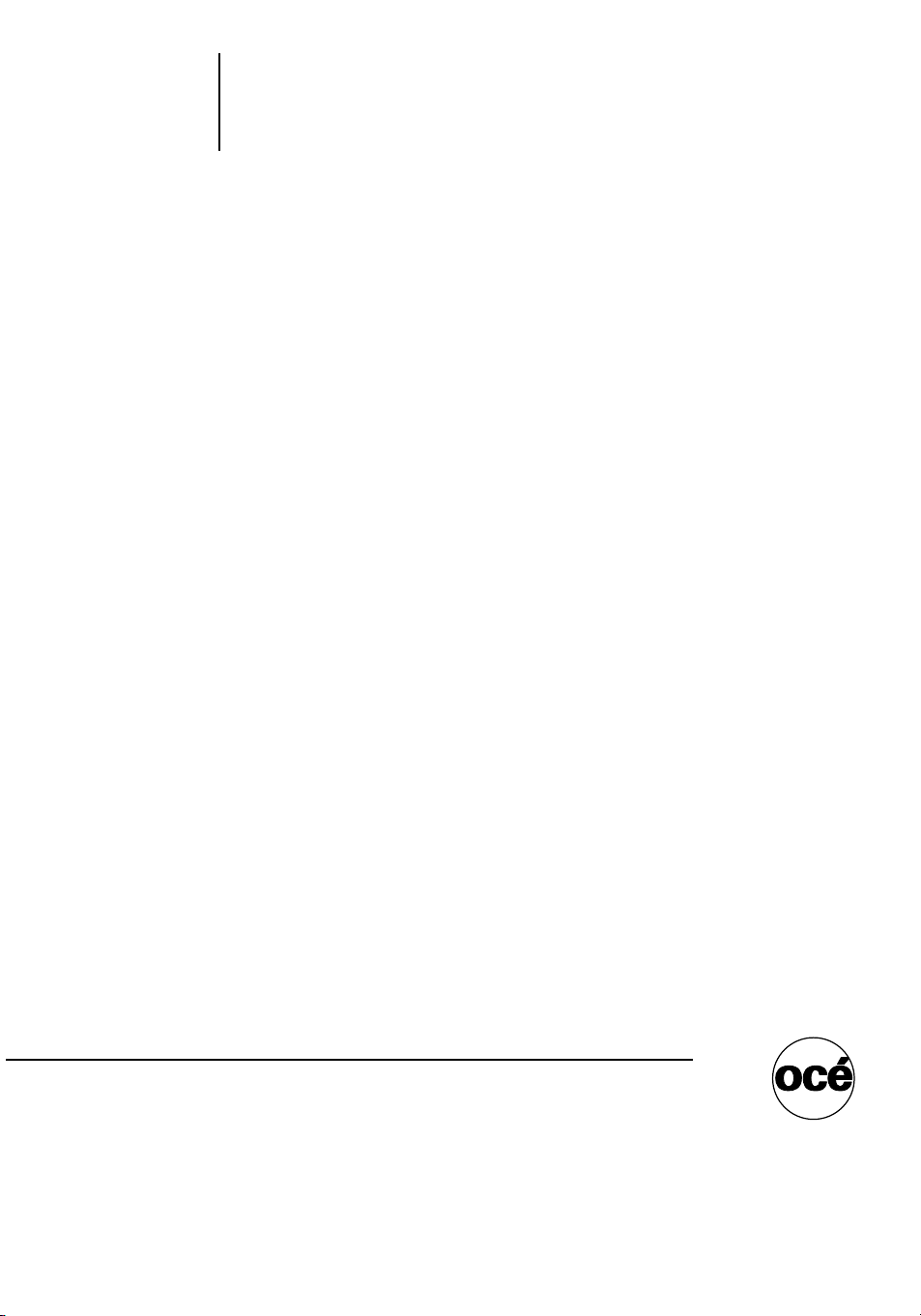
Océ User manual
Océ CS2024
Quick Start Guide
Page 2
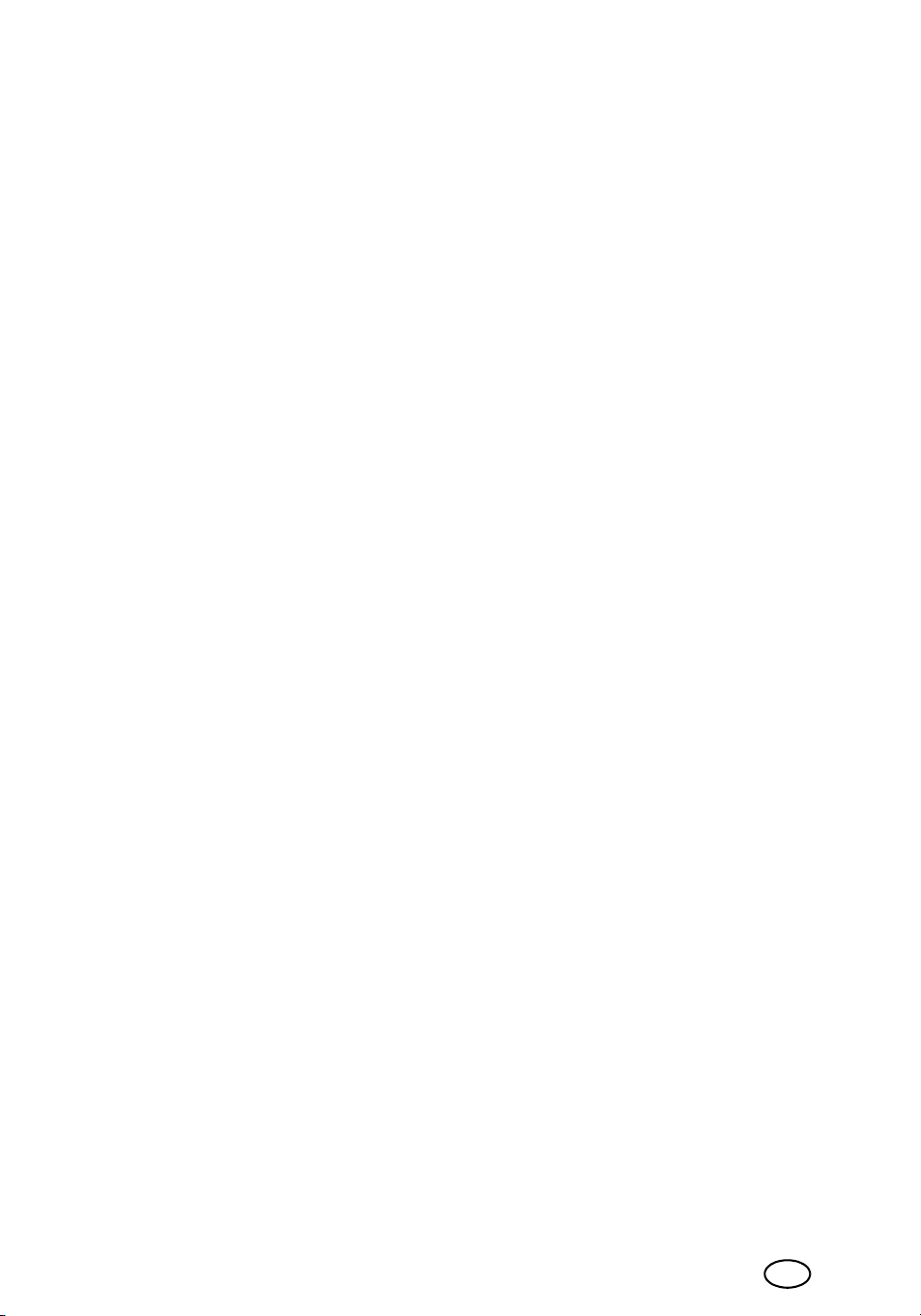
Océ Technologies B.V.
Copyright
2005, Océ-Technologies B.V. Venlo, The Netherlands.
All rights reserved. No part of this work may be reproduced, copied, adapted, or
transmitted in any form or by any means without written permission from Océ.
Océ-Technologies B.V. makes no representation or warranties with respect to the
contents hereof and specifically disclaims any implied warranties of
merchantability or fitness for any particular purpose.
Further, Océ-Technologies B.V. reserves the right to revise this publication and to
make changes from time to time in the content hereof without obligation to notify
any person of such revision or changes.
Edition 2005-10 AB7-5318-V1, Printed in Japan
GB
Page 3
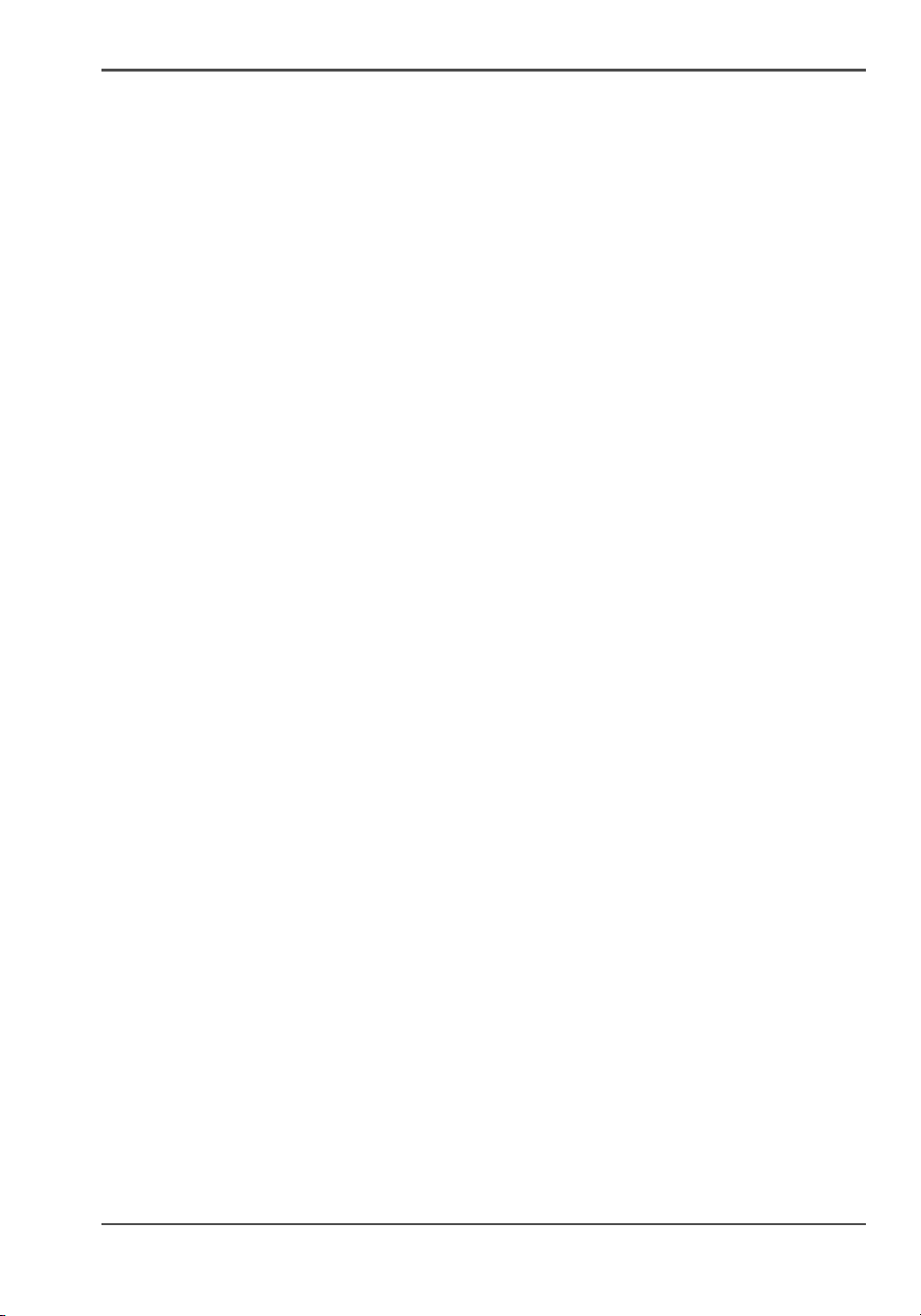
Contents
Contents
Chapter 1
Read this first. . . . . . . . . . . . . . . . . . . . . . . . . . . . . . . . . . . . . . . . . . . . . . . . . . . . . . 5
Setup Flow. . . . . . . . . . . . . . . . . . . . . . . . . . . . . . . . . . . . . . . . . . . . . . . . . 6
Make Sure You Have Everything. . . . . . . . . . . . . . . . . . . . . . . . . . . . . . . . 9
Assembling the Stand . . . . . . . . . . . . . . . . . . . . . . . . . . . . . . . . . . . . . . . 13
Setting Up the Printer. . . . . . . . . . . . . . . . . . . . . . . . . . . . . . . . . . . . . . . . 15
Installing the Output Stacker . . . . . . . . . . . . . . . . . . . . . . . . . . . . . . . . . . 18
Removing the Packing Material . . . . . . . . . . . . . . . . . . . . . . . . . . . . . . . . 20
Connecting the Power Cord. . . . . . . . . . . . . . . . . . . . . . . . . . . . . . . . . . . 23
Installing the Printhead . . . . . . . . . . . . . . . . . . . . . . . . . . . . . . . . . . . . . . 24
Installing the Ink Tanks . . . . . . . . . . . . . . . . . . . . . . . . . . . . . . . . . . . . . . 29
Loading Roll Media . . . . . . . . . . . . . . . . . . . . . . . . . . . . . . . . . . . . . . . . . 32
Adjusting the Condition of the Printer . . . . . . . . . . . . . . . . . . . . . . . . . . . 37
Installing for Windows . . . . . . . . . . . . . . . . . . . . . . . . . . . . . . . . . . . . . . . 41
3
Page 4
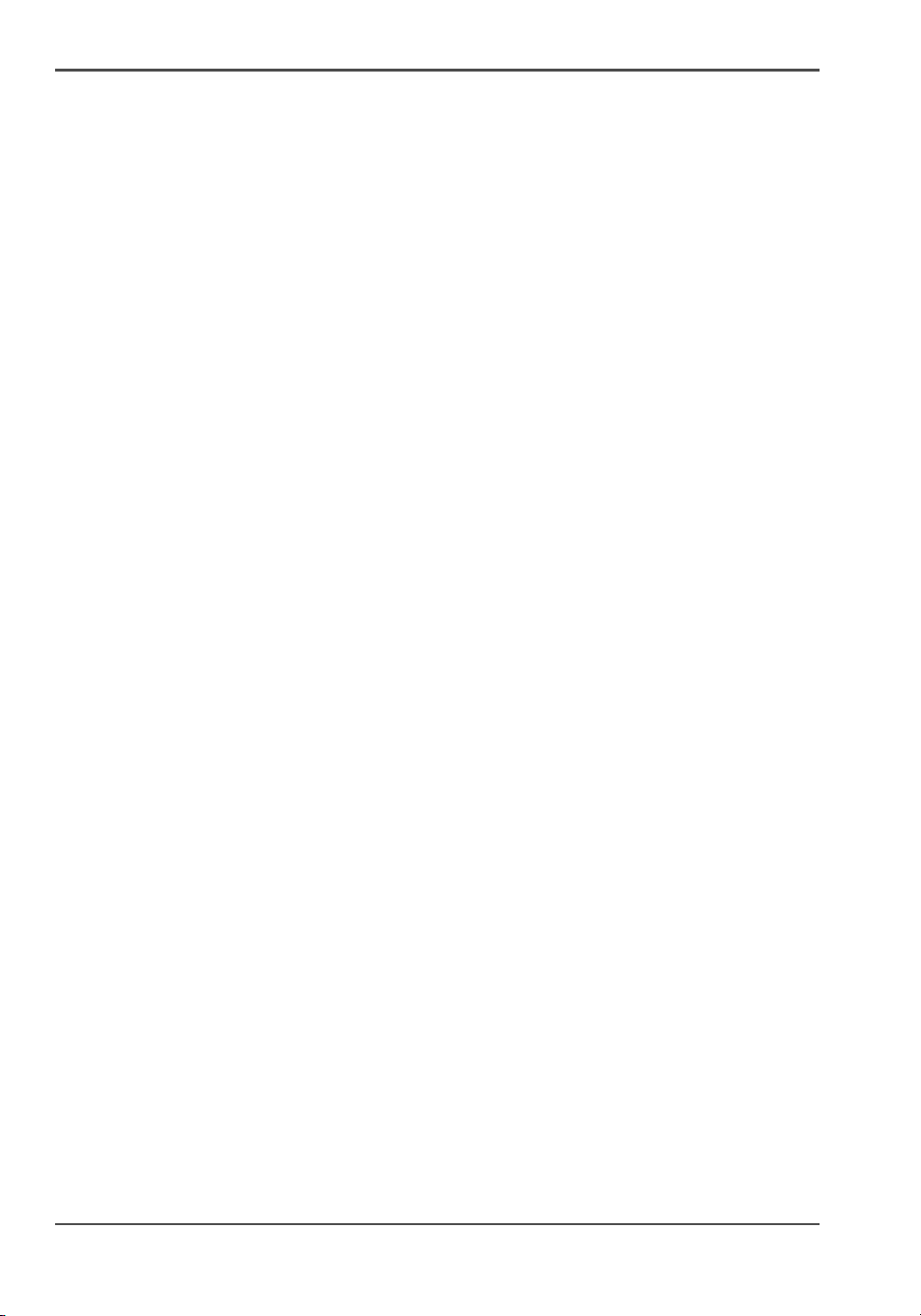
Contents
4
Page 5
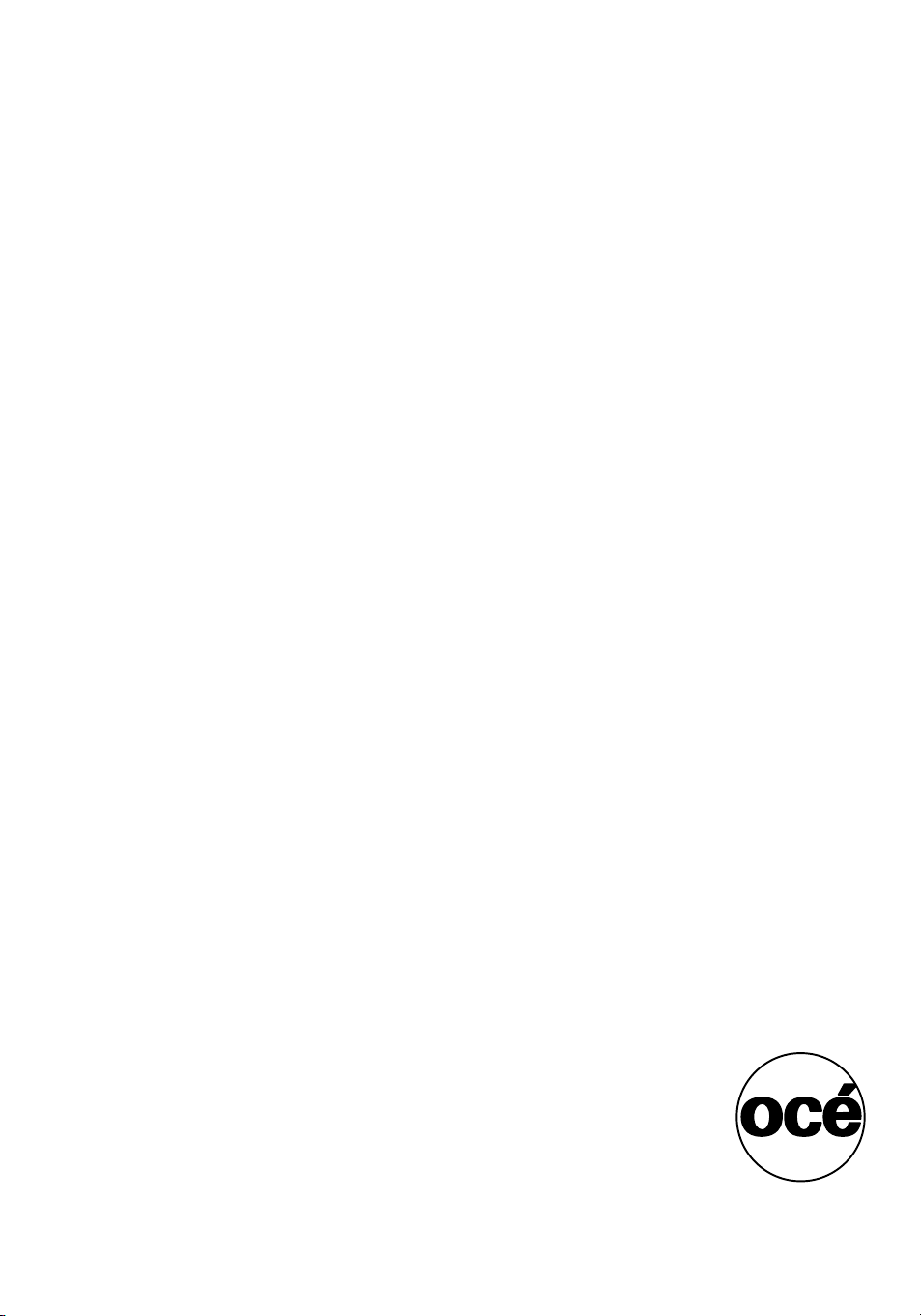
Chapter 1 Read this first
5
Page 6
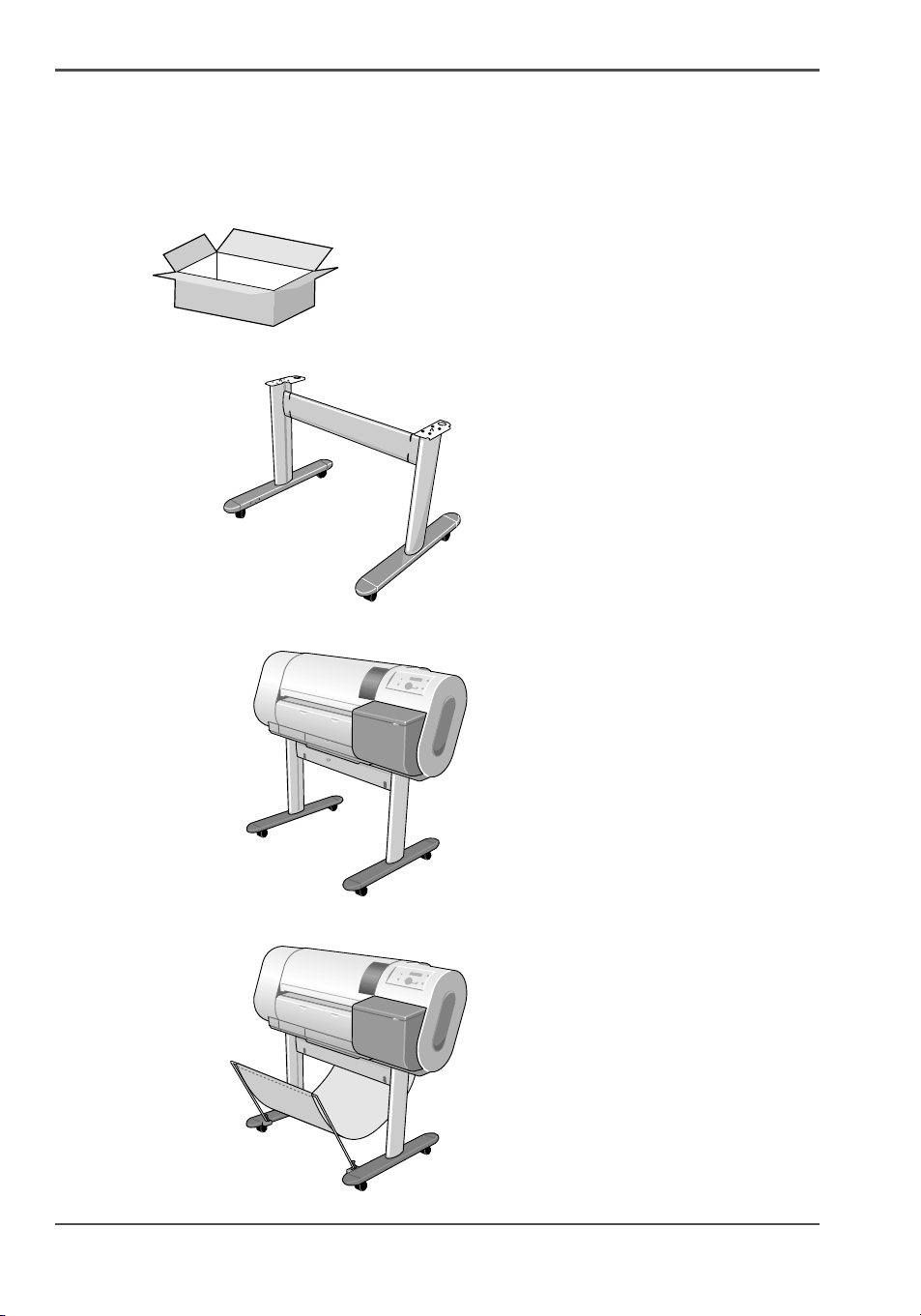
Setup Flow
Setup Flow
Overview
[1]
1. Make Sure You Have Everything
[2]
[3]
2. Assembling the Stand
3. Setting Up the Printer
[4]
4. Installing the Output Stacker
6 Chapter 1 Read this first
Page 7
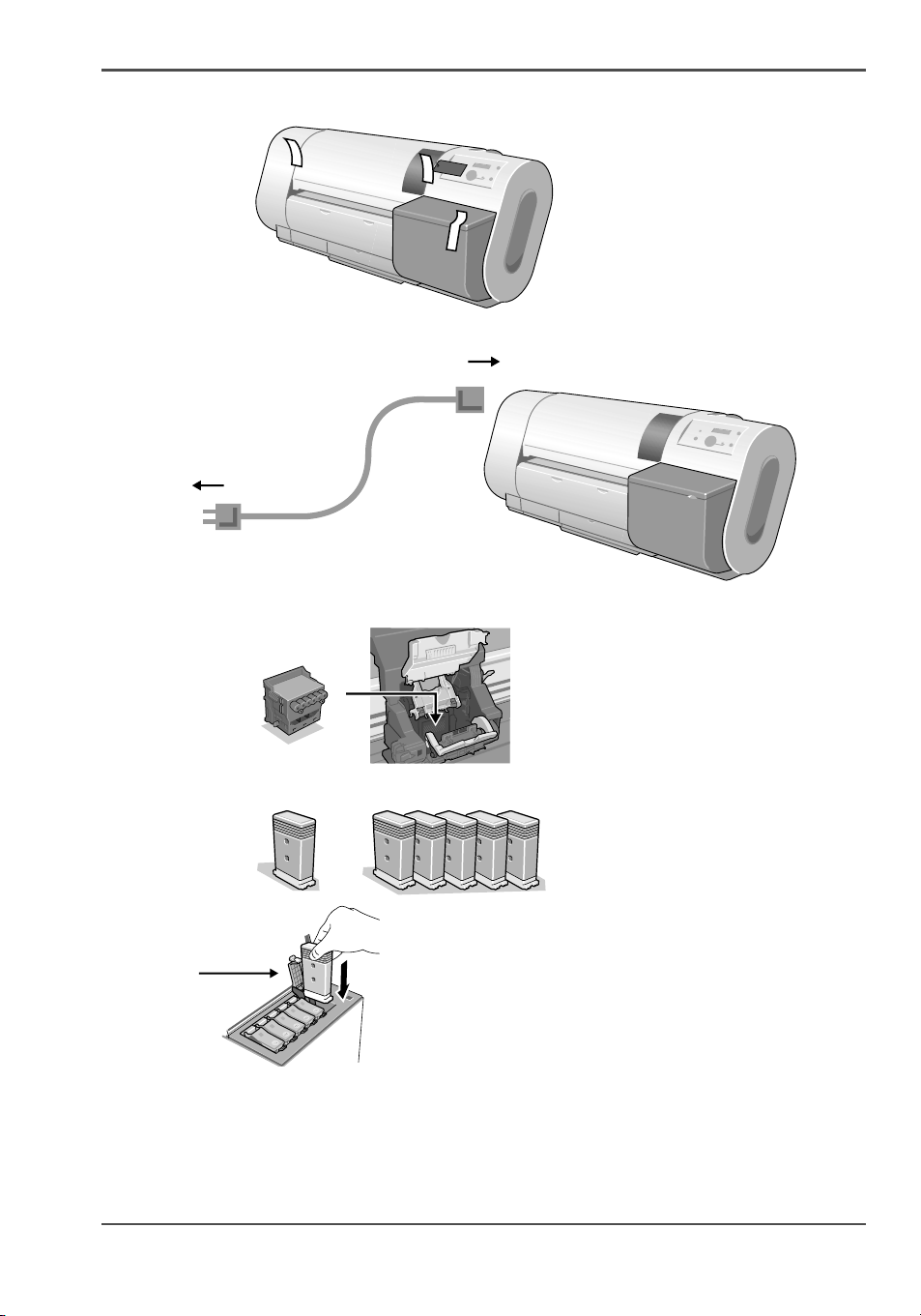
Setup Flow
[5]
[6]
[7]
5. Removing the Packing Material
6. Connecting the Power Cord
7. Installing the Printhead
[8]
[9]
8. Installing the Ink Tanks
7
Page 8
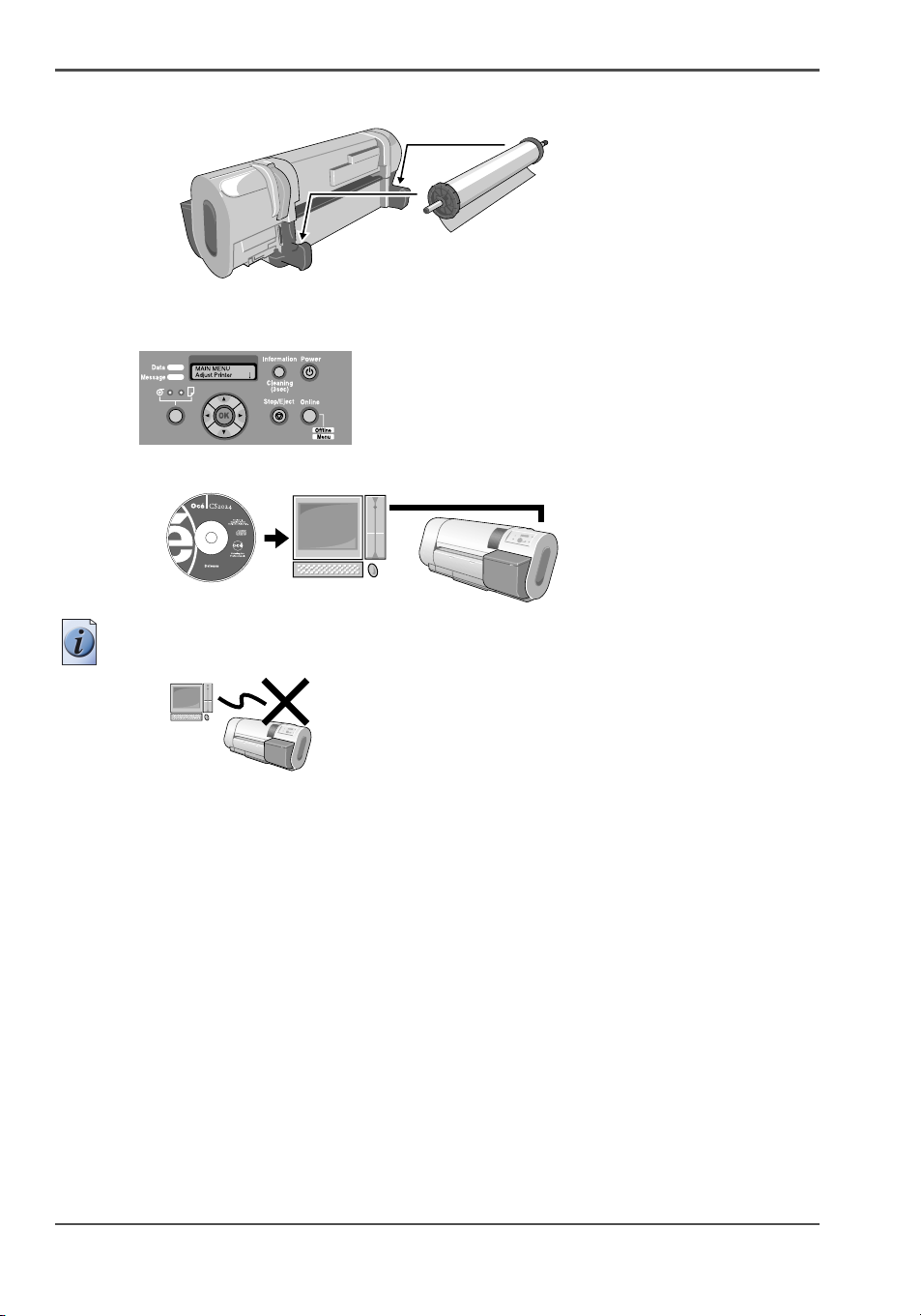
Setup Flow
[10]
9. Loading Roll Media
10. Adjusting the Condition of the Printer
[11]
[12]
Perform the automatic adjustment for the printhead and the amount of media feed.
11. Installing the Software
Note: For USB connections, do not connect the cable before installing the printer
driver.
[13]
For more details about network connections, refer to Chapter 5 of the User’s Guide,
“Using the Printer in a Network Environment.”
8 Chapter 1 Read this first
Page 9

Make Sure You Have Everything
Printer Set
[1]
[14]
Printer
Make Sure You Have Everything
[15]
[16]
[17]
[18]
[19]
Power Cord
Ink Tanks
■ Bk
■ C
■ PC
■ M
■ PM
■ Y
Roll holder
Cleaner Brush
Printhead
[20]
Hex driver
Quick Start Guide (This guide)
9
Page 10
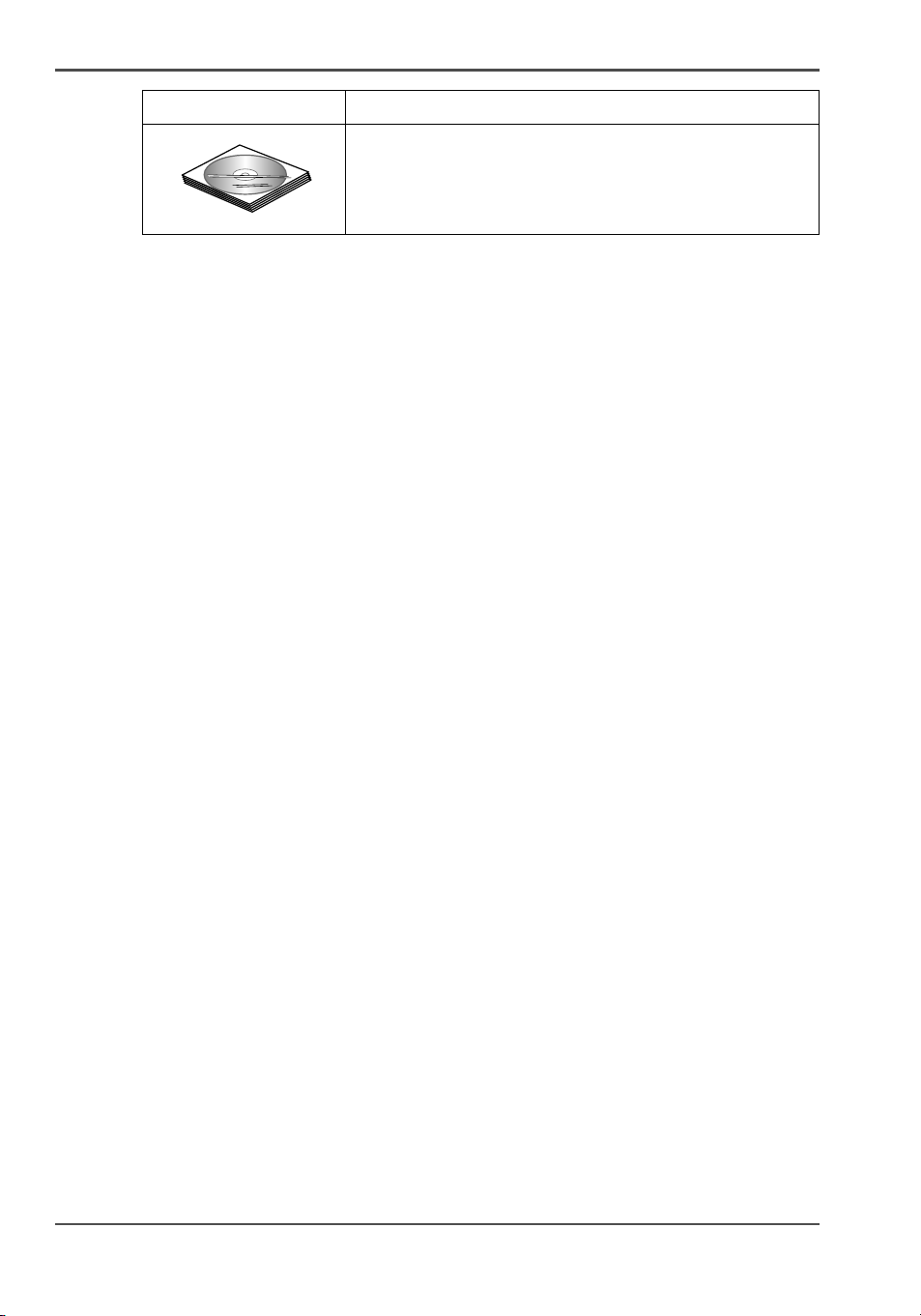
Make Sure You Have Everything
[21]
■ User Software CD-ROM
■ User Manuals CD-ROM
Reference Guide
10 Chapter 1 Read this first
Page 11
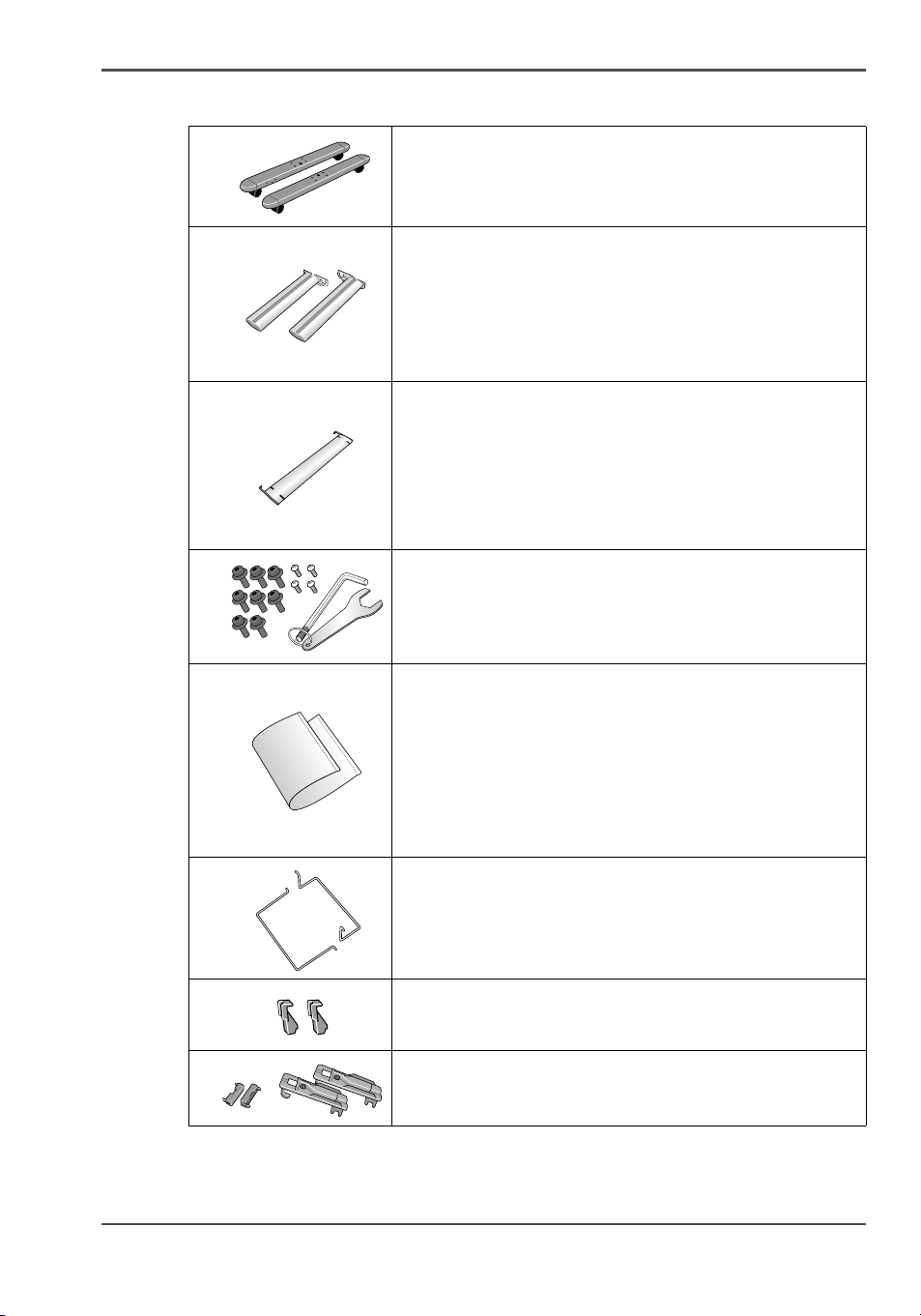
Stand Set
Make Sure You Have Everything
[2]
[22]
■ Stand Foot L
■ Stand Foot R
[23]
■ Stand Leg L
■ Stand Leg R
[24]
[25]
Stand Stay
■ Hex Screws ×8
■ M4 Hex Screws ×4
■ Hex Wrench
[26]
Output Stacker Cloth
[27]
[28]
[29]
Output Stacker Arms A, B
Stabilizers (×2)
■ Arm Stopper (×2)
■ Arm Holder (×2)
11
Page 12
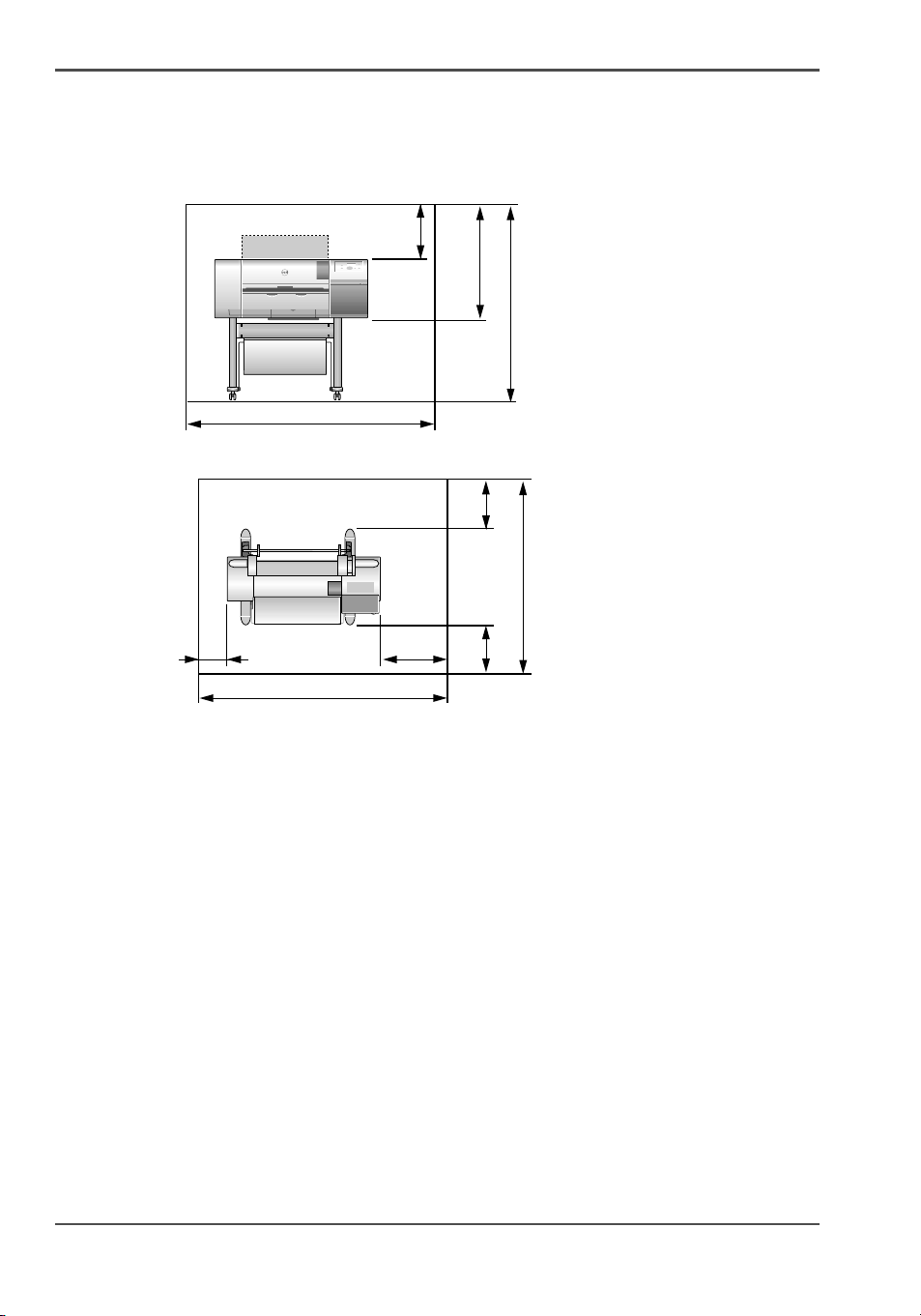
Make Sure You Have Everything
Space Requirements
When you set up the printer, make sure that there is at least as much space around
the printer (more space is recommended) as shown by the dimensions in the drawing.
[30]
2000 mm (78.7 in.)
[31]
[30] Height
200 mm (7.8 in.)
2000 mm (78.7 in.)
)
.
mm 20
ni
5.5
3
9
(
600 mm
(23.6 in.)
).ni
mm 6831
)
.ni
5.
7.
45(
87(
mm
00
02
)
.
mm 006
n
i
6
.
3
2
)
(
.ni 8.67( m
m 2
591
).n
m
i 6.
m
006
3
2(
[31] Width and Depth
12 Chapter 1 Read this first
Page 13
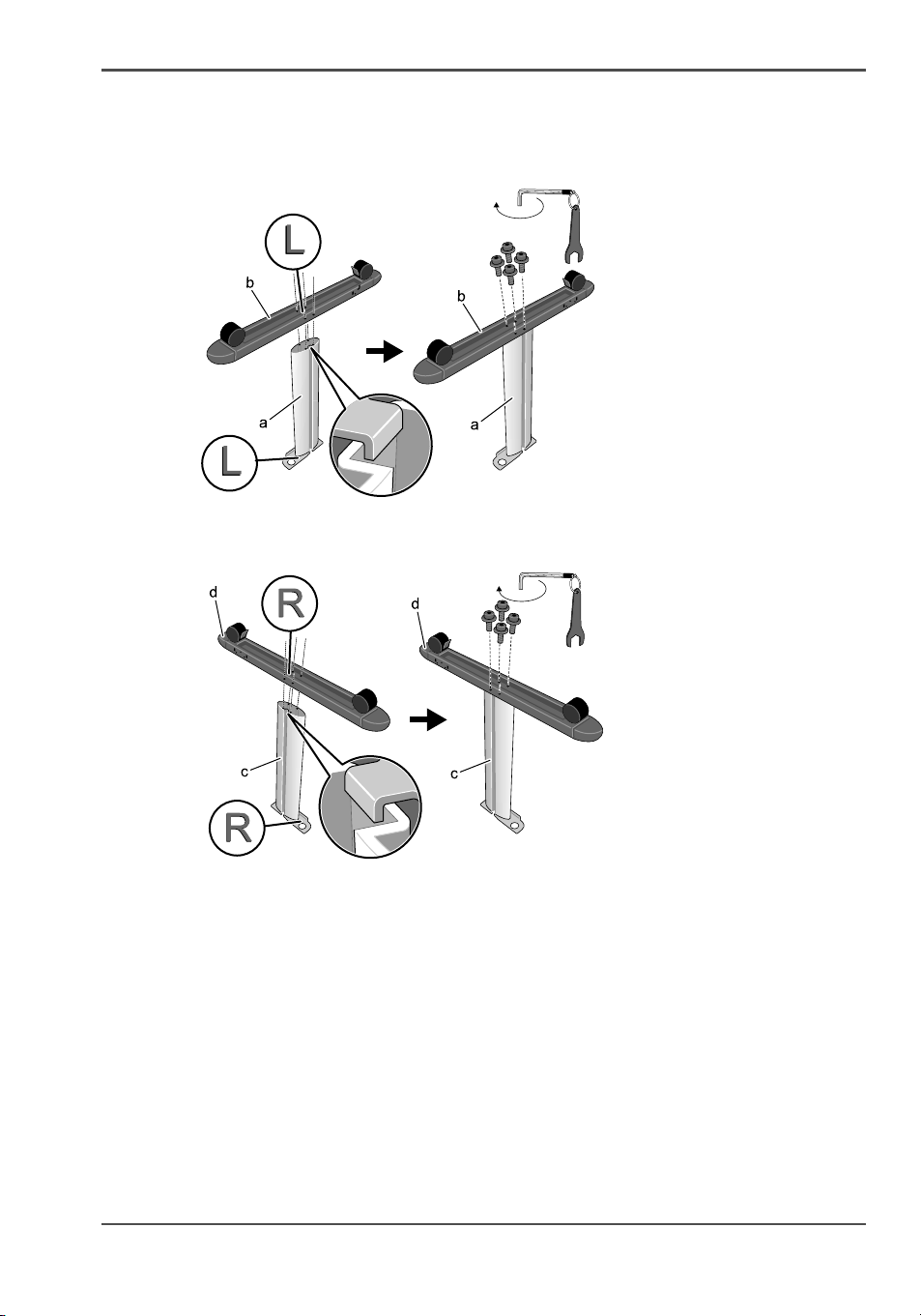
Assembling the Stand
1. Position the stand leg L (a) as shown, then with the stand foot L (b) aligned with the
[32]
[33]
inside groove, insert the projections into the holes and fasten with the 4 hex screws.
2. Position the stand leg R (c) as shown, then with the stand foot R (d) aligned with the
inside groove, insert the tabs into the holes and fasten with the 4 hex.
Assembling the Stand
13
Page 14
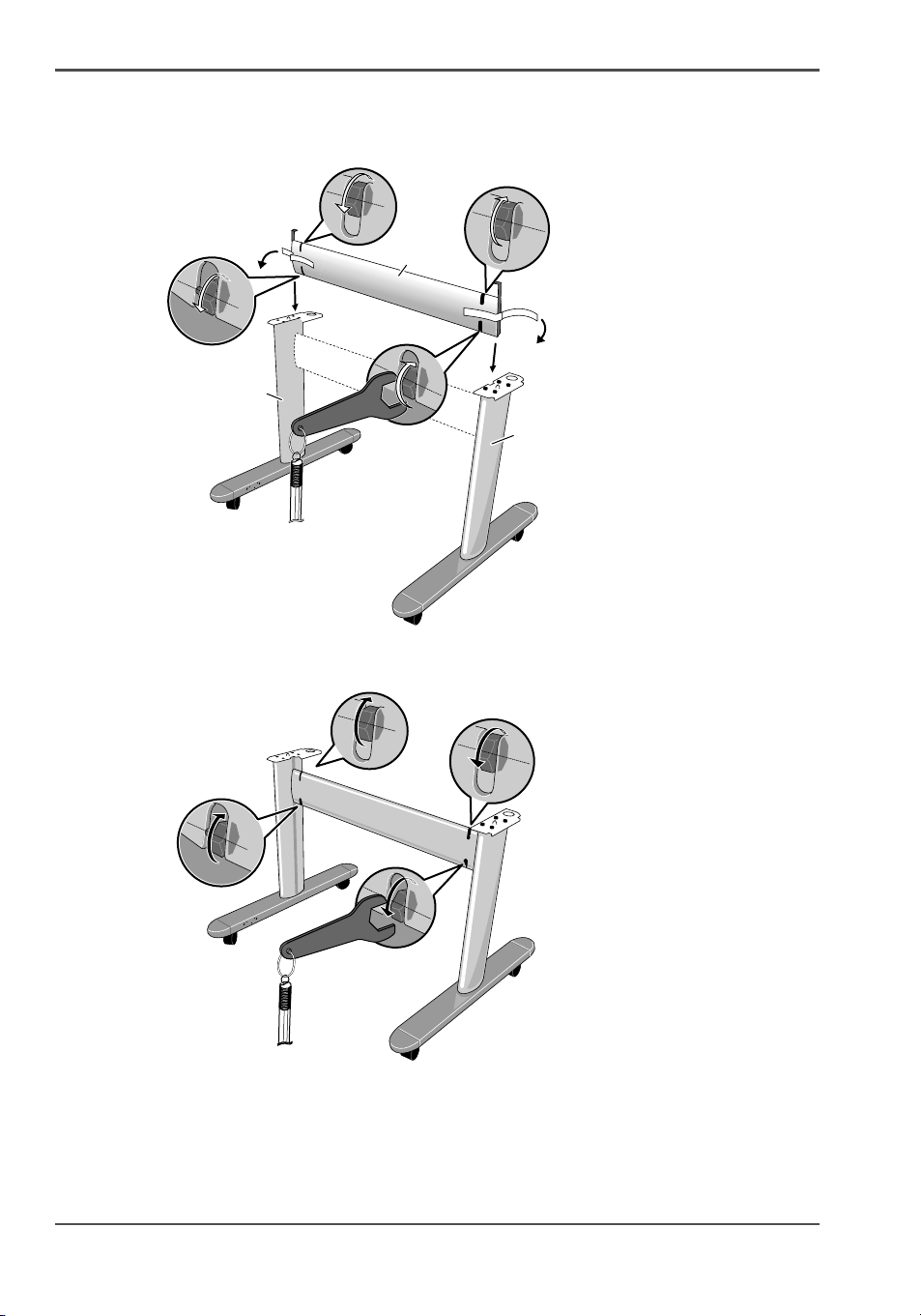
Assembling the Stand
3. After you use the hex driver (provided) to loosen the hex screws of the stand stay (e),
remove the tape from the left and right end of the stay, hold the stay as shown, then
[34]
insert it into the grooves of stand leg L (a) and stand leg R (c).
e
a
c
4. Secure the stand stay by tightening the left and right hex screws with the provided
[35]
hex wrench.
14 Chapter 1 Read this first
Page 15

Setting Up the Printer
Illustration
[36]
Setting Up the Printer
[37]
[36] To prevent painful back or other injury
[37] Firmly grasp the handles (a)
15
Page 16

Setting Up the Printer
Stand Configuration
[38]
1. Move the stand to where you want to set up the printer, then lock the front casters.
2. Hold the printer by the handles provided on the bottom of both sides of the printer,
align the round part on bottom of the printer (b) with the round part on top of the
[39]
stand (c), then set the printer onto the stand.
16 Chapter 1 Read this first
Page 17

Setting Up the Printer
3. From the bottom of the stand support plate, attach and tighten two hex screws to both
[40]
sides of the printer.
17
Page 18

Installing the Output Stacker
Installing the Output Stacker
1. With the front side (the side without lapels) of the output stacker cloth facing up, use
the holes on both ends of the cloth to attach the cloth to output stacker arm A (a) and
[41]
[42]
the output stacker arm B (b).
2. From the rear as shown in the illustration, hook the holder (d) to the shaft of the
screw (c) on the top edge of the rear side of the stand stay, then insert the bottom of
the arm holder to the shaft of the screw (e) on the bottom of the stand stay.
d
c
e
18 Chapter 1 Read this first
Page 19

Installing the Output Stacker
3. From within the left and right of rear output stacker arm B (b), insert firmly into the
[43]
installation holes of the arm holder (f), then insert the arm securely into the groove.
4. Insert both ends of the output stacker arm A (a) into the center holes (g) of the stand
[44]
foot.
5. Fasten the output stacker arm A with the arm stopper (h), fit the stabilizer (i) to the
[45]
back of output stacker arm A, and insert into the holes of the arm stopper (h).
19
Page 20

Removing the Packing Material
Removing the Packing Material
[46]
[47]
[48]
1. Remove all tape attached to printer and roll holder.
2. Open the upper cover.
Attention: The upper cover stopper (a) is attached to the upper cover. The upper
cover stopper is important because it prevents the upper cover from falling
unexpectedly. To close the upper cover, just lift and hold the stopper up with one
hand, then close it.
20 Chapter 1 Read this first
Page 21

Removing the Packing Material
3. Push the release lever toward the rear, remove the protective sheet (b) on the platen,
[49]
then pull the release lever to the front.
4. Remove the hex screw from the belt stopper (c) then remove a caution card with a
[50]
strings and the belt stopper.
Note: The belt stopper and hex wrench will be needed again when you move the
printer. Store the removed belt stopper, tools, rail cleaner and belt stopper in a safe
place.
Attention: Always use both hands when you close the upper cover; hold the
upper cover (a) with one and then close the upper cover.
21
Page 22

Removing the Packing Material
[51]
5. Raise the upper cover stopper (a) to release the lock, then close the upper cover.
22 Chapter 1 Read this first
Page 23

Connecting the Power Cord
Connecting the Power Cord
[52]
[53]
1. On the left side of the printer, connect the power cord to the power connector.
2. Insert the plug of the power cord into the power source.
23
Page 24

Installing the Printhead
Installing the Printhead
[54]
[55]
1. Press the Power button to switch the printer on.
2. Open the upper cover.
Attention: Do not touch any areas other than those indicated. This could
damage the printer.
[56]
3. Raise and open the carriage cover.
24 Chapter 1 Read this first
Page 25

Installing the Printhead
[57]
[58]
4. Pull the printhead lock lever completely forward to open it.
5. Raise the printhead lock cover completely to open it.
6. Hold the printhead by the grips (a) and remove it from its case, then remove the
[59]
orange protective cap 1 (b).
Attention: The printhead contains protective nozzle ink. If ink leaks, it may soil
the printer or peripherals. It is recommended that the protective cap 2 (c) should
be removed on the box in which the printhead was packed. If ink does leak, wipe
the ink off with a dry cloth. This ink is harmless to the human body.
25
Page 26

Installing the Printhead
Attention: When handling the printhead, always hold it by the grips (a) on the
left and right sides of the printhead.
Attention: Never touch the nozzles (e) or the electrical contacts (f). This could
damage the printhead, or cause poor print quality.
Attention: Never try to re-attach the protective caps or packing material
removed from the printhead. Discard of these items in accordance with the local
laws and regulations regarding the disposal of such items.
7. Press the grips (d) on both sides of the printhead protective cap 2 (c) as shown, then
[60]
pull down to remove.
[61]
26 Chapter 1 Read this first
Page 27

Installing the Printhead
8. With the nozzles pointing down and the electrical contacts facing the printer, insert
[62]
the printhead into the carriage.
[63]
9. Lower the printhead lock cover toward you to lock the printhead in place.
27
Page 28

Installing the Printhead
10. Raise the printhead lock lever and push it in until you hear it catch.
[64]
11. Pull the carriage cover down and forward until you hear it catch.
[65]
12. Raise the upper cover stopper to release the lock then close the upper cover.
[66]
28 Chapter 1 Read this first
Page 29

Installing the Ink Tanks
Installing the Ink Tanks
[67]
[68]
[69]
1. Open the right cover.
2. Press the ink tank lever of the color to set, then open the ink tank cover.
29
Page 30

Installing the Ink Tanks
3. Slowly rotate the ink tank package 7 or 8 times, remove the ink tank from its packing,
and with the ink ports pointing down and the label facing in the direction shown in
[70]
[71]
the illustration below, insert the ink tank into the ink tank holder.
[71] Attention
Attention: Always hold an ink tank by the grips (a) on the left and right side of
the ink tank.
Attention: Never touch the ink supply port (b) or the terminal (c). This could
cause poor printing or stain the work area.
30 Chapter 1 Read this first
Page 31

Installing the Ink Tanks
[72]
4. Close the ink tank cover until you hear it catch.
5. Repeat Steps 1 to 4 to install all the other color ink tanks.
[73]
6. After all the ink tanks have been installed, close the right cover.
31
Page 32

Loading Roll Media
Loading Roll Media
Attention: You should always wear cloth gloves when you handle roll media to
protect the printing surface.
7. Pull the holder stopper lever (a) to the outside to release it, then remove the holder
[74]
[75]
stopper from the roll holder.
8. With the leading edge of the media on the roll facing up, insert the roll holder into
the left end of the roll media, and push it in until it stops.
a
9. Attach the holder stopper to the right side of the roll holder, insert it until it contacts
the core of the roll media, then firmly push the holder stopper lever (a) over toward
[76]
32 Chapter 1 Read this first
the shaft to lock it.
a
Page 33

Loading Roll Media
b
d
10. Hold the roll with the leading edge of the roll media facing the printer as shown in
the illustration, then align the roll core (b) with the left and right slots of the left and
[77]
[78]
right guides (c) then load carefully.
c
11. Push the release lever toward the rear to open.
12. Pull out the leading edge of the roll evenly and insert it into the feed slot (d) and feed
[79]
it in until you hear the suction sound of the vacuum.
When you feed the roll media as far as the platen, you will hear suction on the media
start automatically.
Attention: If media does not feed easily through the feed slot (d) insert the edge
skewed to the left or right corner, and then feed it in until it is parallel.
33
Page 34

Loading Roll Media
13. Open the upper cover.
[80]
14. While gently pulling out the center of the leading edge of the roll media as far as the
cutter groove (e), align the right edge of the media so it is parallel to guideline (f),
[81]
then pull the release lever to the front to close it.
f
e
Attention: Do not pull strongly on the roll media when you align it with the
guideline. The roll media may not feed out straight in some cases.
15. Raise the upper cover stopper to release the lock then close the upper cover.
[82]
Media Type
HW Coated
The following types of roll media listed below can be loaded on the roll holder. Be
sure to match the roll media with the media type that you want to use. Only the types
34 Chapter 1 Read this first
Page 35

Loading Roll Media
of media that can be used with the black ink tank installed in the printer are
displayed.
[3]
Océ Media name Name Printer Operating Panel
IJM005 Océ Draft Paper Draft Paper
IJM020 Océ Standard Paper Standard Paper
IJM113 Océ Premium Paper 90g/m2 Premium Paper
IJM150 Océ SmartMatt Paper SmartMatt Paper
IJM215 Océ SmartFitPlus PhotoGloss SmartFit Photo
IJM250 Océ Smart Dry Photo Paper
Smart Dry Photo
Gloss
IJM311 Océ Double Matt Film DM Film
IJM138 Océ Transparent Paper 90g/m2 Transp. Paper
86500 Océ Check Plot Bond Check Plot Bond
86800 Océ Deluxe Bond Deluxe Bond
862024 Océ Premium Color Bond Premium Bond
AMPP07 Océ PrintPerfect Alternative
PrintPerfect
Matte Photopaper
GIPPLS7 Océ PhotoPerfect Plus Glossy
PhotoPerfect
Photopaper
PSDRY8 Océ Instant Dry Photopaper Photo Dry
868342 Océ Double Matte Film 4 mil Ink Jet Film
866020 Océ Color Vellum 20 lb. Premium Vellum
16. Press [ ] or [ ] to select the setting for the type of roll media then press the OK
[83]
button.
The (=) mark to the left of a setting indicates that roll media type is currently
selected, then the preparation for feeding the selected media begins.
35
Page 36

Loading Roll Media
When preparation for feeding roll media is finished, Online is displayed and the
printer is ready to print.
Attention: You must select the setting for Media Type that matches the media
loaded in the printer. If the setting does not match the type of media loaded in the
printer, this will cause the quality of printing to deteriorate.
17. Press [ ] or [ ] to select the setting for the length of roll media then press the OK
[84]
button.
Roll Length Set
30.0m
When the preparation of the roll media feeding finishes, Online is displayed and the
printer is ready to print.
Attention: The output assists guides should always be extended for printing. If
they are not extended, this could lead to poor print quality.
18. Pull out the output assist guides.
[85]
36 Chapter 1 Read this first
Page 37

Adjusting the Condition of the Printer
Adjusting the Condition of the Printer
Adjusting the Printhead Position
Note: When you align the printhead, use the media most commonly used with the
printer.
Note: If you are using cut sheets, make sure at least one sheet of unused A3 paper
(not the blank sides of used paper) or larger is set for long-edge feed.
19. Press the Online 1. button to display MAIN MENU.
[86]
Stop/Eject Online
MAIN MENU
Head Cleaning
20. Press [ ] or [ ] to select Adjust Printer then press [ ].
[87]
MAIN MENU
Adjust Printer
21. Select Auto Head Adj. then press [ ].
[88]
Adjust Printer
Auto Head Adj.
37
Page 38

Adjusting the Condition of the Printer
22. Select Advanced Adj. then press [ ].
[89]
Auto Head Adj.
Advanced Adj.
23. Press [] or [] to select Ye s , then press OK.
[90]
Advanced Adj.
Yes
[91]
The pattern for printhead adjustment prints.
The printer reads the results of a printhead adjustment pattern as it prints and sets the
value for adjustment of the printhead automatically.
When you are finished with the settings, the printer returns online.
38 Chapter 1 Read this first
Page 39

Adjusting Amount of Media Feed
Attention: Before you adjust media feed, you must use the operation panel to
select the media type for the media loaded for printing. If the value of the media
type selection does not match the media loaded for printing, you will not achieve
good print results and the quality of the printing will be poor.
24. Press the Online button to display MAIN MENU.
[92]
Stop/Eject Online
MAIN MENU
Head Cleaning
25. Press [ ] or [ ] to select Adjust Printer then press [ ].
[93]
Adjusting the Condition of the Printer
MAIN MENU
Adjust Printer
26. Press [ ] or [ ] to select Adjust Band, then press [ ].
[94]
Adjust Printer
Adjust Band
39
Page 40

Adjusting the Condition of the Printer
27. Select Standard Adj. then press [ ].
[95]
Adjust Band
Standard Adj.
28. Press [] or [] to select Ye s , then press OK.
[96]
Standard Adj.
Yes
[97]
The pattern for adjusting the amount of media feed prints.
The printer reads the results of the pattern as it prints, and then automatically adjusts
the amount of media feed for the media that is currently loaded in the printer. The
amount of media feed is set for each media type.
When you are finished with the settings, the online lamp lights and the printer is
ready to print.
40 Chapter 1 Read this first
Page 41

Installing for Windows
Connecting USB
Attention: Do not connect the cable yet. If you connect the cable now, this may
prevent the printer driver from installing correctly.
Attention: Make sure that the printer is switched on.
Attention: If your are using Windows Server 2003 or Windows XP, or Windows
2000, you must log in as a member of the Administrator group.
Attention: Be sure to use a USB 2.0 standard connection cable.
Installing for Windows
29. Mount the provided User Software CD-ROM in the computer CD-ROM drive.
[98]
30. Start the wizard. Double-click setup.exe which you can find on the Océ CS2024
[99]
CD-rom.
31. Follow the procedure to complete the installation.
41
Page 42

Installing for Windows
When the port connection screen appears, connect the USB cable to the printer and
[100]
the computer.
USB Connection
Printer back Computer
USB
Connecting the LAN Cable
Note: The following operating systems support a TCP/IP network connection:
Windows Server 2003, Windows XP, Windows 2000, Windows Me, Windows 98, or
Windows NT 4.0 (Service Pack 6 or later).
Attention: When this printer is connected to and used on a network, switch the
printer on then check the LINK lamp to confirm that it lights and remains on.
This lamp lights green with a 100-Base-TX connection and lights yellow for a
10-BaseT connection.
Attention: Refer to the “Chapter 5 of the User’s Guide” if the connection does
not operate properly.
32. Connect the LAN port on the rear of the printer to the HUB port with a LAN cable.
[101]
42 Chapter 1 Read this first
Page 43

Installing for Windows
Installing the Printer Driver
Attention: If you are using Windows Server 2003, Windows XP, Windows
2000, or Windows NT 4.0, you must log in as a member of the Administrator
group.
Attention: If you are using Windows NT 4.0, open Network from the Control
Panel in the Start menu and confirm that Microsoft TCP/IP Printing is
installed and on the list on the Service sheet.
33. Connecting the Printer to a Network for the First Time
[102]
[103]
Mount the provided User Software CD-ROM in the computer CD-ROM drive.
34. Start the wizard. Double-click setup.exe which you can find on the Océ CS2024
CD-rom.
35. Follow the procedure to complete the installation.
43
Page 44

