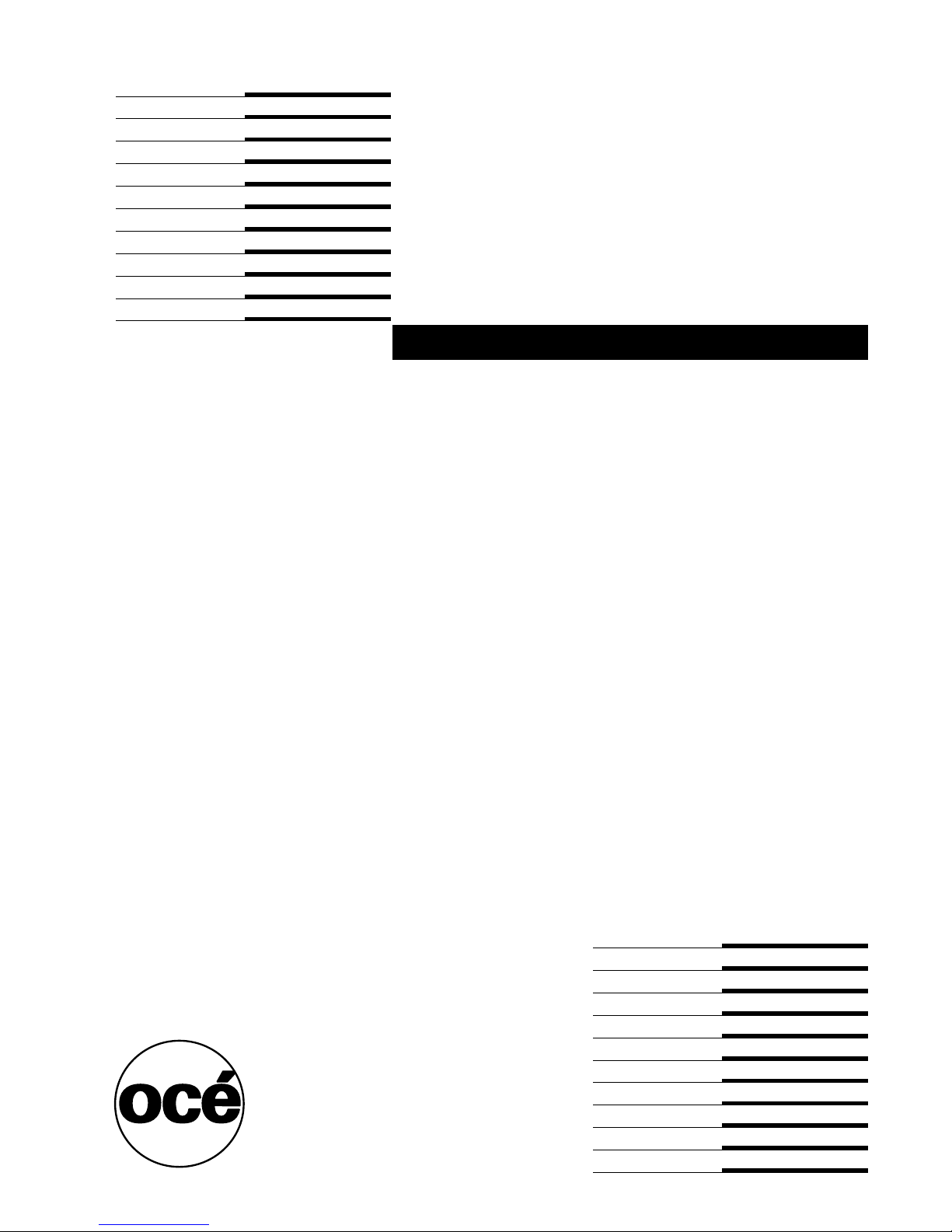
Océ CS175
Phase 3
User Manual
Print
Operations
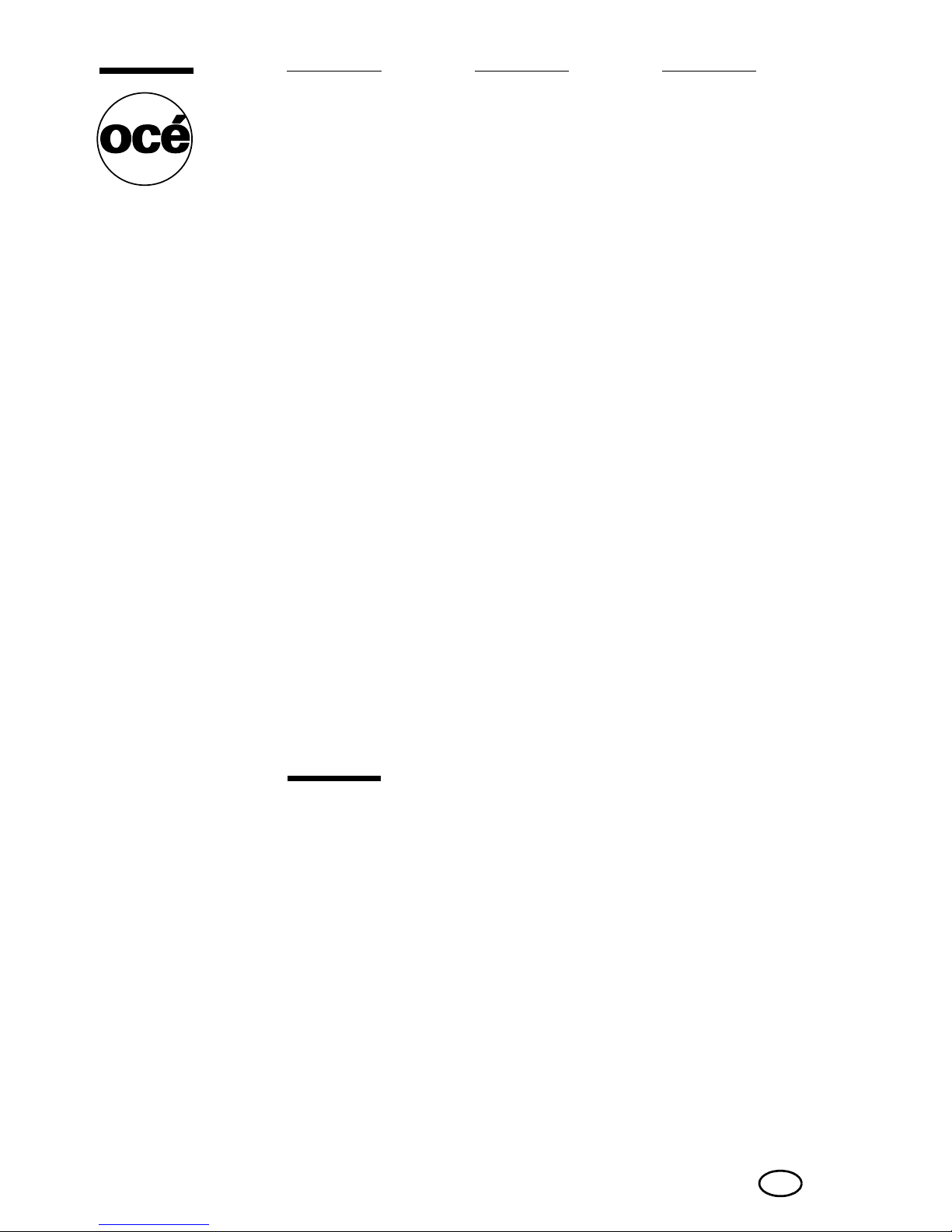
Copyright
© 2006 Océ-Technologies B.V. Venlo, The Netherlands
All rights reserved. No part of this work may be reproduced, copied, adapted,
or transmitted in any form or by any means without written permission from
Océ.
Océ-Technologies B.V. makes no representation or warranties with respect to
the contents hereof and specifically disclaims any implied warranties of
merchantability or fitness for any particular purpose.
Further, Océ-Technologies B.V. reserves the right to revise this publication and
to make changes from time to time in the content hereof without obligation to
notify any person of such revision or changes.
Edition 2006-10
Océ-Technologies B.V.
GB
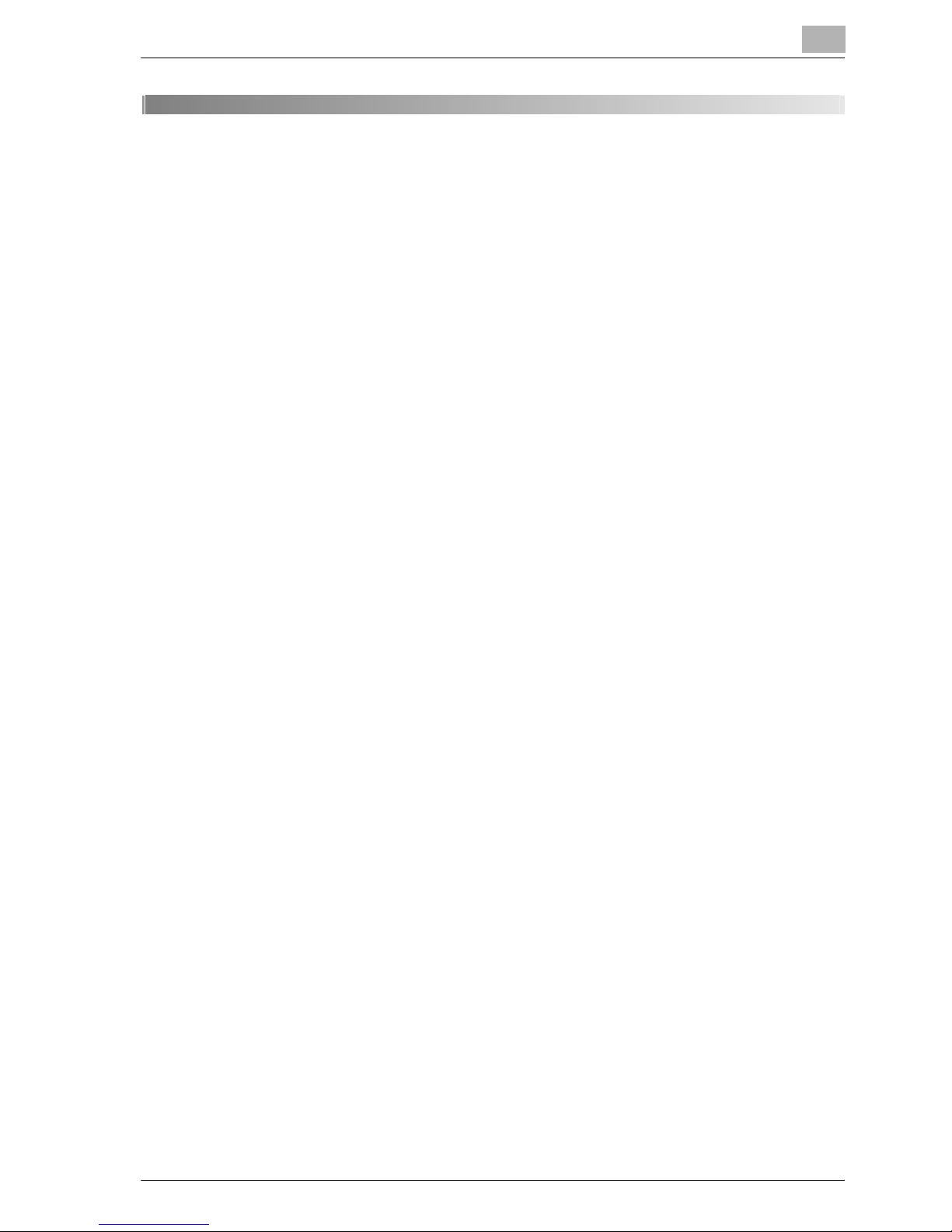
Contents
1Introduction
1.1 Welcome............................................................................................ 1-3
Trademarks and copyright............................................................. 1-3
License information........................................................................ 1-4
OpenSSL Statement ...................................................................... 1-5
Copyright ....................................................................................... 1-7
1.2 Software licence agreement............................................................ 1-8
1.3 About this user manual .................................................................. 1-10
CS175 User manuals ................................................................... 1-10
Notations...................................................................................... 1-10
Screen images in this user manual .............................................. 1-10
1.4 Explanation of manual conventions.............................................. 1-11
Safety advices.............................................................................. 1-11
Sequence of action...................................................................... 1-11
Tips .............................................................................................. 1-12
Special text markings................................................................... 1-12
2 Overview
2.1 Printer controller............................................................................... 2-3
Role of the printer controller .......................................................... 2-3
Available printer controller functions ............................................. 2-3
Machine modes.............................................................................. 2-4
Printing flow ................................................................................... 2-5
Flow of the computer faxing operation.......................................... 2-7
2.2 Operation environment .................................................................... 2-8
Compatible computers and operating systems............................. 2-8
Compatible interfaces.................................................................... 2-9
Connection diagram..................................................................... 2-10
2.3 Setting up the system .................................................................... 2-11
To set up the printing system ...................................................... 2-11
CS175 (Phase3) Contents-1
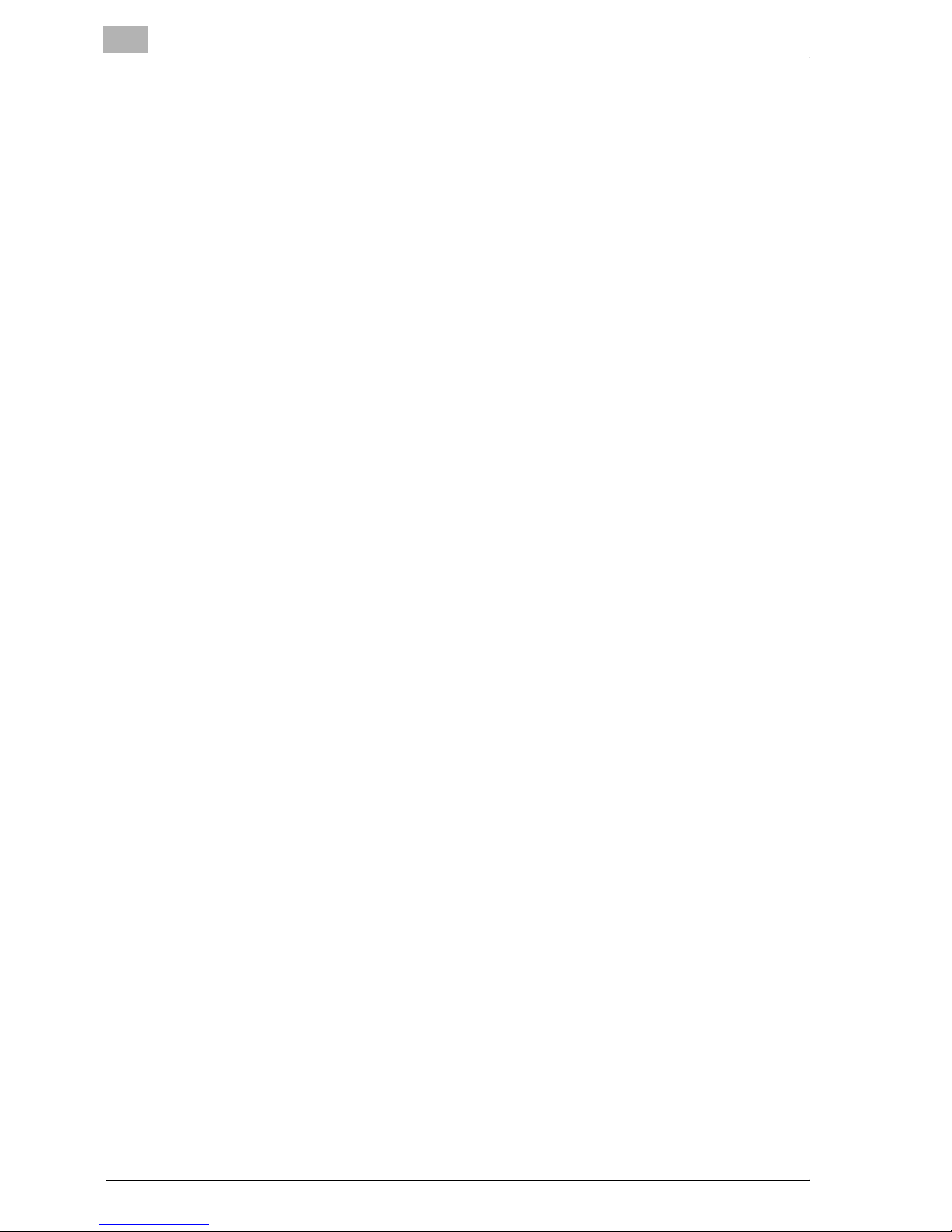
3 Installing the printer driver
3.1 Printer drivers and supported operating systems.......................... 3-3
3.2 When used with windows ................................................................. 3-4
Installing the printer driver using the Add Printer Wizard ............... 3-5
Installing the printer driver using plug and play.............................. 3-5
4 Setting up network printing
4.1 Overview of network functions ........................................................ 4-3
Network functions........................................................................... 4-3
Features of the network functions .................................................. 4-4
Network connection methods that can be selected in
each Windows operating system.................................................... 4-6
Network printing from a Windows operating system ..................... 4-6
Network printing in a NetWare environment................................... 4-8
4.2 Setting the IP address for this machine.......................................... 4-9
Setting the IP address .................................................................... 4-9
4.3 Accessing Web Connection ........................................................... 4-12
To access Web Connection.......................................................... 4-12
4.4 SMB printing .................................................................................... 4-13
Operations on this machine.......................................................... 4-13
Printer driver settings.................................................................... 4-15
For Windows 98SE/Me ................................................................. 4-15
For Windows 2000/XP/Server 2003.............................................. 4-15
4.5 LPR printing ..................................................................................... 4-16
Operations on this machine.......................................................... 4-16
Printer driver settings.................................................................... 4-16
For Windows 2000/XP/Server 2003.............................................. 4-16
For Windows NT 4.0 ..................................................................... 4-17
4.6 Port 9100 printing
(Windows 98SE/Me/2000/XP/Server 2003) ................................... 4-18
Operations on this machine.......................................................... 4-18
Printer driver settings (Windows 2000/XP/server 2003) ............... 4-19
Installing the Peer to Peer Printing Tool to connect using
Port 9100 (Windows 98SE/Me)..................................................... 4-20
Printer driver settings when installing the Peer to Peer Printing
Tool to connect using Port 9100 (Windows 98SE/Me)................. 4-21
4.7 IPP printing (Windows 2000/XP/Server 2003) ............................... 4-22
Operations on this machine.......................................................... 4-22
Installing the printer driver ............................................................ 4-24
Contents-2 CS175 (Phase3)
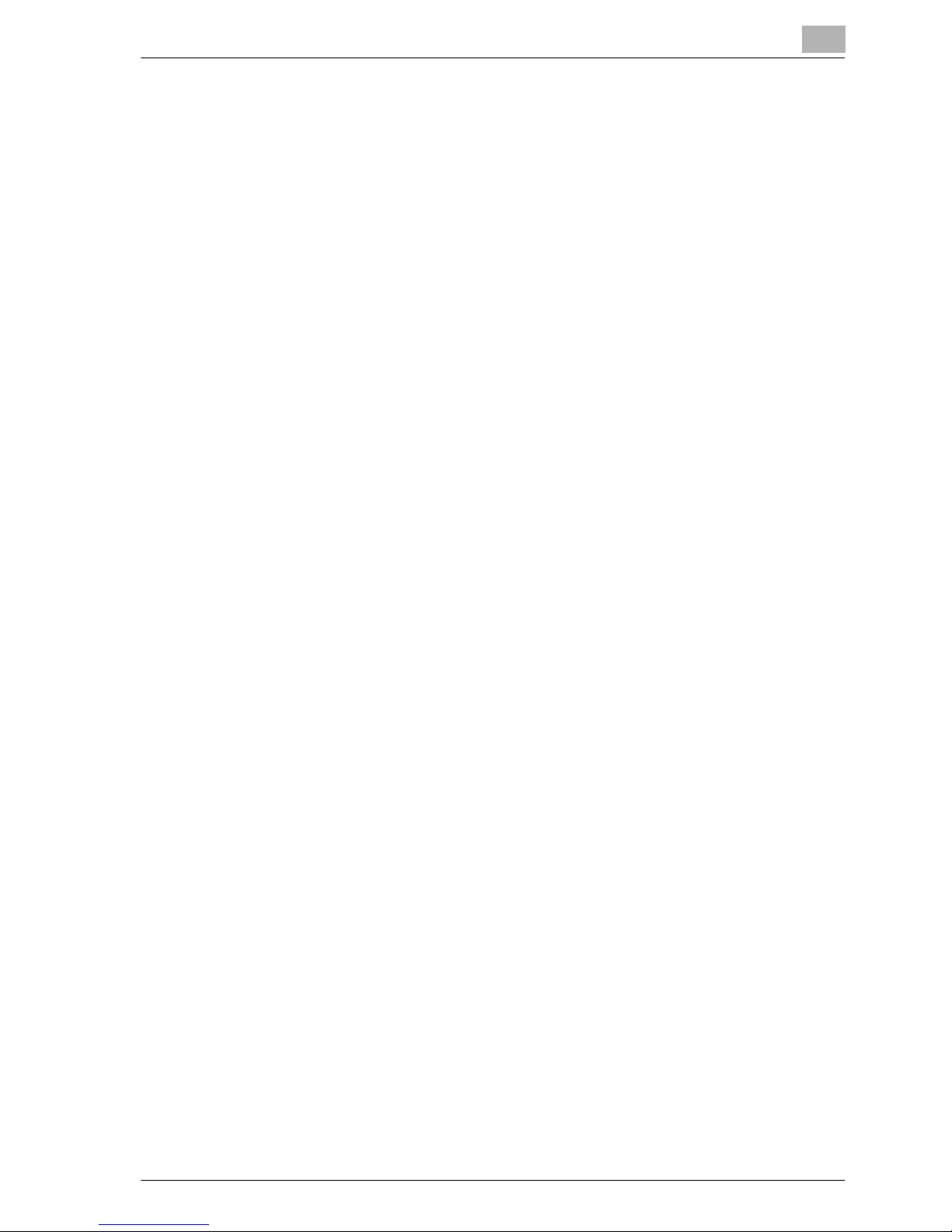
4.8 Printing with NetWare .................................................................... 4-26
Network printing in a NetWare environment................................ 4-26
For remote printer mode with NetWare 4.x Bindery Emulation... 4-26
For print server mode with NetWare 4.x Bindery Emulation........ 4-29
For NetWare 4.x remote printer mode (NDS)............................... 4-32
For NetWare 4.x/5.x/6 print server mode (NDS) .......................... 4-35
For NetWare 5.x/6 Novell Distributed Print Service (NDPS)........ 4-38
Setting up a client (Windows) settings when using the
NetWare server ............................................................................ 4-39
4.9 Printing with Macintosh ................................................................. 4-40
Operations on this machine ......................................................... 4-40
Specifying the AppleTalk settings................................................ 4-40
Specifying the Bonjour settings................................................... 4-42
Setting the Macintosh computer.................................................. 4-44
For Mac OS X............................................................................... 4-44
For Mac OS 9.2............................................................................ 4-45
5 Various printing methods
5.1 Printing operations........................................................................... 5-3
For Windows .................................................................................. 5-3
Test printing ................................................................................... 5-5
For Macintosh ................................................................................ 5-6
For Mac OS X................................................................................. 5-6
For Mac OS 9.2.............................................................................. 5-7
5.2 Setting the printing functions.......................................................... 5-8
Function list.................................................................................... 5-8
Function overview........................................................................ 5-10
Orientation.................................................................................... 5-10
Original size and output size........................................................ 5-11
Zoom (enlargement and reduction).............................................. 5-12
Input tray (Paper source).............................................................. 5-13
Paper type.................................................................................... 5-14
Print type (Duplex printing/Booklet printing)................................ 5-15
Printing multiple pages on one page ........................................... 5-17
Stapling and hole punching ......................................................... 5-18
Output method (Job management).............................................. 5-19
Sorting (collating) and classifying (offset) .................................... 5-20
Skip blank pages (Saving paper) ................................................. 5-21
Front cover, back cover, and transparency interleave................. 5-22
Per page setting........................................................................... 5-23
Chapter ........................................................................................ 5-24
Overlay ......................................................................................... 5-25
Watermark.................................................................................... 5-26
Copy Protect................................................................................ 5-27
CS175 (Phase3) Contents-3
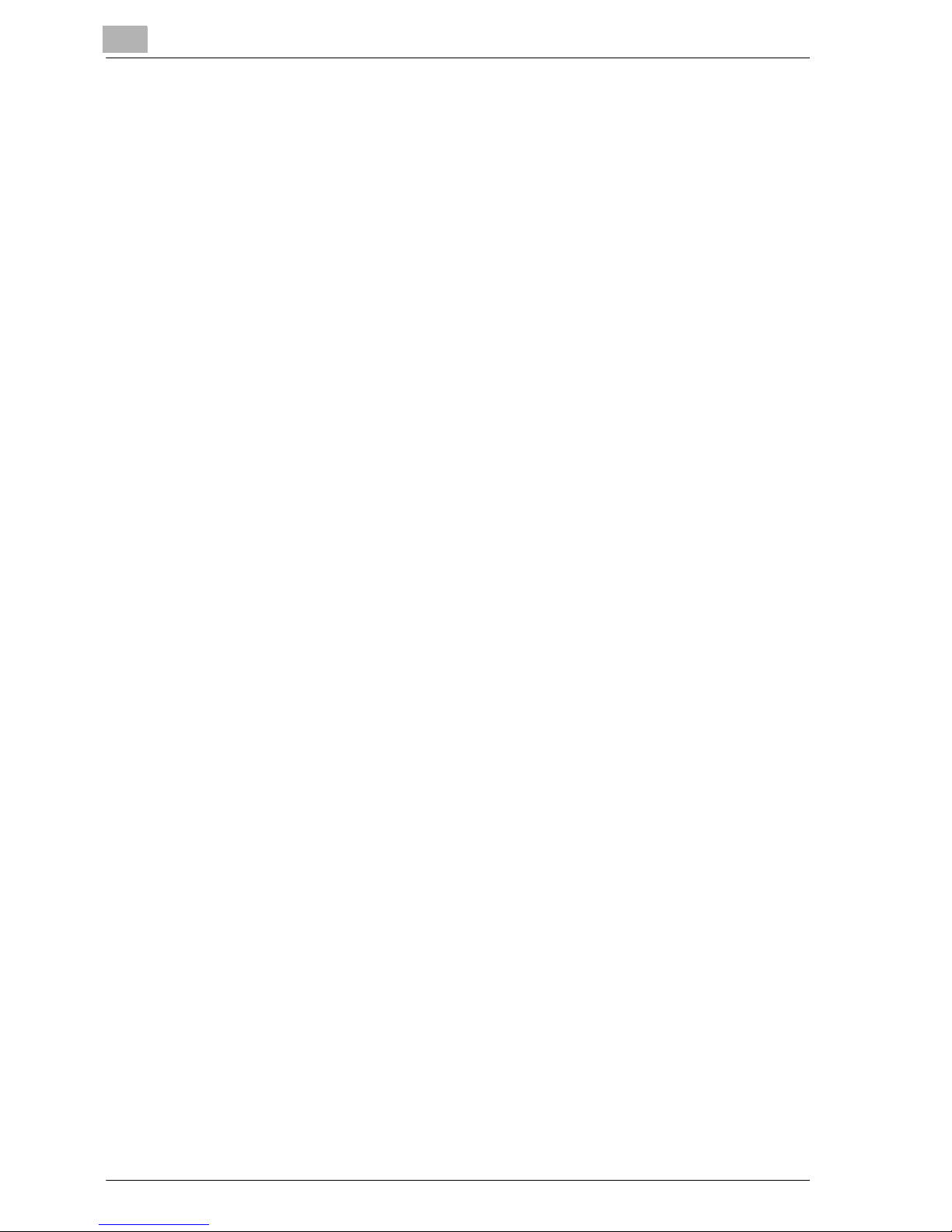
Quality adjustment........................................................................ 5-28
Use printer fonts (Substitute fonts)............................................... 5-29
User authentication....................................................................... 5-30
Account track................................................................................ 5-31
5.3 Specifying the printer driver basic settings .................................. 5-32
For Windows................................................................................. 5-32
For Macintosh............................................................................... 5-35
For Mac OS X ............................................................................... 5-35
For Mac OS 9.x............................................................................. 5-37
6 Setting up the PCL driver
6.1 Settings .............................................................................................. 6-3
Common settings............................................................................ 6-3
Setup tab ........................................................................................ 6-5
Per page setting tab ....................................................................... 6-5
Overlay tab...................................................................................... 6-5
Watermark tab ................................................................................ 6-5
Quality tab....................................................................................... 6-6
Font tab........................................................................................... 6-6
Fax tab ............................................................................................ 6-6
Version tab...................................................................................... 6-6
Option tab....................................................................................... 6-7
6.2 Specifying the setup tab settings .................................................... 6-8
Printing to suit the paper size ......................................................... 6-8
Saving a custom size .................................................................... 6-10
Selecting the paper source........................................................... 6-12
Setting the paper source of the paper type.................................. 6-13
Specifying duplex/booklet printing ............................................... 6-15
Printing multiple pages on one page (N in 1)................................ 6-16
Setting the file margin................................................................... 6-17
Stapling......................................................................................... 6-18
Hole punching............................................................................... 6-19
Fold & Staple ................................................................................ 6-20
Selecting the output method ........................................................ 6-21
Save in user box ........................................................................... 6-23
Proof and printing ......................................................................... 6-24
Specifying user authentication settings........................................ 6-25
Specifying account track settings ................................................ 6-27
6.3 Specifying the per page setting tab settings................................ 6-29
Printing documents with a front cover/back cover....................... 6-29
Printing multiple pages ................................................................. 6-30
Chapter ......................................................................................... 6-30
Per page setting............................................................................ 6-31
Contents-4 CS175 (Phase3)

6.4 Specifying the overlay tab settings............................................... 6-32
Printing different original documents together (Overlay) ............. 6-32
Editing forms................................................................................ 6-34
6.5 Specifying the watermark tab settings......................................... 6-36
Printing a watermark.................................................................... 6-36
Editing a watermark ..................................................................... 6-37
Printing the document number .................................................... 6-38
Copy Protect................................................................................ 6-39
6.6 Specifying the quality tab settings................................................ 6-41
Specifying settings....................................................................... 6-42
6.7 Specifying the font tab settings .................................................... 6-44
Specifying settings....................................................................... 6-44
6.8 Specifying the fax tab settings...................................................... 6-45
Sending a fax ............................................................................... 6-45
Creating a cover sheet................................................................. 6-51
Registering a recipient in the phonebook .................................... 6-55
Registering recipient information ................................................. 6-55
Registering a group...................................................................... 6-58
6.9 Specifying the option tab settings ................................................ 6-60
Specifying settings....................................................................... 6-61
6.10 Saving the driver settings .............................................................. 6-63
Saving the driver settings............................................................. 6-63
Restore the settings..................................................................... 6-65
Deleting the settings .................................................................... 6-66
7 Setting up the PostScript driver (Windows)
7.1 Settings.............................................................................................. 7-3
Common settings........................................................................... 7-3
Setup tab........................................................................................ 7-5
Layout tab ...................................................................................... 7-5
Per page setting tab....................................................................... 7-6
Watermark tab ............................................................................... 7-6
Quality tab...................................................................................... 7-6
Advanced tab................................................................................. 7-7
Device settings tab ........................................................................ 7-7
Option tab ...................................................................................... 7-8
Settings tab.................................................................................... 7-8
CS175 (Phase3) Contents-5
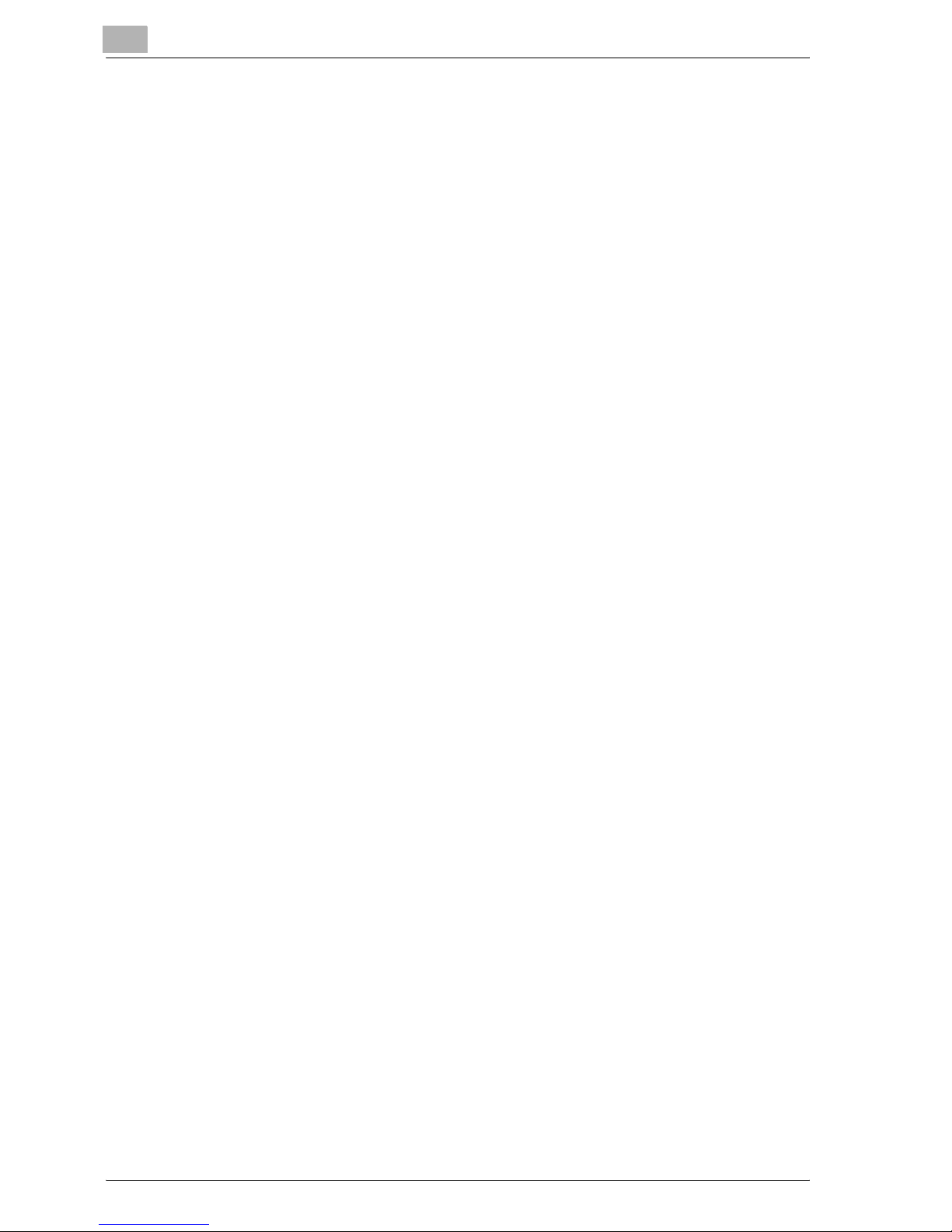
7.2 Specifying the setup tab settings .................................................... 7-9
Printing to suit the paper size ......................................................... 7-9
Saving a custom size .................................................................... 7-11
Selecting the output method ........................................................ 7-12
Secured printing ........................................................................... 7-13
Save in user box ........................................................................... 7-14
Proof and Printing......................................................................... 7-15
Specifying user authentication settings........................................ 7-16
Specifying account track settings ................................................ 7-18
7.3 Specifying the layout tab settings.................................................. 7-20
Printing multiple pages on one page (N in 1)................................ 7-21
Duplex printing.............................................................................. 7-22
Setting the file margin................................................................... 7-22
Stapling......................................................................................... 7-22
Fold & Staple ................................................................................ 7-23
Hole punching............................................................................... 7-23
7.4 Specifying the per page setting tab settings................................ 7-24
Printing documents with a front cover/back cover....................... 7-24
7.5 Specifying the watermark tab settings ......................................... 7-25
Printing a watermark..................................................................... 7-25
Editing a watermark...................................................................... 7-26
7.6 Specifying the quality tab settings................................................. 7-28
Specifying settings........................................................................ 7-29
Font settings ................................................................................. 7-30
7.7 Specifying the option tab settings ................................................. 7-31
Specifying settings........................................................................ 7-32
7.8 Saving the driver settings............................................................... 7-34
Saving the driver settings ............................................................. 7-34
Restore the settings...................................................................... 7-36
Changing the settings................................................................... 7-37
Contents-6 CS175 (Phase3)

8 Setting up the PPD driver (Windows)
8.1 Settings.............................................................................................. 8-3
Paper tab........................................................................................ 8-4
Graphics tab................................................................................... 8-4
Device options tab ......................................................................... 8-5
PostScript tab ................................................................................ 8-6
Fonts tab........................................................................................ 8-6
8.2 Specifying the paper tab settings ................................................... 8-7
Specifying settings......................................................................... 8-7
8.3 Specifying the device options tab settings .................................... 8-8
Specifying setting........................................................................... 8-8
8.4 Specifying the options.................................................................... 8-10
Specifying settings....................................................................... 8-10
9 Setting up the PPD driver (Mac OS 9.2)
9.1 Settings.............................................................................................. 9-3
Page setup dialog box ................................................................... 9-3
Print dialog box.............................................................................. 9-5
9.2 Page setup ........................................................................................ 9-8
Page attributes (Basic settings) ..................................................... 9-8
Custom page sizes ...................................................................... 9-10
PostScript options ....................................................................... 9-11
9.3 Printing ............................................................................................ 9-12
General (Basic settings) ............................................................... 9-12
Layout (Printing multiple pages on one page) ............................. 9-14
Printer specific options (Finishing options 1 to 4)........................ 9-15
9.4 Setting options................................................................................ 9-17
Specifying settings....................................................................... 9-17
CS175 (Phase3) Contents-7
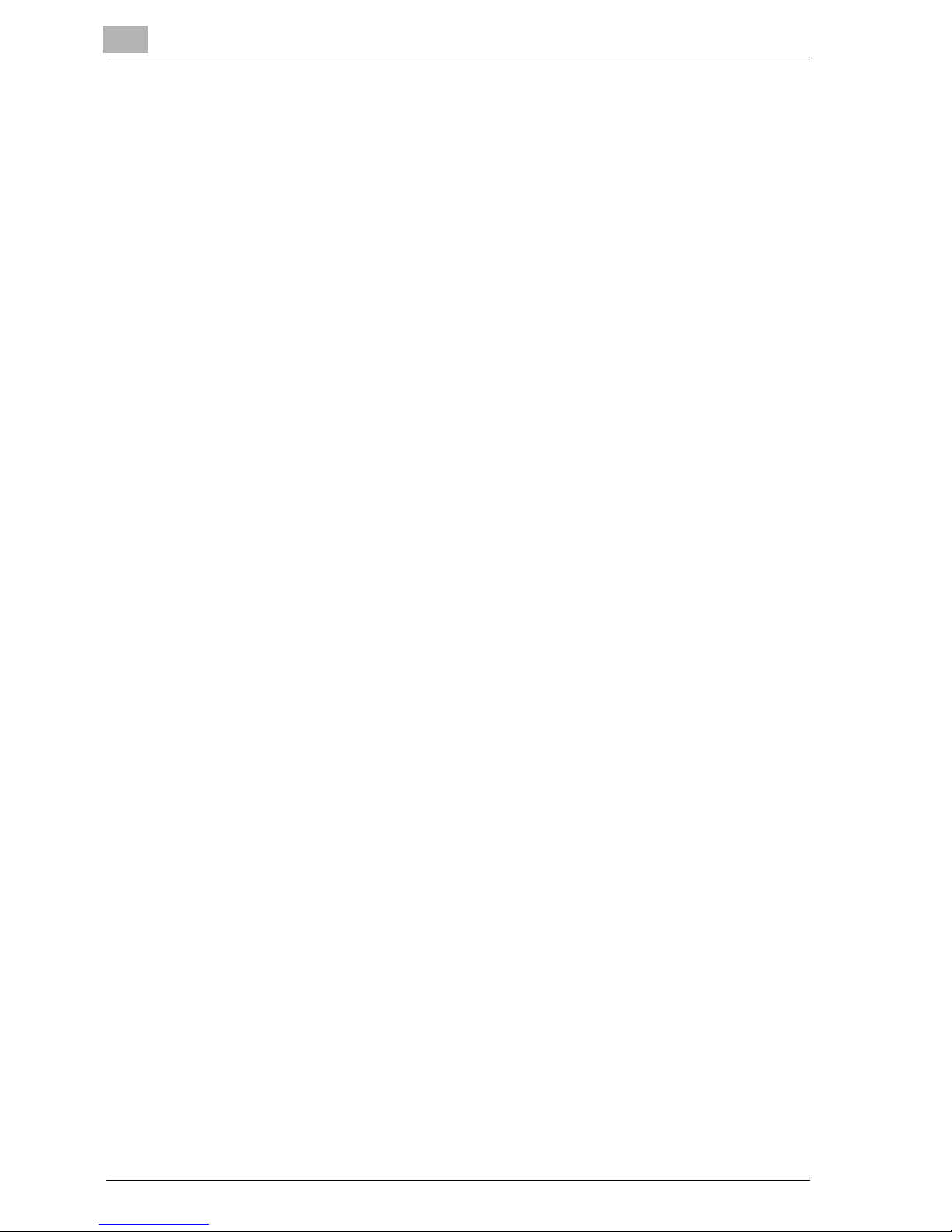
10 Setting up the PPD driver (Mac OS X)
10.1 Settings ............................................................................................ 10-3
Page setup dialog box .................................................................. 10-3
Print dialog box............................................................................. 10-5
10.2 Page Setup....................................................................................... 10-9
Page attributes (Basic settings) .................................................... 10-9
Custom paper size...................................................................... 10-11
10.3 Printing ........................................................................................... 10-12
Copies & Pages (General settings) ............................................. 10-12
Layout (Printing multiple pages on one page) ............................ 10-14
Paper feed .................................................................................. 10-15
Security....................................................................................... 10-16
Finishing...................................................................................... 10-19
Quality......................................................................................... 10-21
Setup........................................................................................... 10-23
10.4 Setting options............................................................................... 10-24
Specifying settings...................................................................... 10-24
10.5 Saving the driver settings............................................................. 10-26
Saving the driver settings ........................................................... 10-26
Restore the settings.................................................................... 10-27
Changing the settings................................................................. 10-27
11 Various settings
11.1 Print settings in utility mode........................................................... 11-3
Default settings............................................................................. 11-3
To display the utility setting screen .............................................. 11-3
PDL setting ................................................................................... 11-5
Number of sets ............................................................................. 11-6
Original direction........................................................................... 11-7
Spool setting................................................................................. 11-8
Paper size change ........................................................................ 11-9
Banner setting............................................................................. 11-10
Paper tray ................................................................................... 11-11
Default paper size ....................................................................... 11-12
2-Sided print............................................................................... 11-13
Bind direction.............................................................................. 11-14
Staple.......................................................................................... 11-15
Hole-punch ................................................................................. 11-16
Banner paper tray ....................................................................... 11-17
Font Setting ................................................................................ 11-18
Symbol set.................................................................................. 11-20
Font size...................................................................................... 11-21
Contents-8 CS175 (Phase3)

Line/Page ................................................................................... 11-23
CR/LF mapping.......................................................................... 11-25
PS error print.............................................................................. 11-27
Print reports ............................................................................... 11-28
11.2 Printer settings in administrator mode....................................... 11-29
To display the administrator setting screen............................... 11-29
To delete secure print documents ............................................. 11-31
To specify the “Auto Delete Secure Document” parameter ...... 11-32
Print/Fax output settings............................................................ 11-33
I/F timeout.................................................................................. 11-35
Parallel I/F .................................................................................. 11-36
IEEE 1284/USB .......................................................................... 11-37
Capture print data...................................................................... 11-38
11.3 Using Web Connection ................................................................ 11-39
System requirements ................................................................. 11-39
Accessing Web Connection....................................................... 11-39
Page structure............................................................................ 11-40
Cache function of web browsers ............................................... 11-42
On Internet Explorer................................................................... 11-42
On Netscape Navigator.............................................................. 11-42
Logging in and logging out ........................................................ 11-43
Logging out................................................................................ 11-44
Logging in to the user mode (public user) ................................. 11-46
Logging in to the user mode (registered user) ........................... 11-48
Logging in to the administrator mode........................................ 11-51
User mode.................................................................................. 11-54
System tab................................................................................. 11-55
System tab — Device information — Consumables.................. 11-55
System tab — Device information — Input tray ........................ 11-57
System tab — Device information — Output tray...................... 11-59
System tab — Device information —
Configuration summary.............................................................. 11-60
System tab — Device information — HDD ................................ 11-61
System tab — Device information — Interface information....... 11-62
System tab — Device information —
Administrator information........................................................... 11-64
System tab — Meter count........................................................ 11-65
System tab — Online assistance............................................... 11-66
System tab — User authentication —
User password change.............................................................. 11-67
System tab — User authentication— User information............. 11-68
System tab — Account track information.................................. 11-69
Job tab ....................................................................................... 11-70
Job tab — Current job ............................................................... 11-70
Job tab — Job history................................................................ 11-72
CS175 (Phase3) Contents-9
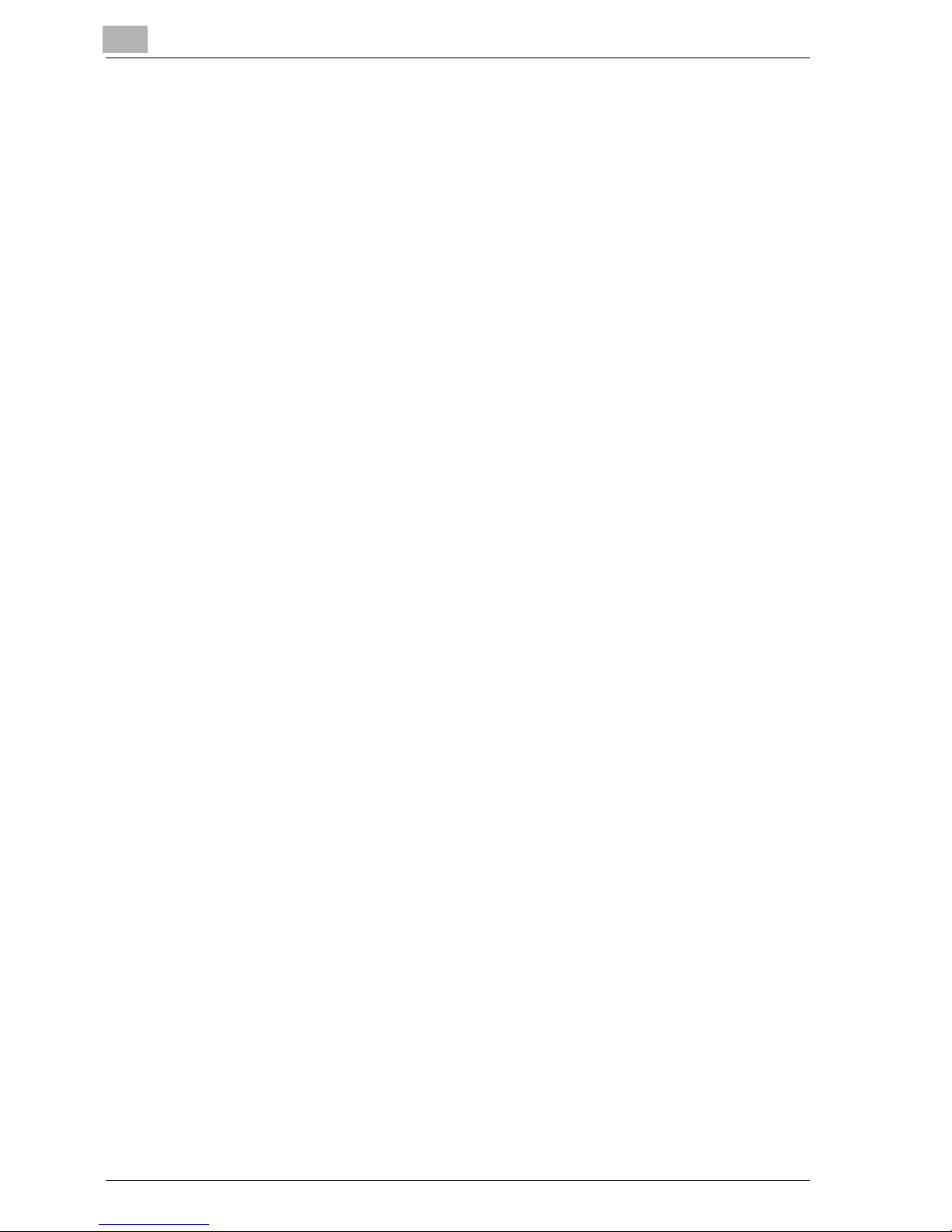
Print tab ...................................................................................... 11-73
Print tab — General settings....................................................... 11-73
Print tab — Print reports............................................................. 11-74
Administrator mode .................................................................... 11-75
Basic operation........................................................................... 11-75
System tab.................................................................................. 11-76
System tab — Import/Export...................................................... 11-76
System tab — Date/Time — Manual setting .............................. 11-78
System tab — Date/Time — Time adjustment setting ............... 11-79
System tab — Machine Setting.................................................. 11-80
System tab — Device information .............................................. 11-81
System tab — ROM version ....................................................... 11-82
System tab — Meter count......................................................... 11-83
System tab — Online assistance................................................ 11-85
System tab — Maintenance — Network setting clear................ 11-86
System tab — Maintenance — Reset......................................... 11-87
System tab — Status notification setting ................................... 11-88
System Tab — Total Counter Report Setting............................. 11-91
System tab — User authentication — User registration............. 11-93
System tab — User authentication —
Default function permission........................................................ 11-96
System tab — Account track registration................................... 11-97
Job tab — Job history ................................................................ 11-99
Print tab .................................................................................... 11-100
Print tab — Interface................................................................. 11-100
Print tab — Default settings — General settings...................... 11-101
Print tab — Default settings — PCL settings............................ 11-103
Print tab — Default settings — PS settings.............................. 11-104
Scan tab.................................................................................... 11-104
Network tab .............................................................................. 11-105
Network tab — TCP/IP — TCP/IP ............................................ 11-105
Network tab — TCP/IP — IP address filtering.......................... 11-107
Network tab — NetWare — NetWare....................................... 11-109
Network tab — NetWare — NetWare status ............................ 11-111
Network tab — IPP setting ....................................................... 11-112
Network tab — SNMP setting .................................................. 11-114
Network tab — SMB setting — WINS setting .......................... 11-115
Network tab — SMB — Print.................................................... 11-116
Network tab — AppleTalk......................................................... 11-118
Network tab — Bonjour setting ................................................ 11-119
Network tab — SSL/TLS .......................................................... 11-120
Network tab — Authentication.................................................. 11-121
Contents-10 CS175 (Phase3)
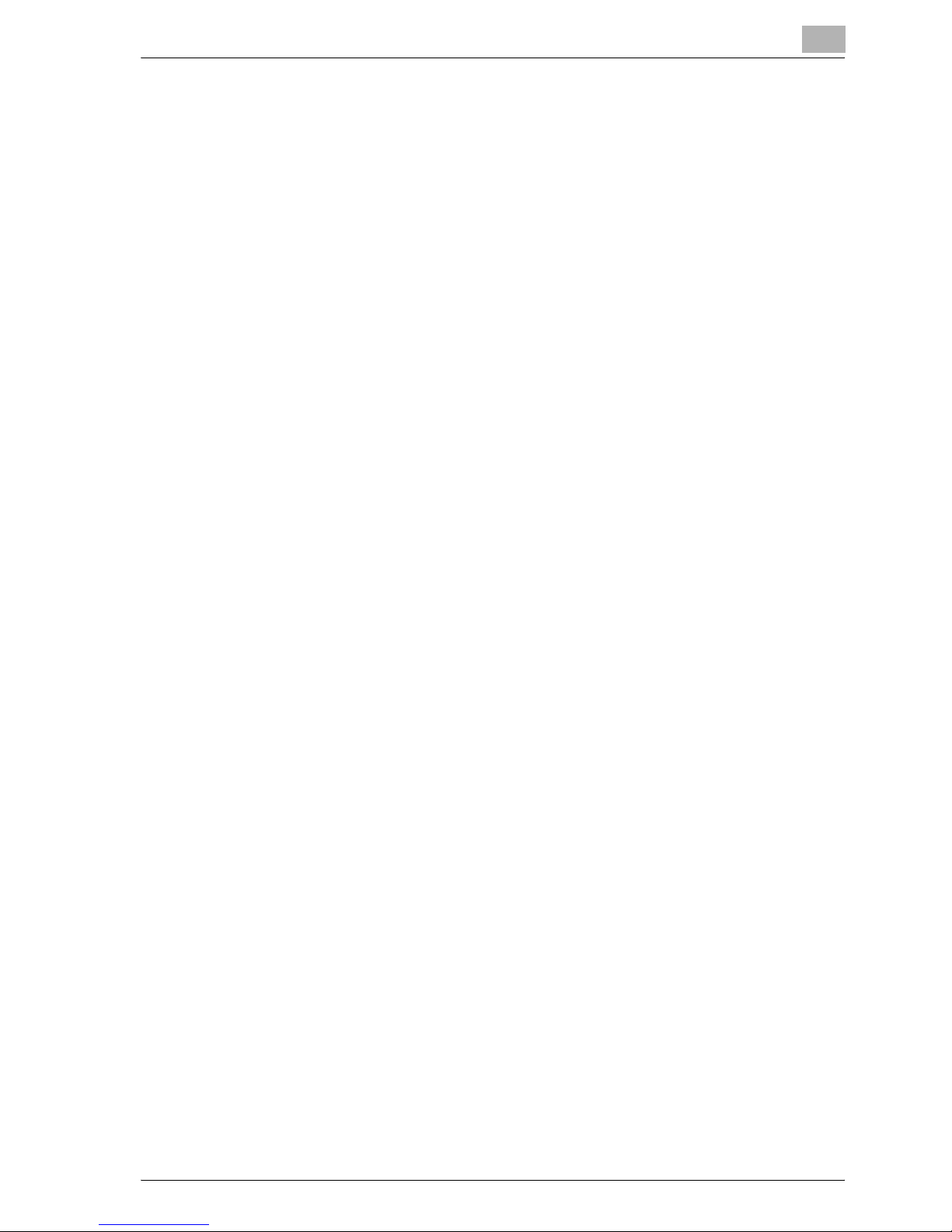
11.4 Print job management................................................................ 11-122
Specifying job operations ........................................................ 11-122
Specifying settings (for Windows)............................................ 11-122
Specifying settings (for Mac OS X) .......................................... 11-124
Job storage .............................................................................. 11-126
Recalling jobs (Proof and print)................................................ 11-126
Recalling jobs (Secure Print) .................................................... 11-128
When “Secure Document Access Method” is set
to “Mode 1”.............................................................................. 11-129
When “Secure Document Access Method” is set
to “Mode 2”.............................................................................. 11-131
Printing when the user authentication is specified
on this machine........................................................................ 11-133
Specifying Settings (for Windows) ........................................... 11-134
Specifying Settings (for Mac OS X).......................................... 11-135
Printing with this machine when account track settings
have been applied.................................................................... 11-136
Specifying settings (for Windows)............................................ 11-137
Specifying settings (for Mac OS X) .......................................... 11-138
Job operations in Web Connection ......................................... 11-139
11.5 Printing on banner paper ........................................................... 11-140
Paper........................................................................................ 11-140
Paper types.............................................................................. 11-140
Printer drivers and supported operating systems.................... 11-140
Specify printer driver settings.................................................. 11-141
Printing..................................................................................... 11-142
12 Troubleshooting
12.1 Unable to print ................................................................................ 12-3
12.2 Unable to specify desired settings or unable to print
as specified ..................................................................................... 12-5
12.3 Error message................................................................................. 12-7
13 Appendix
13.1 Specifications ................................................................................. 13-3
13.2 Configuration page......................................................................... 13-5
13.3 Font list............................................................................................ 13-6
PCL font list.................................................................................. 13-6
PS font list.................................................................................... 13-7
Demo page................................................................................... 13-8
13.4 Glossary........................................................................................... 13-9
13.5 Index .............................................................................................. 13-14
CS175 (Phase3) Contents-11
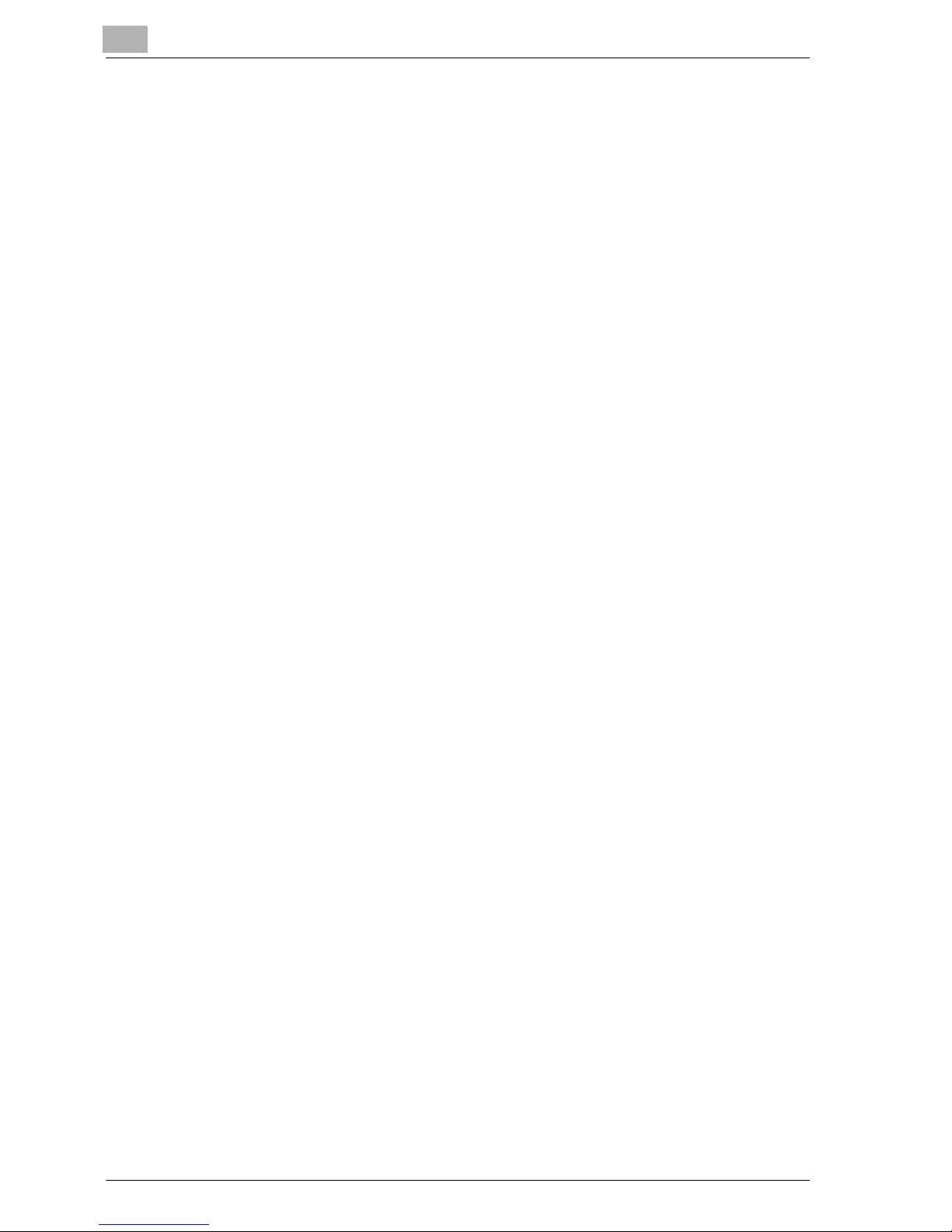
Contents-12 CS175 (Phase3)
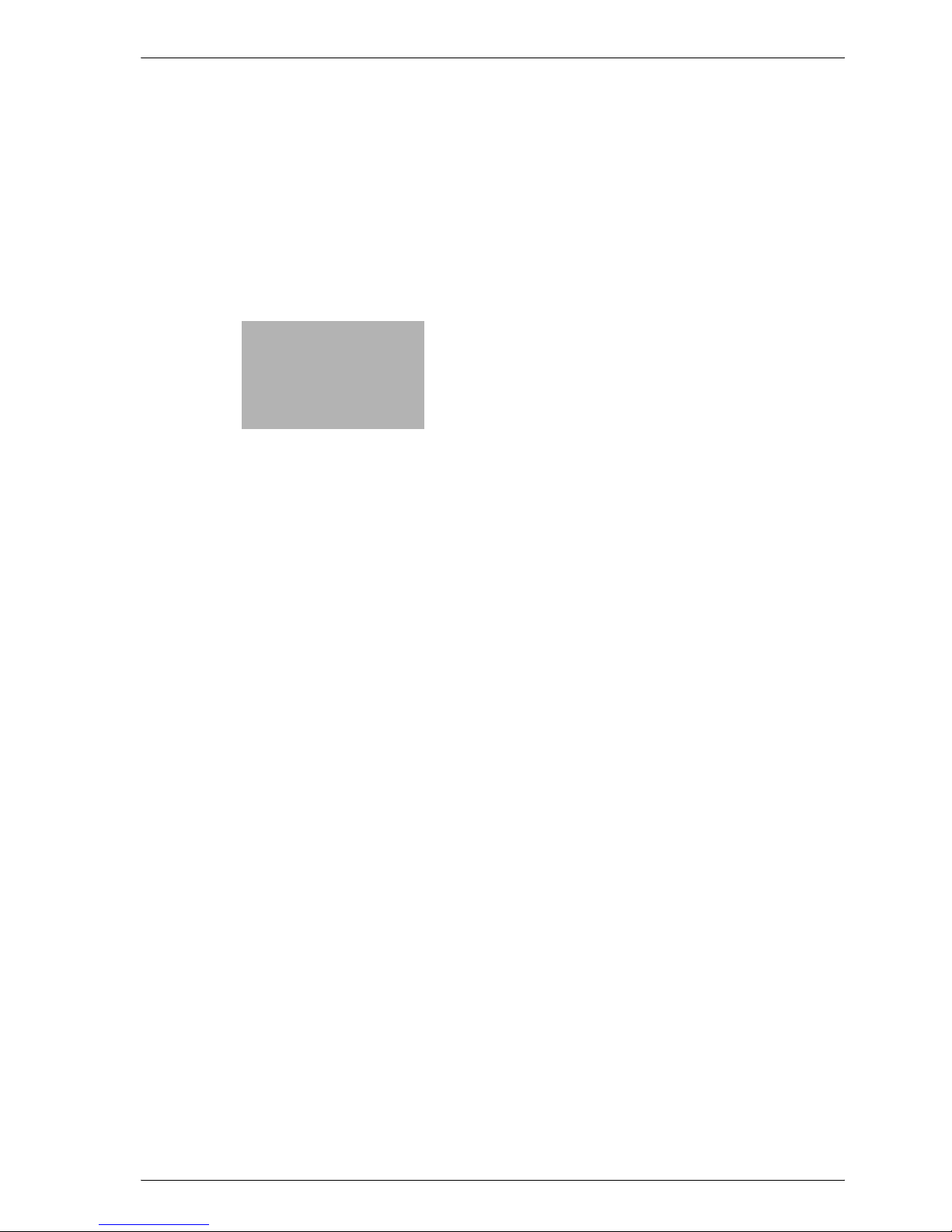
1
Introduction
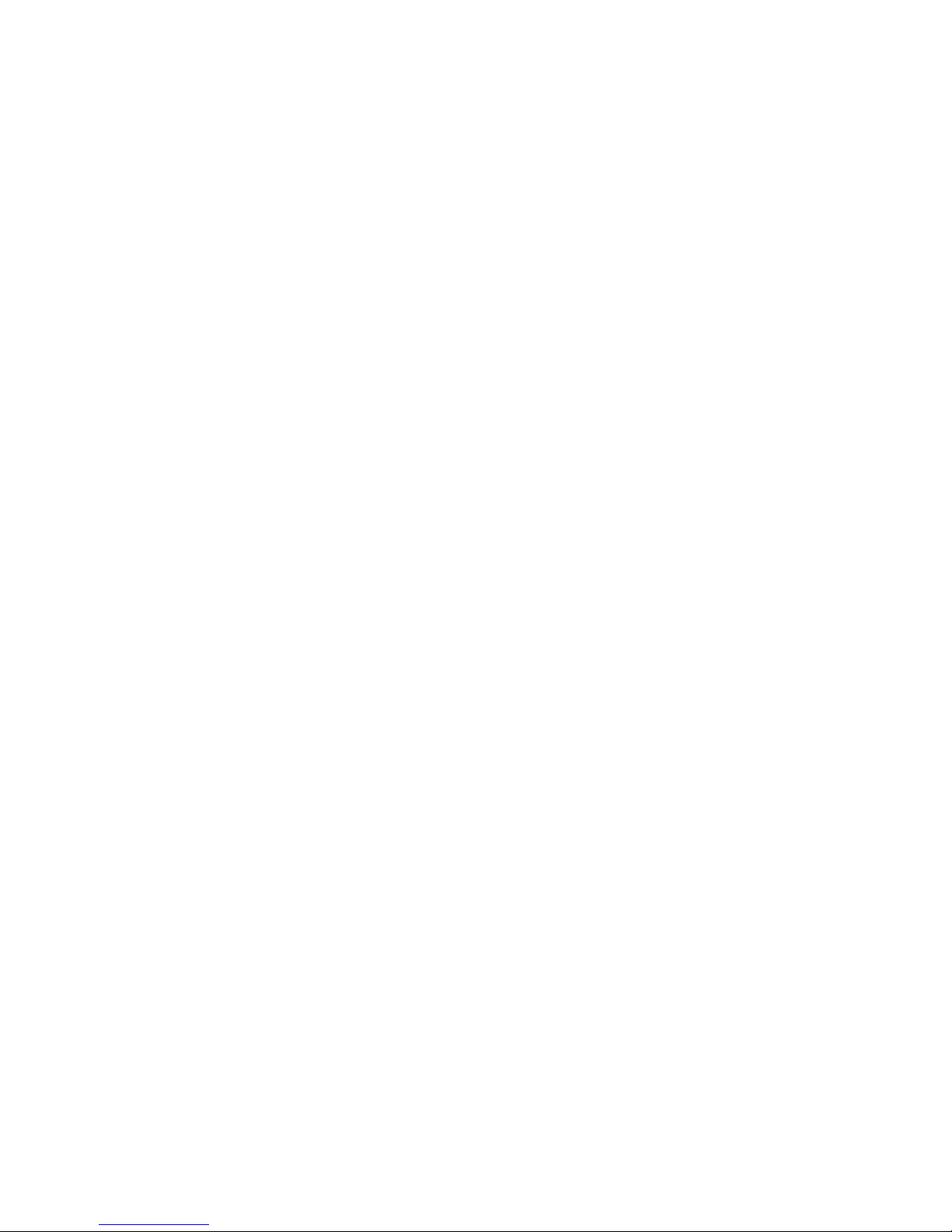
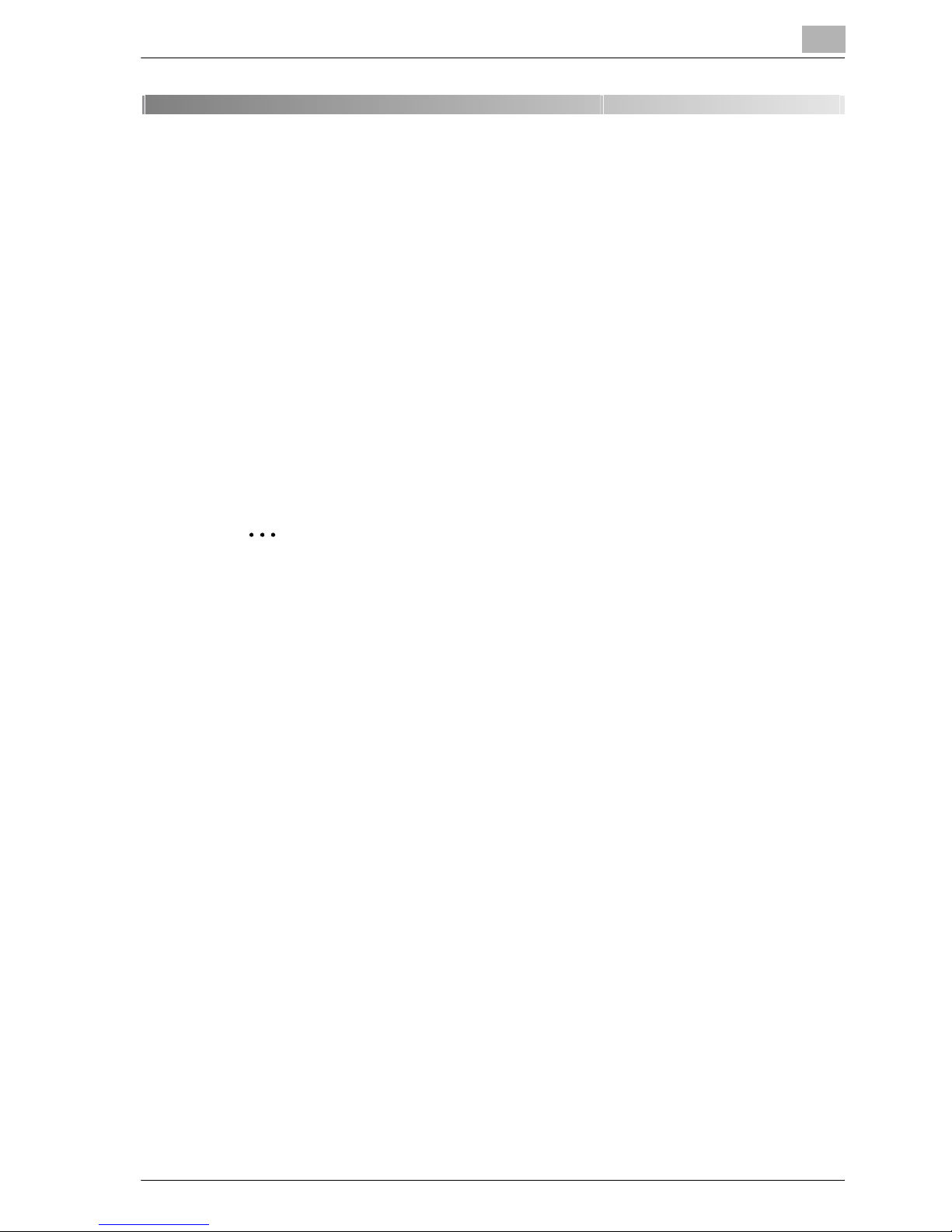
Introduction
1 Introduction
1.1 Welcome
Thank you for purchasing the Océ CS175.
The CS175 is equipped with an integrated printer controller that allows you
to print directly from Windows-compatible computers or Macintosh
computers.
This user manual describes the printing functions, operations, usage, and
safety precautions of the printer controller. In order to ensure that this
machine is used efficiently, carefully read this manual before using the
machine. In order to ensure that this machine is used safely, carefully read
"Installation and Operation Precautions" in the user manual [Copy
Operations] before using the machine.
1
2
Note
The illustrations used in this user manual may differ from the actual
model.
Trademarks and copyright
Netscape Communications, the Netscape Communications logo, Netscape
Navigator, Netscape Communicator, and Netscape are trademarks of
Netscape Communications Corporation.
Novell and Novell NetWare are registered trademarks of Novell, Inc.
Microsoft, Windows, and Windows NT are registered trademarks of
Microsoft Corporation.
IBM is a registered trademark of International Business Machines, Inc.
Apple, Macintosh, and Mac are registered trademarks of Apple Computer,
Inc.
Adobe, the Adobe logo, Acrobat, the Acrobat logo, PostScript, and the
PostScript logo are either registered trademarks or trademarks of Adobe
Systems Incorporated.
Ethernet is a registered trademark of Xerox Corporation.
PCL is a registered trademark of Hewlett-Packard Company Limited.
All other product and brand names are trademarks or registered trademarks
of their respective companies or organizations.
CS175 (Phase3) 1-3
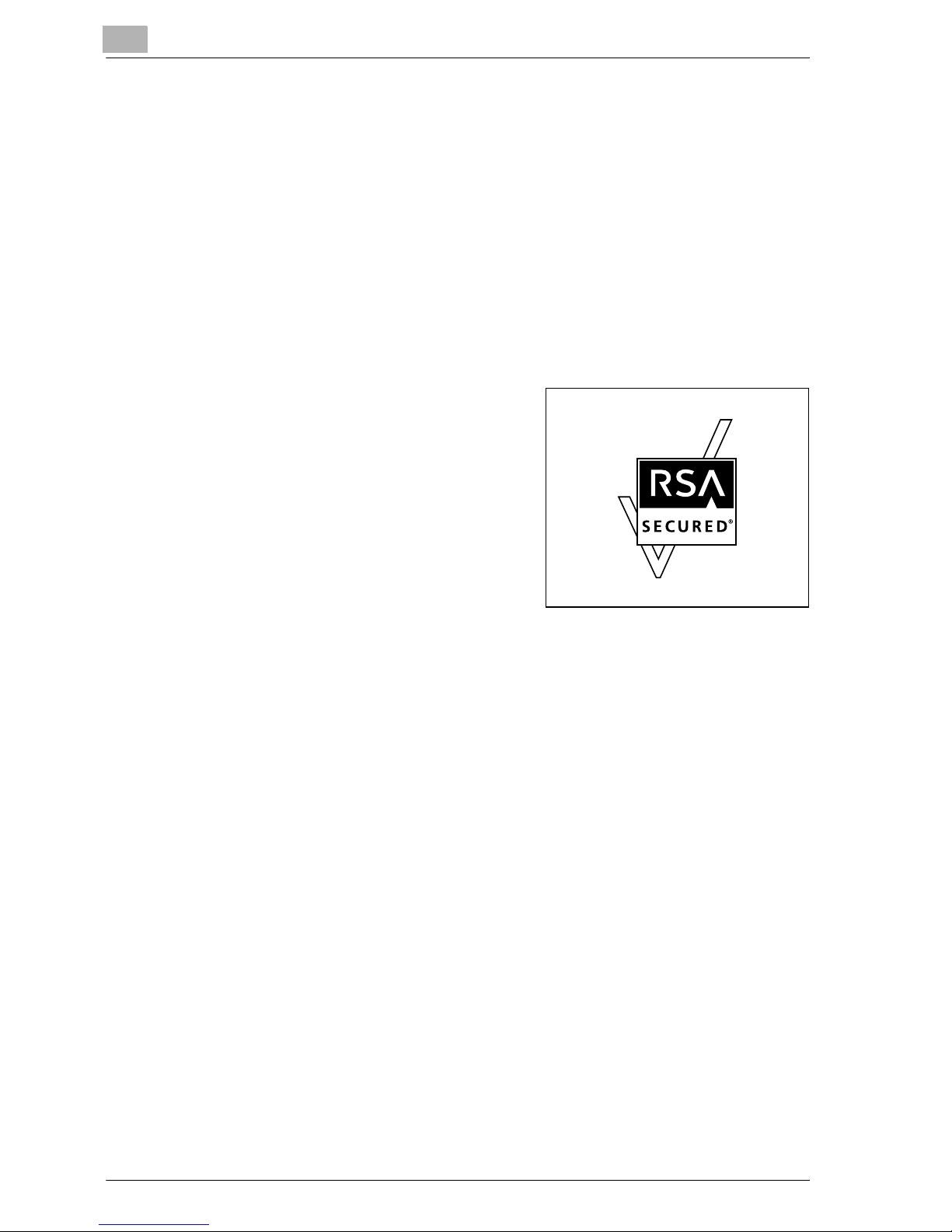
1
Introduction
This machine and Box Operator are based in part on the work of the
Independent JPEG Group.
Compact-VJE
Copyright 1986-2003 VACS Corp.
®
RC4
United States and/or other countries.
is a registered trademark or trademark of RSA Security Inc. in the
RSA® is a registered trademark or trademark of RSA Security Inc. RSA
BSAFE
United States and/or other countries.
License information
This product includes RSA BSAFE
Cryptographic software from RSA Security
Inc.
®
is a registered trademark or trademark of RSA Security Inc. in the
1-4 CS175 (Phase3)
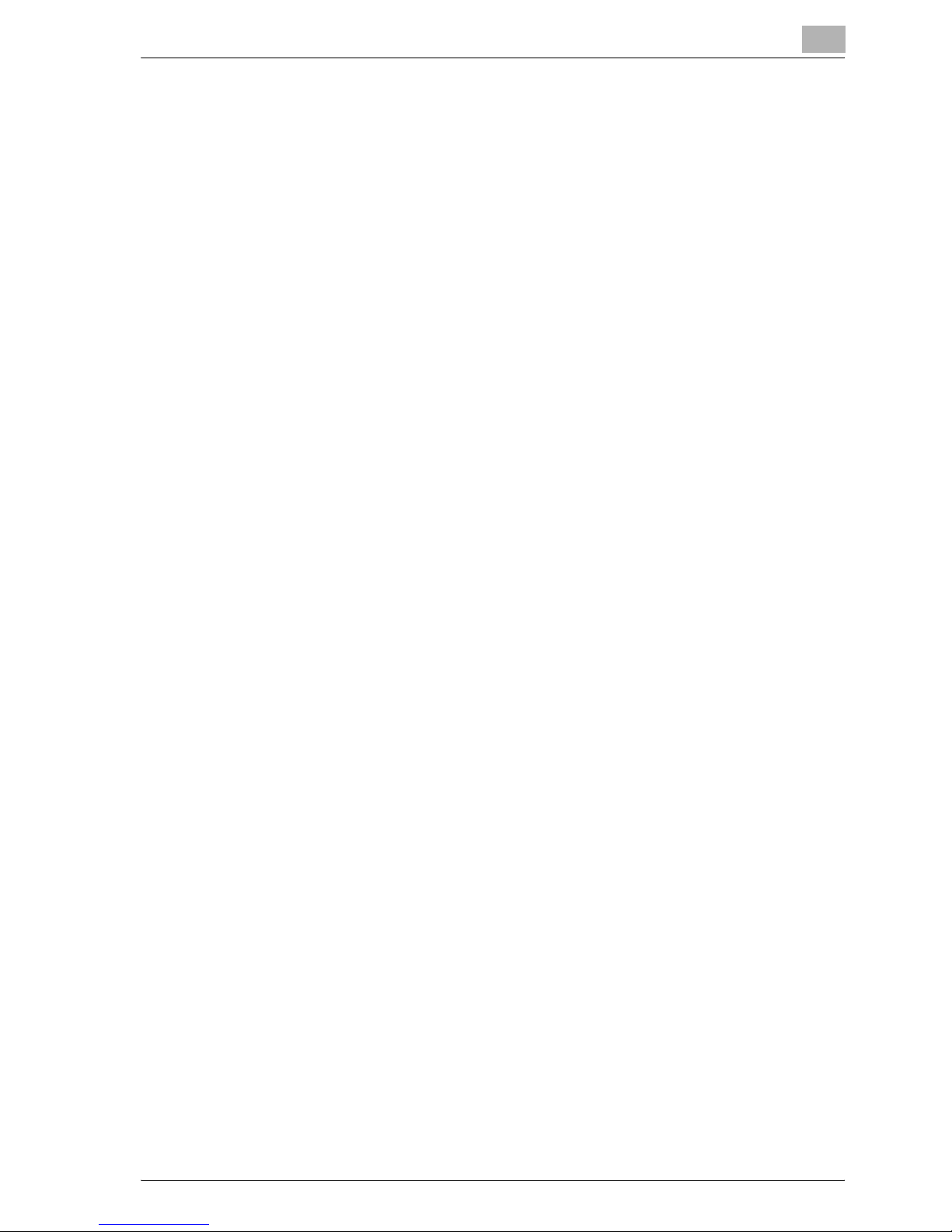
Introduction
OpenSSL Statement
OpenSSL License
Copyright © 1998-2000 The OpenSSL Project. All rights reserved.
Redistribution and use in source and binary forms, with or without
modification, are permitted provided that the following conditions are met:
1. Redistributions of source code must retain the above copyright notice,
2. Redistributions in binary form must reproduce the above copyright
3. All advertising materials mentioning features or use of this software must
4. The names "OpenSSL Toolkit" and "OpenSSL Project" must not be used
1
this list of conditions and the following disclaimer.
notice, this list of conditions and the following disclaimer in the
documentation and/or other materials provided with the distribution.
display the following acknowledgment:
"This product includes software developed by the OpenSSL Project for
use in the OpenSSL Toolkit. (http://www.openssl.org/)"
to endorse or promote products derived from this software without prior
written permission. For written permission, please contact opensslcore@openssl.org.
5. Products derived from this software may not be called "OpenSSL" nor
may "OpenSSL" appear in their names without prior written permission
of the OpenSSL Project.
6. Redistributions of any form whatsoever must retain the following
acknowledgment:
"This product includes software developed by the OpenSSL Project for
use in the OpenSSL Toolkit (http://www.openssl.org/)"
THIS SOFTWARE IS PROVIDED BY THE OpenSSL PROJECT "AS IS" AND
ANY EXPRESSED OR IMPLIED WARRANTIES, INCLUDING, BUT NOT
LIMITED TO, THE IMPLIED WARRANTIES OF MERCHANTABILITY AND
FITNESS FOR A PARTICULAR PURPOSE ARE DISCLAIMED. IN NO EVENT
SHALL THE OpenSSL PROJECT OR ITS CONTRIBUTORS BE LIABLE FOR
ANY DIRECT, INDIRECT, INCIDENTAL, SPECIAL, EXEMPLARY, OR
CONSEQENTIAL DAMAGES (INCLUDING, BUT NOT LIMITED TO,
PROCUREMENT OF SUBSTITUTE GOODS OR SERVICES; LOSS OF USE,
DATA, OR PROFITS; OR BUSINESS INTERRUPTION) HOWEVER CAUSED
AND ON ANY THEORY OF LIABILITY, WHETHER IN CONTRACT, STRICT
LIABILITY, OR TORT (INCLUDING NEGLIGENCE OR OTHERWISE) ARISING
IN ANY WAY OUT OF THE USE OF THIS SOFTWARE, EVEN IF ADVISED OF
THE POSSIBILITY OF SUCH DAMAGE.
This product includes cryptographic software written by Eric Young
(eay@crypt-Soft.com). This product includes software written by Tim
Hudson (tjh@cryptsoft.com).
CS175 (Phase3) 1-5
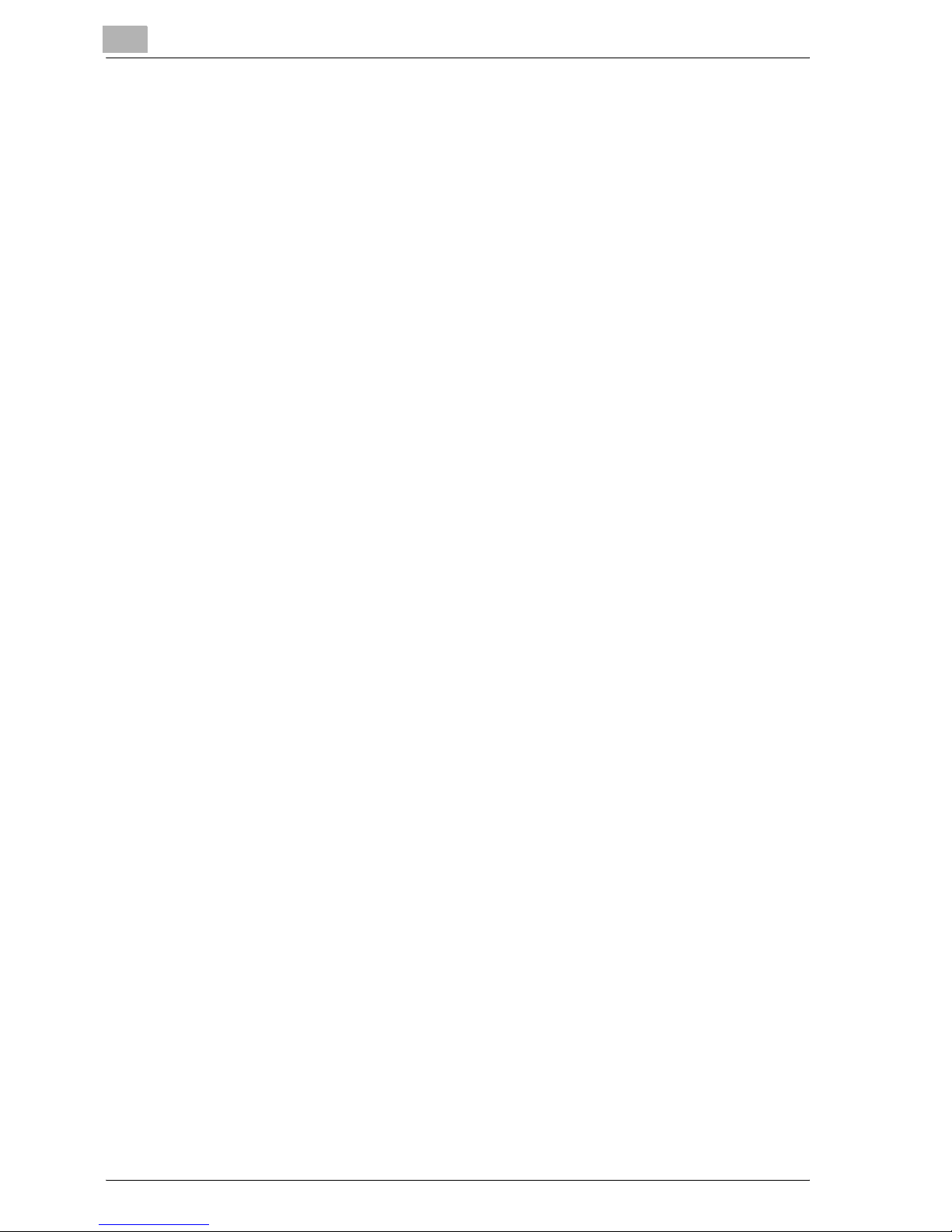
1
Introduction
Original SSLeay License
Copyright © 1995-1998 Eric Young (eay@cryptsoft.com) All rights reserved.
This package is an SSL implementation written by Eric Young
(eay@cryptsoft.com).
The implementation was written so as to conform with Netscapes SSL.
This library is free for commercial and non-commercial use as long as the
following conditions are aheared to. The following conditions apply to all
code found in this distribution, be it the RC4, RSA, Ihash, DES, etc., code;
not just the SSL code.
The SSL documentation included with this distribution is covered by the
same copyright terms except that the holder is Tim Hudson
(tjh@cryptsoft.com).
Copyright remains Eric Young’s, and as such any Copyright notices in the
code are not to be removed. If this package is used in a product, Eric Young
should be given attribution as the author of the parts of the library used. This
can be in the form of a textual message at program startup or in
documentation (online or textual) provided with the package.
Redistribution and use in source and binary forms, with or without
modification, are permitted provided that the following conditions are met:
1. Redistributions of source code must retain the copyright notice, this list
of conditions and the following disclaimer.
2. Redistributions in binary form must reproduce the above copyright
notice, this list of conditions and the following disclaimer in the
documentation and/or other materials provided with the distribution.
3. All advertising materials mentioning features or use of this software must
display the following acknowledgement:
"This product includes cryptographic software written by Eric Young
(eay@crypt-soft.com)"
The word ‘cryptographic’ can be left out if the rouines from the library
being used are not cryptographic related.
4. If you include any Windows specific code (or a derivative thereof) from
the apps directory (application code) you must include an
acknowledgement:
"This product includes software written by Tin Hudson
(tjh@cryptsoft.com)"
THIS SOFTWARE IS PROVIDED BY ERIC YOUNG "AS IS" AND ANY
EXPRESS OR IMPLIED WARRANTIES, INCLUDING, BUT NOT LIMITED TO,
THE IMPLIED WARRANTIES OF MERCHANTABILITY AND FITNESS FOR A
PARTICULAR PURPOSE ARE DISCLAIMED. IN NO EVENT SHALL THE
AUTHOR OR CONTRIBUTORS BE LIABLE FOR ANY DIRECT, INDIRECT,
INCIDENTAL, SPECIAL, EXEMPLARY, OR CONSEQUENTIAL DAMAGES
(INCLUDING, BUT NOT LIMITED TO, PROCUREMENT OF SUBSTITUTE
GOODS OR SERVICES; LOSS OF USE, DATA, OR PROFITS; OR BUSINESS
INTERRUPTION) HOWEVER CAUSED AND ON ANY THEORY OF
LIABILITY, WHETHER IN CONTRACT, STRICT LIABILITY, OR TORT
1-6 CS175 (Phase3)
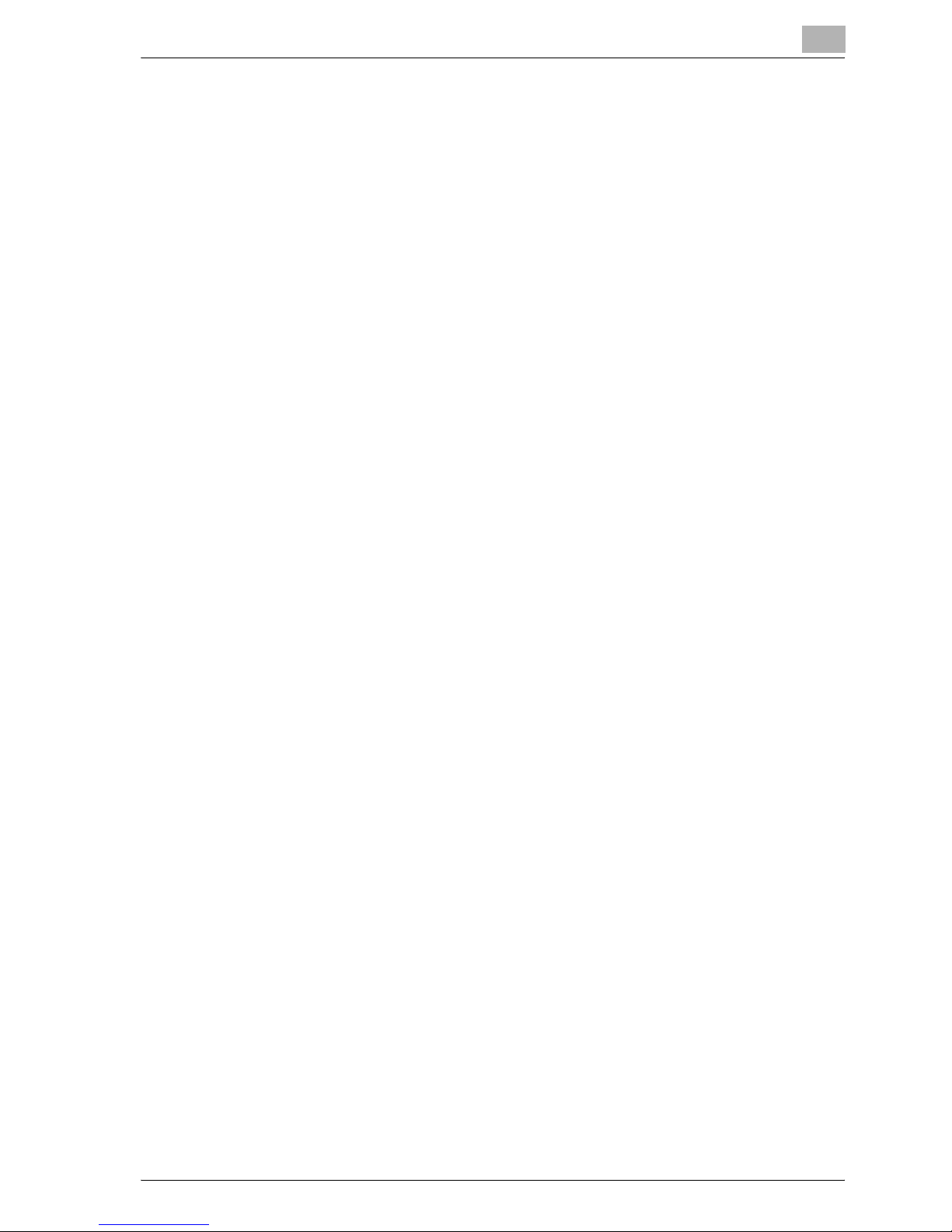
Introduction
(INCLUDING NEGLIGENCE OR OTHERWISE) ARISING IN ANY WAY OUT
OF THE USE OF THIS SOFTWARE, EVEN IF ADVISED OF THE POSSIBILITY
OF SUCH DAMAGE.
The licence and distribution terms for any publically available version or
derivative of this code cannot be changed. i.e. this code cannot simply be
copied and put under another distribution licence [including the GNU Public
Licence.]
Copyright
© 2006 Océ AG. All Rights Reserved.
Note
- This user manual may not be reproduced in part or in full without
- Océ AG will not be held liable for any incidents caused by using this
- Information included in this user manual is subject to change without
- Océ AG maintains the copyright of the printer drivers.
1
permission.
printing system or user manual.
notice.
CS175 (Phase3) 1-7
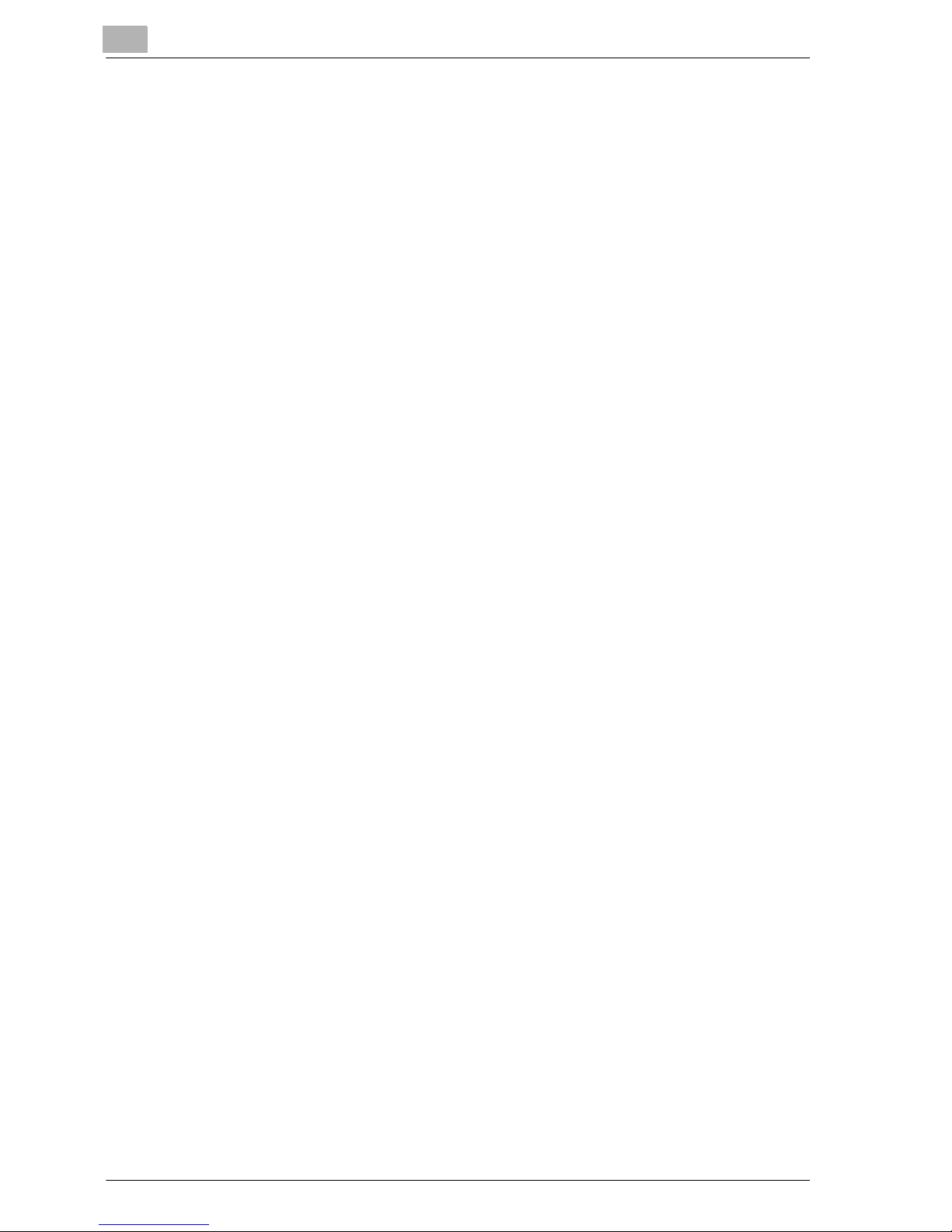
1
1.2 Software licence agreement
This package contains the following materials provided by Océ AG: software
included as part of the printing system, the digitally-encoded machinereadable outline data encoded in the special format and in the encrypted
form ("Font Programs"), other software which runs on a computer system for
use in conjunction with the Printing Software ("Host Software"), and related
explanatory written materials ("Documentation"). The term "Software" shall
be used to describe Printing Software, Font Programs and/or Host Software
and also include any upgrades, modified versions, additions, and copies of
the Software.
The Software is being licensed to you under the terms of this Agreement.
Océ AG grants to you a non-exclusive sublicense to use the Software and
Documentation, provided that you agree to the following:
1. You may use the Printing Software and accompanying Font Programs for
imaging to the licensed output de-vice(s), solely for your own internal
business purposes.
Introduction
2. In addition to the license for Font Programs set forth in Section 1
("Printing Software") above, you may use Roman Font Programs to
reproduce weights, styles, and versions of letters, numerals, characters
and symbols ("Typefaces") on the display or monitor for your own internal
business purposes.
3. You may make one backup copy of the Host Software, provided your
backup copy is not installed or used on any computer. Notwithstanding
the above restrictions, you may install the on any number of computers
solely for use with one or more printing systems running the Printing
Software.
4. You may assign its rights under this Agreement to an assignee of all of
Licensee’s right and interest to such Software and Documentation
("Assignee") provided you transfer to Assignee all copies of such
Software and Documentation Assignee agrees to be bound by all of the
terms and conditions of this Agreement.
5. You agree not to modify, adapt or translate the Software and
Documentation.
6. You agree that you will not attempt to alter, disassemble, decrypt,
reverse engineer or decompile the Software.
7. Title to and ownership of the Software and Documentation and any
reproductions thereof shall remain with Océ AG and its licensor.
8. Trademarks shall be used in accordance with accepted trademark
practice, including identification of the trademark owner’s name.
Trademarks can only be used to identify printed output produced by the
Software. Such use of any trademark does not give you any rights of
ownership in that trademark.
1-8 CS175 (Phase3)
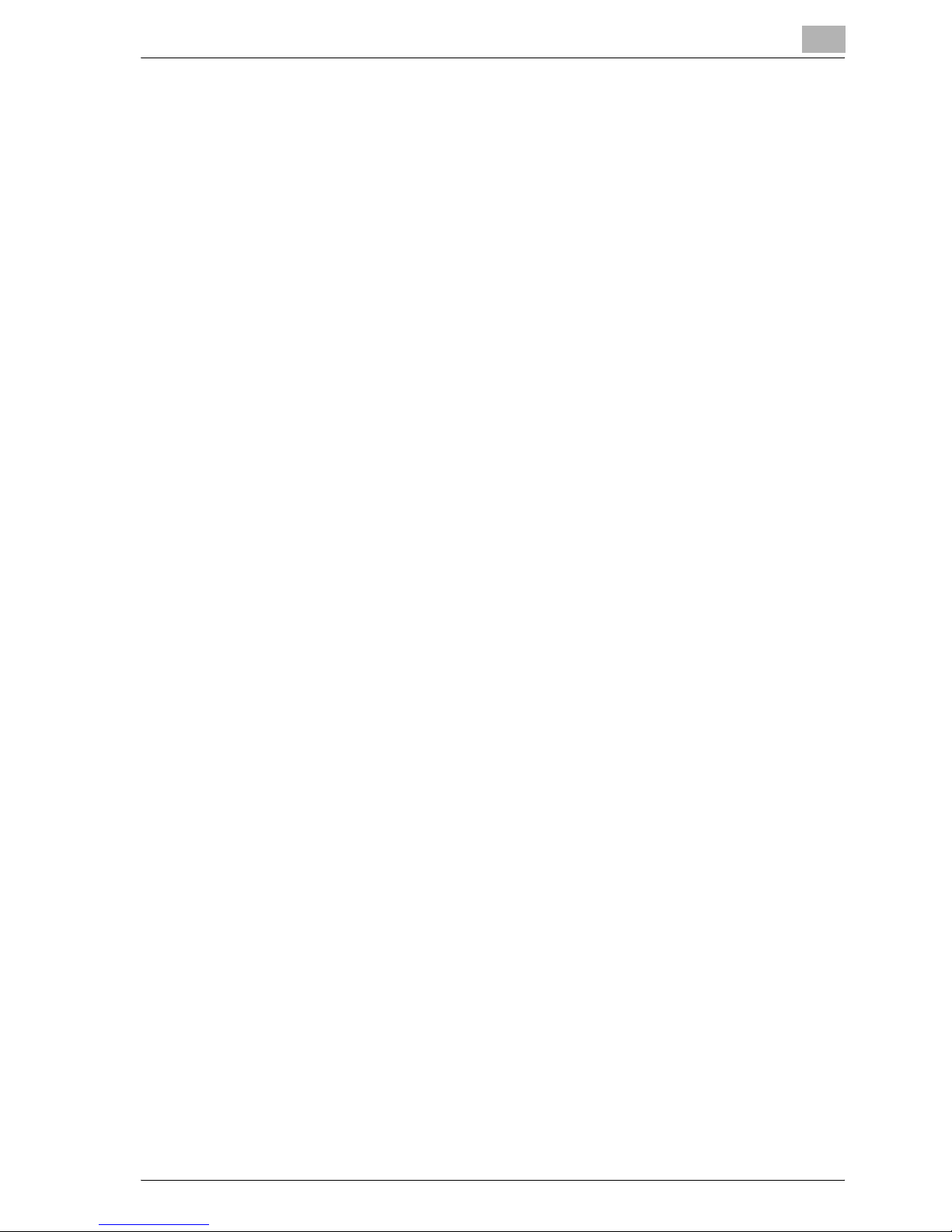
Introduction
9. You may not rent, lease, sublicense, lend or transfer versions or copies
10. IN NO EVENT WILL OCE AG OR ITS LICENSOR BE LIABLE TO YOU FOR
1
of the Software Licensee does not use, or Software contained on any
unused media, except as part of the permanent transfer of all Software
and Documentation as described above.
ANY CONSEQUENTIAL, INCIDENTAL INDIRECT, PUNITIVE OR
SPECIAL DAMAGES, INCLUDING ANY LOST PROFITS OR LOST
SAVING, EVEN IF OCE AG HAS BEEN ADVISED OF THE POSSIBILITY
OF SUCH DAMAGES, OR FOR ANY CLAIM BY ANY THIRD PARTY. OCE
AG OR ITS LICENSOR DISCLAIMS ALL WARRANTIES WITH REGARD
TO THE SOFTWARE, EXPRESS OR IMPLIED, INCLUDING, WITHOUT
LIMITATION IMPLIED WARRANTIES OF MERCHANTABILITY, FITNESS
FOR A PARTICULAR PURPOSE, TITLE AND NON-INFRINGEMENT OF
THIRD PARTY RIGHTS. SOME STATES OR JURISDICTIONS DO NOT
ALLOW THE EXCLUSION OR LIMITATION OF INCIDENTIAL,
CONSEQUENTIAL OR SPECIAL DAMAGES, SO THE ABOVE
LIMITATIONS MAY NOT APPLY TO YOU.
11. Notice to Government End Users: The Software is a "commercial item,"
as that term is defined at 48 C.F.R.2.101, consisting of "commercial
computer software" and "commercial computer software
documentation," as such terms are used in 48 C.F.R. 12.212. Consistent
with 48 C.F.R. 12.212 and 48 C.F.R. 227.7202-1 through 227.7202-4, all
U.S. Government End Users acquire the Software with only those rights
set forth herein.
12. You agree that you will not export the Software in any form in violation of
any applicable laws and regulations regarding export control of any
countries.
CS175 (Phase3) 1-9
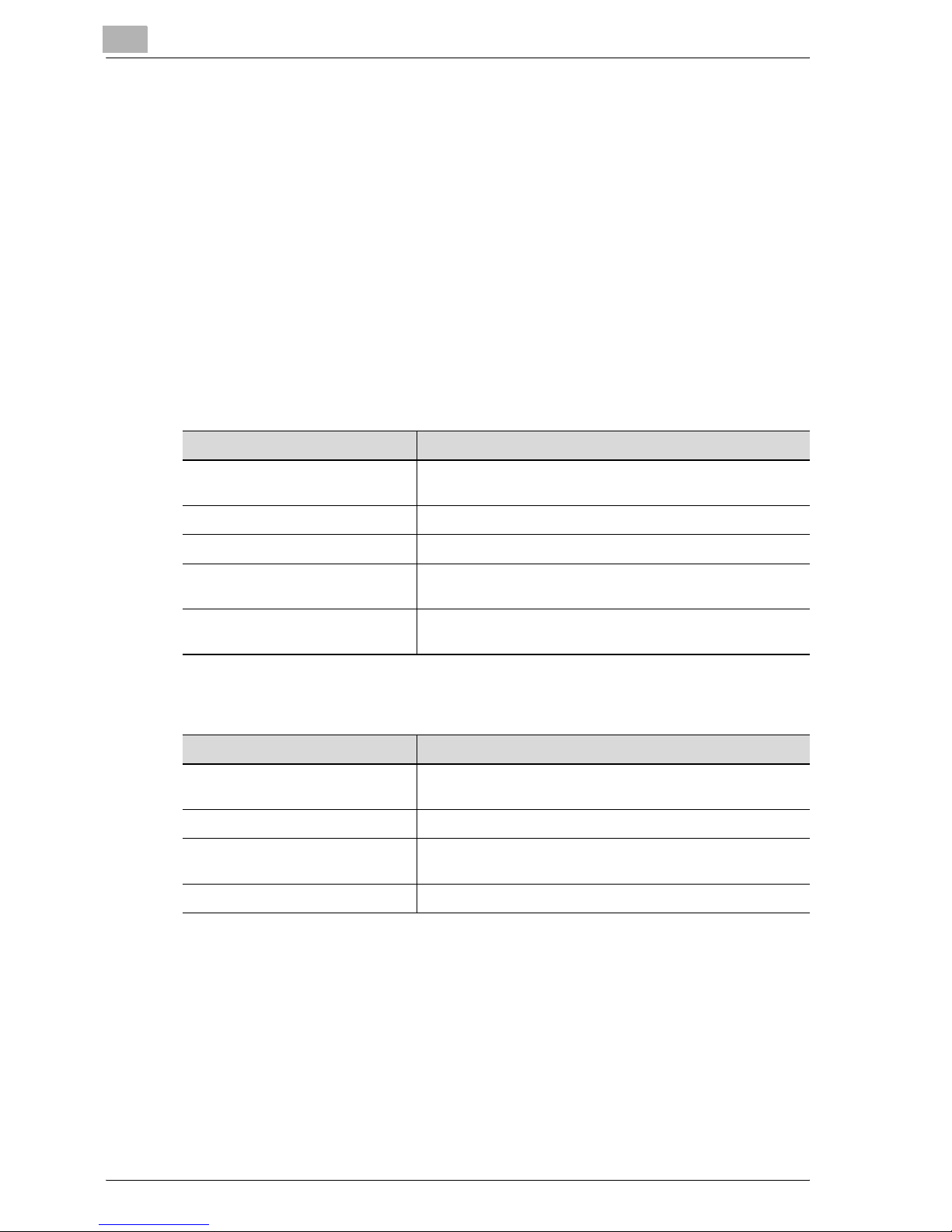
1
1.3 About this user manual
This user manual contains information for using the printing functions of the
printer controller. For details on the copy functions, scanning functions, box
functions, and fax functions, refer to the respective user manual.
This user manual is aimed at users who already have a basic knowledge of
computer and copier operations. For Windows or Macintosh operating
system and application operations, refer to the operation manual of the
respective product.
CS175 User manuals
The user manual for this machine are divided by function and consist of the
following:
User manual Details
Print Operations This user manual. Read this guide when using this machine
as a printer.
Introduction
Network Scanner Operations Read this guide when using this machine as a scanner.
Box Operations Read this guide when using this machine’s box functions.
Facsimile Operations Please read this guide when using this machine’s fax func-
tions.
Network Facsimile Operations Read this guide when using this machine’s network fax (In-
ternet fax, SIP fax, IP address fax) functions.
Notations
Product Name Item
Océ CS175
This machine
Integrated network controller Network controller
Printer controller, including this
machine, and printing system
Microsoft Windows Windows
This machine, copier, or printer
Printing system
Screen images in this user manual
Unless stated otherwise, the printer driver functions are described using the
printer driver for Windows XP.
1-10 CS175 (Phase3)
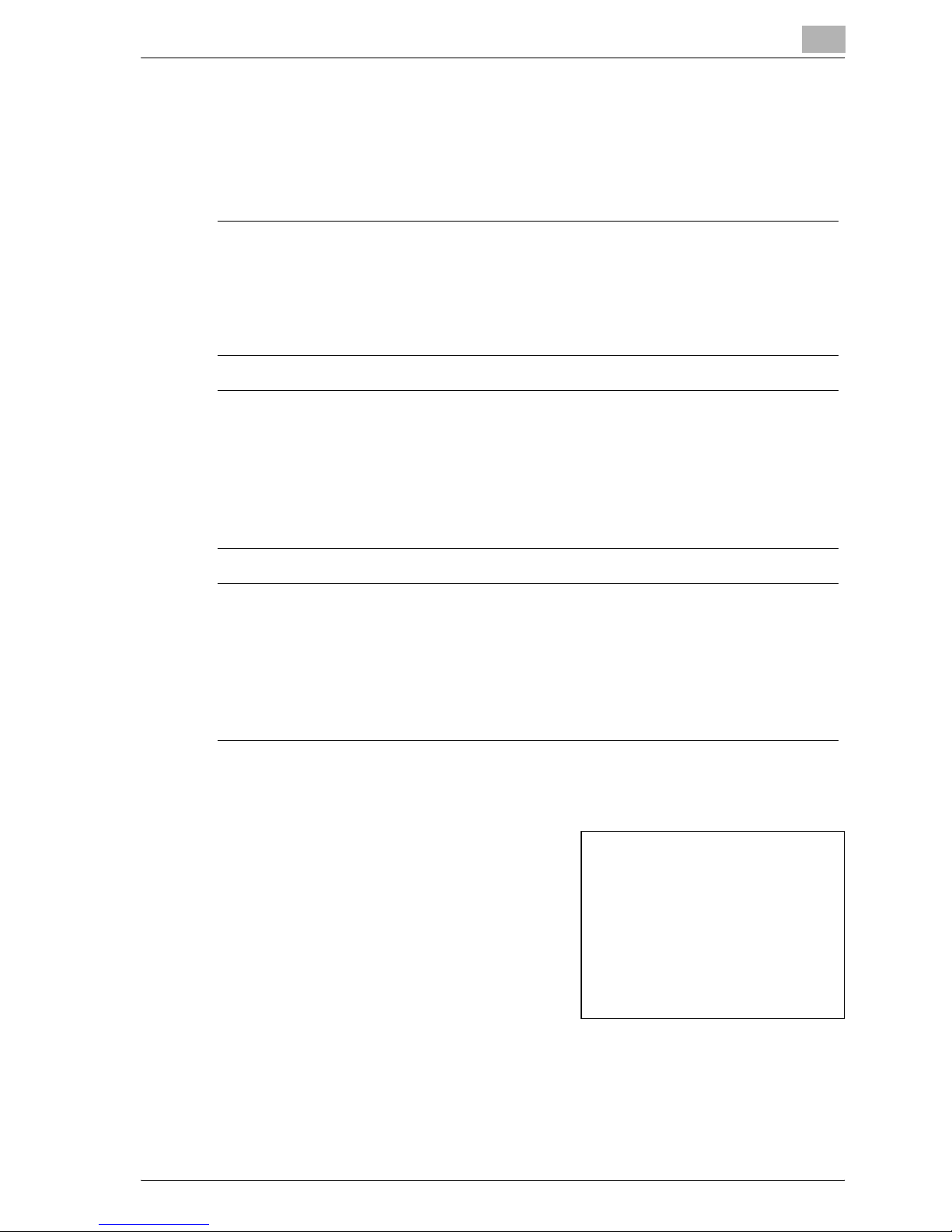
Introduction
1.4 Explanation of manual conventions
The marks and text formats used in this manual are described below.
Safety advices
6 DANGER
Failure to observe instructions highlighted in this manner may result in
fatal or critical injuries in fact of electrical power.
% Observe all dangers in order to prevent injuries.
7 WARNING
Failure to observe instructions highlighted in this manner may result in
serious injuries or property damage.
% Observe all warnings in order to prevent injuries and to ensure safe use
of the machine.
1
7 CAUTION
Failure to observe instructions highlighted in this manner may result in
slight injuries or property damage.
% Observe all cautions in order to prevent injuries and to ensure safe use
of the machine.
Sequence of action
1 The number 1 as formatted here
indicates the first step of a sequence
of actions.
An illustration inserted
2 Subsequent numbers as formatted
here indicate subsequent steps of a
sequence of actions.
Text formatted in this style
?
provides additional assistance.
% Text formatted in this style describes the action that will ensure the
desired results are achieved.
here shows what operations
must be performed.
CS175 (Phase3) 1-11
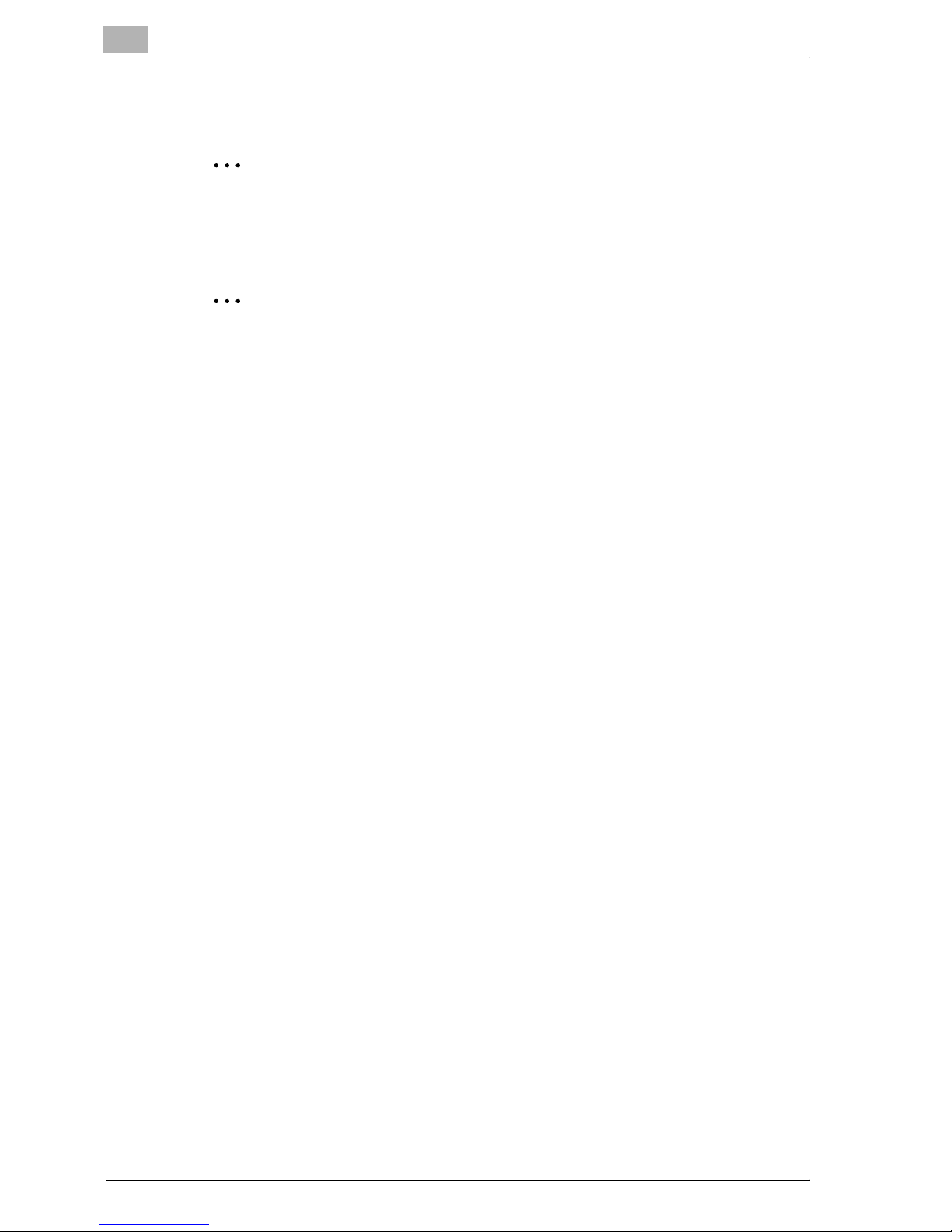
1
Introduction
Tips
2
Note
Text highlighted in this manner contains useful information and tips to
ensure safe use of the machine.
2
Reminder
Text highlighted in this manner contains information that should be
reminded.
!
Detail
Text highlighted in this manner contains references for more detailed
information.
Special text markings
[Stop] key
The names of keys on the control panel are written as shown above.
MACHINE SETTING
Display texts are written as shown above.
1-12 CS175 (Phase3)
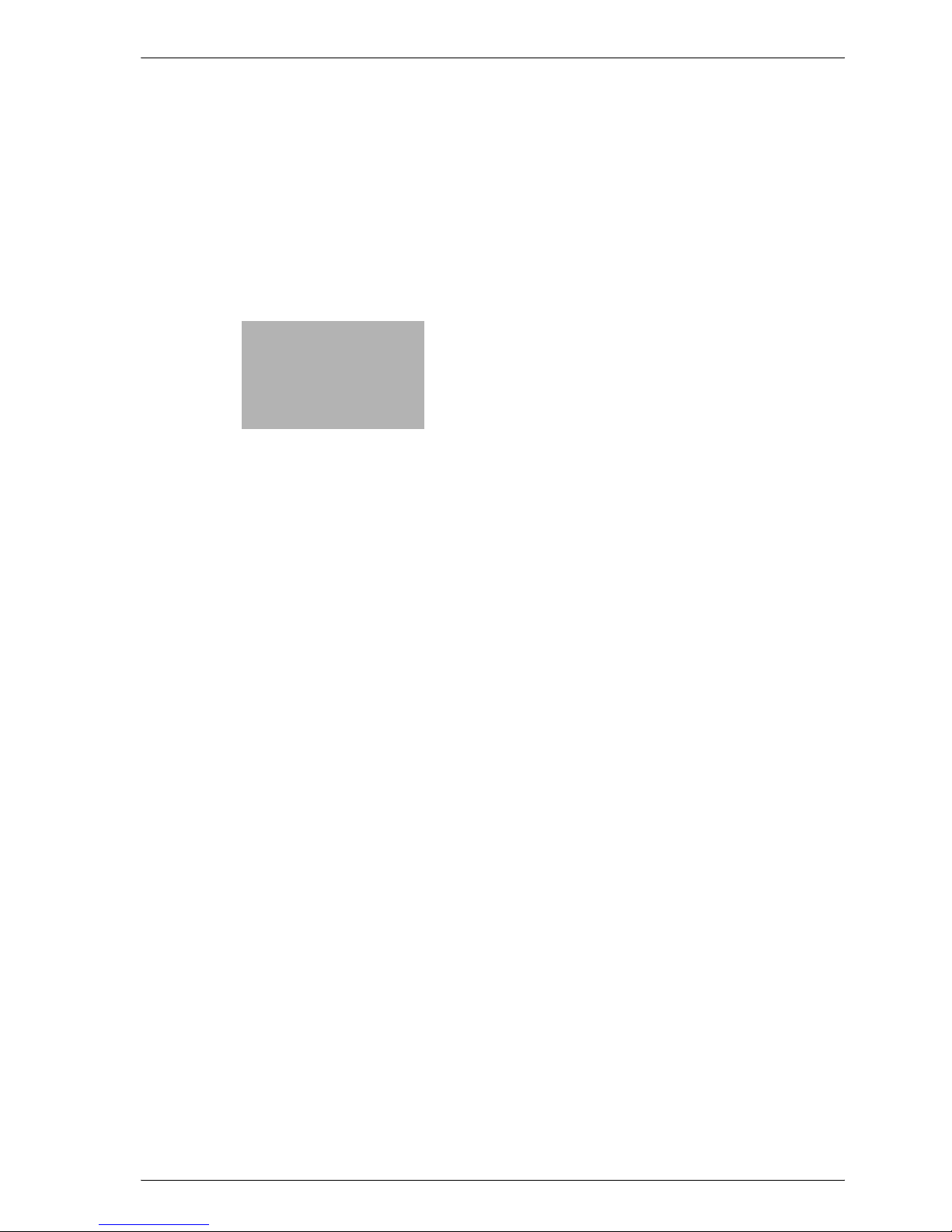
2
Overview
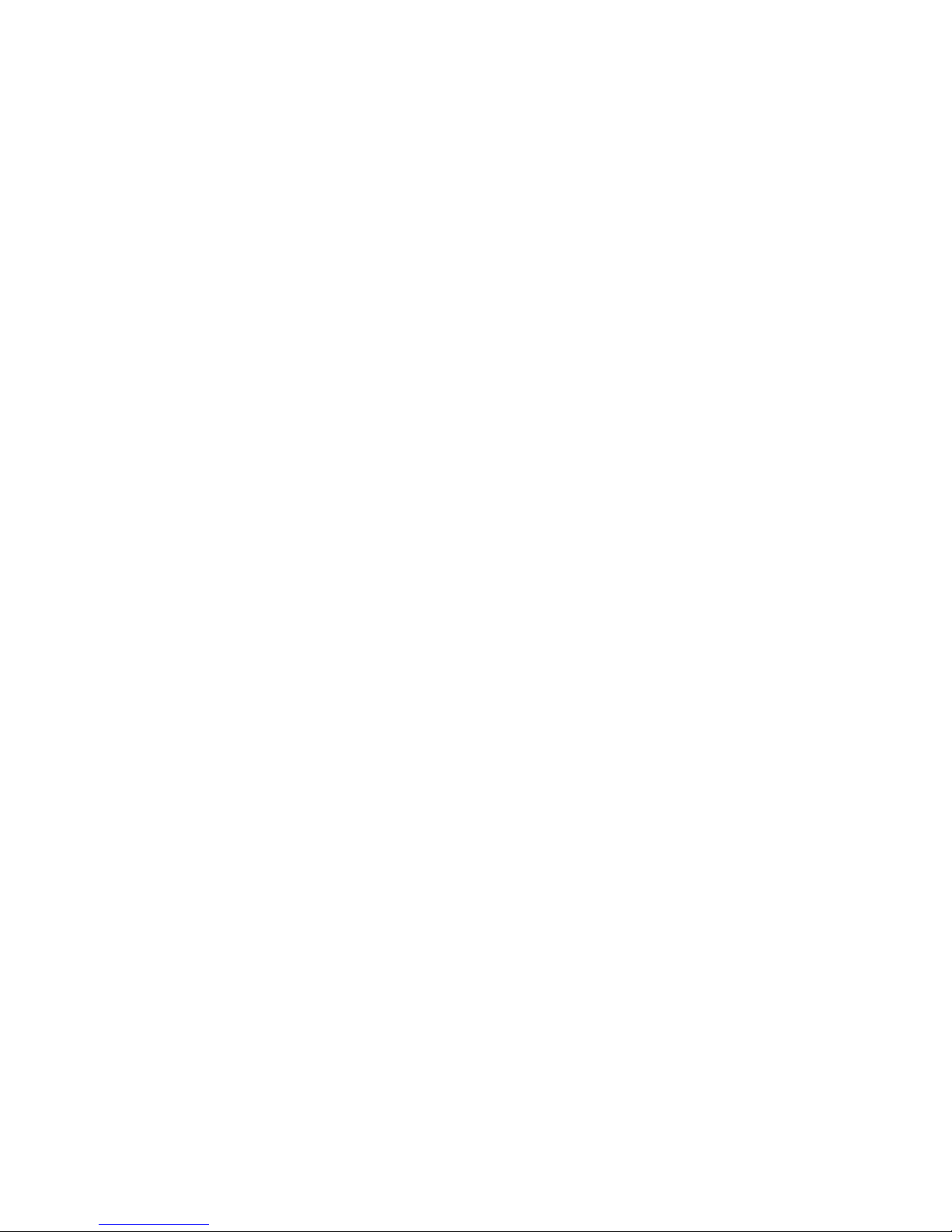
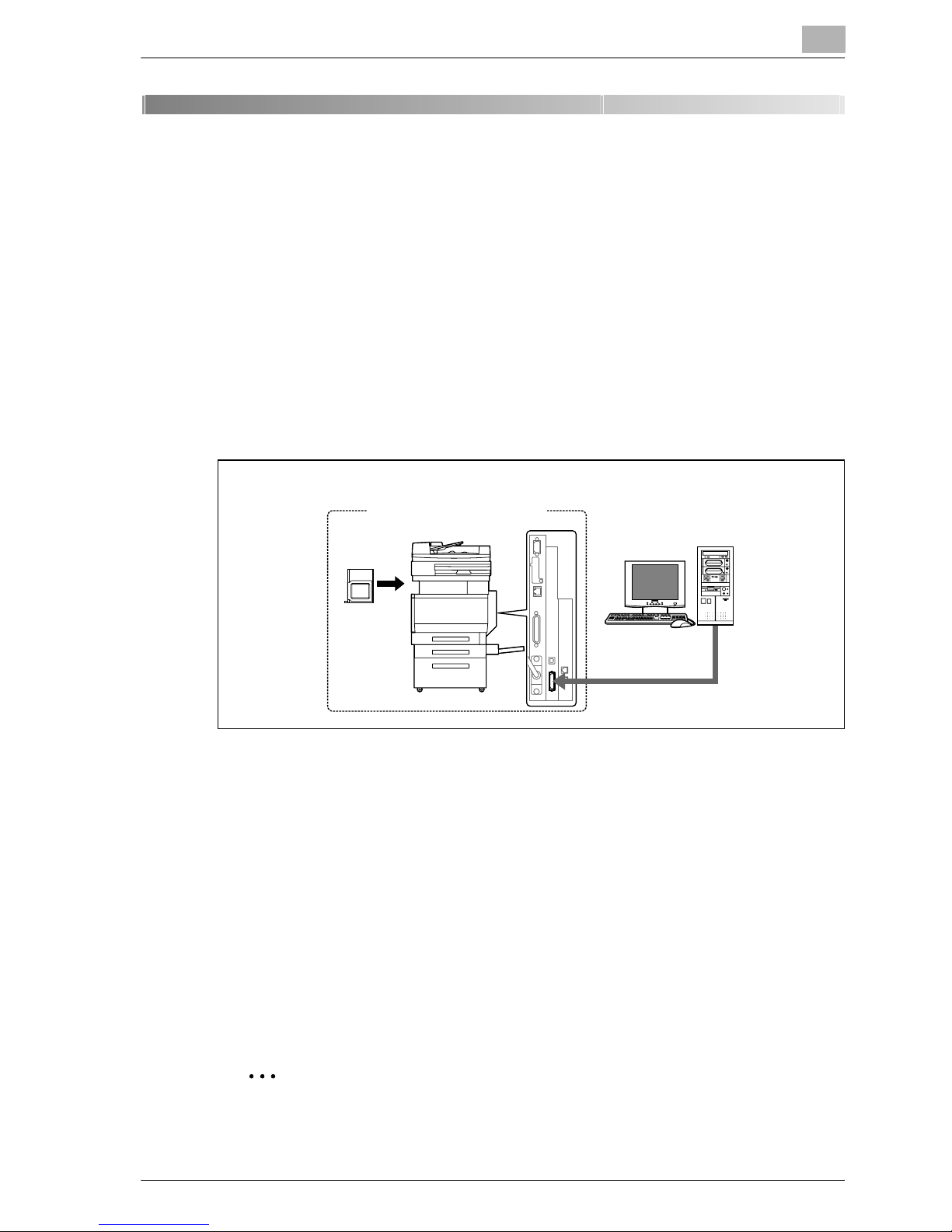
Overview
2Overview
2.1 Printer controller
The printer controller is a device for performing printing functions and
network printing functions with this machine.
Role of the printer controller
The printer controller is built into the machine.
You can print from applications on the computer connected to the printing
system. When using this machine as a network printer, you can print from
applications on the computer.
2
Printing system
Machine
Printer
controller
Available printer controller functions
The printer controller provides the following functions.
- Printing from a computer (using the PCL printer driver or PS printer driver)
- Support of network protocols including TCP/IP, NetBEUI, IPX/SPX, and
AppleTalk
- Direct printing over a network using SMB (Windows), LPR, and IPP
printing
- Access to settings for this machine and the printer controller from a client
computer over the network (using a Web browser)
- Control of the number of pages printed ("User Authentication" and
"Account Track" functions)
- Fax operations using a computer (fax transmission)
Computer
2
Note
To perform fax operations, optional fax kit FK-502 is required.
CS175 (Phase3) 2-3
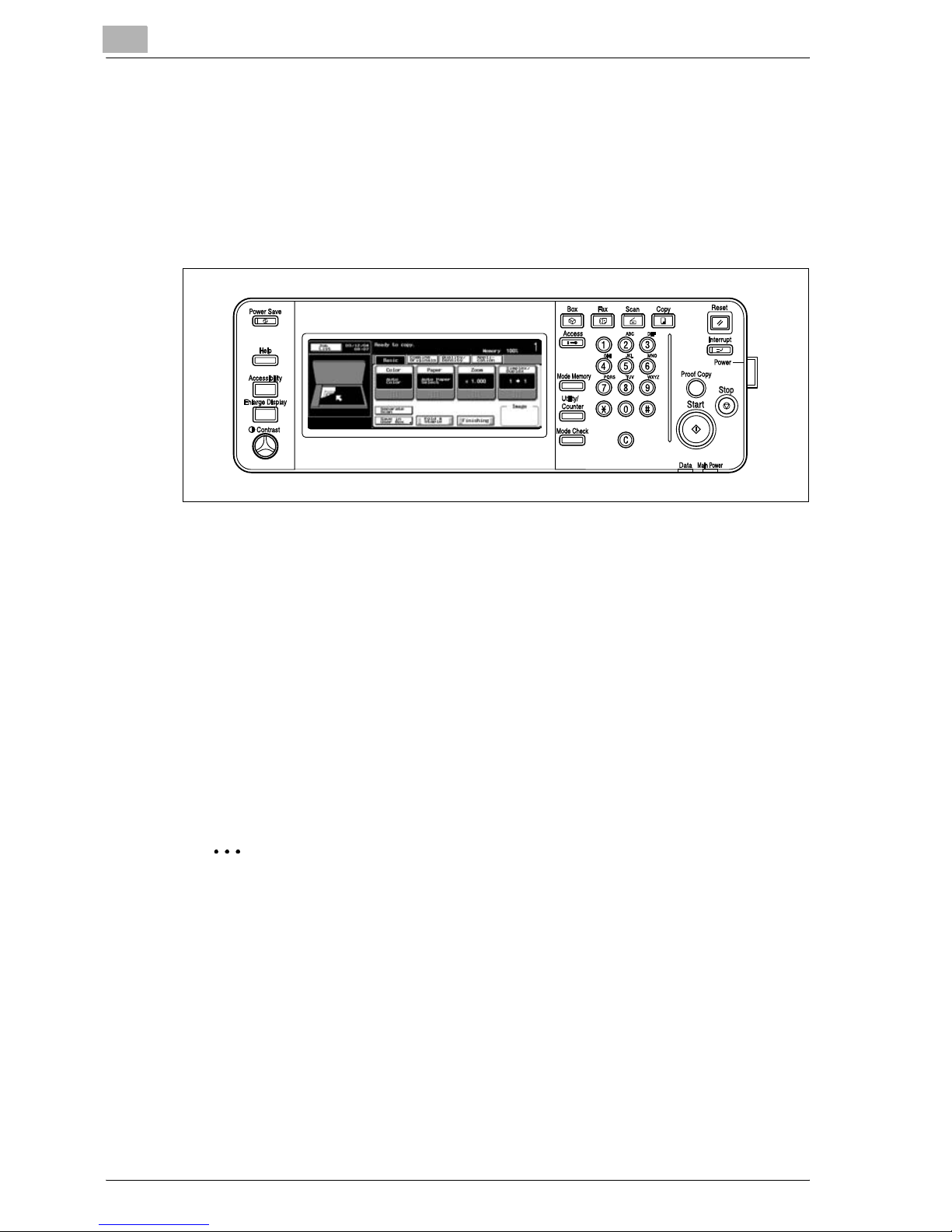
2
Overview
Machine modes
The printer driver settings are mainly set using a computer, however, the font
list can be printed, and the printer controller settings and default print
settings can be set using the control panel of this machine. In addition, fax
and scanning operations can be used by switching the mode.
To switch between modes, press the mode keys on the control panel.
[Copy]
This machine can be used as a copier.
[Scan]
This machine can be used as a scanner.
[Fax]
This machine can be used for faxing.
[Box]
This machine can be used to store jobs and as a document folder for
forwarding data to a computer over the network.
2
Note
You can use this machine as a printer in all modes.
Change the default print settings in the utility mode.
2-4 CS175 (Phase3)
