Oce CS175 Owner's Manual
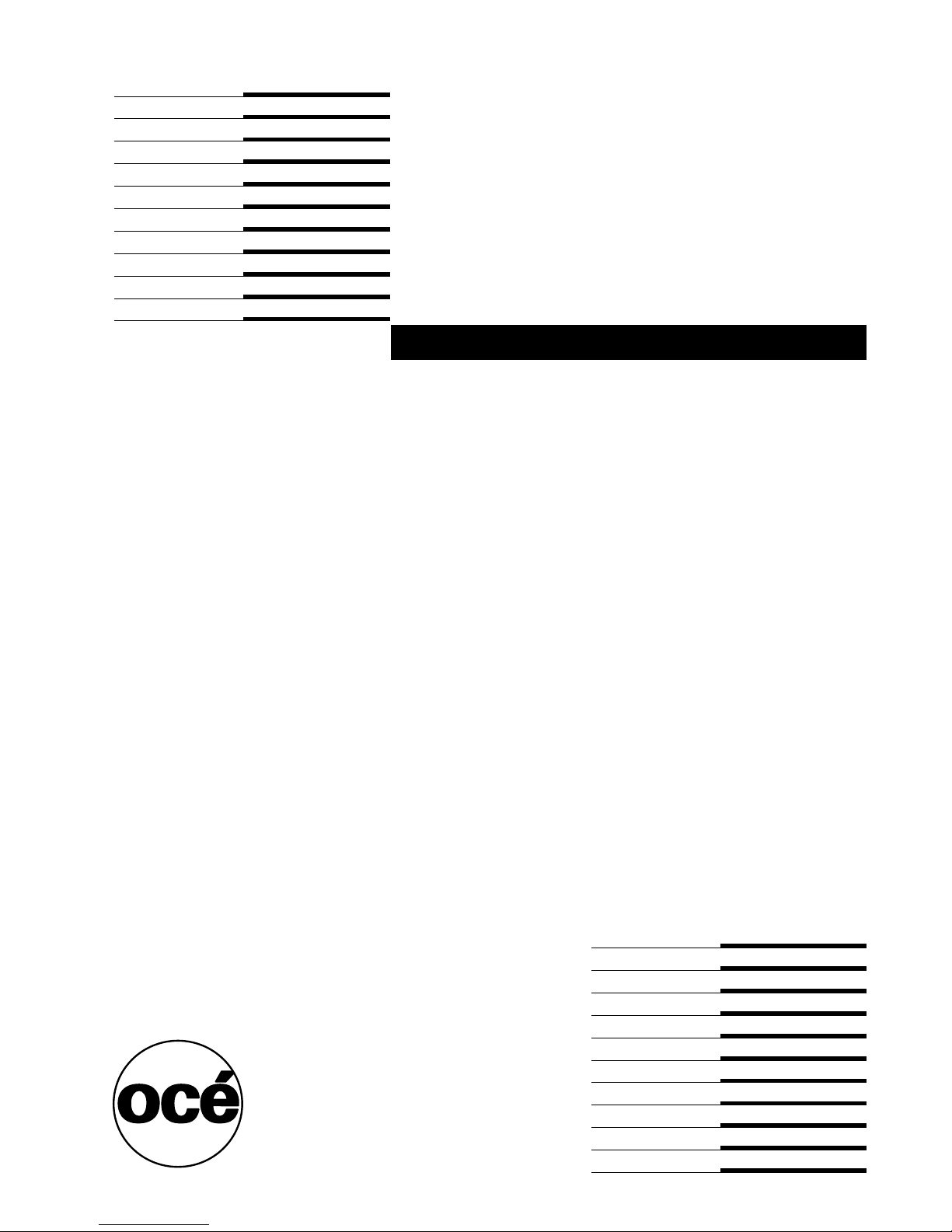
Océ CS175
User's Guide Controller
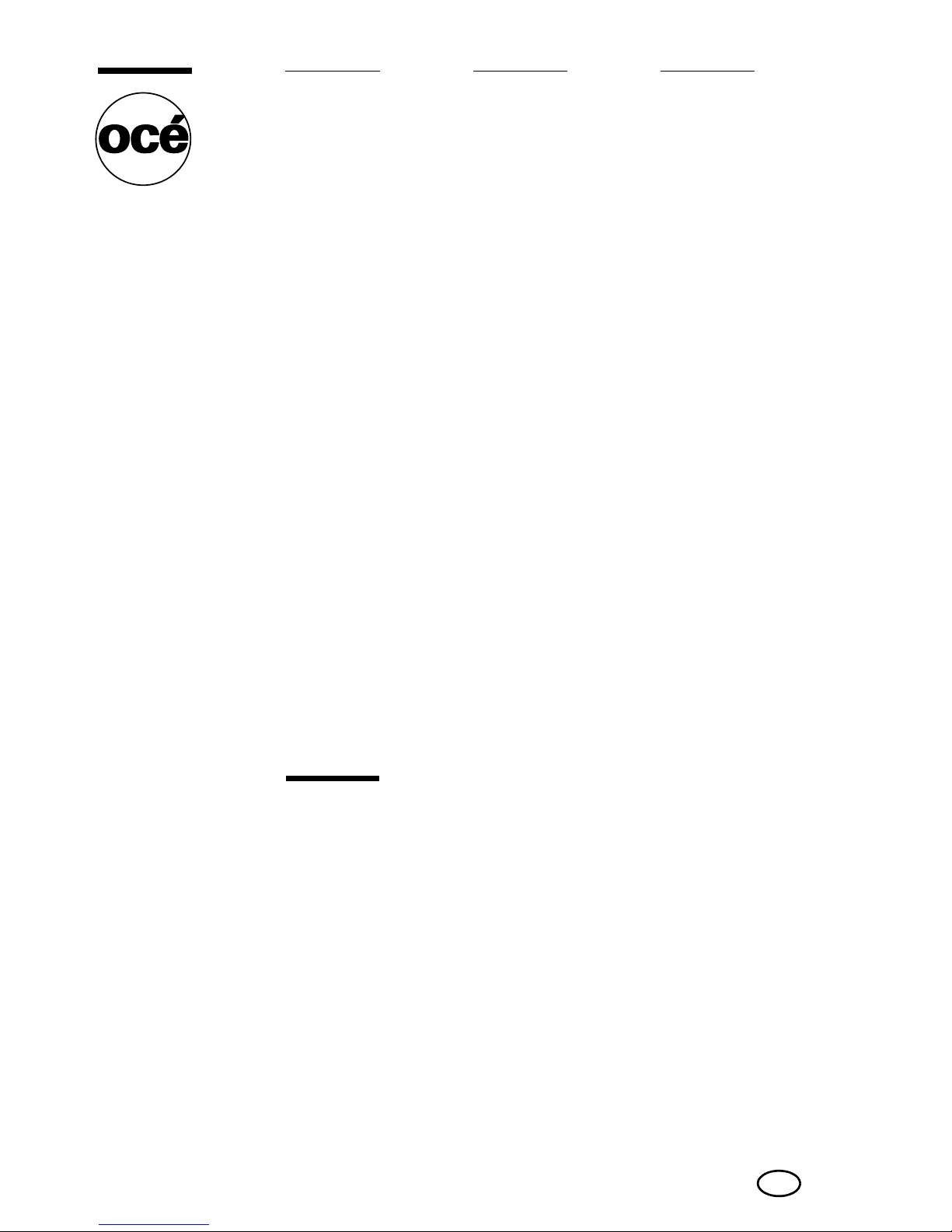
Copyright
© 2006, Océ-Technologies B.V. Venlo, The Netherlands
All rights reserved. No part of this work may be reproduced, copied, adapted,
or transmitted in any form or by any means without written permission from
Océ.
Océ-Technologies B.V. makes no representation or warranties with respect to
the contents hereof and specifically disclaims any implied warranties of
merchantability or fitness for any particular purpose.
Further, Océ-Technologies B.V. reserves the right to revise this publication and
to make changes from time to time in the content hereof without obligation to
notify any person of such revision or changes.
Edition 2006-07
Océ-Technologies B.V.
GB

Welcome
CS175 x-1
Welcome
Thank you for purchasing the machine.
The machine is equipped with an integrated printer controller that allows you
to print directly from Windows-compatible computers or Macintosh comput
-
ers.
This User’s Guide describes the printing functions, operations, usage, and
safety precautions of the printer controller. In order to ensure that this machine is used efficiently, carefully read this manual before using the machine.
In order to ensure that this machine is used safely, carefully read “Installation
and Operation Precautions” in the User’s Guide [Copy Operations] before
using the machine.
The illustrations used in this User’s Guide may differ from the actual model.
Trademarks and copyright
- Netscape Communications, the Netscape Communications logo, Net-
scape Navigator, Netscape Communicator, and Netscape are trademarks of Netscape Communications Corporation.
- Novell and Novell NetWare are registered trademarks of Novell, Inc.
- Microsoft, Windows, and Windows NT are registered trademarks of Mi-
crosoft Corporation.
- IBM is a registered trademark of International Business Machines, Inc.
- Apple, Macintosh, and Mac are registered trademarks of Apple Compu-
ter, Inc.
- Adobe, the Adobe logo, Acrobat, the Acrobat logo, PostScript, and the
PostScript logo are either registered trademarks or trademarks of Adobe
Systems Incorporated.
- Ethernet is a registered trademark of Xerox Corporation.
- PCL is a registered trademark of Hewlett-Packard Company Limited.
- All other product and brand names are trademarks or registered trade-
marks of their respective companies or organizations.
- This machine and Box Operator are based in part on the work of the In-
dependent JPEG Group.
- Compact-VJE
Copyright 1986-2003 VACS Corp.
- RC4® is a registered trademark or trademark of RSA Security Inc. in the
United States and/or other countries.
- RSA® is a registered trademark or trademark of RSA Security Inc. RSA
BSAFE® is a registered trademark or trademark of RSA Security Inc. in
the United States and/or other countries.
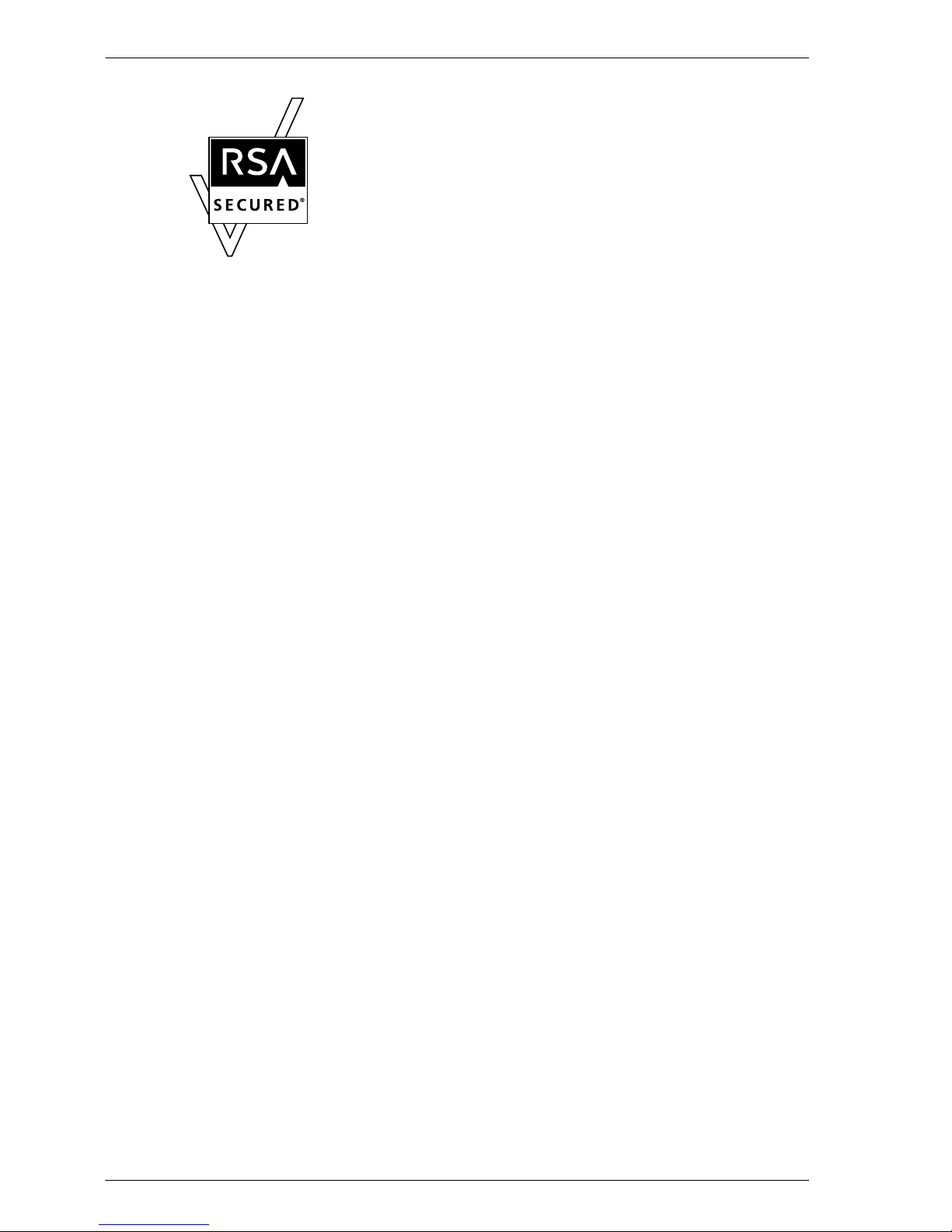
Welcome
x-2 CS175
License information
This product includes RSA BSAFE Cryptographic software
from RSA Security Inc.
OpenSSL statement
OpenSSL license
Copyright © 1998-2000 The OpenSSL Project. All rights reserved.
Redistribution and use in source and binary forms, with or without modification, are permitted provided that the following conditions are met:
1. Redistributions of source code must retain the above copyright notice,
this list of conditions and the following disclaimer.
2. Redistributions in binary form must reproduce the above copyright notice, this list of conditions and the following disclaimer in the documentation and/or other materials provided with the distribution.
3. All advertising materials mentioning features or use of this software must
display the following acknowledgment:
“This product includes software developed by the OpenSSL Project for
use in the OpenSSL Toolkit. (http://www.openssl.org/)”
4. The names “OpenSSL Toolkit” and “OpenSSL Project” must not be used
to endorse or promote products derived from this software without prior
written permission. For written permission, please contact opensslcore@openssl.org.
5. Products derived from this software may not be called “OpenSSL” nor
may “OpenSSL” appear in their names without prior written permission
of the OpenSSL Project.
6. Redistributions of any form whatsoever must retain the following acknowledgment:
“This product includes software developed by the OpenSSL Project for
use in the OpenSSL Toolkit (http://www.openssl.org/)”
THIS SOFTWARE IS PROVIDED BY THE OpenSSL PROJECT “AS IS” AND
ANY EXPRESSED OR IMPLIED WARRANTIES, INCLUDING, BUT NOT LIM
ITED TO, THE IMPLIED WARRANTIES OF MERCHANTABILITY AND FITNESS FOR A PARTICULAR PURPOSE ARE DISCLAIMED. IN NO EVENT
SHALL THE OpenSSL PROJECT OR ITS CONTRIBUTORS BE LIABLE FOR
ANY DIRECT, INDIRECT, INCIDENTAL, SPECIAL, EXEMPLARY, OR CON
SEQENTIAL DAMAGES (INCLUDING, BUT NOT LIMITED TO, PROCUREMENT OF SUBSTITUTE GOODS OR SERVICES; LOSS OF USE, DATA, OR
PROFITS; OR BUSINESS INTERRUPTION) HOWEVER CAUSED AND ON
ANY THEORY OF LIABILITY, WHETHER IN CONTRACT, STRICT LIABILITY,
OR TORT (INCLUDING NEGLIGENCE OR OTHERWISE) ARISING IN ANY
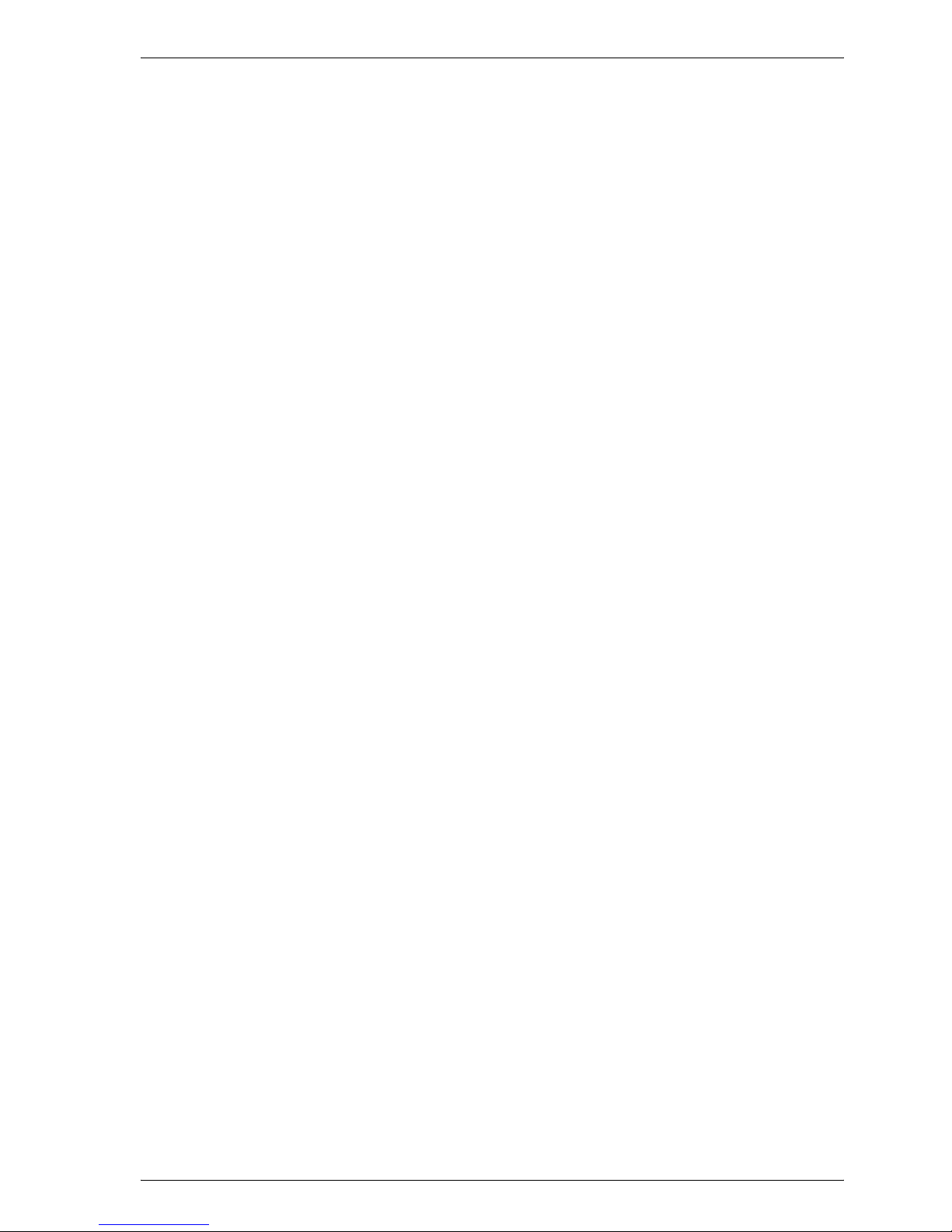
Welcome
CS175 x-3
WAY OUT OF THE USE OF THIS SOFTWARE, EVEN IF ADVISED OF THE
POSSIBILITY OF SUCH DAMAGE.
This product includes cryptographic software written by Eric Young
(eay@crypt-Soft.com). This product includes software written by Tim Hudson (tjh@cryptsoft.com).
Original SSLeay license
Copyright © 1995-1998 Eric Young (eay@cryptsoft.com) All rights reserved.
This package is an SSL implementation written by Eric Young (eay@cryptsoft.com).
The implementation was written so as to conform with Netscapes SSL.
This library is free for commercial and non-commercial use as long as the following conditions are aheared to. The following conditions apply to all code
found in this distribution, be it the RC4, RSA, Ihash, DES, etc., code; not just
the SSL code.
The SSL documentation included with this distribution is covered by the
same copyright terms except that the holder is Tim Hudson (tjh@crypt
-
soft.com).
Copyright remains Eric Young’s, and as such any Copyright notices in the
code are not to be removed. If this package is used in a product, Eric Young
should be given attribution as the author of the parts of the library used. This
can be in the form of a textual message at program startup or in documen
-
tation (online or textual) provided with the package.
Redistribution and use in source and binary forms, with or without modification, are permitted provided that the following conditions are met:
1. Redistributions of source code must retain the copyright notice, this list
of conditions and the following disclaimer.
2. Redistributions in binary form must reproduce the above copyright notice, this list of conditions and the following disclaimer in the documentation and/or other materials provided with the distribution.
3. All advertising materials mentioning features or use of this software must
display the following acknowledgement:
“This product includes cryptographic software written by Eric Young
(eay@crypt-soft.com)”
The word ‘cryptographic’ can be left out if the rouines from the library being used are not cryptographic related :-).
4. If you include any Windows specific code (or a derivative thereof) from
the apps directory (application code) you must include an acknowledgement:
“This product includes software written by Tin Hudson (tjh@cryptsoft.com)”
THIS SOFTWARE IS PROVIDED BY ERIC YOUNG “AS IS” AND ANY EXPRESS OR IMPLIED WARRANTIES, INCLUDING, BUT NOT LIMITED TO,
THE IMPLIED WARRANTIES OF MERCHANTABILITY AND FITNESS FOR A
PARTICULAR PURPOSE ARE DISCLAIMED. IN NO EVENT SHALL THE AU
-

Welcome
x-4 CS175
THOR OR CONTRIBUTORS BE LIABLE FOR ANY DIRECT, INDIRECT, INCIDENTAL, SPECIAL, EXEMPLARY, OR CONSEQUENTIAL DAMAGES
(INCLUDING, BUT NOT LIMITED TO, PROCUREMENT OF SUBSTITUTE
GOODS OR SERVICES; LOSS OF USE, DATA, OR PROFITS; OR BUSINESS
INTERRUPTION) HOWEVER CAUSED AND ON ANY THEORY OF LIABILI
TY, WHETHER IN CONTRACT, STRICT LIABILITY, OR TORT (INCLUDING
NEGLIGENCE OR OTHERWISE) ARISING IN ANY WAY OUT OF THE USE
OF THIS SOFTWARE, EVEN IF ADVISED OF THE POSSIBILITY OF SUCH
DAMAGE.
The licence and distribution terms for any publically available version or derivative of this code cannot be changed. i.e. this code cannot simply be copied and put under another distribution licence [including the GNU Public
Licence.]
Note
- This User’s Guide may not be reproduced in part or in full without permis-
sion.
- Information included in this User’s Guide is subject to change without no-
tice.
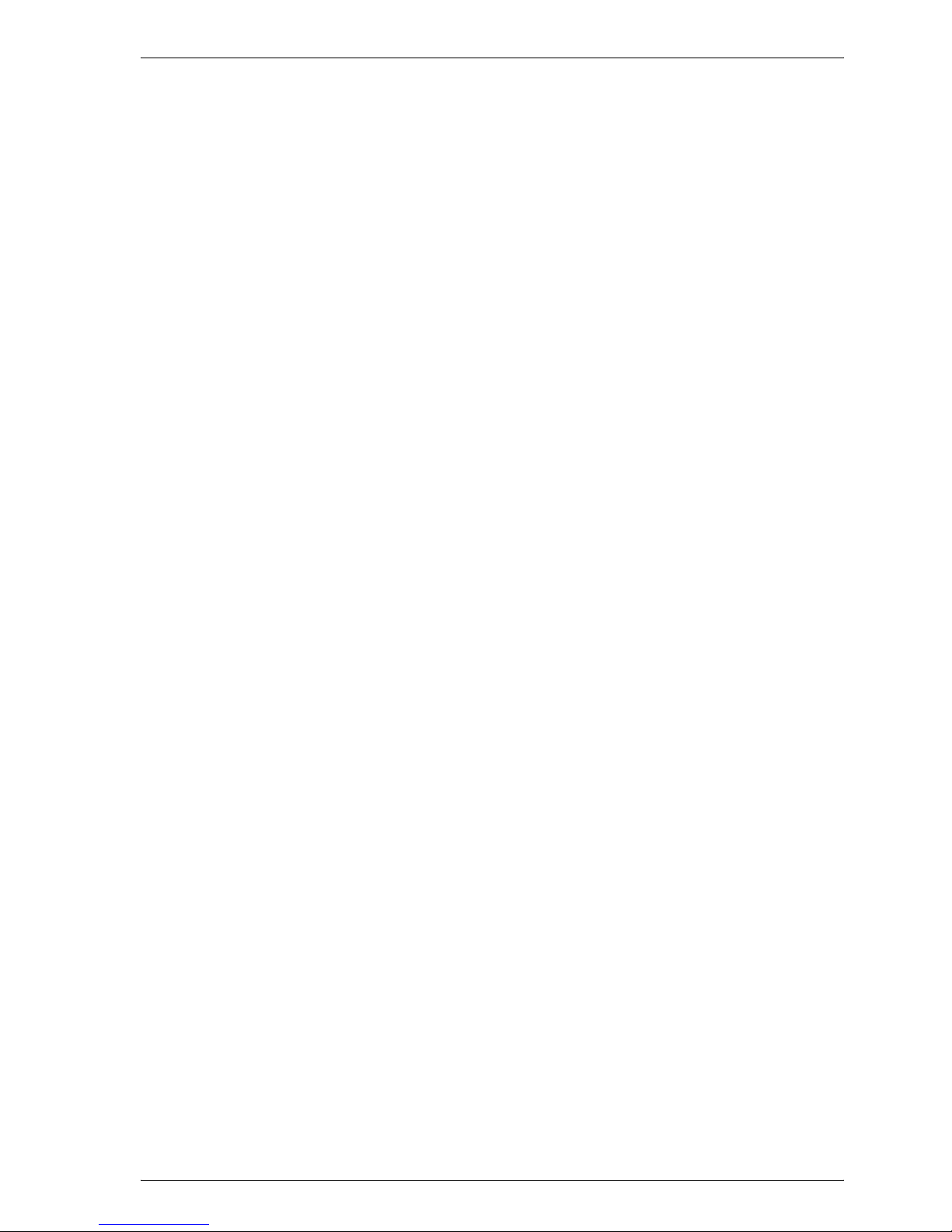
Welcome
CS175 x-5
SOFTWARE LICENSE AGREEMENT
This package contains the following materials provided by Konica Minolta
Business Technologies, Inc. (KMBT): software included as part of the printing
system, the digitally-encoded machine-readable outline data encoded in the
special format and in the encrypted form (“Font Programs”), other software
which runs on a computer system for use in conjunction with the Printing
Software (“Host Software”), and related explanatory written materials (“Doc
umentation”). The term “Software” shall be used to describe Printing Software, Font Programs and/or Host Software and also include any upgrades,
modified versions, additions, and copies of the Software.
The Software is being licensed to you under the terms of this Agreement.
KMBT grants to you a non-exclusive sublicense to use the Software and
Documentation, provided that you agree to the following:
1. You may use the Printing Software and accompanying Font Programs for
imaging to the licensed output de-vice(s), solely for your own internal
business purposes.
2. In addition to the license for Font Programs set forth in Section 1 (“Print-
ing Software”) above, you may use Roman Font Programs to reproduce
weights, styles, and versions of letters, numerals, characters and sym
bols (“Typefaces”) on the display or monitor for your own internal business purposes.
3. You may make one backup copy of the Host Software, provided your
backup copy is not installed or used on any computer. Notwithstanding
the above restrictions, you may install the on any number of computers
solely for use with one or more printing systems running the Printing Soft
-
ware.
4. You may assign its rights under this Agreement to an assignee of all of
Licensee’s right and interest to such Software and Documentation (“Assignee”) provided you transfer to Assignee all copies of such Software
and Documentation Assignee agrees to be bound by all of the terms and
conditions of this Agreement.
5. You agree not to modify, adapt or translate the Software and Documentation.
6. You agree that you will not attempt to alter, disassemble, decrypt, reverse engineer or decompile the Software.
7. Title to and ownership of the Software and Documentation and any reproductions thereof shall remain with KMBT and its licensor.
8. Trademarks shall be used in accordance with accepted trademark practice, including identification of the trademark owner’s name. Trademarks
can only be used to identify printed output produced by the Software.
Such use of any trademark does not give you any rights of ownership in
that trademark.

Welcome
x-6 CS175
9. You may not rent, lease, sublicense, lend or transfer versions or copies
of the Software Licensee does not use, or Software contained on any un
used media, except as part of the permanent transfer of all Software and
Documentation as described above.
10. IN NO EVENT WILL KMBT OR ITS LICENSOR BE LIABLE TO YOU FOR
ANY CONSEQUENTIAL, INCIDENTAL INDIRECT, PUNITIVE OR SPE
CIAL DAMAGES, INCLUDING ANY LOST PROFITS OR LOST SAVING,
EVEN IF KMBT HAS BEEN ADVISED OF THE POSSIBILITY OF SUCH
DAMAGES, OR FOR ANY CLAIM BY ANY THIRD PARTY. KMBT OR ITS
LICENSOR DISCLAIMS ALL WARRANTIES WITH REGARD TO THE
SOFTWARE, EXPRESS OR IMPLIED, INCLUDING, WITHOUT LIMITA
TION IMPLIED WARRANTIES OF MERCHANTABILITY, FITNESS FOR A
PARTICULAR PURPOSE, TITLE AND NON-INFRINGEMENT OF THIRD
PARTY RIGHTS. SOME STATES OR JURISDICTIONS DO NOT ALLOW
THE EXCLUSION OR LIMITATION OF INCIDENTIAL, CONSEQUENTIAL
OR SPECIAL DAMAGES, SO THE ABOVE LIMITATIONS MAY NOT AP
-
PLY TO YOU.
11. Notice to Government End Users: The Software is a “commercial item,”
as that term is defined at 48 C.F.R.2.101, consisting of “commercial computer software” and “commercial computer software documentation,” as
such terms are used in 48 C.F.R. 12.212. Consistent with 48 C.F.R.
12.212 and 48 C.F.R. 227.7202-1 through 227.7202-4, all U.S. Government End Users acquire the Software with only those rights set forth
herein.
12. You agree that you will not export the Software in any form in violation of
any applicable laws and regulations regarding export control of any
countries.
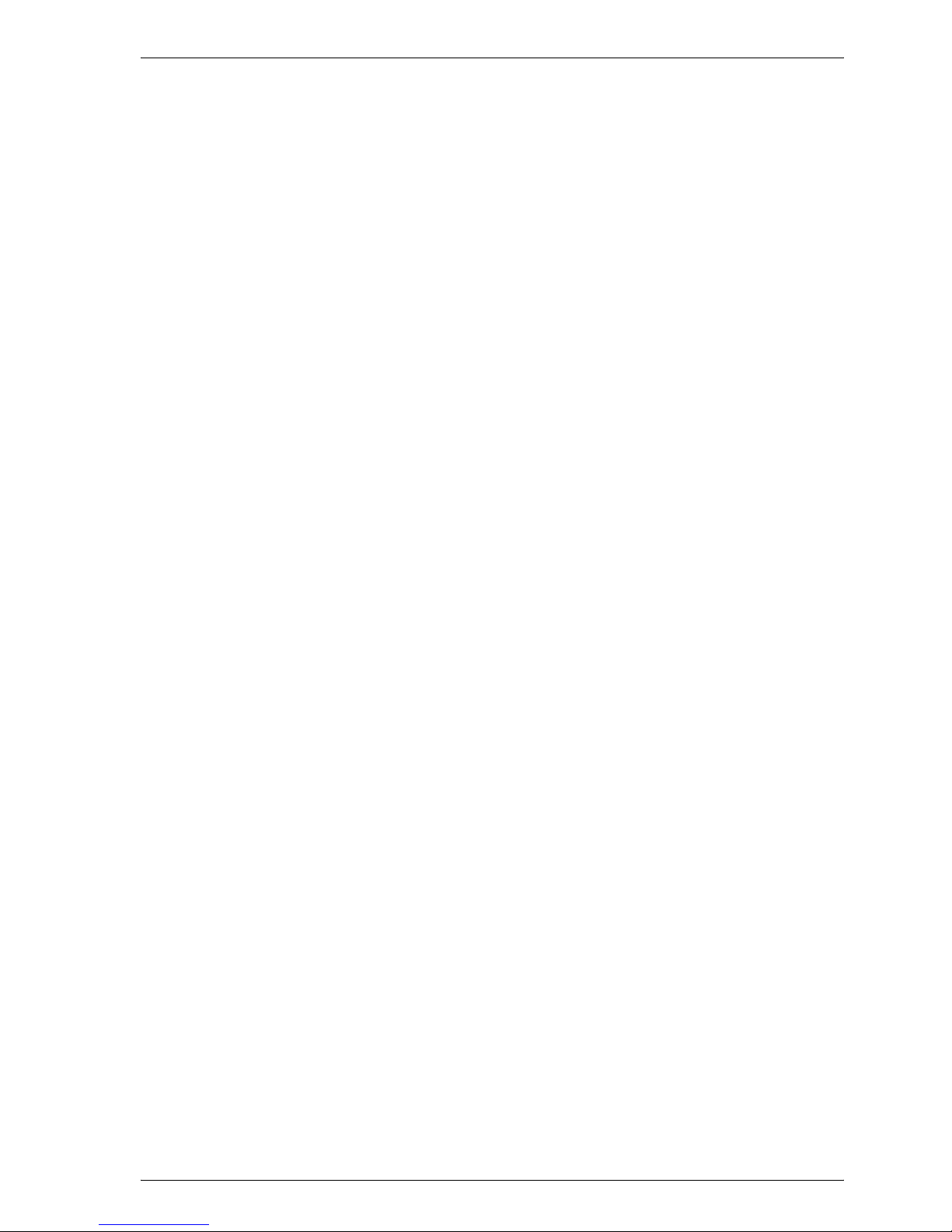
Welcome
CS175 x-7
Contents
Welcome
SOFTWARE LICENSE AGREEMENT ............................................... x-5
Contents ............................................................................................ x-7
About this user’s guide .................................................................. x-18
User’s Guides ................................................................................x-18
Notations .......................................................................................x-18
Screen images in this user’s guide ...............................................x-18
Using this user’s guide ..................................................................x-19
1 Overview
1.1 Printer controller ............................................................................... 1-1
Role of the printer controller .......................................................... 1-1
Available printer controller functions ............................................. 1-1
Machine modes .............................................................................. 1-2
Printing flow ................................................................................... 1-3
Flow of the computer faxing operation .......................................... 1-4
1.2 Operation environment .................................................................... 1-5
Compatible computers and operating systems ............................. 1-5
Compatible interfaces .................................................................... 1-6
1.3 Setting up the system ...................................................................... 1-8
To set up the printing system ........................................................ 1-8
2 Installing the printer driver
2.1 Printer drivers and supported operating systems ......................... 2-1
2.2 When used with Windows ................................................................ 2-2
Automatic installation using the installer ........................................ 2-3
To install the printer driver ............................................................. 2-4
Installing the printer driver using the Add Printer Wizard .............. 2-6
For Windows XP/Server 2003 ........................................................ 2-6
For Windows 98SE/Me/2000/NT 4.0 ............................................. 2-9
Installing the printer driver using Plug and Play ........................... 2-11
For Windows 98SE ....................................................................... 2-11
For Windows Me/2000 ................................................................. 2-12
For Windows XP/Server 2003 ...................................................... 2-13
Uninstalling the printer driver ....................................................... 2-14
2.3 When used with Macintosh ........................................................... 2-16
Installing the printer driver ........................................................... 2-16
For Mac OS X ............................................................................... 2-16
Selecting a printer ........................................................................ 2-18
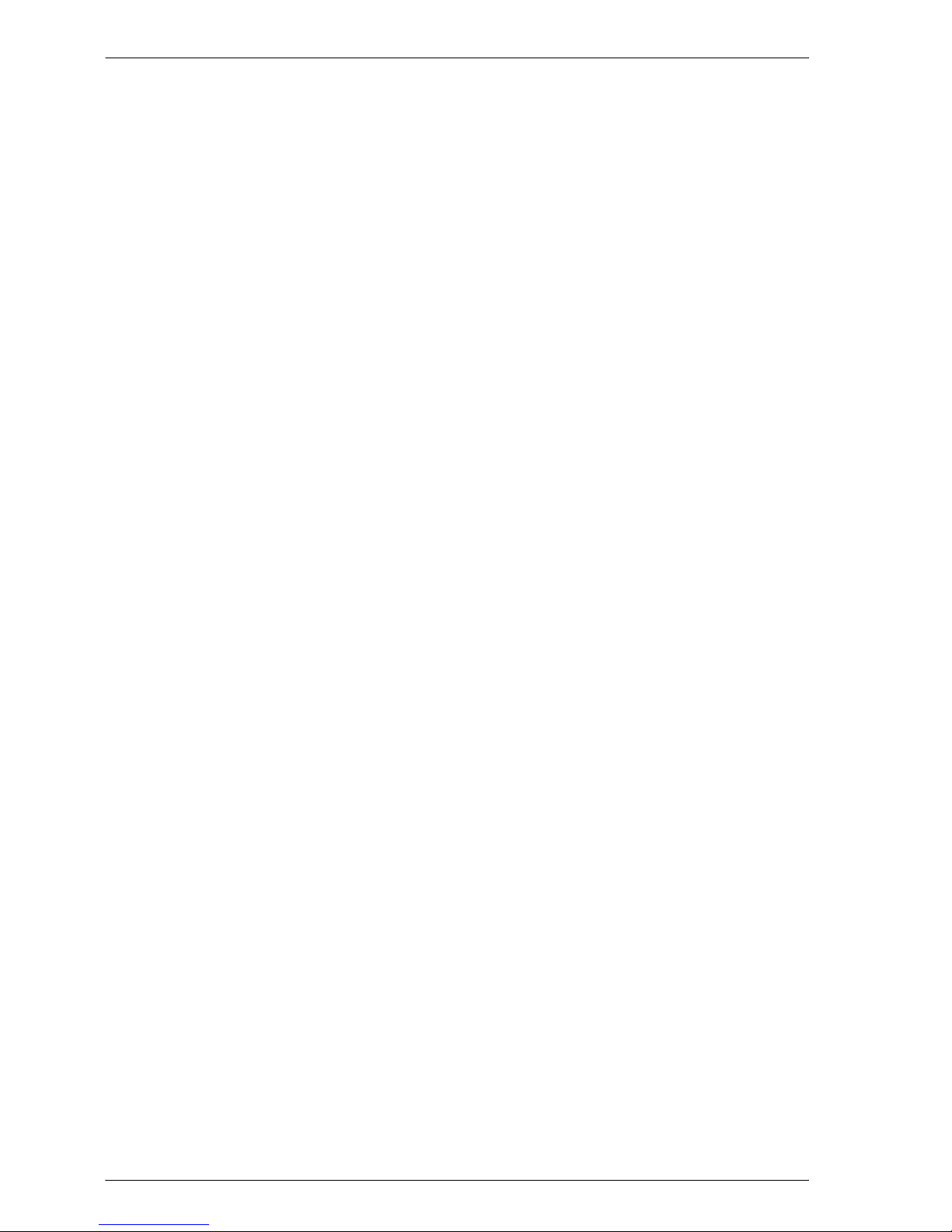
Welcome
x-8 CS175
For Mac OS X ...............................................................................2-18
For Mac OS 9.2 .............................................................................2-21
Uninstalling the printer driver ........................................................2-23
For Mac OS X ...............................................................................2-23
For Mac OS 9.2 .............................................................................2-24
3 Setting up network printing
3.1 Overview of network functions ........................................................3-1
Network functions ...........................................................................3-1
Features of the network functions ..................................................3-2
Network connection methods that can be selected in each Windows
operating system ............................................................................3-3
Network printing from a Windows operating system .....................3-3
Network printing in a NetWare environment ...................................3-4
3.2 Setting the IP address for this machine ..........................................3-5
Setting the IP address ....................................................................3-5
3.3 Accessing Web Connection .............................................................3-7
To access Web Connection ............................................................3-7
3.4 SMB printing ......................................................................................3-8
Operations on this machine ............................................................3-8
Printer driver settings ....................................................................3-10
For Windows 98SE/Me .................................................................3-10
For Windows 2000/XP/Server 2003 ..............................................3-10
3.5 LPR printing .....................................................................................3-11
Operations on this machine ..........................................................3-11
Printer driver settings ....................................................................3-11
For Windows 2000/XP/Server 2003 ..............................................3-11
For Windows NT 4.0 .....................................................................3-12
3.6 Port 9100 Printing (Windows 98SE/Me/2000/XP/Server 2003) ....3-13
Operations on this machine ..........................................................3-13
Printer driver settings (Windows 2000/XP/server 2003) ...............3-13
Installing the Peer to Peer Printing Tool to connect using Port 9100
(Windows 98SE/Me) ......................................................................3-14
Printer driver settings when installing the Peer to Peer Printing Tool to
connect using Port 9100 (Windows 98SE/Me) .............................3-15
3.7 IPP printing (Windows 2000/XP/Server 2003) ...............................3-16
Operations on this machine ..........................................................3-16
Installing the printer driver ............................................................3-18
3.8 Printing with NetWare .....................................................................3-20
Network printing in a NetWare environment .................................3-20
For Remote Printer mode with NetWare 4.x Bindery Emulation ..3-20
For Print Server mode with NetWare 4.x Bindery Emulation ........3-22
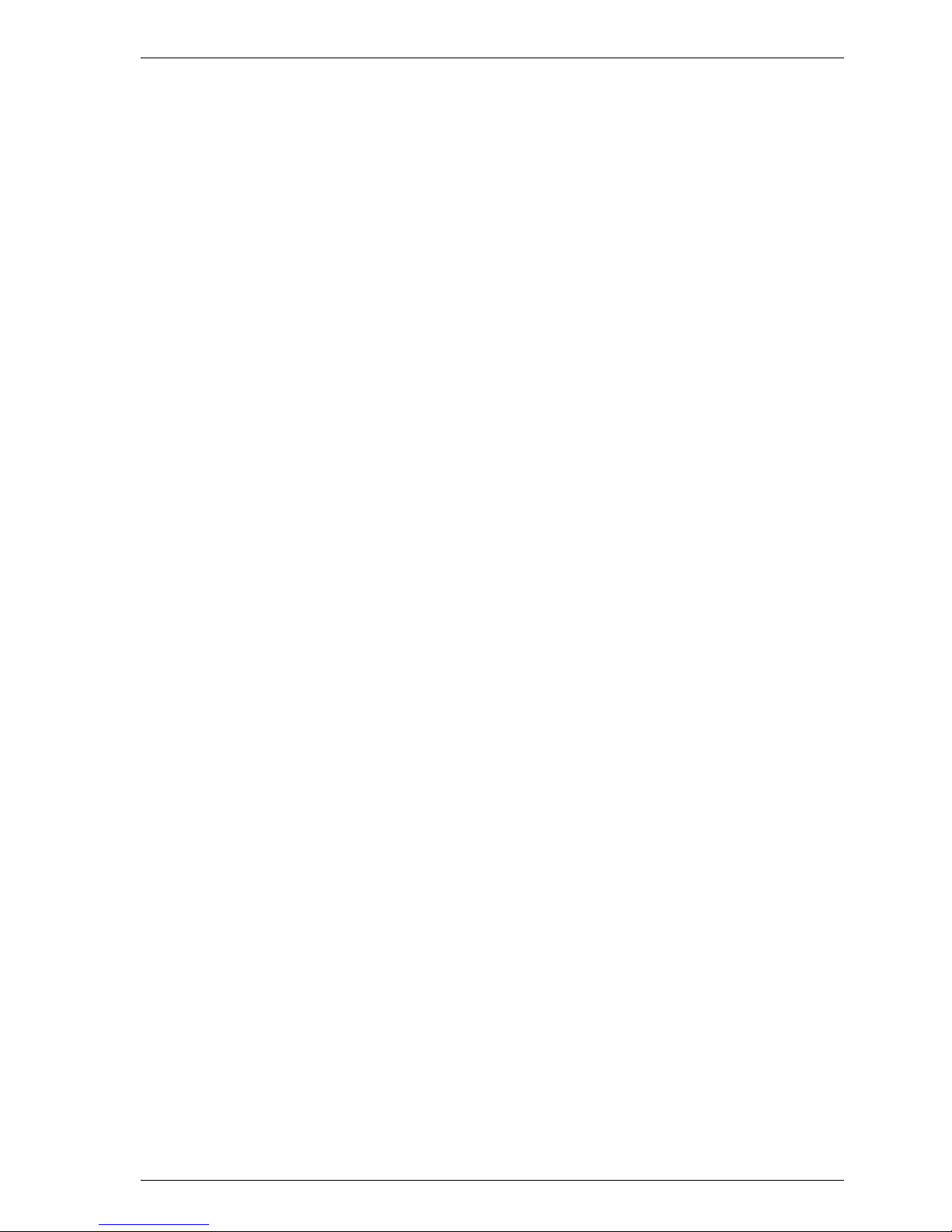
Welcome
CS175 x-9
For NetWare 4.x Remote Printer mode (NDS) ............................. 3-23
For NetWare 4.x/5.x/6 Print Server mode (NDS) ......................... 3-25
For NetWare 5.x/6 Novell Distributed Print Service (NDPS) ........ 3-26
Setting up a client (Windows) settings when using the NetWare Server
3-28
3.9 Printing with Macintosh ................................................................. 3-29
Operations on this machine ......................................................... 3-29
Specifying the AppleTalk settings ................................................ 3-29
Specifying the Bonjour Settings ................................................... 3-31
Setting the Macintosh computer .................................................. 3-33
For Mac OS X ............................................................................... 3-33
For Mac OS 9.2 ............................................................................ 3-34
4 Various printing methods
4.1 Printing operations ........................................................................... 4-1
For Windows .................................................................................. 4-1
Test printing ................................................................................... 4-2
For Macintosh ................................................................................ 4-3
For Mac OS X ................................................................................. 4-3
For Mac OS 9.2 .............................................................................. 4-4
4.2 Setting the printing functions .......................................................... 4-5
Function list .................................................................................... 4-5
Function overview .......................................................................... 4-7
Orientation ...................................................................................... 4-7
Original Size and Output Size ........................................................ 4-8
Zoom (enlargement and reduction) ................................................ 4-9
Input Tray (Paper Source) ............................................................ 4-10
Paper Type ................................................................................... 4-10
Print Type (duplex printing/booklet printing) ................................ 4-11
Printing multiple pages on one page ........................................... 4-12
Stapling and hole punching ......................................................... 4-13
Output Method (Job Management) .............................................. 4-14
Sorting (Collating) and Classifying (Offset) .................................. 4-14
Skip Blank Pages (saving paper) ................................................. 4-15
Front Cover, Back Cover, and Transparency Interleave .............. 4-15
Per Page Setting .......................................................................... 4-15
Chapter ........................................................................................ 4-16
Overlay ......................................................................................... 4-16
Watermark .................................................................................... 4-17
Copy Protect ................................................................................ 4-17
Quality Adjustment ....................................................................... 4-17
Use Printer Fonts (substitute fonts) ............................................. 4-18
User Authentication ...................................................................... 4-18
Account Track .............................................................................. 4-18
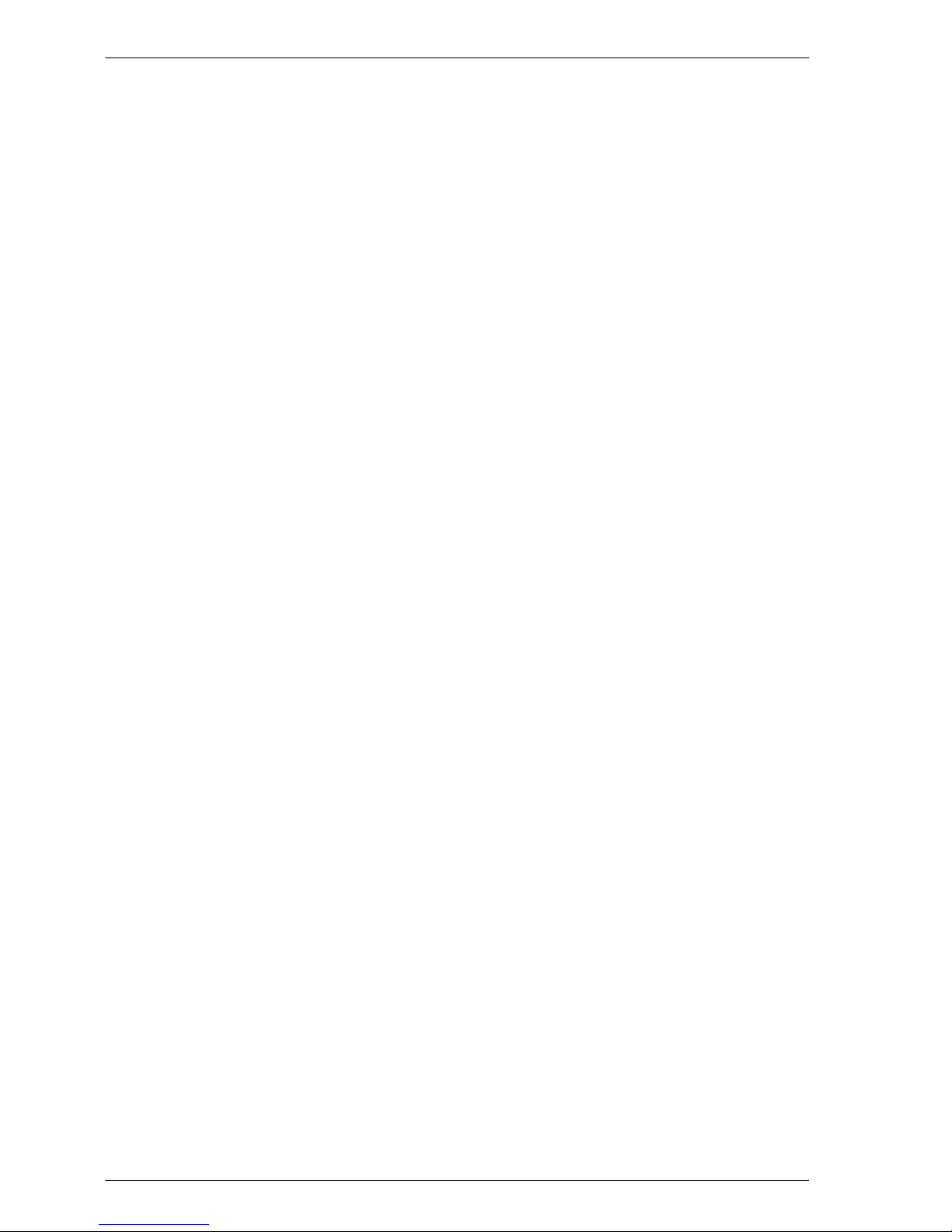
Welcome
x-10 CS175
4.3 Specifying the printer driver basic settings ..................................4-19
For Windows .................................................................................4-19
For Mac OS X ...............................................................................4-22
For Mac OS 9.x .............................................................................4-23
5 Setting up the PCL driver
5.1 Settings ..............................................................................................5-1
Common settings ............................................................................5-1
Setup tab ........................................................................................5-2
Per Page Setting tab .......................................................................5-2
Overlay tab ......................................................................................5-3
Watermark tab ................................................................................5-3
Quality tab .......................................................................................5-3
Font tab ...........................................................................................5-3
FAX tab ...........................................................................................5-3
Version tab ......................................................................................5-4
Option tab .......................................................................................5-4
5.2 Specifying the Setup tab settings ....................................................5-5
Printing to suit the paper size .........................................................5-5
Saving a custom size ......................................................................5-6
Selecting the paper source .............................................................5-7
Setting the paper source of the paper type ....................................5-7
Specifying duplex/booklet printing .................................................5-8
Printing multiple pages on one page (N in 1) ..................................5-9
Setting the file margin ...................................................................5-10
Stapling .........................................................................................5-11
Hole punching ...............................................................................5-11
Fold & Staple ................................................................................5-12
Selecting the output method ........................................................5-13
Save in User Box ..........................................................................5-15
Proof and printing .........................................................................5-15
Specifying user authentication settings ........................................5-16
Specifying account track settings ................................................5-17
5.3 Specifying the Per Page Setting tab settings ...............................5-19
Printing documents with a front cover/back cover .......................5-19
Printing multiple pages .................................................................5-20
Chapter .........................................................................................5-20
Per Page Setting ...........................................................................5-20
5.4 Specifying the Overlay tab settings ...............................................5-22
Printing different original documents together (Overlay) ..............5-22
Editing forms .................................................................................5-24
5.5 Specifying the Watermark tab settings .........................................5-26
Printing a watermark .....................................................................5-26
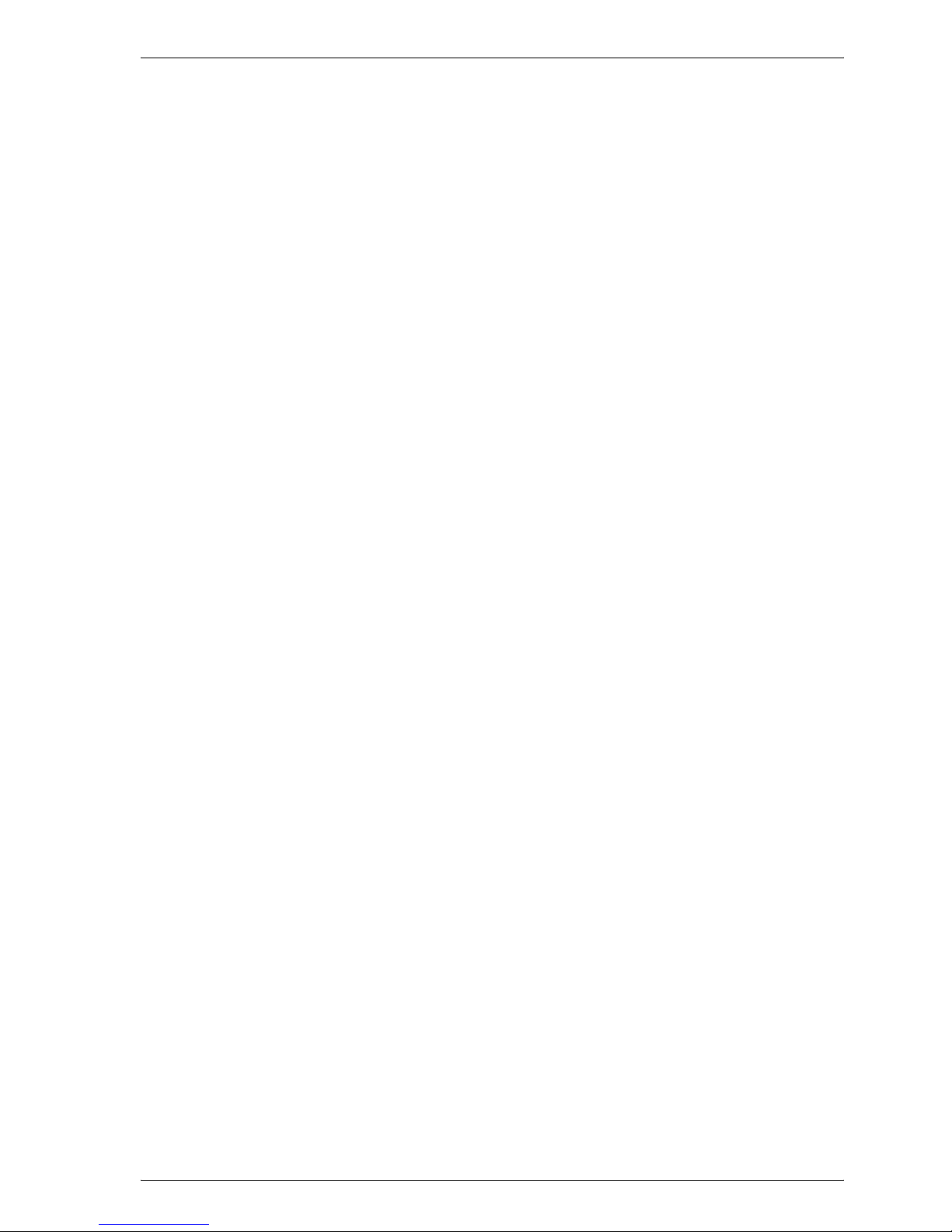
Welcome
CS175 x-11
Editing a watermark ..................................................................... 5-26
Printing the document number .................................................... 5-27
Copy Protect ................................................................................ 5-28
5.6 Specifying the Quality tab settings ............................................... 5-30
Specifying settings ....................................................................... 5-30
5.7 Specifying the Font tab settings ................................................... 5-32
Specifying settings ....................................................................... 5-32
5.8 Specifying the FAX tab settings .................................................... 5-33
Sending a fax ............................................................................... 5-33
Creating a cover sheet ................................................................. 5-38
Registering a recipient in the phonebook .................................... 5-42
Registering recipient information ................................................. 5-42
Registering a group ...................................................................... 5-45
5.9 Specifying the Option tab settings ................................................ 5-47
Specifying settings ....................................................................... 5-47
5.10 Saving the driver settings .............................................................. 5-49
Saving the driver settings ............................................................. 5-49
Restore the settings ..................................................................... 5-50
Deleting the settings .................................................................... 5-50
6 Setting up the PostScript driver
(Windows)
6.1 Settings .............................................................................................. 6-1
Common settings ........................................................................... 6-1
Setup tab ........................................................................................ 6-2
Layout tab ...................................................................................... 6-3
Per Page Setting tab ...................................................................... 6-3
Watermark tab ............................................................................... 6-3
Quality tab ...................................................................................... 6-4
Advanced tab ................................................................................. 6-4
Device Settings tab ........................................................................ 6-4
Option tab ...................................................................................... 6-5
Settings tab .................................................................................... 6-6
6.2 Specifying the Setup tab settings ................................................... 6-7
Printing to suit the paper size ........................................................ 6-7
Saving a custom size ..................................................................... 6-9
Selecting the output method ....................................................... 6-10
Secured Printing .......................................................................... 6-11
Save in User Box .......................................................................... 6-12
Proof and printing ........................................................................ 6-12
Specifying user authentication settings ....................................... 6-13
Specifying account track settings ................................................ 6-15
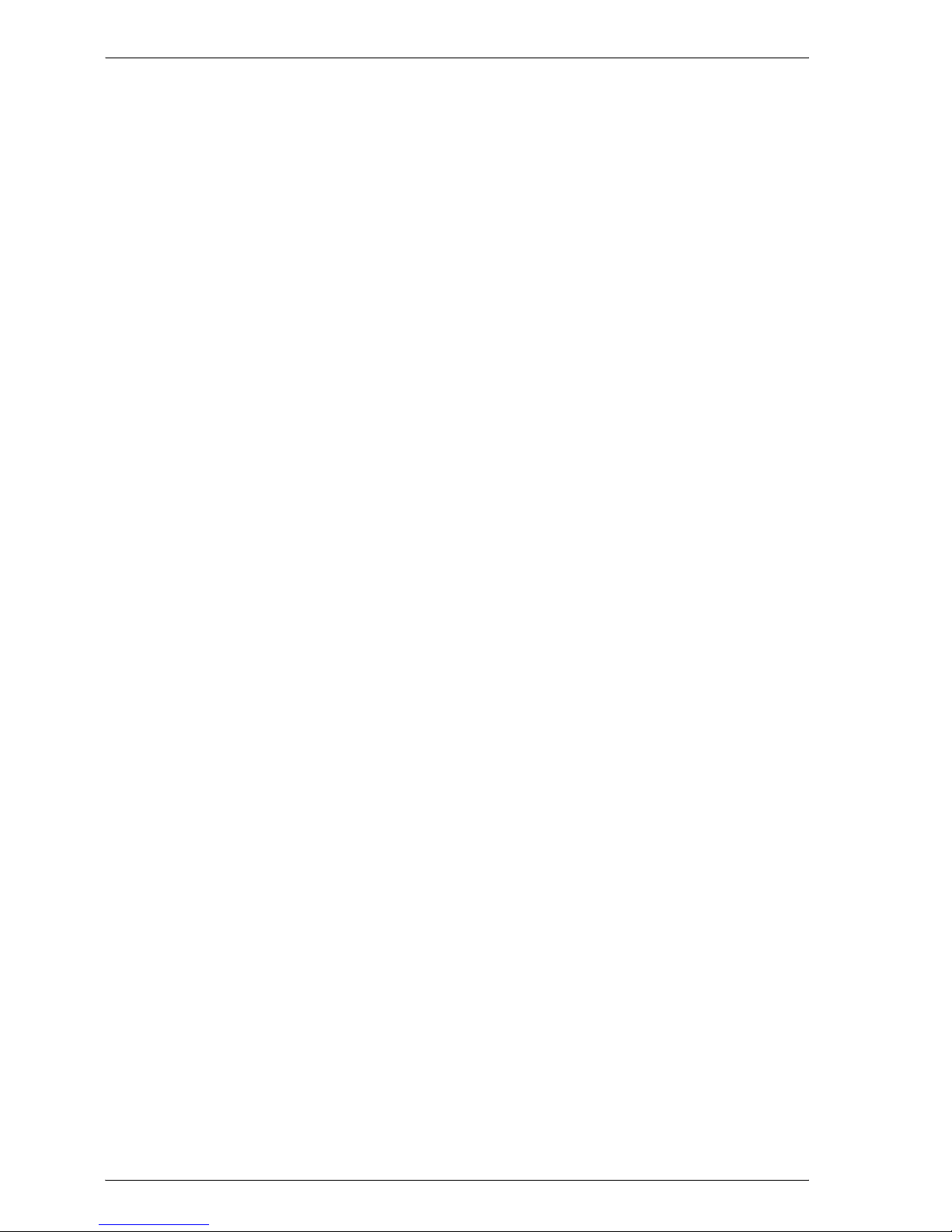
Welcome
x-12 CS175
6.3 Specifying the Layout tab settings ................................................6-16
Printing multiple pages on one page (N in 1) ................................6-16
Duplex printing ..............................................................................6-18
Setting the file margin ...................................................................6-18
Stapling .........................................................................................6-18
Fold & Staple ................................................................................6-19
Hole punching ...............................................................................6-19
6.4 Specifying the Per Page Setting tab settings ...............................6-20
Printing documents with a front cover/back cover .......................6-20
6.5 Specifying the Watermark tab settings .........................................6-21
Printing a watermark .....................................................................6-21
Editing a watermark ......................................................................6-22
6.6 Specifying the Quality tab settings ................................................6-23
Specifying settings ........................................................................6-23
Font settings .................................................................................6-24
6.7 Specifying the Option tab settings ................................................6-25
Specifying settings ........................................................................6-26
6.8 Saving the driver settings ...............................................................6-28
Saving the driver settings .............................................................6-28
Restore the settings ......................................................................6-29
Changing the settings ...................................................................6-30
7 Setting up the PPD driver (Windows)
7.1 Settings ..............................................................................................7-1
Paper tab ........................................................................................7-1
Graphics tab ...................................................................................7-2
Device Options tab .........................................................................7-2
PostScript tab .................................................................................7-3
Fonts tab .........................................................................................7-3
7.2 Specifying the Paper tab settings ....................................................7-4
Specifying settings ..........................................................................7-4
7.3 Specifying the Device Options tab settings ....................................7-5
Specifying setting ...........................................................................7-5
7.4 Specifying the options ......................................................................7-7
Specifying settings ..........................................................................7-7
8 Setting up the PPD driver (Mac OS 9.2)
8.1 Settings ..............................................................................................8-1
Page Setup dialog box ...................................................................8-1
Print dialog box ...............................................................................8-3
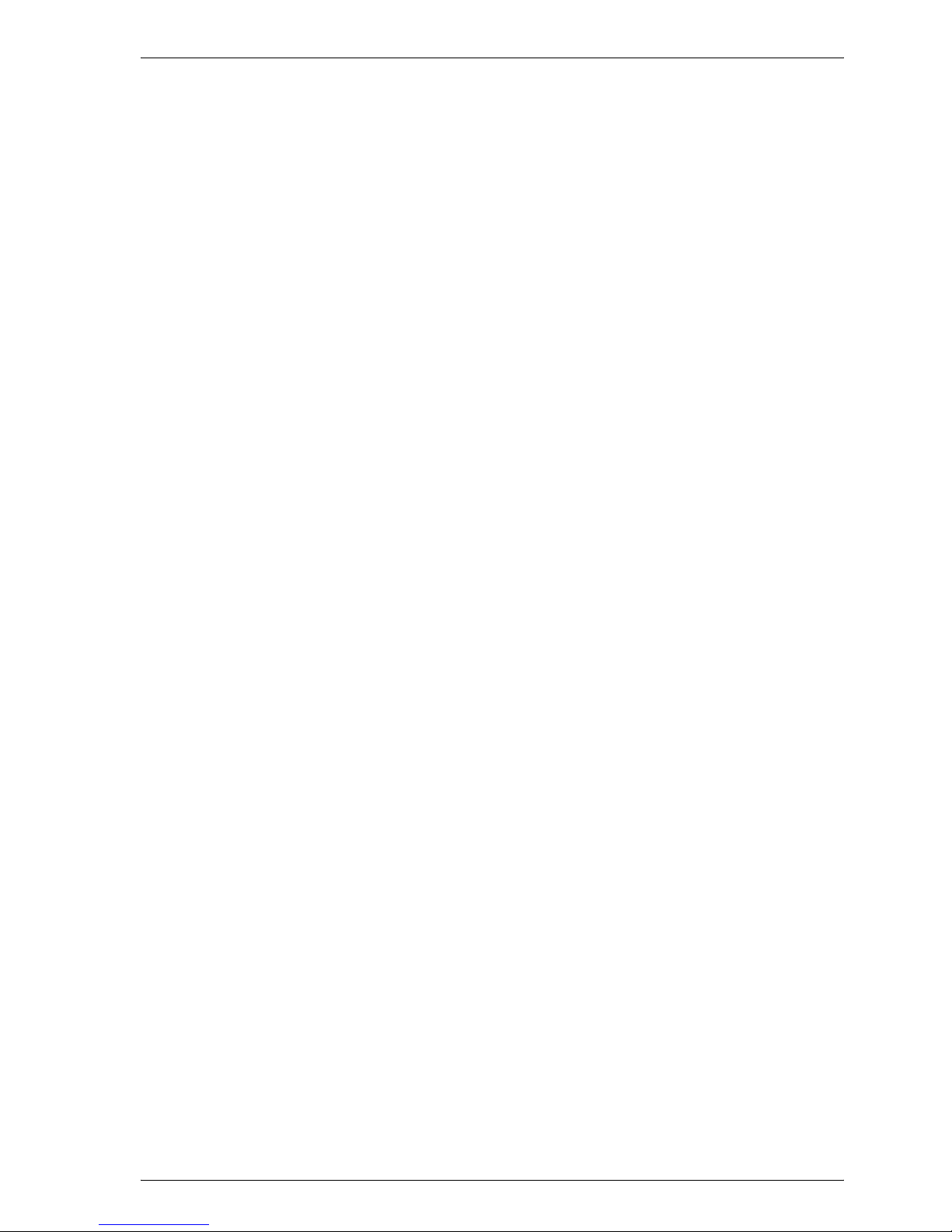
Welcome
CS175 x-13
8.2 Page Setup ........................................................................................ 8-6
Page Attributes (basic settings) ..................................................... 8-6
Custom Page Sizes ........................................................................ 8-7
PostScript Options ......................................................................... 8-8
8.3 Printing .............................................................................................. 8-9
General (basic settings) .................................................................. 8-9
Layout (printing multiple pages on one page) .............................. 8-10
Printer specific options (Finishing Options 1 to 4) ....................... 8-11
8.4 Setting options ................................................................................ 8-13
Specifying settings ....................................................................... 8-13
9 Setting up the PPD driver (Mac OS X)
9.1 Settings .............................................................................................. 9-1
Page Setup dialog box ................................................................... 9-1
Print dialog box .............................................................................. 9-2
9.2 Page Setup ........................................................................................ 9-6
Page Attributes (basic settings) ..................................................... 9-6
Custom Paper Size ........................................................................ 9-8
9.3 Printing .............................................................................................. 9-9
Copies & Pages (general settings) ................................................. 9-9
Layout (printing multiple pages on one page) .............................. 9-10
Paper Feed ................................................................................... 9-11
Security ........................................................................................ 9-11
Finishing ....................................................................................... 9-14
Quality .......................................................................................... 9-16
Setup ............................................................................................ 9-17
9.4 Setting options ................................................................................ 9-18
Specifying settings ....................................................................... 9-18
9.5 Saving the driver settings .............................................................. 9-19
Saving the driver settings ............................................................. 9-19
Restore the settings ..................................................................... 9-19
Changing the settings .................................................................. 9-20
10 Various settings
10.1 Print settings in Utility mode ......................................................... 10-1
Default settings ............................................................................ 10-1
To display the Utility Setting screen ............................................ 10-1
PDL Setting .................................................................................. 10-2
Number of Sets ............................................................................ 10-3
Original Direction .......................................................................... 10-4
Spool Setting ............................................................................... 10-5
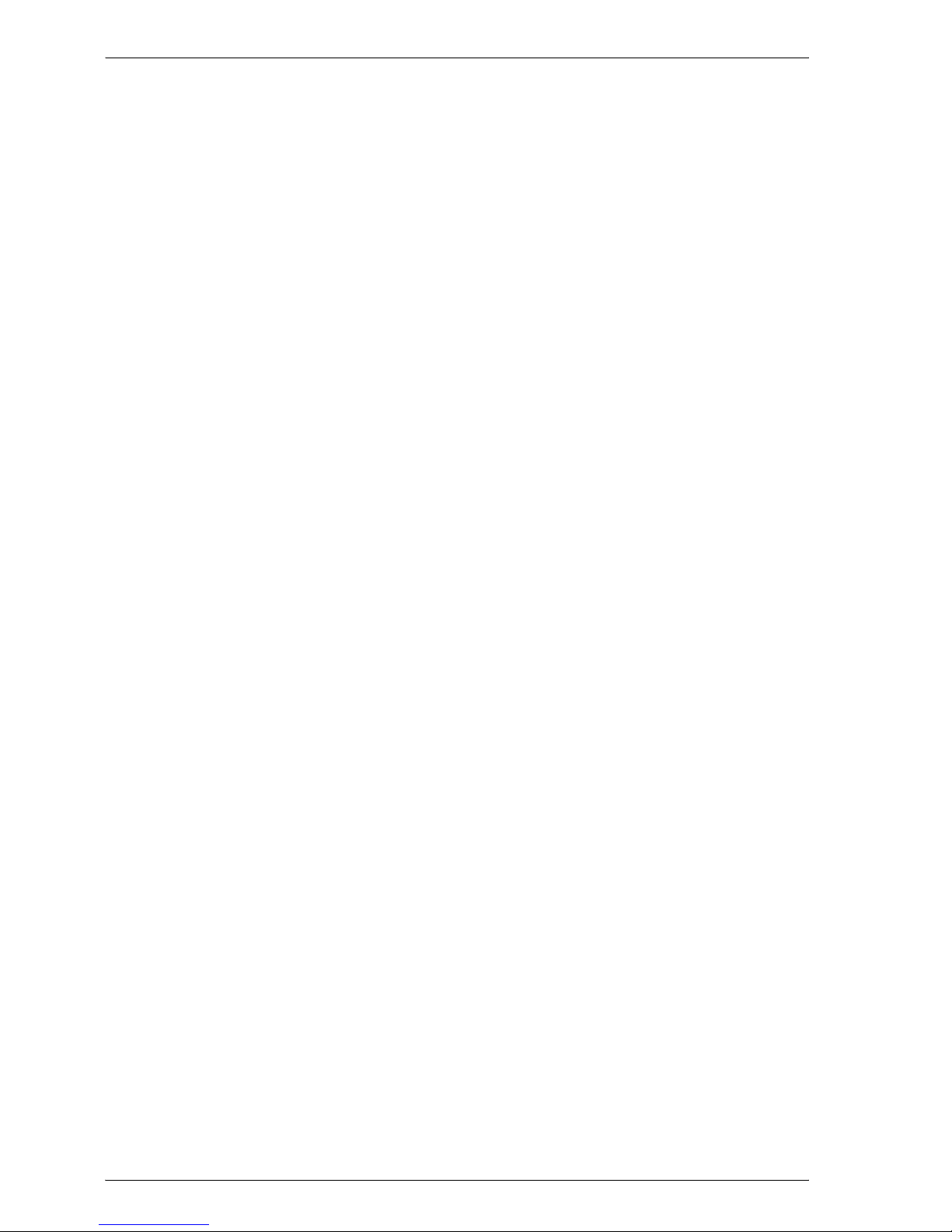
Welcome
x-14 CS175
Paper Size Change .......................................................................10-6
Banner Setting ..............................................................................10-7
Paper Tray .....................................................................................10-8
Default Paper Size ......................................................................10-10
2-Sided Print ...............................................................................10-11
Bind Direction .............................................................................10-12
Staple ..........................................................................................10-13
Hole-Punch .................................................................................10-14
Banner Paper Tray ......................................................................10-15
Font Setting ................................................................................10-15
Symbol Set .................................................................................10-17
Font Size .....................................................................................10-18
Line/Page ....................................................................................10-19
CR/LF Mapping ...........................................................................10-20
PS Error Print ..............................................................................10-21
Print Reports ...............................................................................10-22
10.2 Printer settings in Administrator mode .......................................10-23
To display the Administrator Setting screen ...............................10-23
To delete secure print documents ..............................................10-25
To specify the “Auto Delete Secure Document” parameter .......10-26
Print/Fax Output Settings ...........................................................10-26
I/F Timeout ..................................................................................10-28
Parallel I/F ...................................................................................10-29
IEEE 1284/USB ...........................................................................10-30
Capture Print Data ......................................................................10-30
10.3 Using Web Connection .................................................................10-32
System requirements ..................................................................10-32
Accessing Web Connection ........................................................10-32
Page structure ............................................................................10-33
Cache function of Web browsers ...............................................10-35
On Internet Explorer ....................................................................10-35
On Netscape Navigator ..............................................................10-35
Logging In and logging out .........................................................10-36
Logging out .................................................................................10-36
Logging in to the User mode (public user) ..................................10-38
Logging in to the User mode (registered user) ...........................10-40
Logging in to the Administrator mode ........................................10-42
User mode ..................................................................................10-44
System tab ..................................................................................10-44
System tab — Device Information — Consumables ..................10-45
System tab — Device Information — Input Tray ........................10-47
System tab — Device Information — Output Tray .....................10-48
System tab — Device Information — Configuration Summary ..10-49
System tab — Device Information — HDD .................................10-50
System tab — Device Information — Interface Information .......10-51
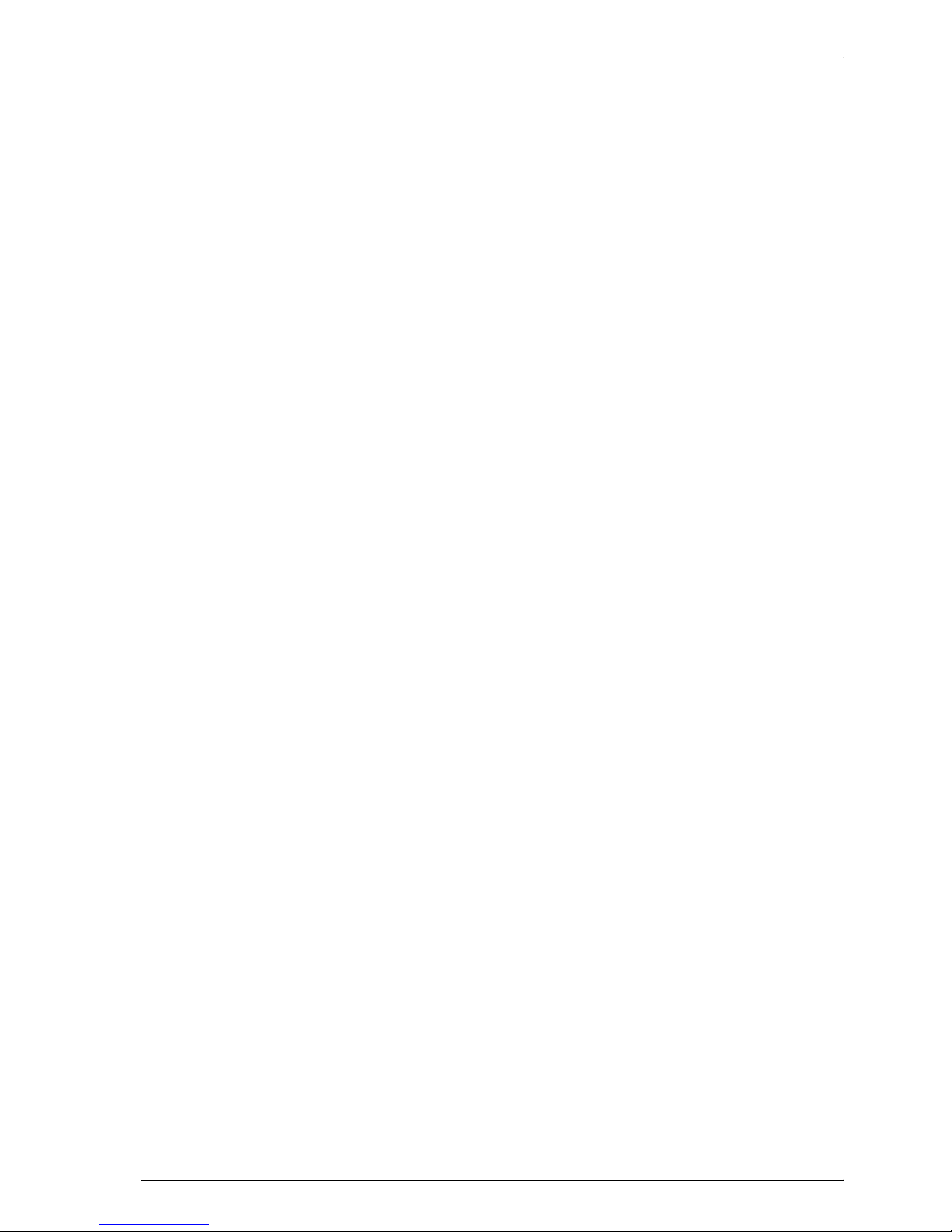
Welcome
CS175 x-15
System tab — Device Information — Administrator Information 10-52
System tab — Meter Count ....................................................... 10-53
System tab — Online Assistance ............................................... 10-54
System tab — User Authentication — User Password Change 10-55
System tab — User Authentication — User Information ........... 10-56
System tab — Account Track Information ................................. 10-57
Job Tab ...................................................................................... 10-57
Job tab — Current Job .............................................................. 10-58
Job tab — Job History ............................................................... 10-60
Print tab ...................................................................................... 10-61
Print Tab — General Settings .................................................... 10-61
Print tab — Print Reports ........................................................... 10-62
Administrator mode ................................................................... 10-63
Basic operation .......................................................................... 10-63
System tab ................................................................................. 10-63
System tab — Import/Export ..................................................... 10-64
System tab — Date/Time — Manual Setting ............................. 10-66
System tab — Date/Time — Time Adjustment Setting .............. 10-67
System tab — Machine Setting ................................................. 10-68
System tab — Device Information ............................................. 10-69
System tab — ROM Version ...................................................... 10-70
System tab — Meter Count ....................................................... 10-71
System tab — Online Assistance ............................................... 10-73
System tab — Maintenance — Network Setting Clear .............. 10-74
System tab — Maintenance — Reset ........................................ 10-75
System tab — Status Notification Setting ................................. 10-76
System Tab – Total Counter Report Setting .............................. 10-78
System tab — User Authentication — User Registration .......... 10-79
System tab — User Authentication — Default Function Permission ...
10-81
System tab — Account Track Registration ................................ 10-82
Job tab — Job History ............................................................... 10-84
Print tab ...................................................................................... 10-85
Print tab — Interface .................................................................. 10-85
Print tab — Default Settings — General Settings ...................... 10-86
Print tab — Default Settings — PCL Settings ............................ 10-87
Print tab — Default Settings — PS Settings .............................. 10-88
Scan Tab .................................................................................... 10-88
Network tab ................................................................................ 10-89
Network tab — TCP/IP — TCP/IP ............................................. 10-89
Network tab — TCP/IP — IP Address Filtering .......................... 10-91
Network tab — NetWare — NetWare ........................................ 10-93
Network tab — NetWare — NetWare Status ............................. 10-95
Network tab — IPP Setting ........................................................ 10-96
Network tab — SNMP Setting ................................................... 10-98
Network tab — SMB Setting — WINS Setting .......................... 10-99
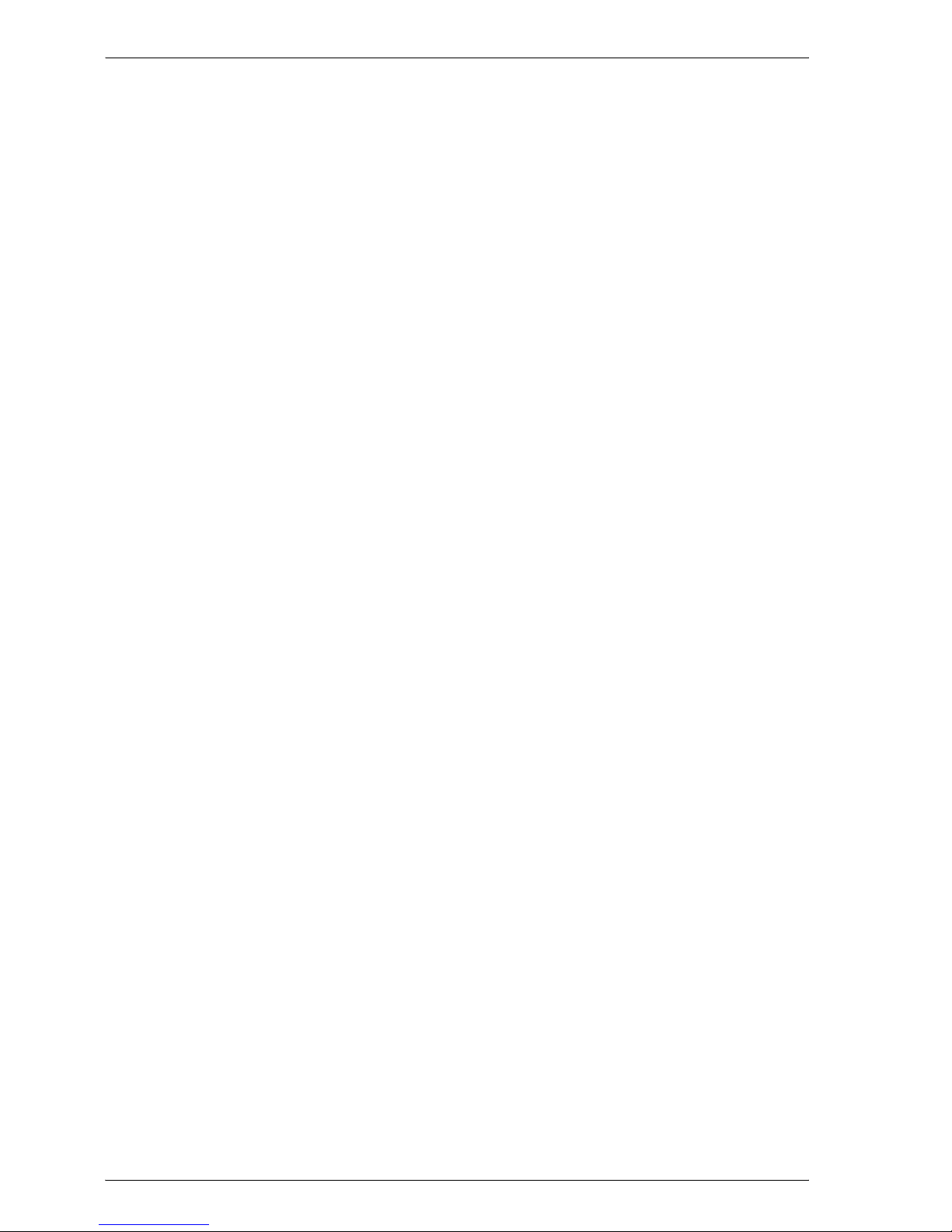
Welcome
x-16 CS175
Network tab — SMB — Print ....................................................10-100
Network tab — AppleTalk .........................................................10-101
Network tab — Bonjour Setting ................................................10-102
Network tab — SSL/TLS ..........................................................10-103
Network tab — Authentication ..................................................10-103
10.4 Print job management .................................................................10-104
Specifying job operations .........................................................10-104
Specifying settings (for Windows) .............................................10-104
Specifying settings (for Mac OS X) ...........................................10-106
Job storage ...............................................................................10-107
Recalling jobs (Proof and Print) ................................................10-107
Recalling jobs (Secure Print) .....................................................10-109
When “Secure Document Access Method” is set to “Mode 1” 10-109
When “Secure Document Access Method” is set to “Mode 2” 10-111
Printing when the User Authentication Is Specified on This Machine .
10-113
Specifying Settings (for Windows) ............................................10-114
Specifying Settings (for Mac OS X) ...........................................10-115
Printing with this machine when account track settings have been
applied ......................................................................................10-116
Specifying settings (for Windows) .............................................10-117
Specifying settings (for Mac OS X) ...........................................10-118
Job operations in Web Connection ..........................................10-118
10.5 Printing on banner paper ............................................................10-119
Paper .........................................................................................10-119
Paper types ...............................................................................10-119
Printer drivers and supported operating systems ....................10-119
Specifying printer driver settings ..............................................10-120
To specify printer driver settings ..............................................10-120
Printing ......................................................................................10-121
To print ......................................................................................10-121
11 Troubleshooting
11.1 Unable to Print .................................................................................11-1
11.2 Unable to specify desired settings or unable to print as specified ...
11-3
11.3 Error message .................................................................................11-5
12 Appendix
12.1 Specifications ..................................................................................12-1
12.2 Configuration page ..........................................................................12-3
12.3 Font list .............................................................................................12-4
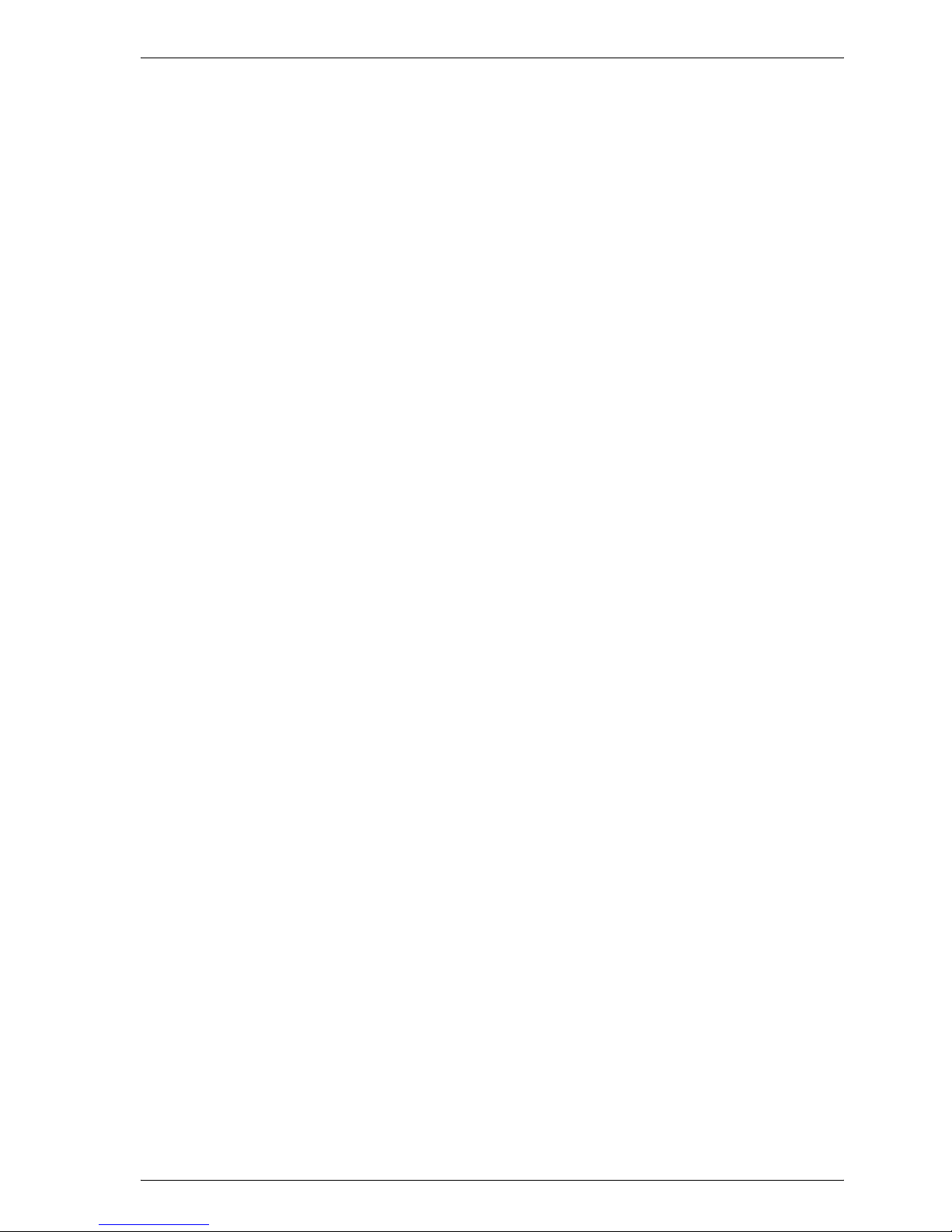
Welcome
CS175 x-17
PCL font list .................................................................................. 12-4
PS font list .................................................................................... 12-5
Demo page ................................................................................... 12-6
12.4 Glossary ........................................................................................... 12-7
12.5 Index .............................................................................................. 12-12
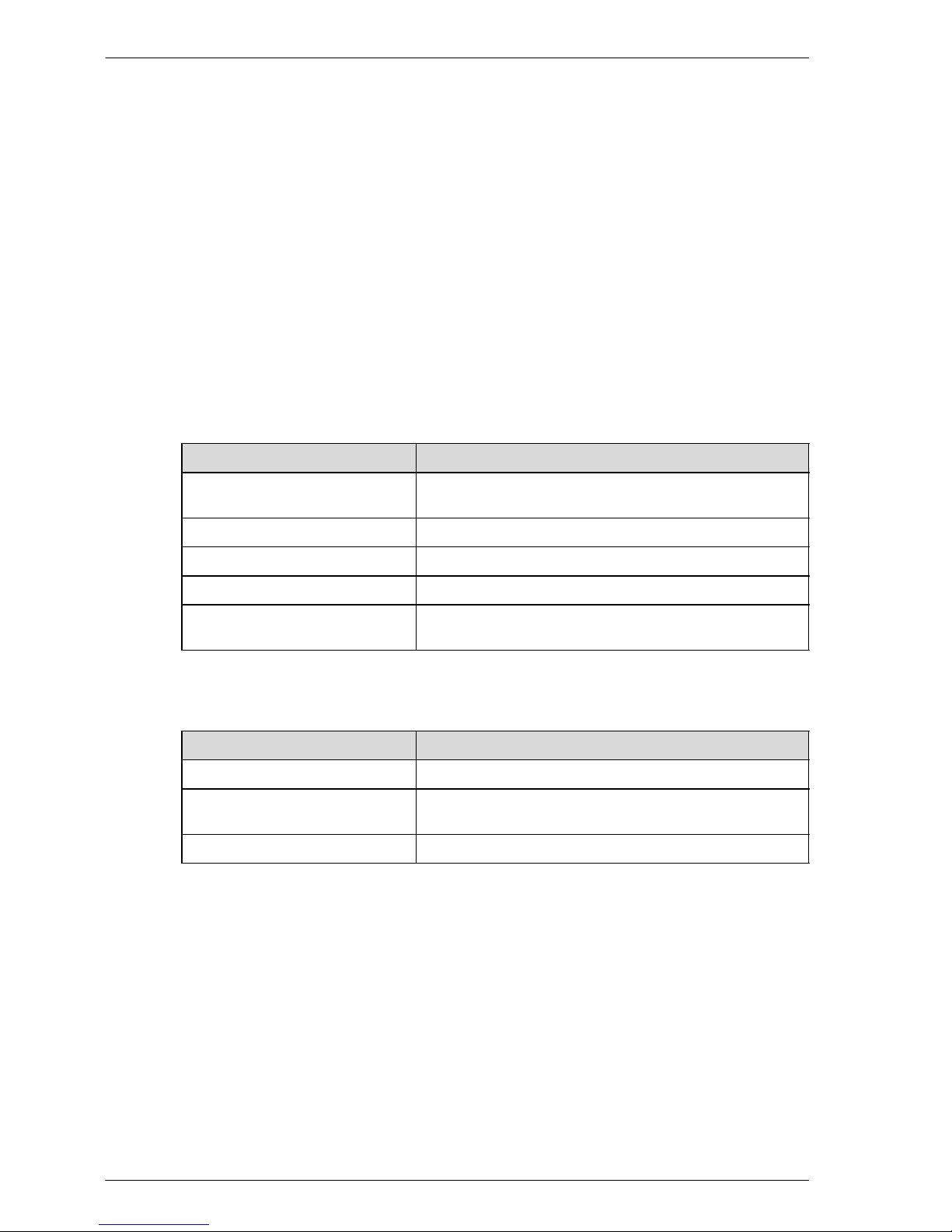
Welcome
x-18 CS175
About this user’s guide
This User’s Guide contains information for using the printing functions of the
printer controller. For details on the copy functions, scanning functions, box
functions, and fax functions, refer to the respective User’s Guide.
This User’s Guide is aimed at users who already have a basic knowledge of
computer and copier operations. For Windows or Macintosh operating system and application operations, refer to the operation manual of the respective product.
User’s Guides
The User’s Guides for this machine are divided by function and consist of the
following:
Notations
Screen images in this user’s guide
Unless stated otherwise, the printer driver functions are described using the
printer driver for Windows XP.
User’s guide Details
Print Operations This User’s Guide. Read this guide when using this ma-
chine as a printer.
Print Operations Quick Guide Read this guide when using this machine as a printer.
Network Scanner Operations Read this guide when using this machine as a scanner.
Box Operations Read this guide when using this machine’s box functions.
Facsimile Operations Please read this guide when using this machine’s fax func-
tions.
Product name
Integrated network controller Network controller
Printer controller, including this
machine, and printing system
Printing system
Microsoft Windows Windows
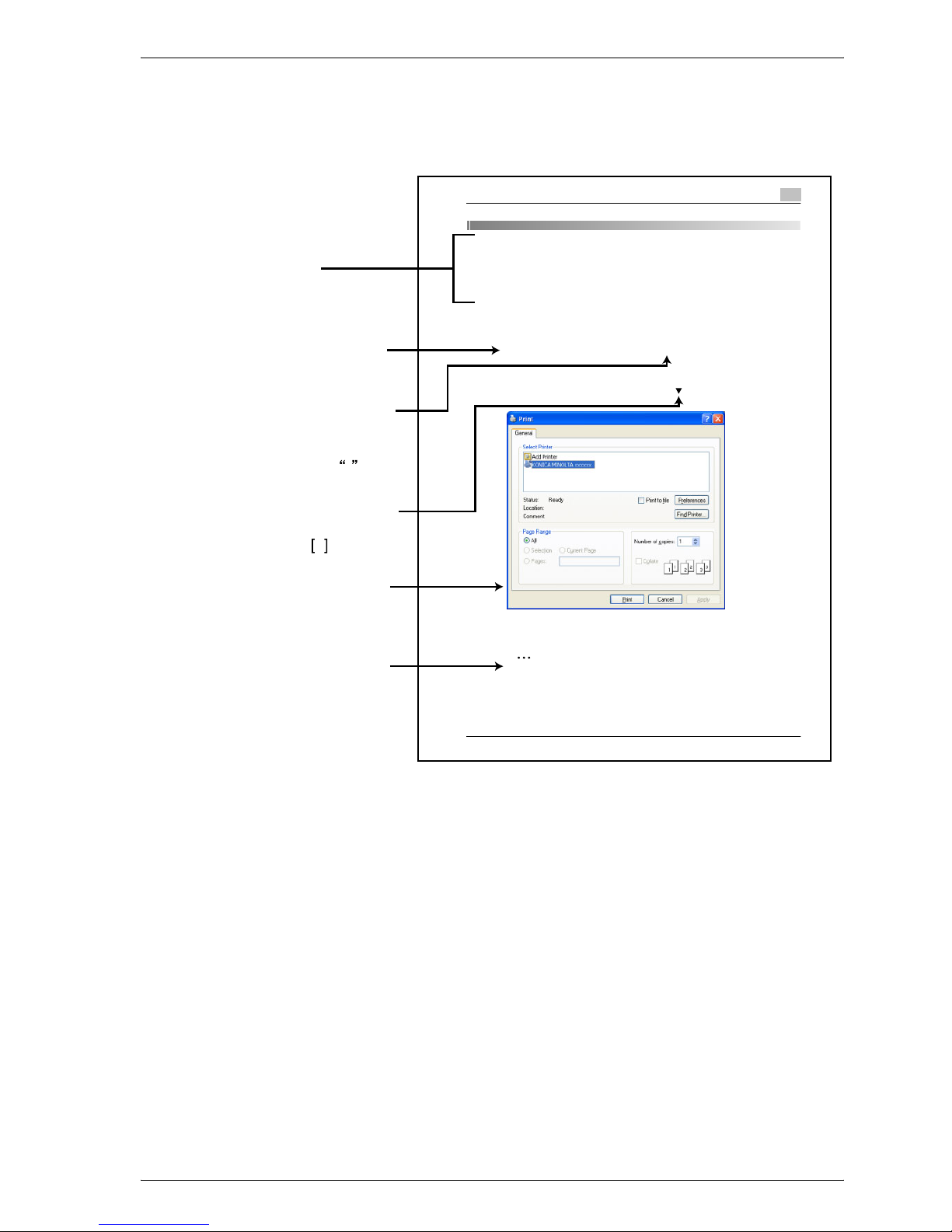
Welcome
CS175 x-19
Using this user’s guide
Various Printing Methods
4
30C-1 4-1
4 Various Printing Methods
4.1 Printing Operations
For Windows
Data can be printed from an application.
Print jobs are specified from the application software.
1
Open the data in the application , “File”, and then click “Print”.
2
Check that the pri nter name has been selected.
If the printer is not selected, click the [
] and select the printer.
3
Specify the page range and the number of copies to print.
Note
The Print dialog box differs d epending on the application.
Subject titles
Explains the operation
procedure.
Windows, dialog boxes,
icons, and function names
displayed on the screen
are enclosed in .
Button names displayed
on the screen are
enclosed in .
Contents displayed on
a screen.
Additional explanation
of the text is given.
(The page shown above is an example only.)
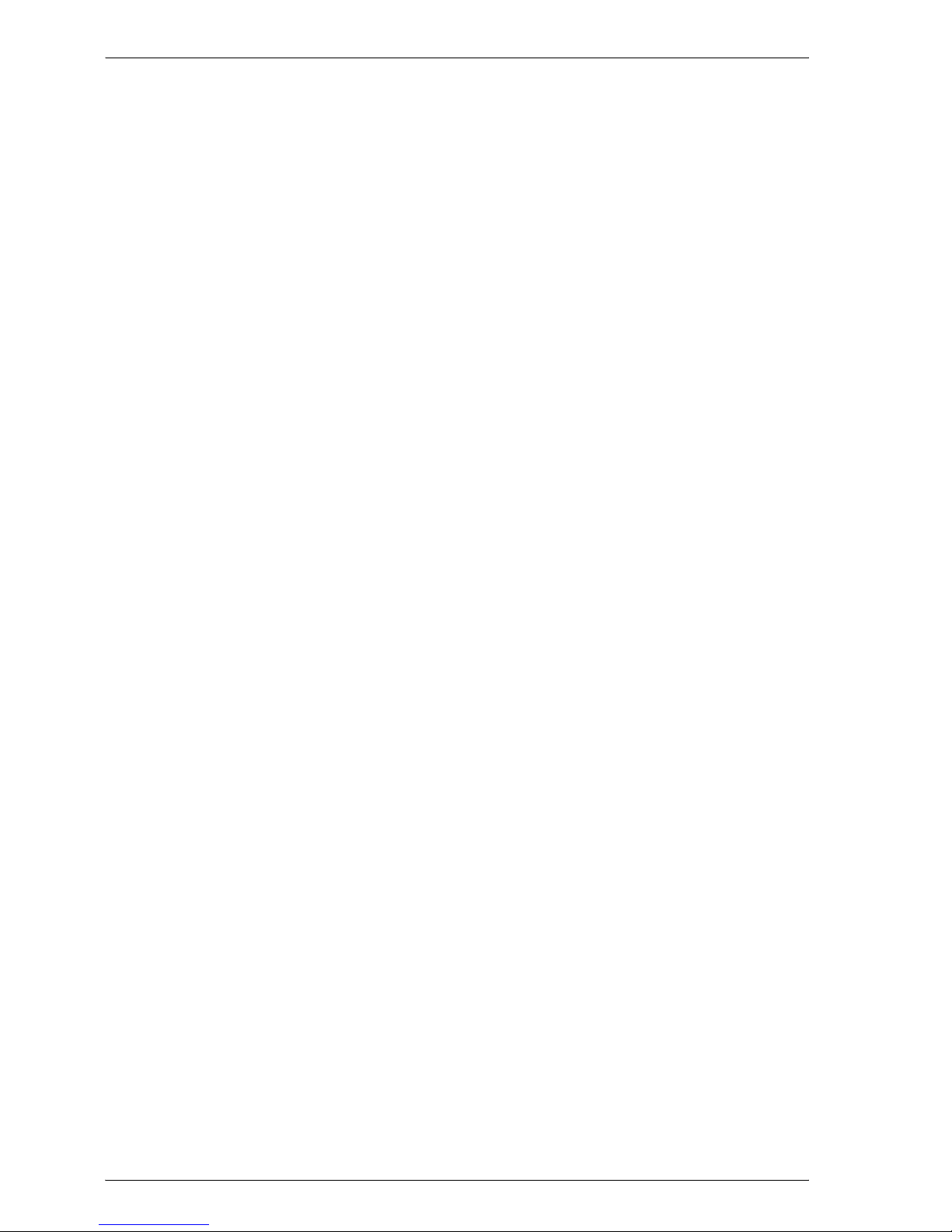
Welcome
x-20 CS175
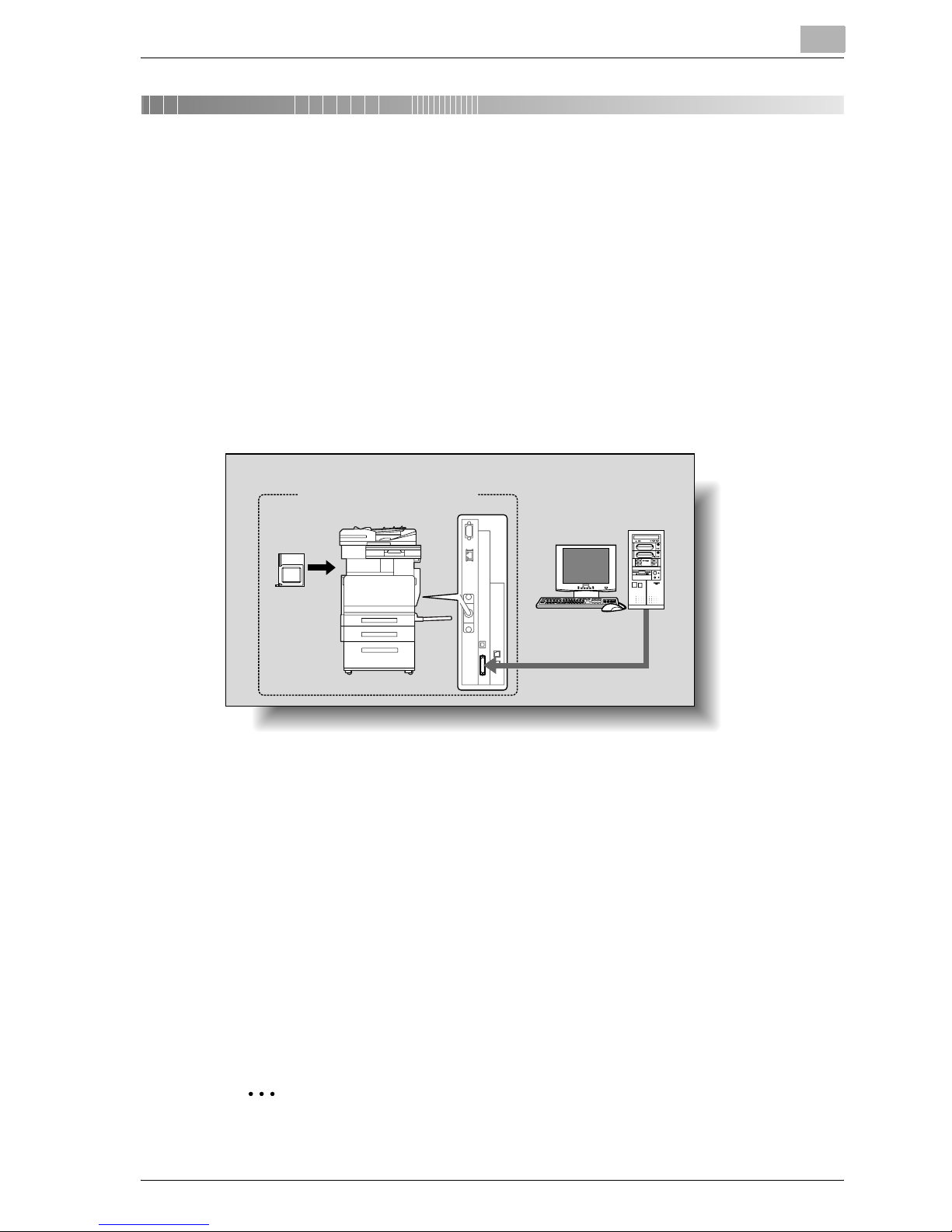
Overview
1
CS175 1-1
1Overview
1.1 Printer controller
The printer controller is a device for performing printing functions and network printing functions with this machine.
Role of the printer controller
The printer controller is built into the machine.
You can print from applications on the computer connected to the printing
system. When using this machine as a network printer, you can print from
applications on the computer.
Available printer controller functions
The printer controller provides the following functions.
- Printing from a computer (using the PCL printer driver or PS printer driver)
- Support of network protocols including TCP/IP, NetBEUI, IPX/SPX, and
AppleTalk
- Direct printing over a network using SMB (Windows), LPR, and IPP print-
ing
- Access to settings for this machine and the printer controller from a client
computer over the network (using a Web browser)
- Control of the number of pages printed (“User Authentication” and “Ac-
count Track” functions)
- Fax operations using a computer (fax transmission)
2
Note
To perform fax operations, optional fax kit is required.
Printing system
Machine
Printer
controller
Computer
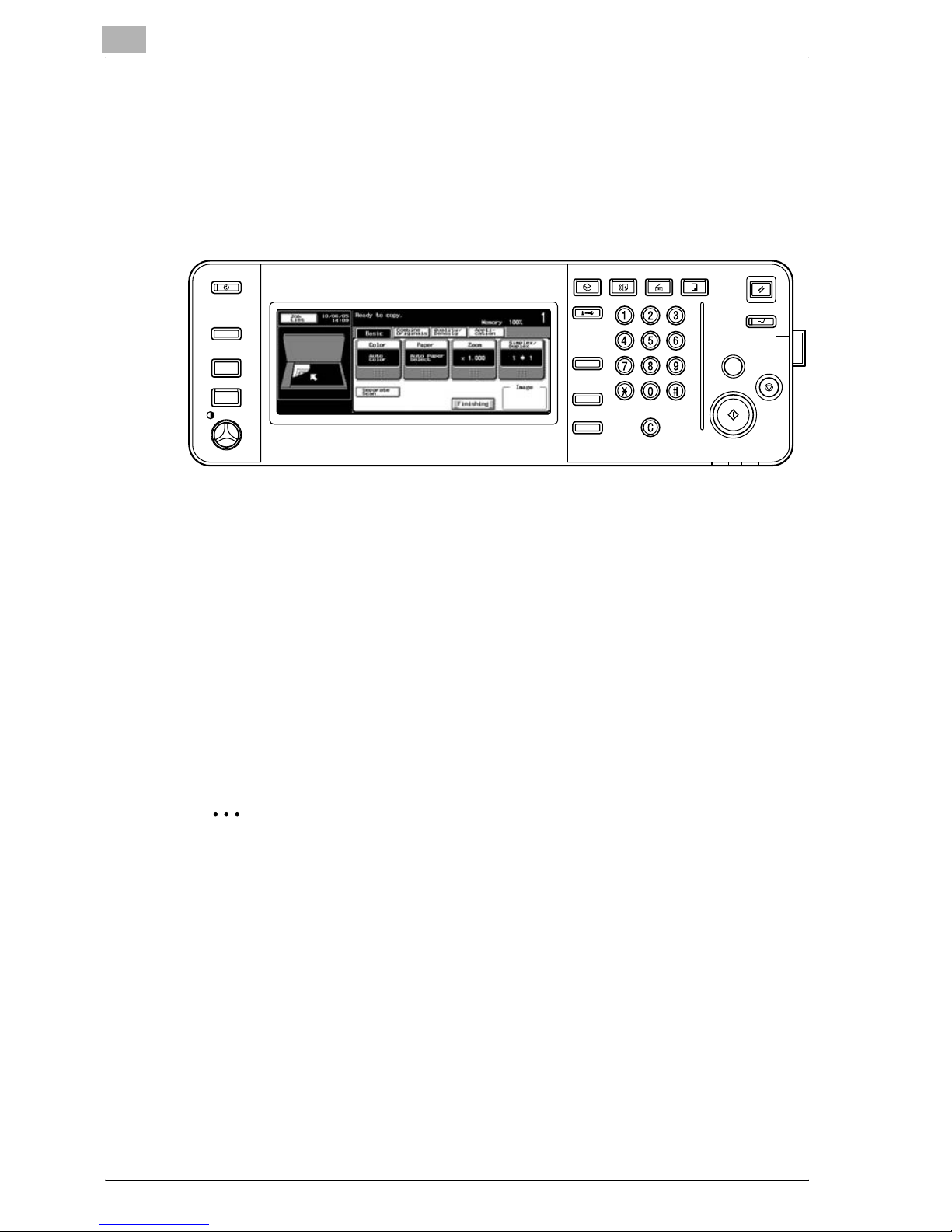
1
Overview
1-2 CS175
Machine modes
The printer driver settings are mainly set using a computer, however, the font
list can be printed, and the printer controller settings and default print set
tings can be set using the control panel of this machine. In addition, fax and
scanning operations can be used by switching the mode.
To switch between modes, press the mode keys on the control panel.
[Copy]
This machine can be used as a copier.
[Scan]
This machine can be used as a scanner.
[Fax]
This machine can be used for faxing.
[Box]
This machine can be used to store jobs and as a document folder for forwarding data to a computer over the network.
2
Note
You can use this machine as a printer in all modes.
Change the default print settings in the Utility mode.
Power Save
Box
Access
ABC
ABC
DEF
DEF
JKL
JKL
GHI
GHI
MNO
MNO
TUV
TUV
PQRS
PQRS
WXYZ
WXYZ
Mode Memory
Mode Check
Utility/
Counter
Fax
Scan
Copy
Reset
Interrupt
Power
Stop
Proof Copy
Start
Data
Main Power
Help
Accessibility
Enlarge Display
Contrast
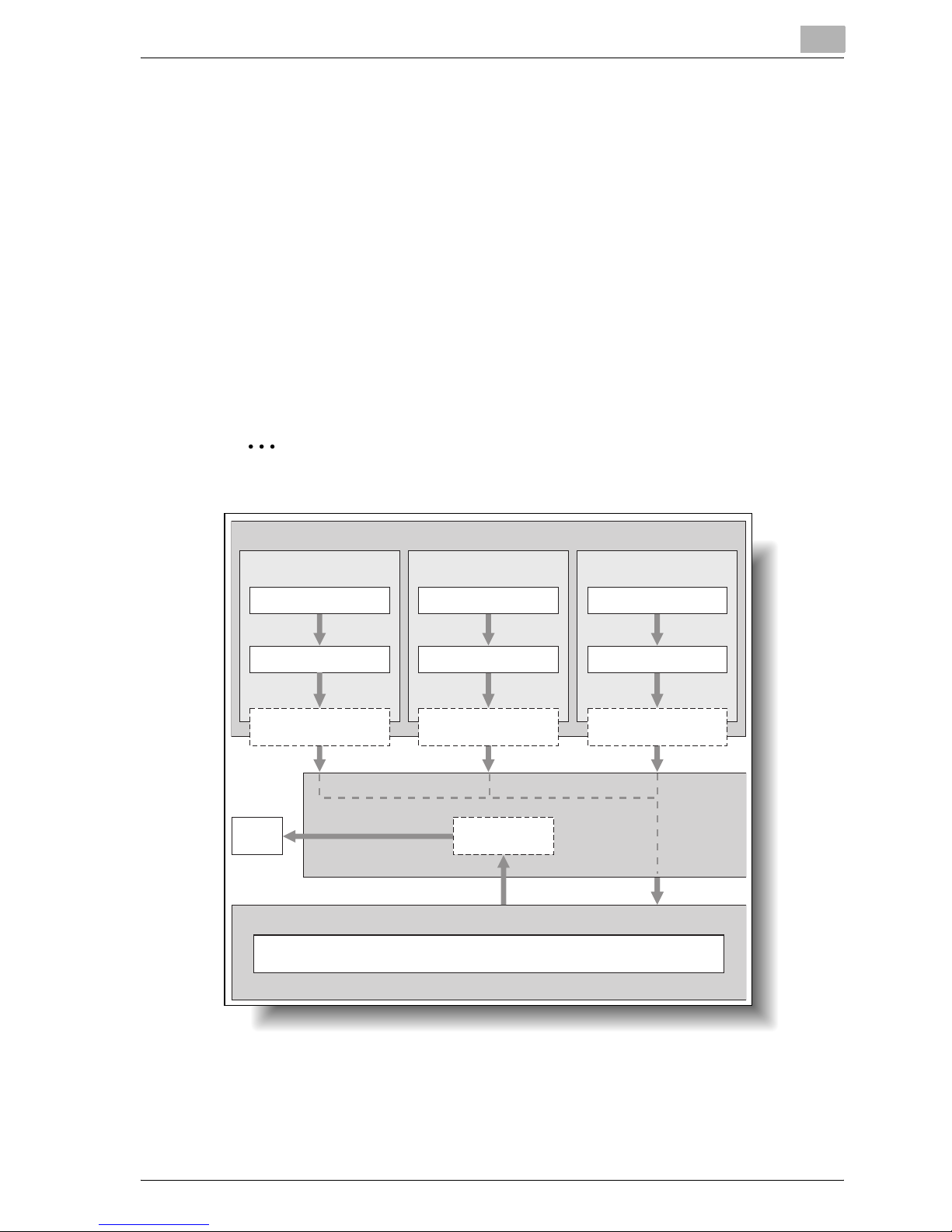
Overview
1
CS175 1-3
Printing flow
When using this printing system as a printer, the flow of the main process is
described below.
Print commands transmitted from the application are received by the printer
driver.
Data is transmitted to this machine over a parallel interface (IEEE 1284) when
this machine is used as a local printer, over a USB interface when this machine is used as a USB printer, or over an Ethernet interface (TCP/IP, IPX/
SPX, AppleTalk) when this machine is used as a network printer. The data is
then delivered from this machine to the printer controller, which performs image rasterization (development of output characters and images to bitmap
data). Finally, this data is printed from this machine.
2
Note
The parallel and USB interfaces cannot be used simultaneously.
Original documents can be scanned in the copy function or network scan
function while this machine is operating as a printer.
To use this machine as a copier, press the [Copy] key on the control panel.
Computer
Used as a local
printer
Used as a USB
printer
Application Application Application
Used as a
network printer
Printer driver Printer driver Printer driver
Parallel interface
(IEEE 1284)
USB
Ethernet (TCP/IP, IPX/
SPX, or AppleTalk)
Machine
Print
Printer controller
PS/PCL processing (rasterizing)
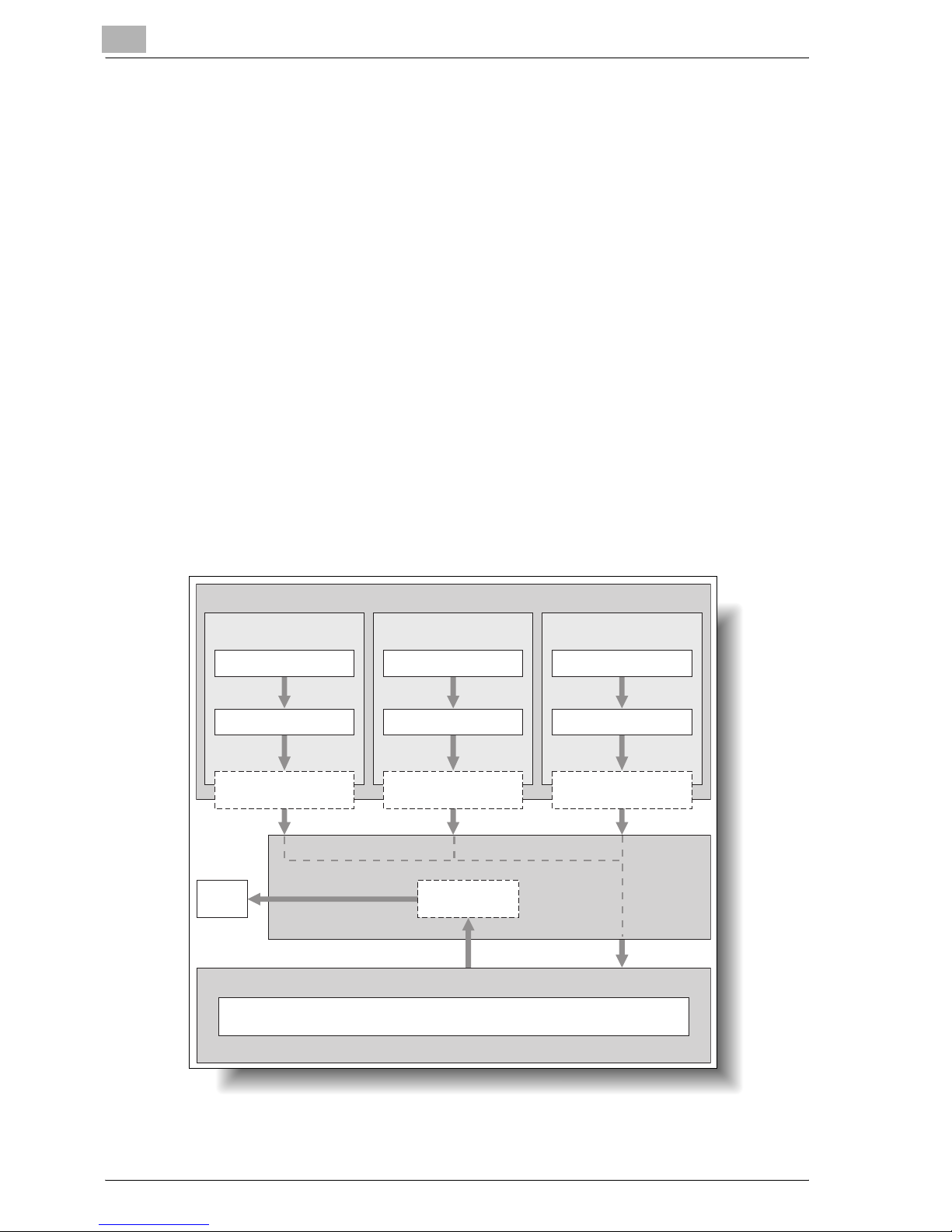
1
Overview
1-4 CS175
When a print job is received during copying, the data is stored in the memory
of this machine. When copying is complete, the print job is automatically
printed.
Flow of the computer faxing operation
Conventionally, faxes are sent by loading an original into a fax machine and
sending it.
With computer faxing, you can send a fax directly from your computer without using any paper.
Transmission commands sent from the application are received by the printer driver.
Data is transmitted to this machine over a parallel interface (IEEE 1284) when
this machine is used as a local printer, over a USB interface when this ma
chine is used as a USB printer, or over an Ethernet interface (TCP/IP, IPX/
SPX, AppleTalk) when this machine is used as a network printer. The data is
then delivered from this machine to the printer controller, which performs im
age rasterization (development of output characters and images to bitmap
data). Finally, this data is stored in the memory of this machine and transmitted like a conventional fax job.
Used as a local
printer
Used as a USB
printer
Application Application Application
Used as a
network printer
Printer driver Printer driver Printer driver
Parallel interface
(IEEE 1284)
USB
Ethernet (TCP/IP, IPX/
SPX, or AppleTalk)
Machine
Print
Printer controller
PS/PCL processing (rasterizing)
Computer

Overview
1
CS175 1-5
1.2 Operation environment
The system requirements for using this printing system and the interfaces
used for connection are explained below.
Compatible computers and operating systems
Check that the computer being connected meets the following conditions.
Windows
Macintosh
Item Operating environment
Operating System Windows 98 Second Edition, Windows Me, Windows NT 4.0
(Service Pack 6a or later), Windows 2000 Professional (Serv
ice Pack 4 or later), Windows XP Home Edition/Windows XP
Professional (Service Pack 2 or later), or Windows Server 2003
Processor Pentium or higher
Memory Capacity recommended for the operating system
With sufficient memory resources in the operating system and
application being used
Drive CD-ROM
Web Browser (when using Web
Connection)
Microsoft Internet Explorer 6 or later recommended (JavaScript enabled, Cookies enabled)
Microsoft XML Parser MSXML3.X must be installed when using Internet Explorer 5.X.
Netscape Navigator 7.02 or later (JavaScript enabled, Cookies enabled)
Macromedia® Flash® (If “Flash” is selected in View Mode, version 7.0 or later plugin is required.)
Item Operating environment
Operating System Mac OS 9.2, Mac OS X 10.2, Mac OS X 10.3, or Mac OS X
10.4
Processor PowerPC
Memory Capacity recommended for the operating system
Drive CD-ROM
Web Browser (when using Web
Connection)
Netscape Navigator 7.02 or later (JavaScript enabled, Cookies enabled)
Macromedia® Flash® (If “Flash” is selected in View Mode, version 7.0 or later plugin is required.)
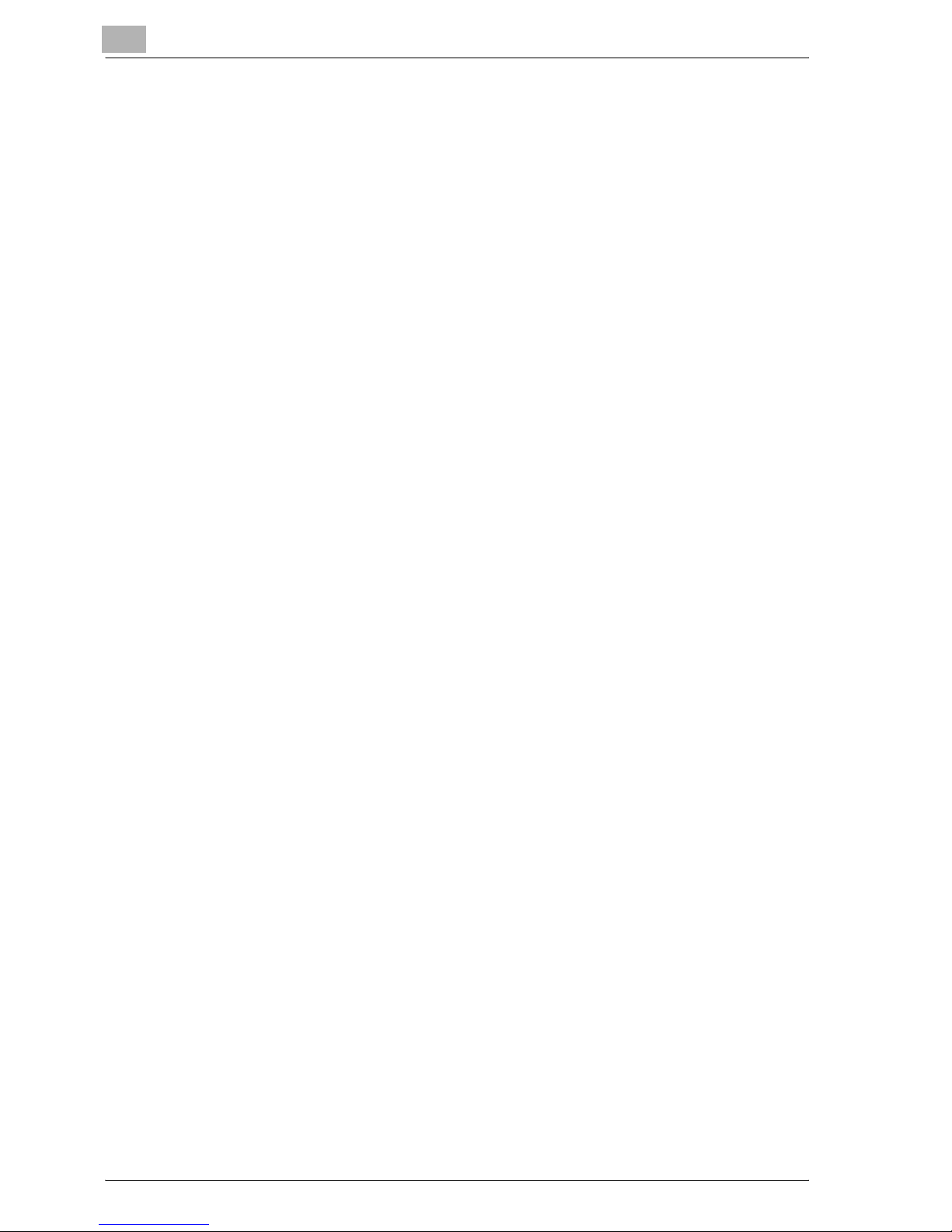
1
Overview
1-6 CS175
Compatible interfaces
The various interfaces that can be used to connect this printing system to a
computer are described below.
Ethernet interface
Connect when using this printing system as a network printer.
Supports 10Base-T and 100Base-TX standards. In addition, the Ethernet interface supports the TCP/IP (LDP/LPR, peer-to-peer), IPX/SPX (NetWare),
AppleTalk (EtherTalk).
Parallel interface (optional)
Connect when using this printing system as a local printer.
A computer running Windows and an IEEE 1284 parallel cable are required
for connection. Use a parallel cable that uses a terminal with an Amphenol
36-pin male connector.
The parallel interface supports the compatible, nibble, and ECP modes.
USB interface (optional)
Connect when using this printing system as a network printer.
The USB interface can be connected to a computer running Windows. A
USB cable is required for connection. Use a type A (4 pin, male) or type B (4
pin, male) USB cable. A USB cable measuring 3 meters or less is recom
-
mended.
The parallel and USB interfaces cannot be used simultaneously. You can
switch the interfaces in the administrator mode.
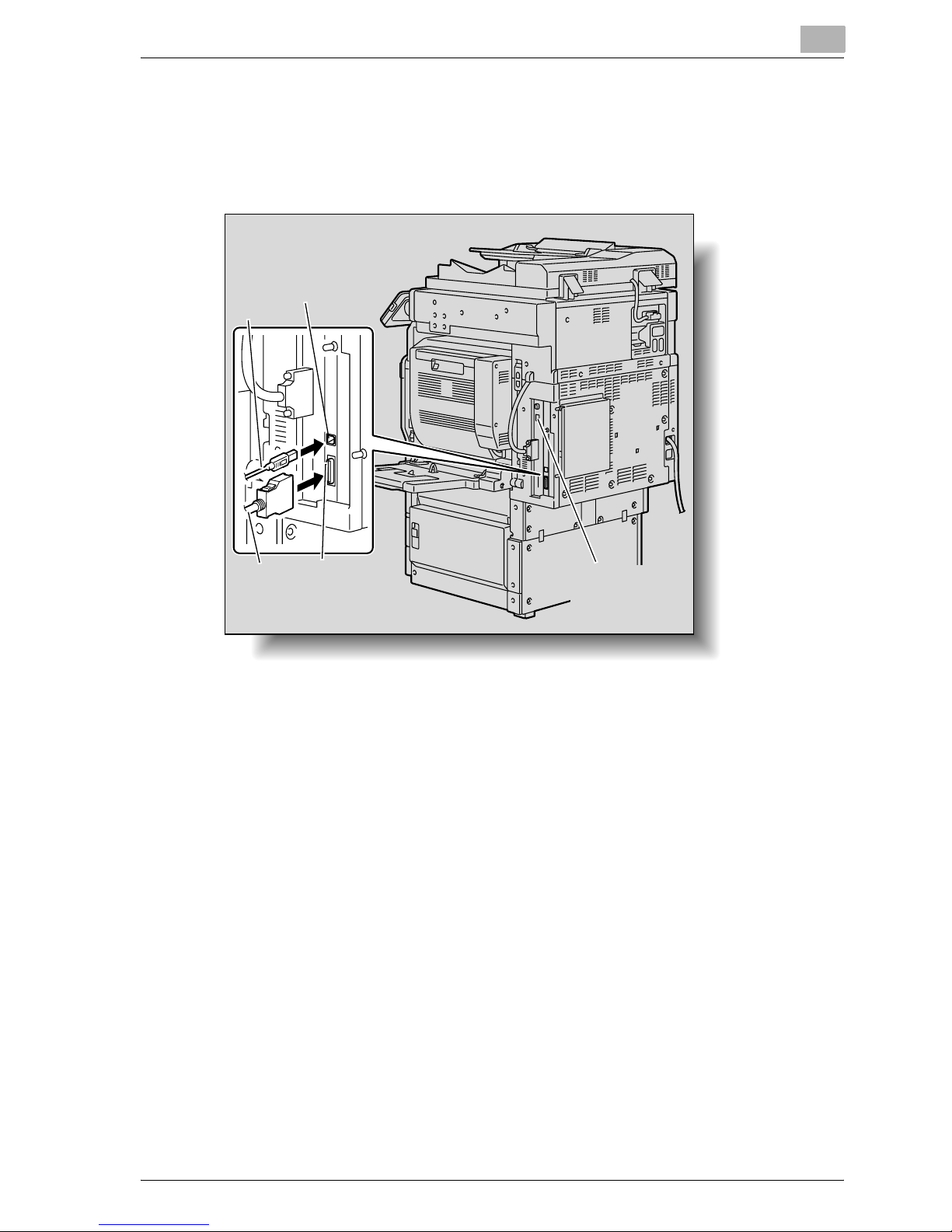
Overview
1
CS175 1-7
Connection diagram
The printer cables can be connected to each port at the back of this machine.
Machine (rear view)
USB
Parallel
Ethernet
(10Base-T or
100Base-TX)
Parallel
cable
port
cable
User port
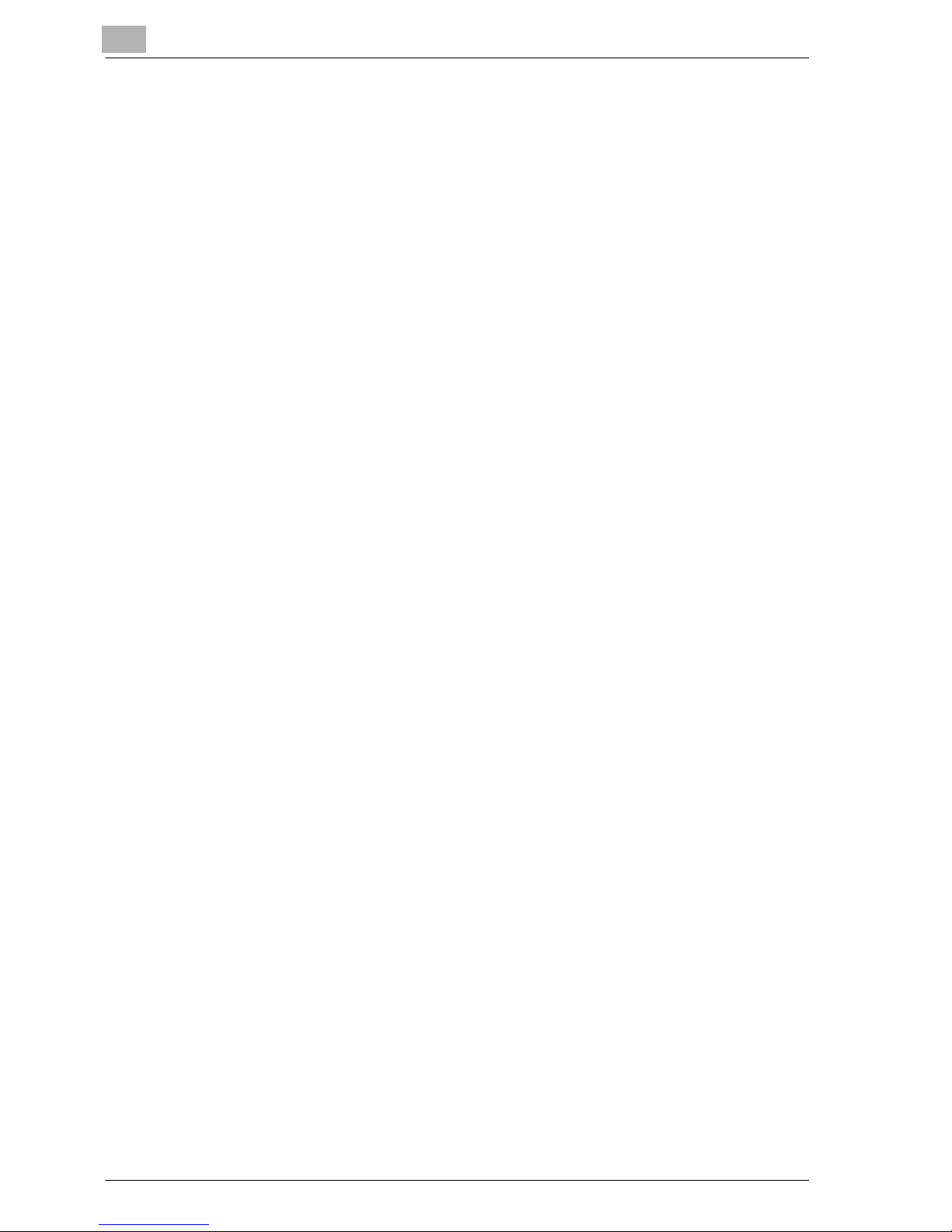
1
Overview
1-8 CS175
1.3 Setting up the system
In order to use this printing system, it must first be set up.
Setup consists of connecting this machine to a computer and installing the
printer driver onto the computer being used.
To set up the printing system
Setup of the printing system as described below.
1 Connect this machine to a computer. (Refer to “Compatible interfaces”
on page 1-6.)
2 Install the printer driver. (Refer to “Installing the printer driver” on
page 2-1.)
3 When using a network connection, set up the network. (Refer to “Set-
ting up network printing” on page 3-1.)
4 Check the setup by printing a test page. (Refer to “Test printing” on
page 4-2.)
5 Install the screen fonts.
– The User Software CD-ROM and the PostScript Printer Driver CD-
ROM contain the Latin TrueType fonts as screen fonts.
– Install the screen fonts after adding the operating system standard
fonts.
– For details, refer to Help of the operating system.
– The CD-ROM “Screenfont” or “Screenfonts” folder contains the
screen fonts.
– The Macintosh fonts are compressed. Install the fonts after decom-
pressing them.
Installation of the printer driver may differ depending on the connection
method used with this machine in addition to the operating system of the
computer and the type of printer driver being used.
!
Detail
For details on connecting this machine to a computer, refer to “Compatible interfaces” on page 1-6.
