Océ cm4521 Quick Manual

Océ
cm4521
Copy/Fax/Scan/
Box Operations
Quick Guide
Printing for
Professionals
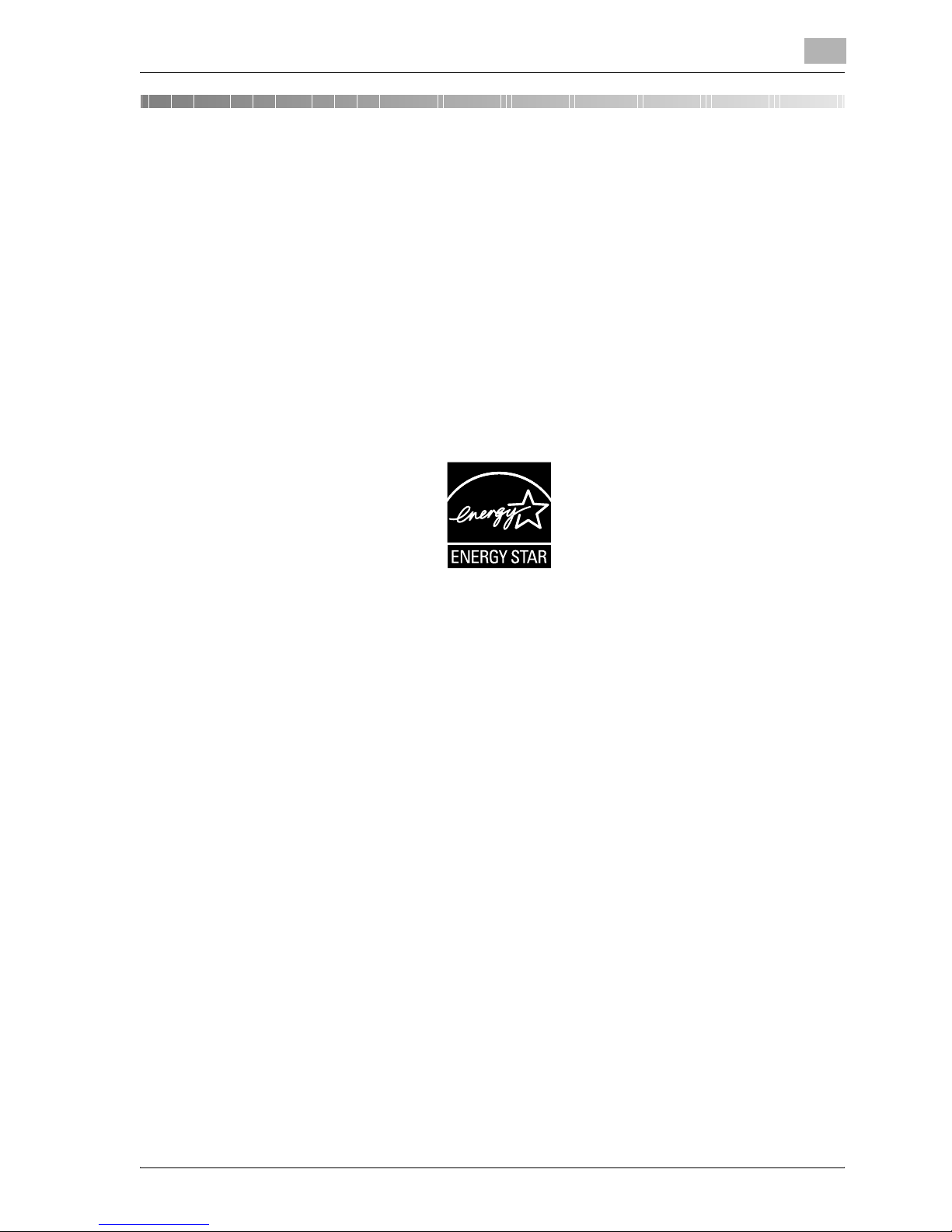
cm4521 x-1
Introduction
This Quick Guide [Copy/Fax/Scan/Box Operations] uses illustrations to describe operating procedures for the
most commonly used functions in an easy-to-understand way.
Start by using this manual to become proficient with the useful functions that this machine offers.
For details on the various functions, refer to the User’s Guides on the User’s Guide CD included with this
machine.
In addition, this manual contains the following information. Be sure to read the manual before using the machine.
- Items that must be observed to use the machine safely
- Information regarding product safety
- Precautions when using the machine
The illustrations used in this manual may appear slightly different from views of the actual equipment.
Energy Star
®
As an ENERGY STAR® Partner, we have determined that this machine meets the ENERGY STAR® Guidelines
for energy efficiency.
What is an ENERGY STAR® Product?
An ENERGY STAR® product has a special feature that allows it to automatically switch to a “low-power mode”
after a period of inactivity. An ENERGY STAR® product uses energy more efficiently, saves you money on utility
bills and helps protect the environment.
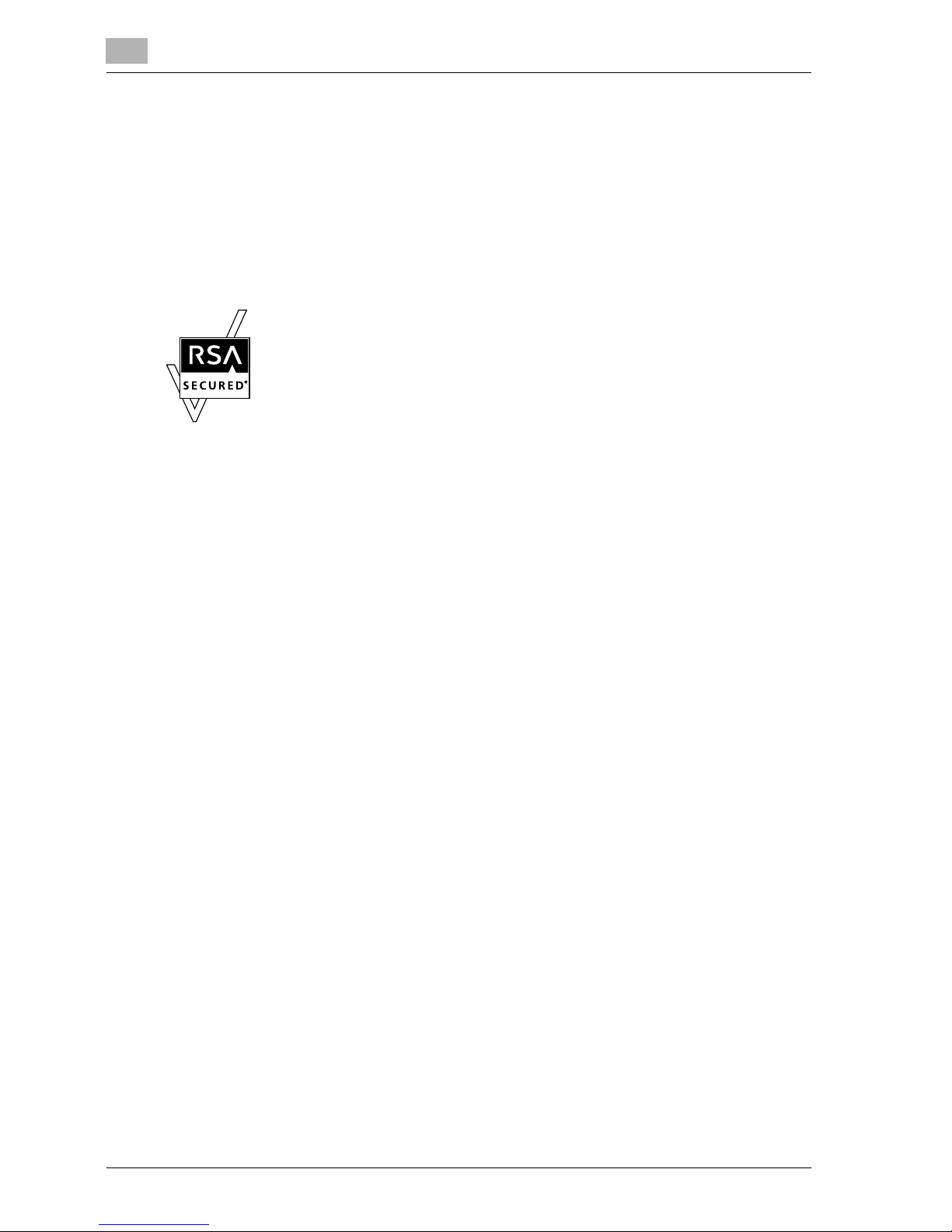
x-2 cm4521
Trademarks and Registered Trademarks
Océ and the Océ logo are registered trademarks of Océ N.V.
Netscape is a registered trademark of Netscape Communications Corporation in the United States and other
countries.
This machine and Box Operator are based in part on the work of the Independent JPEG Group.
Compact-VJE
Copyright 1986-2003 VACS Corp.
RC4
®
is a registered trademark or trademark of RSA Security Inc. in the United States and/or other countries.
RSA® is a registered trademark or trademark of RSA Security Inc. RSA BSAFE® is a registered trademark or
trademark of RSA Security Inc. in the United States and/or other countries.
License information
This product includes RSA BSAFE Cryptographic software from RSA Security Inc.
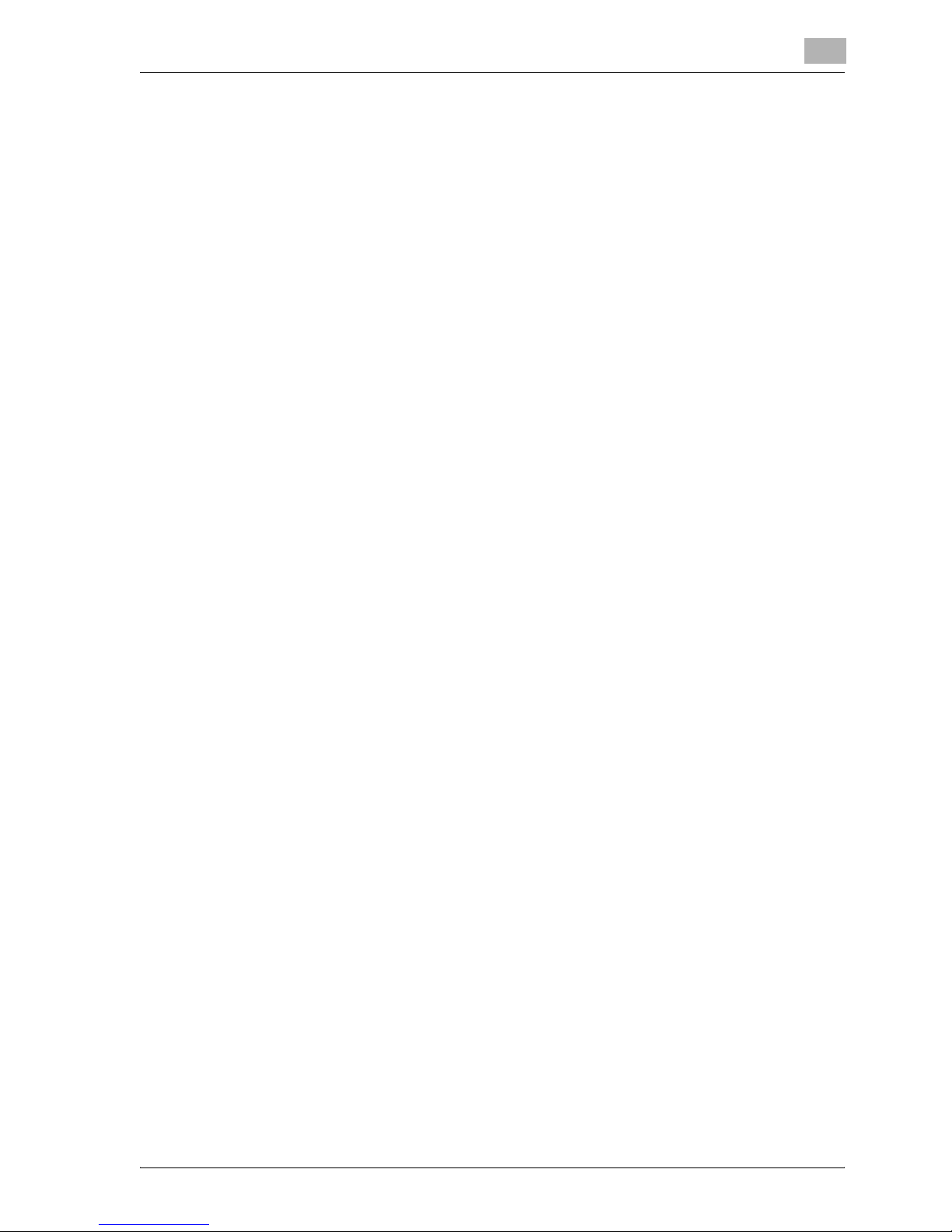
cm4521 x-3
Contents
Introduction
Energy Star®.......................................................................................................................................................... x-1
Trademarks and Registered Trademarks........................................................................................................... x-2
Contents................................................................................................................................................................. x-3
Safety information................................................................................................................................................. x-5
Regulation notices .............................................................................................................................................. x-10
Caution notations and labels ............................................................................................................................. x-15
Space requirements............................................................................................................................................ x-16
Operation precautions........................................................................................................................................ x-17
Introduction to the User’s Guides ..................................................................................................................... x-18
Available features................................................................................................................................................ x-20
Control panel ....................................................................................................................................................... x-22
Turning the machine on/off................................................................................................................................ x-24
Loading paper ..................................................................................................................................................... x-26
Clearing paper misfeeds .................................................................................................................................... x-32
Replacing consumables ..................................................................................................................................... x-40
Options................................................................................................................................................................. x-54
1 Basic operations
1.1 Basic copy operation................................................................................................................................. 1-2
1.2 Basic fax operation.................................................................................................................................... 1-5
1.3 Basic scan operation............................................................................................................................... 1-10
1.4 Basic box operation (registering user boxes) ....................................................................................... 1-13
1.5 Basic box operation (saving data in a user box)................................................................................... 1-18
1.6 Basic box operation (using saved documents)..................................................................................... 1-26
2 Useful copy operations
2.1 Specifying basic settings for quick copying ........................................................................................... 2-2
2.2 Reducing paper use while copying.......................................................................................................... 2-4
2.3 Copying a large number of document pages at one time ..................................................................... 2-7
2.4 Producing a booklet from copies............................................................................................................. 2-9
2.5 Erasing document shadows from copies.............................................................................................. 2-12
2.6 Printing copies enlarged/reduced on paper with a different size....................................................... 2-14
2.7 Copying book page spreads on separate sheets of paper.................................................................. 2-16
2.8 Adding cover pages while copying........................................................................................................ 2-19
2.9 Binding with staples and punching holes in copies............................................................................. 2-22
2.10 Copying onto envelopes ......................................................................................................................... 2-25
2.11 Easily recalling frequently used functions............................................................................................. 2-27
2.12 Checking the copies................................................................................................................................ 2-32
2.13 Checking the number of prints............................................................................................................... 2-35
2.14 Reducing electricity usage ..................................................................................................................... 2-37
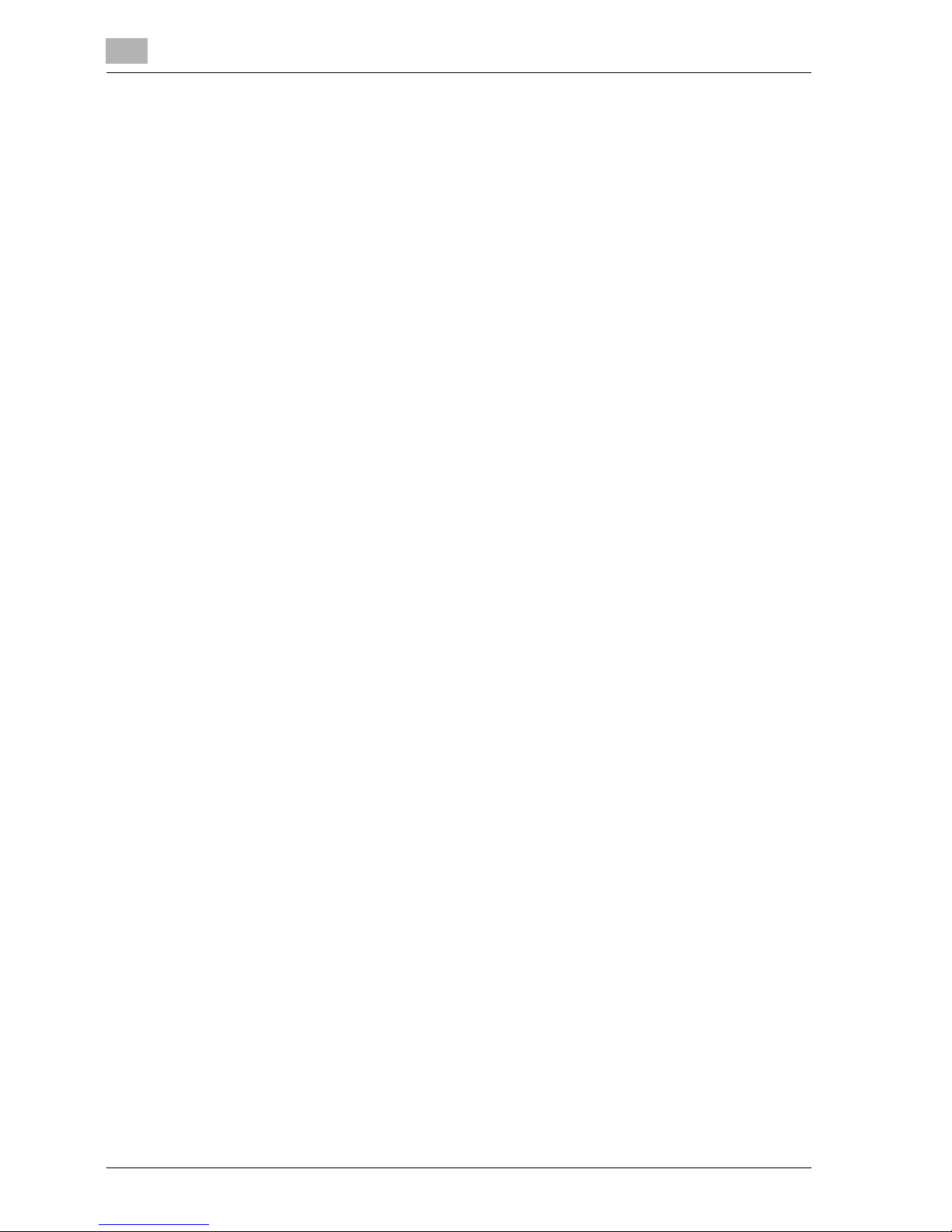
x-4 cm4521
3 Useful fax operations
3.1 Registering frequently used fax numbers ............................................................................................... 3-2
3.2 Checking fax operations performed until now ....................................................................................... 3-7
3.3 Transmitting to multiple recipients at the same time ............................................................................ 3-9
3.4 Selecting registered transmission source information........................................................................ 3-12
3.5 Scanning the documents to be sent ...................................................................................................... 3-14
3.6 Sending documents with a command from the recipient.................................................................... 3-16
3.7 Reducing communication costs............................................................................................................. 3-18
3.8 Reducing communication costs (using the Internet) ........................................................................... 3-19
3.9 Sending documents by e-mail................................................................................................................ 3-20
3.10 Reducing printing costs .......................................................................................................................... 3-22
3.11 Sending confidential documents............................................................................................................ 3-24
3.12 Forwarding received data ....................................................................................................................... 3-26
3.13 Faxing data directly from a computer.................................................................................................... 3-27
4 Useful scanning operations
4.1 Registering frequently used destinations................................................................................................ 4-2
4.2 Transmitting fine text and clean images ................................................................................................. 4-7
4.3 Transmitting with the selected Color and File Type settings .............................................................. 4-11
4.4 Transmitting with the page number or time added.............................................................................. 4-13
4.5 Transmitting with the background color adjusted ............................................................................... 4-17
4.6 Transmitting with shadows erased........................................................................................................ 4-19
4.7 Transmitting to multiple recipients ........................................................................................................ 4-21
4.8 Sending documents by e-mail................................................................................................................ 4-23
4.9 Checking transmissions performed until now...................................................................................... 4-25
5 Useful box operations
5.1 Changing the name of a saved document............................................................................................... 5-2
5.2 Scanning double-sided documents......................................................................................................... 5-4
5.3 Automatically erasing data from user boxes .......................................................................................... 5-6
5.4 Printing/sending multiple data combined ............................................................................................... 5-9
5.5 Changing finishing settings for saved data before printing ................................................................ 5-12
5.6 Performing box operations from a computer ....................................................................................... 5-15
6 Troubleshooting
6.1 Troubleshooting......................................................................................................................................... 6-2
7 User Settings parameters
7.1 Displaying the User Settings screen........................................................................................................ 7-2
7.2 Settings that can be specified.................................................................................................................. 7-3
8Glossary
8.1 Glossary...................................................................................................................................................... 8-2
9Index
9.1 Index............................................................................................................................................................ 9-2

cm4521 x-5
Safety information
This section contains detailed instructions on the operation and maintenance of this machine. To achieve
optimum utility of this device, all operators should carefully read and follow the instructions in this manual.
Please read the following section before connecting the machine to the supply. It contains important information
related to user safety and preventing equipment problems.
Please keep this manual in a handy place near the machine.
Make sure you observe all of the precautions appear in each section of this manual.
2
Note
Some parts of the contents of this section may not correspond with the purchased product.
Warning and precaution symbols
The following indicators are used on the warning labels or in the manuals to categorize the level of safety
warnings.
Meaning of symbols
WARNING
Ignoring this warning could cause serious injury or even death.
CAUTION
Ignoring this caution could cause injury or damage to property.
A triangle indicates a danger against which you should take precaution.
This symbol warns against cause burns.
A diagonal line indicates a prohibited course of action.
This symbol warns against dismantling the device.
A solid circle indicates an imperative course of action.
This symbol indicates you must unplug the device.
Disassemble and modification
WARNING
• Do not attempt to remove the covers and panels which have been fixed to
the product. Some products have a high-voltage part or a laser beam source
inside that could cause an electrical shock or blindness.
• Do not modify this product, as a fire, electrical shock, or breakdown could
result. If the product employs a laser, the laser beam source could cause
blindness.
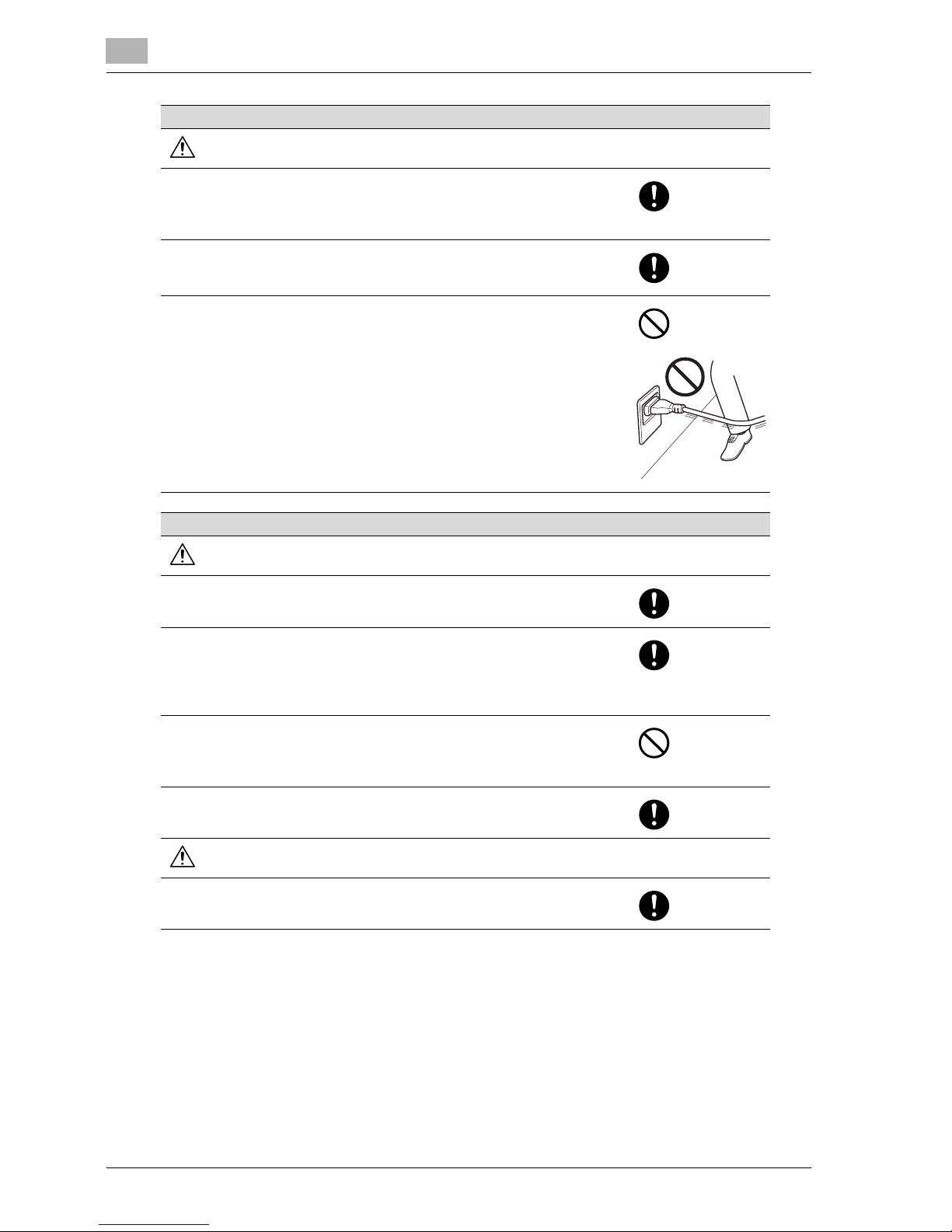
x-6 cm4521
Power cord
WARNING
• Use only the power cord supplied in the package. If a power cord is not supplied, only use the power cord and plug that is specified in POWER CORD
INSTRUCTION. Failure to use this cord could result in a fire or electrical
shock.
• Use the power cord supplied in the package only for this machine and NEVER use it for any other product. Failure to observe this precaution could result in a fire or electrical shock.
• Do not scratch, abrade, place a heavy object on, heat, twist, bend, pull on,
or damage the power cord. Use of a damaged power cord (exposed core
wire, broken wire, etc.) could result in a fire or breakdown.
Should any of these conditions be found, immediately turn OFF the power
switch, unplug the power cord from the power outlet, and then call your authorized service representative.
Power source
WARNING
• Use only the specified power source voltage. Failure to do that could result
in a fire or electrical shock.
• Connect power plug directly into wall outlet having the same configuration
as the plug. Use of an adapter leads to the product connecting to inadequate power supply (voltage, current capacity, grounding), and may result in
fire or shock. If proper wall outlet is not available, the customer shall ask
qualified electrician for the installation.
• Do not use a multiple outlet adapter nor an extension cord in principle. Use
of an adapter or an extension cord could cause a fire or electrical shock.
Contact your authorized service representative if an extension cord is required.
• Consult your authorized service representative before connecting other
equipment on the same wall outlet. Overload could result in a fire.
CAUTION
• The outlet must be near the equipment and easily accessible. Otherwise you
can not pull out the power plug when an emergency occurs.
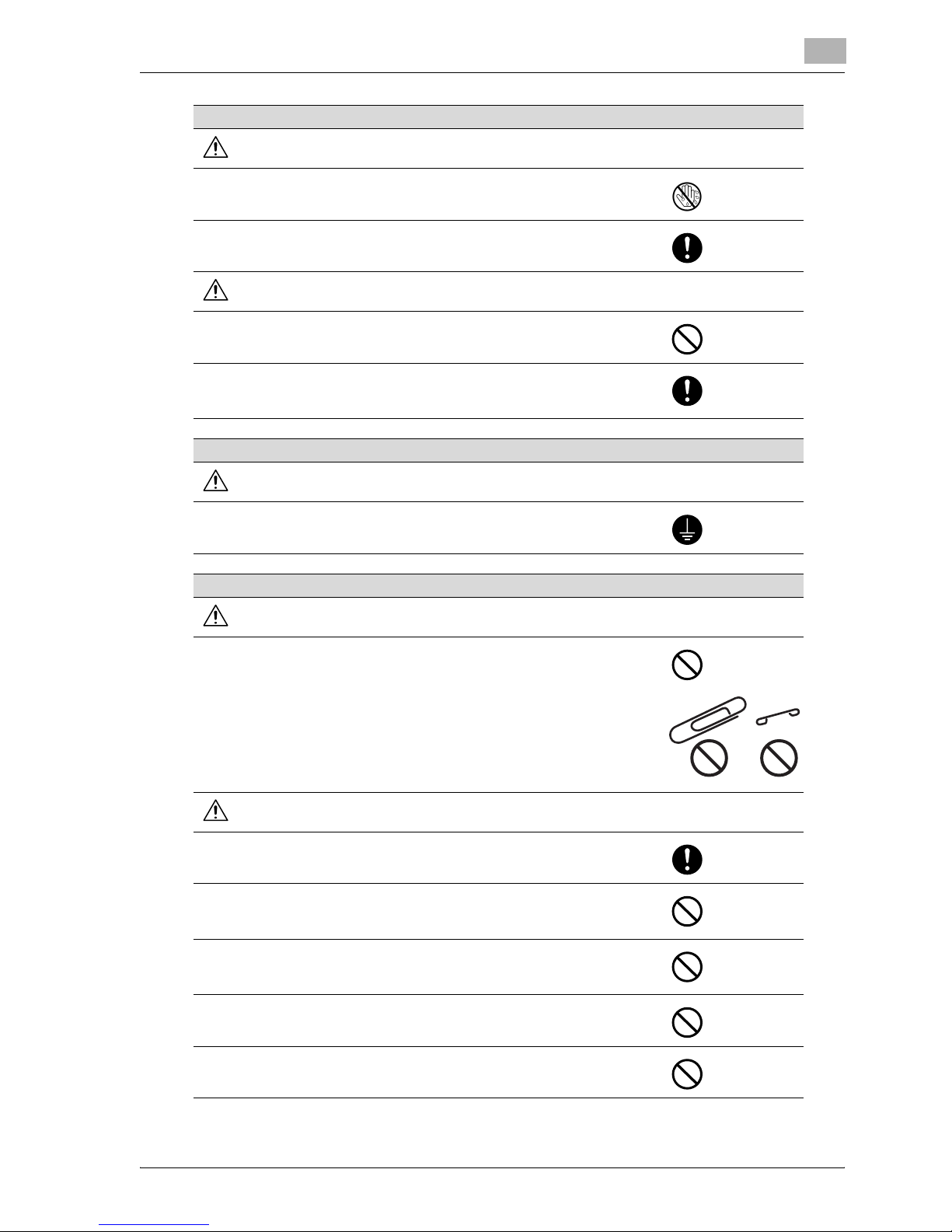
cm4521 x-7
Power plug
WARNING
• Do not unplug and plug in the power cord with a wet hand, as an electrical
shock could result.
• Plug the power cord all the way into the power outlet. Failure to do this could
result in a fire or electrical shock.
CAUTION
• Do not tug the power cord when unplugging. Pulling on the power cord
could damage the cord, resulting in a fire or electrical shock.
• Remove the power plug from the outlet more than one time a year and clean
the area between the plug terminals. Dust that accumulates between the
plug terminals may cause a fire.
Grounding
WARNING
• Connect the power cord to an electrical outlet that is equipped with a
grounding terminal.
Installation
WARNING
• Do not place a flower vase or other container that contains water, or metal
clips or other small metallic objects on this product. Spilled water or metallic
objects dropped inside the product could result in a fire, electrical shock, or
breakdown.
Should a piece of metal, water, or any other similar foreign matter get inside
the product, immediately turn OFF the power switch, unplug the power cord
from the power outlet, and then call your authorized service representative.
CAUTION
• After installing this product, mount it on a secure base. If the unit moves or
falls, it may cause personal injury.
• Do not place the product in a dusty place, or a site exposed to soot or steam,
near a kitchen table, bath, or a humidifier. A fire, electrical shock, or breakdown could result.
• Do not place this product on an unstable or tilted bench, or in a location subject to a lot of vibration and shock. It could drop or fall, causing personal injury or mechanical breakdown.
• Do not let any object plug the ventilation holes of this product. Heat could
accumulate inside the product, resulting in a fire or malfunction.
• Do not use flammable sprays, liquids, or gases near this product, as a fire
could result.
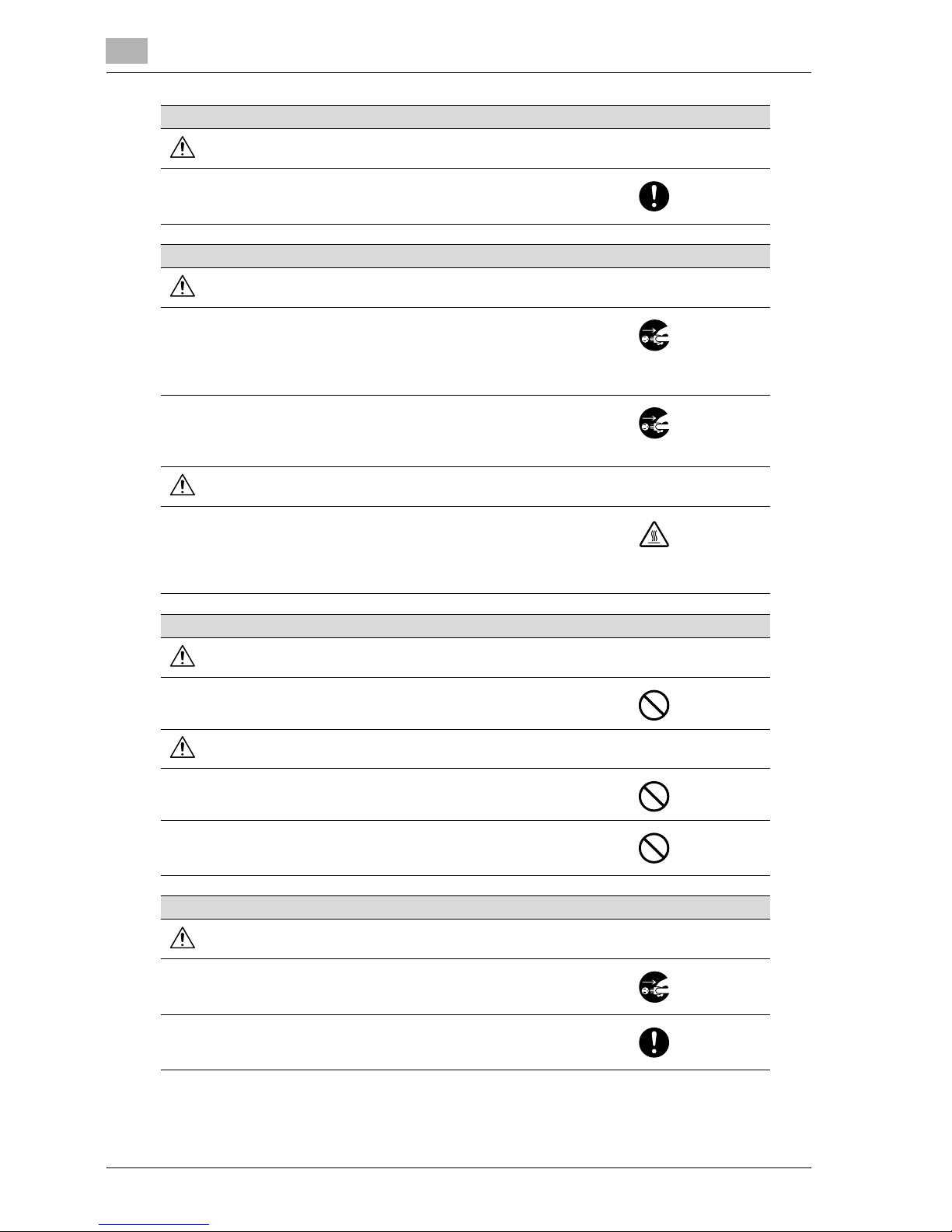
x-8 cm4521
Ventilation
CAUTION
• Always use this product in a well ventilated location. Operating the product
in a poorly ventilated room for an extended period of time could injure your
health. Ventilate the room at regular intervals.
Actions in response to troubles
WARNING
• Do not keep using this product, if this product becomes inordinately hot or
emits smoke, or unusual odor or noise. Immediately turn OFF the power
switch, unplug the power cord from the power outlet, and then call your authorized service representative. If you keep on using it as is, a fire or electrical shock could result.
• Do not keep using this product, if this product has been dropped or its cover
damaged. Immediately turn OFF the power switch, unplug the power cord
from the power outlet, and then call your authorized service representative.
If you keep on using it as is, a fire or electrical shock could result.
CAUTION
• The inside of this product has areas subject to high temperature, which may
cause burns.
When checking the inside of the unit for malfunctions such as a paper misfeed, do not touch the locations (around the fusing unit, etc.) which are indicated by a “Caution HOT” caution label.
Consumables
WARNING
• Do not throw the toner cartridge or toner into an open flame. The hot toner
may scatter and cause burns or other damage.
CAUTION
• Do not leave a toner unit or drum unit in a place within easy reach of children.
Licking or ingesting any of these things could injure your health.
• Do not store toner units and PC drum units near a floppy disk or watch that
are susceptible to magnetism. They could cause these products to malfunction.
When moving the machine
CAUTION
• Whenever moving this product, be sure to disconnect the power cord and
other cables. Failure to do this could damage the cord or cable, resulting in
a fire, electrical shock, or breakdown.
• When moving this product, always hold it by the locations specified in the
User’s Guide or other documents. If the unit falls it may cause severe personal injury. The product may also be damaged or malfunction.
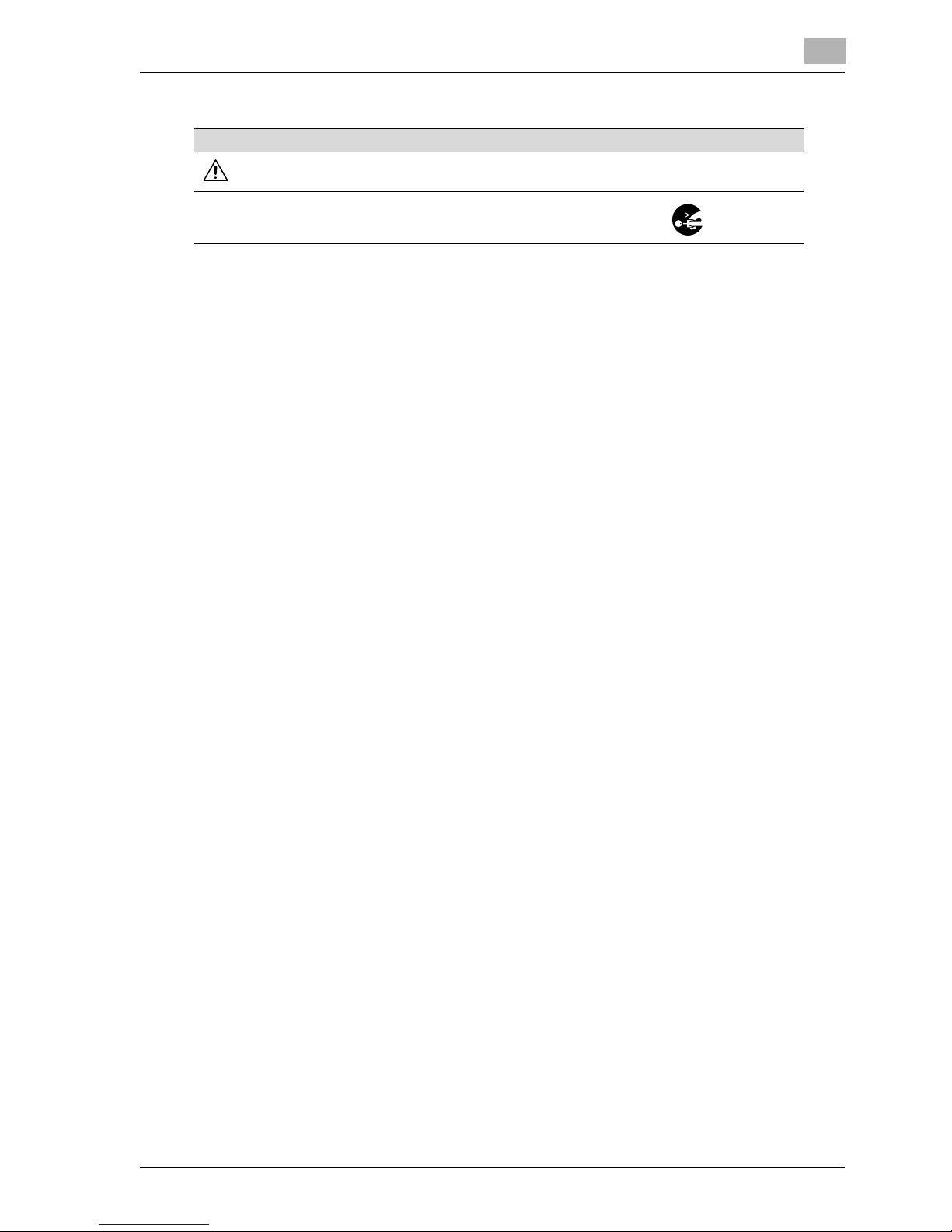
cm4521 x-9
When the optional Fax Kit CM3500210 is not installed:
Before successive holidays
CAUTION
• Unplug the product when you will not use the product for long periods of
time.
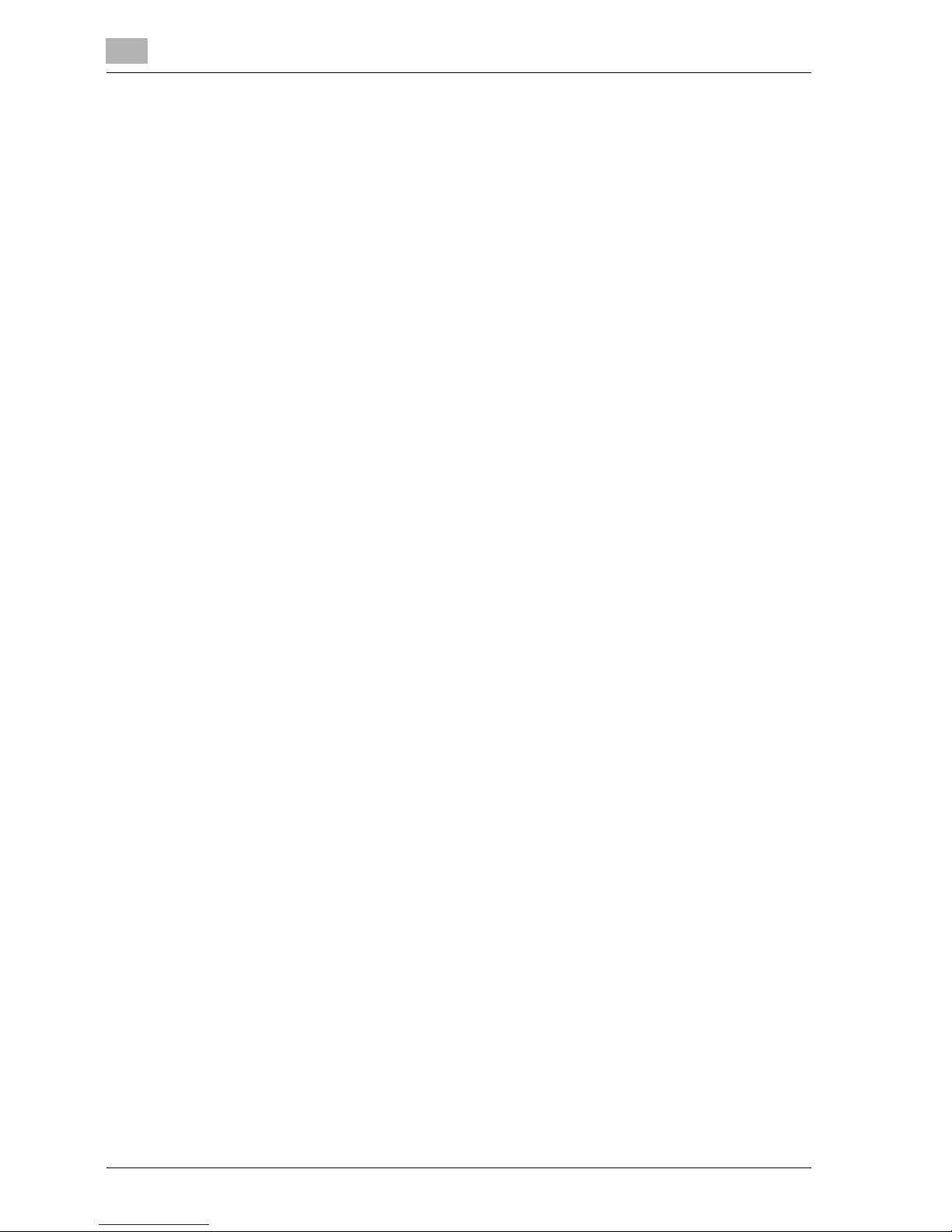
x-10 cm4521
Regulation notices
CE Marking (Declaration of Conformity) for users of the European Union (EU)
This product complies with the following EU directives:
89/336/EEC, 73/23/EEC and 93/68/EEC directives.
This declaration is valid for the area of the European Union.
This device must be used with a shielded network cable. The use of non-shielded cables is likely to result in
interference with radio communications and is prohibited under CISPR rules and local rules.
USER INSTRUCTIONS FCC PART 15 - RADIO FREQUENCY DEVICES (for U.S.A. users)
NOTE: This equipment has been tested and found to comply with the limits for a Class A digital device, pursuant
to Part 15 of the FCC Rules.
These limits are designed to provide reasonable protection against harmful interference when the equipment is
operated in a commercial environment. This equipment generates, uses and can radiate radio frequency energy
and, if not installed and used in accordance with the instruction manual, may cause harmful interference to radio
communications. Operation of this equipment in a residential area is likely to cause harmful interference in which
case the user will be required to correct the interference at his own expense.
WARNING: The design and production of this unit conform to FCC regulations, and any changes or modifications
must be registered with the FCC and are subject to FCC control. Any changes made by the purchaser or user
without first contacting the manufacturer will be subject to penalty under FCC regulations.
This device must be used with a shielded network cable. The use of non-shielded cables is likely to result in
interference with radio communications and is prohibited under FCC rules.
INTERFERENCE-CAUSING EQUIPMENT STANDARD (ICES-003 ISSUE 4) (for Canada users)
This Class A digital apparatus complies with Canadian ICES-003.
Cet appareil numérique de la classe A est conforme à la norme NMB-003 du Canada.
For users in countries not subject to class B regulations
WARNING
This is a Class A product. In a domestic environment this product may cause radio interference in which case
the user may be required to take adequate measures.
This device must be used with a shielded network cable. The use of non-shielded cables is likely to result in
interference with radio communications and is prohibited under CISPR rules and local rules.
Laser safety
This is a digital machine which operates using a laser. There is no possibility of danger from the laser provided
the machine is operated according to the instructions in the manuals.
Since radiation emitted by the laser is completely confined within protective housing, the laser beam cannot
escape from the machine during any phase of user operation.
This machine is certified as a Class 1 laser product: This means the machine does not produce hazardous laser
radiation.
Internal laser radiation
Maximum Average Radiation Power: 12.9 μW at the laser aperture of the print head unit.
Wavelength: 775-800 nm
This product employs a Class 3B laser diode that emits an invisible laser beam.
The laser diode and the scanning polygon mirror are incorporated in the print head unit.
The print head unit is NOT A FIELD SERVICE ITEM:
Therefore, the print head unit should not be opened under any circumstances.
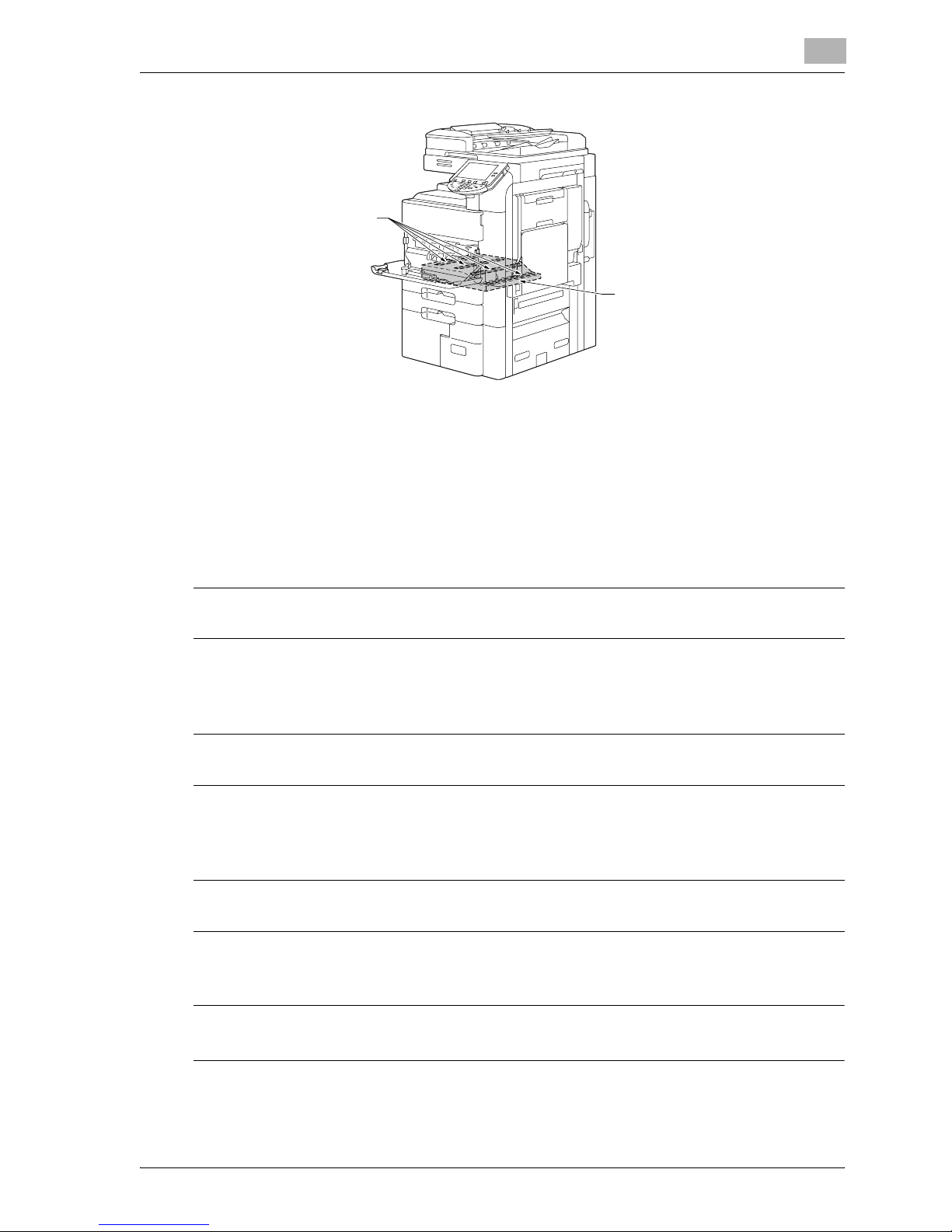
cm4521 x-11
CDRH regulations
This machine is certified as a Class 1 Laser product under Radiation Performance Standard according to the
Food, Drug and Cosmetic Act of 1990. Compliance is mandatory for Laser products marketed in the United
States and is reported to the Center for Devices and Radiological Health (CDRH) of the U.S. Food and Drug
Administration of the U.S. Department of Health and Human Services (DHHS). This means that the device does
not produce hazardous laser radiation.
The label shown on page x-13 indicates compliance with the CDRH regulations and must be attached to laser
products marketed in the United States.
This is a semiconductor laser. The maximum power of the laser diode is 30 mW and the wavelength is 775-800
nm.
For European users
This is a semiconductor laser. The maximum power of the laser diode is 30 mW and the wavelength is 775-800
nm.
For Denmark users
Dansk: Dette er en halvlederlaser. Laserdiodens højeste styrke er 30 mW og bølgelængden er 775-800 nm.
For Finland, Sweden users
LOUKAN 1 LASERLAITE
KLASS 1 LASER APPARAT
Print Head
Laser Aperture of
the Print Head Unit
CAUTION
Use of controls, adjustments or performance of procedures other than those specified in this manual may result in hazardous radiation exposure.
CAUTION
Use of controls, adjustments or performance of procedures other than those specified in this manual may result in hazardous radiation exposure.
ADVARSEL
Usynlig laserstråling ved åbning, når sikkerhedsafbrydere er ude af funk-tion. Undgå udsættelse for stråling.
Klasse 1 laser produkt der opfylder IEC60825 sikkerheds kravene.

x-12 cm4521
Tämä on puolijohdelaser. Laserdiodin sunrin teho on 30 mW ja aallonpituus on 775-800 nm.
Det här är en halvledarlaser. Den maximala effekten för laserdioden är 30 mW och våglängden är 775-800 nm.
For Norway users
Dette en halvleder laser. Maksimal effekt till laserdiode er 30 mW og bølge-lengde er 775-800 nm.
VAROITUS!
Laitteen Käyttäminen muulla kuin tässä käyttöohjeessa mainitulla tavalla saattaa altistaa käyttäjän turvallisuusluokan 1 ylittävälle näkymättömälle la-sersäteilylle.
VARNING!
Om apparaten används på annat sätt än i denna bruksanvisning specificerats, kan användaren utsättas för
osynlig laserstrålning, som överskrider gränsen för laserklass 1.
VARO!
Avattaessa ja suojalukitus ohitettaessa olet alttiina näkymättömälle lasersäteilylle. Älä katso säteeseen.
VARNING!
Osynlig laserstrålning när denna del är öppnad och spärren är urkopplad. Betrakta ej strålen.
ADVARSEL
Dersom apparatet brukes på annen måte enn spesifisert i denne bruksan-visning, kan brukeren utsettes for
unsynlig laserstråling som overskrider grensen for laser klass 1.
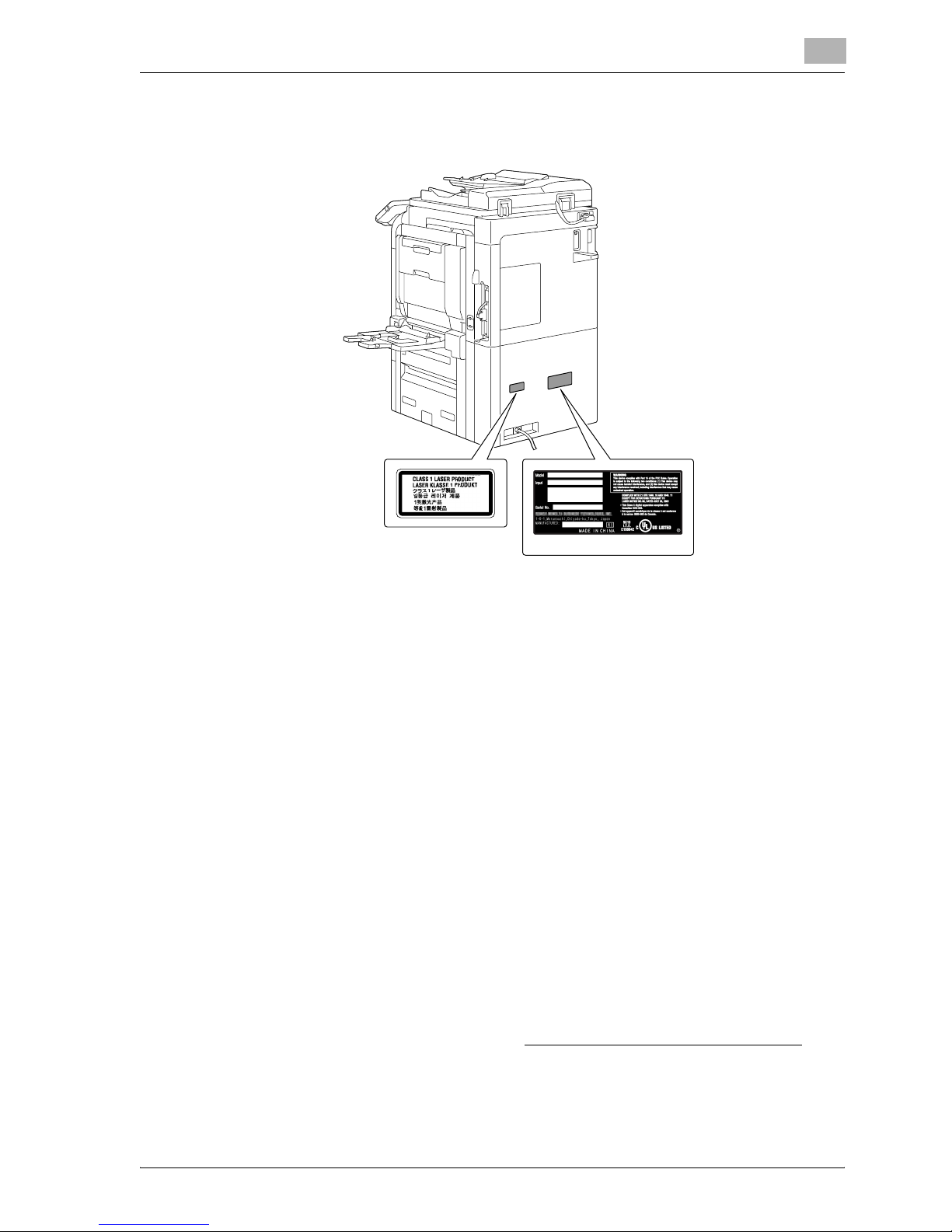
cm4521 x-13
Laser safety label
A laser safety label is attached to the outside of the machine, as shown below.
Ozone release
Locate the Machine in a Well-Ventilated Room
A negligible amount of ozone is generated during normal operation of this machine. An unpleasant odor may,
however, be created in poorly ventilated rooms during extensive machine operations. For a comfortable, healthy
and safe operating environment, it is recommended that the room be well ventilated.
Placer l’appareil dans une pièce largement ventilée
Une quantité d’ozone négligable est dégagée pendant le fonctionnement de l’appareil quand celui-ci est utilisé
normalement. Cependant, une odeur désagréable peut être ressentie dans les pièces dont l’aération est
insuffisante et lorsque une utilisation prolongée de l’appareil est effectuée. Pour avoir la certitude de travailler
dans un environnment réunissant des conditions de confort, santé et de sécurité, il est préférable de bien aérer
la pièce ou se trouve l’appareil.
Acoustic noise (for European users only)
Maschinenlärminformations-Verordnung 3. GPSGV: Der höchste Schalldruckpegel beträgt 70 dB(A) oder
weniger gemäss EN ISO 7779.
Notification for US only
Contains Mercury in the LCD control panel backlighting lamp, and/or in the scanning unit lamp. Dispose
According to Local, State or Federal Laws.
Notification for California Customers
This product uses a CR Lithium Battery which contains perchlorate material.
This perchlorate warning applies to perchlorate-containing lithium batteries sold or distributed in California, USA.
“Perchlorate Material - Special handling may apply, See www.dtsc.ca.gov/ hazardouswaste/perchlorate
.”
* Only for the U.S.A.
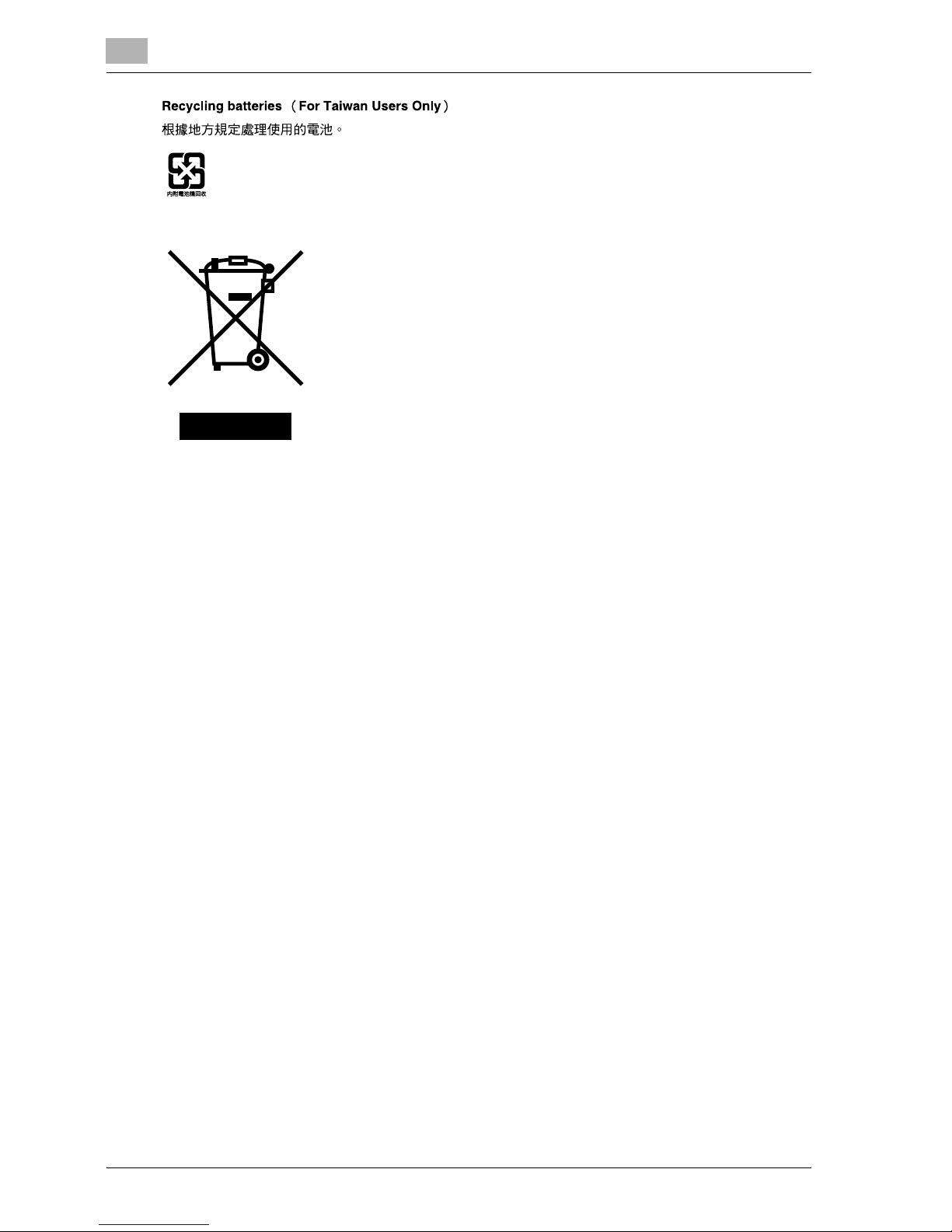
x-14 cm4521
For EU member states only
This symbol means: Do not dispose of this product together with your household
waste!
Please refer to the information of your local community or contact our dealers
regrading the proper handling of end-of-life electric and electronic equipments.
Recycling of this product will help to conserve natural resources and prevent
potential negative consequences for the environment and human health caused by
inappropriate waste handling.
For EU member states only
This product complies with RoHS (2002/95/EC) Directive.
This device is not intended for use at a video workstation in compliance with BildscharbV.
Das Gerat ist nicht fur die Benutzung am Bildschirmarbeitsplatz gemas BildscharbV vorgesehen.
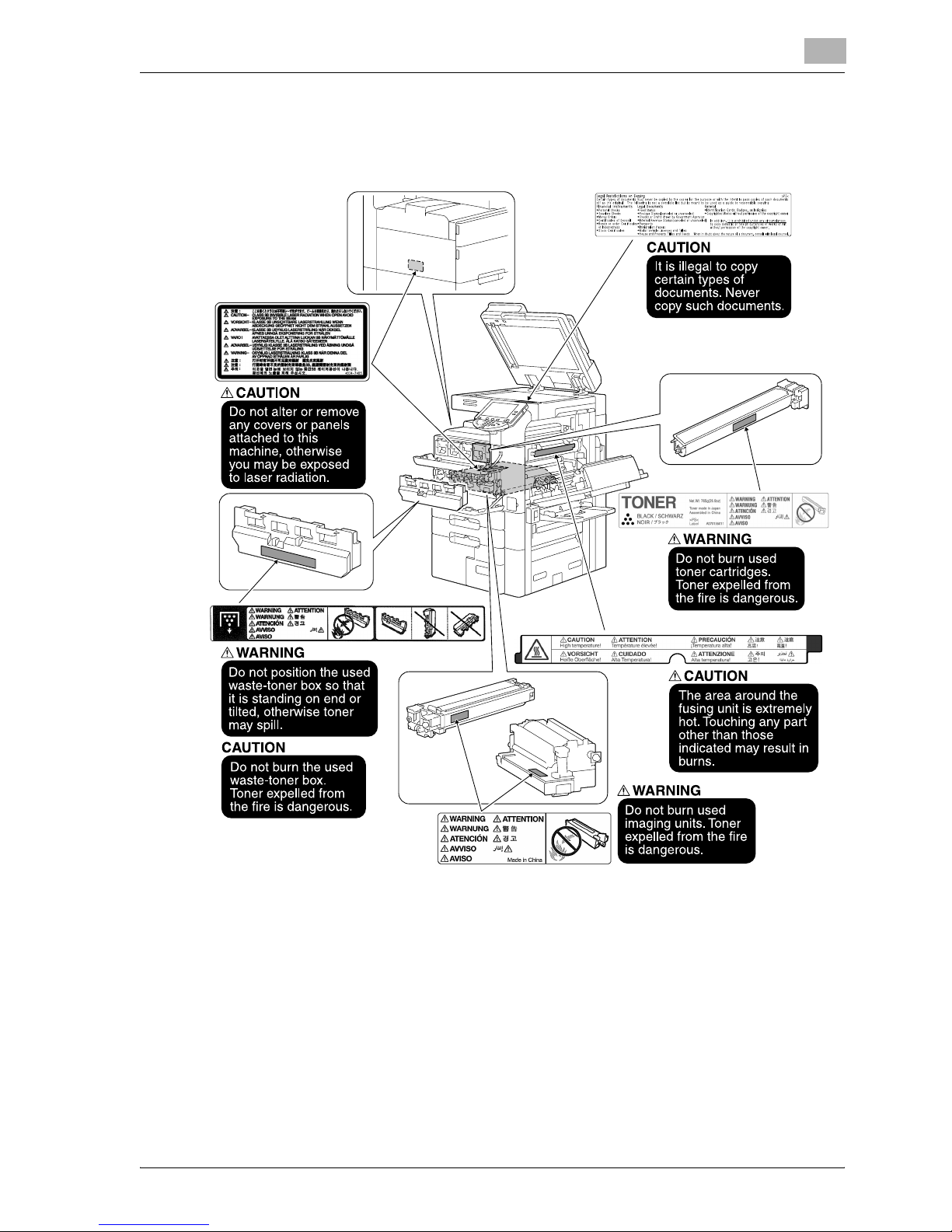
cm4521 x-15
Caution notations and labels
Safety precaution notations and labels appear on this machine at the following positions.
Be very careful that an accident does not occur when operations such as removing paper misfeeds are
performed.
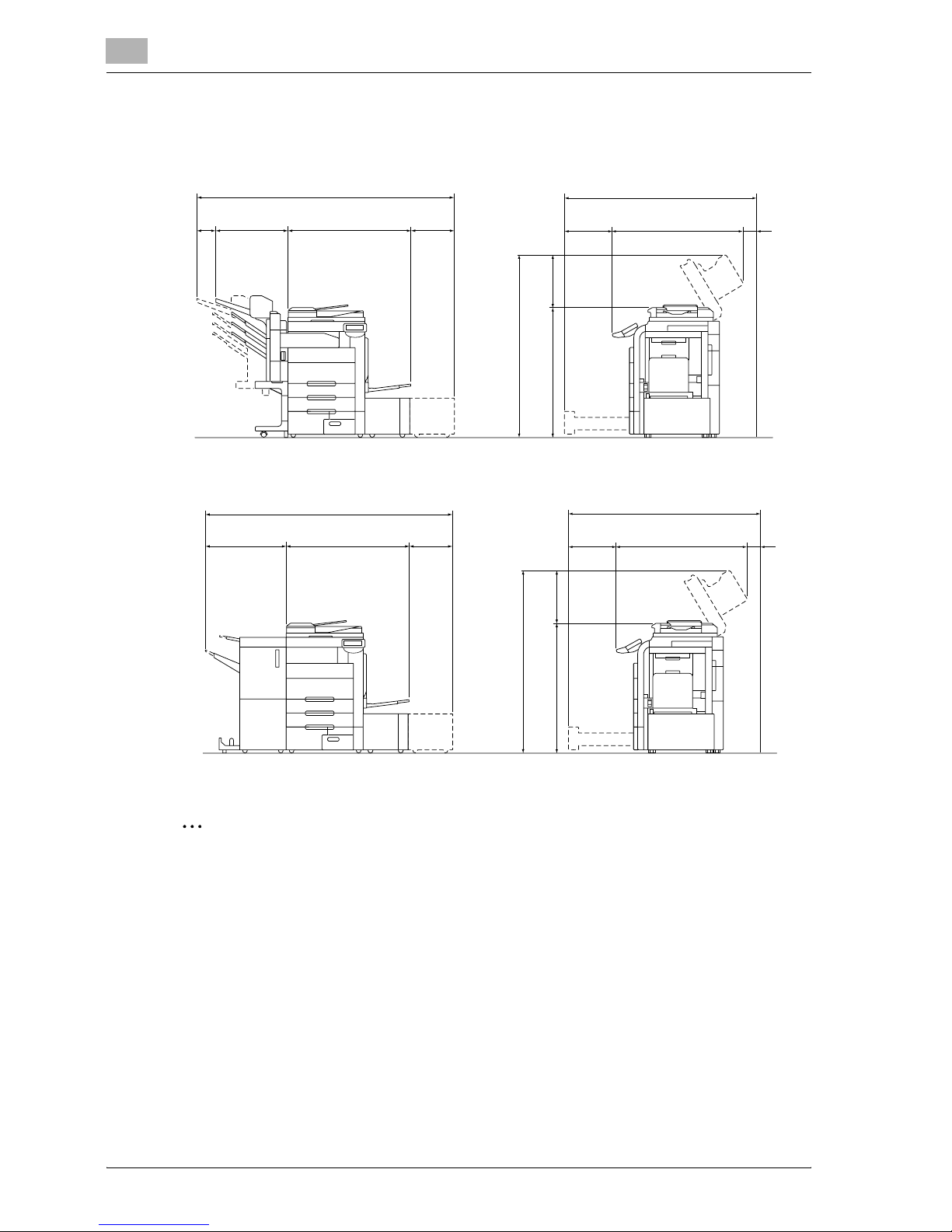
x-16 cm4521
Space requirements
To ensure that machine operation, consumables replenishing, part replacement, and regular maintenance can
easily be performed, adhere to the recommended space requirements detailed below.
2
Reminder
Be sure to allow a clearance of 100 mm (4 in.) or more at the back of this machine for the ventilation duct.
Unit: mm (inch)
cm4521+9834+9838
806.5 (31-3/4) 958.3 (37-3/4)
387
(15-1/4)
391.9
(15-7/16) 1130 (44-1/2)
50
(1-15/16)
494
(19-7/16)
1649 (64-15/16)
2151.8 (84-11/16) 1571.9 (61-7/8)
Unit: mm (inch)
cm4521+9821+9822+9838
555 (21-7/8) 958.3 (37-3/4)
387
(15-1/4)
391.9
(15-7/16)
1130 (44-1/2)
50
(1-15/16)
494
(19-7/16)
1155 (45-1/2)
190.6
(7-1/2)
1571.9 (61-7/8)
1649 (64-15/16)
2090.9 (82-5/16)
1155 (45-1/2)
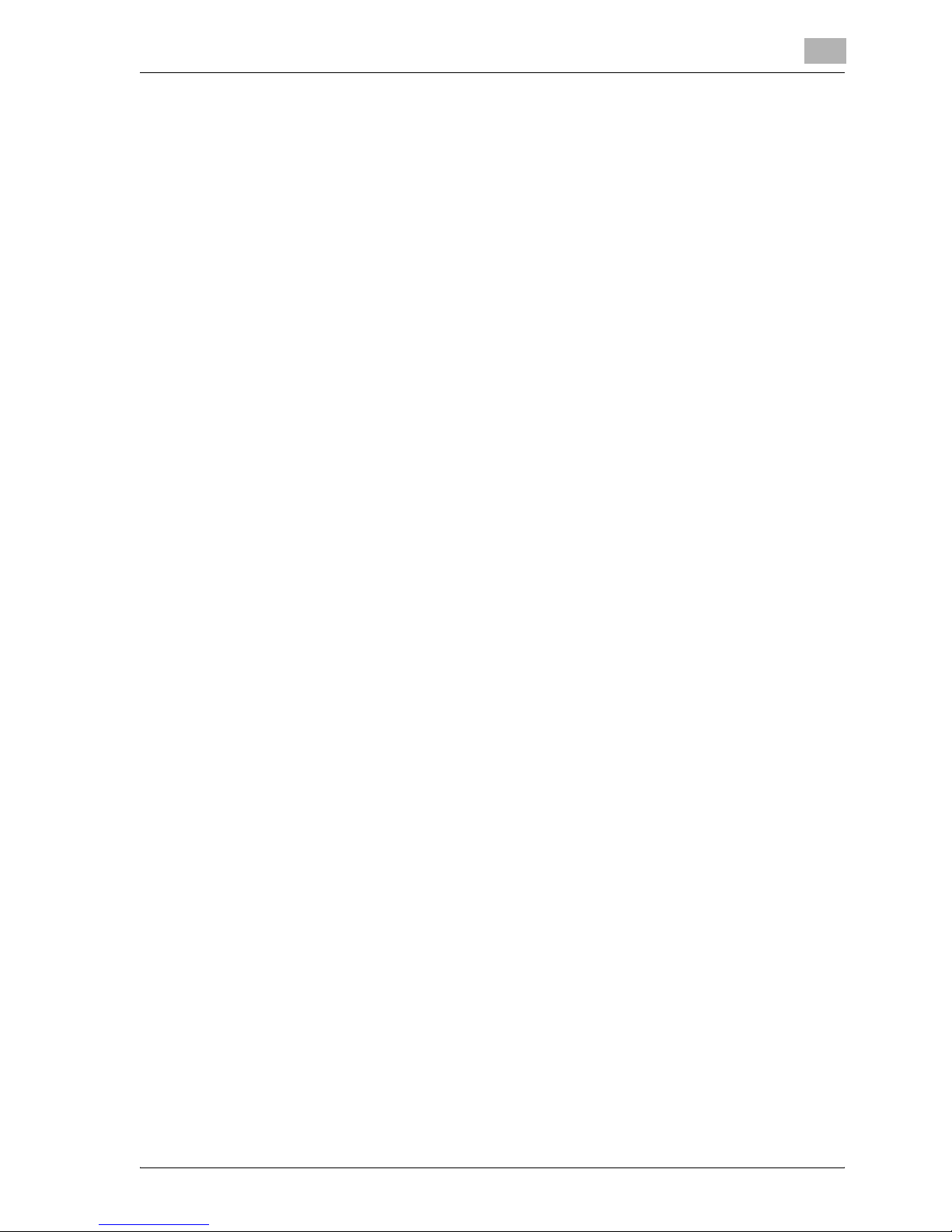
cm4521 x-17
Operation precautions
To ensure the optimum performance of this machine, observe the precautions described below.
Power source
The power source requirements are as follows.
- Voltage fluctuation: Maximum ± 10% (at 110 V/120 to 127 V/220 to
240 V AC)
- Frequency fluctuation: Maximum ± 3 Hz (at 50 Hz/60 Hz)
– Use a power source with as little voltage or frequency fluctuations as possible.
Operating environment
The environmental requirements for correct operation of the machine are as follows.
- Temperature: 10°C (50°F) to 30°C (86°F) with fluctuations of no more than 10°C (18°F) within an hour
- Humidity: 15% to 85% with fluctuations of no more than 10% within an hour
Storage of copies
To store copies, follow the recommendation listed below.
- Copies that are to be kept for a long time should be kept where they are not exposed to light in order to
prevent them from fading.
- Adhesive that contains solvent (e.g., spray glue) may dissolve the toner on copies.
- Color copies have a thicker layer of toner than normal black-and-white copies. Therefore, when a color copy
is folded, the toner at the fold may peel off.
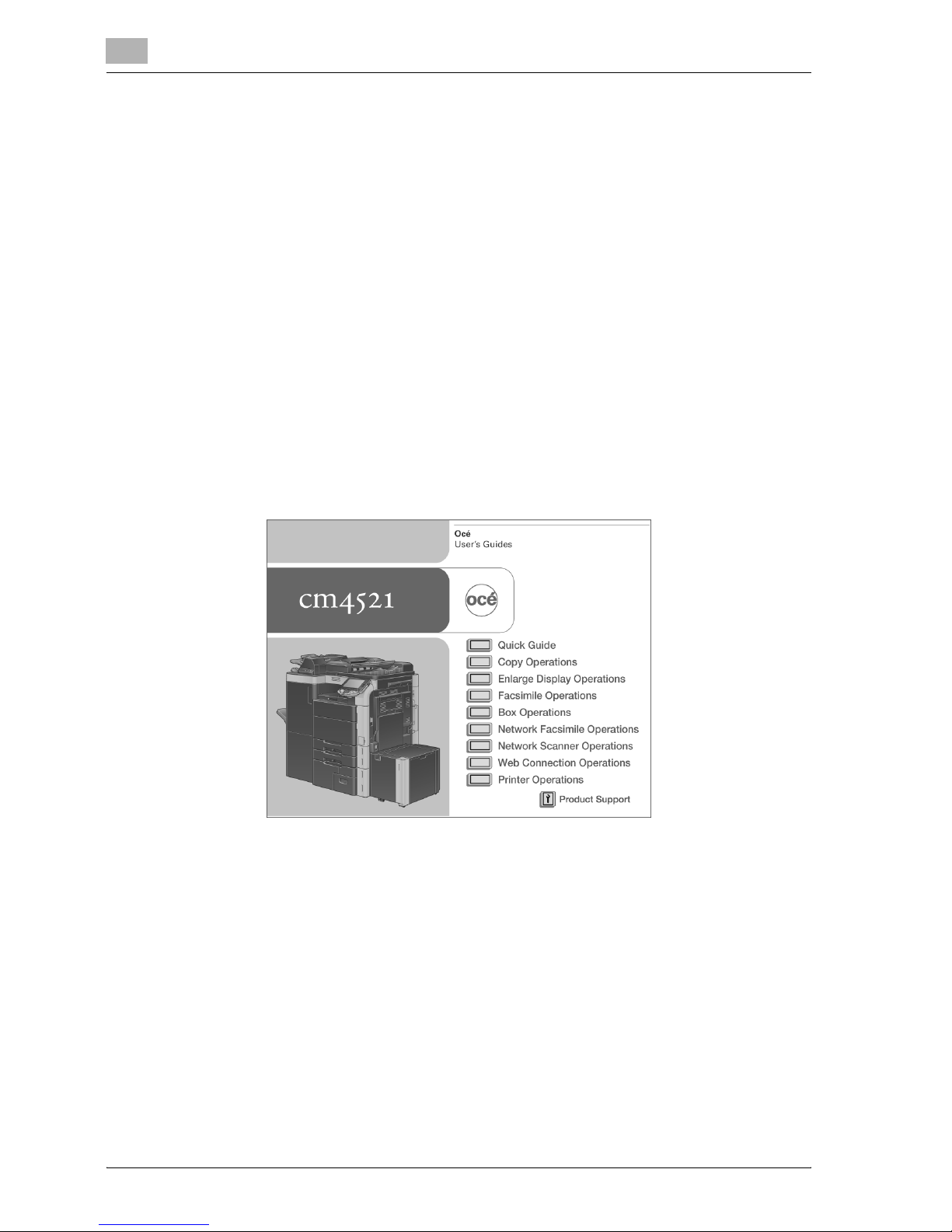
x-18 cm4521
Introduction to the User’s Guides
The User’s Guides for this machine include the Safety Information and Getting Started booklet and the User’s
Guide CD.
Introduction to the User’s Guide CD
The User’s Guide CD is included with this machine. In the initial screen, select the User’s Guide to be viewed,
and then check the details for the various functions.
Quick Guide [Copy/Fax/Scan/Box Operations]
This manual contains operating procedures and descriptions of the most frequently used functions, allowing the
machine to immediately be used.
In addition, this manual contains notes and precautions that should be followed for safe use of the machine.
Be sure to read this manual before using the machine.
User’s Guide [Enlarge Display Operations]
This manual contains details on operating procedures in Enlarge Display mode.
Refer to this manual for details on using copy, network scanner and fax functions in Enlarge Display mode.
Quick Guide [Print Operations]
This manual contains details of the printing functions that can be specified with the standard built-in printer
controller. Refer to this manual for basic operating procedures for the printing functions.
User’s Guide [Copy Operations]
This User’s Guide contains descriptions of Copy mode and maintenance operations. Refer to this User’s Guide
for details on paper and originals, convenient advanced copy operations, replacing consumables and
troubleshooting operations such as clearing paper misfeeds.
User’s Guide [Print Operations]
This User’s Guide contains descriptions on the printer functions that can be specified with the standard built-in
printer controller. Refer to this User’s Guide for details on operating procedures for using the printer functions.
User’s Guide [Box Operations]
This User’s Guide contains descriptions of Box mode operations using the hard disk. Refer to this User’s Guide
for details on saving, retrieving and moving Box documents.
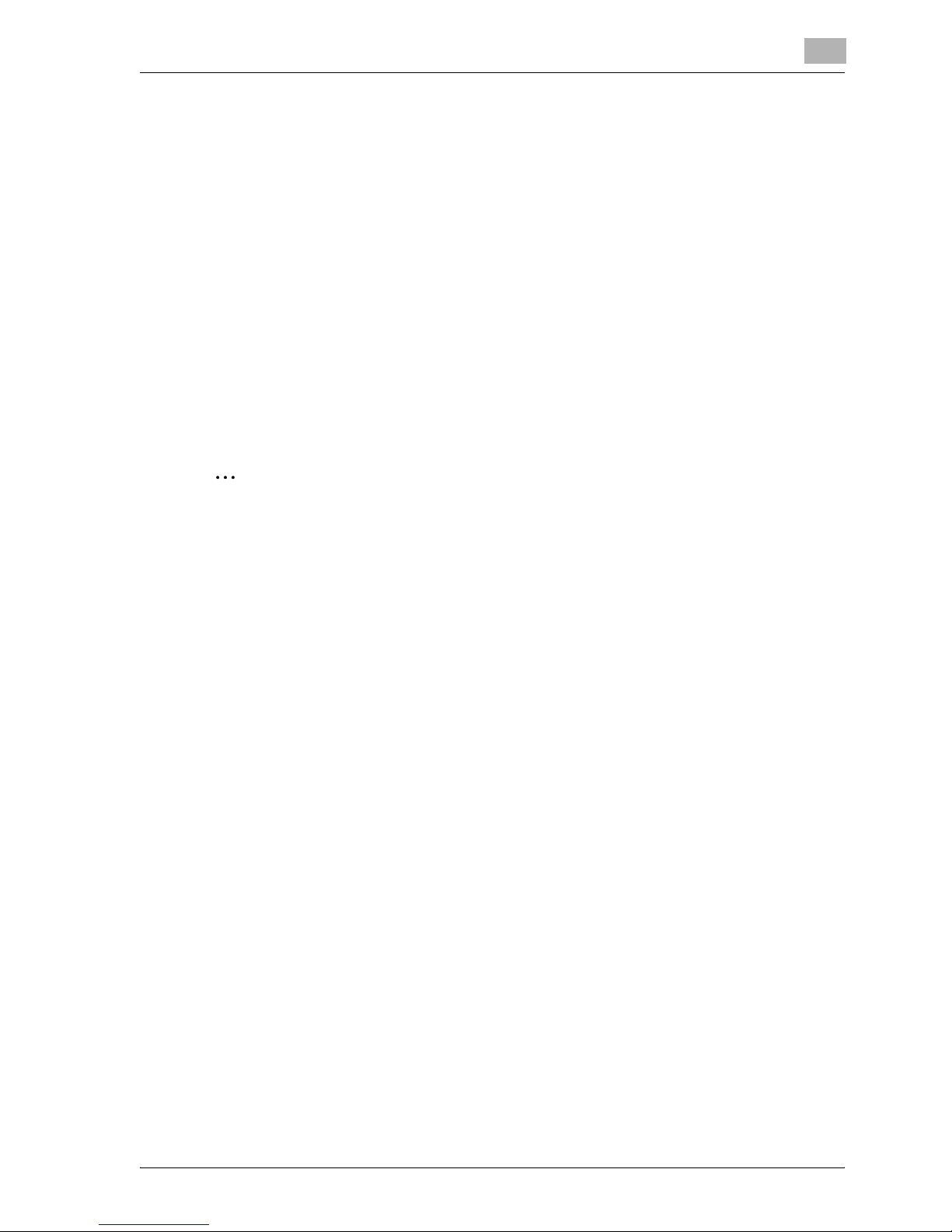
cm4521 x-19
User’s Guide [Network Scanner Operations]
This User’s Guide contains descriptions for specifying standard network functions and operating procedures for
Scan mode functions. Refer to this User’s Guide for details on using network functions and the Scan to E-mail,
Scan to FTP and Scan to SMB operations.
User’s Guide [Web Connection Operations]
This User’s Guide contains descriptions on specifying machine settings from Web Connection using a Web
browser on a computer. Refer to this User’s Guide for details on operating procedures for using Web Connection.
User’s Guide [Fax Operations]
This User’s Guide contains descriptions of the G3 fax operations. Refer to this User’s Guide for details on using
G3 fax operations when the optional fax kit is installed.
User’s Guide [Network Fax Operations]
This User’s Guide contains descriptions on operating procedures for network faxing. Refer to this User’s Guide
for details on operating procedures for using Internet faxing and IP address faxing.
How to open the User Guide CD Main Menu
Double-click the CD icon, and then Directory to open the main menu.
2
Note
Adobe Reader is required in order to view these User’s Guides.
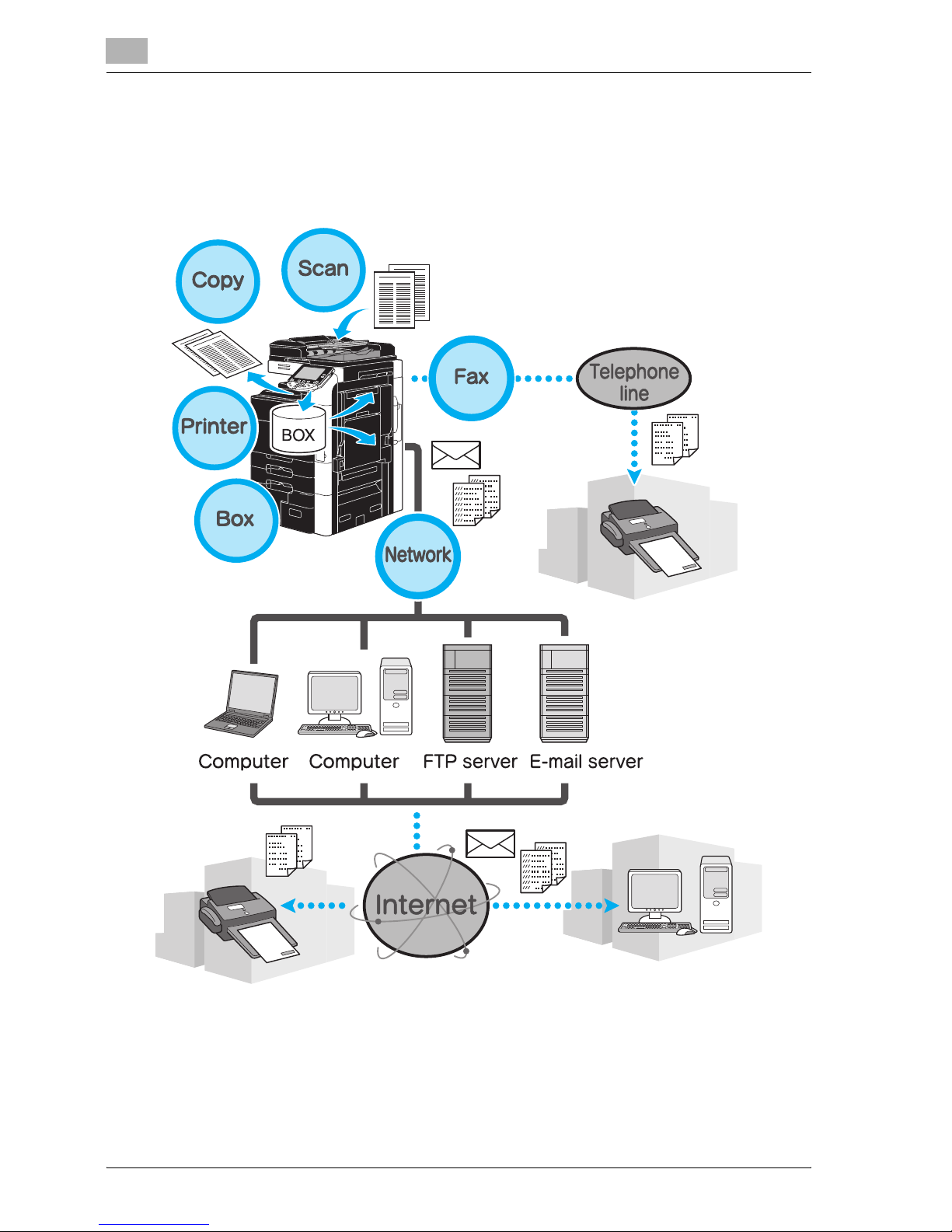
x-20 cm4521
Available features
The cm4521 is a digital color multifunctional peripheral that eases the workflow and satisfies any application or
office environment.
In addition to the copy, fax, scanning and printing functions essential to any business, this machine provides
network and box functions to support efficient document management.
These features can also be used if image controller 9839 has been installed.
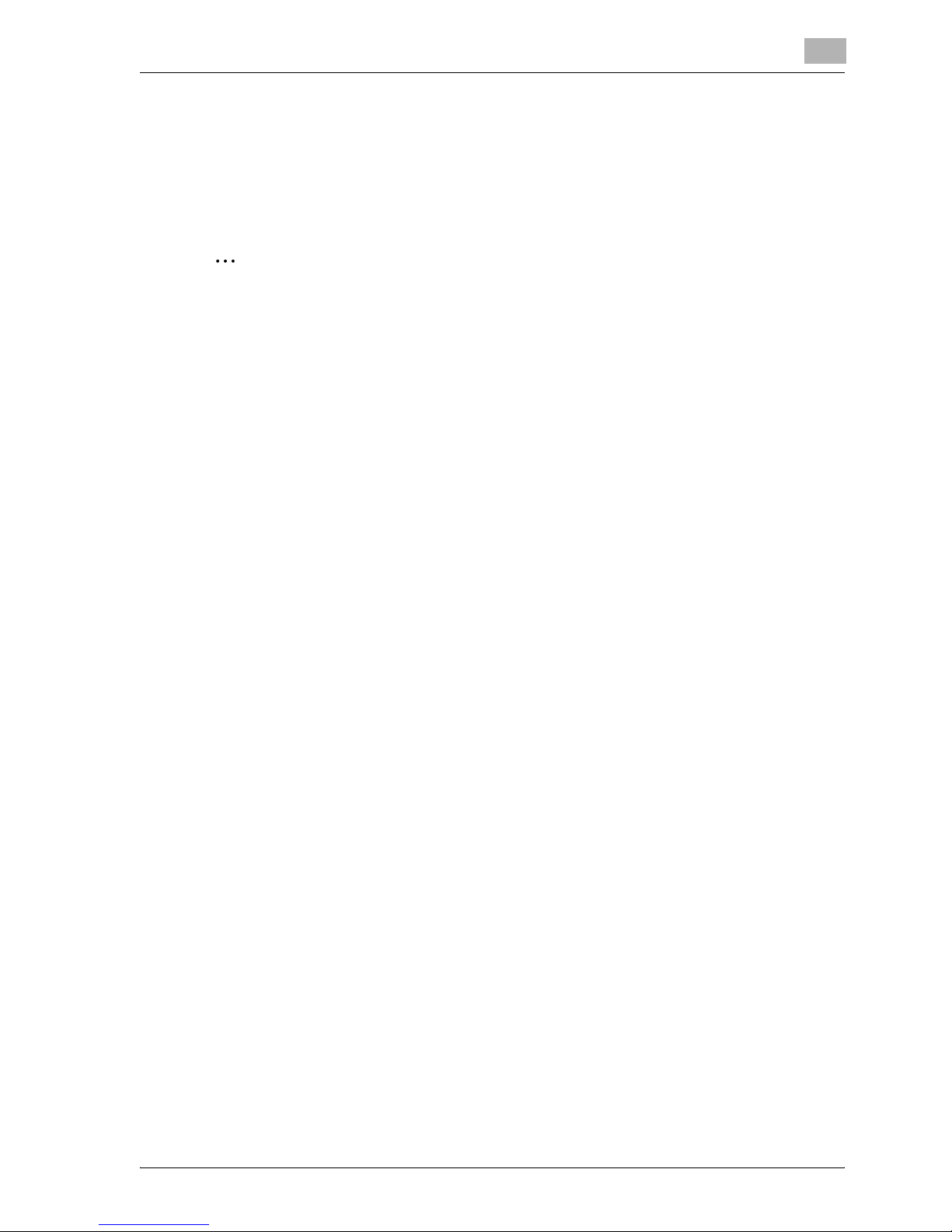
cm4521 x-21
Copy operations
High-quality copies can be printed at a high speed. Vivid copies in color, black and white or any other single color
can be produced to meet any need. The many Application functions greatly assist in reducing office costs and
increasing efficiency.
Fax operations
Not only documents scanned with this machine, but also documents saved in user boxes and computer data
can be faxed. A single fax can be sent to multiple destinations at one time, and a received fax can be forwarded.
2
Note
In order to use the fax functions, optional fax kit CM3500210 must be installed.
Network operations
Data scanned with this machine and data in user boxes can easily be transmitted through the network.By using
the control panel to specify a destination, the data can be transmitted to an FTP server or other network
computer, it can be sent as an e-mail attachment, or a fax can be sent using the Internet.
Scan operations
Paper documents can quickly be converted to digital data. This converted data can conveniently be transmitted
through the network. In addition, this machine can be used as a scanner with a variety of TWAIN-compatible
applications.
Box operations
Documents scanned with this machine, received fax documents or data from the computer can be stored. This
stored data can retrieved when needed or it can be transmitted or printed. Personal user boxes can be set up to
be used by specific individuals, and the public user box is available for any number of users.
Print operations
When printing from the computer, various settings can be specified, for example, the paper size, image quality,
color tone and layout. Using a secure printing function, printing of important documents can be protected with
a password.The printer driver can easily be installed from the enclosed CD-ROM. For details, refer to the Quick
Guide [Print Operations].
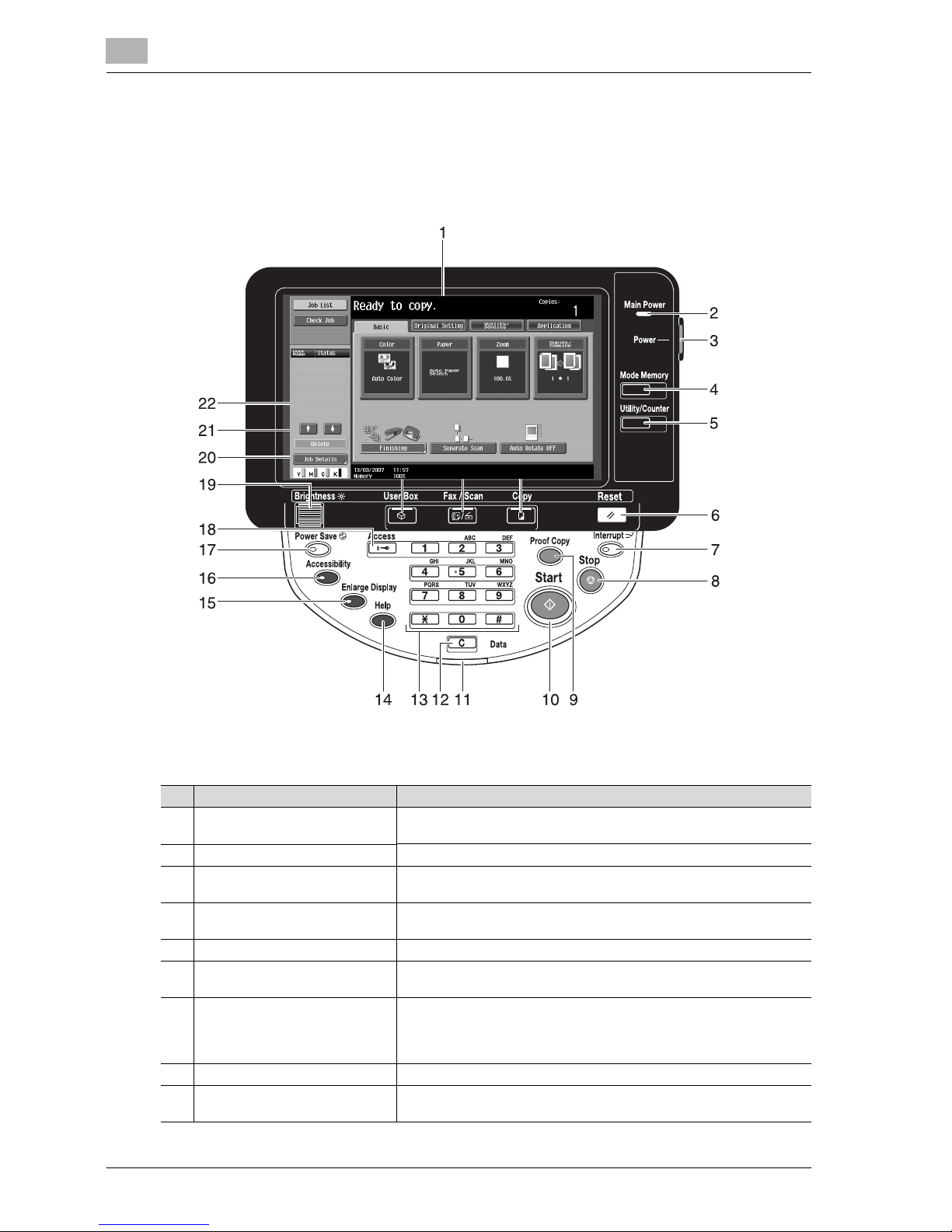
x-22 cm4521
Control panel
The control panel consists of the touch panel, which can be used to specify settings for the various functions,
and various keys, such as the [Start] key and the [Stop] key. The operations that can be performed with these
keys are described below.
In this manual, [ ] indicates keys on the control panel and buttons in the touch panel.
No. Part Name Description
1 Touch panel Displays various screens and messages.
Specify the various settings by directly touching the panel.
2 Main Power indicator Lights up in green when the machine is turned on with the main power switch.
3 [Power] (auxiliary power) key Press to turn on/off machine operations. When turned off, the machine enters
a state where it conserves energy.
4 [Memory Mode] key Press to register (store) the desired copy/fax/scan settings as a program or to
recall a registered program.
5 [Utility/Counter] key Press to display the Utility/Counter screen.
6 [Reset] key Press to clear all settings (except programmed settings) entered in the control
panel and touch panel.
7 [Interrupt] key Press to enter Interrupt mode. While the machine is in Interrupt mode, the
indicator on the key lights up in green and the message “Now in Interrupt
mode.” appears on the touch panel. To cancel Interrupt mode, press the
[Interrupt] key again.
8 [Stop] key Pressing the [Stop] key during an operation temporarily stops the operation.
9 [Proof Copy] key Before printing a large number of copies, a single proof copy can first be
printed in order to be checked.
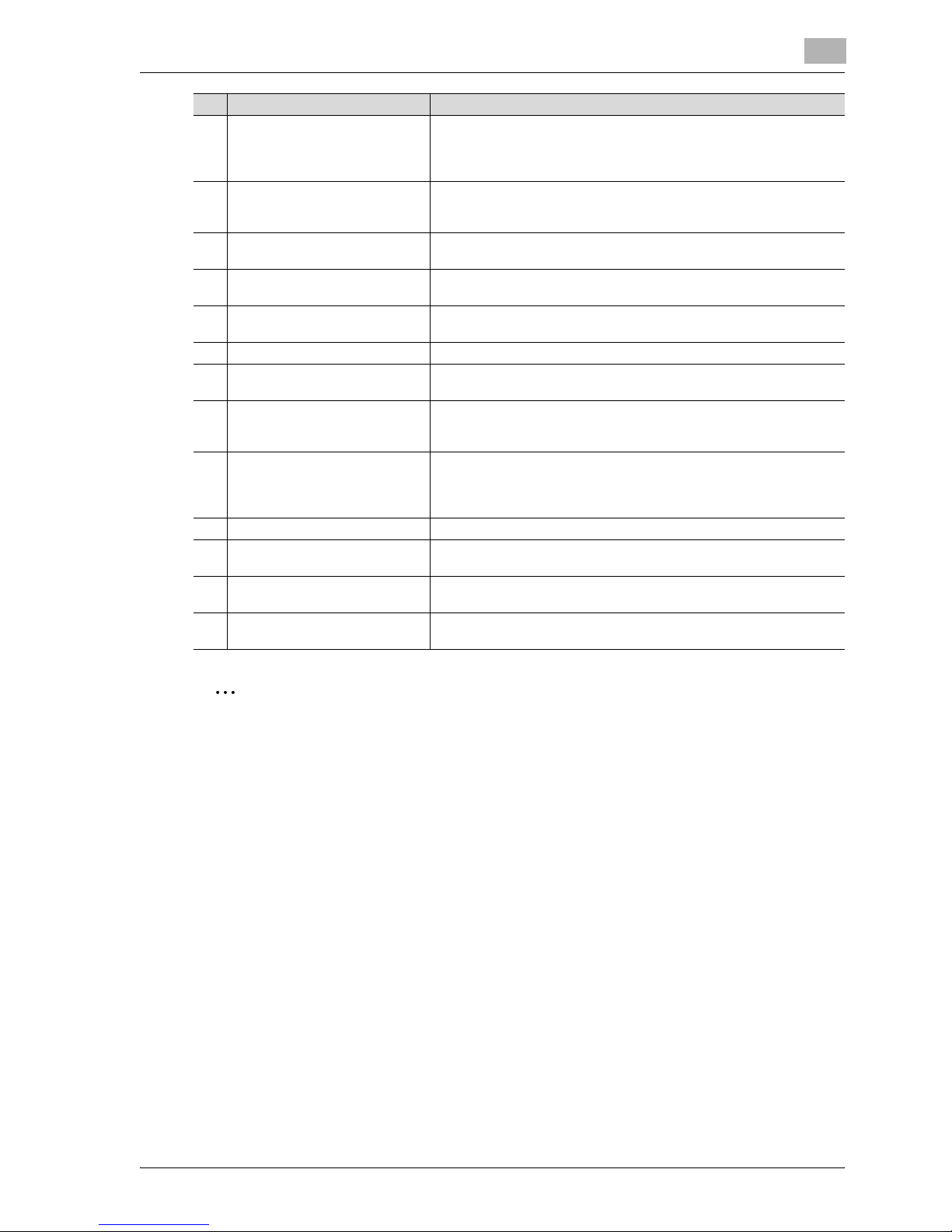
cm4521 x-23
2
Note
For details, refer to chapter 1, “Before making copies”, of the User’s Guide [Copy Operations].
10 [Start] key Press to start an operation. When this machine is ready to begin an operation,
the indicator on the [Start] key lights up in blue. While a document is being
scanned or when a job is temporarily stopped, the indicator on the [Start] key
lights up in orange.
11 Data indicator Flashes in blue while a print job is being received. Lights up in blue when a print
job is queued to be printed or while it is being printed. Lights up in blue when
there is saved fax data or unprinted fax data.
12 [C] (clear) key Press to clear a value (such as the number of copies, a zoom ratio, or a size)
entered using the keypad.
13 Keypad Use to type in the number of copies, zoom ratio, fax number and various other
settings.
14 [Help] key Press to display the Help Menu screen, which can be used to display
descriptions of the various functions and details of operations.
15 [Enlarge Display] key Press to enter Enlarge Display mode.
16 [Accessibility] key Press to display the screen for specifying settings for user accessibility
functions.
17 [Power Save] key Press to enter Power Save mode. While the machine is in Power Save mode,
the indicator on the [Power Save] key lights up in green and the touch panel
goes off. To cancel Power Save mode, press the [Power Save] key again.
18 [Access] key If user authentication or account track settings have been applied, press the
[Access] key after entering the user name and password (for user
authentication) or the account name and password (for account track) in order
to use this machine.
19 [Brightness] dial Use to adjust the brightness of the touch panel.
20 [User Box] key Press to enter User Box mode. While the machine is in User Box mode, the
indicator on the [User Box] key lights up in green.
21 [Fax/Scan] key Press to enter Fax/Scan mode. While the machine is in Fax/Scan mode, the
indicator on the [Fax/Scan] key lights up in green.
22 [Copy] key Press to enter Copy mode. (As a default, the machine is in Copy mode.) While
the machine is in Copy mode, the indicator on the key lights up in green.
No. Part Name Description
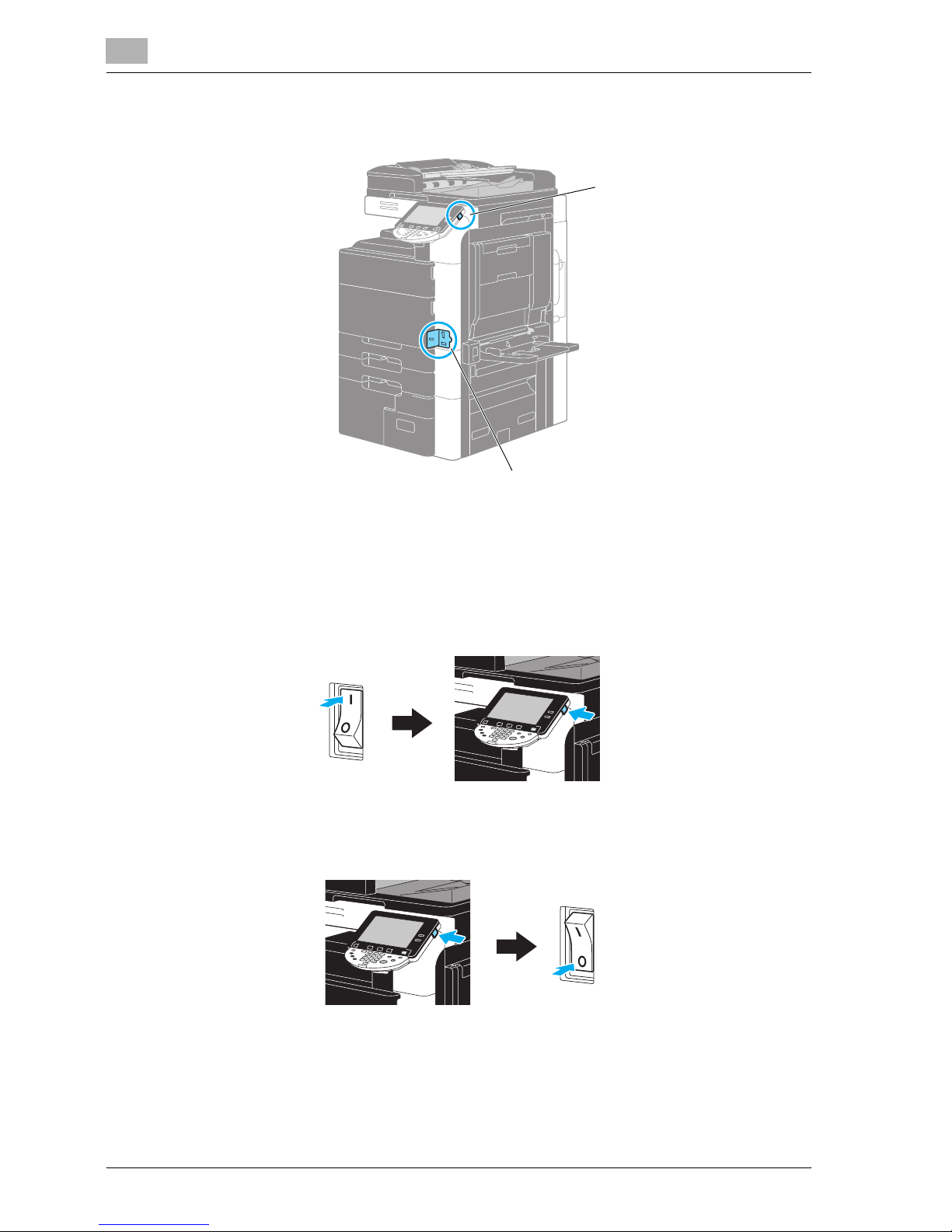
x-24 cm4521
Turning the machine on/off
This machine has two power controls: the main power switch and the [Power] (auxiliary power) key.
Main power switch
This switch turns on/off all functions of the machine. Normally, the main power switch is turned on.
[Power] (auxiliary power) key
Press to turn on/off machine operations. When turned off, the machine enters a state where it conserves energy.
Turning on the machine
Turning off the machine
[Power] (auxiliary power) key
Main power switch
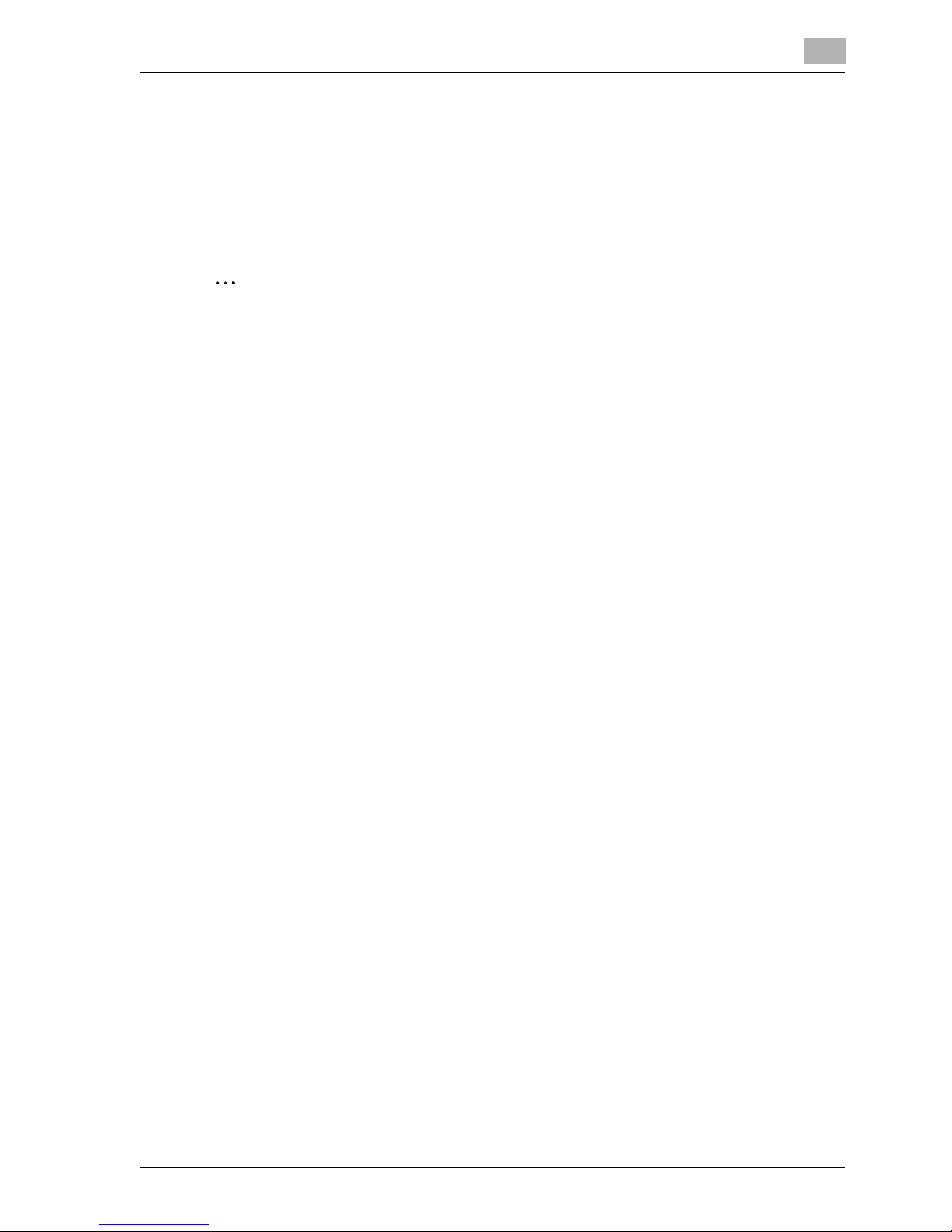
cm4521 x-25
!
Detail
When turning the machine off, then on again, wait at least 10 seconds to turn the machine on after turning it
off. The machine may not operate correctly if it is turned on a short time after being turned off.
Do not turn off the machine while it is printing, otherwise a paper misfeed may occur.
Do not turn off the machine while it is operating, otherwise data being scanned or transmitted or queued jobs
may be deleted.
2
Note
For details, refer to chapter 1, “Before making copies”, of the User’s Guide [Copy Operations].
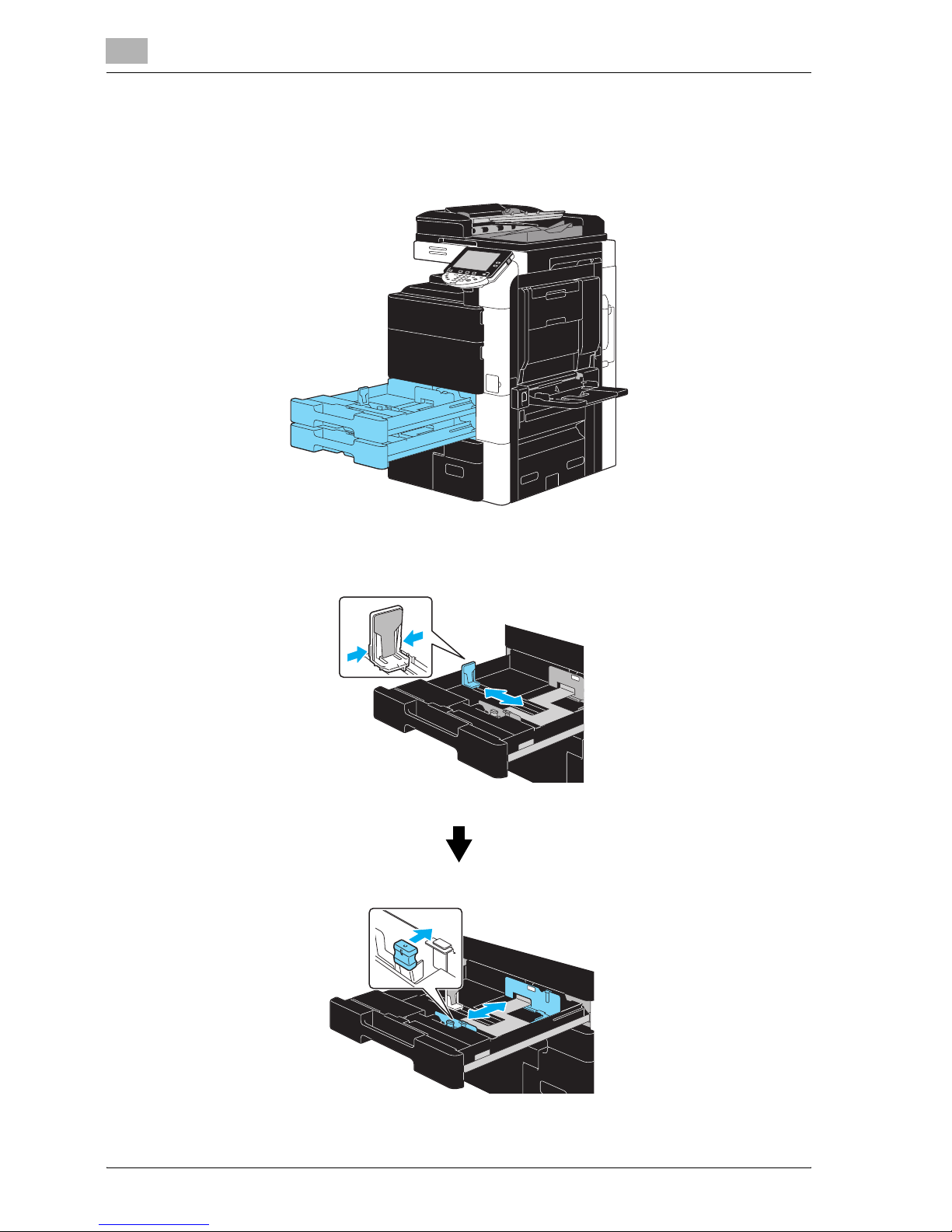
x-26 cm4521
Loading paper
Follow the procedure described below to load paper into the various paper trays.
Loading paper into tray 1 and tray 2
Follow the procedure described below to load paper into tray 1 and tray 2.
1 Slide the lateral guides to fit the size of paper to be loaded.
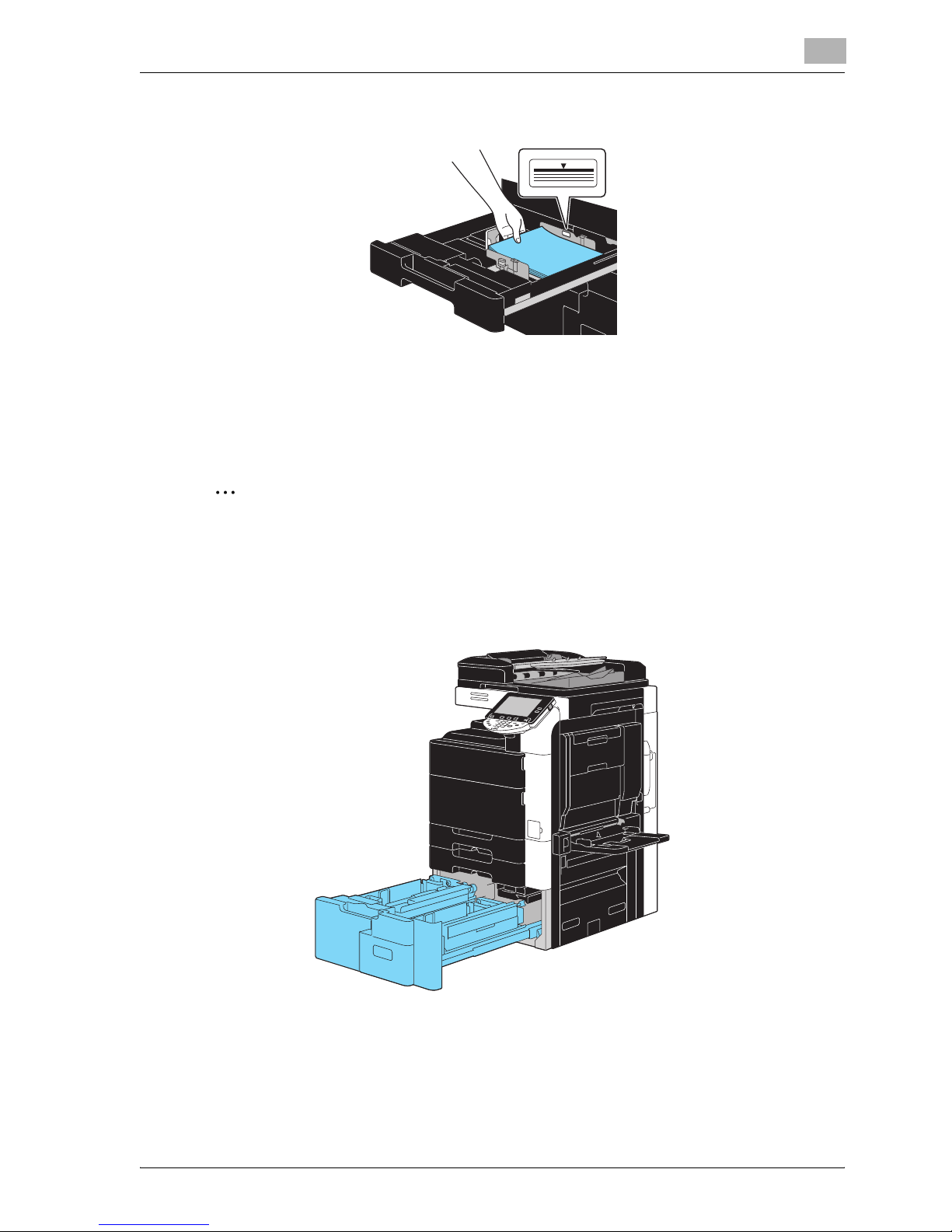
cm4521 x-27
2 Load the paper into the tray.
– Load paper so that the surface to be printed on faces upward.
– Do not load so many pages that the top of the stack is higher than the
, mark.
– Up to 500 sheets of plain paper can be loaded. For details on the number of sheets of thick paper that
can be loaded, refer to chapter 6, “Copy paper/original documents”, of the User’s Guide [Copy
Operations].
2
Note
For details, refer to chapter 1, “Before making copies”, of the User’s Guide [Copy Operations].
Loading paper into tray 3 and tray 4
Follow the procedure described below to load paper into tray 3 and tray 4.
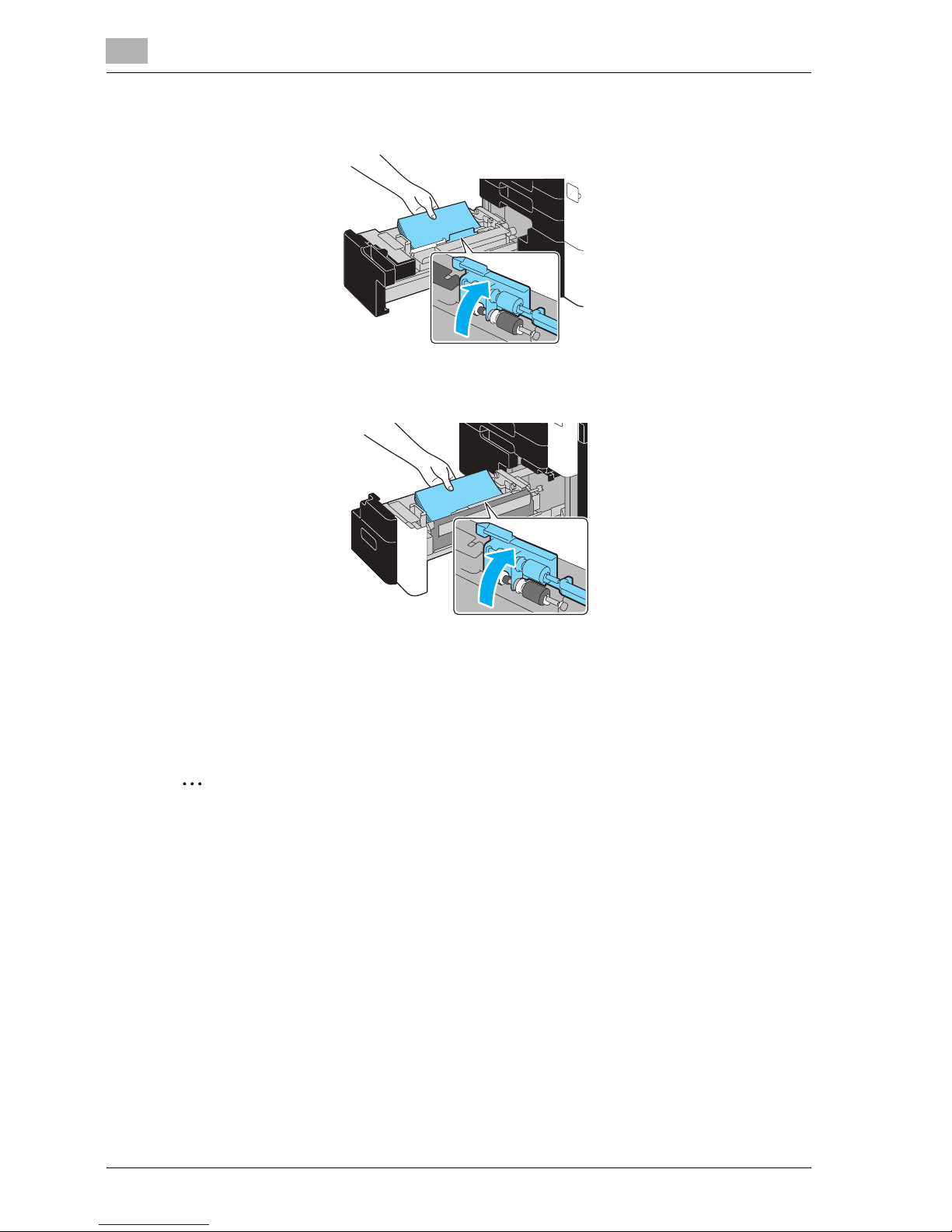
x-28 cm4521
% Load the paper into the tray.
– Lift up the paper take-up roller, and then load the paper so that the surface to be printed on faces
upward.
– Do not load so many pages that the top of the stack is higher than the
, mark.
– Tray 3 can be loaded with up to 1,500 sheets of plain paper. Tray 4 can be loaded with up to 1,000
sheets of plain paper. For details on the number of sheets of thick paper that can be loaded, refer to
chapter 6, “Copy paper/original documents”, of the User’s Guide [Copy Operations].
2
Note
For details, refer to chapter 1, “Before making copies”, of the User’s Guide [Copy Operations].
Tray 3
Tray 4
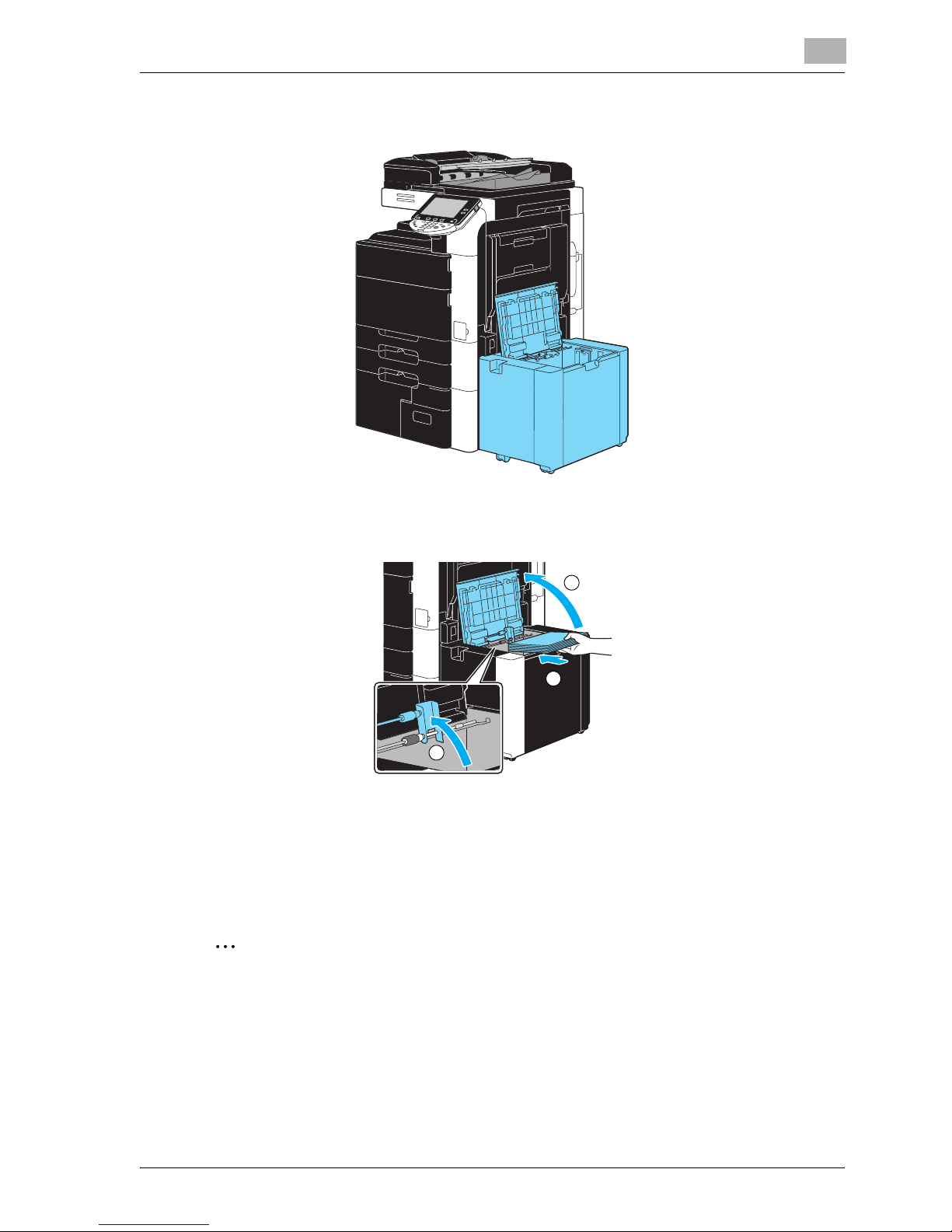
cm4521 x-29
Loading paper into the large capacity unit
Follow the procedure described below to load paper into the large capacity unit.
% Load the paper into the tray.
– Lift up the paper take-up roller, and then load the paper so that the surface to be printed on faces
downward.
– Do not load so many pages that the top of the stack is higher than the , mark.
– Up to 3,000 sheets of plain paper can be loaded. For details on the number of sheets of thick paper
that can be loaded, refer to chapter 6, “Copy paper/original documents”, of the User’s Guide [Copy
Operations].
2
Note
For details, refer to chapter 1, “Before making copies”, of the User’s Guide [Copy Operations].
1
3
2
