Oce Arizona 640 GT, Arizona 640 XT, Arizona 660 GT, Arizona 660 XT User Manual
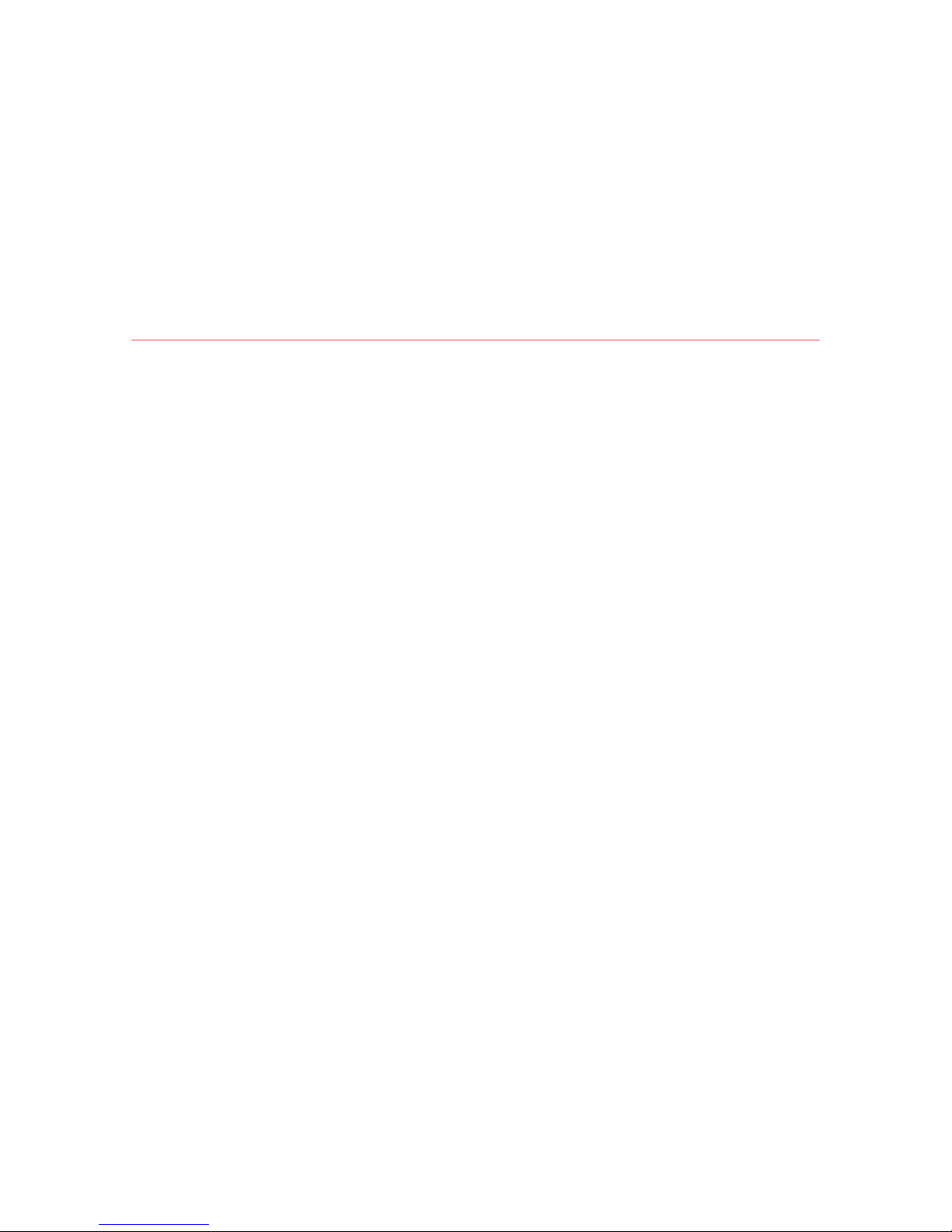
User Guide
Océ Arizona 600 Series
Océ Arizona 640/660 GT/XT, Revision 3010119679
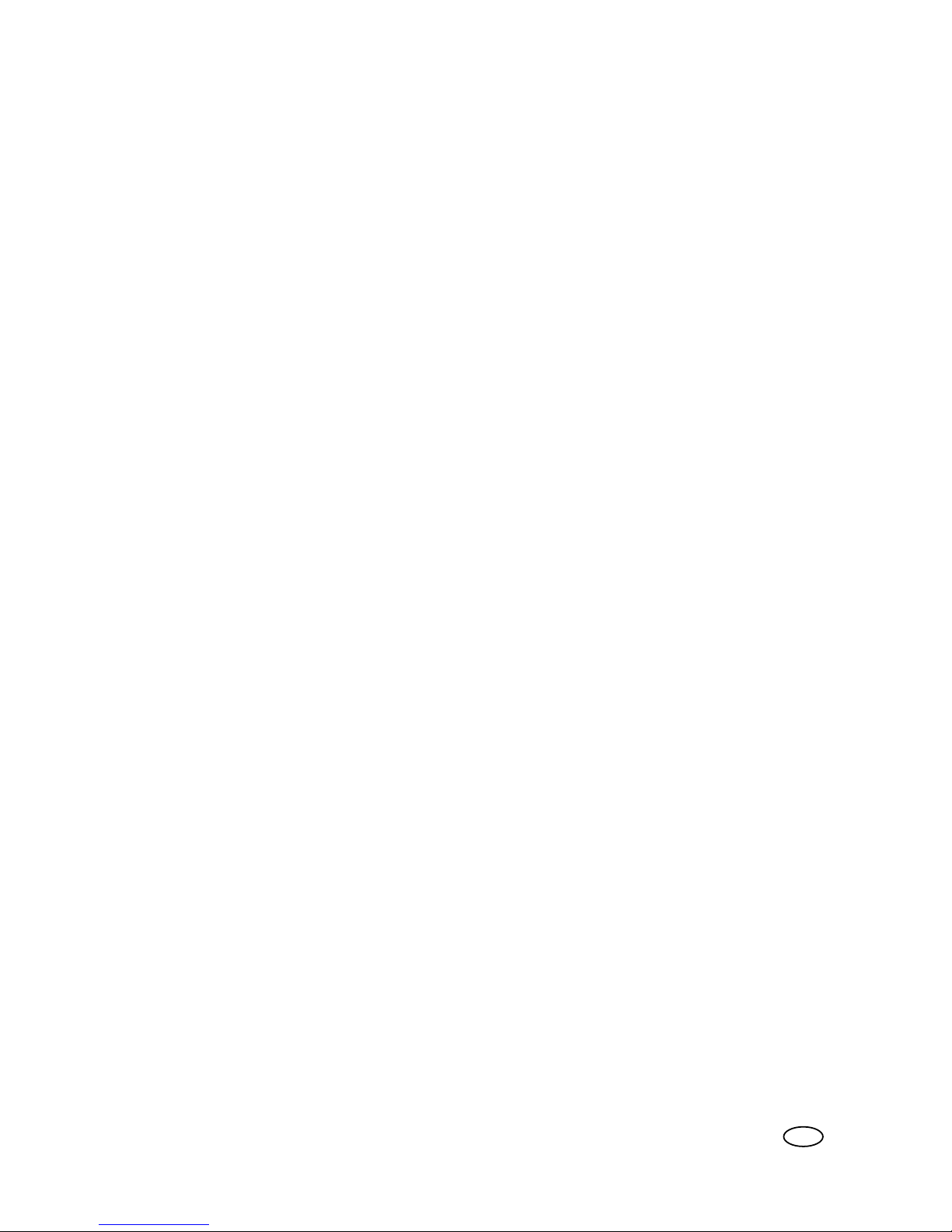
Copyright
© 2015, Océ
All rights reserved. No part of this work may be reproduced, copied, adapted, or transmitted in
any form or by any means without written permission from Océ.
Océ makes no representation or warranties with respect to the contents hereof and specifically
disclaims any implied warranties of merchantability or fitness for any particular purpose.
Furthermore, Océ reserves the right to revise this publication and to make changes from time to
time in the content hereof without obligation to notify any person of such revision or changes.
Edition #3010119679
US
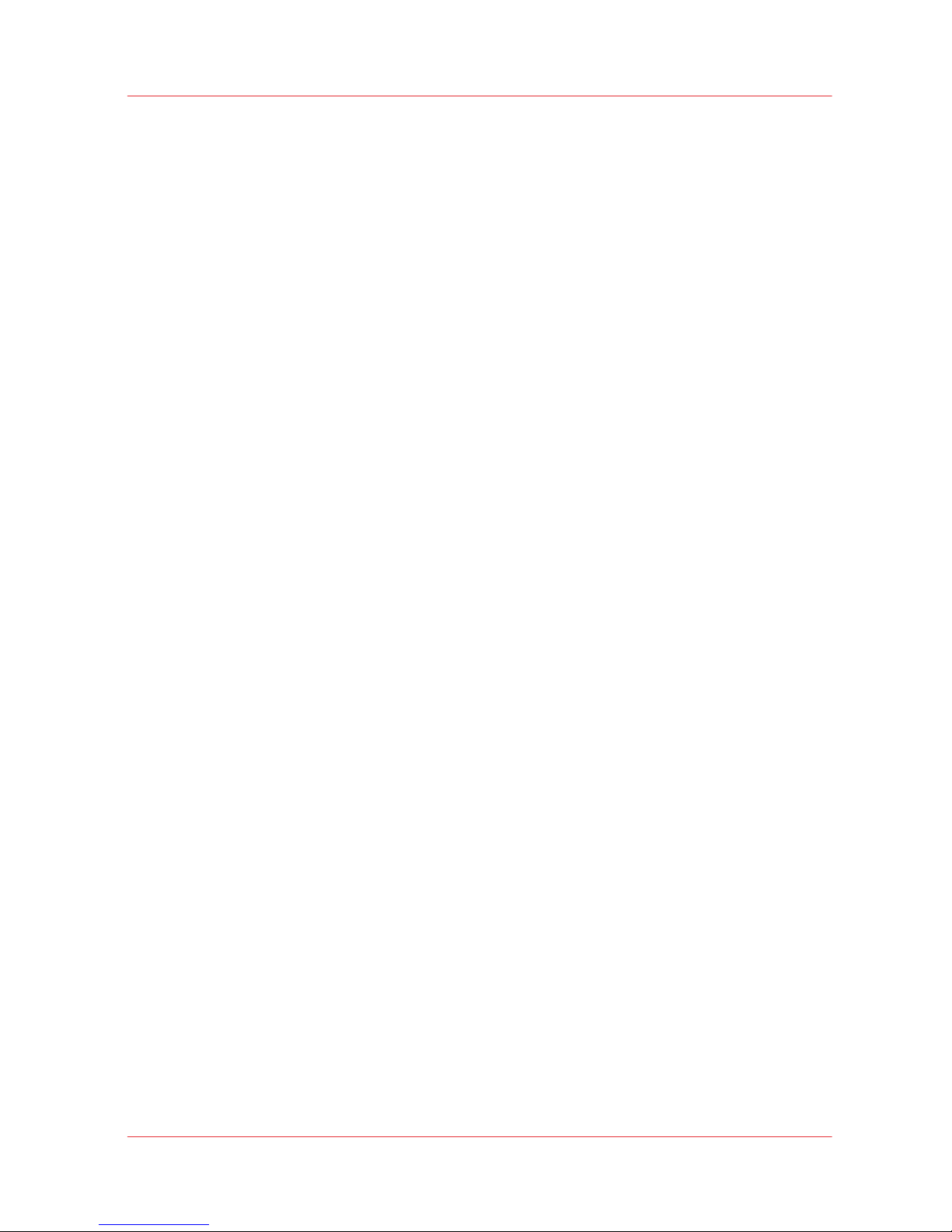
Contents
Chapter 1
Introduction.........................................................................................................................7
Preface...............................................................................................................................................................8
Product Compliance....................................................................................................................................... 11
Chapter 2
Product Overview............................................................................................................. 15
Printer Specifications..................................................................................................................................... 16
Chapter 3
Safety Information............................................................................................................19
UV Ink and Flush.............................................................................................................................................20
UV Curing System ......................................................................................................................................... 22
Safety Interlock System................................................................................................................................. 23
Océ Arizona 600 Series Safety Labels.......................................................................................................... 24
Safety Awareness...........................................................................................................................................27
Roll Media Safety Awareness........................................................................................................................35
Chapter 4
How to Navigate the User Interface............................................................................... 37
Operator Interface Hardware.........................................................................................................................38
Printer Interface Software..............................................................................................................................40
Print Job Control Module.............................................................................................................................. 42
Periodic Maintenance.....................................................................................................................................50
Counters Module............................................................................................................................................ 52
Settings Module............................................................................................................................................. 53
Tools and Utilities Module.............................................................................................................................56
Installation and Upgrade Module................................................................................................................. 59
Chapter 5
How to Operate Your Océ Arizona Printer..................................................................... 61
Training Requirements.................................................................................................................................. 62
How to Power ON...........................................................................................................................................63
How to Power Off.....................................................................................................................................64
How to Prepare the Printer for Idle Periods........................................................................................... 65
How to Lock Out the Power Switch........................................................................................................ 66
How to Manage Print Jobs............................................................................................................................ 67
Daily Start-up and Shut-down - Start-up Procedure............................................................................. 67
Daily Start-up and Shut-down - Shut-down Procedure..................................................................67
How to Set Up a Print Job.......................................................................................................................68
How to Manage the Media Vacuum............................................................................................................. 71
The Table Vacuum System..................................................................................................................... 71
Using Vacuum Zones - Metric Zones..................................................................................................... 74
Print the Metric Zone Map................................................................................................................ 75
Imperial Vacuum Zones.................................................................................................................... 76
Print Imperial Zone Map................................................................................................................... 77
How to Manage Media...................................................................................................................................78
How to Handle Media.............................................................................................................................. 78
Contents
3
Océ Arizona 600 Series

Chapter 6
How to Operate the Océ Arizona 600 Series XT............................................................81
Océ Arizona 600 Series XT Features.............................................................................................................82
How to Use the Océ Arizona 600 Series XT Vacuum System.................................................................... 84
How to Print With Dual Origins..................................................................................................................... 86
Chapter 7
How to Operate the Roll Media Option.......................................................................... 89
Roll Media Option Hardware......................................................................................................................... 90
Roll Media Option Specifications..................................................................................................................92
Foot Pedal Switch Functions......................................................................................................................... 93
Roll Media Manager....................................................................................................................................... 94
How to Load Media........................................................................................................................................ 96
Loading the Media - Standard Method.................................................................................................. 98
Loading the Media - Alternate Method ............................................................................................... 101
How to Unload and Remove Media............................................................................................................103
How to Set Up a Roll Media Job................................................................................................................. 104
Set a Hold on a Roll Job........................................................................................................................ 104
How to Print on Roll Media .........................................................................................................................106
How to Determine the Media Advance Correction Factor........................................................................ 109
How to Use Media Edge Protectors............................................................................................................ 111
Chapter 8
How to Use the Static Suppression Option................................................................. 115
Reduce Static with the Static Suppression Option....................................................................................116
How to Change the Height of the Bar...................................................................................................117
Chapter 9
How to Work With White Ink and Varnish................................................................... 119
Operator Guidelines for White Ink and Varnish.........................................................................................120
White Ink Workflow Overview.....................................................................................................................121
Varnish Workflow Overview........................................................................................................................124
Configure ONYX Software for White Ink / Varnish....................................................................................126
White Ink and Varnish ONYX Media Profiles............................................................................................. 128
How to Prepare White Ink/Varnish Print Jobs............................................................................................130
Select the Best Workflow...................................................................................................................... 130
How to Setup a Printer Flood Fill..........................................................................................................131
How to Create Spot Data with the Spot Layer Tool............................................................................ 132
How to Access the Spot Layer Tool............................................................................................... 134
How to Create Spot Data in Photoshop............................................................................................... 136
How to Prepare Spot Data in Adobe Illustrator................................................................................... 139
How to Overprint Spot Data in Illustrator......................................................................................141
How to Place Raster Images in Illustrator .....................................................................................144
How to Create a Spot Channel Path in Illustrator......................................................................... 145
How to Set Up a File for Preflight's Spot Layer Tool....................................................................147
How to Name Your Spot Data in Illustrator...................................................................................148
White Ink QuickStart.....................................................................................................................................150
How to Print White Ink Jobs........................................................................................................................ 152
Varnish QuickStart........................................................................................................................................156
How to Print Varnish Jobs........................................................................................................................... 158
How to Get Good Results With Varnish..................................................................................................... 160
Chapter 10
Ink System Management............................................................................................... 165
Arizona Printer Inks as of 2015.................................................................................................................... 166
How to Change Ink Bags..............................................................................................................................170
Contents
4
Océ Arizona 600 Series
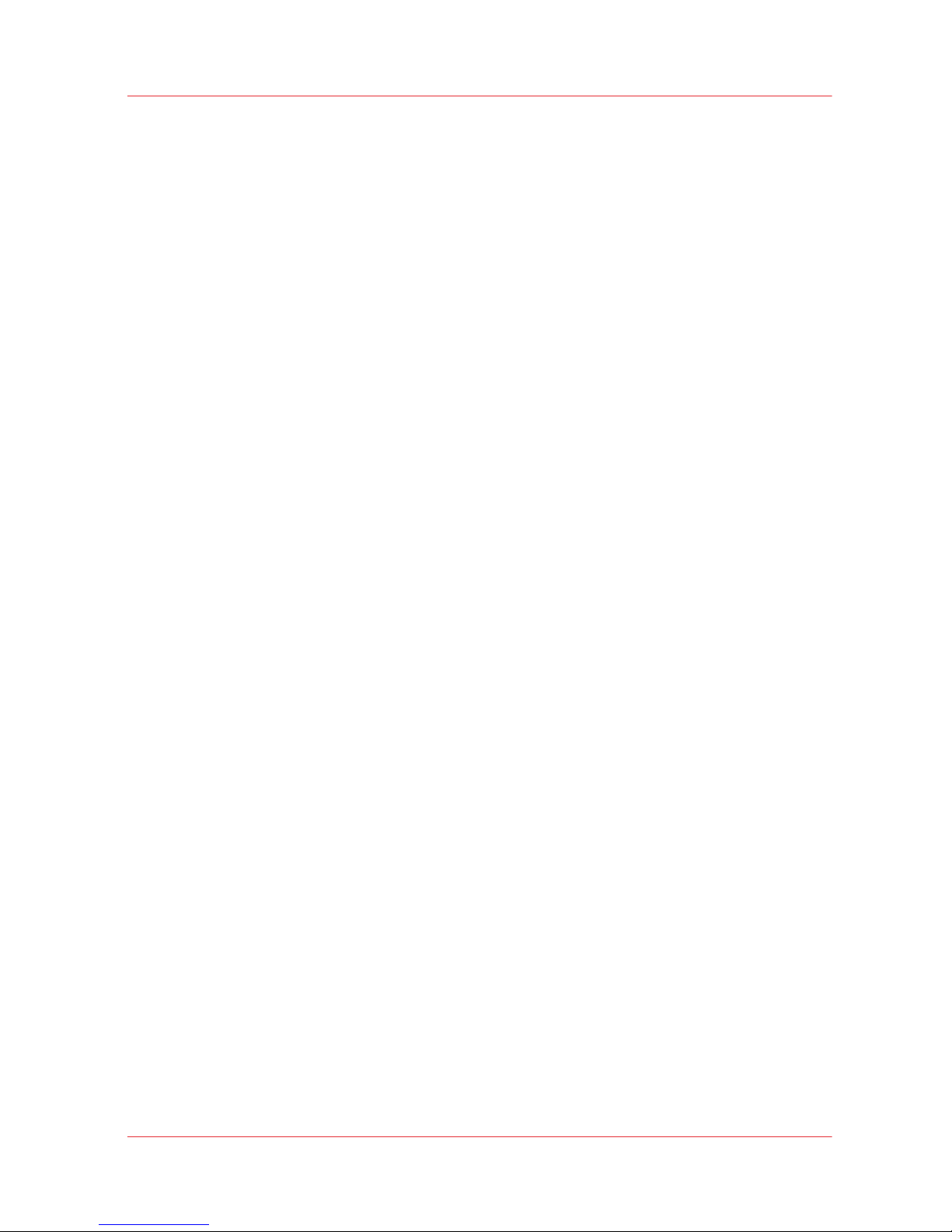
Chapter 11
Error Handling and Troubleshooting............................................................................ 173
Troubleshooting Overview.......................................................................................................................... 174
How To Improve Quality When Banding Occurs.......................................................................................176
Chapter 12
Printer Maintenance....................................................................................................... 177
Maintenance Guidelines.............................................................................................................................. 178
Maintenance Procedures............................................................................................................................. 180
Clean Carriage Underside..................................................................................................................... 180
How To Perform Printhead Maintenance.............................................................................................183
How to Print a Nozzle Check........................................................................................................... 187
How to Evaluate a Nozzle Check.................................................................................................... 188
Printhead Maintenance - How to Correct Nozzle Dropouts......................................................... 189
Printhead Maintenance - Maintenance for Select Printheads......................................................190
Swab Printheads.................................................................................................................................... 191
How to Clean the UV Lamp Filter......................................................................................................... 194
How to Remove Ink from the Table......................................................................................................196
Empty the Ink Waste Tray..................................................................................................................... 198
Fill the Coolant Reservoir ..................................................................................................................... 199
Replace the Spit Catcher Foam Pad..................................................................................................... 201
Clean Gantry Rails..................................................................................................................................203
How to Change Ink Filters..................................................................................................................... 205
How to Bleed an Ink Filter .................................................................................................................... 208
How to Change a UV Lamp Bulb.......................................................................................................... 211
How to Remove the UV Lamp Bulb .............................................................................................. 213
How to Replace the Lamp Bulb...................................................................................................... 215
How to Replace the Lamp Housing................................................................................................216
How to Maintain White Ink....................................................................................................................217
Roll Media Option Maintenance..................................................................................................................218
RMO Maintenance Guidelines.............................................................................................................. 218
How to Clean the Rubber Capstan........................................................................................................219
How to Remove Uncured Ink on the Capstan............................................................................... 220
How to Remove Stains (coffee, tea, soda pop, etc.)..................................................................... 223
Appendix A
Application Information................................................................................................. 225
Application Resources on the Web Site..................................................................................................... 226
Index.................................................................................................................................229
Contents
5
Océ Arizona 600 Series
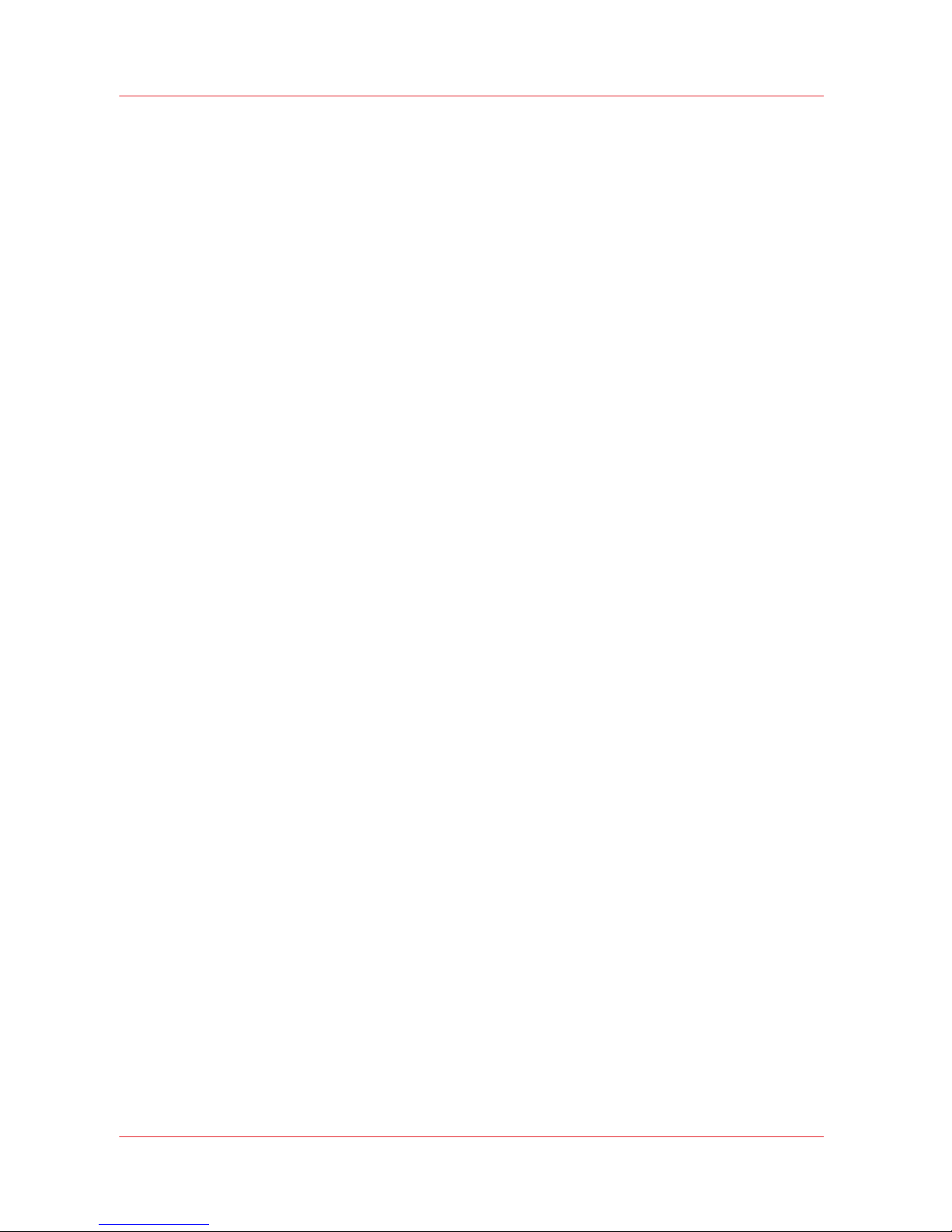
Contents
6
Océ Arizona 600 Series
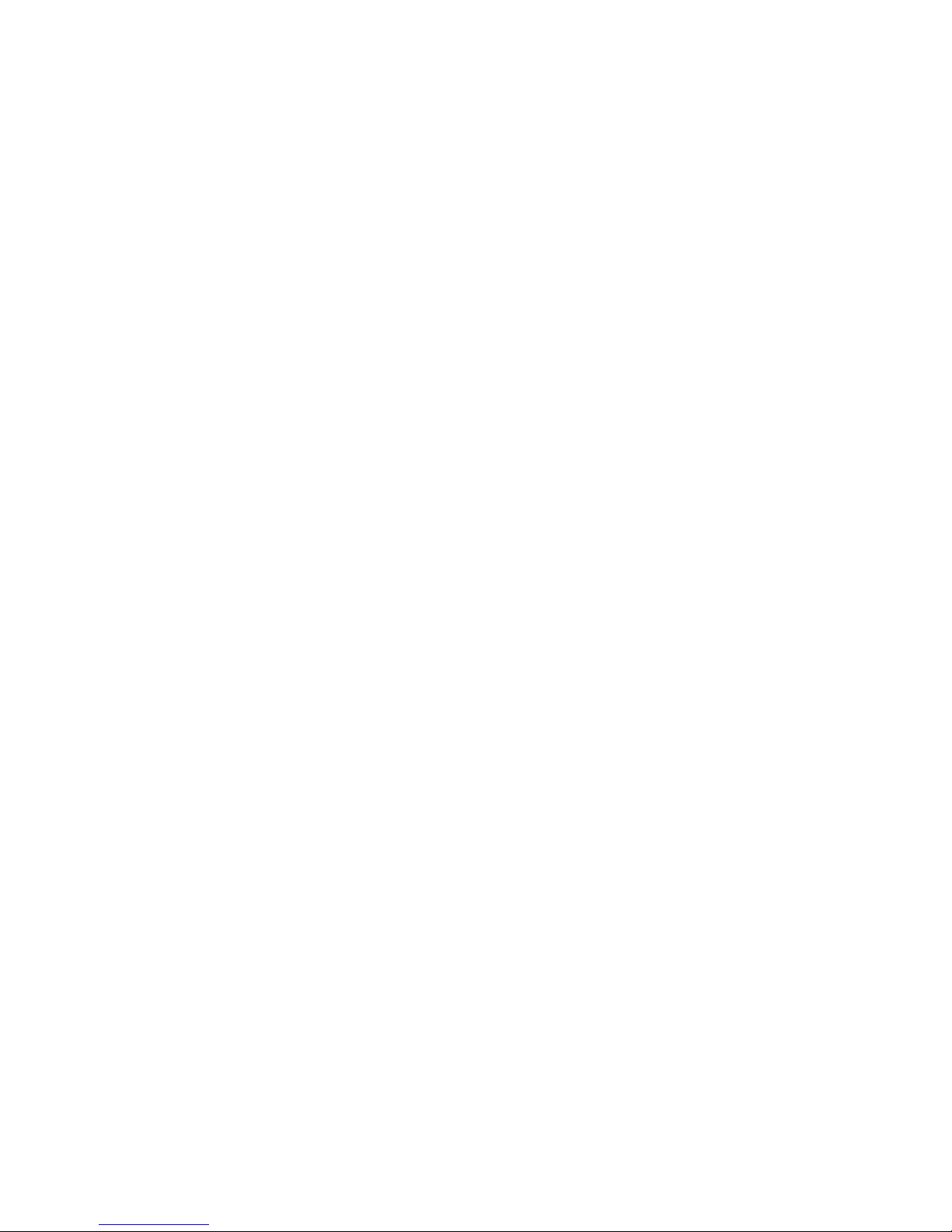
Chapter 1
Introduction
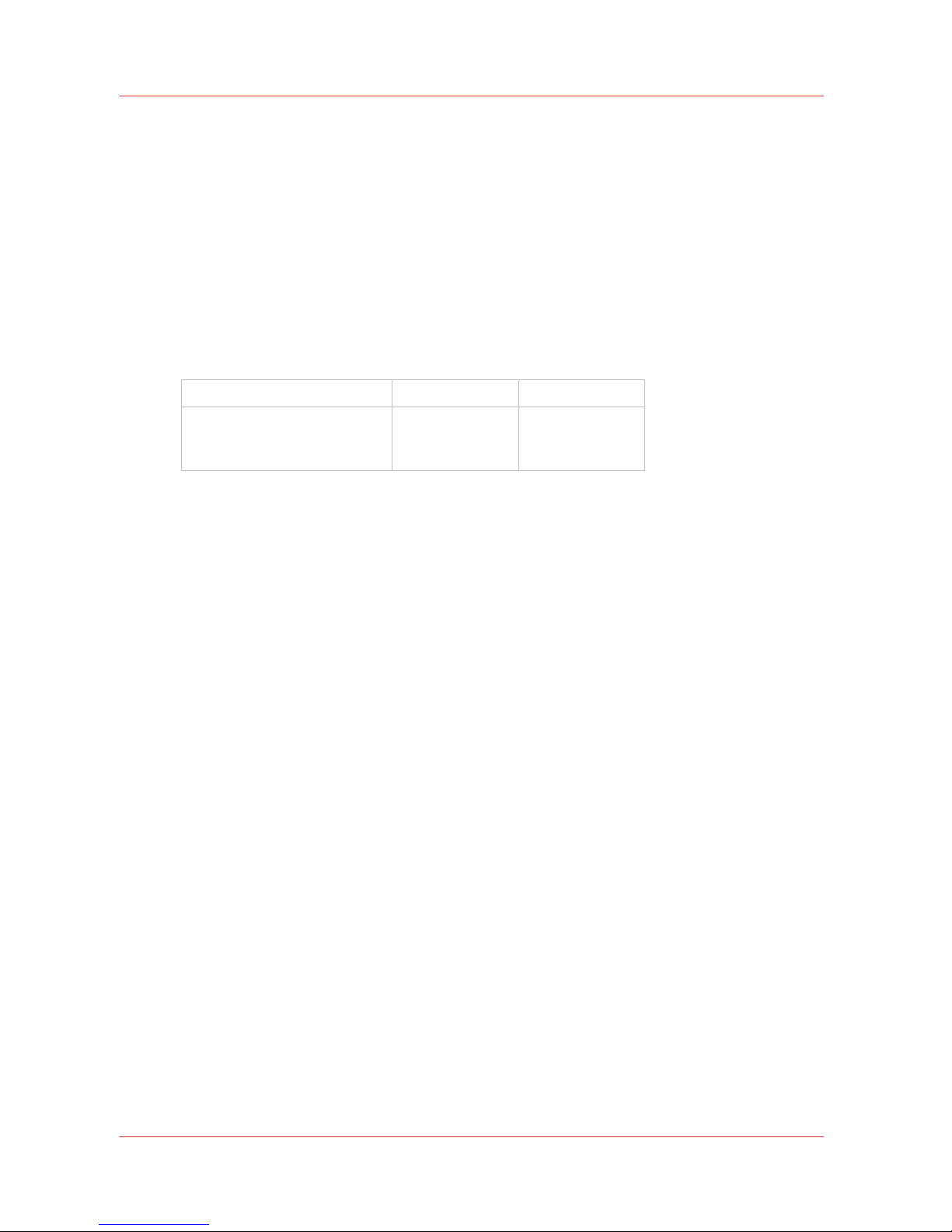
Preface
Introduction
This manual provides the operator with information about the following Océ Arizona 600 Series
UV flatbed inkjet printers:
• Océ Arizona® 640 GT/XT
• Océ Arizona® 660 GT/XT
The operational features of these printer models are similar. The XT models have a larger table
than the GT models. The main functional differences between models are based on the number
of printheads and therefore the available channels for ink and varnish. The table below provides
an indication of the possible ink and varnish output that each model is capable of supporting.
Océ Arizona 640 GT/XT
4 channel CMYK
Océ Arizona 660 GT/XT 6 channel CMYKWW
CMYKWV
CMYKCM
This manual uses the terms Océ Arizona 600 Series GT or Océ Arizona 600 Series XT to refer to
these printers generally. The specific model printer name will depend on the configuration
selected. Also, the 4 channel printer can be upgraded to 6 channels.
This manual orients you to the many features and procedures that allow you to print professional
quality images on various media with these printers.
Multi-Language Support
The printer's user interface software supports multiple languages. To select your preferred
language and other setup information, refer to the Settings Module in Chapter 4.
This manual is also available in other languages. Printers are shipped with a printed copy of the
US English version. You can download a PDF file of the manual in all of the languages that we
support from the Customer Support web site: http://dgs.oce.com/
Supported languages:
• English
• Dutch
• German
• French
• Spanish
• Italian
• Portuguese
• Japanese
• Chinese
Océ DGS on the Internet
For further information on documentation and support for your printer or for information on
other Océ Display Graphics Systems products, please visit our web site: http://www.dgs.oce.com
To provide feedback and report errors in this document: dgstechnical.writer@oce.com
Preface
8
Chapter 1 - Introduction
Océ Arizona 600 Series

Safety Information
This manual has three sections that contain details on safety when handling ink and using the
printer. Also, where applicable, cautions and warnings are used throughout this manual to draw
your attention to safety precautions.
• "Safety Guidelines for Ink Materials" offers advice in the proper handling of UV inks;
• "Interlock Safety System" explains the safety features built in to the printer that prevent and
minimize access to Mechanical, Electrical, Thermal and UV hazards; and
• "UV Curing System Safety" presents warning about the dangers of exposure to UV light. Some
of the material from that section are duplicated here.
Customer Service
If your printer malfunctions and you are unable to resolve the problem, field service technicians
can be dispatched to your site to conduct repairs. Service visits are paid for by the customer,
either under a maintenance agreement, by purchase order or prepayment. Time and material
rates are charged for any service not covered under a maintenance agreement. Before calling to
report a problem, gather as much information about the problem as possible and have it ready to
provide to your customer care center. The more information you can provide initially, the more
quickly the problem can be corrected.
Statement of Foreseen Use
The Océ Arizona flatbed inkjet printers are intended for use in a commercial print shop
environment. Factory-authorized training is made available for operators at the time of
installation. The printers use piezo printing technology and UV curable inks to produce outdoordurable output. They can print directly onto rigid and flexible media of up to 50.8mm (2.0 inch)
thickness. The printer holds the media stationary while the printhead assembly moves across to
create the print, eliminating image skew problems often associated with rigid stock feed systems.
With the Roll Media Option installed the printers can also print on various roll media. See your
local representative or visit the Océ Media Guide for more details on recommended media.
http://mediaguide.oce.com/
Responsibilities of the Operator
The printer operator must be properly trained. Océ provides training for the operator in the use of
the printer hardware and software at the time of installation. It is the customer's responsibility to
ensure that only properly trained personnel operate the printer. Operators must be fully versed in
the operation of ONYX Thrive® or ProductionHouse® . For any operator unfamiliar with these
applications, ONYX training is required. Training courses are available; contact your local Océ
representative.
The operator or other trained personnel are expected to handle all user maintenance as detailed
in the User Manual, and also replacement of consumable parts (except print heads). If your site
has a technician in charge of printer maintenance, that person is the optimal candidate. While any
trained operator may perform routine maintenance, the best maintenance results from familiarity
with the printer's internal operation and history.
The printer requires daily printhead maintenance to ensure the highest print quality and longer
life for the printheads. The printer design provides you easy access to perform this simple task
and it is essential that printhead maintenance is performed at least once a day, and more
frequently if needed. Periodic cleaning must be scheduled for some components on a regular
basis. A few minutes spent cleaning also helps to ensure optimal printer function and the highest
quality prints.
Preface
Chapter 1 - Introduction
9
Océ Arizona 600 Series
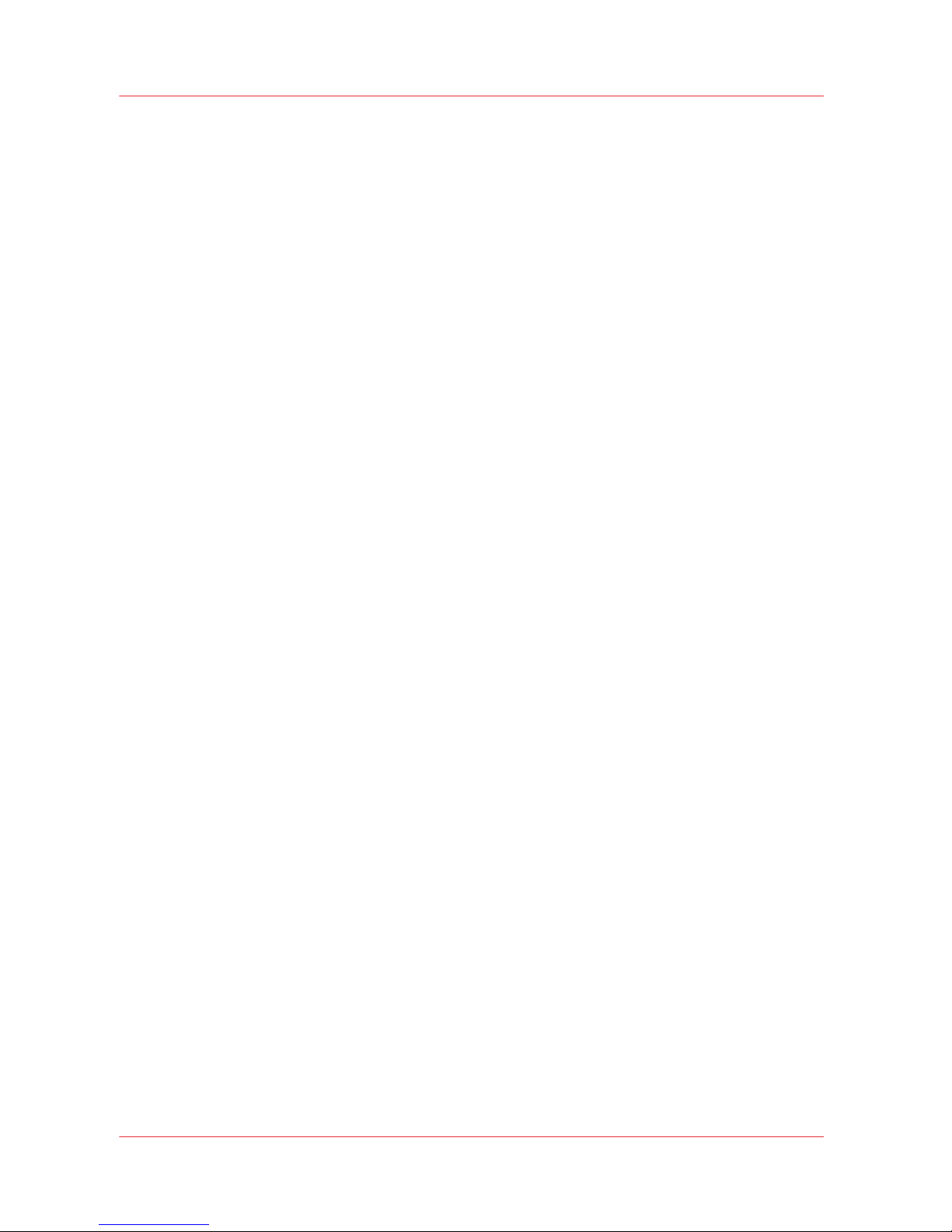
It is the responsibility of the operator to try to eliminate simple problems before calling a service
representative. But knowing when to call for service is also important. An untrained operator
must not attempt to service the printer as this may cause further damage. When you have
determined that a service call is required, call as soon as possible. See the Troubleshooting and
Maintenance sections for more details.
Responsibilities of the Service Technician
Field service technicians must have Océ Display Graphics Systems service training. The service
technician is responsible for all repairs, upgrading and modification requested by the customer or
mandated by the Océ Display Graphics Systems Service and Support Group. The service
technician who installs the printer will also provide training for the operator that covers all of the
basic skills required to operate the printer. Service personnel are furnished with proper tools for
the installation and maintenance of the printer. In addition to the tools and custom kits, each
engineer will have basic tools for proper maintenance and servicing.
Preface
10
Chapter 1 - Introduction
Océ Arizona 600 Series
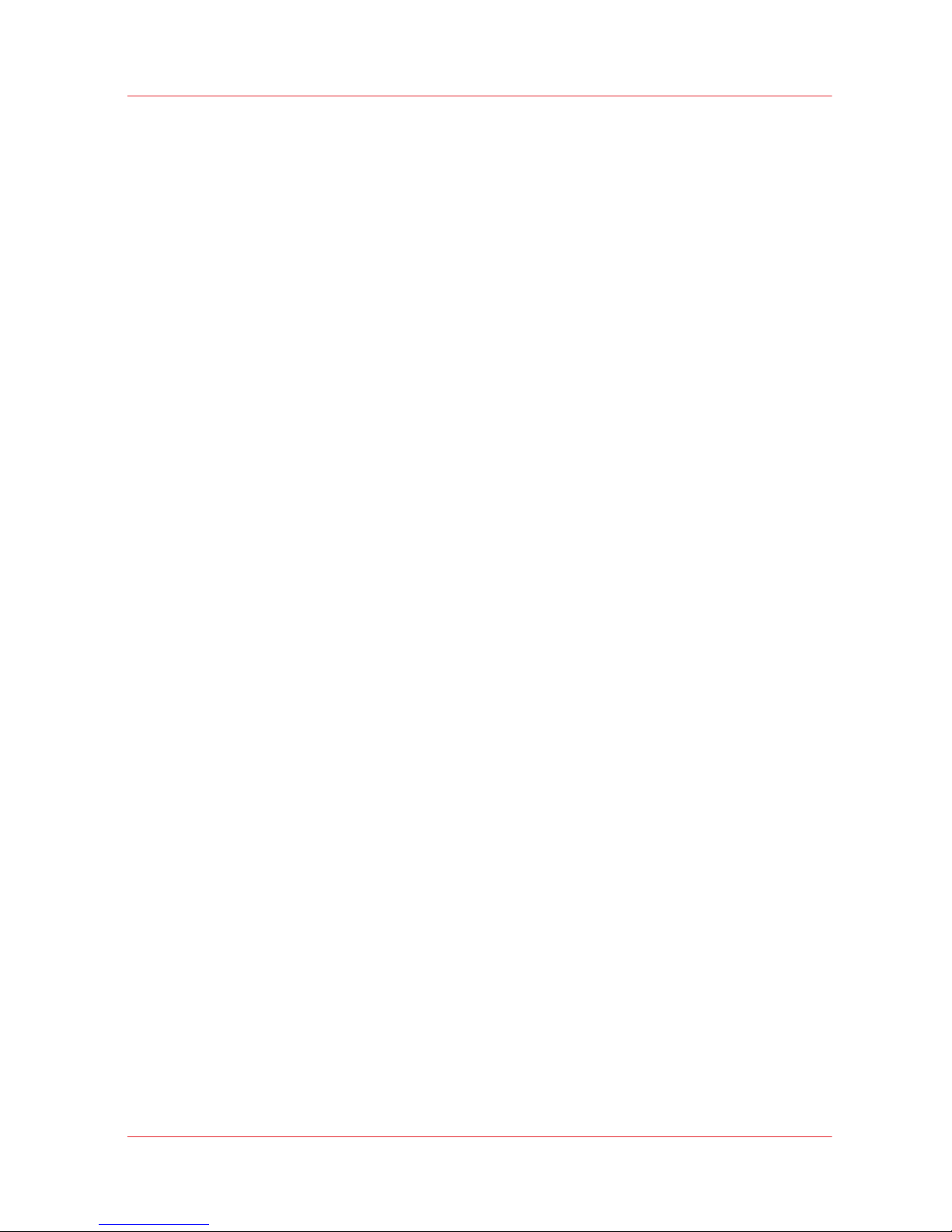
Product Compliance
Introduction
This section provides important information about EMC and FCC compliance for the Océ Arizona
600 Series GT and Océ Arizona 600 Series XT. It also provides printer manufacturing and contact
information and a list of any toxic or hazardous material in the printer.
MSDS (Material Safety Data Sheets) and PSDS (Personal Safety Data Sheets) are provided for the
safety and convenience of all customers and anyone involved in use and handling of the printers,
inks and related materials. The MSDS and PSDS for current and recent Océ Arizona products are
available from the GEM website: http://global.oce.com/support/.
Electromagnetic Compliance (EMC)
FCC Statement for Class A Device:
This equipment generates, uses and radiates radio frequency energy and if not installed and used
as designed or intended, may cause interference to radio communications. This equipment has
been tested and found to comply with the limits for a Class A computing device. This equipment
has been designed to provide reasonable protection against such interference when operated in
residential and commercial environments. Operation of this equipment in a residential area may
cause interference, in which case the user, at his own expense, is required to take whatever
measures are required to correct the interference.
FCC Notice: This device complies with Part 15 of the FCC Rules.
Operation is subject to the following two conditions:
1) This device may not cause harmful interference, and
2) This device must accept any interference received, including interference that may cause
undesired operation.
Any change or modification not expressly approved by the manufacturer could void the user's
authority to operate the equipment.
This device contains an intentional radiator (RFID)
Radio Certificate Number: IC:6497A-3010105668
FCC Identifier: U2P-3010105668
Product Safety
The CE Declaration of Conformity document is provided for your convenience.
[1] CE Declaration of Conformity
Product Compliance
Chapter 1 - Introduction
11
Océ Arizona 600 Series

Marking Declaration Table China Pollution Act
Toxic and Hazardous Substances or Elements in the Product
Part Name Lead (Pb) Mercury
(Hg)
Cadmium
(Cd)
Hexavalent
(CrVI)
Polybromi‐
ated bi‐
phenyls
(PBB)
Polybromi‐
nated dipe‐
nylether
(PBDE)
Curing Lamp
UV
0 X 0 0 0 0
Inkjet Heads X 0 0 0 0 0
O: indicates that the content of the toxic and hazardous substance in all the homogeneous
materials of the part is below the concentration limit requirement as described in SJ/T11363-2006.
Product Compliance
12
Chapter 1 - Introduction
Océ Arizona 600 Series
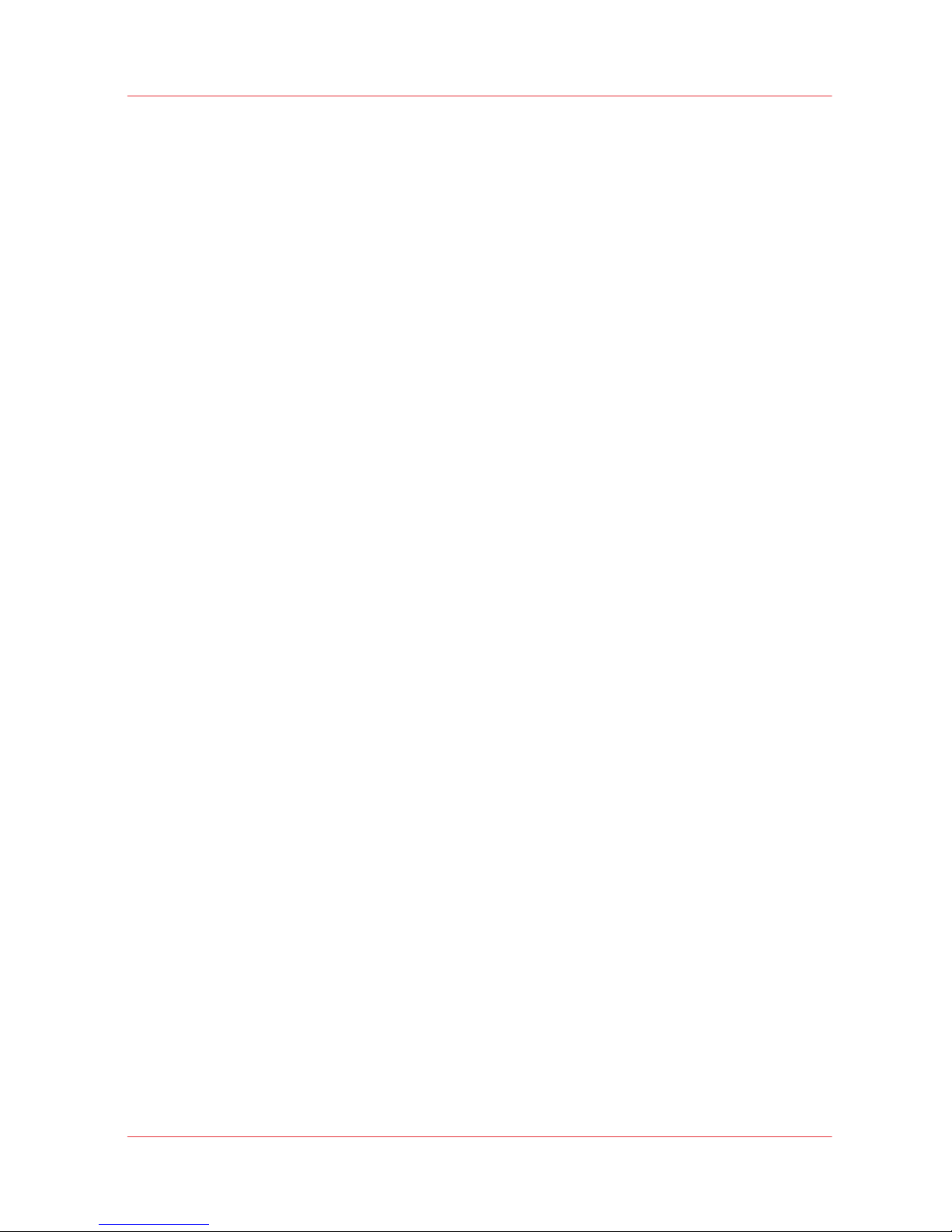
X: indicates that the content of the toxic and hazardous substance in at least one homogeneous
material of the part exceeds the concentration limit requirement as described in SJ/T11363-2006.
Manufacturer:
Océ Display Graphics Systems
13251 Delf Place - Building #406
Richmond, British Columbia
Canada V6V 2A2
Telephone +1 604)273-7730 - Fax +1 604 273-2775
E-mail: dgsinfo@oce.com
Representative Marketing the Océ Arizona 600 Series in Europe:
Océ Technologies B.V.
St. Urbanusweg 43,
Venlo, The Netherlands, 5900 MA Venlo
Telephone: 31 77 359 2222
Fax: 31 77 354 4700
E-mail: info@oce.com
Product Compliance
Chapter 1 - Introduction
13
Océ Arizona 600 Series

Product Compliance
14
Chapter 1 - Introduction
Océ Arizona 600 Series
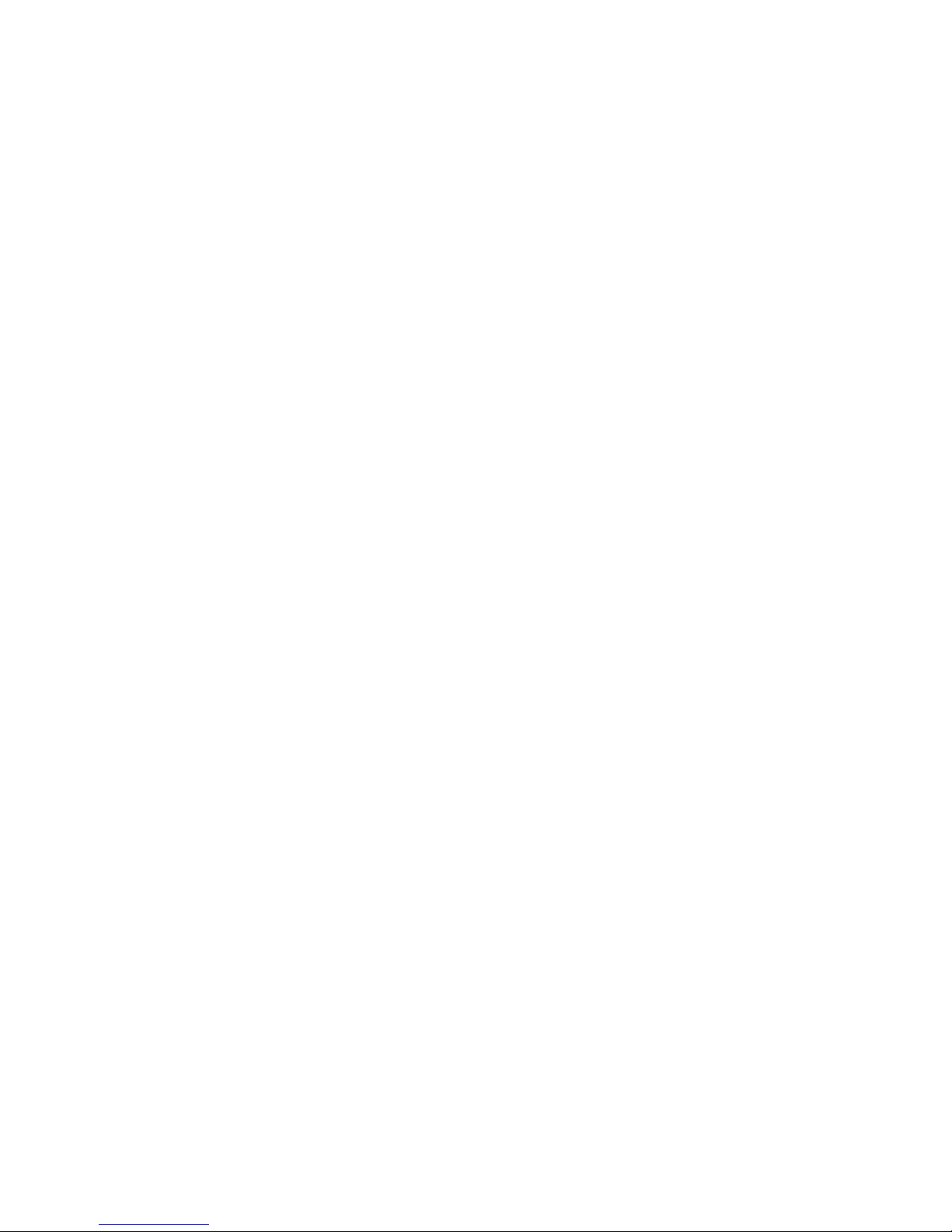
Chapter 2
Product Overview

Printer Specifications
Introduction
The Océ Arizona 600 Series GT and Océ Arizona 600 Series XT are flatbed inkjet printers capable
of producing large format images on various rigid and flexible media. The printers consist of a
flatbed vacuum table and moving gantry. Media is held flat and stationary on the vacuum table
during printing. The gantry contains a carriage that sweeps across the table as the gantry moves
in steps along the length of the table to print an image on the media. A Roll Media Option is
available to facilitate printing on roll media.
Illustration
[2] Arizona GT Printer with RMO
Printer Specifications
The printer must be operated in accordance with the environmental conditions specified in the
Océ Arizona Site Preparation Guide. Also note that there are many safety requirements and
precautions indicated in this document. Be sure to read all of the safety sections before using
your printer.
NOTE
All specifications in this document are subject to change without notice. While due caution has
been exercised in the production of this document, possible errors and omissions are
unintentional.
Specifications
Feature
Specification
Printing Technology Piezoelectric inkjet with Océ VariaDot™ technology
Maximum Media Size GT models: 2.5m (98.4") x 1.25m (49.2")
XT models: 2.5m (98.4") x 3.05m (120.1")
Media Thickness Maximum: 50.8 mm (2.0")
Maximum Print Size GT models: 2.51m (98.8") x 1.26m (49.6")
XT models: 2.51m (98.8") x 3.06m (120.5")
4
Printer Specifications
16
Chapter 2 - Product Overview
Océ Arizona 600 Series
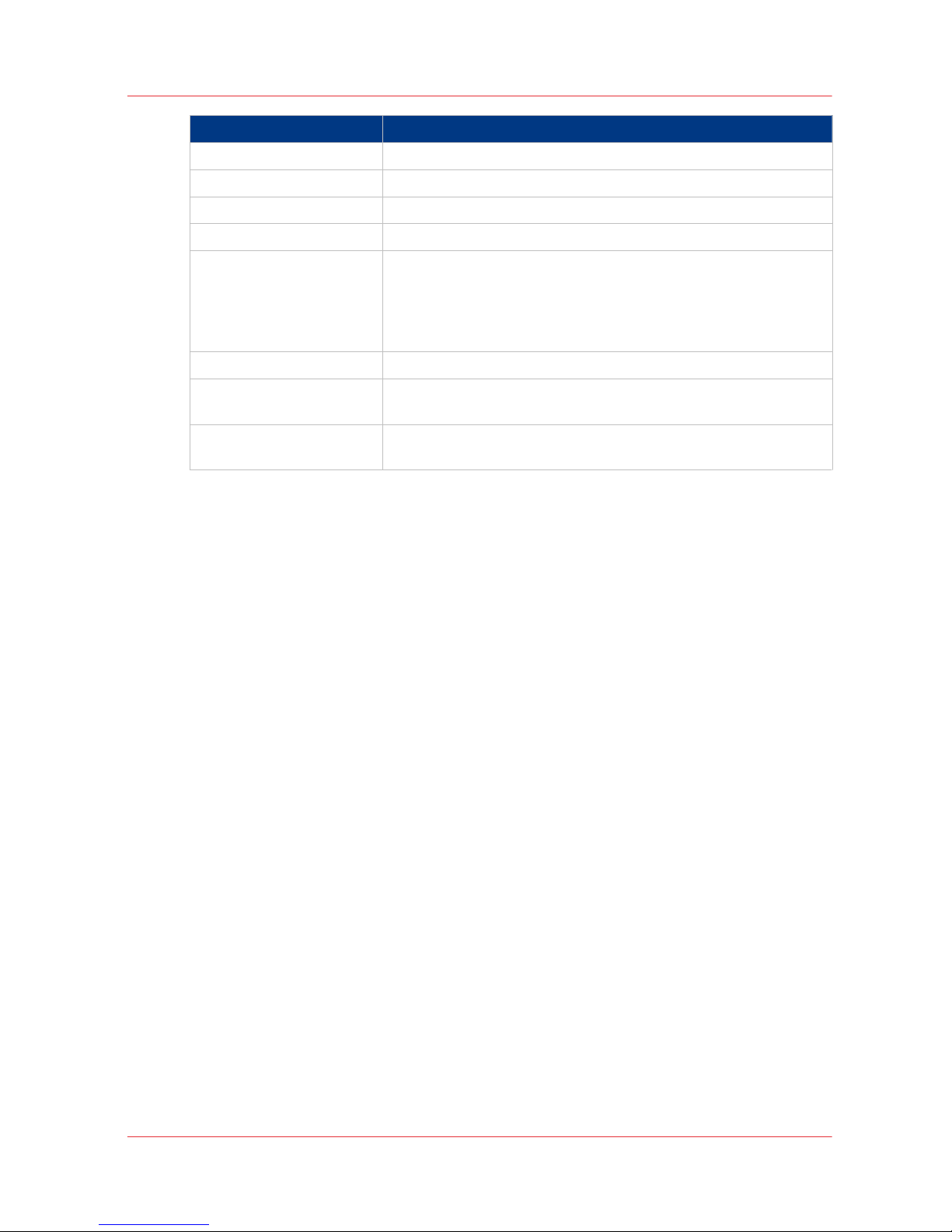
Feature Specification
Media Weight Maximum: 34 kg/m² (7 lbs/ft²)
Nozzle Drop Volume: Variable droplet sizes: 6 to 42 picolitres
User Interface LCD flat-panel monitor and mouse on a user positioned podium.
Curing System UV curing lamps with variable power settings.
Power Requirements
Voltage:
(Rated Current: 16A)
208 through 240VAC ±10% 60Hz Single Phase
200 through 240VAC ±10% 50Hz Single Phase
Current: 2 AC lines -16A
Recommended Circuit Breaker:
North America 20A, European Union 16A.
BTU Output 10,000 BTU (2950 watts) under continuous operation.
Hardware Interface USB, Ethernet TCP/IP, 100 base-T (or Gigabyte, if supported by the
local network).
Image Processing Software THRIVE® (preferred) or ONYX® ProductionHouse Océ Edition ver-
sion X10.
Printer Specifications
Chapter 2 - Product Overview
17
Océ Arizona 600 Series

Printer Specifications
18
Chapter 2 - Product Overview
Océ Arizona 600 Series
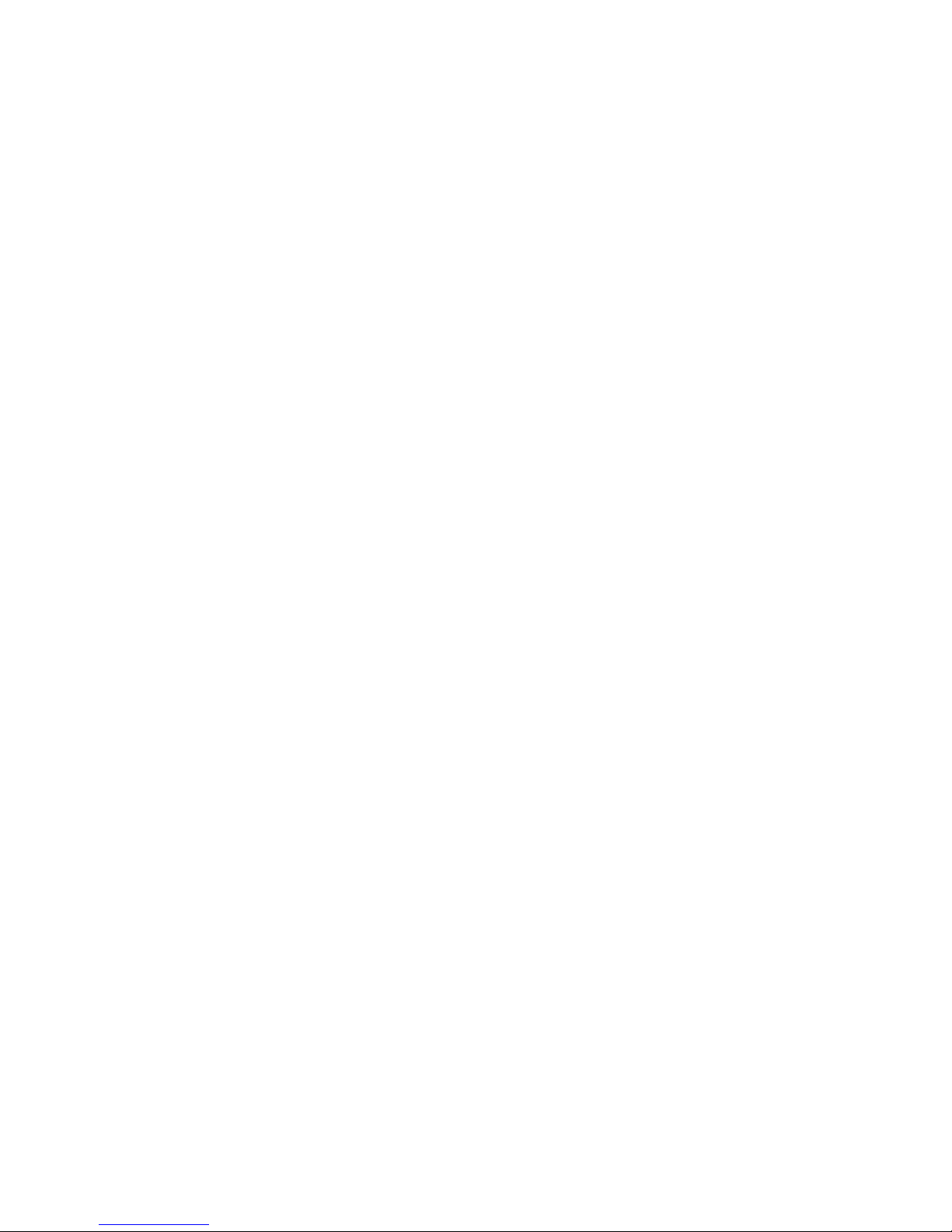
Chapter 3
Safety Information
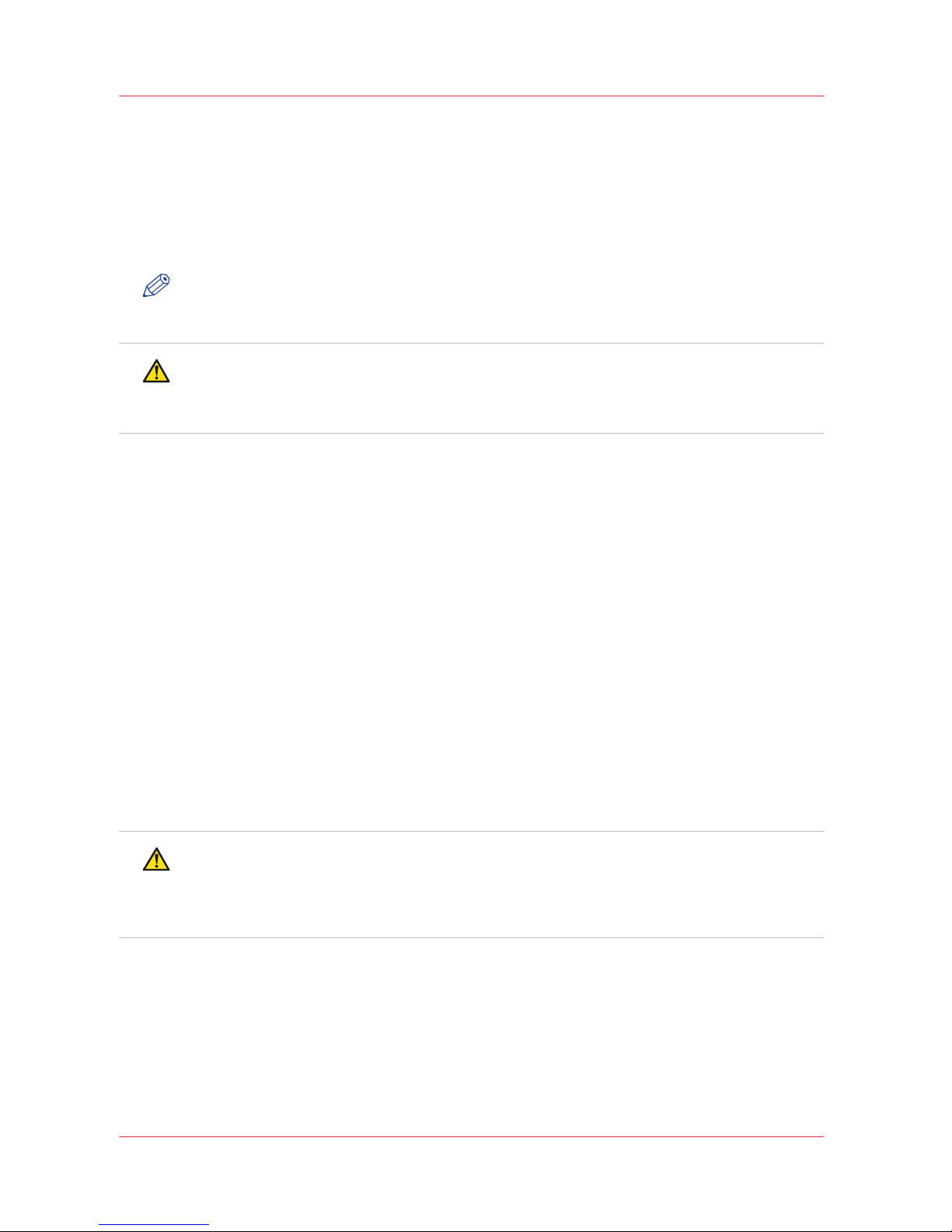
UV Ink and Flush
Introduction
The safety concerns involved with the handling and use of the UV ink and Flush are detailed in
the Material Safety Data Sheet (MSDS) documents. Review them before handling any UV ink or
flush.
NOTE
The MSDS for all UV inks and Flush are available from the corporate Océ website. For the latest
MSDS and PSDS, visit: http://global.oce.com/support/
CAUTION
UV inks can be harmful if not properly handled. Follow the MSDS guidelines carefully in order
to ensure maximum safety. The information below is a summary of the MSDS documents
published by the UV ink manufacturer.
UV Ink Personal Safety
The operator must wear nitrile gloves, a protective apron, and safety glasses with side shields
when handling inks. Read and practice safety guidelines as outlined in the MSDS for each ink.
Post these documents in the work area as required by prevailing law. MSDS are provided with all
inks and flush when you purchase them.
Chemicals in UV ink begin to permeate nitrile gloves in less than 10 minutes. While this action
may not be visible, changing contaminated gloves should occur every few minutes. These
penetrating chemicals have no pigment so they are not visible; therefore just because you don’t
have pigment on the glove or your skin doesn’t mean that exposure has not occurred.
Latex gloves may appear to be robust but provide no protection at all. They only temporarily stop
UV pigment penetration while allowing the invisible harmful chemicals to pass through, where
they are trapped next to the skin, improving contact and associated risk.
Océ recommends that only nitrile gloves, which have been checked for chemical resistance and
approved by the Océ Occupational Health and Safety department, are used. At present, this
includes only the Ansell Touch N Tuff gloves, 92-600 for smooth or 92-605 for textured. Use the
gloves one time only, and replace them immediately if they are punctured or degraded. Never reuse contaminated gloves once they are removed.
CAUTION
Always use Nitrile gloves when working with UV curing inks. If you get ink on your skin, wash
it off with mild soap and water. Never use alcohol to remove UV ink from your skin as this will
transport the chemicals more easily through your skin and into your body. Hands should be
inspected on a regular basis for any signs of skin damage or inflammation.
Disposal of UV Ink
All waste containing uncured or partly cured UV ink is hazardous and must be disposed of
separately according to local regulations. Do not mix ink waste with non-hazardous waste
(household, office, etc). Do not allow it to reach sewage systems or drinking water supplies. Ink
waste includes maintenance pads and cloths, gloves and any other material containing uncured
or partly cured UV ink. Disposal must be made according to official local regulations.
UV Ink and Flush
20
Chapter 3 - Safety Information
Océ Arizona 600 Series
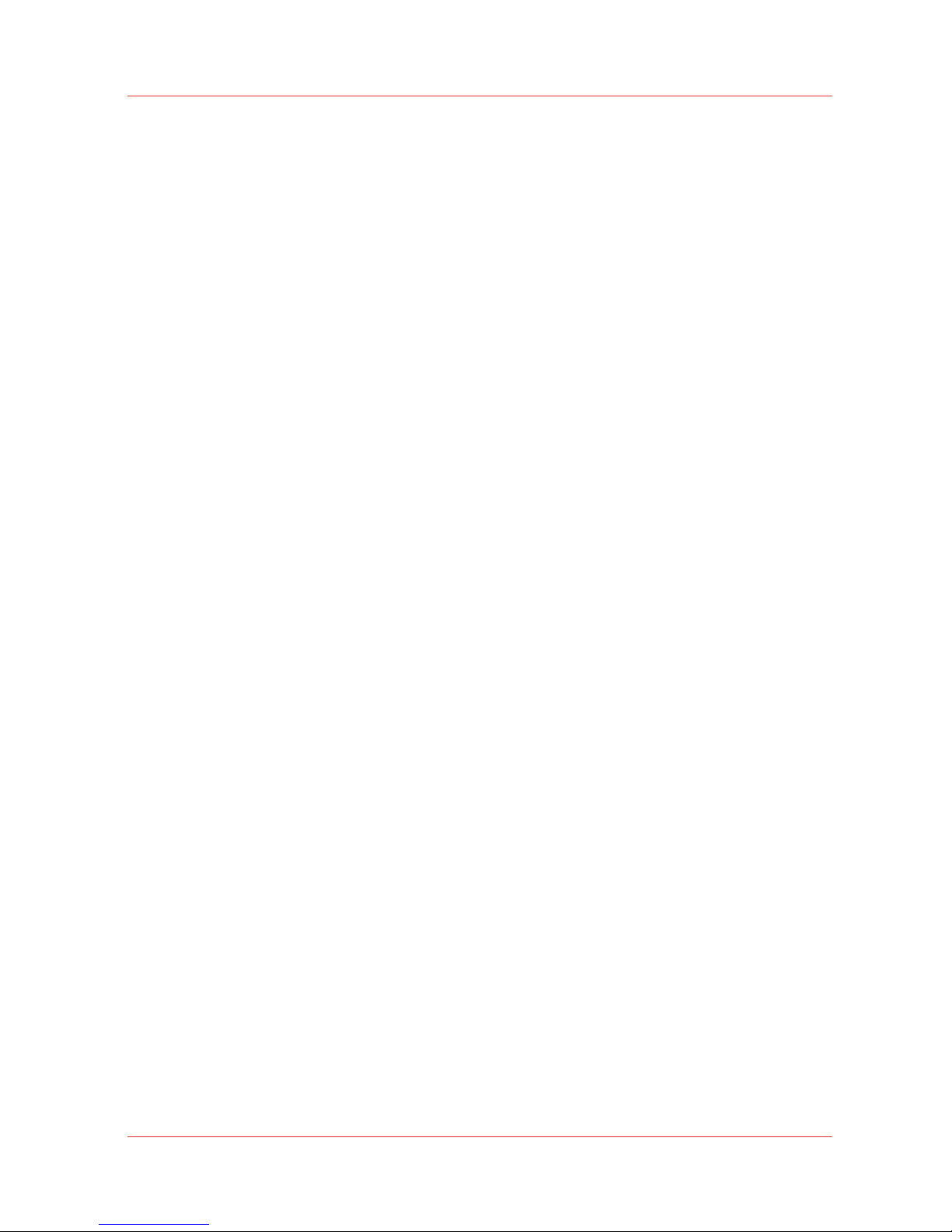
UV Ink Misting - Carriage Height Warning
Always measure the thickness of the media in use and set the carriage height correctly for that
media. Avoid printing at a height greater than measured as this causes excessive emissions of
UV light and ink mist.
UV Ink and Flush
Chapter 3 - Safety Information
21
Océ Arizona 600 Series
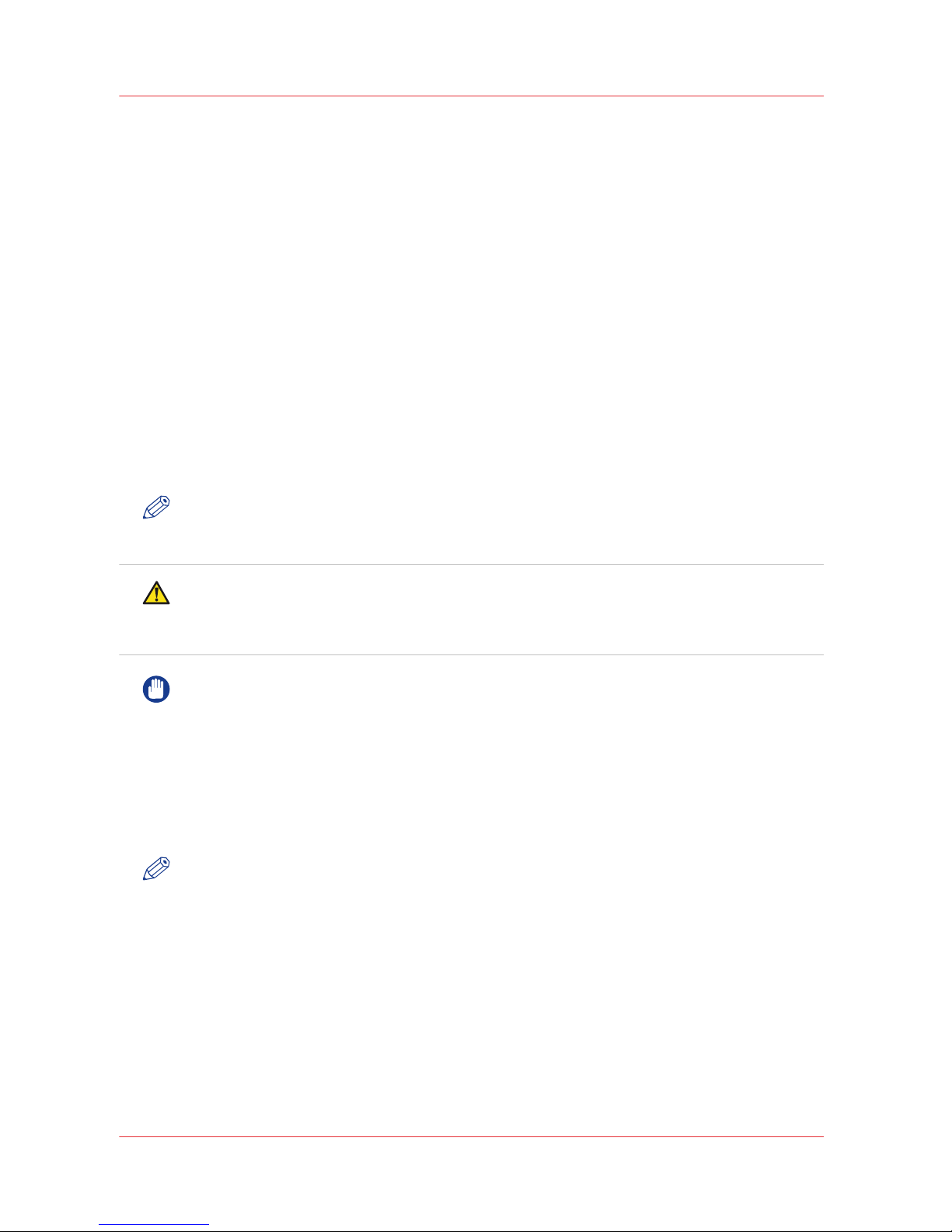
UV Curing System
Introduction
UV-curable ink need a high energy level of UV light to cure. The UV curing system is made up of
two mercury arc lamps attached to the carriage.
How to Handle UV Lamp: UV lamps operate at high temperatures. Never touch a lamp in
operation. Let the lamps cool for a minimum of five minutes before attempting any maintenance.
Use extreme care in handling the UV lamp bulbs. The UV bulbs contain a small amount of
metallic mercury which is toxic when ingested, handled, or breathed. Therefore, if bulbs are
broken, care should be taken to clean up the spill immediately, and then disposed of according to
local regulations concerning Mercury disposal.
Bare skin contact with the UV lamp bulbs must be avoided. When heated, compounds from the
skin can form permanent etching on the surface of the UV bulb. A contaminated bulb may fail
prematurely.
Ozone: As a UV lamp warms up, it briefly passes through a section of the light spectrum which
excites oxygen molecules enough to create ozone. Once a UV lamp has completely warmed up,
only very minute amounts of ozone are present.
NOTE
A high concentration of ozone can cause irritation, headaches or nausea. Provide adequate
ventilation as indicated in the Site Preparation Guide.
CAUTION
Warning for Seated Individuals: UV emissions are highest at a height of 90 cm (35 inches) above
the floor. This can be an issue for individuals seated near the printer.Remove all chairs within 5
meters (16 feet) of the printer.
IMPORTANT
The UV Lamps contain Mercury. Dispose according to local environmental regulations.
Personal Safety
UV Light Emissions can be harmful:
Protective measures are essential in the workplace. Use the UV safety glasses with side shields
supplied with the printer. Wear appropriate clothing that protects the skin from UV light
exposure. Keep a distance of at least 1 m (3 ft) from UV lamps while printing.
NOTE
Wear Industrial Protective Eyewear with lenses that block both UVA and UVB. Gloves and longsleeved work clothes are essential to reduce the skin's exposure to UV emissions.
UV Curing System
22
Chapter 3 - Safety Information
Océ Arizona 600 Series
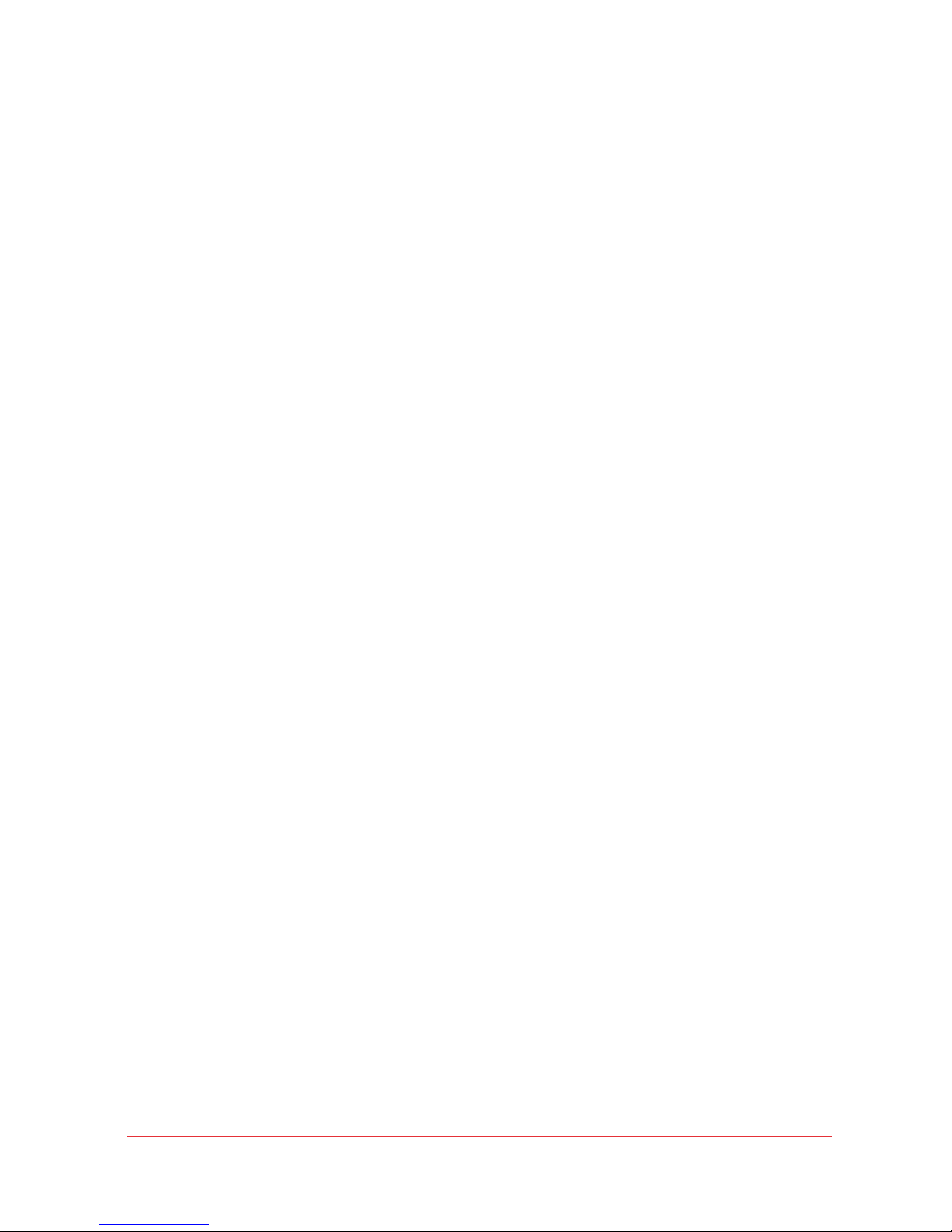
Safety Interlock System
Introduction
The printer has three Emergency-Stop buttons. The Maintenance Station drawer is part of the
safety interlock system. A beacon light indicates the status of the safety system and the printer.
Components of the Interlock System
Emergency Stop Buttons:
These are located on the Operator Control Station, and on each end of the Gantry. Activating an
Emergency-Stop button stops all printer motion and turns off the UV curing system.
To re-activate the printer after you press an Emergency Stop button, turn the button counterclockwise. Upon release of the button, no motion can be initiated without acknowledgment of the
Operator from the Control Station.
Maintenance Station Interlock Function:
The Maintenance Station is located under the carriage and provides access to perform Printhead
Maintenance and swab printheads. Carriage and Gantry motion motors are disabled and UV
lamps are turned off (if they were On), when the station drawer is open. The Interlock system is
automatically reset when the drawer is closed.
Beacon Light Status
A green beacon light is mounted to the top surface of the printer carriage. The purpose of this
light is to indicate basic printer status to the operator.
Beacon off: indicates the printer can be approached without caution. The machine cannot initiate
movement since the interlock Safety System has disabled all motion and hazardous hardware.
Beacon on: indicates the printer is powered up and ready to initiate motion. This tells an operator
to approach the machine with caution, because it can initiate motion at any moment.
Safety Interlock System
Chapter 3 - Safety Information
23
Océ Arizona 600 Series
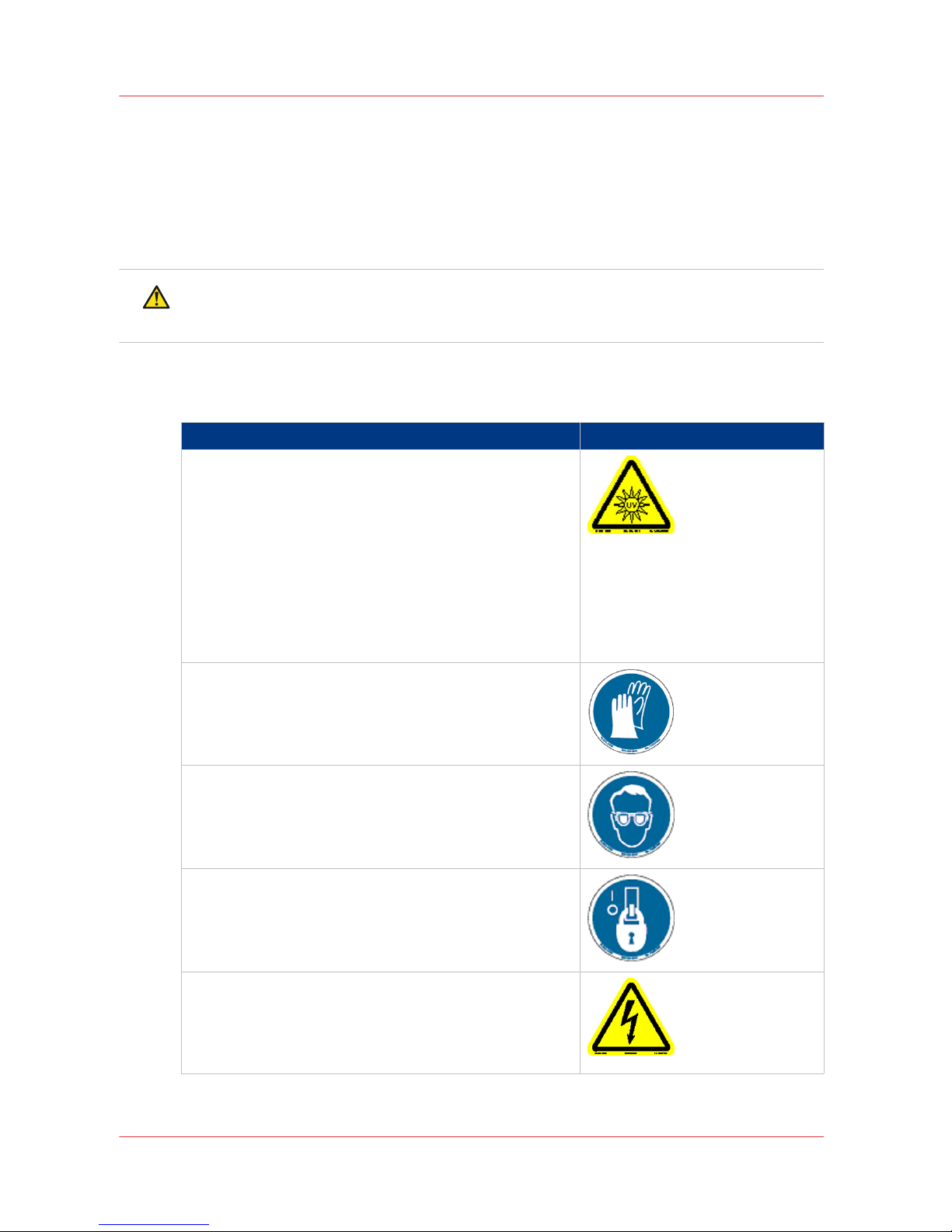
Océ Arizona 600 Series Safety Labels
Introduction
The safety labels are placed at strategic locations on the printer to warn the operator of possible
dangers and hazards. It is important to be aware of the meaning of these labels to ensure safe
operation of the printer.
CAUTION
Read and understand all of the safety label descriptions in the table below before operating the
printer.
Safety Labels
Safety Labels
Description Label
Warning: UV Light Hazard.
Avoid looking directly at UV lamps.
Located on carriage cover to remind the operator that
looking at the UV light source is dangerous.
Wear protective eye-wear with side shields, gloves and
long sleeves when using this printer.
Ultraviolet Light Radiation Hazards Emission: Effective UVirradiance Emission Category according to 7.1 of
EN12198-1:2000 - - Special restrictions and protective
measures are essential when the machine is used in the
workplace.
Wear Safety Gloves
Located on the maintenance station as a reminder to always wear gloves when handling ink.
Risk of Eye Injury. Wear Eye Protection - Located on the
maintenance station as a reminder that the UV-curable ink
is harmful to the eyes and skin. Always wear glasses and
gloves when handling ink.
Machine lockout: a reminder to turn off and lock out the
AC power switch before servicing any electrical components.
Located on the mains power switch.
Warning: Electric Shock Hazard
Located on the door to the electronics enclosure, the UV
lamp power supply cover, the carriage cover, and the vacuum pump enclosure. This area can only be accessed by a
trained service technician.
4
Océ Arizona 600 Series Safety Labels
24
Chapter 3 - Safety Information
Océ Arizona 600 Series
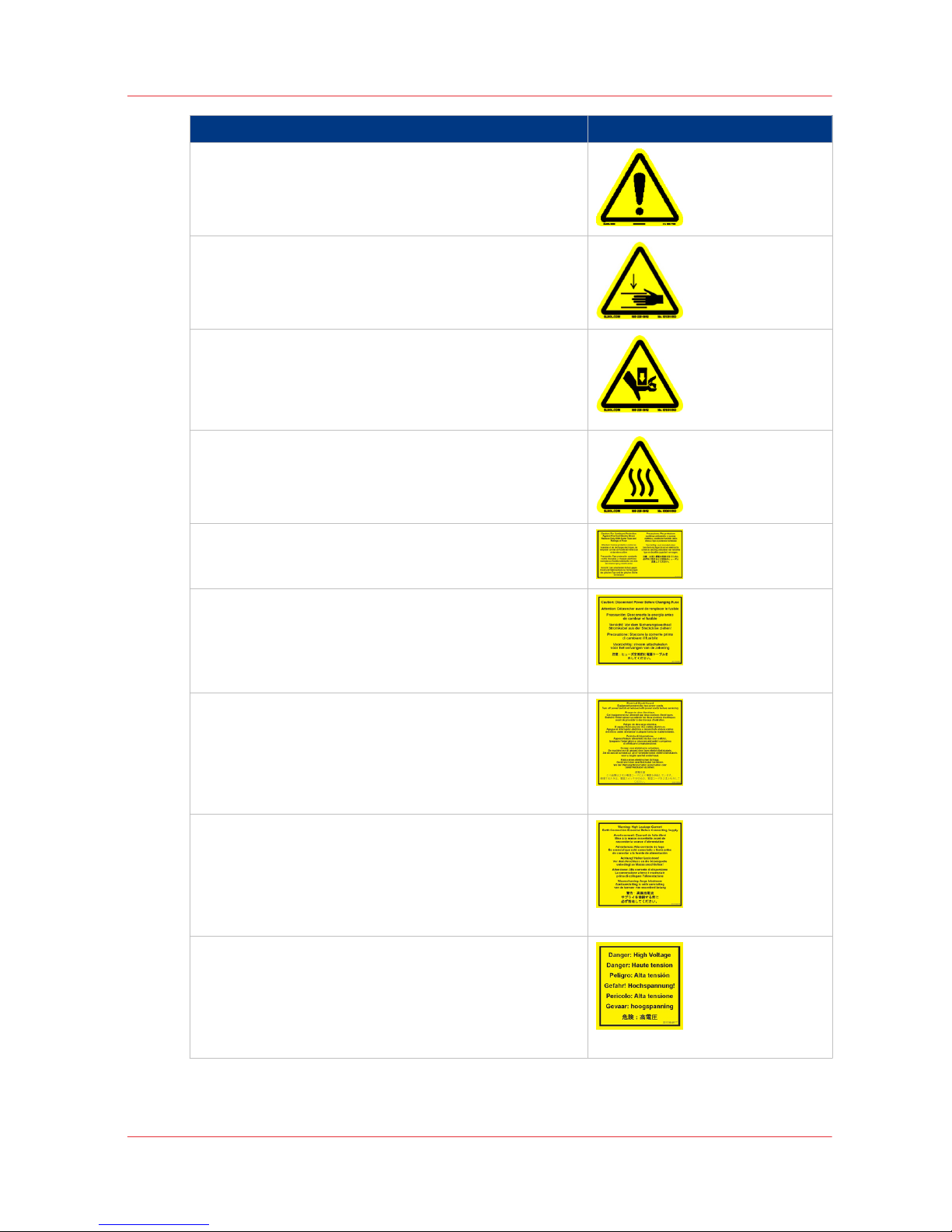
Description Label
General Warning
Located on the AC enclosure cover. This area can only be
accessed by a trained service technician.
Pinch Point
A reminder that horizontal movement of the carriage can
create a pinch hazard as it moves along the gantry.
Located on both ends and the rear of the carriage.
Crush Hazard: Keep hands clear while operating.
A reminder that vertical movement of the carriage can be
a crush hazard if hands or objects are placed in these locations. Located on the maintenance station and both ends
of the gantry.
Thermal Hazard
Radiated heat from the UV lamps can cause burns.
Located on the carriage near the two UV lamps.
Caution: For Continued Protection Against Fire And Elec‐
tric Shock
Replace Only With Same Type and Ratings of Fuse
Caution: Disconnect Power Before Changing Fuse.
Refer to the section "How to Power the Printer On and Off"
[3] Disconnect Power
Electrical Shock Hazard Equipment
Powered by two power cords.
Turn off power switch or remove both power cords before
servicing
Refer to the section "How to Power the Printer On and Off"
[4] Electrical Shock Hazard
Warning: High Leakage Current Earth Connection Essen‐
tial Before Connecting Supply
Refer to the Arizona Printer Site Preparation Guide.
[5] High Leakage Current
Danger: High Voltage
Warning that High Voltage is present behind marked panel.
[6] High Voltage
4
Océ Arizona 600 Series Safety Labels
Chapter 3 - Safety Information
25
Océ Arizona 600 Series
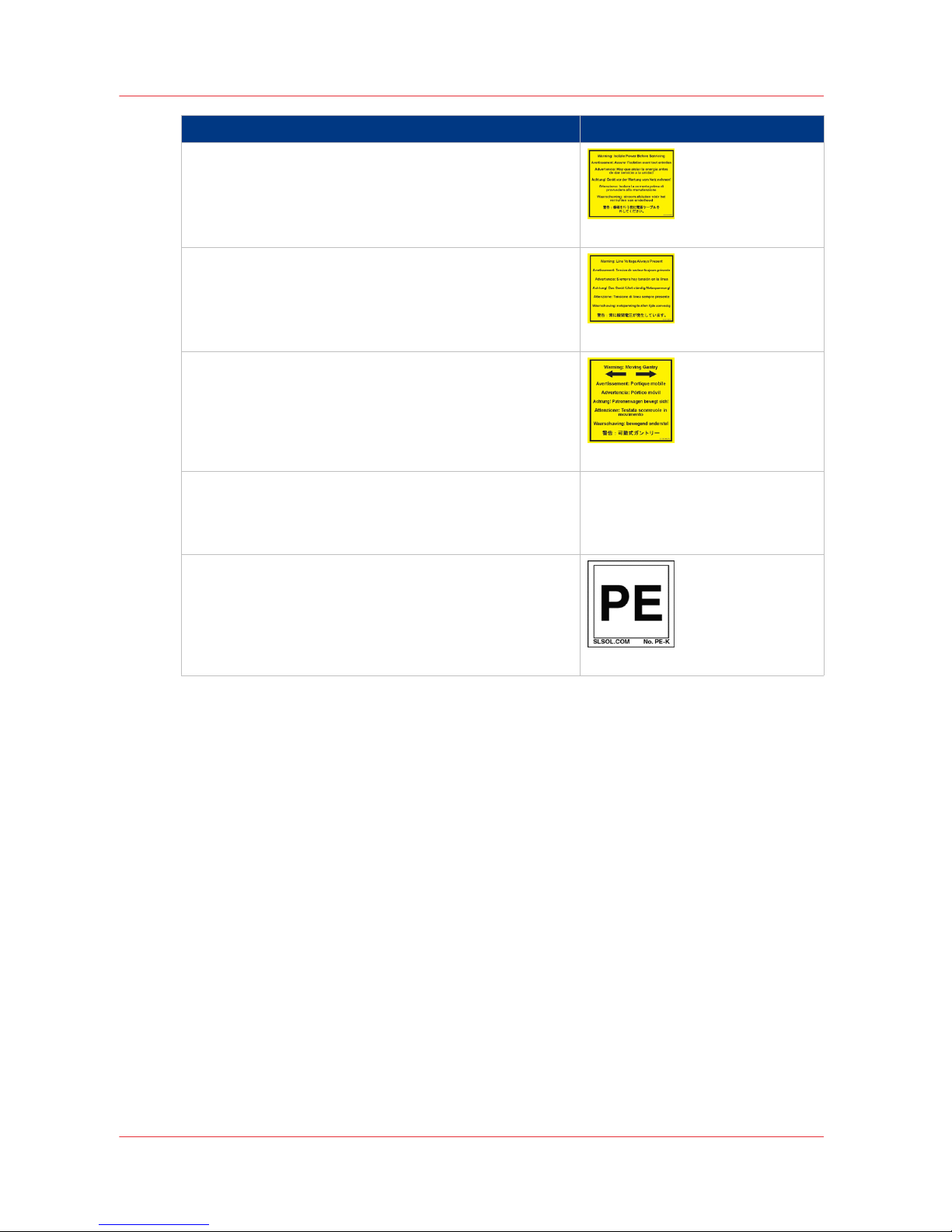
Description Label
Warning: Isolate Power Before Servicing.
Refer to the section "How to Power the Printer On and Off"
and sub-section "How to Lock Out the Power Switch".
[7] Isolate Power
Warning: Line Voltage Always Present
Warning that High Voltage is present behind marked panel
at all times, even when machine is turned off
[8] Line Voltage Present
Warning: Moving Gantry
If the green beacon light on top of the carriage is on, the
gantry may start moving at any time.
[9] Moving Gantry
No Step
Do not step on the table strut. If pressure is put on the table strut it can bend and thus affect the level of the printer
table and therefore print quality.
[10] No Step on Strut
PE - K
GND Protective Earth Identification.
[11] PE-K
Océ Arizona 600 Series Safety Labels
26
Chapter 3 - Safety Information
Océ Arizona 600 Series
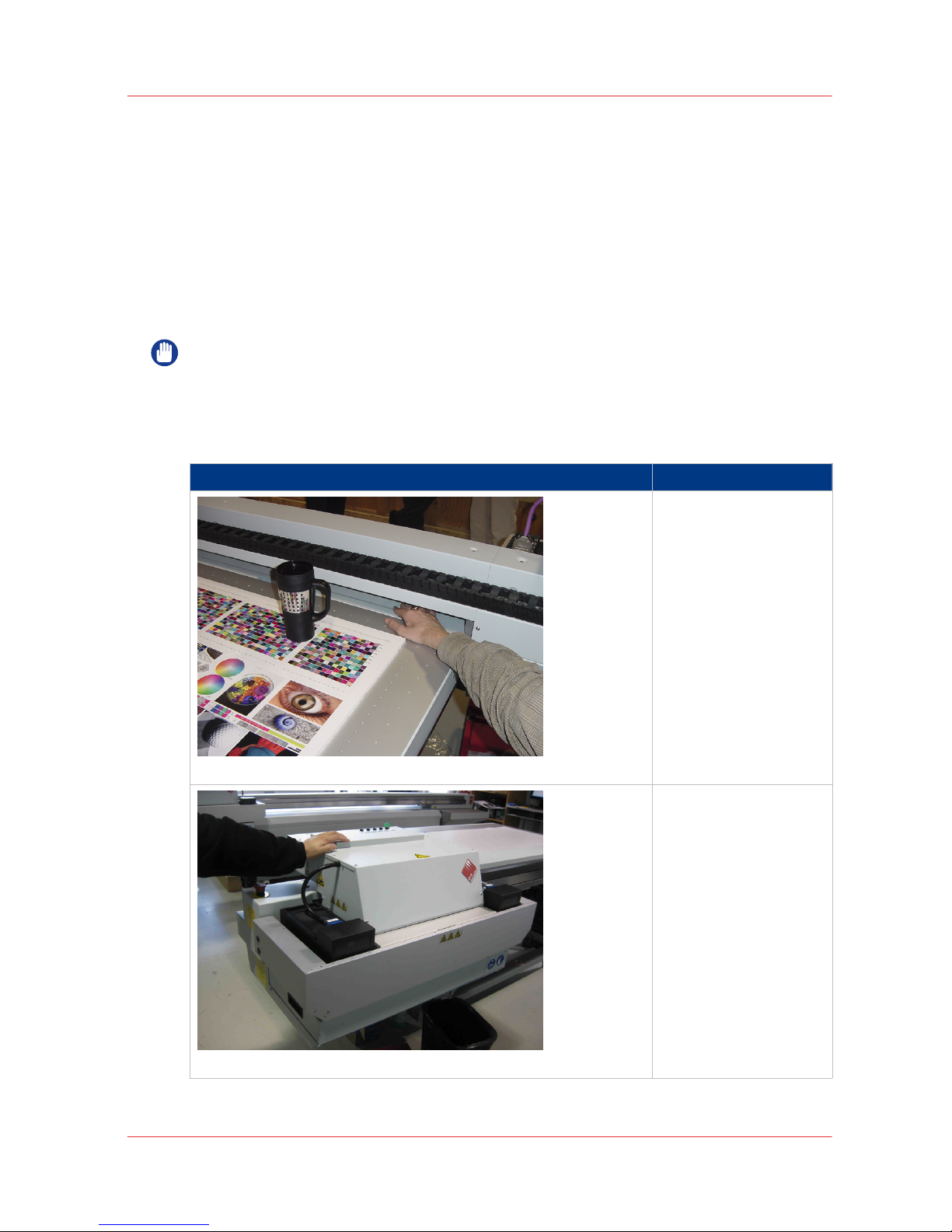
Safety Awareness
Introduction
This section contains two sets of principles that must be followed to assure maximum safety
when operating your Océ Arizona printer. The first set uses negative examples to show you
things to avoid in order to prevent injury to the operator. The second set of principles illustrates
some of the residual risks that are inherent in the operation of the printer. These are situations or
physical aspects of the printer that may present a potential danger to the operator, but would
compromise the capabilities of the printer if changed. Therefore, they are pointed out as a
precaution the operator must be aware of when using the printer.
IMPORTANT
The photos in the following table illustrate situations that must be avoided when operating your
printer.
Situations and Actions to Avoid
How NOT to use the printer
Avoid these Situations For Your Personal Safety
[12] Keep the table clear
Do not place your hand
in the carriage pathway
when printer power is
on. Do not leave any objects on the table printing
surface, except for media
that you will print on. Also make sure the media
is 48 mm (1.89 inches) or
less in thickness.
[13] Avoid Carriage Movement
Do not push or force the
carriage to move manually if it is already in
motion. If you do move
the carriage, a Motion Error message will display
and you will have to use
the mouse to click Reset
on the user interface LCD
display.
4
Safety Awareness
Chapter 3 - Safety Information
27
Océ Arizona 600 Series
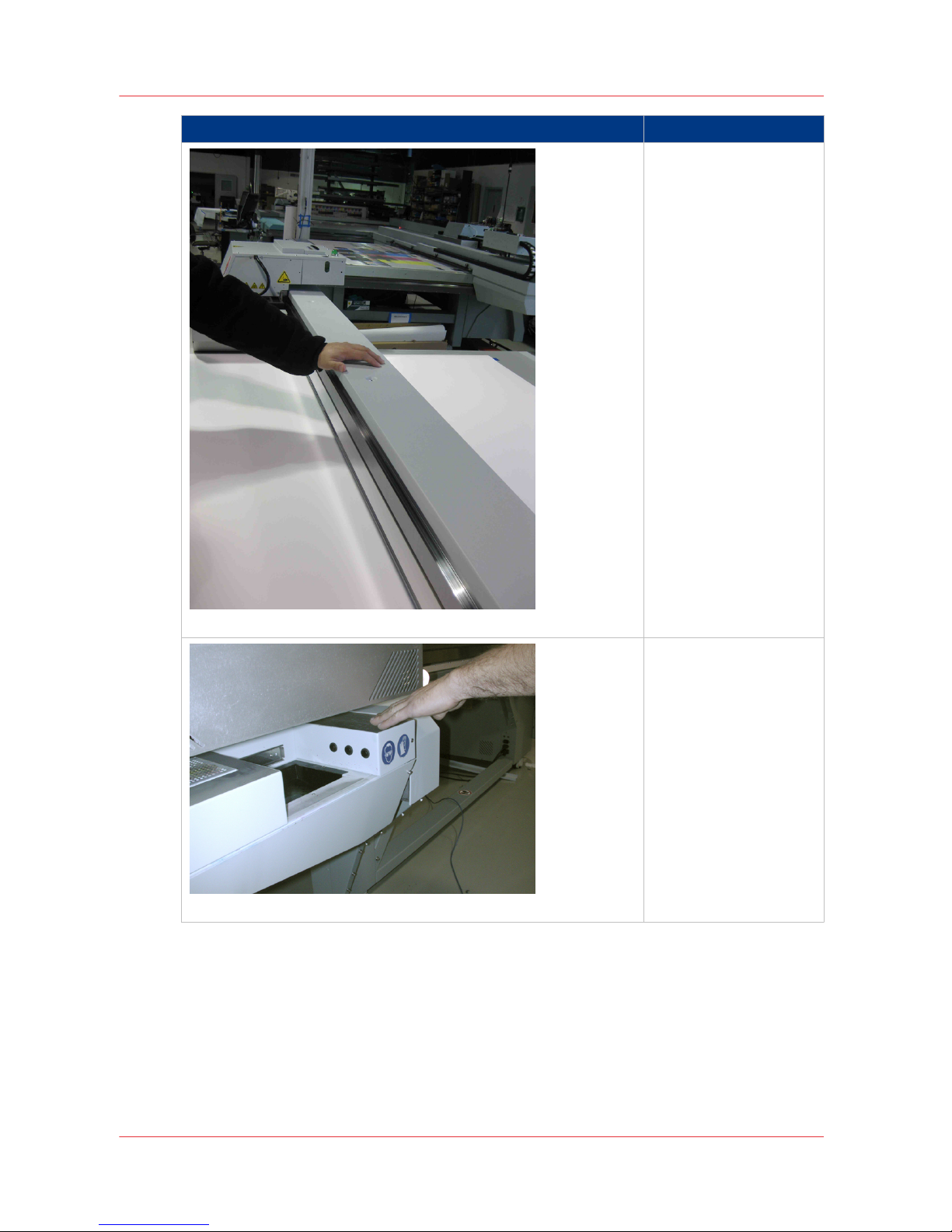
Avoid these Situations For Your Personal Safety
[14] Do not push gantry
Do not push or force the
gantry to move manually
if it is already in motion.
If you do move the gantry, a Motion Error message will display and you
will have to use the
mouse to click Reset on
the user interface LCD
display.
[15] Hot UV Lamps
When the Maintenance
Station is open to perform printhead maintenance, do not touch the
UV lamp assembly as it
can be hot. Also be
aware that the carriage
will move up or down
when the Raise Carriage
switch is pushed.
4
Safety Awareness
28
Chapter 3 - Safety Information
Océ Arizona 600 Series
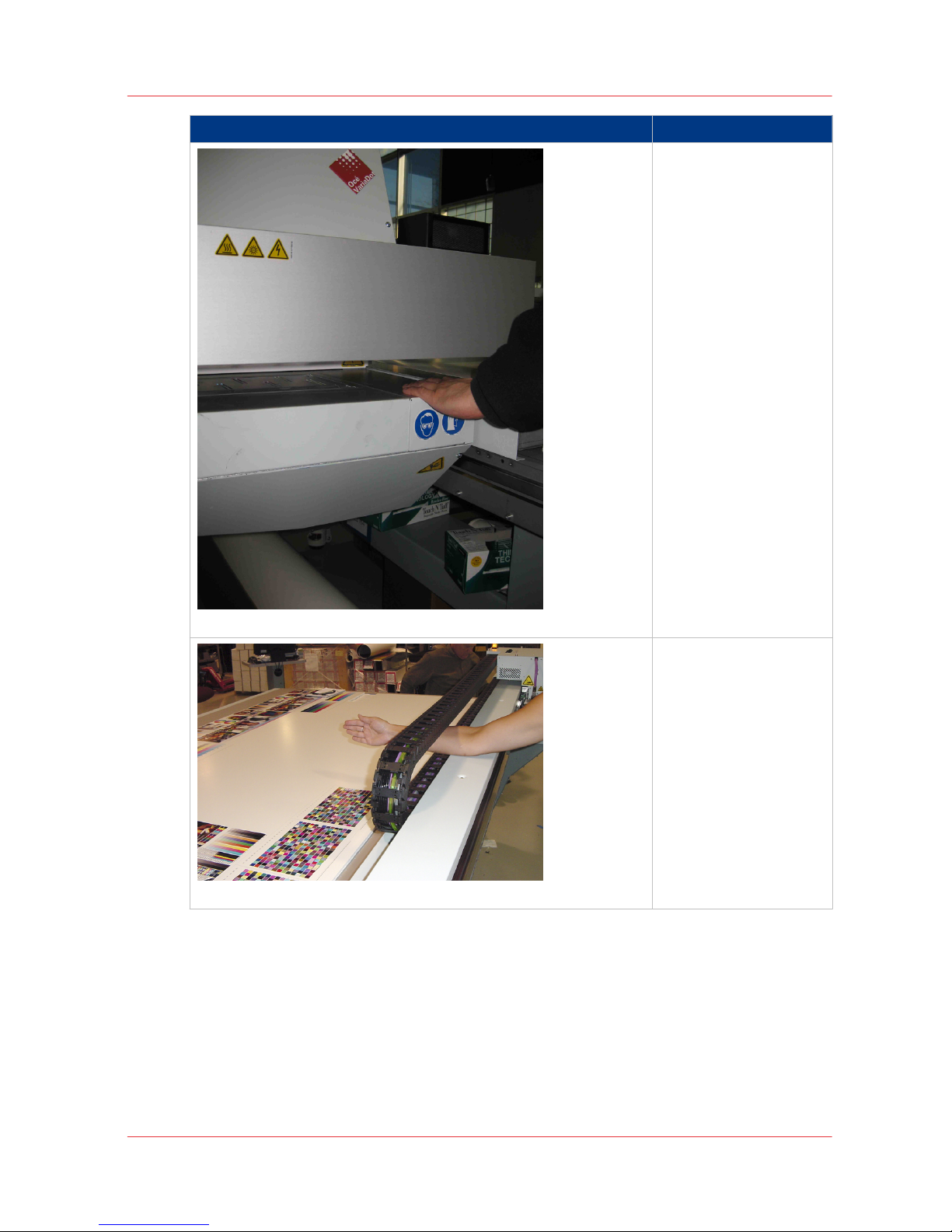
Avoid these Situations For Your Personal Safety
[16] Carriage Crush Hazard
Movement of the carriage up and down may
be a crush hazard. Do not
rest your hands in this
area during daily printhead maintenance as this
process causes the carriage to move up and
down.
[17] IGUS Hazard
Avoid placing fingers,
hands or other objects in
the IGUS track unless
power is off and the
printer is locked out.
4
Safety Awareness
Chapter 3 - Safety Information
29
Océ Arizona 600 Series
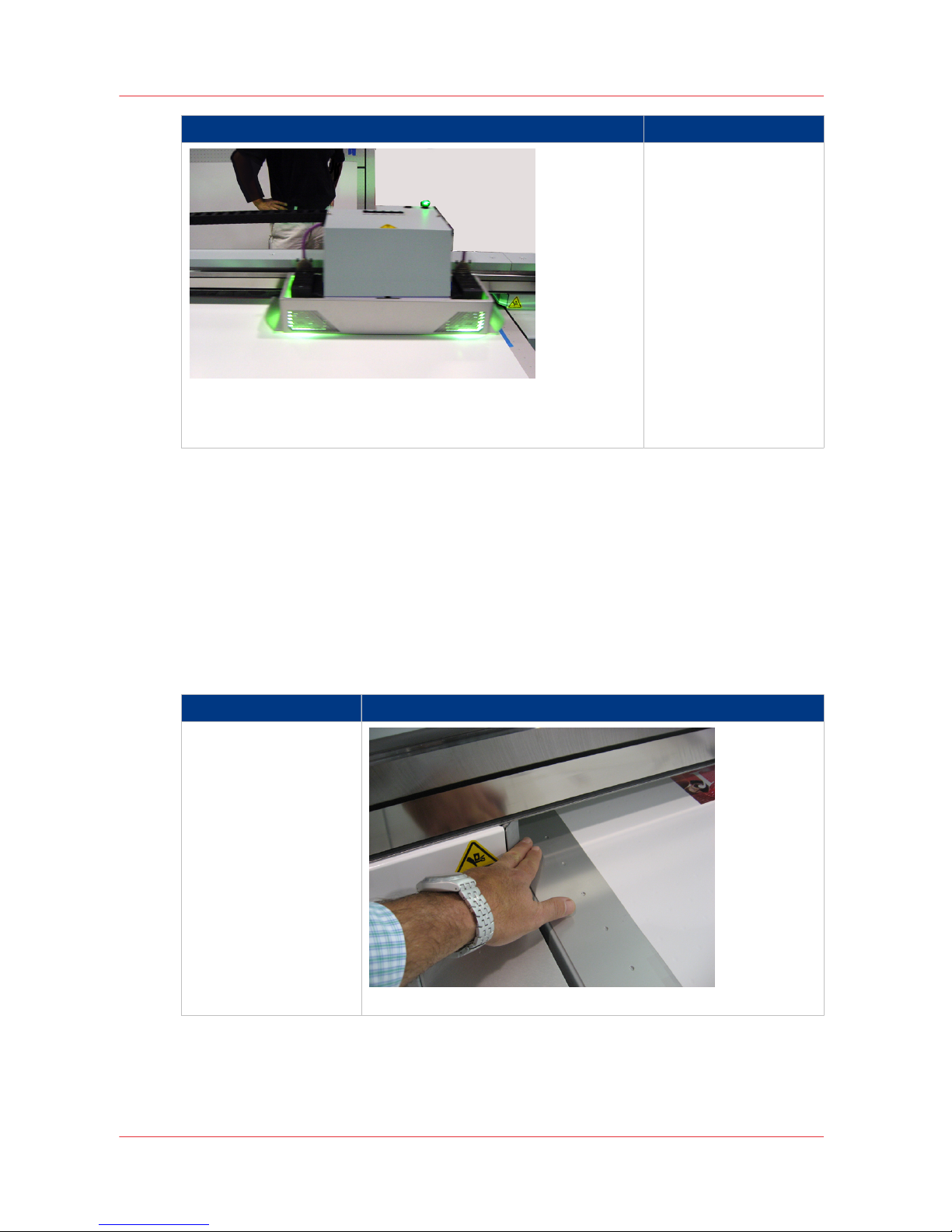
Avoid these Situations For Your Personal Safety
[18] UV Lamp Hazard
Keep a distance of at
least 1 m (3 ft.) to the UV
light when printing.
Avoid looking at the UV
lamps, especially if you
are seated at the same
level as the carriage. Do
not sit within 5 meters
(17 feet) of the carriage
path.
Also do not touch the UV
lamp assembly or the
surrounding guard as
they will be hot and may
result in burns of the
skin.
Residual Safety Risks
Your Océ Arizona printer is engineered to minimize machine components and operating
procedures that may compromise operator safety. However, in order to maintain some machine
operations and functionality, certain compromises are required. The following table documents
some of these residual hazards. By making the operator aware of the potential risks, we hope to
ensure maximum safety in the operation of this printer.
Caution: there may be a time lag between when a print job is issued and when the gantry
movement actually begins as the UV lamps must warm up first. Movement can start many
minutes after a print job is sent.
Arizona Printer Residual Risks
Residual Risk Area Hazard
A high risk crushing hazard is created by the
movement of the carriage and gantry supports. Keep hands away
from this area unless the
printer power is off.
[19] Carriage guard and 45° guard on Gantry Supports
4
Safety Awareness
30
Chapter 3 - Safety Information
Océ Arizona 600 Series
