Oce Arizona 550 GT User Manual
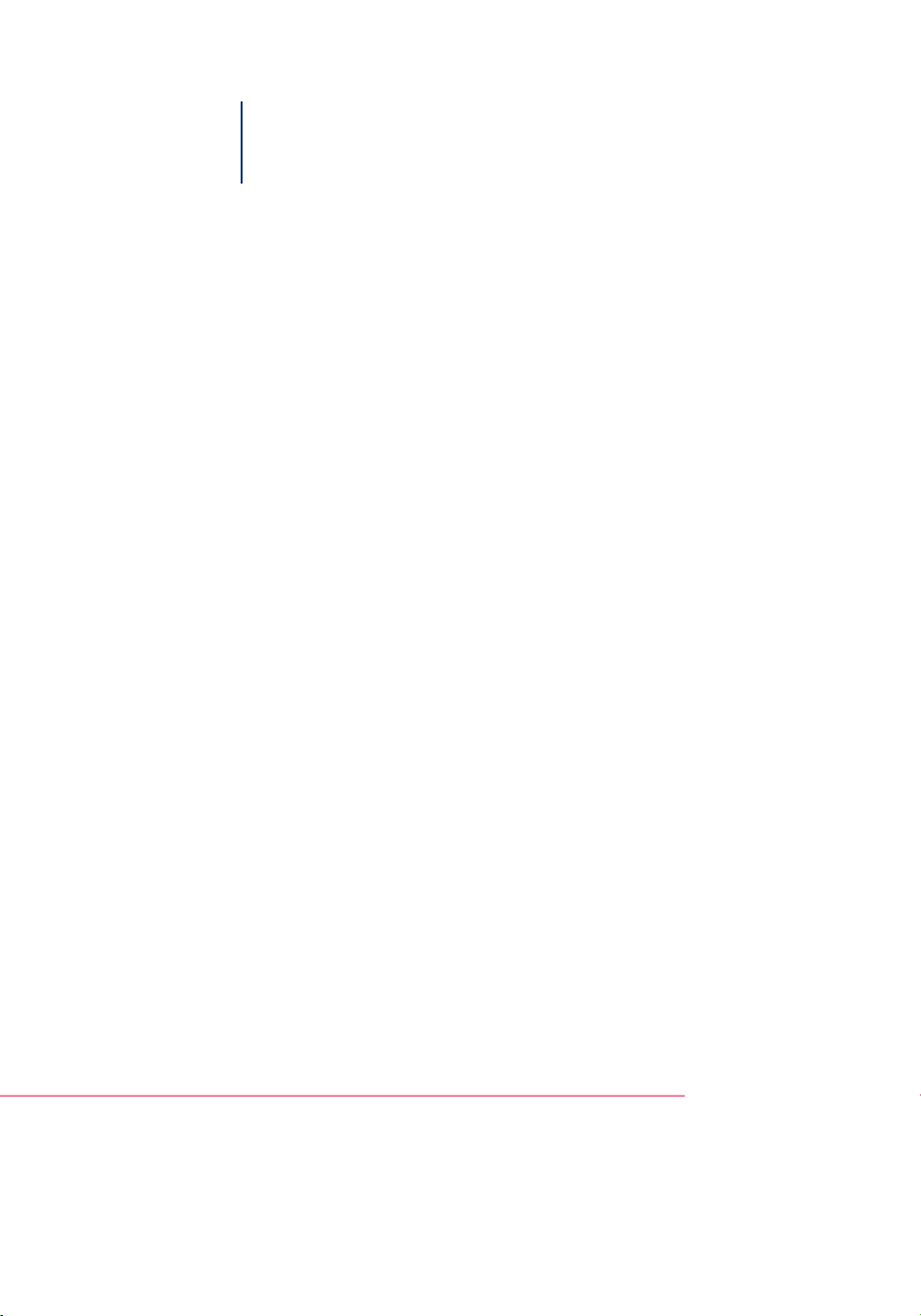
Océ User Manual
Océ Arizona 550 GT
User Manual, Version 1.0, Revision B
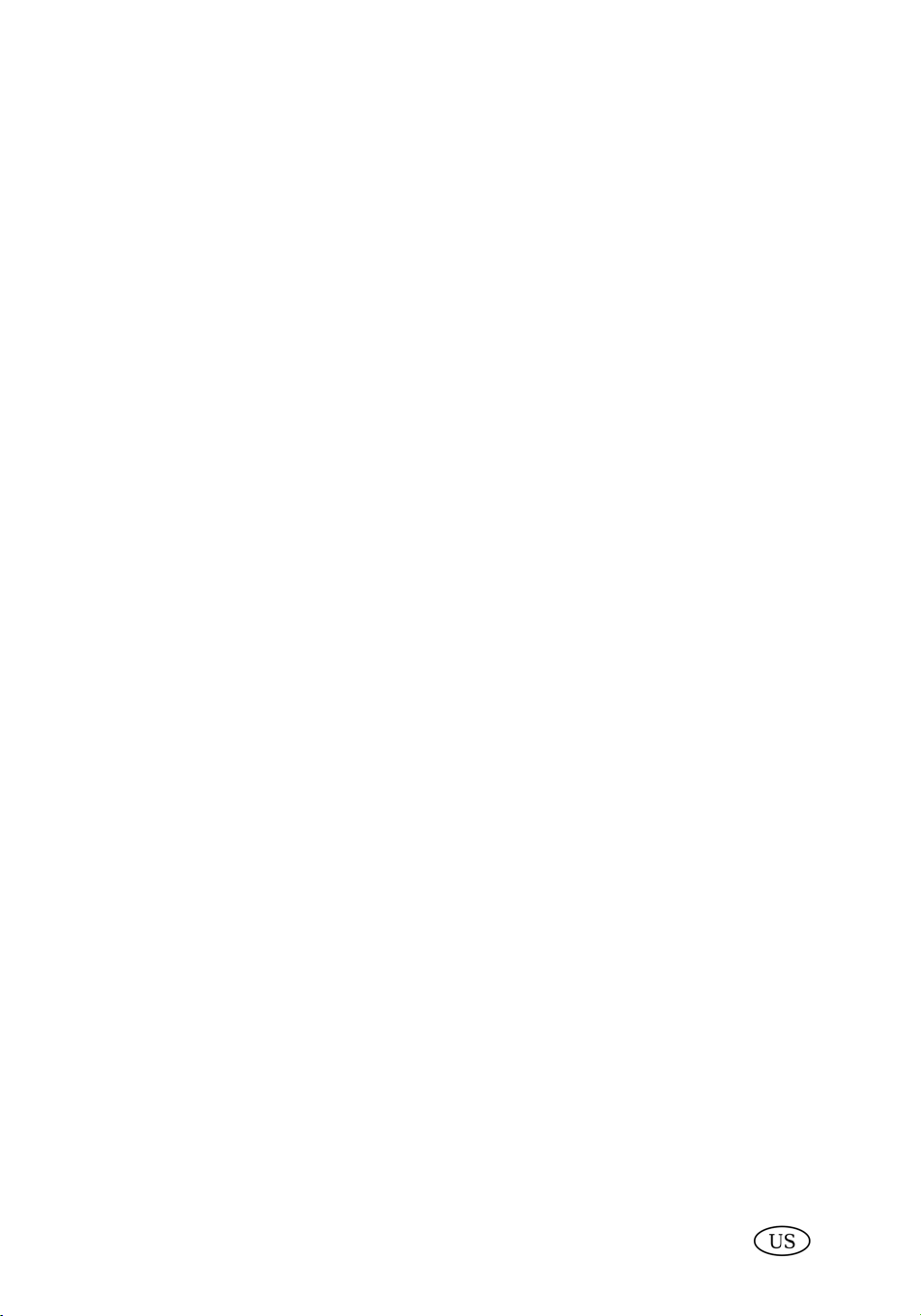
Copyright
© 2010 Océ
All rights reserved. No part of this work may be reproduced, copied, adapted, or transmitted
in any form or by any means without written permission from Océ.
Océ makes no representation or warranties with respect to the contents hereof and specifically disclaims any implied warranties of merchantability or fitness for any particular purpose.
Further, Océ reserves the right to revise this publication and to make changes from time
to time in the content hereof without obligation to notify any person of such revision or
changes.
Edition: 2010 #3010109834
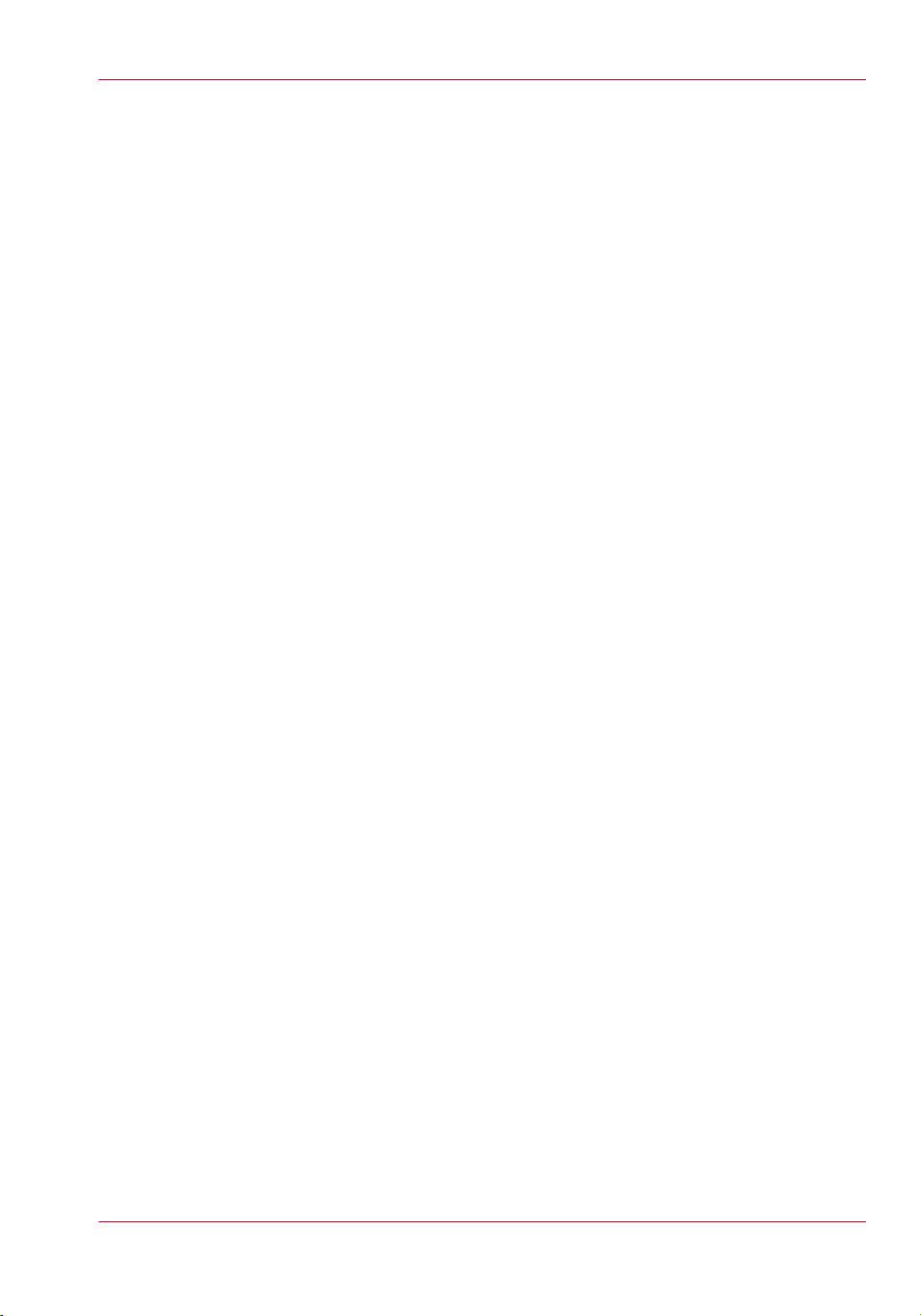
Contents
Contents
Chapter 1
Introduction.........................................................................................................7
Preface.........................................................................................................8
Product Compliance.................................................................................11
Chapter 2
Product Overview.............................................................................................15
Printer Specifications...............................................................................16
Chapter 3
Safety Information............................................................................................19
Safety Guidelines for Ink Materials.........................................................20
UV Curing System Safety .......................................................................24
Interlock Safety System...........................................................................26
Océ Arizona 550 GT Safety Labels..........................................................28
Safety Awareness.....................................................................................32
Roll Media Safety Awareness.................................................................41
Chapter 4
How to Navigate the User Interface...............................................................43
Operator Interface Hardware...................................................................44
Printer Interface Software........................................................................49
Print Job Control Module........................................................................51
Counters Module......................................................................................60
Settings Module.......................................................................................61
Tools and Utilities Module......................................................................66
Installation and Upgrade Module...........................................................70
Chapter 5
How to Operate the Océ Arizona 550 GT.......................................................71
Training Requirements............................................................................72
How to Power the Printer On and Off.....................................................73
How to Install the Onyx Printer Driver....................................................78
How to Manage Print Jobs......................................................................81
Daily Start-up and Shut-down...........................................................81
How to Set Up a Print Job.................................................................82
How to Manage the Media Vacuum.......................................................86
The Media Vacuum System...............................................................86
How to Create Custom Vacuum Zones.............................................89
How to Manage Media.............................................................................95
How to Handle Media.........................................................................95
3
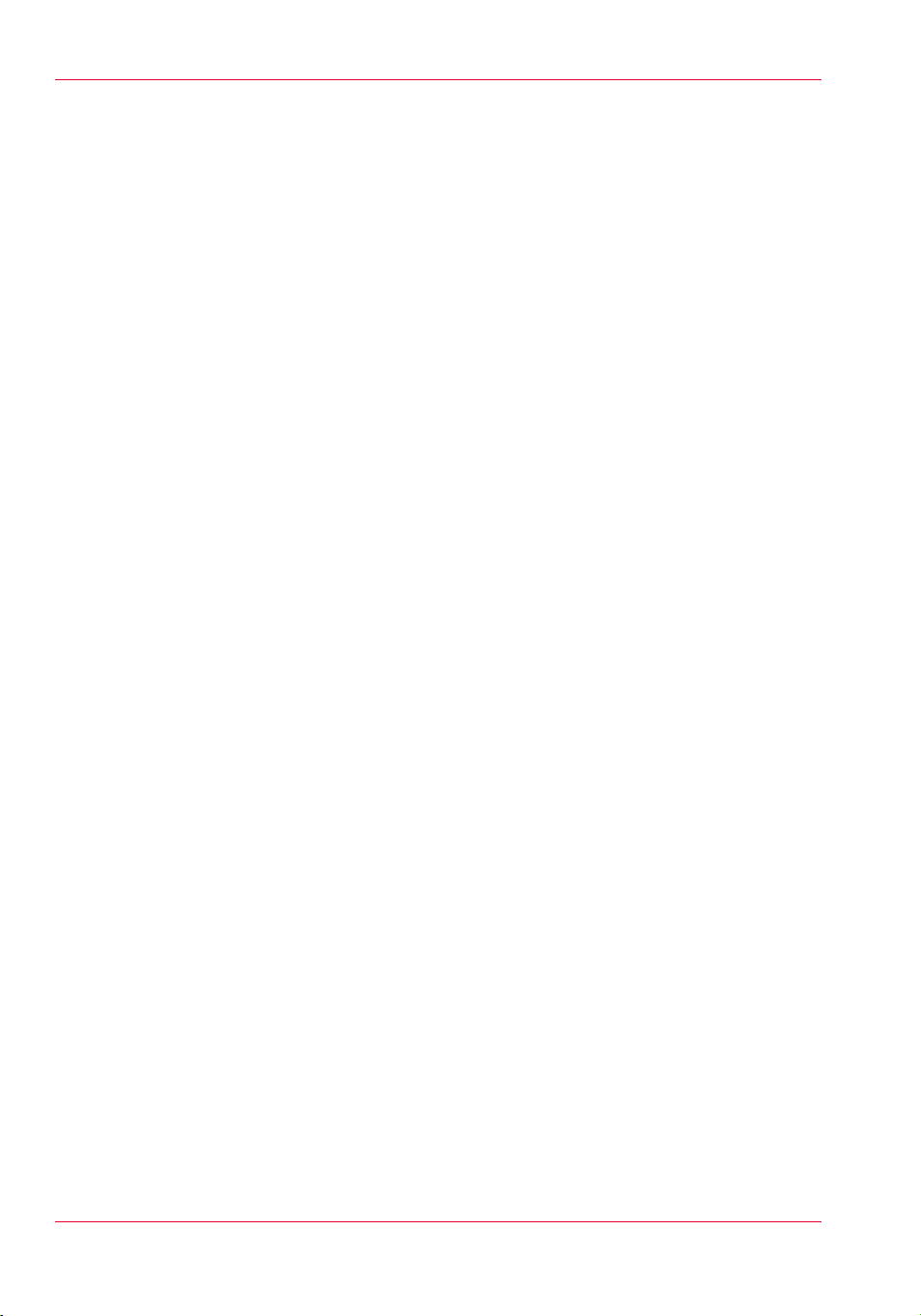
Contents
Underlay Board to Reduce Artifacts.......................................................99
Chapter 6
How to Operate the Roll Media Option........................................................101
Roll Media Option Hardware.................................................................102
Roll Media Theory of Operations..........................................................105
Roll Media Option Specifications..........................................................108
Foot Pedal Switch Functions.................................................................110
Roll Media Manager...............................................................................111
How to Load Media................................................................................113
How to Unload and Cut Media..............................................................121
How to Set Up a Roll Media Job in ProductionHouse........................123
How to Print on Roll Media ..................................................................125
How to Determine Media Advance Correction....................................129
How to Use Media Edge Protectors......................................................132
Chapter 7
How to Use the Static Suppression Upgrade Kit........................................135
Reduce Static with a Static Suppression Kit .......................................136
Chapter 8
How to Work With White Ink.........................................................................139
Operator Guidelines for White Ink........................................................140
White Ink Workflow Overview...............................................................141
How to Configure ProductionHouse for White Ink..............................144
QuickStart................................................................................................146
How to Prepare White Ink Print Jobs....................................................148
How to Create a White Flood Fill Layer..........................................148
How to Create Spot Data with the Spot Layer Tool.......................150
How to Create White Spot Data in Photoshop...............................154
How to Create White Spot Data in Illustrator.................................159
How to Print With White Ink..................................................................171
How to Use Media Models..............................................................171
How to Create a Media for White Ink Print Jobs............................180
How to Create and Use Quick Sets.................................................193
Chapter 9
Ink System Management...............................................................................197
Arizona Printer Inks................................................................................198
How to Change Ink Bags........................................................................202
Chapter 10
Error Handling and Troubleshooting............................................................205
Troubleshooting Overview....................................................................206
How To Improve Quality When Banding Occurs.................................208
Chapter 11
4
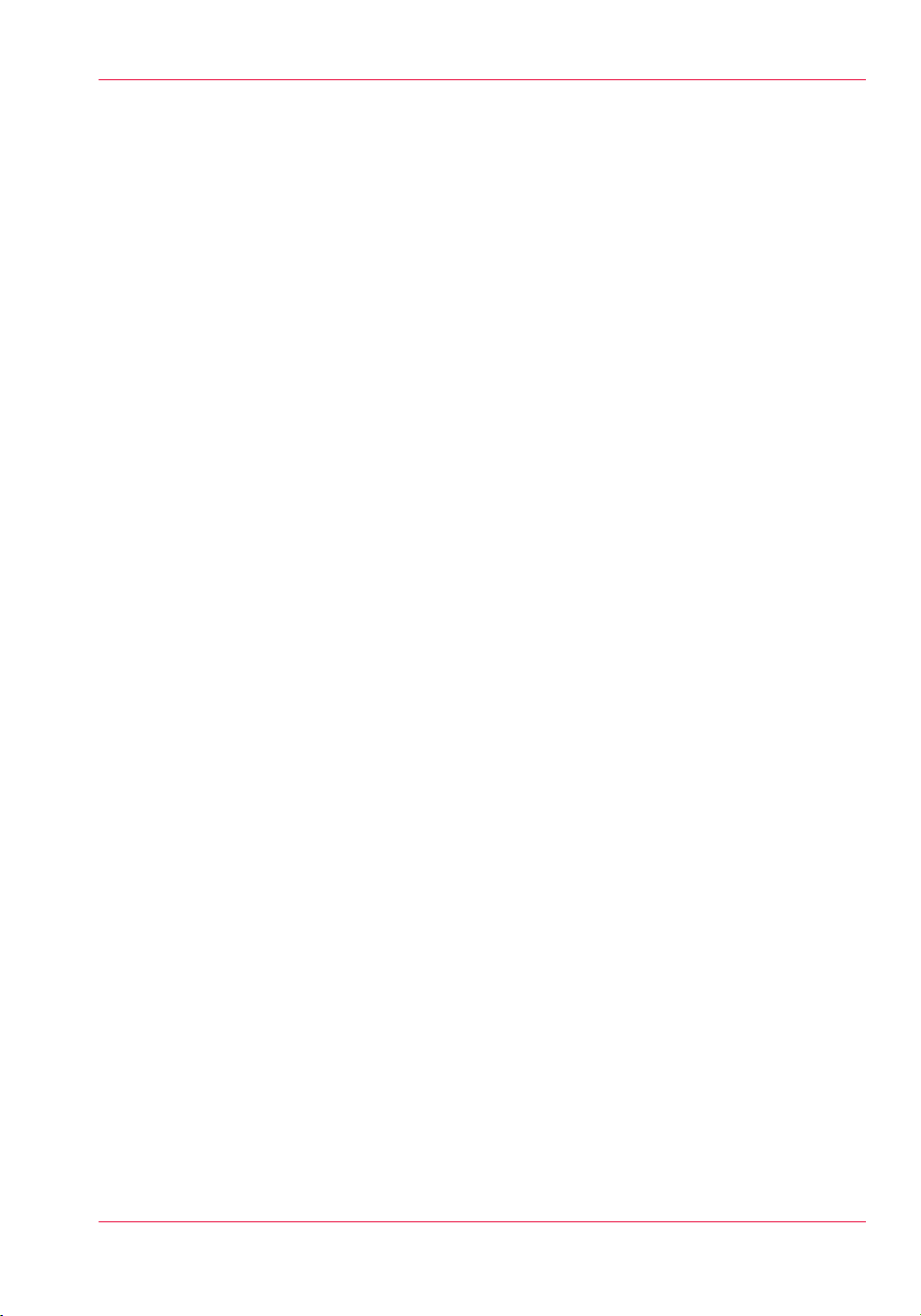
Contents
Printer Maintenance.......................................................................................209
Maintenance Guidelines........................................................................210
Maintenance Procedures.......................................................................212
Clean Carriage Underside................................................................212
Printhead Maintenance....................................................................215
Swab Printheads...............................................................................222
How to Clean the UV Lamp Filter....................................................226
How to Remove Ink..........................................................................228
Empty the Ink Waste Tray................................................................230
Fill the Coolant Reservoir ................................................................232
Replace the Spit Catcher Foam Pad................................................235
Clean Gantry Rails............................................................................237
How to Change Ink Filters................................................................239
How to Change a UV Lamp Bulb.....................................................243
How to Maintain White Ink..............................................................249
Roll Media Option Maintenance...........................................................251
RMO Maintenance Guidelines.........................................................251
How to Clean the Rubber Capstan..................................................252
Appendix A
Application Information.................................................................................257
Application Resources on the Web Site...............................................258
5

Contents
6

Chapter 1 Introduction

Preface
Preface
Introduction
This manual provides the operator with information about the Océ Arizona 550 GT UV
flatbed inkjet printer. The manual orients you to the many features and procedures that
allow you to print professional quality images on various media with this printer. This
version of the user manual provides support for printer software Revision 1.0.
Multi-Language Support
The printer user interface software supports multiple languages. To select your preferred
language and other setup information, refer to the Settings Module in Chapter 4.
This manual is also available in other languages. Printers are shipped with a printed copy
of the US English version. You can download a PDF file of the manual in all of the languages that we support from the Customer Support web site: www.dgs.oce.com/
Supported languages:
■
English
■
Dutch
■
German
■
French
■
Spanish
■
Italian
■
Japanese
Océ DGS on the Internet
For further information and support for your printer or for information on other Océ
Display Graphics Systems products, please visit our web site: www.dgs.oce.com
To provide feedback and report errors in this document, send email to:
DGSTechnical.Writer@oce.com
Safety Information
This manual has three sections that contain details on safety when handling ink and using
the printer. Also, where applicable, cautions and warnings are used throughout this
manual to draw your attention to safety precautions.
■
"Safety Guidelines for Ink Materials" offers advice in the proper handling of UV inks;
■
"Interlock Safety System" explains the safety features built into the printer that prevent
or minimize access to Mechanical, Electrical, Thermal and UV hazards; and
■
"UV Curing System Safety" presents warning about the dangers of exposure to UV
light.
Chapter 1 - Introduction8
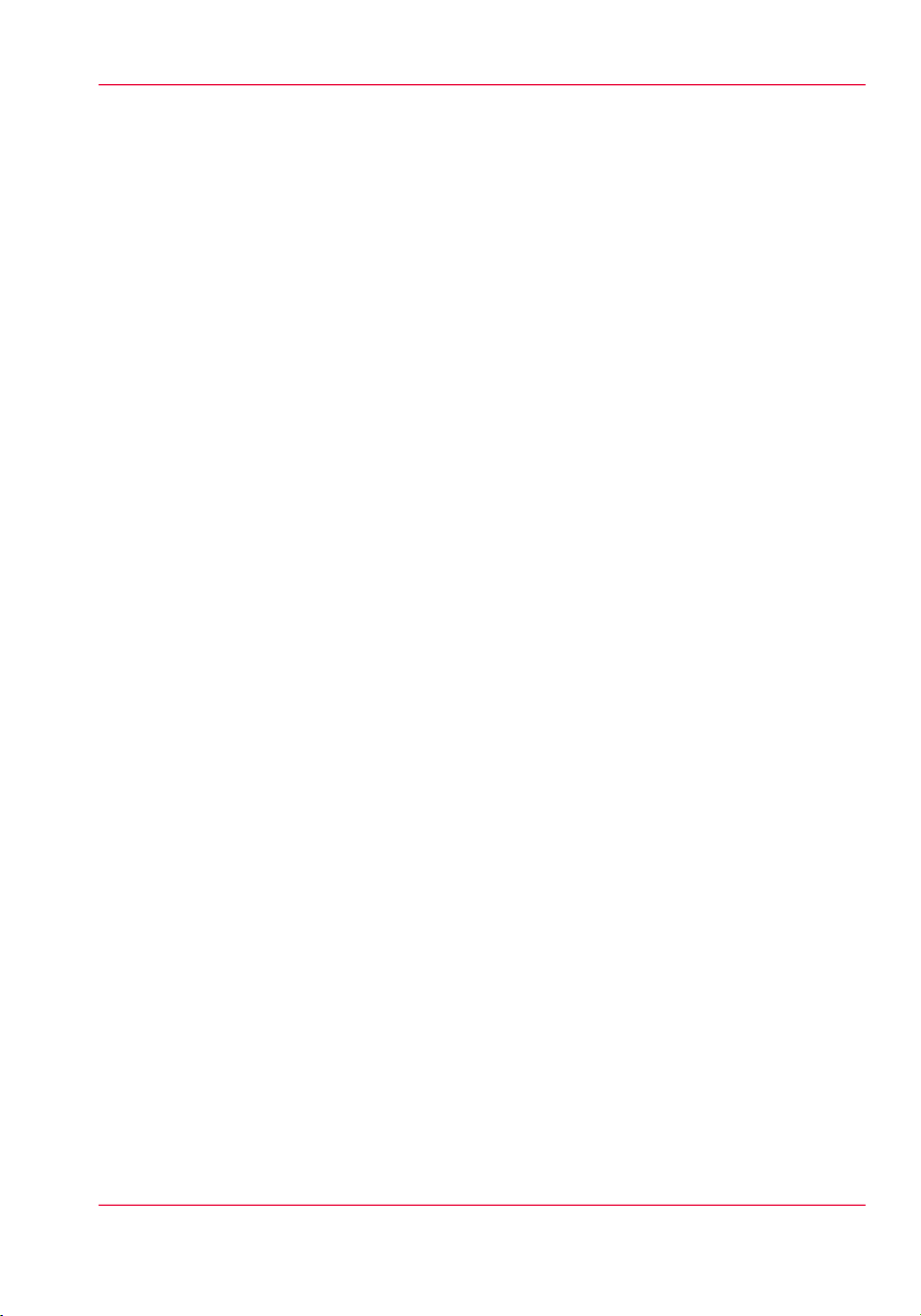
Customer Service
If your printer malfunctions and you are unable to resolve the problem, field service
technicians can be dispatched to your site to conduct repairs. Service visits are paid for
by the customer, either under a maintenance agreement, by purchase order or prepayment.
Time and material rates are charged for any service not covered under a maintenance
agreement. Before calling to report a problem, gather as much information about the
problem as possible and have it ready to provide to your customer care center. The more
information you can provide initially, the more quickly the problem can be corrected.
Statement of Foreseen Use
The Océ Arizona flatbed inkjet printers are intended for use in a commercial printshop
environment. Factory-authorized training is made available for operators at the time of
installation. The printers use piezo printing technology and UV-curable inks to produce
outdoor-durable output. They can print directly onto rigid and flexible media of up to
48 mm (1.89 inch) thickness. The printer holds the media stationary while the printhead
assembly moves across to create the print, eliminating image skew problems often associated with rigid stock feed systems. With the Roll Media Option installed the printers can
also print on various roll media. See your local representative or visit http://mediaguide.oce.com/ for more details on recommended media.
Responsibilities of the Operator
The printer operator must be properly trained. Océ provides training for the operator in
the use of the printer hardware and software at the time of installation. It is the customer's
responsibility to ensure that only properly trained personnel operate the printer. Operators
must be fully versed in the operation of ONYX ProductionHouse® . For any operator
unfamiliar with its operation, ONYX ProductionHouse® training is required. Training
courses are available; contact your local Océ representative.
Preface
The customer must also ensure that all operators are aware of the safety issues described
in this manual. In particular, knowledge about the hazards of exposure to UV light and
UV inks and the use of proper protective equipment is essential. Also, operators must
always escort any visitors to the facility and ensure that they are not exposed to UV light
or UV ink during their visit.
The operator or other trained personnel are expected to handle all user maintenance as
detailed in the User Manual, and also replacement of consumable parts (except printheads).
If your site has a technician in charge of printer maintenance, that person is the optimal
candidate. While any trained operator may perform routine maintenance, the best
maintenance results from familiarity with the printer's internal operation and history.
The printer requires daily printhead maintenance to ensure the highest print quality and
longer life for the printheads. The printer design provides you easy access to perform this
simple task and it is essential that printhead maintenance is performed at least once a day,
and more frequently if needed. Periodic cleaning must be scheduled for some components
Chapter 1 - Introduction 9
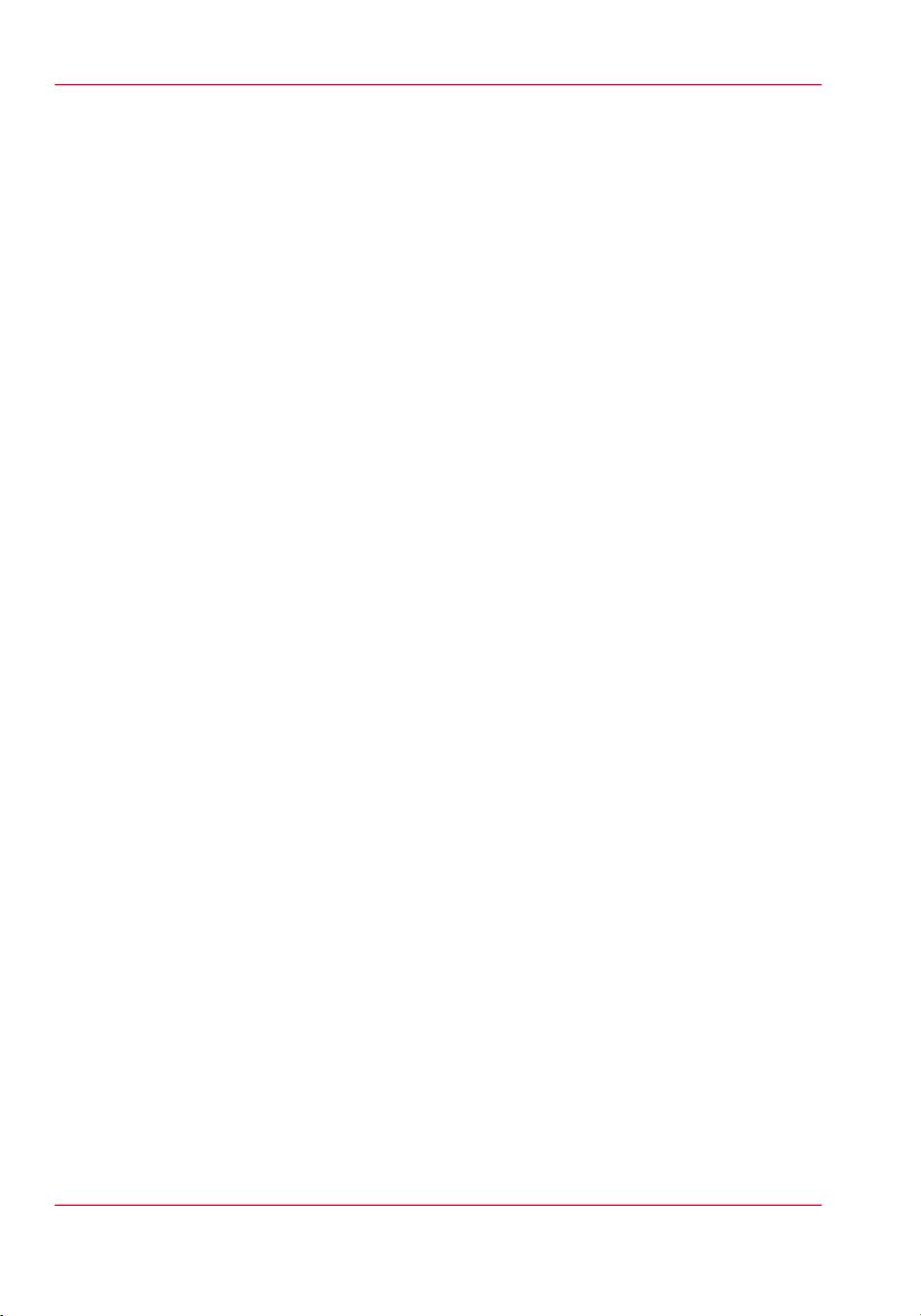
Preface
on a regular basis. A few minutes spent cleaning also helps to ensure optimal printer
function and the highest quality prints.
It is the responsibility of the operator to try to eliminate simple problems before calling
a service representative. But knowing when to call for service is also important. An untrained operator must not attempt to service the printer as this may cause further damage.
When you have determined that a service call is required, call as soon as possible. See the
Troubleshooting and Maintenance sections for more details.
Responsibilities of the Service Technician
Field service technicians must have Océ Display Graphics Systems service training. The
service technician is responsible for all repairs, upgrading and modification requested by
the customer or mandated by the Océ Display Graphics Systems Service and Support
Group. The service technician who installs the printer will also provide training for the
operator that covers all of the basic skills and safety practices required to operate the
printer. Service personnel are furnished with proper tools for the installation and maintenance of the printer. In addition to the tools and custom kits, each engineer will have
basic tools for proper maintenance and servicing.
Chapter 1 - Introduction10
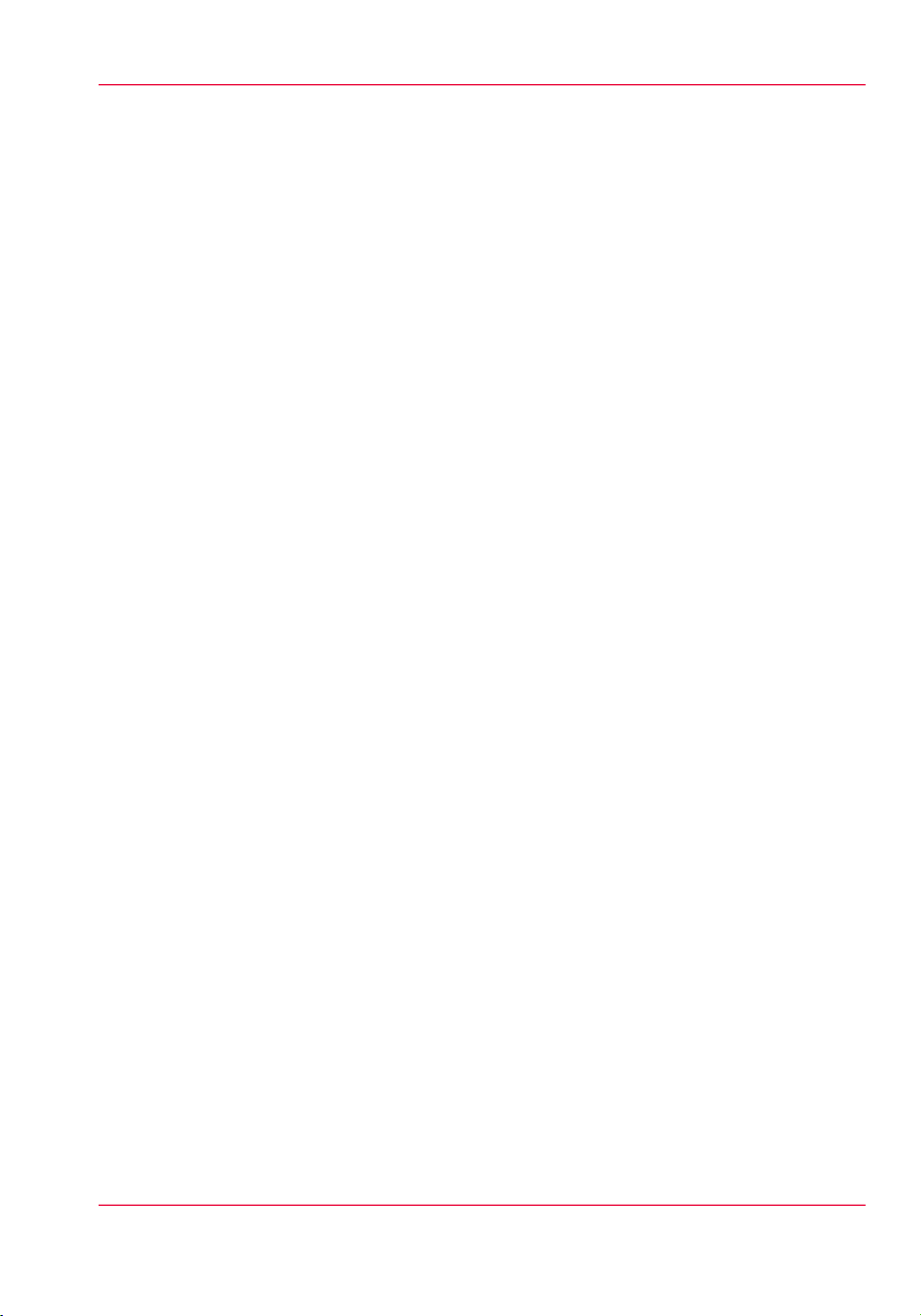
Product Compliance
Introduction
This section provides the EMC FCC compliance information and points to the DGS
web site for access to the official documents for all agency compliance standards that the
Océ Arizona 550 GT and 550XT conform to. It also provides printer manufacturing and
contact information and a list of any toxic or hazardous material in the printer.
Electromagnetic Compliance (EMC)
FCC Statement for Class A Device:
This equipment generates, uses and radiates radio frequency energy and if not installed
and used as designed or intended, may cause interference to radio communications. This
equipment has been tested and found to comply with the limits for a Class A computing
device. This equipment has been designed to provide reasonable protection against such
interference when operated in residential and commercial environments. Operation of
this equipment in a residential area may cause interference, in which case the user, at his
own expense, is required to take whatever measures are required to correct the interference.
FCC Notice: This device complies with Part 15 of the FCC Rules.
Operation is subject to the following two conditions:
1) This device may not cause harmful interference, and
2) This device must accept any interference received, including interference that may
cause undesired operation.
Any change or modification not expressly approved by the manufacturer
could void the user's authority to operate the equipment.
Product Compliance
This device contains an intentional radiator (RFID)
Radio Certificate Number: IC:6497A-3010105668
FCC Identifier: U2P-3010105668
Product Safety
The CE Declaration document is provided here for your convenience. This document
and all other applicable compliance certificates are available for download from the Arizona
Printer Customer Support section of our web site:
www.dgs.oce.com/.
Chapter 1 - Introduction 11
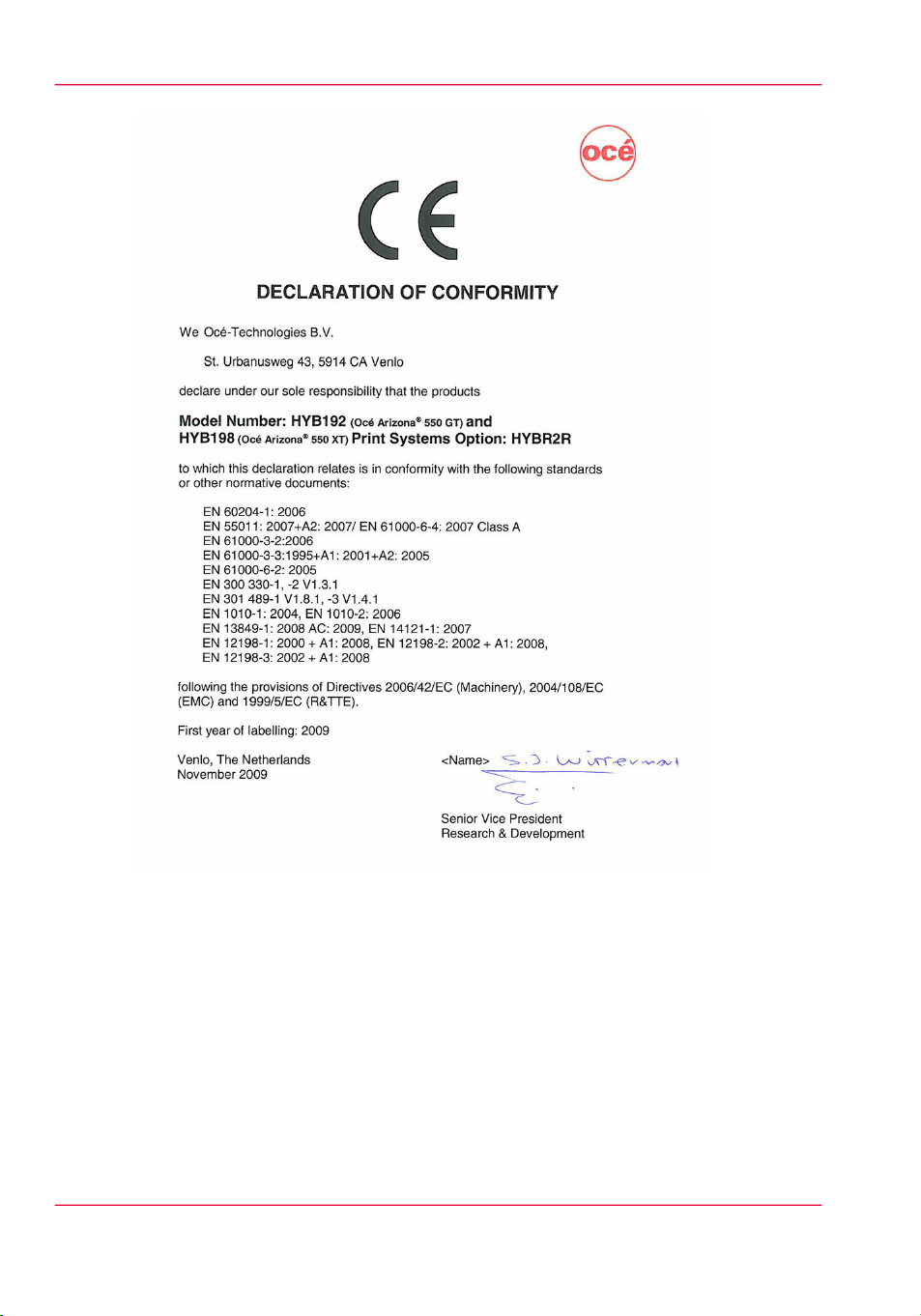
Product Compliance
[1] CE Declaration
Noise Measurement Test Summary
Tested according to EN13023:2003, EN11204, ISO3744:1994(E)/ISO3746:1995(E)
and declared according to ISO4871:1984(E)
Measurements taken at the sample in 5 different locations, Printer in normal operation
with Vacuum Pump(s), does not exceed 80dB. For all locations, provide a noise protection
enclosure or remove the pump from the printer location.
Chapter 1 - Introduction12
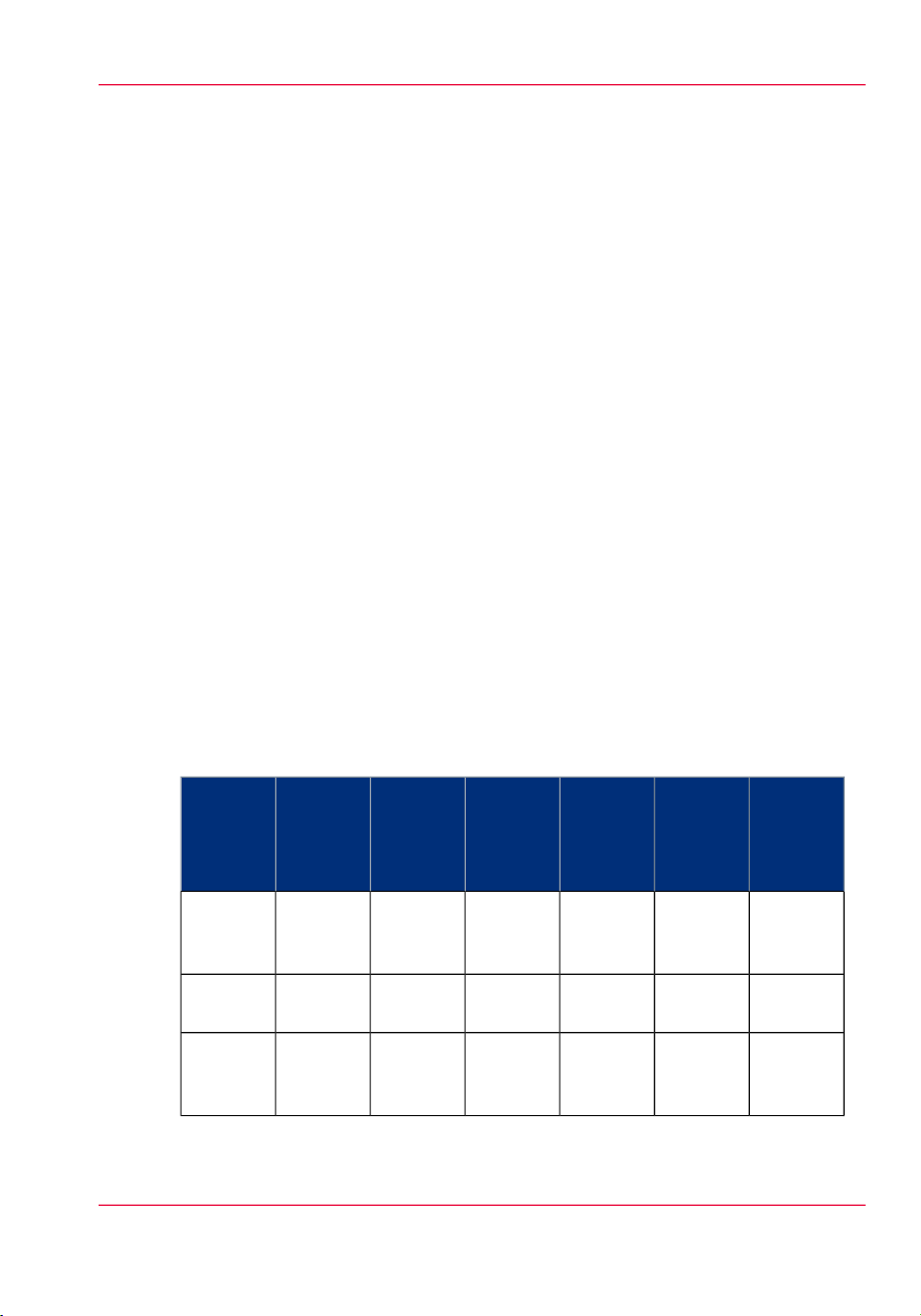
Manufacturer:
Océ Display Graphics Systems (ODGS)
13231 Delf Place - Building #501
Richmond, British Columbia
Canada V6V 2C3
http://www.dgs.oce.com/ Telephone (604) 273-7730 - Fax (604) 273-2775
Representatives Marketing the Océ Arizona 550 GT in Europe:
Océ Technologies B.V.
St. Urbanusweg 43,
Venlo, The Netherlands P.O. Box 101, 5900 MA Venlo
Telephone: (31) 77 359 2222
Fax: (31) 77 354 4700
E-mail: info@oce.com
Océ-Deutschland GmbH
Solinger Straße 5-7
45481 Mülheim/Ruhr Germany
Telephone: (49) 2084 8450 - Fax: (49) 2084 80950
E-mail: ves@oce.de - Web site: http://www.oce.de/
Océ (UK) Ltd.
Langston Road Loughton,
Essex IG10 3SL United Kingdom
Telephone: (44) 870 600 5544 - Fax: (44) 870 600 1113
E-mail: salesinformation@oce.co.uk - Web site: www.oce.co.uk
Product Compliance
Toxic and Hazardous Substances or Elements in the Product
#
Part
Name
Lead
(pb)
Mercury
(Hg)
Cadmium (Cd)
Hexavalent
(CrVI)
Polybromiated
biphenyls
(PBB)
ing
Lamps
Monitor
Guage
Indicator
Chapter 1 - Introduction 13
Polybrominated
dipenylether
(PBDE)
NoNoNoNoYesNoUV Cur-
NoNoNoNoYesN oVGA
NoNoNoNoNoYesVacuum
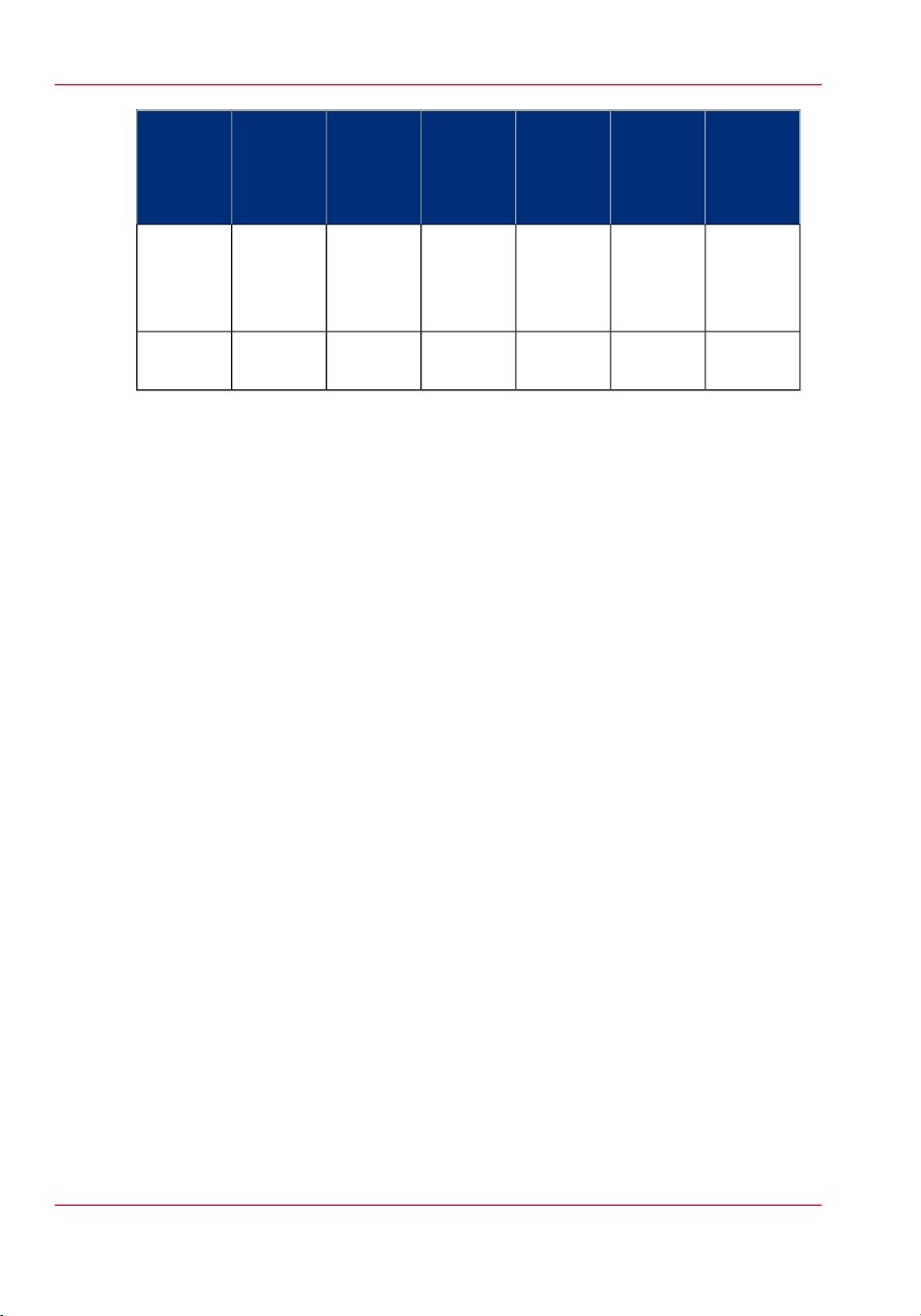
Product Compliance
Part
Name
Lead
(pb)
Mercury
(Hg)
Cadmium (Cd)
Hexavalent
(CrVI)
Polybromiated
biphenyls
(PBB)
Encoder
Readheads
heads
Yes indicates that the substance is present in that printer component.
No indicates that the substance is NOT present in that printer component.
Polybrominated
dipenylether
(PBDE)
NoNoNoNoNoYesLinear
NoNoNoNoNoYesPrint-
Chapter 1 - Introduction14
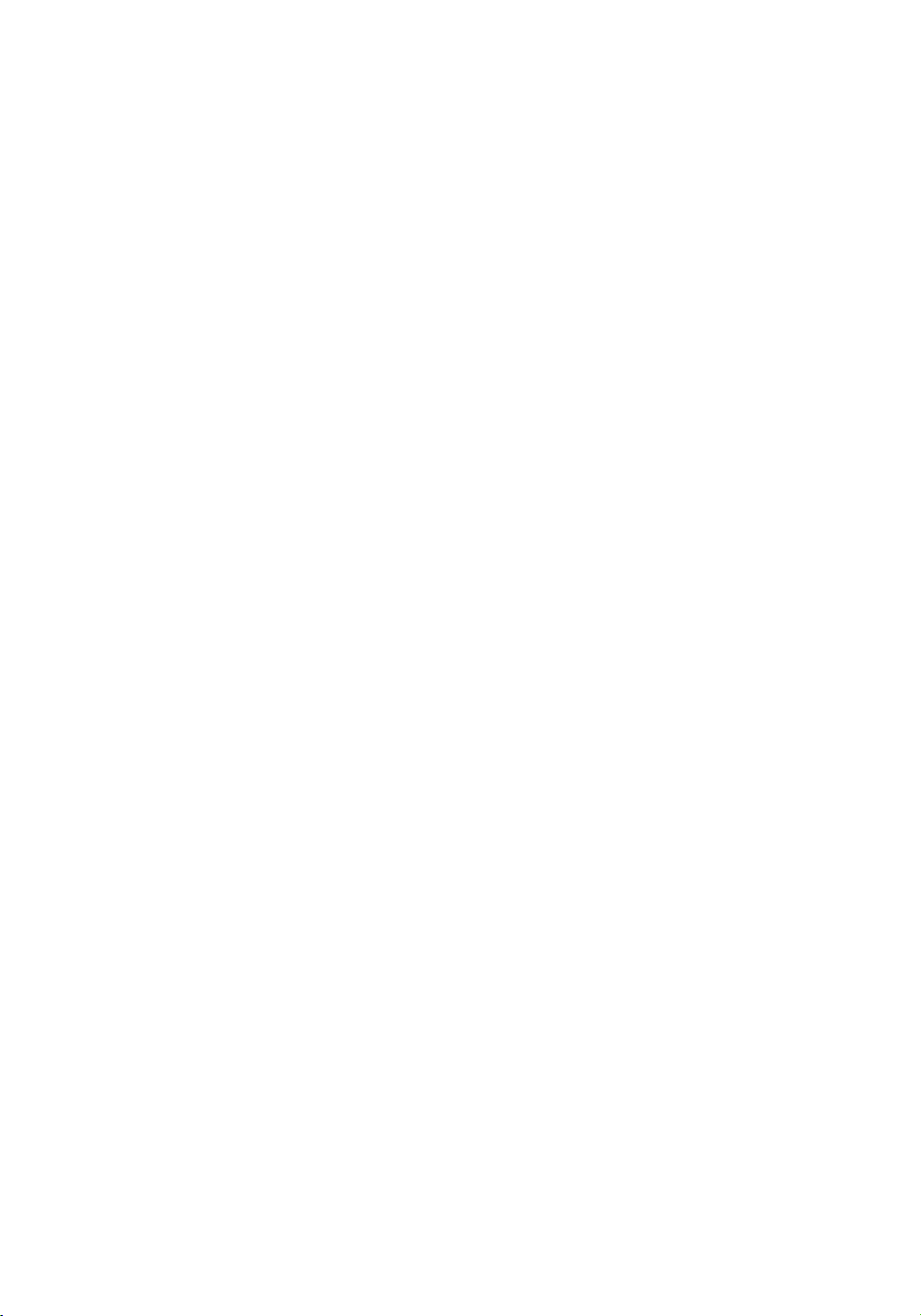
Chapter 2 Product Overview

Printer Specifications
Printer Specifications
Introduction
The Océ Arizona 550 GT is a flatbed inkjet printer capable of producing large format
images on various rigid and flexible media. The printer comes standard with CMYK only,
or can be ordered with the white ink option (CMYKW). The printer consists of a flatbed
vacuum table and moving gantry. The material is held flat and stationary on the vacuum
table during printing. The gantry contains a carriage that sweeps across the table as the
gantry moves in steps along the length of the table to print an image on the media. In
addition to the benefits of stationary positioning, the use of UV ink technology on rigid
material eliminates finishing processes such as mounting and lamination. A Roll Media
Option is available.
[2] Océ Arizona 550 GT Printer with Roll Media Option
Océ Arizona 550 GT Specifications
The Océ Arizona 550 GT is part of a complete printing solution that includes: ONYX®
workflow software (ONYX ProductionHouse™ recommended), optional Roll Media
Option for flexible media printing, Océ ProCut flatbed cutter, Océ inks and other consumables, Océ media and Océ Professional Services. See Chapter 6 for Roll Media Option
specifications.
Note:
The printer must be operated in accordance with the environmental conditions specified
in the Océ Arizona Site Preparation Guide and also the safety requirements noted in
this document. All specifications in this document are subject to change without notice.
Chapter 2 - Product Overview16
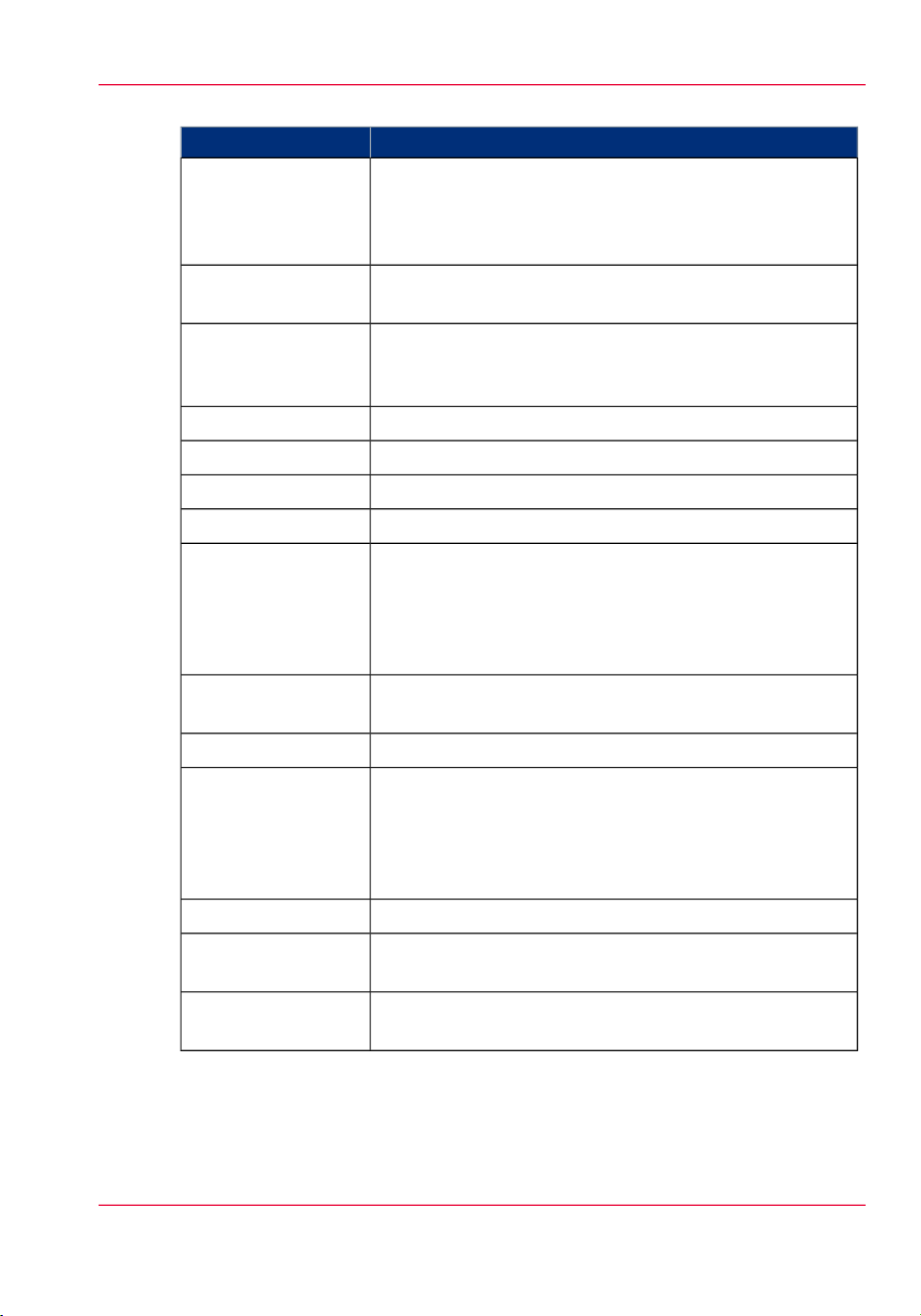
Specifications#
Printing Technology
Printer Specifications
SpecificationFeature
Piezoelectric inkjet using Océ VariaDot™ technology:
The Océ Arizona 550 GT has two variable dot printheads
per color, 8 in total (10 in total with the white ink option
installed).
Format
Ink System
Nozzle Drop Volume:
Variable droplet sizes
from 6 to 42 picolitres
User Interface
Power Requirements
Voltage:
(Rated Current: 16A)
True flatbed printer for rigid media with Roll Media Option
for flexible media
Océ IJC255 and Océ IJC256 UV-curable inks available in
Black, Cyan, Magenta, Yellow, and white (if installed).
Packaged in quick-change, 2 liter ink bags.
2.5m (98.4") x 1.25m (49.2")Maximum Media Size
Maximum: 48mm (1.890")Media Thickness
2.51m (98.8") x 1.26m (49.6")Maximum Print Size
Maximum: 34 kg/sq.m (7 lbs/sq.ft)Media Weight
The ability to vary the drop size to as little as 6 picolitres
produces sharp images with smoother gradients and quartertones. The ability to jet larger droplets up to 42 picolitres
produces dense, solid colors. The result is near-photographic
image quality. Text as small as 6 pt. is perfectly legible.
LCD flat-panel monitor and mouse on a user-positioned
podium.
UV curing lamp with variable power settings.Curing System
208 through 240VAC ±10% 60Hz Single Phase
200 through 240VAC ±10% 50Hz Single Phase
Two AC power supplies @ 16A Inlet 1 and 8A Inlet 2
Recommended Circuit Breaker:
North America 20A, European Union 16A.
Hardware Interface
Image Processing
Software
10,000 BTU (2950 watts) under continuous operation.BTU Output
USB, Ethernet TCP/IP, 100 base-T (or Gigabyte, if supported by the local network).
ONYX® ProductionHouse Océ Edition version 7 or greater
(ONYX® PosterShop is not recommended).
Chapter 2 - Product Overview 17
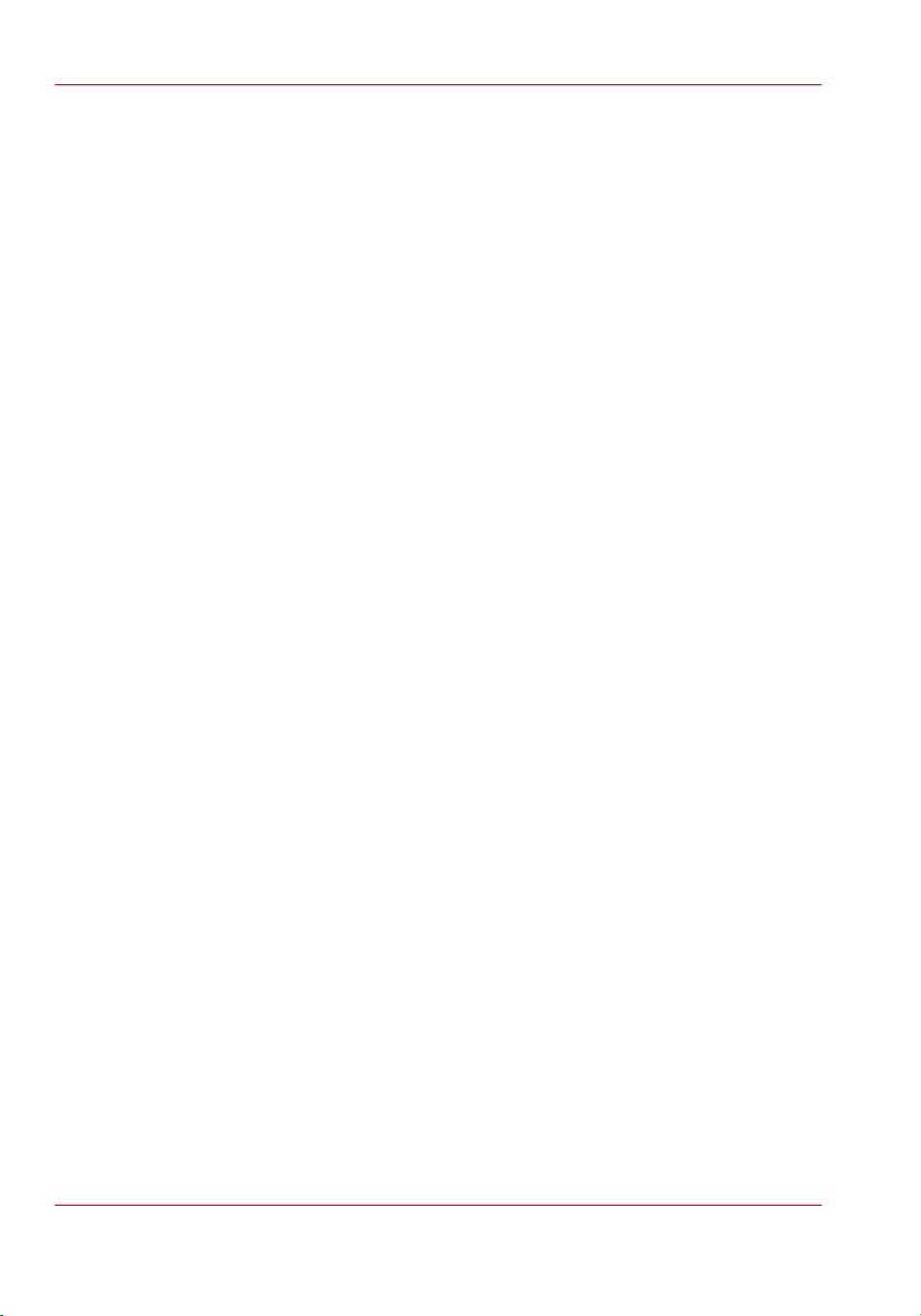
Printer Specifications
Océ VariaDot™ Variable Droplet Imaging Technology
The Océ Océ Arizona 550 GT offers superior print quality and ink economy through
the use of Océ VariaDot imaging technology, the next evolution in piezoelectric inkjet
technology that enables a print head to produce droplets of varying volume. This differs
from the current piezoelectric print head technology that is restricted to the use of fixed
droplets. The use of variable sized droplets results in dots on the media of varying size
(area) and density which in turn allows the use of four-color (CMYK) printing for all
image features. Using Océ VariaDot imaging technology results in excellent print quality
and a superior ink economy over 6-color printing systems.
Océ VariaDot imaging technology allows piezoelectric print heads to produce droplets
of varying volume on demand. This allows the ONYX™ ProductionHouse software to
specify the appropriate droplet size for each specific image feature. When imaging fine
detail such as small type or fine lines, very small droplets can be used, when imaging areas
of tonal transition or quarter-tone values such as skin tones drops of medium volume can
be used and when printing areas of high density such as solid colors, large droplets can
be used.
Océ VariaDot™ for Improved Image Quality
Océ VariaDot imaging technology can be compared to painting a room in your house.
You use a large brush size for quick coverage over large areas and a much smaller, finer
brush for detailed areas. Trying to paint a large wall with a tiny brush would result in
many artefacts and trying to paint a fine fresco trim with a large brush would be very
frustrating. In the same way, Océ VariaDot uses the appropriate size droplet for each
specific image feature resulting in the best possible image quality in every part of the
printed image.
Océ VariaDot™ for Reduced Ink Consumption
A significant benefit of Océ VariaDot imaging technology is that it allows the use of only
four inks (CMYK) for all areas of the printed image. This is very significant to the user
in terms of ink consumption per square meter because the current "de facto standard" in
the industry is six-color piezoelectric printing. This older technology uses lighter versions
of Cyan and Magenta inks, often referred to commercially as "Light Cyan" and "Light
Magenta" to overcome the image quality problem previously associated with four-color
(CMYK only) printing.
Chapter 2 - Product Overview18
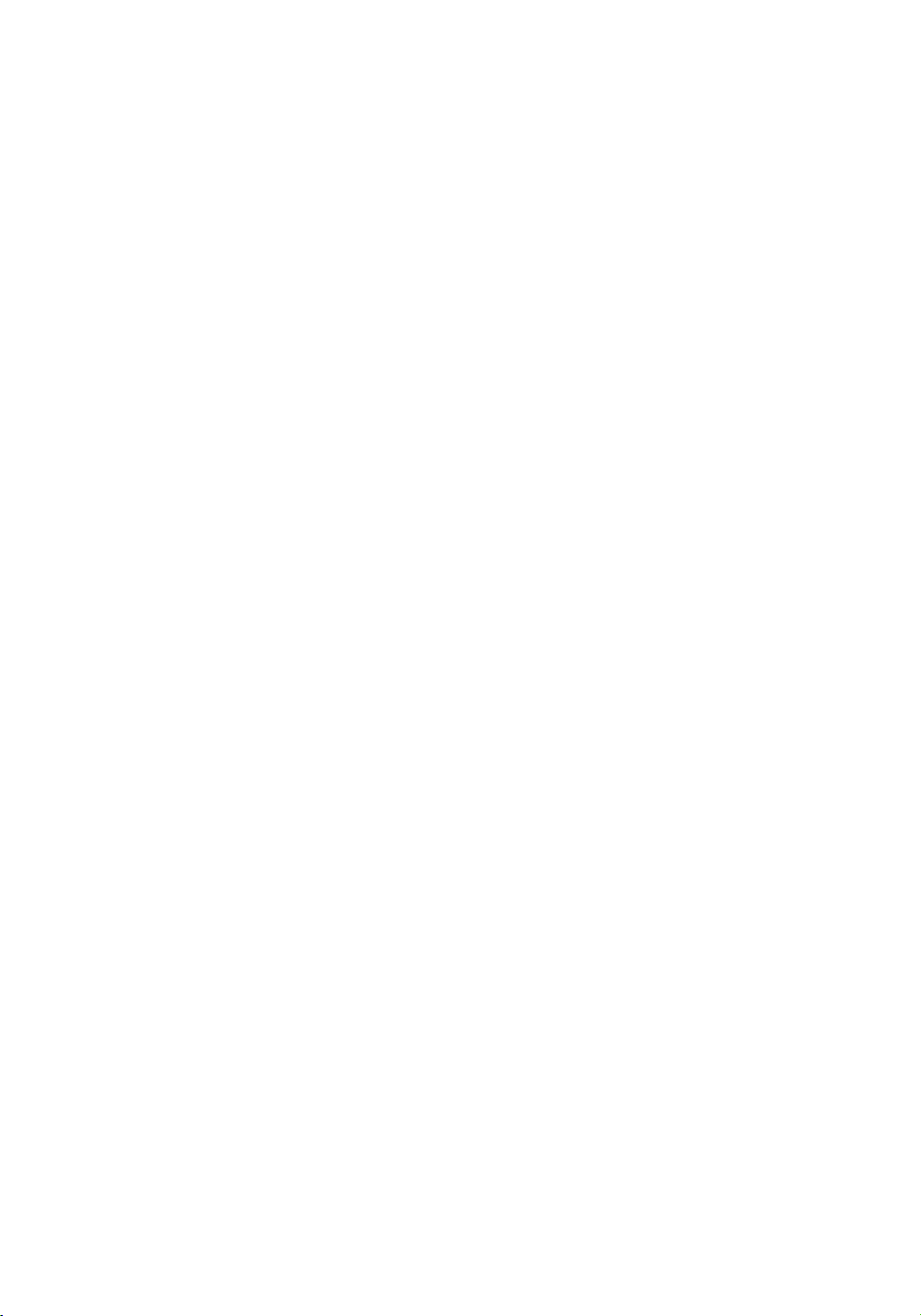
Chapter 3 Safety Information
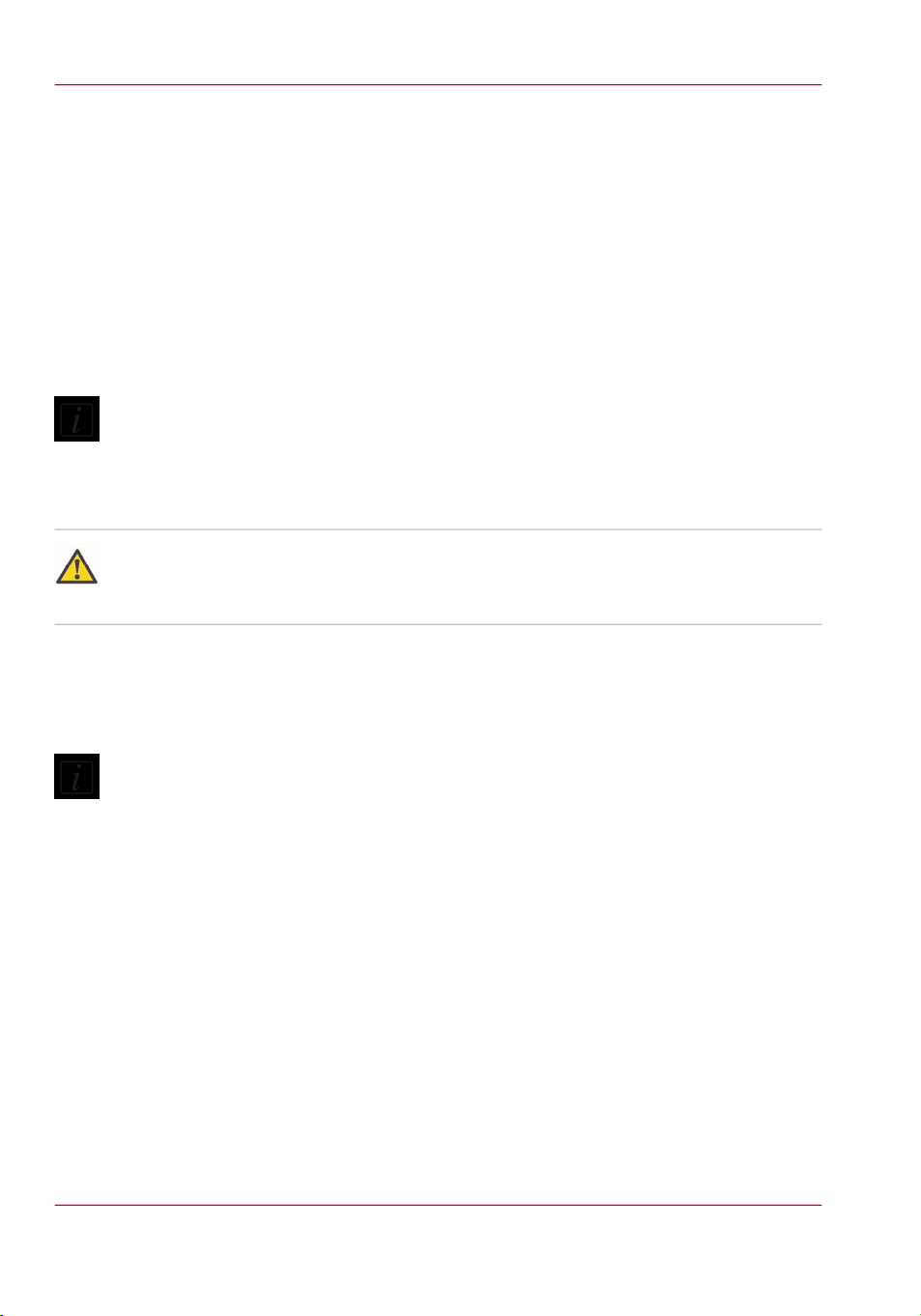
Safety Guidelines for Ink Materials
Safety Guidelines for Ink Materials
Introduction
This section outlines the safety concerns involved with the handling and use of the UV
ink and Flush for Océ Arizona printers. Read all of the material in this section and also
review the Material Safety Data Sheet (MSDS) documents before handling any UV ink
or using the printer. Always ensure that visitors are escorted and warned of the possible
hazards from ink contamination.
Note:
The full text of the MSDS for all UV inks and Flush is found in the Customer Support
section of the ODGS web site:
www.dgs.oce.com/
Caution:
Both UV inks and the curing lamps can be harmful if not properly handled. Follow these
guidelines carefully in order to ensure maximum safety.
Personal Safety
The operator should wear nitrile gloves, a protective apron, and safety glasses with side
shields when handling inks.
Note:
Warning for Seated Individuals- The UV Curing System on the Océ Arizona 550 GT
generates hazardous levels of thermal, electrical and UV energies. UV light exposure is
at it's worst for individuals in a seated position (Table Height of 90cm). Do not sit
within 5 metres of the printer and do not look at the UV lamps if your eyes are positioned
below the level of the printer table.
Ventilation and Room Volume
The printer should operate in an area where a good standard of general ventilation is
available at 5 to 10 air changes per hour. Mechanical Ventilation must be added where
the air changes are less than 5 per hour. See the Environmental Requirements section of
the Site Preparation Guide for more details.
Handling UV Inks
Read and practice safety guidelines as outlined in the MSDS for each ink. Post these
documents in the work area as required by prevailing law. MSDS for all inks are provided
Chapter 3 - Safety Information20
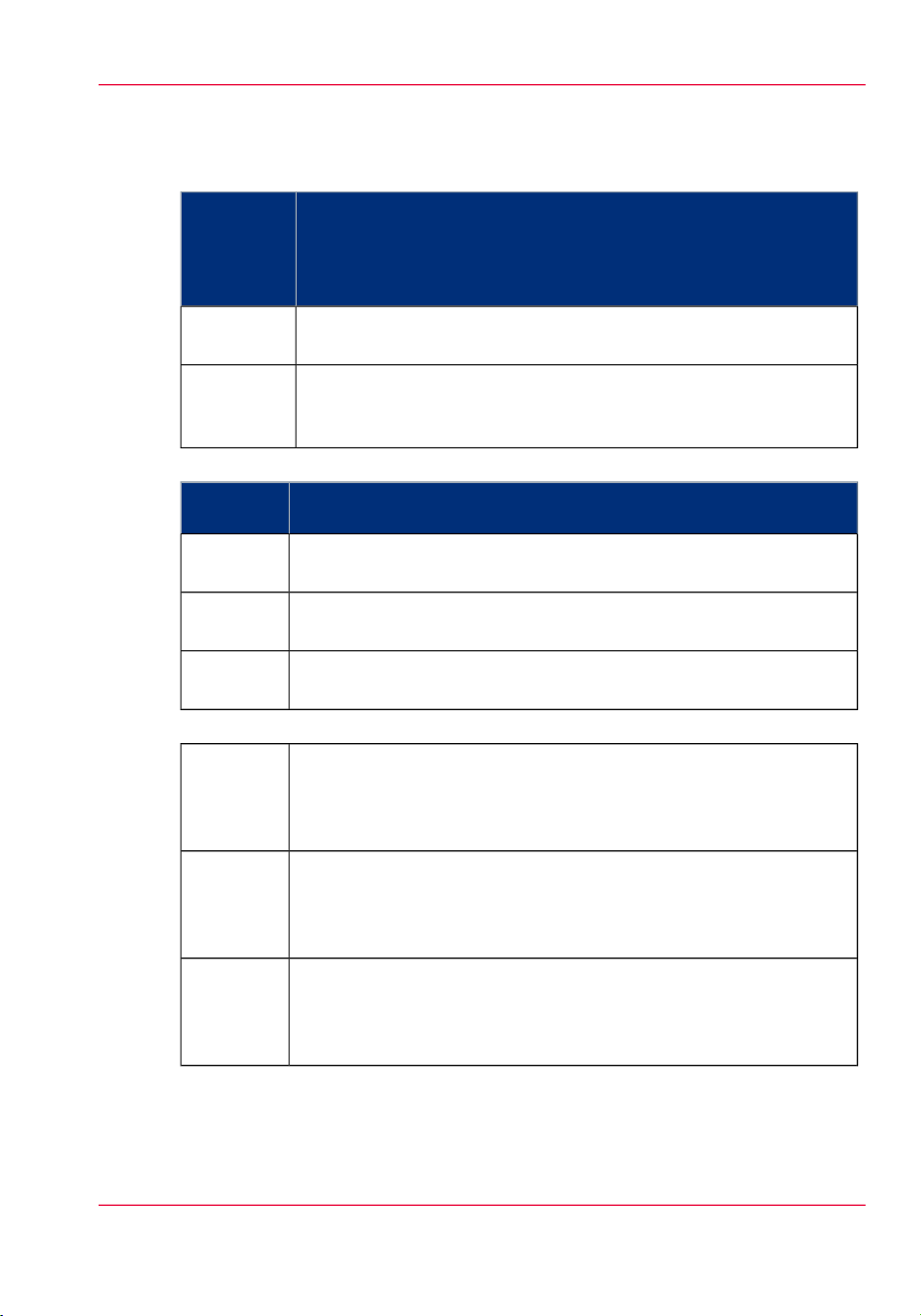
Safety Guidelines for Ink Materials
when you purchase inks. The following is a summary of the important safety aspects of
the MSDS that are common to all UV inks.
Hazards Identification#
Dangers for
people and
environment
Avoid exposure
Irritating to skin. Risk of serious damage to eyes.
May cause sensitization by skin contact.
Possible risk of impaired fertility.
Harmful to aquatic organisms, may cause long-term adverse effects
in the aquatic environment
Inks are not suitable for food-related or children-related applications.
Avoid contact with uncured ink.
Proper Curing
Set the lamp power as high as possible for each media to ensure that
the ink cures properly. This will minimize the risk of irritation and
sensitization of the skin from uncured ink.
First-aid Measures#
General information
Never make an unconscious person vomit or drink fluids. Immediately remove any clothing soiled by the product.
Supply fresh air; consult doctor in case of complaintsAfter in-
halation
After skin
contact
After eye
contact
Accidental Release Measures - Dealing With Spilled Ink#
Personal
Precau-
Immediately wash with water and soap and rinse thoroughly. If skin
irritation continues, consult a doctor.
Rinse opened eye for several minutes under running water. Then consult
a doctor.
Wear protective eyeglasses with side shields and use nitrile gloves. Keep
unprotected persons away. Ensure adequate ventilation.
tions and
Equipment
Measures
for environmental pro-
Do not allow product to reach sewage system or any water course. In-
form respective authorities in case of seepage into water course or sewage
system. Do not allow to enter sewers/ surface or ground water.
tection
Measures
for cleaning/collecting
Absorb with liquid-binding material (sand, diatomite, acid binders,
universal binders, sawdust). Dispose contaminated material as indicated
in table Disposial Considerations (see below).
Chapter 3 - Safety Information 21
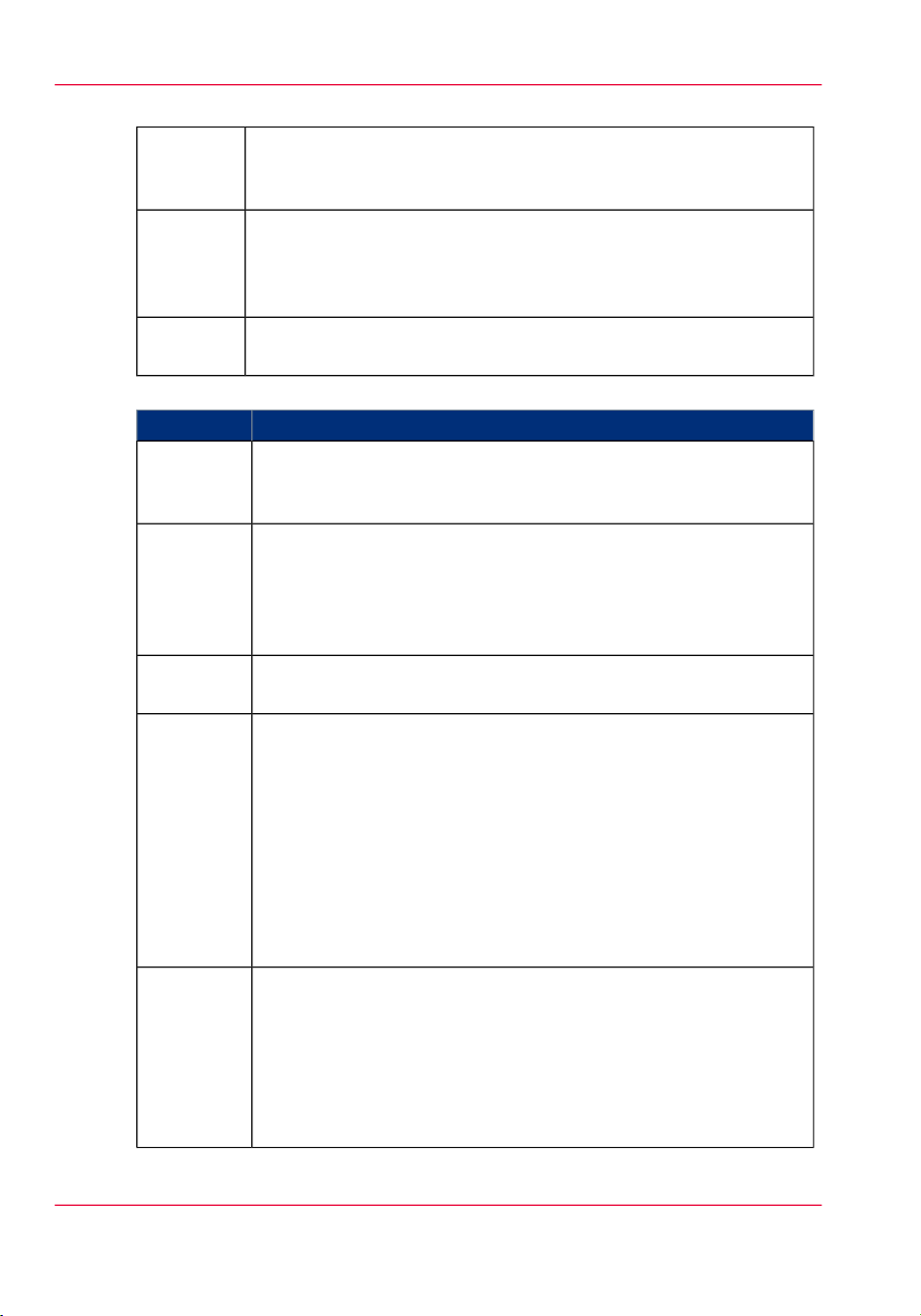
Safety Guidelines for Ink Materials
Handling & Storage#
Handling
Information for safe handling: Store in cool, dry place in tightly closed
receptacles. Keep away from heat and direct sunlight. Ensure good
ventilation/exhaustion at the workplace.
Storage
Conditions
Store in accordance with current national regulations
Requirements to be met by storerooms and receptacles: Store between
5 - 30°C.
Protect from heat and direct sunlight.
Storage Facility
Personal Protection#
Personal
Protection
Do not store together with oxidizing and acidic materials. Do not store
together with alkalis (caustic solutions)
StrategyArea
The instructions and information provided by the manufacturer of
the personal protective equipment on use, storage, maintenance and
replacement must always be followed.
General
protective
and hygienic measures
Keep away from foodstuffs, beverages and feed. Immediately remove
all soiled and contaminated clothing
Wash hands before breaks and at the end of work.
Avoid contact with the eyes and skin.
Store protective clothing separately.
Not necessary if room is well-ventilated.Breathing
equipment
Protection
of hands
There is no one glove material or combination of materials that will
give unlimited resistance to any individual or combination of chemicals.
The selection of single or multi-use gloves is dependent upon the level
of exposure (nitrile/neoprene gloves will last longer than latex/rubber).
The performance or effectiveness of the glove may be reduced by
physical/ chemical damage and poor maintenance. Always ensure that
gloves are free from defects and that they are stored and used correctly.
Gloves should be replaced regularly and if there is any sign of damage
to the glove material. Hands should be inspected on a regular basis for
any signs of skin damage or inflammation.
Chapter 3 - Safety Information22
Gloves
Penetration time of glove material: The exact break through time has
to be found out by the manufacturer of the protective gloves and has
to be observed.
In general, with the recommended nitrile gloves, replace the glove
within a few minutes if it is contaminated with ink.
Do not reuse single-use gloves
Do not handle prints without gloves if ink is not properly cured.
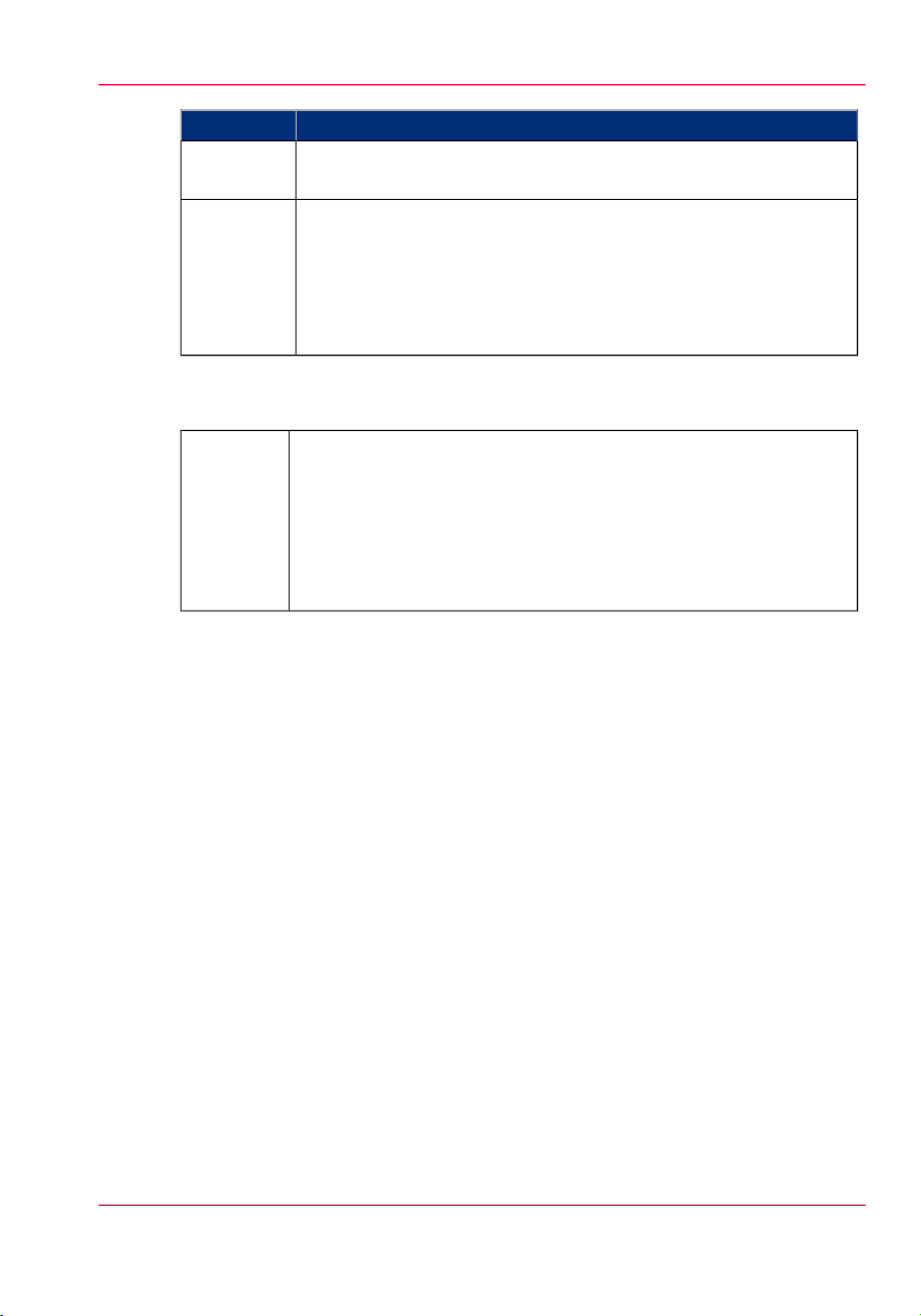
tion
Safety Guidelines for Ink Materials
StrategyArea
Wear tightly sealed gogglesEye protec-
Body protection
Protective work clothing; disposable overalls are preferable.
Acrylates, like any other organic solvent, are skin and/or eye irritants.
Since acrylates do not evaporate, they will remain on the skin or clothes
for extended periods. This long term exposure, caused by the non
volatility, can give rise to dermatitis. It is essential that the measures
given above are always followed.
Disposal of UV Ink
Disposal Considerations #
Disposal
Methods
All waste containing uncured or partly cured UV ink is hazardous and
must be disposed of separately according to local regulations. Do not
mix ink waste with non-hazardous waste (household, office, etc.). Do
not allow it to reach sewage systems or drinking water supplies. Ink
waste includes maintenance pads and cloths, gloves and any other ma-
terial containing uncured or partly cured ink.
Disposal must be made according to official local regulations.
Chapter 3 - Safety Information 23

UV Curing System Safety
UV Curing System Safety
Introduction
The UV Curing System on the Arizona printers generate hazardous levels of thermal,
electrical and UV energies.
These printers use UV-curable ink that needs a high energy level of UV light to cure.
The system is made up of two medium pressure mercury arc lamps attached to the carriage.
The ink has been designed using the proper photo-initiator to cure at the highest efficient
wavelength of the Lamp (366nm).
UV Lamp Hazards: Superficial eye damage and burning of the skin can occur with even
brief exposure to UV light. Serious injuries can result from prolonged exposure, especially
if unshielded. UV lamps operate at very high temperatures (approximately 800° Centigrade). For this reason, never touch a lamp which has been in operation. Let the lamp
cool before attempting any maintenance, and then use extreme care in handling the lamp
cartridges. The UV bulbs contain a small amount of metallic mercury which is toxic when
ingested, handled, or breathed. Therefore, if bulbs are broken, care should be taken to
clean up the spill immediately, and then disposed of according to local regulations concerning Mercury disposal.
Bare skin contact with the UV lamps must be avoided. Compounds from the skin when
heated on lamps operating at 600 to 850° C will form permanent etching on the quartz
surface that can decrease UV energy transmission. A contaminated lamp eventually may
overheat, causing premature failure.
Ozone: Ozone is a toxic gas, which all medium pressure UV lamps create. As the lamp
warms up, it briefly passes through a section of the light spectrum which excites oxygen
molecules enough to create ozone. Once a UV lamp has completely warmed up, only
very minute amounts of ozone are present.
Note:
A high concentration of ozone can cause irritation, headaches or nausea. Provide adequate
ventilation as indicated in the Site Preparation Guide.
Note:
The printers have a built-in interlock safety system that shuts down the motion motors
if the interlock is tripped. This ensures that the operator is not exposed to any hazards.
The interlock system includes an aluminum safety gate around the perimeter of the
carriage that reduces the UV light exposure and also stops carriage motion if it is not
properly seated. See the section "‘Interlock Safety System’ on page 26" for more details
on how it works.
Chapter 3 - Safety Information24
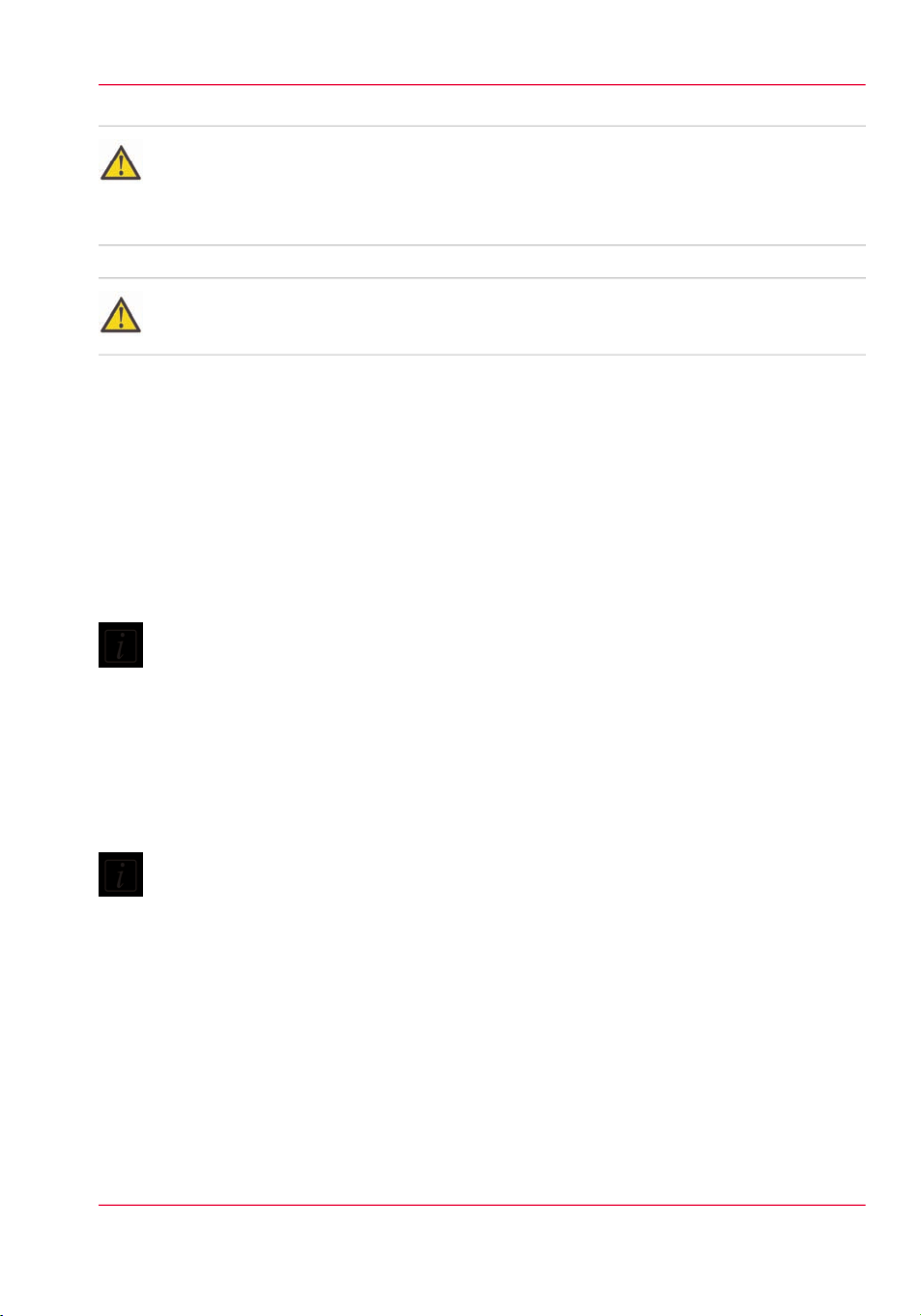
Caution:
Warning for Seated Individuals: The UV Emissions and Blue Light Emissions profile
of the Océ Arizona 550 GT is at its worst for individuals in a seated position (Table
Height of 90cm). Remove all chairs within 5 meters (16 feet) of the printer.
Attention:
The UV Lamps contain Mercury. Dispose according to local environmental regulations.
UltraViolet and Blue Light Hazards Categories
UltraViolet Light Radiation Hazards Emission:
Effective UV-irradiance Emission Category of Océ Arizona 550 GT according to 7.1 of
EN12198-1:2000 - Category 2.
Special restrictions and protective measures are essential when the printer is used in the
workplace. Use the UV safety glasses with side shields supplied with the printer. Wear
appropriate clothing that protects the skin from UV light exposure. Keep a distance of
at least 1 m (3 ft) from UV lamps while printing.
UV Curing System Safety
Note:
Wear Industrial Protective Eyewear with lenses that block both UVA and UVB. Gloves
and long-sleeved work clothes are essential to reduce the skin's exposure to UV emissions.
Blue Light Radiation Hazards Emission :
(Visible radiation in the range of 400nm to 700nm (Blue Light 300nm - 700nm)
Effective Irradiance respective the Effective Radiance Emission Category of Océ Arizona
550 GT, according to 7.1 of EN12198-1:2000 - Category 1.
Note:
Always wear protective eyewear with side shields when you work around UV lamps.
Chapter 3 - Safety Information 25
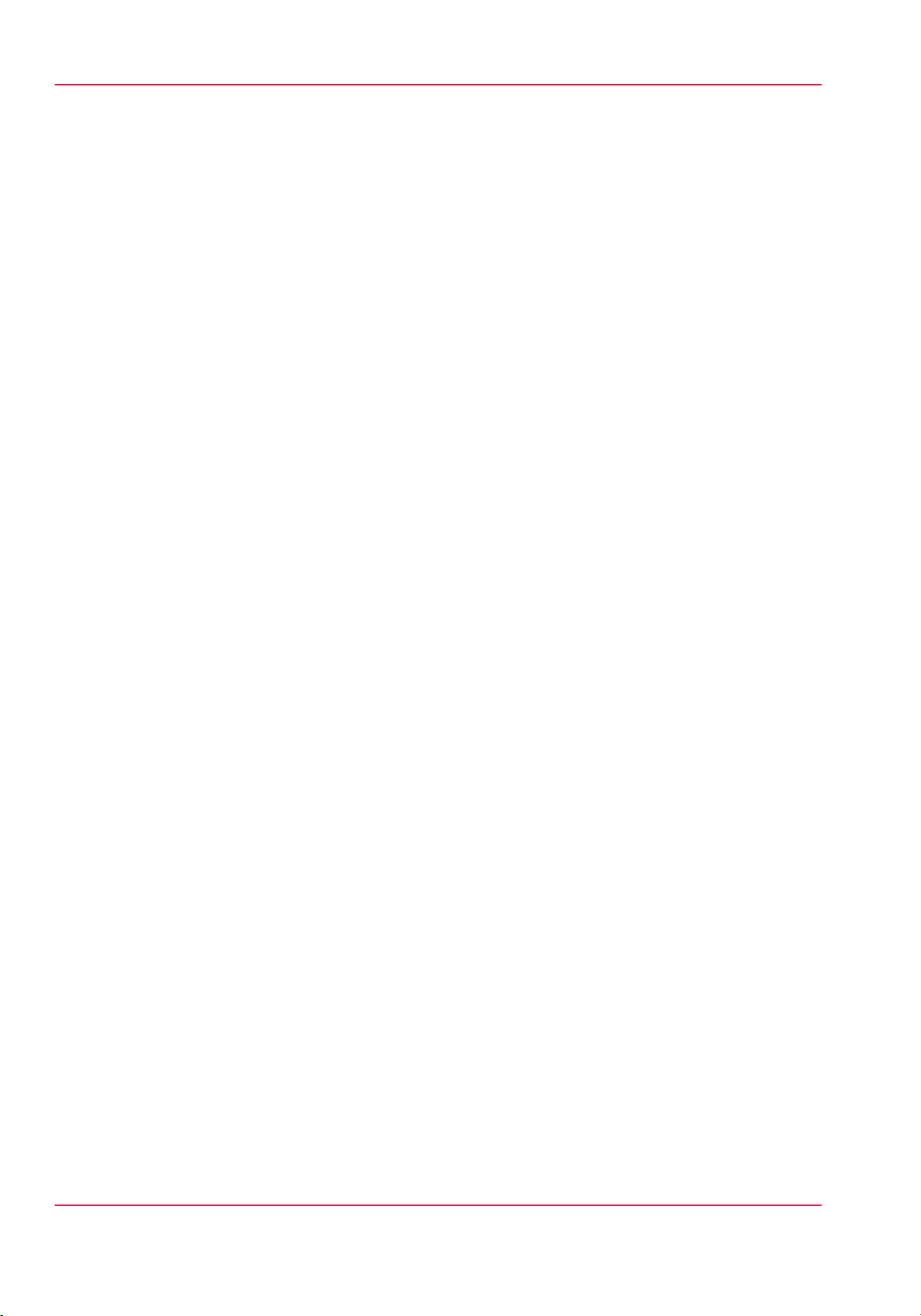
Interlock Safety System
Interlock Safety System
Introduction
The Océ Arizona 550 GT printer has an integrated safety interlock system that stops all
machine motion when a situation that might compromise operator safety occurs. The
printer has three Emergency-Stop buttons: one on each end of the gantry, and one on
the Control Station podium. Activating an Emergency-Stop button will switch the Safety
Monitoring Relay input circuits. This causes the system to isolate the power to the motion
control motors, and also turns off the Océ Arizona 550 GT curing system (UV lamps).
The Maintenance Station and the Safety Gate on the carriage also have an interlock
function. Beacons lights indicate the status of the safety system as explained in this section.
How the Interlock System Works
All system Interlock circuits operate as one. This means that any open interlock switch
and/or Emergency Stop switch kills motion ability in all system electronics. Drive(s)
needed for media loading purposes are exempt from this requirement. Both System PCB's
contain the same Safety Interlock Circuit that functions as a single unit. However, an
over-current condition in the Drive circuit on one PCB can disable itself without the
knowledge/action of the other PCB's.
Emergency Stop Function:
There are three Emergency Stop buttons, one is located at the Operator Control Station,
and one at each end of the Gantry. The fourth Emergency Stop is the AC power Supply
Disconnect. Motion Motors that are disabled include the Gantry Drive, Carriage Drive,
Z-Axis Drive (Carriage up and down movement), all Ink and Maintenance Pumps,
Heaters, Table Vacuum Pump, and UV Lamps (not UV Cooling Fans).
Upon release (reset) of an Emergency Stop, no motion may be initiated without acknowledgment of the Operator, i.e. User interface message on the LCD display with Operator
intervention acknowledgment. To re-activate the printer after you press an Emergency
Stop button, turn the button counter-clockwise. If the printer has encountered an error,
you must correct that error first. Errors are displayed on the LCD panel that is part of
the Control Station. When the error is corrected, release the Emergency-Stop button,
acknowledge the User interface message and continue printer operation.
Maintenance Station Interlock Function:
The Maintenance Station is located under the carriage and provides access to clean the
printheads. Carriage and Gantry motion motors are disabled and UV lamps are turned
off (if they were On), when the station sliding door is open. This includes the Gantry
Drive and Carriage Drive. Interlock system is automatically reset when sliding door is
closed. No User interface message with operator acknowledgment is required to re-enable
function of the printer.
Safety Guard Interlock Function:
The Safety Guard is an aluminum fence around the perimeter of the carriage. Motion
Motors disabled when it is not properly seated include the Gantry Drive and Carriage
Chapter 3 - Safety Information26
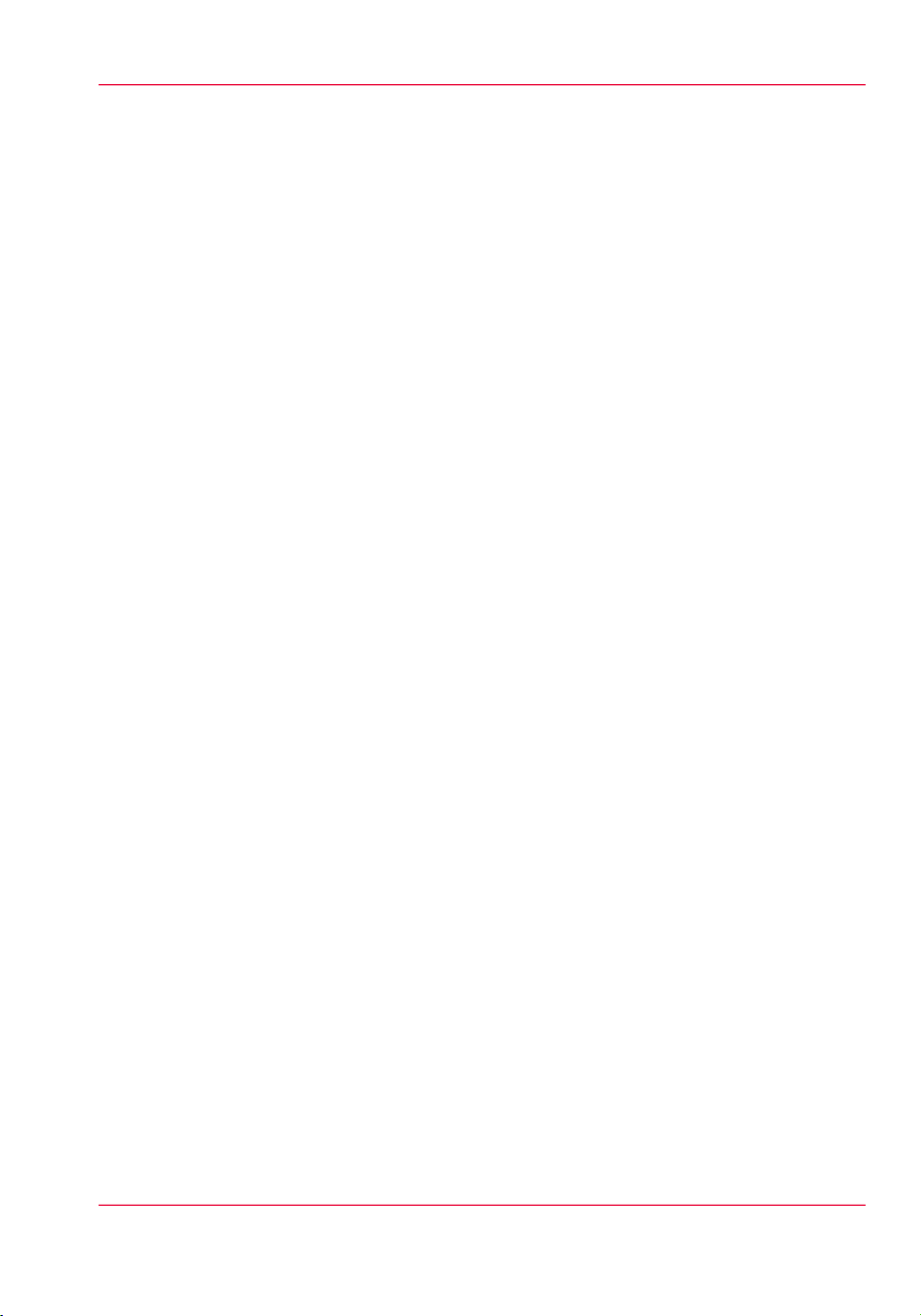
Drive. Also UV Lamps switch Off (Not UV Cooling Fans), and Z-Axis drive initializes
(Carriage drives to Top Position and Holds there).
Carriage Interlock must be cycled to ensure the Interlock is functional and that the Carriage Safety Guard is in place. User interface message with user intervention acknowledgment is required to re-enable functioning.
Power-up Interlock Test for Carriage
On power-up, the Interlock System will not permit the motion motors to be turned, so
the machine will be unable to initiate motion. To satisfy the requirements for Machinery
Directive, the Carriage Interlock must be cycled to ensure the Interlock is functional and
that the Carriage Safety Guard is in place. Upon cycling of Carriage Interlock, no motion
may be initiated without acknowledgment of the Operator, i.e. User interface message
with operator intervention acknowledgment.
Beacon Light Status
The green beacon light is mounted to the top surface of the printer carriage. The purpose
of this light is to indicate basic printer status to the operator.
Beacon off: indicates the printer can be approached without caution. The machine cannot
initiate movement since the interlock Safety System has disabled all motion to the electrical
control system.
Beacon on: indicates the Machine is powered up and ready to initiate motion. This tells
an operator to approach the machine with caution, because it could initiate motion at
any moment.
Interlock Safety System
Chapter 3 - Safety Information 27
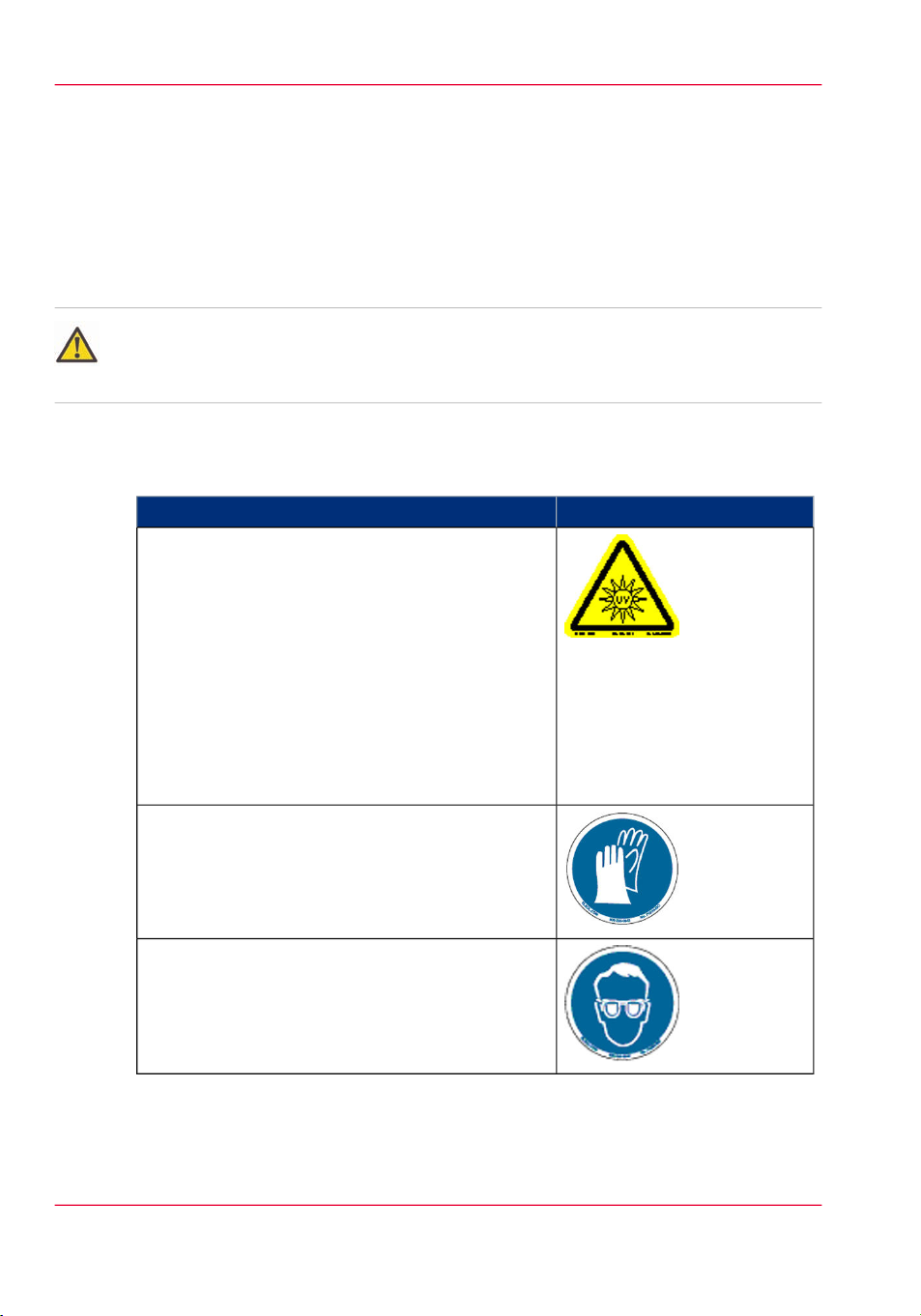
Océ Arizona 550 GT Safety Labels
Océ Arizona 550 GT Safety Labels
Introduction
The safety labels are placed at strategic locations on the printer to warn the operator of
possible dangers and hazards. It is important to be aware of the meaning of these labels
to ensure safe operation of the printer.
Caution:
Read and understand all of the safety label descriptions in the table below before operating
the printer.
Safety Labels
Safety Labels#
Warning: UV Light Hazard.
Avoid looking directly at UV lamps.
Located on carriage cover to remind the operator
that looking at the UV light source is dangerous.
Wear protective eye-wear with side shields, gloves
and long sleeves when using this printer.
Ultraviolet Light Radiation Hazards Emission: Effective UV-irradiance Emission Category according
to 7.1 of EN12198-1:2000 - - Special restrictions
and protective measures are essential when the machine is used in the workplace.
LabelDescription
Wear Safety Gloves
Located on the maintenance station as a reminder
to always wear gloves when handling ink.
Risk of Eye Injury. Wear Eye Protection - Located
on the maintenance station as a reminder that the
UV-curable ink is harmful to the eyes and skin. Always wear glasses and gloves when handling ink.
Chapter 3 - Safety Information28
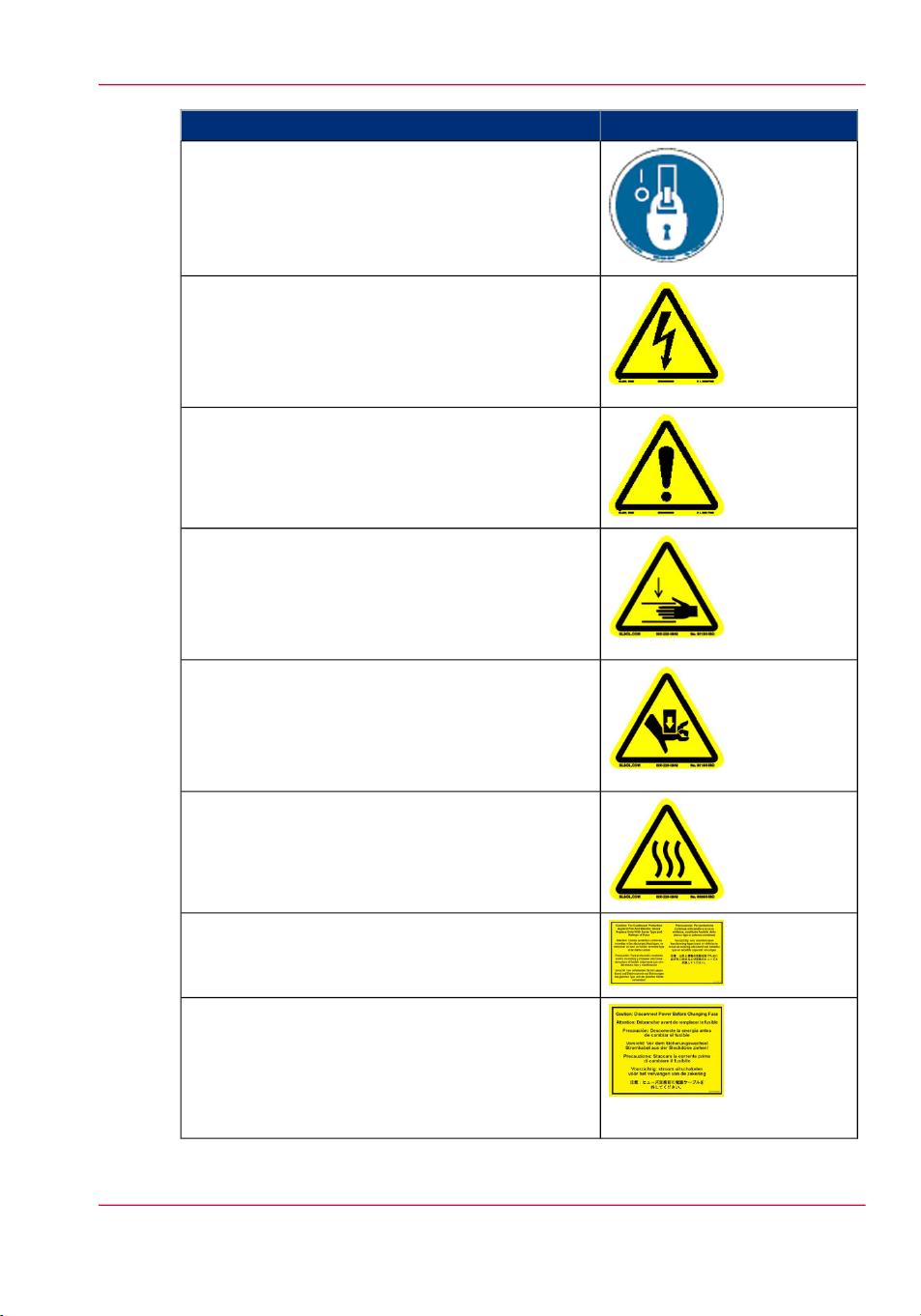
Machine lockout: a reminder to turn off and lock
out the AC power switch before servicing any electrical components.
Located on the mains power switch.
Warning: Electric Shock Hazard
Located on the door to the electronics enclosure,
the UV lamp power supply cover, the carriage cover,
and the vacuum pump enclosure. This area can only
be accessed by a trained service technician.
General Warning
Located on the AC enclosure cover. This area can
only be accessed by a trained service technician.
Pinch Point
A reminder that horizontal movement of the carriage
can create a pinch hazard as it moves along the
gantry.
Located on both ends and the rear of the carriage.
Océ Arizona 550 GT Safety Labels
LabelDescription
Crush Hazard: Keep hands clear while operating.
A reminder that vertical movement of the carriage
can be a crush hazard if hands or objects are placed
in these locations. Located on the maintenance station and both ends of the gantry.
Thermal Hazard
Radiated heat from the UV lamps can cause burns.
Located on the carriage near the two UV lamps.
Caution: For Continued Protection Against Fire
And Electric Shock
Replace Only With Same Type and Ratings of Fuse
Caution: Disconnect Power Before Changing
Fuse.
Refer to the section "How to Power the Printer On
and Off"
[13] Disconnect Power
Chapter 3 - Safety Information 29
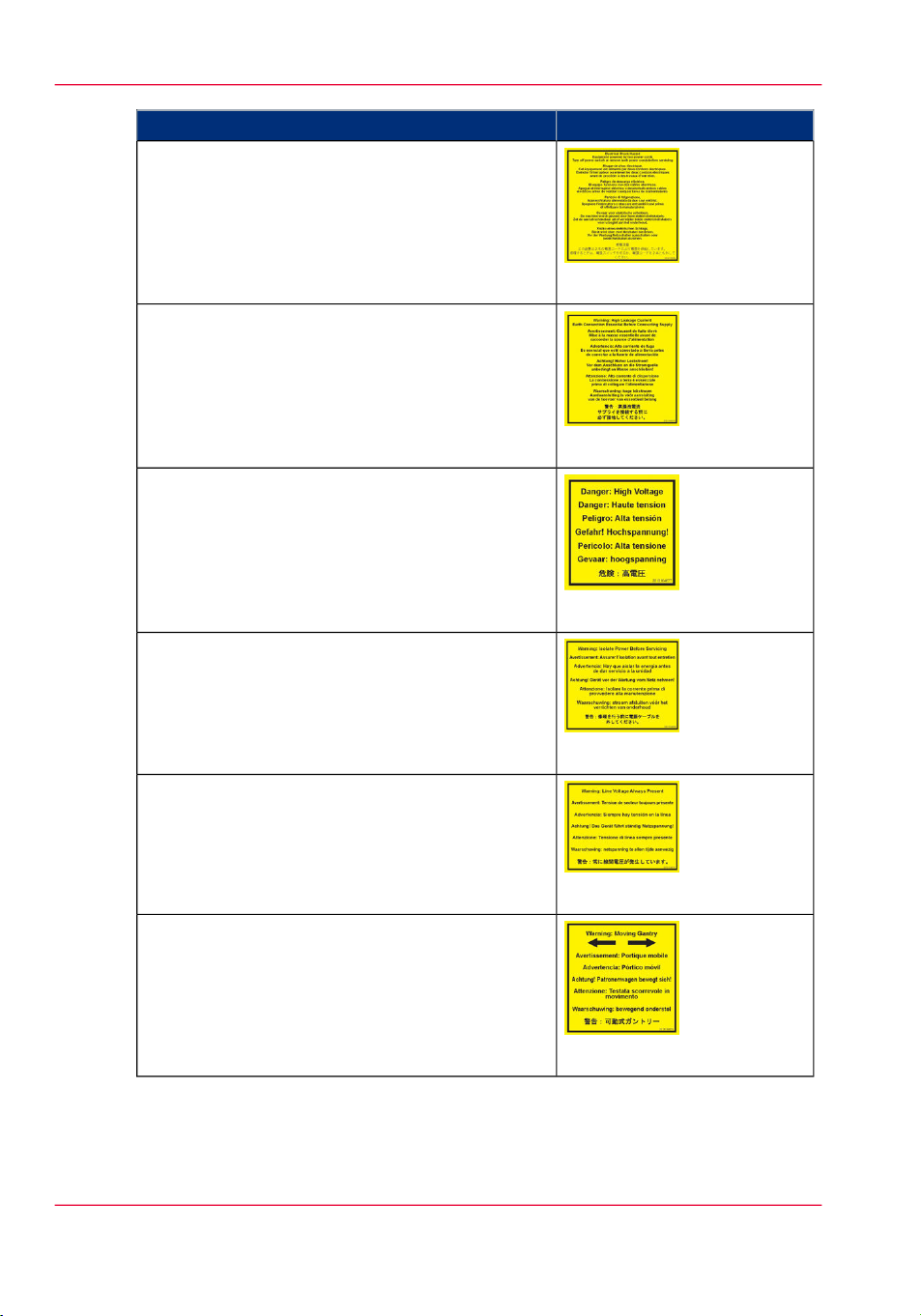
Océ Arizona 550 GT Safety Labels
Electrical Shock Hazard Equipment
Powered by two power cords.
Turn off power switch or remove both power cords
before servicing
Refer to the section "How to Power the Printer On
and Off"
Warning: High Leakage Current Earth Connection Essential Before Connecting Supply
Refer to the Arizona Printer Site Preparation Guide.
Danger: High Voltage
Warning that High Voltage is present behind
marked panel.
LabelDescription
[14] Electrical Shock Hazard
[15] High Leakage Current
[16] High Voltage
Warning: Isolate Power Before Servicing.
Refer to the section "How to Power the Printer On
and Off" and sub-section "How to Lock Out the
Power Switch".
Warning: Line Voltage Always Present
Warning that High Voltage is present behind
marked panel at all times, even when machine is
turned off
Warning: Moving Gantry
If the green beacon light on top of the carriage is
on, the gantry may start moving at any time.
[17] Isolate Power
[18] Line Voltage Present
[19] Moving Gantry
Chapter 3 - Safety Information30
