Oce Arizona 500 User Manual
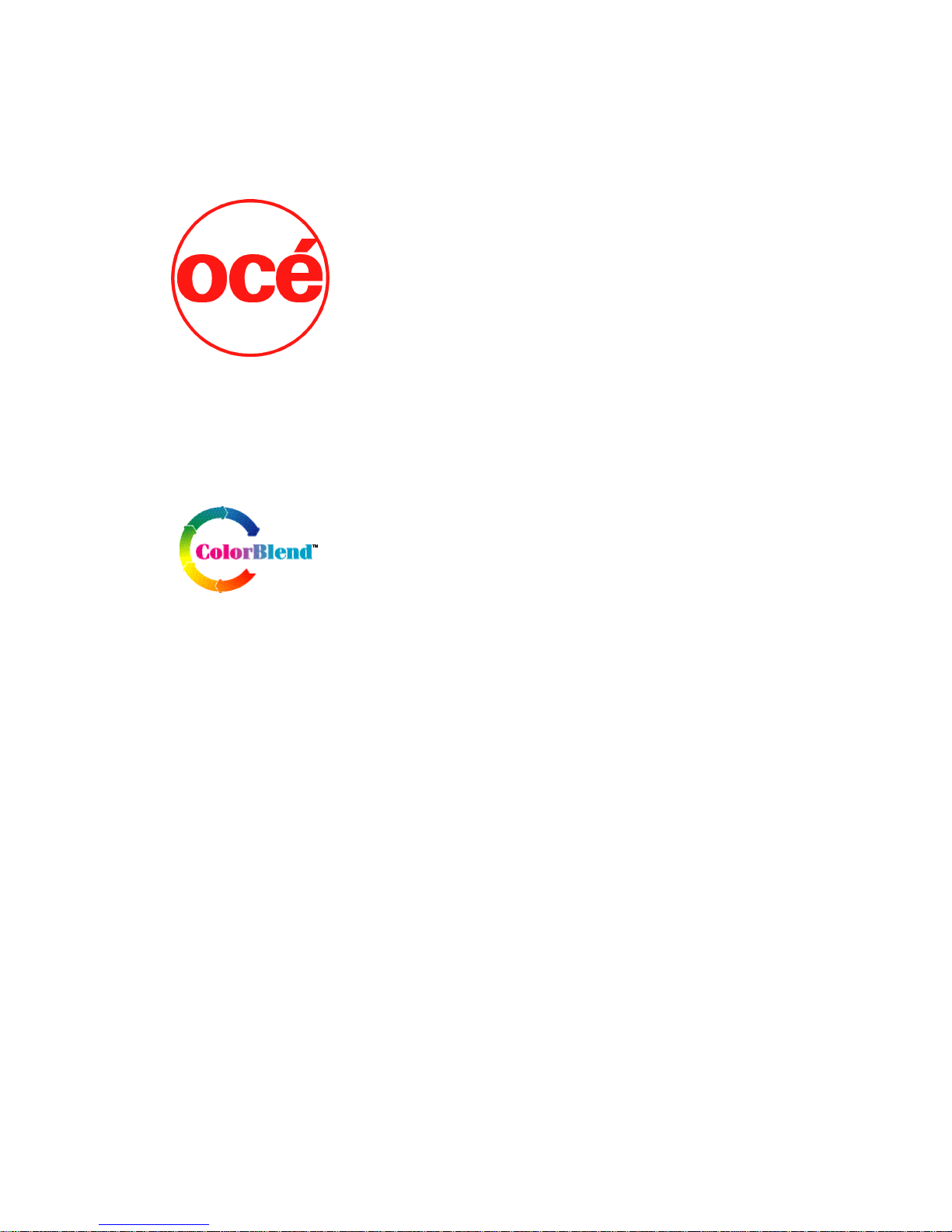
Using ColorBlend six-color printing technology
Océ | Arizona 500
User Manual
Revision F • July 26, 2004
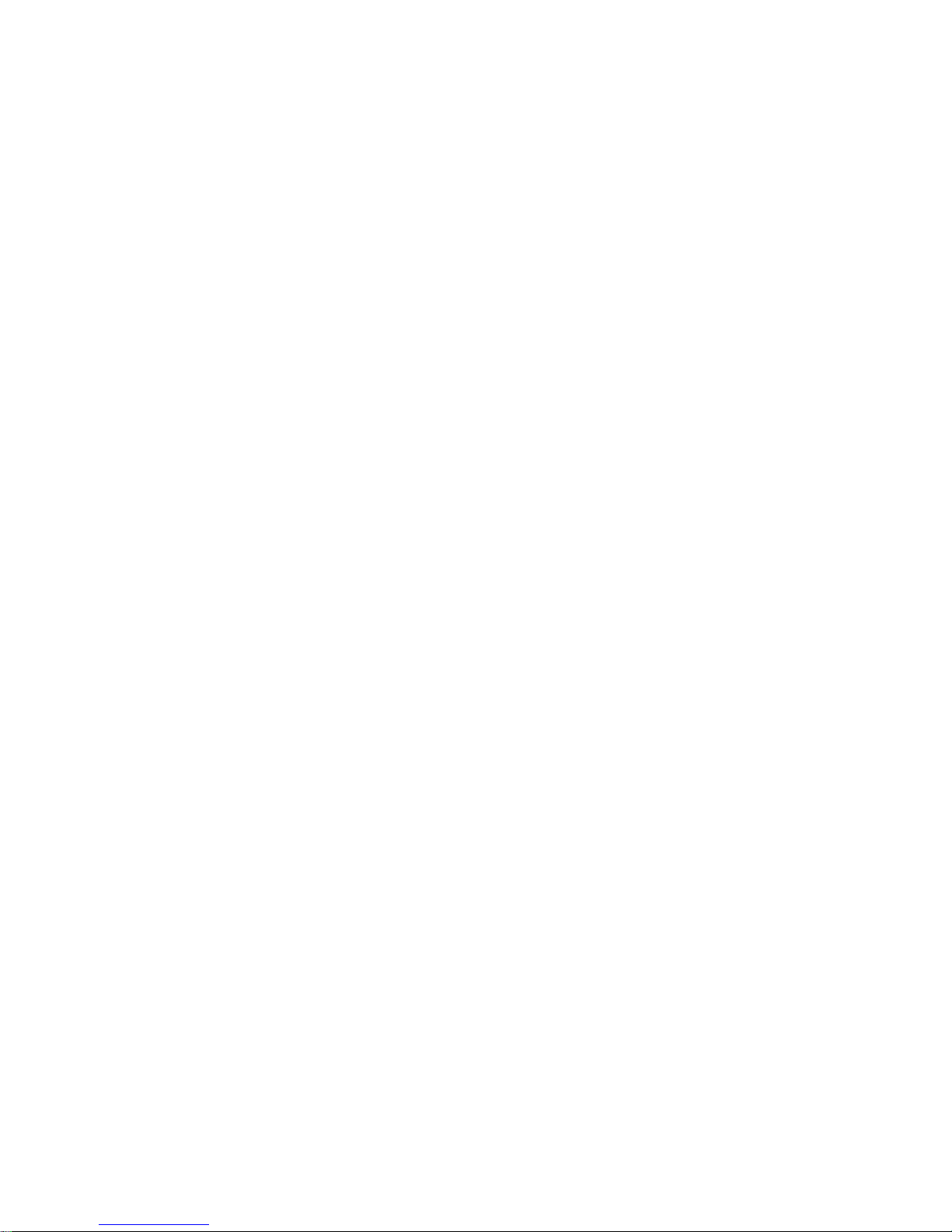
Océ Display Graphics Systems
© 2004 All Rights Reserved
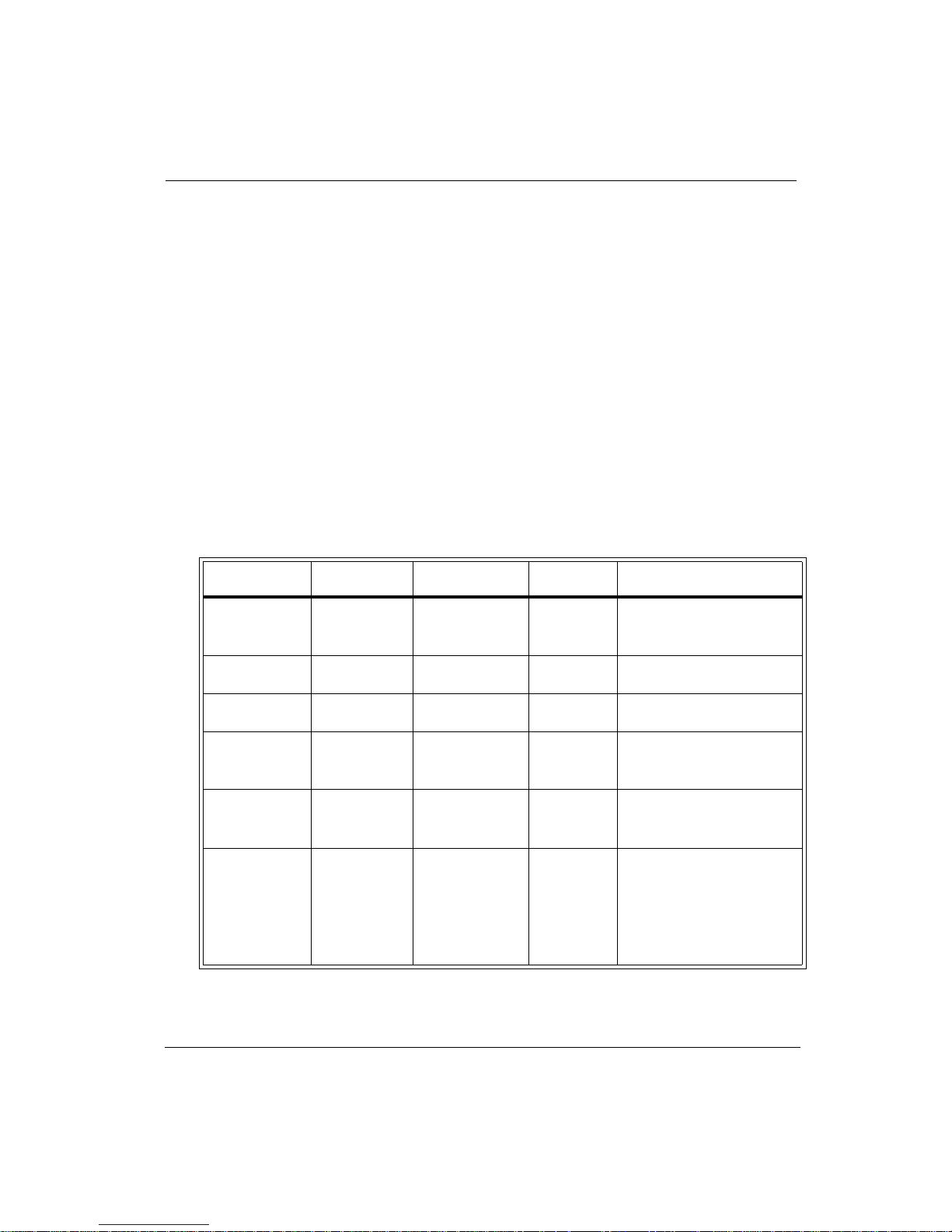
Copyright and Trademarks
0.1Copyright and Trademarks
© 2004 Océ Display Graphics Systems. All rights reserved.
This document contains information proprietary to Océ, to its subsidiaries, or to third
parties to which Océ may have a legal obligation to protect the information from
unauthorized disclosure, use, or duplication. Any disclosure, use, or duplication of this
document or of any of the information contained herein for other than the specific purpose
for which it was disclosed is expressly prohibited, except as Océ may otherwise agree to in
writing. Due to continuing research and product improvements, features or product
specifications may change at any time without notice.
Arizona 500 and ColorBlend are trademarks of Océ Display Graphics Systems. PosterShop
is a registered trademark of Onyx Graphics, Inc.
Plexiglas is a registered trademark of Röhm GmbH & Co. Centronics is a registered
trademark of Centronics Data Computer Corp.
Teflon is a registered trademark of E.I. DuPont Corp.
0.2Current Document Version
Date Release Doc. Number Revision Summary
11-7-02 Production 3012000918 A Engineering Services/
Technical Publications
11-22-02 Production 3012000918 B Miscellaneous changes
12-6-02 Production 3012000918 C Miscellaneous changes
2-22-03 Production 3012000918 D Firmware 2.1 and
miscellaneous changes
6-18-03 Production 3012000918 E Firmware 2.2 and
miscellaneous changes
7-26-04 Production 3012000918 F Firmware 2.2 and
higher, additional printer
maintenance (Chapter
5), and miscellaneous
changes
7/26/04 iii
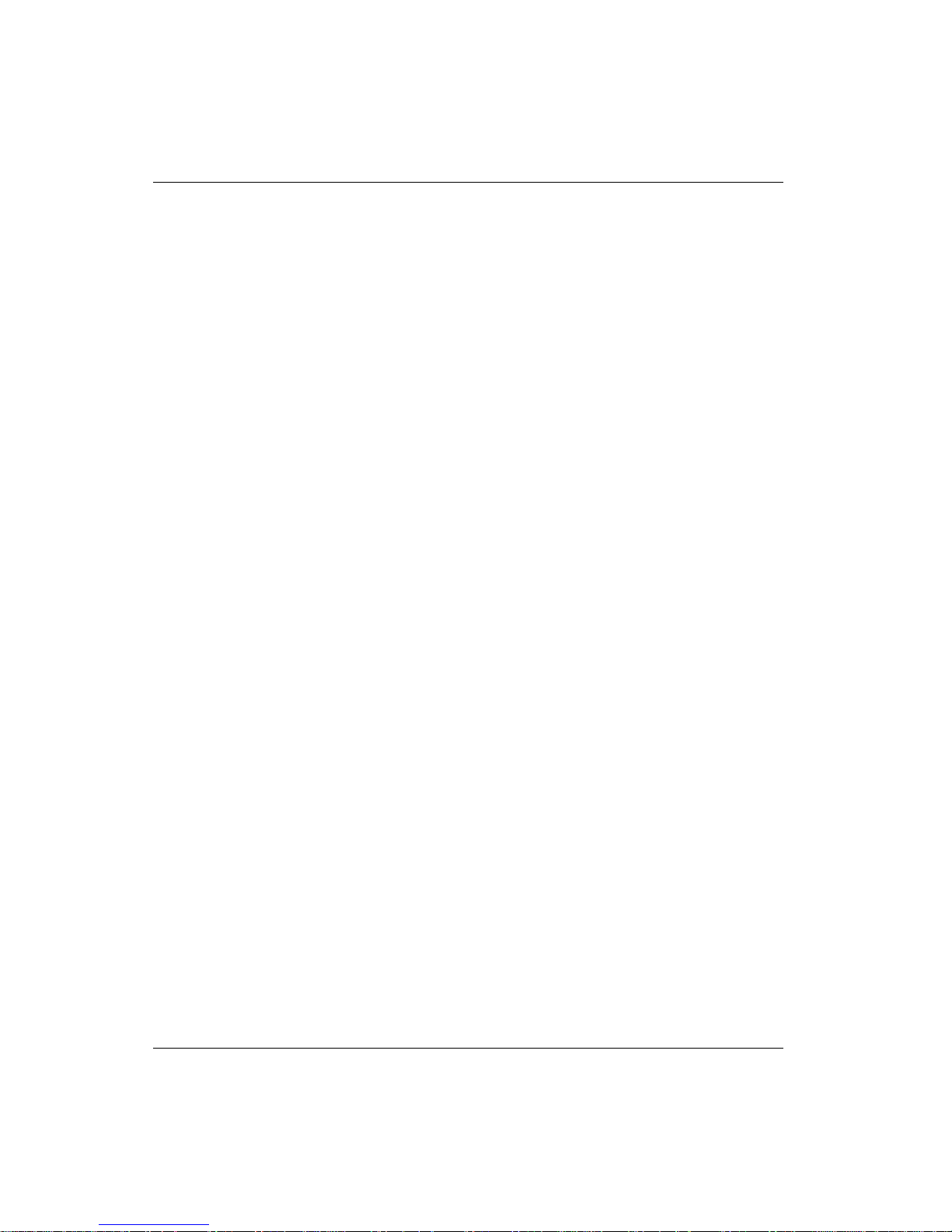
Océ
0.3Product Support and Documentation
For further information on the Arizona 500 printer or for information on other Océ
Display Graphics Systems products, please contact:
Océ Display Graphics Systems
2811 Orchard Parkway
San Jose, CA 95134
U.S.A.
Phone: 408-232-4000
Fax: 408-232-4100
0.3.1Comments on this manual?
Please forward to the above address, marked Attention: S & S Department.
0.4Arizona 500 Printer Warranty
Contact your Customer Service or Sales representative for information about your warranty.
0.5Annual Maintenance Agreement
Océ Display Graphics Systems recommends the purchase of an Annual Maintenance
Agreement to ensure optimum performance, the highest quality prints, and highest reliability.
Please contact your Océ service manager for more information.
The supplies used in the Arizona 500 printer must meet Océ Display Graphics Systems
qualifications and must be purchased from Océ Display Graphics Systems or its authorized
agent. The use of any unauthorized ink and/or media is not supported by Océ Display
Graphics Systems and may invalidate the Arizona 500 Printer Warranty and/or Maintenance
Agreement. If unauthorized supplies are used, Océ Display Graphics Systems reserves the right
to charge the customer to restore the printer to the operating condition in which it left the
factory.
0.6Ordering Printer Supplies
Océ Display Graphics Systems works closely with the manufacturers of imaging media to
characterize the properties that work best with ink and media used by Océ Display Graphics
Systems printers. Océ Display Graphics Systems supplies are extensively tested in our
laboratory before being approved for shipment to our customers.
Océ Display Graphics Systems recommends that you use only approved supplies. Contact
your local representative for information about ordering supplies.
iv

Product Compliance and Standards
0.7Product Compliance and Standards
0.7.1Electromagnetic Compatibility
This equipment generates, uses and radiates radio frequency energy and if not installed and
used as designed or intended, may cause interference to radio communications. This
equipment has been tested and found to comply with the limits for a Class A computing
device. This equipment has been designed to provide reasonable protection against such
interference when operated in residential and commercial environments. Operation of this
equipment in a residential area may cause interference, in which case the user, at his own
expense, is required to take whatever measures are required to correct the interference.
United States of America - FCC
This device complies with Part 15 of the FCC Rules. Operation is subject to the
following two conditions: (1) This device may not cause harmful interference, and (2)
This device must accept any interference received, including interference that may
cause undesired operation.
European Community - EMC
This device complies with Class A/B emission limits in accordance with EN55022.
Electromagnetic compatibility - Emissions 89/336/EEC
Electromagnetic compatibility - Immunity 89/336/EEC
7/26/04 v
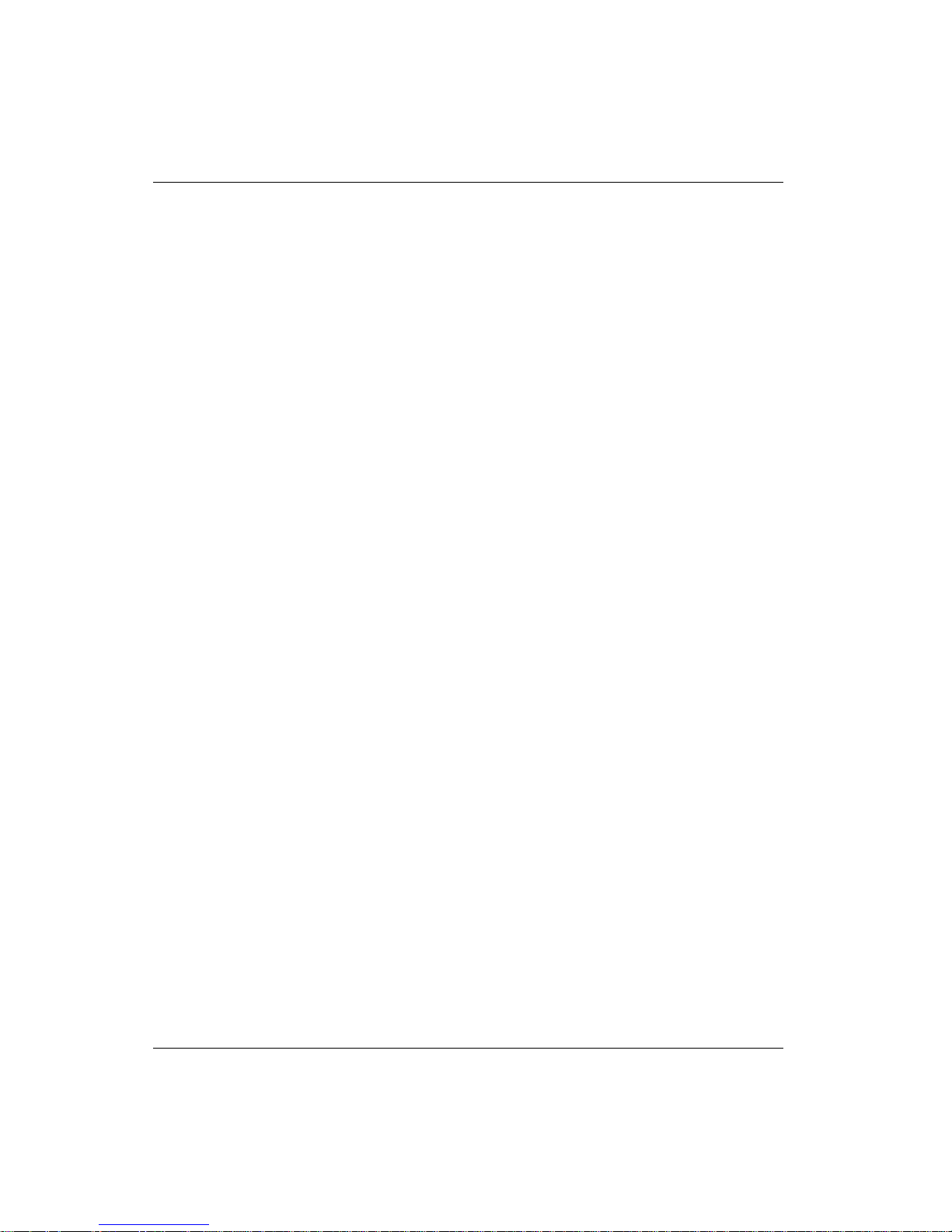
Océ
vi
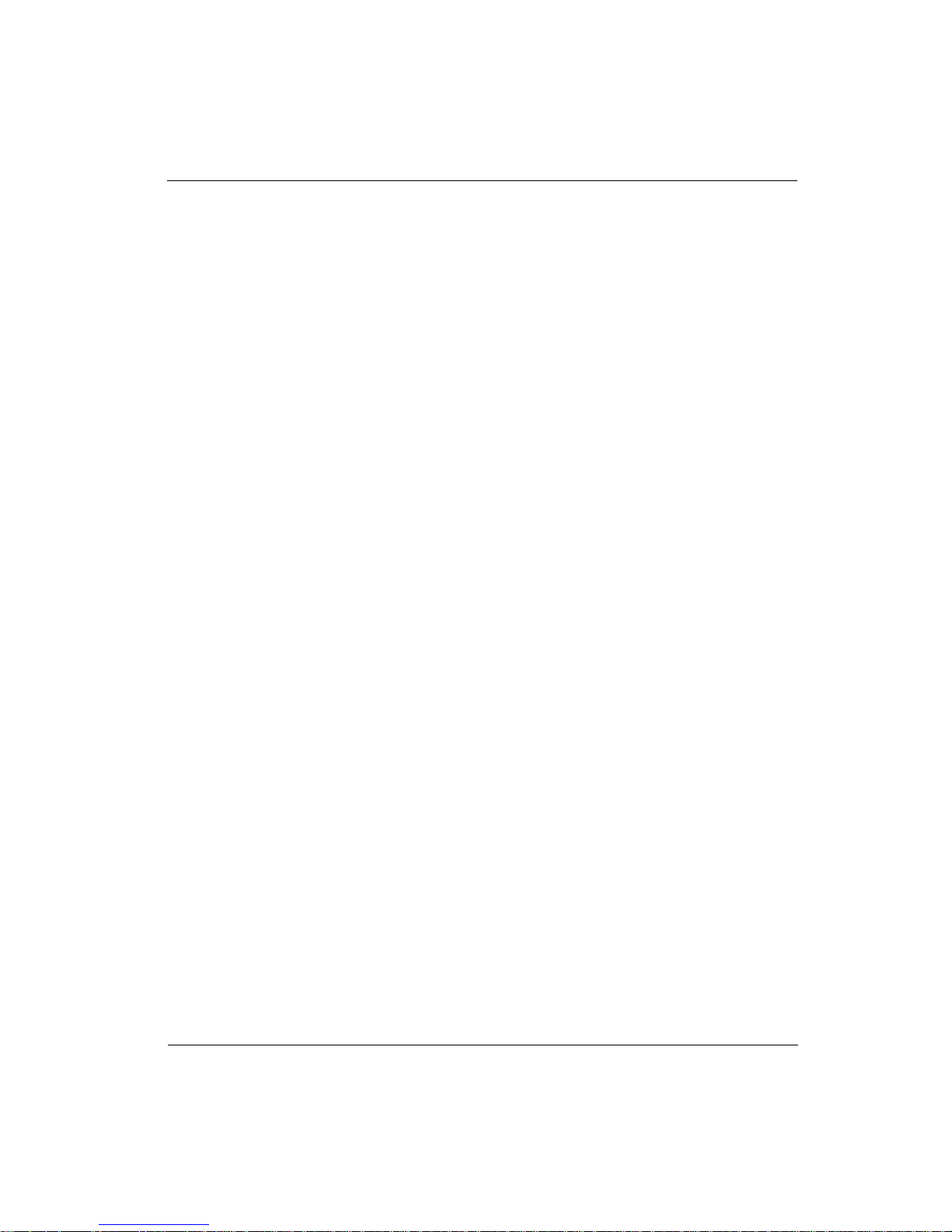
Table of Contents
Product Description..........................................1-1
Unique Features .............................................1-1
New Features..................................................1-2
Operator Requirements....................................1-4
Switching On or Off ..........................................1-4
Arizona 500 Technical Specifications...............1-5
Components Reference Page..........................1-7
Safety Information ............................................1-7
Handling Inks....................................................2-1
Ink Supply Tray...............................................2-1
Cleaning Solution/Fluid...................................2-2
Waste Container.............................................2-2
Ink Supply Changes .........................................2-3
Media Specifications.........................................3-1
Media Handling.................................................3-1
Opening the Door............................................3-2
Closing the Door.............................................3-2
Media Support System....................................3-3
Mandrel Assembly ..........................................3-4
Roll-to-Roll Media Installation...........................3-5
Installing Supply Media...................................3-5
Loading New Supply Roll ...............................3-6
Take-up Roll Reattachment..........................3-14
Print & Go Media Installation..........................3-15
Installing Supply Media.................................3-16
Loading New Supply Roll..............................3-16
EMTU Take-up Roll Reattachment...............3-26
Overview...........................................................4-1
Control Panel Buttons.....................................4-2
Cancel Printing................................................4-4
Status Lights...................................................4-4
Navigating from the Main Menu........................4-4
Copies/Reprints................................................4-5
Reprint Copies of a Previously Printed
Image......................................................4-5
7/26/04 vii
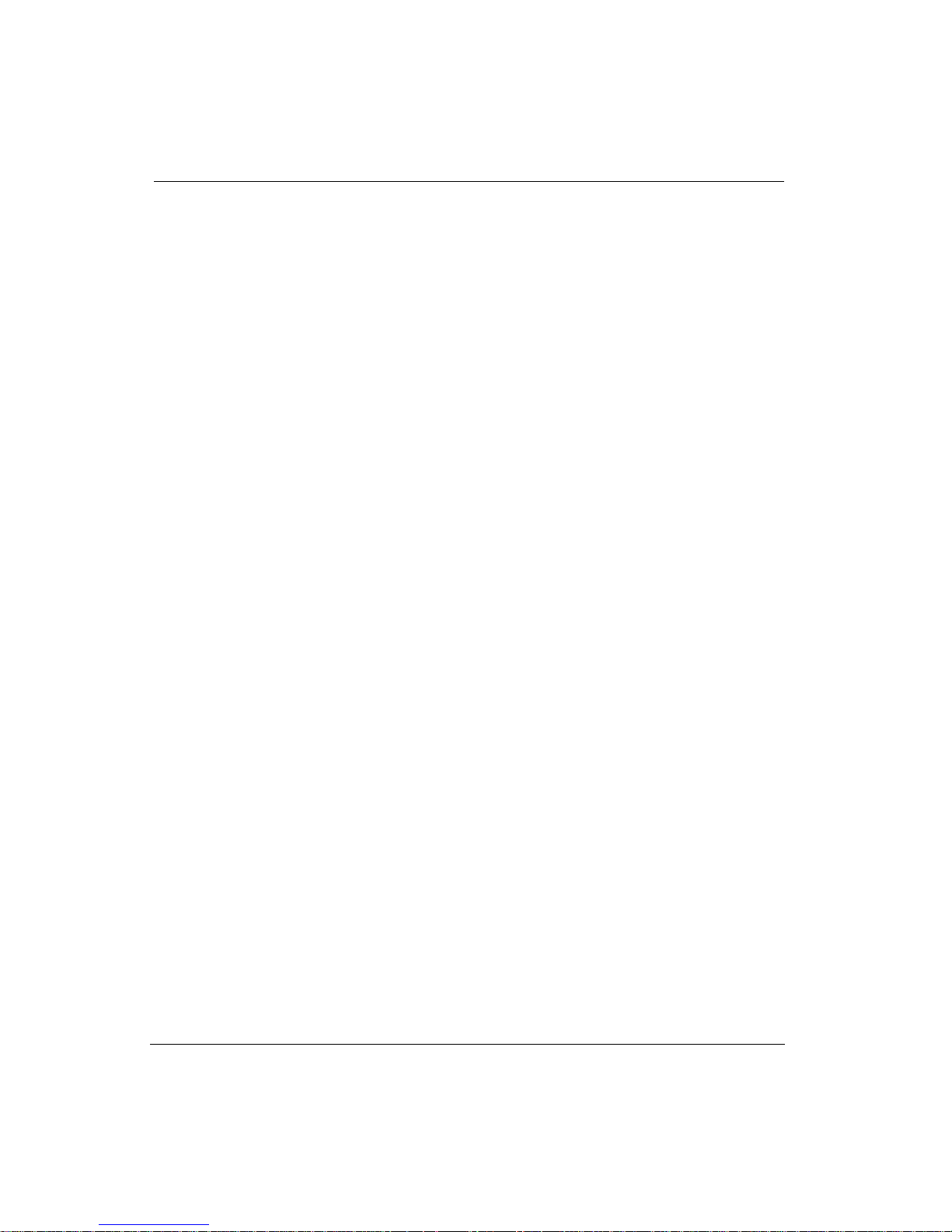
Océ | Table of Contents
Operator ...........................................................4-6
Print Parameters.............................................4-6
Test Prints.......................................................4-9
Maintenance .................................................4-13
Pre warm ......................................................4-20
Media............................................................4-21
Ink.................................................................4-26
About Printer.................................................4-28
Units..............................................................4-29
Set Clock ......................................................4-29
Configure I/0...................................................4-31
Parallel Port Configuration............................4-31
LVD-SCSI-2 Port Configuration...................4-32
Maintenance Guidelines...................................5-1
Cleaning Solution/Fluid Usage........................5-1
Print Head Maintenance and Nozzle
Recovery ......................................................5-1
End of Day Print Head Protection...................5-2
Operator Maintenance Schedule......................5-2
Warm-Up Maintenance (Idle Purge)...............5-4
Start of Print Maintenance ..............................5-5
Color Start Up Maintenance............................5-5
During Print Maintenance ...............................5-5
Operator-Performed Maintenance....................5-5
Waste Bottle Full.............................................5-5
Cleaning Solution/Fluid Empty........................5-5
Cleaning the Media Drive Roller.....................5-5
Capping Station Maintenance ..........................5-8
Maintenance Cloth Station ...............................5-9
Blotting Cloth Installation ..............................5-10
Printer Filters..................................................5-15
Purolator Hi-40 Filters...................................5-15
Air Pressure Pump Filter...............................5-17
Overview...........................................................6-1
User-Correctable Errors..................................6-1
If Problems Persist..........................................6-2
Calling for Service...........................................6-2
System Errors...................................................6-3
viii
A Menus
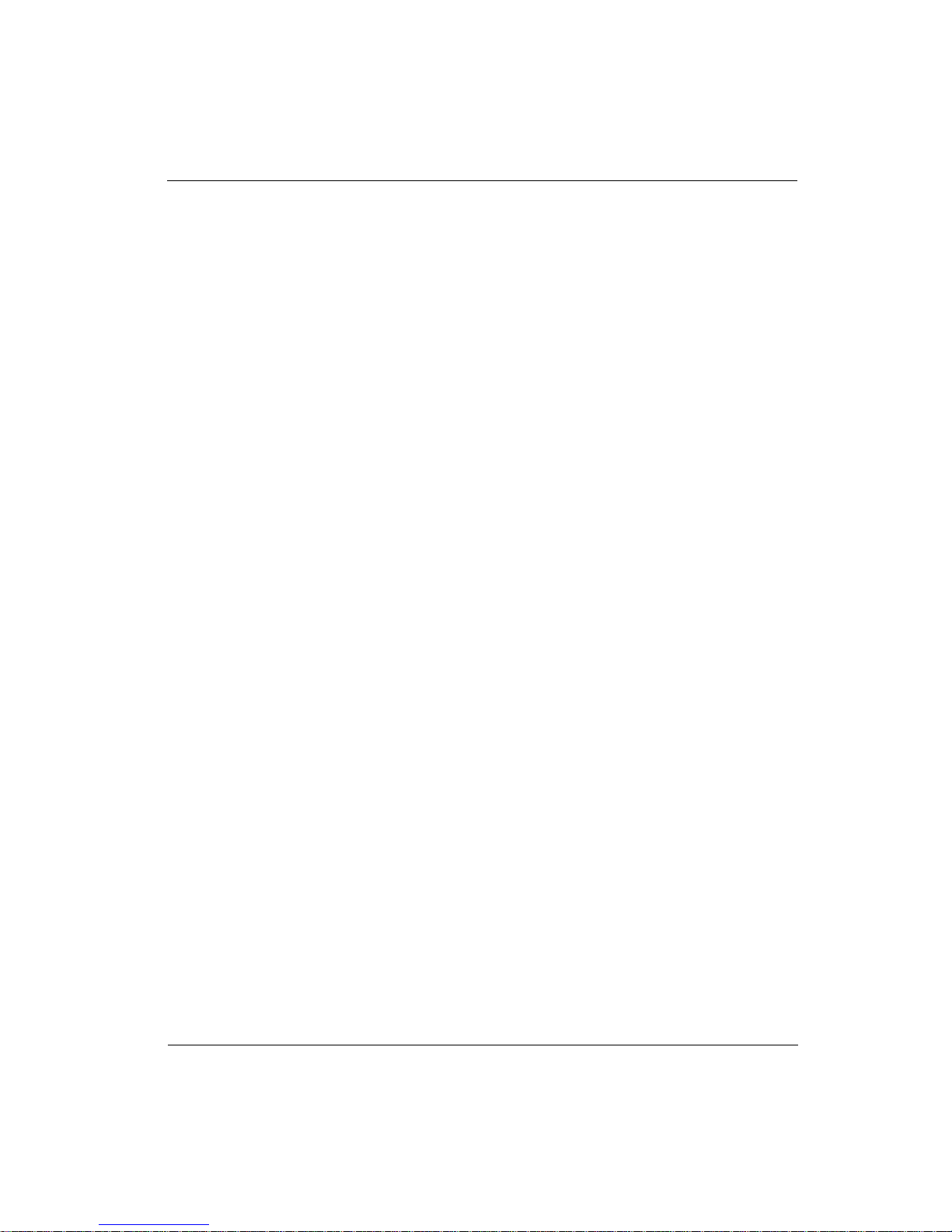
List of Figures
B Print Head Maintenance and Nozzle Recovery
Procedures
Cleaning Solution/Fluid Usage........................ B-1
Material Usage............................................... B-1
Precautionary Messages................................. B-2
General Recommendations for the
Operator ................................................ B-2
Cleaning the Capping Station........................B-2
Cleaning the Carriage Face Plate..................B-3
Cleaning Print Head Nozzle Plates................B-3
Flushing a Print Head .................................... B-5
End of Day Nozzle Protection Procedure ...... B-6
C Application Notes
Figure 1-1 Media Take-up Roller Holder......................1-3
Figure 1-2 Circuit Breaker Switch Location..................1-4
Figure 1-3 Front External View.....................................1-7
Figure 2-1 Ink Tray.......................................................2-1
Figure 2-2 Cleaning Solution/Fluid...............................2-2
Figure 2-3 Waste Bottle................................................2-2
Figure 2-4 Waste Bottle Cap and Gasket.....................2-3
Figure 2-5 Supply Ink ...................................................2-4
Figure 2-6 Scanning the Ink Barcode...........................2-4
Figure 3-1 Left Clip Closed...........................................3-2
Figure 3-2 Left Clip Open.............................................3-2
Figure 3-3 Media Support System and Installing
Media on the Mandrel..............................3-3
Figure 3-4 Mandrel Assembly.......................................3-4
Figure 3-5 Mandrel/Media Assembly on the
Support Arms...........................................3-5
Figure 3-6 Secure the Mandrel/Media Assembly .........3-6
Figure 3-7 Feeding Media Over the Platen ..................3-7
Figure 3-8 Pinch Roller Handle ....................................3-7
Figure 3-9 Feeding Media Over the Drive Roll.............3-8
Figure 3-10 Wrap Around the Take-up Core................3-8
Figure 3-11 Align and Tape the Media.........................3-9
7/26/04 ix
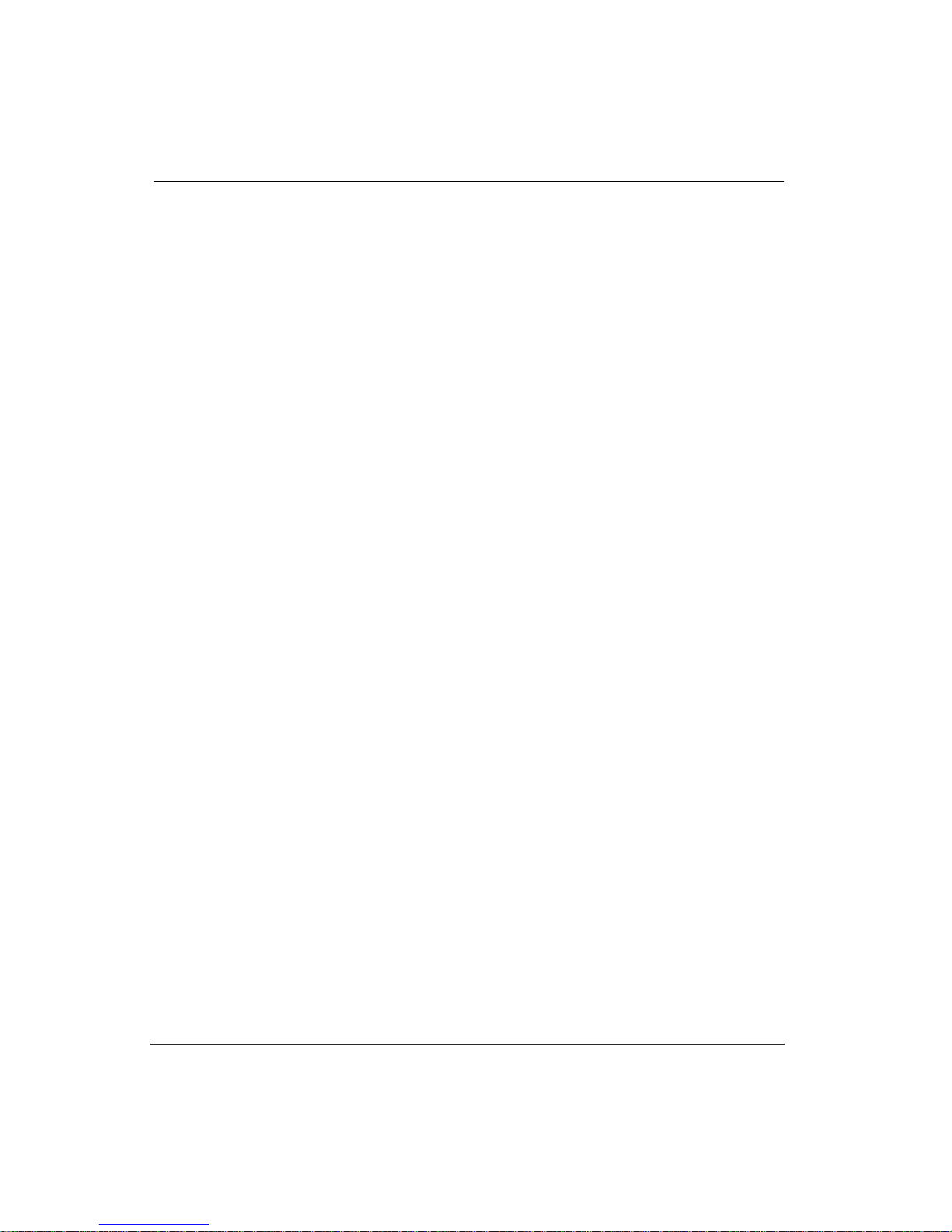
Océ | Table of Contents
Figure 3-12 Rotate the Take-up Core...........................3-9
Figure 3-13 Cutting Media Above Take-Up................3-14
Figure 3-14 Media Routing.........................................3-17
Figure 3-15 Media Edges Aligned..............................3-18
Figure 3-16 Open Paper-feed Access Door...............3-19
Figure 3-17 Closed Paper-feed Access Door.............3-20
Figure 3-18 Correct Position of the Left Side of
the EMTU ..............................................3-21
Figure 3-19 Attaching Media to the EMTU Core ........3-22
Figure 4-1 Control Panel ..............................................4-1
Figure 4-2 Configuration Print ......................................4-2
Figure 4-3 Menu Button................................................4-2
Figure 4-4 Minus and Plus Buttons ..............................4-2
Figure 4-5 Accept Button..............................................4-3
Figure 4-6 Load Media Button......................................4-3
Figure 4-7 Advance Media Button................................4-3
Figure 4-8 Online Button ..............................................4-3
Figure 4-9 Cancel Button..............................................4-3
Figure 4-10 Nozzle Print.............................................4-10
Figure 5-1 Cleaning the Media Drive Roller .................5-6
Figure 5-2 Take-up and Supply Dancer Bar and
Nylon Support Bearing ............................5-6
Figure 5-3 Press Fresh Tape on the Encoder
Wheel .....................................................5-7
Figure 5-4 Debris on the Tape......................................5-7
Figure 5-5 Debris on the Media Driver Roller...............5-8
Figure 5-6 Capping Station...........................................5-8
Figure 5-7 Maintenance Cloth Station........................5-10
Figure 5-8 Blotting Cloth Release Handles ................5-11
Figure 5-9 Lever Arms................................................5-11
Figure 5-10 Blotting Cloth Sheet and Support
Foam .....................................................5-12
Figure 5-11 Drive Hubs ..............................................5-13
Figure 5-12 Feeding the Cloth (Step 1)......................5-13
Figure 5-13 Feeding the Cloth (Step 2)......................5-14
Figure 5-14 Attach the Cloth to the Take-up Core......5-14
Figure 5-15 Purolator Hi-40 System Filters................5-15
Figure 5-16 Purolator Hi-40 Heater Filters .................5-16
Figure 5-17 Air Pressure Pump Filter.........................5-17
Figure A-1 Copies/Reprints Menu............................... A-2
Figure A-2 Print Parameters Menu.............................. A-3
x
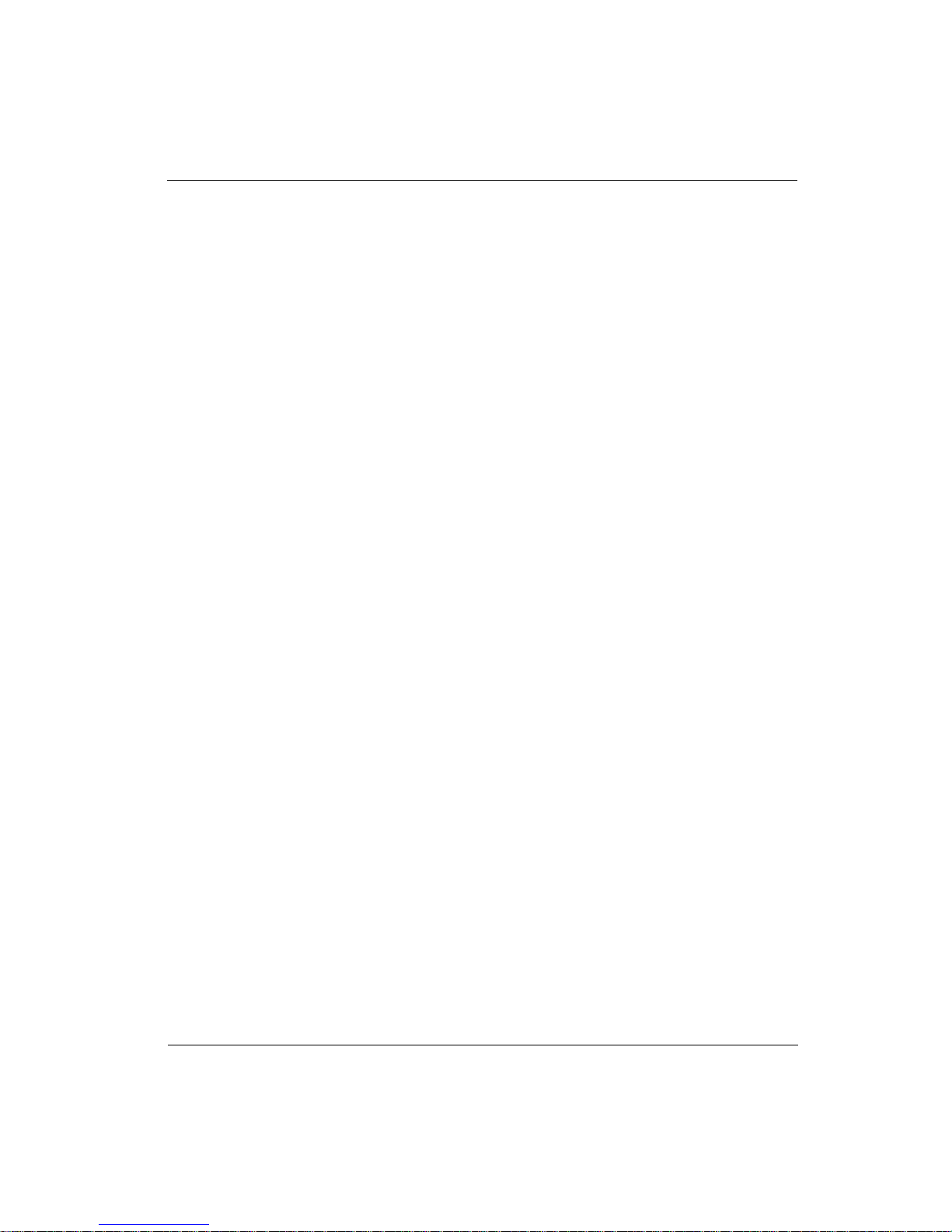
Figure A-3 Test Prints Menu........................................ A-4
Figure A-4 Maintenance Menu (Part 1)....................... A-5
Figure A-5 Maintenance Menu (Part 2)....................... A-6
Figure A-6 Prewarm Menu .......................................... A-7
Figure A-7 Media Menu............................................... A-8
Figure A-8 Ink Menu.................................................... A-9
Figure A-9 About Printer Menu.................................. A-10
Figure A-10 Units Menu............................................. A-11
Figure A-11 Set Clock Menu ..................................... A-12
Figure A-12 Configure I/O Menu ............................... A-13
7/26/04 xi
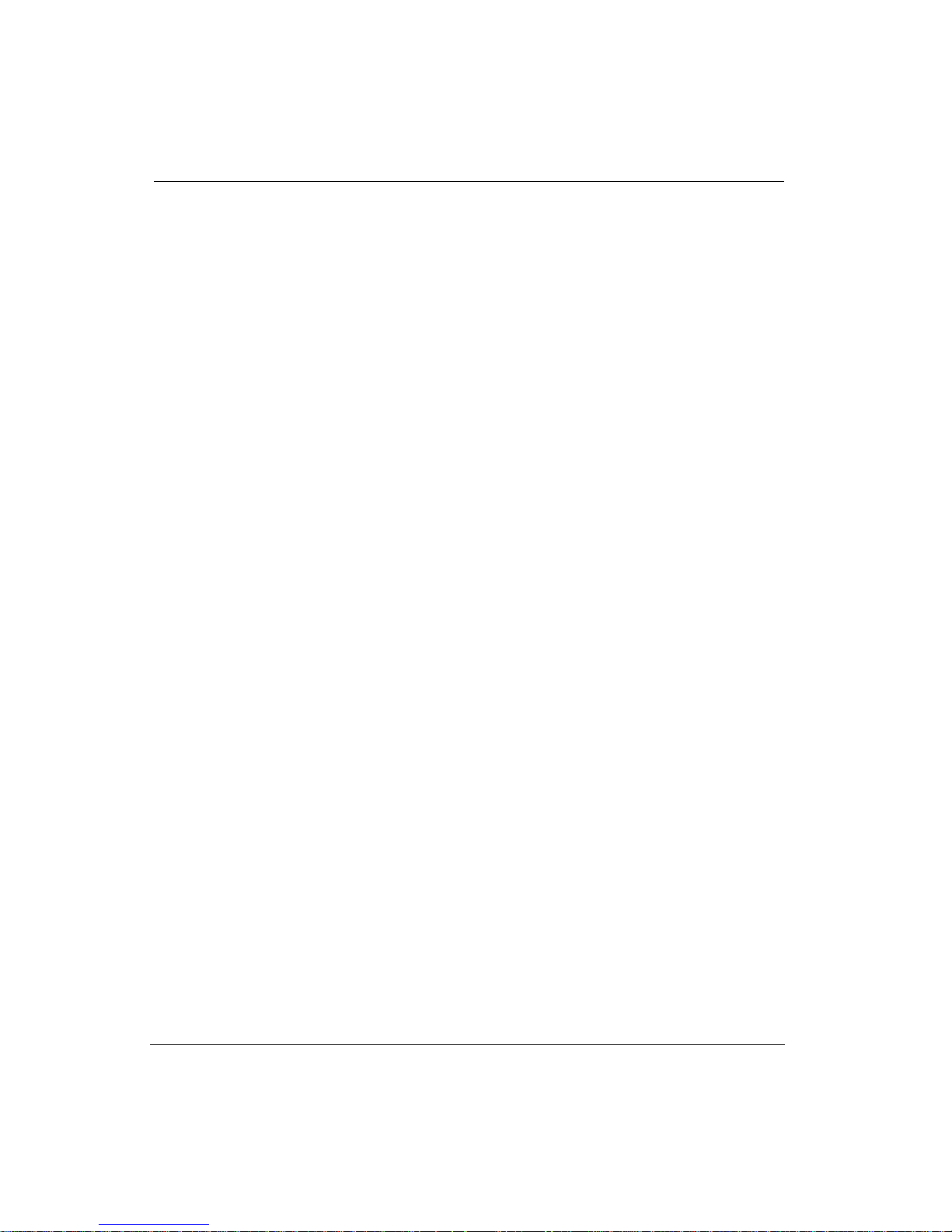
Océ | Table of Contents
xii
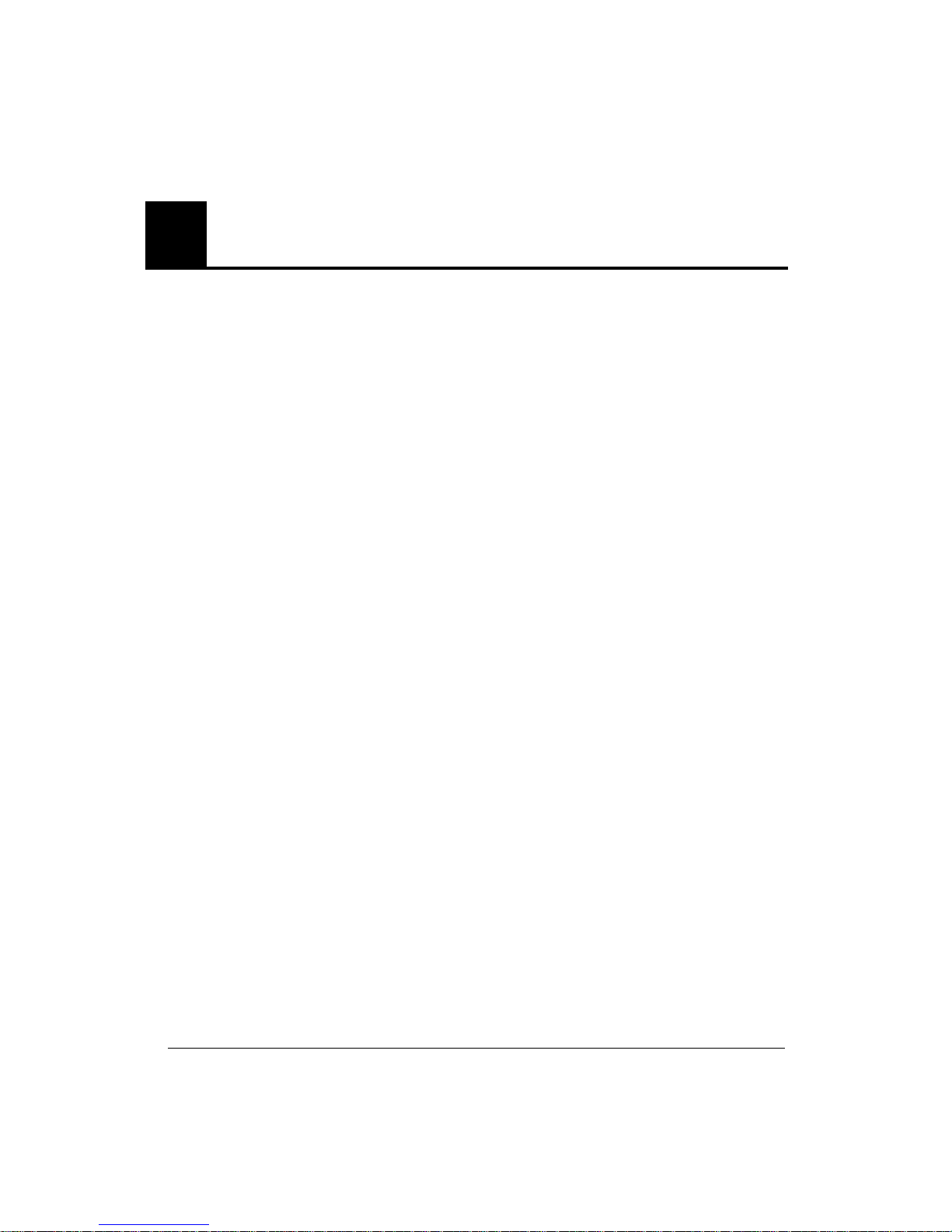
1 Product Overview
1.1Product Description
Thank you for selecting the Arizona 500 printer from OcéDisplay Graphics Systems.
The Arizona 500 printer is a precision-crafted printer and must be operated in accordance
with environmental and safety requirements as noted in this document. You must comply
with these requirements as a condition of receipt and installation of the printer.
The Arizona 500 printer is a 75-inch wide format printer that delivers resolutions up to
600 apparent (309 addressable) dpi using ColorBlend six-color (Super CMYK) colorprint technology. Print speeds are up to 500 square feet (46.5 m2) per hour in 2-pass
mode, 250 square feet (23.2 m2) per hour in 4-pass mode, and 125 square feet (11.6 m2)
per hour in 8-pass mode. The self-contained Arizona 500 printer is designed to minimize
fume exposure and uses solvent-based pigmented inks. The printer can print on a variety
of roll-based uncoated vinyl and paper-based inkjet media. Some of the uses for this printer
include:
• Outdoor backlit kiosks
• Exhibit graphics
• Banners
• Posters
• Backlit displays
• Point-of-purchase advertising
• Vehicle wraps
Supply ink bottles hold 32 ounces (.95 liter) of ink. The internal hard drive enables
reprinting without reprocessing (printing of multiple copies) from the easy-to-use pushbutton control panel located on the upper right side of the unit.
1.1.1Unique Features
The printer utilizes four print heads per color, enabling production-speed printing. The
print heads are positioned on a covered carriage assembly in six parallel rows. The color
order on the print head carriage from top to bottom as viewed from the front of the
printer is black, cyan, light cyan, magenta, light magenta, and yellow.
Other features include:
• High Speed/High Quality Printing: With 504 nozzles per color (total of
3024 nozzles), the Arizona 500 printer delivers fast print speeds with highquality text and bold, vivid graphics.
7/26/04 1-1
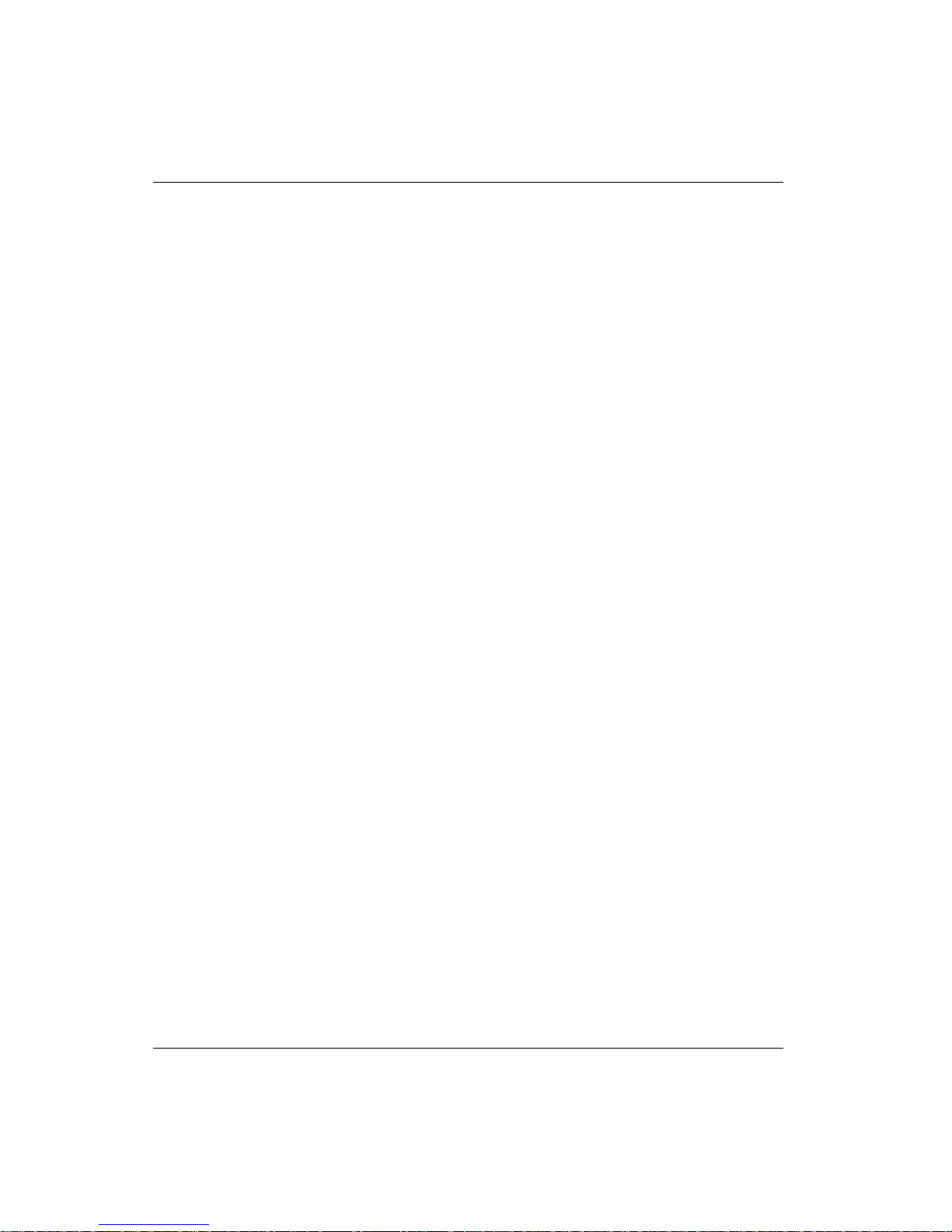
Océ | Product Overview
• Self-Enclosed: Self-contained and ventilated, this configuration speeds the
drying process and minimizes operator exposure to ink fumes.
• Automated Maintenance Routines: Automatic functions reduce the typical
manual maintenance required by the operator.
• Auto-Gap Control: Automatically adjusts the print gap to optimize output
quality, based on media profiles.
• 20-Micron (Average) Feed Accuracy: A patented system automatically
positions the heads to the media between passes to accommodate any variation
in the media, delivering superb image quality.
• Piezo Print-Head Technology: Industrial-grade print heads are designed for
high-speed production printing.
• ColorBlend Six-Color Technology: Adds light cyan and light magenta to
widen the color gamut and provide over-all smoothness and increased detail in
light- to mid-tone colors.
• Hot-Swap Ink Delivery System: Enables ink bottles to be replaced on-the-fly
without stopping the printer.
• On-Board 18-GB Hard Drive: Enables the reprinting, and printing of
multiple copies without reprocessing.
• Low-Voltage Differential SCSI-2: Communication from a host computer
enables fast data transmission using a cable up to 40 feet (12 meters) long.
• Two-Sided Printing Capability: The media feed and take-up path enables
manual refeeding for duplex printing on select media.
• Media Versatility: Accepts media from 36 inches to 75 inches wide.
1.1.2New Features
The Arizona 500 printer features two enhancements, the IR heater and the Print & Go
media take-up feature.
IR Heater
The IR heater is an infrared device that promotes the ink drying process inside the printer.
The heater operates automatically and does not require operator intervention.
When the IR heater is active, the control panel displays a status message on the far right,
such as IR:78°.
As a safety precaution, an interlock powers Off the IR heater when the front door is opened.
Print & Go
The Print & Go feature is an external media take-up unit (EMTU). A rubber feed roller and
a pinch roller assembly guide printed media onto the external take-up roll. The Arizona 500
1-2
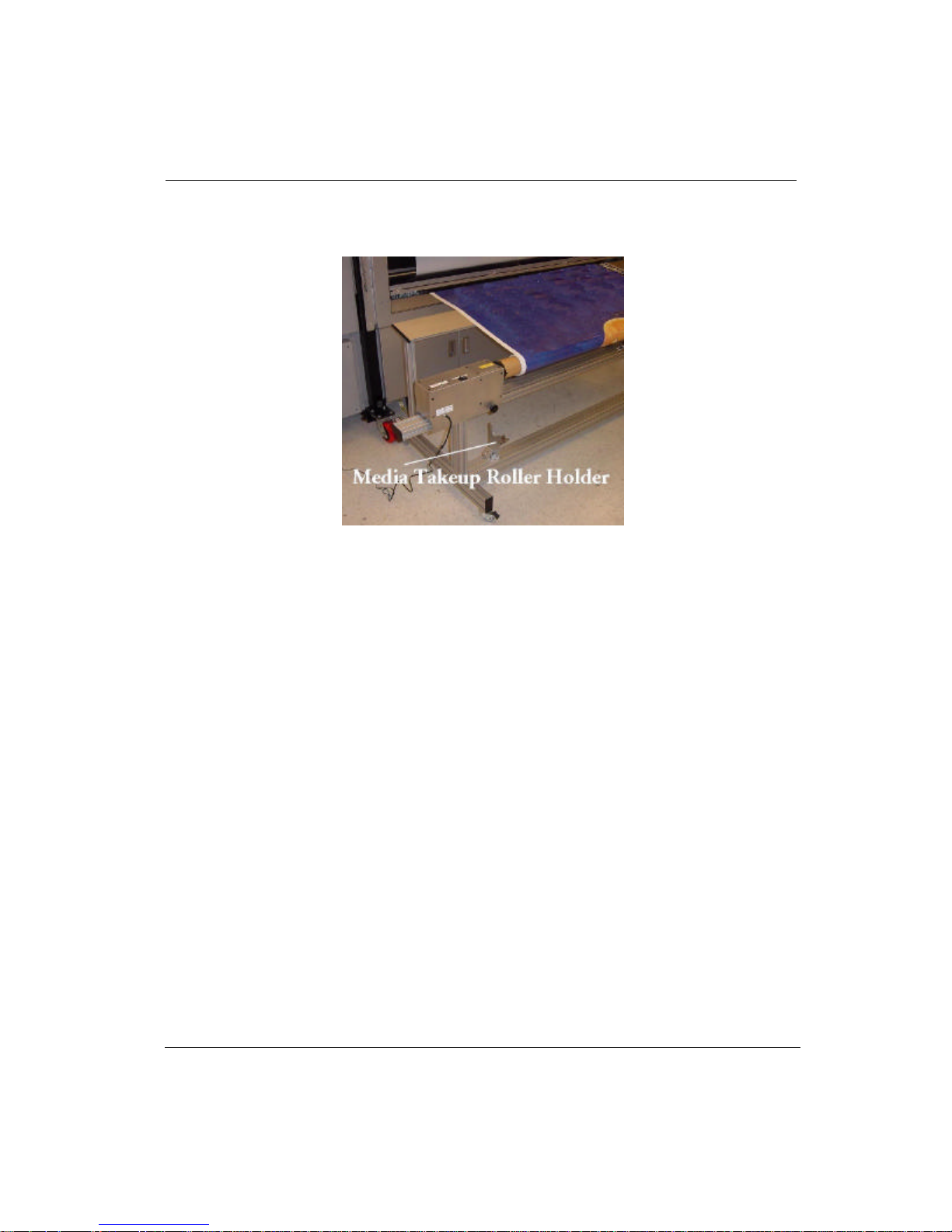
Product Description
printer can be run with media routed to the EMTU or to the conventional internal roller.
The EMTU contains a holder for the conventional roller when it is not in use (see Figure
1-1).
Figure 1-1 Media Take-up Roller Holder
Firmware changes that accommodate the Print & Go feature present a few operational
changes, including:
• Whenever the ADVANCE MEDIA button is used to reposition the media, no
adjustment of the position occurs at the beginning of the next print. The effect
of the button is the same as if the user pressed the CANCEL button to
terminate the ADVANCE MEDIA function.
• Océ strongly recommends that only a small amount of media be rewound
using the ADVANCE MEDIA button because the exposed media may not
track smoothly back through the printer.
• When in Print & Go mode, the operator can ignore the take-up roll diameter
question because that diameter is not used.
• The MEDIA USED value (feet/meters) is not displayed on the control panel.
• Every print must pass through a dry cycle to prevent wet ink from offsetting
onto the lower black roller. (When a print enters the drying: cycle, a print
cannot be cancelled. If another print was in the queue prior to the print being
cancelled, the operator is given the option to continue drying or to cancel the
print.)
The media loading procedure for Print & Go mode is documented in “Print & Go Media
Installation” on page3-15.
7/26/04 1-3
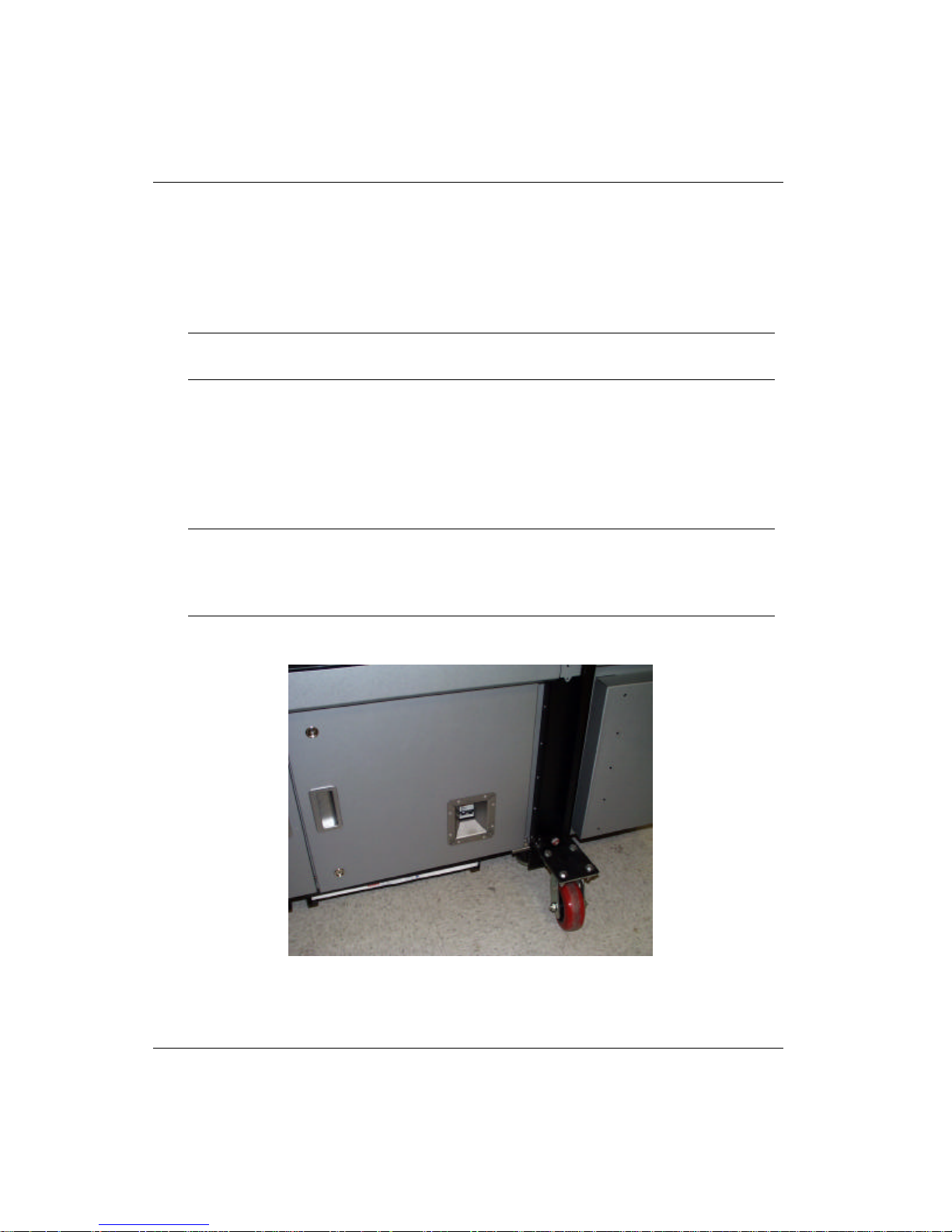
Océ | Product Overview
1.2Operator Requirements
Operators are responsible for the operation and, from time to time, performance of routine
printer maintenance. Operator maintenance schedule guidelines are included in this
manual (see “Maintenance Guidelines” on page5-1). The diligent application of these
guidelines is essential to the optimum performance from your printer.
Important: The Arizona 500 printer requires two individuals for loading and
unloading media.
1.3Switching On or Off
The printer is to be powered On/Off only by a trained and qualified service technician (see
Figure 1-2). Position the power cord so that it does not pose a hazard when someone walks
around or accesses the doors on the printer
Important: Full-time AC power is required to maintain negative pressure on the
inkjet heads. Without this pressure, ink will drain out of the heads until
the ink reservoirs are empty. If not rectified, permanent damage to the
heads could occur.
1-4
Figure 1-2 Circuit Breaker Switch Location
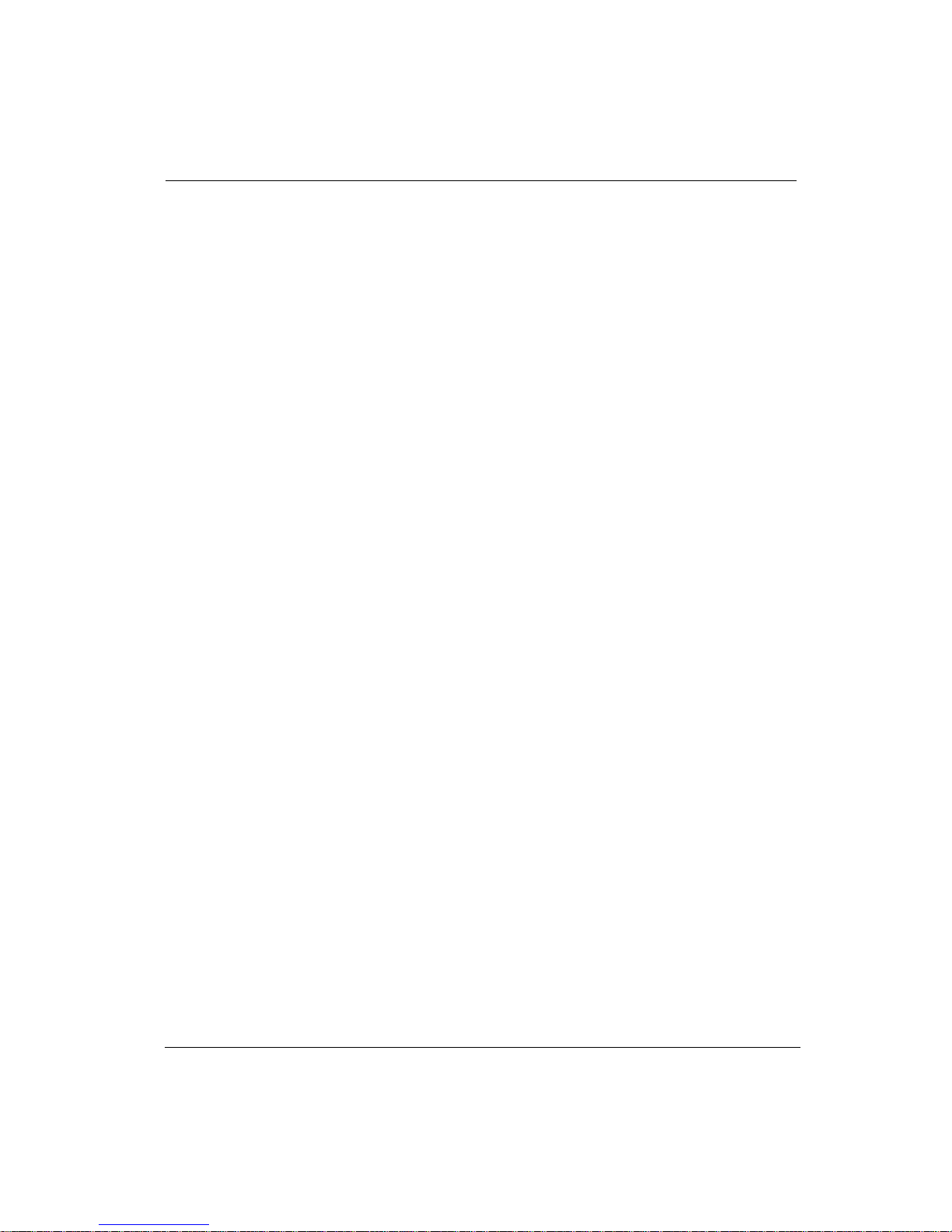
Arizona 500 Technical Specifications
1.4Arizona 500 Technical Specifications
Writing Technology .......................Piezoelectric inkjet with 504 nozzles per
color, six colors (K, C, LC, M, LM, Y)
Resolution.....................................600 dpi apparent (309 dpi addressable)
Print Mode/Speed.........................• Up to 500 square feet (46.5 metres2) per
hour in 2-pass mode
• Up to 250 square feet (23.2 metres2) per
hour in 4-pass mode
• Up to 125 square feet (11.6 metres2) per
hour in 8-pass mode
Inks ..............................................Océ Display Graphics Systems 500 Inks in
Black, Cyan, Light Cyan, Magenta, Light
Magenta, and Yellow solvent-based
pigmented inks, packaged in 32-ounce (0.95-
liter) bottles
Color Handling..............................ColorBlend Technology for overall
smoothness and increased detail in light to
midtone colors
Image Processing.........................Accepts proprietary bit-level image data,
Onyx PosterShop Server Color Production
Software (RIP) available as an option
Media Type...................................Variety of uncoated vinyl films and inkjet
paper-based media
Media Handling.............................Roll-fed, reel-to-reel direct imaging process,
or reel-to-sheet with the Print & Go feature
Media Specifications
Width.....................................• Minimum: 36 inches/91.4 cm
• Maximum: 75 inches/190.5 cm
Thickness..............................• Minimum: 5 mils (.005 inches/.13 mm)
• Maximum: 30 mils (.030 inches/.76 mm)
Supply roll diameter ..............• Maximum: 7.00 inches/17.8 cm
Image Width .................................Width of media less 1.04 inches/2.64 cm
On Board Hard Drive....................One 18-Gigabyte hard drive
Connectivity..................................LVD-SCSI-2 for long-length communications
(40 feet/12 meters)
Power Requirements....................200-240 VAC, 45 amps, 50/60 Hz, dedicated
single-phase circuit
Print & Go Power Requirements ..100-240 VAC, 0.4 amps, 50/60 Hz
7/26/04 1-5
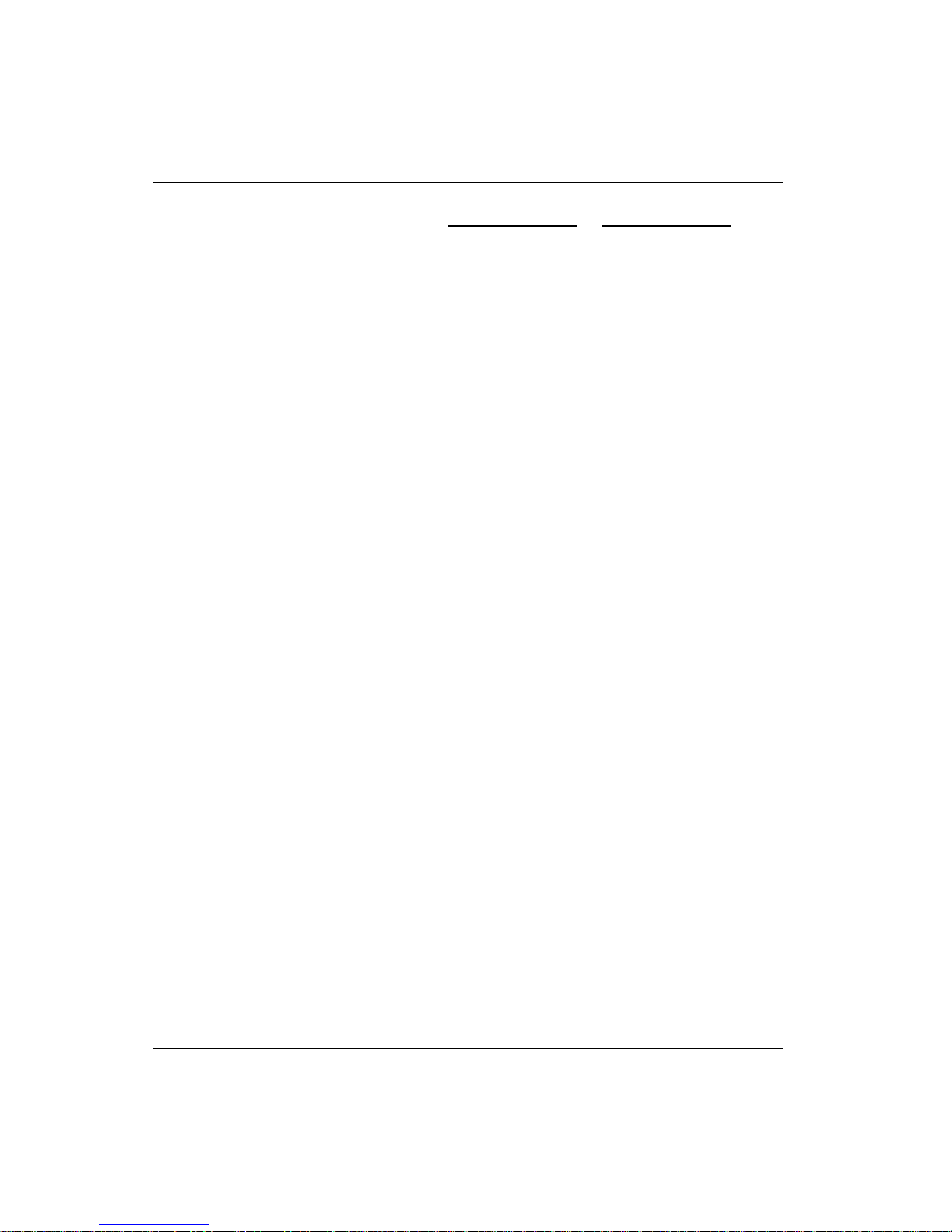
Océ | Product Overview
Environment ................................. Optimum Storage
Operating Range Temperature
Temperature..........................65°F to 80°F 60°F to 90°F
(18.3°C to 26.7°C) (15.6° C to 32.2° C)
Humidity................................40% to 60% RH 10% to 80% RH
noncondensing noncondensing
Altitude..........................................Up to 8,000 feet/2,438 meters
Printer Dimensions.......................138 in. W x 44 in. D x 57 in. H
(350.52 cm W x 111.76 cm D x 147.78 cm H)
with casters
Printer Weight...............................2410 lbs./1093.2 kg
Product Conformity.......................• Manufacturer's Name: Océ Display
Graphics Systems
• Manufacturer's Address:
2811 Orchard Parkway, San Jose,
California 95134 USA
• Product Name: Arizona 500 Printer
• Model Number: 3012000770
• Agency Compliance: UL, C-UL, CE, FCC,
CB Scheme, and AS/NZ: 3548
Note: This equipment has been tested and found to comply with the limits for a Class
A digital device, pursuant to part 15 of the FCC Rules. These limits are designed
to provide reasonable protection against harmful interference when the
equipment is operated in a commercial environment. This equipment generates,
uses, and can radiate radio frequency energy. If not installed and used in
accordance with the instruction manual, the printer may cause harmful
interference to radio communications. Operation of this equipment in a
residential area is likely to cause harmful interference that is required to be
corrected at the user’s expense.
1-6
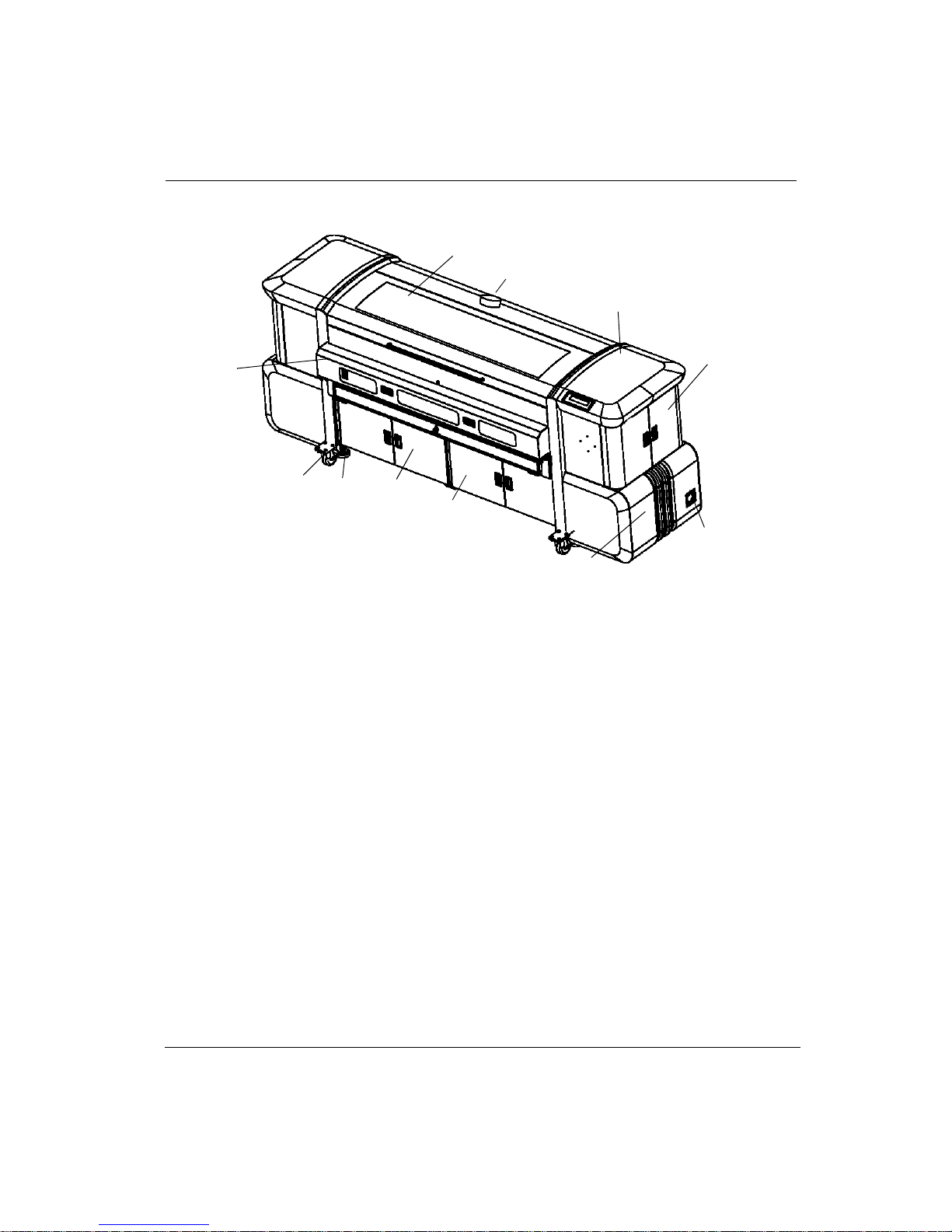
1.5Components Reference Page
Top Front Cover (Print Zone)
Exhaust
Components Reference Page
Plastic Front Cover
with Control Panel
IR Heater
Caster
Foot Pad
Ink Bay
Air Tank and
Storage Bay
Heater Box Filter (Inside)
End Cap Doors
Computer
Communications
Figure 1-3 Front External View
1.6Safety InformationSafety Information
MSDS
Read and practice safety guidelines as outlined in the Material Safety Data Sheet (MSDS)
for each ink. Post the document in the work area as required by prevailing law.
Personal Safety
Ports
The operator should wear butyl rubber gloves, a protective apron, an NIOSH-approved
respirator (half-mask organic vapor respirator), and Safety glasses with side shields when
handling inks.
Risks Associated with Handling Inks
The Arizona 500 printer uses solvent-based inks; the liquid and the fumes are combustible.
The inks may cause eye irritation or skin irritation upon prolonged or repeated contact. The
inks may be absorbed through the skin and may cause respiratory system irritation and
nervous system impairment.
7/26/04 1-7
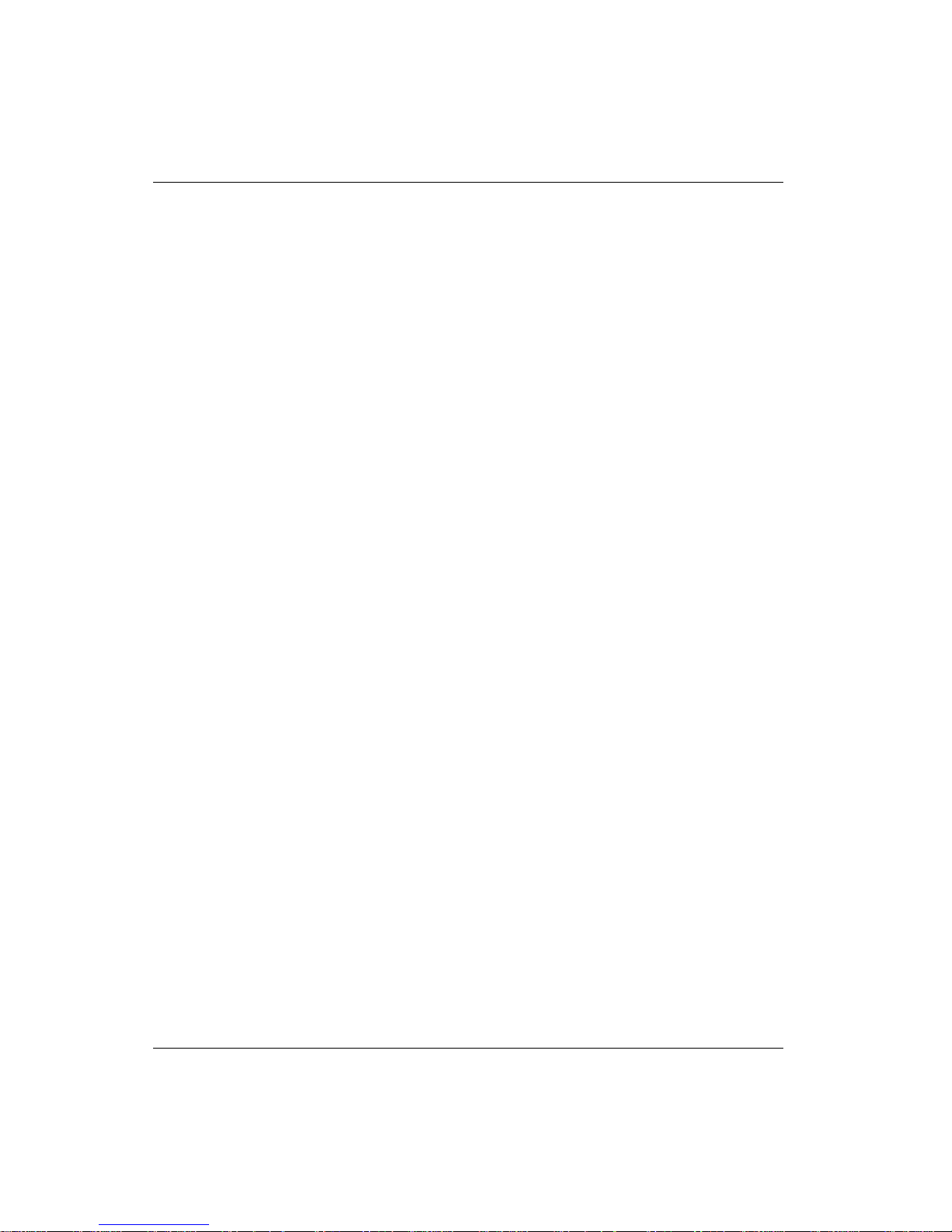
Océ | Product Overview
What to do with Ink Spills on Surfaces
Observe precautions as noted above, then:
1. Ventilate the area
2. Contain the spill
3. Cover with absorbent material
4. Collect spilled absorbent material
5. Place in a closed container
6. Clean up residue with water (do not release to waterways or sewer)
7. Incinerate in a permitted hazardous waste incinerator
What to do with Ink Spills on Persons
• Eye contact: Immediately flush eyes with large amounts of water. Get
immediate medical attention.
• Skin contact: Flush skin with large amounts of water. If irritation persists, get
medical attention.
• Inhalation: Remove person to fresh air. If not breathing, get immediate
medical attention and give artificial respiration. If breathing is difficult, get
immediate medical attention.
• If swallowed: Call a physician immediately. Only induce vomiting at the
instructions of a physician. Never give anything by mouth to an unconscious
person.
1-8
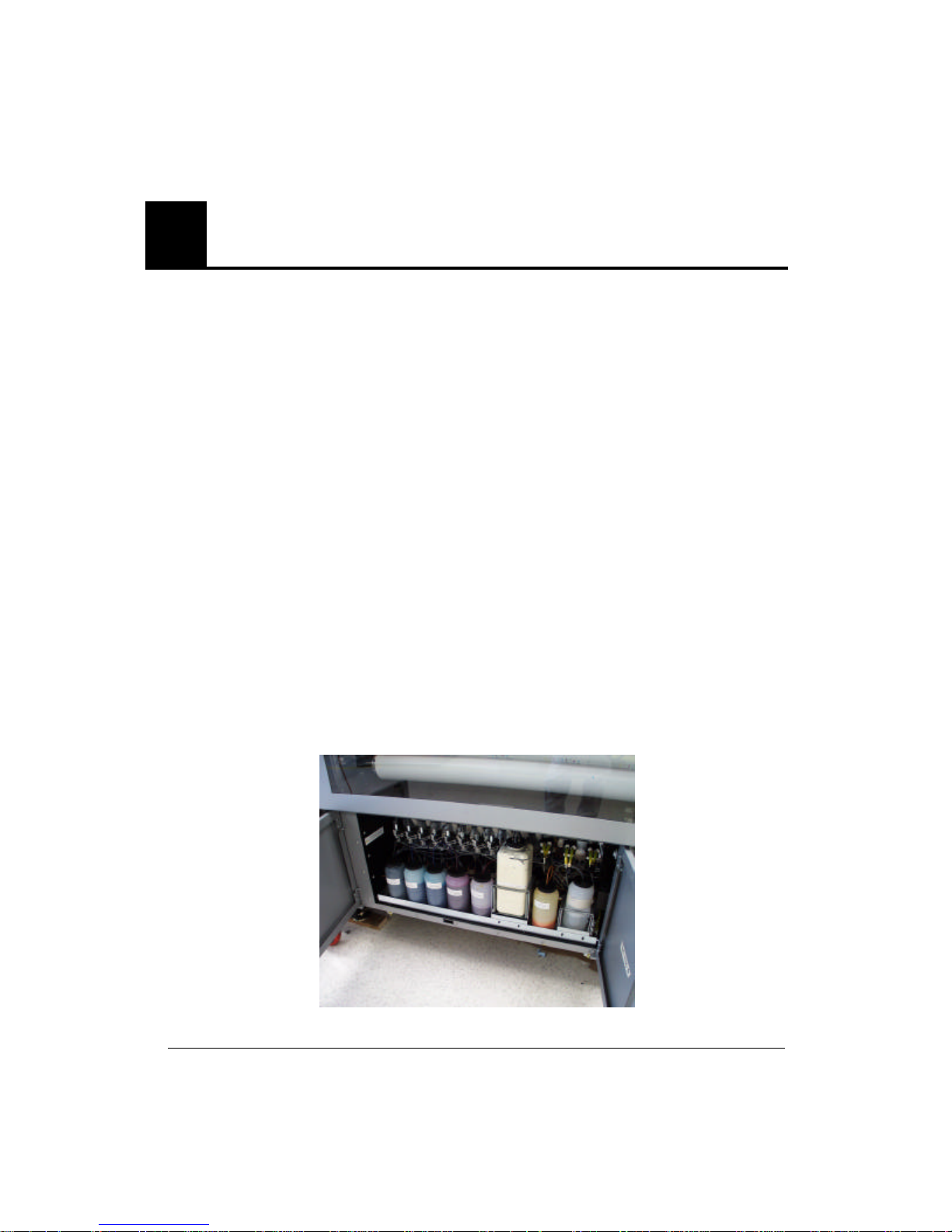
2 Ink System
2.1Handling Inks
The Arizona 500 printer uses solvent-based pigmented inks in cyan (C), magenta (M),
yellow (Y), black (K), light magenta (LM) and light cyan (LC) in 1 quart (.95-liter)
replaceable supply bottles located internally. Bottles should be visually checked daily.
Read and practice the safety guidelines as outlined in the Material Safety Data Sheet
(MSDS) for each ink, and post the document in the work area as required by prevailing
law.
For personal safety, the operator must wear the following safety gear when handling inks:
• Butyl rubber gloves
• Protective apron
• NIOSH-approved respirator (half-mask organic vapor respirator)
• Safety glasses with side shields
The liquid ink and its fumes are combustible. They may also cause eye and skin irritation
upon prolonged or repeated contact. Ink may be absorbed through the skin and the fumes
cause respiratory system irritation and nervous system impairment.
2.1.1Ink Supply Tray
The ink supply tray is located at the front lower left of the printer behind closed doors
(see Figure 2-1). The other containers on this tray are the waste bottle and cleaning
solution/fluid supply. Observe all bottle location and warning labels on and around the
ink supply tray.
7/26/04 2-1
Figure 2-1 Ink Tray
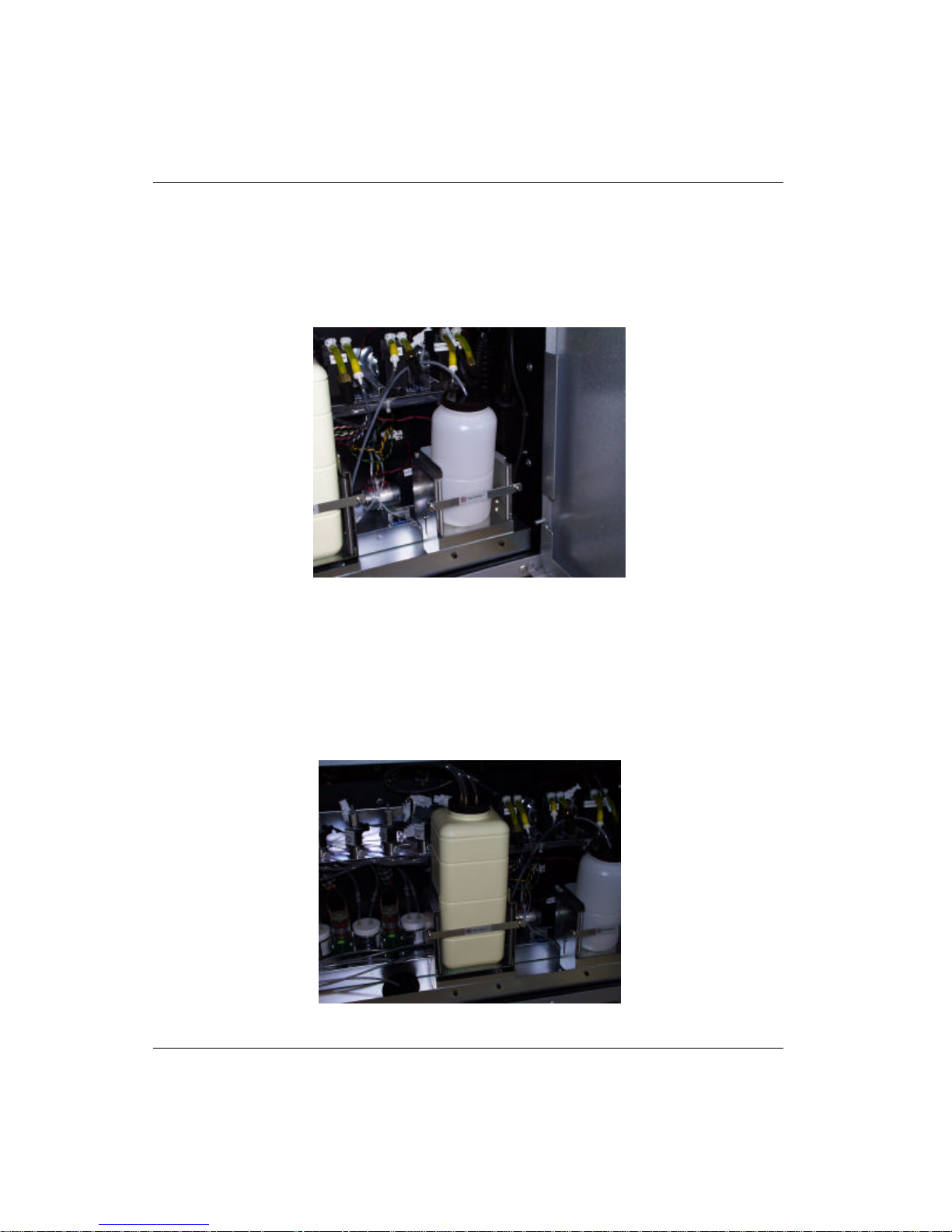
Océ | Ink System
2.1.2Cleaning Solution/Fluid
The cleaning solution/fluid (see Figure 2-2) is used to supply and preserve the capping
station foam pads during operation of the printer. The cleaning solution/fluid rides on a
level sensing device to detect when it requires attention. When notification is received from
the printer, the operator must replace or refill the cleaning solution/fluid container located
on the ink supply tray.
Figure 2-2 Cleaning Solution/Fluid
2.1.3Waste Container
Anytime you access the ink-supply doors, check the waste container level. The waste
container rides on a level sensing device to detect when it requires attention. If the waste
container (see Figure 2-3) appears full or the printer control panel is signaling that the
container requires emptying, then do so in accordance with state and local laws or in
accordance with the MSDS sheets.
Figure 2-3 Waste Bottle
2-2
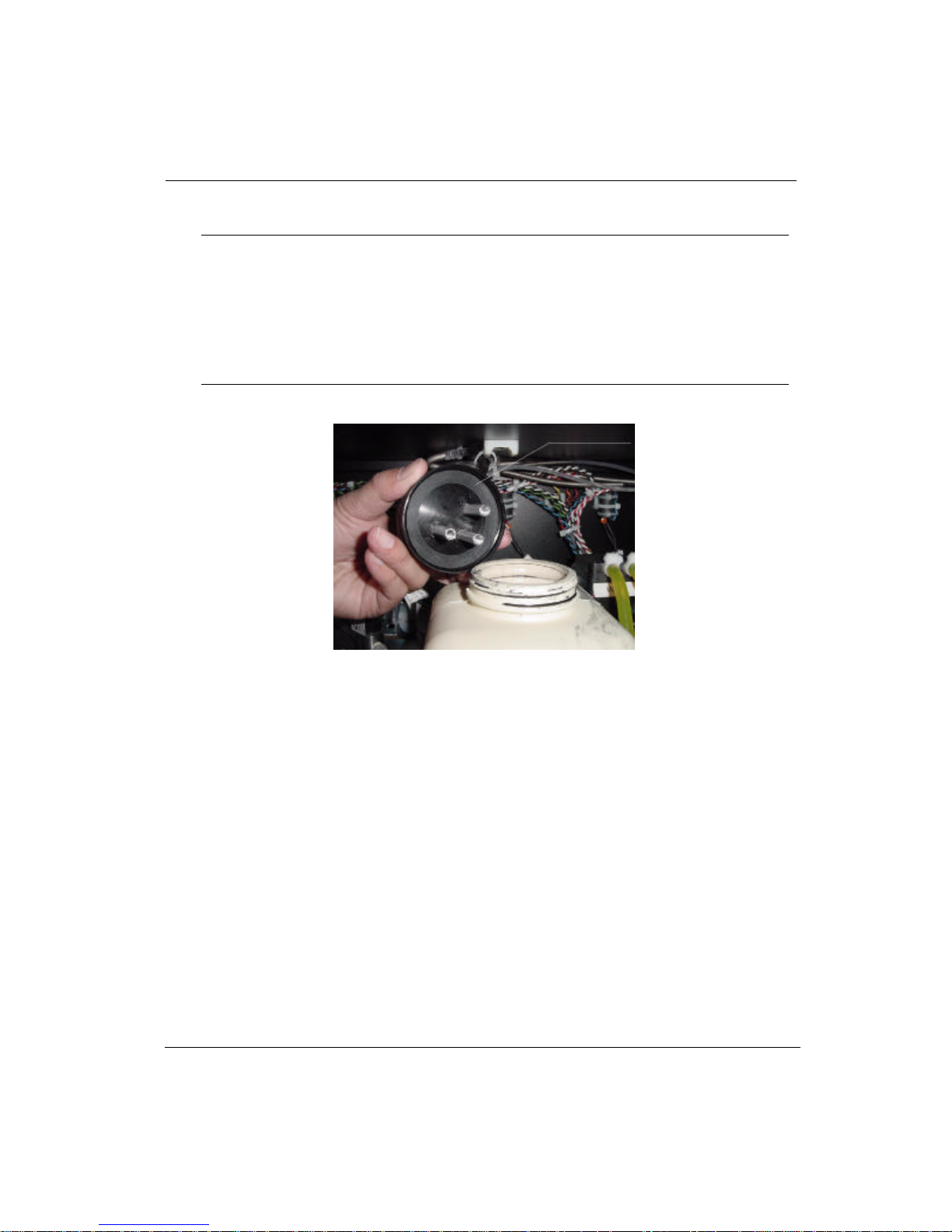
Ink Supply Changes
Important: To prolong the life of the waste bottle gasket, the ink should always be
wiped off the following areas after emptying the waste bottle and before
reinstalling it:
• Both sides of the gasket
• Inside the cap
• Top of the waste bottle inside and out
Figure 2-4 Waste Bottle Cap and Gasket
2.2Ink Supply Changes
To reduce the chance of poor image quality, do not shake the ink supply bottles before
installation or during printing. Shaking does not improve ink consistency, but may
introduce unwanted air bubbles into the ink system. Follow these steps to correctly replace
the ink supply bottles:
1. Follow the control panel message and/or go to the Ink Menu to select the color ink
to install or replace.
7/26/04 2-3
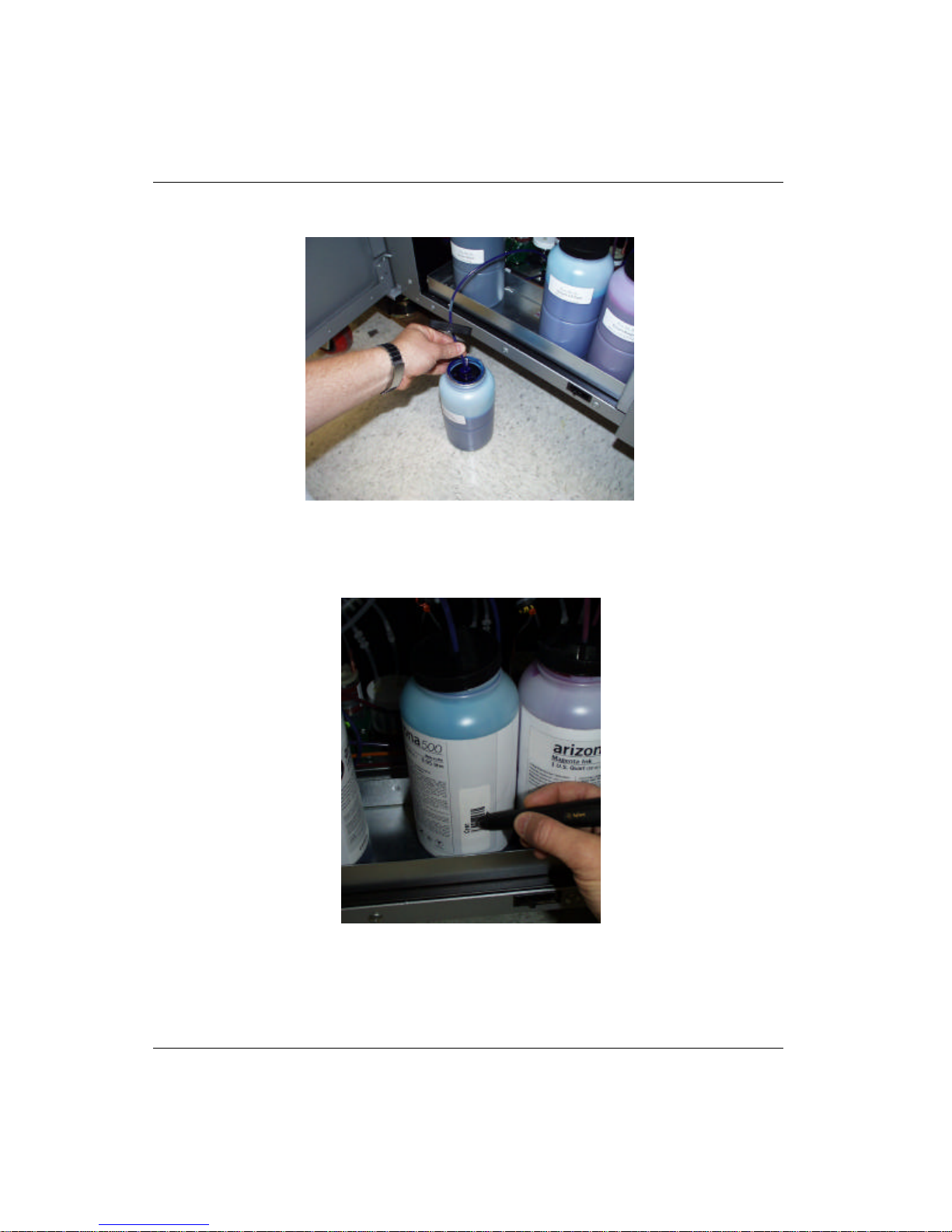
Océ | Ink System
2. Locate the container on the ink supply tray that requires replacement and remove the
lid and quick coupler (see Figure 2-5). Remove the empty bottle.
Figure 2-5 Supply Ink
3. The barcode on each bottle must be scanned each time a new bottle of ink is added
to the printer. Scan the ink bottle barcode (see Figure 2-6).
4. Remove the ink bottle cap and protective cover on the new ink supply bottle. Place
it on the ink supply tray and reattach the quick coupler. The bottle cap should be
2-4
Figure 2-6 Scanning the Ink Barcode
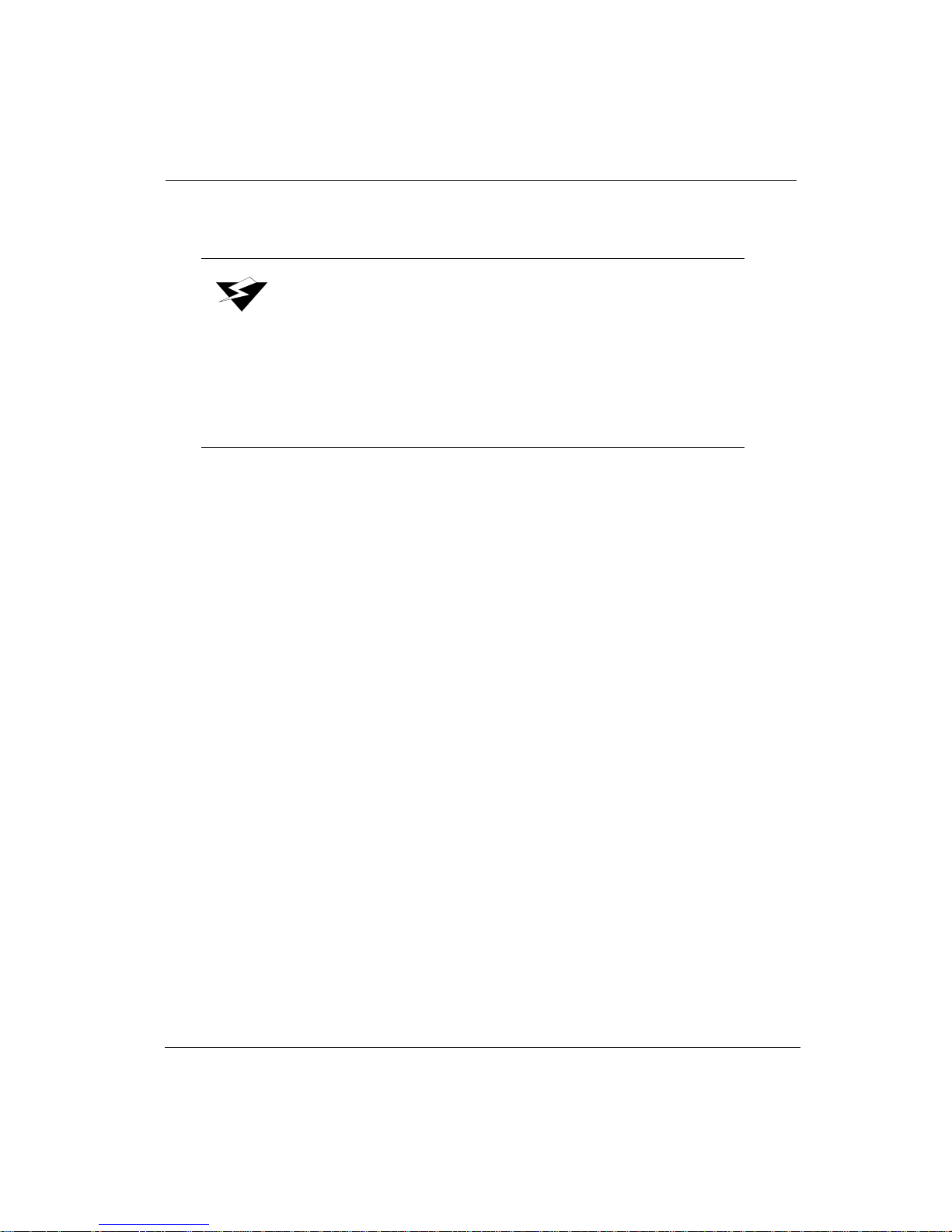
Ink Supply Changes
placed loosely back on top of the bottle but not screwed down. If the cap seals too
tightly, the printer cannot pump the ink to the reservoirs.
Warning:
Océ Display Graphics Systems accepts no liability when ink other
than Océ Display Graphics Systems ink is used. Customers
voluntarily using ink not supplied by Océ Display Graphics
Systems assume all risk of damage that might result. Customer
agrees to waive any claims or rights they may otherwise have
against Océ Display Graphics Systems or its agents for damage
and/or loss of business resulting from use of ink other than Océ
Display Graphics Systems ink.
7/26/04 2-5
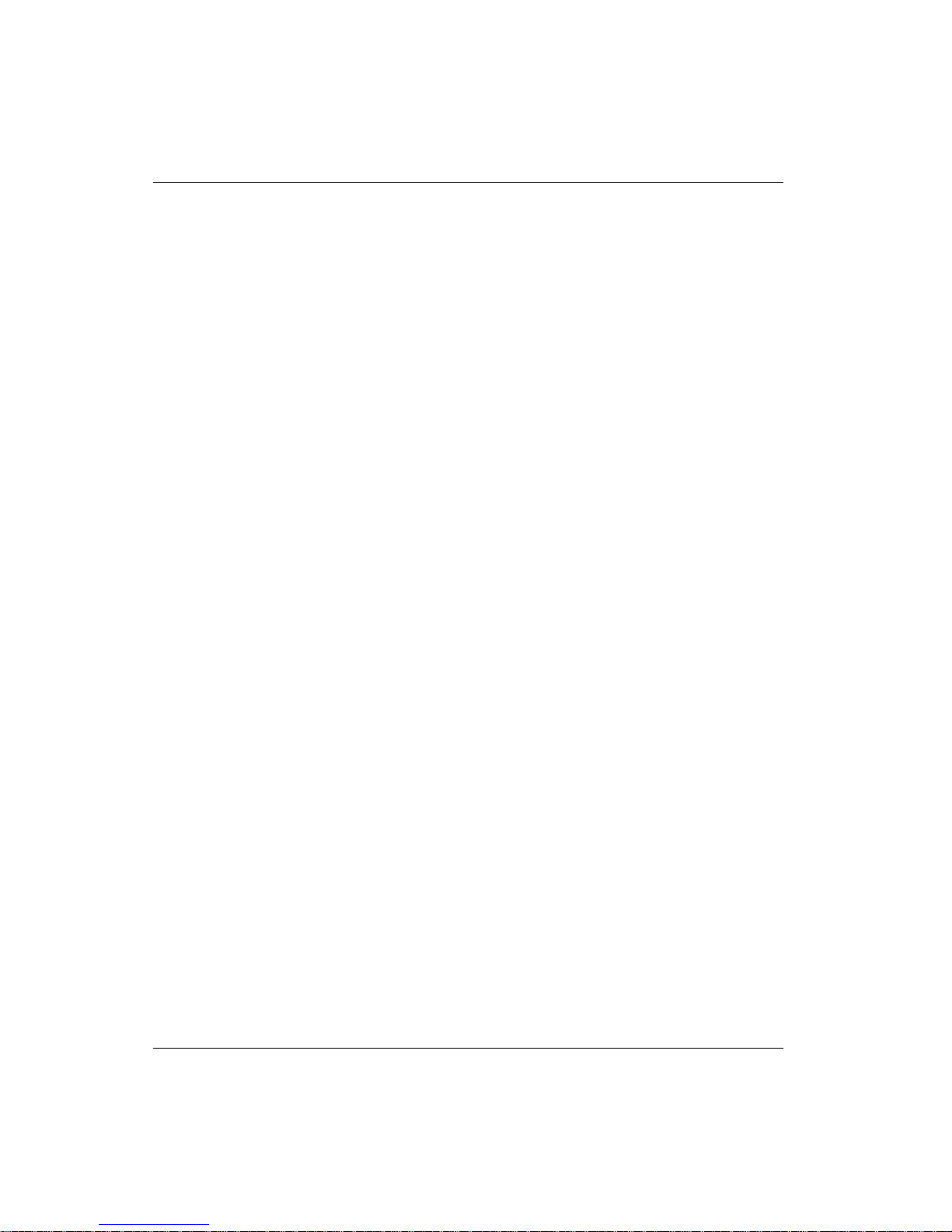
Océ | Ink System
2-6
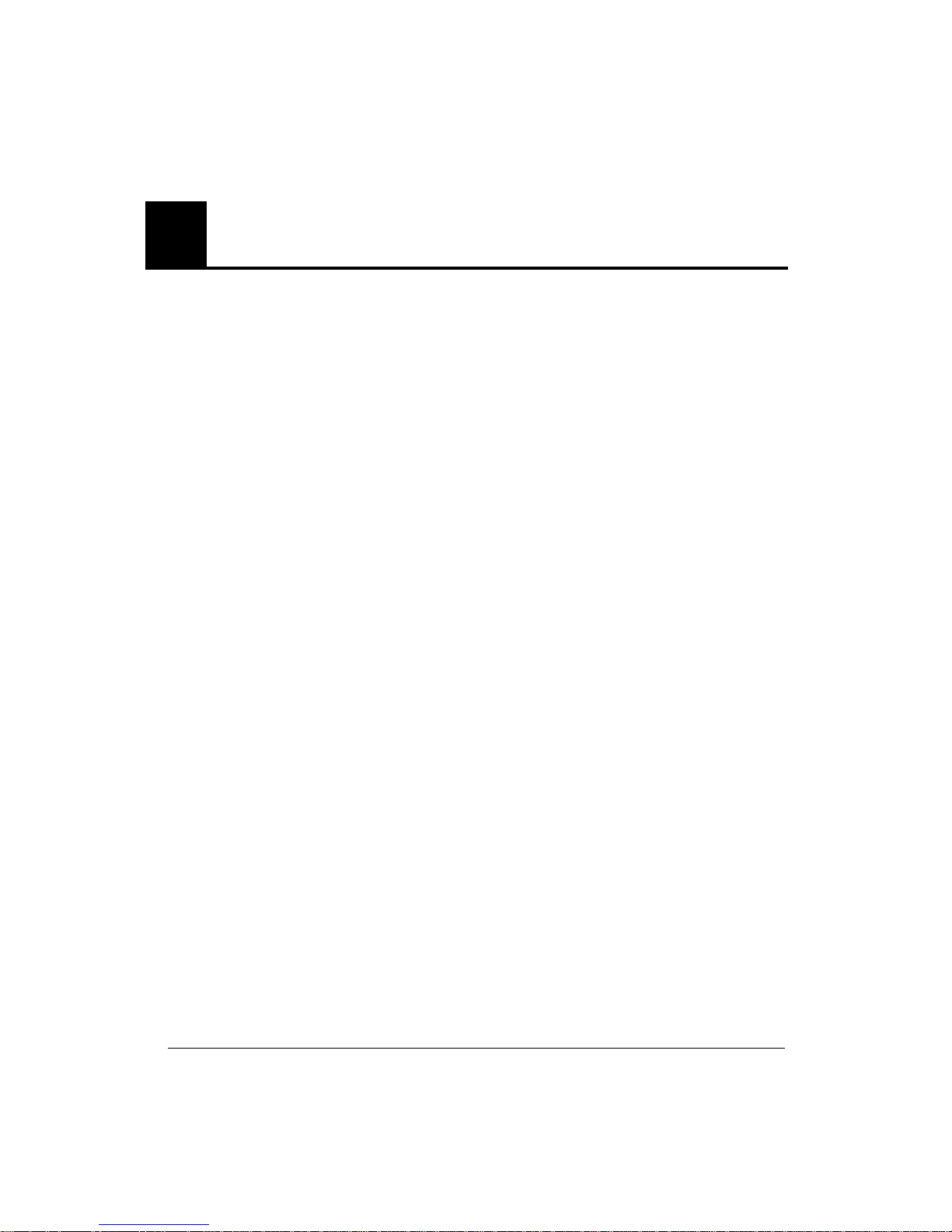
3 Media System
3.1Media Specifications
For detailed media specifications, refer to “Arizona 500 Technical Specifications” on
page1-5.
3.2Media Handling
The Arizona 500 printer loads and prints centered on the media. Do not attempt to left
or right justify the media during installation. Take-up cores should always be the same
width as the supply media, and the attached media should be centered on the take-up
core. The supply media is mounted from the rear of the printer, while the take-up is
located at the front just behind the IR heater door. Dancer rollers are positioned between
the vacuum platen and both the supply and take-up media mandrels to aid in correctly
tensioning the media during printing.
To ensure the highest quality printing, protect the media coating and store it at the
recommended temperature and humidity. Media should be stored in a horizontal
position and conditioned to the printer environment. Place media in the same room as
the printer for 2 to 24 hours before use.
7/26/04 3-1
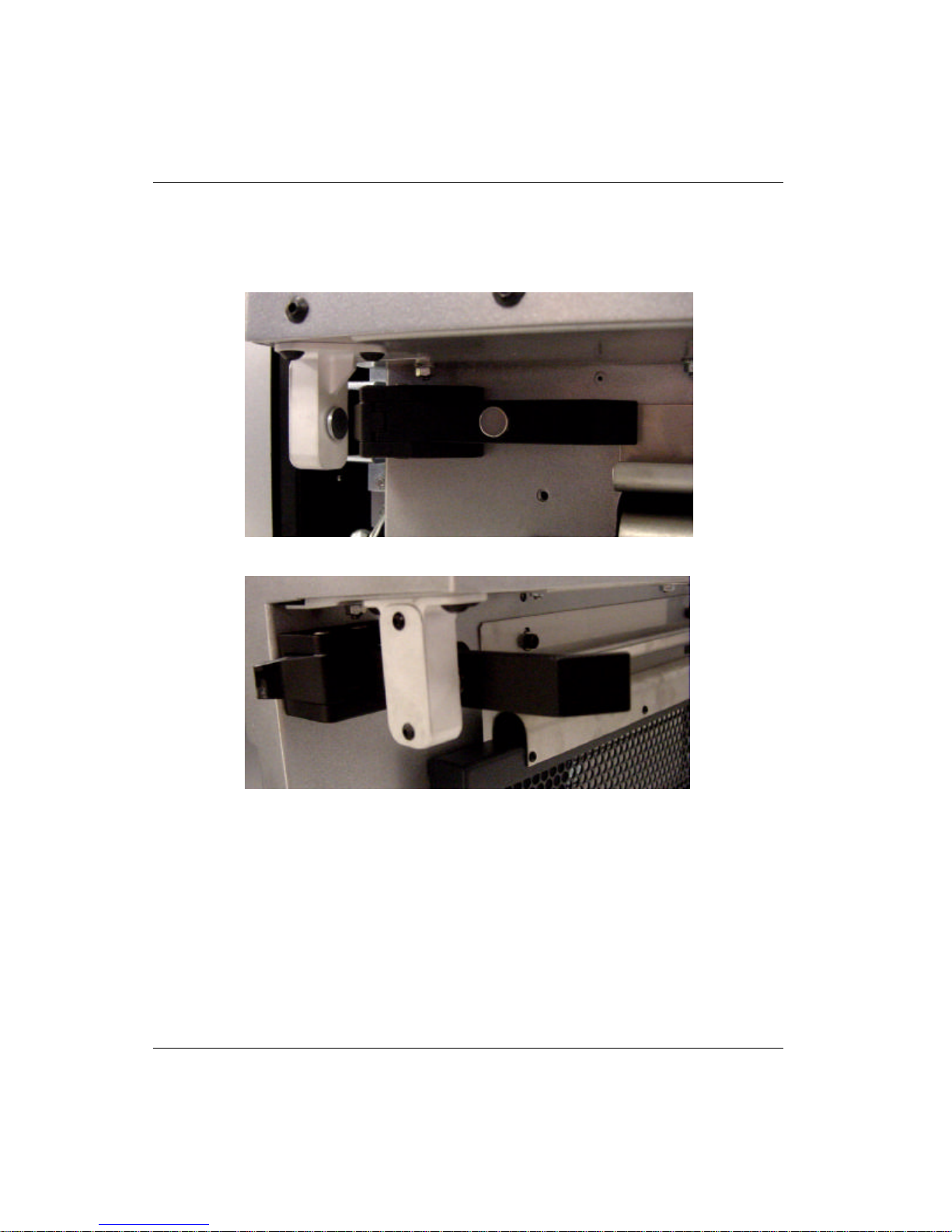
Océ | Media System
3.2.1Opening the Door
The first step in loading media is to open the door on the front of the printer. The door
hinge mechanism on the Arizona 500 printer is changed from previous models. Begin by
releasing the black clips on both sides of the door (see Figure 3-1).
Figure 3-1 Left Clip Closed
Figure 3-2 Left Clip Open
Grasp the door using the two handles and pull the door towards you and down.
3.2.2Closing the Door
To close the door, grasp the door using the two front handles and pull the door up and away
from you. Secure the black clips on each side of the door.
3-2
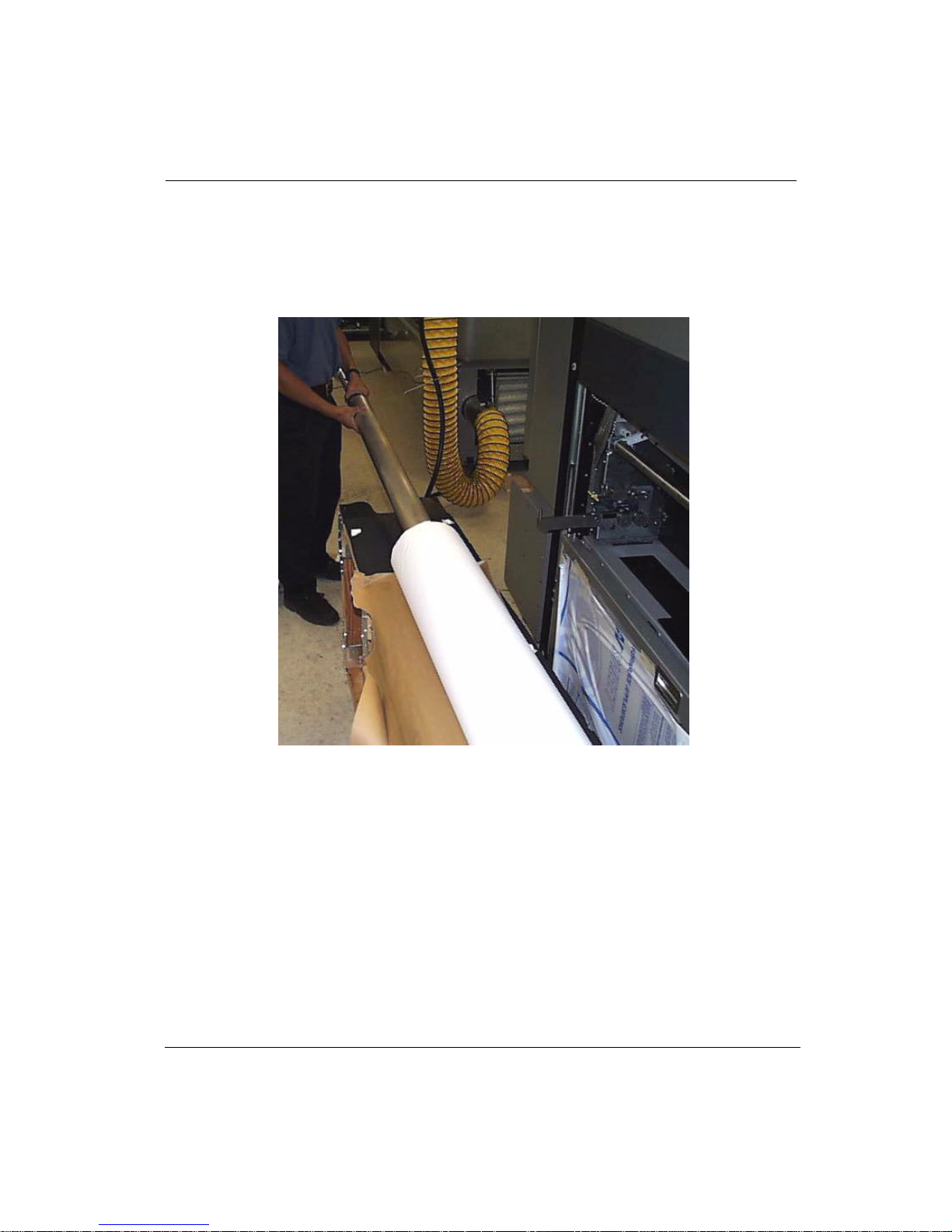
Media Handling
3.2.3Media Support System
Océ Display Graphics Systems strongly recommends that two people change supply and
take-up media rolls. The customer’s media support system should be able to support the
weight of a full media roll. Position the media support system as close as possible to the
printer to limit lifting by the operators when loading/unloading supply and take-up rolls of
media (see Figure 3-3).
Figure 3-3 Media Support System and Installing Media on the Mandrel
7/26/04 3-3
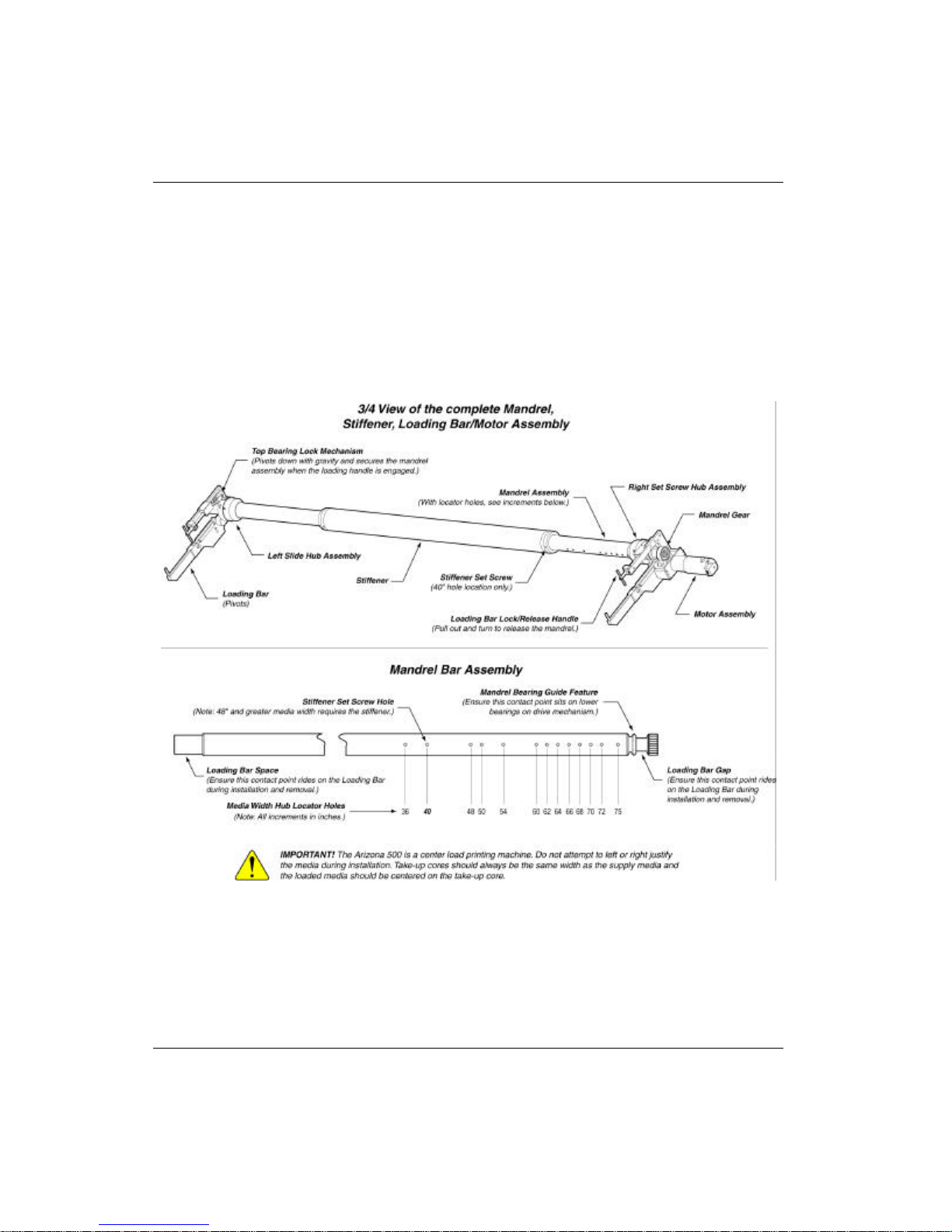
Océ | Media System
3.2.4Mandrel Assembly
The supply and take-up mandrel assemblies include two hubs. They must be adjusted
according to the hole placement along the mandrel to center the supply and take-up cores.
Indexing holes are provided, and the user should ensure that the set screws are properly
seated in the mandrel index holes.
The Arizona 500 printer accepts media from 36 inches to 75 inches wide. Specifically, the
printer can handle 75, 72, 70, 68, 66, 64, 62, 60, 54, 50, 48, 40 and 36-inch wide rolls of
supply media. When the media is 48 inches and greater, the use of the media stiffener
(installed at the 40-inch hole location) on the supply and take-up are required to support
the center of the core due to media weight (see Figure 3-4).
Figure 3-4 Mandrel Assembly
3-4
