Oce Arizona 440 GT, Arizona 440 XT, Arizona 460 GT, Arizona 480 XT, Arizona 460 XT User Manual
...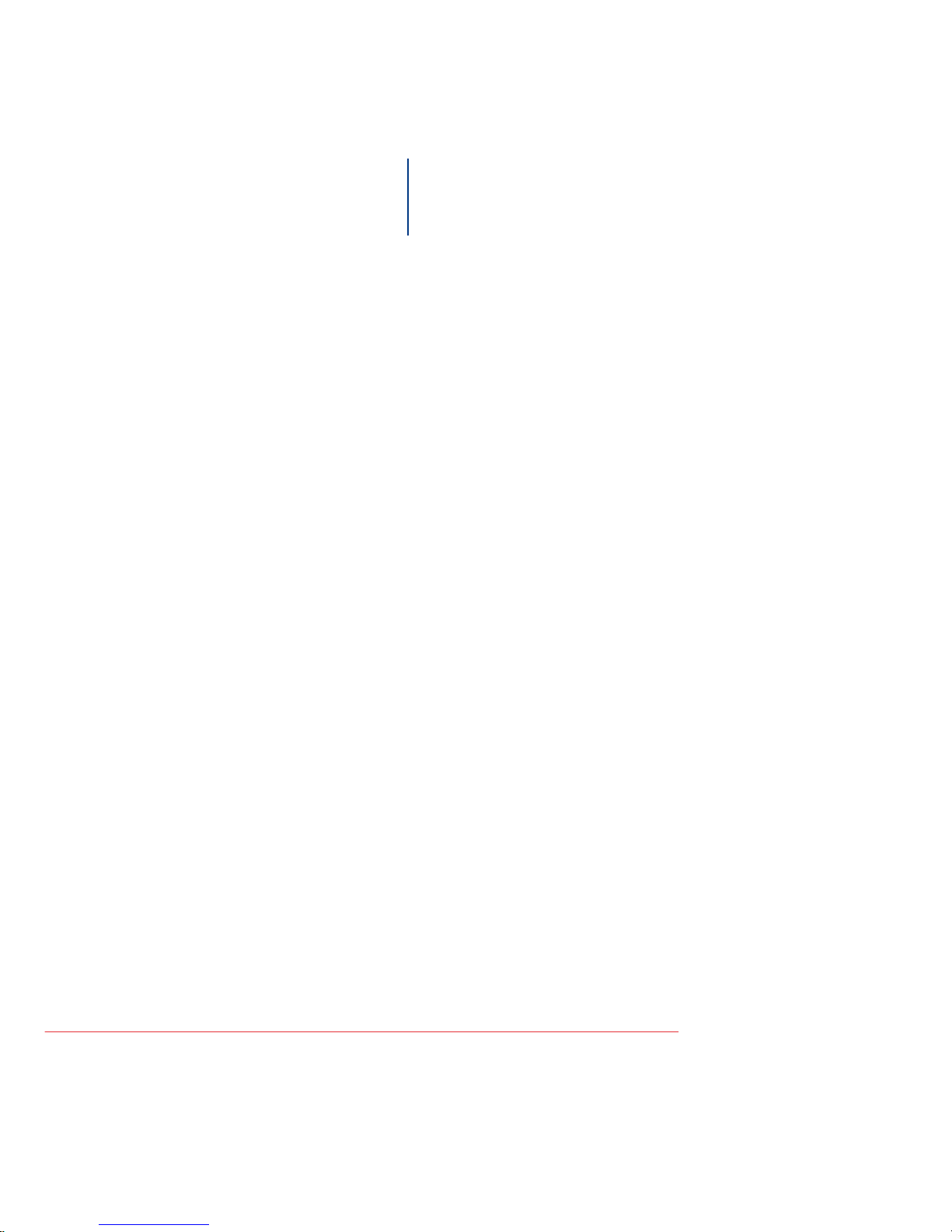
Océ Display Graphics
Systems User Manual
Océ Arizona 400 Series
Océ Arizona 440, 460, 480 GT/XT, Revision B
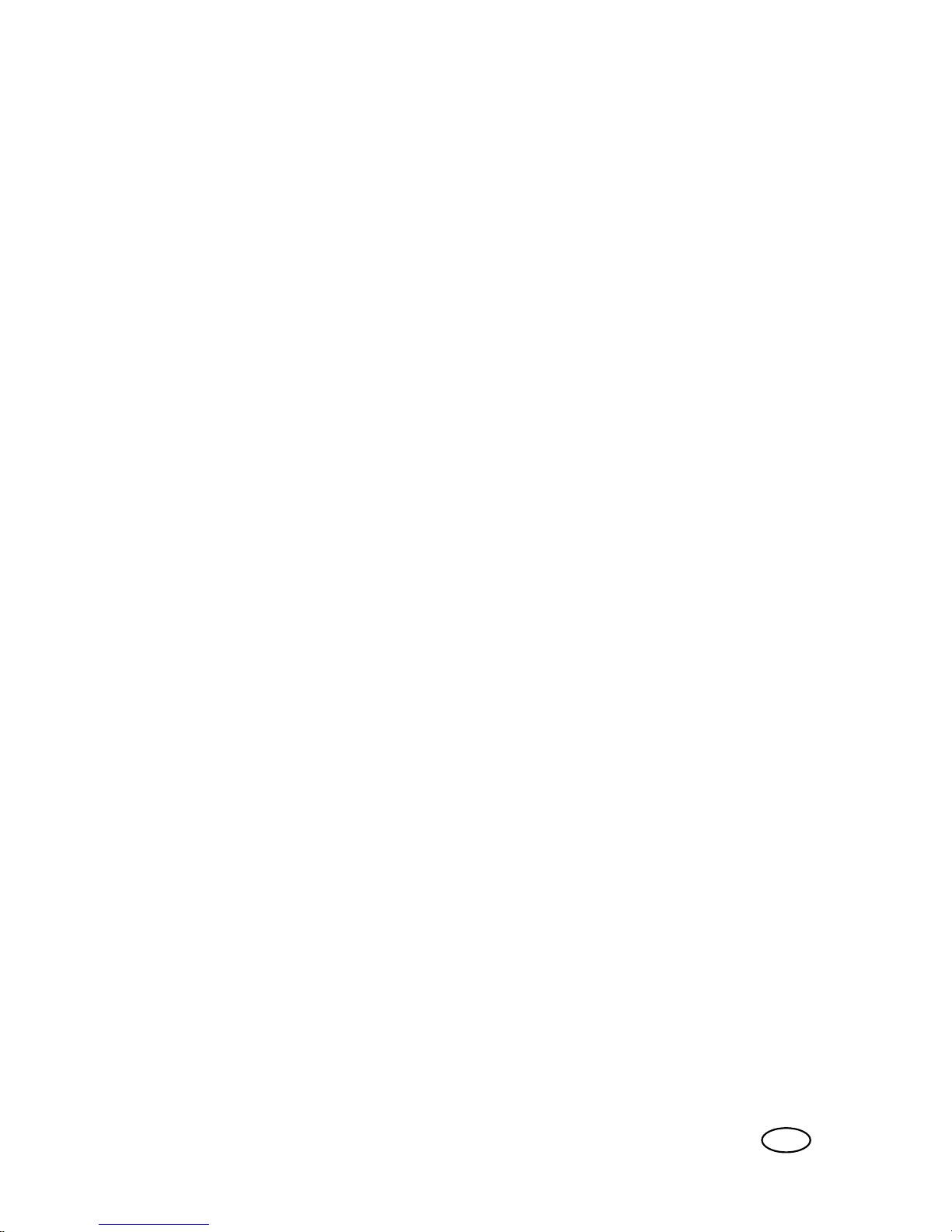
Copyright
© 2013, Océ
All rights reserved. No part of this work may be reproduced, copied,
adapted, or transmitted in any form or by any means without written
permission from Océ.
Océ makes no representation or warranties with respect to the contents
hereof and specifically disclaims any implied warranties of merchantability
or fitness for any particular purpose.
Furthermore, Océ reserves the right to revise this publication and to make
changes from time to time in the content hereof without obligation to
notify any person of such revision or changes.
Edition #3010114873
US
User Manual: Arizona (AZ) 440 GT, AZ 440 XT, AZ 460 GT, AZ 460 XT, AZ 480 GT, AZ 480 XT - Rev. B, 4/2013
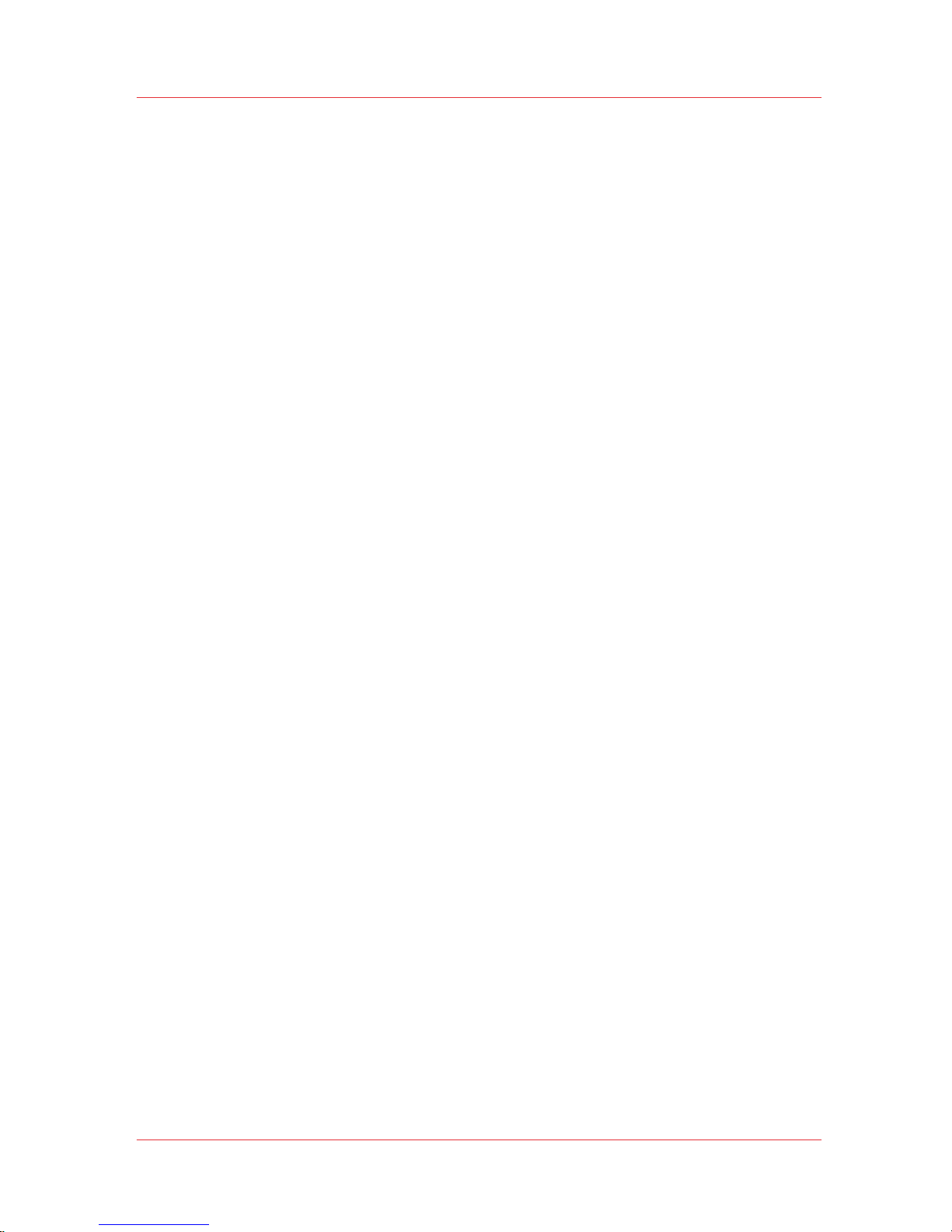
Contents
Chapter 1
Introduction..........................................................................................7
Preface........................................................................................................................8
Product Compliance................................................................................................12
Chapter 2
Product Overview...............................................................................15
Printer Specifications...............................................................................................16
Chapter 3
Safety Information.............................................................................19
UV Ink and Flush......................................................................................................20
UV Curing System ..................................................................................................21
Safety Interlock System...........................................................................................23
Océ Arizona 400 Series Safety Labels....................................................................24
Safety Awareness....................................................................................................28
Roll Media Safety Awareness.................................................................................38
Chapter 4
How to Navigate the User Interface.................................................41
Operator Interface Hardware..................................................................................42
Printer Interface Software.......................................................................................45
Print Job Control Module........................................................................................47
Periodic Maintenance..............................................................................................58
Counters Module.....................................................................................................61
Settings Module.......................................................................................................63
Tools and Utilities Module......................................................................................67
Installation and Upgrade Module...........................................................................73
Chapter 5
How to Operate Your Océ Arizona Printer......................................75
Training Requirements............................................................................................76
How to Power ON....................................................................................................77
How to Power Off..............................................................................................78
How to Prepare the Printer for Idle Periods....................................................80
How to Lock Out the Power Switch.................................................................81
How to Use the Disconnect Device..................................................................82
Contents
3
User Manual: Arizona (AZ) 440 GT, AZ 440 XT, AZ 460 GT, AZ 460 XT, AZ 480 GT, AZ 480 XT - Rev. B, 4/2013
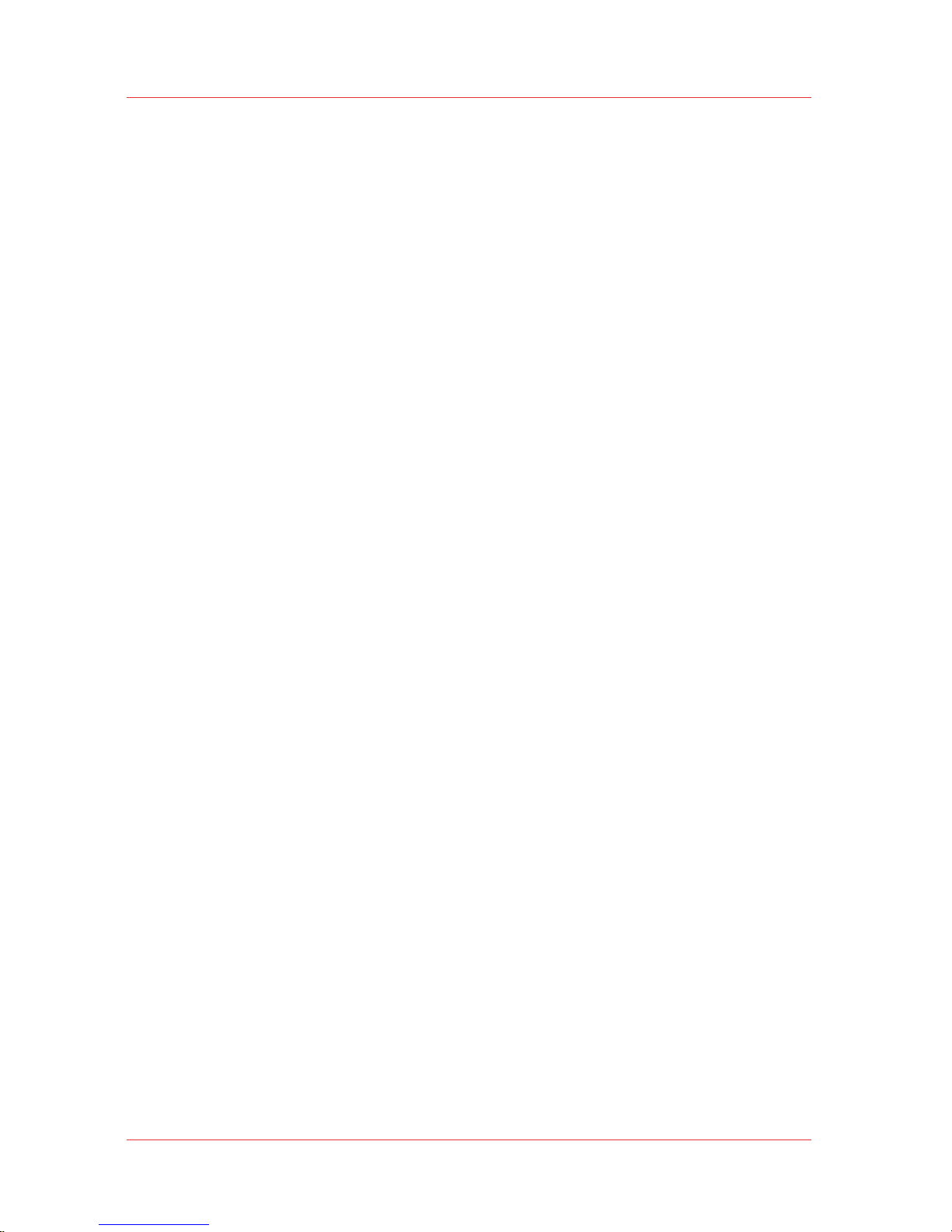
How to Install the ONYX Printer Driver..................................................................83
How to Manage Print Jobs......................................................................................86
Daily Start-up and Shut-down - Start-up Procedure......................................86
Daily Start-up and Shut-down - Shut-down Procedure...........................86
How to Set Up a Print Job................................................................................88
How to Manage the Media Vacuum.......................................................................92
The Table Vacuum System...............................................................................92
Using Vacuum Zones - Metric Zones...............................................................95
Print the Metric Zone Map..........................................................................96
Imperial Vacuum Zones..............................................................................98
Print Imperial Zone Map.............................................................................99
How to Manage Media..........................................................................................100
How to Handle Media......................................................................................100
Chapter 6
How to Operate the Océ Arizona 400 Series XT...........................105
Océ Arizona 400 Series XT Features....................................................................106
How to Use the Océ Arizona 400 Series XT Vacuum System............................108
How to Print With Dual Origins............................................................................110
Chapter 7
How to Operate the Roll Media Option.........................................113
Roll Media Option Hardware................................................................................114
Roll Media Option Specifications.........................................................................116
Foot Pedal Switch Functions.................................................................................118
Roll Media Manager..............................................................................................119
How to Load Media................................................................................................122
Loading the Media - Standard Method..........................................................126
Loading the Media - Alternate Method .........................................................130
How to Unload and Remove Media.....................................................................132
How to Set Up a Roll Media Job..........................................................................134
Set a Hold on a Roll Job.................................................................................134
How to Print on Roll Media ..................................................................................136
How to Determine the Media Advance Correction Factor..................................139
How to Use Media Edge Protectors.....................................................................141
Chapter 8
How to Use the Static Suppression Option..................................145
Reduce Static with the Static Suppression Option.............................................146
How to Change the Height of the Bar............................................................147
Chapter 9
How to Work With White Ink and Varnish....................................151
Operator Guidelines for White Ink and Varnish..................................................152
White Ink Workflow Overview..............................................................................154
Varnish Workflow Overview.................................................................................158
Contents
4
User Manual: Arizona (AZ) 440 GT, AZ 440 XT, AZ 460 GT, AZ 460 XT, AZ 480 GT, AZ 480 XT - Rev. B, 4/2013
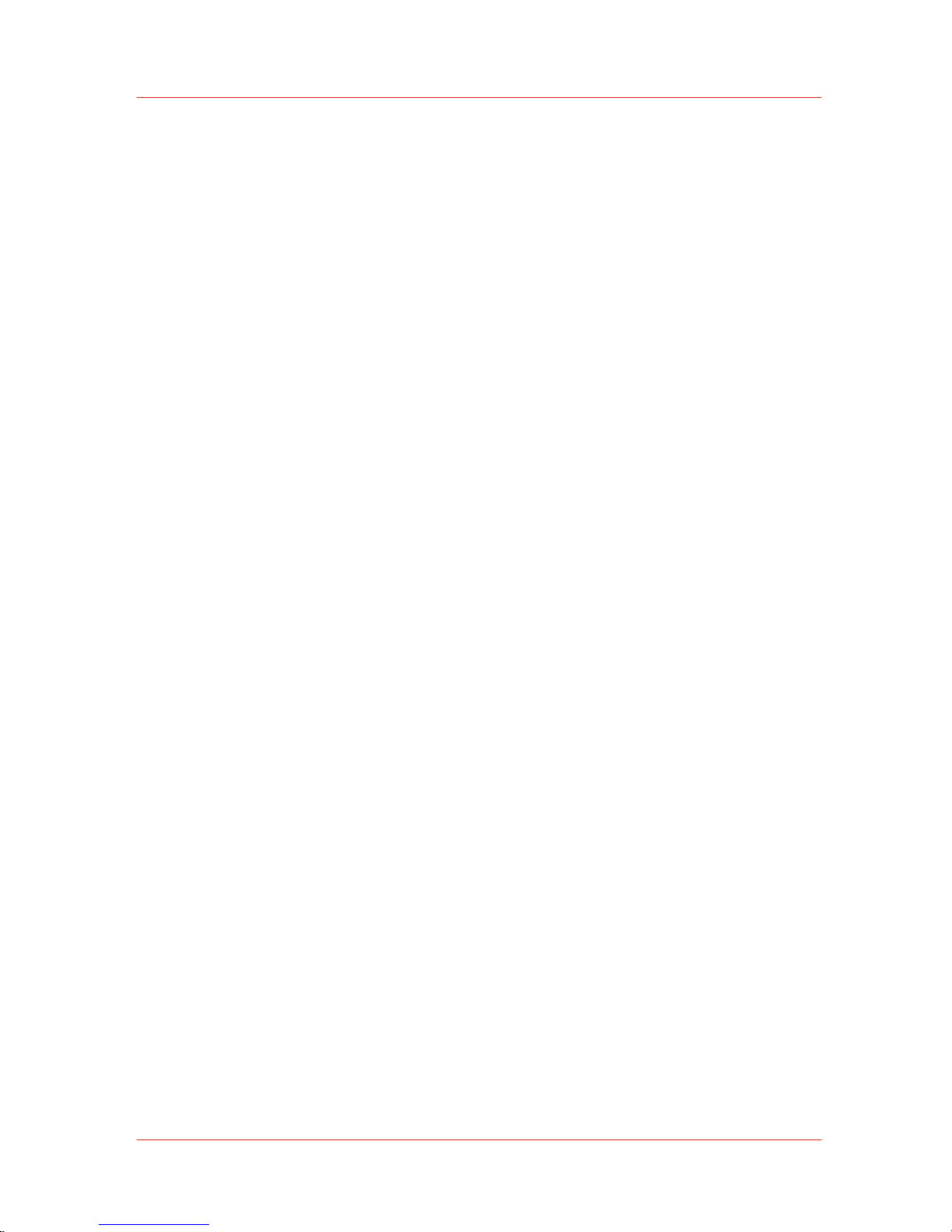
Configure ONYX Software for White Ink / Varnish.............................................160
How to Prepare White Ink/Varnish Print Jobs.....................................................162
Select the Best Workflow................................................................................162
How to Setup a Printer Flood Fill...................................................................163
How to Create Spot Data with the Spot Layer Tool......................................164
How to Access the Spot Layer Tool...............................................................168
How to Create Spot Data in Photoshop.........................................................170
How to Prepare Spot Data in Adobe Illustrator............................................174
How to Overprint Spot Data in Illustrator...............................................177
How to Place Raster Images in Illustrator ..............................................180
How to Create a Spot Channel Path in Illustrator...................................182
How to Set Up a File for Preflight's Spot Layer Tool.............................185
How to Name Your Spot Data in Illustrator............................................187
White Ink QuickStart..............................................................................................190
How to Print White Ink Jobs.................................................................................192
Varnish QuickStart.................................................................................................197
How to Print Varnish Jobs....................................................................................199
How to Get Good Results With Varnish...............................................................201
Chapter 10
Ink System Management................................................................207
Arizona Printer Inks................................................................................................208
How to Change Ink Bags.......................................................................................213
Chapter 11
Error Handling and Troubleshooting..............................................215
Troubleshooting Overview...................................................................................216
How To Improve Quality When Banding Occurs................................................219
Chapter 12
Printer Maintenance.........................................................................221
Maintenance Guidelines........................................................................................222
Maintenance Procedures.......................................................................................224
Clean Carriage Underside...............................................................................224
How To Perform Printhead Maintenance......................................................227
How to Print a Nozzle Check....................................................................231
Printhead Maintenance - How to Evaluate a Nozzle Check...................233
Printhead Maintenance - How to Correct Nozzle Dropouts...................235
Printhead Maintenance - Maintenance for Select Printheads...............236
Swab Printheads..............................................................................................237
How to Clean the UV Lamp Filter...................................................................241
How to Remove Ink from the Table...............................................................243
Empty the Ink Waste Tray...............................................................................245
Fill the Coolant Reservoir ...............................................................................247
Replace the Spit Catcher Foam Pad...............................................................250
Clean Gantry Rails...........................................................................................252
Contents
5
User Manual: Arizona (AZ) 440 GT, AZ 440 XT, AZ 460 GT, AZ 460 XT, AZ 480 GT, AZ 480 XT - Rev. B, 4/2013
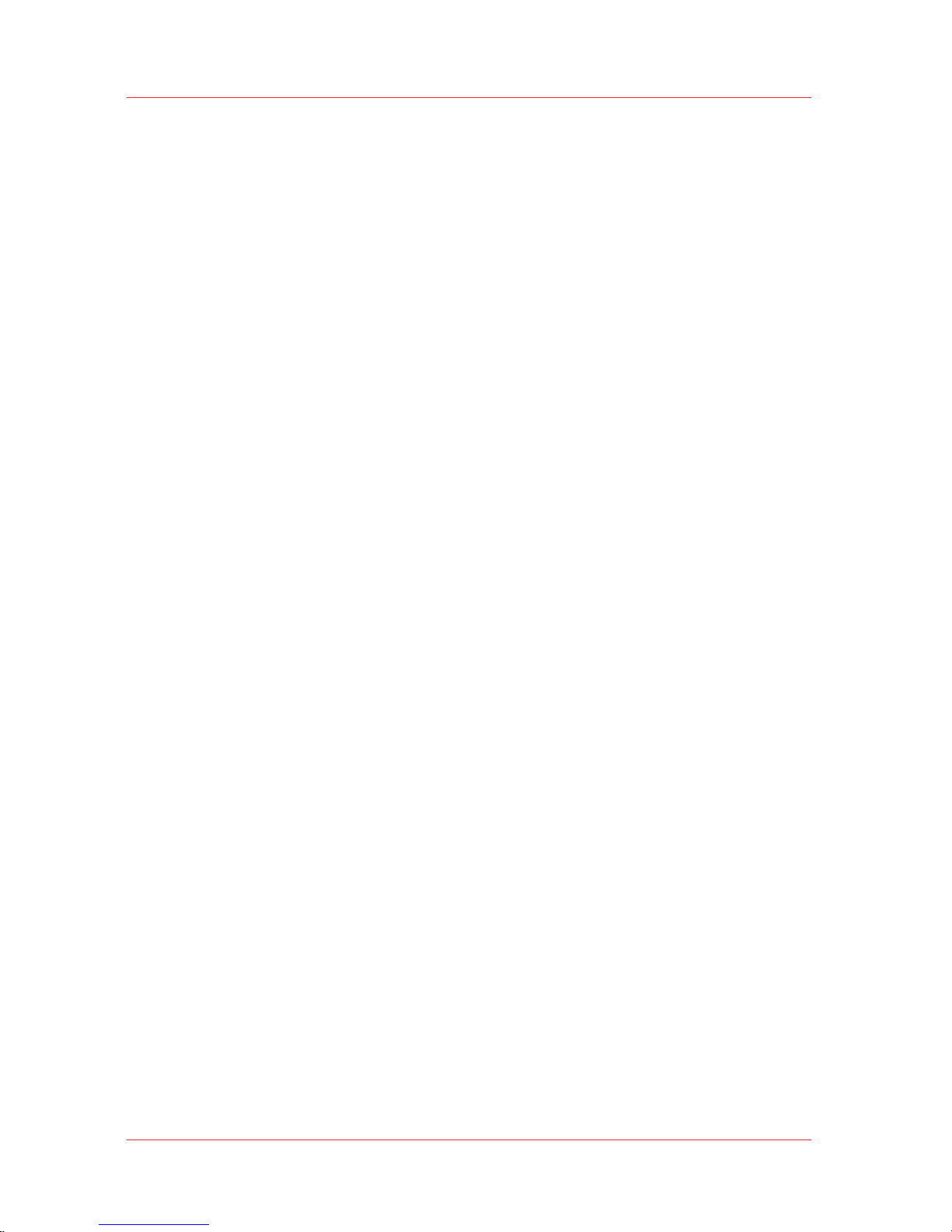
How to Change Ink Filters - How to Change an Ink Filter ............................254
How to Change Ink Filters - How to Bleed an Ink Filter .........................258
How to Change Ink Filters - Final Steps..................................................260
How to Change a UV Lamp Bulb....................................................................261
How to Remove the UV Lamp Bulb ........................................................264
How to Replace the Lamp Bulb................................................................267
How to Replace the Lamp Housing.........................................................269
How to Maintain White Ink.............................................................................270
Roll Media Option Maintenance...........................................................................272
RMO Maintenance Guidelines........................................................................272
How to Clean the Rubber Capstan.................................................................274
How to Remove Stains (coffee, tea, soda pop, etc.)..............................275
How to Remove Uncured Ink on the Capstan.........................................276
Appendix A
Application Information...................................................................279
Application Resources on the Web Site...............................................................280
Index..................................................................................................283
Contents
6
User Manual: Arizona (AZ) 440 GT, AZ 440 XT, AZ 460 GT, AZ 460 XT, AZ 480 GT, AZ 480 XT - Rev. B, 4/2013
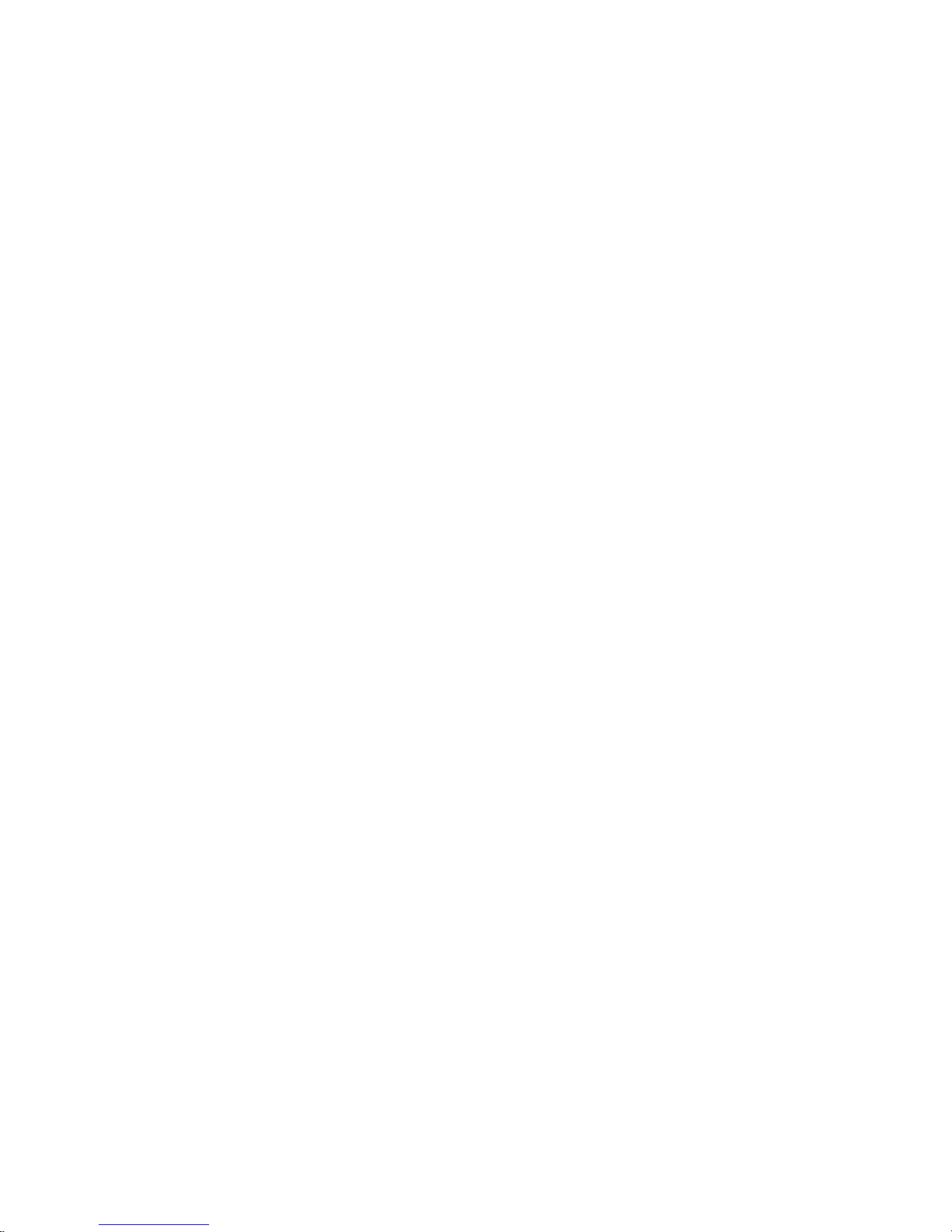
Chapter 1
Introduction
User Manual: Arizona (AZ) 440 GT, AZ 440 XT, AZ 460 GT, AZ 460 XT, AZ 480 GT, AZ 480 XT - Rev. B, 4/2013
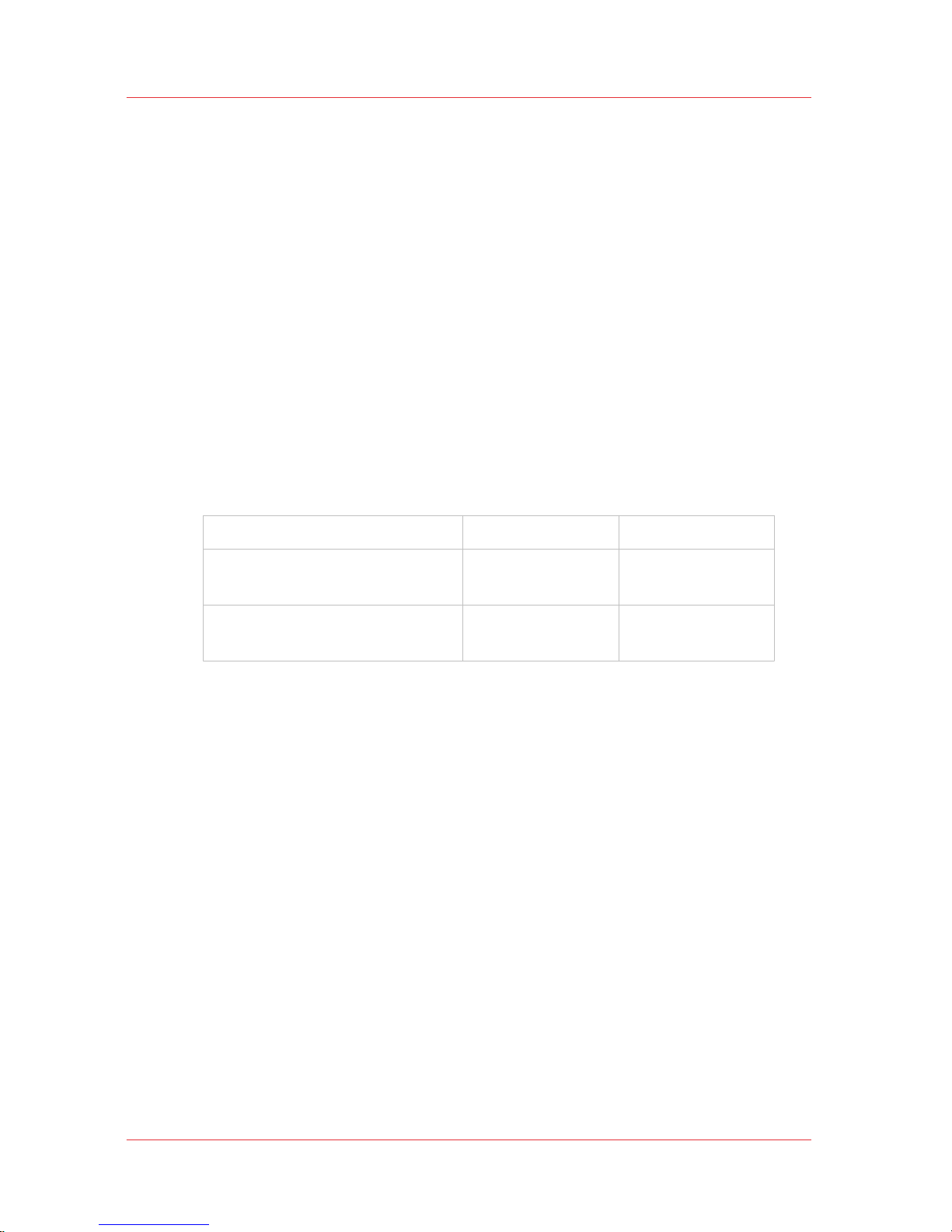
Preface
Introduction
This manual provides the operator with information about the following
Océ Arizona 400 Series UV flatbed inkjet printers:
•
Océ Arizona® 440 GT/XT
• Océ Arizona® 460 GT/XT
• Océ Arizona® 480 GT/XT
The operational features of these printer models are similar. The XT
models have a larger table than the GT models. The main functional
differences between models are based on the number of printheads and
therefore the available channels for ink and varnish. The table below
provides an indication of the possible ink and varnish output that each
model is capable of supporting.
Océ Arizona 440 GT/XT 4 channel CMYK
Océ Arizona 460 GT/XT 6 channel CMYKWW
CMYKWV
Océ Arizona 480 GT/XT 8 channel CCMMYKWW
CCMMYKWV
This manual uses the terms Océ Arizona 400 Series GT or Océ Arizona 400
Series XT to refer to these printers generally. The specific model printer
name will depend on the configuration selected. Also, the 4 channel printer
can be upgraded to 6, and the 6 channel printer can be upgraded to 8
channels.
This manual orients you to the many features and procedures that allow
you to print professional quality images on various media with these
printers.
Multi-Language Support
The printer's user interface software supports multiple languages. To
select your preferred language and other setup information, refer to the
Settings Module in Chapter 4.
This manual is also available in other languages. Printers are shipped with
a printed copy of the US English version. You can download a PDF file of
the manual in all of the languages that we support from the Customer
Support web site: http://dgs.oce.com/
Preface
8 Chapter 1 - Introduction
User Manual: Arizona (AZ) 440 GT, AZ 440 XT, AZ 460 GT, AZ 460 XT, AZ 480 GT, AZ 480 XT - Rev. B, 4/2013
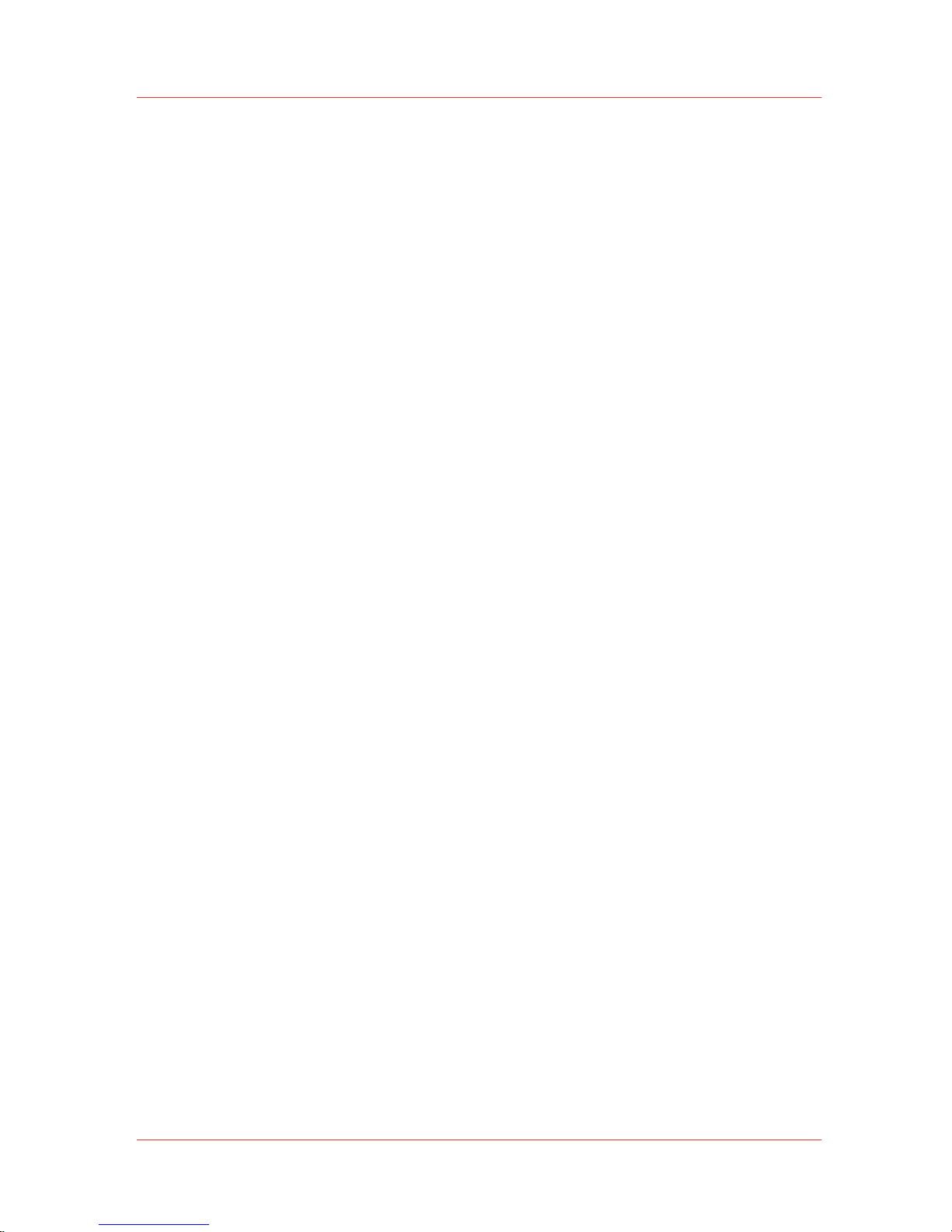
Supported languages:
• English
• Dutch
• German
• French
• Spanish
• Italian
• Portuguese
• Japanese
• Chinese
Océ DGS on the Internet
For further information on documentation and support for your printer or
for information on other Océ Display Graphics Systems products, please
visit our web site: http://www.dgs.oce.com
To provide feedback and report errors in this document:
dgstechnical.writer@oce.com
Safety Information
This manual has three sections that contain details on safety when
handling ink and using the printer. Also, where applicable, cautions and
warnings are used throughout this manual to draw your attention to safety
precautions.
• "Safety Guidelines for Ink Materials" offers advice in the proper handling
of UV inks;
• "Interlock Safety System" explains the safety features built in to the
printer that prevent and minimize access to Mechanical, Electrical,
Thermal and UV hazards; and
• "UV Curing System Safety" presents warning about the dangers of
exposure to UV light. Some of the material from that section are
duplicated here.
Customer Service
If your printer malfunctions and you are unable to resolve the problem,
field service technicians can be dispatched to your site to conduct repairs.
Service visits are paid for by the customer, either under a maintenance
agreement, by purchase order or prepayment. Time and material rates are
charged for any service not covered under a maintenance agreement.
Before calling to report a problem, gather as much information about the
problem as possible and have it ready to provide to your customer care
Preface
Chapter 1 - Introduction 9
User Manual: Arizona (AZ) 440 GT, AZ 440 XT, AZ 460 GT, AZ 460 XT, AZ 480 GT, AZ 480 XT - Rev. B, 4/2013
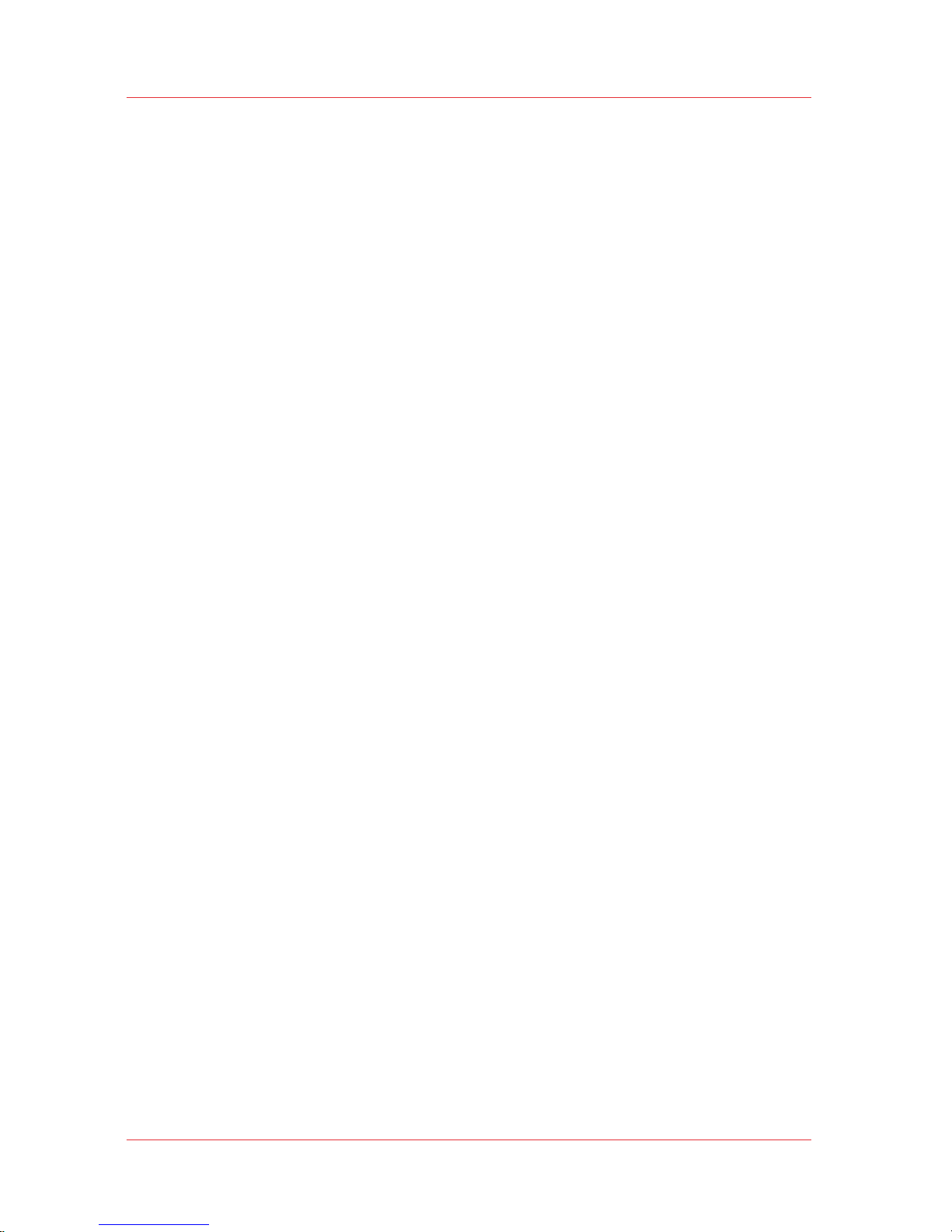
center. The more information you can provide initially, the more quickly
the problem can be corrected.
Statement of Foreseen Use
The Océ Arizona flatbed inkjet printers are intended for use in a
commercial print shop environment. Factory-authorized training is made
available for operators at the time of installation. The printers use piezo
printing technology and UV curable inks to produce outdoor-durable
output. They can print directly onto rigid and flexible media of up to
50.8mm (2.0 inch) thickness. The printer holds the media stationary while
the printhead assembly moves across to create the print, eliminating
image skew problems often associated with rigid stock feed systems. With
the Roll Media Option installed the printers can also print on various roll
media. See your local representative or visit the Océ Media Guide for more
details on recommended media.
http://mediaguide.oce.com/
Responsibilities of the Operator
The printer operator must be properly trained. Océ provides training for
the operator in the use of the printer hardware and software at the time of
installation. It is the customer's responsibility to ensure that only properly
trained personnel operate the printer. Operators must be fully versed in
the operation of ONYX Thrive® or ProductionHouse® . For any operator
unfamiliar with these applications, ONYX training is required. Training
courses are available; contact your local Océ representative.
The operator or other trained personnel are expected to handle all user
maintenance as detailed in the User Manual, and also replacement of
consumable parts (except print heads). If your site has a technician in
charge of printer maintenance, that person is the optimal candidate. While
any trained operator may perform routine maintenance, the best
maintenance results from familiarity with the printer's internal operation
and history.
The printer requires daily printhead maintenance to ensure the highest
print quality and longer life for the printheads. The printer design provides
you easy access to perform this simple task and it is essential that
printhead maintenance is performed at least once a day, and more
frequently if needed. Periodic cleaning must be scheduled for some
components on a regular basis. A few minutes spent cleaning also helps to
ensure optimal printer function and the highest quality prints.
Preface
10 Chapter 1 - Introduction
User Manual: Arizona (AZ) 440 GT, AZ 440 XT, AZ 460 GT, AZ 460 XT, AZ 480 GT, AZ 480 XT - Rev. B, 4/2013
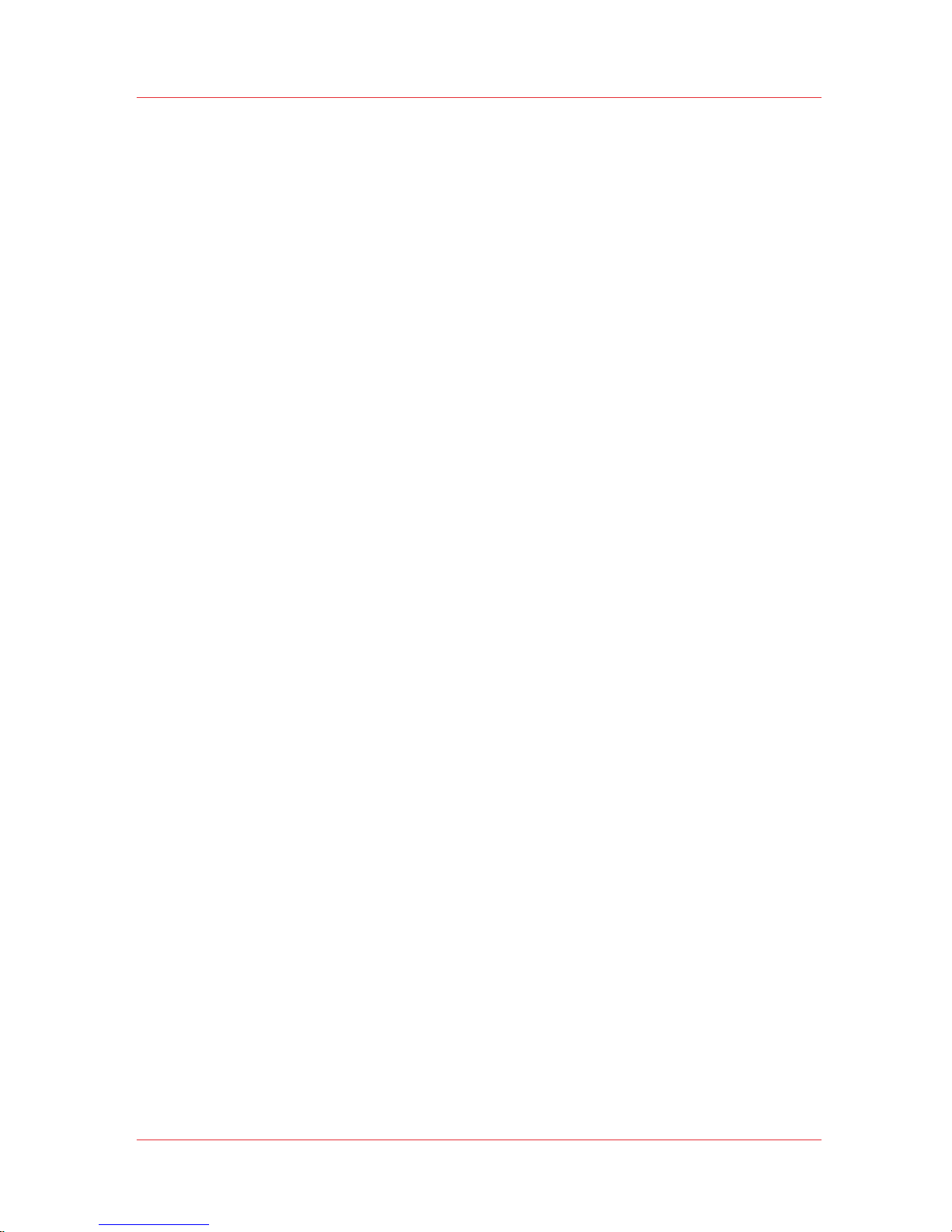
It is the responsibility of the operator to try to eliminate simple problems
before calling a service representative. But knowing when to call for
service is also important. An untrained operator must not attempt to
service the printer as this may cause further damage. When you have
determined that a service call is required, call as soon as possible. See the
Troubleshooting and Maintenance sections for more details.
Responsibilities of the Service Technician
Field service technicians must have Océ Display Graphics Systems service
training. The service technician is responsible for all repairs, upgrading
and modification requested by the customer or mandated by the Océ
Display Graphics Systems Service and Support Group. The service
technician who installs the printer will also provide training for the
operator that covers all of the basic skills required to operate the printer.
Service personnel are furnished with proper tools for the installation and
maintenance of the printer. In addition to the tools and custom kits, each
engineer will have basic tools for proper maintenance and servicing.
Preface
Chapter 1 - Introduction 11
User Manual: Arizona (AZ) 440 GT, AZ 440 XT, AZ 460 GT, AZ 460 XT, AZ 480 GT, AZ 480 XT - Rev. B, 4/2013
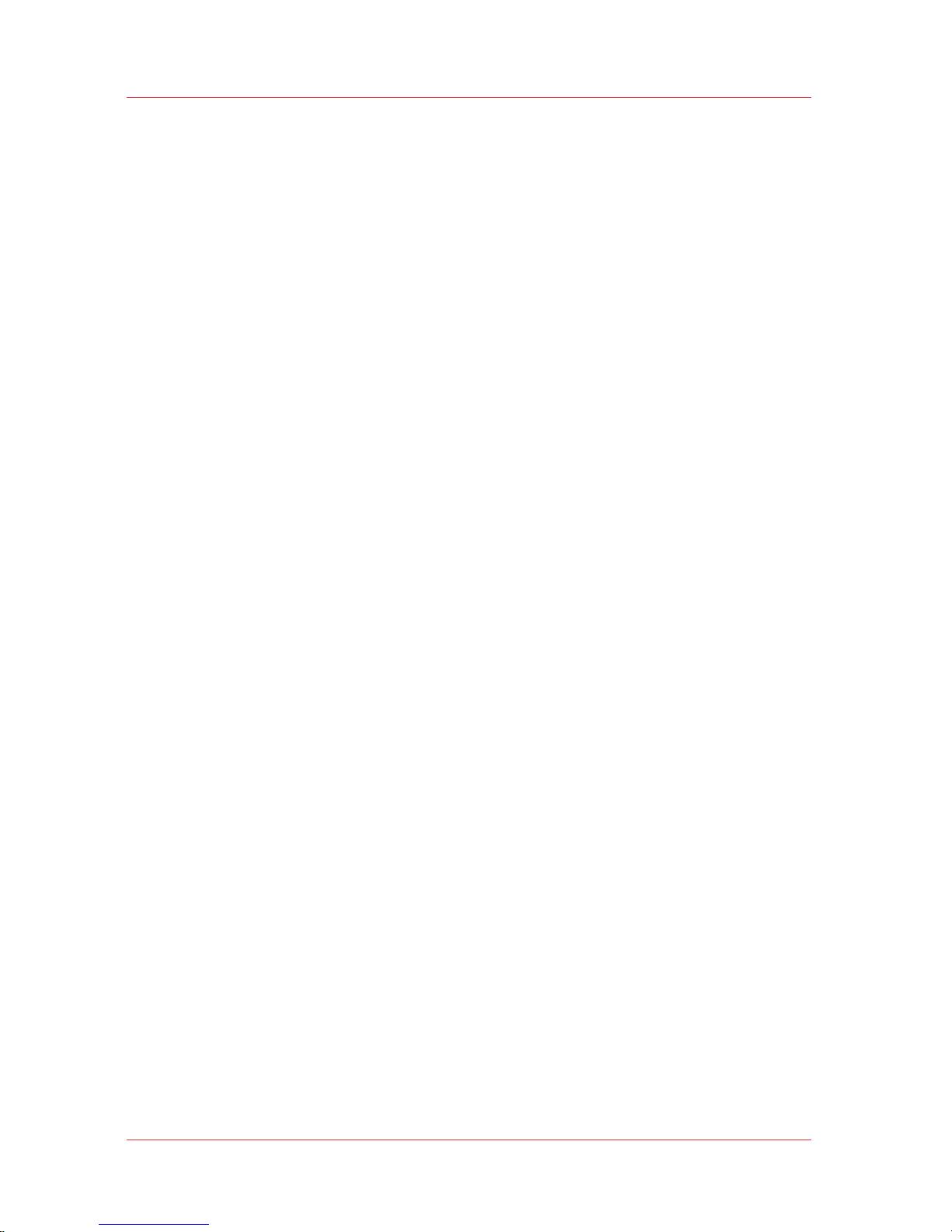
Product Compliance
Introduction
This section provides important information about EMC and FCC
compliance for the
Océ Arizona 400 Series GT and Océ Arizona 400 Series
XT. It also provides printer manufacturing and contact information and a
list of any toxic or hazardous material in the printer.
MSDS (Material Safety Data Sheets) and PSDS (Personal Safety Data
Sheets) are provided for the safety and convenience of all customers and
anyone involved in use and handling of the printers, inks and related
materials. The MSDS and PSDS for current and recent Océ Arizona
products are available from the GEM website: http://global.oce.com/
support/.
Electromagnetic Compliance (EMC)
FCC Statement for Class A Device:
This equipment generates, uses and radiates radio frequency energy and if
not installed and used as designed or intended, may cause interference to
radio communications. This equipment has been tested and found to
comply with the limits for a Class A computing device. This equipment has
been designed to provide reasonable protection against such interference
when operated in residential and commercial environments. Operation of
this equipment in a residential area may cause interference, in which case
the user, at his own expense, is required to take whatever measures are
required to correct the interference.
FCC Notice: This device complies with Part 15 of the FCC Rules.
Operation is subject to the following two conditions:
1) This device may not cause harmful interference, and
2) This device must accept any interference received, including
interference that may cause undesired operation.
Any change or modification not expressly approved by the manufacturer
could void the user's authority to operate the equipment.
This device contains an intentional radiator (RFID)
Radio Certificate Number: IC:6497A-3010105668
FCC Identifier: U2P-3010105668
Product Compliance
12 Chapter 1 - Introduction
User Manual: Arizona (AZ) 440 GT, AZ 440 XT, AZ 460 GT, AZ 460 XT, AZ 480 GT, AZ 480 XT - Rev. B, 4/2013

Product Safety
The CE Declaration of Conformity document is provided for your
convenience.
[1] CE Declaration of Conformity
Product Compliance
Chapter 1 - Introduction 13
User Manual: Arizona (AZ) 440 GT, AZ 440 XT, AZ 460 GT, AZ 460 XT, AZ 480 GT, AZ 480 XT - Rev. B, 4/2013
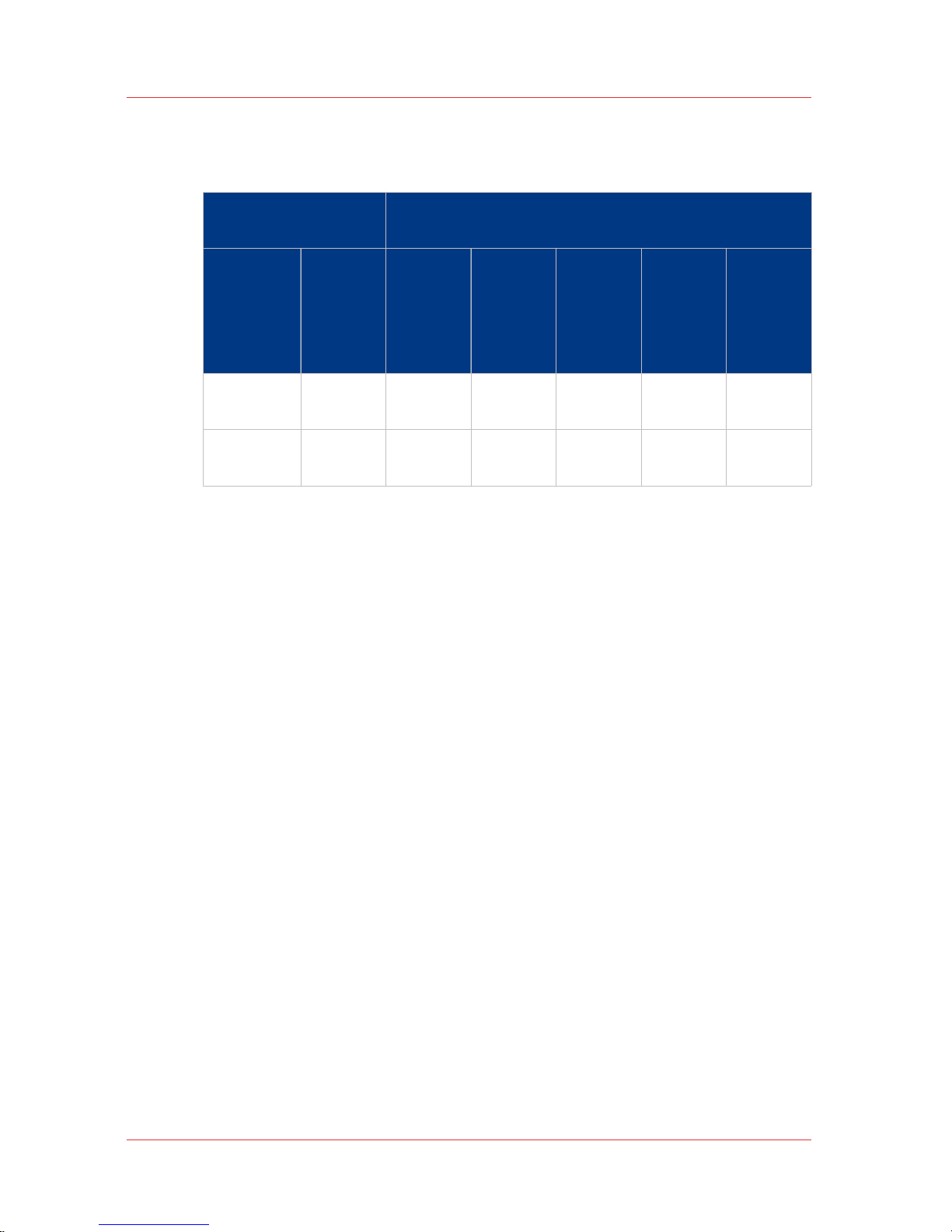
Marking Declaration Table China Pollution Act
Toxic and Hazardous Substances or Elements in
the Product
Part
Name
Lead
(Pb)
Mercury
(Hg)
Cadmi‐
um (Cd)
Hexava‐
lent
(CrVI)
Polybro‐
miated
biphen‐
yls
(PBB)
Polybro‐
minated
dipeny‐
lether
(PBDE)
Curing
Lamp UV
0 X 0 0 0 0
Inkjet
Heads
X 0 0 0 0 0
O: indicates that the content of the toxic and hazardous substance in all the
homogeneous materials of the part is below the concentration limit
requirement as described in SJ/T11363-2006.
X: indicates that the content of the toxic and hazardous substance in at
least one homogeneous material of the part exceeds the concentration
limit requirement as described in SJ/T11363-2006.
Manufacturer:
Océ Display Graphics Systems
13251 Delf Place - Building #406
Richmond, British Columbia
Canada V6V 2A2
Telephone +1 604)273-7730 - Fax +1 604 273-2775
E-mail: dgsinfo@oce.com
Representative Marketing the Océ Arizona 400 Series
in Europe:
Océ Technologies B.V.
St. Urbanusweg 43,
Venlo, The Netherlands, 5900 MA Venlo
Telephone: 31 77 359 2222
Fax: 31 77 354 4700
E-mail: info@oce.com
Product Compliance
14 Chapter 1 - Introduction
User Manual: Arizona (AZ) 440 GT, AZ 440 XT, AZ 460 GT, AZ 460 XT, AZ 480 GT, AZ 480 XT - Rev. B, 4/2013
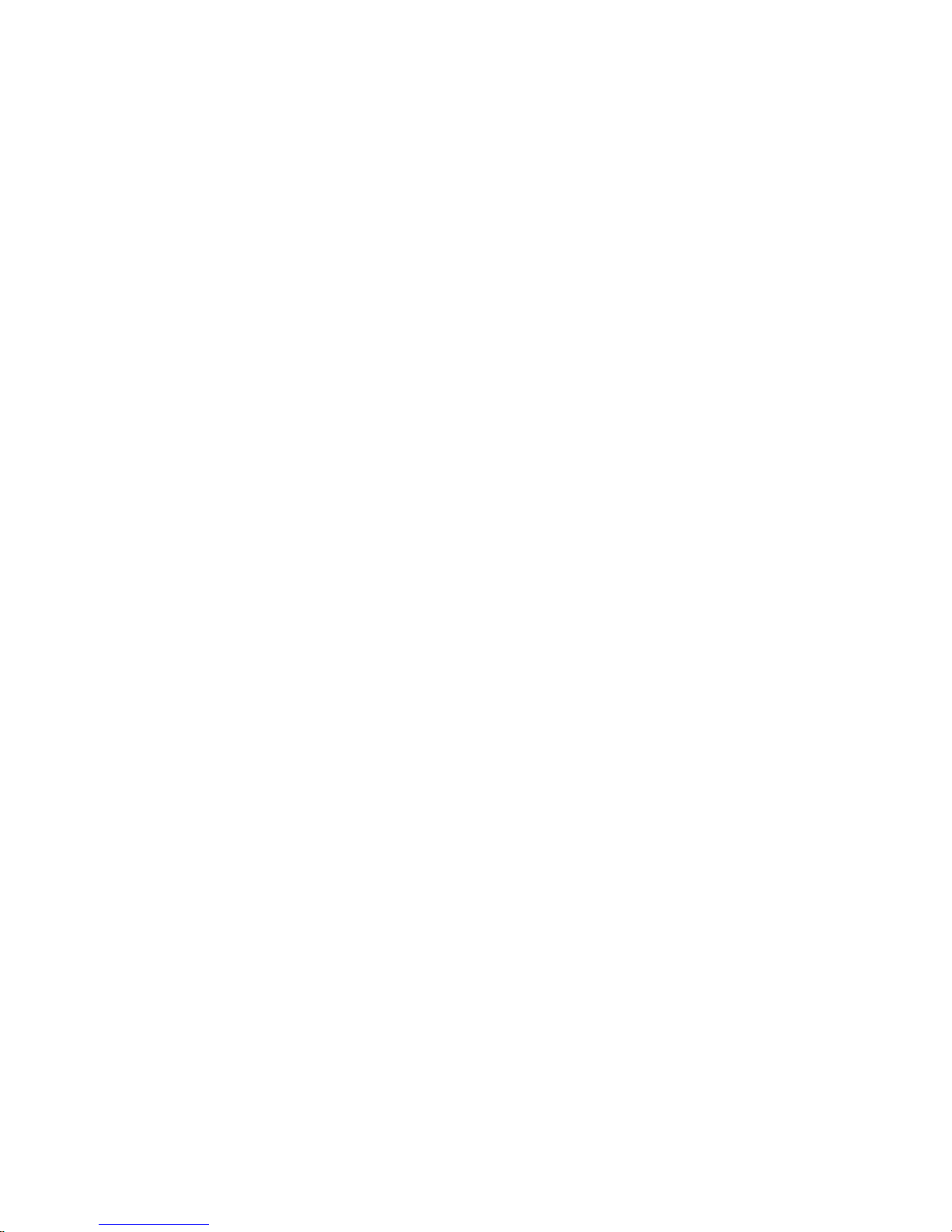
Chapter 2
Product Overview
User Manual: Arizona (AZ) 440 GT, AZ 440 XT, AZ 460 GT, AZ 460 XT, AZ 480 GT, AZ 480 XT - Rev. B, 4/2013

Printer Specifications
Introduction
The Océ Arizona 400 Series GT and
Océ Arizona 400 Series XT are flatbed
inkjet printers capable of producing large format images on various rigid
and flexible media. The printers consist of a flatbed vacuum table and
moving gantry. Media is held flat and stationary on the vacuum table
during printing. The gantry contains a carriage that sweeps across the
table as the gantry moves in steps along the length of the table to print an
image on the media. A Roll Media Option is available to facilitate printing
on roll media.
Illustration
[2] Arizona GT Printer with RMO
Printer Specifications
The printer must be operated in accordance with the environmental
conditions specified in the Océ Arizona Site Preparation Guide. Also note
that there are many safety requirements and precautions indicated in this
document. Be sure to read all of the safety sections before using your
printer.
Printer Specifications
16 Chapter 2 - Product Overview
User Manual: Arizona (AZ) 440 GT, AZ 440 XT, AZ 460 GT, AZ 460 XT, AZ 480 GT, AZ 480 XT - Rev. B, 4/2013
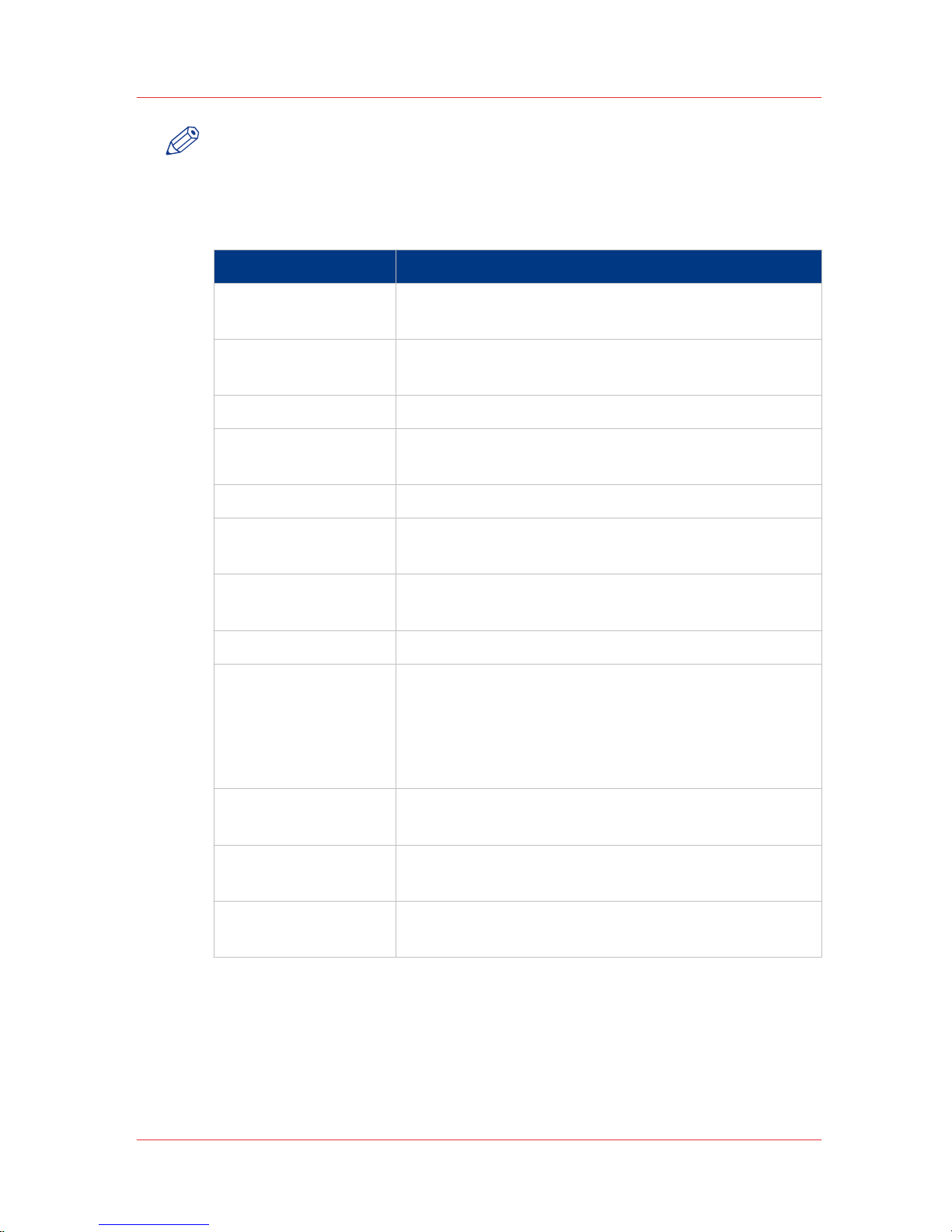
NOTE
All specifications in this document are subject to change without notice.
While due caution has been exercised in the production of this document,
possible errors and omissions are unintentional.
Specifications
Feature Specification
Printing Technology Piezoelectric inkjet with Océ VariaDot™
technology
Maximum Media
Size
GT models: 2.5m (98.4") x 1.25m (49.2")
XT models: 2.5m (98.4") x 3.05m (120.1")
Media Thickness Maximum: 50.8 mm (2.0")
Maximum Print Size GT models: 2.51m (98.8") x 1.26m (49.6")
XT models: 2.51m (98.8") x 3.06m (120.5")
Media Weight Maximum: 34 kg/m² (7 lbs/ft²)
Nozzle Drop Volume:
Variable droplet sizes: 6 to 42 picolitres
User Interface LCD flat-panel monitor and mouse on a user posi-
tioned podium.
Curing System UV curing lamps with variable power settings.
Power Requirements
Voltage:
(Rated Current: 16A)
208 through 240VAC ±10% 60Hz Single Phase
200 through 240VAC ±10% 50Hz Single Phase
Current: 2 AC lines -16A
Recommended Circuit Breaker:
North America 20A, European Union 16A.
BTU Output 10,000 BTU (2950 watts) under continuous opera-
tion.
Hardware Interface USB, Ethernet TCP/IP, 100 base-T (or Gigabyte, if
supported by the local network).
Image Processing
Software
THRIVE® (preferred) or ONYX® ProductionHouse
Océ Edition version X10.
Printer Specifications
Chapter 2 - Product Overview 17
User Manual: Arizona (AZ) 440 GT, AZ 440 XT, AZ 460 GT, AZ 460 XT, AZ 480 GT, AZ 480 XT - Rev. B, 4/2013
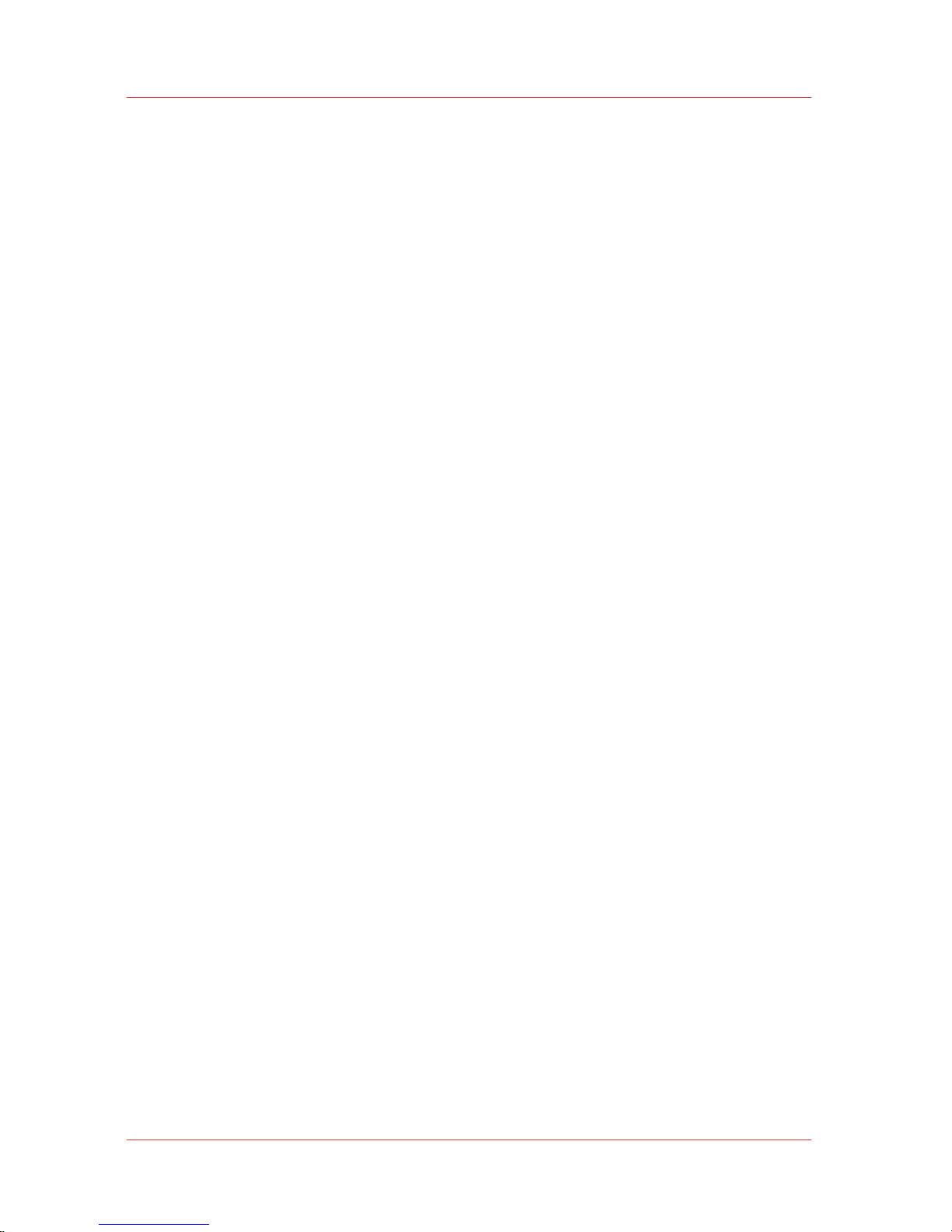
Printer Specifications
18 Chapter 2 - Product Overview
User Manual: Arizona (AZ) 440 GT, AZ 440 XT, AZ 460 GT, AZ 460 XT, AZ 480 GT, AZ 480 XT - Rev. B, 4/2013

Chapter 3
Safety Information
User Manual: Arizona (AZ) 440 GT, AZ 440 XT, AZ 460 GT, AZ 460 XT, AZ 480 GT, AZ 480 XT - Rev. B, 4/2013
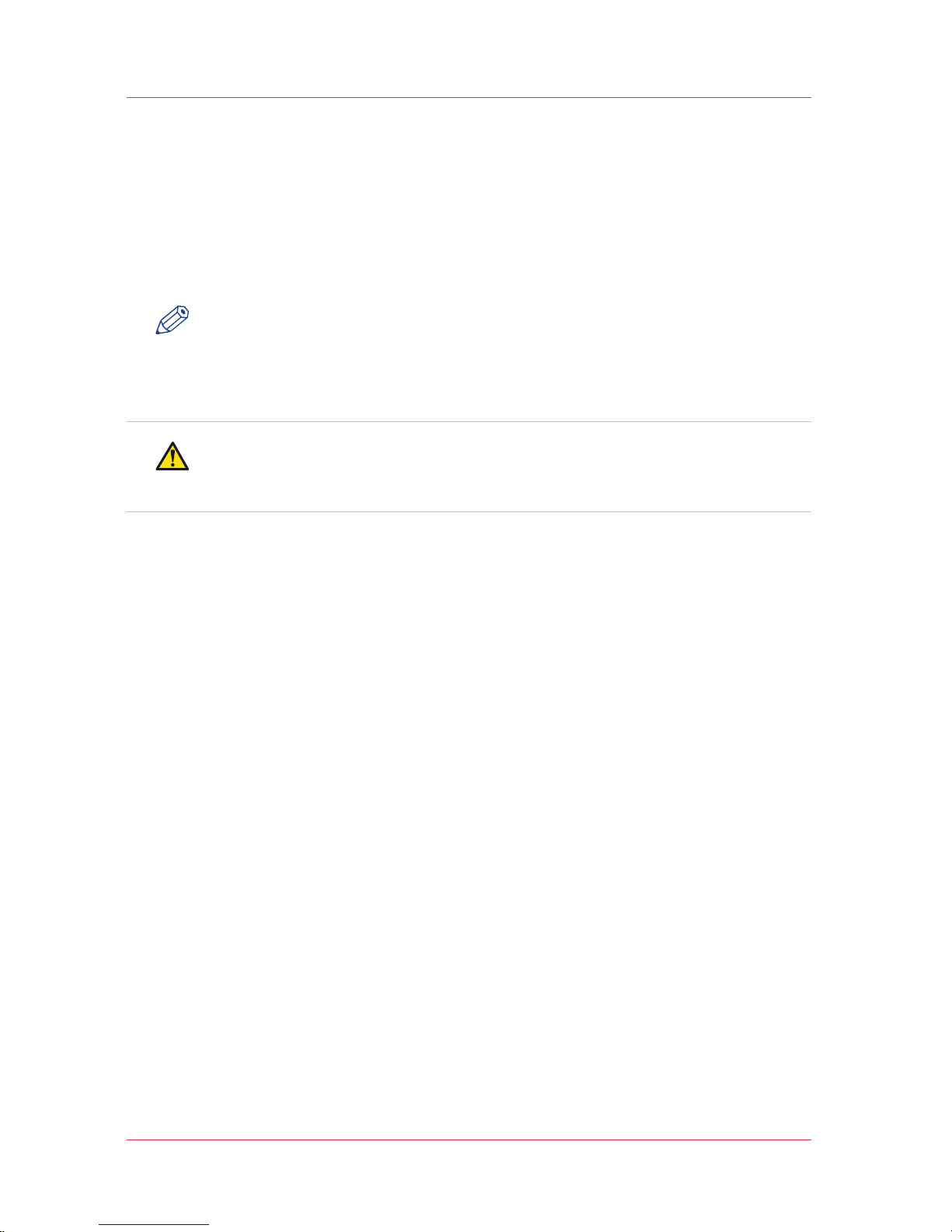
UV Ink and Flush
Introduction
The safety concerns involved with the handling and use of the UV ink and
Flush are detailed in the Material Safety Data Sheet (MSDS) documents.
Review them before handling any UV ink or flush.
NOTE
The MSDS for all UV inks and Flush are available from the corporate Océ
Global E-Marketing (GEM) website. For the latest MSDS and PSDS, visit:
http://global.oce.com/support/
CAUTION
UV inks can be harmful if not properly handled. Follow the MSDS
guidelines carefully in order to ensure maximum safety.
Personal Safety
The operator must wear nitrile gloves, a protective apron, and safety
glasses with side shields when handling inks. Read and practice safety
guidelines as outlined in the MSDS for each ink. Post these documents in
the work area as required by prevailing law. MSDS are provided with all
inks and flush when you purchase them.
Print Height Warning
Avoid printing at a height greater than recommended as this causes
excessive emmsisions of UV light and ink mist. Always measure the
thickness of the media in use and set the carriage height correctly for that
media.
Disposal of UV Ink
All waste containing uncured or partly cured UV ink is hazardous and must
be disposed of separately according to local regulations. Do not mix ink
waste with non-hazardous waste (household, office, etc.). Do not allow it to
reach sewage systems or drinking water supplies. Ink waste includes
maintenance pads and cloths, gloves and any other material containing
uncured or partly cured UV ink.
Disposal must be made according to official local regulations.
UV Ink and Flush
20 Chapter 3 - Safety Information
User Manual: Arizona (AZ) 440 GT, AZ 440 XT, AZ 460 GT, AZ 460 XT, AZ 480 GT, AZ 480 XT - Rev. B, 4/2013
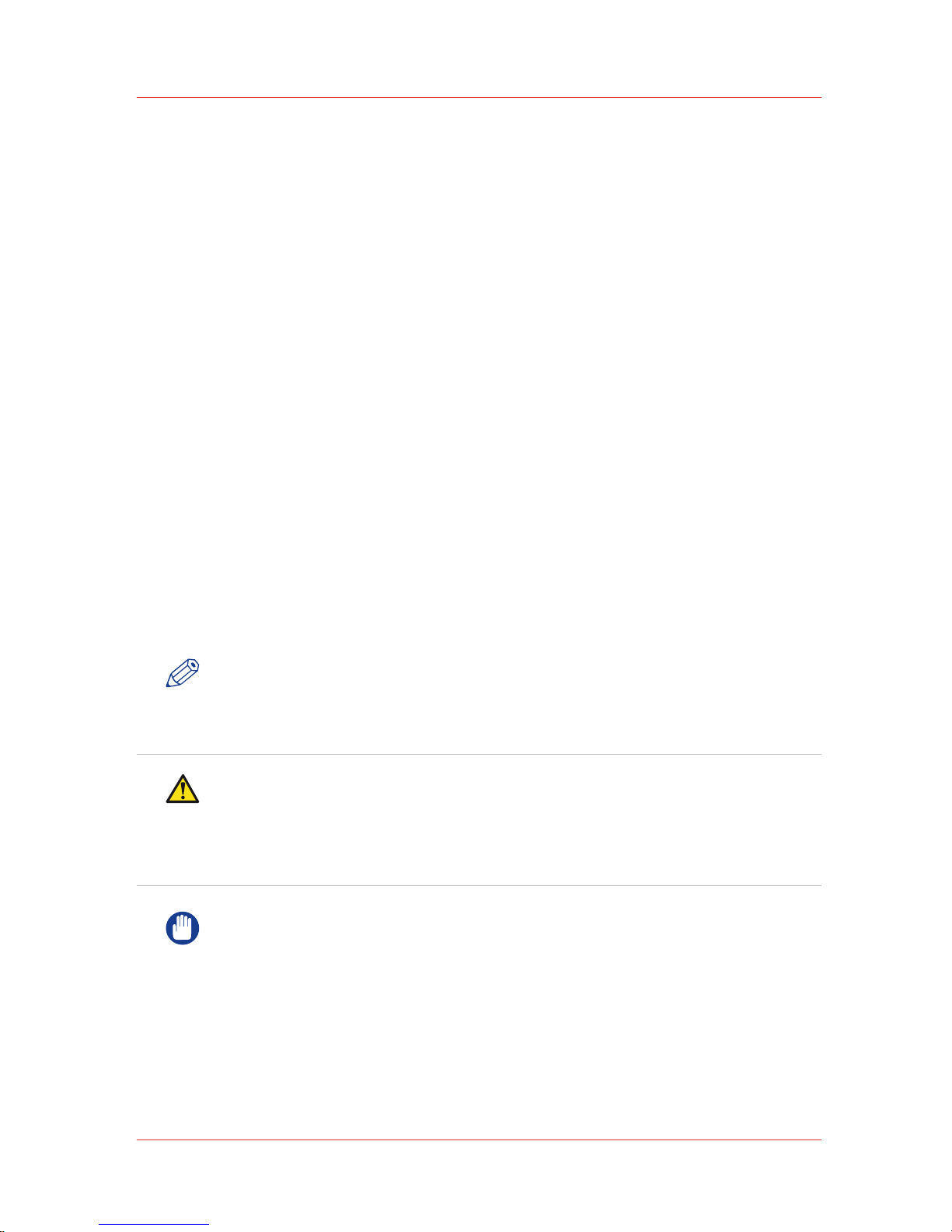
UV Curing System
Introduction
UV-curable ink need a high energy level of UV light to cure. The UV curing
system is made up of two mercury arc lamps attached to the carriage.
How to Handle UV Lamp: UV lamps operate at high temperatures. Never
touch a lamp in operation. Let the lamps cool for a minimum of five
minutes before attempting any maintenance. Use extreme care in handling
the UV lamp bulbs. The UV bulbs contain a small amount of metallic
mercury which is toxic when ingested, handled, or breathed. Therefore, if
bulbs are broken, care should be taken to clean up the spill immediately,
and then disposed of according to local regulations concerning Mercury
disposal.
Bare skin contact with the UV lamp bulbs must be avoided. When heated,
compounds from the skin can form permanent etching on the surface of
the UV bulb. A contaminated bulb may fail prematurely.
Ozone: As a UV lamp warms up, it briefly passes through a section of the
light spectrum which excites oxygen molecules enough to create ozone.
Once a UV lamp has completely warmed up, only very minute amounts of
ozone are present.
NOTE
A high concentration of ozone can cause irritation, headaches or nausea.
Provide adequate ventilation as indicated in the Site Preparation Guide.
CAUTION
Warning for Seated Individuals: UV emissions are highest at a height of
90 cm (35 inches) above the floor. This can be an issue for individuals
seated near the printer.Remove all chairs within 5 meters (16 feet) of the
printer.
IMPORTANT
The UV Lamps contain Mercury. Dispose according to local
environmental regulations.
Personal Safety
UV Light Emissions can be harmful:
Protective measures are essential in the workplace. Use the UV safety
glasses with side shields supplied with the printer. Wear appropriate
UV Curing System
Chapter 3 - Safety Information 21
User Manual: Arizona (AZ) 440 GT, AZ 440 XT, AZ 460 GT, AZ 460 XT, AZ 480 GT, AZ 480 XT - Rev. B, 4/2013
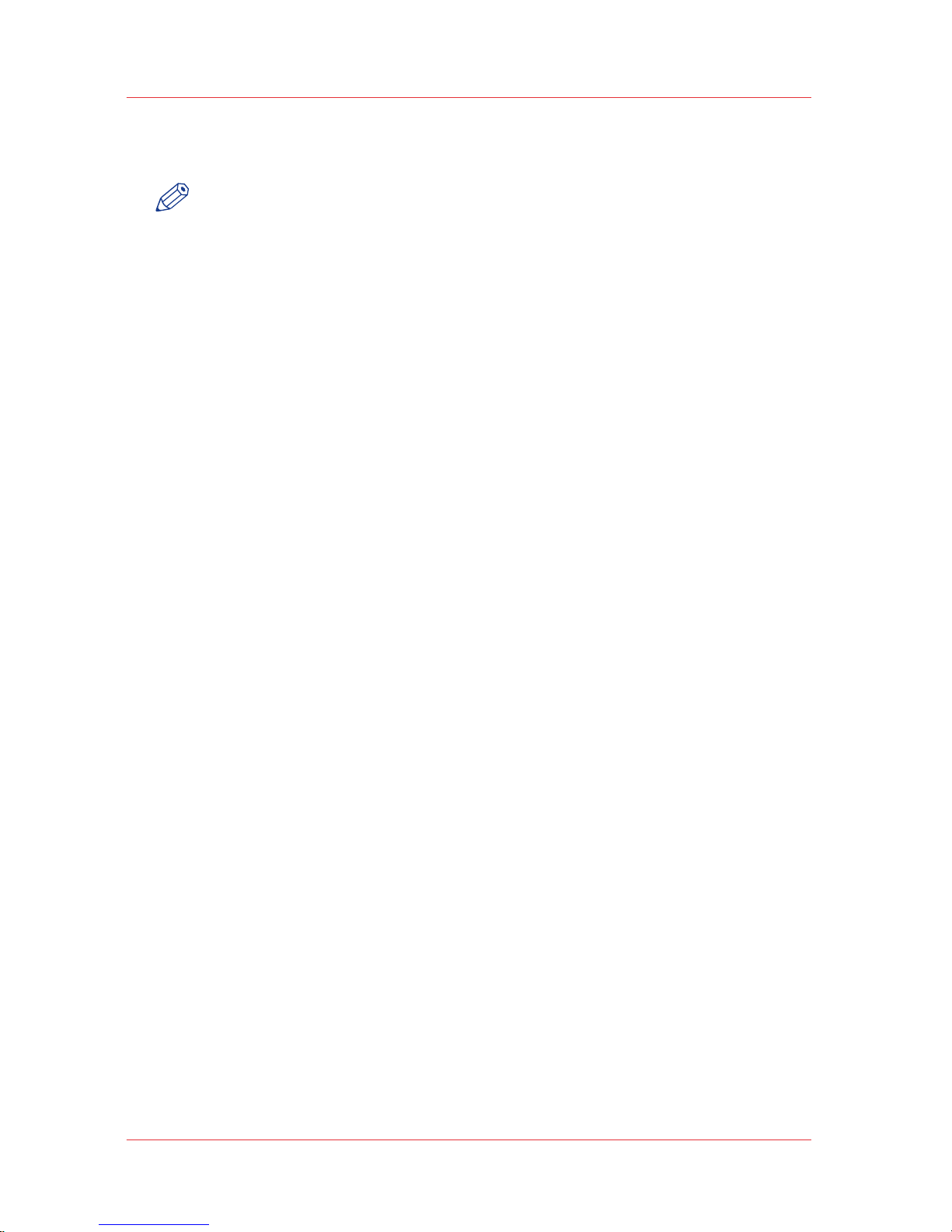
clothing that protects the skin from UV light exposure. Keep a distance of
at least 1 m (3 ft) from UV lamps while printing.
NOTE
Wear Industrial Protective Eyewear with lenses that block both UVA and
UVB. Gloves and long-sleeved work clothes are essential to reduce the
skin's exposure to UV emissions.
UV Curing System
22 Chapter 3 - Safety Information
User Manual: Arizona (AZ) 440 GT, AZ 440 XT, AZ 460 GT, AZ 460 XT, AZ 480 GT, AZ 480 XT - Rev. B, 4/2013

Safety Interlock System
Introduction
The printer has three Emergency-Stop buttons. The Maintenance Station
drawer is part of the safety interlock system. A beacon light indicates the
status of the safety system and the printer.
Components of the Interlock System
Emergency Stop Buttons:
These are located on the Operator Control Station, and on each end of the
Gantry. Activating an Emergency-Stop button stops all printer motion and
turns off the UV curing system.
To re-activate the printer after you press an Emergency Stop button, turn
the button counter-clockwise. Upon release of the button, no motion can
be initiated without acknowledgment of the Operator from the Control
Station.
Maintenance Station Interlock Function:
The Maintenance Station is located under the carriage and provides access
to perform Printhead Maintenance and swab printheads. Carriage and
Gantry motion motors are disabled and UV lamps are turned off (if they
were On), when the station drawer is open. The Interlock system is
automatically reset when the drawer is closed.
Beacon Light Status
A green beacon light is mounted to the top surface of the printer carriage.
The purpose of this light is to indicate basic printer status to the operator.
Beacon off: indicates the printer can be approached without caution. The
machine cannot initiate movement since the interlock Safety System has
disabled all motion and hazardous hardware.
Beacon on: indicates the printer is powered up and ready to initiate
motion. This tells an operator to approach the machine with caution,
because it can initiate motion at any moment.
Safety Interlock System
Chapter 3 - Safety Information 23
User Manual: Arizona (AZ) 440 GT, AZ 440 XT, AZ 460 GT, AZ 460 XT, AZ 480 GT, AZ 480 XT - Rev. B, 4/2013
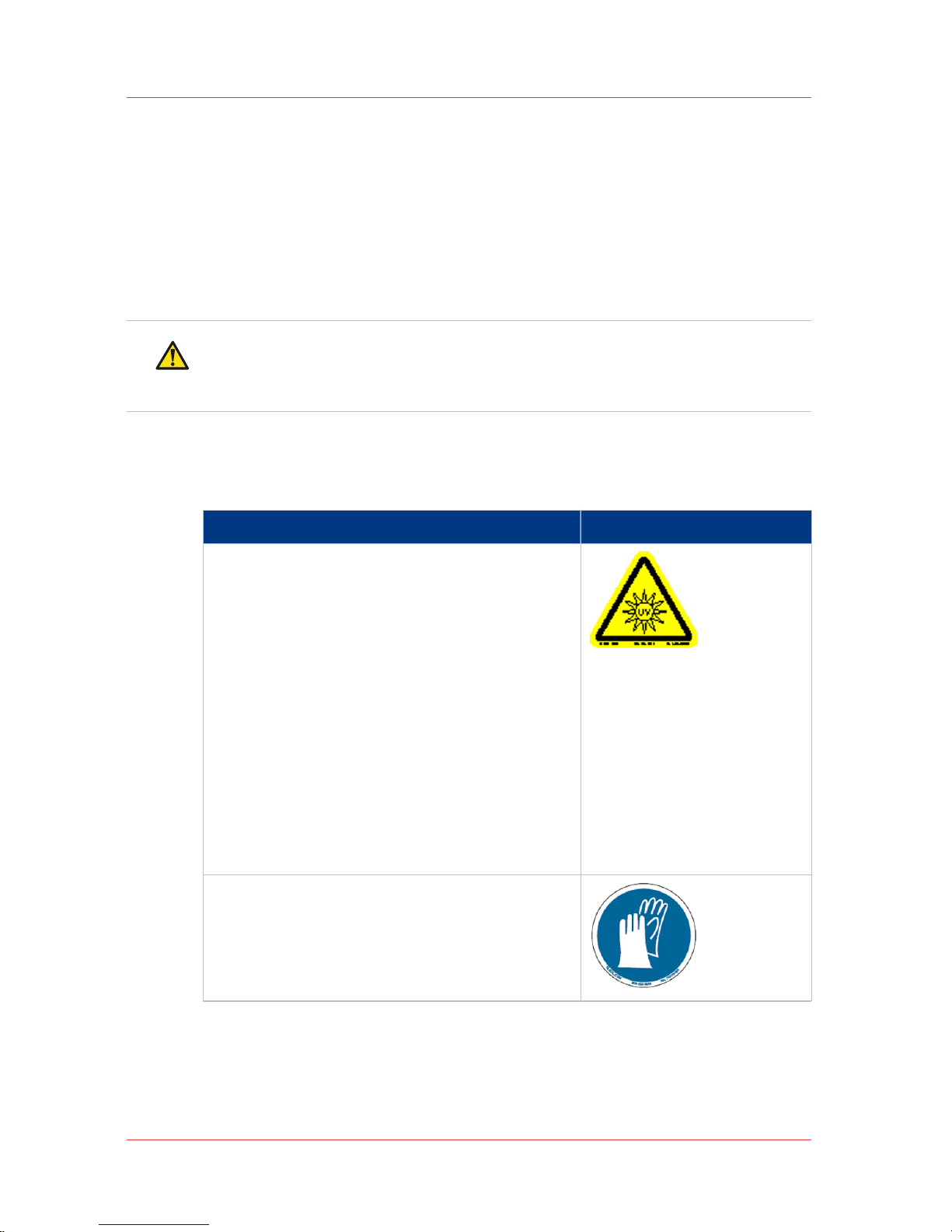
Océ Arizona 400 Series Safety Labels
Introduction
The safety labels are placed at strategic locations on the printer to warn
the operator of possible dangers and hazards. It is important to be aware
of the meaning of these labels to ensure safe operation of the printer.
CAUTION
Read and understand all of the safety label descriptions in the table
below before operating the printer.
Safety Labels
Safety Labels
Description Label
Warning: UV Light Hazard.
Avoid looking directly at UV lamps.
Located on carriage cover to remind the operator that looking at the UV light source is
dangerous.
Wear protective eye-wear with side shields,
gloves and long sleeves when using this
printer.
Ultraviolet Light Radiation Hazards Emission: Effective UV-irradiance Emission Category according to 7.1 of EN12198-1:2000 - Special restrictions and protective measures
are essential when the machine is used in
the workplace.
Wear Safety Gloves
Located on the maintenance station as a reminder to always wear gloves when handling ink.
4
Océ Arizona 400 Series Safety Labels
24 Chapter 3 - Safety Information
User Manual: Arizona (AZ) 440 GT, AZ 440 XT, AZ 460 GT, AZ 460 XT, AZ 480 GT, AZ 480 XT - Rev. B, 4/2013
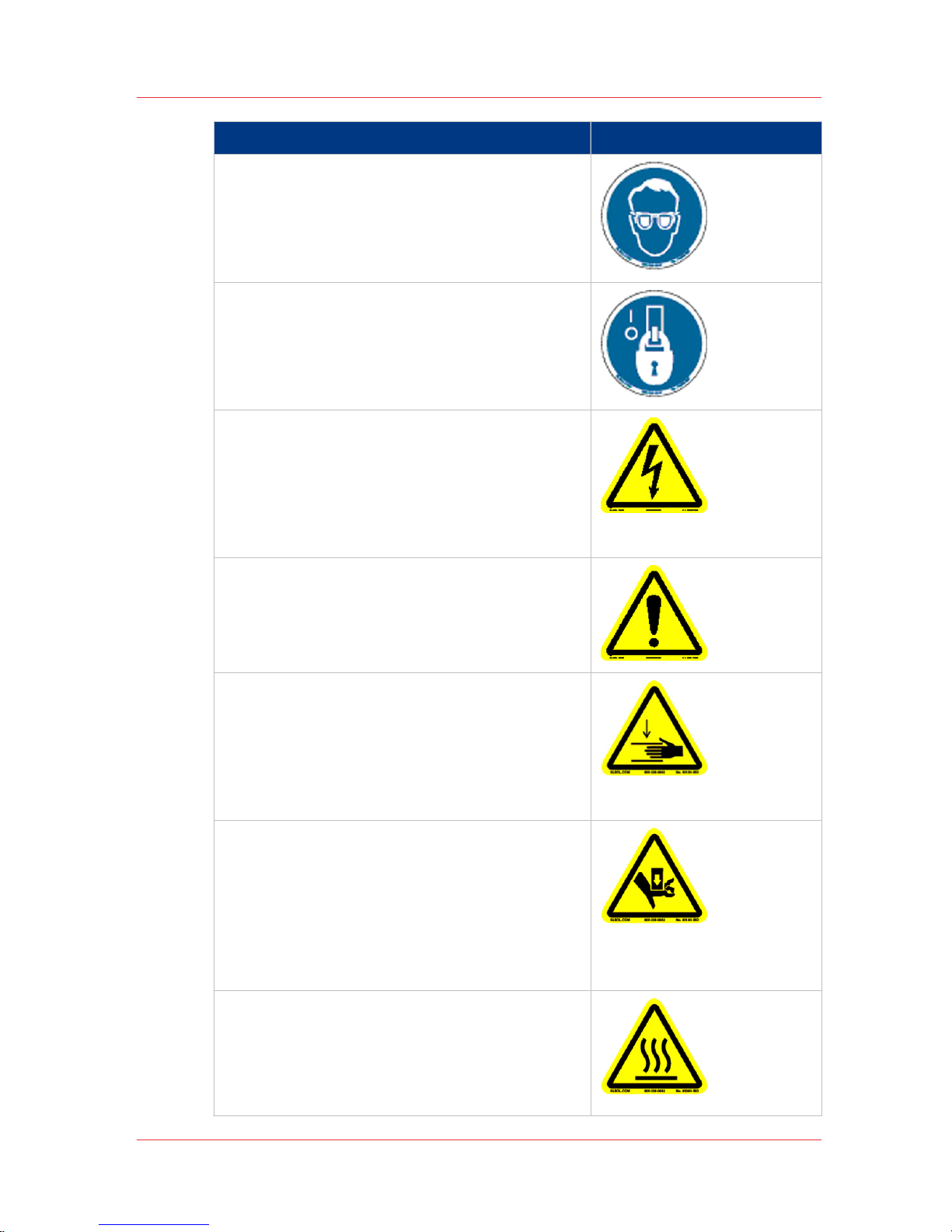
Description Label
Risk of Eye Injury. Wear Eye Protection - Lo-
cated on the maintenance station as a reminder that the UV-curable ink is harmful to
the eyes and skin. Always wear glasses and
gloves when handling ink.
Machine lockout: a reminder to turn off and
lock out the AC power switch before servicing any electrical components.
Located on the mains power switch.
Warning: Electric Shock Hazard
Located on the door to the electronics enclosure, the UV lamp power supply cover, the
carriage cover, and the vacuum pump enclosure. This area can only be accessed by a
trained service technician.
General Warning
Located on the AC enclosure cover. This
area can only be accessed by a trained service technician.
Pinch Point
A reminder that horizontal movement of the
carriage can create a pinch hazard as it
moves along the gantry.
Located on both ends and the rear of the
carriage.
Crush Hazard: Keep hands clear while oper‐
ating.
A reminder that vertical movement of the
carriage can be a crush hazard if hands or
objects are placed in these locations. Located on the maintenance station and both
ends of the gantry.
Thermal Hazard
Radiated heat from the UV lamps can cause
burns.
Located on the carriage near the two UV
lamps.
4
Océ Arizona 400 Series Safety Labels
Chapter 3 - Safety Information 25
User Manual: Arizona (AZ) 440 GT, AZ 440 XT, AZ 460 GT, AZ 460 XT, AZ 480 GT, AZ 480 XT - Rev. B, 4/2013
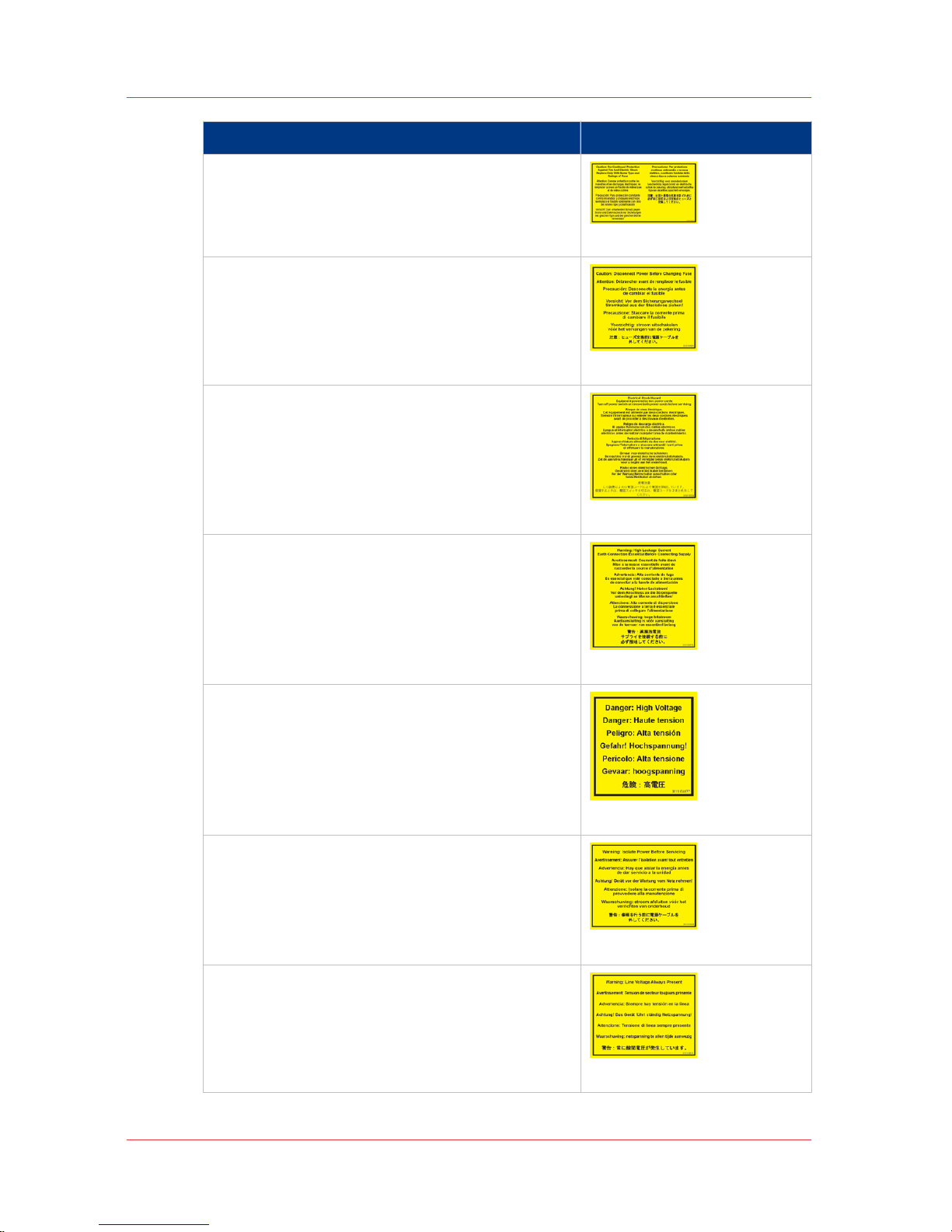
Description Label
Caution: For Continued Protection Against
Fire And Electric Shock
Replace Only With Same Type and Ratings
of Fuse
Caution: Disconnect Power Before Changing
Fuse.
Refer to the section "How to Power the Printer On and Off"
[3] Disconnect Power
Electrical Shock Hazard Equipment
Powered by two power cords.
Turn off power switch or remove both power cords before servicing
Refer to the section "How to Power the Printer On and Off"
[4] Electrical Shock Hazard
Warning: High Leakage Current Earth Con‐
nection Essential Before Connecting Supply
Refer to the Arizona Printer Site Preparation
Guide.
[5] High Leakage Current
Danger: High Voltage
Warning that High Voltage is present behind
marked panel.
[6] High Voltage
Warning: Isolate Power Before Servicing.
Refer to the section "How to Power the Printer On and Off" and sub-section "How to Lock
Out the Power Switch".
[7] Isolate Power
Warning: Line Voltage Always Present
Warning that High Voltage is present behind
marked panel at all times, even when machine is turned off
[8] Line Voltage Present
4
Océ Arizona 400 Series Safety Labels
26 Chapter 3 - Safety Information
User Manual: Arizona (AZ) 440 GT, AZ 440 XT, AZ 460 GT, AZ 460 XT, AZ 480 GT, AZ 480 XT - Rev. B, 4/2013
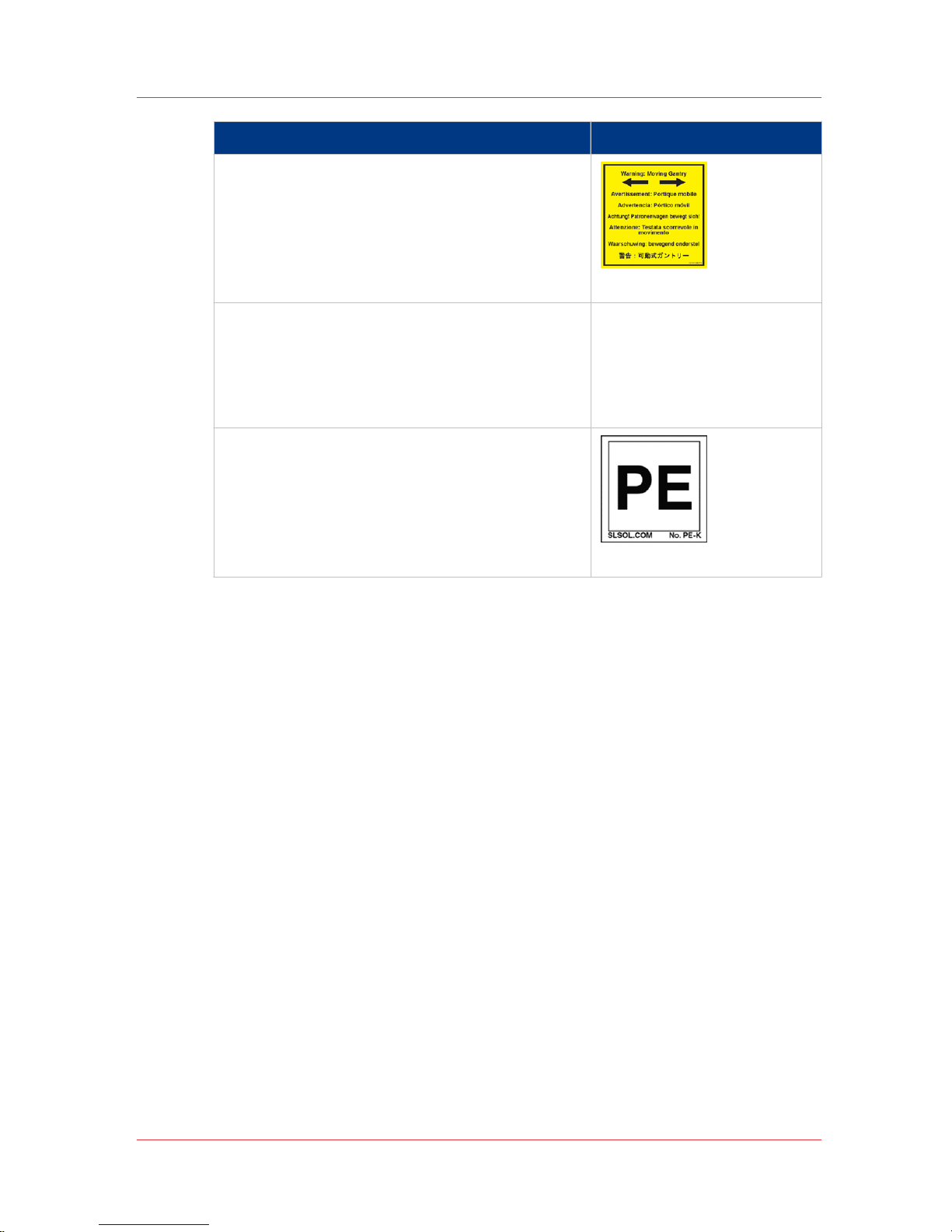
Description Label
Warning: Moving Gantry
If the green beacon light on top of the carriage is on, the gantry may start moving at
any time.
[9] Moving Gantry
No Step
Do not step on the table strut. If pressure is
put on the table strut it can bend and thus
affect the level of the printer table and therefore print quality.
[10] No Step on Strut
PE - K
GND Protective Earth Identification.
[11] PE-K
Océ Arizona 400 Series Safety Labels
Chapter 3 - Safety Information 27
User Manual: Arizona (AZ) 440 GT, AZ 440 XT, AZ 460 GT, AZ 460 XT, AZ 480 GT, AZ 480 XT - Rev. B, 4/2013
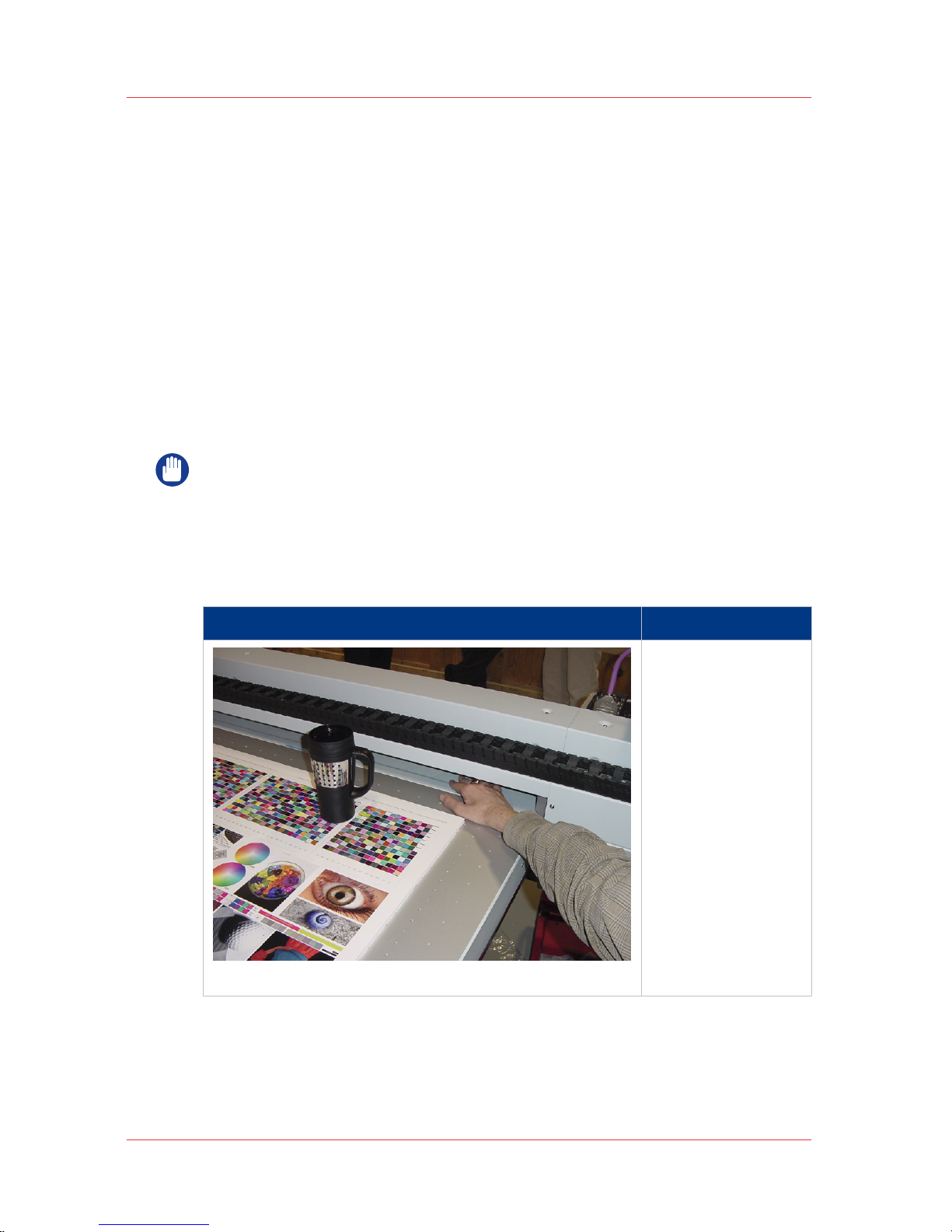
Safety Awareness
Introduction
This section contains two sets of principles that must be followed to assure
maximum safety when operating your Océ Arizona printer. The first set
uses negative examples to show you things to avoid in order to prevent
injury to the operator. The second set of principles illustrates some of the
residual risks that are inherent in the operation of the printer. These are
situations or physical aspects of the printer that may present a potential
danger to the operator, but would compromise the capabilities of the
printer if changed. Therefore, they are pointed out as a precaution the
operator must be aware of when using the printer.
IMPORTANT
The photos in the following table illustrate situations that must be
avoided when operating your printer.
Situations and Actions to Avoid
How NOT to use the printer
Avoid these Situations For Your Personal Safety
[12] Keep the table clear
Do not place your
hand in the carriage pathway
when printer power is on. Do not
leave any objects
on the table printing surface, except
for media that you
will print on. Also
make sure the media is 48 mm (1.89
inches) or less in
thickness.
4
Safety Awareness
28 Chapter 3 - Safety Information
User Manual: Arizona (AZ) 440 GT, AZ 440 XT, AZ 460 GT, AZ 460 XT, AZ 480 GT, AZ 480 XT - Rev. B, 4/2013
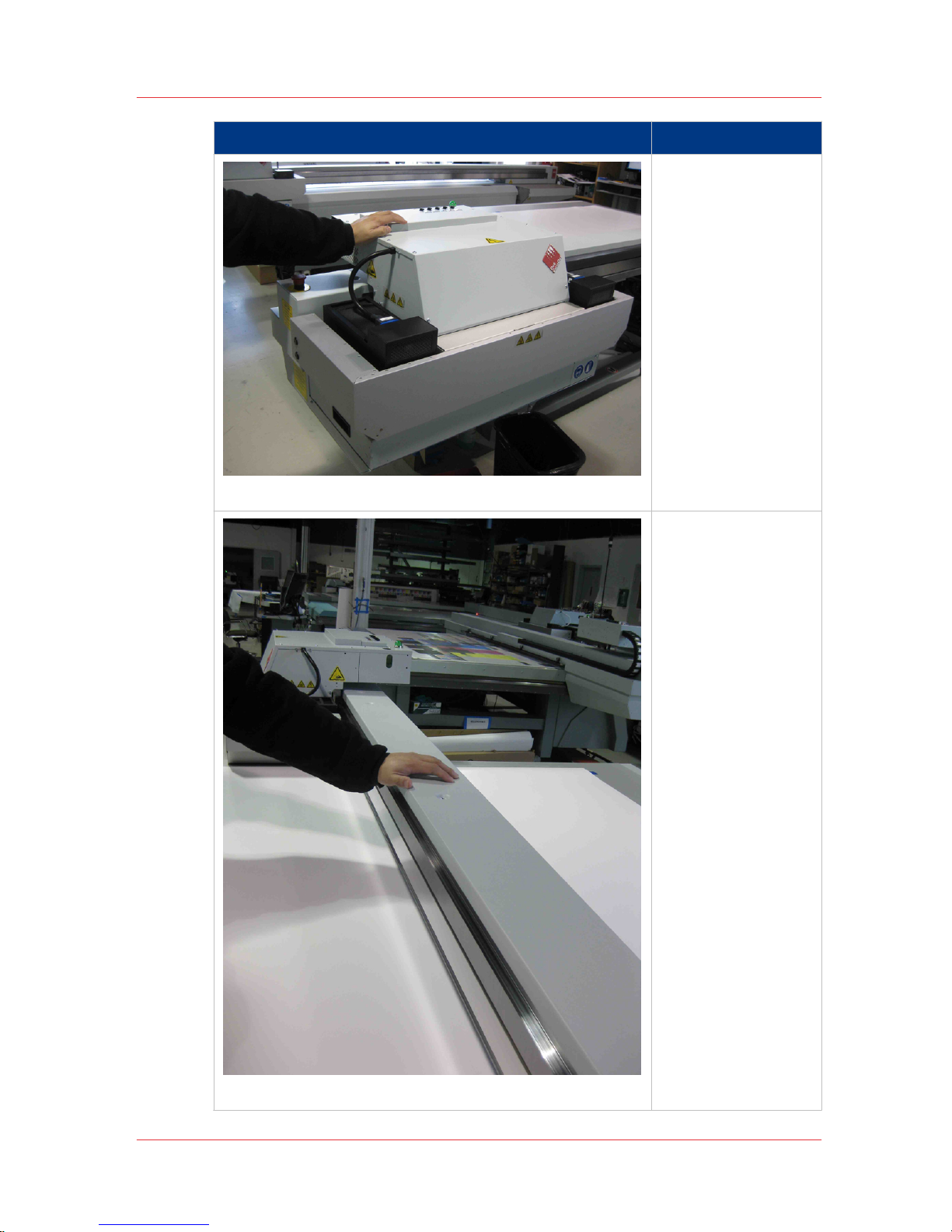
Avoid these Situations For Your Personal Safety
[13] Avoid Carriage Movement
Do not push or
force the carriage
to move manually
if it is already in
motion. If you do
move the carriage,
a Motion Error
message will display and you will
have to use the
mouse to click Reset on the user interface LCD display.
[14] Do not push gantry
Do not push or
force the gantry to
move manually if it
is already in motion. If you do
move the gantry, a
Motion Error message will display
and you will have
to use the mouse
to click Reset on
the user interface
LCD display.
4
Safety Awareness
Chapter 3 - Safety Information 29
User Manual: Arizona (AZ) 440 GT, AZ 440 XT, AZ 460 GT, AZ 460 XT, AZ 480 GT, AZ 480 XT - Rev. B, 4/2013
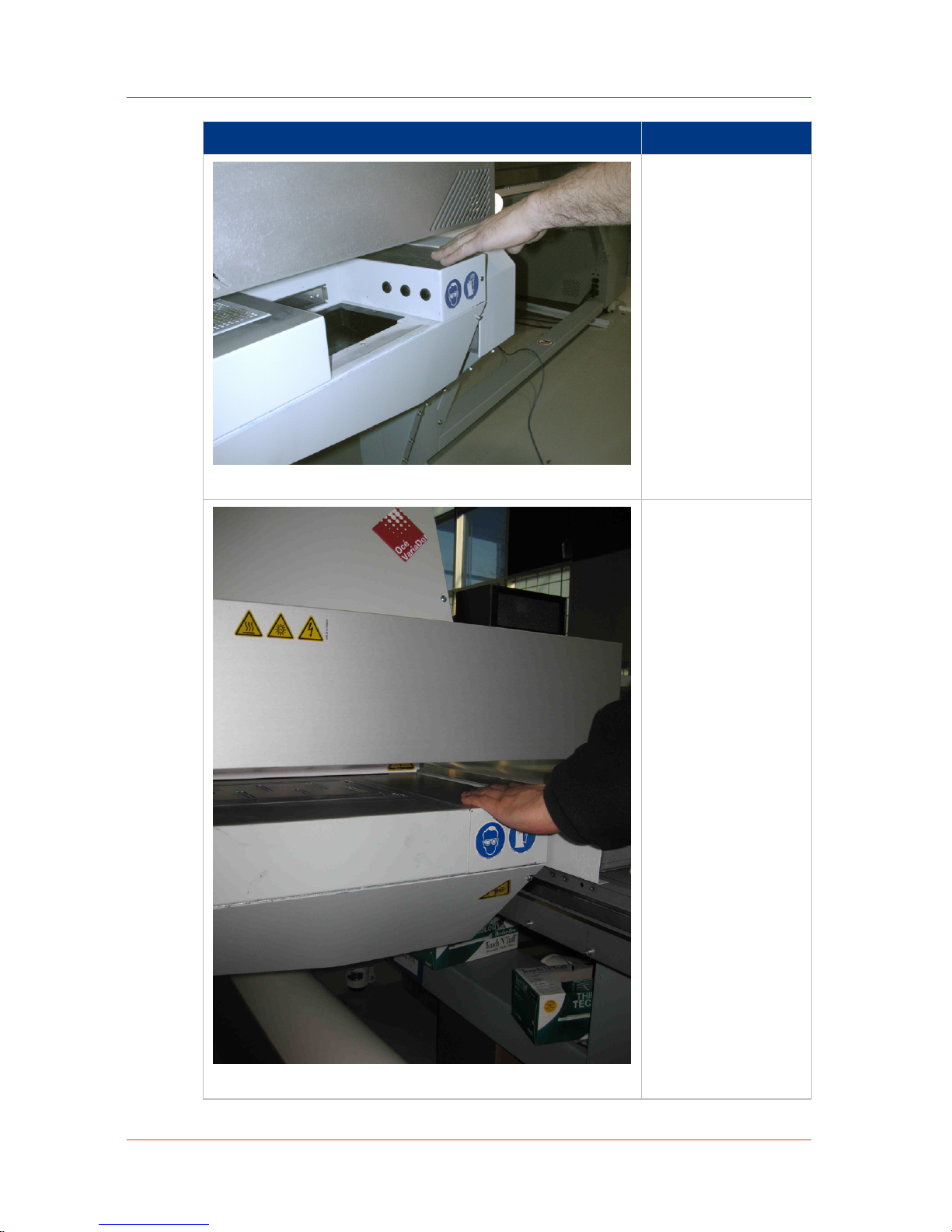
Avoid these Situations For Your Personal Safety
[15] Hot UV Lamps
When the Maintenance Station is
open to perform
printhead maintenance, do not
touch the UV lamp
assembly as it can
be hot. Also be
aware that the carriage will move up
or down when the
Raise Carriage
switch is pushed.
[16] Carriage Crush Hazard
Movement of the
carriage up and
down may be a
crush hazard. Do
not rest your
hands in this area
during daily printhead maintenance
as this process
causes the carriage
to move up and
down.
4
Safety Awareness
30 Chapter 3 - Safety Information
User Manual: Arizona (AZ) 440 GT, AZ 440 XT, AZ 460 GT, AZ 460 XT, AZ 480 GT, AZ 480 XT - Rev. B, 4/2013
