Oce arizona 1240 GT, arizona 1260 GT, arizona 1240XT, arizona 1260L XT, arizona 1280 GT User Manual
...
User guide
Océ Arizona 1200 Series
Revision 3010121377

Copyright
Copyright
Copyright 2016 Océ.
Illustrations and specifications do not necessarily apply to products and services offered in each
local market. No part of this publication may be reproduced, copied, adapted or transmitted,
transcribed, stored in a retrieval system, or translated into any language or computer language in
any form or by any means, electronic, mechanical, optical, chemical, manual, or otherwise,
without the prior written permission of Océ.
OCÉ MAKES NO WARRANTY OF ANY KIND WITH REGARD TO THE CONTENTS OF THIS
PUBLICATION, EITHER EXPRESS OR IMPLIED, EXCEPT AS PROVIDED HEREIN, INCLUDING
WITHOUT LIMITATION, THEREOF, WARRANTIES AS TO MARKETABILITY, MERCHANTABILITY,
FITNESS FOR A PARTICULAR PURPOSE OF USE OR NON-INFRINGEMENT. OCÉ SHALL NOT BE
LIABLE FOR ANY DIRECT, INCIDENTAL, OR CONSEQUENTIAL DAMAGES OF ANY NATURE, OR
LOSSES OR EXPENSES RESULTING FROM THE USE OF THE CONTENTS OF THIS PUBLICATION.
Océ reserves the right to revise this publication and to make changes from time to time in the
content hereof without obligation to notify any person of such revision or changes.
Edition #3010121377
US
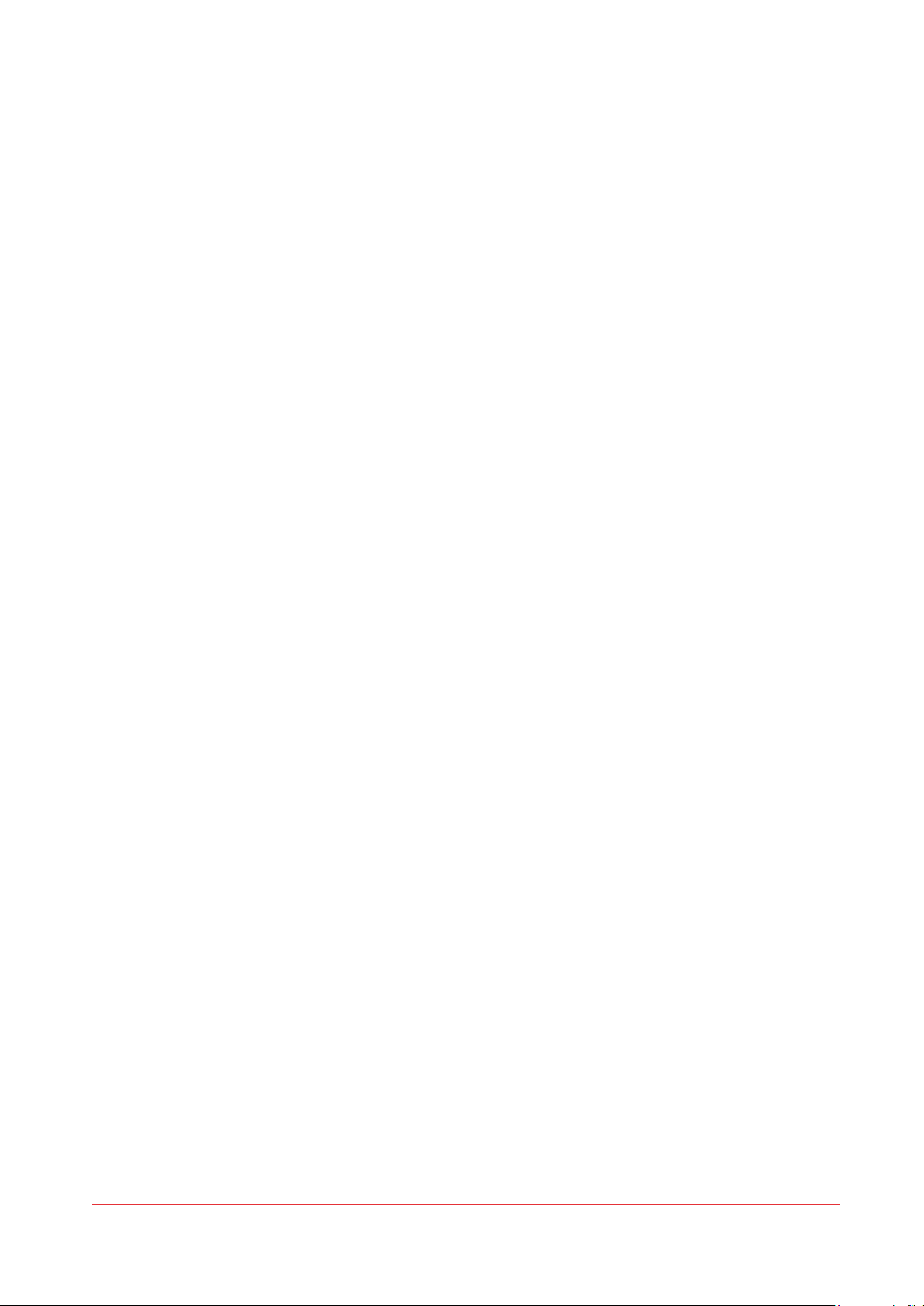
Contents
Contents
Chapter 1
Introduction.........................................................................................................................7
Preface ..............................................................................................................................................................8
Printer Specifications..................................................................................................................................... 10
Chapter 2
Product Compliance......................................................................................................... 11
Product Compliance.......................................................................................................................................12
Chapter 3
Safety Information............................................................................................................15
UV Ink and Flush.............................................................................................................................................16
UV Curing System .........................................................................................................................................18
Safety Interlock System................................................................................................................................. 20
Océ Arizona 1200 Series Safety Labels........................................................................................................ 21
Safety Awareness...........................................................................................................................................24
Roll Media Safety Awareness........................................................................................................................32
Chapter 4
How to Navigate the User Interface............................................................................... 35
Operator Interface Hardware.........................................................................................................................36
Printer Interface Software..............................................................................................................................38
Print Job Control Module.............................................................................................................................. 40
Maintenance Tasks.........................................................................................................................................48
Counters Module............................................................................................................................................49
Settings Module............................................................................................................................................. 50
Tools and Utilities Module.............................................................................................................................53
Software Update Module...............................................................................................................................55
Chapter 5
How to Operate Your Océ Arizona Printer..................................................................... 57
Training Requirements.................................................................................................................................. 58
How to Power ON and Off............................................................................................................................. 59
How to Set Up a Print Job............................................................................................................................. 60
Managing the Table Vacuum........................................................................................................................ 62
The Table Vacuum System..................................................................................................................... 62
Using Vacuum Zones - Metric Zones..................................................................................................... 64
Print the Metric Zone Map................................................................................................................ 64
Imperial Vacuum Zones.................................................................................................................... 66
Print Imperial Zone Map................................................................................................................... 67
Batch Mode Printing.......................................................................................................................................68
Step and Repeat Printing...............................................................................................................................71
Managing Media.............................................................................................................................................73
How to Handle Media.............................................................................................................................. 73
Media Registration...................................................................................................................................75
Océ Arizona 1200 Series
3

Contents
Chapter 6
Operating the Océ Arizona 1200 XT................................................................................79
Océ Arizona 1200 XT Features...................................................................................................................... 80
How to Use the Océ Arizona 1200 XT Vacuum System.............................................................................. 81
How to Print With Dual Origins..................................................................................................................... 83
Chapter 7
Roll Media Option............................................................................................................. 85
Hardware.........................................................................................................................................................86
Specifications..................................................................................................................................................88
Foot Pedal Switch Functions......................................................................................................................... 89
Roll Media Manager.......................................................................................................................................90
Loading Media................................................................................................................................................92
Loading the Media - Standard Method.................................................................................................. 94
Loading the Media - Alternate Method ................................................................................................. 97
Unloading and Removing Media.................................................................................................................. 99
Setting Up a Roll Media Job........................................................................................................................100
Set a Hold on a Roll Job........................................................................................................................100
Printing on Roll Media ................................................................................................................................ 102
Determining the Media Step Correction Factor......................................................................................... 105
Media Edge Protectors.................................................................................................................................106
Chapter 8
Static Suppression Option.............................................................................................109
Reduce Static with the Static Suppression Option....................................................................................110
How to Change the Height of the Bar...................................................................................................111
Chapter 9
How to Manage a White Ink Workflow........................................................................ 113
Operator Guidelines for White Ink.............................................................................................................. 114
White Ink Workflow Overview.....................................................................................................................115
Varnish Workflow Overview........................................................................................................................118
Configure ONYX Software for White Ink....................................................................................................120
White Ink ONYX Media Profiles.................................................................................................................. 122
How to Prepare White Ink/Varnish Print Jobs............................................................................................123
Select the Best Workflow...................................................................................................................... 123
How to Setup a Printer Flood Fill..........................................................................................................124
How to Create Spot Data with the Spot Layer Tool............................................................................ 125
How to Access the Spot Layer Tool............................................................................................... 127
How to Create Spot Data in Photoshop............................................................................................... 129
How to Prepare Spot Data in Adobe Illustrator...................................................................................132
How to Overprint Spot Data in Illustrator......................................................................................134
How to Place Raster Images in Illustrator .....................................................................................137
How to Create a Spot Channel Path in Illustrator......................................................................... 138
How to Set Up a File for Preflight's Spot Layer Tool....................................................................140
How to Name Your Spot Data in Illustrator...................................................................................141
White Ink QuickStart.....................................................................................................................................143
How to Print White Ink Jobs........................................................................................................................ 145
Varnish QuickStart........................................................................................................................................149
How to Print Varnish Jobs...........................................................................................................................151
How to Get Good Results With Varnish..................................................................................................... 153
Chapter 10
Ink System Management............................................................................................... 157
Arizona Printer Ink........................................................................................................................................158
Change Ink Bags...........................................................................................................................................160
4
Océ Arizona 1200 Series

Contents
Chapter 11
Troubleshooting..............................................................................................................161
Troubleshooting Overview..........................................................................................................................162
Chapter 12
Printer Maintenance....................................................................................................... 163
Maintenance Guidelines.............................................................................................................................. 164
Maintenance Procedures............................................................................................................................. 165
Check Printhead Nozzle Performance.................................................................................................. 165
Manual Printhead Maintenance............................................................................................................167
Recover Nozzles by (Optional) AMS.....................................................................................................171
Cleaning the Automatic Maintenance System (AMS) ....................................................................... 172
Clean Horizontal Surfaces..................................................................................................................... 174
Clean Carriage Underside..................................................................................................................... 175
Maintain White Ink.................................................................................................................................177
Clean the Printhead Nozzles..................................................................................................................178
Replace UV Lamp Filter......................................................................................................................... 181
Remove Ink from the Table...................................................................................................................183
Empty Ink Waste Trays..........................................................................................................................184
Fill Coolant Bottle ..................................................................................................................................186
Clean Gantry Rails..................................................................................................................................187
Change Ink Filter ................................................................................................................................... 189
Bleed Ink Filter........................................................................................................................................192
Change Both UV Lamp Bulbs................................................................................................................195
Roll Media Option Maintenance..................................................................................................................200
RMO Maintenance Guidelines.............................................................................................................. 200
How to Clean the Rubber Capstan........................................................................................................201
How to Remove Stains (coffee, tea, soda pop, etc.).....................................................................202
How to Remove Uncured Ink on the Capstan............................................................................... 203
Appendix A
Application Information................................................................................................. 207
Application Resources on the Web Site..................................................................................................... 208
Index.................................................................................................................................211
Océ Arizona 1200 Series
5
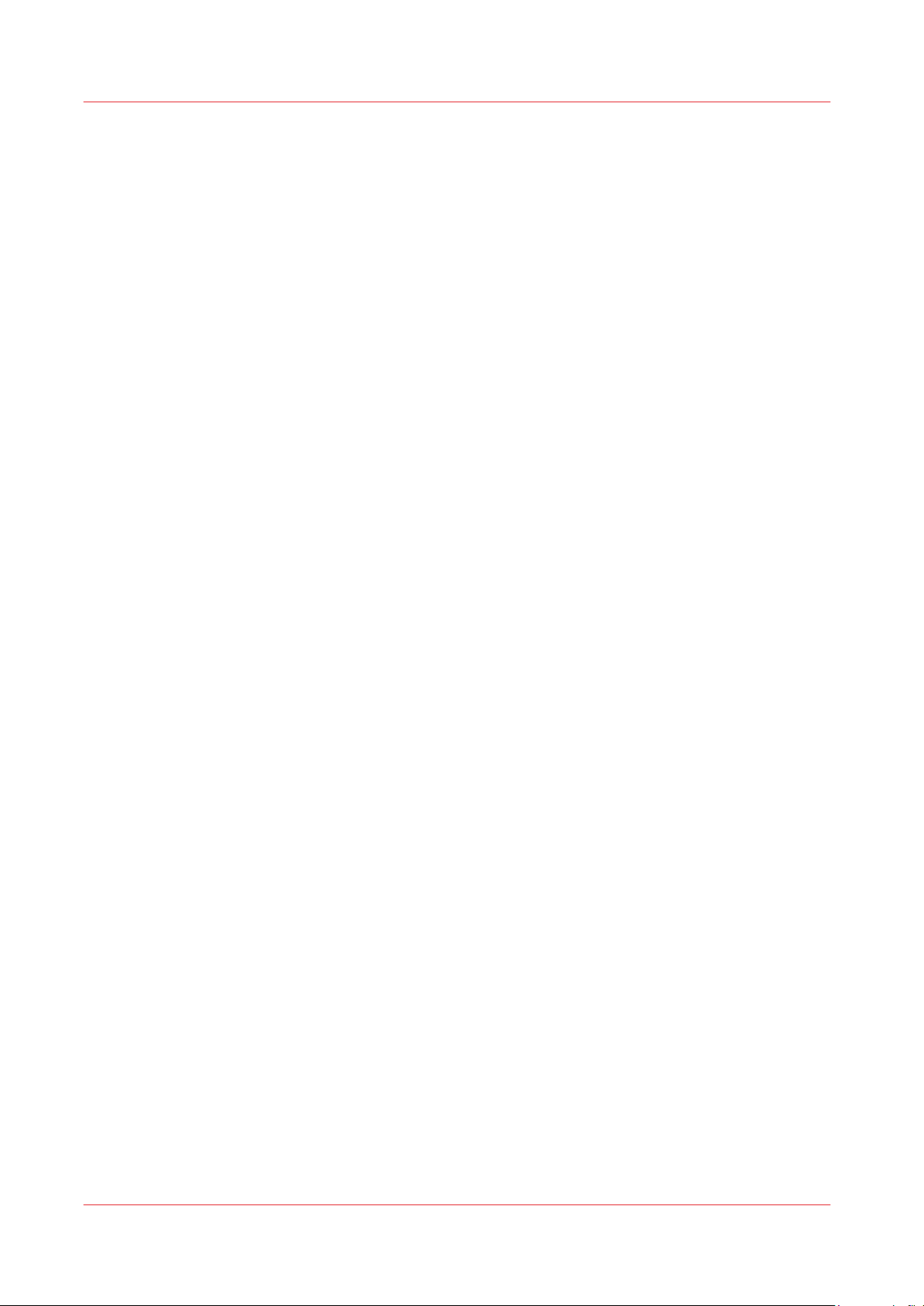
Contents
6
Océ Arizona 1200 Series
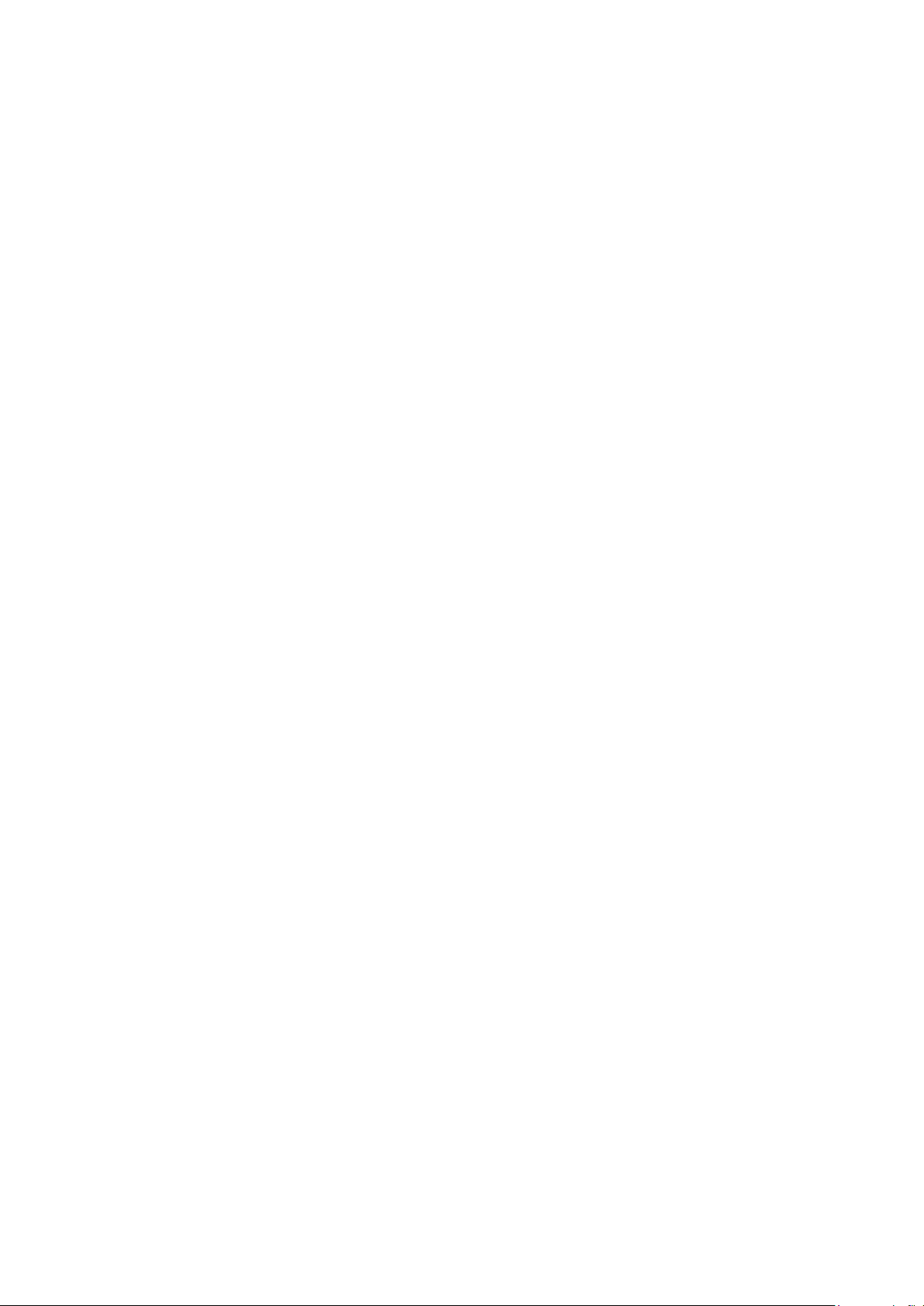
Chapter 1
Introduction
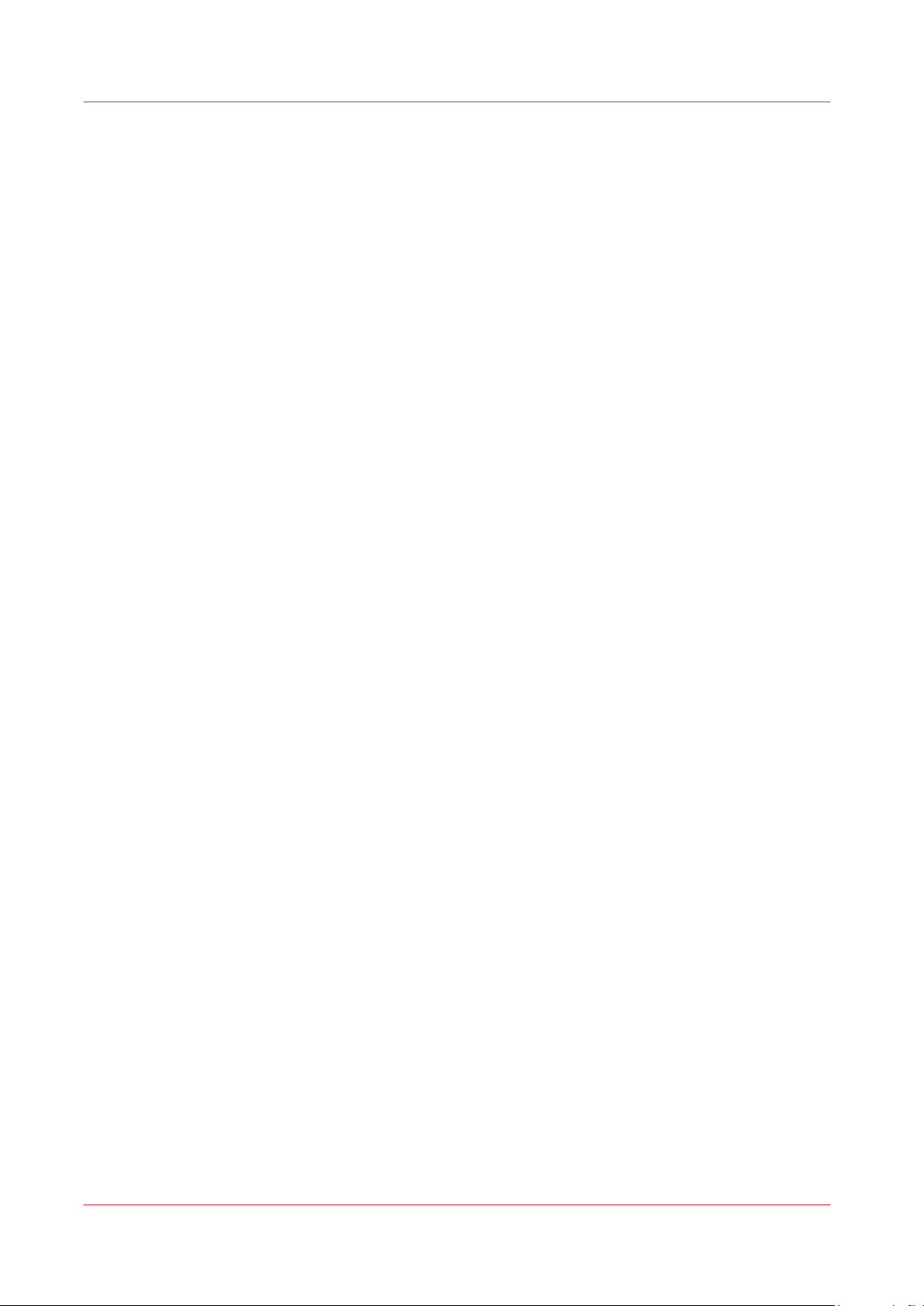
Preface
Preface
Introduction
This manual provides the operator with information about the following Océ Arizona 1200 Series
UV flatbed inkjet printers:
• Océ Arizona® 1240 GT
• Océ Arizona® 1240 XT
• Océ Arizona® 1260 GT
• Océ Arizona® 1260 XT
• Océ Arizona® 1260L GT
• Océ Arizona® 1260L XT
• Océ Arizona® 1280 GT
• Océ Arizona® 1280 XT
Multi-Language Support
The printer's user interface software supports multiple languages. To select your preferred
language and other setup information, refer to the Settings Module in Chapter 4.
This manual is also available in other languages. Printers are shipped with a printed copy of the
US English version. You can download a PDF file of the manual in all of the languages that we
support from the Customer Support web site: https://dgs.oce.com/
Océ DGS on the Internet
For further information on documentation and support for your printer or for information on
other Océ Display Graphics Systems products, please visit our web site: http://www.dgs.oce.com
Safety Information
Safety information for handling inks, consumables, and operating the printer can be found in
Chapter 3.
Customer Service
If your printer malfunctions and you are unable to resolve the problem, field service technicians
can be dispatched to your site to conduct repairs. Service visits are paid for by the customer,
either under a maintenance agreement, by purchase order or prepayment. Time and material
rates are charged for any service not covered under a maintenance agreement. Before calling to
report a problem, gather as much information about the problem as possible and have it ready to
provide to your customer care center. The more information you can provide initially, the more
quickly the problem can be corrected.
Responsibilities of the Operator
The printer operator must be properly trained. Océ provides training for the operator in the use of
the printer hardware and software at the time of installation. It is the customer's responsibility to
ensure that only properly trained personnel operate the printer. Operators must be fully versed in
the operation of ONYX Thrive® or ProductionHouse® . For any operator unfamiliar with these
applications, ONYX training is required. Training courses are available; contact your local Océ
representative.
The operator or other trained personnel are expected to handle all user maintenance as detailed
in the User Manual, and also replacement of consumable parts (except print heads). If your site
has a technician in charge of printer maintenance, that person is the optimal candidate. While any
Chapter 1 - Introduction
8
Océ Arizona 1200 Series
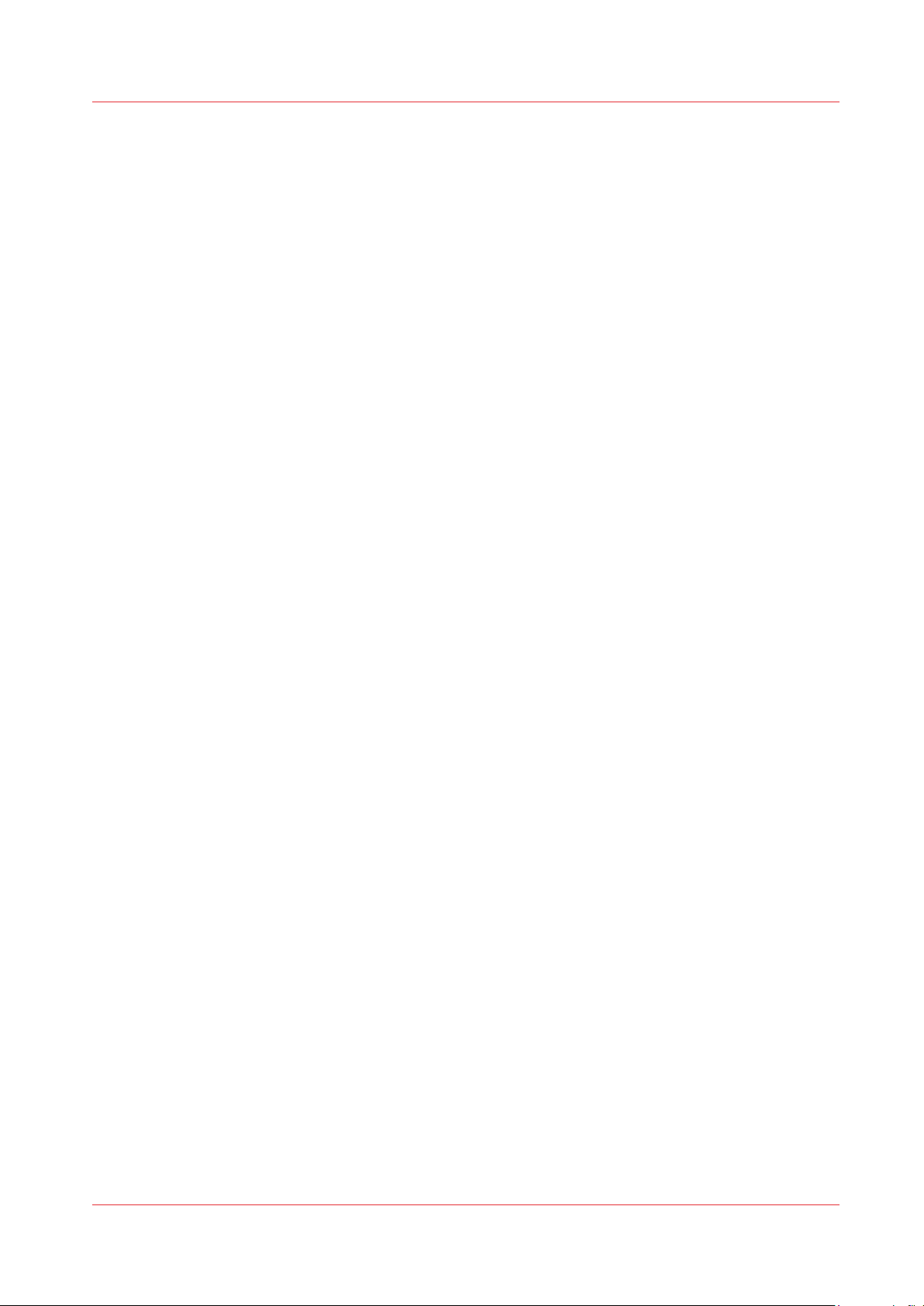
trained operator may perform routine maintenance, the best maintenance results from familiarity
with the printer's internal operation and history.
Responsibilities of the Service Technician
Field service technicians must have Océ Display Graphics Systems service training. The service
technician is responsible for all repairs, upgrading and modification requested by the customer or
mandated by the Océ Display Graphics Systems Service and Support Group. The service
technician who installs the printer will also provide training for the operator that covers all of the
basic skills required to operate the printer. Service personnel are furnished with proper tools for
the installation and maintenance of the printer. In addition to the tools and custom kits, each
engineer will have basic tools for proper maintenance and servicing.
Preface
Océ Arizona 1200 Series
Chapter 1 - Introduction
9
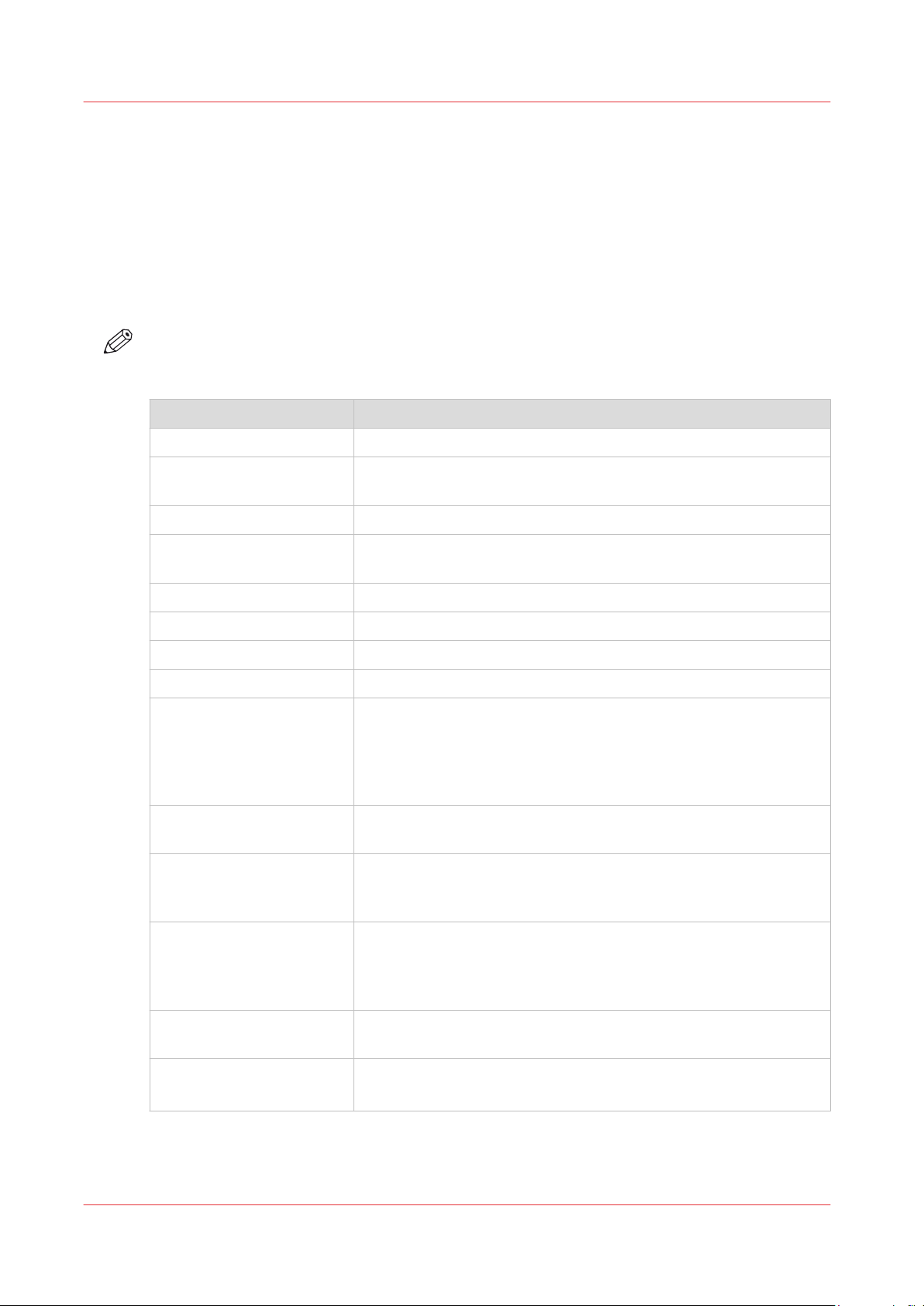
Printer Specifications
Printer Specifications
Introduction
Your Océ Arizona 1200 Series printer is capable of producing large format images on various
rigid and flexible media. The printers consist of a flatbed vacuum table and moving gantry. Media
is held flat and stationary on the vacuum table during printing. The gantry contains a carriage
that sweeps across the table as the gantry moves in steps along the length of the table to print an
image on the media. A Roll Media Option is available to facilitate printing on roll media.
NOTE
All specifications in this document are subject to change without notice.
Specifications
Feature Specification
Printing Technology Piezoelectric inkjet with Océ VariaDot™ imaging technology "
Maximum Media Size GT models: 2.5m (98.4") x 1.25m (49.2")
Media Thickness Maximum: 50.8 mm (2.0")
XT models: 2.5m (98.4") x 3.08m (121.3")
Maximum Print Size GT models: 2.51m (98.8") x 1.26m (49.6")
XT models: 2.51m (98.8") x 3.09m (121.6")
Media Weight Maximum: 34 kg/m² (7 lbs/ft²)
Nozzle Drop Volume: Variable droplet sizes: 6 to 42 picolitres
User Interface LCD flat-panel monitor and mouse on a user positioned podium.
Curing System UV curing lamps with variable power settings.
Power Requirements
Refer to the PSDS available
from the Océ Downloads
website: http://global.oce.com/support/.
Compressed Air Pressure (max): 827 kpa (120 psi)
Environmental Conditions Temperature: 18ºC to 30ºC (64ºF to 86ºF).
BTU Output GT models: 14,000 BTU per hour (4100 watts) under continuous
Dual Inlets
200-240Vac
50/60Hz
Circuit Breaker: North America 20A, European Union 16A.
Peak flow: 113 liters/min (4 cfm) at 690 kpa (100psi)
Relative humidity: 30% to 70% (Non-condensing)
Room Ventilation Rate (minimum): 1200m³/hr
operation.
XT models: 17,000 BTU per hour (4980 watts) under continuous
operation.
Hardware Interface USB, Ethernet TCP/IP, 100 base-T (or Gigabyte, if supported by the
Image Processing Software
Chapter 1 - Introduction
10
local network).
ONYX® Thrive™ 12 (421 configuration or greater recommended)
ONYX® ProductionHouse™ 12 (available, not recommended)
Océ Arizona 1200 Series
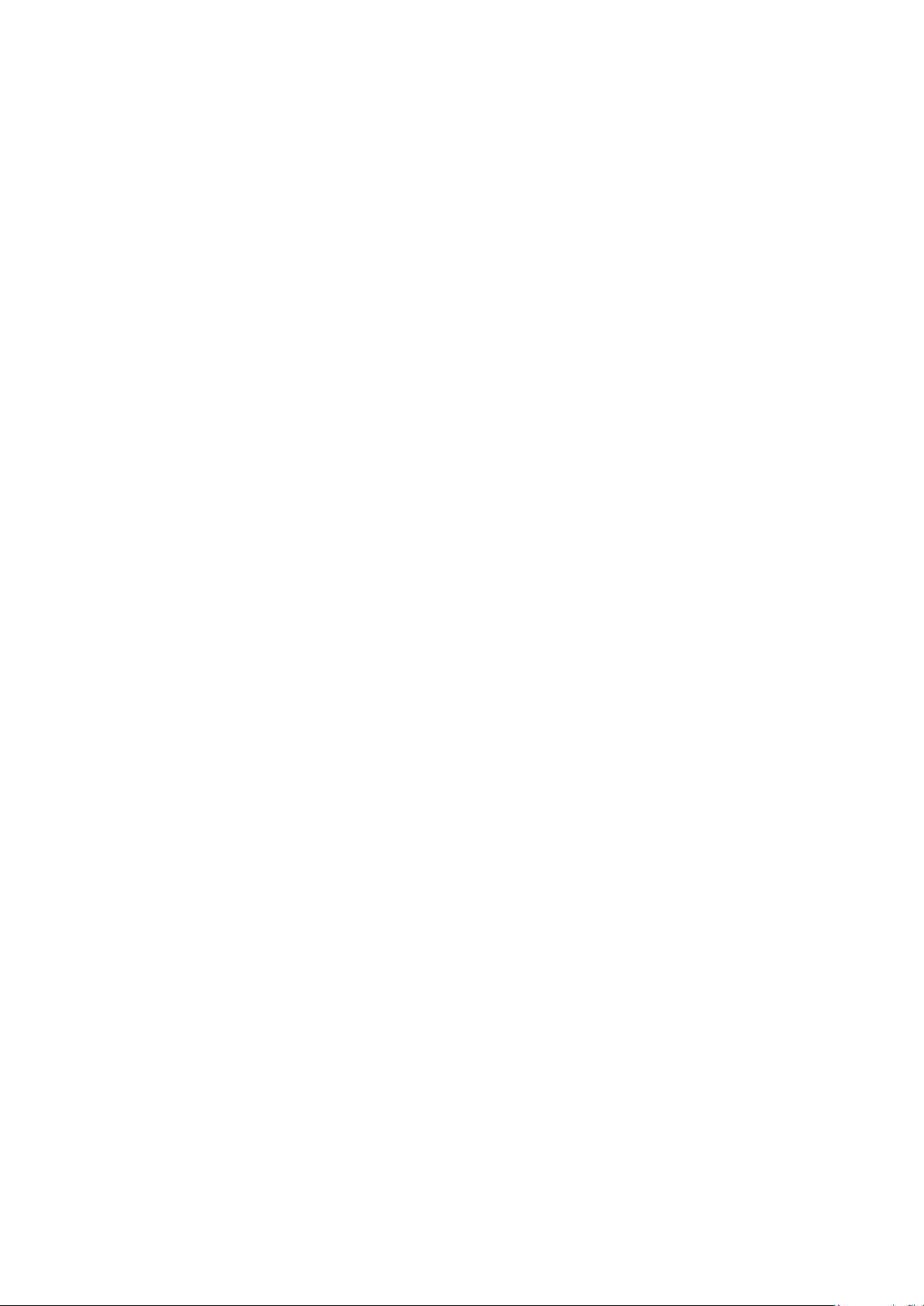
Chapter 2
Product Compliance
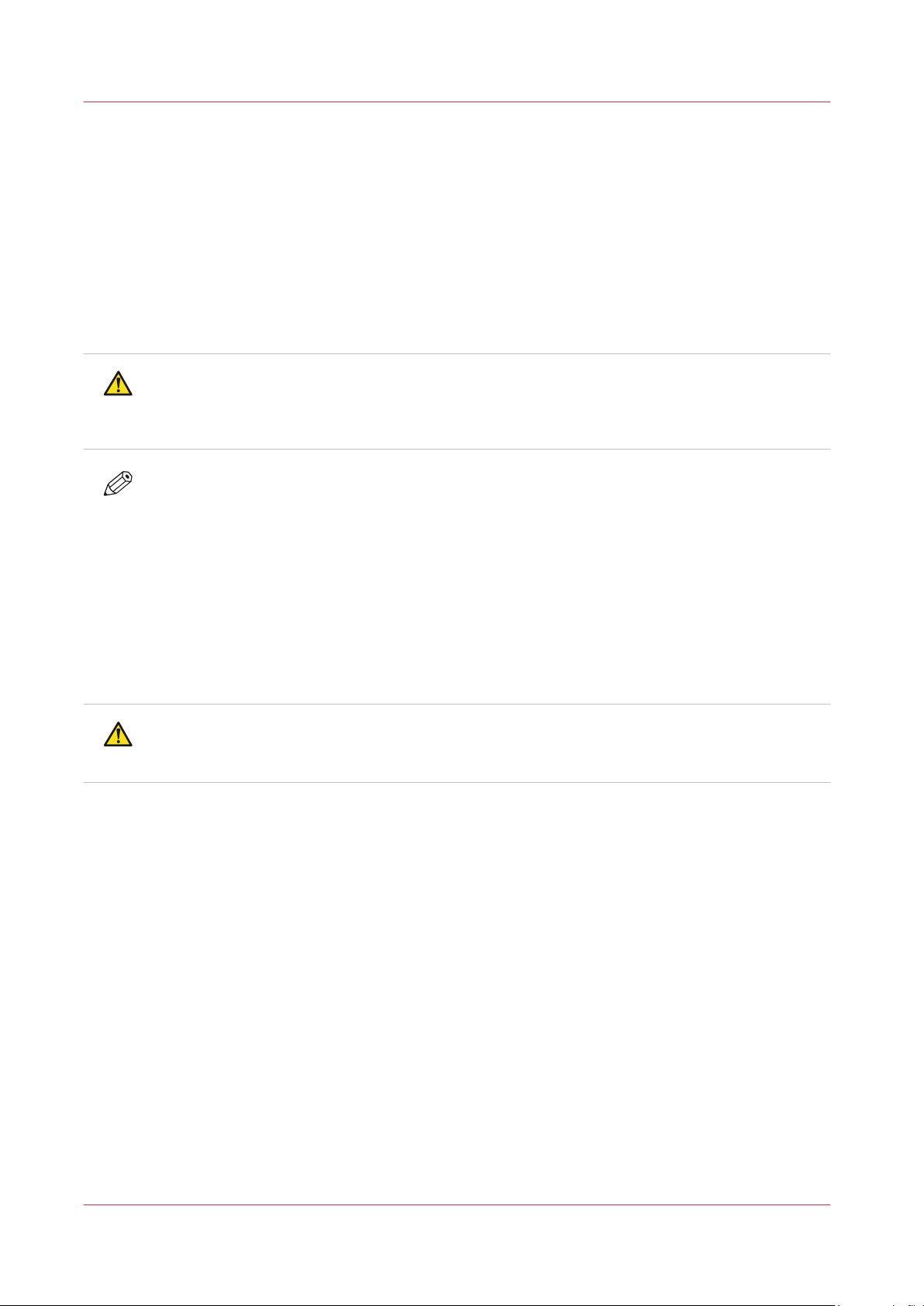
Product Compliance
Product Compliance
Introduction
This section provides important information about EMC and FCC compliance for the Océ Arizona
1200 Series. It also provides printer manufacturing and contact information.
This product has been tested in accordance with the strictest international safety standards.
Please read the following sections before you connect the machine to the power supply. These
sections contain important information with regard to the user safety and the prevention of
equipment problems.
CAUTION
Make sure that you observe the safety rules hereinafter. This helps to assure that you can work
with the product/system safely. Make sure that you observe all the precautions mentioned
below.
NOTE
Depending on the context, the terms "system, machine, and equipment" used in the user
documentation means the Océ product for which this user documentation is applicable.
Some parts of the content of this section may not be applicable to your product.
SDS (Safety Data Sheets) and PSDS (Personal Safety Data Sheets) are provided for the safety and
convenience of all customers and anyone involved in use and handling of the printers, inks and
related materials. The SDS and PSDS for current and recent Océ Arizona products are available
from the Océ Downloads website: http://global.oce.com/support/.
Electromagnetic Compliance (EMC)
WARNING
This is a Class A product. In a domestic environment this product may cause radio interference
in which case the user may be required to take adequate measures.
This equipment has been tested and found to comply with the limits for a Class A digital device,
pursuant to Part 15 of the FCC Rules. These limits are designed to provide reasonable protection
against harmful interference when the equipment is operated in a commercial environment. This
equipment generates, uses, and can radiate, radio frequency energy and, if not installed and used
in accordance with the Operator's Manual, may cause harmful interference to radio
communications.
Operation of this equipment in a residential area is likely to cause harmful interference in which
case the user will be required to correct the interference at his own expense.
Do not make any changes or modifications to the equipment unless otherwise specified in the
manual.
If you make such changes or modifications, you could be required to stop operation of the
equipment.
This Class A digital apparatus complies with Canadian ICES-003.
Cet appareil numérique de la classe A est conforme à la norme NMB-003 du Canada.
This ODGS Equipment complies with EN61000-3-2.
Chapter 2 - Product Compliance
12
Océ Arizona 1200 Series
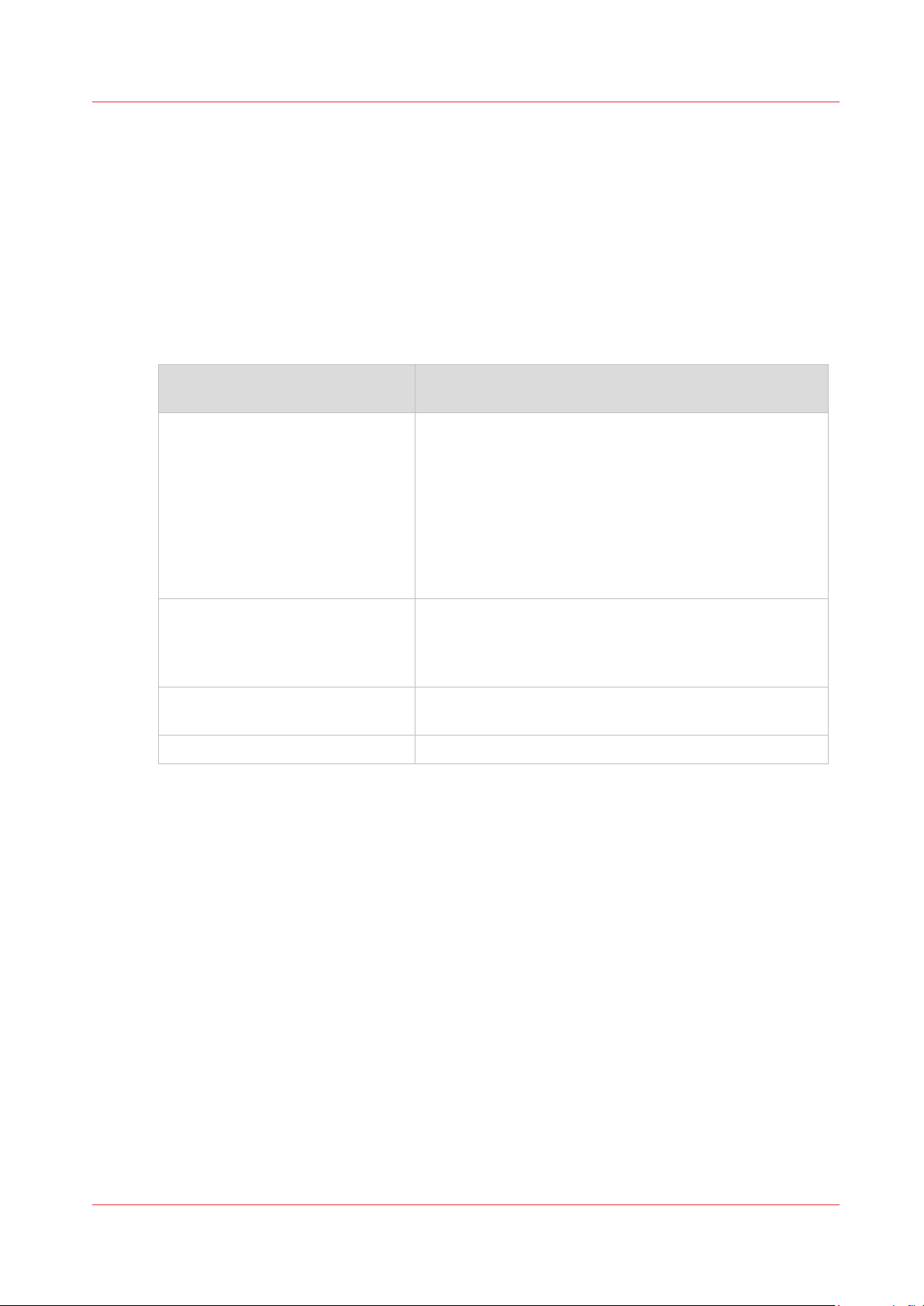
CE Declaration of Conformity
The following CE Declaration of Conformity is provided for your convenience.
Commercial product name: Océ Arizona® 12x0 GT and Océ Arizona® 12x0 XT[x - can be numeric
4, 6 or 8]
Model number: HYB340 and HYB360
Product description: Commercial Printing Machine
Océ Display Graphics Systems declare under our sole responsibility that the above product(s) are
in conformity with essential requirements of the following EC directive(s) and Regulations by
applying the following referred standard(s):
Product Compliance
EC Directive(s) and Commission
Reference of standard(s) and amendment(s)
Regulations
2006/42/EC (Machinery) EN 1010-1:2004+A1:2010
EN 1010-2:2006+A1:2010
EN 60204-1: 2006 + A1:2009
EN ISO 12100:2010, EN ISO 13849-1:2008 /AC:2009,
EN ISO 13849-2:2012
EN ISO 13857:2008, EN 349:1993 + A1:2008, EN
953-1:1997 + A1:2009
EN 12198-1: 2000 + A1: 2008, EN 12198-2: 2002 + A1:
2008, EN 12198-3: 2002 + A1: 2008
2014/30/EU (EMC) EN 61000-6-4:2007 + A1:2011
EN 61000-3-3:2013
EN 61000-3-2:2006+A1:2009+A2:2009
EN 61000-6-2: 2005
2014/53/EU (RED) EN 300 330-2 V1.6.1
EN 301 489-1 V1.9.2
2011/65/EC (RoHS) EN 50581:2012
___________________________________
Recycling and Environmental Protection
The symbol on the left below indicates that this product is not to be disposed of with your
household waste, according to the WEEE Directive (2012/19/EU) and your national law. This
product should be handed over to a designated collection point, e.g., on an authorized one-forone basis when you buy a new similar product or to an authorized collection site for recycling
waste electrical and electronic equipment (EEE). Improper handling of this type of waste could
have a possible negative impact on the environment and human health due to potentially
hazardous substances that are generally associated with EEE. At the same time, your cooperation
in the correct disposal of this product will contribute to the effective usage of natural resources.
For more information about where you can drop off your waste equipment for recycling, please
contact your local city office, waste authority, approved WEEE scheme or your household waste
disposal service. For more information regarding return and recycling of WEEE products, please
visit www.canon-europe.com/environment. Reference: Directive 2012/19/EU.
Océ Arizona 1200 Series
Chapter 2 - Product Compliance
13
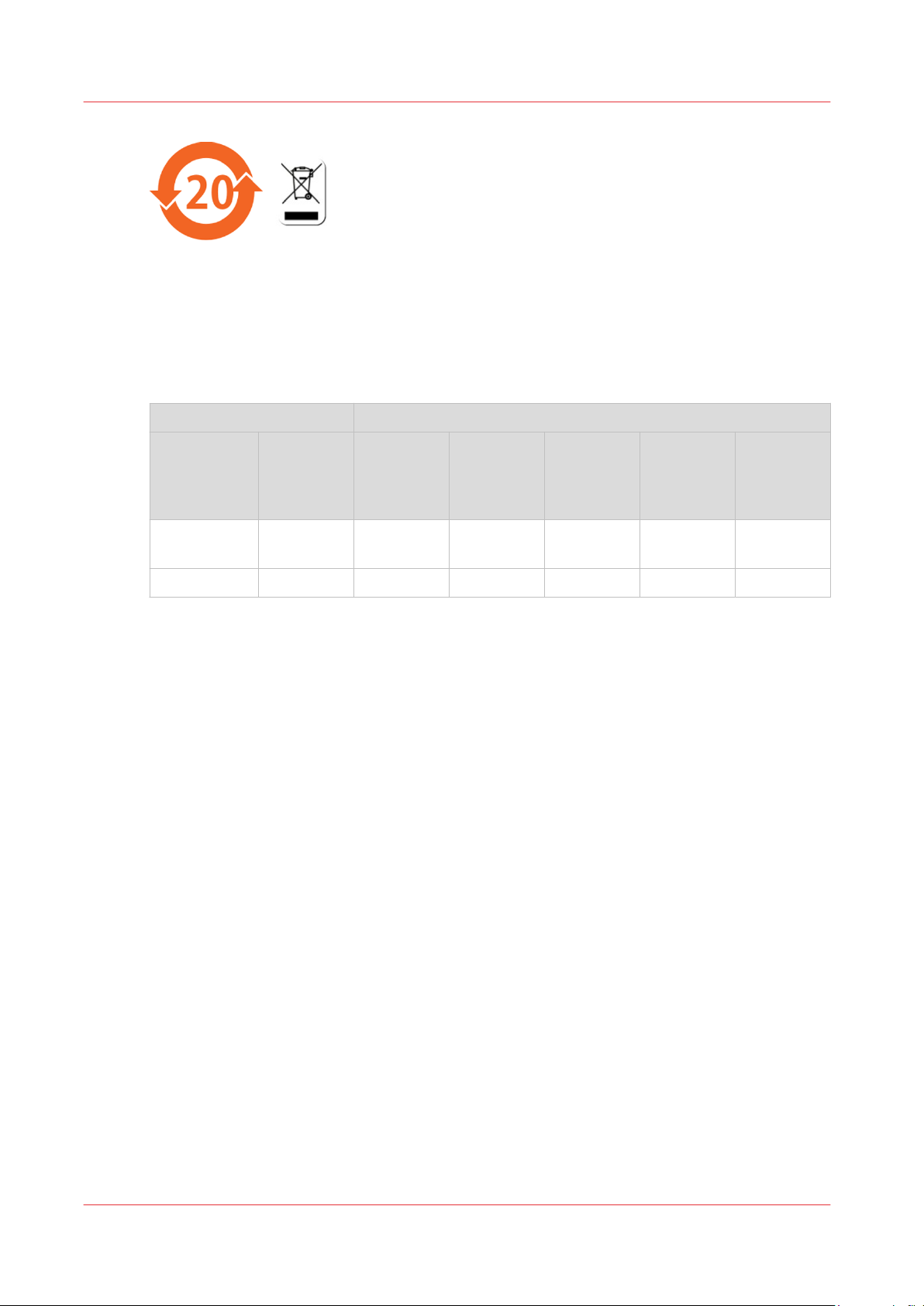
Product Compliance
The Environmental Protection Use Period (EPUP) applicable for the printing system designated
for deliveries to the Peoples Republic of China is 20 years. This EPUP, which does not include
consumables or expendables, does not affect any warranty that is provided for the system and
may not be construed or interpreted as a separate guarantee for the printing system.
Marking Declaration Table China Pollution Act
Toxic and Hazardous Substances or Elements in the Product
Part Name Lead (Pb) Mercury
UV Curing
Lamp
Inkjet Heads X 0 0 0 0 0
O: indicates that the content of the toxic and hazardous substance in all the homogeneous
materials of the part is below the concentration limit requirement as described in GB/T26572.
X: indicates that the content of the toxic and hazardous substance in at least one homogeneous
material of the part exceeds the concentration limit requirement as described in GB/T26572.
Manufacturer:
Océ Display Graphics Systems
13251 Delf Place - Building #406
Richmond, British Columbia
Canada V6V 2A2
Telephone +1 604)273-7730 - Fax +1 604 273-2775
E-mail: dgsinfo@oce.com
(Hg)
Cadmium
(Cd)
Hexavalent
Chromi‐
num (CrVI)
Polybromi‐
ated bi‐
phenyls
(PBB)
Polybromi‐
nated dipe‐
nylether
(PBDE)
0 X 0 0 0 0
Representative Marketing the Océ Arizona 1200 Series in Europe:
Océ Technologies B.V.
St. Urbanusweg 43,
Venlo, The Netherlands, 5900 MA Venlo
Telephone: 31 77 359 2222
Fax: 31 77 354 4700
E-mail: info@oce.com
Chapter 2 - Product Compliance
14
Océ Arizona 1200 Series
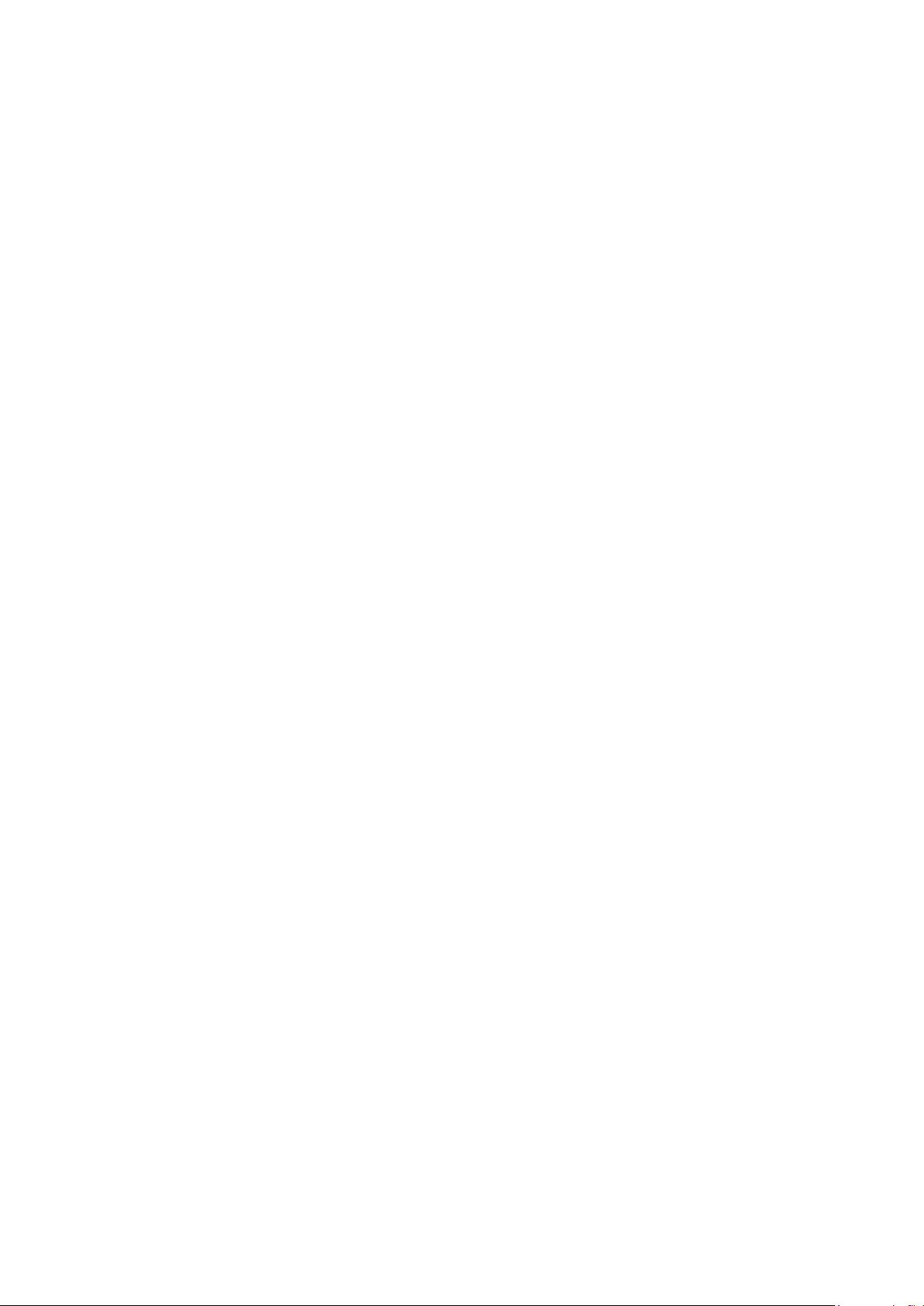
Chapter 3
Safety Information
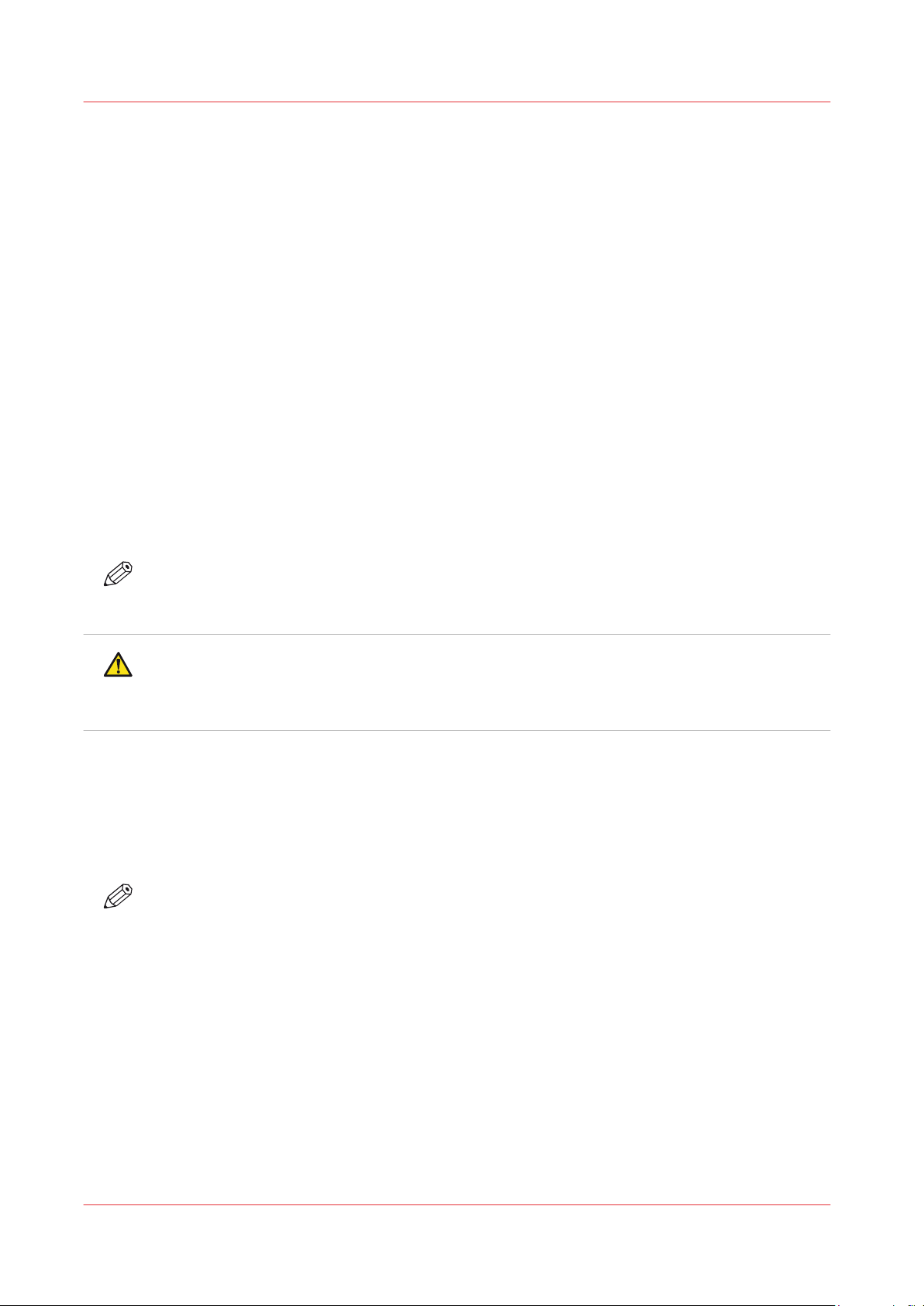
UV Ink and Flush
UV Ink and Flush
Introduction
General Safety Information
You can find the power-marking label near the mains entrance. If connection to a different mains
voltage is required, contact Customer Service.
Do not remove caution labels or caution notations. If a label or notation is soiled, please clean the
label or notation. If you cannot make label or notation legible, or if the label or notation is
damaged, please contact your service representative.
The required operating space of this product is located in the Site Preparation Guide. It also has
some specific safety information, including the dimensions of the product, the recommended
room volume and ventilation rate. The Guide is available from the DGS website: https://
dgs.oce.com/.
UV Ink and Flush
Safe handling and use of UV ink and Flush are detailed in the Material Safety Data Sheet (MSDS)
documents. Review them before handling UV ink and flush.
NOTE
The Safety Data Sheets for all UV inks and Flush are available from the Océ website. For the
latest SDS and PSDS, visit: http://downloads.oce.com/
CAUTION
UV inks can be harmful if not properly handled. Follow the MSDS guidelines carefully in order
to ensure maximum safety. The information below is a summary of the MSDS documents
published by the UV ink manufacturer.
UV Ink Personal Safety
The operator must wear nitrile gloves, a protective apron, and safety glasses with side shields
when handling inks. Read and practice safety guidelines as outlined in the MSDS for each ink.
Post these documents in the work area as required by prevailing law. MSDS are provided with all
inks and flush when you purchase them.
NOTE
Permeation time of ink components through different protective aprons will vary. Protective
aprons must be replaced once contaminated.
Chemicals in UV ink begin to permeate nitrile gloves in less than 10 minutes. While this action
may not be visible, changing contaminated gloves should occur every few minutes. These
penetrating chemicals have no pigment so they are not visible; therefore just because you don’t
have pigment on the glove or your skin doesn’t mean that exposure has not occurred.
Do not use latex gloves. Harmful chemicals in the ink and flush can easily penetrate latex gloves.
Océ recommends that only nitrile gloves, which have been checked for chemical resistance and
approved by the Océ Occupational Health and Safety department, are used. At present, this
includes only the Ansell Touch N Tuff gloves, 92-600 for smooth or 92-605 for textured. Use the
gloves one time only. The 92-605 gloves have a longer cuff and offer more protection at the wrist.
Replace them immediately if they are punctured or degraded. Never re-use contaminated gloves
once they are removed.
Chapter 3 - Safety Information
16
Océ Arizona 1200 Series
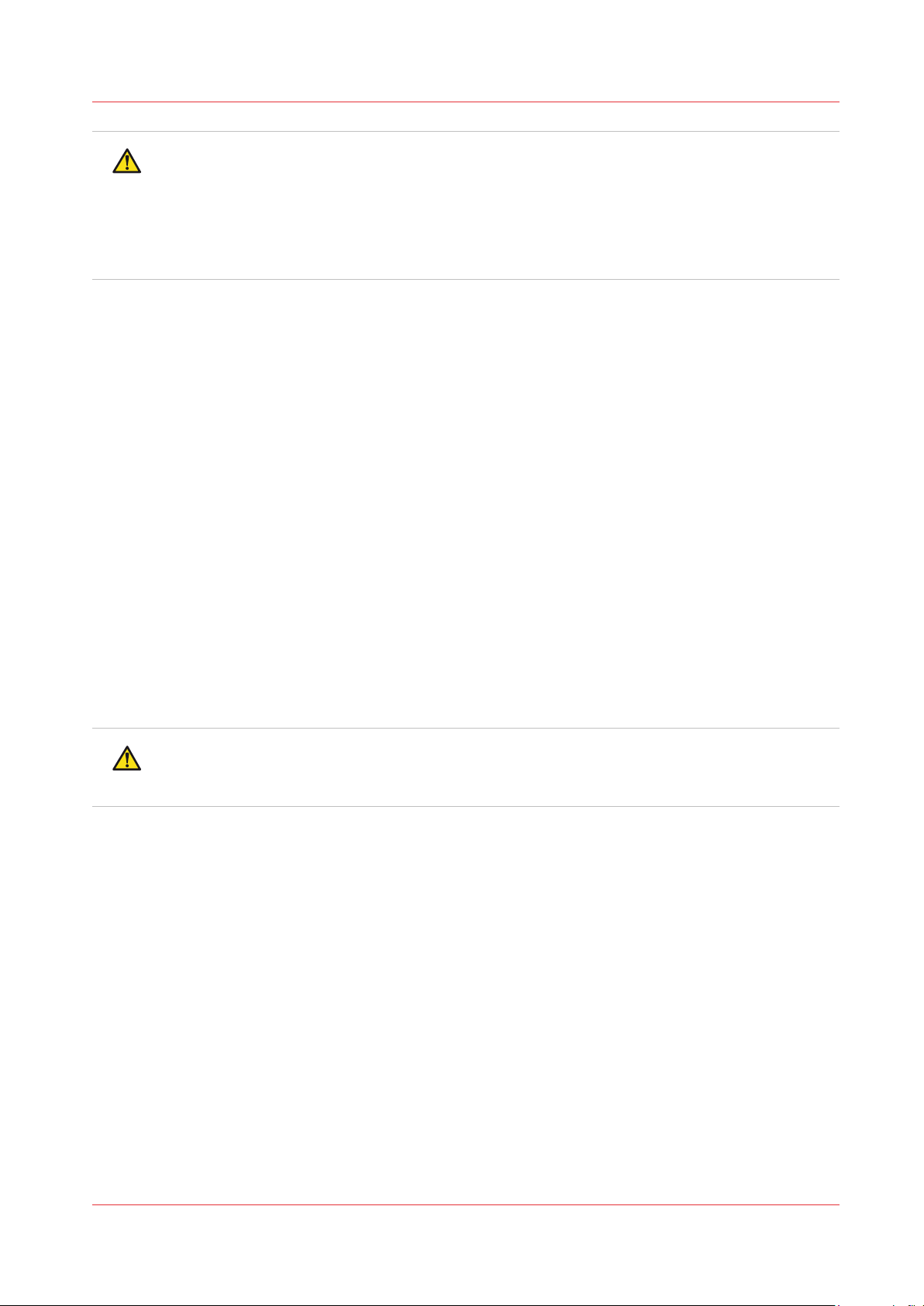
CAUTION
Always use Nitrile gloves when working with UV curing inks. If you get ink on your skin, wash
it off immediately with mild soap and water. Never use alcohol to remove UV ink from your
skin as this will transport the chemicals more easily through your skin and into your body.
Hands should be inspected on a regular basis for any signs of skin damage or inflammation.
UV-curable ink contains sensitizing components. Do not allow skin contact with ink.
Cumulative exposure can lead to sensitization.
Disposal of UV Ink
All waste containing uncured or partly cured UV ink is hazardous and must be disposed of
separately according to local regulations. Do not mix ink waste with non-hazardous waste
(household, office, etc). Do not allow it to reach sewage systems or drinking water supplies. Ink
waste includes maintenance cloths, gloves and any other material containing uncured or partly
cured UV ink.
UV Ink Misting - Carriage Height Warning
Always measure the thickness of the media in use and set the carriage height correctly for that
media. Avoid printing at a height greater than measured as this causes excessive emissions of
UV light and ink mist.
UV Ink and Flush
Flush Care and Storage
A small bottle (125ml) is supplied with the printer accessory kit. Use it only to hold flush for use
during the swab procedure. Discard the bottle if it shows signs of physical damage (cracking or
leaking).
Before first use, proceed as follows: Label this bottle as "Flush", add the actual date of receipt of
the bottle and the date of expiry (two years after receipt).
CAUTION
Discard the bottle if it shows any sign of wear or physical damage (cracking or leaking) or at
expiry.
Flush must not be exposed to air for long periods. Always store flush in a sealed container. Flush
has a recommended shelf life of one year. Discard it after one year has passed.
Flush is a solvent and should not be splashed or sprayed around sensitive areas such as the
electronics of the printheads (when cleaning printheads make sure it is only placed on the nozzles
and does not move up the sides.
Océ Arizona 1200 Series
Chapter 3 - Safety Information
17
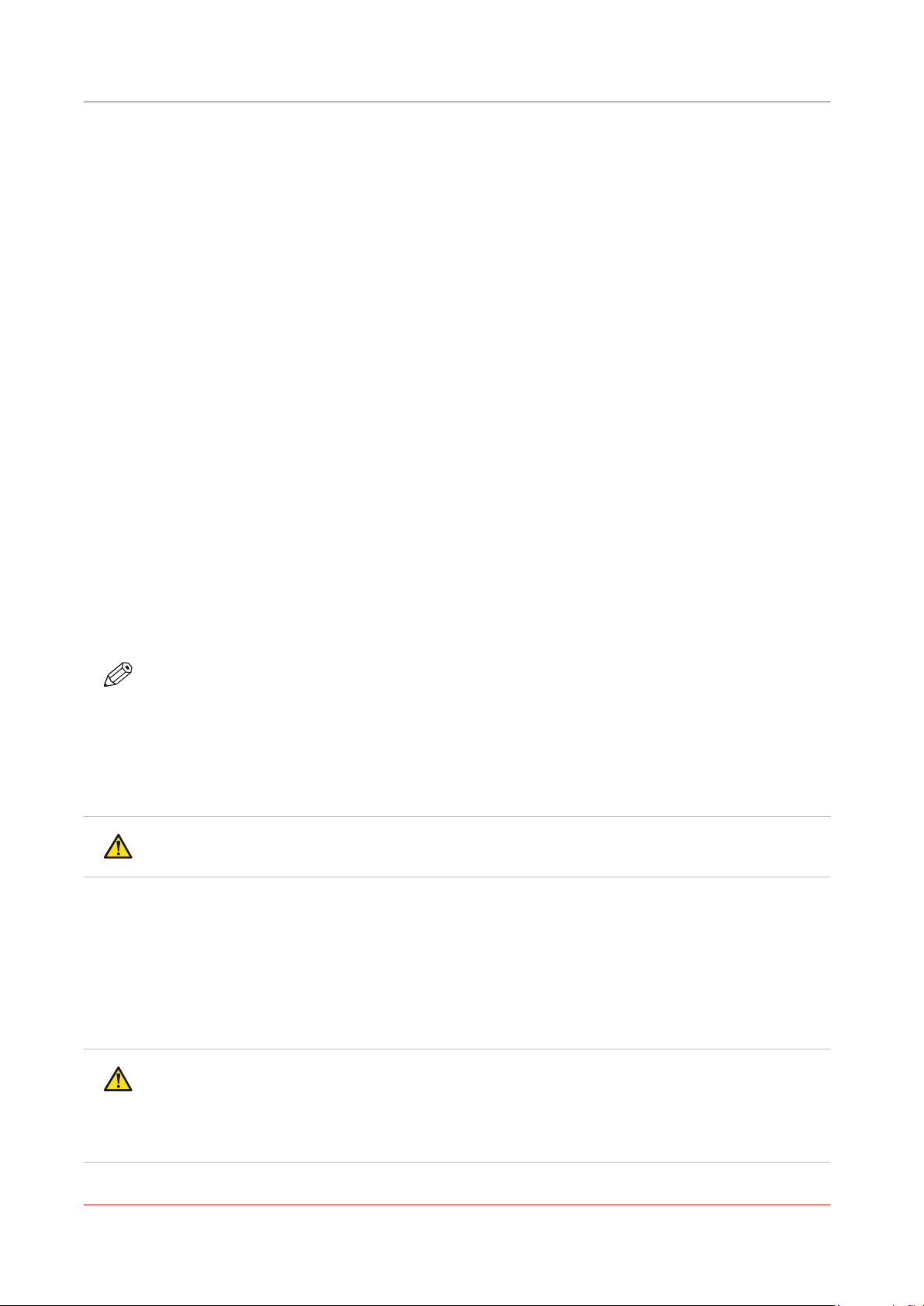
UV Curing System
UV Curing System
Introduction
The UV Curing System on the Océ Arizona printers generates hazardous levels of thermal,
electrical and UV energies. UV-curable ink need a high energy level of UV light to cure. The UV
curing system is made up of two mercury arc lamps attached to the carriage.
How to Handle UV Lamps: UV lamps operate at high temperatures. Never touch a lamp in
operation. Let the lamps cool for a minimum of five minutes before attempting any maintenance.
Use extreme care in handling the UV lamp bulbs. The UV bulbs contain a small amount of
metallic mercury which is toxic when ingested, handled, or breathed. Therefore, if bulbs are
broken, care should be taken to clean up the spill immediately, and then disposed of according to
local regulations concerning Mercury disposal.
UV Lamp Hazards : Superficial eye damage and burning of the skin can occur with even brief
exposure to UV light. Serious injuries can result from prolonged exposure, especially if
unshielded. Special restrictions and protective measures are essential when the printers are used.
Wear Industrial Protective Eyewear with lenses that block both UVA and UVB. Gloves and longsleeved work clothes are essential to reduce the skin's exposure to UV emissions.
Bare skin contact with the UV lamp bulbs must be avoided. When heated, compounds from the
skin can form permanent etching on the surface of the UV bulb. A contaminated bulb may fail
prematurely.
Ozone: As a UV lamp warms up, it briefly passes through a section of the light spectrum which
excites oxygen molecules enough to create ozone. Once a UV lamp has completely warmed up,
only very minute amounts of ozone are present.
NOTE
A high concentration of ozone can cause irritation, headaches or nausea. Provide adequate
ventilation as indicated in the Site Preparation Guide.
Replace both lamp bulbs after 500 hours of use to help ensure that the ink in prints is fully cured.
Personal Safety
WARNING
UV Light Emissions can be harmful:
Protective measures are essential in the workplace. Use the UV safety glasses with side shields
supplied with the printer. Wear appropriate clothing that protects the skin from UV light
exposure.
Keep a distance of at least 1 m (3 ft) from UV lamps while printing.
Wear Industrial Protective Eyewear with lenses that block both UVA and UVB. Gloves and longsleeved work clothes are essential to reduce the skin's exposure to UV emissions.
CAUTION
Warning for Seated Individuals: UV emissions are highest at a height of 90 cm (35 inches) above
the floor and increase significantly the closer you are to the lamp. This can be an issue for
individuals seated near the printer.
Remove all chairs within 5 meters (16 feet) of the printer.
Chapter 3 - Safety Information
18
Océ Arizona 1200 Series
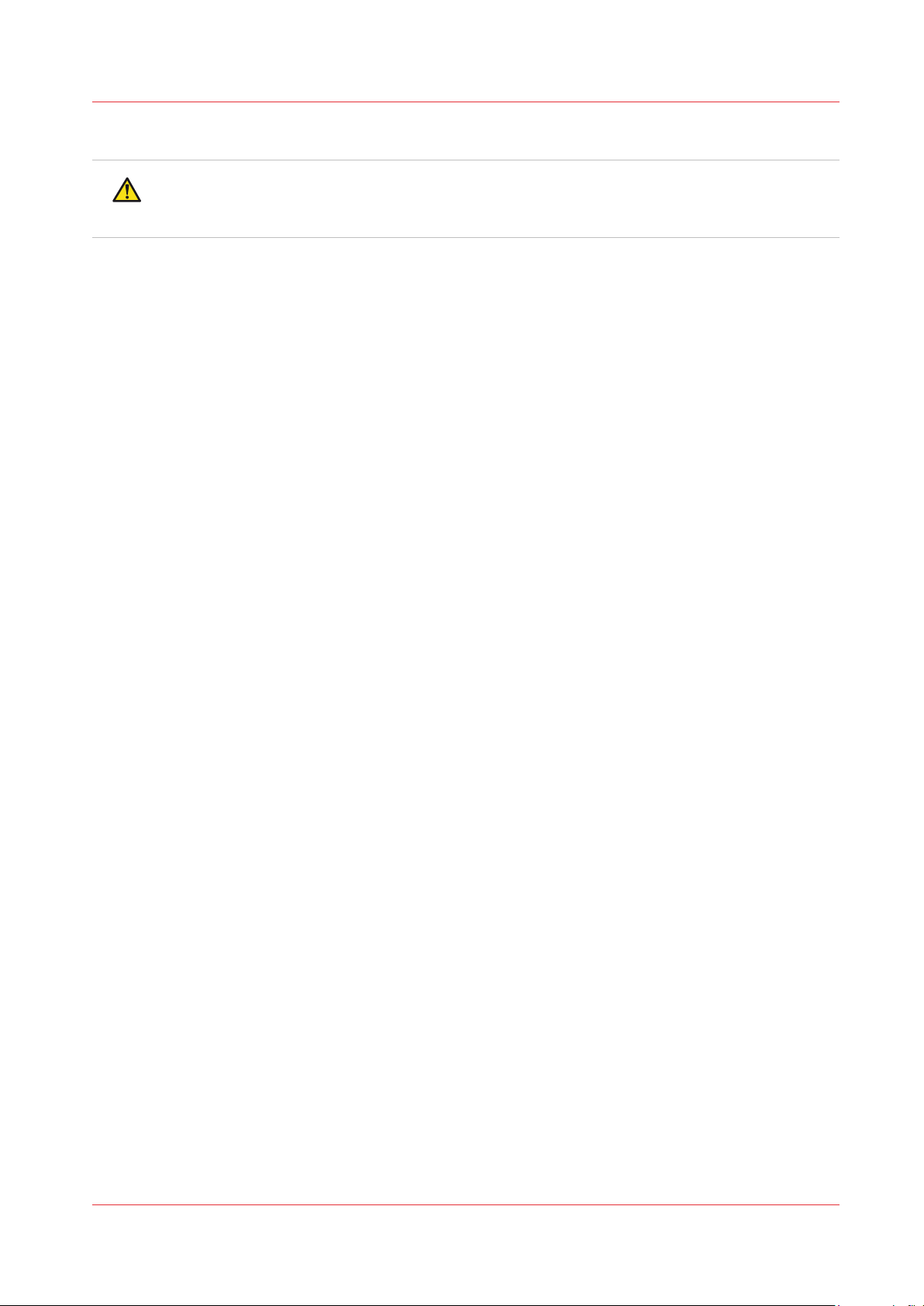
UV Curing System
PRODUCT CONTAINS MERCURY
WARNING
One or more lamp(s) inside this product contain Mercury. Dispose these lamp(s) according to all
federal, state and local regulations.
Handling and Storage
Handling: A small amount of mercury is contained in the quartz tube of UV discharge lamps. Due
to the toxicity of mercury, UV discharge lamps should be handled so that breakage is minimized.
See printer manual for safety instructions for the use of this lamp in the printer.
Storage: Scrap UV discharge lamps may be stored for one year before being shipped for
recycling.
DISPOSAL & RECYCLING
LAMP BULBS MUST BE RECYCLED OR DISPOSED OF ACCORDING TO LOCAL, MUNICIPAL,
STATE, PROVINCIAL, OR FEDERAL LAWS. For lamp recycling and disposal information please
call 1- 800-OK-CANON for the USA and Canada.
Accidental Release / Spill Procedure
Steps to be taken in case material is released or spilled:
Broken UV discharge lamps should be placed in a sealed container and handled/disposed as
hazardous waste. If mercury is spilled, provide good room ventilation.
Océ Arizona 1200 Series
Chapter 3 - Safety Information
19
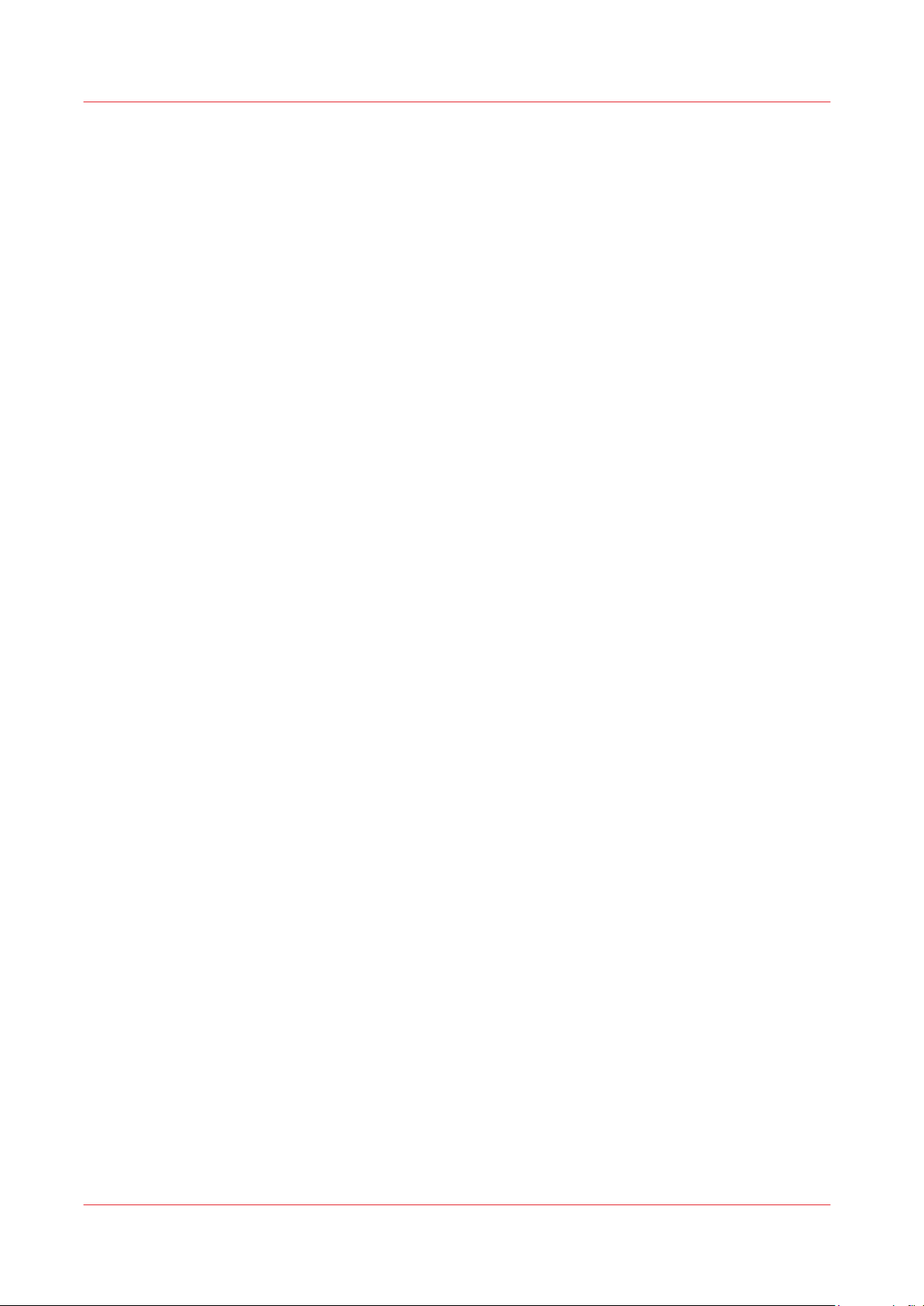
Safety Interlock System
Safety Interlock System
Introduction
The printer has three Emergency-Stop buttons. The Maintenance Station drawer is part of the
safety interlock system. A beacon light indicates the status of the safety system and the printer.
Components of the Interlock System
Emergency Stop Buttons:
These are located on the Operator Control Station, and on each end of the Gantry. Activating an
Emergency-Stop button stops all printer motion and turns off the UV curing system.
To re-activate the printer after you press an Emergency Stop button, turn the button counterclockwise. Upon release of the button, no motion can be initiated without acknowledgment of the
Operator from the Control Station.
Maintenance Station Interlock Function:
The Maintenance Station is located under the carriage and provides access to perform Printhead
Maintenance and swab printheads. Carriage and Gantry motion motors are disabled and UV
lamps are turned off (if they were On), when the station drawer is open. The Interlock system is
automatically reset when the drawer is closed.
Beacon Light Status
A green beacon light is mounted to the top surface of the printer carriage. The purpose of this
light is to indicate basic printer status to the operator.
Beacon off: indicates the printer can be approached without caution. The machine cannot initiate
movement since the interlock Safety System has disabled all motion and hazardous hardware.
Beacon on: indicates the printer is powered up and ready to initiate motion. This tells an operator
to approach the machine with caution, because it can initiate motion at any moment.
Chapter 3 - Safety Information
20
Océ Arizona 1200 Series

Océ Arizona 1200 Series Safety Labels
Introduction
The safety labels are placed at strategic locations on the printer to warn the operator of possible
dangers and hazards. It is important to be aware of the meaning of these labels to ensure safe
operation of the printer.
CAUTION
Read and understand all of the safety label descriptions in the table below before operating the
printer.
Safety Labels
Safety Labels
Description Label
Warning: UV Light Hazard.
Avoid looking directly at UV lamps.
Located on carriage cover to remind the operator that
looking at the UV light source is dangerous.
Wear protective eye-wear with side shields, gloves and
long sleeves when using this printer.
Ultraviolet Light Radiation Hazards Emission: Effective UVirradiance Emission Category according to 7.1 of
EN12198-1:2000 - - Special restrictions and protective
measures are essential when the machine is used in the
workplace.
Océ Arizona 1200 Series Safety Labels
Wear Safety Gloves
Located on the maintenance station as a reminder to always wear gloves when handling ink.
Risk of Eye Injury. Wear Eye Protection - Located on the
maintenance station as a reminder that the UV-curable ink
is harmful to the eyes and skin. Always wear glasses and
gloves when handling ink.
Machine lockout: a reminder to turn off and lock out the
AC power switch before servicing any electrical components.
Located on the mains power switch.
Warning: Electric Shock Hazard
Located on the door to the electronics enclosure, the UV
lamp power supply cover, the carriage cover, and the vacuum pump enclosure. This area can only be accessed by a
trained service technician.
4
Océ Arizona 1200 Series
Chapter 3 - Safety Information
21
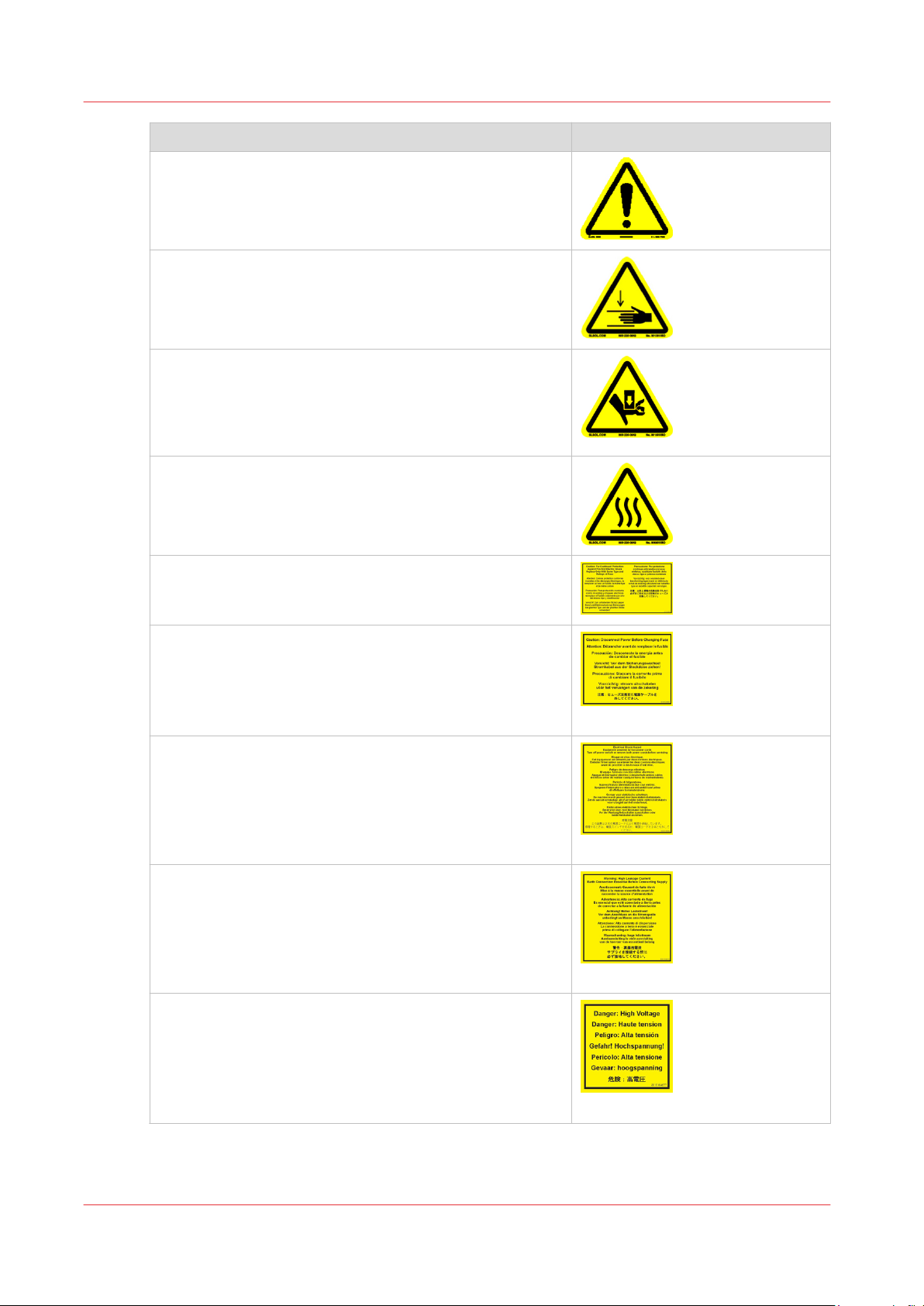
Océ Arizona 1200 Series Safety Labels
Description Label
General Warning
Located on the AC enclosure cover. This area can only be
accessed by a trained service technician.
Pinch Point
A reminder that horizontal movement of the carriage can
create a pinch hazard as it moves along the gantry.
Located on both ends and the rear of the carriage.
Crush Hazard: Keep hands clear while operating.
A reminder that vertical movement of the carriage can be
a crush hazard if hands or objects are placed in these locations. Located on the maintenance station and both ends
of the gantry.
Thermal Hazard
Radiated heat from the UV lamps can cause burns.
Located on the carriage near the two UV lamps.
Caution: For Continued Protection Against Fire And Elec‐
tric Shock
Replace Only With Same Type and Ratings of Fuse
Caution: Disconnect Power Before Changing Fuse.
Refer to the section "How to Power the Printer On and Off"
Electrical Shock Hazard Equipment
Powered by two power cords.
Turn off power switch or remove both power cords before
servicing
Refer to the section "How to Power the Printer On and Off"
Warning: High Leakage Current Earth Connection Essen‐
tial Before Connecting Supply
Refer to the Arizona Printer Site Preparation Guide.
Danger: High Voltage
Warning that High Voltage is present behind marked panel.
[1] Disconnect Power
[2] Electrical Shock Hazard
[3] High Leakage Current
Chapter 3 - Safety Information
22
[4] High Voltage
4
Océ Arizona 1200 Series
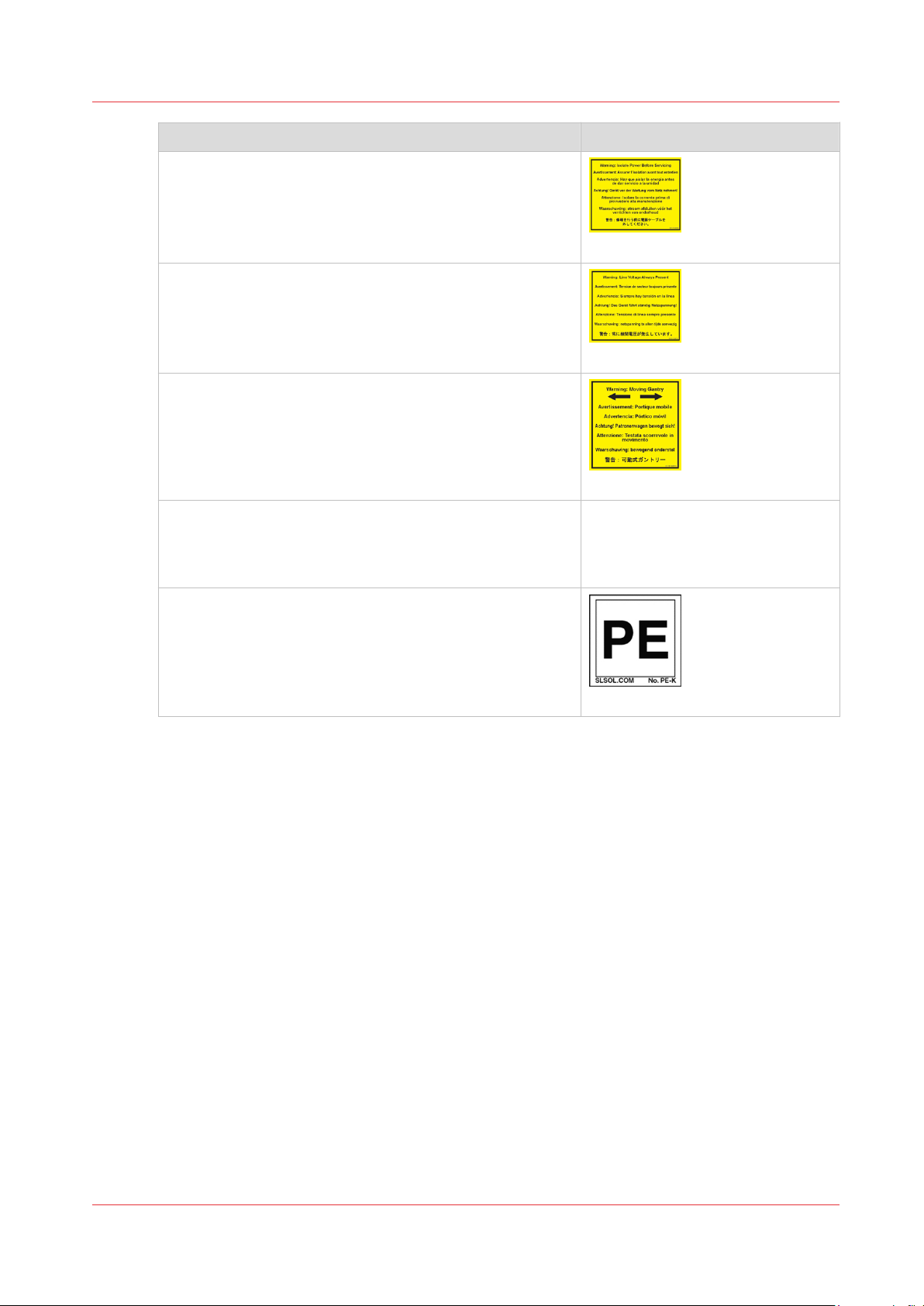
Description Label
Warning: Isolate Power Before Servicing.
Refer to the section "How to Power the Printer On and Off"
and sub-section "How to Lock Out the Power Switch".
[5] Isolate Power
Warning: Line Voltage Always Present
Warning that High Voltage is present behind marked panel
at all times, even when machine is turned off
[6] Line Voltage Present
Warning: Moving Gantry
If the green beacon light on top of the carriage is on, the
gantry may start moving at any time.
[7] Moving Gantry
No Step
Do not step on the table strut. If pressure is put on the ta-
[8] No Step on Strut
ble strut it can bend and thus affect the level of the printer
table and therefore print quality.
Océ Arizona 1200 Series Safety Labels
PE - K
GND Protective Earth Identification.
[9] PE-K
Océ Arizona 1200 Series
Chapter 3 - Safety Information
23
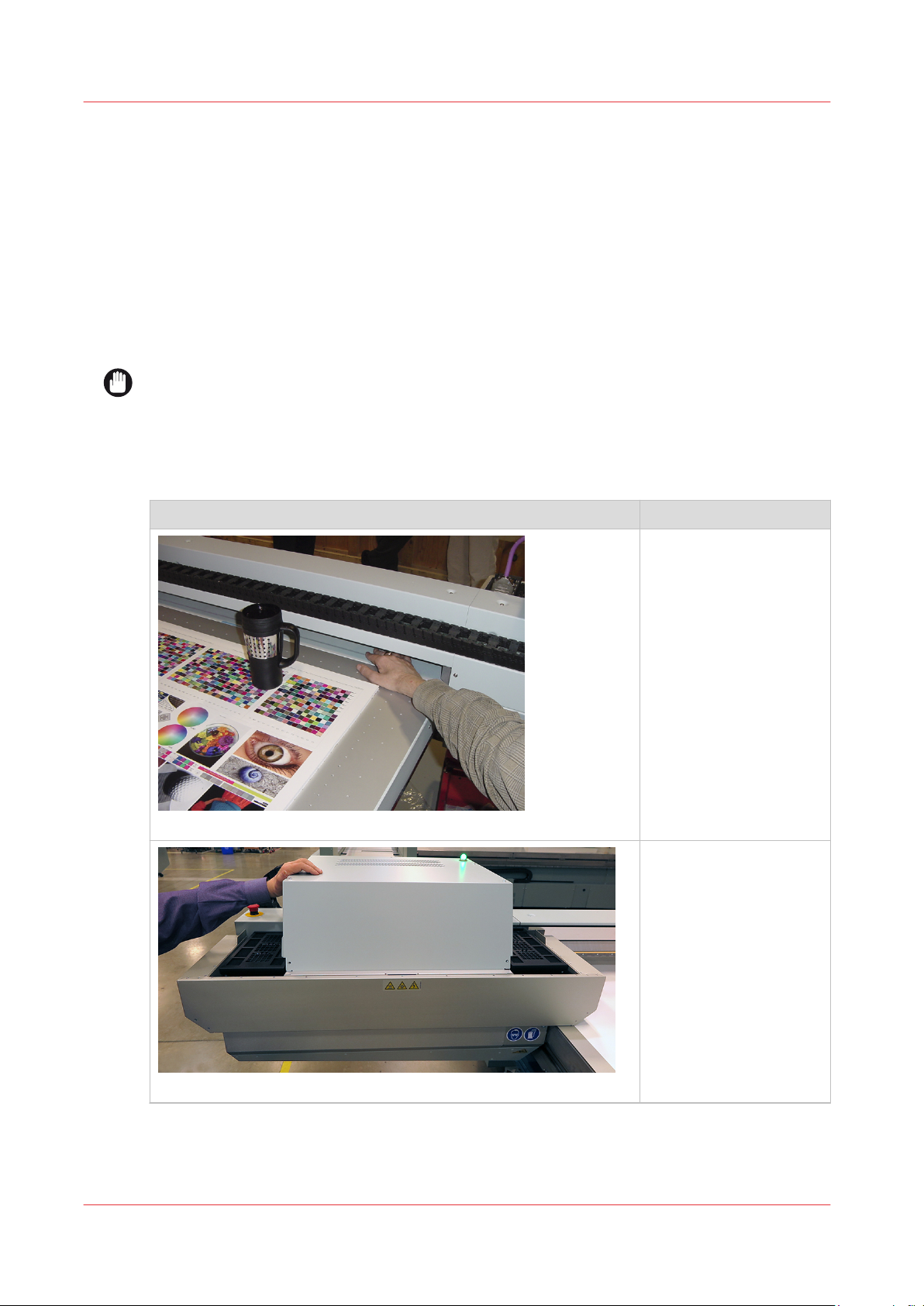
Safety Awareness
Safety Awareness
Introduction
This section contains two sets of principles that must be followed to assure maximum safety
when operating your Océ Arizona printer. The first set uses negative examples to show you
things to avoid in order to prevent injury to the operator. The second set of principles illustrates
some of the residual risks that are inherent in the operation of the printer. These are situations or
physical aspects of the printer that may present a potential danger to the operator, but would
compromise the capabilities of the printer if changed. Therefore, they are pointed out as a
precaution the operator must be aware of when using the printer.
IMPORTANT
The photos in the following table illustrate situations that must be avoided when operating your
printer.
Situations and Actions to Avoid
How NOT to use the printer
Avoid these Situations For Your Personal Safety
[10] Keep the table clear
Do not place your hand
in the carriage pathway
when printer power is
on. Do not leave any objects on the table printing
surface, except for media
that you will print on. Also make sure the media
is 48 mm (1.89 inches) or
less in thickness.
Do not push or force the
carriage to move manually if it is already in
motion. If you do move
the carriage, a Motion Error message will display
and you will have to use
the mouse to click Reset
on the user interface LCD
display.
[11] Avoid Carriage Movement
Chapter 3 - Safety Information
24
4
Océ Arizona 1200 Series
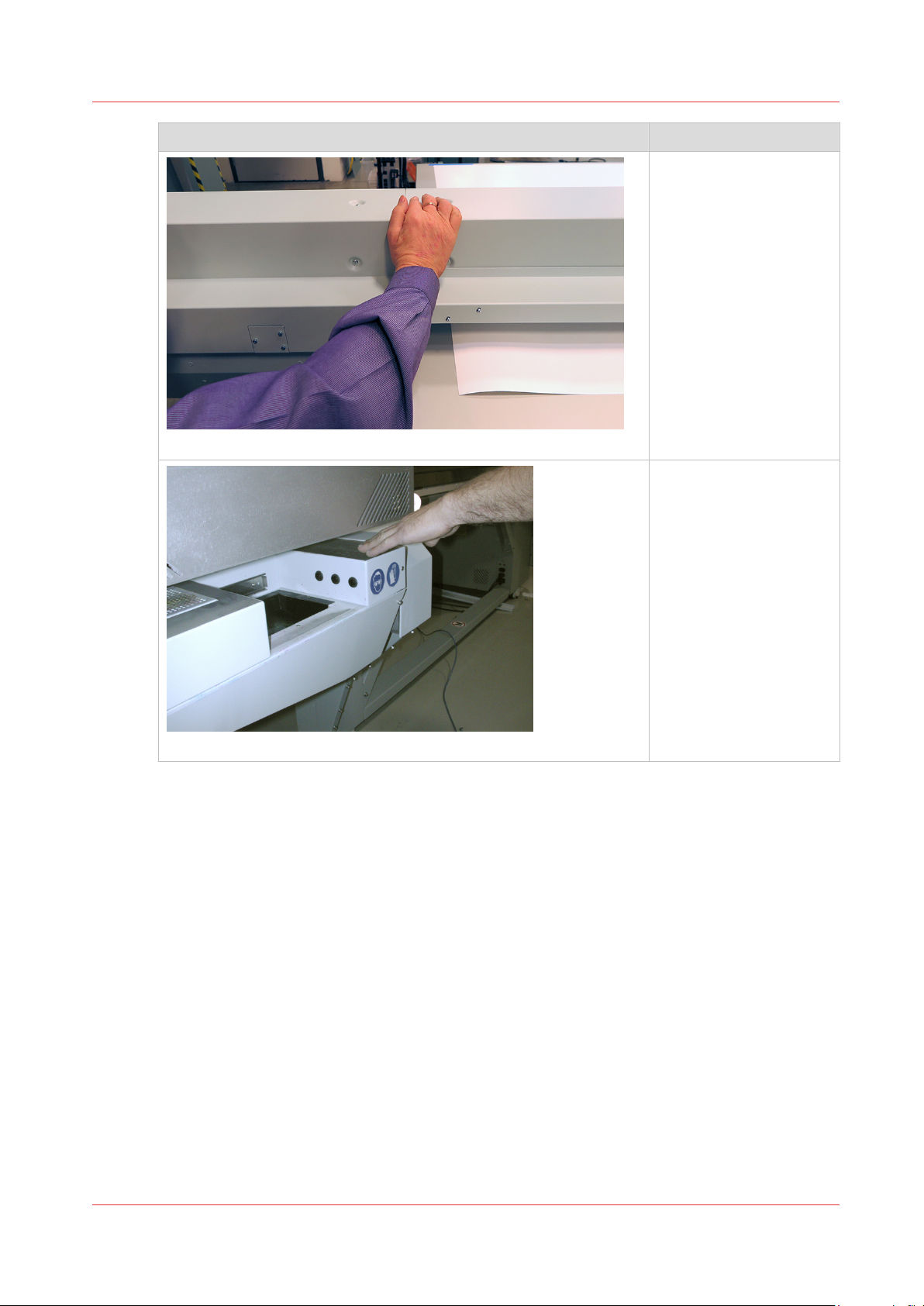
Avoid these Situations For Your Personal Safety
[12] Do not push gantry
Safety Awareness
Do not push or force the
gantry to move manually
if it is already in motion.
If you do move the gantry, a Motion Error message will display and you
will have to use the
mouse to click Reset on
the user interface LCD
display.
When the Maintenance
Station is open to perform printhead maintenance, do not touch the
UV lamp assembly as it
can be hot. Also be
aware that the carriage
will move up or down
when the Raise Carriage
switch is pushed.
[13] Hot UV Lamps
4
Océ Arizona 1200 Series
Chapter 3 - Safety Information
25
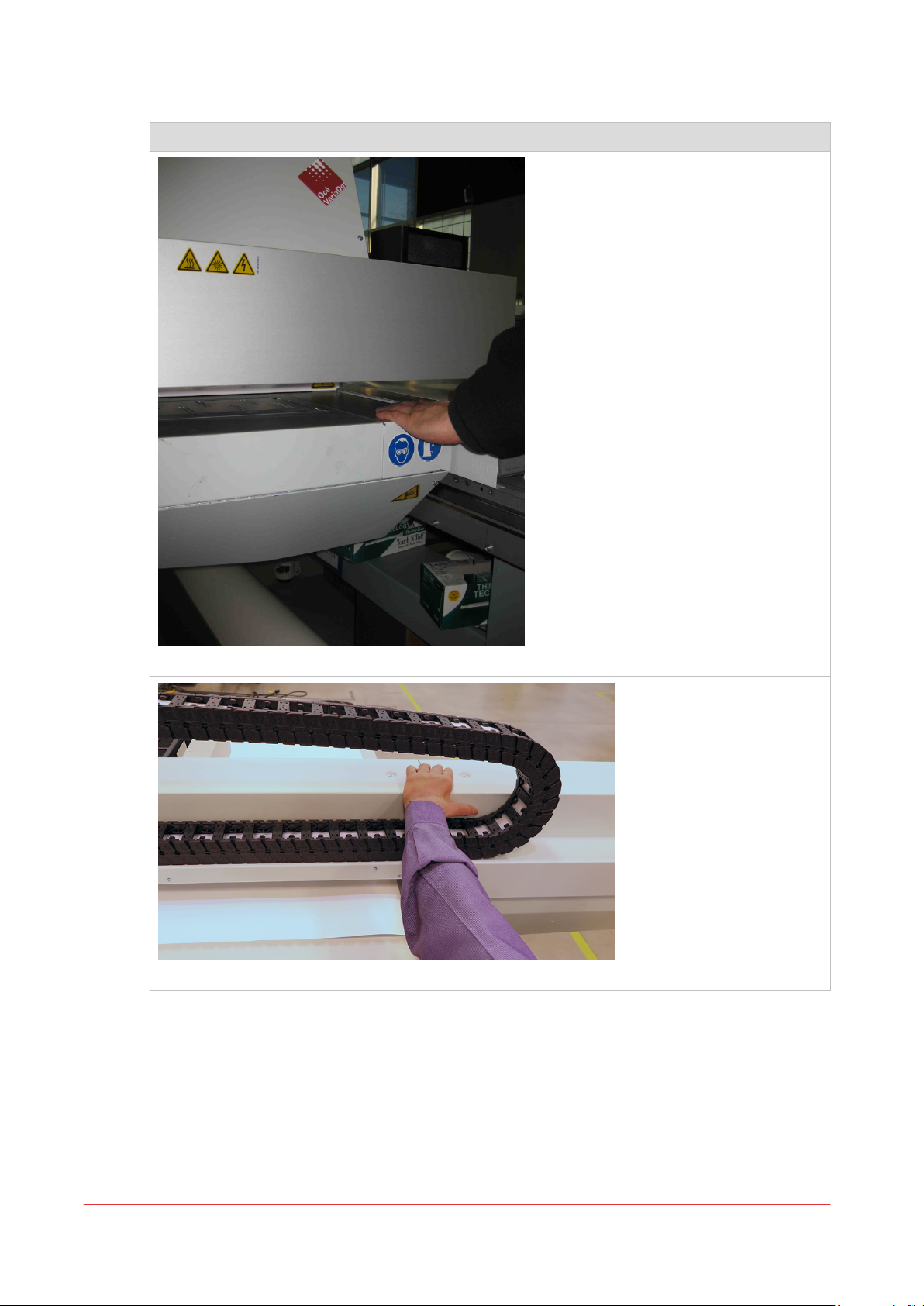
Safety Awareness
Avoid these Situations For Your Personal Safety
Movement of the carriage up and down may
be a crush hazard. Do not
rest your hands in this
area during daily printhead maintenance as this
process causes the carriage to move up and
down.
[14] Carriage Crush Hazard
[15] IGUS Hazard
Avoid placing fingers,
hands or other objects in
the IGUS track unless
power is off and the
printer is locked out.
4
Chapter 3 - Safety Information
26
Océ Arizona 1200 Series
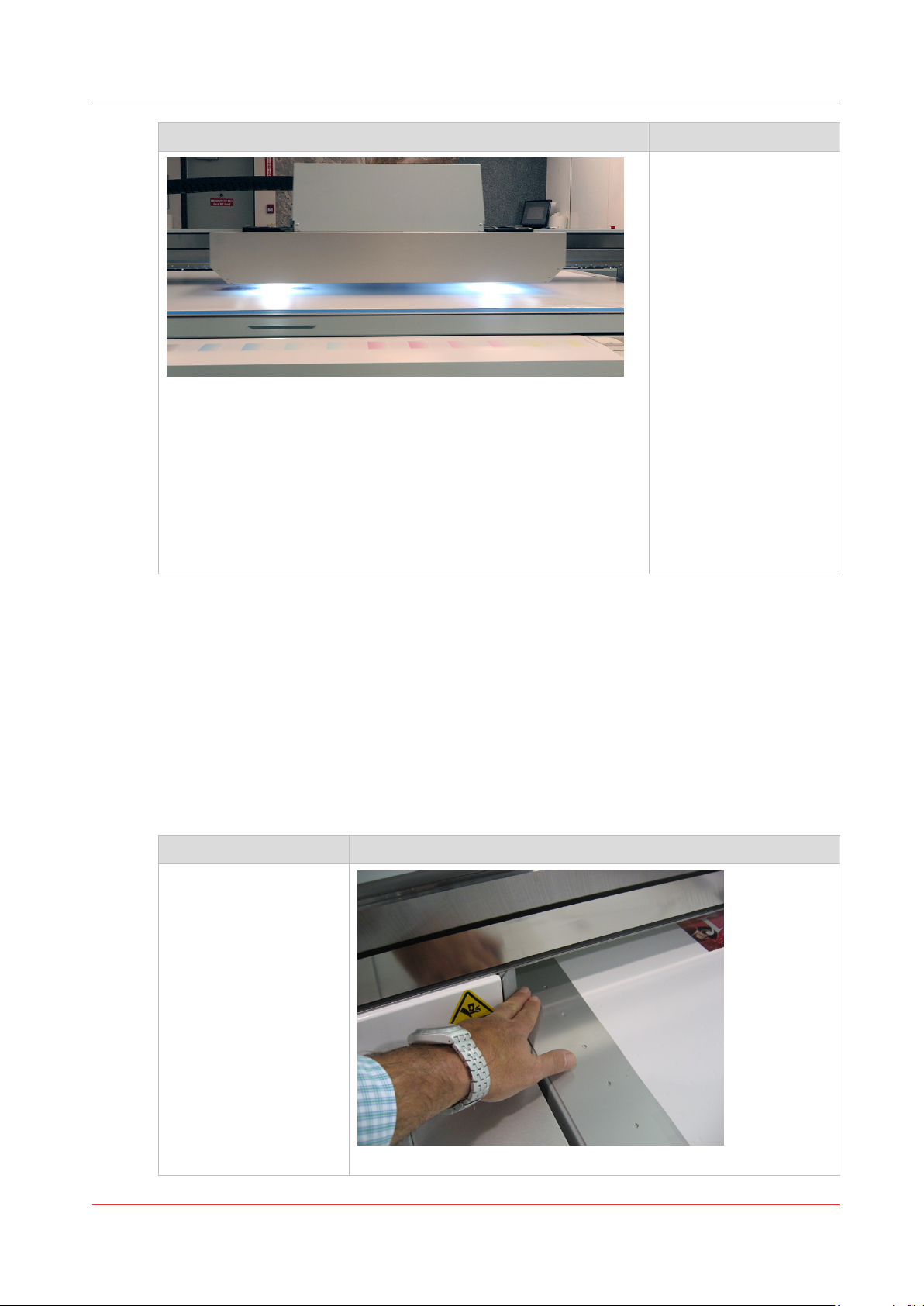
Avoid these Situations For Your Personal Safety
[16] UV Lamp Hazard
Safety Awareness
Avoid printing at a height
greater than measured as
this causes excessive
emissions of UV light
and ink mist.
Keep a distance of at
least 1 m (3 ft.) to the UV
light when printing.
Avoid looking at the UV
lamps, especially if you
are seated at the same
level as the carriage. Do
not sit within 5 meters
(17 feet) of the carriage
path.
Also do not touch the UV
lamp assembly or the
surrounding guard as
they will be hot and may
result in burns of the
skin.
Residual Safety Risks
Your Océ Arizona printer is engineered to minimize machine components and operating
procedures that may compromise operator safety. However, in order to maintain some machine
operations and functionality, certain compromises are required. The following table documents
some of these residual hazards. By making the operator aware of the potential risks, we hope to
ensure maximum safety in the operation of this printer.
Caution: there may be a time lag between when a print job is issued and when the gantry
movement actually begins as the UV lamps must warm up first. Movement can start many
minutes after a print job is sent.
Arizona Printer Residual Risks
Residual Risk Area Hazard
A high risk crushing hazard is created by the
movement of the carriage and gantry supports. Keep hands away
from this area unless the
printer power is off.
Océ Arizona 1200 Series
[17] Carriage guard and 45° guard on Gantry Supports
Chapter 3 - Safety Information
4
27
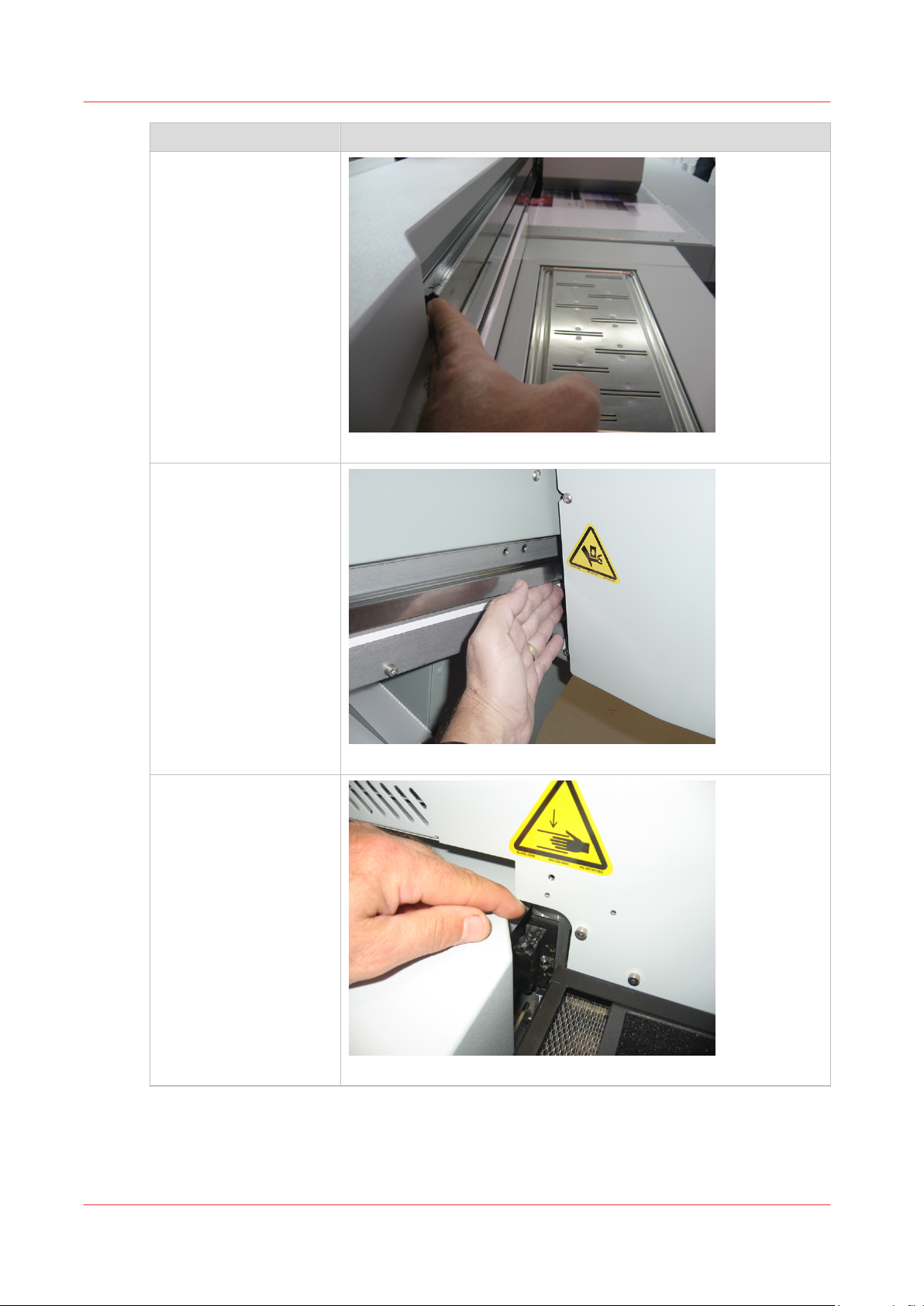
Safety Awareness
Residual Risk Area Hazard
A crushing hazard is created by the movement of
the carriage along gantry
rails. Keep hands away
from this area unless the
printer power is off.
[18] Carriage Guard and Gantry Rails
A high risk crushing/
pinch hazard is created
by the table and the gantry.
A high risk crushing/
pinch hazard is created
by the table and the carriage.
[19] Table/Gantry Pinch hazard
Chapter 3 - Safety Information
28
[20] Table/Carriage Pinch Hazard
4
Océ Arizona 1200 Series
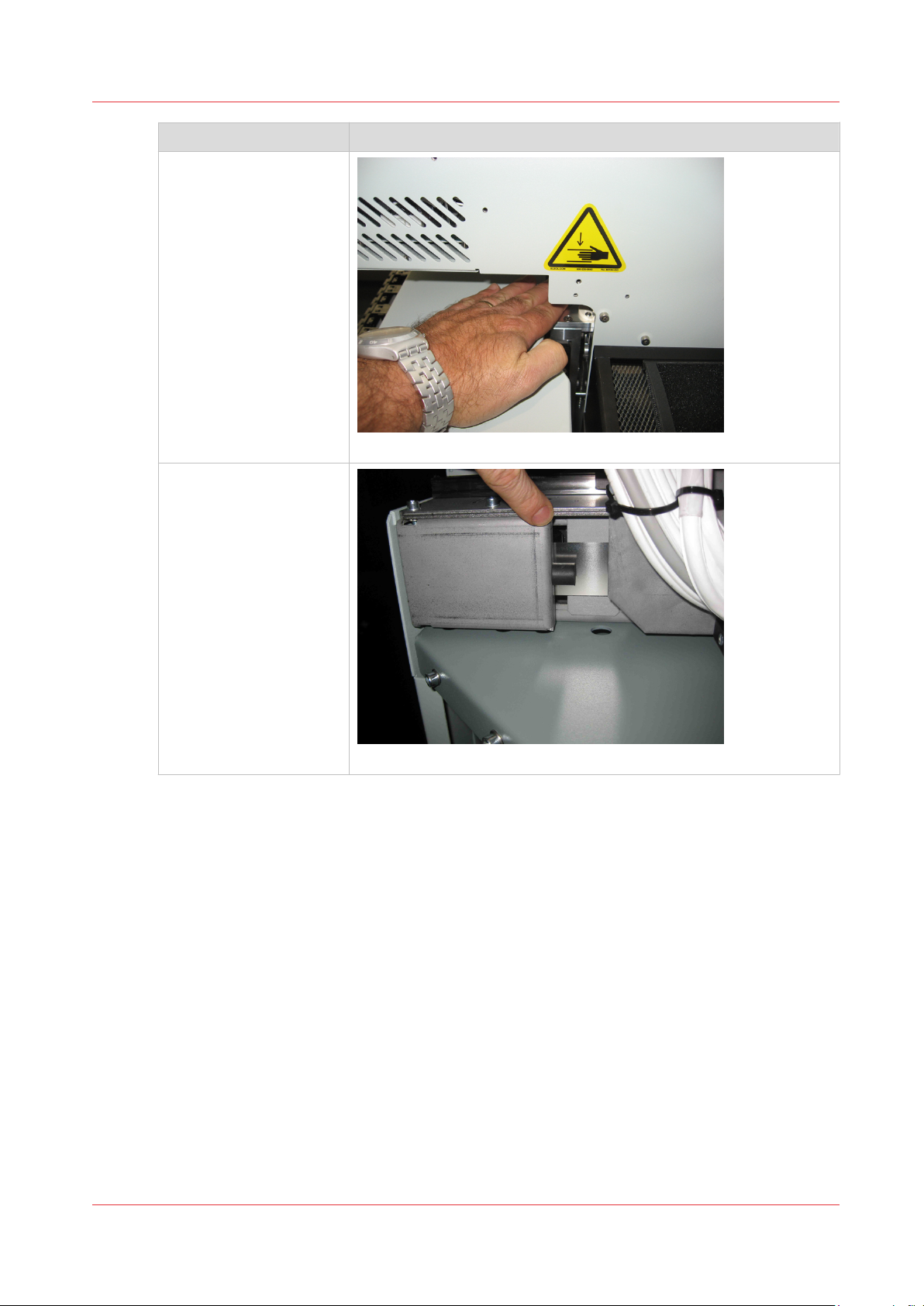
Residual Risk Area Hazard
A high risk crushing/
pinch hazard is created
by the carriage and the
gantry when the Z-Axis is
moving (carriage moves
up or down).
[21] Carriage Vertical Movement Pinch Hazard
Safety Awareness
A high risk shearing hazard is created by the gantry and the gantry rail.
This photo shows the
view from the bottom.
Do not place fingers or
hands in this area.
[22] Gantry Shear Hazard
4
Océ Arizona 1200 Series
Chapter 3 - Safety Information
29
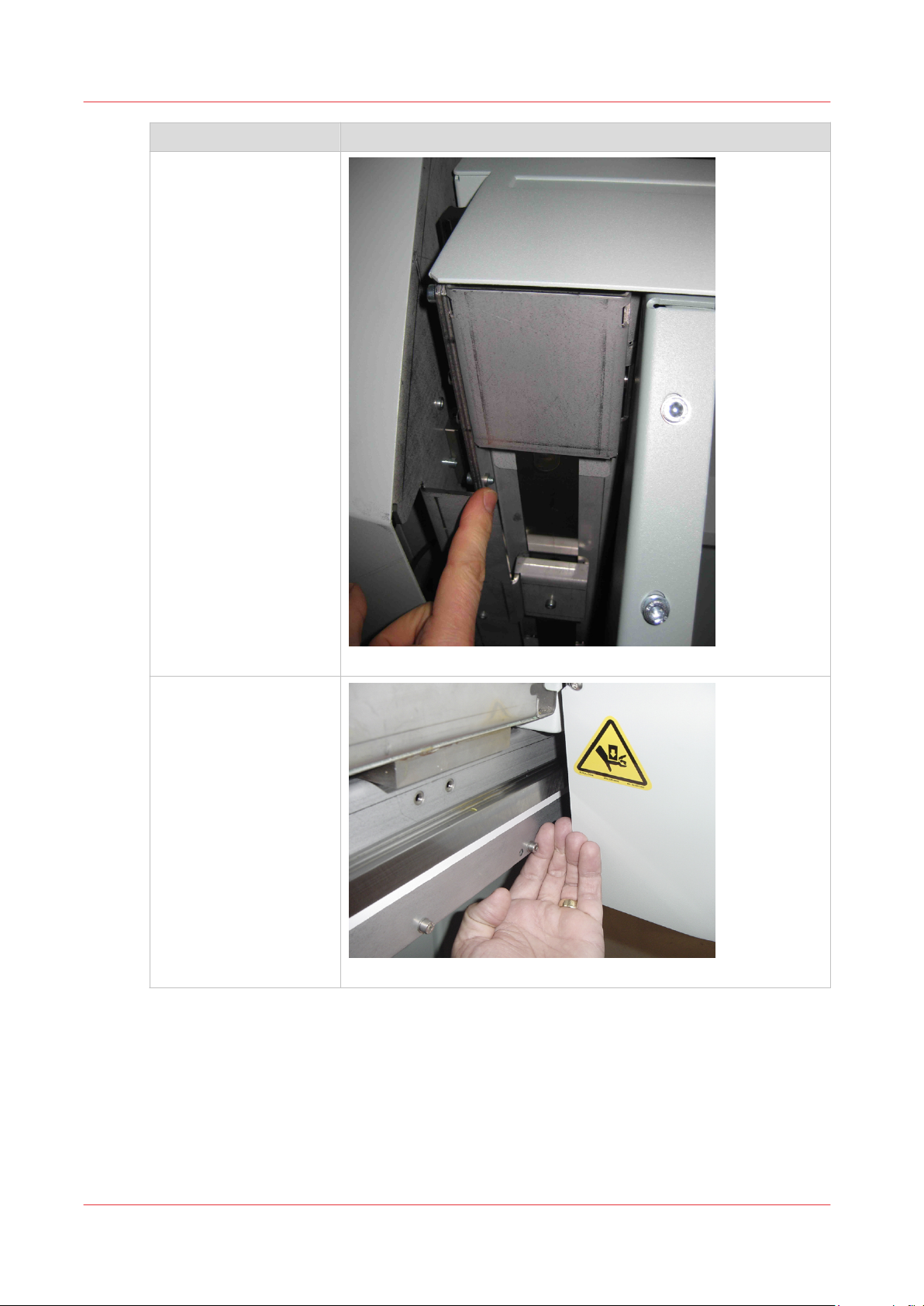
Safety Awareness
Residual Risk Area Hazard
A high risk shearing hazard is created by the gantry and the gantry rail.
This photo shows another view from the bottom.
Do not place fingers or
hands in this area.
A high risk shearing hazard is created by the carriage and the gantry
frame.
[23] Gantry Shear Hazard
[24] Gantry Frame Shear Hazard
4
Chapter 3 - Safety Information
30
Océ Arizona 1200 Series
