Oce 3275 User Manual
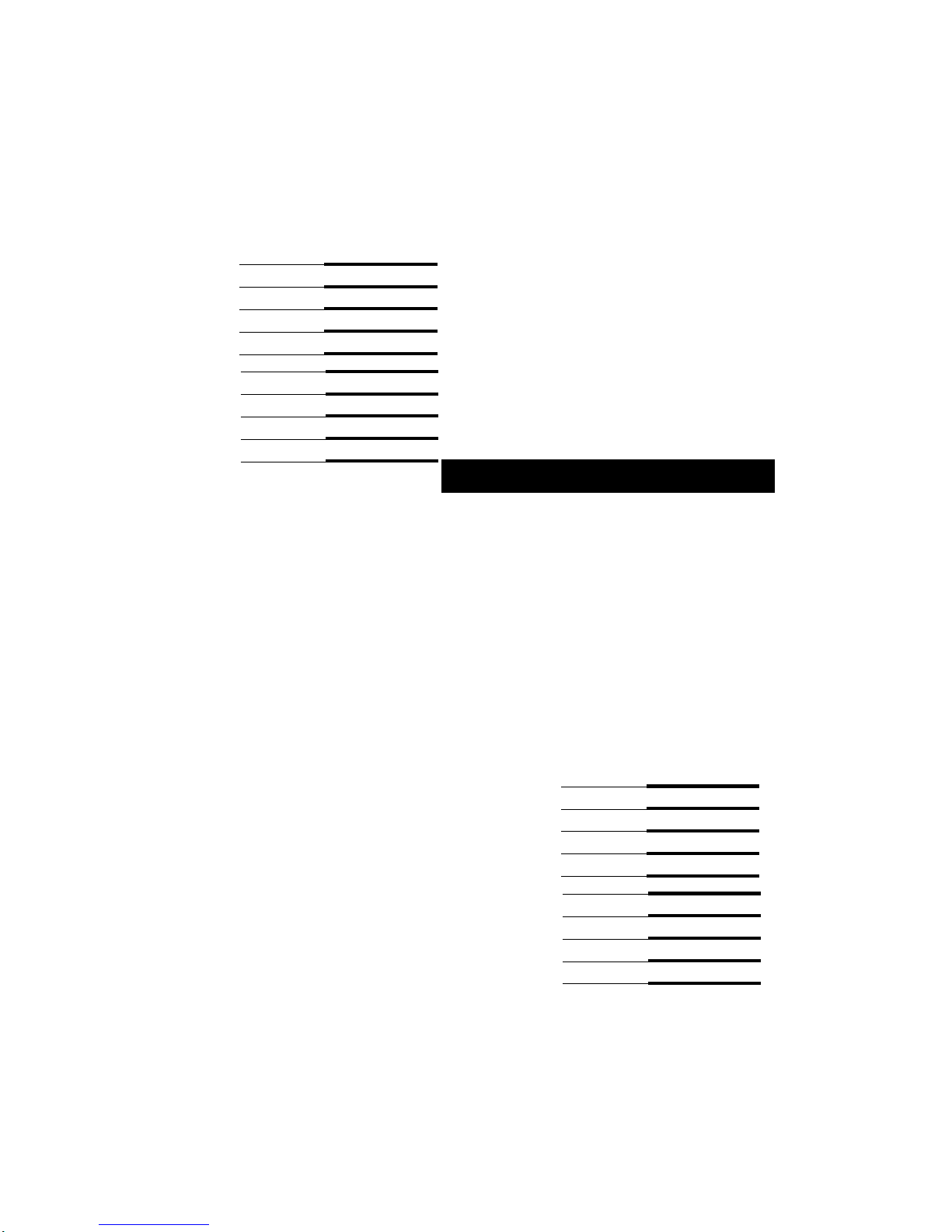
Recycled paper is used for the inside pages of this book.
Océ 3275
User's Manual
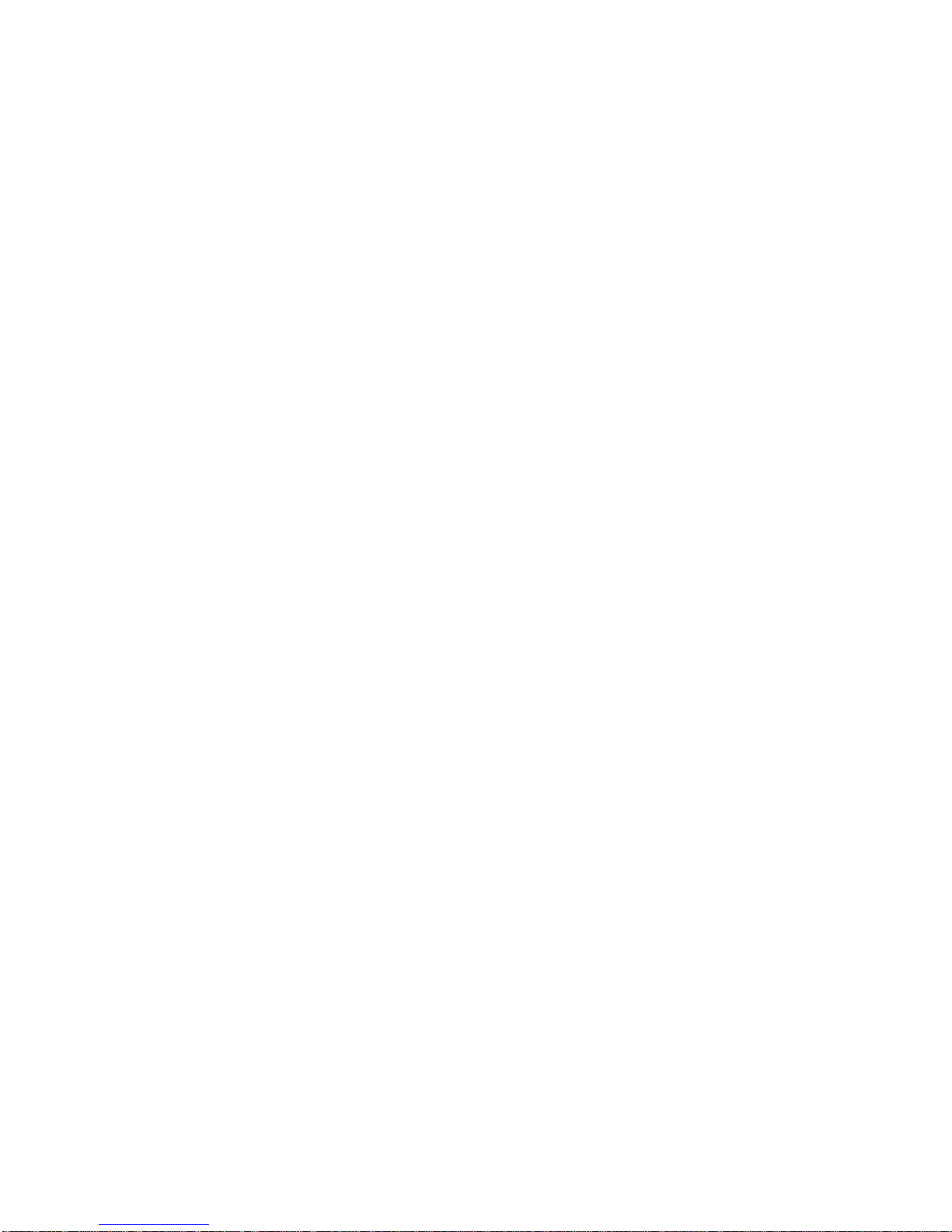
MAINTENANCE AGREEMENT
Océ 3275 Copier-Printer will give you many years of trouble-free service. To ensure high-quality printing
performance and to prevent premature wear or failure of precision parts and components, schedule periodic
cleaning and routine adjustments.
We recommend that you contact your service center to discuss the benefits and advantages of Océ's Customer
Service Maintenance Agreement and to be shown how a maintenance plan can be tailored to your individual
printing needs.
NOTICE:
Océ-USA, Inc. and OcéPrinting Systems, Inc. have made every effort to ensure that the information in this
manual is complete and accurate. However, constant efforts are also being made to improve and update the
product. Therefore, Océ shall not be liable for errors in this manual or for any consequential damages resulting
from the use of this manual. The information contained herein is subject to change without notice.
FEDERAL OR STATE STATUTES MAY PROHIBIT THE COPYING OF CERTAIN DOCUMENTS OR
INFORMATION, RESULTING IN FINES OR IMPRISONMENT FOR VIOLATORS.
MANUAL PART NUMBER:
OP-3275-06
WEB SITE ADDRESS
http://www.oceusa.com
CORRESPONDENCE:
Correspondence regarding this manual may be mailed to the address shown below.
Océ-USA, Inc.
5450 N. Cumberland Avenue
Chicago, IL 60657
Océ Printing Systems USA, Inc.
5600 Broken Sound Blvd.
Boca Raton, FL 33487
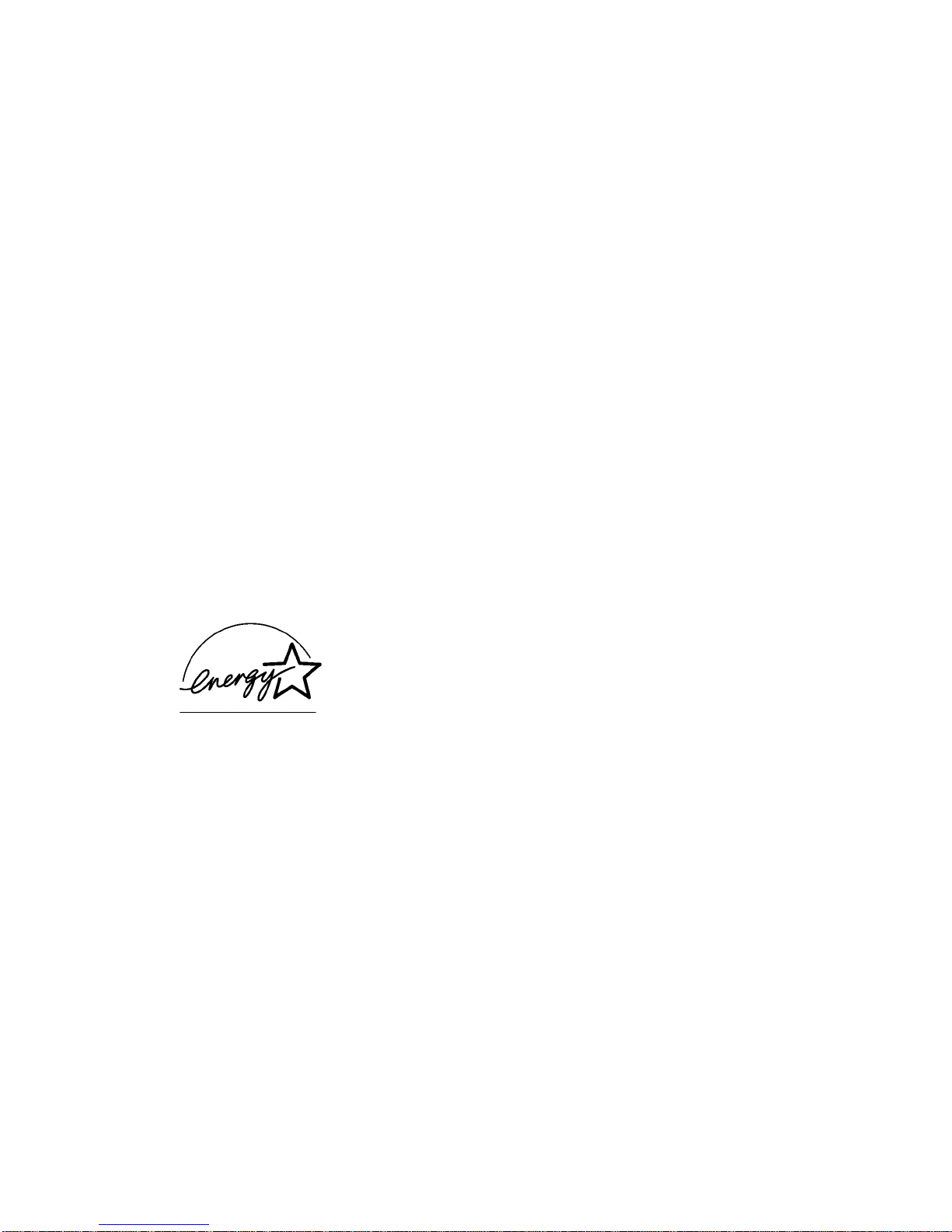
Recycled paper is used for the inside pages of this book.
E
NERGY STAR® Program
The ENERGY STAR Program has been established to encourage the
widespread and voluntary use of energy-efficient technologies that reduce
energy consumption and prevent pollution. As an
USA, Inc. and Océ Printing Systems USA, Inc. have determined that this product
meets the
following features.
E
NERGY STAR guidelines for energy efficiency grounding it on the
Auto Low Power
This function conserves energy by lowering the set temperature of the fixing unit. In the standard setting, Auto
Low Power operates automatically when 15 minutes have elapsed after completion of the last copy, with the
copier remaining in the ready to copy state during that time.
The time period for the Auto Low Power function can be set for 5 minutes, 10 minutes, 15 minutes, 30 minutes,
60 minutes, 90 minutes, 120 minutes, or 240 minutes. See p. 5-2 for details.
Automatic Shut-Off
This function achieves further energy conservation by partially turning OFF the power supply, thereby reducing
energy consumption to 20W or less. In the standard setting, Automatic Shut-Off follows Auto Low Power,
operating automatically when 90 minutes have elapsed after completion of the last copy, with the copier
remaining in the ready to copy state during that time.
The time period for the Automatic Shut-Off function can be set for 30 minutes, 60 minutes, 90 minutes, 120
minutes or 240 minutes. See p. 5-3 for details.
Automatic Duplex Copying
To reduce paper consumption, use this function to make double-sided (duplex) copies, automatically.
E
NERGY STAR Partner, Océ-
We recommend that you utilize the Auto Low Power function, the Automatic Shut-Off function, and the Automatic
Duplex Copying function.
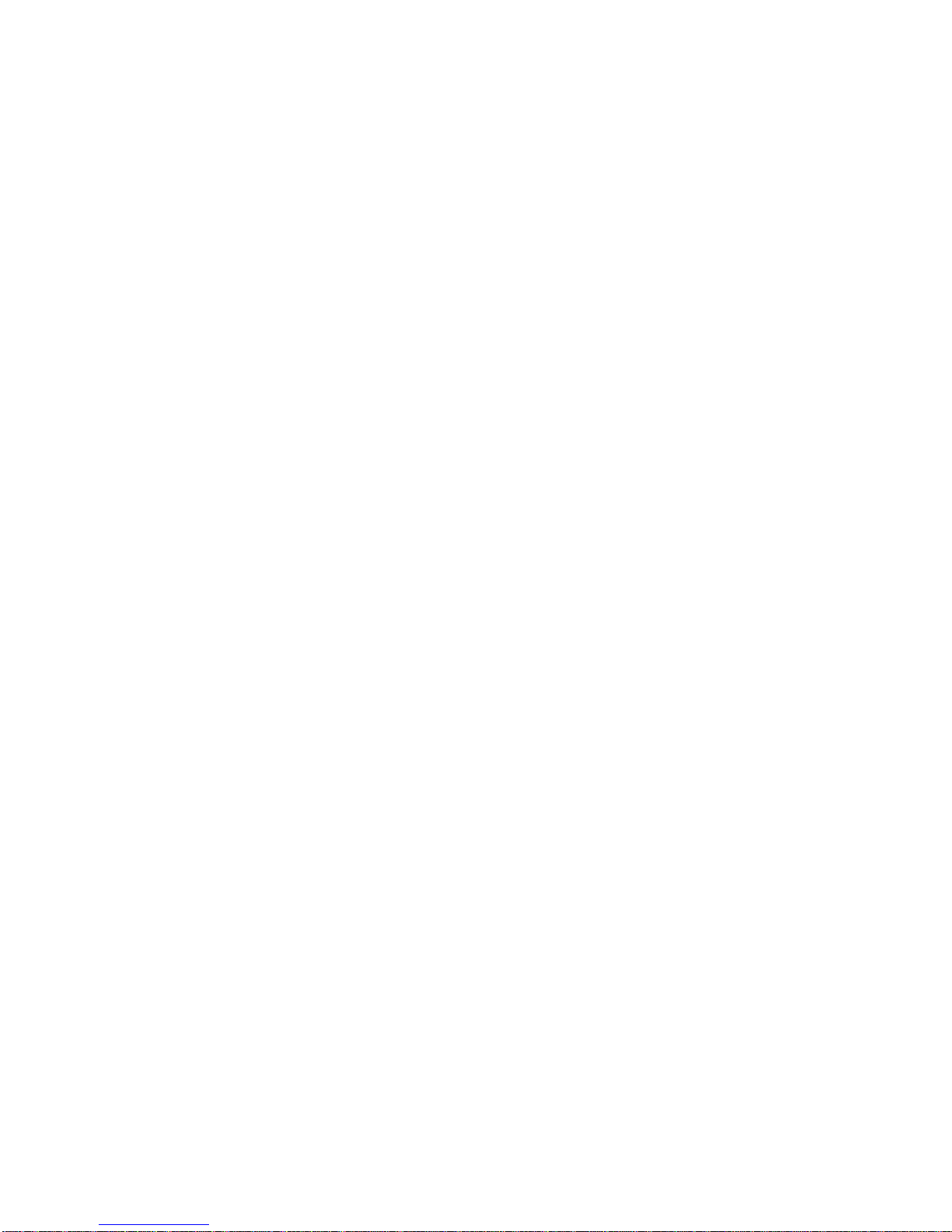
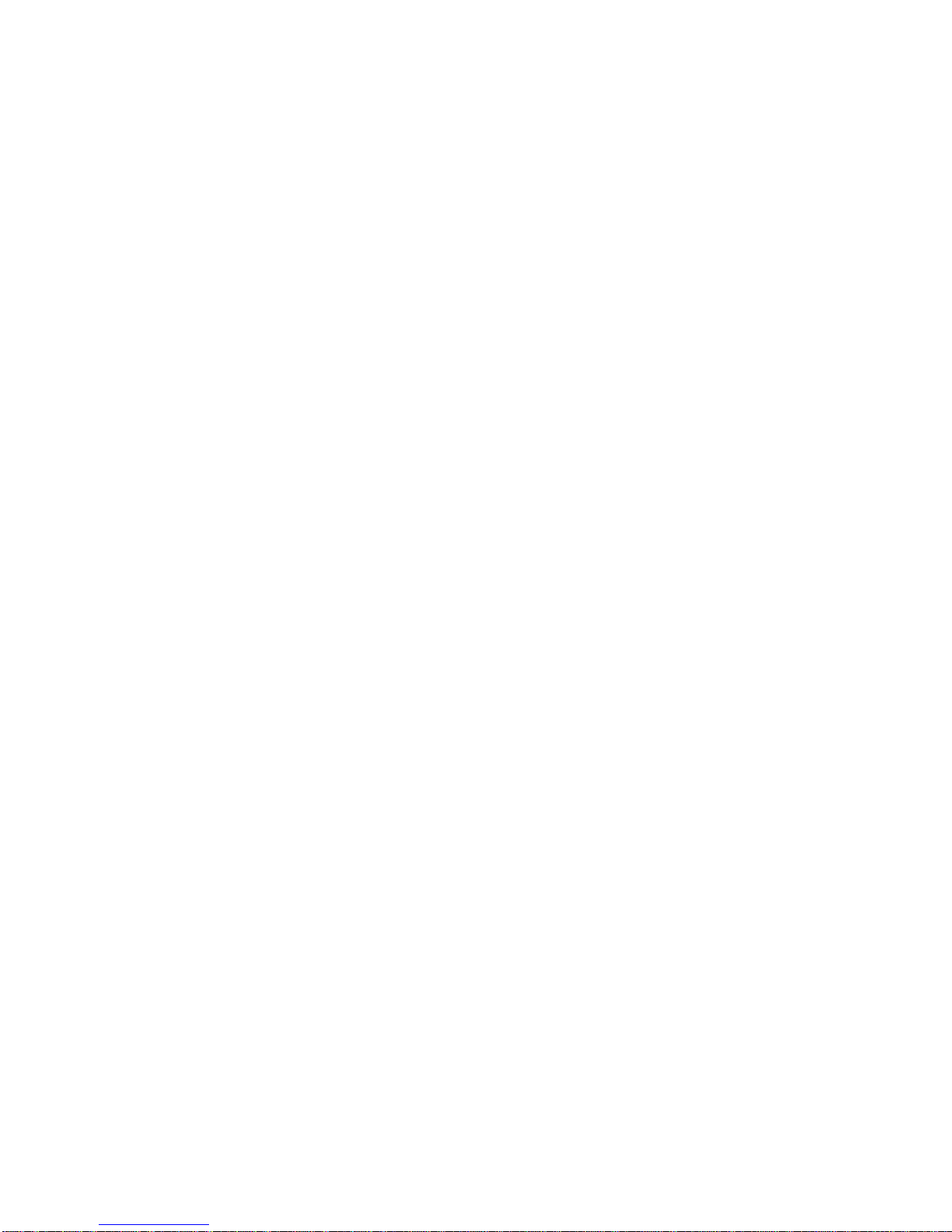
Contents
Section 1: Introduction
To the User ...................................................................................................................1-2
Key Operator Functions.........................................................................................1-2
Copier Service, Repairs & Supplies ......................................................................1-2
Machine Labels......................................................................................................1-2
Control Panel with Interactive Touch Screen ........................................................1-2
Overview of the User’s Manual..............................................................................1-3
Help Mode .............................................................................................................1-3
Product Overview .........................................................................................................1-4
Features of the Océ 3275............................................................................................. 1-5
Copier Features ..........................................................................................................1-12
Standard Equipment............................................................................................1-12
Optional Equipment .............................................................................................1-12
Section 2: Safety Information
User Instructions...........................................................................................................2-2
Machine Labels.............................................................................................................2-3
Label Locations......................................................................................................2-3
Regulations ...................................................................................................................2-6
FCC Regulations ...................................................................................................2-6
Canadian Department of Communications Regulations .......................................2-6
FDA Regulations....................................................................................................2-6
Machine Installation and Power Requirements ............................................................2-7
Machine Handling and Care .........................................................................................2-9
Routine Safety ............................................................................................................2-10
Finisher Capacity Requirements ................................................................................2-11
Section 3: Machine Information
Machine Configuration..................................................................................................3-2
External Machine Call-Outs...................................................................................3-3
Internal Machine Call-Outs ....................................................................................3-4
Optional Equipment ...............................................................................................3-5
Site Requirements ........................................................................................................3-8
Control Panel Layout ..................................................................................................3-10
Touch Screen..............................................................................................................3-11
Basic Screen........................................................................................................3-11
Initial Settings .............................................................................................................3-12
Auto/Reset Mode ........................................................................................................3-12
Automatic Paper Selection (APS)...............................................................................3-12

Contents
Section 3: Machine Information (continued)
Automatic Magnification Selection (AMS) ..................................................................3-12
Automatic Exposure Selection (AES) .........................................................................3-12
Automatic Tray Switching (ATS).................................................................................3-12
Lead Edge Delete .......................................................................................................3-13
Service Settings..........................................................................................................3-13
Finisher-Paper Capacity ......................................................................................3-13
Key Operator Password ......................................................................................3-13
ECM Master Key Code........................................................................................3-13
Weekly Timer Master Key Code..........................................................................3-13
Weekly Timer Key in Help Screen.......................................................................3-13
Staple Sheet Capacity .........................................................................................3-14
Notice Message: ADD TONER/ PM CALL ..........................................................3-14
Section 4: Paper Information
Positioning Originals on the Platen Glass ....................................................................4-2
Positioning an Original for Manual Copying ..........................................................4-2
Using the Reversing Automatic Document Feeder (RADF).........................................4-3
Positioning Originals..............................................................................................4-4
Positioning an SDF Original ..................................................................................4-5
Positioning Mixed Originals ...................................................................................4-6
Paper in Main Body Trays ............................................................................................4-7
Paper in Large Capacity Tray (8.5 x 11) (Option) ........................................................4-7
Paper in Large Capacity Tray (11 x 17) (Option) .........................................................4-8
Paper in Automatic Duplex Unit....................................................................................4-8
Paper in Multi-Sheet Bypass Tray ................................................................................4-8
Paper i Finisher and Finisher-Binder (Option)..............................................................4-9
Primary (Main) Tray...............................................................................................4-9
Secondary (Sub) Tray ...........................................................................................4-9
Booklet Tray.........................................................................................................4-10
Paper in Cover Sheet Feeder (Post Inserter) (Option)...............................................4-10
Cover Sheet Feeder ............................................................................................4-10
Paper in Punching Unit (Option)................................................................................4-11
Paper in Trimmer Unit (Option) .................................................................................. 4-11
Paper Weight Compatibility Chart ..............................................................................4-12
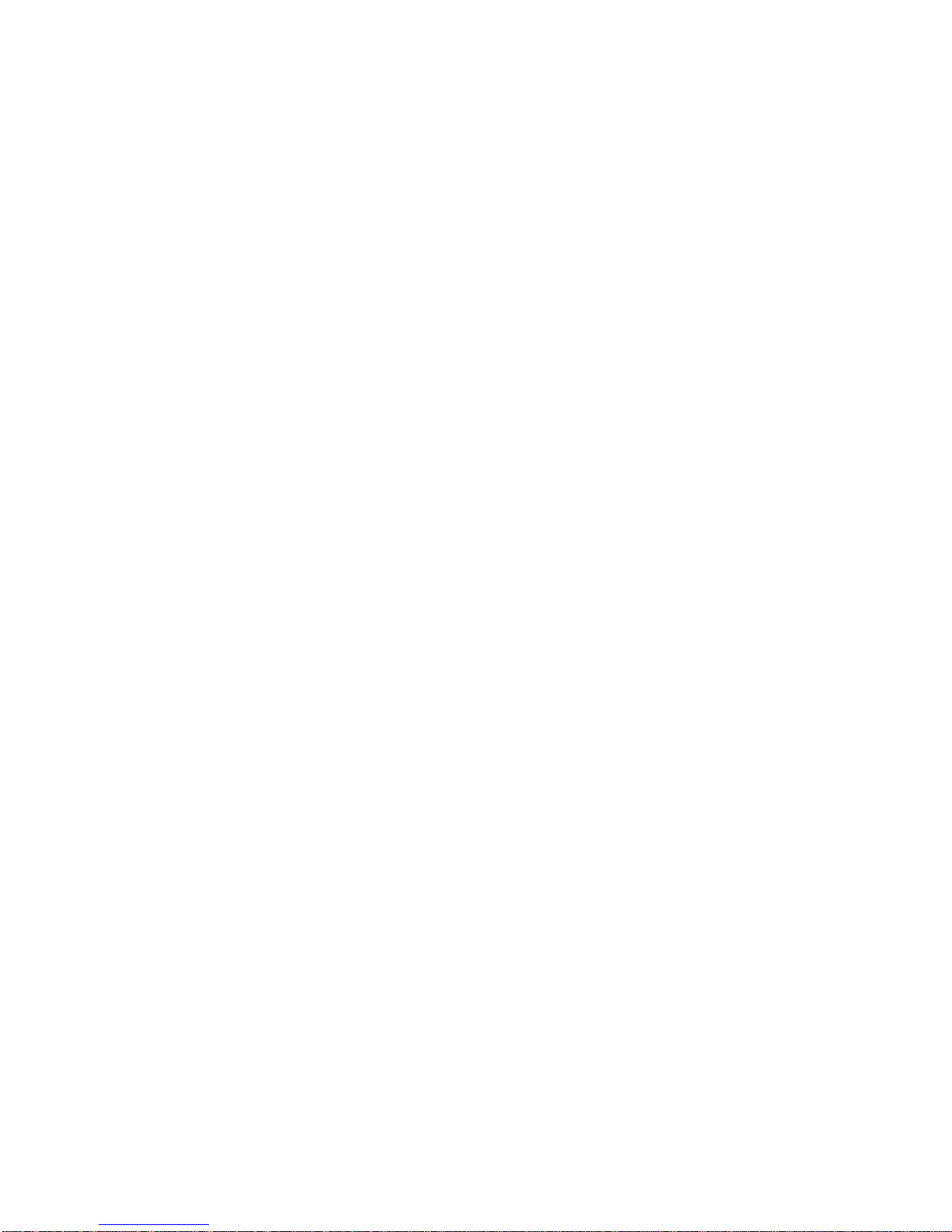
Contents
Section 5: Copier Management
Power Saver Mode .......................................................................................................5-2
Auto Low Power.....................................................................................................5-2
Manual Low Power ................................................................................................5-3
Auto Shut-Off .........................................................................................................5-4
Manual Shut-Off.....................................................................................................5-4
Entering an ECM Password..........................................................................................5-5
Weekly Timer Function .................................................................................................5-6
Timer Interrupt .......................................................................................................5-6
Counter List...................................................................................................................5-8
To Display Counter List .........................................................................................5-8
To Print Counter List..............................................................................................5-8
Section 6: Basic Operations
How to Make a Basic Copy...........................................................................................6-2
The Basic Screen ..................................................................................................6-2
Copy Mode....................................................................................................................6-4
Copy Mode Using RADF .......................................................................................6-5
1s2 Copy Mode Using Platen Glass ....................................................................6-6
Copy Density.................................................................................................................6-7
Automatic Exposure Selection (AES)....................................................................6-7
Manual Mode (Lighter, Normal, Darker)................................................................6-7
Density Shift...........................................................................................................6-8
Lens Mode ..................................................................................................................6-10
Automatic Paper Selection (APS) .......................................................................6-10
Automatic Magnification Selection (AMS) ...........................................................6-11
Special Ratio Table .............................................................................................6-12
Selecting a Special Ratio for Non-Standard Paper .............................................6-13
Preset and User Set Ratios .................................................................................6-14
Zoom Mode..........................................................................................................6-15
Vertical/Horizontal Zoom .....................................................................................6-16
Copy Size....................................................................................................................6-17
Selecting Paper Type/Size for Multi-Sheet Bypass Tray ....................................6-18
Reserve.......................................................................................................................6-21
Set Reserve Job ..................................................................................................6-21
Job Status Screen ...............................................................................................6-23
Mishandled Paper During the Reserve Setting ...................................................6-25
When Paper is Depleted for the Job in Progress ................................................6-26
Store Mode .................................................................................................................6-27
Platen Store Mode ...............................................................................................6-27
RADF Store Mode ...............................................................................................6-29
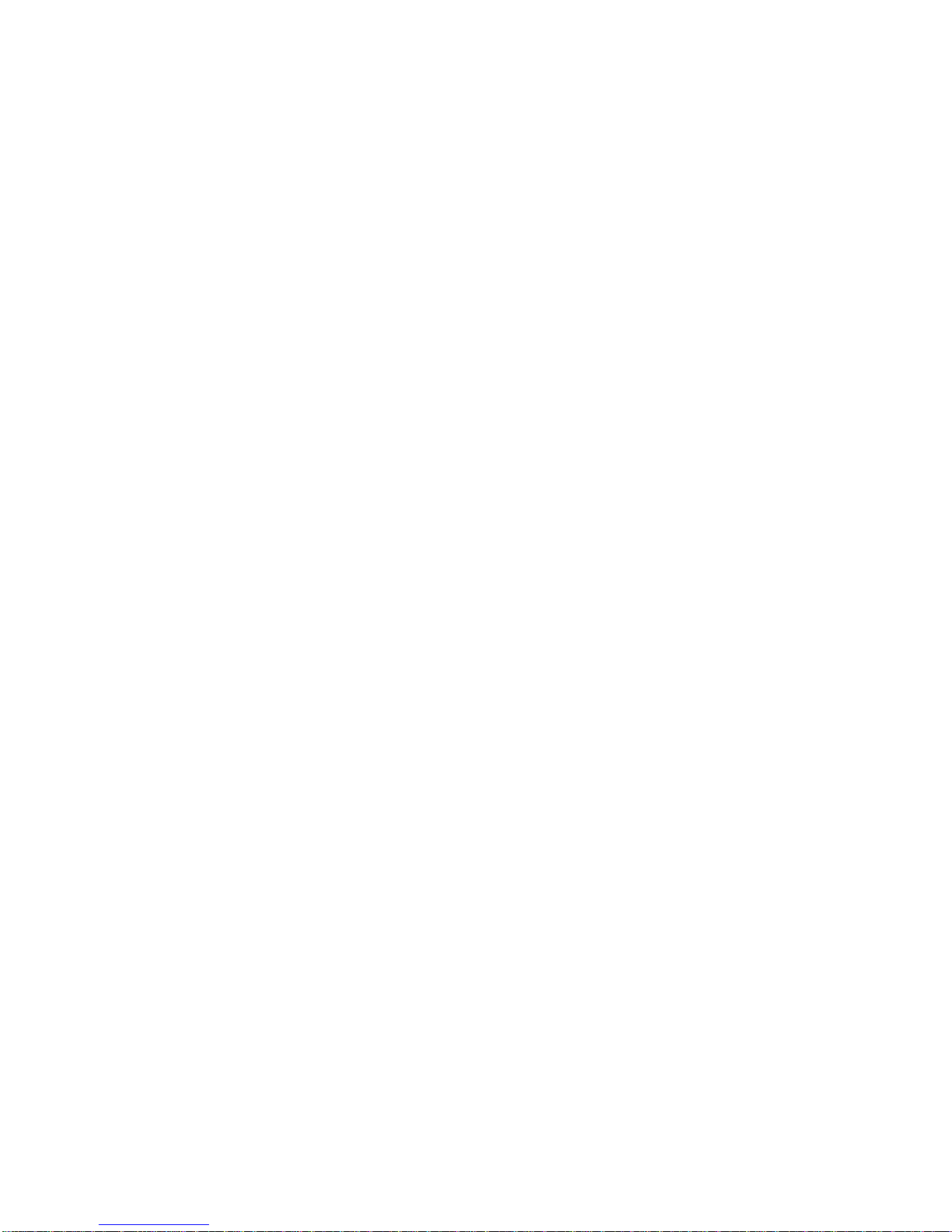
Contents
Section 6: Basic Operations (continued)
Rotation.......................................................................................................................6-30
90° Rotation .........................................................................................................6-30
90° Rotation and APS..........................................................................................6-30
90° Rotation and AMS .........................................................................................6-31
180° Rotation .......................................................................................................6-32
To Release Automatic Rotation...........................................................................6-33
Check Mode and Proof Copy......................................................................................6-34
Interrupt Mode.............................................................................................................6-37
Help Mode...................................................................................................................6-39
Using the Multi-Sheet Bypass Tray ............................................................................ 6-41
Section 7: Output Modes
Finisher and Finisher-Binder Specifications .................................................................7-2
Non-Sort Mode Using Primary (Main) Tray ..................................................................7-5
Sort Mode Using Primary (Main) Tray ..........................................................................7-6
Staple-Sort Mode Using Primary (Main) Tray ..............................................................7-7
Group Mode Using Primary (Main) Tray.....................................................................7-10
Output Modes Using Secondary (Sub) Tray ..............................................................7-11
Folding, Stapling & Folding and Trimming Modes......................................................7-13
Punching Mode ...........................................................................................................7-16
Cover Sheet Feeder ...................................................................................................7-18
Manual Stapling ..........................................................................................................7-20
Output Mode for Machine without Finisher.................................................................7-22
Face Down Exit....................................................................................................7-23
Face Up Exit ........................................................................................................7-26
Section 8: Special Original
Special Original Screen ................................................................................................8-2
Resolution (Image Quality) ...........................................................................................8-3
High Mode .............................................................................................................8-3
Very High Mode .....................................................................................................8-4
600 Dpi...................................................................................................................8-5
Text/Photo Enhance .....................................................................................................8-6
Special Original.............................................................................................................8-8
Mixed Original........................................................................................................8-8
Z-Folded Original .................................................................................................8-10
SDF (Single Document Feed) .............................................................................8-11
Original Form ..............................................................................................................8-12
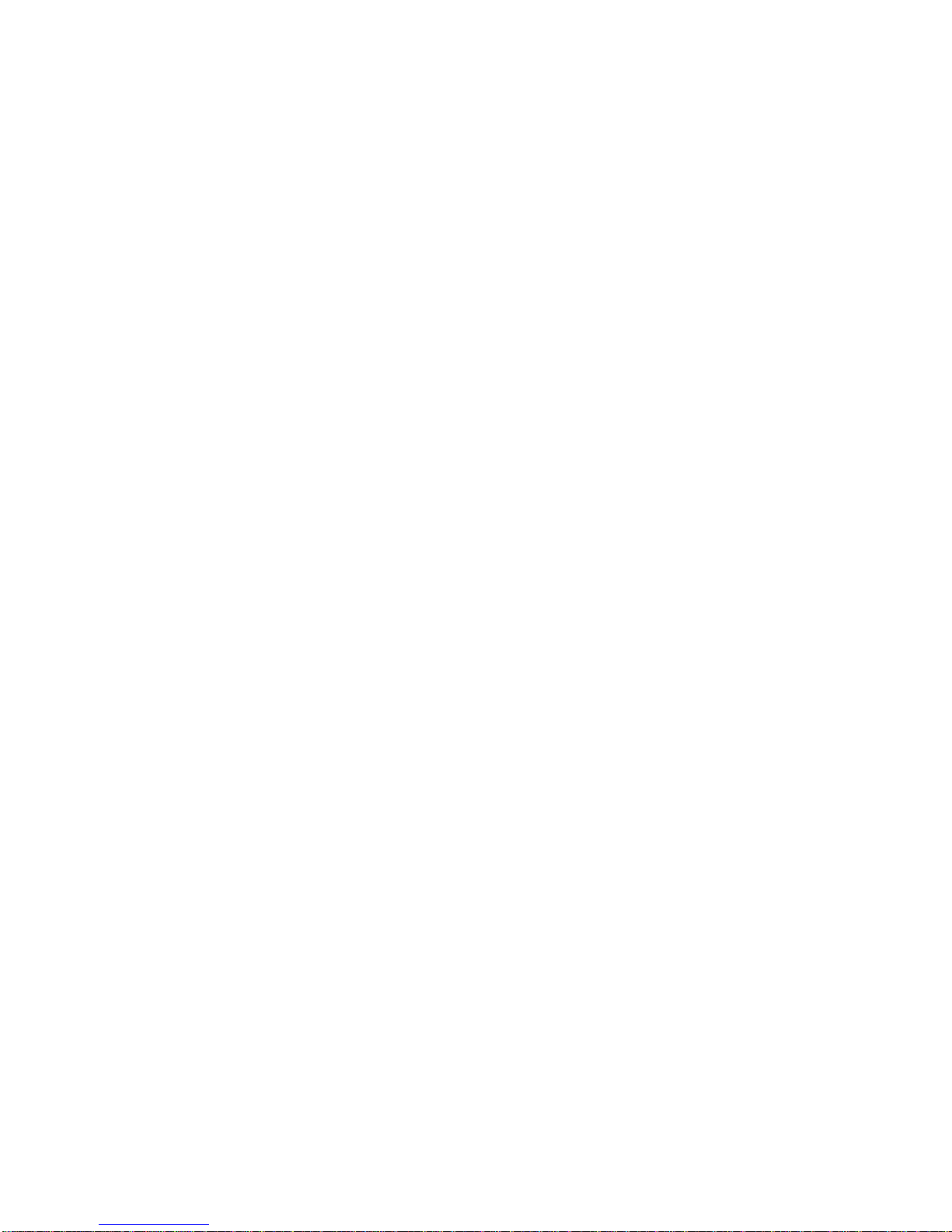
Contents
Section 9: Applications
Application Function Menu ...........................................................................................9-2
Sheet/Cover Insertion ...................................................................................................9-3
Chapter .........................................................................................................................9-8
Combination................................................................................................................9-10
Booklet ........................................................................................................................9-12
Transparency Interleave .............................................................................................9-15
Image Insert ................................................................................................................9-17
Book Copy ..................................................................................................................9-19
Program Job ...............................................................................................................9-21
Non-Image Area Erase ...............................................................................................9-23
Reverse Image............................................................................................................9-25
Repeat Image .............................................................................................................9-26
Frame/Fold Erasure....................................................................................................9-29
AUTO Layout ..............................................................................................................9-31
All-Image Area ............................................................................................................9-33
Image Shift..................................................................................................................9-34
Stamp..........................................................................................................................9-38
Overlay........................................................................................................................9-43
Overlay Memory..........................................................................................................9-45
To Store Overlay Image in HDD..........................................................................9-45
To Overlay Image Stored in HDD........................................................................9-48
Section 10: Job Memory
Job Store.....................................................................................................................10-2
Job Recall ...................................................................................................................10-4
Job Memory Form.......................................................................................................10-6
Section 11: Server Function
Server Function ..........................................................................................................11-2
Image Store/Delete Mode...........................................................................................11-4
To Store Image Data in HDD...............................................................................11-4
To Delete Image Data .........................................................................................11-6
Image Store & Output Mode.......................................................................................11-8
Image Recall Mode...................................................................................................11-10
Section 12: Tandem Mode
Tandem Mode Operation............................................................................................12-2
How to Stop Scanning/Printing...................................................................................12-5
Troubleshooting ..........................................................................................................12-6
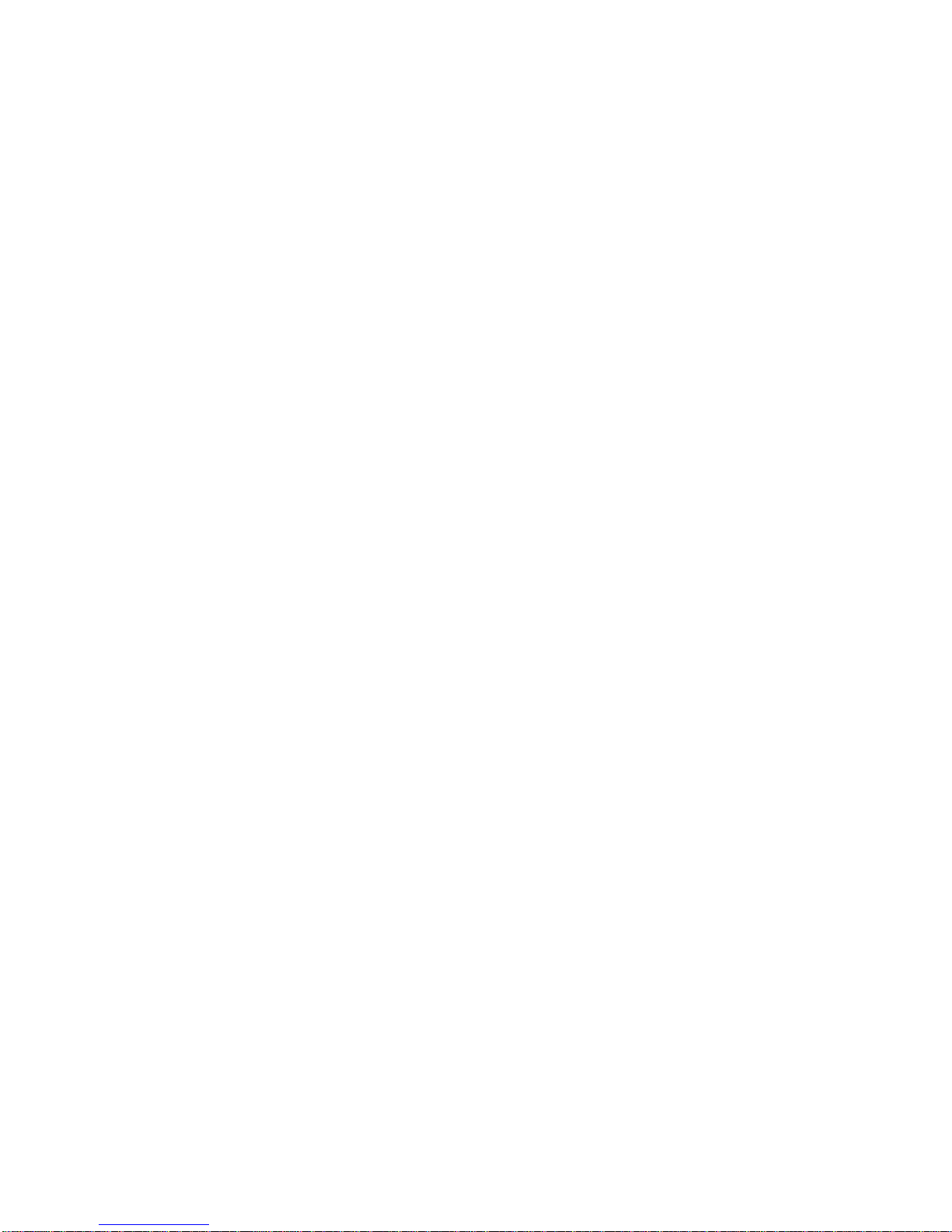
Contents
Section 13: Shortcuts
Set Reserve Job .........................................................................................................13-2
Store Originals Scanned from Platen .........................................................................13-2
Store Originals Scanned from RADF..........................................................................13-2
Stapling & Folding, Folding, and Trimming ................................................................13-3
Mixed Original.............................................................................................................13-3
Sheet/Cover Insertion .................................................................................................13-3
Chapter .......................................................................................................................13-4
Combination................................................................................................................13-4
Booklet ........................................................................................................................13-4
Transparency Interleave .............................................................................................13-5
Image Insert ................................................................................................................13-5
Book Copy ..................................................................................................................13-6
Program Job ...............................................................................................................13-6
Non-Image Area Erase ...............................................................................................13-6
Reverse Image............................................................................................................13-7
Repeat Image .............................................................................................................13-7
Frame/Fold Erasure....................................................................................................13-7
AUTO Layout ..............................................................................................................13-8
All-Image Area ............................................................................................................13-8
Image Shift/ Reduce & Shift .......................................................................................13-8
Stamp/Overlay ............................................................................................................13-9
Loading Paper...........................................................................................................13-10
Adding Toner ............................................................................................................13-10
Section 14: Key Operator Mode
To the Key Operator ...................................................................................................14-2
How to Access the Key Operator Mode ..............................................................14-3
Function Menu Map ....................................................................................................14-4
System Initial Setting [1] .............................................................................................14-7
Date & Time Setting [1] .......................................................................................14-7
Language Select Setting [2] ................................................................................14-8
IP Address Setting [3]..........................................................................................14-9
Copier Initial Setting [2] ............................................................................................14-10
User Setting Mode [3] ...............................................................................................14-12
User Density Level 1 Setting [1] ........................................................................14-12
User Density Level 2 Setting [2] ........................................................................14-13
User Lens Mode Ratio Setting [3] .....................................................................14-14
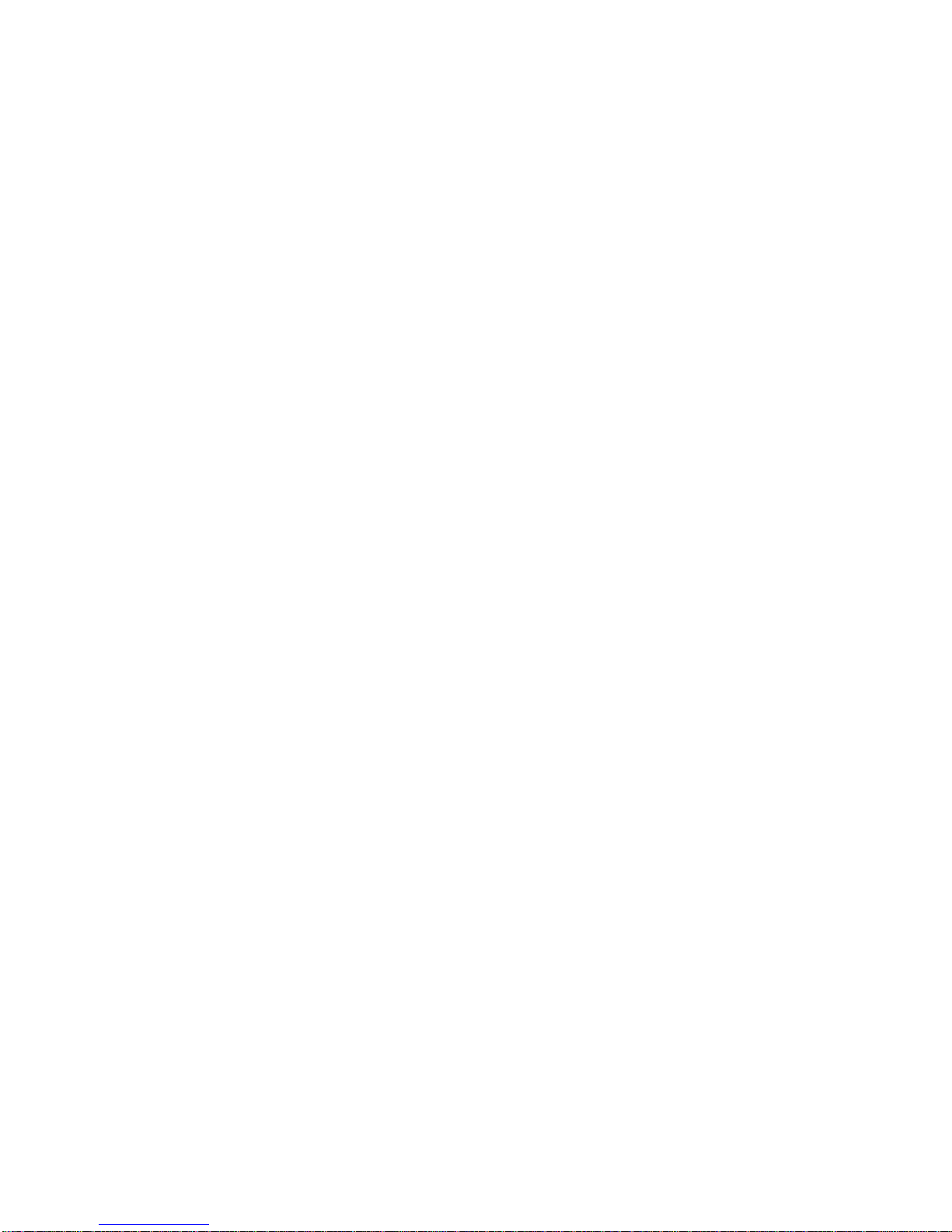
Contents
Section 14: Key Operator Mode (continued)
ECM (Electronic Copy Monitor) Function Setting [4]................................................14-15
How to Access the ECM Setting Mode .............................................................14-16
E.C.M. Data Edit [1]...........................................................................................14-17
E.C.M. All Count Reset [2].................................................................................14-21
E.C.M. Function Setting [3]................................................................................14-22
Lock/Delete Job Memory [5].....................................................................................14-23
Paper Type / Special Size Set [6].............................................................................14-24
Panel Contrast / Key Sound Adjustment [7] .............................................................14-26
Key Operator Data Setting [8] ..................................................................................14-27
Weekly Timer [9].......................................................................................................14-28
How to Access the Weekly Timer Setting Mode ...............................................14-29
Weekly Timer On/Off Setting [1]........................................................................14-30
Timer Setting [2] ................................................................................................14-31
Timer Action On/Off Setting [3] .........................................................................14-33
Lunch Hour Off Setting [4] .................................................................................14-35
Timer Interrupt Password Setting [5].................................................................14-36
Control Panel Adjustment [10]..................................................................................14-37
Tray Size Setting [11] ...............................................................................................14-38
Power Save Setting [12] ...........................................................................................14-39
Memory Switch Setting [13]......................................................................................14-40
Machine Management List Print [14] ........................................................................14-46
Call Remote Center [15] ...........................................................................................14-47
Side 2 Lens Adjustment [16].....................................................................................14-48
Finisher Adjustment [17] ...........................................................................................14-49
HDD Management Setting [18].................................................................................14-51
Key Operator ECM Form ..........................................................................................14-53
Section 15: Maintenance & Supplies
Loading Paper.............................................................................................................15-2
Paper Indicator ....................................................................................................15-2
Paper Empty Indicator .........................................................................................15-2
Using the HELP Key............................................................................................15-2
Loading Paper in Tray 1, 2, and 3 .......................................................................15-3
Loading Paper in Tray 4 (Large Capacity Supply) ..............................................15-4
Loading Tabbed Sheets in Tray 1, 2, or 3...........................................................15-5
Loading Tabbed Sheets in Tray 4 (Large Capacity Supply) ...............................15-6
Adding Toner ..............................................................................................................15-7
Inserting a New Staple Cartridge into Finisher and Finisher-Binder ..........................15-8
Empty Trash Basket of Trimmer Unit .........................................................................15-9
Empty Trash Basket of Punching Unit......................................................................15-10
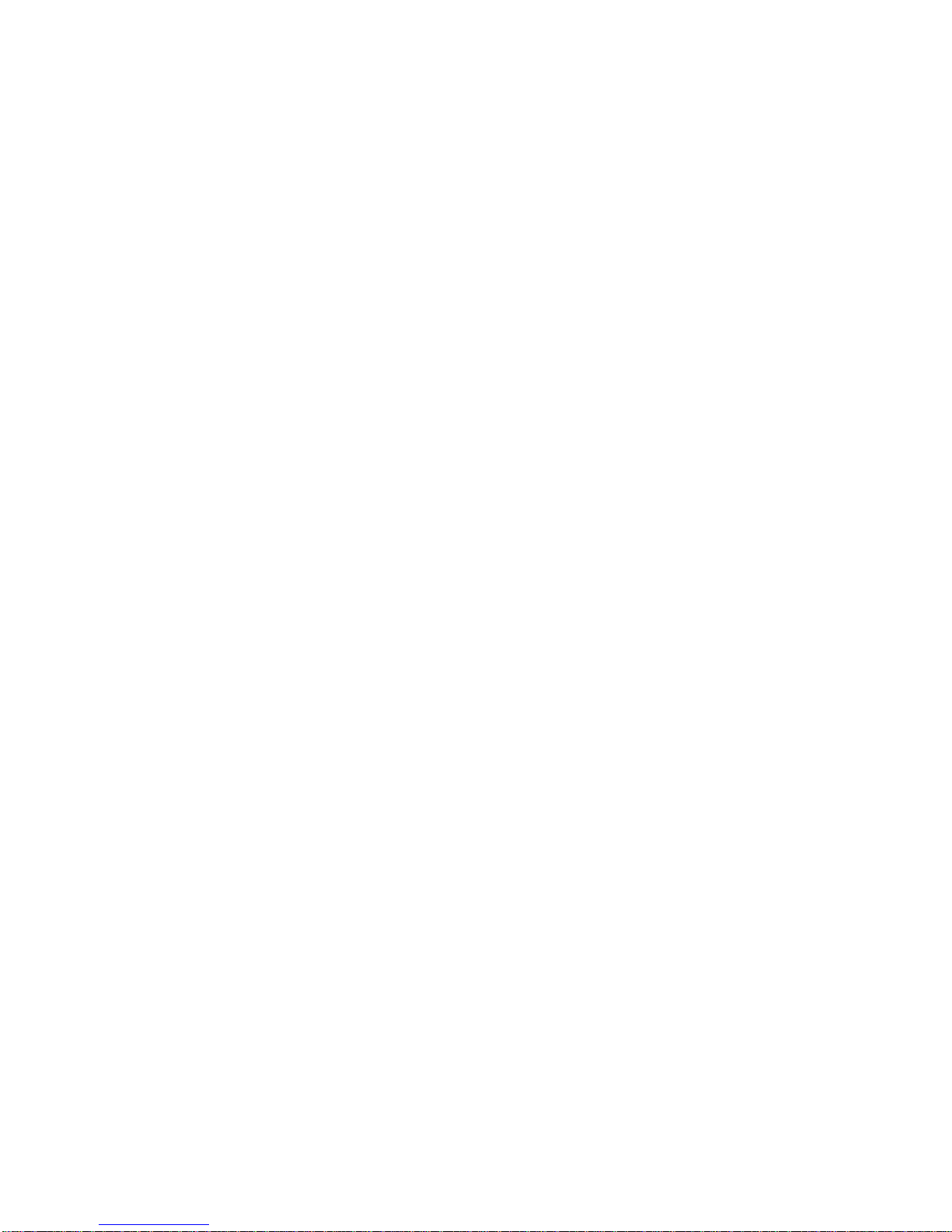
Contents
Section 15: Maintenance & Supplies (continued)
Preventive Maintenance ...........................................................................................15-11
Reading the PM Counter ...................................................................................15-11
Printing the PM Counter ....................................................................................15-11
Cleaning the Left Partition Glass ..............................................................................15-12
Cleaning the Document Glass and Cover ................................................................15-12
Service, Repairs, Supplies .......................................................................................15-13
Section 16: Troubleshooting
Call for Service ...........................................................................................................16-2
Limited Use of the Copier in Trouble...................................................................16-3
Memory Overflow........................................................................................................16-4
Power OFF/ON Screen...............................................................................................16-5
Clearing Mishandled Paper ........................................................................................16-6
Copying Hints..............................................................................................................16-8
Section 17: Machine Specifications
Specifications..............................................................................................................17-2
Index
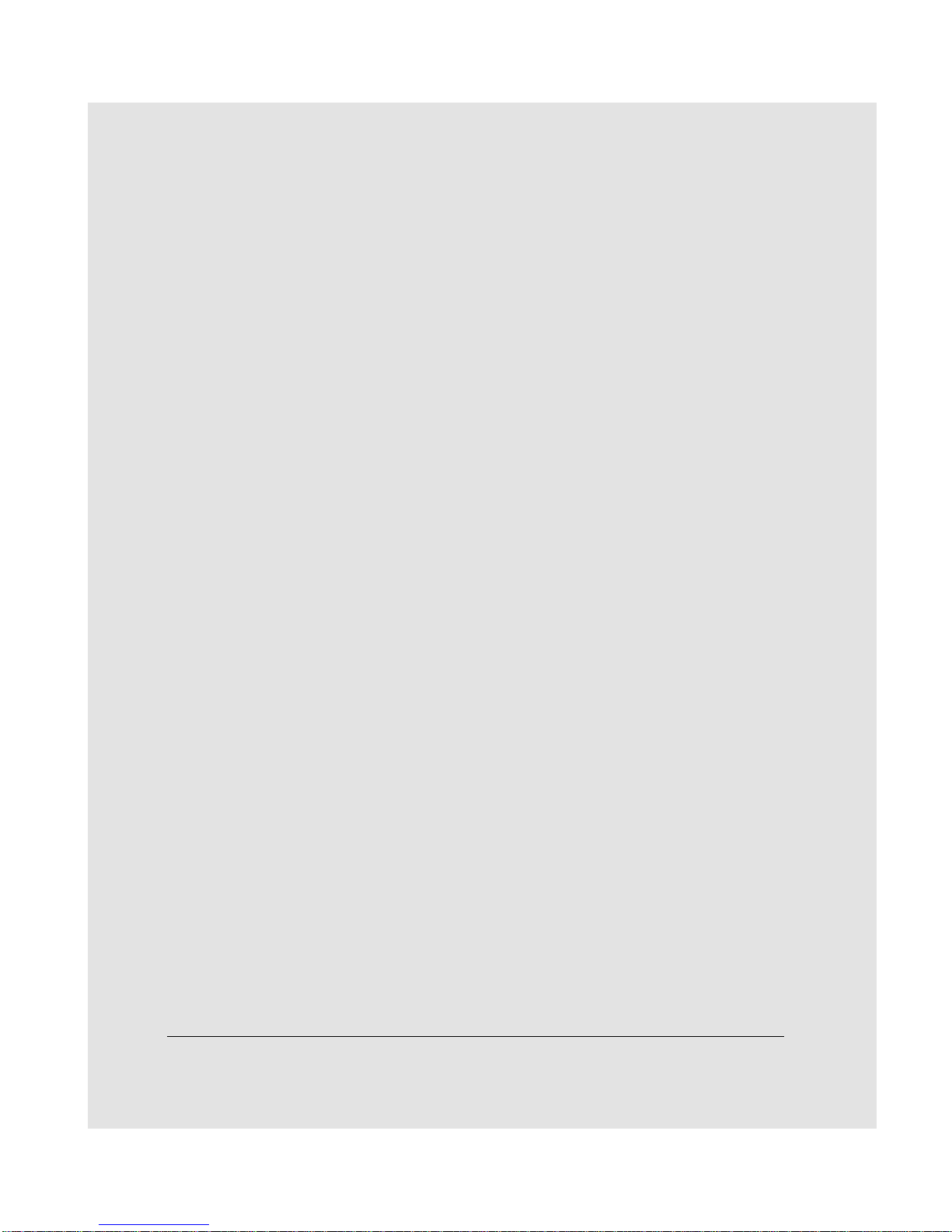
Section 1: Introduction
To the User
Key Operator Functions
Copier Service, Repairs & Supplies
Machine Labels
Control Panel with Interactive Touch Screen
Overview of the User’s Manual
Help Mode
Product Overview
Features of the Océ 3275
Copier Features
Standard Equipment
Optional Equipment
Introduction 1-1
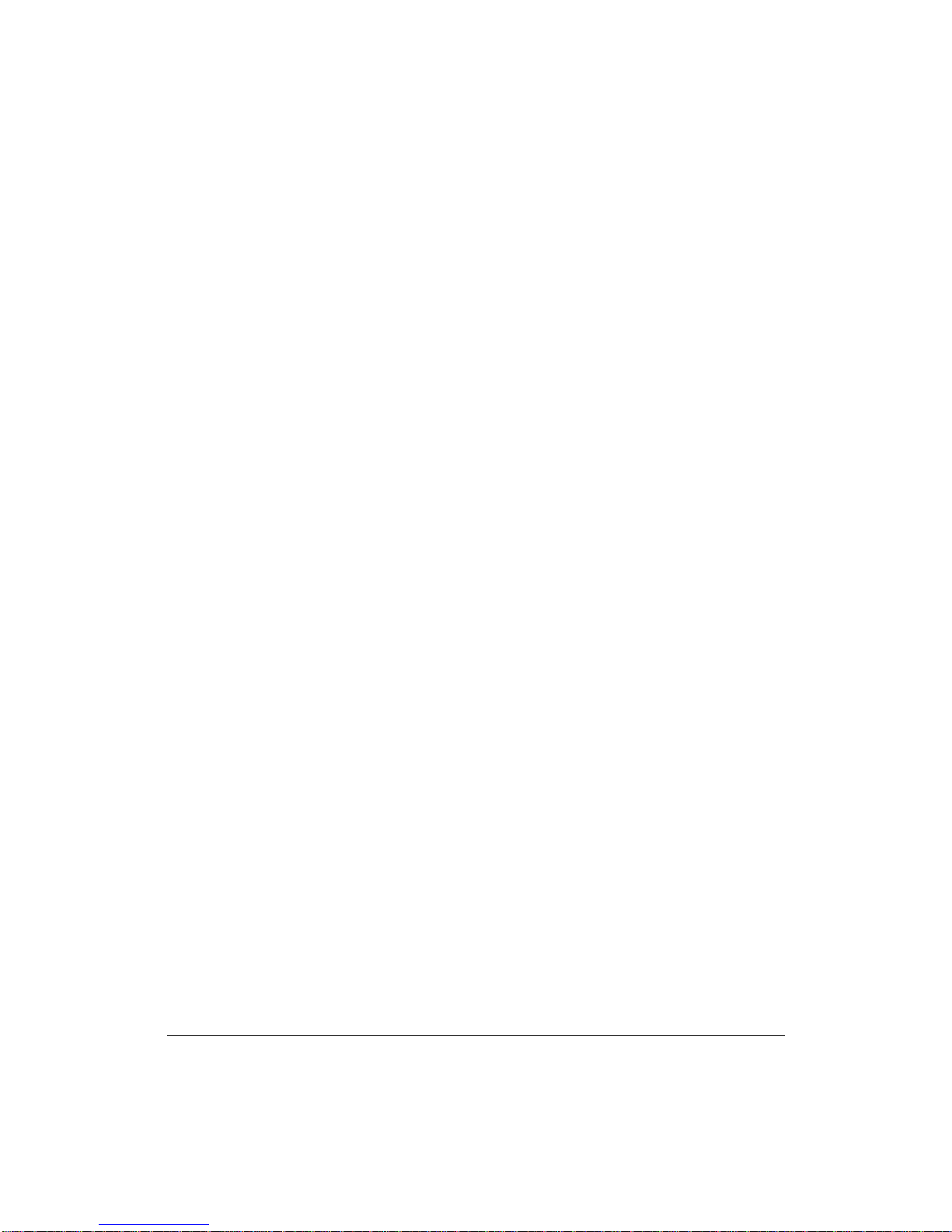
Introduction
To the User
Welcome to the Océ 3275 Copier - Printer. The following topics relate to general product
information and provide tips on using this manual.
Key Operator Functions
Custom settings can be made by the key operator or anyone who is responsible for the
machine. Access to the Key Operator mode may require a key operator password, if
previously set by service. Use the password system to limit use of key operator functions
to a person who is authorized to handle the responsibility.
Copier Service, Repairs & Supplies
Copier service and repairs should be performed only by an authorized Océ service
representative. To maintain personal safety and to avoid machine damage, never
disassemble the machine for any reason. To ensure optimal copy quality, use only
supplies that are recommended by Océ-USA, Inc. and Océ Printing Systems USA, Inc..
For convenience, use the form located at the end of
to record all service, repair, and supply orders.
Machine Labels
Section 15: Maintenance & Supplies
Information labels are affixed to the copier to provide quick and easy instructions on
basic copying, loading paper, adding toner, and clearing mishandled paper. In addition,
safety labels are attached to various internal areas of the copier, and provide cautionary
information that must be heeded to prevent personal injury or damage to the copier.
Sample machine safety labels are shown in
Section 2: Safety Information
.
Control Panel with Interactive Touch Screen
The 3275 control panel is user friendly and easy to operate. The far right portion of the
panel displays the Timer indicator and buttons to select Power Saver On/Off, Interrupt,
Proof Copy and Stop. Adjacent to this section is the keypad to select Print Quantity,
Counter and Clear Quantity. The next section on the left displays the Copy/Scanner/
Server/Printer indicator and keys to select the mode; as well as keys to select Check,
Help, Job Memory and Auto Reset modes. To the left is the LCD screen.
Copying modes, selections, and setting changes can be made from the touch screen.
The upper portion of the touch panel automatically displays machine status information,
as required. In addition, the [HELP] key can be used to display information on each
function that is displayed on the screen and provide step by step instructions.
1-2 Introduction

Introduction
To the User (continued)
Overview of the User’s Manual
To enjoy optimal performance, read this manual before using the copier. Be sure to handle
the machine and perform all copying operations only as recommended in the manual.
Keep the manual located with the machine so that all users may refer to it, as needed.
Manual Organization:
This manual includes thirteen topic sections and Specifications of the product. Highlights
are as follows:
Section 1: General product information and features.
Section 2: Safety information to be read before operating this equipment.
Section 3: Machine information to be used as a reference when performing all copying
jobs, especially when capacities, sizes and weights are factors.
Section 4: Paper information to be used as a reference when performing all copying jobs.
Section 5: Copier management information to be read before operating this equipment.
Section 6: Information on using the touch screen and selecting basic copying functions.
Section 7: Information on output modes, including sort, staple-sort, group, punching, face
up, folding/stapling & folding, cover sheet feed, and manual staple functions.
Section 8: Information on special original modes.
Section 9: Information on special applications modes.
Section 10:Information on job memory functions.
Section 11:Information on server functions for storing the image data in HDD during
printing.
Section 12:Information on tandem mode functions.
Section 13:Shortcuts for special application functions and some basic functions.
Section 14:Information on key operator functions for customizing the machine to suit
your working environment. The key operator mode should be used by an
authorized person.
Section 15:Information on maintaining this equipment and replenishing paper and toner.
Section 16:Troubleshooting information and instructions for clearing mishandled paper.
Section 17:Machine specifications for the main body and accessories.
Page Design:
The page layout of this manual is designed to help you perform each operation quickly and
easily. The basic format includes an introductory explanation of each function; step-by-step
procedures; and illustrations to enhance many of the procedures. Caution statements specific to
a topic are located on appropriate pages. Special notes are located at the bottom of the page.
Help Mode
Help can be obtained for any function or mode that is displayed on the screen.
Introduction 1-3
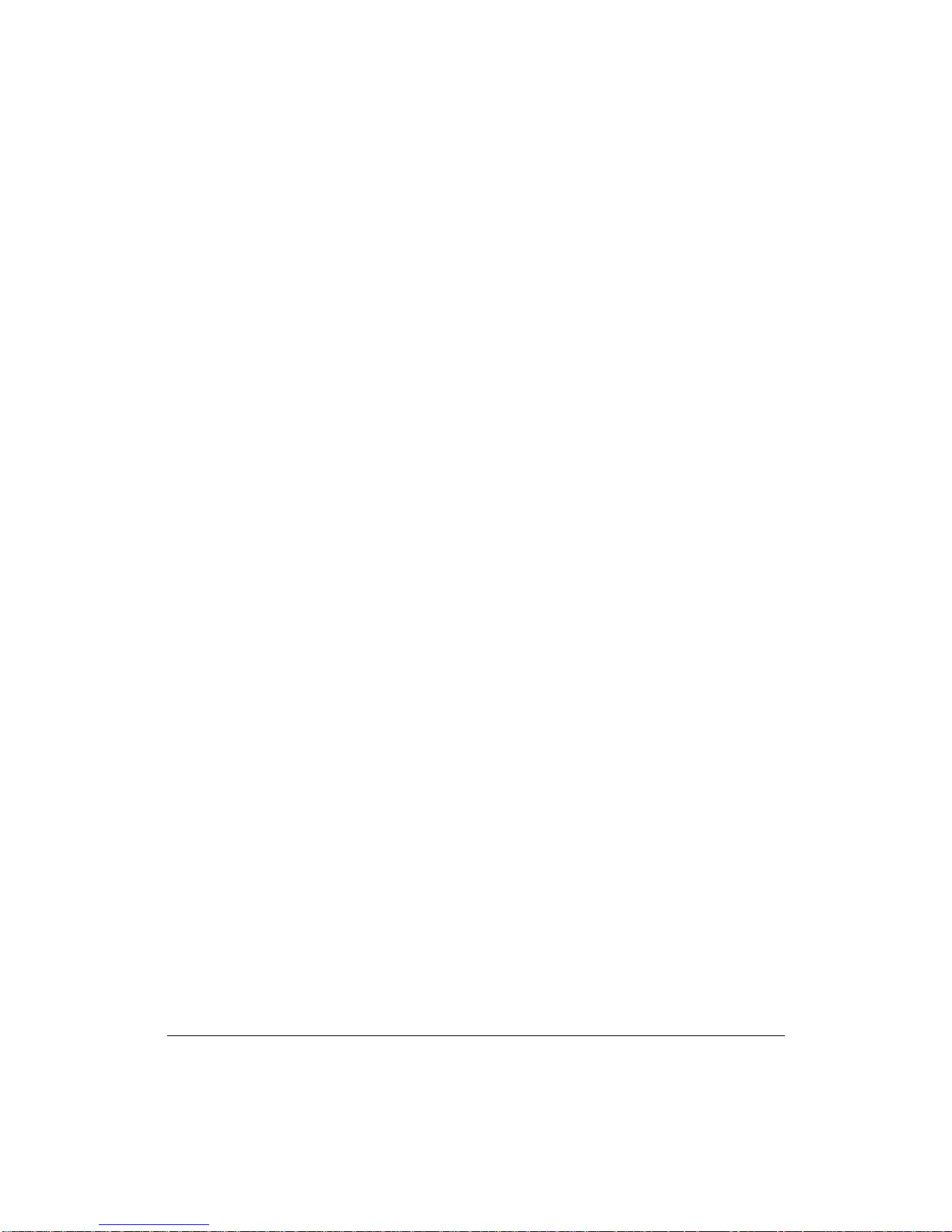
Introduction
Product Overview
The Océ 3275 is a digital printer/copier that can be used as a stand-alone copier, or it
can be used as a high-speed network printer when connected to the optional Network
Print Controller 75.
The Océ 3275 can also be used as a print server on a network operating system.
Separate user’s manuals and installation instructions are included with the optional
Network Print Controller 75 device.
Digital technology and memory capability of the Océ 3275 provide many advantages
over the conventional photocopying process.
In conventional photocopying, a scanned image virtually remains intact as it is
represented on the drum and then copied onto the output media. While many
conventional settings can be made before outputting the copies to effect image
reduction, lens adjustment, image erasure and job store, etc., the conventional
photocopying process cannot transform the image into bits or store image data into
memory.
In the Océ 3275, a scanned image is electronically digitized into data bits that are
represented in code form and stored into memory. Stored data can be retrieved from
memory and output in various ways, as controlled by software. The digitized image is
represented as pixels on a screen or as dots per inch (dpi) on hard copy. The Océ 3275
resolves image in the copier mode at 400/600 dpi and resolves image in the printer
mode at 600 dpi.
Océ 3275 digital technology enables you to:
• feed originals only once to make multiple copies, thereby preserving the condition of
originals
• store images in memory and perform Sheet/Cover insertion, Chapter, Combination,
Booklet, Image insert, Book copy, Program job, Mixed original, Repeat, Image shift,
Stamp/Overlay
• enhance photos, complex text image quality, and enhance lighter images
• reduce toner consumption and produce clean copies with Non-image area erase
• organize images into booklet format
• insert images scanned from the platen into a set scanned from the document feeder
• check copying conditions and produce a proof copy before making multiple copied sets
• confirm the current machine status
• select offset-sort, offset-group, staple-sort, folding, or stapling & folding output mode
using optional Finisher and Finisher-Binder
• set reserve jobs to make copies of different types in succession
• overlay stamp, watermark, or scanned images on the scanned originals
• store image data in HDD (option) for future printing
1-4 Introduction
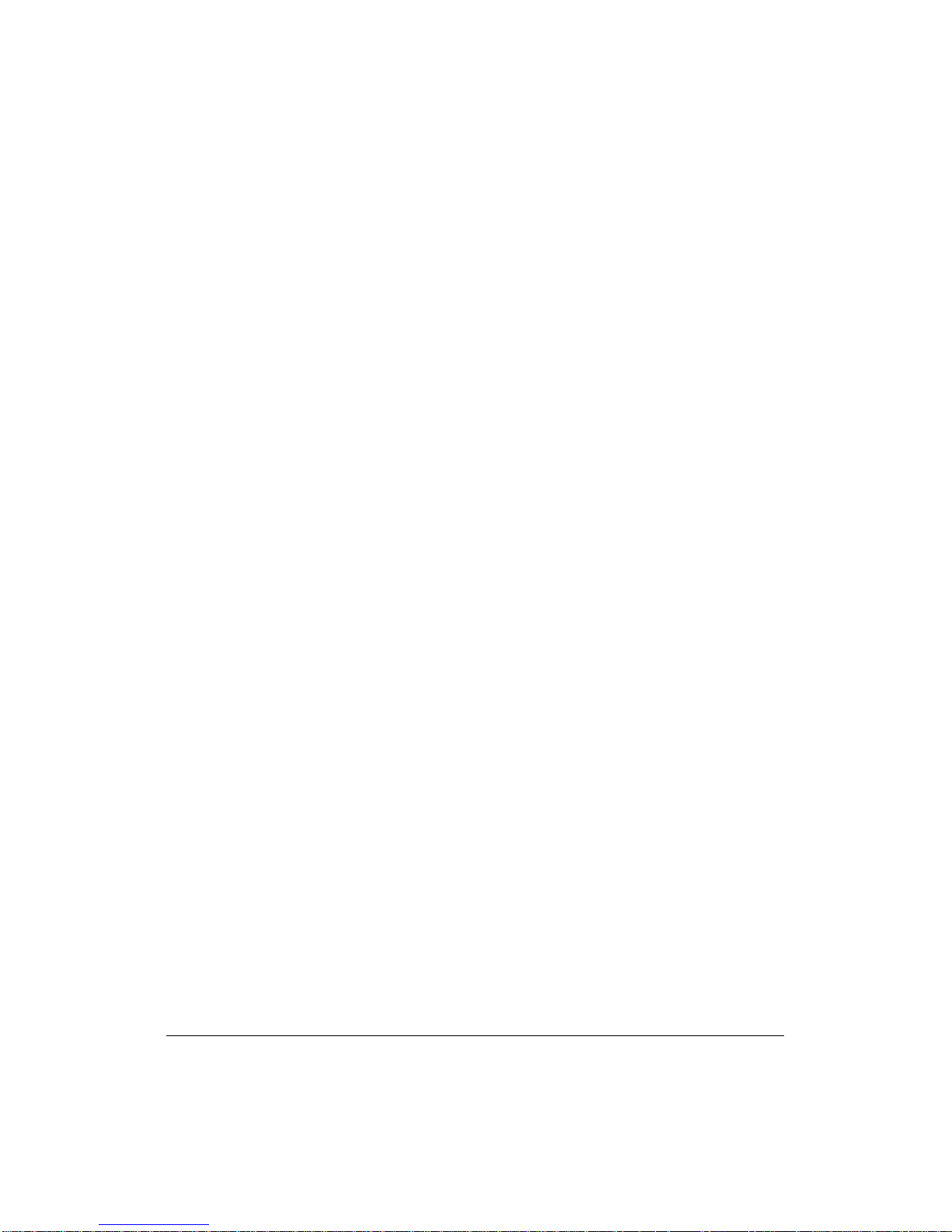
Introduction
Features of the Océ 3275
• 600dpi Mode
Scan in higher resolution (600dpi) than in normal mode (400dpi).
• All-Image Area
Make copies printed completely to the edges to avoid image loss.
• AES - Automatic Exposure Selection
Automatically adjust exposure to compensate for the original.
• AMS - Automatic Magnification Selection
Automatically select an appropriate magnification ratio when Copy Size is selected
manually. Automatically selected when [
• APS - Automatic Paper Selection
Automatically select copy paper size to match the original documents.
• ATS - Automatic Tray Switching
Automatically switch tray to allow copying to be continued without interruption when the
selected tray becomes empty while copying is in progress.
• Auto Layout
The original image on the platen glass or in the document feeder is copied and centered
on a sheet.
AMS] key is touched.
• Auto Low Power
Automatically lower the power after a specified period of copier inactivity.
• Auto Reset
Automatically reset to auto mode defaults after a specified period of copier inactivity.
• Auto Shut-Off
Automatically shut off the main power after a specified period of copier inactivity.
• Book Copy
Copy both pages of an open book or book-size sheet separately onto two letter sheets in
1-1 mode or separately onto each side of one letter sheet in 1-2 mode. You can use the
Book Copy mode with the Front or Front/Back cover mode. The cover page(s) will be
scanned and copied normally before image division is performed on the other pages.
• Booklet
Create letter R or ledger size booklets from letter size originals in 1-2 or 2-2 copy mode.
Introduction 1-5
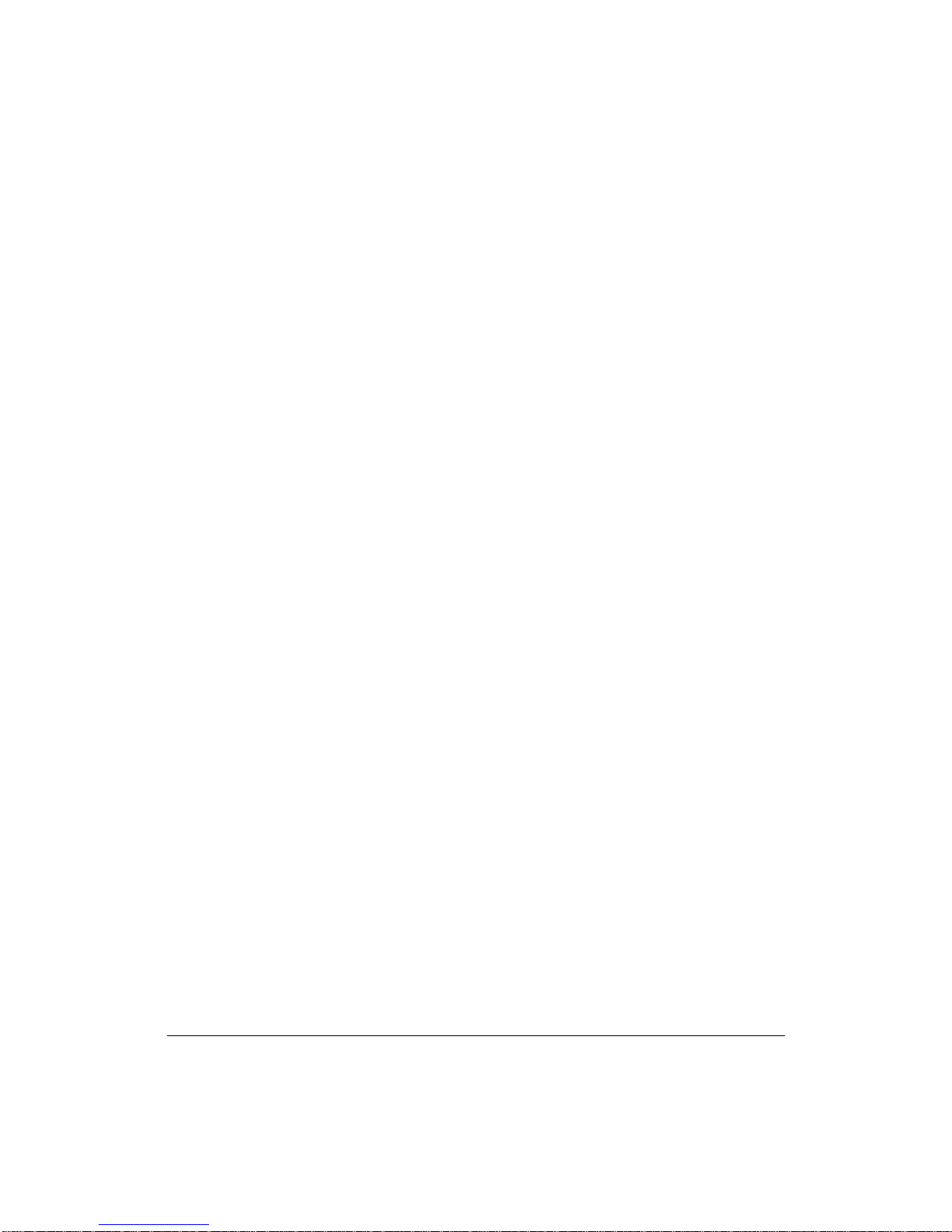
Introduction
Features of the Océ 3275 (continued)
• Chapter
Start chapter pages on the right side (front pages) of the finished document. Only duplex
mode (1-2 or 2-2) is compatible.
• Combination
Copy a fixed number (2, 4, or 8) of pages onto one sheet of copy paper.
• Copy Density
Manually select up to 9 density levels.
• Copy Mode
Select the desired simplex mode (1-1 or 2-1); or duplex mode (1-2 or 2-2).
• Counter List
Display on the screen and print the following data for confirmation; total counter of the
machine, copier counter, print counter and the date when the counter started.
• Density Shift
Shift each seven density levels of 4 density modes (Auto, Text, Photo, Increase
Contrast) into two levels to lighter and three levels to darker.
• Frame/Fold Erasure
Erase border and/or fold image area using Frame (1 - 15mm), Fold (1 - 30mm), or
Frame & Fold.
• HDD Store
While operating ordinary copying job, store image data in HDD (option) for future
printing.
• Image Insert
Store pages in memory from the platen glass, and insert the pages into a document
copied from the document feeder.
• Image Rotation
Image Rotation rotates the image before copying when the portrait/landscape orientation
of the original is different from the orientation of the copy paper.
In 1-2 copy mode, Rotation arranges the even pages of simplex originals so that the
reverse sides of the duplex copies appear upside down.
In 2-1 copy mode, Rotation rearranges the reverse sides of duplex originals, when the
reverse side is upside down, so that they can be read as normal simplex copies.
1-6 Introduction
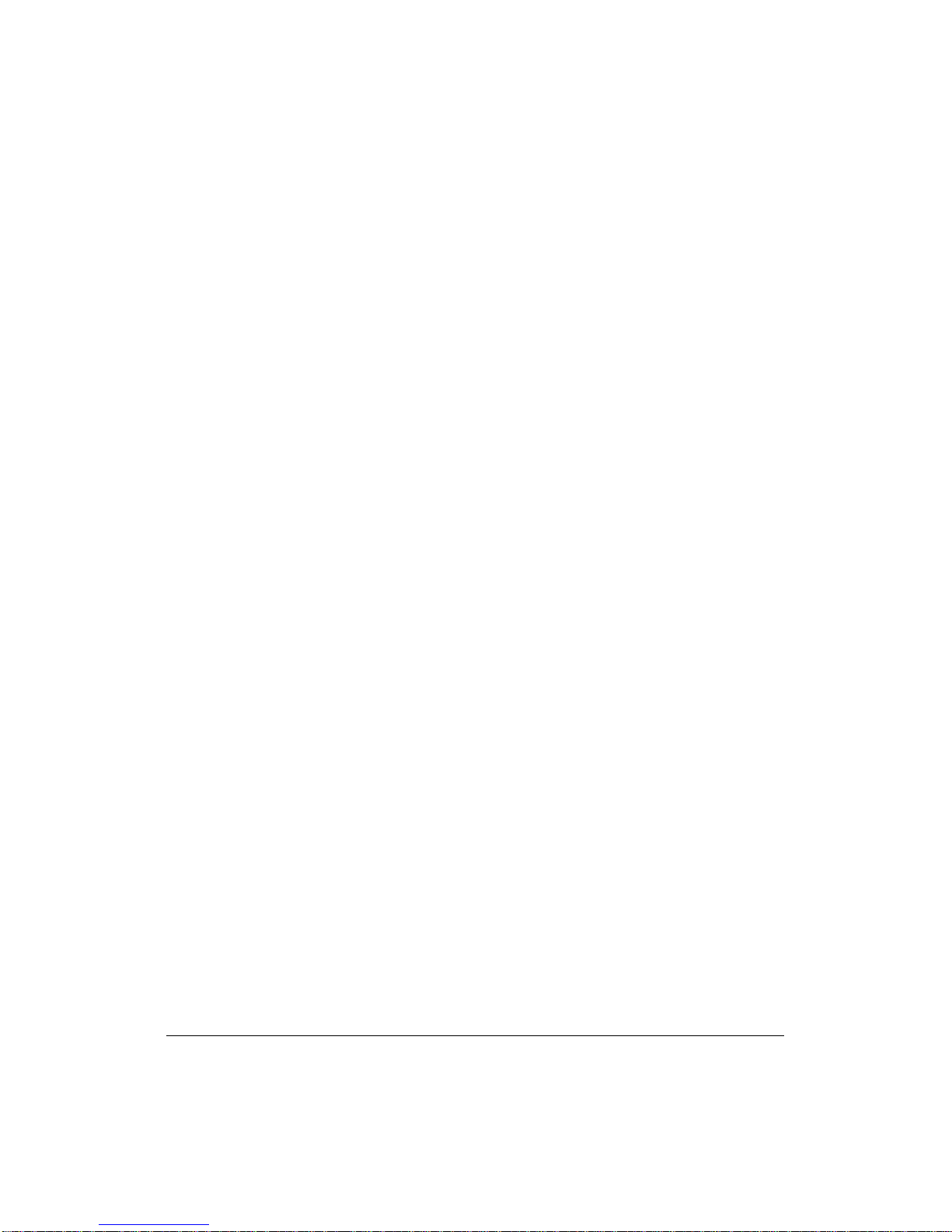
Introduction
Features of the Océ 3275 (continued)
• Image Shift
Create or remove a binding margin at the top, bottom, right and left edges (shift amount
from 0mm ~ 250mm in 1mm increments); reduce image to prevent image loss (reduce &
shift amount from 0 ~ 250mm in 1mm increments).
• Interrupt Copying
Interrupt copying in progress to perform copying from the platen glass.
• Job Memory
Program up to 30 jobs and recall each job by job number, as needed. All compatible platen
glass functions can be programmed into Job Memory directly after they are selected.
• Job Status
Display the Job Status Screen to view the machine status, change the operation order of
reserve jobs, delete the unused reserve job, or display the previous job list.
• Lens Mode (Preset, Zoom)
Select Preset ratios, three reduction and three enlargement ratios.
Zoom ratios can be selected from 33% ~ 400% in 1% increments (400 dpi), or 33% ~
200% increments (600 dpi).
• Machine Status Confirmation
Display the current machine status on LCD for confirmation.
• Magnification
Set user-programmable ratios under User Set 1, User Set 2 and User Set 3.
• Manual Shut-off
Shut off the main power when pressing [
• Mixed Original
Copy mixed size originals from the document feeder in APS or AMS mode. APS
automatically selects the copy size of each original. AMS mode allows you to select one
paper size for all originals.
• Non-Image Area Erase
When copying from the platen glass when the document cover is open, copy only the
image area and not the exposed area of glass, which would otherwise copy as black.
• Non STD Size for Multi-Sheet Bypass Tray
Enter the special paper size to be loaded on the Multi-sheet bypass tray using the touch
screen keypad in order to avoid paper misfeed.
POWER SAVER ON/OFF] key.
Introduction 1-7
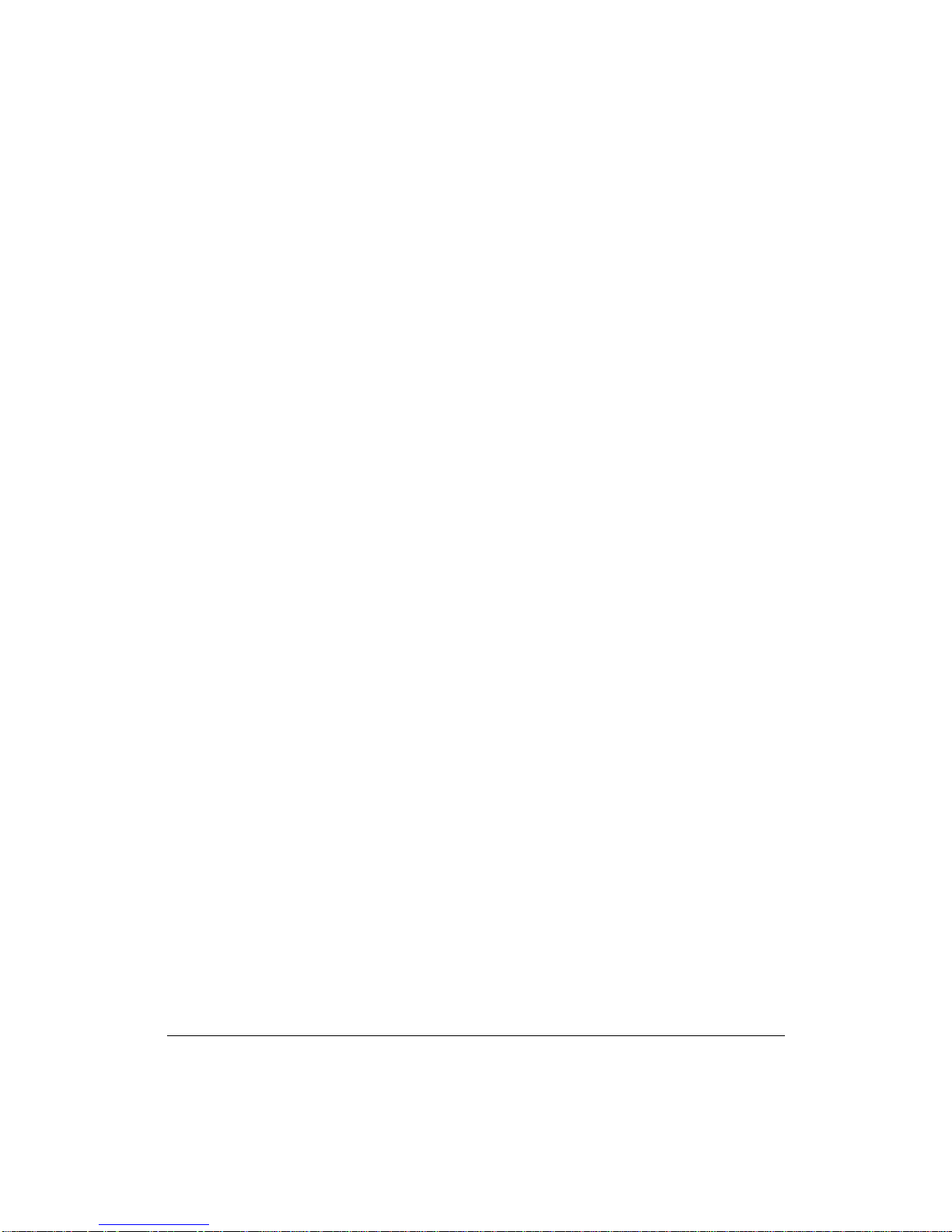
Introduction
Features of the Océ 3275 (continued)
• Non STD Size for Original
Identify the special original size which the 3275 could not detect in order to select the
optimal paper size for copying or printing.
• Output mode for Machine with Finisher/Finisher-Binder Installed:
Non-Sort, Sort, Staple-Sort, and Group modes using the primary (main) tray
Non-Sort Face Down exit, Non-Sort Face Up exit, Group Face Down exit, and
Group Face Up exit modes using the secondary (sub) tray
Stapling & Folding, and Folding modes using the booklet tray (Finisher-Binder
only)
Select an output tray and output mode on the Finisher Mode Selection Screen and on
the Control panel. For details of each output mode, see Section 7: Output Modes.
• Output for Machine with no Finisher Installed: Sort and Group modes
Use the default condition to output copies in the same order as the originals. Use the
Sort mode to alternately switch the horizontal and vertical orientation of each copied set
upon exit. Use the Group mode to output multiple copies of each original without
offsetting them upon exit.
• Output mode for Finisher/Finisher-Binder with Post Inserter Cover Sheet Feeder
Installed:
Cover Sheet mode
Manual Staple mode
For details of each output mode, see Section 7: Output Modes.
• Overlay
Imprint a scanned image onto the copy image.
• Overlay Memory
Store the overlaying image in HDD and print a stored image onto the copy image.
• Paper Capacity
Total 2,150 sheets, including two 500-sheet trays, a 1,000-sheet tray, and a 150-sheet
Multi Sheet Bypass tray.
Total 6,150 sheets, including 4,000-sheet optional large capacity tray.
• Platen Memory
Scan documents into memory from the platen glass and/or the document feeder and
insert the pages into another document copied from the document feeder. If an
incompatible function is selected in this mode, the latter function will not be selected, and
a Caution message will be displayed.
1-8 Introduction
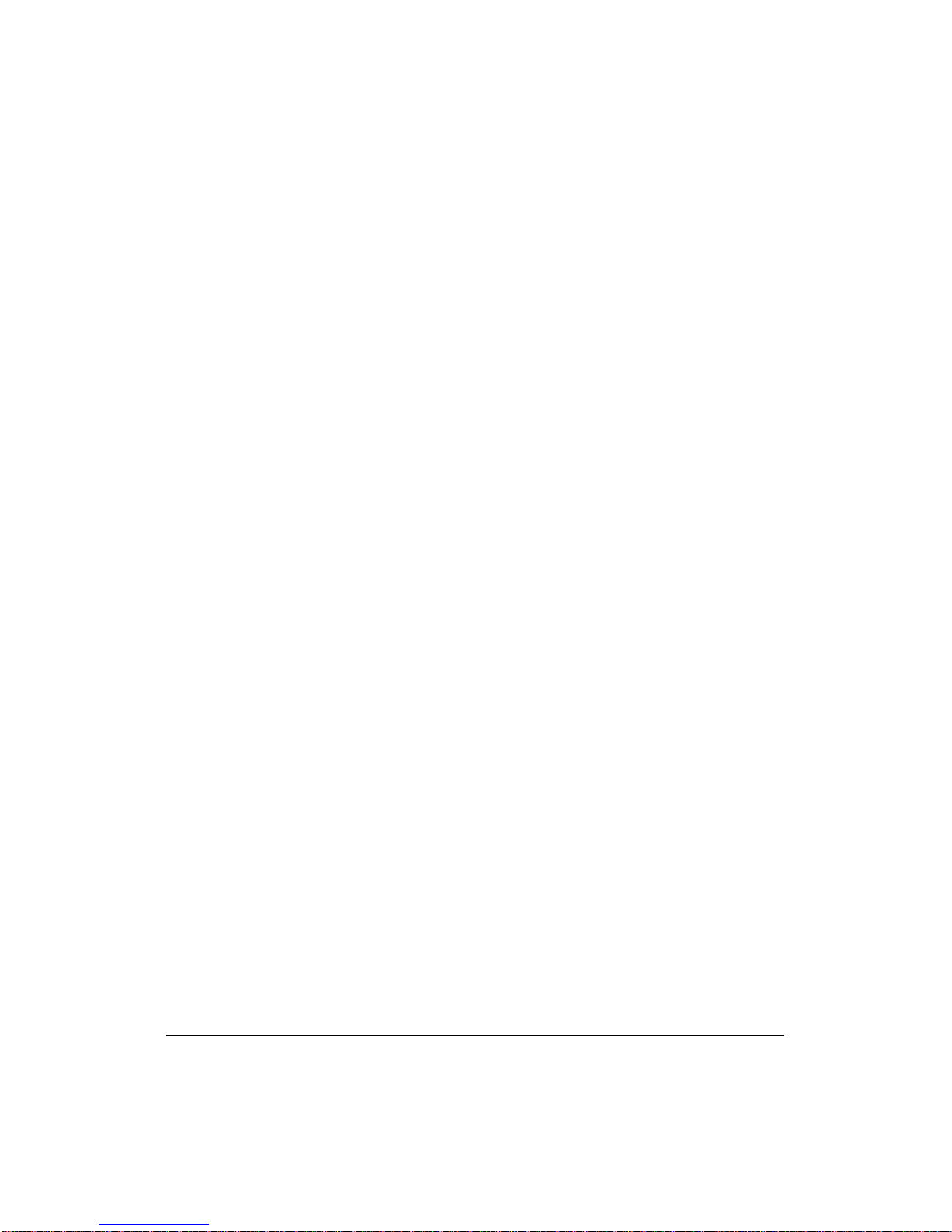
Introduction
Features of the Océ 3275 (continued)
• Power Saver
Automatically turns off all but nominal power supply after a specified period of copier
inactivity, for optimal efficiency. Power is returned after a brief warm up period by
pressing [
• Program Job
Scan documents into memory while designating a different copy condition for each
original, then print all the images collectively.
• Proof Copy
To ensure correct output before running multiple copies, run a proof copy by touching
PROOF COPY on the Check Screen or pressing [PROOF COPY] key on the Control panel.
• Punching Mode with Punch Unit 75 unit Installed:
Punch three holes in output copies.
• Repeat Image
Select the horizontal image area across the page, and repeat it down the page as many
times as the repeat width setting (10 ~ 150mm) permits in manual or auto.
• Reserve
Scan in subsequent copy jobs while the 3275 is busy printing or copying.
POWER SAVER ON/OFF] key on the Control panel.
• Resolution (High, Very High)
High resolution mode and Very High resolution mode provide optimal image quality for
photos and complicated graphics and text that require high to very high compression
amounts.
• Reverse Image
Reverse the image from black-on-white to white-on-black or vice versa.
• Rotation Exit (Rotation Sort/ Rotation Group)
When no Finisher is installed, Rotation Exit alternately switches the horizontal and
vertical orientation of each sorted set as it outputs to the exit tray. Be sure to load both
8.5"x11" and 8.5"x11"R in separate trays (including the Multi-sheet bypass tray) before
selecting this feature.
• Server Function (option)
Store image data in the HDD for future printing (or transmit the data to a PC over a
network for editing and printing).
Introduction 1-9
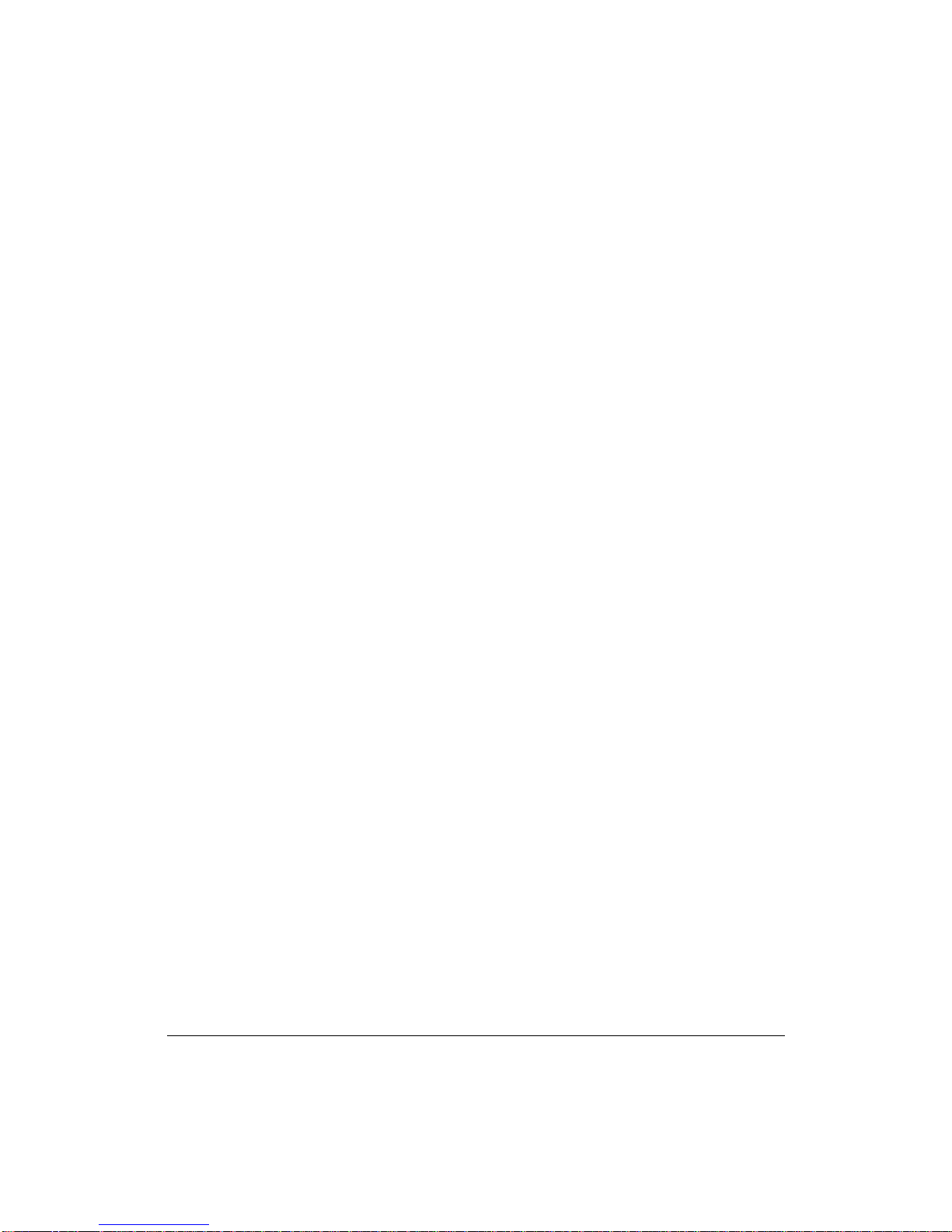
Introduction
Features of the Océ 3275 (continued)
• SDF
Feed thick original one sheet at a time from the document feeder.
• Sheet/Cover Insertion
Insert up to 30 blank or copied sheets from any tray including the Multi-Sheet Bypass
Tray, or insert blank or copied front and back covers from any tray including the MultiSheet Bypass Tray.
• Stamp/Overlay
Imprint a stamp, watermark, or scanned image onto the copy image.
• Staple
Select the stapling position and number of staples (3 positions).
• STD Size (Special)
Detect the standard paper sizes which cannot normally be detected (A4R and A5) when
loaded in a main body tray. A5R and F4 sizes will also be available when loaded in the
Multi-sheet bypass tray.
• Tab Paper
Copy onto tabbed sheets from tabbed originals, allowing the image on the tab part of the
original to be printed on the same part of the tabbed copy paper.
• Tandem Mode for Two Copiers
Work in tandem to distribute a large copying job in half the time of non-tandem mode.
• Text/Photo Enhance
Enhance photo image in Photo mode; regular image in Auto mode; enhance text image
in Text mode; enhance lighter image in increase contrast mode.
• Transparency Interleave
Copy onto transparency film and interleave blank or copied paper for each original
copied.
• Trimming mode for with Trimer Unit 75 unit installed:
Trim the end of folded or stapled & folded booklets.
• Userset Density (USERSET 1, USERSET 2)
Output up to 16 density samples on a total of 4 pages that display 4 samples per page,
then program the desired density under USERSET 1 and/or USERSET 2.
1-10 Introduction
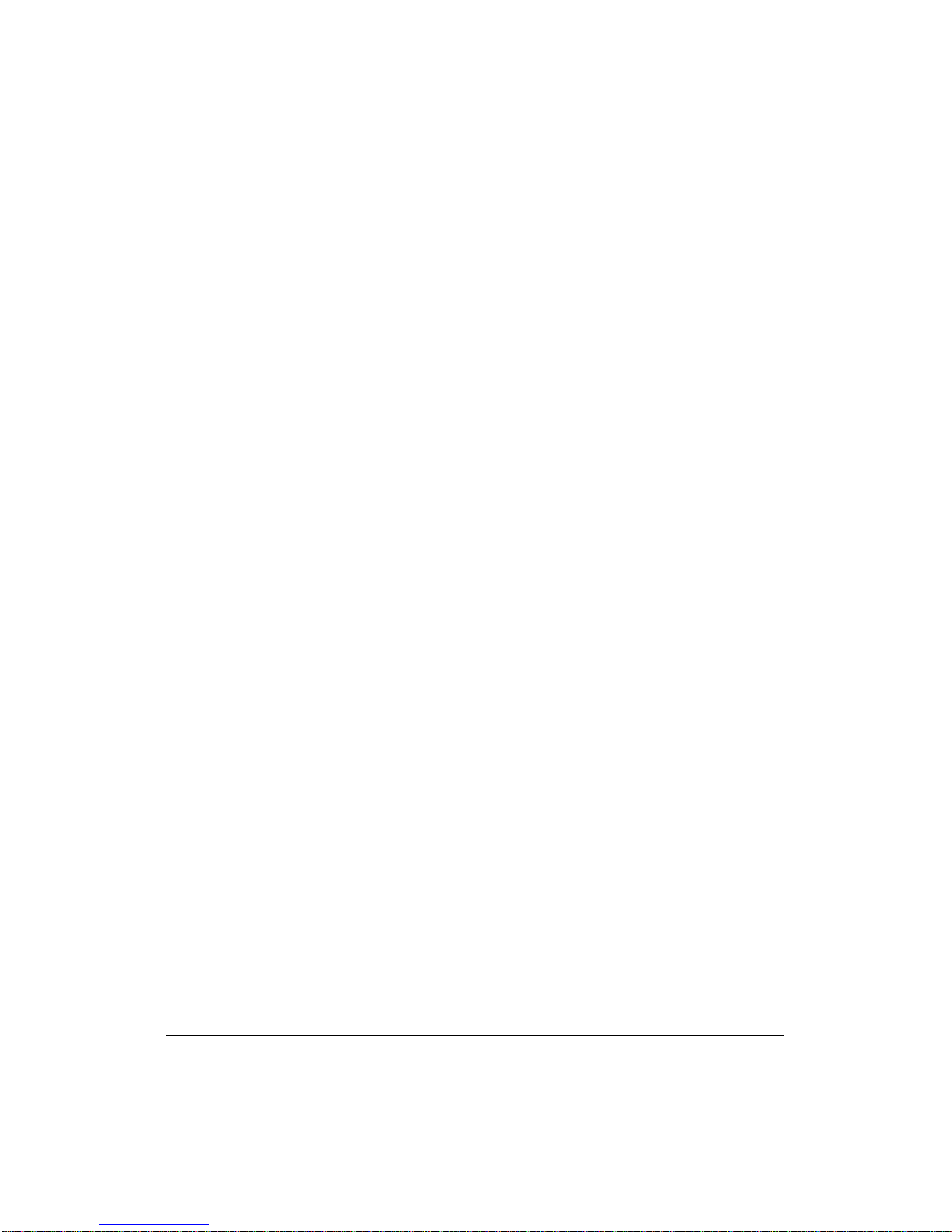
Introduction
Features of the Océ 3275 (continued)
• Weekly Timer
Can be set according to the needs of each work environment. Turn main body power
Off/On daily or weekly, during lunch time, on holidays, and also enable the timerinterrupt mode, which allows temporary use of the machine even when the machine is in
the daily, weekly, or holiday Off mode.
• Wide Size Paper
Copy onto paper slightly larger than the specified regular size.
• Z-Folded Original
This feature sets the RADF to accept Z-folded originals.
Introduction 1-11

Introduction
Copier Features
Standard Equipment
Main Body with 3 Paper Trays (500/500/1,000 sheets)
5Reversing Automatic Document Feeder (RADF) (DF-75)
Automatic Duplex Unit (ADU)
Configuration Options:
with Multi-Sheet Bypass Tray (150 sheets)
Optional Equipment
Stapler Finisher (FINISHER 75)
This finisher is equipped with two exit trays.
Secondary (sub) tray: Four output types can be specified on the Finisher Mode
Selection Screen.
(1) Face down non-sort exit
(2) Face up non-sort exit
(3) Face down group exit
(4) Face up group exit
Primary (main) tray: Four output types can be specified by STAPLE SORT and SORT
keys on the Basic Screen and by the setting on the Finisher Mode Selection Screen.
Face up exit is not available.
(1) Sort exit
(2) Staple sort exit
(3) Non-sort exit
(4) Group exit
Finisher - Folder 75
This finisher is equipped with three exit trays and a cover sheet feeder (option).
Secondary (sub) tray: Four output types can be specified on the Finisher Mode
Selection Screen.
(1) Face down non-sort exit
(2) Face up non-sort exit
(3) Face down group exit
(4) Face up group exit
Primary (main) tray: Four output types can be specified by STAPLE SORT and SORT
keys on the Basic Screen and by the setting on the Finisher Mode Selection Screen.
Face up exit is not available.
(1) Sort exit
(2) Staple sort exit
(3) Non-sort exit
(4) Group exit
1-12 Introduction
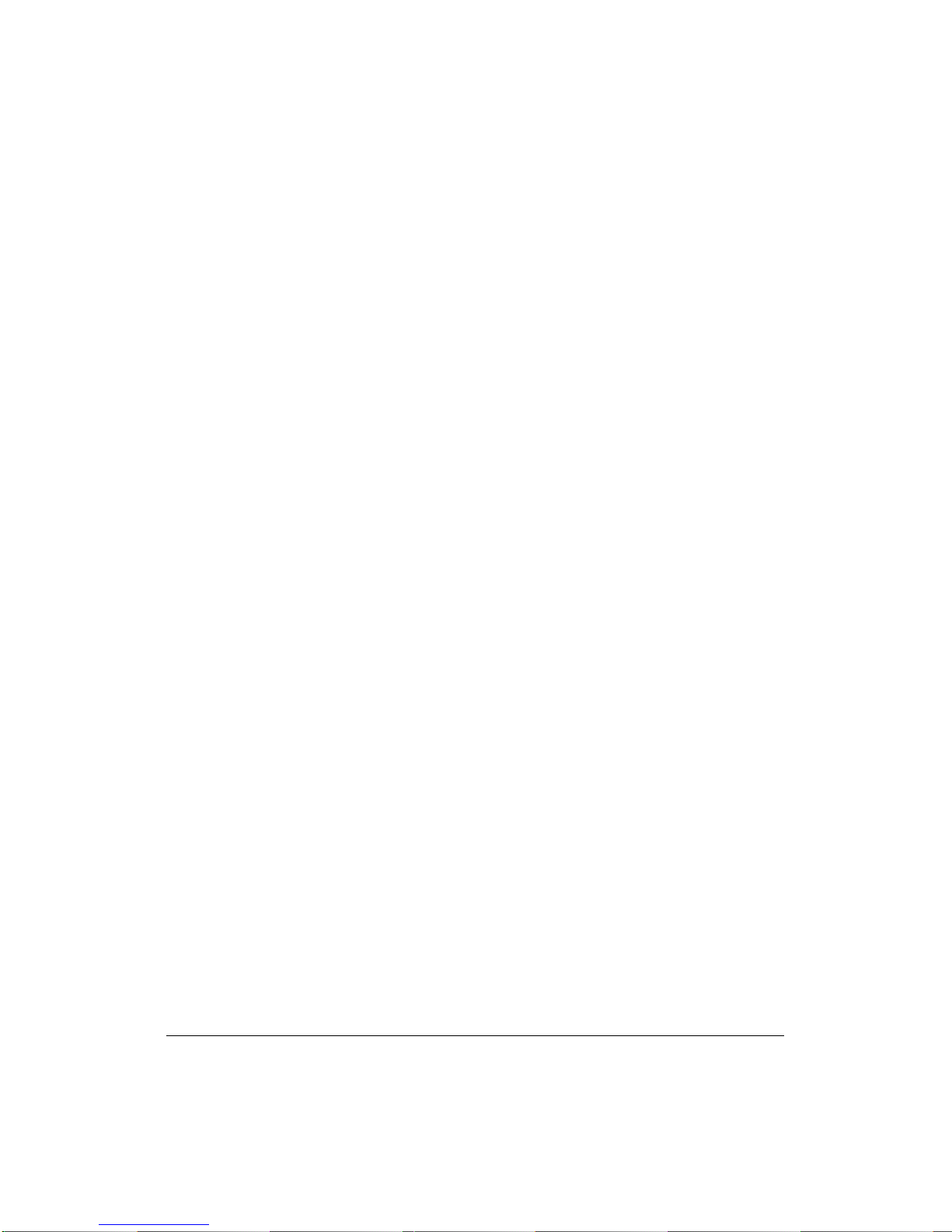
Introduction
Copier Features (continued)
Optional Equipment (continued)
Finisher - Folder 75
Booklet tray: Stapled and folded, or simply folded booklets are to be delivered onto this
tray. These two finishing modes can be specified on the Finisher Mode Selection Screen.
Trimmer unit tray: This tray is attached to a trimmer unit (option) installed on the
stapler finisher. Folded or stapled and folded trimmed booklets are delivered to
this tray.
Punching Unit 75
Used when selecting PUNCH on the Finisher Mode Selection Screen.
Cover Sheet Feeder (POST INSERTER)
Used when selecting COVER SHEET on the Finisher Mode Selection Screen, or when
stapling copies manually.
Trimmer Unit 75
Used when selecting TRIM with STAPLING & FOLDING or FOLDING on the Finisher
Mode Selection Screen.
Large Capacity Tray (4,000 sheets) (8.5x11)
Large Capacity Tray (4,000 sheets) (11x17)
Expanded Memory Unit-64MB/128MB
Network Print Controller 75
Hard Drive 3275 (HHD)
Ethernet Card 75
PS3 Enabller 75
Introduction 1-13
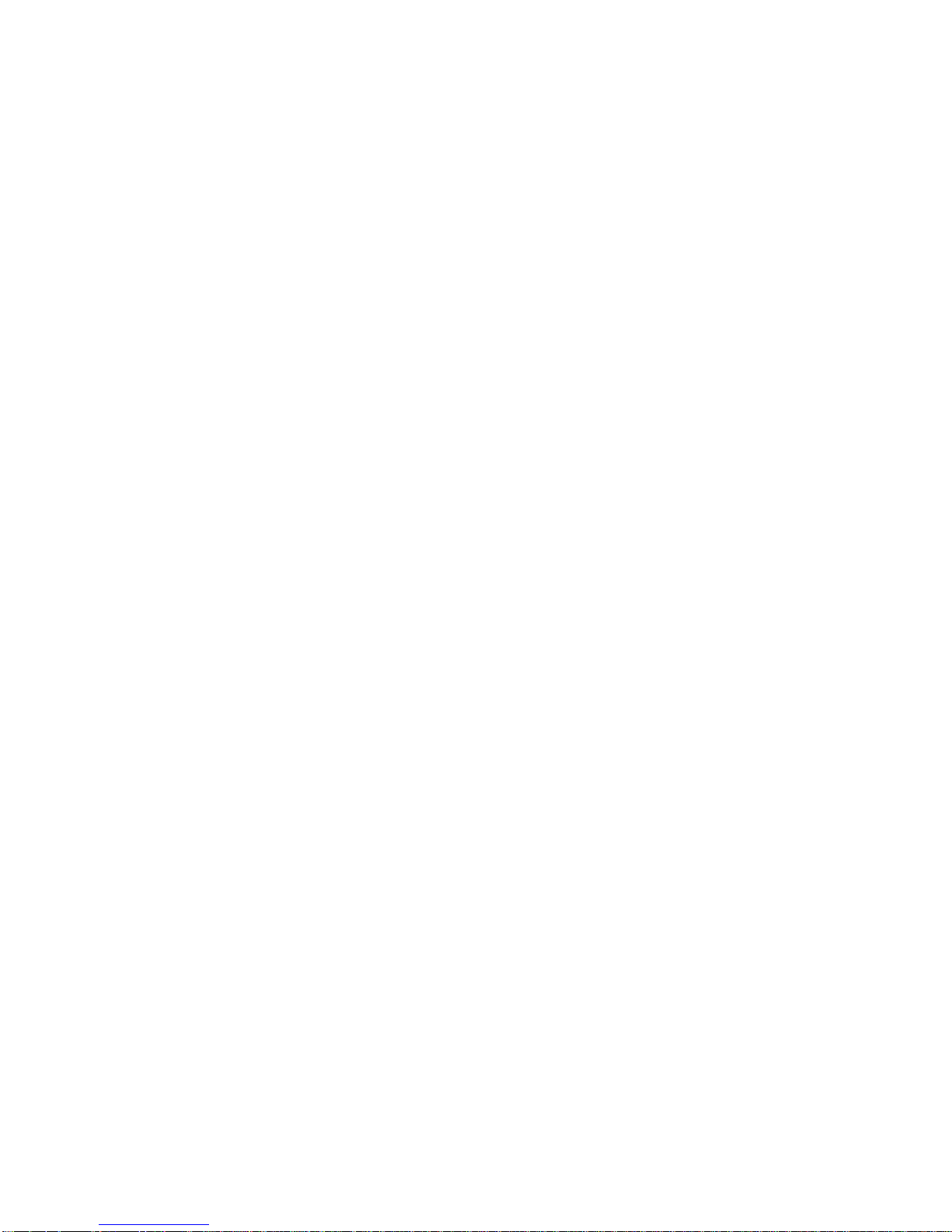
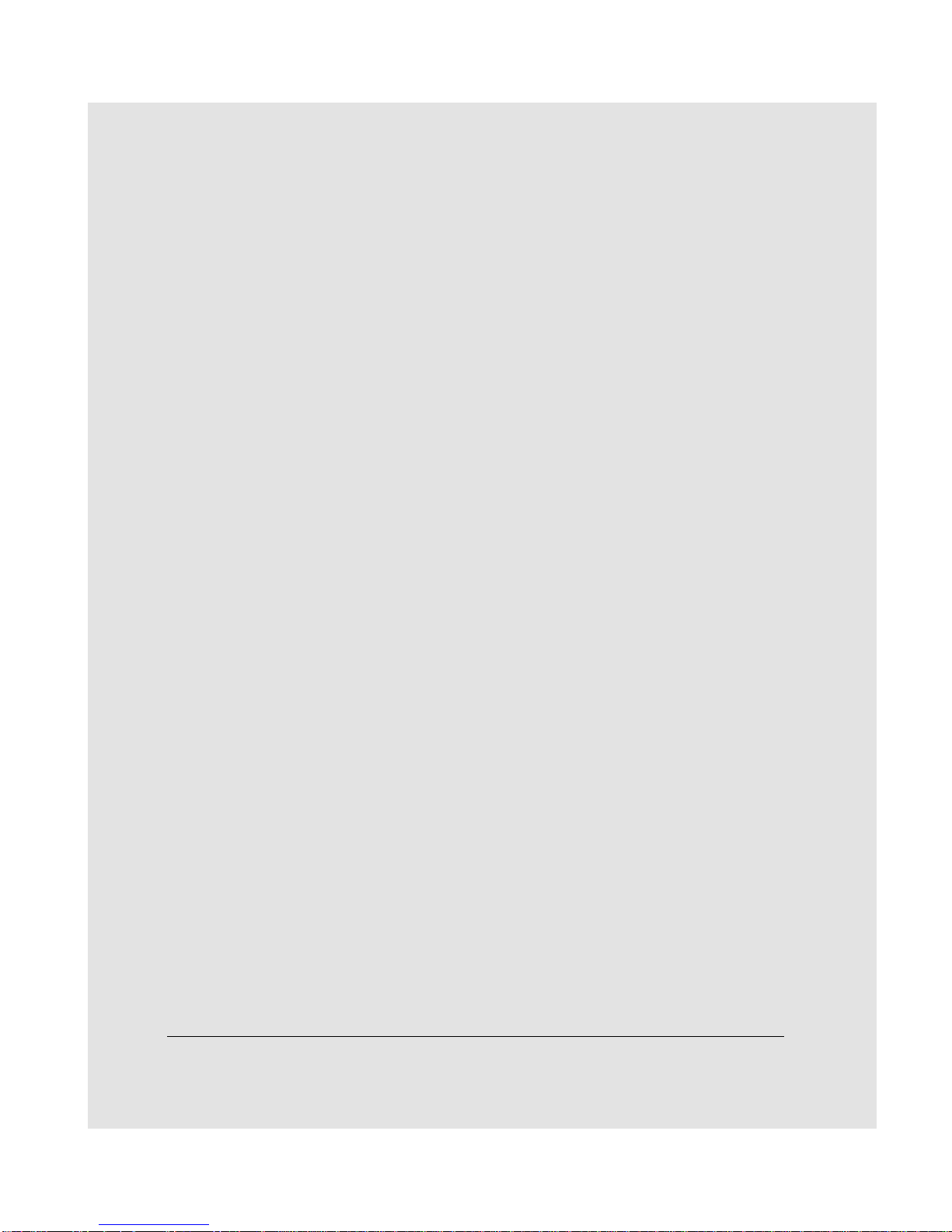
Section 2: Safety Information
User Instructions
Machine Labels
Label Locations
Regulations
FCC Regulations
Canadian Department of Communications Regulations
FDA Regulations
Machine Installation and Power Requirements
Machine Handling and Care
Routine Safety
Finisher Capacity Requirements
Safety Information 2-1
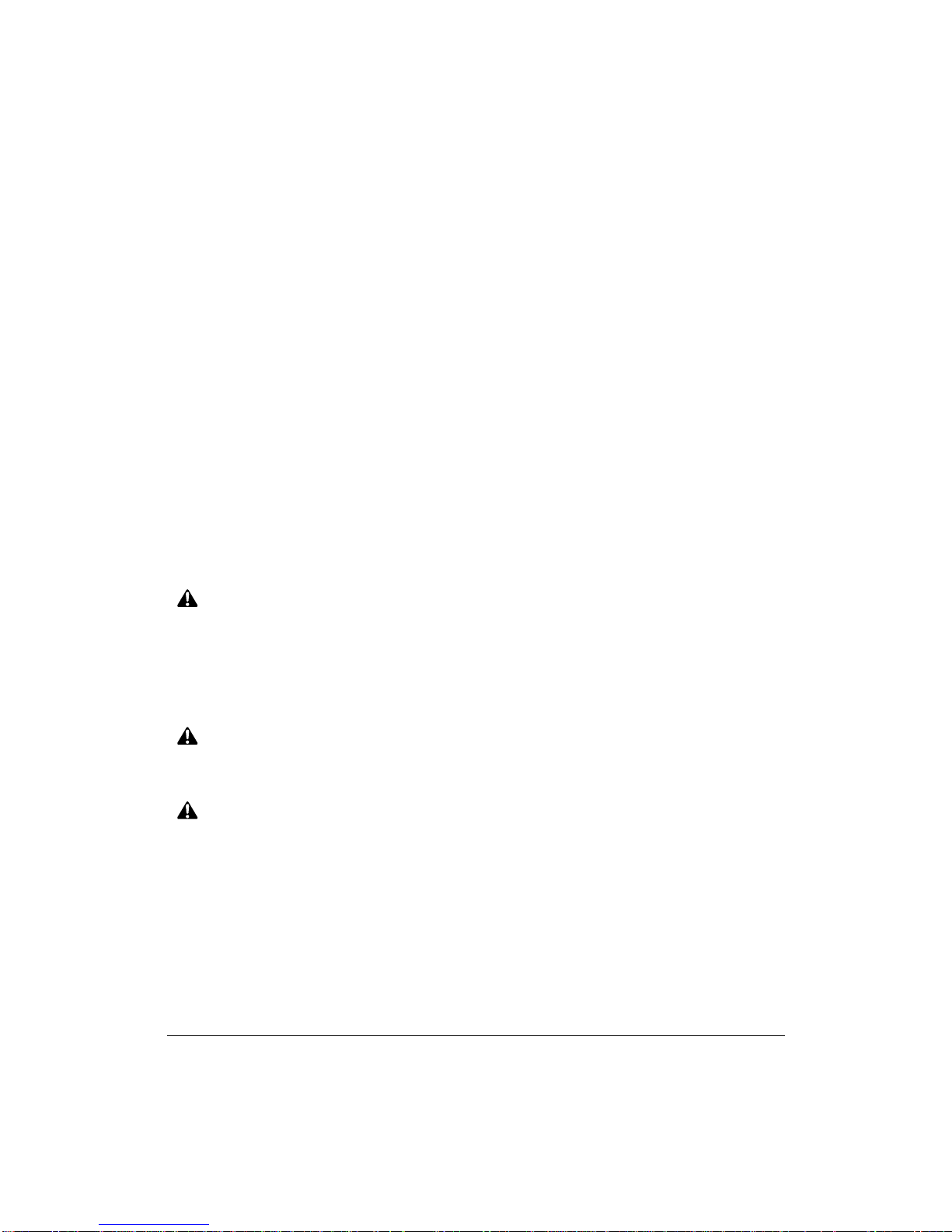
Safety Information
User Instructions
The following pages include important safety information, which should be read and
understood before you attempt to operate the machine. If you have any concerns about
safety matters, please contact your service representative. Keep this manual
permanently located with the machine, and in good, legible condition. The manual
should be readily available to all users.
Machine safety labels are attached to the internal area of the machine. The purpose of
the safety labels is to alert you of imminent or potentially hazardous situations or
conditions. Be sure to heed all safety labels. If the safety labels become illegible due to
soilage, etc., please contact your service representative for information on obtaining
replacements.
Examples of machine safety labels are shown on the following page.
The following standard safety categories are commonly used on product labelling.
DANGER:
Danger indicates an imminent hazardous situation, which, if not avoided, will
result in death or serious injury.
Note:
The DANGER category is not required for this product, and is included here for general user
information.
WARNING:
Warning indicates a potentially hazardous situation, which, if not avoided, could
result in death or serious injury.
CAUTION:
Caution indicates a potentially hazardous situation, which, if not avoided, may
result in minor or moderate bodily injury.
NOTICE:
Notice provides information on the correct handling or use of the machine to prevent breakage of
the copier or some machine part, etc. It does not indicate concern for personal safety.
2-2 Safety Information
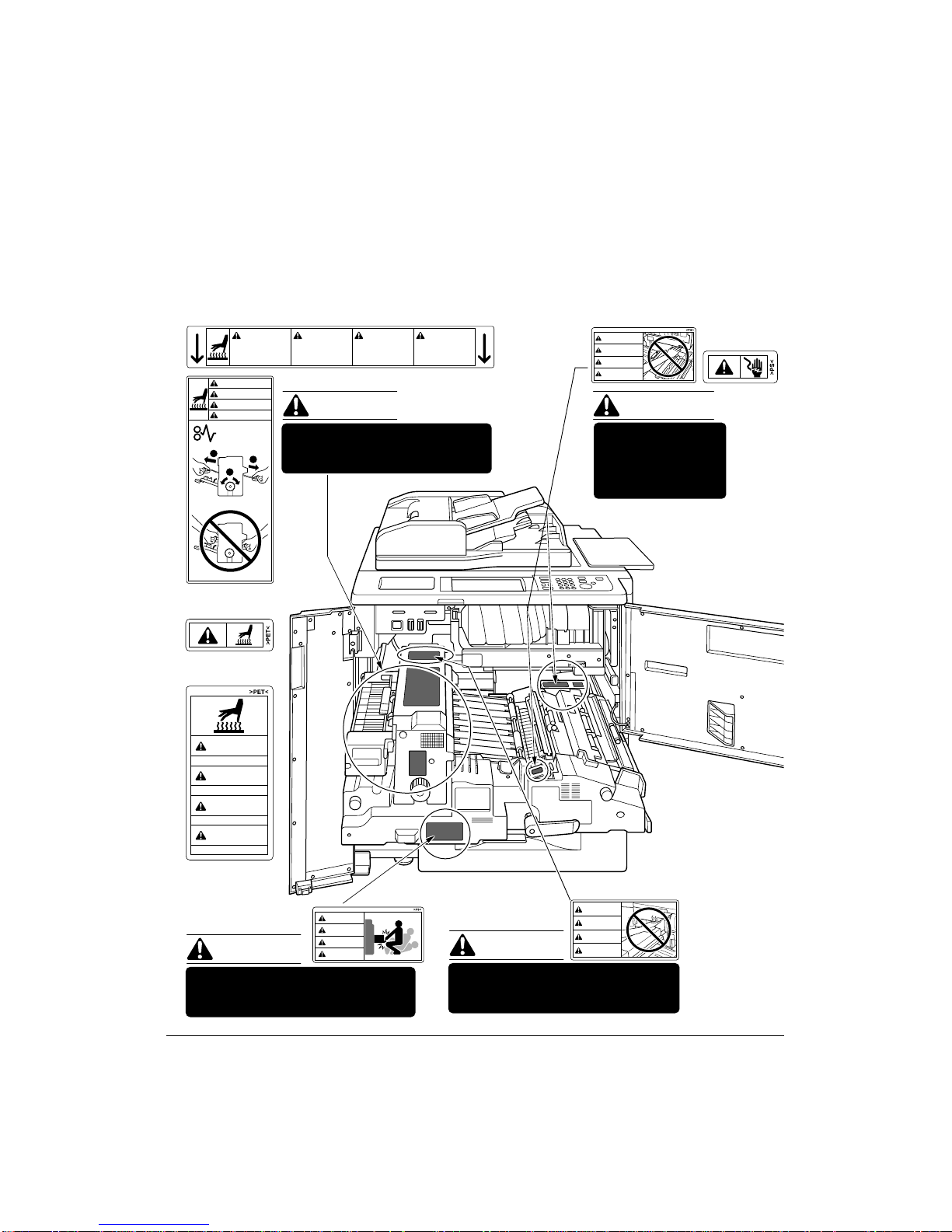
Safety Information
Machine Labels
Label Locations
CAUTION
This internal area is very
hot. To avoid getting
burned, DO NOT TOUCH.
CAUTION
ATTENTION
PRECAUCION
CUIDADO
ATTENTION
Cette zone interne est
très chaude. Pour éviter
de se brûler, NE PAS LA
TOUCHER.
(Both sides of the fixing unit)
CAUTION
PRECAUCION
Esta zona interior está
muy caliente. Para no
quemarse NO TOCAR.
The fixing unit is very hot.
2
1
To avoid getting burned DO NOT
2
TOUCH.
(Top surface of
the fixing unit)
(Inside of
the fixing unit)
CAUTION
High temperature!
ATTENTION
Température élevée!
PRECAUCION
¡Temperatura alta!
CUIDADO
Alta temperatura!
(Front side of
the fixing unit)
CAUTION
ATTENTION
CAUTION
PRECAUCION
CUIDADO
The conveyance fixing unit is heavy.
Use care and draw it out gently;
otherwise you may be injured.
CUIDADO
Alta temperatura. NÃO
TOQUE nesta área
interior, pois há risco de
queimadura.
CAUTION
DO NOT put your hand between the
main body and developing fixing
unit; otherwise you may be injured.
WARNING
DANGER
ADVERTENCIA
ADVERTÊNCIA
WARNING
This area generates
high voltage. If
touched, electrical
shock may occur. DO
NOT TOUCH!
CAUTION
ATTENTION
PRECAUCION
CUIDADO
Safety Information 2-3
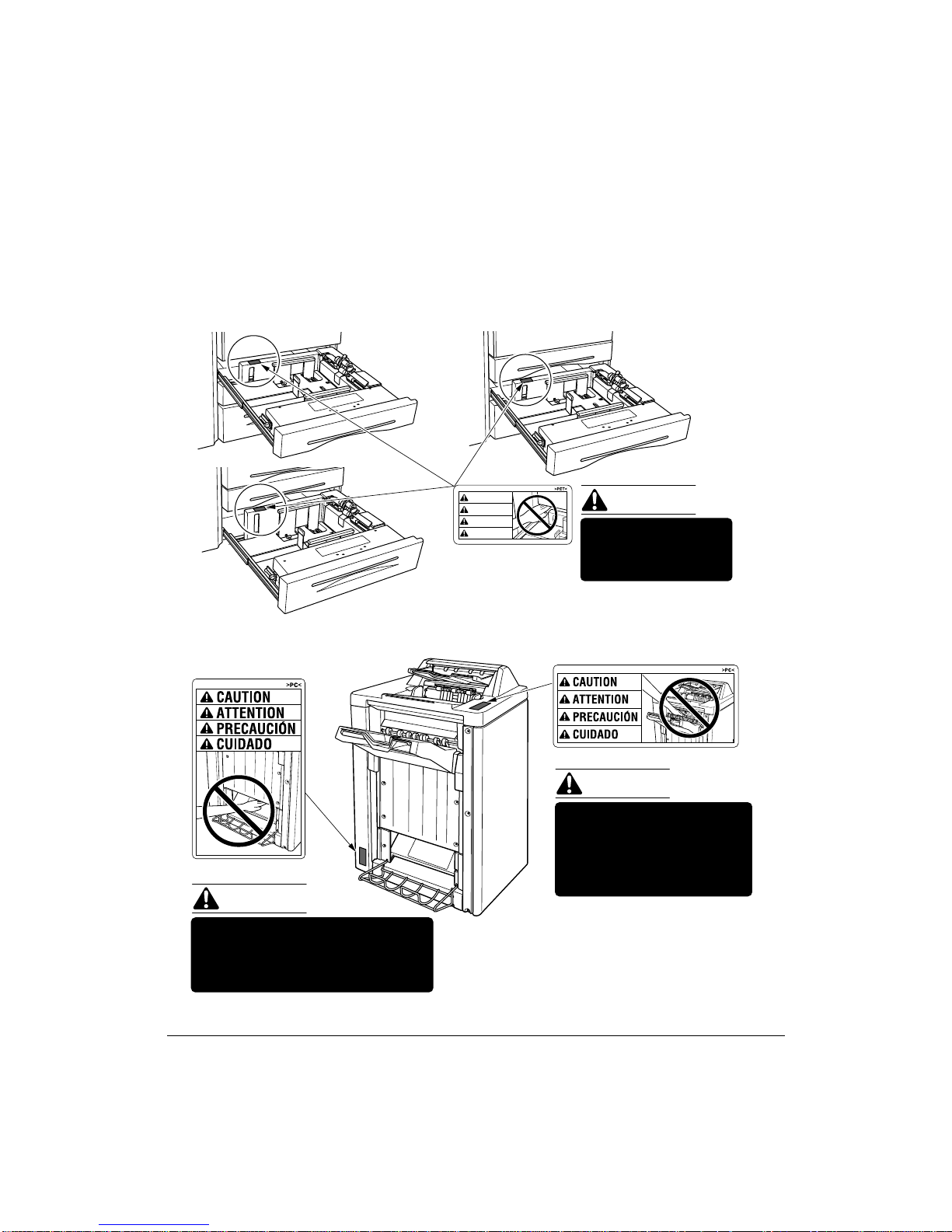
Safety Information
Machine Labels (continued)
Label Locations (continued)
Tray 3
Tray 1
CAUTION
ATTENTION
PRECAUCION
CUIDADO
Tray 2
CAUTION
DO NOT put your hand
between the main body
and tray; otherwise you
may be injured.
(Finisher / Finisher-Binder)
CAUTION
(Finisher-Binder only)
CAUTION
Inside the lower paper exit outlet
is the roller drive unit.
DO NOT put your hand into it;
otherwise you may be injured.
2-4 Safety Information
Use care after opening the
paper exit outlet. DO NOT
put your hand into it;
otherwise you may be
injured.
Finisher-Binder
