Page 1
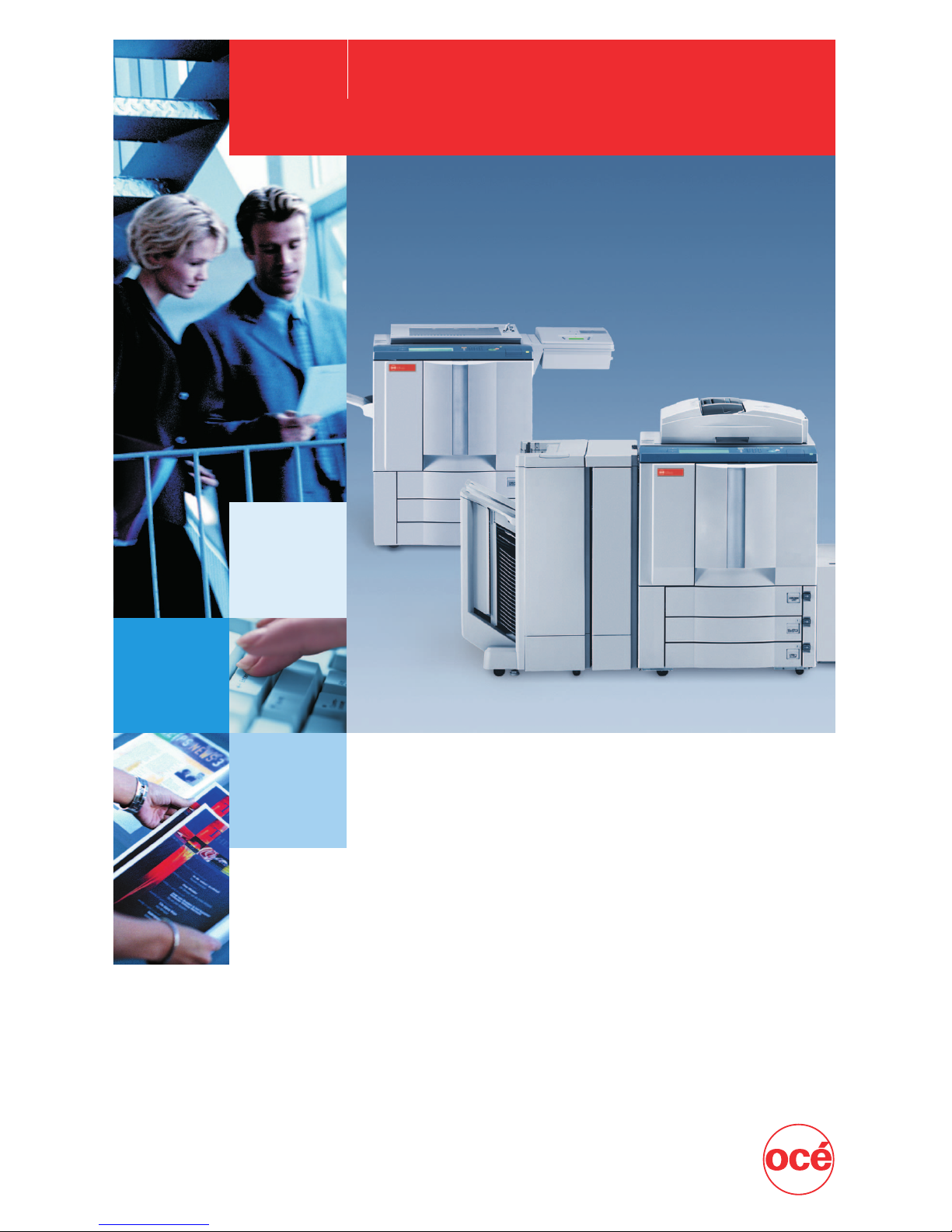
Océ
CS120/125
Océ CS120/125
Reference Guide
Page 2
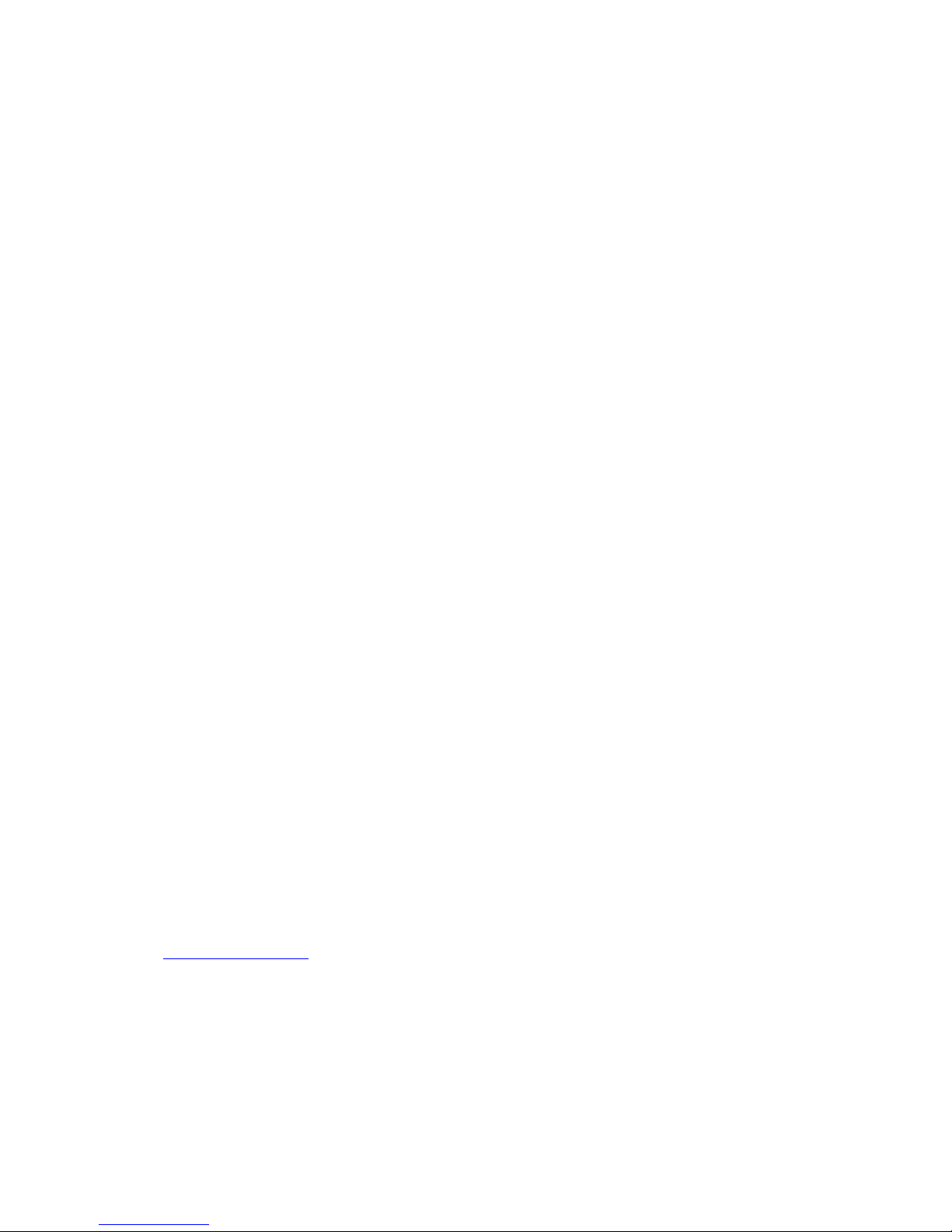
CS120 & CS125 User Manuals
Thank you for purchasing the Océ CS120/125 Color Business solution. We are pleased to have
your business and commit to our customers to provide the very best in service and support of
your new Océ product.
The CS120/125 is designed to give you many years of trouble-free service. To ensure highquality printing performance and to prevent premature wear or failure of precision parts and
components you need to schedule periodic cleaning and routine adjustments.
We recommend that you contact your local Océ Sales Professional and service center to discuss
the benefits and advantages of Océ’s Customer Service Maintenance Agreement and to be
shown how a maintenance plan can be tailored to your individual printing needs.
NOTE: In order to provide the full range of products and services our customers have
requested, Océ has partnered with worldwide leaders in certain product categories. In this
manual you will see many references to Océ’s partner Canon and the Canon product
CLC1140/1180. Océ has partnered with Canon for this product and made certain modifications in
order to provide the very best product available in its class. Your Océ CS120/125 is also backed
by the same Océ service organization that is world renowned for exceptional service response
and performance. Océ has not customized the User Manuals provided with your CS120/125 from
the Canon version. The information contained in these Manuals is the most accurate available
and will provide you with an easy-to-use format and clear explanation of each CS120/125
function.
NOTICE: Océ-USA, Inc. has made every effort to ensure that the information in this manual is
complete and accurate. However, constant efforts are also being made to improve and update
the product. Therefore, Océ shall not be liable for errors in this Manual or for any consequential
damages resulting from the use of this manual. The information contained herein is subject to
change without notice.
FEDERAL OR STATE STATUTES MAY PROHIBIT THE COPYING OF CERTAIN DOCUMENTS
OR INFORMATION, RESULTING IN FINES OR IMPRISONMENT FOR VIOLATORS.
MANUAL ITEM NUMBER:
Océ CS120/125 Reference Guide & Copying Guide CD – 9712975
WEB SITE ADDRESS
http://www.oceusa.com
CORRESPONDENCE:
Correspondence regarding this manual may be mailed to the address shown below.
Océ-USA, Inc.
5450 N. Cumberland Ave.
Chicago, IL 60656
Page 3

COLOR LASER COPIER
1180/1140
Reference Guide
0
Ot¯iМ©oНуькЬсj
Page 4
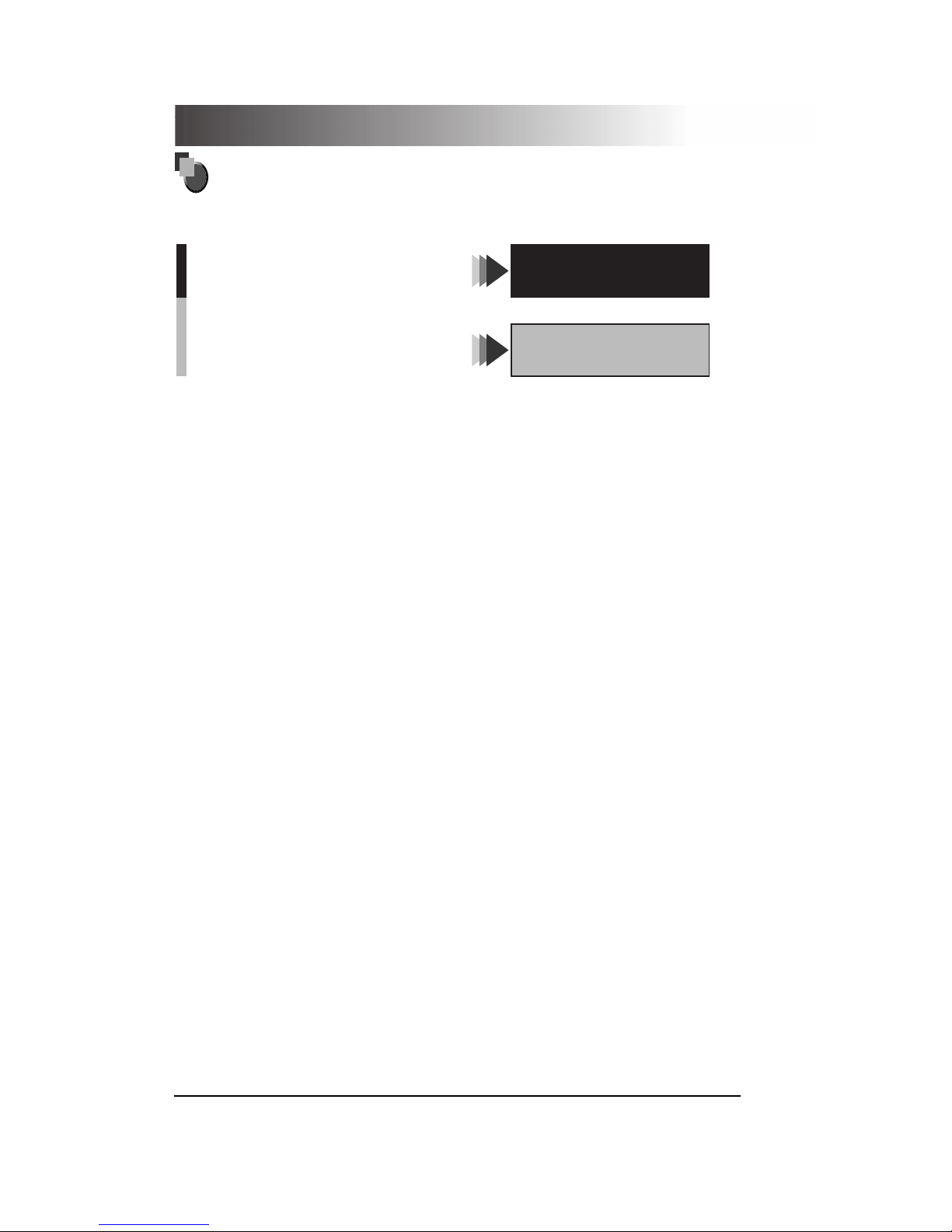
The manuals for this machine are divided as follows. Please refer to them for detailed information.
About the Manuals for the Machine
Basic Operation . . . . . . . . . . . . . . . . . . . . . . . . . . . .
Troubleshooting . . . . . . . . . . . . . . . . . . . . . . . . . . . .
Copying Guide
Reference Guide
(This Document)
Copying Instructions . . . . . . . . . . . . . . . . . . . . . . . . .
•
The product illustration on the cover may differ slightly from your product.
Page 5
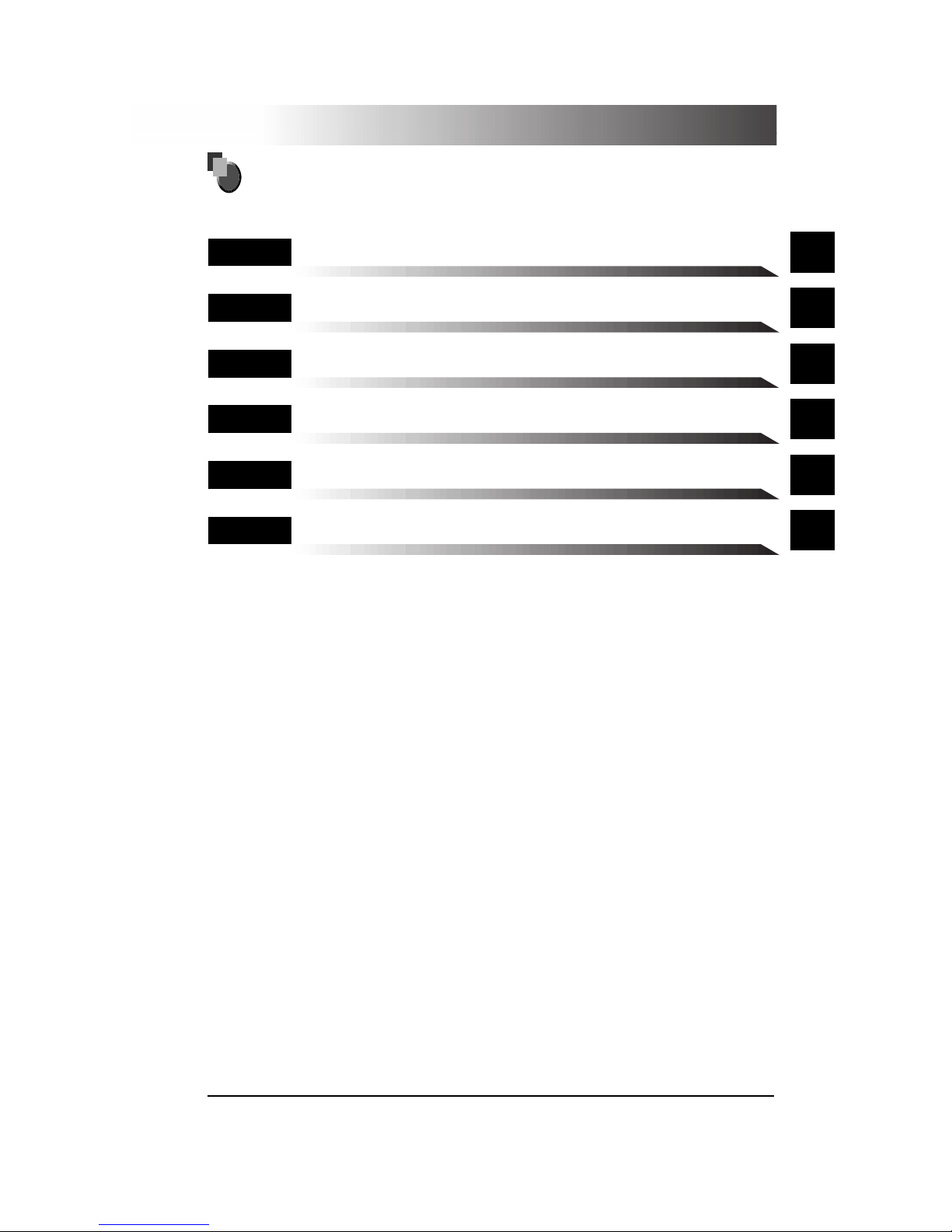
..
Chap 1
Before You Start Using This Copier
1
..
Chap 2
Customizing Settings to Your Needs
2
..
Chap 3
Loading Paper and Refilling Consumables
3
..
Chap 4
Troubleshooting
4
..
Chap 5
Handling Options
5
..
Chap 6
Appendix
6
Includes the Copier Specifications and Index.
How the Reference Guide Is Organized
•
Considerable effort has been made to make sure that this manual is free of inaccuracies and omissions.
•
However, as we are constantly improving our products, if you need an exact specification, please contact Canon.
Page 6
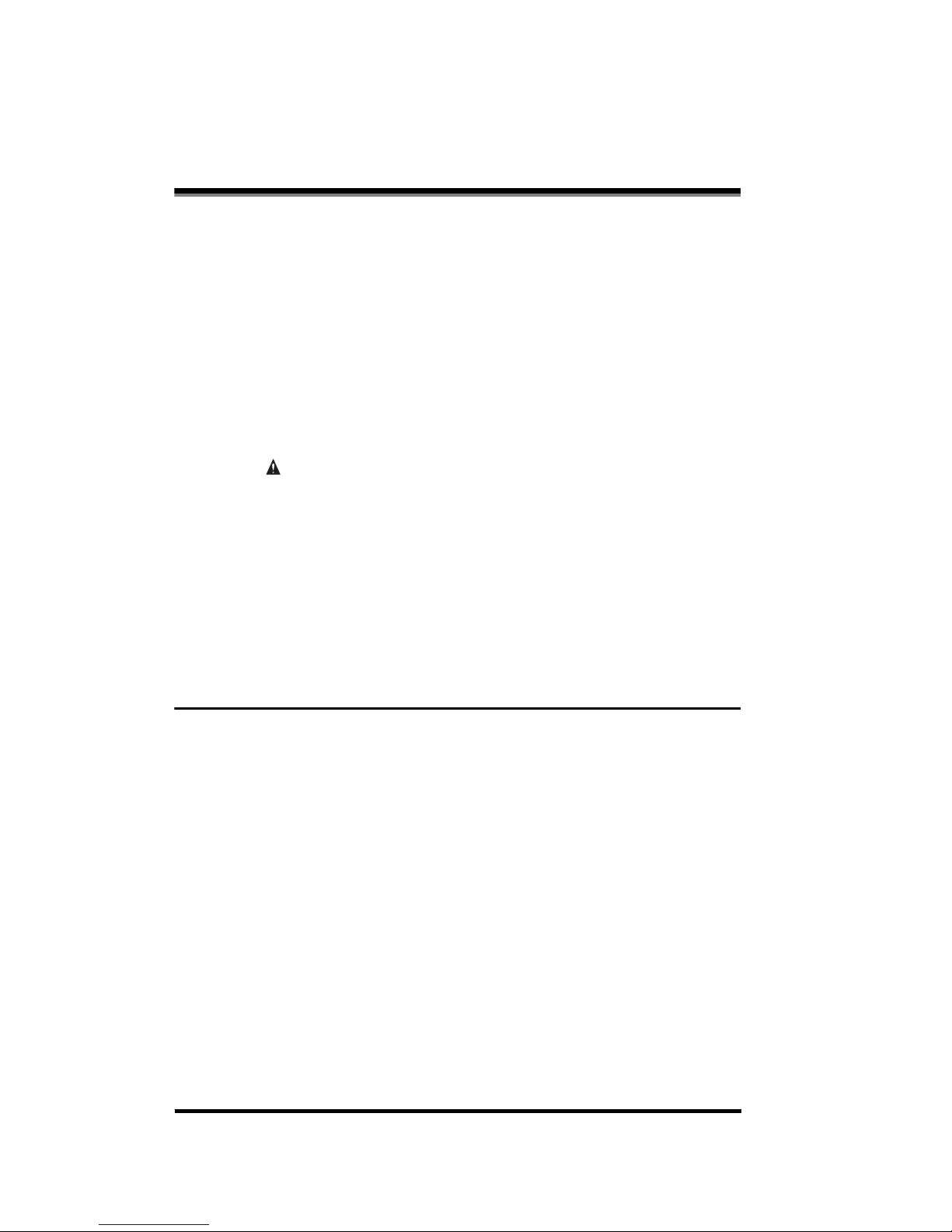
iv
Contents
How to Use This Manual . . . . . . . . . . . . . . . . . . . . . . . . . . . . . . . . . . . . . . . . . . . . x
Symbols Used in This Manual . . . . . . . . . . . . . . . . . . . . . . . . . . . . . . . . . . . . . . x
Keys Used in This Manual . . . . . . . . . . . . . . . . . . . . . . . . . . . . . . . . . . . . . . . . . x
Displays Used in This Manual . . . . . . . . . . . . . . . . . . . . . . . . . . . . . . . . . . . . . . xi
Preventing Counterfeit Document . . . . . . . . . . . . . . . . . . . . . . . . . . . . . . . . . . . .xi
FCC (Federal Communications Commission). . . . . . . . . . . . . . . . . . . . . . . . . . xii
Laser Safety . . . . . . . . . . . . . . . . . . . . . . . . . . . . . . . . . . . . . . . . . . . . . . . . . . . . . xii
CDRH Regulations . . . . . . . . . . . . . . . . . . . . . . . . . . . . . . . . . . . . . . . . . . . . . . . .xiii
About Trademarks . . . . . . . . . . . . . . . . . . . . . . . . . . . . . . . . . . . . . . . . . . . . . . . .xiii
Important Safety Instructions . . . . . . . . . . . . . . . . . . . . . . . . . . . . . . . . . . . .xiv
Installation . . . . . . . . . . . . . . . . . . . . . . . . . . . . . . . . . . . . . . . . . . . . . . . . . . . . xiv
Power Supply . . . . . . . . . . . . . . . . . . . . . . . . . . . . . . . . . . . . . . . . . . . . . . . . . . xv
Handling . . . . . . . . . . . . . . . . . . . . . . . . . . . . . . . . . . . . . . . . . . . . . . . . . . . . . . xvi
Maintenance and Inspections . . . . . . . . . . . . . . . . . . . . . . . . . . . . . . . . . . . . . xix
Consumables . . . . . . . . . . . . . . . . . . . . . . . . . . . . . . . . . . . . . . . . . . . . . . . . . . xxi
Others . . . . . . . . . . . . . . . . . . . . . . . . . . . . . . . . . . . . . . . . . . . . . . . . . . . . . . . xxi
Legal Limitation on Usage of Your Product and the Use of Images . . . . . . . xxii
Chapter 1 Before You Start Using This Copier
About the Installation Location and Handling . . . . . . . . . . . . . . . . . . . . . . . . 1-3
Installation Precautions . . . . . . . . . . . . . . . . . . . . . . . . . . . . . . . . . . . . . . . . . 1-3
Avoid Installing the Copier in the Following Locations . . . . . . . . . . . . . . . . . . . . . . 1-3
Select a Safe Power Supply . . . . . . . . . . . . . . . . . . . . . . . . . . . . . . . . . . . . . . . . . . 1-6
Provide Adequate Installation Space . . . . . . . . . . . . . . . . . . . . . . . . . . . . . . . . . . . 1-6
Moving the Copier . . . . . . . . . . . . . . . . . . . . . . . . . . . . . . . . . . . . . . . . . . . . . . . . . . 1-7
Handling Precautions . . . . . . . . . . . . . . . . . . . . . . . . . . . . . . . . . . . . . . . . . . . 1-7
Options . . . . . . . . . . . . . . . . . . . . . . . . . . . . . . . . . . . . . . . . . . . . . . . . . . . . . . . 1-10
Options and Their Functions . . . . . . . . . . . . . . . . . . . . . . . . . . . . . . . . . . . . 1-10
Parts and Their Functions . . . . . . . . . . . . . . . . . . . . . . . . . . . . . . . . . . . . . . . . 1-12
External View . . . . . . . . . . . . . . . . . . . . . . . . . . . . . . . . . . . . . . . . . . . . . . . . 1-12
Color Laser Copier 1180 . . . . . . . . . . . . . . . . . . . . . . . . . . . . . . . . . . . . . . . . . . . . 1-12
Color Laser Copier 1140 . . . . . . . . . . . . . . . . . . . . . . . . . . . . . . . . . . . . . . . . . . . . 1-14
Internal View. . . . . . . . . . . . . . . . . . . . . . . . . . . . . . . . . . . . . . . . . . . . . . . . . 1-15
Page 7
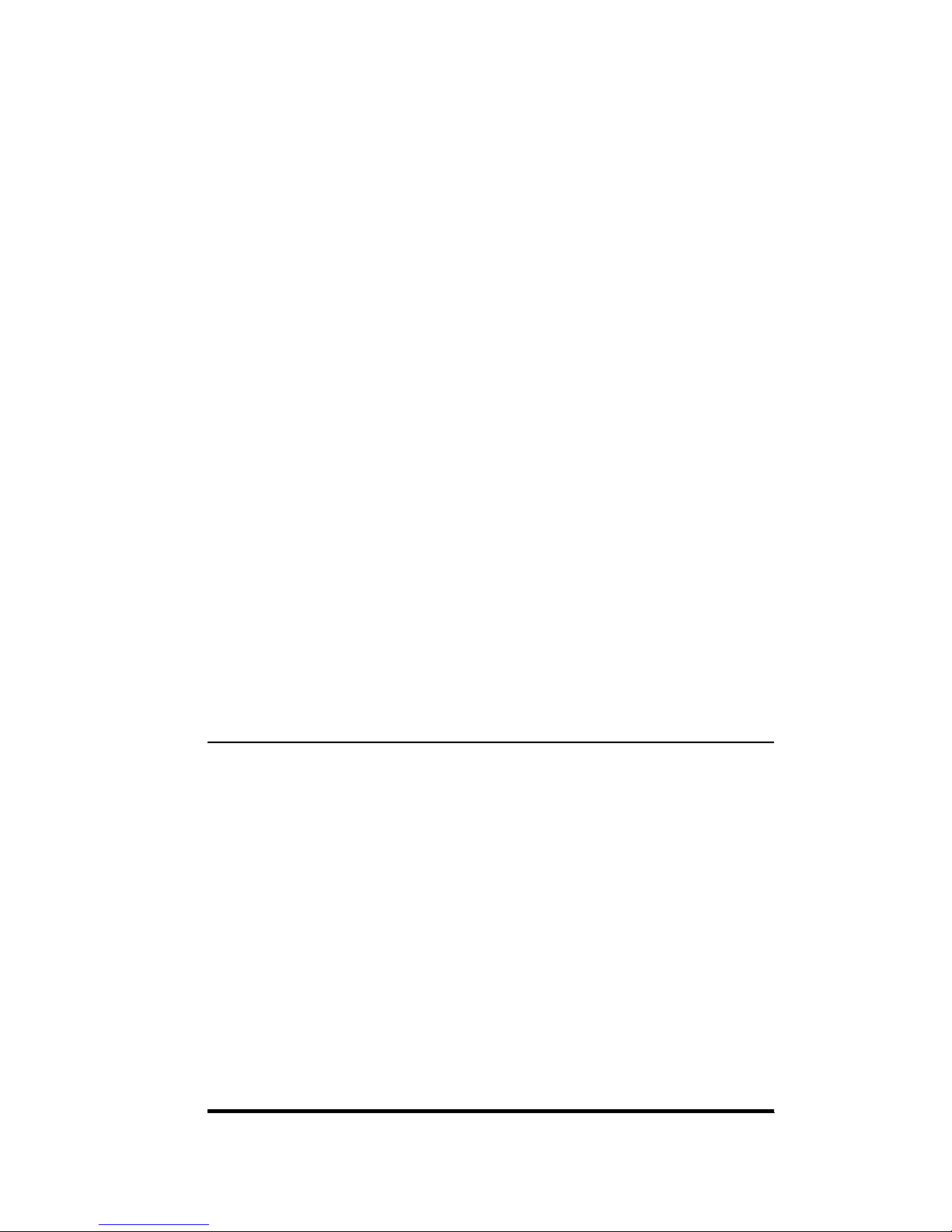
v
Control Panel Parts and Functions . . . . . . . . . . . . . . . . . . . . . . . . . . . . . . . .1-16
Touch Panel Display Parts and Functions . . . . . . . . . . . . . . . . . . . . . . . . . . . 1-18
Turning On and Off the Copier . . . . . . . . . . . . . . . . . . . . . . . . . . . . . . . . . . . . .1-20
Turning On the Power . . . . . . . . . . . . . . . . . . . . . . . . . . . . . . . . . . . . . . . . . .1-20
Turning Off the Power . . . . . . . . . . . . . . . . . . . . . . . . . . . . . . . . . . . . . . . . . .1-23
Using the Touch Panel Display. . . . . . . . . . . . . . . . . . . . . . . . . . . . . . . . . . . . .1-24
Frequently Used Keys on the Touch Panel Display . . . . . . . . . . . . . . . . . . . .1-24
Understanding How Keys Are Displayed . . . . . . . . . . . . . . . . . . . . . . . . . . . .1-24
Adjusting the Contrast of the Touch Panel Display . . . . . . . . . . . . . . . . . . . .1-25
Entering Characters from the Touch Panel Display . . . . . . . . . . . . . . . . . . . .1-26
Entering Alphabets . . . . . . . . . . . . . . . . . . . . . . . . . . . . . . . . . . . . . . . . . . . .1-26
Entering Symbols. . . . . . . . . . . . . . . . . . . . . . . . . . . . . . . . . . . . . . . . . . . . . . 1-27
Entering in Inches . . . . . . . . . . . . . . . . . . . . . . . . . . . . . . . . . . . . . . . . . . . . .1-28
Entering the Department ID and Password. . . . . . . . . . . . . . . . . . . . . . . . . . . 1-30
Operations After Turning the Power On . . . . . . . . . . . . . . . . . . . . . . . . . . . . .1-30
Operations After Copying Is Complete . . . . . . . . . . . . . . . . . . . . . . . . . . . . .1-31
Universal Functions . . . . . . . . . . . . . . . . . . . . . . . . . . . . . . . . . . . . . . . . . . . . . 1-33
Auto Power-off Function. . . . . . . . . . . . . . . . . . . . . . . . . . . . . . . . . . . . . . . . .1-33
Energy Saver Mode . . . . . . . . . . . . . . . . . . . . . . . . . . . . . . . . . . . . . . . . . . . .1-33
Auto Drawer Switching Function . . . . . . . . . . . . . . . . . . . . . . . . . . . . . . . . . .1-33
Auto Clear Function . . . . . . . . . . . . . . . . . . . . . . . . . . . . . . . . . . . . . . . . . . . .1-34
Paper Supply Indicator. . . . . . . . . . . . . . . . . . . . . . . . . . . . . . . . . . . . . . . . . .1-34
Guide Function. . . . . . . . . . . . . . . . . . . . . . . . . . . . . . . . . . . . . . . . . . . . . . . .1-35
Chapter 2 Customizing Settings to Your Needs
What are Additional Functions ? . . . . . . . . . . . . . . . . . . . . . . . . . . . . . . . . . . . .2-3
Accessing the Additional Functions Screen. . . . . . . . . . . . . . . . . . . . . . . . . . . 2-3
An Overview of Additional Functions Settings . . . . . . . . . . . . . . . . . . . . . . . .2-5
Customizing the Copier’s Global Settings . . . . . . . . . . . . . . . . . . . . . . . . . . . .2-7
Specifying Standard Keys . . . . . . . . . . . . . . . . . . . . . . . . . . . . . . . . . . . . . . . . 2-7
Changing the Display of the Basic Features Screen . . . . . . . . . . . . . . . . . . . .2-9
Changing Settings for the Energy Saver Mode . . . . . . . . . . . . . . . . . . . . . . .2-10
Specifying Inch Entry . . . . . . . . . . . . . . . . . . . . . . . . . . . . . . . . . . . . . . . . . . .2-11
Specifying Confirmation Window Auto Display . . . . . . . . . . . . . . . . . . . . . . .2-12
Specifying Auto Sort . . . . . . . . . . . . . . . . . . . . . . . . . . . . . . . . . . . . . . . . . . .2-12
Setting a Drawer and the Paper Deck for Auto Paper Selection
/Auto Drawer Switching . . . . . . . . . . . . . . . . . . . . . . . . . . . . . . . . . . . . . . . . .2-13
Setting Entry Tone, Error Tone, and Job Done Tone . . . . . . . . . . . . . . . . . . . 2-14
Page 8
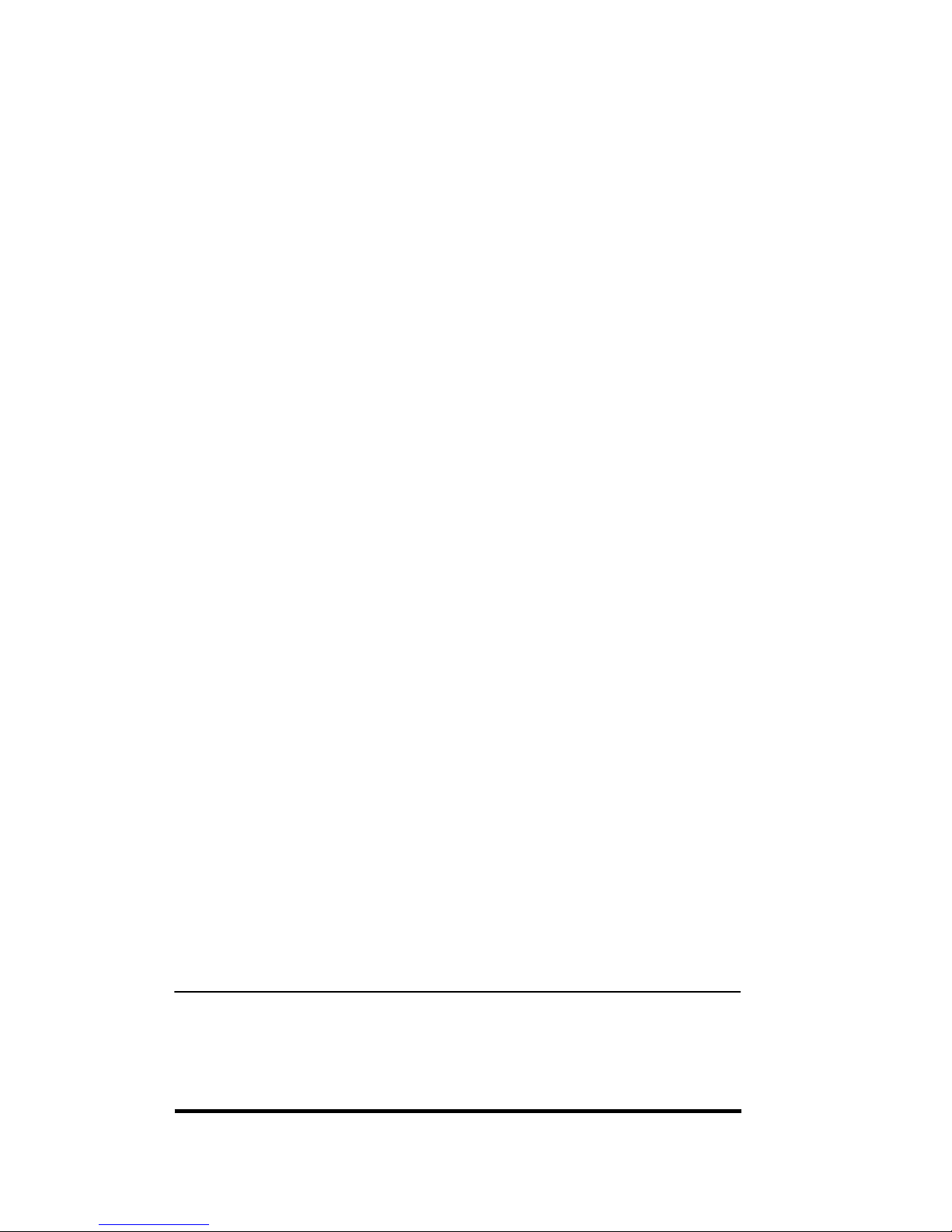
vi
Changing the Exposure Level (Exposure Level Switch). . . . . . . . . . . . . . . . 2-15
Designating the Feeding Location for Transparencies . . . . . . . . . . . . . . . . . 2-16
Designating the Feeding Location for Thin Paper . . . . . . . . . . . . . . . . . . . . 2-17
Specifying Color Palette Sheet Settings (Change Color Sheet). . . . . . . . . . 2-18
Changing the Color Palette Sheet Settings . . . . . . . . . . . . . . . . . . . . . . . . . . . . . . 2-18
Registering Colors onto the Custom Sheet . . . . . . . . . . . . . . . . . . . . . . . . . . . . . . 2-19
Specifying Feeder Auto Start . . . . . . . . . . . . . . . . . . . . . . . . . . . . . . . . . . . . 2-22
Changing the Standard Copy Settings. . . . . . . . . . . . . . . . . . . . . . . . . . . . . 2-23
Storing Standard Copy Settings . . . . . . . . . . . . . . . . . . . . . . . . . . . . . . . . . . . . . . 2-23
Initializing the Standard Copy Settings . . . . . . . . . . . . . . . . . . . . . . . . . . . . . . . . . 2-25
Specifying the System Settings Password . . . . . . . . . . . . . . . . . . . . . . . . . . 2-26
Setting Department ID and Password (Department ID Management) . . . . . 2-27
Setting Department ID and Password . . . . . . . . . . . . . . . . . . . . . . . . . . . . . . . . . . 2-27
Displaying Copy Counts by Department. . . . . . . . . . . . . . . . . . . . . . . . . . . . . . . . 2-29
Initializing the Custom Settings . . . . . . . . . . . . . . . . . . . . . . . . . . . . . . . . . . 2-30
Setting the Timer . . . . . . . . . . . . . . . . . . . . . . . . . . . . . . . . . . . . . . . . . . . . . . . 2-32
Changing the Auto Clear Time . . . . . . . . . . . . . . . . . . . . . . . . . . . . . . . . . . . 2-32
Changing the Auto Energy Saver Time . . . . . . . . . . . . . . . . . . . . . . . . . . . . 2-33
Changing the Auto Power-off Time. . . . . . . . . . . . . . . . . . . . . . . . . . . . . . . . 2-33
Adjusting the Copier (Adjustment/Cleaning) . . . . . . . . . . . . . . . . . . . . . . . . 2-35
Fine-adjusting the Zoom When Differences in the Original Image and
the Copy Image Occur . . . . . . . . . . . . . . . . . . . . . . . . . . . . . . . . . . . . . . . . . 2-35
Recalibrating the Standard Exposure. . . . . . . . . . . . . . . . . . . . . . . . . . . . . . 2-36
Specifying Automatic Gradation and Exposure Adjustments
(Automatic Gradation Adjustment) . . . . . . . . . . . . . . . . . . . . . . . . . . . . . . . . 2-36
Adjusting the Text/Photo Priority (Text/Photo Priority) . . . . . . . . . . . . . . . . . 2-38
Cleaning the Feeder. . . . . . . . . . . . . . . . . . . . . . . . . . . . . . . . . . . . . . . . . . . 2-39
Cleaning the Wire. . . . . . . . . . . . . . . . . . . . . . . . . . . . . . . . . . . . . . . . . . . . . 2-40
Adjusting the Gradation for Print Output (Print Gradation Adjustment) . . . . 2-41
Increasing the Resemblance of Prints to Their Counterparts in
Offset Printing (SWOP Emulation) . . . . . . . . . . . . . . . . . . . . . . . . . . . . . . . . 2-42
Selecting the Image Type Based on the Type of Image to Print
(Original Type Selection for Printer) . . . . . . . . . . . . . . . . . . . . . . . . . . . . . . . 2-43
Checking the Counter . . . . . . . . . . . . . . . . . . . . . . . . . . . . . . . . . . . . . . . . . . . 2-45
Chapter 3 Loading Paper and Refilling Consumables
Loading Paper . . . . . . . . . . . . . . . . . . . . . . . . . . . . . . . . . . . . . . . . . . . . . . . . . . 3-2
Loading Paper into the Drawers. . . . . . . . . . . . . . . . . . . . . . . . . . . . . . . . . . . 3-2
Adjusting a Drawer to Hold a Different Paper Size. . . . . . . . . . . . . . . . . . . . . 3-6
Page 9

vii
Loading Paper in the Stack Bypass. . . . . . . . . . . . . . . . . . . . . . . . . . . . . . . . .3-9
Adding Toner . . . . . . . . . . . . . . . . . . . . . . . . . . . . . . . . . . . . . . . . . . . . . . . . . . .3-13
Refilling Fixing Oil . . . . . . . . . . . . . . . . . . . . . . . . . . . . . . . . . . . . . . . . . . . . . . .3-20
Changing the Waste Toner Container . . . . . . . . . . . . . . . . . . . . . . . . . . . . . . .3-23
Consumables and Options . . . . . . . . . . . . . . . . . . . . . . . . . . . . . . . . . . . . . . . .3-28
Consumables. . . . . . . . . . . . . . . . . . . . . . . . . . . . . . . . . . . . . . . . . . . . . . . . . 3-28
Options. . . . . . . . . . . . . . . . . . . . . . . . . . . . . . . . . . . . . . . . . . . . . . . . . . . . . .3-31
Chapter 4 Troubleshooting
Removing Paper Jams . . . . . . . . . . . . . . . . . . . . . . . . . . . . . . . . . . . . . . . . . . . .4-2
About the Paper Jam Troubleshooting Screen. . . . . . . . . . . . . . . . . . . . . . . . . 4-2
The Relationship Between the Paper Path and Paper Jam Areas. . . . . . . . . .4-6
Removing Paper Jams in the Right Side Door. . . . . . . . . . . . . . . . . . . . . . . . .4-7
Removing Paper Jams in the Output Area. . . . . . . . . . . . . . . . . . . . . . . . . . . .4-9
Removing Paper Jams in the Left Side Door (CLC 1180 only) . . . . . . . . . . .4-11
Removing Paper Jams in the Drawers. . . . . . . . . . . . . . . . . . . . . . . . . . . . . .4-13
Removing Paper Jams in the Duplexing Unit (CLC 1180 only).. . . . . . . . . . .4-15
Removing Paper Jams in the Stack Bypass . . . . . . . . . . . . . . . . . . . . . . . . .4-18
Removing Paper Jams in the Paper Transport Area . . . . . . . . . . . . . . . . . . .4-20
Removing Paper Jams in the Transfer Drum Area. . . . . . . . . . . . . . . . . . . . .4-23
Removing Paper Jams in the Fixing Unit Area . . . . . . . . . . . . . . . . . . . . . . .4-26
Frequent Paper Jams . . . . . . . . . . . . . . . . . . . . . . . . . . . . . . . . . . . . . . . . . . . .4-29
Cleaning the Copier. . . . . . . . . . . . . . . . . . . . . . . . . . . . . . . . . . . . . . . . . . . . . . 4-30
Originals Are Not Scanned Clearly . . . . . . . . . . . . . . . . . . . . . . . . . . . . . . . .4-30
Originals That Have Fed Through the Feeder Are Dirty. . . . . . . . . . . . . . . . . 4-31
The Touch Panel Display Is Dirty . . . . . . . . . . . . . . . . . . . . . . . . . . . . . . . . . .4-32
Touch Panel Display Messages . . . . . . . . . . . . . . . . . . . . . . . . . . . . . . . . . . . . 4-33
Error Massages.. . . . . . . . . . . . . . . . . . . . . . . . . . . . . . . . . . . . . . . . . . . . . . .4-33
Service Call Message . . . . . . . . . . . . . . . . . . . . . . . . . . . . . . . . . . . . . . . . . .4-40
Chapter 5 Handling Options
Editor -F1 . . . . . . . . . . . . . . . . . . . . . . . . . . . . . . . . . . . . . . . . . . . . . . . . . . . . . . .5-3
Parts and Their Functions . . . . . . . . . . . . . . . . . . . . . . . . . . . . . . . . . . . . . . . . 5-3
Placing an Original. . . . . . . . . . . . . . . . . . . . . . . . . . . . . . . . . . . . . . . . . . . . . . 5-4
Color Palette Sheets . . . . . . . . . . . . . . . . . . . . . . . . . . . . . . . . . . . . . . . . . . . . 5-5
Specifications. . . . . . . . . . . . . . . . . . . . . . . . . . . . . . . . . . . . . . . . . . . . . . . . . . 5-6
Recirculating Document Feeder RDF-E3 . . . . . . . . . . . . . . . . . . . . . . . . . . . . .5-7
Page 10
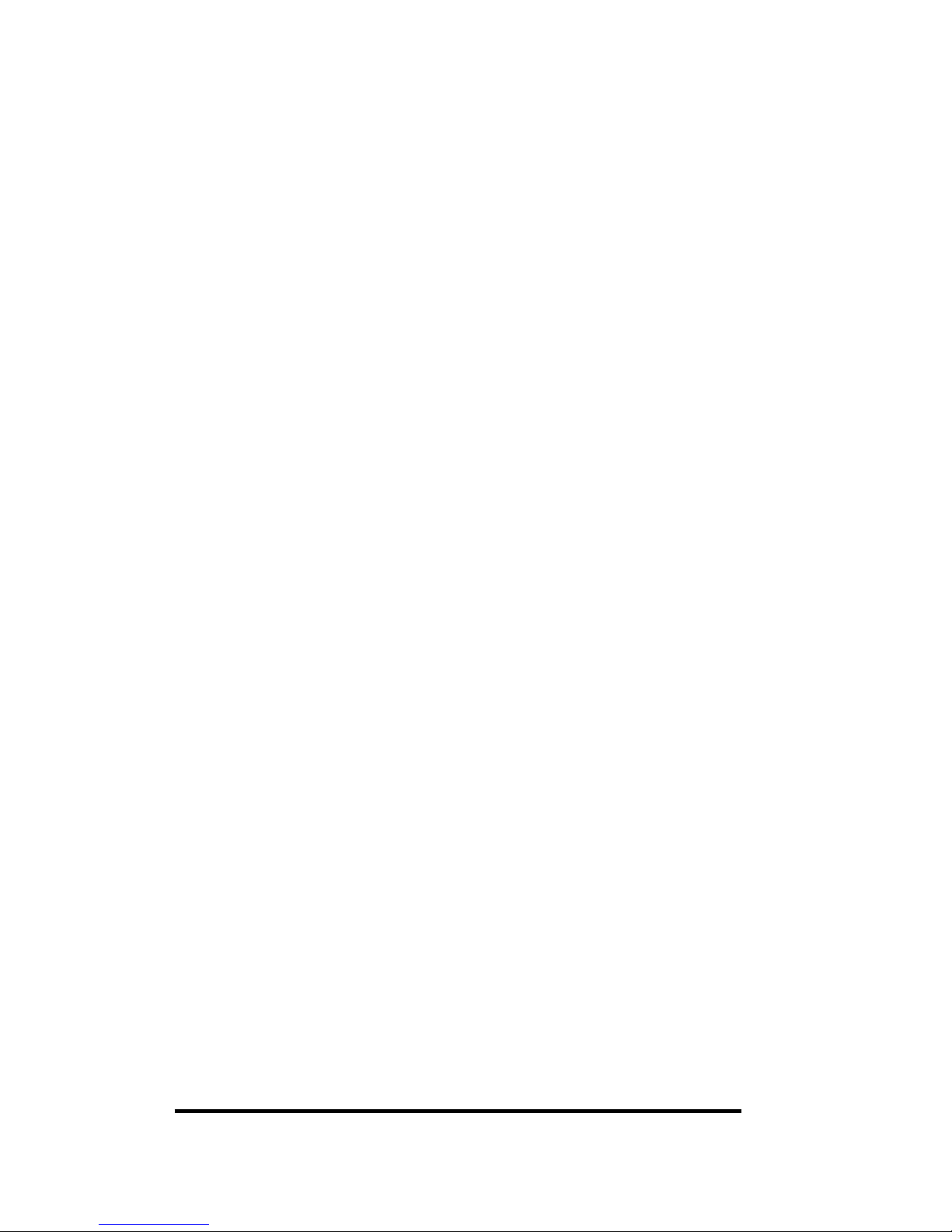
viii
Parts and Their Functions . . . . . . . . . . . . . . . . . . . . . . . . . . . . . . . . . . . . . . . 5-8
Functions of the Feeder . . . . . . . . . . . . . . . . . . . . . . . . . . . . . . . . . . . . . . . . . 5-9
Acceptable Originals . . . . . . . . . . . . . . . . . . . . . . . . . . . . . . . . . . . . . . . . . . . 5-9
Feeding Originals from the Original Tray . . . . . . . . . . . . . . . . . . . . . . . . . . . 5-11
Feeding Originals from the Single Sheet Document Feeder . . . . . . . . . . . . 5-13
Removing Paper Jams in the Left Feeder Cover . . . . . . . . . . . . . . . . . . . . . 5-14
Removing Paper Jams in the Right Feeder Cover . . . . . . . . . . . . . . . . . . . . 5-18
Removing Paper Jams in the Single Sheet Document Feeder . . . . . . . . . . 5-21
Removing Paper Jams on the Platen Glass. . . . . . . . . . . . . . . . . . . . . . . . . 5-23
Routine Cleaning . . . . . . . . . . . . . . . . . . . . . . . . . . . . . . . . . . . . . . . . . . . . . 5-25
Feeding Belt . . . . . . . . . . . . . . . . . . . . . . . . . . . . . . . . . . . . . . . . . . . . . . . . . . . . . 5-25
Note on Feeder Cleaning . . . . . . . . . . . . . . . . . . . . . . . . . . . . . . . . . . . . . . . . . . . 5-25
Specifications . . . . . . . . . . . . . . . . . . . . . . . . . . . . . . . . . . . . . . . . . . . . . . . . 5-25
Paper Deck-E1 . . . . . . . . . . . . . . . . . . . . . . . . . . . . . . . . . . . . . . . . . . . . . . . . . 5-26
Parts and Their Functions . . . . . . . . . . . . . . . . . . . . . . . . . . . . . . . . . . . . . . 5-27
Loading Paper into the Paper Deck . . . . . . . . . . . . . . . . . . . . . . . . . . . . . . . 5-28
Removing Paper Jams in the Paper Deck . . . . . . . . . . . . . . . . . . . . . . . . . . 5-31
Specifications . . . . . . . . . . . . . . . . . . . . . . . . . . . . . . . . . . . . . . . . . . . . . . . . 5-34
Stapler Sorter-F2 . . . . . . . . . . . . . . . . . . . . . . . . . . . . . . . . . . . . . . . . . . . . . . . 5-35
Parts and Their Functions . . . . . . . . . . . . . . . . . . . . . . . . . . . . . . . . . . . . . . 5-36
Functions of the Stapler Sorter . . . . . . . . . . . . . . . . . . . . . . . . . . . . . . . . . . 5-37
Sort Function . . . . . . . . . . . . . . . . . . . . . . . . . . . . . . . . . . . . . . . . . . . . . . . . . . . . . 5-37
Group Function . . . . . . . . . . . . . . . . . . . . . . . . . . . . . . . . . . . . . . . . . . . . . . . . . . . 5-38
Staple-sort Function. . . . . . . . . . . . . . . . . . . . . . . . . . . . . . . . . . . . . . . . . . . . . . . . 5-39
Non-sort Mode (Sort, Group, or Staple-sort not specified) . . . . . . . . . . . . . . . . . . 5-40
Manual Stapling Function . . . . . . . . . . . . . . . . . . . . . . . . . . . . . . . . . . . . . . . . . . . 5-40
Insert Stapling Function. . . . . . . . . . . . . . . . . . . . . . . . . . . . . . . . . . . . . . . . . . . . . 5-41
Limitations of the Stapler Sorter. . . . . . . . . . . . . . . . . . . . . . . . . . . . . . . . . . 5-43
Sorting or Staple-sorting Stops . . . . . . . . . . . . . . . . . . . . . . . . . . . . . . . . . . . . . . . 5-44
Copies Are Not Stapled Together . . . . . . . . . . . . . . . . . . . . . . . . . . . . . . . . . . . . . 5-44
Removing Paper Jams in the Buffer Pass Unit. . . . . . . . . . . . . . . . . . . . . . . 5-45
Removing Paper Jams in the Stapler Sorter . . . . . . . . . . . . . . . . . . . . . . . . 5-49
When Outputting to the Non-sort Bin. . . . . . . . . . . . . . . . . . . . . . . . . . . . . . . . . . . 5-50
When Outputting to a Sort Bin . . . . . . . . . . . . . . . . . . . . . . . . . . . . . . . . . . . . . . . . 5-53
Removing Paper Jams in the Sort Bins . . . . . . . . . . . . . . . . . . . . . . . . . . . . 5-57
Replacing the Staple Case. . . . . . . . . . . . . . . . . . . . . . . . . . . . . . . . . . . . . . 5-59
Removing Jammed Staples . . . . . . . . . . . . . . . . . . . . . . . . . . . . . . . . . . . . . 5-64
Consumables . . . . . . . . . . . . . . . . . . . . . . . . . . . . . . . . . . . . . . . . . . . . . . . . 5-67
Specifications . . . . . . . . . . . . . . . . . . . . . . . . . . . . . . . . . . . . . . . . . . . . . . . . 5-68
Stapler Sorter. . . . . . . . . . . . . . . . . . . . . . . . . . . . . . . . . . . . . . . . . . . . . . . . . . . . . 5-68
Page 11

ix
Buffer Pass Unit . . . . . . . . . . . . . . . . . . . . . . . . . . . . . . . . . . . . . . . . . . . . . . . . . . . 5-69
Control Card. . . . . . . . . . . . . . . . . . . . . . . . . . . . . . . . . . . . . . . . . . . . . . . . . . . . 5-70
Before Copying . . . . . . . . . . . . . . . . . . . . . . . . . . . . . . . . . . . . . . . . . . . . . . .5-70
After Copying . . . . . . . . . . . . . . . . . . . . . . . . . . . . . . . . . . . . . . . . . . . . . . . . .5-71
Dedicated Printer Device . . . . . . . . . . . . . . . . . . . . . . . . . . . . . . . . . . . . . . . . . . . . 5-71
Chapter 6 Appendix
Copier Specifications . . . . . . . . . . . . . . . . . . . . . . . . . . . . . . . . . . . . . . . . . . . . .6-2
Index . . . . . . . . . . . . . . . . . . . . . . . . . . . . . . . . . . . . . . . . . . . . . . . . . . . . . . . . . . . 6-4
Page 12
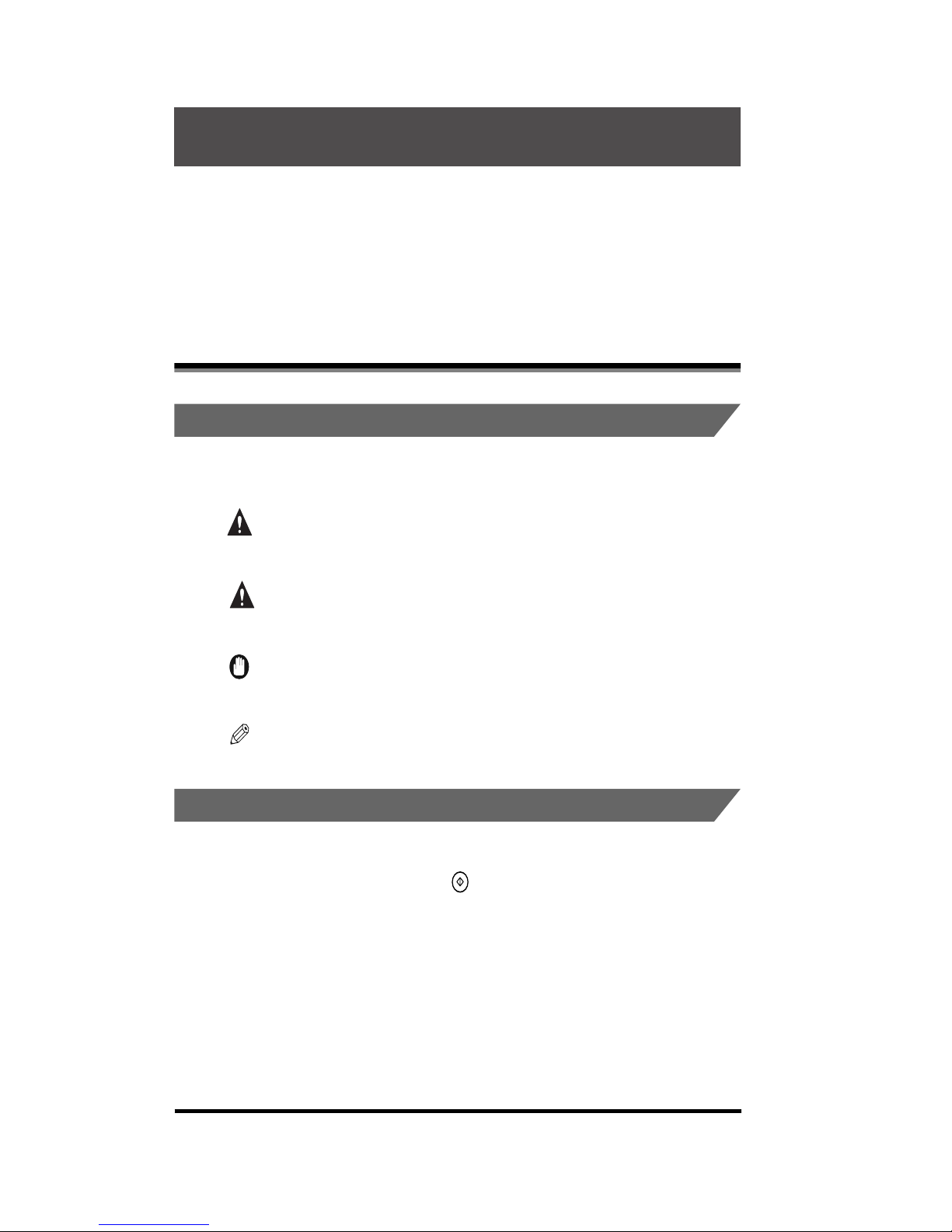
x
Thank you for purchasing the Canon Color Laser Copier(CLC)1180/1140. Please read this
manual thoroughly before operating the product in order to familiarize yourself with its
capabilities, and to make the most of its many functions. After reading this manual, store it in
a safe place for future reference.
.
Symbols Used in This Manual
The following symbols are used in this manual to explain procedures, restrictions,
handling cautions, and also contain instructions that should be observed for safety.
WARNING
.
Indicates a warning concerning operations that may lead to death or
injury to persons if not performed correctly. In order to use the machine
safely, always pay attention to these warnings.
CAUTION
.
Indicates a caution concerning operations that may lead to injury to
persons, or damage to property if not performed correctly. In order to
use the machine safely, always pay attention to these cautions.
IMPORTANT
.
Indicates operational requirements and restrictions. Be sure to read
these items carefully in order to operate the machine correctly, and to
avoid damage to the machine.
NOTE
.
Indicates a clarification of an operation or contains additional
explanations for a procedure. Reading these is highly recommended.
.
Keys Used in This Manual
The symbols and key names in this manual are expressed in the following way:
•
Control panel keys......................... (Start)
•
Touch panel display keys...............[Copy Ratio]
Preface
How to Use This Manual
Page 13
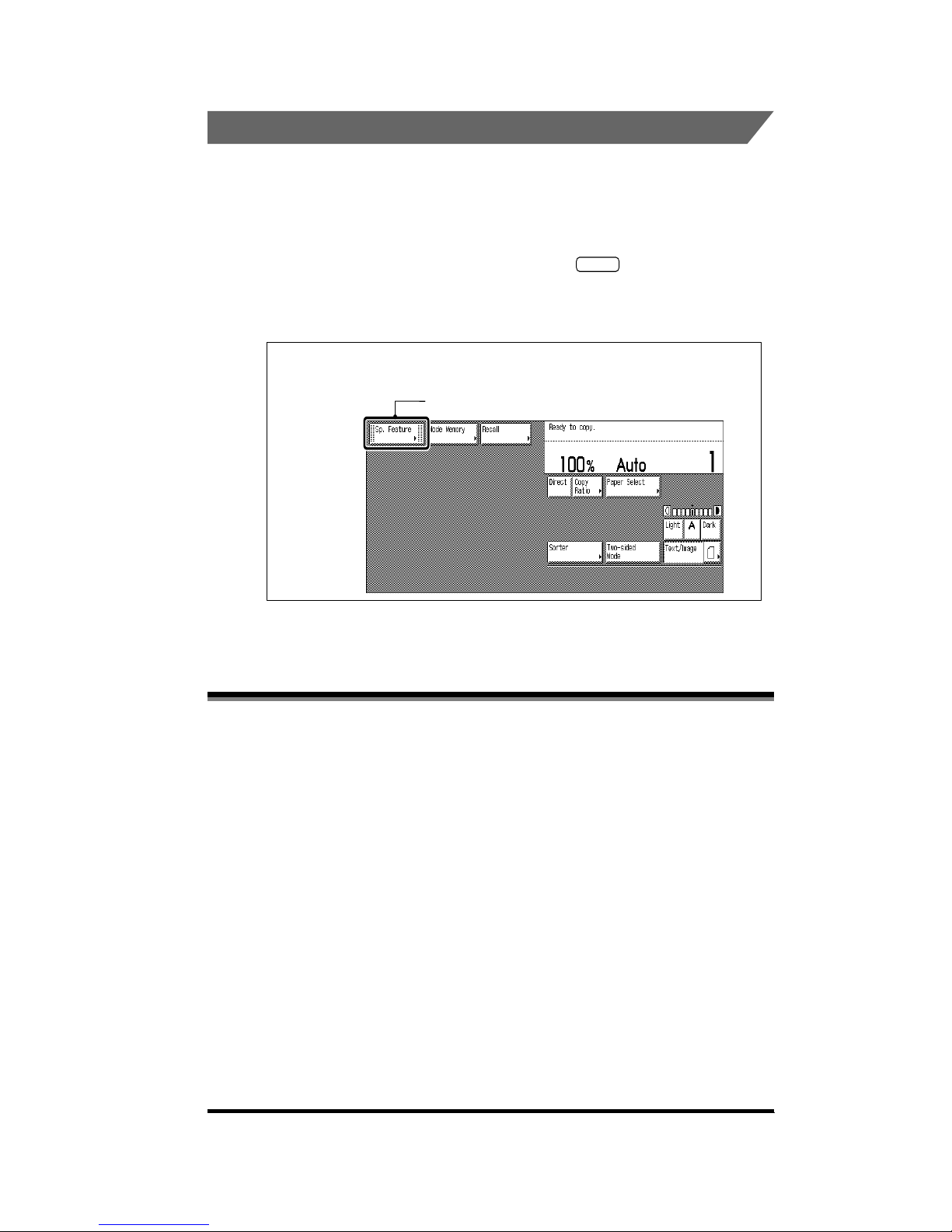
xi
.
Displays Used in This Manual
Screenshots of the touch panel display used in this manual are those taken when
all the options are attached to the CLC 1140. Note that functions that cannot be
used depending on the model or options, are not displayed on the touch panel
display.
The keys which you should press are marked with , as shown below. When
multiple keys can be pressed on the touch panel display, all keys are marked.
Select the keys which suit your needs.
This machine includes a function for preventing counterfeit documents; if copying
documents that resemble paper money closely, you may be unable to get an
appropriate image.
Preventing Counterfeit Document
Place the original; then press [Sp. Feature].
1
Press this key for operation
Page 14

xii
This equipment has been tested and found to comply with the limits for a Class A
digital device, pursuant to Part 15 of the FCC Rules. These limits are designed to
provide reasonable protection against harmful interference when the equipment is
operated in a commercial environment. This equipment generates, uses, and can
radiate radio frequency energy and, if not installed and used in accordance with the
Operator’s Manual, may cause harmful interference to radio communications.
Operation of this equipment in a residential area is likely to cause harmful
interference in which case the user will be required to correct the interference at his
own expense.
Do not make any changes or modifications to the equipment unless otherwise
specified in the manual. If such changes or modifications should be made, you
could be required to stop operation of the equipment.
This Product complies with 21 CFR Chapter 1 Subchapter J as a Class 1 laser
product under the U.S. Department of Health and Human Services (DHHS)
Radiation Performance Standard according to the Radiation Control for Health and
Safety Act of 1968. This means that the Product does not produce hazardous laser
radiation.
Since radiation emitted inside the Product is completely confined within protective
housings and external covers, the laser beam cannot escape from the machine
during any phase of user operation.
FCC (Federal Communications Commission)
Laser Safety
Page 15
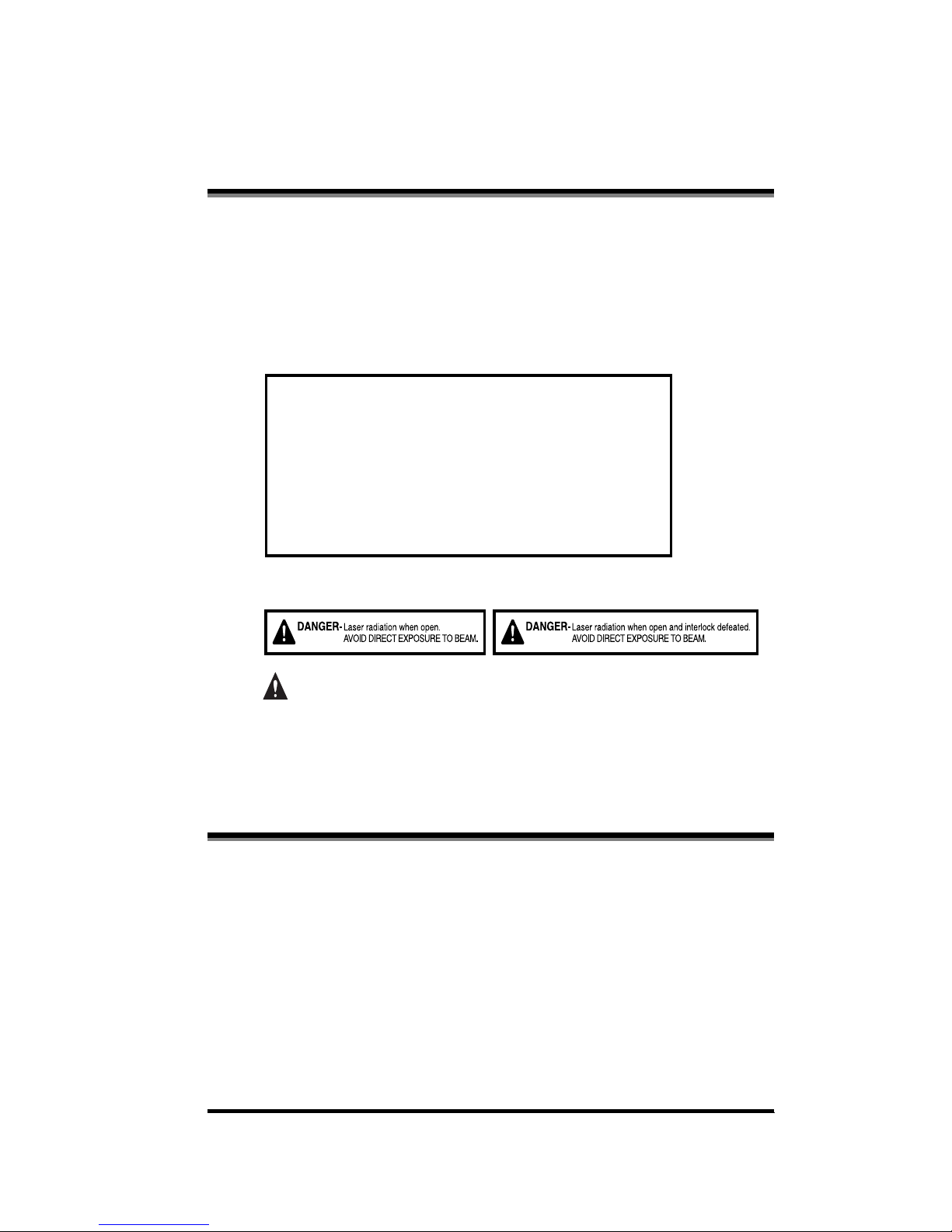
xiii
The Center for Devices and Radiological Health (CDRH) of the U.S. Food and Drug
Administration implemented regulations for laser products on August 2, 1976.
These regulations apply to laser products manufactured from August 1, 1976.
Compliance is mandatory for products marketed in the United States. The label
shown below indicates compliance with the CDRH regulations and must be
attached to laser products marketed in the United States.
The label shown below is attached to the laser scanner unit inside the machine.
CAUTION
.
•
Use of controls, adjustments or performance of procedures other than those
specified in the manual may result in hazardous radiation exposure.
Canon, the Canon logo, CLC, and the GENUIN logo are trademarks of Canon Inc.
Other product and company names herein may be the trademarks of their respective
owners.
Copyright 2001 by Canon, Inc. All rights reserved.
No part of this publication may be reproduced or transmitted in any form or by any means,
electronic or mechanical, including photocopying and recording, or by any information
storage or retrieval system without the prior written permission of Canon, Inc.
CDRH Regulations
About Trademarks
CANON INC.
3-30-2 SHIMOMARUKO, OHTA-KU, TOKYO, JAPAN
CANON U.S.A., INC
ONE CANON PLAZA, LAKE SUCCESS, N.Y. 11042, U.S.A.
CANON CANADA INC.
3128 ORLANDO DRIVE, UNIT #1, BUILDING F, MISSISSAUGA, ONTARIO,
L4V1R5, CANADA
MANUFACTURED:
THIS PRODUCT CONFORMS WITH DHHS RADIATION PERFORMANCE
STANDARD, 21 CFR CHAPTER 1 SUBCHAPTER J.
Page 16

xiv
.
Installation
WARNING
.
•
Do not install the machine near alcohol, paint thinner or other flammable substances.
If flammable substances come into contact with electrical parts inside the machine, it
may result in a fire or electrical shock.
•
Do not place the following items on the machine. If these items come into contact
with a high-voltage area inside the machine, it may result in a fire or electrical shock.
If these items are dropped or spilled inside the machine, immediately turn OFF the
Power Switch, and unplug the power plug from the outlet. Then, contact your service
representative.
- Necklaces and other metal objects
- Cups, vases, flowerpots, and other containers filled with water or liquids
CAUTION
.
•
Do not install the machine in unstable locations such as on unsteady platforms or on
inclined floors, or in locations subject to excessive vibration, as this may cause the
machine to fall or tip over, resulting in personal injury.
•
Never block the ventilation slots and louvers on the machine. These openings are
provided for proper ventilation of working parts inside the machine. Blocking these
openings can cause the machine to overheat. Also, never place the machine on a soft
surface such as a sofa or rug.
•
Do not install the machine in the following locations:
- A damp or dusty location
- A location near a water faucet or water
- A location exposed to direct sunlight
- A location subject to high temperatures
- A location near naked flames
Important Safety Instructions
Page 17
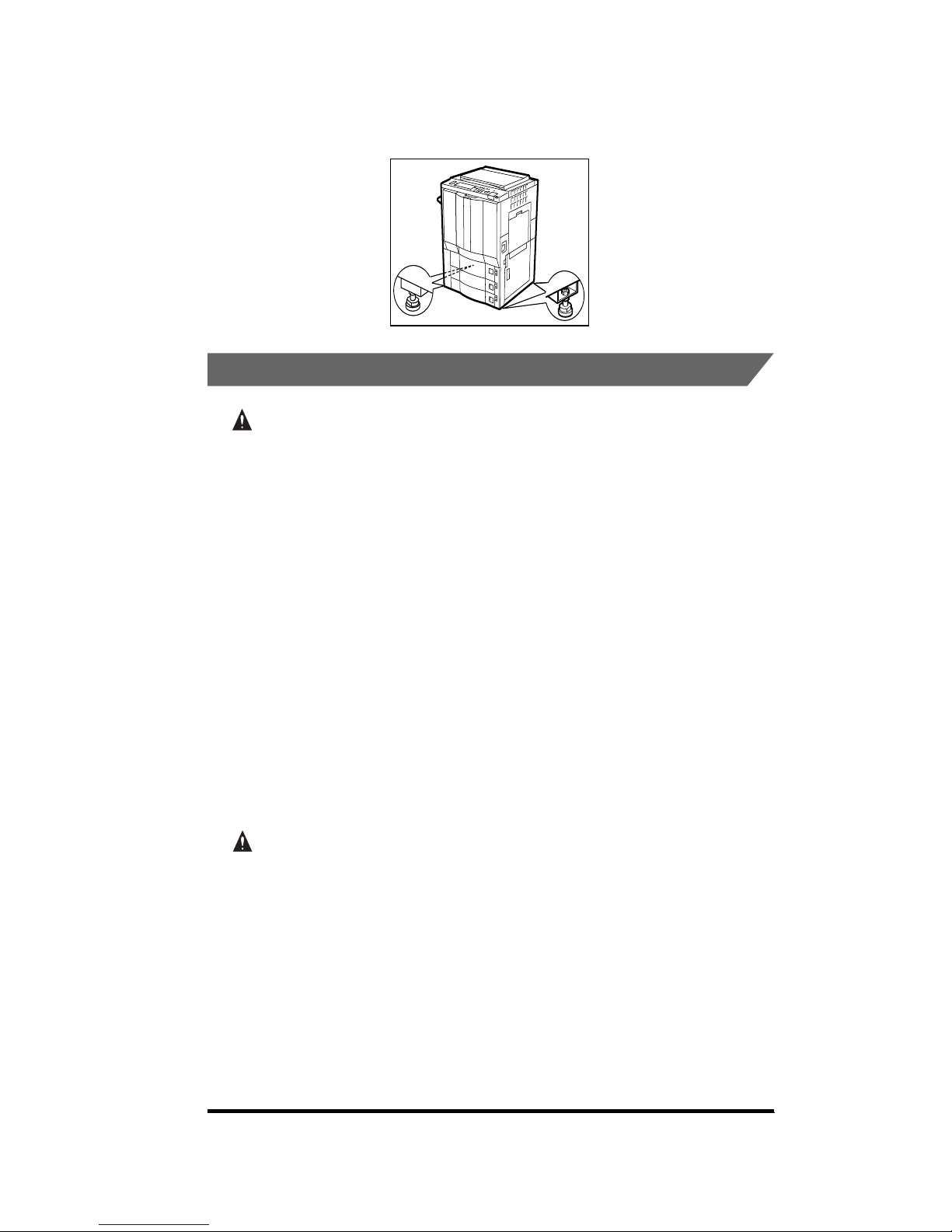
xv
• Do not remove the machine’s fixing stoppers after the machine has been installed, as
this may cause the machine to fall or tip over, resulting in personal injury.
.
Power Supply
WARNING
.
• Do not damage or modify the power cord. Also, do not place heavy objects on the
power cord, or pull on or excessively bend it, as this could cause electrical damage,
resulting in a fire or electrical shock.
• Keep the power cord away from a heat source; failure to do this, may cause the cord
coating to melt, resulting in a fire or electrical shock.
• Do not insert or unplug the power plug with wet hands, as this may result in electrical
shock.
• Do not plug the machine into a multi-outlet power strip, as this may cause a fire or
electrical shock.
• Do not bundle up or tie the power cord in a knot, as this may result in a fire or
electrical shock.
• Insert the power cord completely into the outlet, as failure to do so may result in a fire
or electrical shock.
• As a general rule, do not use extension cords. Using an extension cord may result in
a fire or electrical shock. If an extension cord must be used, however, use one rated
for voltages of 120 V AC and over, untie the cord binding and insert the power plug
completely into the extension cord outlet to ensure a firm connection between the
power and extension cords.
CAUTION
.
• Do not use power supplies with voltages other than those specified, as this may
result in a fire or electrical shock.
• Always grasp the plug when unplugging the power plug. Pulling on the power cord
may expose or snap the core wire, or otherwise damage the power cord. If the cord is
damaged, this could allow current to leak, resulting in a fire or electrical shock.
• Leave sufficient space around the power plug so that it can be unplugged easily. If
objects are placed around the power plug, you will be unable to unplug it in an
emergency.
Page 18
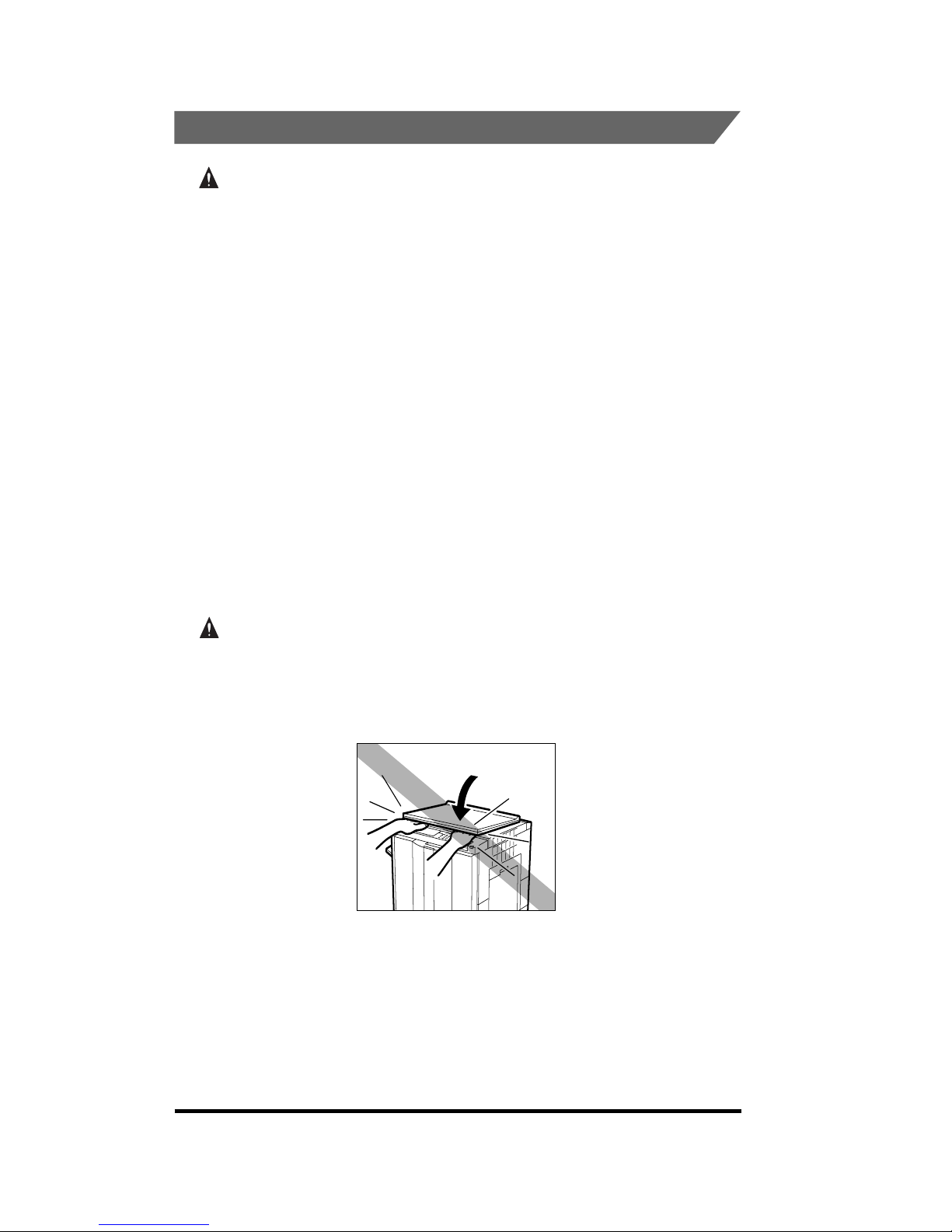
xvi
.
Handling
WARNING
.
• Do not attempt to disassemble or modify the machine. There are high-temperature
and high-voltage components inside the machine which may result in a fire or
electrical shock.
• If the machine makes strange noises, or gives off smoke, heat or strange smells,
immediately turn OFF the Power Switch, and unplug the power plug from the outlet.
Then contact your service representative. Continued use of the machine in this
condition may result in a fire or electrical shock.
• Do not use highly flammable sprays near the machine. If gas from these sprays
comes into contact with the electrical components inside the machine, it may result
in a fire or electrical shock.
• To avoid damage to the power cord and creating a fire hazard, always turn the Power
Switch to OFF, and unplug the interface cable when moving the machine. Otherwise,
the power cord or interface cable may be damaged, resulting in fire or electrical
shock.
• Do not drop paper clips, staples or other metal objects inside the machine. Also, do
not spill water, liquids or flammable substances (alcohol, benzene, paint thinner, etc.)
inside the machine. If these items come into contact with a high-voltage area inside
the machine, it may result in a fire or electrical shock. If these items are dropped or
spilled inside the machine, immediately turn OFF the Power Switch, and unplug the
power plug from the outlet. Then, contact your service representative.
CAUTION
.
• Do not place heavy objects on the machine, as they may tip over or fall resulting in
personal injury.
• Close the Feeder, platen glass cover and editor gently to avoid catching your hand,
as this may result in personal injury.
• Do not press down hard on the feeder when using the platen glass to make copies of
thick books, etc. Failure to do so may damage the platen glass and result in personal
injury.
Page 19
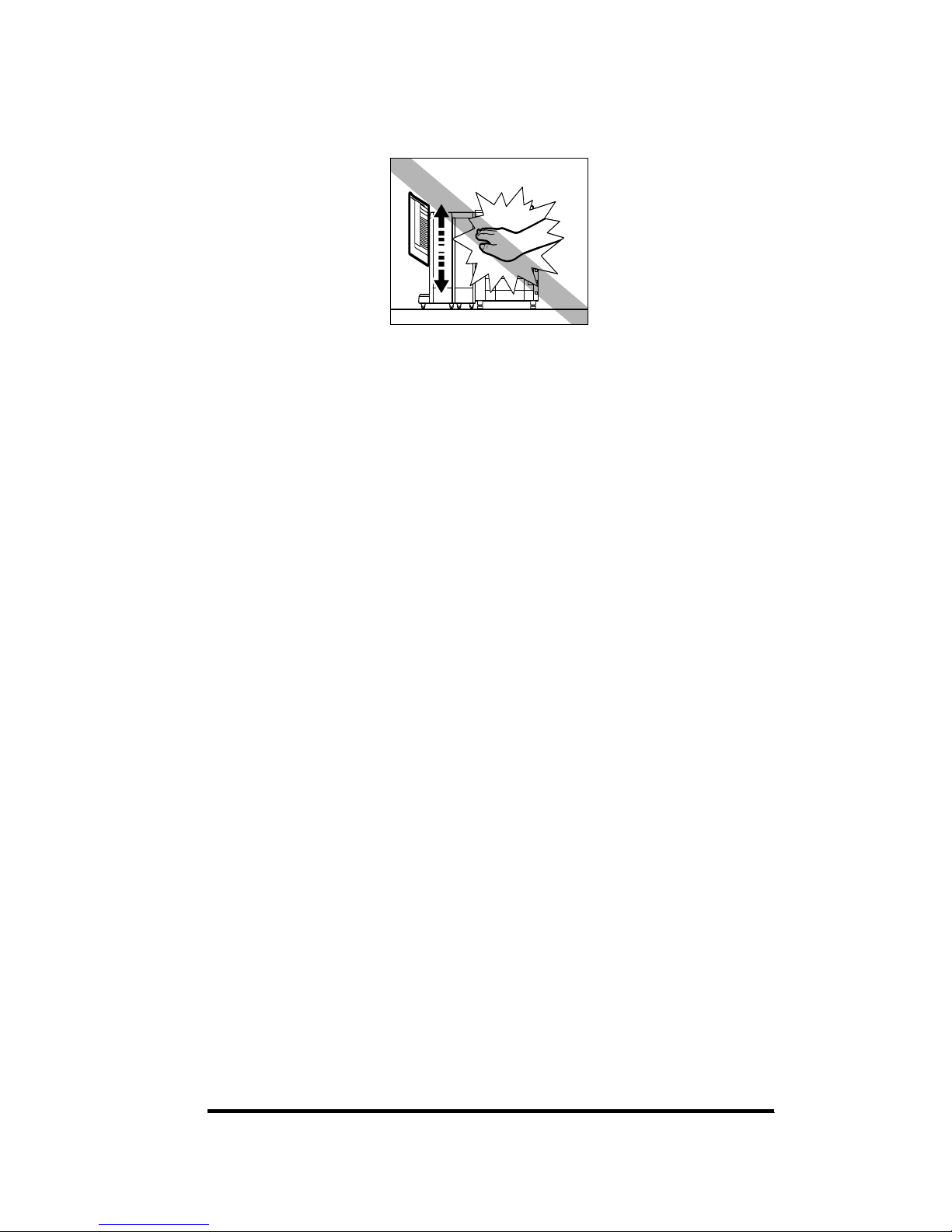
xvii
• Do not touch the moving sort bins while the machine is copying, as this may result in
personal injury.
• Turn OFF the Power Switch for safety when the machine will not be used for a long
time, such as overnight. Also, turn OFF the Power Switch and unplug the power plug
for safety when the machine will not be used for an extended period, such as during
consecutive holidays.
• Do not place your hand in the part of the bins where stapling is performed when a
Stapling Sorter is attached, as this may result in personal injury.
• Laser light can be harmful to the human body. Since radiation emitted inside the
product is completely confined within protective housings and external covers, the
laser beam cannot escape from the machine during any phase of user operation.
Read the following remarks and following instructions for safety.
• Never open covers other than those instructed in this manual.
Page 20
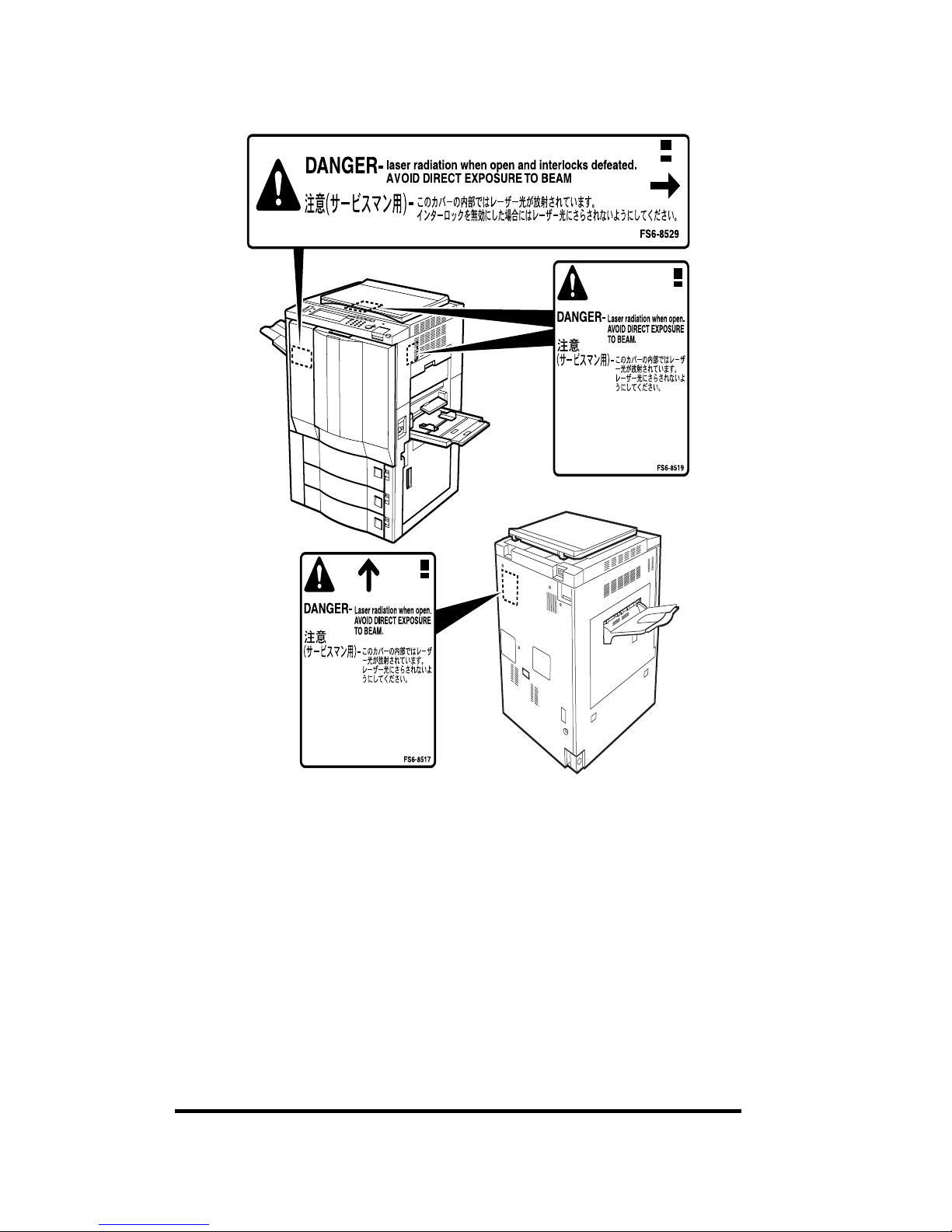
xviii
• Do not remove the caution label attached to the cover of the laser scanner unit.
• If the laser beam escapes form the machine, exposure may cause serious damage to
your eyes.
Page 21
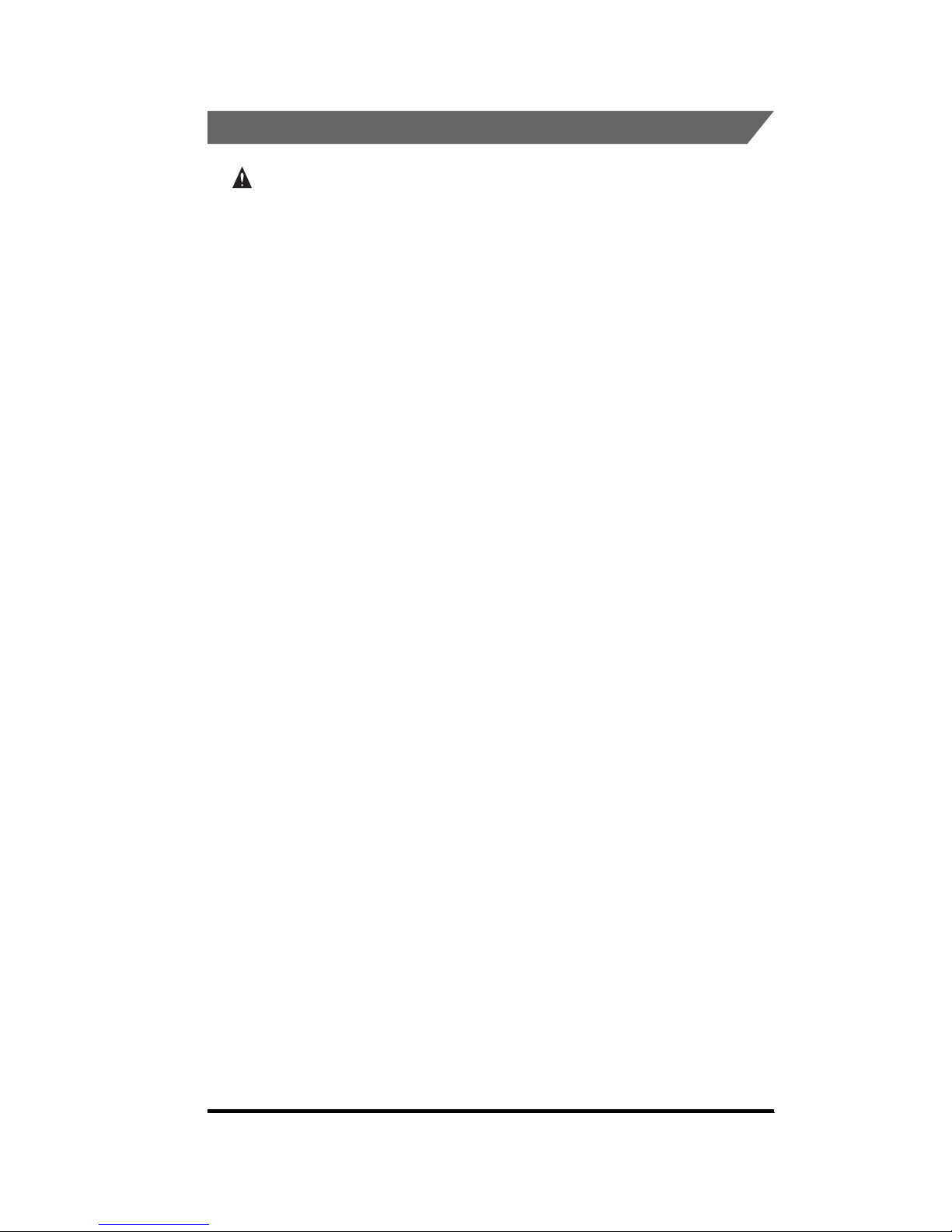
xix
.
Maintenance and Inspections
WARNING
.
• When cleaning the machine, first turn OFF the Power Switch, then unplug the power
plug. Failure to observe these steps may result in a fire or electrical shock.
• Unplug the power plug from the outlet regularly, and clean the area around the base
of the plug’s metal pins and the power outlet with a dry cloth to ensure all dust and
grime is removed.
If the machine is plugged in for a long time in a damp, dusty, or smoky location, dust
can build up around the plug and become damp. This may cause a short circuit and
result in a fire.
• Clean the machine using a firmly wrung cloth dampened with a mild detergent mixed
with water. Do not use alcohol, benzene, paint thinner or other flammable
substances. If flammable substances come into contact with a high-voltage area
inside the machine, it may result in a fire or electrical shock.
• There are some areas inside the machine which are subject to high voltages. When
removing jammed paper or when inspecting the inside of the machine, do not allow
necklaces, bracelets or other metal objects to touch the inside of the machine, as this
may result in burns or electrical shock.
• Do not burn used toner bottles or fixing oil bottles. The toner or oil will ignite and may
cause burns or a fire.
Page 22
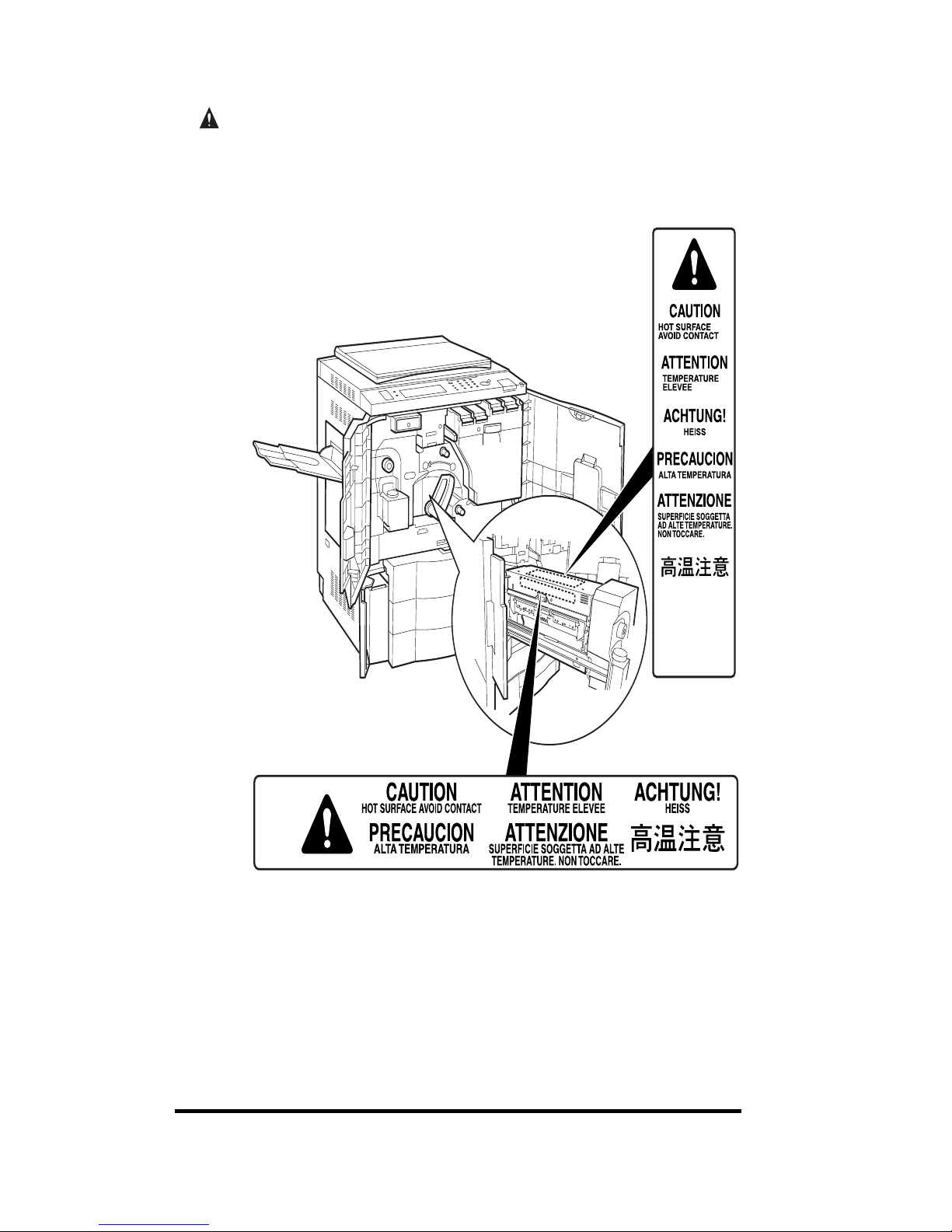
xx
CAUTION
.
• The fixing unit and its surroundings inside the machine may become hot during use.
When removing jammed paper or when inspecting the inside of the machine, do not
touch the fixing unit and its surroundings, as this may result in burns or electrical
shock.
• When removing jammed paper or supplying the toner, take care not to allow the toner
to come into contact with your hands or clothing, as this will dirty your hands or
clothing. If they become dirty, wash them immediately with cold water. Washing them
with warm water will fix the toner and make it impossible to remove the toner stains.
• When removing paper which has become jammed inside the machine, remove the
jammed paper gently to prevent the toner on the paper from scattering and getting
into your eyes or mouth. If toner gets into your eyes or mouth, wash them
immediately with cold water and consult a physician.
• When loading paper or removing jammed originals or paper, take care not to cut your
hands on the edges of the original or paper.
Page 23
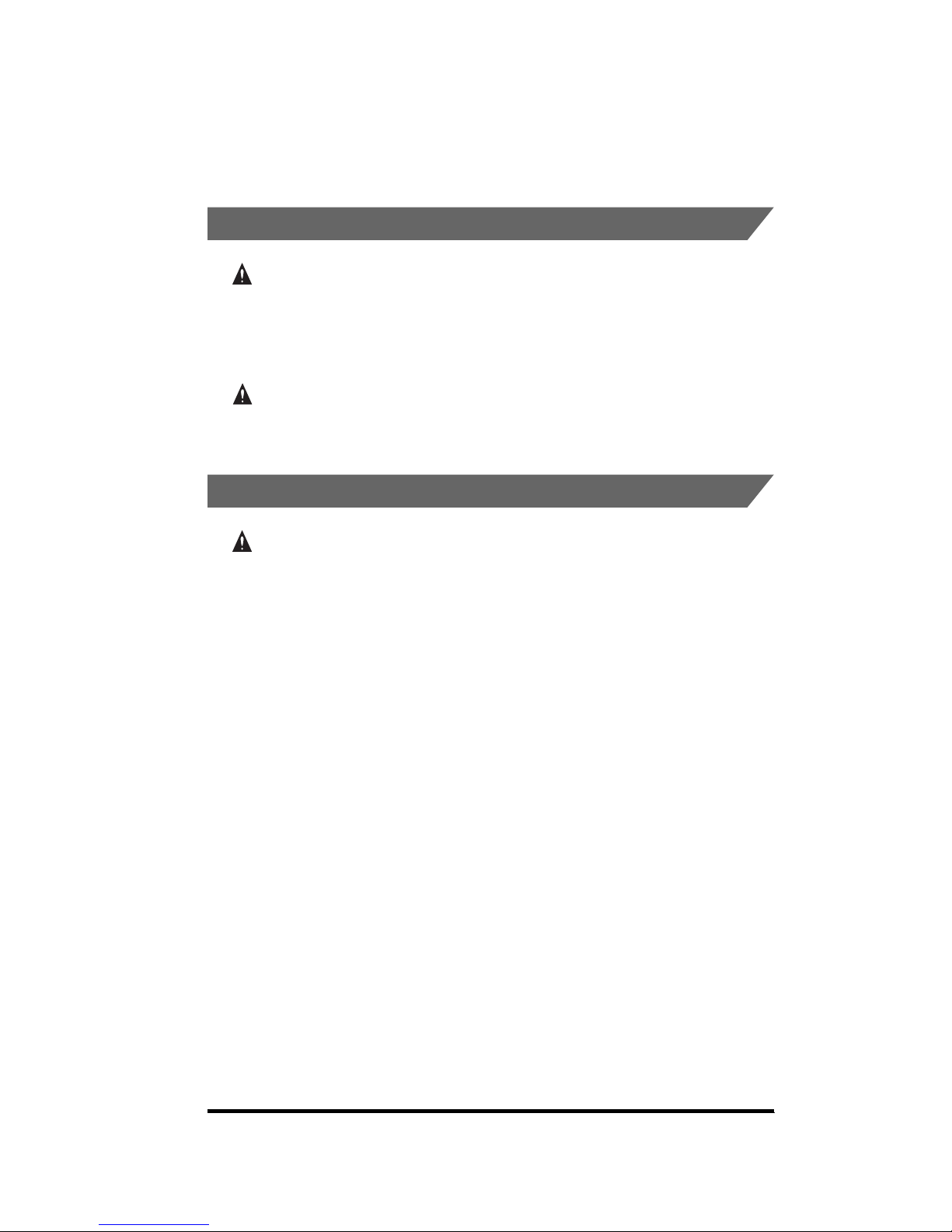
xxi
• When removing a toner bottle from the toner supply port, remove the toner bottle
carefully to prevent the toner from scattering and getting in your eyes or mouth. If the
toner gets in your eyes or mouth, wash immediately with cold water and consult a
physician.
.
Consumables
WARNING
.
• Do not burn used toner bottles or fixing oil bottles, as this may cause toner or oil
remaining inside the bottles to ignite, resulting in burns or a fire.
• Do not store toner bottles, fixing oil bottles or copy paper in places exposed to open
flames, as this may cause the toner, oil, or paper to ignite, resulting in burns or a fire.
CAUTION
.
• Keep toner, fixing oil and other consumables out of the reach of small children. If
these items are ingested, consult a physician immediately.
.
Others
WARNING
.
• For cardiac pacemaker users:
This product generates a low level magnetic field. If you use a cardiac pacemaker and
feel abnormalities, please move away from the product and consult your doctor.
Page 24
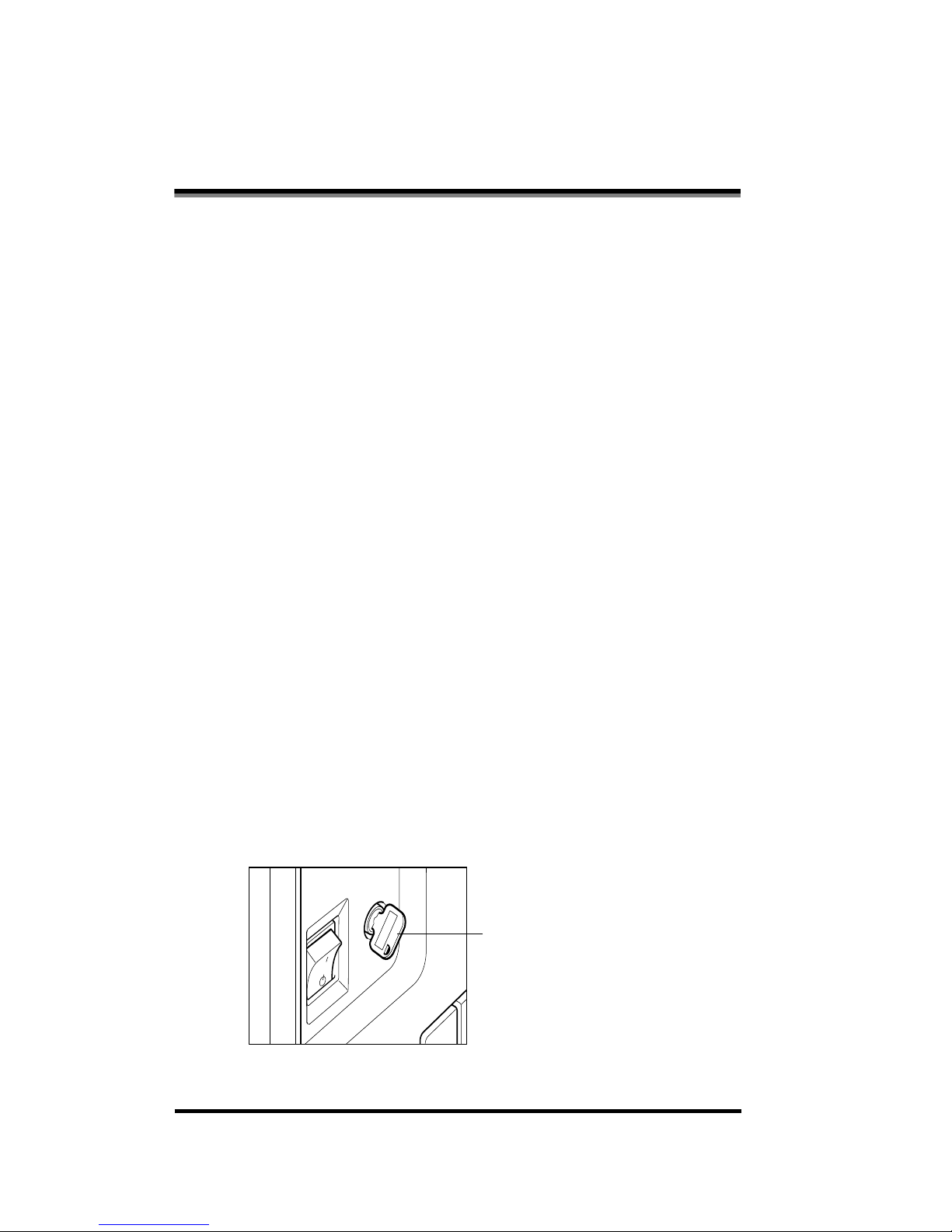
xxii
Using your product to scan, print or otherwise reproduce certain documents, and
the use of such images as scanned, printed or otherwise reproduced by your
product, may be prohibited by law and may result in criminal and/or civil liability. A
non-exhaustive list of these documents is set forth below. This list is intended to be
a guide only. If you are uncertain about the legality of using your product to scan,
print or otherwise reproduce any particular document, and/or of the use of the
images scanned, printed or otherwise reproduced, you should consult in advance
with your legal advisor for guidance.
■ In Order to Avoid Unauthorized Use of Copier
The CLC 1180/1140 is provided with a Security key to ensure that only authorized copies
are made. The use of this key should be strictly supervised.
Legal Limitation on Usage of Your Product and
the Use of Images
• Paper Money • Travelers Checks
• Money Orders • Food Stamps
• Certificates of Deposit • Passports
• Postage Stamps
(canceled or uncanceled)
• Immigration Papers
• Identifying Badges or Insignias • Internal Revenue Stamps
(canceled or uncanceled)
• Selective Service or Draft Papers • Bonds or Other Certificates of
Indebtedness
• Checks or Drafts Issued by
Governmental Agencies
• Stock Certificates
• Motor Vehicle Licenses and
Certificates of Title
• Copyrighted Works/Works of Art
without Permission of Copyright
Owner
Security Key
When using the copier, insert the
security key into the main unit, then
turn it to the right.
Page 25

1-1
CHAPTER
1
Before You Start Using This
Copier
This chapter describes what you should know before using the copier, such as the names of its
parts and how to turn on the power.
About the Installation Location and Handling . . . . . . . . . . . . . . . . . . . . . . . . . . . . . . . . . .1-3
Installation Precautions . . . . . . . . . . . . . . . . . . . . . . . . . . . . . . . . . . . . . . . . . . . . . . . . . . . . . . . .1-3
Handling Precautions . . . . . . . . . . . . . . . . . . . . . . . . . . . . . . . . . . . . . . . . . . . . . . . . . . . . . . . . . .1-7
Options . . . . . . . . . . . . . . . . . . . . . . . . . . . . . . . . . . . . . . . . . . . . . . . . . . . . . . . . . . . . . .1-10
Options and Their Functions . . . . . . . . . . . . . . . . . . . . . . . . . . . . . . . . . . . . . . . . . . . . . . . . . . .1-10
Parts and Their Functions. . . . . . . . . . . . . . . . . . . . . . . . . . . . . . . . . . . . . . . . . . . . . . . . 1-12
External View . . . . . . . . . . . . . . . . . . . . . . . . . . . . . . . . . . . . . . . . . . . . . . . . . . . . . . . . . . . . . . .1-12
Internal View . . . . . . . . . . . . . . . . . . . . . . . . . . . . . . . . . . . . . . . . . . . . . . . . . . . . . . . . . . . . . . . .1-15
Control Panel Parts and Functions . . . . . . . . . . . . . . . . . . . . . . . . . . . . . . . . . . . . . . . . . . . . . . .1-16
Touch Panel Display Parts and Functions . . . . . . . . . . . . . . . . . . . . . . . . . . . . . . . . . . . . . . . . .1-18
Turning On and Off the Copier . . . . . . . . . . . . . . . . . . . . . . . . . . . . . . . . . . . . . . . . . . . . 1-20
Turning On the Power. . . . . . . . . . . . . . . . . . . . . . . . . . . . . . . . . . . . . . . . . . . . . . . . . . . . . . . . .1-20
Turning Off the Power. . . . . . . . . . . . . . . . . . . . . . . . . . . . . . . . . . . . . . . . . . . . . . . . . . . . . . . . .1-23
Using the Touch Panel Display . . . . . . . . . . . . . . . . . . . . . . . . . . . . . . . . . . . . . . . . . . . . 1-24
Frequently Used Keys on the Touch Panel Display . . . . . . . . . . . . . . . . . . . . . . . . . . . . . . . . . .1-24
Understanding How Keys Are Displayed. . . . . . . . . . . . . . . . . . . . . . . . . . . . . . . . . . . . . . . . . .1-24
Adjusting the Contrast of the Touch Panel Display . . . . . . . . . . . . . . . . . . . . . . . . . . . . . . . . . .1-25
Entering Characters from the Touch Panel Display . . . . . . . . . . . . . . . . . . . . . . . . . . . .1-26
Entering Alphabets. . . . . . . . . . . . . . . . . . . . . . . . . . . . . . . . . . . . . . . . . . . . . . . . . . . . . . . . . . .1-26
Entering Symbols . . . . . . . . . . . . . . . . . . . . . . . . . . . . . . . . . . . . . . . . . . . . . . . . . . . . . . . . . . . .1-27
Entering in Inches. . . . . . . . . . . . . . . . . . . . . . . . . . . . . . . . . . . . . . . . . . . . . . . . . . . . . . . . . . . .1-28
Entering the Department ID and Password . . . . . . . . . . . . . . . . . . . . . . . . . . . . . . . . . . 1-30
Operations After Turning the Power On . . . . . . . . . . . . . . . . . . . . . . . . . . . . . . . . . . . . . . . . . . .1-30
Operations After Copying Is Complete . . . . . . . . . . . . . . . . . . . . . . . . . . . . . . . . . . . . . . . . . . .1-31
Universal Functions . . . . . . . . . . . . . . . . . . . . . . . . . . . . . . . . . . . . . . . . . . . . . . . . . . . . 1-33
Auto Power-off Function . . . . . . . . . . . . . . . . . . . . . . . . . . . . . . . . . . . . . . . . . . . . . . . . . . . . . . .1-33
Energy Saver Mode . . . . . . . . . . . . . . . . . . . . . . . . . . . . . . . . . . . . . . . . . . . . . . . . . . . . . . . . . .1-33
Auto Drawer Switching Function . . . . . . . . . . . . . . . . . . . . . . . . . . . . . . . . . . . . . . . . . . . . . . . .1-33
Page 26
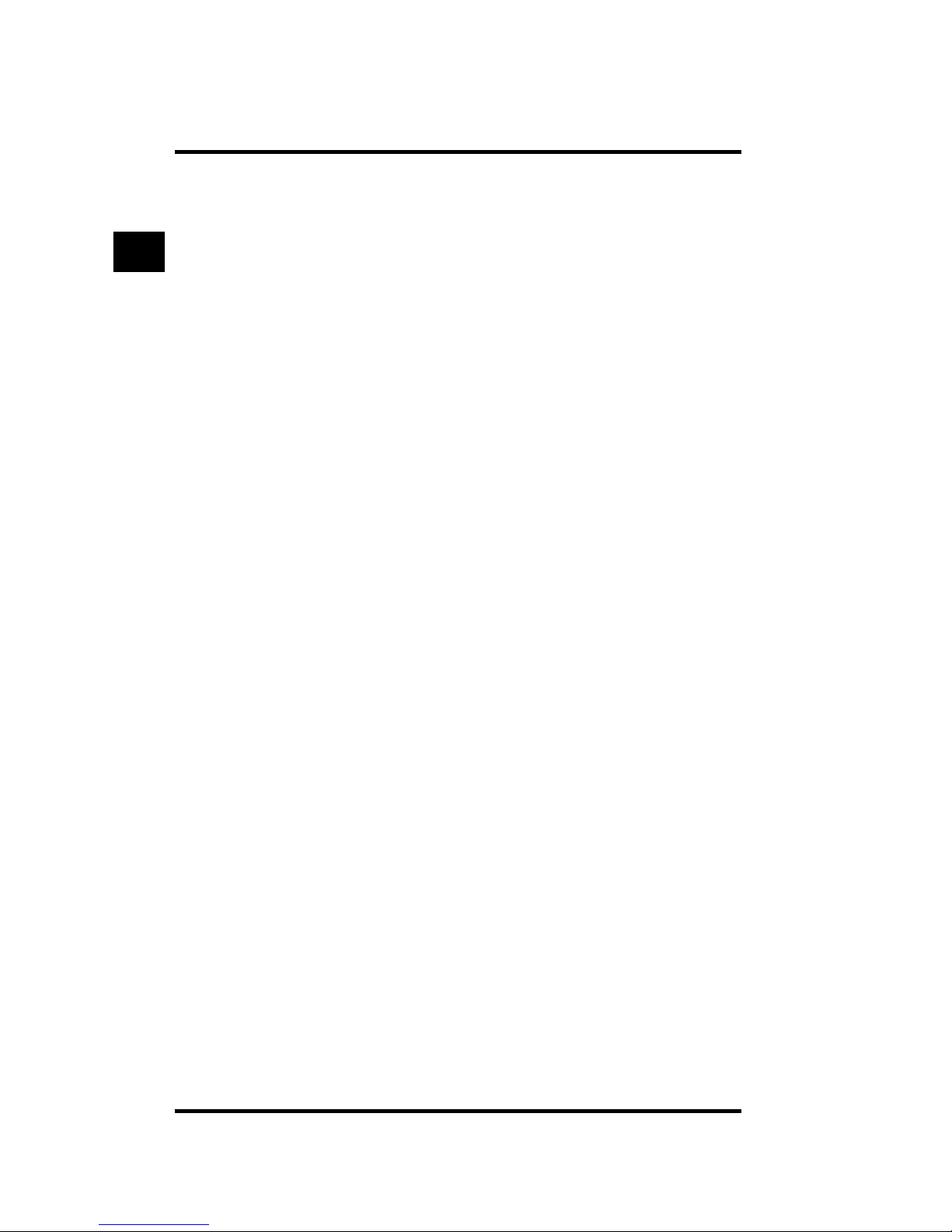
1-2
1. Before You Start Using This Copier
Auto Clear Function . . . . . . . . . . . . . . . . . . . . . . . . . . . . . . . . . . . . . . . . . . . . . . . . . . . . . . . . . 1-34
Paper Supply Indicator . . . . . . . . . . . . . . . . . . . . . . . . . . . . . . . . . . . . . . . . . . . . . . . . . . . . . . . 1-34
Guide Function . . . . . . . . . . . . . . . . . . . . . . . . . . . . . . . . . . . . . . . . . . . . . . . . . . . . . . . . . . . . . 1-35
Before You Start Using This Copier
1
Page 27
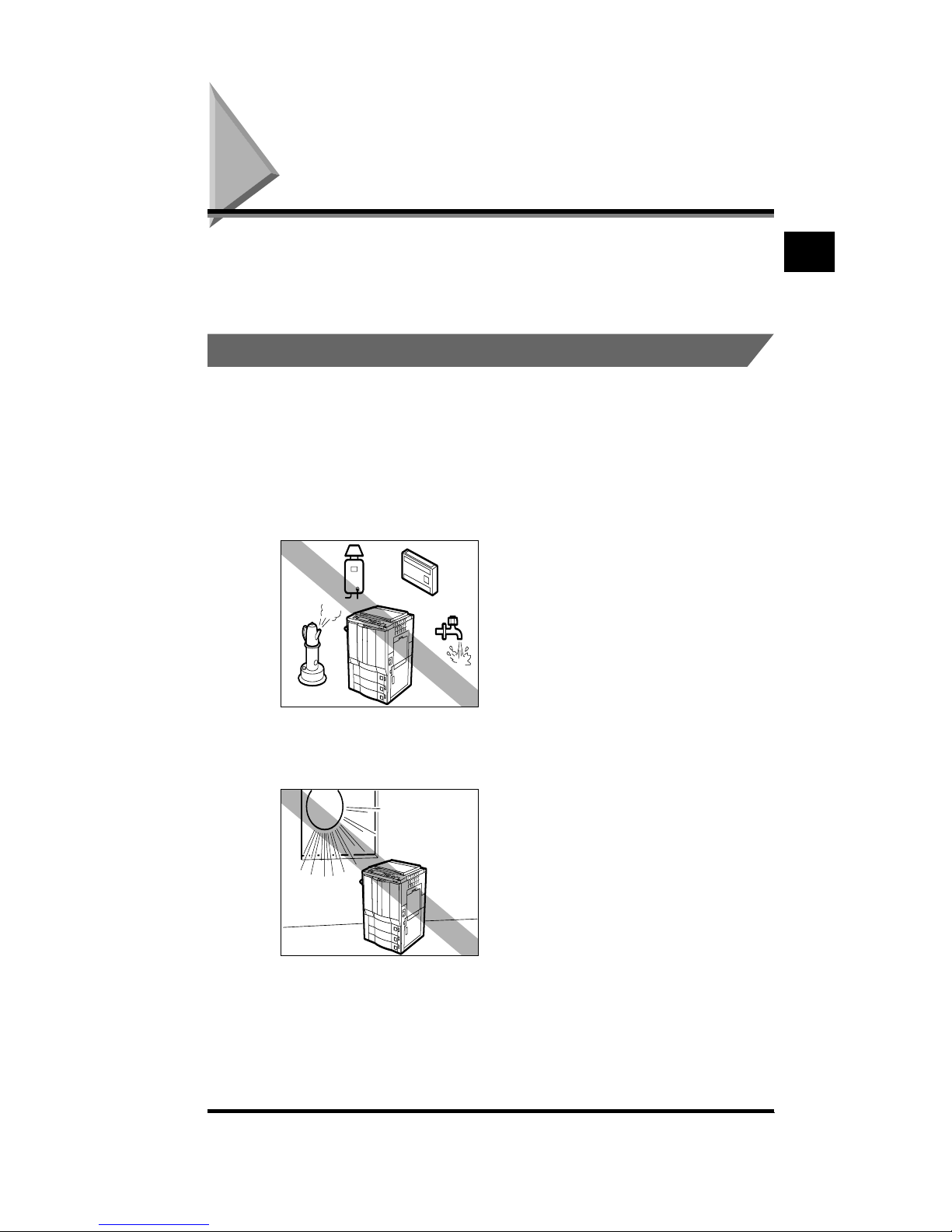
About the Installation Location and Handling
1-3
About the Installation Location and Handling
This section describes the considerations that should be taken when deciding
where to place the copier and also provides you with information on handling
precautions.
.
Installation Precautions
Avoid Installing the Copier in the Following Locations
■ Avoid locations subject to extremes of temperature and humidity, whether
low or high.
For example, avoid installing the copier near water faucets, hot water heaters, humidifiers,
air conditioners, heaters or stoves.
■ Avoid installing the copier in a location subject to direct sunlight.
If this is unavoidable, use curtains to shade the copier.
Before You Start Using This Copier
1
Page 28
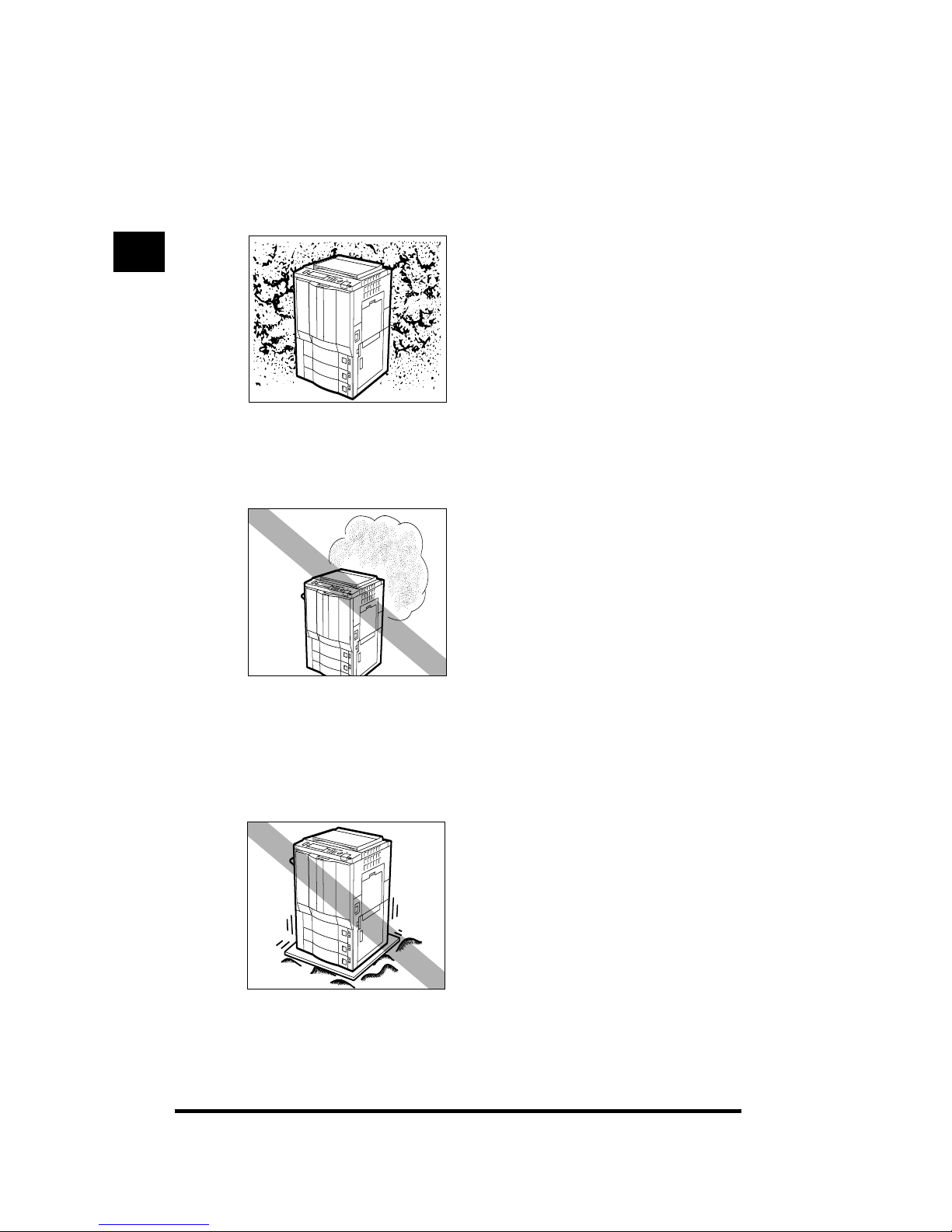
About the Installation Location and Handling
1-4
■ Avoid poorly ventilated locations.
The copier generates ozone while it is in use. However, the amount generated is not
enough to affect the human body. Nevertheless, fumes may be an annoyance if you make
a large amount of copies or use the copier for an extended period of time in a poorly
ventilated room. It is recommended that you ventilate the room to make the working
environment as comfortable as possible.
■ Avoid locations where a considerable amount of dust accumulates.
■ Avoid locations where ammonia gas is emitted.
■ Avoid locations near volatile or flammable materials, such as alcohol or
paint thinner.
■ Avoid locations that are subject to vibration.
For example, avoid installing the copier on unstable floors or stands.
Before You Start Using This Copier
1
Page 29
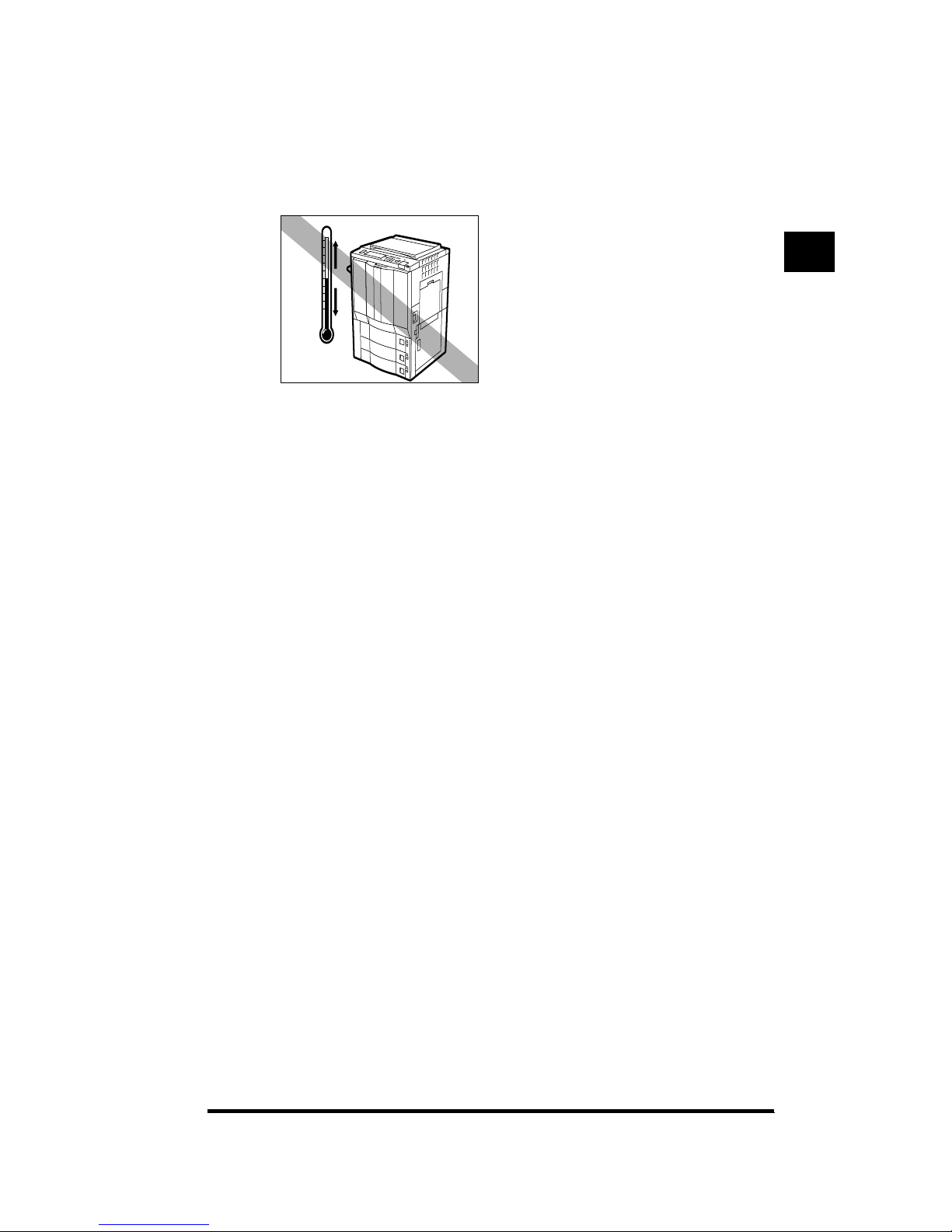
About the Installation Location and Handling
1-5
■ Avoid exposing the copier to rapid changes in temperature.
If the room in which the copier is installed is cold but rapidly heated, water droplets
(condensation) may form inside the copier. This may result in a noticeable degradation in
the quality of the copied image, the inability to properly scan an original, or the copies
having no printed image at all.
■ Avoid installing the copier near computers or other precision electronic
equipment.
Electrical interference and vibrations generated by the copier during a Copy job can
adversely affect the operation of such equipment.
■ Avoid installing the copier near televisions, radios, or similar electronic
equipment.
The copier might interfere with sound and picture signal reception. Plug the copier into a
dedicated power outlet and maintain as much space as possible between the copier and
other electronic equipment.
■ About the copier’s fixing stoppers.
Do not remove the copier’s fixing stoppers after the copier has been installed.
If you put weight on the front of the copier when the drawers or units within the copier are
pulled out, the copier may fall forward. To prevent this from happening, make sure that the
copier’s fixing stoppers are in place.
Before You Start Using This Copier
1
Page 30
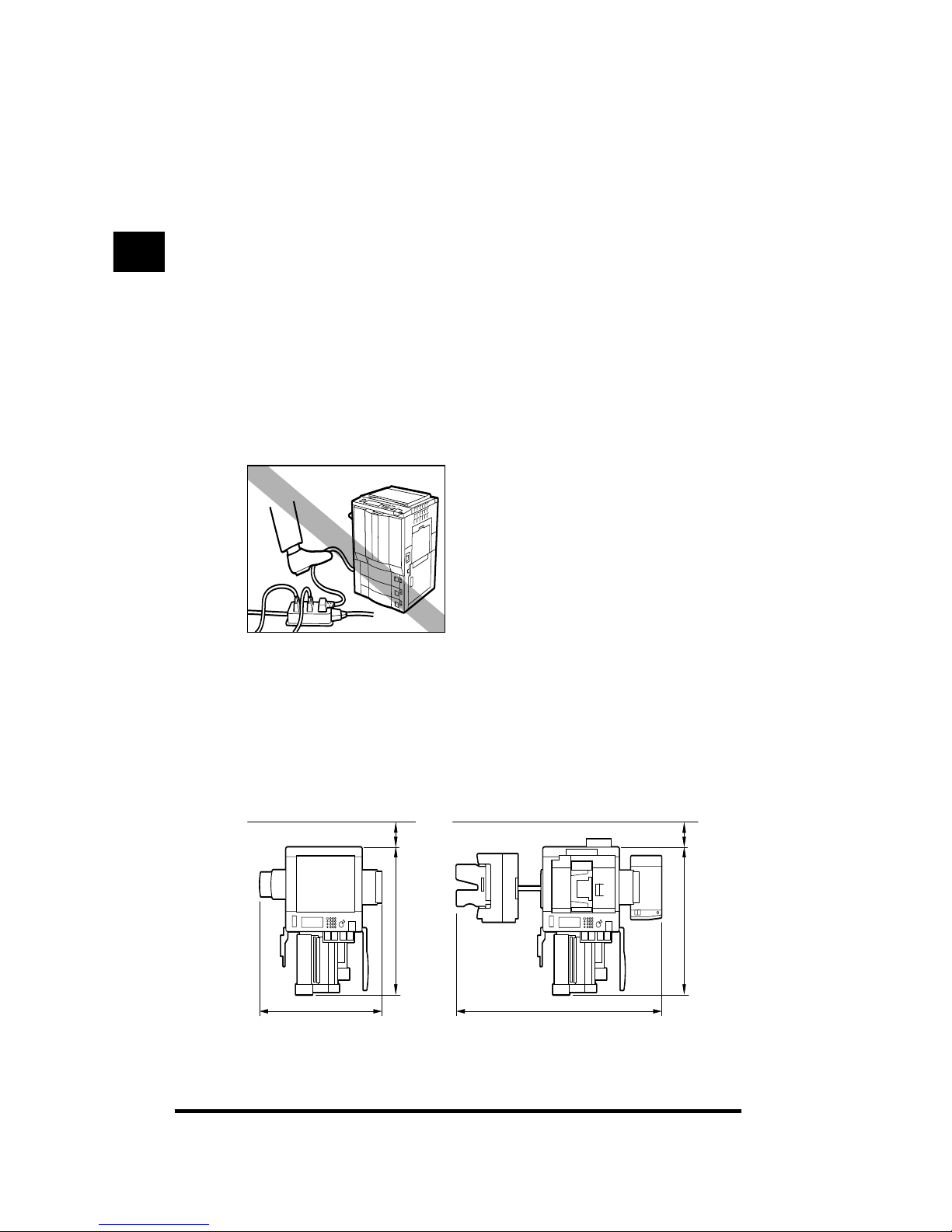
About the Installation Location and Handling
1-6
Select a Safe Power Supply
■ Plug the copier into a 120 V AC outlet.
■ Make sure that the power supply for the copier is safe and has a steady
voltage.
■ Do not plug other electrical equipment into the outlet to which the copier is
connected.
■ Do not plug the copier into a multi-plug power strip. Doing so might cause
a fire.
■ The power cord may become damaged if it is often stepped on or if heavy
objects are placed on it. Continued use of a damaged power cord can lead
to an accident.
Provide Adequate Installation Space
■ Provide enough space on each side of the copier for unrestricted
operation.
59 13/16" (1518 mm)
54
3
/16" (1375 mm)
54
3
/16" (1375 mm)
4" (100 mm) or more
95
1
/16" (2414 mm)
4" (100 mm) or more
Without the options When the RDF-E3, Paper Deck-E1,
Stapler Sorter-F2, and Buffer Pass Unit 1
are attached
Before You Start Using This Copier
1
Page 31

About the Installation Location and Handling
1-7
Moving the Copier
■ If you intend to move the copier, contact your service representative
beforehand.
.
Handling Precautions
■ Do not attempt to disassemble or modify the copier.
■ Some parts inside the copier are subject to high voltages and
temperatures. Take adequate precaution when inspecting the inside of the
copier. Do not carry out any inspections not described in this manual.
■ Be careful not to drop any foreign objects, such as paper clips or staples,
inside the copier. If a foreign object comes into contact with electrical parts
inside the copier, it might cause a short circuit and result in a fire or an
electrical shock.
Before You Start Using This Copier
1
Page 32

About the Installation Location and Handling
1-8
■ If there is unusual noise or smoke, immediately turn the power switch off,
unplug the power cord from the outlet, then call your service
representative. Using the copier in this state may cause a fire or an electric
shock. Also, avoid placing objects around the plug so that the copier can
be unplugged whenever necessary.
■ Do not turn the power switch off or open the front doors while the copier is
in operation. This might result in paper jams.
■ Do not use flammable sprays such as spray glue near the copier. There is a
danger of ignition.
Before You Start Using This Copier
1
Page 33

About the Installation Location and Handling
1-9
■ The copier generates ozone while it is in use. However, the amount
generated is not enough to affect the human body. Nevertheless, fumes
may be an annoyance if you make a large amount of copies or use the
copier for an extended period of time in a poorly ventilated room. It is
recommended that you ventilate the room to make the working
environment as comfortable as possible.
■ For safety reasons, turn off the power switch of the copier when it will not
be used for a long period of time, such as at night. As an added safety
measure, unplug the power cord when the copier will not be used for an
extended period of time, such as over a long weekend.
Before You Start Using This Copier
1
Page 34

Options
1-10
Options
This section describes the different options that can be attached to the copier.
NOTE
.
•
The parts colored in gray are options.
•
Some of the options may require the use of an installation kit that comes packaged with
the product.
.
Options and Their Functions
3
4
5
6
1
2
Before You Start Using This Copier
1
Page 35

Options
1-11
a Editor-F1
Use the edit pen to designate areas and select
colors from the color palette.
The Editor-F1 is hereinafter referred to as the
editor.
b RDF-E3 (Recirculating Document
Feeder)
Originals placed in the feeder are automatically
fed sheet by sheet onto the platen glass for
copying. It also automatically turns over the
originals when making copies of two-sided
originals.
The RDF-E3 is hereinafter referred to as the
feeder.
c Document Tray
Originals or copy paper can be placed on the
Document Tray. The inside of the tray can also
be used for storing originals, copy paper, manual
or other objects.
d Control Card
The Control Card facilitates the management of
the number of copies that are made.
e Paper Deck-E1
The paper deck holds up to 2,500 sheets of
paper (20-lb bond (80 g/m
2
)).
The Paper Deck-E1 is hereinafter referred to as
the paper deck.
f Stapler Sorter-F2
The stapler sorter automatically sorts copies. It
can also automatically staple the sorted copies.
The Stapler Sorter-F2 is hereinafter referred to
as the stapler sorter.
g IP-ED Board-B1
The IP-ED Board-B1 is hereinafter referred to as
the IP-ED board.
Before You Start Using This Copier
1
Page 36

Parts and Their Functions
1-12
Parts and Their Functions
This section provides you with the names of all the parts on the outside and inside
of the main unit, the control panel, and the touch panel display, as well as describes
their individual functions.
.
External View
Color Laser Copier 1180
7
98
3
4
5
6
1
2
0
Before You Start Using This Copier
1
Page 37

Parts and Their Functions
1-13
a Copy tray
Copies are output to this tray.
b Control panel
(See “Control Panel Parts and Functions,” on p.
1-16.)
c Platen glass cover
Lower the platen glass cover to hold down
originals placed on the platen glass.
d Stack bypass
The stack bypass enables you to perform
manual feed copying.
e Security key
For managing the use of the copier and
preventing unauthorized copies. (See “In Order
to Avoid Unauthorized Use of Copier,” on p. xxii.)
f Power switch
Press to the “|” side to turn the power on. (See
“Turning On and Off the Copier,” on p. 1-20.)
g Right side door
Open this door when clearing a paper jam.
(See “Removing Paper Jams,” on p. 4-2.)
h Duplexing Unit
The duplexing unit is used for turning over paper
when making two-sided copies.
i Drawer 1
Holds up to 550 sheets of paper (20-lb bond (80
g/m2)).
j Drawer 2
Holds up to 550 sheets of paper (20-lb bond (80
g/m2)).
Before You Start Using This Copier
1
Page 38

Parts and Their Functions
1-14
Color Laser Copier 1140
a Copy tray
Copies are output to this tray.
b Control panel
(See “Control Panel Parts and Functions,” on p.
1-16.)
c Platen glass cover
Lower the platen glass cover to hold down
originals placed on the platen glass.
d Stack bypass
The stack bypass enables you to perform
manual feed copying.
e Security key
For managing the use of the copier and
preventing unauthorized copies. (See “In Order
to Avoid Unauthorized Use of Copier,” on p. xxii.)
f Power switch
Press to the “|” side to turn the power on. (See
“Turning On and Off the Copier,” on p. 1-20.)
g Right side door
Open this door when clearing a paper jam.
(See “Removing Paper Jams,” on p. 4-2.)
h Drawer 1
Holds up to 550 sheets of paper (20-lb bond (80
g/m2)).
i Drawer 2
Holds up to 550 sheets of paper (20-lb bond (80
g/m2)).
7
98
3
4
5
6
1
2
Before You Start Using This Copier
1
Page 39

Parts and Their Functions
1-15
.
Internal View
a Scanning area
The scanner is located here.
b Fixing unit knob
Delivers paper around the fixing unit to the
external tray.
c Platen glass
Place books, thick originals, thin originals, and
transparencies here for copying.
d Rear side of platen glass cover
Use the rear side of the platen glass cover to
hold down originals placed on the platen glass.
e Toner box release lever
Use this to pull out the toner box.
f Toner supply port
Refill toner for all the colors through their
respective ports.
g Toner box
Pull the toner box out to refill toner.
h Right front door
Open this door when clearing a paper jam.
i Transfer drum knob
Feeds paper around the transfer drum.
j Resistance knob
Feeds paper in front of the transfer drum.
k Lock release lever
Use this to pull out the main assembly.
l Waste toner container
Collects waste toner.
m Lower left front door
Open this door to pull out the waste toner
container.
n Left front door
Open this door to remove jammed paper.
o Left side door (CLC 1180 only)
Open this door to remove jammed paper from
the area just before the duplexing unit when
making two-sided copies.
7
8
3
4
5
6
1
2
9
0
A
D
E
B
C
Before You Start Using This Copier
1
Page 40

Parts and Their Functions
1-16
.
Control Panel Parts and Functions
a Display contrast dial
Use to adjust the brightness of the touch panel
display.
b Guide key
Press to display explanations of modes or
functions on the touch panel display.
c Reset key
Press to restore the settings to the standard
copy settings.
d ACS key
Press to turn the Automatic Color Selection
(ACS) function on or off. The ACS function
enables the copier to automatically sense if the
original is in black-and-white or color.
e Full Color key
Press to make copies in full color.
f Black key
Press to make copies in black-and-white only.
g Original Recognition key
Press to turn the copier’s function to
automatically sense the dimension of the original
on or off.
h Center Shift key
Press to turn the Center Shift function on or off.
The Center Shift function automatically centers
the image of the original on the copies.
i Stop key
Press to stop an operation in progress, such as a
scan job or a Copy job.
j Energy Saver key
Press to put the copier into the Energy Saver
mode.
Display Contrast
Counter Check
KI
1
J
Before You Start Using This Copier
1
Page 41

Parts and Their Functions
1-17
k Pilot lamp
This lamp lights in green while the copier is
turned on, and does not light while the copier is
turned off.
l Control Card slot (option)
When using a Control Card, insert the card into
this slot.
m Start key
Press to start an operation.
n Clear key
Press to clear incorrectly entered values or
characters.
o Number keys
Press to enter numerical values.
p ID key
Press when setting the Department ID
Management function.
q Interrupt key
Press to interrupt a Copy job when you need to
make priority copies.
r Additional Functions key
Press to specify Additional Functions.
s Touch panel display
The settings screen for each function is shown
on this display.
t Counter Check key
Press to display the copy count on the touch
panel display.
u Clip tray
Place paper clips here.
ACS Full Color
Center Shift
Original
Recognition
Black
123
456
789
ID 0
C
Reset
Guide
Additional Functions
Interrupt
Stop
Energy Saver
Start
1 2 3
Clear
DEFG
23 0
AB
C
H
9
45678
Before You Start Using This Copier
1
Page 42

Parts and Their Functions
1-18
.
Touch Panel Display Parts and Functions
Settings such as the copy ratio, paper size, copy quantity, copy exposure and
original type are displayed on the Basic Features screen.
Different screens are displayed depending on the copy settings that you are
specifying.
NOTE
.
•
You can change the standard copy settings. (See “Changing the Standard Copy
Settings,” on p. 2-23.)
•
You can select the type of display for the Basic Features screen using Additional
Functions. (See “Changing the Display of the Basic Features Screen,” on p. 2-9.)
Basic Features Screen
a Mode keys
[Sp. Feature]
Press to select a Special Features function.
[Mode Memory]
Press to store and recall copy settings.
[Recall]
Press to recall previously specified copy
settings.
b Message display
Operational instructions and copier status
information are displayed here.
c Copy Ratio display
The current copy ratio setting is displayed here.
d Paper Feeding Location display
The currently selected paper feeding location is
displayed here.
e Paper Supply indicator
Indicates the amount of paper remaining in the
currently selected drawer or paper deck (option).
(See “Paper Supply Indicator,” on p. 1-34.)
f Paper Size display
The size of the paper in currently selected
drawer or paper deck (option) is displayed here.
g Paper Type display
The type and orientation of the paper is
displayed here.
1
D
EF
23
4
5
6
789
0
AB
C
Before You Start Using This Copier
1
Page 43

Parts and Their Functions
1-19
h [Setting Confirmation]
Displayed only when the current settings differ
from the standard copy settings. Pressing it will
display a setting confirmation window.
i Copy Quantity indicator
Shows the number of copies to be made.
j [Paper Select]
Press to select the paper’s size, type, and
feeding location.
k [Light] [A] [Dark]
Press [Light] or [Dark] to manually adjust the
copy exposure.
Press [A] to copy the original without copying the
background color.
l [Original Type]
Press to specify the type of the original to be
copied.
m [Two-sided Mode]
Press to specify two-sided copying.
n [Sorter]
This key is displayed only when the stapler
sorter (option) is attached. Press to specify the
type of Sort function.
o [Copy Ratio]
Press to make copies with different types of copy
ratios. You can specify the copy ratio in % or
change the vertical-horizontal copy ratio.
p [Direct]
Press to change the copy ratio back to 100%.
Before You Start Using This Copier
1
Page 44

Turning On and Off the Copier
1-20
Turning On and Off the Copier
This section explains how to turn the power to ON and OFF.
.
Turning On the Power
1
Make sure that the power plug is firmly inserted into the
power outlet.
WARNING
.
• Never remove or insert the power plug with wet hands. This may cause an
electrical shock.
2
Make sure that the Security key is in the ON position.
3
Press the power switch to the “|” side to turn the copier on.
The pilot lamp lights in green.
Before You Start Using This Copier
1
Page 45

Turning On and Off the Copier
1-21
The screen below is displayed until the copier is ready to make copies.
Once the <Please wait. (Auto Start is possible.)> message appears on the touch
panel display, you can specify the Auto Start function. (See Chapter 1, “Basic
Copying,” in the Copying Guide.)
The screen below is displayed when the copier is ready to make copies.
The copier is ready to make copies after about 8 minutes and 30 seconds (at a
room temperature of 68°F).
IMPORTANT
.
•
Once you turn off the power, texture patterns and scans of text originals made for
copying using the Character Composition function are lost.
Such settings stored in mode memory or the memory of the Recall key are also
lost.
•
If you turn off the power, wait at least three seconds before turning the power back
on.
NOTE
.
•
The standard copy settings are specified.
•
The standard copy settings are as follows:
- Copy quantity: 1
- Copy mode: 1 ➔ 1-sided
- Paper selection: Auto Paper Selection
- Exposure adjustment: AE: OFF
Exposure: Center
- Copy ratio: Direct (100%)
- Original type selection: Text/Image
- ACS: On
Before You Start Using This Copier
1
Page 46

Turning On and Off the Copier
1-22
- Original Recognition: On
- Center Shift: On
•
You can change the standard copy settings. (See “Changing the Standard Copy
Settings,” on p. 2-23.)
•
You can select the type of display for this screen using Additional Functions. (See
“Changing the Display of the Basic Features Screen,” on p. 2-9.)
4
If a message appears on the touch panel display, follow its
instructions.
● If the message <Insert a control card.> appears
▼ Insert a Control Card.
● If the message <Enter your Dept. ID and Password with the Number
keys.> appears
▼ Enter the department ID and password.
Before You Start Using This Copier
1
Page 47

Turning On and Off the Copier
1-23
.
Turning Off the Power
1
Press the power switch to the “ ” side to turn the copier off.
Before You Start Using This Copier
1
Page 48

Using the Touch Panel Display
1-24
Using the Touch Panel Display
This section describes the keys that are frequently used on the touch panel display.
Information on how to adjust the brightness of the touch panel display is also
provided.
.
Frequently Used Keys on the Touch Panel Display
The following keys on the touch panel display are used frequently.
.
Understanding How Keys Are Displayed
When you press a key on the touch panel display, that key is highlighted and the
corresponding function (mode) is set. Although some keys are never highlighted, a
key that is highlighted indicates that the function (mode) it represents is specified or
active. When you specify certain functions (modes), the characters on some other
keys may become difficult to see, that is, they become grayed out.
Press to close the current setting screen, retaining the
programmed settings in the Additional Functions screen.
Press to cancel the function (mode) that is being set, or has
already been set, in screens other than the Additional Functions
screen.
Press to confirm the current setting and proceed to the next step
in the procedure.
Press to go back to the previous step in the procedure, leaving
the current setting as it is.
Press to close the present screen.
Press to confirm the setting of a function (mode).
Press to clear numerical values entered when specifying certain
functions.
The “” mark on some keys indicates that pressing those keys
will display other settings screens.
Before You Start Using This Copier
1
Page 49

Using the Touch Panel Display
1-25
You cannot press keys that are grayed out, which means that you cannot set those
functions in combination with the presently specified function (mode).
CAUTION
.
• Press the keys on the touch panel display gently with a finger. Do not press the
touch panel display with a pencil, ballpoint pen, or other sharp objects that can
scratch the surface of the touch panel display or break it.
NOTE
.
•
Before using the touch panel display, peel off its protective film.
.
Adjusting the Contrast of the Touch Panel Display
If the touch panel display is difficult to see, use the display contrast dial on the
control panel to adjust its brightness.
NOTE
.
•
To make the touch panel display lighter, turn the dial clockwise. To make it darker, turn
the dial anticlockwise.
Functions that can be set in combination
with the presently specified function
Functions that cannot be set in combination
with the presently specified function
Presently specified function
Counter Check
Display Contrast
Display Contrast
Darker
Lighter
Before You Start Using This Copier
1
Page 50

Entering Characters from the Touch Panel Display
1-26
Entering Characters from the Touch Panel Display
In screens that require alphanumeric entry, enter the characters using the keys
displayed on the touch panel display or - (Number keys) on the control panel,
as shown below.
.
Entering Alphabets
Example: Enter <CANON>.
.
1
Press [Entry Mode] until <Uppercase> is displayed above it.
Pressing [Entry Mode] switches the entry mode between <Uppercase> and
<Symbol>.
2
Enter <CANON>.
<CANON> is displayed.
To enter a space, press [Space].
To move the cursor, press [ ] or [ ].
To enter symbols, press [Entry Mode] to select <Symbol>.
0
9
Before You Start Using This Copier
1
Page 51

Entering Characters from the Touch Panel Display
1-27
NOTE
.
•
If you make a mistake when entering alphabets, use [ ] or [ ] to position the
cursor, then press [Backspace] to delete the alphabet. Then, reenter the correct
alphabet.
•
You can also delete all alphabets you have entered by pressing (Clear).
•
You can only enter up to 10 alphabets.
3
When you are finished entering the alphabets, press [OK].
.
Entering Symbols
Example: Enter <@>.
.
1
Press [Entry Mode] until <Symbol> is displayed above it.
Pressing [Entry Mode] switches the entry mode between <Uppercase> and
<Symbol>.
2
Press [ ] or [ ] to display the desired symbol.
C
Before You Start Using This Copier
1
Page 52

Entering Characters from the Touch Panel Display
1-28
3
Press [@].
<@> is displayed.
To enter a space, press [Space].
To move the cursor, press [ ] or [ ].
To enter alphabets, press [Entry Mode] to select <Uppercase>.
NOTE
.
•
If you make a mistake when entering symbols, use [ ] or [ ] to position the cursor,
then press [Backspace] to delete the symbol. Then, reenter the correct symbol.
•
You can also delete all symbols you have entered by pressing (Clear).
•
You can only enter up to 10 symbols.
4
When you are finished entering the symbols, press [OK].
.
Entering in Inches
The following example (1_1/2") shows inch entry when specifying the Zoom
Program function.
.
1
To enter 1 1/2 inches, press [1], [_], [1], [/], and [2] using the
number keys on the touch panel display.
The entered values are displayed as shown above.
C
Before You Start Using This Copier
1
Page 53

Entering Characters from the Touch Panel Display
1-29
NOTE
.
•
Press [C] to cancel an incorrectly entered value.
•
You can enter only 2, 4, 8, or 16 as the denominator.
•
The value entered in inches is converted to mm by the copier each time it is
entered. Thus, there may be a slight difference between the value calculated and
the actual value entered.
•
To enter values in mm, press [mm].
Before You Start Using This Copier
1
Page 54

Entering the Department ID and Password
1-30
Entering the Department ID and Password
When Department ID Management has been set, the department ID and password
must be entered before operating this copier.
NOTE
.
•
For instructions on setting department IDs and passwords, see “Setting Department ID
and Password (Department ID Management),” on p. 2-27.
•
If Control Cards are being used, the message <Insert a control card.> appears on the
touch panel display. Insert the Control Card into the card slot. (See “Control Card,” on p.
5-70.)
.
Operations After Turning the Power On
After turning the power on and the copier is ready to make copies, the screen for
entering the department ID and password appears.
NOTE
.
•
For details on how to turn the power on, see “Turning On and Off the Copier,” on p. 1-20.
.
1
Press [Dept. ID] and enter the department ID; then press
[Password] and enter the password using - (Number
keys).
The numbers that you enter are displayed as asterisks (*).
NOTE
.
•
If you make a mistake when entering the department ID or password, press
(Clear), then reenter the correct number.
0
9
C
Before You Start Using This Copier
1
Page 55

Entering the Department ID and Password
1-31
2
Press (ID).
The Basic Features screen appears on the touch panel display.
NOTE
.
•
If the department ID and/or password that you entered is incorrect, the message
<This number has not been stored. Enter the number again.> appears. Repeat the
procedure from step 1.
.
Operations After Copying Is Complete
1
When you are finished copying, press (ID) on the control
panel.
The screen for entering the department ID and password appears.
ID
123
456
789
ID 0
C
Guide
Additional Functions
Interrupt
Clear
ID
123
456
789
ID 0
C
Guide
Additional Functions
Interrupt
Clear
Before You Start Using This Copier
1
Page 56

Entering the Department ID and Password
1-32
NOTE
.
•
To perform copy operations again, reenter the department ID and password.
•
If you do not press (ID) after you are finished copying, any subsequent copy will
be added to your department ID’s total.
•
Even if you forget to press (ID) after you are finished copying, the screen for
entering the department ID and password is automatically redisplayed after a
certain period of time elapses. (See “Auto Clear Function,” on p. 1-34.)
ID
ID
Before You Start Using This Copier
1
Page 57

Universal Functions
1-33
Universal Functions
This section describes the functions that are common to all operations. Refer to
their individual sections for information on changing specific settings.
.
Auto Power-off Function
If no key is pressed for a certain period of time when the copier is in the Ready
mode or the Energy Saver mode, it will automatically turn off.
NOTE
.
•
You can specify the Auto Power-off function’s timer settings from 1 to 4 hours. (See
“Changing the Auto Power-off Time,” on p. 2-33.)
.
Energy Saver Mode
When the copier is not being used for copying for an extended period of time,
lowering the temperature of the fixing unit can help economize on electricity. This is
called the Energy Saver mode. Press (Energy Saver) to put the copier into the
Energy Saver mode. Press (Energy Saver) again to wake it up for normal
operation.
NOTE
.
•
You can set the energy saving level to -10%, -25%, or -50%, or specify Return to
Standard Mode. (See “Changing Settings for the Energy Saver Mode,” on p. 2-10.)
.
Auto Drawer Switching Function
If the currently selected drawer or the paper deck (option) runs out of paper during
a Copy job, the copier automatically locates another paper feeding location loaded
with the same size paper, and begins feeding paper from that paper feeding
location.
NOTE
.
•
The Auto Drawer Switching function does not apply to the stack bypass and drawers that
have been designated as the feeding location for transparencies.
•
You can set whether or not each of the drawers and the paper deck (option) is subject to
Auto Drawer Switching. The default setting is <On> for all paper feeding locations. (See
“Setting a Drawer and the Paper Deck for Auto Paper Selection/Auto Drawer Switching,”
on p. 2-13.)
Before You Start Using This Copier
1
Page 58

Universal Functions
1-34
.
Auto Clear Function
If the copier is left untouched for approximately two minutes after a Copy job or a
key input, all specified settings are cleared and the standard copy settings are
restored.
NOTE
.
•
You can set the Auto Clear Time from 1 to 9 minutes, in 1-minute increments. The default
setting is 2 minutes. (See “Changing the Auto Clear Time,” on p. 2-32.)
.
Paper Supply Indicator
The paper supply indicator shows the amount of paper remaining in the currently
selected drawer or paper deck (option).
There are four different indicators, as shown below.
This indicator shows the remaining amount of paper in all drawers and the paper
deck (option) during paper selection (see Chapter 1, “Basic Copying,” in the
Copying Guide) or when paper in one feeding location has run out during a Copy
job.
Display Remaining paper in drawer Remaining paper in paper deck
Drawer is approximately 50% - 100% full. Paper deck is approximately 60% - 100% full.
Drawer is approximately 10% - 50% full. Paper deck is approximately 20% - 60% full.
Drawer is less than approximately 10%
full.
Paper deck is less than approximately 20%
full.
Drawer is empty.
Paper Supply
Indicator
Before You Start Using This Copier
1
Page 59

Universal Functions
1-35
Screen when selecting paper
Screen when paper has run out
.
Guide Function
Pressing (Guide) brings up a screen with information about the various functions
that are available with your copier.
■ Usage Guide
Pressing (Guide) after selecting a function brings up a screen with an explanation for
that function. Use this guide function if you do not understand how to use the function you
are specifying.
Example:
If you press (Guide) after pressing [Margin], the touch panel display changes to the
Guide Function screen shown below. To return to the screen for specifying the Margin
function, press [Done].
The Guide Function screen
Before You Start Using This Copier
1
Page 60

Universal Functions
1-36
■ Guide Menu
This copier supports many functions.
To find the right function for your particular needs or to find a simple description of a
function, press (Guide) while the Basic Features screen or Special Features screen is
displayed. The Guide Menu screen appears on the touch panel display as shown below.
The Guide Menu screen
Example: When making copies of photo originals
Press [Various Originals].
You can display simple explanations on the various types of originals using [ ] or [ ].
Press [Done] to return to the Various Originals Menu screen. To return to the Guide Menu,
press (Guide).
Before You Start Using This Copier
1
Page 61

2-1
CHAPTER
2
Customizing Settings to Your
Needs
This chapter explains how to change the copier’s default settings and customize them to suit
your needs.
What are Additional Functions ?. . . . . . . . . . . . . . . . . . . . . . . . . . . . . . . . . . . . . . . . . . . .2-3
Accessing the Additional Functions Screen . . . . . . . . . . . . . . . . . . . . . . . . . . . . . . . . . . . . . . . .2-3
An Overview of Additional Functions Settings . . . . . . . . . . . . . . . . . . . . . . . . . . . . . . . . . 2-5
Customizing the Copier’s Global Settings. . . . . . . . . . . . . . . . . . . . . . . . . . . . . . . . . . . . .2-7
Specifying Standard Keys . . . . . . . . . . . . . . . . . . . . . . . . . . . . . . . . . . . . . . . . . . . . . . . . . . . . . .2-7
Changing the Display of the Basic Features Screen . . . . . . . . . . . . . . . . . . . . . . . . . . . . . . . . . .2-9
Changing Settings for the Energy Saver Mode . . . . . . . . . . . . . . . . . . . . . . . . . . . . . . . . . . . . .2-10
Specifying Inch Entry . . . . . . . . . . . . . . . . . . . . . . . . . . . . . . . . . . . . . . . . . . . . . . . . . . . . . . . . .2-11
Specifying Confirmation Window Auto Display . . . . . . . . . . . . . . . . . . . . . . . . . . . . . . . . . . . . .2-12
Specifying Auto Sort. . . . . . . . . . . . . . . . . . . . . . . . . . . . . . . . . . . . . . . . . . . . . . . . . . . . . . . . . .2-12
Setting a Drawer and the Paper Deck for Auto Paper Selection/Auto Drawer Switching . . . . .2-13
Setting Entry Tone, Error Tone, and Job Done Tone. . . . . . . . . . . . . . . . . . . . . . . . . . . . . . . . . .2-14
Changing the Exposure Level (Exposure Level Switch) . . . . . . . . . . . . . . . . . . . . . . . . . . . . . .2-15
Designating the Feeding Location for Transparencies . . . . . . . . . . . . . . . . . . . . . . . . . . . . . . .2-16
Designating the Feeding Location for Thin Paper . . . . . . . . . . . . . . . . . . . . . . . . . . . . . . . . . . .2-17
Specifying Color Palette Sheet Settings (Change Color Sheet). . . . . . . . . . . . . . . . . . . . . . . . .2-18
Specifying Feeder Auto Start . . . . . . . . . . . . . . . . . . . . . . . . . . . . . . . . . . . . . . . . . . . . . . . . . . .2-22
Changing the Standard Copy Settings . . . . . . . . . . . . . . . . . . . . . . . . . . . . . . . . . . . . . . . . . . .2-23
Specifying the System Settings Password . . . . . . . . . . . . . . . . . . . . . . . . . . . . . . . . . . . . . . . . .2-26
Setting Department ID and Password (Department ID Management). . . . . . . . . . . . . . . . . . . .2-27
Initializing the Custom Settings . . . . . . . . . . . . . . . . . . . . . . . . . . . . . . . . . . . . . . . . . . . . . . . . .2-30
Setting the Timer. . . . . . . . . . . . . . . . . . . . . . . . . . . . . . . . . . . . . . . . . . . . . . . . . . . . . . .2-32
Changing the Auto Clear Time . . . . . . . . . . . . . . . . . . . . . . . . . . . . . . . . . . . . . . . . . . . . . . . . . .2-32
Changing the Auto Energy Saver Time . . . . . . . . . . . . . . . . . . . . . . . . . . . . . . . . . . . . . . . . . . .2-33
Changing the Auto Power-off Time. . . . . . . . . . . . . . . . . . . . . . . . . . . . . . . . . . . . . . . . . . . . . . .2-33
Adjusting the Copier (Adjustment/Cleaning). . . . . . . . . . . . . . . . . . . . . . . . . . . . . . . . . . 2-35
Fine-adjusting the Zoom When Differences in the Original Image and
the Copy Image Occur. . . . . . . . . . . . . . . . . . . . . . . . . . . . . . . . . . . . . . . . . . . . . . . . . . . . . . . .2-35
Recalibrating the Standard Exposure . . . . . . . . . . . . . . . . . . . . . . . . . . . . . . . . . . . . . . . . . . . .2-36
Page 62

2-2
2. Customizing Settings to Your Needs
Specifying Automatic Gradation and Exposure Adjustments
(Automatic Gradation Adjustment) . . . . . . . . . . . . . . . . . . . . . . . . . . . . . . . . . . . . . . . . . . . . . . 2-36
Adjusting the Text/Photo Priority (Text/Photo Priority) . . . . . . . . . . . . . . . . . . . . . . . . . . . . . . . . 2-38
Cleaning the Feeder . . . . . . . . . . . . . . . . . . . . . . . . . . . . . . . . . . . . . . . . . . . . . . . . . . . . . . . . . 2-39
Cleaning the Wire . . . . . . . . . . . . . . . . . . . . . . . . . . . . . . . . . . . . . . . . . . . . . . . . . . . . . . . . . . . 2-40
Adjusting the Gradation for Print Output (Print Gradation Adjustment) . . . . . . . . . . . . . . . . . . 2-41
Increasing the Resemblance of Prints to Their Counterparts in Offset Printing
(SWOP Emulation). . . . . . . . . . . . . . . . . . . . . . . . . . . . . . . . . . . . . . . . . . . . . . . . . . . . . . . . . . . 2-42
Selecting the Image Type Based on the Type of Image to Print
(Original Type Selection for Printer) . . . . . . . . . . . . . . . . . . . . . . . . . . . . . . . . . . . . . . . . . . . . . 2-43
Checking the Counter . . . . . . . . . . . . . . . . . . . . . . . . . . . . . . . . . . . . . . . . . . . . . . . . . . .2-45
Customizing Settings to Your Needs
2
Page 63

What are Additional Functions ?
2-3
What are Additional Functions ?
Additional Functions enable you to customize the copier’s various settings to suit
your needs.
NOTE
.
•
Settings specified in the Additional Functions screen are not changed even when you
press (Reset).
.
Accessing the Additional Functions Screen
1
Press (Additional Functions).
The Additional Functions screen is displayed.
2
Select an Additional Functions feature.
3
Press the function that you want to specify settings for.
For an overview of the settings you can change by pressing each of the keys in
the Additional Functions screen, see “An Overview of Additional Functions
Settings,” on p. 2-5.
Customizing Settings to Your Needs
2
Page 64

What are Additional Functions ?
2-4
NOTE
.
•
The Custom Settings and Adjustment/Cleaning screens consist of a list of
individual settings. Use [ ] and [ ] to scroll to the desired setting.
Customizing Settings to Your Needs
2
Page 65

An Overview of Additional Functions Settings
2-5
An Overview of Additional Functions Settings
The following settings can be specified or stored from the Additional Functions
screen. Default settings are marked with an “*”.
Additional Function
Available settings Reference page
Custom Settings
Standard Key Settings All available functions (Not set*) P. 2-7
Standard Display Window No*/Sp. Feature/Mode Memory/Recall P. 2-9
Energy Saver Adjustment
-10%*/-25%/-50%/
Return to Standard Mode
P. 2-10
Inch Entry On*/Off P. 2-11
Confirmation Window Auto
Display
On/Off*
P. 2-12
Auto Sort On*/Off P. 2-12
Drawer Eligibility for APS/ADS For each paper feeding location: On*/Off P. 2-13
Audible Tones
Entry Tone/Error Tone/Job Done Tone
(All On*/Off)
P. 2-14
Exposure Level Switch 9 Levels*/17 Levels P. 2-15
Transparency Feed Location All available drawers: Not set* P. 2-16
Thin Paper Feed Location All available paper feeding locations: Not set* P. 2-17
Change Color Sheet
Color Sheet A*/Color Sheet B/
Color Sheet C/Custom Sheet
P. 2-18
Feeder Auto Start On*/Off P. 2-22
Standard Settings
Copy quantity...............................................1*
Copy mode .................................1 ➔ 1-sided*
Paper selection............ Auto Paper Selection*
Exposure adjustment
........................ AE: OFF*, Exposure: Center*
Copy ratio ............................................ Direct*
Original type selection ................. Text/Image*
ACS .......................................................... On*
Original Recognition ................................. On*
Center Shift .............................................. On*
P. 2-23
System Password Not set* P. 2-26
Department ID Management On/Off* P. 2-27
Initialize Custom Settings Initialize P. 2-30
Customizing Settings to Your Needs
2
Page 66

An Overview of Additional Functions Settings
2-6
Timer Settings
Change Auto Clear Time
None/1 to 9 min. in 1-minute increments, 2
min.*
P. 2-32
Auto Energy Saver Time
None/1 min, 2 min, 5 min, 10 min, 20 min,
30* min, 1 to 8 hours (1-hour increments)
P. 2-33
Auto Power-off Time
None/1 to 4 hours (1-hour increments), 1
hour*
P. 2-33
Adjustment/Cleaning
Zoom Fine Adjustment X/ Y: 0*, -1.0% to +1.0% in 0.1% increments P. 2-35
Exposure Recalibration -2 to 2, 0* P. 2-36
Gradation Auto Adjustment Perform the adjustment P. 2-36
Text/Photo Priority Scale adjustment P. 2-38
Feeder Cleaning Press [Start] P. 2-39
Wire Cleaning Press [Start] P. 2-40
Print Gradation Adjustment Cannot set*/On/Off P. 2-41
Swop Emulation Each color: -5 to 5, 0* P. 2-42
Original Type Selection for Printer Photo*/Auto/Text P. 2-43
Additional Function
Available settings Reference page
Customizing Settings to Your Needs
2
Page 67

Customizing the Copier’s Global Settings
2-7
Customizing the Copier’s Global Settings
You can change the preset Custom Settings to suit your specific copying needs.
NOTE
.
•
The Custom Settings screen consists of a list of individual settings. Use [ ] and [ ] to
scroll to the desired setting.
•
When the procedure requires that you press [ ] or [ ], “➔ [ ] or [ ] ➔” is indicated in
this manual.
.
Specifying Standard Keys
You can specify up to nine standard keys to display on the Basic Features screen
for easy access to frequently used functions. The functions that can be specified
include Copy Ratio, Sorter, Two-sided, and Original Type from the Basic Features
screen, various setting keys from the Special Features screen, mode memory keys,
and Additional Functions’ Automatic Gradation Adjustment and SWOP Emulation.
Assigning frequently used functions to these keys can greatly enhance the
convenience of using your copier.
NOTE
.
•
No standard keys are specified by default.
.
1
Display the required screen as follows:
Press (Additional Functions) ➔ [Custom Settings] ➔ [Standard Key Settings]
2
Select the standard key that you want to assign a function to;
then press [Register].
The standard key’s number and any previously assigned function are displayed.
Customizing Settings to Your Needs
2
Page 68

Customizing the Copier’s Global Settings
2-8
3
Select the group that the function belongs to.
NOTE
.
•
If the group that the function belongs to is not displayed, press [ ] or [ ] to display
the desired group.
•
If there is already a function assigned to the selected standard key, the key of that
function is highlighted.
•
If you want to cancel the assigned function, press [No Settings].
4
Select the function that you want to assign to the standard
key; then press [OK].
Only one function can be assigned to each standard key.
To cancel assigning functions, press [Cancel].
To continue assigning functions to any other standard keys, repeat steps 2
through 4.
NOTE
.
•
If the function that you want to assign to the standard key is not displayed, press
[ ] or [ ] to display the desired function.
Customizing Settings to Your Needs
2
Page 69

Customizing the Copier’s Global Settings
2-9
5
Press [Done] ➔ [Done].
Example: A standard key that has been assigned a function is displayed as
shown in the screen below.
.
Changing the Display of the Basic Features Screen
The Basic Features Screen is the screen that is displayed after the power is turned
on or after performing a Reset.
Select Special Feature, Mode Memory, or Recall, and the main settings screen for
the selected function will be displayed as part of the Basic Features screen.
NOTE
.
•
By default, the Basic Features screen does not display any function’s settings screen.
.
1
Display the required screen as follows:
Press (Additional Functions) ➔ [Custom Settings] ➔ [Standard Display
Window]
2
Select the function whose main settings screen you want
displayed on the Basic Features screen; then press [OK].
NOTE
.
•
If you do not want to display the main settings screen for any of these functions on
the Basic Features screen, press [No].
Customizing Settings to Your Needs
2
Page 70

Customizing the Copier’s Global Settings
2-10
3
Press [Done].
NOTE
.
•
If you display the Basic Features screen immediately after changes have been
made in Additional Functions, the new screen is not displayed.
To make the changes effective, turn the power off and then on again, or press
(Reset).
.
Changing Settings for the Energy Saver Mode
Pressing (Energy Saver) on the control panel puts the copier into the Energy
Saver mode. While in the Energy Saver mode, the temperature of the fixing unit is
lowered, thus economizing on electricity.
You can set the energy saving level to -10%, -25%, or -50%, or specify Return to
Standard Mode.
NOTE
.
•
Increasing the energy saving level will economize more on electricity but lengthens the
time the copier takes to get ready for copying.
•
The default setting is <-10%>.
.
1
Display the required screen as follows:
Press (Additional Functions) ➔ [Custom Settings] ➔ [Energy Saver
Adjustment]
Energy Saving Level Recovery Time
-10% Approximately 1 minute and 15 seconds
-25% Approximately 3 minutes and 30 seconds
-50% Approximately 7 minutes
Return to Standard Mode 0 minutes
Customizing Settings to Your Needs
2
Page 71

Customizing the Copier’s Global Settings
2-11
2
Select the energy saving level; then press [OK].
3
Press [Done].
.
Specifying Inch Entry
Specifying this setting will ensure that the key for entering values in inches is
displayed in the various numeric entry screens.
NOTE
.
•
The default setting is <On>.
•
Even if Inch Entry is set to <On>, you can enter in millimeters by pressing [mm].
.
1
Display the required screen as follows:
Press (Additional Functions) ➔ [Custom Settings] ➔ [Inch Entry]
2
Select [On] or [Off]; then press [OK].
3
Press [Done].
Customizing Settings to Your Needs
2
Page 72

Customizing the Copier’s Global Settings
2-12
.
Specifying Confirmation Window Auto Display
You can specify for the confirmation window to be automatically displayed when
changes are made to Special Feature settings. Even if the window is not set to be
displayed automatically, you can still access it by pressing [Setting Confirmation].
NOTE
.
•
The default setting is <Off>.
.
1
Display the required screen as follows:
Press (Additional Functions) ➔ [Custom Settings] ➔ [ ] or [ ] ➔
[Confirmation Window Auto Display]
2
Select [On] or [Off]; then press [OK].
3
Press [Done].
.
Specifying Auto Sort
When the feeder (option) and the stapler sorter (option) are attached, this function
automatically sorts copies if originals are fed through the feeder for copying. This
function is useful when making multiple copies because sorting is automatically
specified even if you forget to do so.
NOTE
.
•
The default setting is <On>.
.
1
Display the required screen as follows:
Press (Additional Functions) ➔ [Custom Settings] ➔ [ ] or [ ] ➔ [Auto Sort]
Customizing Settings to Your Needs
2
Page 73

Customizing the Copier’s Global Settings
2-13
2
Select [On] or [Off]; then press [OK].
3
Press [Done].
.
Setting a Drawer and the Paper Deck for Auto Paper
Selection/Auto Drawer Switching
You can set the drawers or the paper deck (option) to be used for Automatic Paper
Selection and Auto Drawer Switching.
NOTE
.
•
Paper feeding locations set to <On> are used for the following functions.
- Auto Paper Selection (APS): This function automatically selects the paper (paper
feeding location) based on the original’s size and copy ratio settings.
- Auto Drawer Switching (ADS): If a drawer or the paper deck (option) runs out of paper
during a Copy job, the copier automatically selects another paper feeding location with
the same paper size and begins feeding paper from that paper feeding location.
•
Turn Drawer Eligibility for APS/ADS off if the drawer or paper deck (option) holds paper of
the same size but of a different type and is meant for a different purpose.
•
The default setting is <On> for all paper feeding locations.
•
If <Off> is specified for all paper feeding locations, the Original Recognition function may
not work.
.
1
Display the required screen as follows:
Press (Additional Functions) ➔ [Custom Settings] ➔ [ ] or [ ] ➔ [Drawer
Eligibility for APS/ADS]
Customizing Settings to Your Needs
2
Page 74

Customizing the Copier’s Global Settings
2-14
2
Select [On] or [Off] for each paper feeding location; then press
[OK].
To make the paper feeding location eligible for APS/ADS, press [On].
To make the paper feeding location ineligible for APS/ADS, press [Off].
IMPORTANT
.
•
The stack bypass and the drawer designated as the feeding location for
transparencies cannot be turned on for Drawer Eligibility for APS/ADS.
3
Press [Done].
.
Setting Entry Tone, Error Tone, and Job Done Tone
You can select whether or not to sound the following audible tones:
• Entry Tone
- When pressing keys on the control panel or the touch panel display.
• Error Tone
- When a malfunction occurs (e.g., paper jam or operational error).
• Job Done Tone
- When a job is complete (e.g., after copying or stapling is completed).
NOTE
.
•
The default setting is <On> for all tones.
.
1
Display the required screen as follows:
Press (Additional Functions) ➔ [Custom Settings] ➔ [ ] or [ ] ➔ [Audible
Tones]
Customizing Settings to Your Needs
2
Page 75

Customizing the Copier’s Global Settings
2-15
2
Select [On] or [Off] for Entry Tone, Error Tone, and Job Done
Tone; then press [OK].
3
Press [Done].
.
Changing the Exposure Level (Exposure Level Switch)
The Exposure Level Switch function enables you to specify how many levels of
gradations of copy exposure are available for adjustment with the exposure keys on
the touch panel display. You can select between 9 levels and 17 levels, with 17
levels offering a higher degree of control in the copy exposure.
NOTE
.
•
The default setting is <9 Levels>.
.
1
Display the required screen as follows:
Press (Additional Functions) ➔ [Custom Settings] ➔ [ ] or [ ] ➔ [Exposure
Level Switch]
2
Select [9 Levels] or [17 Levels]; then press [OK].
3
Press [Done].
Customizing Settings to Your Needs
2
Page 76

Customizing the Copier’s Global Settings
2-16
.
Designating the Feeding Location for Transparencies
To feed transparencies from drawers, you will first have to designate the drawer as
the feeding location for transparencies.
IMPORTANT
.
•
The stack bypass and the paper deck (option) cannot be designated as the feeding
location for transparencies.
NOTE
.
•
No feeding location for transparencies is specified by default.
.
1
Display the required screen as follows:
Press (Additional Functions) ➔ [Custom Settings] ➔ [ ] or [ ] ➔
[Transparency Feed Location]
2
Select the desired drawer to designate as the feeding location
for transparencies; then press [OK].
IMPORTANT
.
•
Loading a drawer designated as the feeding location for transparencies with plain
paper will lead to paper jams. To use such a drawer with plain paper, cancel the
drawer’s designation as the feeding location for transparencies.
NOTE
.
•
Only LTR and LTRR drawers can be designated as the feeding locations for
transparencies.
•
Drawers that are already designated for use with transparencies are highlighted.
•
To cancel the feeding location setting for transparencies, select the highlighted
drawer again. The highlight and the transparency icon disappear, indicating that the
setting is canceled.
•
Drawers designated as the feeding location for transparencies cannot be turned on
for Drawer Eligibility for APS/ADS.
Customizing Settings to Your Needs
2
Page 77

Customizing the Copier’s Global Settings
2-17
3
Press [Done].
.
Designating the Feeding Location for Thin Paper
To be able to feed thin paper (17 to 20-lb bond (64 to 79 g/m
2
)) from drawers or the
paper deck (option), you will first have to designate the drawer or the paper deck as
the feeding location for thin paper.
IMPORTANT
.
•
The stack bypass cannot be designated as the feeding location for thin paper.
NOTE
.
•
No feeding location for thin paper is specified by default.
.
1
Display the required screen as follows:
Press (Additional Functions) ➔ [Custom Settings] ➔ [ ] or [ ] ➔ [Thin Paper
Feed Location]
2
Select the desired paper feeding location to designate as the
feeding location for thin paper; then press [OK].
NOTE
.
•
Paper feeding locations that are already designated for use with thin paper are
highlighted.
•
To cancel the feeding location setting for thin paper, press the highlighted feeding
location. The highlight and the thin paper icon disappear, indicating that the setting
is canceled.
•
When a drawer or the paper deck (option) is designated as the feeding location for
thin paper, its Drawer Eligibility for APS/ADS setting is not automatically set to
<Off>. If you do not want to copy onto thin paper when making copies in the Auto
Paper Selection mode, make sure to set the Drawer Eligibility for APS/ADS setting
for the feeding location for thin paper to <Off>.
Customizing Settings to Your Needs
2
Page 78

Customizing the Copier’s Global Settings
2-18
3
Press [Done].
.
Specifying Color Palette Sheet Settings
(Change Color Sheet)
The Change Color Sheet function enables you to change the color palette sheet
settings of the copier when the color palette sheet of the editor (option) is changed.
Color registration for the custom sheet is also performed through this function.
IMPORTANT
.
•
Change Color Sheet can be specified only if the editor (option) is attached.
•
The color palette sheets can be output only if the IP-ED board (option) is attached.
NOTE
.
•
For information on the types of color palette sheets available with the editor (option) and
instructions on how to change the sheets, see “Color Palette Sheets,” on p. 5-5.
Changing the Color Palette Sheet Settings
Change the color palette sheet settings on the copier when you change the color
palette sheet on the editor (option).
NOTE
.
•
The default setting is <Color Sheet A>.
•
You can also change the color palette sheet temporarily when specifying colors.
.
1
Display the required screen as follows:
Press (Additional Functions) ➔ [Custom Settings] ➔ [ ] or [ ] ➔ [Change
Color Sheet]
Customizing Settings to Your Needs
2
Page 79

Customizing the Copier’s Global Settings
2-19
2
Select the desired color palette sheet; then press [OK].
Press [Print] to output the corresponding color palette sheet located to the left of
the key.
NOTE
.
•
Make sure that either 11" x 17" - or LTR-size paper is loaded before printing out a
color palette sheet.
3
Press [Done].
Registering Colors onto the Custom Sheet
The Change Color Sheet function enables you to register colors onto the custom
sheet or make changes to the colors already registered.
You can copy or duplicate a specific color from another sheet, provided that the
color is registered under the same key number. You can also make color changes or
other fine adjustments to colors that are duplicated from other sheets.
.
1
Display the required screen as follows:
Press (Additional Functions) ➔ [Custom Settings] ➔ [ ] or [ ] ➔ [Change
Color Sheet]
2
Press [Register Custom Sheet].
Customizing Settings to Your Needs
2
Page 80

Customizing the Copier’s Global Settings
2-20
3
Press [Copy Sheet].
Proceed to step 5 if you do not need to duplicate an existing color palette sheet.
NOTE
.
•
If you duplicate a color palette sheet, any registered color is erased and the colors
of the duplicated sheet will be specified.
4
Select the color palette sheet to duplicate; then press [OK].
5
Select the key of the color to be changed or registered; then
press [Setting Color].
The small square in the lower right corner of keys that have colors stored in them
are displayed in black.
If you press a key that has a color stored in it, the composition of that color is
displayed on the right side of the screen.
Customizing Settings to Your Needs
2
Page 81

Customizing the Copier’s Global Settings
2-21
6
Select the color to register; then press [OK].
There are four ways to select color. (See Chapter 3, “Adjusting Color and Image
Quality,” in the Copying Guide.)
- Color Palette Selection: Select a color from the editor’s (option) color
palette.
- Designated Color Selection: Select a color from the original or a color
designation sheet.
- Registered Color Selection: Select a color that was previously registered and
stored.
- Color Circle Selection: Select a color from the color circle.
To continue registering colors to other keys or making changes to the colors of
other keys, repeat steps 5 and 6.
IMPORTANT
.
•
If a color is selected through the Color Palette Selection method without carrying
out a color palette duplication, the registered color is colorless. In this case, always
adjust the percentage of yellow, magenta, cyan, and black. (See Chapter 3,
“Adjusting Color and Image Quality,” in the Copying Guide.)
NOTE
.
•
Press [Erase All Settings] to erase all registered colors.
•
To erase the registered color, make sure it is selected; then press [Erase].
7
Press [Done].
Changes to the custom sheet are stored.
8
Press [Print] located to the right of [Custom Sheet].
The custom sheet is output, reflecting the changes that were made to it.
NOTE
.
•
Make sure that either 11" x 17" - or LTR-size paper is loaded before printing out a
sheet.
Customizing Settings to Your Needs
2
Page 82

Customizing the Copier’s Global Settings
2-22
9
Cut the output color palette sheet along the dotted lines, then
replace the old color palette sheet with the new one.
10
Press [OK] ➔ [Done].
.
Specifying Feeder Auto Start
This function allows you to specify whether or not an original placed in the feeder’s
(option) single sheet document feeder is automatically pulled into the copier and
copied.
IMPORTANT
.
•
Feeder Auto Start can be specified only if the feeder (option) is attached.
NOTE
.
•
The default setting is <On>.
.
1
Display the required screen as follows:
Press (Additional Functions) ➔ [Custom Settings] ➔ [ ] or [ ] ➔ [Feeder
Auto Start]
Customizing Settings to Your Needs
2
Page 83

Customizing the Copier’s Global Settings
2-23
2
Select [On] or [Off]; then press [OK].
3
Press [Done].
.
Changing the Standard Copy Settings
The standard copy settings are the settings that are in effect when you turn the
copier on or when you press (Reset). You can change the standard copy
settings as well as restore them to their default values after changing them.
The copier’s original standard copy settings are shown below.
Storing Standard Copy Settings
You can store standard copy settings of your choice.
NOTE
.
•
To change the standard copy settings, you will have to first specify the settings that you
want to set as the new standard copy settings. (See the Copying Guide.)
Setting Value
Copy quantity 1
Copy mode 1 ➔ 1-sided
Paper selection Auto Paper Selection
Exposure adjustment AE (Automatic Exposure): OFF
Exposure: Center
Copy ratio Direct (100%)
Original type selection Text/Image
ACS On
Original Recognition On
Center Shift On
Customizing Settings to Your Needs
2
Page 84

Customizing the Copier’s Global Settings
2-24
.
1
Display the required screen as follows:
Press (Additional Functions) ➔ [Custom Settings] ➔ [ ] or [ ] ➔ [Standard
Settings]
2
Press [Register].
3
Press [Yes].
To cancel changing the standard copy settings, press [No].
The screen below is displayed for approximately two seconds, then the display
returns to the Custom Settings screen.
4
Press [Done].
Customizing Settings to Your Needs
2
Page 85

Customizing the Copier’s Global Settings
2-25
Initializing the Standard Copy Settings
1
Display the required screen as follows:
Press (Additional Functions) ➔ [Custom Settings] ➔ [ ] or [ ] ➔ [Standard
Settings]
2
Press [Initial Settings].
3
Press [Yes].
To cancel initializing the standard copy settings, press [No].
The screen below is displayed for approximately two seconds, then the display
returns to the Custom Settings screen.
4
Press [Done].
Customizing Settings to Your Needs
2
Page 86

Customizing the Copier’s Global Settings
2-26
.
Specifying the System Settings Password
Once a system settings password is set, settings that can only be changed by the
supervisor of the copier are protected.
NOTE
.
•
There will be no restrictions if a system settings password is not set.
•
No system settings password is specified by default.
.
1
Display the required screen as follows:
Press (Additional Functions) ➔ [Custom Settings] ➔ [ ] or [ ] ➔ [Set
System Settings Password]
If a system settings password is set, enter the password after pressing [Set
System Settings Password]; then press [OK].
2
To change or set a new system settings password, use -
(Number keys) to enter a 4-digit number for the password;
then press [OK].
You cannot store <0000> as the system settings password.
If you do not want to set a system settings password, press (Clear); then
press [OK].
NOTE
.
•
You can delete the number you entered by pressing (Clear).
3
Press [Done].
0
9
C
C
Customizing Settings to Your Needs
2
Page 87

Customizing the Copier’s Global Settings
2-27
.
Setting Department ID and Password
(Department ID Management)
By creating a department ID and password for each department, you can set the
copier such that its functions can be used only after the correct password has been
entered. This is called Department ID Management. Department IDs and
passwords for up to 100 departments can be stored. This function enables you to
tally the copy totals for each department.
With Department ID Management, the following operations can be performed:
• Setting whether or not to use Department ID Management
• Storing the department ID and the password
NOTE
.
•
The default setting is <Off>.
Setting Department ID and Password
1
Display the required screen as follows:
Press (Additional Functions) ➔ [Custom Settings] ➔ [ ] or [ ] ➔ [Dept. ID.
Management]
If a system settings password is set, enter the password after pressing [Dept. ID.
Management]; then press [OK].
2
Press [On].
If you do not want to specify Department ID Management, press [Off] and
proceed to step 6.
Customizing Settings to Your Needs
2
Page 88

Customizing the Copier’s Global Settings
2-28
3
Press [Store Dept. ID/Password].
NOTE
.
•
For information on copy counts, see “Displaying Copy Counts by Department,” on
p. 2-29.
4
Press the column for department ID, and enter a 4-digit
number using - (Number keys).
You cannot store <0000> as a department ID. Also, you cannot store a number
that is already in use for another department.
NOTE
.
•
You can delete the number you entered by pressing (Clear).
0
9
C
Customizing Settings to Your Needs
2
Page 89

Customizing the Copier’s Global Settings
2-29
5
Press the column for password, and enter a 4-digit number
using - (Number keys). Then press [OK].
You cannot store <0000> as the password.
NOTE
.
•
You can delete the number you entered by pressing (Clear).
6
Press [OK].
NOTE
.
•
If you selected [On] in step 2, Department ID Management is enabled. (See
“Entering the Department ID and Password,” on p. 1-30.)
7
Press [Done].
Displaying Copy Counts by Department
You can display the total paper count by department.
NOTE
.
•
If a system settings password is set, you will need to first enter that password before
being able to access department-related functions.
.
1
Display the required screen as follows:
Press (Additional Functions) ➔ [Custom Settings] ➔ [ ] or [ ] ➔ [Dept. ID.
Management]
If a system settings password is set, enter the password after pressing [Dept. ID.
Management]; then press [OK].
0
9
C
Customizing Settings to Your Needs
2
Page 90

Customizing the Copier’s Global Settings
2-30
2
Select [On]; then press [Copy Totals].
3
Check the copy count; then press [OK] ➔ [OK].
NOTE
.
•
Press [Clear All Totals] to reset all copy counts to zero.
4
Press [Done].
.
Initializing the Custom Settings
Initializing Custom Settings will restore all the original default settings.
NOTE
.
•
Department-related settings that are protected by a system settings password are not
initialized.
.
1
Display the required screen as follows:
Press (Additional Functions) ➔ [Custom Settings] ➔ [ ] or [ ] ➔ [Initialize
Custom Settings]
Customizing Settings to Your Needs
2
Page 91

Customizing the Copier’s Global Settings
2-31
2
Press [Yes].
To cancel initialization, select [No].
The screen shown below is displayed for about two seconds.
3
Press [Done].
Customizing Settings to Your Needs
2
Page 92

Setting the Timer
2-32
Setting the Timer
You can specify the copier’s Timer Settings to meet your specific needs.
.
Changing the Auto Clear Time
If the copier is left untouched for a specified period of time after a Copy job or a key
input, the touch panel display will return to the Basic Features screen. This is called
the Auto Clear function.
NOTE
.
•
The default setting is <2 min.>.
.
1
Display the required screen as follows:
Press (Additional Functions) ➔ [Timer Settings] ➔ [Auto Clear Time]
2
Enter the desired time period using [-] and [+]; then press
[OK].
The Auto Clear Time settings are from 0 to 9 minutes (in 1-minute increments).
When <0> is selected, the Auto Clear function is not specified.
3
Press [Done].
Customizing Settings to Your Needs
2
Page 93

Setting the Timer
2-33
.
Changing the Auto Energy Saver Time
If the copier is left untouched for a specified period of time after a Copy job or a key
input, the copier will automatically lower the temperature of the fixing unit and go
into the Energy Saver mode. This is called the Auto Energy Saver function.
NOTE
.
•
The default setting is <30 min.>.
.
1
Display the required screen as follows:
Press (Additional Functions) ➔ [Timer Settings] ➔ [Auto Energy Saver Time]
2
Enter the desired time period using [-] and [+]; then press
[OK].
The Auto Energy Saver Time can be set to 0 min, 1 min, 2 min, 5 min, 10 min, 20
min, 30 min, or 1 to 8 hours (1-hour increments).
When <0> is selected, the Auto Energy Saver function is not specified.
3
Press [Done].
.
Changing the Auto Power-off Time
If no key is pressed for a certain period of time when the copier is in the Ready
mode or the Energy Saver mode, it will automatically turn off. This is called the Auto
Power-off function.
IMPORTANT
.
•
When the copier’s power is turned off by the Auto Power-off function, scanned texture
patterns and scans of text originals made for copying using the Character Composition
function are lost.
Such settings stored in mode memory or the memory of the Recall key are also lost.
Customizing Settings to Your Needs
2
Page 94

Setting the Timer
2-34
NOTE
.
•
The default setting is <1 hrs.>.
.
1
Display the required screen as follows:
Press (Additional Functions) ➔ [Timer Settings] ➔ [Auto Power-Off Time]
2
Enter the desired time period using [-] and [+]; then press
[OK].
The Auto Power-off Time settings are from 1 to 4 hours (in 1-hour increments).
Pressing [No Settings] will turn off the Auto Power-off function.
NOTE
.
•
If <No Settings> is currently selected, you must first press [No Settings] once to
release it from that setting before pressing [-] and [+] to specify the time.
3
Press [Done].
Customizing Settings to Your Needs
2
Page 95

Adjusting the Copier (Adjustment/Cleaning)
2-35
Adjusting the Copier (Adjustment/Cleaning)
This section describes how you can make fine adjustments to the settings of the
copier and clean the copier.
It is recommended that you perform Automatic Gradation Adjustment and clean the
copier regularly.
NOTE
.
•
The Adjustment/Cleaning screen consists of a list of individual settings. Use [ ] and [ ]
to scroll to the desired setting.
•
When the procedure requires that you press [ ] and [ ], “➔ [ ] or [ ] ➔” is indicated
in this manual.
.
Fine-adjusting the Zoom When Differences in the Original
Image and the Copy Image Occur
When a copy is made, a slight difference may occur in size between the original
and the copy image. You can make fine adjustments to correct this error.
.
1
Display the required screen as follows:
Press (Additional Functions) ➔ [Adjustment/Cleaning] ➔ [Zoom Fine
Adjustment]
2
Press [-] and [+] to adjust the percentage (%); then press [OK].
The adjustment can be made within the range shown below:
- X (horizontal direction): -1.0% to 1.0%, in 0.1% increments
- Y (vertical direction): -1.0% to 1.0%, in 0.1% increments
Customizing Settings to Your Needs
2
Page 96

Adjusting the Copier (Adjustment/Cleaning)
2-36
If you are making adjustments to either the X (horizontal) or Y (vertical) direction,
enter a value for that direction only.
3
Press [Done].
.
Recalibrating the Standard Exposure
If copies turn out to be lighter or darker than the originals despite being copied with
the standard or center copy exposure value, you will have to recalibrate the copy
exposure settings of the copier.
NOTE
.
•
The default setting is the center value of a scale from 1 to 5.
.
1
Display the required screen as follows:
Press (Additional Functions) ➔ [Adjustment/Cleaning] ➔ [Expo. Recal.]
2
Press [Light] or [Dark] to adjust the exposure; then press
[OK].
3
Press [Done].
.
Specifying Automatic Gradation and Exposure Adjustments
(Automatic Gradation Adjustment)
This function enables you to recalibrate the copier when you notice irregularities in
the color of the copy. The procedure involves making test prints and placing them
on the platen glass for scanning. The copier will then be automatically recalibrated.
Customizing Settings to Your Needs
2
Page 97

Adjusting the Copier (Adjustment/Cleaning)
2-37
IMPORTANT
.
•
Make sure that you set the test print correctly. An improperly placed test print can cause
the color gradation or exposure to be recalibrated incorrectly.
NOTE
.
•
Make sure that 11" x 17" -size paper is loaded into the copier before proceeding.
•
Test prints are not counted as copies.
.
1
Display the required screen as follows:
Press (Additional Functions) ➔ [Adjustment/Cleaning] ➔ [Grad. A Adjst]
2
Press [Test Print 1].
The message <Printing Test Print 1...> is displayed, and Test Print 1 is output.
3
Place the first test print on the platen glass.
Place the test print face down on the platen glass, with the black band along the
back edge.
4
Press [Scan].
Customizing Settings to Your Needs
2
Page 98

Adjusting the Copier (Adjustment/Cleaning)
2-38
5
Remove the first test print from the platen glass; then press
[Test Print 2].
The message <Printing Test Print 2...> is displayed, and Test Print 2 is output.
6
Place the second test print on the platen glass.
Place the test print face down on the platen glass, with the yellow band along the
back edge.
7
Press [Scan].
Once scanning is done, Automatic Gradation Adjustment is also complete. The
display returns to the Adjustment/Cleaning screen.
8
Remove the second test print from the platen glass; then
press [Done].
.
Adjusting the Text/Photo Priority (Text/Photo Priority)
The Text/Photo Priority function enables you to adjust the text and photo
differentiation priority level so that copies are reproduced at a higher quality. Give
priority to Text when making copies of originals with fine and faint characters. When
making copies of originals with photos that you prefer to reproduce clearly, set the
Photo priority higher.
Customizing Settings to Your Needs
2
Page 99

Adjusting the Copier (Adjustment/Cleaning)
2-39
.
1
Display the required screen as follows:
Press (Additional Functions) ➔ [Adjustment/Cleaning] ➔ [Text/Photo Priority]
2
Use [ ] and [ ] to adjust the differentiation priority level; then
press [OK].
3
Press [Done].
.
Cleaning the Feeder
You can clean the roller of the feeder (option) by repeatedly feeding blank paper
through it.
IMPORTANT
.
•
Feeder Cleaning is a function that can only be performed when the feeder (option) is
attached.
NOTE
.
•
It takes about 20 seconds to clean the feeder (option).
.
1
Display the required screen as follows:
Press (Additional Functions) ➔ [Adjustment/Cleaning] ➔ [ ] or [ ] ➔
[Feeder Cleaning]
Customizing Settings to Your Needs
2
Page 100

Adjusting the Copier (Adjustment/Cleaning)
2-40
2
Place 10 sheets of blank paper into the feeder; then press
[Start].
To cancel Feeder Cleaning, press [Cancel].
When the feeder (option) is being cleaned, the screen below appears.
NOTE
.
•
To cancel Feeder Cleaning when it is in progress, press [Cancel].
3
Press [Done].
.
Cleaning the Wire
You can set the copier to clean the primary corona assembly wire.
NOTE
.
•
It takes about 30 seconds to clean the wire.
.
1
Display the required screen as follows:
Press (Additional Functions) ➔ [Adjustment/Cleaning] ➔ [ ] or [ ] ➔ [Wire
Cleaning]
Customizing Settings to Your Needs
2
