Page 1
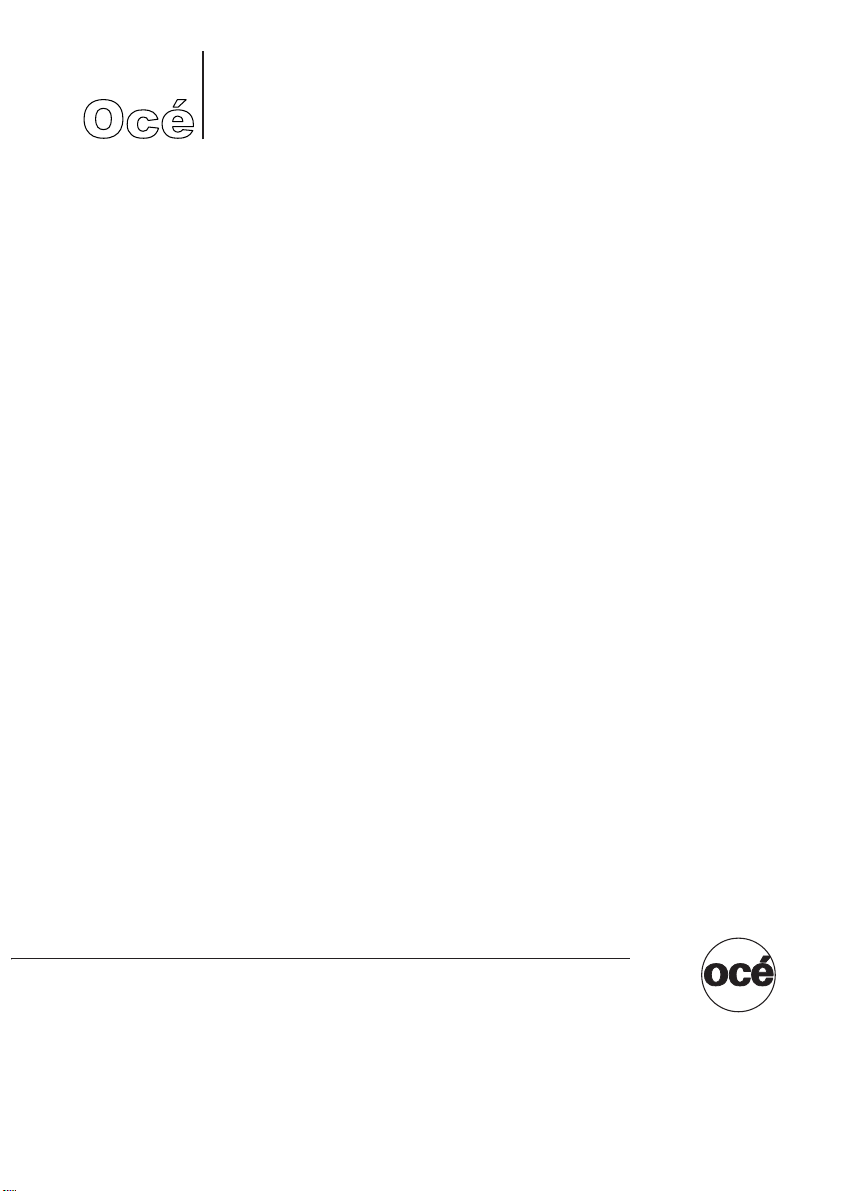
Océ User manual
VarioPrint 1105
User Manual Print operations
Page 2
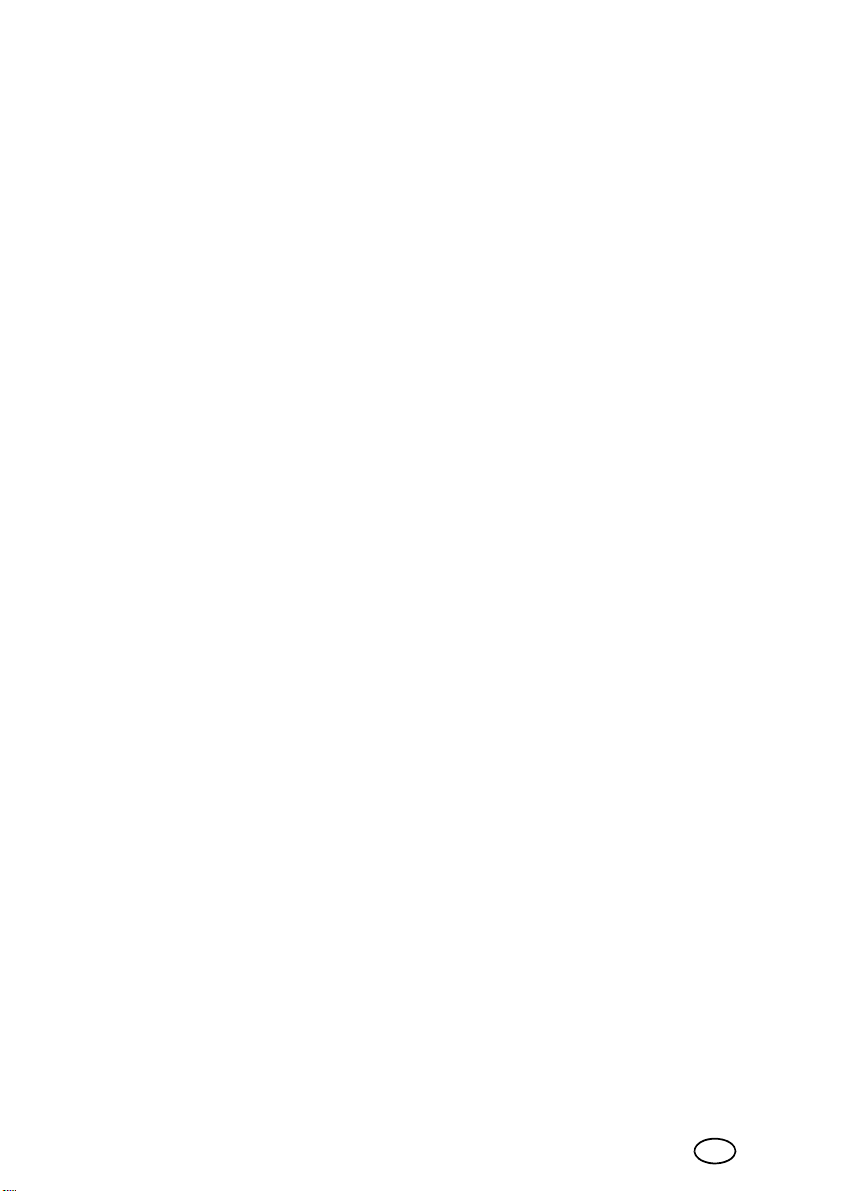
Océ-Technologies B.V.
Océ-Technologies B.V.
Copyright
¤
2008, Océ-Technologies B.V. Venlo, The Netherlands.
All rights reserved. No part of this work may be reproduced, copied, adapted, or
transmitted in any form or by any means without written permission from Océ.
Océ-Technologies B.V. makes no representation or warranties with respect to the
contents hereof and specifically disclaims any implied warranties of
merchantability or fitness for any particular purpose.
Further, Océ-Technologies B.V. reserves the right to revise this publication and to
make changes from time to time in the content hereof without obligation to notify
any person of such revision or changes.
Edition 2008-03
GB
Page 3
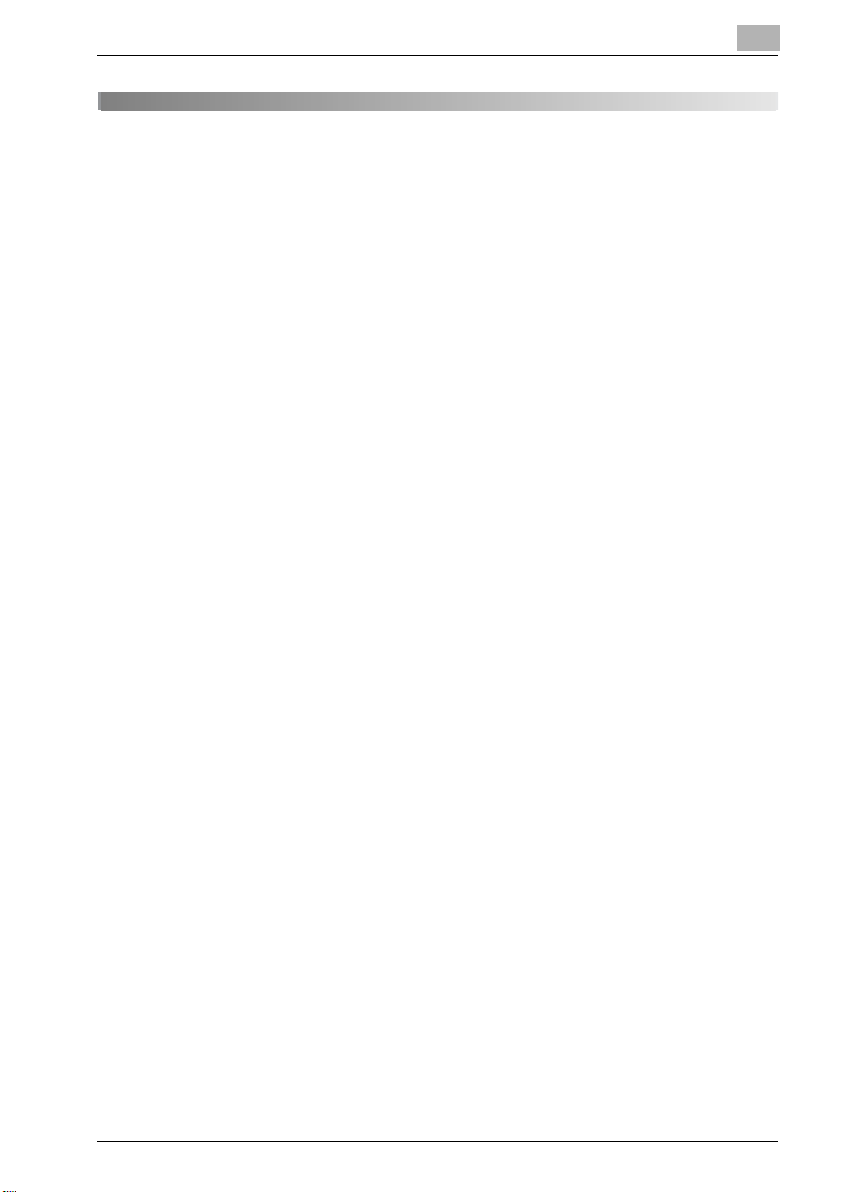
Table of contents
1Introduction
1.1 About this Product............................................................................ 1-7
1.2 About this Manual............................................................................. 1-8
1.3 Notation of each product................................................................. 1-9
1.4 Explanation of manual conventions.............................................. 1-10
2 Overview
2.1 Printer Driver..................................................................................... 2-4
2.2 Composition of a product................................................................ 2-5
2.2.1 Memory .......................................................................................... 2-5
2.2.2 PostScript3 .................................................................................... 2-5
2.2.3 Other options ................................................................................. 2-6
2.3 Connections of the Print Controller ................................................ 2-7
2.3.1 Parallel Connection........................................................................ 2-7
2.3.2 Ethernet Connection ...................................................................... 2-7
2.4 Product Specifications..................................................................... 2-8
2.4.1 Restrictive Conditions.................................................................... 2-9
3 Basic Printing and Various Function
3.1 Basic Printing Method...................................................................... 3-3
3.2 Various Function............................................................................... 3-8
3.2.1 To set the paper-related items....................................................... 3-8
3.2.2 To set the paper tray.................................................................... 3-13
3.2.3 To print multiple copies................................................................ 3-18
3.2.4 To print multiple pages ................................................................ 3-22
3.2.5 To set the Front/Back cover, insertion sheet and cover sheet .... 3-27
3.2.6 To set for finishing........................................................................ 3-31
3.2.7 To set a Watermark...................................................................... 3-37
3.2.8 To set an image and shade.......................................................... 3-40
3.2.9 To set font-related items.............................................................. 3-44
3.2.10 Checking the Printer Driver Setting.............................................. 3-45
VarioPrint 1105 Contents-1
Page 4
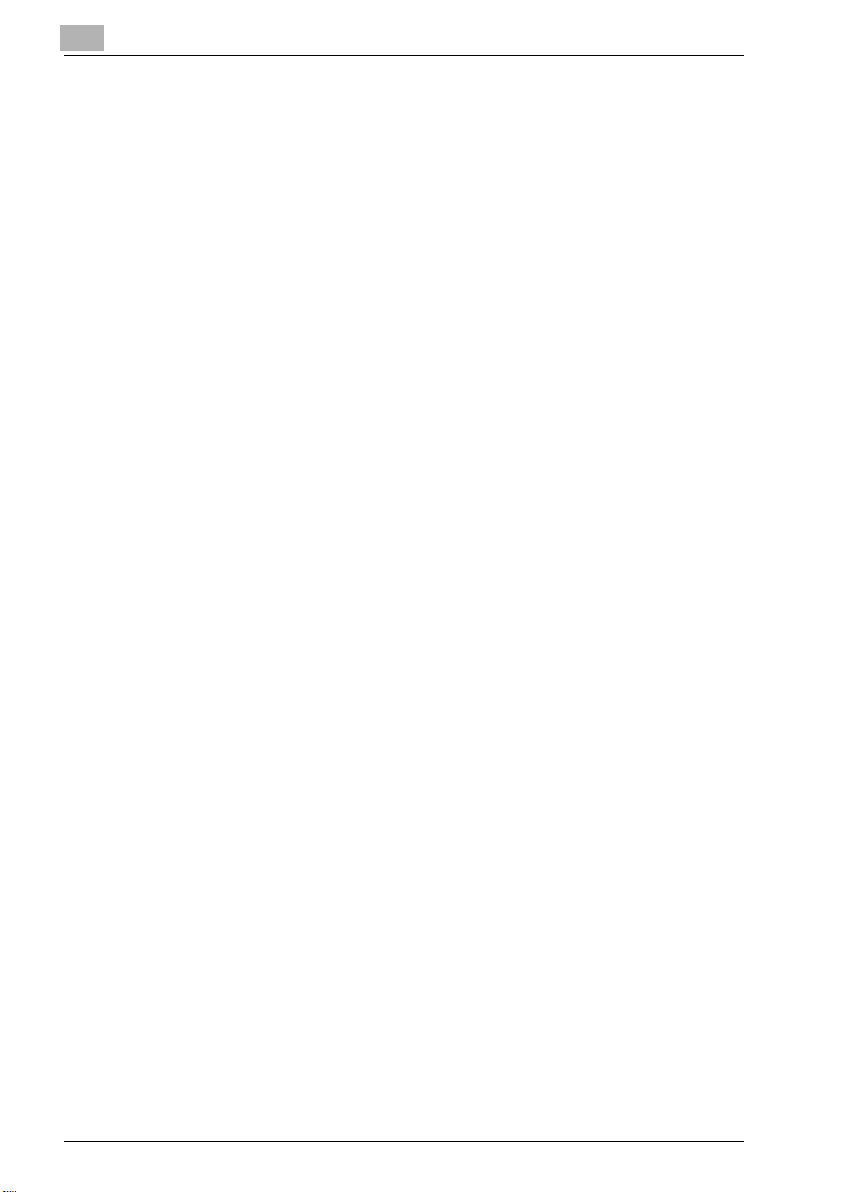
3.2.11 How to store the job and reprint ................................................... 3-45
3.2.12 To designate the printer memory.................................................. 3-47
4 PCL Printer Driver Setting (Windows)
4.1 About Properties window ................................................................. 4-3
4.1.1 Properties window .......................................................................... 4-4
4.2 About button ...................................................................................... 4-5
4.3 Combination of the function ............................................................. 4-6
4.4 General tab......................................................................................... 4-7
4.5 Sharing tab......................................................................................... 4-9
4.6 Ports tab........................................................................................... 4-10
4.7 Advanced tab ................................................................................... 4-12
4.8 Color Management tab ................................................................... 4-14
4.9 Option tab......................................................................................... 4-15
4.9.1 Option ........................................................................................... 4-15
4.9.2 Option information ........................................................................ 4-16
4.9.3 Enhanced Security........................................................................ 4-16
4.10 Setup tab .......................................................................................... 4-17
4.10.1 Paper............................................................................................. 4-18
4.10.2 Binding.......................................................................................... 4-29
4.10.3 Output........................................................................................... 4-35
4.11 Per Page Setting tab ....................................................................... 4-45
4.11.1 Front Cover Page.......................................................................... 4-46
4.11.2 Back Cover Page .......................................................................... 4-47
4.11.3 PI Cover Sheet.............................................................................. 4-48
4.11.4 Chapter ......................................................................................... 4-49
4.11.5 Per Page Setting........................................................................... 4-51
4.12 Special Functions tab...................................................................... 4-55
4.12.1 Special Functions ......................................................................... 4-56
4.13 Overlay tab ....................................................................................... 4-70
4.13.1 Overlay.......................................................................................... 4-71
4.14 Watermark tab ................................................................................. 4-74
4.14.1 Watermark .................................................................................... 4-75
4.14.2 Watermark - Type ......................................................................... 4-77
Contents-2 VarioPrint 1105
Page 5

4.14.3 Page Number ............................................................................... 4-78
4.14.4 Distribution Number Stamping .................................................... 4-79
4.15 Quality tab ....................................................................................... 4-80
4.15.1 Print with Black ............................................................................ 4-81
4.15.2 Pattern.......................................................................................... 4-81
4.15.3 Print Density................................................................................. 4-81
4.15.4 Smoothing.................................................................................... 4-82
4.16 Font tab............................................................................................ 4-83
4.16.1 Use Printer Fonts ......................................................................... 4-84
4.16.2 Download Font Format ................................................................ 4-84
4.17 Version tab ...................................................................................... 4-85
4.18 Save/Restore Setting ..................................................................... 4-86
4.19 About View Area ............................................................................. 4-90
5 PostScript PPD Printer Driver setting (Windows)
5.1 About Properties window ................................................................ 5-3
5.1.1 Properties window ......................................................................... 5-4
5.2 About button ..................................................................................... 5-5
5.3 Combination of the function ............................................................ 5-6
5.4 General tab........................................................................................ 5-7
5.5 Sharing tab ........................................................................................ 5-9
5.6 Ports tab .......................................................................................... 5-10
5.7 Advanced tab .................................................................................. 5-12
5.8 Device Settings tab ........................................................................ 5-14
5.8.1 From To Tray Assignment............................................................ 5-15
5.8.2 Font Substitution Table................................................................ 5-16
5.8.3 Installable Option ......................................................................... 5-17
5.9 Layout tab........................................................................................ 5-18
5.10 Paper/Quality tab............................................................................ 5-20
5.11 Advanced Options windows.......................................................... 5-22
5.11.1 Paper Output................................................................................ 5-23
5.11.2 Graphic......................................................................................... 5-25
5.11.3 Document Options....................................................................... 5-26
6 PS Printer Driver setting (Windows)
VarioPrint 1105 Contents-3
Page 6

6.1 About Properties window ................................................................. 6-3
6.1.1 Properties window .......................................................................... 6-4
6.2 About button ...................................................................................... 6-5
6.3 Combination of the function ............................................................. 6-6
6.4 General tab......................................................................................... 6-7
6.5 Sharing tab......................................................................................... 6-9
6.6 Ports tab........................................................................................... 6-10
6.7 Advanced tab ................................................................................... 6-12
6.8 Color Management tab ................................................................... 6-14
6.9 Font tab ............................................................................................ 6-15
6.10 Option tab......................................................................................... 6-17
6.10.1 Option Information........................................................................ 6-18
6.10.2 Enhanced Security........................................................................ 6-18
6.10.3 Scaling linked with Application ..................................................... 6-18
6.11 Setup tab .......................................................................................... 6-19
6.11.1 Copies........................................................................................... 6-20
6.11.2 Paper............................................................................................. 6-20
6.11.3 Layout ........................................................................................... 6-30
6.11.4 Binding.......................................................................................... 6-36
6.11.5 Output........................................................................................... 6-39
6.12 Per Page Setting.............................................................................. 6-49
6.12.1 Front Cover Page.......................................................................... 6-50
6.12.2 Back Cover Page .......................................................................... 6-51
6.12.3 PI Cover Sheet.............................................................................. 6-51
6.12.4 Chapter ......................................................................................... 6-52
6.12.5 Per Page Setting........................................................................... 6-54
6.13 Special Functions ............................................................................ 6-59
6.13.1 Date/Time - Page to Print ............................................................. 6-60
6.13.2 Page Number................................................................................ 6-60
6.13.3 Distribution Number...................................................................... 6-61
6.13.4 Combination (No Reduction) ........................................................ 6-62
6.13.5 Fold ............................................................................................... 6-63
6.13.6 Image Shift.................................................................................... 6-64
6.13.7 Perfect Binding ............................................................................. 6-66
Contents-4 VarioPrint 1105
Page 7
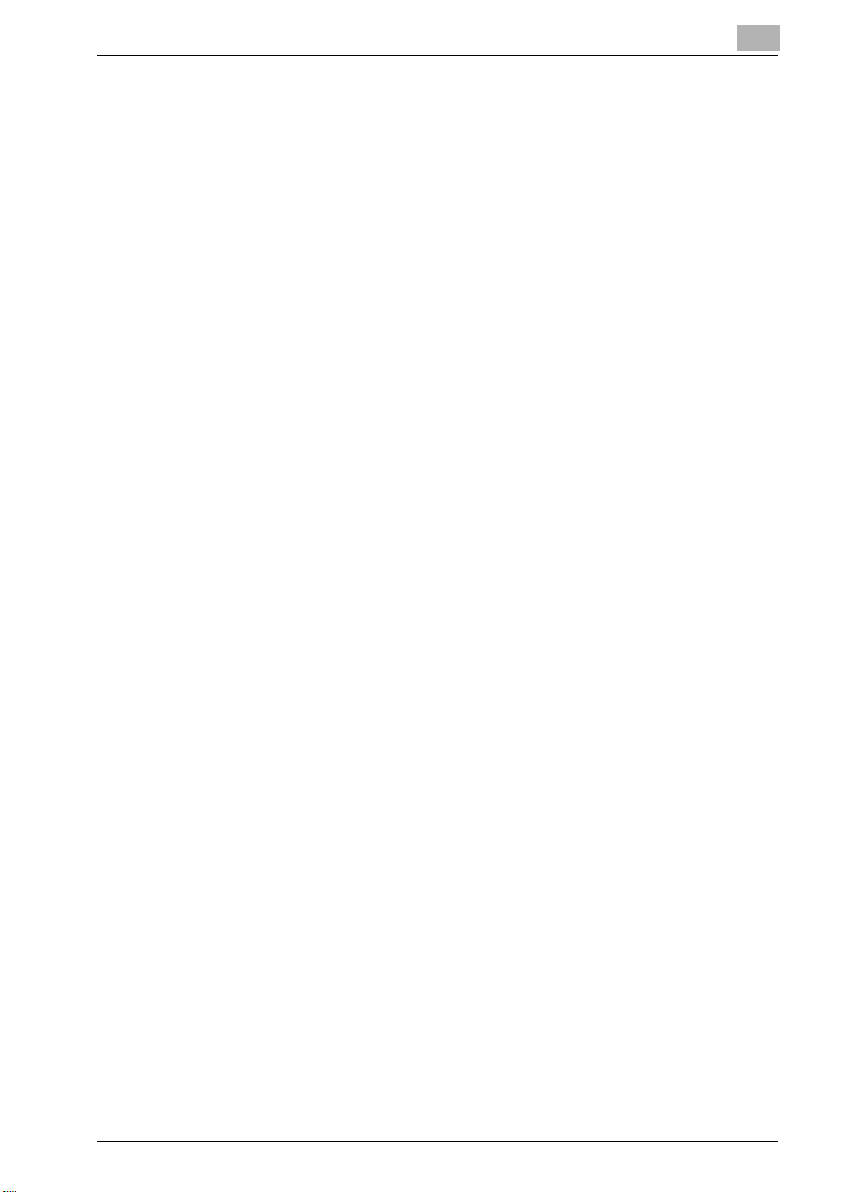
6.13.8 Divide Output ............................................................................... 6-73
6.13.9 Pile Permission............................................................................. 6-73
6.13.10 Tandem Mode .............................................................................. 6-74
6.13.11 Tab Image Shift ............................................................................ 6-75
6.14 PostScript tab ................................................................................. 6-76
6.14.1 Output .......................................................................................... 6-76
6.14.2 Settings ........................................................................................ 6-77
6.14.3 Timeouts - Wait Timeout (seconds) ............................................. 6-79
6.14.4 Print Enhance............................................................................... 6-79
6.14.5 Use Bitmap Smoothing................................................................ 6-79
6.15 Overlay tab ...................................................................................... 6-80
6.16 Quality tab ....................................................................................... 6-83
6.16.1 Image Rotation............................................................................. 6-83
6.16.2 Effects .......................................................................................... 6-83
6.16.3 Adjustment................................................................................... 6-84
6.16.4 Print Density................................................................................. 6-84
6.16.5 Smoothing - Type ........................................................................ 6-84
6.16.6 Monochromatic Convention - By Driver/By Printer ..................... 6-85
6.16.7 Toner Save ................................................................................... 6-85
6.16.8 Draft Print..................................................................................... 6-85
6.17 Watermarks tab .............................................................................. 6-86
6.17.1 Watermark.................................................................................... 6-86
6.17.2 Edit ............................................................................................... 6-87
6.17.3 Position ........................................................................................ 6-87
6.17.4 1st Page Only............................................................................... 6-87
6.17.5 Transparent Text.......................................................................... 6-87
6.17.6 As Outline Only ............................................................................ 6-87
6.18 Save/Restore Setting ..................................................................... 6-88
6.19 About View Area ............................................................................. 6-90
7 PostScript PPD Printer Driver setting (Mac OS 9)
7.1 Dialog boxes used for configuring this printing system ............... 7-5
7.1.1 Three dialog boxes......................................................................... 7-5
7.1.2 Displaying the dialog boxes ........................................................... 7-7
VarioPrint 1105 Contents-5
Page 8
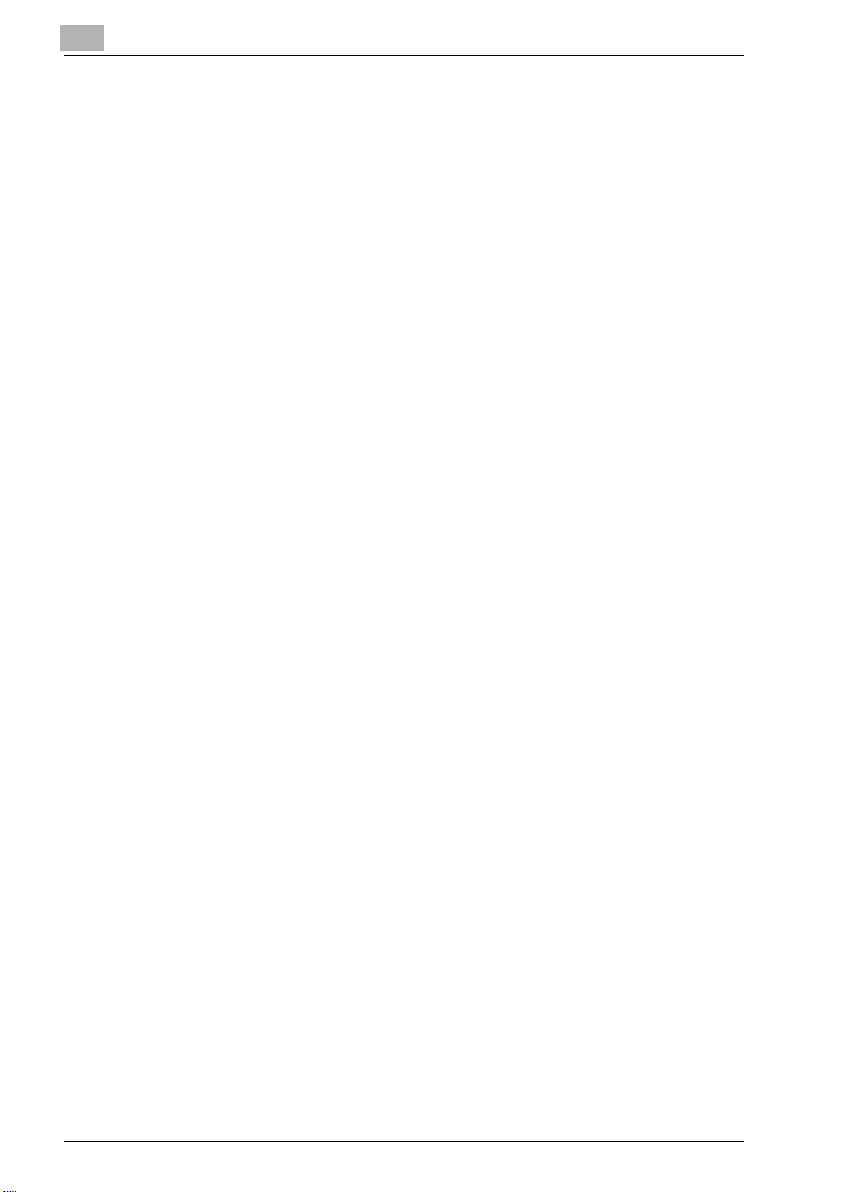
7.2 About descriptions in this chapter................................................. 7-15
7.3 Page Attributes dialog box ............................................................. 7-16
7.4 Watermark dialog box..................................................................... 7-19
7.5 Custom Page Default dialog box ................................................... 7-21
7.6 General dialog box .......................................................................... 7-22
7.7 Background Printing dialog box .................................................... 7-24
7.8 Cover Page dialog box.................................................................... 7-25
7.9 Layout dialog box ............................................................................ 7-26
7.10 Printer Specific Options dialog box (1) .......................................... 7-28
7.11 Printer Specific Options dialog box (2) .......................................... 7-30
7.12 Configure dialog box....................................................................... 7-56
8 PostScript PPD Printer Driver setting (Mac OS X)
8.1 About Mac OS X window .................................................................. 8-3
8.2 Page Attributes (Page Setup window)............................................. 8-6
8.3 Custom Paper Size (Page Setup window)....................................... 8-9
8.4 Copies & Pages (Print window)...................................................... 8-11
8.5 Layout (Print window) ..................................................................... 8-12
8.6 Paper Feed (Print window) ............................................................. 8-14
8.7 Finishing (Print window).................................................................. 8-15
8.8 Image/Layout (Print window) ......................................................... 8-23
8.9 Setup (Print window)....................................................................... 8-27
8.10 Security (Print window)................................................................... 8-38
8.11 Printer Info ....................................................................................... 8-45
9 Troubleshooting
9.1 Basic Troubleshooting...................................................................... 9-3
9.2 General Problems of Printing........................................................... 9-4
9.3 General Problems of PostScript ...................................................... 9-7
9.4 Checking on Incomplete Jobs ......................................................... 9-9
10 Font
10.1 Font List (PCL) ................................................................................. 10-3
10.2 Font List (PostScript) ...................................................................... 10-7
10.3 Screen Fonts.................................................................................. 10-13
Contents-6 VarioPrint 1105
Page 9
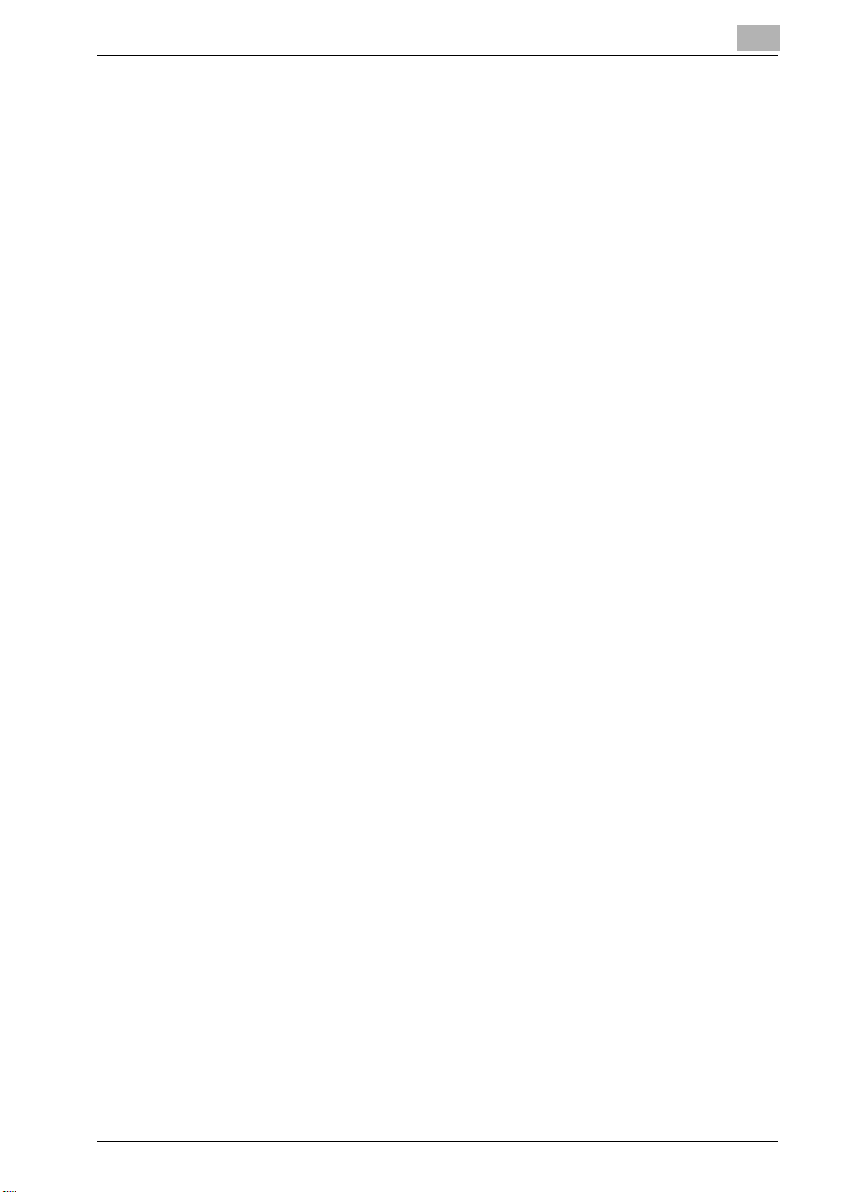
10.4 PostScript Downloading New Fonts ........................................... 10-16
10.5 Font Management Utility.............................................................. 10-17
11 Utility Tool
11.1 Web Connection ............................................................................. 11-3
11.1.1 Outline of the Web Connection.................................................... 11-4
11.1.2 Start the Web Connection............................................................ 11-5
11.1.3 Display the variable status ........................................................... 11-6
11.1.4 Print the Report.......................................................................... 11-23
11.2 Using Peer to Peer Printing Tool................................................. 11-24
11.3 Internet Printing ............................................................................ 11-30
11.4 NetWare......................................................................................... 11-34
11.4.1 Setup information....................................................................... 11-36
11.4.2 NDS setup.................................................................................. 11-37
11.4.3 Setup for Bindery Emulation...................................................... 11-38
11.5 UNIX Printing through TCP/IP..................................................... 11-39
11.5.1 CUPS Printing on Linux ............................................................. 11-51
12 Appendix
12.1 Glossary........................................................................................... 12-3
12.2 Software license agreement........................................................ 12-10
12.3 Index .............................................................................................. 12-14
VarioPrint 1105 Contents-7
Page 10

Contents-8 VarioPrint 1105
Page 11
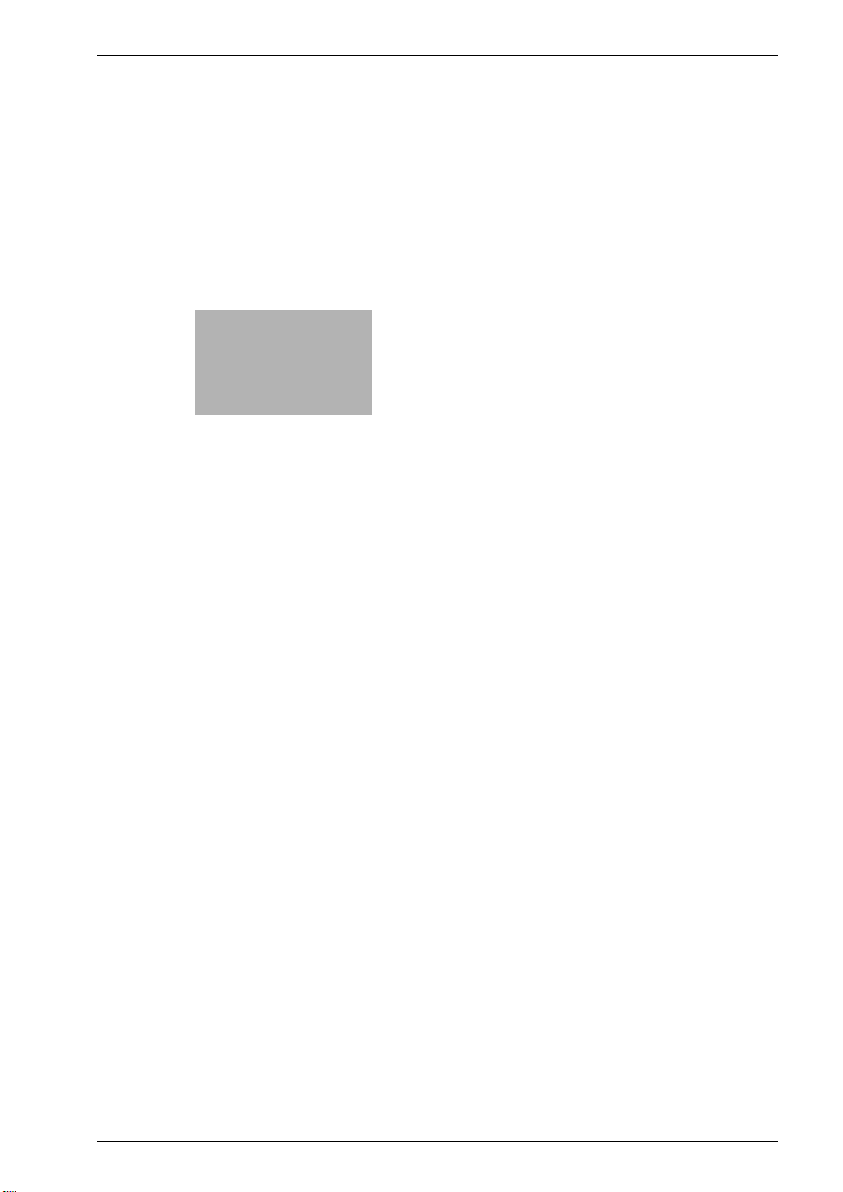
1
Introduction
Page 12

Page 13
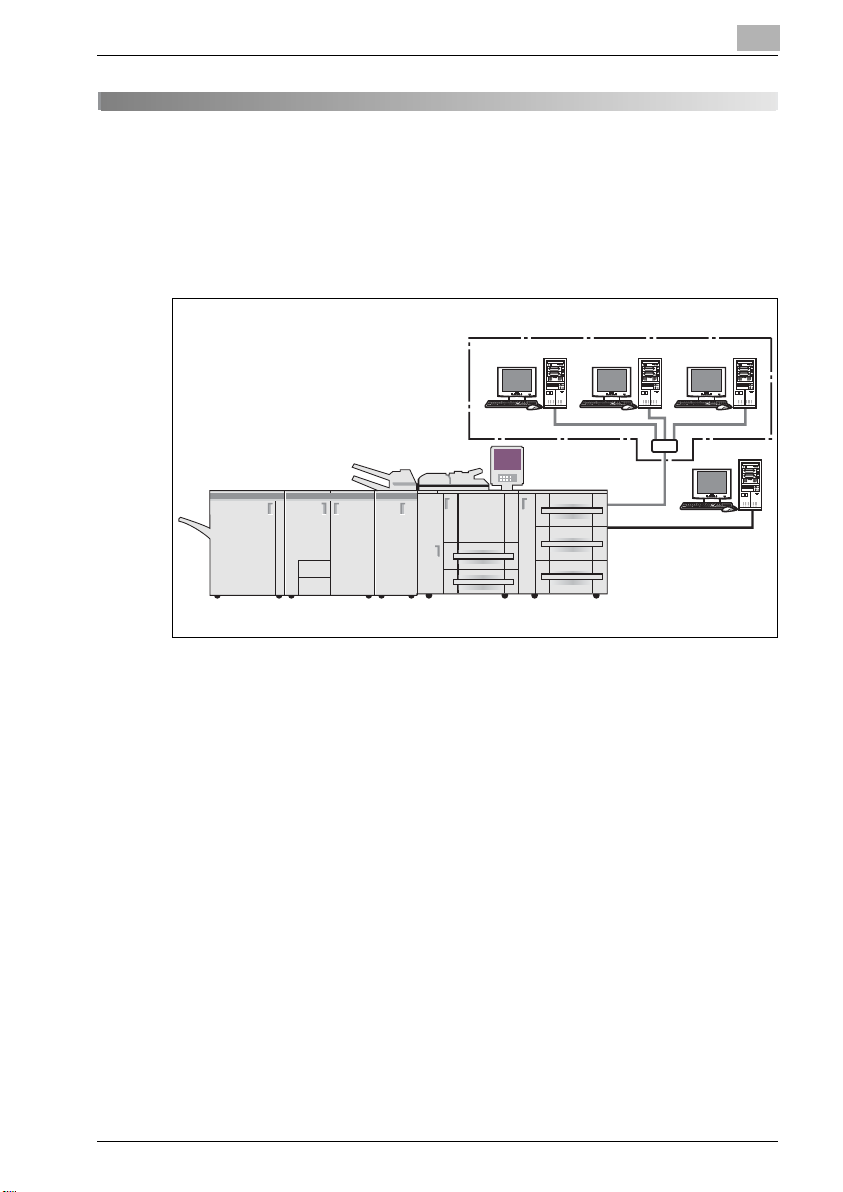
Introduction
For use as a network printer
For use as a
Print Controller
Copier
local printer
1 Introduction
This user manual describes the operating procedures and safety precautions
of the VarioPrint 1105 Series so that you can handle it safely and make the
best of its capabilities. Usually keep this user manual close at hand for the
convenience of reference later.
1
VarioPrint 1105 1-3
Page 14
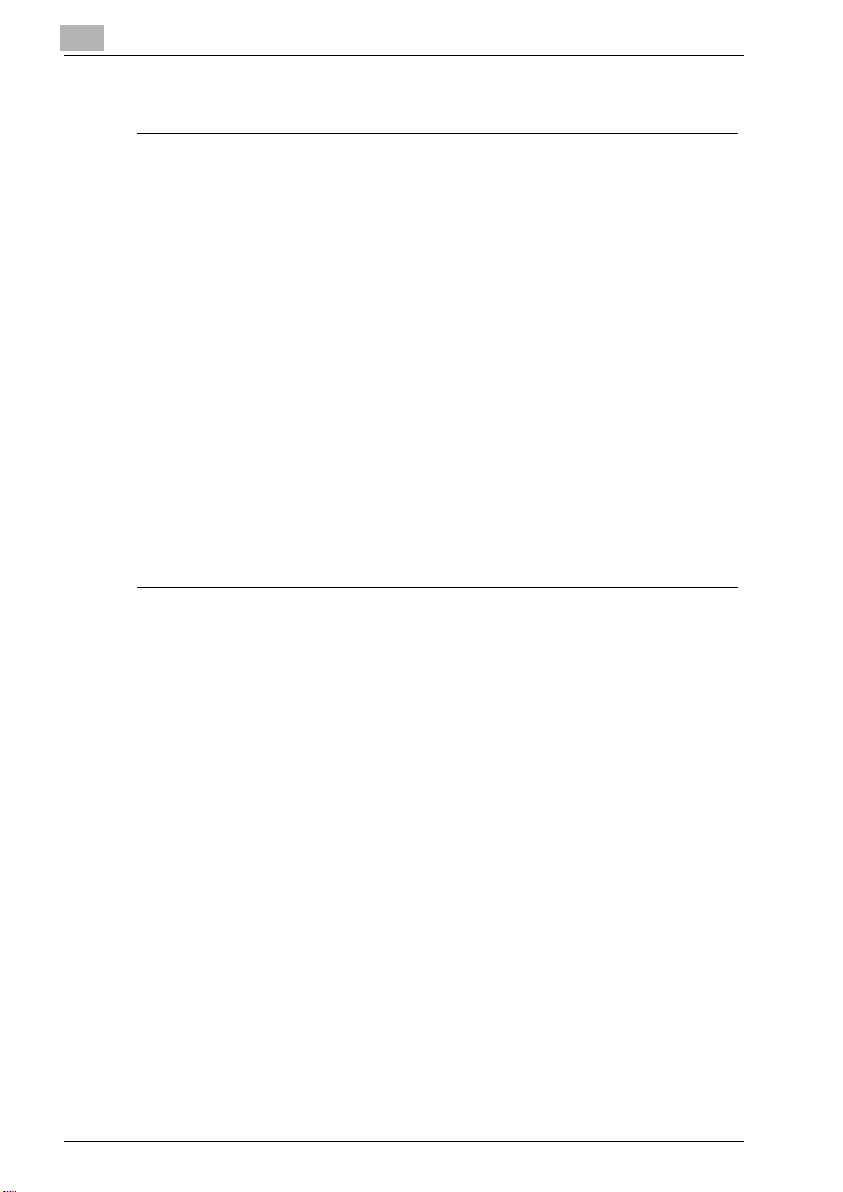
1
Introduction
FCC Regulation
7 WARNING
This equipment has been tested and found to comply with limits for a
Class B digital device, pursuant to part 15 of FCC rules. These limits are
designed to provide reasonable protection against harmful interference
in a residential area.
This equipment generates, uses and can radiate radio frequency energy and,
if not installed and used in accordance with the instructions, may cause
harmful interference to radio communications. However, there is no
guarantee that interference will not occur in a particular installation. If this
equipment does cause harmful interference to radio or television reception,
which can be determined by turning the equipment off and on, the user is
encouraged to try to correct the interference by one or more of the following
measures:
% Reorient or relocate the receiving antenna.
% Increase the distance between the equipment and the receiver.
% Connect the equipment to an outlet on a circuit other than the circuit to
which the receiver is connected.
% Consult your dealer or an experienced radio/TV technician for help.
Canadian Department of Communications Regulations
This Class B digital apparatus complies with Canadian ICES-003.
Patent Notice
The product includes an implementation of LZW licensed under U.S.Patent
4,558,302.
Built-in Fonts
The print controller includes support for PCL5e/6 Language (HP PCL clone)
and includes the 88 built-in Agfa Microtype fonts. For a complete list, refer to
"Font" on page 10-3.
When equipping PostScript kit, the print controller also includes support for
Adobe PostScript 3 (PS3) and includes the 136 built-in Adobe fonts. For a
complete list, refer to "Font" on page 10-3.
1-4 VarioPrint 1105
Page 15
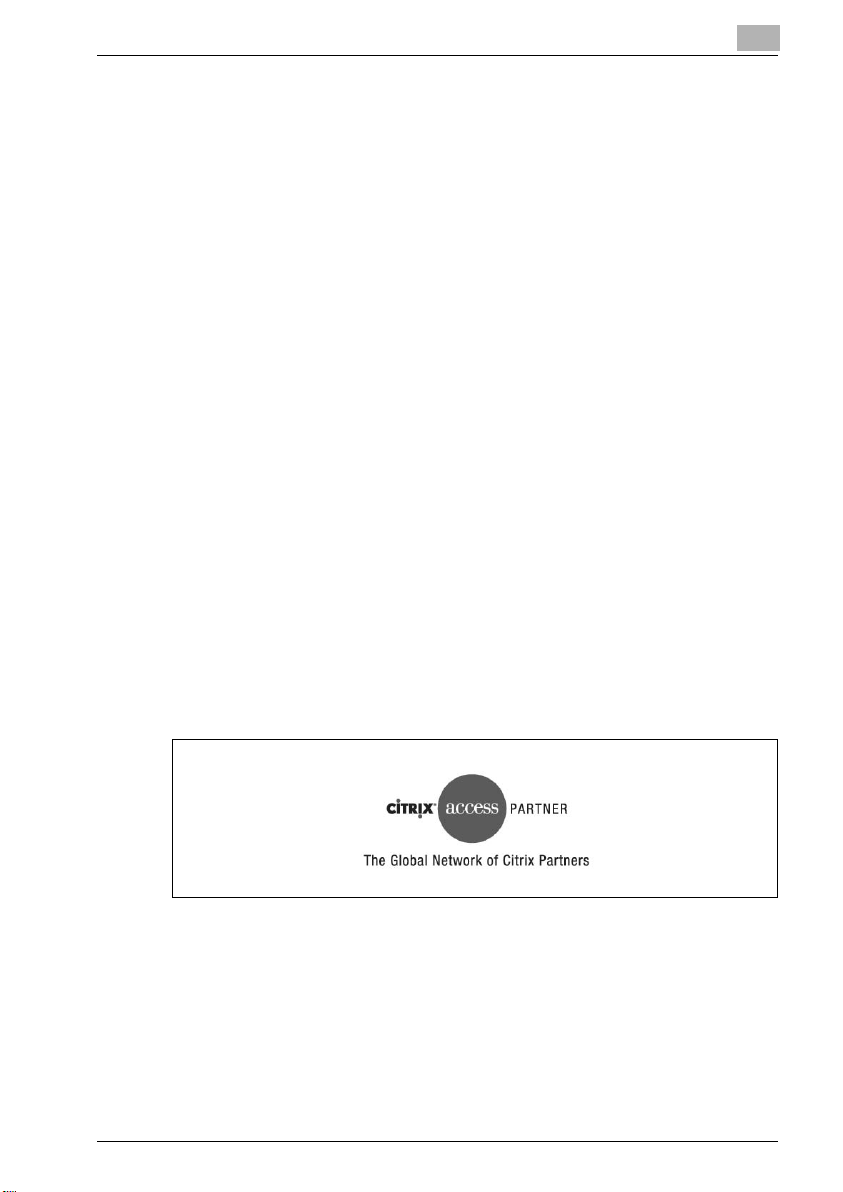
Introduction
Acknowledgement
Microsoft, MS and MS-DOS are registered trademarks of Microsoft
Corporation in the United States.
IBM is a registered trademarks of the IBM Corporation.
Windows
HP and PCL are registered trademarks of Hewlett-Packard Company.
Agfa Microtype font is a registered trademark of Agfa Corporation.
PEERLESS is a registered trademark of PEERLESS SYSTEMS
CORPORATION.
Apple, Macintosh and Mac are registered trademarks or trademarks of Apple
Computer.Inc.
Adobe, Adobe Logo, Acrobat, Acrobat Logo, PostScript and PostScript
Logo are registered trademarks or trademarks of Adobe Systems, Inc.
Other company names and product names used in this user manual are the
registered trademarks or trademarks of their respective companies.
RC4
United States and/or other countries.
In regard to the Citrix access Partner Network Premier
TM
is a trademark of Microsoft Corporation.
®
is a registered trademark or trademark of RSA Security Inc. in the
1
Océ B.V. is a member of the Citrix access Partner Network.
The Citrix access Partner Network is a program that, in combination with a
solution of Citrix, promotes and develops solutions to provide the customers
with better solutions.
VarioPrint 1105 1-5
Page 16
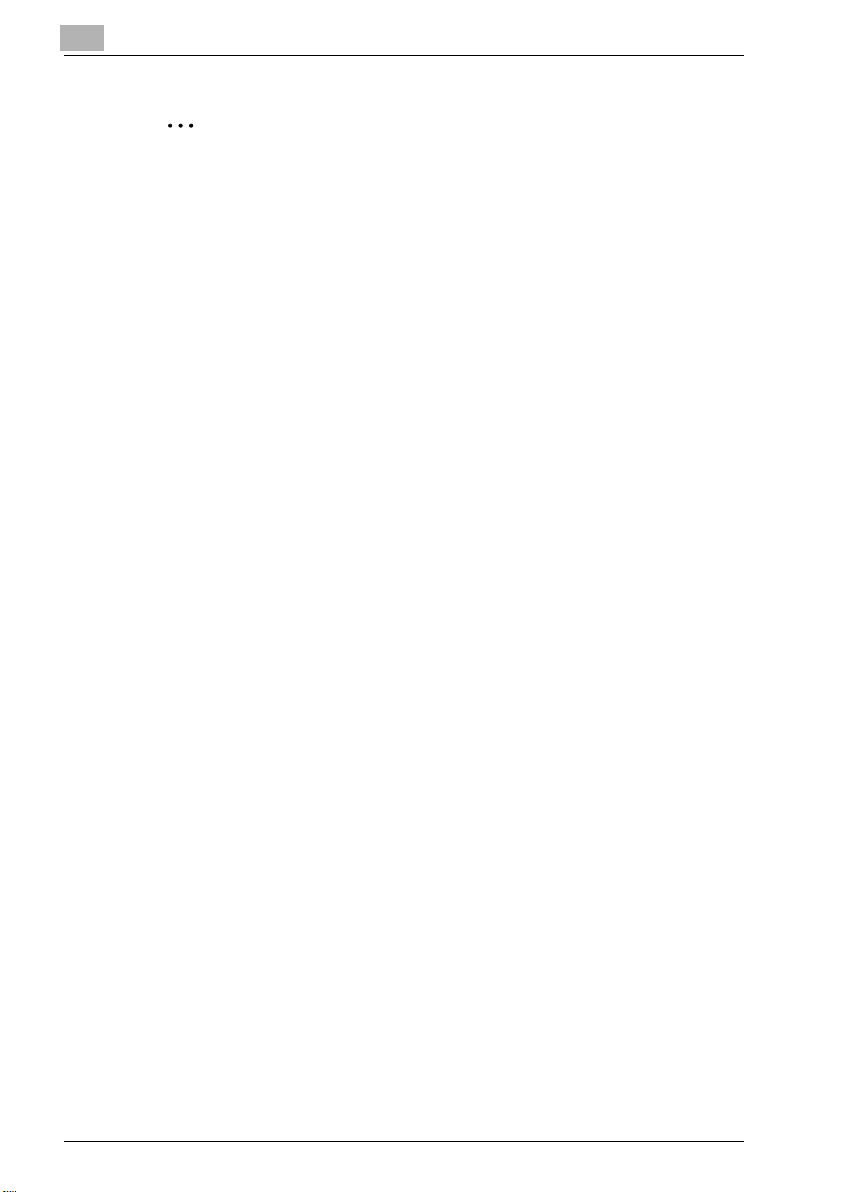
1
2
Introduction
Note
A part or all of this user manual may not be used or copied without
permission.
Océ B.V. will have no liability for any influences caused by using the
printing system and this user manual.
Information written in this user manual is subject to change without
notice.
Océ B.V. maintains the copyright of this printer driver.
1-6 VarioPrint 1105
Page 17
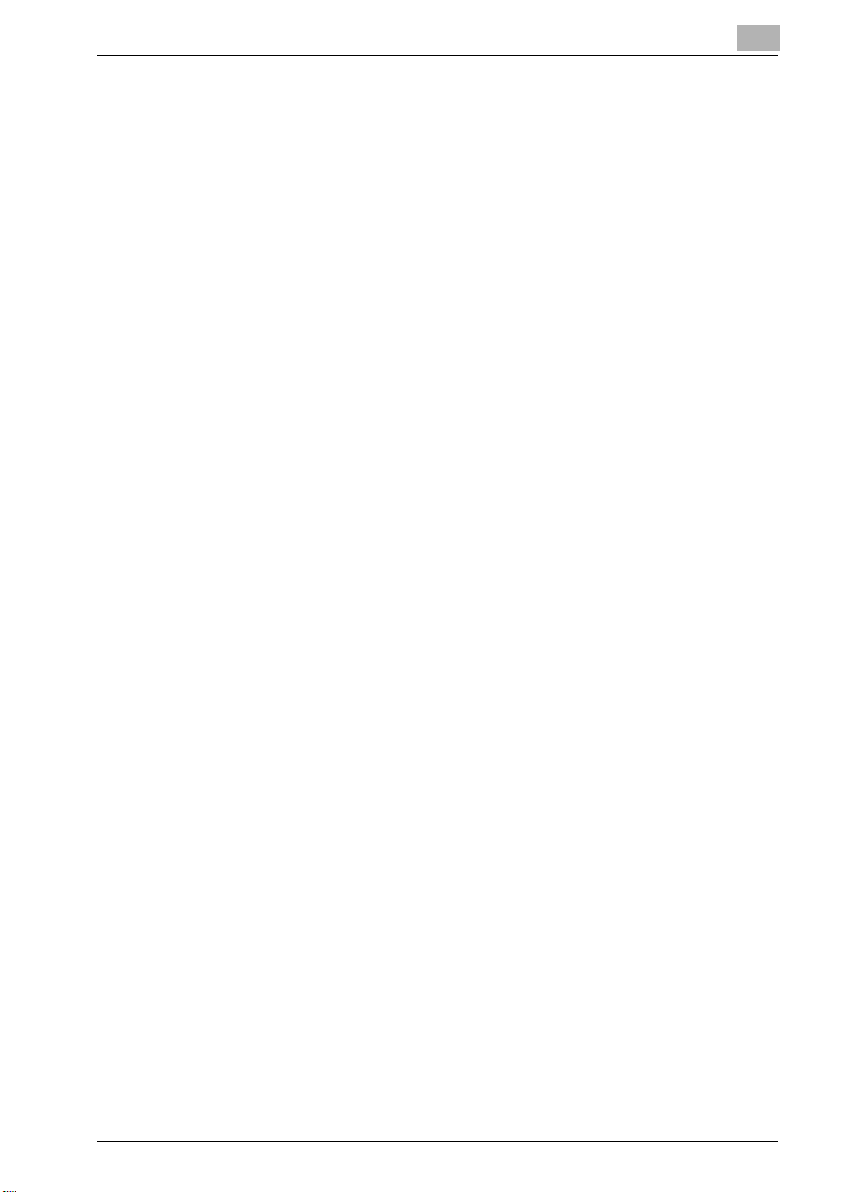
Introduction
1.1 About this Product
Package Contents
The following items are supplied with the Print Controller:
- VarioPrint 1105 Series CD-ROM
(Windows)
- Printer Driver
- Scanner Driver (compatible with TWAIN)
- Network Connection Utilities
Peer to Peer Printing Tool
- User manual (this manual)
- Release Note
(describes the latest information as well as limits of the system and the
user software.)
- Screenfonts
(Macintosh)
- User manual (this manual)
The following items are supplied for the PostScript3:
- PS-502 CD-ROM
(Windows)
- Printer driver / PPD file
- Screen Fonts
- User manual (this manual)
- Release Note
(describes the latest information as well as limits of the system and the
users software.)
(Macintosh)
- Printer driver / PPD file
- Screen Fonts
- User manual (this manual)
- Release Note
(describes the latest information as well as limits of the system and the
users software.)
1
VarioPrint 1105 1-7
Page 18
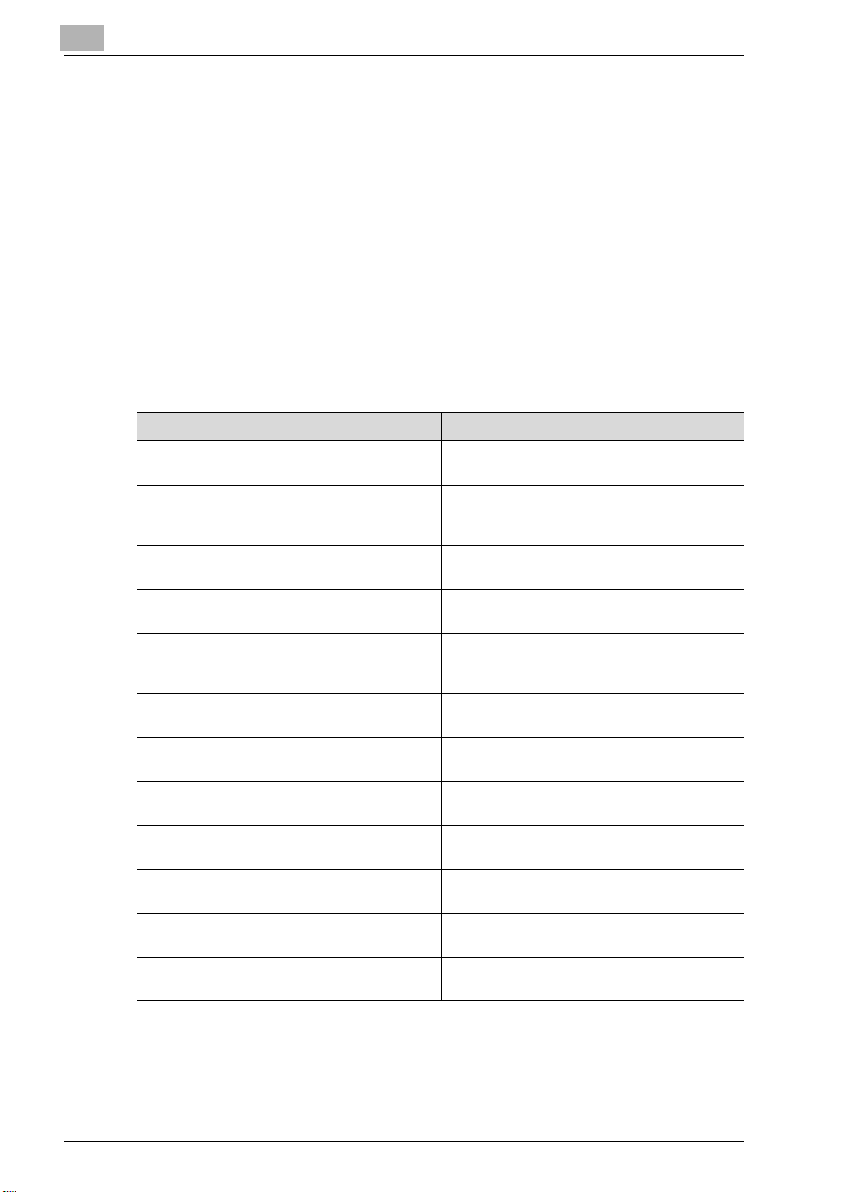
1
1.2 About this Manual
This document describes how to operate VarioPrint 1105 Series as a printer
from various computers and networks.
This manual assumes you are familiar with the basic operation of your
operating system and the Océ copier.
Refer to "User manual (Copier)" as required for the copier operating method.
For detailed operations of Windows 98/Me, Windows NT4.0/2000/XP/Server
2003 and Mac OS, refer to the operating manuals for each operating system.
For application operations, refer to the operating manuals provided with
each application.
This manual is composed of the following chapters and appendices:
Chapter Description
"1 In troduction" This chapter descri bes how to see the notation
"2 Overview" This chapter describes overview of the print
"3 Bas ic Printing and Various Function" This ch apter describes various functions of t he
"4 PCL Printer Driver Setting (Windows)" This chapter describes PCL printer driver set-
"5 PostScript PPD Printer Driver setting (Windows)"
"6 PS Printer Driver setting (Windows)" This chapter describes Océ PS printer driver
"7 PostScript PPD Printer Driver setting (Mac
OS 9)"
"8 PostScript PPD Printer Driver setting (Mac
OS X)"
"9 Troubleshooting" This chapter describes how to solve the prob-
"10 Font" This chapter lists the built-in printer fonts in-
"11 Utility Tool" This chapter describes how to use the utility
"12 Appendix" This chapter lists and describes technical
Introduction
method in this manual.
controller and product specifications for the
print controller.
print controller.
tings for Windows-compliant computers.
This chapter describes PostScript PPD printer
driver settings for Windows-compliant computers.
settings for Windows-compliant computers.
This chapter describes PostScript PPD printer
driver settings for Macintosh (Mac OS 9.x).
This chapter describes PostScript PPD printer
driver settings for Macintosh (Mac OS X).
lem on using the printer driver.
cluded with the print controller.
tool included on the user software CD.
terms to read this manual.
1-8 VarioPrint 1105
Page 19
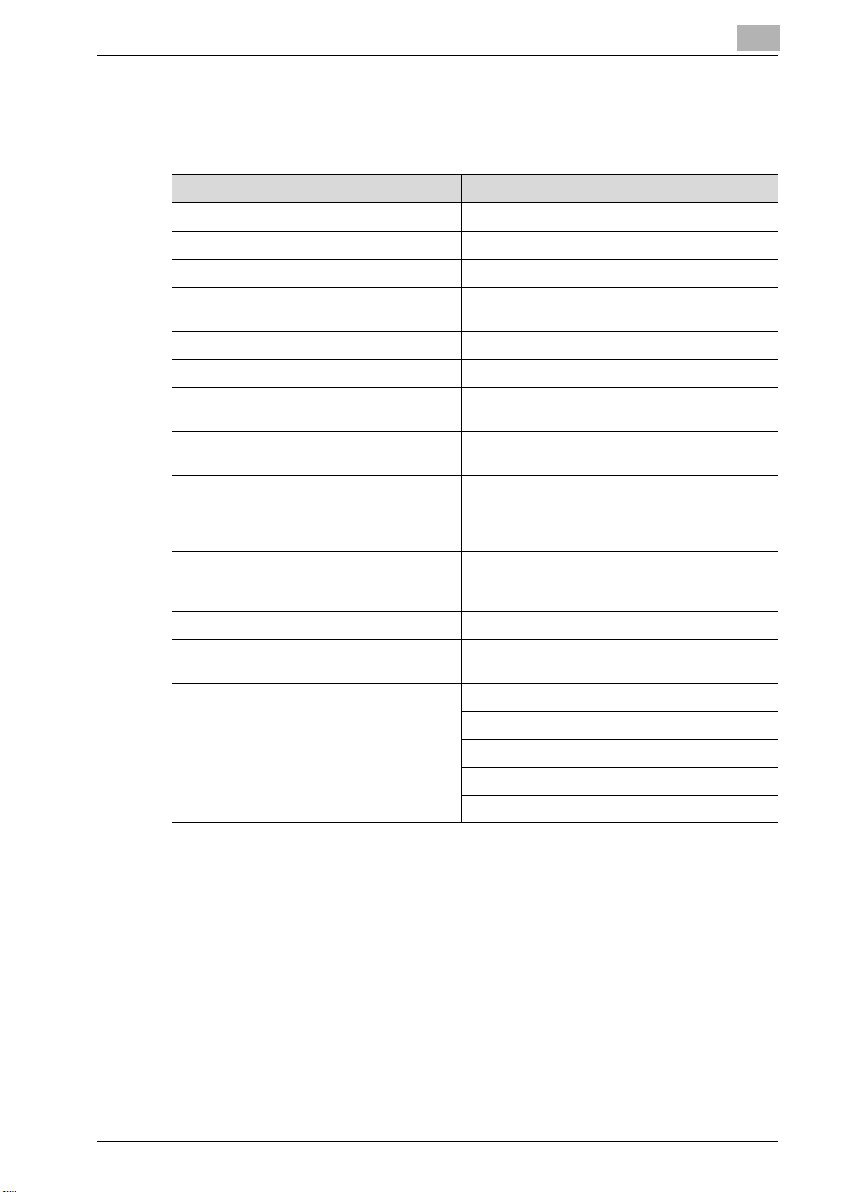
Introduction
1.3 Notation of each product
The following abbreviations are used in this manual:
Product Abbreviation
VarioPrint 1105 Print Controller print controller
VarioPrint 1105 PostScript3 PS3
VarioPrint 1105 Printer/Copier copier (or main body printer)
A printing system that combines the above
(1), (2), and (3) products
Microsoft Windows 98 Second Edition Windows 98
Microsoft Windows Me Windows Me
Microsoft Windows NT4.0
(Service Pack 6a or more)
Microsoft Windows 2000
(Service Pack 4 or more)
Microsoft Windows XP
Professional/Home Edition
(Service Pack 1 or more with both)
/Professional x64
Microsoft Windows Server 2003
(Service Pack 1)
/Server 2003 x64
Mac OS 9.2x Mac OS 9
Mac OS X v10.2x - v10.4x
(Include Intel Mac (v10.4x))
Above OSs Windows 98/Me
1
printing system
Windows NT4.0
Windows 2000
Windows XP
Server 2003
Mac OS X
Windows NT4.0/2000/XP
Windows NT/2000/XP/Server 2003
Windows 98/Me/NT/2000/XP/Server 2003
Mac OS 9/X
VarioPrint 1105 1-9
Page 20
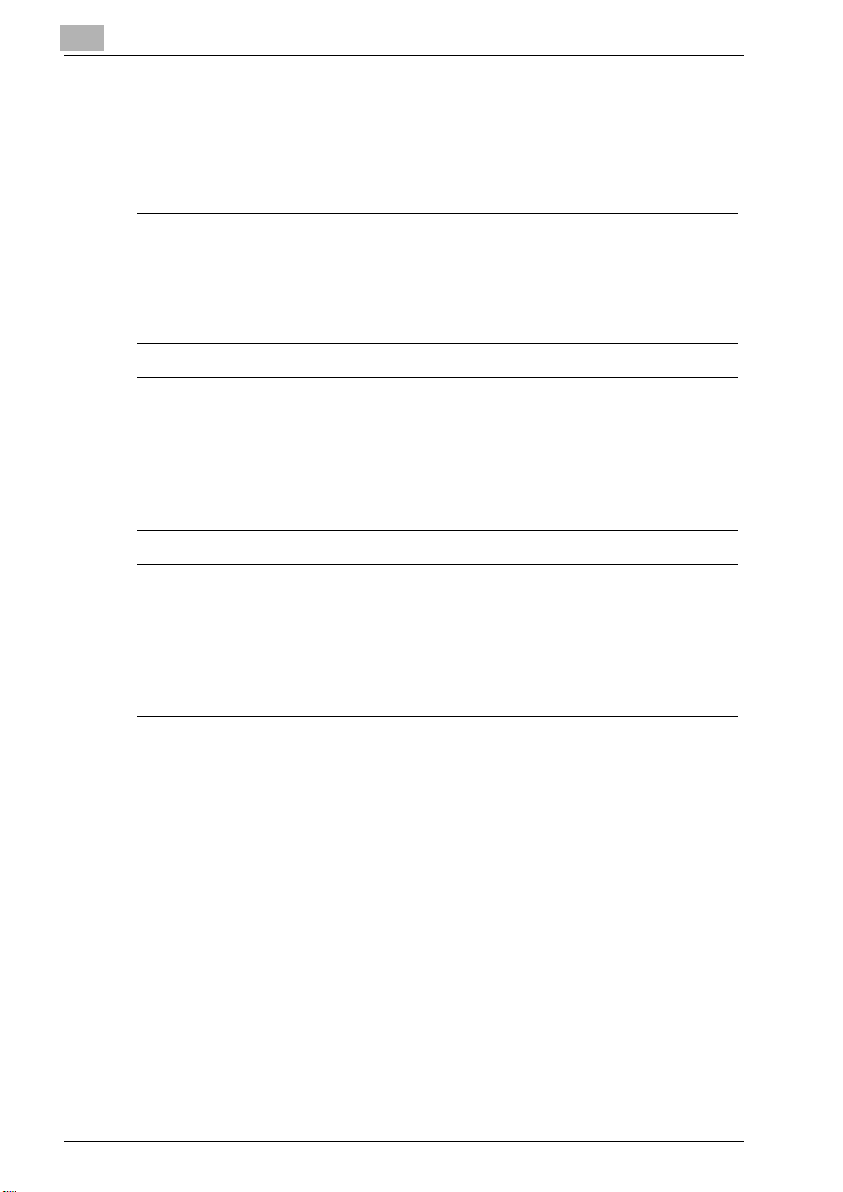
1
1.4 Explanation of manual conventions
The marks and text formats used in this manual are described below.
Safety advices
6 DANGER
Failure to observe instructions highlighted in this manner may result in
fatal or critical injuries in fact of electrical power.
% Observe all dangers in order to prevent injuries.
7 WARNING
Failure to observe instructions highlighted in this manner may result in
serious injuries or property damage.
% Observe all warnings in order to prevent injuries and to ensure safe use
of the machine.
7 CAUTION
Failure to observe instructions highlighted in this manner may result in
slight injuries or property damage.
% Observe all cautions in order to prevent injuries and to ensure safe use
of the machine.
Introduction
Sequence of action
1 The number 1 as formatted here indicates the first step of a sequence
of actions.
2 Subsequent numbers as formatted here indicate subsequent steps of
a sequence of actions.
Text formatted in this style provides additional assistance.
?
% Text formatted in this style describes the action that will ensure the
desired results are achieved.
1-10 VarioPrint 1105
Page 21
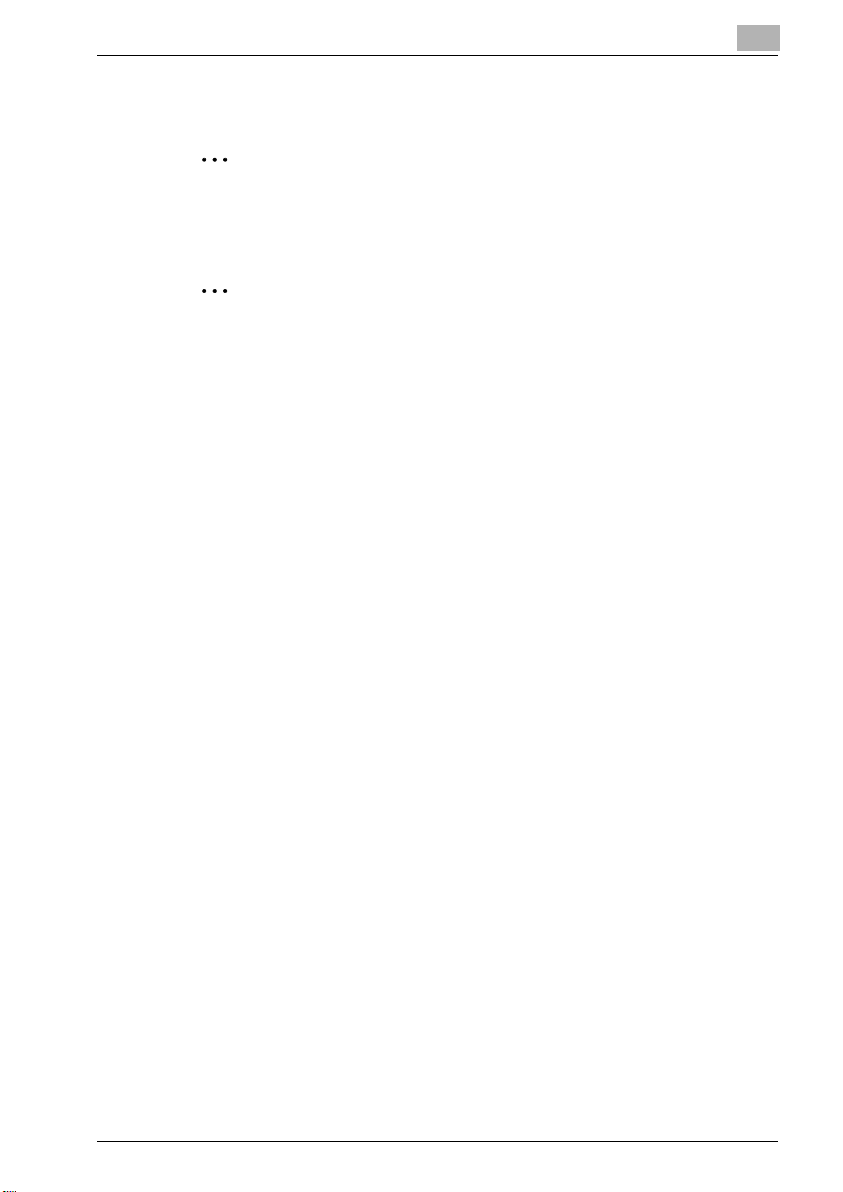
Introduction
2
2
!
Tips
Special text markings
[Stop] key
The names of keys on the control panel are written as shown above.
MACHINE SETTING
Display texts are written as shown above.
1
Note
Text highlighted in this manner contains useful information and tips to
ensure safe use of the machine.
Reminder
Text highlighted in this manner contains information that should be
reminded.
Detail
Text highlighted in this manner contains references for more detailed
information.
VarioPrint 1105 1-11
Page 22
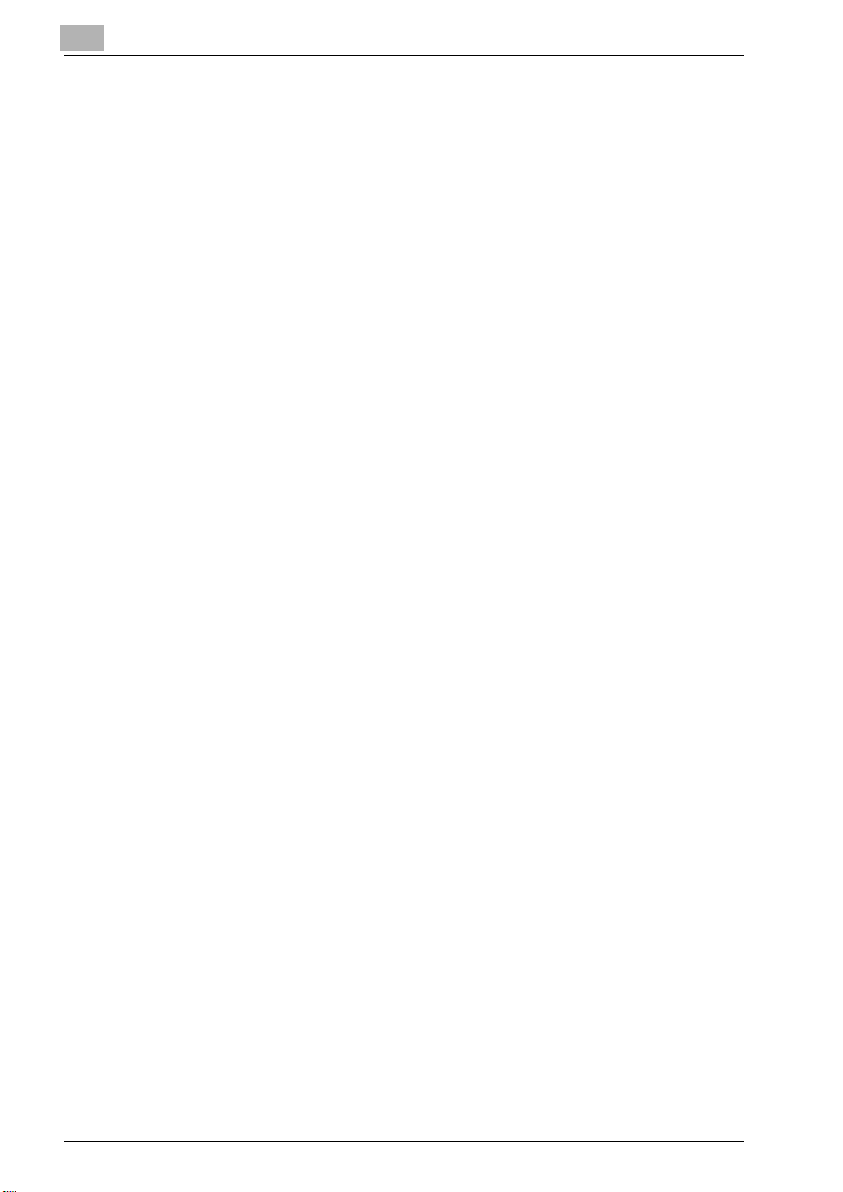
1
Introduction
1-12 VarioPrint 1105
Page 23
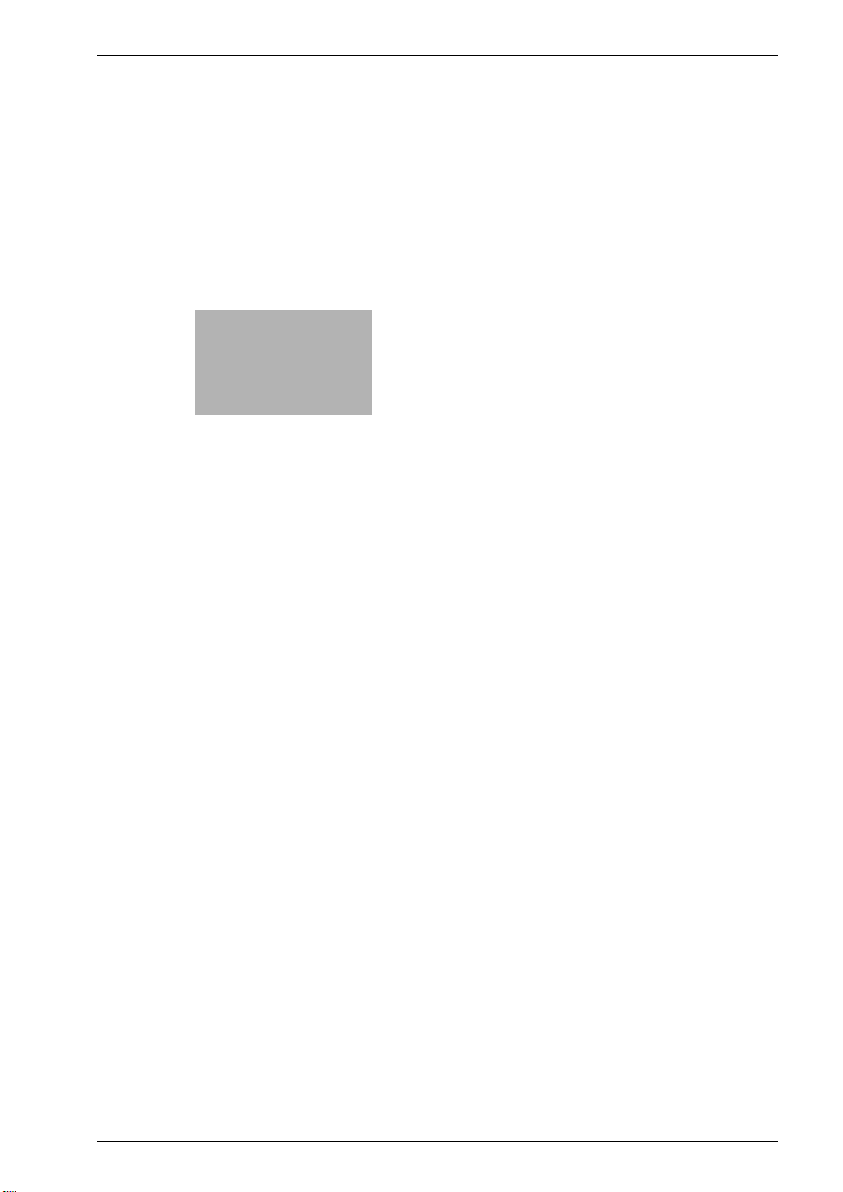
2
Overview
Page 24
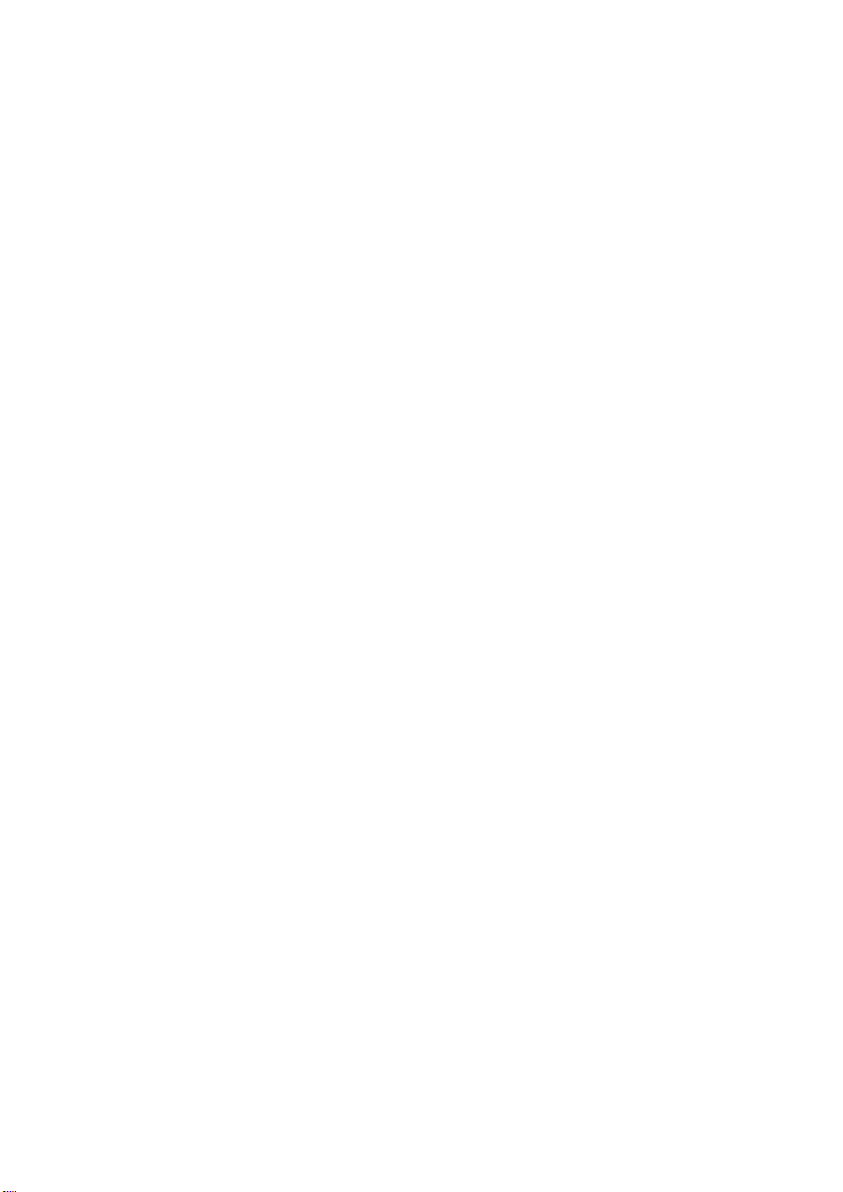
Page 25
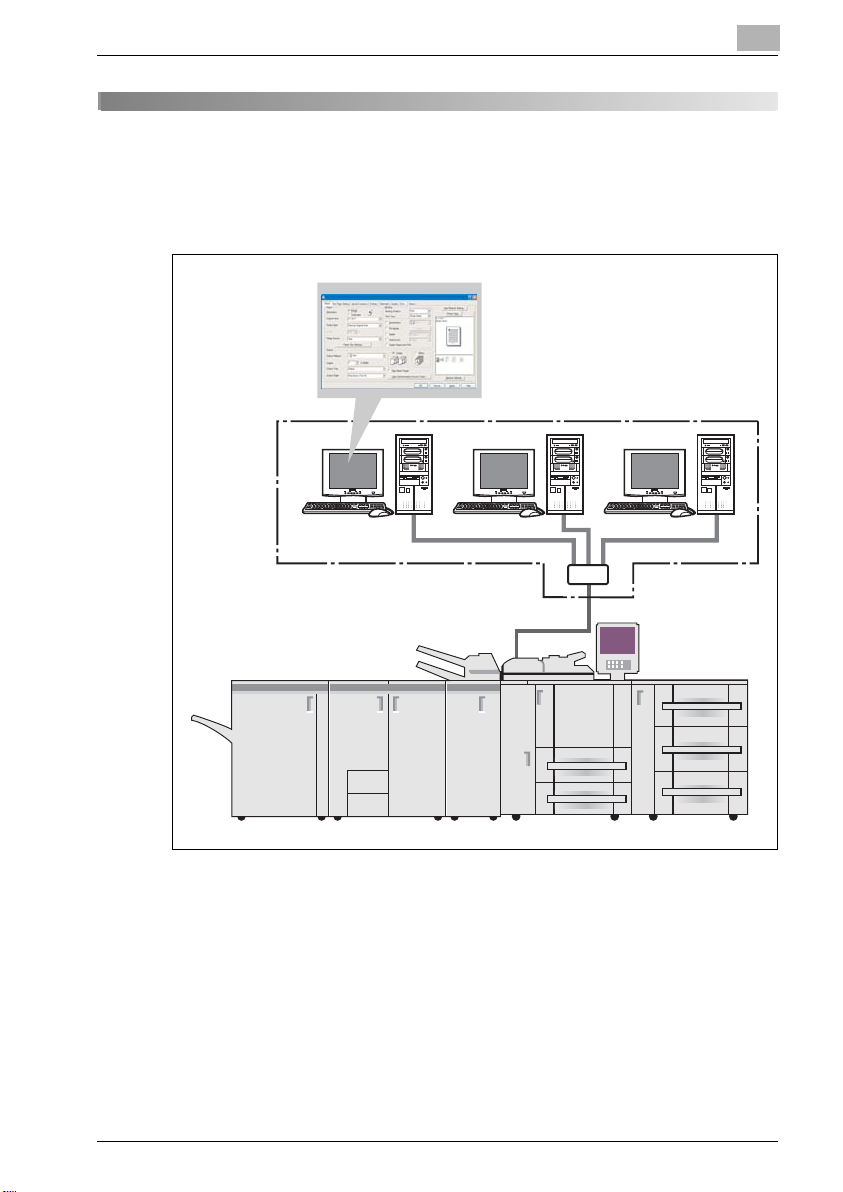
Overview
Copier
2Overview
The print controller feature enables the copier to connect to computers and
networks to use as a printer.
2
VarioPrint 1105 2-3
Page 26

2
2
2.1 Printer Driver
This printing system is equipped with the PostScript3 printer functions.
In order to use this printing system, it is necessary to install a printer driver in
a computer.
Printer Driver Compliant OS
PCL Printer Driver Windows 98/Me
PS Printer Driver Windows NT4.0/2000/XP/Server 2003
PostScript PPD Driver Windows 98/Me
Note
The PCL Printer Driver is not corresponding to the 64 bit OS
(Windows XP/Server 2003).
For the PS Plug-in driver, see User manual in the PS Plug-in CD-ROM.
For acquisition of the PS driver for the Windows XP x64/Server 2003 x64,
contact your service representative.
Windows NT4.0/2000/XP/Server 2003
Windows NT4.0/2000/XP/Server 2003
Mac OS 9
Mac OS X
Overview
2-4 VarioPrint 1105
Page 27
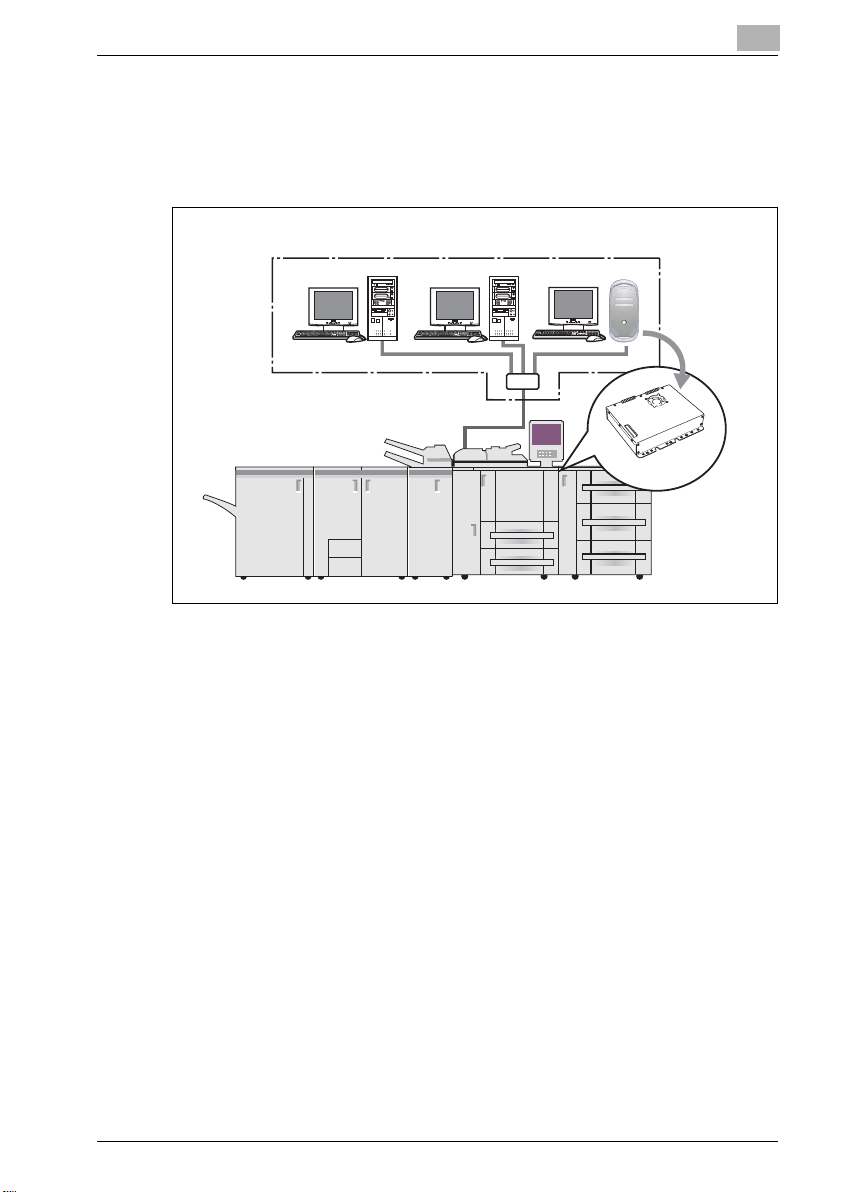
Overview
Windows Windows Windows
Copier
Print
Controller
2.2 Composition of a product
This print controller includes a standard parallel port (IEEE 1284) and two
Ethernet-compatible network ports (1 port is for copier and the other port is
for connecting to the computer).
2
2.2.1 Memory
The print controller is equipped with 512 MB memory by default.
2.2.2 PostScript3
Installing the PostScript3 in the print controller, enables you to can print data
from the application on Windows98/Me/NT 4.0/2000/XP/Server 2003 or
Mac OS 9/X with your copier as the PostScript3 printer.
VarioPrint 1105 2-5
Page 28
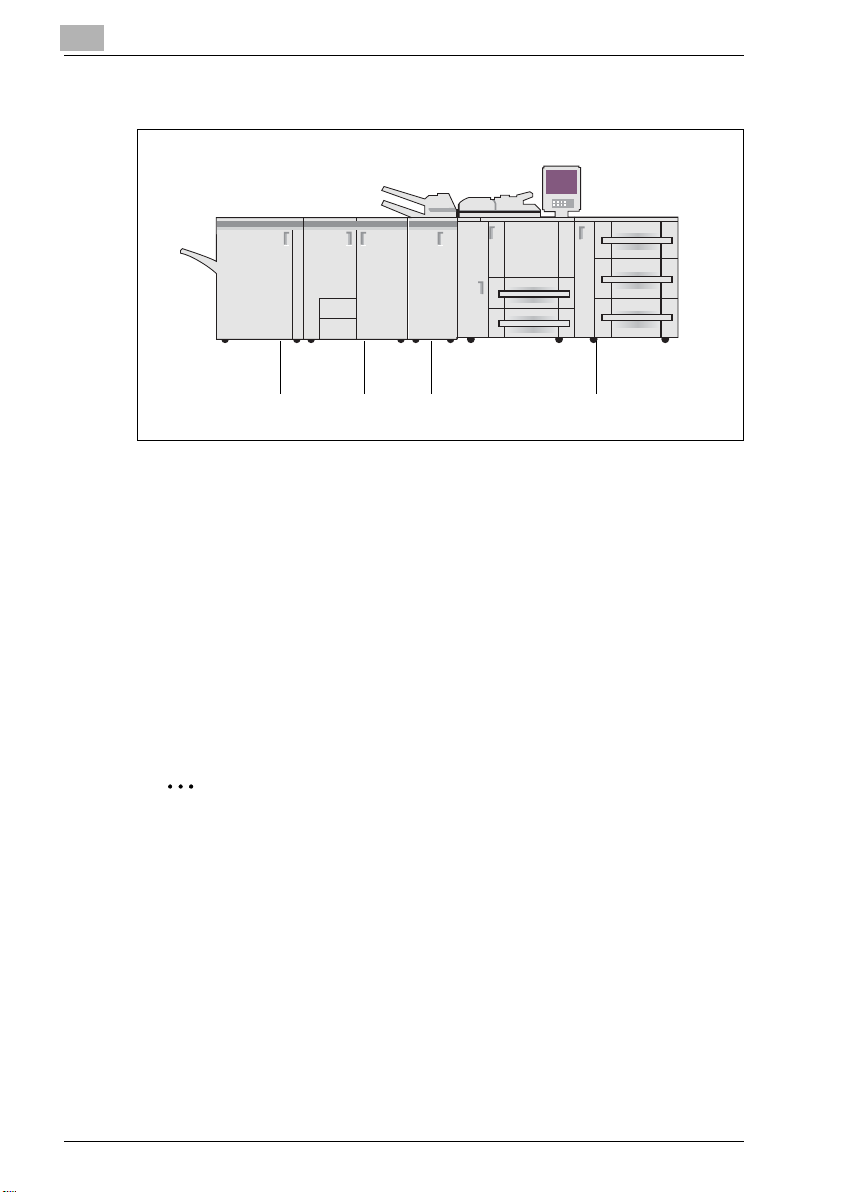
2
2
PF-701FD-501SD-501FS-503
Copier
2.2.3 Other options
The following options installed on the printer enables variable functions.
- Paper Source Option (PF-701) enables to select Tray 3, Tray 4 or Tray 5.
- Multi Folder Option (FD-501) enables to select "Punch", "PI Cover
Sheet", "Fold" function.
- Saddle Stitcher Option (SD-501) enables to select "Center Staple and
Fold" and "Trim", "Fold" function. Saddle Stitcher Option cannot be
installed when Stacker Option is installed.
- Stacker Option (LS-501 and/or LS-502) enables to stack of a lot of output
papers. Stacker Option cannot be installed when Saddle Stitcher Option
is installed.
- Stapler Option (FS-503) enables to select "Staple", "Offset" function.
- Installing the Perfect Binder (PB-501) allows you to make a roll-up
bookbinding.
Overview
Note
Installing various options built in the copier properly on the printer driver
allows you to use a variety of printing functions shared by the copier.
Refer to "Option tab" on page 4-15, "Device Settings tab" on page 5-14,
"Option tab" on page 6-17, "Configure dialog box" on page 7-56 and
"Printer Info" on page 8-45 for more information about installation of
options.
2-6 VarioPrint 1105
Page 29
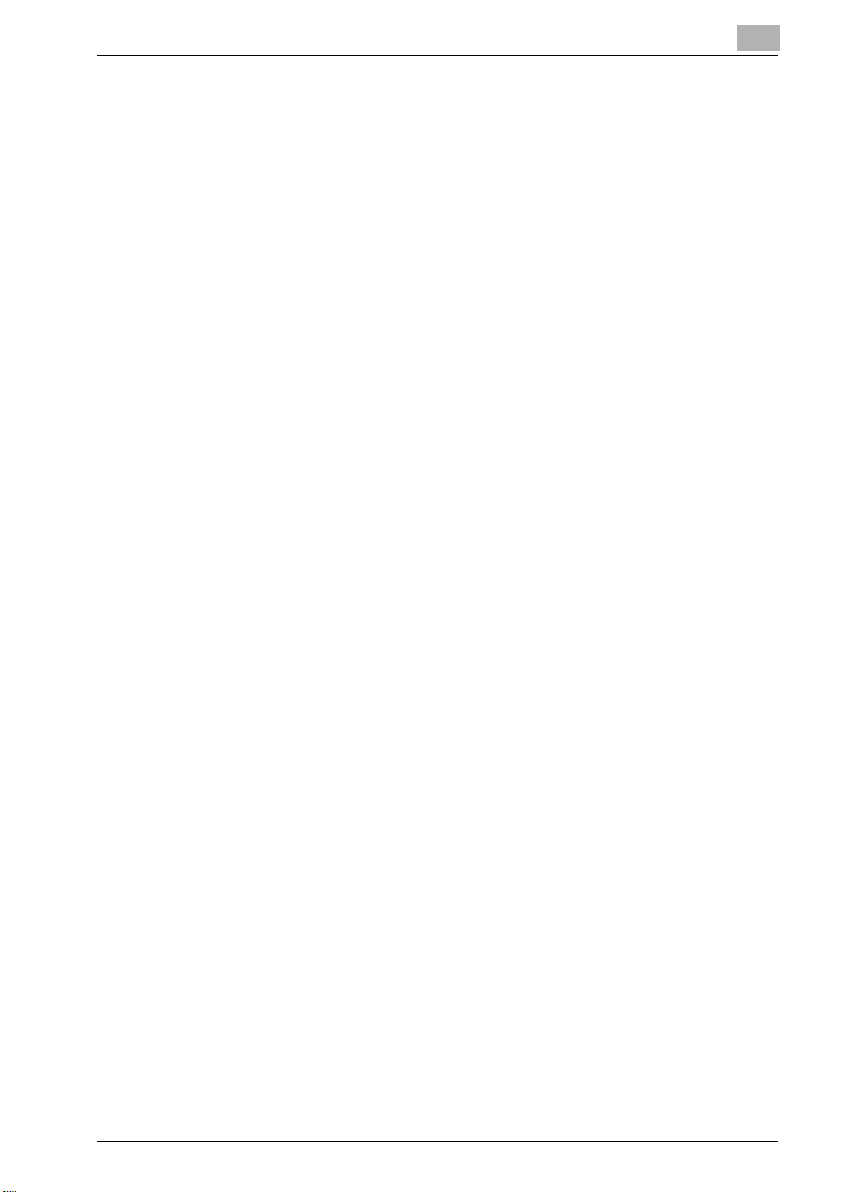
Overview
2.3 Connections of the Print Controller
You can use the copier as a printer by connecting print controller to a
computer (using with Parallel connection) or a network (using with Ethernet
connection).
2.3.1 Parallel Connection
You can connect your Windows computer to the print controller via the
parallel port (IEEE 1284).
Once you set up the printer driver in the computer, you can print from it.
You can use the copier as a network printer by executing a print server
function or a printer sharing function on the computer that is connected to
the copier via parallel port.
2.3.2 Ethernet Connection
You can also connect the copier to computers supporting Ethernet.
Several alternatives can be considered in the Ethernet connection. In any of
them, you must set up the printer driver in each computer after configuring
the network (such as TCP/IP settings) for the print controller or the
computers.
The following print patterns are shown here as examples.
- SMB printing, lpr/lpd printing, Direct printing, Raw (Port9100) printing
- Printing in which AppleTalk from Macintosh is used.
- IPP (Internet Printing Protocol) printing
- Printing in which Novell NetWare is used.
2
VarioPrint 1105 2-7
Page 30
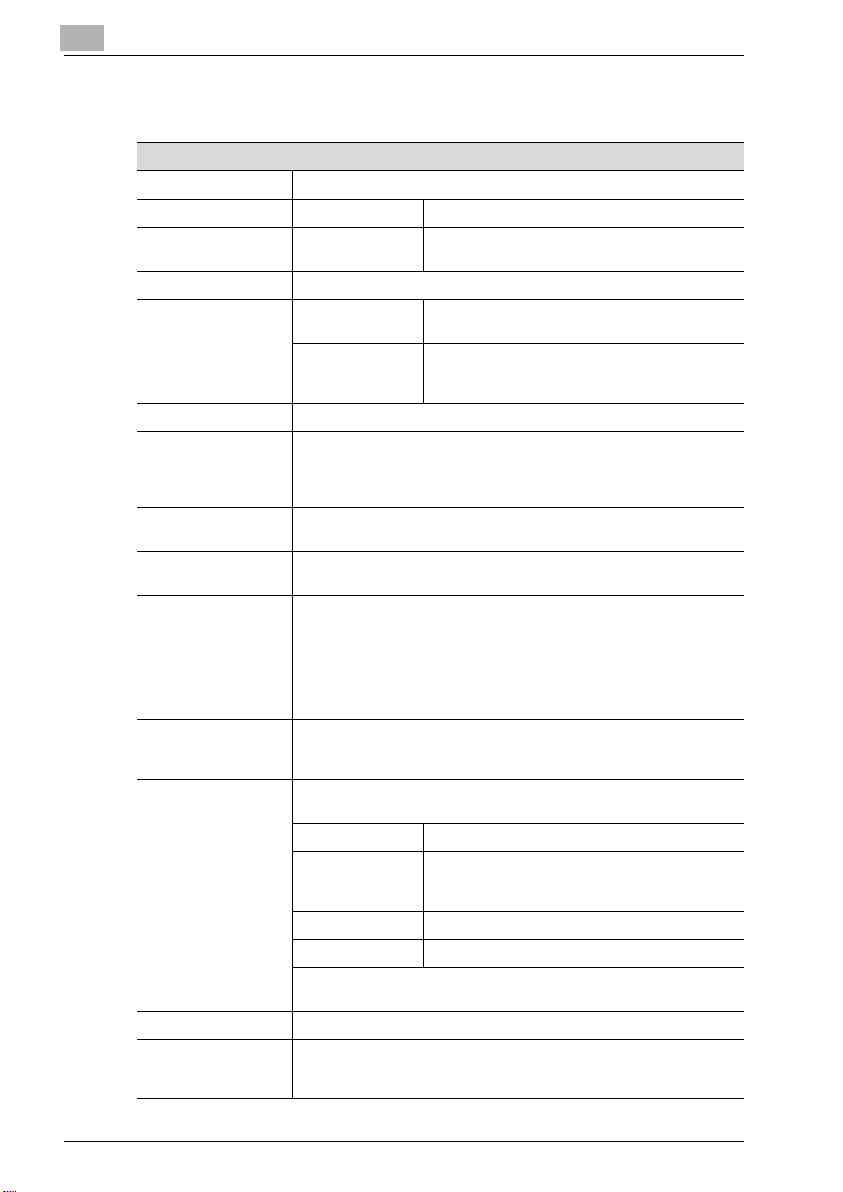
2
2.4 Product Specifications
Specifications
Type Built-in box type for the Océ Printer/Copier
Resolution Printing System 600 e 600 dpi
Scanning resolution
Gradation binary
Printable Area Standard Margine 2.5 mm (left, right, top and bottom with-
Non-standard paper
No. of Print 1 to 9999
Continuous print
speed
Page Description Language
Built-in fonts Agfa Microtype fonts
Compliant OS Windows 98/Me
Printer Driver Printer driver for Windows 98/Me/NT 4.0/2000/XP/Server 2003
MetaFrame operating
environments
Protocols TCP/IP, IPX/SPX, EtherTalk
Compliant OS (NOS) Novell NetWare (3.x, 4.x-6), Windows 95/98/Me, Windows NT 4.0, Win-
105 ppm (A4, 8.5 e 11) / (600 e 600 dpi)
Numbers in the case of continuous printing following the storage of all
pages in image memory, or numbers in the case of printing the same
image on multiple papers.
PCL
PostScript 3
Adobe PostScript Font
Windows NT4.0 (NT Service Pack 6a or more)
Windows 2000
Windows XP
Windows Server 2003
Mac OS 9.x
Mac OS X v10.2 - v10.4
PS printer driver for Windows
PS printer driver for Macintosh
The operations of this printer driver is checked only in the following environments.
Server OS Windows 2000 Server/Windows 2003 Server
MetaFrame Citrix® MetaFrame XP® Presentation Server
Client OS Windows 2000/Windows XP
ICAClient ICA32bit
For operations in the configuration other than the above, contact your
service representative.
dows 2000, Windows XP/Server 2003, Mac OS 9.x, Mac OS X v10.2x
- v10.4x
Overview
200 dpi / 300 dpi / 400 dpi / 600 dp
out variation)
Width: 132 - 314 mm
Length: 150 - 460 mm
(The maximum paper size: 324 e 460 mm)
Feature Release 3
Citrix® MetaFrame® Presentation Server 3.0
2-8 VarioPrint 1105
Page 31

Overview
2
Specifications
Multiple Protocols Automatic selection
Printing Method SMB printing (TCP/IP) / LPD/LPR (TCP/IP) / Port9100 (TCP/IP) / Pserv-
Utilities for printing Peer to Peer Printing Tool (for Windows 98/Me), EMS Plug-in, NDPS
Compliant Web
Browser
Paper Same as original size / 12" e 18" / 11" e 17" (Tabloid) / 8 1/2" e 14"
Paper Type Same as the copier
Paper Weight Same as the copier
CPU Low Voltage Pentium III Tualatin 933 MHz
System Memory 512 MB SD-RAM (Standard)
Host Interface Parallel port Centronics
Hard Disk Drive EIDE drive 40 GB or more
Power Obtain from main body printer
Network Interface Ethernet (100Base-TX / 10Base-T)
Temperature Same as the copier
Humidity Same as the copier
er (IPX/SPX) / NPrinter/RPrinter (IPX/SPX) / AppleTalk (EtherTalk)
Gateway, Direct Print (TIFF/PDF(PDF 1.5 correspondence) Direct Print
Utility)
Microsoft Internet Explorer Ver.6 or higher is recommended*, JavaScript is effective, and NetScape Navigator Ver.7.02 or higher (JavaScript is effective, cookie is effective) and J2RE (Java2 Runtime
Environment) are mandatory.
*: When the Internet Explorer Ver. 5.x is used, Microsoft XML Parser
(MSXML) 3.x should be installed.
(Regal) / 8 1/2" e 11" (Letter) / 5 1/2" e 8 1/2" (Statement) / A3 / A4 /
A5 / B4 / B5 / 8" e 13" / 8 1/2" e 13" / 8 1/4" e 13" / 8 1/8" e 13 1/4"
/ 8K / 16K / Postcard / 12" e 18" Wide / 11" e 17" Wide / 8 1/2" e 11"
Wide / 5 1/2" e 8 1/2" Wide / A3 Wide / A4 Wide / A5 Wide / B4 Wide
/ B5 Wide / Custom Size Settings
(IEEE 1284 / amphenol 36 pin female connector)
2
2.4.1 Restrictive Conditions
Although the Weekly Timer function of the main body printer is available in
the Printer mode, the power is not turned off until the data output is finished
when print data remains in the Image memory.
Note
Specifications are subject to change without notice.
VarioPrint 1105 2-9
Page 32

2
Overview
2-10 VarioPrint 1105
Page 33

3
Basic Printing and
Various Function
Page 34

Page 35

Basic Printing and Various Function
3 Basic Printing and Various Function
This chapter describes basic printing method from application, and various
functions.
3.1 Basic Printing Method
Basic Printing method (Windows)
The following shows the basic methods for the printing from a Windows.
0 This pages is explained by using Windows XP.
0 The display method of the properties window may vary according to the
application. The explanation here is made of the procedure when Acrobat
5.0 is used.
1 Select [Print] from [File] menu in an application.
– Command name may be different depending on the application.
The [Print] dialog appears.
3
2 Select printer in pull down menu besides the [Name].
VarioPrint 1105 3-3
Page 36

3
Basic Printing and Various Function
3 Click [Properties] to set detail if necessary.
4 Click [OK] if a required setup is finished.
The display returns to the [Print] dialog.
5 Click [OK].
The print controller receives and processes a print job sent from your
computer.
3-4 VarioPrint 1105
Page 37

Basic Printing and Various Function
Basic Printing method (Mac OS 9)
The following shows the basic methods for the printing from a Mac OS 9.
1 Select [Chooser] in the [Apple Menu Items].
2 Click [Adobe PS] and select the printer, then close [Chooser] dialog.
– Make sure that [Active] is ON in [AppleTalk].
3 Select [File]-[Print] of the application.
– Command name may be different depending on the application.
3
The [Print] dialog appears.
4 Make sure that compliant printer name is selected in the [Printer].
– Refer to "PostScript PPD Printer Driver setting (Mac OS 9)" on
page 7-3 for more information about print setup.
VarioPrint 1105 3-5
Page 38

3
Basic Printing and Various Function
5 Click [Print].
The print controller receives and processes a print job sent from your
computer.
3-6 VarioPrint 1105
Page 39

Basic Printing and Various Function
Basic Printing method (Mac OS X)
The following shows the basic methods for the printing from a Mac OS X.
1 Double click [Print Center] icon.
– The [Print Center] is in the [HDD]-[Application]-[Utility] folder.
The [Printer List] window appears.
2 Select the printer and close [Printer List] window.
3 Select [File]-[Print] of the application.
– Command name may be different depending on the application.
3
4 Make sure that compliant printer name is selected in the [Printer].
– Refer to "PostScript PPD Printer Driver setting (Mac OS X)" on
page 8-3 for more information about print setup.
5 Click [Print].
The print controller receives and processes a print job sent from your
computer.
VarioPrint 1105 3-7
Page 40

3
Portrait Landscape
3.2 Various Function
Various functions of the printer is introduced from this page. Refer to the
page indicated by [Refer to] for the details of the setting method of each
function.
3.2.1 To set the paper-related items
The size of the paper, direction of the paper and other paper-related items
can be set as shown below.
To set the orientation
Set the orientation output paper in "Portrait" or "Landscape".
Operating System Printer Driver Refer to
Windows PCL "Setup tab" on page 4-17
PostScript PPD "Layout tab" on page 5-18
PS "Setup tab" on page 6-19
Mac OS 9 PostScript PPD "Page Attributes dialog box" on page 7-16
Mac OS X PostScript PPD "Page Attributes (Page Setup window)" on
Basic Printing and Various Function
page 8-6
3-8 VarioPrint 1105
Page 41

Basic Printing and Various Function
Rotation
To print in rotation
You can make a print job rotate.
Operating System Printer Driver Refer to
Windows PS "Quality tab" on page 6-83
To set the size of output paper
Sets various sizes for the output paper.
Operating System Printer Driver Refer to
Windows PCL "Setup tab" on page 4-17
PostScript PPD "Advanced Options windows" on page 5-22
PS "Setup tab" on page 6-19
Mac OS 9 PostScript PPD "Page Attributes dialog box" on page 7-16
Mac OS X PostScript PPD "Page Attributes (Page Setup window)" on
3
page 8-6
VarioPrint 1105 3-9
Page 42

3
Basic Printing and Various Function
To set the type of paper
Sets various types of paper as output paper.
Operating System Printer Driver Refer to
Windows PCL "Setup tab" on page 4-17
PostScript PPD "Paper/Quality tab" on page 5-20
PS "Setup tab" on page 6-19
Mac OS 9 PostScript PPD "Printer Specific Options dialog box (1)" on
page 7-28
Mac OS X PostScript PPD "Setup (Print window)" on page 8-27
To set the weight of the paper
Sets the weight of the paper loaded in the selected paper tray.
Operating System Printer Driver Refer to
Windows PCL "Setup tab" on page 4-17
PostScript PPD "Advanced Options windows" on page 5-22
PS "Setup tab" on page 6-19
Mac OS 9 PostScript PPD "Printer Specific Options dialog box (2)" on
page 7-30
Mac OS X PostScript PPD "Setup (Print window)" on page 8-27
To set the color of the paper
You can make a print with a color paper by specifying a desired color paper
from the printer driver.
Operating System Printer Driver Refer to
Windows PCL "Setup tab" on page 4-17
PostScript PPD "Advanced Options windows" on page 5-22
PS "Setup tab" on page 6-19
Mac OS 9 PostScript PPD "Printer Specific Options dialog box (2)" on
Mac OS X PostScript PPD "Setup (Print window)" on page 8-27
page 7-30
To set the pre-punched paper
You can make a print with a punched paper by specifying the desired paper
from the printer driver.
3-10 VarioPrint 1105
Page 43

Basic Printing and Various Function
Document
Reduction
Enlargement
Operating System Printer Driver Refer to
Windows PCL "Setup tab" on page 4-17
PostScript PPD "Advanced Options windows" on page 5-22
PS "Setup tab" on page 6-19
Mac OS 9 PostScript PPD "Printer Specific Options dialog box (2)" on
Mac OS X PostScript PPD "Setup (Print window)" on page 8-27
To enlarge or reduce by a specified ratio
Prints by specifying a value of enlargement or reduction.
Operating System Printer Driver Refer to
Windows PCL "Setup tab" on page 4-17
PostScript PPD "Advanced Options windows" on page 5-22
PS "Setup tab" on page 6-19
Mac OS 9 PostScript PPD "Page Attributes dialog box" on page 7-16
Mac OS X PostScript PPD "Page Attributes (Page Setup window)" on
3
page 7-30
page 8-6
VarioPrint 1105 3-11
Page 44

3
Margin
Basic Printing and Various Function
To set the margins
You can set the margins of output paper.
Operating System Printer Driver Refer to
Mac OS 9 PostScript PPD "Custom Page Default dialog box" on
page 7-21
Mac OS X PostScript PPD "Custom Paper Size (Page Setup window)" on
page 8-9
3-12 VarioPrint 1105
Page 45

Basic Printing and Various Function
PF-701
3.2.2 To set the paper tray
For the paper trays such as the feed tray and the output tray, the following
settings are available.
To set the Paper Source unit
You can make the printer driver recognize an optional paper source unit.
Operating System Printer Driver Refer to
Windows PCL "Option tab" on page 4-15
PostScript PPD "Device Settings tab" on page 5-14
PS "Option tab" on page 6-17
Mac OS 9 PostScript PPD "Configure dialog box" on page 7-56
Mac OS X PostScript PPD "Printer Info" on page 8-45
3
VarioPrint 1105 3-13
Page 46

3
Tray 3
Tray 4
Tray 5
Basic Printing and Various Function
To set the paper feed tray
You can select and set a paper feed tray to be used from the list.
Operating System Printer Driver Refer to
Windows PCL "Setup tab" on page 4-17
PostScript PPD "Device Settings tab" on page 5-14
PS "Setup tab" on page 6-19
Mac OS 9 PostScript PPD "General dialog box" on page 7-22
Mac OS X PostScript PPD "Paper Feed (Print window)" on page 8-14
3-14 VarioPrint 1105
Page 47

Basic Printing and Various Function
Finisher
To set the Finisher
You can make the printer driver recognize an optional Finisher.
Operating System Printer Driver Refer to
Windows PCL "Option tab" on page 4-15
PostScript PPD "Device Settings tab" on page 5-14
PS "Option tab" on page 6-17
Mac OS 9 PostScript PPD "Configure dialog box" on page 7-56
Mac OS X PostScript PPD "Printer Info" on page 8-45
3
VarioPrint 1105 3-15
Page 48

3
2
Basic Printing and Various Function
To set the Output tray
You can select and set an output tray to be used from the list.
Operating System Printer Driver Refer to
Windows PCL "Setup tab" on page 4-17
PostScript PPD "Advanced Options windows" on page 5-22
PS "Setup tab" on page 6-19
Mac OS 9 PostScript PPD "Printer Specific Options dialog box (2)" on
page 7-30
Mac OS X PostScript PPD "Finishing (Print window)" on page 8-15
Note
The position of the output tray varies depending on the optional unit.
3-16 VarioPrint 1105
Page 49

Basic Printing and Various Function
To set the Stacker
This printing system enables you to stack a large amount of printed materials
on the stacker. You can move around the stacker like a dolly.
Operating System Printer Driver Refer to
Windows PCL "Option tab" on page 4-15
PostScript PPD "Device Settings tab" on page 5-14
PS "Option tab" on page 6-17
Mac OS 9 PostScript PPD "Configure dialog box" on page 7-56
Mac OS X PostScript PPD "Printer Info" on page 8-45
3
VarioPrint 1105 3-17
Page 50

3
3.2.3 To print multiple copies
To print multiple sets of the same output result pages, you can set as shown
below.
To set the number of copies to be printed
Sets the number of copies to be printed from the [Properties] window.
Operating System Printer Driver Refer to
Windows PCL "Setup tab" on page 4-17
PostScript PPD "Advanced Options windows" on page 5-22
PS "Setup tab" on page 6-19
Mac OS 9 PostScript PPD "General dialog box" on page 7-22
Mac OS X PostScript PPD "Copies & Pages (Print window)" on page 8-11
To print by sets (Collate/Sort)
This printing system enables you to print multiple sets of pages.
Prints the first one set of pages in one lot, and then the second set of pages,
the third set of pages, ...., when printing multiple sets of pages.
Operating System Printer Driver Refer to
Windows PCL "Setup tab" on page 4-17
PostScript PPD "Advanced Options windows" on page 5-22
PS "Setup tab" on page 6-19
Mac OS 9 PostScript PPD "Printer Specific Options dialog box (2)" on
Mac OS X PostScript PPD "Copies & Pages (Print window)" on page 8-11
Basic Printing and Various Function
page 7-30
To print page by page collectively
This printing system enables you to print page by page collectively.
3-18 VarioPrint 1105
Page 51

Basic Printing and Various Function
Prints the required number of the first page, and then the required umber of
the second pages, the third page.
Operating System Printer Driver Refer to
Windows PCL "Setup tab" on page 4-17
PostScript PPD "Advanced Options windows" on page 5-22
PS "Setup tab" on page 6-19
Mac OS 9 PostScript PPD "Printer Specific Options dialog box (2)" on
Mac OS X PostScript PPD "Copies & Pages (Print window)" on page 8-11
3
page 7-30
VarioPrint 1105 3-19
Page 52

3
Offset Copies
Basic Printing and Various Function
To output offset copies (Offset)
Selects to shift the exit position of each set of printout back and forth when
printing multi set of copies.
Operating System Printer Driver Refer to
Windows PCL "Setup tab" on page 4-17
PostScript PPD "Advanced Options windows" on page 5-22
PS "Setup tab" on page 6-19
Mac OS 9 PostScript PPD "Printer Specific Options dialog box (2)" on
Mac OS X PostScript PPD "Finishing (Print window)" on page 8-15
page 7-30
3-20 VarioPrint 1105
Page 53

Basic Printing and Various Function
Master Copier
Sub Copier
To print from two sets of copy machines
In this printing system, you can print using two sets of copy machines.
Operating System Printer Driver Refer to
Windows PCL "Special Functions tab" on page 4-55
PostScript PPD "Advanced Options windows" on page 5-22
PS "Special Functions" on page 6-59
Mac OS 9 PostScript PPD "Printer Specific Options dialog box (2)" on
Mac OS X PostScript PPD "Finishing (Print window)" on page 8-15
3
page 7-30
VarioPrint 1105 3-21
Page 54

3
Double Sides/
Left Binding
Double Sides/
Top Binding
Double Sides/
Right Binding
3.2.4 To print multiple pages
You can set as shown below when printing multiple pages document.
To set to print on both sides
Prints continuous multiple pages on both front and back sides.
Operating System Printer Driver Refer to
Windows PCL "Setup tab" on page 4-17
PostScript PPD "Advanced Options windows" on page 5-22
PS "Setup tab" on page 6-19
Mac OS 9 PostScript PPD "Printer Specific Options dialog box (2)" on
Mac OS X PostScript PPD "Finishing (Print window)" on page 8-15
Basic Printing and Various Function
page 7-30
3-22 VarioPrint 1105
Page 55

Basic Printing and Various Function
2 in 1 4 in 1 6 in 1
8 in 1 9 in 1 16 in 1
To print the document of multiple pages on a single page (Page allocation/Layout)
Allocates the document of 2 pages, 4 pages, 6 pages, 8 pages (PS only), 9
pages or 16 pages onto a single page for printing.
Operating System Printer Driver Refer to
Windows PCL "Setup tab" on page 4-17
PostScript PPD "Layout tab" on page 5-18
PS "Setup tab" on page 6-19
Mac OS 9 PostScript PPD "Layout dialog box" on page 7-26
Mac OS X PostScript PPD "Layout (Print window)" on page 8-12
3
VarioPrint 1105 3-23
Page 56

3
2-in-1 2-in-1 Repeat 2 Repeat Reversal
Basic Printing and Various Function
To print 2 pages on a double size single paper (Combination (No Reduction))
Prints a document of 2 pages onto a single paper twice as big as a paper
selected in the output paper.
Operating System Printer Driver Refer to
Windows PCL "Special Functions tab" on page 4-55
PostScript PPD "Advanced Options windows" on page 5-22
PS "Special Functions" on page 6-59
Mac OS 9 PostScript PPD "Printer Specific Options dialog box (2)" on
Mac OS X PostScript PPD "Image/Layout (Print window)" on page 8-23
page 7-30
3-24 VarioPrint 1105
Page 57

Basic Printing and Various Function
1st page of a chapter
To print a twofold booklet (Booklet)
Prints output paper so that they become a book when they are folded in two.
Operating System Printer Driver Refer to
Windows PCL "Setup tab" on page 4-17
PostScript PPD "Advanced Options windows" on page 5-22
PS "Setup tab" on page 6-19
Mac OS 9 PostScript PPD "Printer Specific Options dialog box (2)" on
Mac OS X PostScript PPD "Image/Layout (Print window)" on page 8-23
3
page 7-30
To print a specific page on the front face (Chapter)
Prints a specific page so that it comes on the front, especially when printing
on both sides of the paper.
Operating System Printer Driver Refer to
Windows PCL "Per Page Setting tab" on page 4-45
PS "Per Page Setting" on page 6-49
To print pages in facing up (Face up)
Output paper facing up when printing multiple pages.
VarioPrint 1105 3-25
Page 58

3
Face down Face up
Basic Printing and Various Function
Operating System Printer Driver Refer to
Windows PCL "Setup tab" on page 4-17
PostScript PPD "Advanced Options windows" on page 5-22
PS "Setup tab" on page 6-19
Mac OS 9 PostScript PPD "Printer Specific Options dialog box (2)" on
page 7-30
Mac OS X PostScript PPD "Finishing (Print window)" on page 8-15
Not to print blank page
Selects not to print out blank pages in the document.
Operating System Printer Driver Refer to
Windows PCL "Setup tab" on page 4-17
3-26 VarioPrint 1105
Page 59

Basic Printing and Various Function
Front Cover – Off Front Cover – Blank Front Cover – Printed
3.2.5 To set the Front/Back cover, insertion sheet and cover sheet
Make settings for a front cover, back cover, insertion sheet and cover sheet
in addition to pages to be printed.
To set a Front Cover
Sets a front cover which uses a different paper from that for the body pages.
Operating System Printer Driver Refer to
Windows PCL "Per Page Setting tab" on page 4-45
PostScript PPD "Advanced Options windows" on page 5-22
PS "Per Page Setting" on page 6-49
Mac OS 9 PostScript PPD "Printer Specific Options dialog box (2)" on
Mac OS X PostScript PPD "Setup (Print window)" on page 8-27
page 7-30
3
VarioPrint 1105 3-27
Page 60

3
Back Cover – Off Back Cover – Blank Back Cover – Printed
Basic Printing and Various Function
To set a Back Cover
Sets a back cover which uses a different paper from that for the body pages.
Operating System Printer Driver Refer to
Windows PCL "Per Page Setting tab" on page 4-45
PostScript PPD "Advanced Options windows" on page 5-22
PS "Per Page Setting" on page 6-49
Mac OS 9 PostScript PPD "Printer Specific Options dialog box (2)" on
page 7-30
Mac OS X PostScript PPD "Setup (Print window)" on page 8-27
3-28 VarioPrint 1105
Page 61

Basic Printing and Various Function
Insertion sheet – Blank Insertion sheet – Printed
To set an Insertion Sheet
Sets to insert a blank or printer paper which uses a different paper from that
for the body pages.
Operating System Printer Driver Refer to
Windows PCL "Per Page Setting tab" on page 4-45
PS "Per Page Setting" on page 6-49
3
VarioPrint 1105 3-29
Page 62

3
Cover sheet feeder
Basic Printing and Various Function
To set a Thick Cover
Output a thick paper as a cover, which is different from the output papers
set.
Operating System Printer Driver Refer to
Windows PCL "Per Page Setting tab" on page 4-45
PostScript PPD "Advanced Options windows" on page 5-22
PS "Per Page Setting" on page 6-49
Mac OS 9 PostScript PPD "Printer Specific Options dialog box (2)" on
Mac OS X PostScript PPD "Setup (Print window)" on page 8-27
page 7-30
To set a Tab Paper
Sets to print tab paper. You can set the text, tab position, and number of
tabs.
Operating System Printer Driver Refer to
Windows PCL "Per Page Setting tab" on page 4-45
PS "Per Page Setting" on page 6-49
3-30 VarioPrint 1105
Page 63

Basic Printing and Various Function
3.2.6 To set for finishing
It is possible to use various functions such as stapling, punching, binding
and folding for bookbinding and finishing.
To set stapling
Staple output paper.
Operating System Printer Driver Refer to
Windows PCL "Setup tab" on page 4-179
PostScript PPD "Advanced Options windows" on page 5-22
PS "Setup tab" on page 6-19
Mac OS 9 PostScript PPD "Printer Specific Options dialog box (2)" on
Mac OS X PostScript PPD "Copies & Pages (Print window)" on page 8-11
3
page 7-30
VarioPrint 1105 3-31
Page 64

3
Punch unit
Basic Printing and Various Function
To set the Punch Unit
Sets to make the printer driver recognize an optional Punch unit.
To use the punch unit, this setting is required to be made in advance.
Operating System Printer Driver Refer to
Windows PCL "Option tab" on page 4-15
PostScript PPD "Device Settings tab" on page 5-14
PS "Option tab" on page 6-17
Mac OS 9 PostScript PPD "Configure dialog box" on page 7-56
Mac OS X PostScript PPD "Printer Info" on page 8-45
3-32 VarioPrint 1105
Page 65

Basic Printing and Various Function
To set punching
You can select to punch 2 or 3(4) holes in the output paper.
Operating System Printer Driver Refer to
Windows PCL "Setup tab" on page 4-17
PostScript PPD "Advanced Options windows" on page 5-22
PS "Setup tab" on page 6-19
Mac OS 9 PostScript PPD "Printer Specific Options dialog box (2)" on
Mac OS X PostScript PPD "Finishing (Print window)" on page 8-15
3
page 7-30
VarioPrint 1105 3-33
Page 66

3
Basic Printing and Various Function
To adjust printing position on the paper (Image Shift)
Adjusts the printing position of documents to the output paper.
Operating System Printer Driver Refer to
Windows PCL "Special Functions tab" on page 4-55
PostScript PPD "Advanced Options windows" on page 5-22
PS "Special Functions" on page 6-59
Mac OS 9 PostScript PPD "Printer Specific Options dialog box (2)" on
page 7-30
Mac OS X PostScript PPD "Image/Layout (Print window)" on page 8-23
3-34 VarioPrint 1105
Page 67

Basic Printing and Various Function
To set Fold, Stitch and Trim
Sets to fold an output paper at the center, bind it at the center, fold it in a Zshape or fold it into three, cut it.
Operating System Printer Driver Refer to
Windows PCL "Special Functions tab" on page 4-55
PostScript PPD "Advanced Options windows" on page 5-22
PS "Special Functions" on page 6-59
Mac OS 9 PostScript PPD "Printer Specific Options dialog box (2)" on
Mac OS X PostScript PPD "Finishing (Print window)" on page 8-15
3
page 7-30
VarioPrint 1105 3-35
Page 68

3
Cover Blank
Cover Print 2in1 Cover Print 3in1
Cover Print 1in1
Basic Printing and Various Function
To set Perfect Binding
In this printing system, the setting of the roll-up bookbinding is available.
Operating System Printer Driver Refer to
Windows PCL "Special Functions tab" on page 4-55
PostScript PPD "Advanced Options windows" on page 5-22
PS "Special Functions" on page 6-59
Mac OS 9 PostScript PPD "Printer Specific Options dialog box (2)" on
page 7-30
Mac OS X PostScript PPD "Setup (Print window)" on page 8-27
3-36 VarioPrint 1105
Page 69

Basic Printing and Various Function
ABCD
3.2.7 To set a Watermark
A Watermark or an Overlay can be set and printed on the output paper.
To create an Overlay
Creates an overlay design that is printed on the output paper.
Operating System Printer Driver Refer to
Windows PCL "Overlay tab" on page 4-70
PS "Overlay tab" on page 6-80
Mac OS 9 PostScript PPD "Watermark dialog box" on page 7-19
To print an Overlay
Sets an overlay and print it on the output paper.
Operating System Printer Driver Refer to
Windows PCL "Overlay tab" on page 4-70
PS "Overlay tab" on page 6-80
Mac OS 9 PostScript PPD "Watermark dialog box" on page 7-19
3
VarioPrint 1105 3-37
Page 70

3
Basic Printing and Various Function
To create a new Watermark
Creates a new Watermark printed on the output paper.
Operating System Printer Driver Refer to
Windows PCL "Watermark tab" on page 4-74
PS "Watermarks tab" on page 6-86
Mac OS 9 PostScript PPD "Watermark dialog box" on page 7-19
To print a Watermark
Sets a transparent character and print it on the output paper.
Operating System Printer Driver Refer to
Windows PCL "Watermark tab" on page 4-74
PS "Watermarks tab" on page 6-86
Mac OS 9 PostScript PPD "Watermark dialog box" on page 7-19
3-38 VarioPrint 1105
Page 71

Basic Printing and Various Function
To print Date/Time
Prints the date and time on all pages or 1st page Only.
Operating System Printer Driver Refer to
Windows PCL "Watermark tab" on page 4-74
PostScript PPD "Advanced Options windows" on page 5-22
PS "Special Functions" on page 6-59
Mac OS 9 PostScript PPD "Printer Specific Options dialog box (2)" on
Mac OS X PostScript PPD "Image/Layout (Print window)" on page 8-23
To print Page Number
Prints the page number. You can specify the pages to be printed with page
numbers, the first page from which numbers will be printed, the initial page
number to be printed.
Operating System Printer Driver Refer to
Windows PCL "Watermark tab" on page 4-74
PS "Special Functions" on page 6-59
3
page 7-30
To set numbering
Prints the copy number to the printed page.
Operating System Printer Driver Refer to
Windows PCL "Watermark tab" on page 4-74
PS "Special Functions" on page 6-59
VarioPrint 1105 3-39
Page 72

3
3.2.8 To set an image and shade
Sets a print density and a method for processing graphic data when
outputting an image.
To print with Black
Prints colored text, lines and figures in black to prevent faint printing.
Operating System Printer Driver Refer to
Windows PCL "Quality tab" on page 4-80
To set printing pattern
Set printing pattern from "fine" or "coarse".
Operating System Printer Driver Refer to
Windows PCL "Quality tab" on page 4-80
To set draft print
Prints lightly which is switable for draft documents.
Operating System Printer Driver Refer to
Windows PCL "Quality tab" on page 4-80
PostScript PPD "Advanced Options windows" on page 5-22
PS "Quality tab" on page 6-83
Mac OS 9 PostScript PPD "Printer Specific Options dialog box (1)" on
Mac OS X PostScript PPD "Image/Layout (Print window)" on page 8-23
Basic Printing and Various Function
page 7-28
3-40 VarioPrint 1105
Page 73

Basic Printing and Various Function
Standard Light
To set a printing density
Sets a printing density.
Operating System Printer Driver Refer to
Windows PCL "Quality tab" on page 4-80
PostScript PPD "Advanced Options windows" on page 5-22
PS "Quality tab" on page 6-83
Mac OS 9 PostScript PPD "Printer Specific Options dialog box (2)" on
Mac OS X PostScript PPD "Image/Layout (Print window)" on page 8-23
3
page 7-30
VarioPrint 1105 3-41
Page 74

3
Normal Toner Save Draft
Basic Printing and Various Function
To save toner consumption
Saves the consumption of toner by controlling print density.
Operating System Printer Driver Refer to
Windows PCL "Quality tab" on page 4-80
PostScript PPD "Advanced Options windows" on page 5-22
PS "Quality tab" on page 6-83
Mac OS 9 PostScript PPD "Printer Specific Options dialog box (2)" on
page 7-30
Mac OS X PostScript PPD "Image/Layout (Print window)" on page 8-23
3-42 VarioPrint 1105
Page 75

Basic Printing and Various Function
Smoothing
To print a curved section smoothly (Smoothing)
Prints the curved section of characters and images smoothly.
Operating System Printer Driver Refer to
Windows PCL "Quality tab" on page 4-80
PostScript PPD "Advanced Options windows" on page 5-22
PS "Quality tab" on page 6-83
Mac OS 9 PostScript PPD "Printer Specific Options dialog box (2)" on
Mac OS X PostScript PPD "Image/Layout (Print window)" on page 8-23
3
page 7-30
VarioPrint 1105 3-43
Page 76

3
3.2.9 To set font-related items
It is possible to set the printer font-, TrueType font-, and PostScript fontrelated items.
To print without using printer fonts
Makes settings so that printing is done without using the printer font.
Operating System Printer Driver Refer to
Windows PCL "Font tab" on page 4-83
PS "Font tab" on page 6-15
To set the substitution of the font (Font Substitution Settings)
Selects the printer fonts which substitutes for the highlighted True Type Font.
Operating System Printer Driver Refer to
Windows PCL "Font tab" on page 4-83
PostScript PPD "Device Settings tab" on page 5-14
PS "Font tab" on page 6-15
To set the format of the font that is to be downloaded (Download Font Format)
Basic Printing and Various Function
Selects the font format to be downloaded to the printer (Outline or BMP).
Operating System Printer Driver Refer to
Windows PCL "Font tab" on page 4-83
3-44 VarioPrint 1105
Page 77

Basic Printing and Various Function
3.2.10 Checking the Printer Driver Setting
You can check the settings before printing and perform test printing to check
current setting.
To check the current settings before printing (Wait Mode)
Check the current settings from the control panel before printing.
Operating System Printer Driver Refer to
Windows PCL "Setup tab" on page 4-17
PostScript PPD "Advanced Options windows" on page 5-22
PS "Setup tab" on page 6-19
Mac OS 9 PostScript PPD "Printer Specific Options dialog box (2)" on
Mac OS X PostScript PPD "Security (Print window)" on page 8-38
To check the current settings before printing (Proof and Print)
Check outputs the test print and checks the current settings from the control
panel.
Operating System Printer Driver Refer to
Windows PCL "Setup tab" on page 4-17
PostScript PPD "Advanced Options windows" on page 5-22
PS "Setup tab" on page 6-19
Mac OS 9 PostScript PPD "Printer Specific Options dialog box (2)" on
Mac OS X PostScript PPD "Security (Print window)" on page 8-38
page 7-30
page 7-30
3
To check the version of the printer driver
Checks the printer driver version from the [Properties] window, when this
printing system is used.
Operating System Printer Driver Refer to
Windows PCL "Version tab" on page 4-85
3.2.11 How to store the job and reprint
A print job can be saved onto the hard disk of in this printing system, and it
can be printed as needed.
VarioPrint 1105 3-45
Page 78

3
Basic Printing and Various Function
To save and print a print job (Save in User Box/Save in User Box & Print)
A print job can be saved onto the hard disk of in this printing system, and it
can be printed as needed.
Operating System Printer Driver Refer to
Windows PCL "Setup tab" on page 4-17
PS "Setup tab" on page 6-19
Mac OS X PostScript PPD "Security (Print window)" on page 8-38
To print with protection by a password (Secure Print)
Protects a print job with a password when printing a secure document.
Operating System Printer Driver Refer to
Windows PCL "Setup tab" on page 4-17
PS "Setup tab" on page 6-19
Mac OS X PostScript PPD "Security (Print window)" on page 8-38
3-46 VarioPrint 1105
Page 79

Basic Printing and Various Function
3.2.12 To designate the printer memory
The printer memory of this printing system should be designated on the
printer driver.
Operating System Printer Driver Refer to
Windows PostScript PPD "Device Settings tab" on page 5-14
Mac OS 9 PostScript PPD "Configure dialog box" on page 7-56
Mac OS X PostScript PPD "Printer Info" on page 8-45
3
VarioPrint 1105 3-47
Page 80

3
Basic Printing and Various Function
3-48 VarioPrint 1105
Page 81

4
PCL Printer Driver Setting
(Windows)
Page 82

Page 83

PCL Printer Driver Setting (Windows)
4 PCL Printer Driver Setting (Windows)
This chapter describes the settings of the PCL printer driver. For settings,
use the Properties window.
4.1 About Properties window
This chapter explains the PCL printer driver settings with Properties window
of Windows XP.
The PCL Printer Driver is not corresponding to the 64 bit OS
(Windows XP/Server 2003).
The method to open the Properties window depends on OS.
Operating System Method
Windows 98/Me Select [Start]-[Settings]-[Printers] to open the [Printers] folder,
Windows NT4.0/2000 Select [Start]-[Settings]-[Printers] to open the [Printers] folder,
Windows XP/Server 2003 Select [Start]-[Printers and Faxes] to open the [Printers and Faxes]
right-click the printer icon and select [Properties].
right-click the printer icon and select [Properties].
folder, right-click the printer icon and select [Properties].
4
How to open the printing preference window differs depending on the OS in
use.
Operating System Method
Windows 98/Me Select [Start]-[Settings]-[Printers] to open the [Printers] folder,
Windows NT4.0 Select [Start]-[Settings]-[Printers] to open the [Printers] folder,
Windows 2000 Select [Start]-[Settings]-[Printers] to open the [Printers] folder,
Windows XP/Server 2003 Select [Start]-[Printers and Faxes] to open the [Printers and Faxes]
right-click the printer icon and select [Properties].
right-click the printer icon and select [Document Defaults].
right-click the printer icon and select [Printing Preference]
folder, right-click the printer icon and select [Printing Preference].
VarioPrint 1105 4-3
Page 84

4
2
4.1.1 Properties window
You have two ways for selecting or changing settings through the printer
driver.
How to setup in the Properties window of the Printers and Faxes window
Settings made in the [Properties] of the [Printers and Faxes] folder are
applied to print outs from any application.
How to setup with application
Settings can be made in the print dialog indicated by selecting the print
command in the application. In this case, the settings are effective only when
the application is in use.
Note
This chapter is described by using the printer window of Windows XP.
The properties window may differ from the window displayed by the
printing command of applications.
PCL Printer Driver Setting (Windows)
4-4 VarioPrint 1105
Page 85

PCL Printer Driver Setting (Windows)
4.2 About button
Buttons common to each tab of the [Properties] window are shown below.
Button Function
OK When the [OK] is clicked, all tab settings are saved with the close of the
Cancel When the [Cancel] is clicked, all tab settings are cancelled with the close of
Apply When the [Apply] is clicked, the present tab settings are saved. This button
Help When the [Help] is clicked, Help information appears. As well, when you click
properties window.
the properties window.
is usefull when you want conduct other settings in other tabs, and the
present tab settings are registered before using other tabs.
[Help] which appears when right-clicking a desired item, pop-up help for the
item appears.
4
VarioPrint 1105 4-5
Page 86

4
4.3 Combination of the function
When you select a function which causes a confliction with the settings
already configured, the message will be displayed
This is a confirmation message to decide which setting will be turned off.
When this message is displayed, select [Yes] or [No]. In case of [Yes], the
conflict setting will be turned OFF.
PCL Printer Driver Setting (Windows)
4-6 VarioPrint 1105
Page 87

PCL Printer Driver Setting (Windows)
!
4.4 General tab
Enables printing a test page.
Detail
The method to open the Properties window depends on OS. Refer to
"About Properties window" on page 4-3 about how to open the Property
window.
4
Location
Enters the name of place where the printer is located. For example, “2nd
floor”, “Room 101”, “Domain ABC” and so on.
Comment
Enters information about the printer. For example, “User: documentation
team”, “Maintenance: 123-456-789”, and so on.
Printing Preferences
Displays the property window of the selected printer. You can change the
setting of the printer driver with the property window.
Print Test Page
Prints a test page of Windows. You can print a test page without using any
application.
VarioPrint 1105 4-7
Page 88

4
2
PCL Printer Driver Setting (Windows)
Note
For more information, refer to the manual of the Windows.
4-8 VarioPrint 1105
Page 89

PCL Printer Driver Setting (Windows)
!
2
4.5 Sharing tab
Performs share settings of a printer.
Detail
The method to open the Properties window depends on OS. Refer to
"About Properties window" on page 4-3 about how to open the Property
window.
4
By using this [Sharing] tab, you can make the printer available to network
users.
Note
For more information, refer to the manual of the Windows.
VarioPrint 1105 4-9
Page 90

4
!
4.6 Ports tab
Performs settings related to ports.
Detail
The method to open the Properties window depends on OS. Refer to
"About Properties window" on page 4-3 about how to open the Property
window.
PCL Printer Driver Setting (Windows)
Add Port
Using this button enables you to add a new port for Vendor-specific port
monitor, TCP/IP or Unix printers (using the LPR port), and so on.
Delete Port
Deletes the selected port from above list.
Configure Port
Using this button enables you to configure the selected port from above list.
Enable bidirectional support
Gets the status information from the print device.
Enable printer pooling
Enables printing to two or more identical print devices by using one logical
printer.
4-10 VarioPrint 1105
Page 91

PCL Printer Driver Setting (Windows)
2
Note
For more information, refer to the manual of the Windows.
4
VarioPrint 1105 4-11
Page 92

4
!
4.7 Advanced tab
Performs settings regarding drivers, port time out and spooling.
Detail
The method to open the Properties window depends on OS. Refer to
"About Properties window" on page 4-3 about how to open the Property
window.
PCL Printer Driver Setting (Windows)
Always available/Available from
Configures how many hours the printer is available. You can choose from 24
hours or specified hours.
Priority
Configures the priority of the current setting.
Driver
Displays the installed printer driver name.
New Driver
Clicks to install a new or updated printer driver.
Spool print documents so program finishes printing faster
Sets to spool the documents before printing.
4-12 VarioPrint 1105
Page 93

PCL Printer Driver Setting (Windows)
2
Print directly to the printer
Sets to print without spooling.
Hold mismatched documents
Sets to hold the document which does not match to the printer setup.
Print spooled documents first
Sets to print the spooled document irrespective of a priority settings.
Keep printed documents
Sets to hold the spooled data of the documents after printing.
Enable advanced printing features
Enables the advanced printing features.
Note
For more information, refer to the manual of the Windows.
4
VarioPrint 1105 4-13
Page 94

4
!
4.8 Color Management tab
Performs settings related to color management.
Detail
The method to open the Properties window depends on OS. Refer to
"About Properties window" on page 4-3 about how to open the Property
window.
PCL Printer Driver Setting (Windows)
It is not used in this printing system.
4-14 VarioPrint 1105
Page 95

PCL Printer Driver Setting (Windows)
4.9 Option tab
Performs settings of the printer options.
4.9.1 Option
Option - Paper Sources
Selects an installed paper source.
4
Option - Multi Folder
Selects an installed Multi Folder.
Option - Saddle-Stitcher
Selects an installed Saddle Stitcher.
Option - Stacker
Selects an installed Stacker.
Option - Stapler
Selects an installed Stapler.
Option - Perfect Binder
Selects an installed Perfect Binder.
VarioPrint 1105 4-15
Page 96

4
!
4.9.2 Option information
Option Information - Printer Name or IP Address
Inputs the printer name for the printer or its IP address.
Option Information - Gather Option Information
Obtains option information for the printer automatically.
4.9.3 Enhanced Security
Enhanced Security
Selects to use the enhanced security mode.
Detail
The method to open the Properties window depends on OS. Refer to
"About Properties window" on page 4-3 about how to open the Property
window.
PCL Printer Driver Setting (Windows)
4-16 VarioPrint 1105
Page 97

PCL Printer Driver Setting (Windows)
!
4.10 Setup tab
Performs basic settings of the printer.
Detail
The method to open the Printing Preference window depends on OS.
Refer to "About Properties window" on page 4-3 about how to open the
Printing Preference window.
4
VarioPrint 1105 4-17
Page 98

4
4.10.1 Paper
Paper - Orientation
Sets the orientation to output paper in [Portrait] or [Landscape].
The default is [Portrait].
Paper - Original Size
You can select an original size from the list shown by clicking [,].
Document size that can be selected
12" e 18"
11" e 17"
8 1/2" e 14"
8 1/2" e 11"
5 1/2" e 8 1/2"
A3 297 e 420 mm
A4 210 e 297 mm
A5 148 e 210 mm
B4 257 e 364 mm
B5 182 e 257 mm
8" e 13"
8 1/2" e 13"
8 1/4" e 13"
8 1/8" e 13 1/4"
8K
16K
Postcard 100 e 148 mm
8 1/2" e 11" Tab
A4 Tab
12" e 18" W
11" e 17" W
8 1/2" e 11" W
5 1/2" e 8 1/2" W
A3 W
A4 W
A5 W
B4 W
PCL Printer Driver Setting (Windows)
4-18 VarioPrint 1105
Page 99

PCL Printer Driver Setting (Windows)
2
Document size that can be selected
B5 W
Custom Size Settings
Print Position Settings
Note
When [Custom Size Settings] is selected, it is possible to set and register
the original size.
4
VarioPrint 1105 4-19
Page 100

4
PCL Printer Driver Setting (Windows)
Paper - Output Size
You can select a paper size from the list shown by clicking [,].
Output size that can be selected
Same as Original Size
12" e 18"
11" e 17"
8 1/2" e 14"
8 1/2" e 11"
5 1/2" e 8 1/2"
A3 297 e 420 mm
A4 210 e 297 mm
A5 148 e 210 mm
B4 257 e 364 mm
B5 182 e 257 mm
8" e 13"
8 1/2" e 13"
8 1/4" e 13"
8 1/8" e 13 1/4"
8K
16K
Postcard 100 e 148 mm
8 1/2" e 11" Tab
A4 Tab
12" e 18" W
11" e 17" W
8 1/2" e 11" W
5 1/2" e 8 1/2" W
A3 W
A4 W
A5 W
B4 W
B5 W
Custom Size Settings
Print Position Settings
9" e 12" (Booklet only)
4-20 VarioPrint 1105
