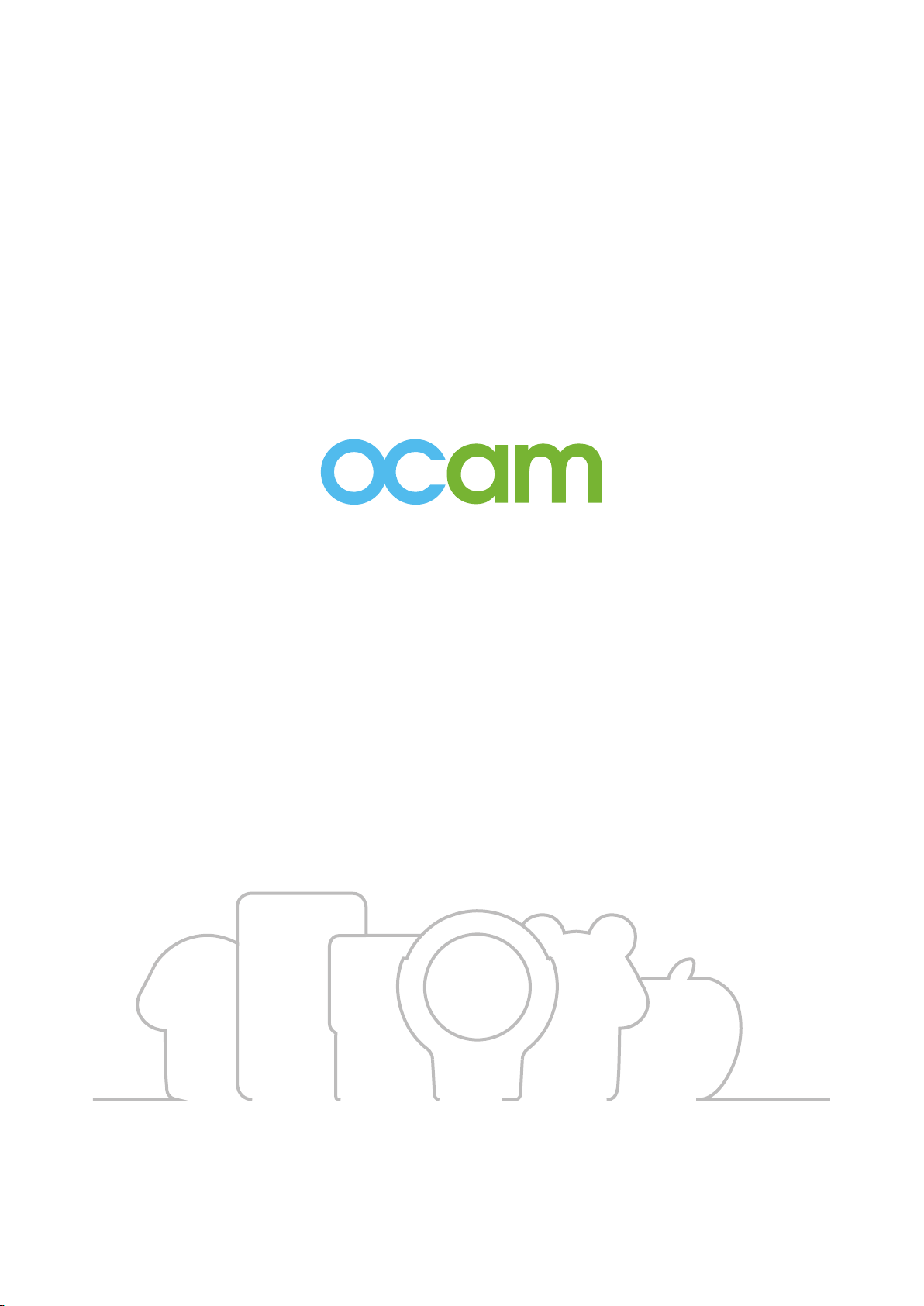
Wi-Fi Security Camera
User Manual
(For models:OCam-M1+ / M2+ / M3+ / S1 / Apple)
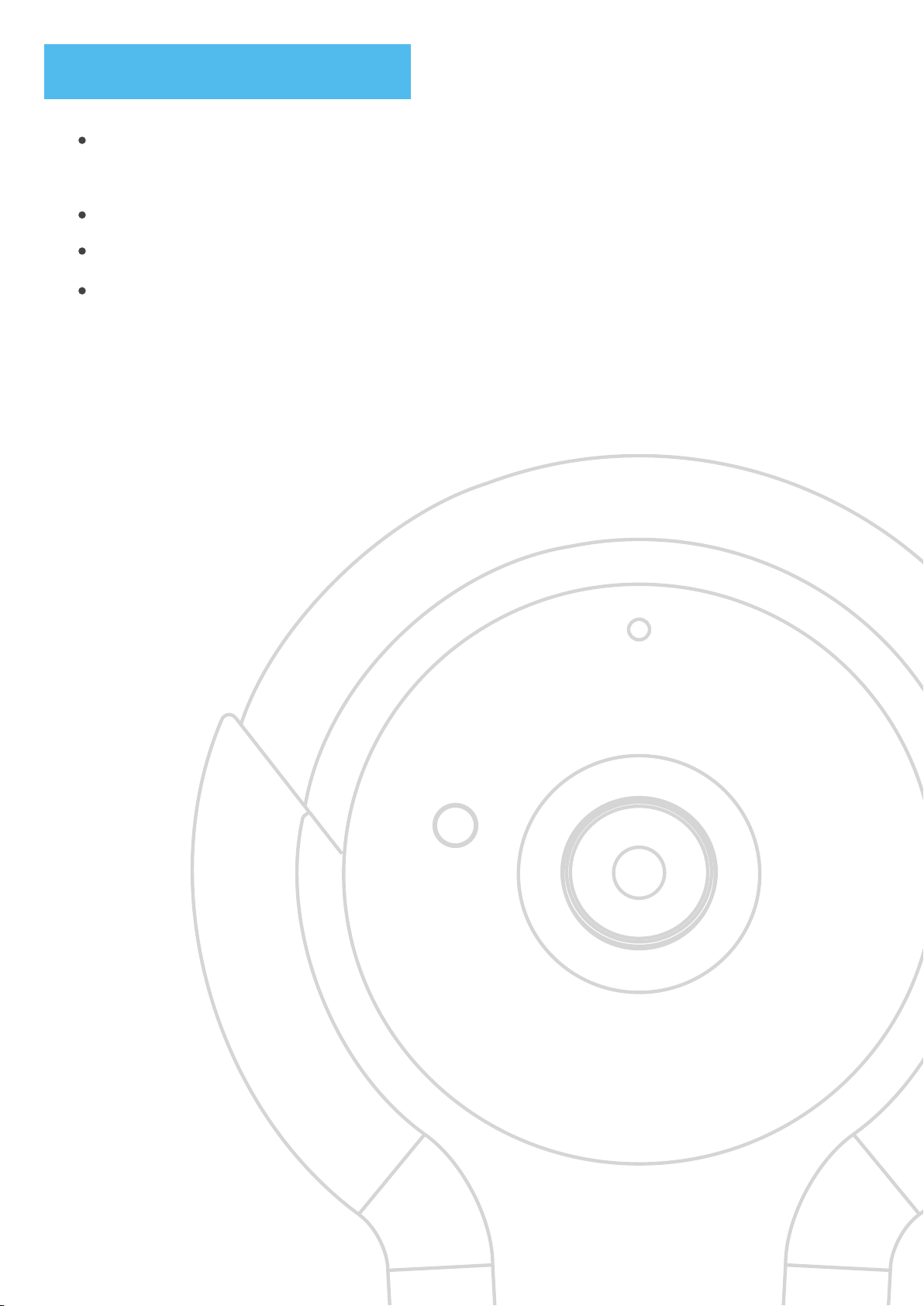
Preparation Before Use
Smartphone / Tablet
(Version requirement: iOS 7.0 above / Android 4.0 above)
OCam Camera
A Wi-Fi router which can connect to the Internet.
Micro SD memory card (TF Card)
(Format memory card first before inserting to the camera, spec 16GB/Class6 above is
recommended)
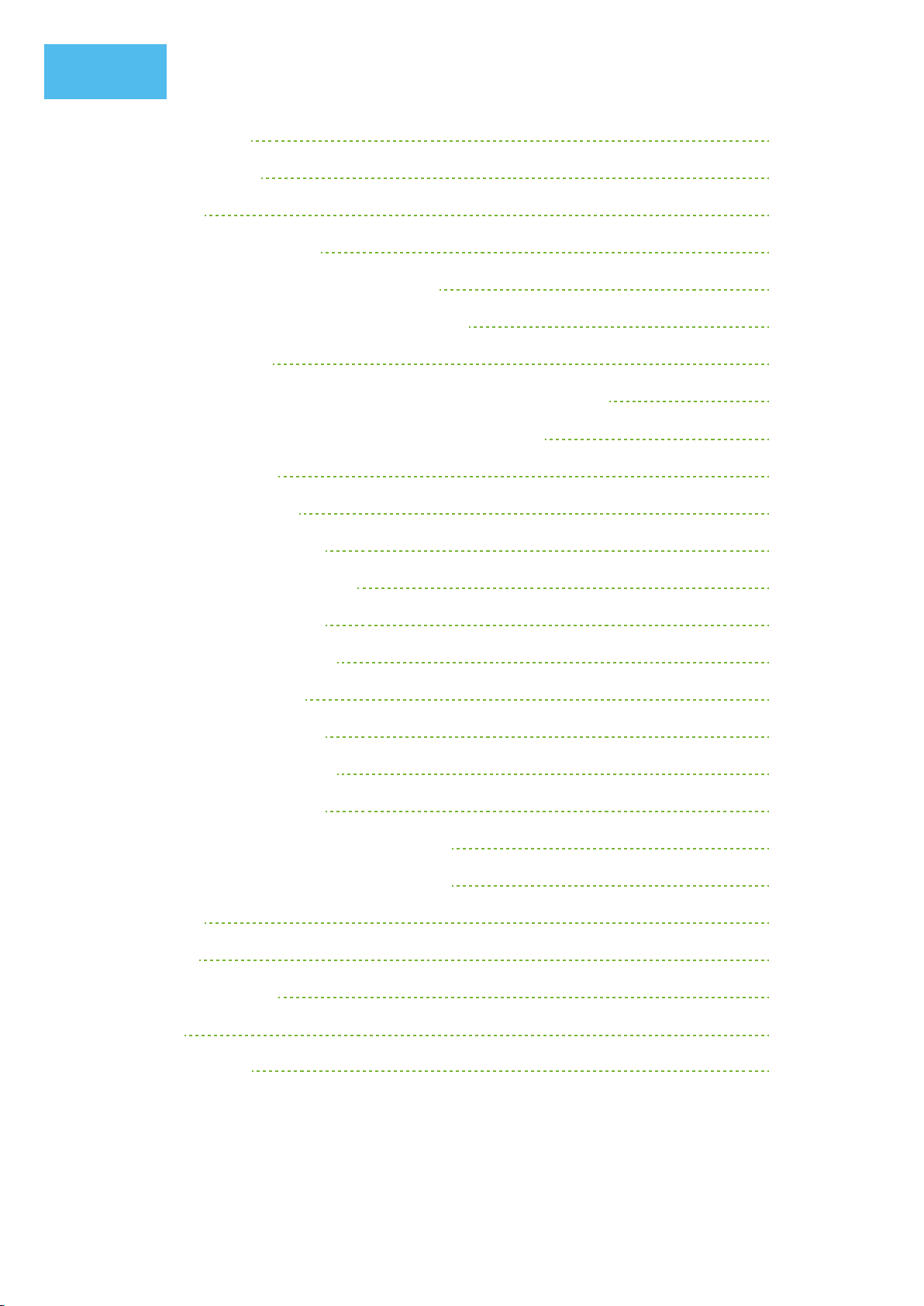
Menu
1.Introduction
1.1 Hardware
1.2 軟體
2. Camera Installation
3. Camera Connecting and Setting
4. Introduce Video Screen & Function
5. Share Camera
5.1 Allow visitors join existing camera in same area
5.2 Use 3G/4G network join existing camera
6. Camera Setting
6.1 Advance setting
6.1.a Wi-Fi setting
6.1.b Wireless setting
1
1
1
2
3
4
5
5
5
5
5
6
6
6.1.c Clock setting
6.1.d Alarm setting
6.1.e FTP setting
6.1.f email setting
6.1.g TF card setting
6.2 Edit Delete Camera
6.3 View and Delete Camera Picture
6.4 View and Delete Camera Video
6.5 About
6.6 Alarm
7. Default Setting
8. Q&A
9. 保養與維護
6
6
7
7
8
8
9
9
10
10
10
11
12
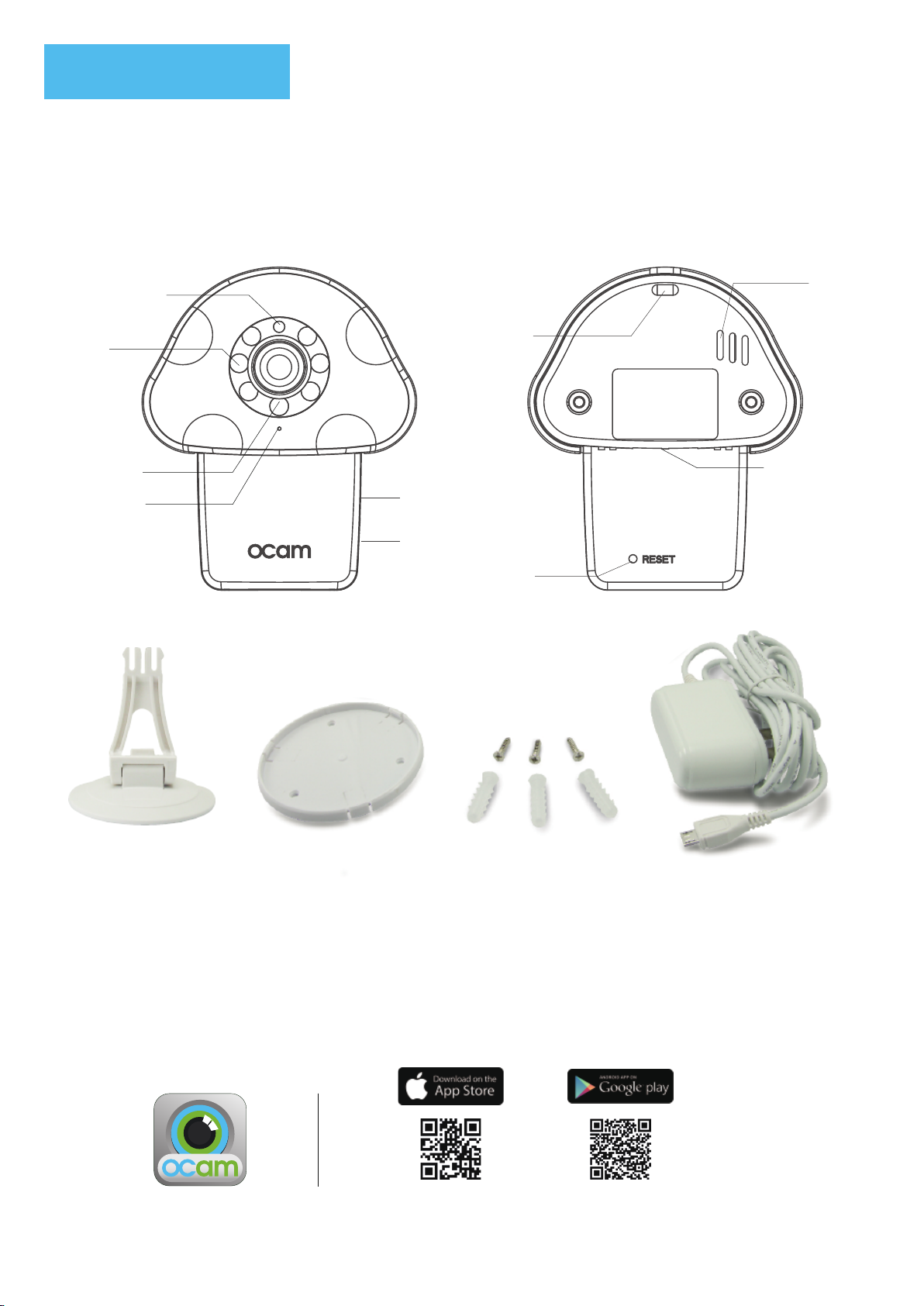
1. Introduction
1.1 Hardware
OCam
Status indicator
IR Light
Light Sensor
Microphone
Speaker
Hanging Hole
Holder socket
Memory card slot
Power port
Reset button
1.2 Software
Download “OCam+” from Google Play/Apple App Store and install on your devices
You may also download the APP through QR Code.
If your device is Android system, please refer ( ) description.
1
AdapterMountStand Screw x3 / Plastics screw anchorx3
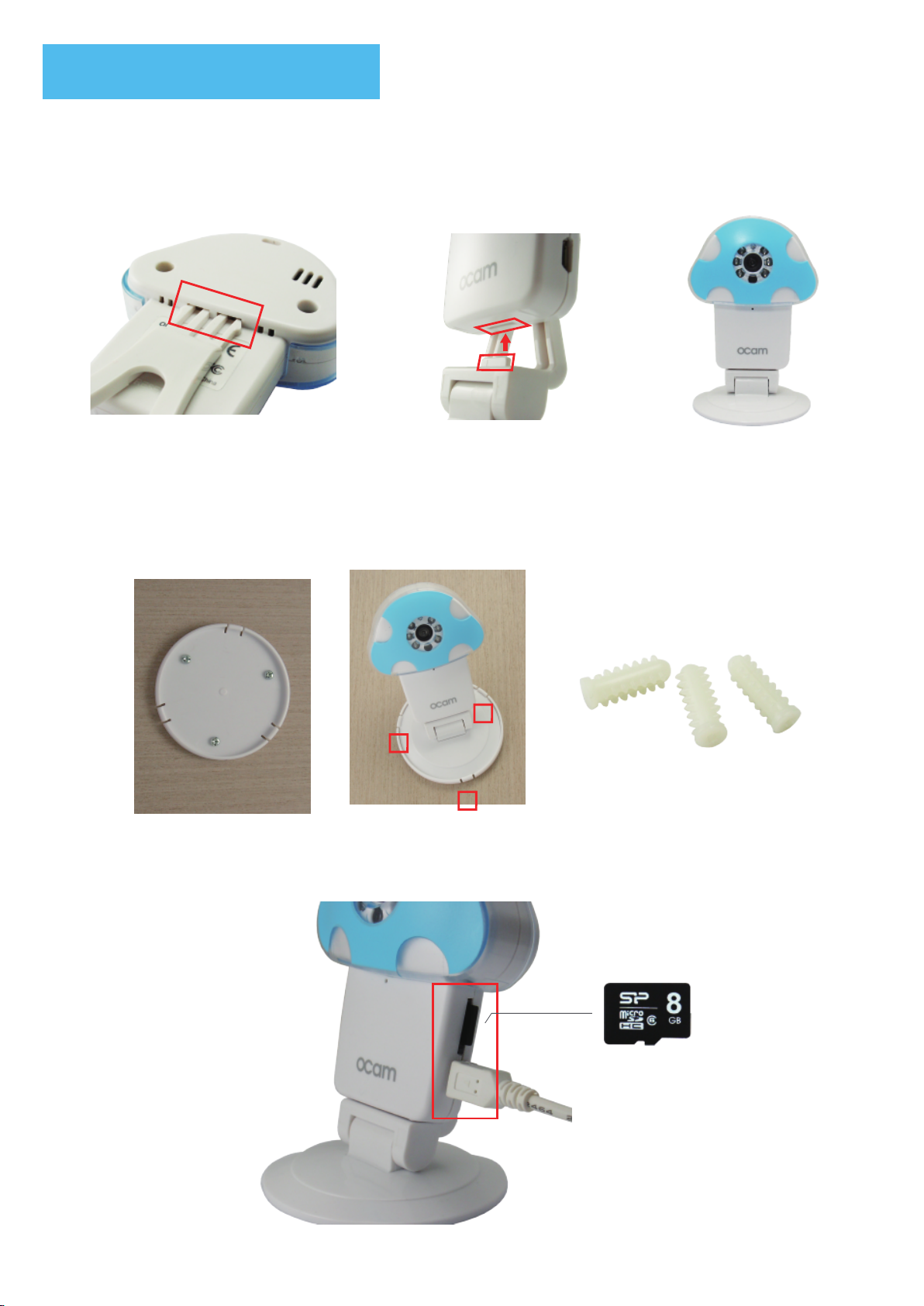
2. Camera installation
2.1
①Insert the holder into the
holder socket
②
Make sure the bottom of
OCam into the right position
2.2 To fix the camera on the wall, please follow the instruction below:
①
Attach the wall mount to
your wall or celling using
the screws included in the
box.
②Mount your camera
by fitting the base
into the wall mount.
Further Explanation: attach the plastic
to your mount the camera on a wall.
(only used when the wall are hard like
the cement wall)
③
Complete
2.3 After following the instruction below, the indicator light goes blue.
(for recording function, please insert the Micro SD card.)
Micro SD 卡
2

3. Camera connecting and setting
3.1 Insert USB cable into the micro USB port of camera, wait for 90 seconds until the indicator
light begins to flash blue slowly. (blinking one time per second)
Note:Format your memory card before first time using (see 6.1.g), and insert a Micro SD card (TF
card) into the slot before camera power on.
Camera will automatically start recording after insert memory card.
3.2 Turn on the Wi-Fi on your devices and choose “OCAM-XXXXXX” on Wi-Fi list for connecting
(no password is required). Wait until connection is completed.
xxxxxx-xxxxx
3.3 Opwn OCam+ APP
3.4 Add Camera (Add new camera)
3.4.1 Open the App and click on ‘Add Camera’ (‘Add New Camera’) icon
3.4.2 Select “Scan ID” or “Search”
If choose “Scan ID” - Scan the QR code sticker on the camera.
If choose “Search” - App will detect the connected camera and show the Camera UID in the list.
3.4.3 After complete the previous step, APP will appear Camera ID as below:
HDXQ
-xxxxxx-...
xxxxxx-xx...
Name: User can define the Camera Name
User: Default user name is “admin”
Password: Enter “admin”
After enter the password and click “Done”, camera status will show “Online”
HDXQ
-xxxxxx-...
3

3.5 Connecting OCam Camera to Wi-Fi Router (For remote control)
3.5.1 Click the “ ” >
3.5.2 Select “Wi-Fi Settings”
3.5.3 Choose your home Wi-Fi network in the list and enter the password.
Wait around 60 seconds until camera connect to the home Wi-Fi Network, the blue indicator light
will turn into steady blue once connection is completed.
Camera status will show as ONLINE. Start viewing the camera through the mobile app from
anywhere!
xxxxxx-xxxxx

4. Introduce Live View Window & Function
4. iOS System
Mirror
Photo Video Speaker Contrast Brightness Flip
Mirror
Mic
Android System
Mirror Mirror
Mic
Photo VideoSpeakerRotate Quality
Brightness Contast
4

5. Add additional devices
5.1 Let additional users join to OCam camera in the same Wi-Fi.
①
additional device connect to the same Wi-Fi Router as camera
②
Open App, select “Add Camera”,
③
Choose either “Scan ID” or “Search” to add the camera
④
Enter Visitor username (Operator user) and password
⑤
Click done and start the live view.
5.2 Remote Control (additional users (Operator) use 3G/4G to join OCam Camera)
①
Open App, select “Add Camera”,
②
Enter UID, user name and password (default user name and password are “admin”)
③
Enter Visitor username (Operator user) and password
④
Click done and start the live view.
Remind: When you want to let family/ friend join your OCam Camera, for the camera security, we suggest
you provide Visitor username (Operator user) and password to them, to keep your private authority
6. Camera Advanced Settings
6.1Advanced Setting
Select “ ” icon in the camera list.
xxxxxx-xxxxx
6.1.a WIFI Setting
Setting the Wi-Fi network for camera to connect, search your home Wi-Fi network and enter the
password, after connected, camera can be remote control.
5

6.1.b User Setting
ADMINISTRATOR: Own all authority of camera
VISITOIR (Operator): can view /Listen/Talk/ Video replay but cannot change
the setting parameters of camera.
*For the camera security, you can change the administrator password from user setting page, after that,
need to go to the “Edit page” to change the camera password too.
For authority managing, setting visitor username and password from user setting page. The users, who
login with visitor account, can view the camera but cannot change the setting parameters of camera.
6.1.c Time Settings
Select the time zone of the camera.
Enable the “User NTP” and choose time server in “NTP server”. To let the camera fetch the exact
time from time server when connecting to the Wi-Fi network.
6.1.d Alarm Settings
Motion Detection Armed - Enable / Disable motion detection notifications
Sensitivity - Choose between High / Normal / Low
Send Email/ Alarm Mail Notification: When enable Motion Detection, APP will send snap picture to
you assign email address
(detail please reference 6.1.f)
FTP Upload: When Enable Motion Detection, APP will send snap picture to you assign FTP server
(detail please reference 6.1.e)
Note: We don’t support Input Armed/Trigger Level/Pre-set Linkage/IO Linkage/Output Level in current
camera version.
6

6.1.e FTP Setting - Setting your FTP information.
Server: Enter FTP server address
FTP port: Enter FTP server port
User/FTP User: Enter FTP server login account
Password/ FTP Password: Enter FTP server login password
Note: If you would like use function, you need apply FTP server
6.1.f Mail Setting
Sender: Enter your email address which will use for sending the mail, Ex: abc123@gmail.com
SMTP Server: Select your mail server from “i” Ex: if your use Gmail, choose “smtp.gmail.com”
SMTP Port: it will be auto filled when select the mail server.
SSL: it will be auto filled when select the mail server.
User Name (SMTP User): Enter your email account, Ex: if your mail is abc123@gmail.com, the the user
name will be abc123.
Password (SMTP Password) Enter your email password
Receiver: Enter email address, which use for receive the mai. You can sent the mail message to up to 4 people.
7

6.1.g TF Card Settings (SD Card Setting)
Total Space - Size of the detected memory card.
(Remainder Space - Amount of free space left in card)
(Fulltime Recording - Enable / Disable)
Format TF Card: Enable this function will format the TF card
6.2 Edit Delete Camera
6.2.1 iOS system
Select “Edit” and slide from to left on Camera, APP will show “Delete”, then click, Camera will
be deleted.
6.2.2 Android system
Select “Edit” and select Camera, then select “Delete”, Camera will be deleted.
xxxxxx-xxxxx
xxxxxx-xxxxx
xxxxx
-
xxxxxx-xxxxx
8

6.3 View & Delete Pictures
Select “Picture”, you can view or delete photos
6.4 View & Delete Videos
Select “Record (Videos)”, there are Local and Remote folders, You can view or delete Videos
* Local (Phone): Video storage in your device
3
xxxxxx-xxxxx
0
xxxxxx-xxxxx
* Remote: Video storage in TF card (APP will show maximum 450 video files without sound)
Note: You can play the video file on your computer if want to hear the sound.
9

6.5 About
Version: APP version
Alarm Call Switch (Open Ring Alarm): Enable this function will get the phone
call when Motion Detection also enable.
Motion Detection Arming
6.6 Alarm
Select “Alarm”, you can view Alarm Event in Android device.
7. Reset the camera
If you have problems when setting the camera or change the Wi-Fi AP router for the camera, please reset
the camera by press the reset button for 8 seconds, and release. After 120 seconds, the camera will restore
the factory setting and the indicator light on camera will start to flash slowly. Follow the setup steps in the
user manual to reconnect the camera.
10

8. Q&A
Q&A
Q1: Why I cannot view the OCam video from remote?
A1:a. You need to confirm if your OCam camera setup process is completed. ( see “3. Camera connecting
and setting”)
b. Check your Wi-Fi router ID without special symbol.
c. Check your Wi-Fi router password without special symbol.
d. Check your Wi-Fi signal in stable status.
Q2: How to know my camera is connected with the Wi-Fi network successfully?
A2: Check if the LED indicator light is steady blue. Then turn off Wi-Fi on you device, then turn on 3G/4G to
check APP OCam+ status (will show ONLINE if connection successful)
Q3: I forget my OCam camera password.
A3: Please reset the camera and follow the setup process to setup camera again.
Q4: Why my APP live view is unstable?
A4: If many people use the same network or download large files at the same time, it will impact the video
quality. We suggest video flow rate over 50 Kbps
Q5: Why I insert the memory card on OCam but I can’t record or save the video.
A5: Please format the memory card before using, if it doesn’t work, the memory card might broken. We
suggest change a new memory card.
Q6:Why the time in APP is incorrect?
A6:APP need connect with Internet to get correct time.
11

9. Maintenance
1. Please keep children away from all parts and accessories.
2. Fingerprints or dirt on the surface of the lens may interfere with the quality of the image. Avoid touching
the lens surface and keep the lens clean.
3. If the lens is dirty, wipe the lens with a soft cloth.
4. Please keep the camera dry. Rain, moisture and other minerals containing liquids will erode the circuit.
5. Do not use or store the camera in dusty or dirty areas.
6. Do not store the camera in high temperature. High temperature will shorten the life of electronic devices
equipment, and easily lead to specific plastic parts deformation or melting.
7. Do not store the camera in the ultra-low temperature area. When the system warms-up (then back to
normal temperature), moisture will be formed inside the housing, and may cause damage to the circuit
board.
8. Do not attempt to open the housing. Handling of the device by unskilled persons may result damage to
the system.
9. Avoid falling or forced impact.
10. Operate the camera only with the supplied accessory power supply.
11. Do not overload the power outlet or extension cord. Otherwise, a fire or electric shock will occur.
www.ocam-online.com
12
