Page 1
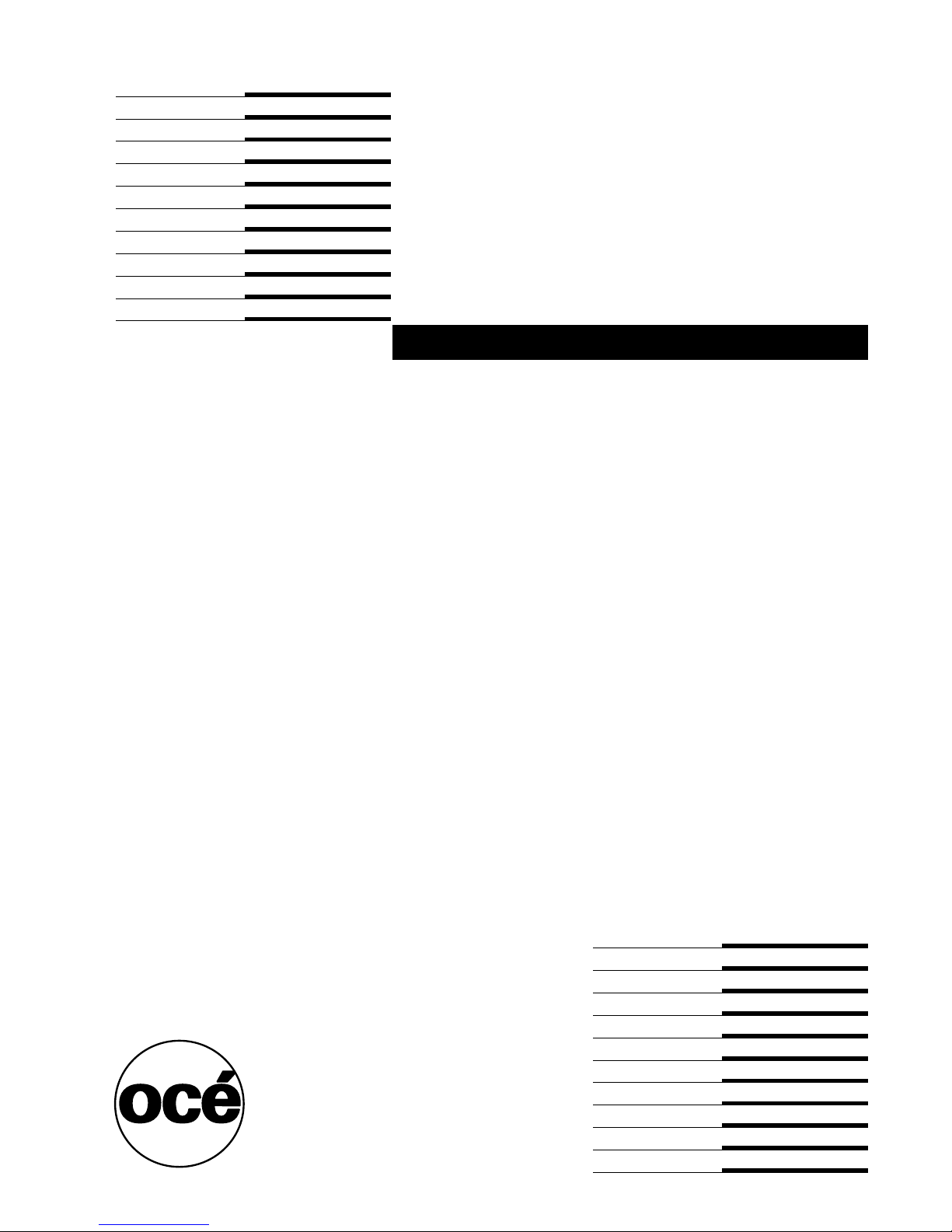
Controller - Océ
MP1020/25/35
User Manual
Page 2
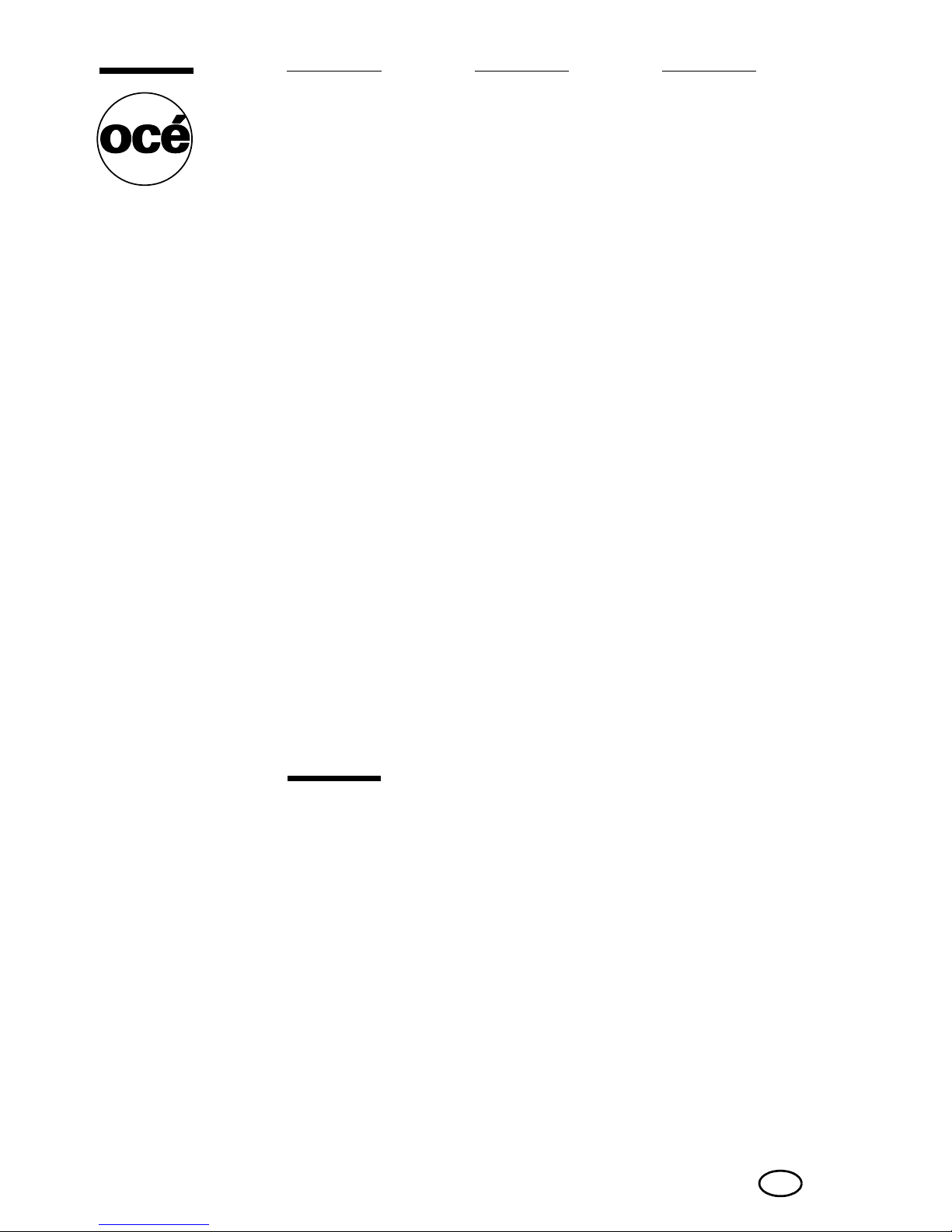
Copyright
© 2005 Océ-Technologies B.V. Venlo, The Netherlands
All rights reserved. No part of this work may be reproduced, copied, adapted,
or transmitted in any form or by any means without written permission from
Océ.
Océ-Technologies B.V. makes no representation or warranties with respect to
the contents hereof and specifically disclaims any implied warranties of
merchantability or fitness for any particular purpose.
Further, Océ-Technologies B.V. reserves the right to revise this publication and
to make changes from time to time in the content hereof without obligation to
notify any person of such revision or changes.
Edition 2005-11
Océ-Technologies B.V.
GB
Page 3
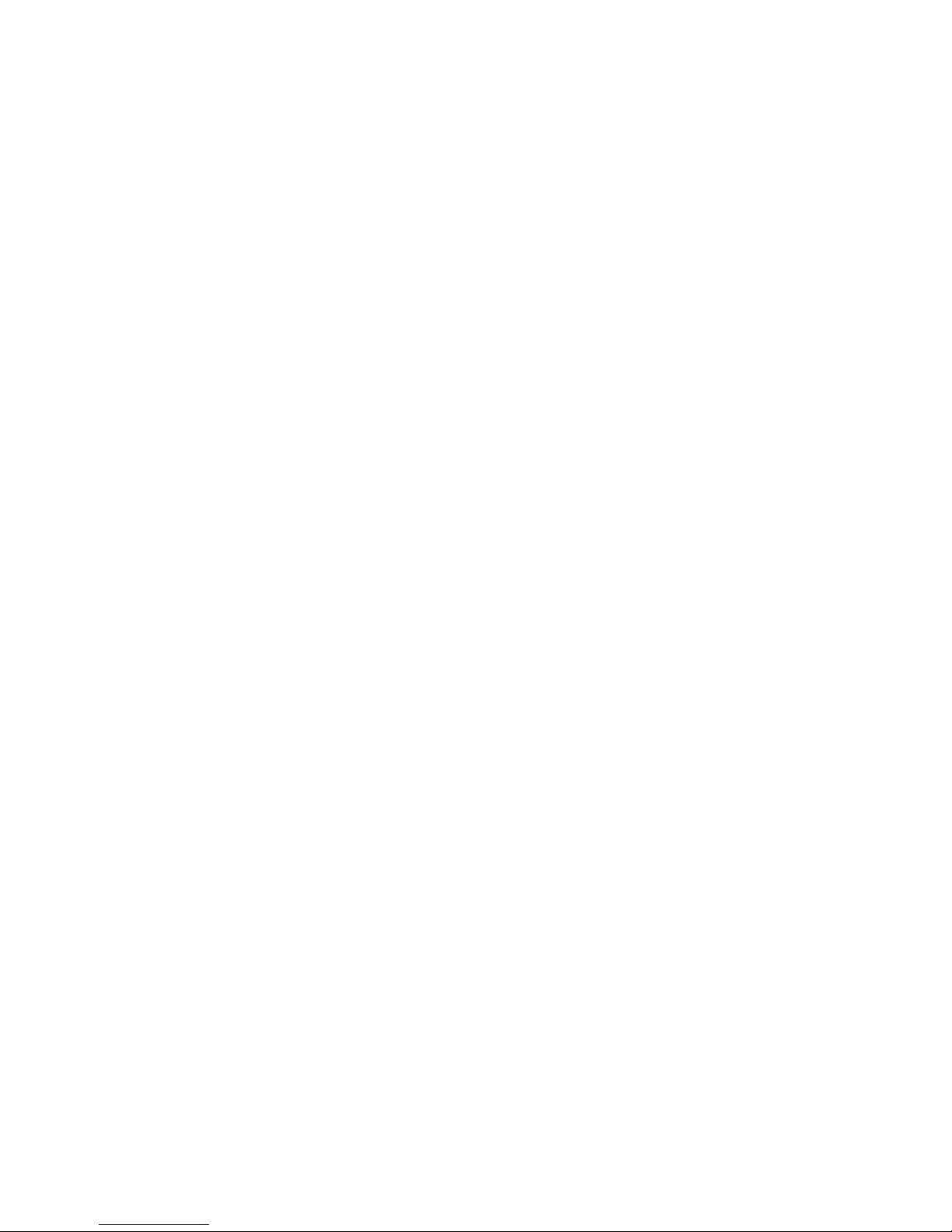
3
Trademarks
Océ, MP1020/25/35, Océ MP1020/25/35, Océ Doc Exec®, Océ Image Logic®,
Océ Scan Logic
®
, Océ Power Logic®, Océ Print Exec® and Océ Remote Logic®
are registered trademarks of Océ-Technologies B.V.
Adobe
®
and PostScript® 3 are registered trademarks of Adobe® Systems
Incorporated.
Macintosh
®
is a registered trademark of Apple® Computer, Inc.
Microsoft
®
, Windows® , Windows NT®, Windows 95/98®, Windows 2000®,
Windows XP
®
and Internet Explorer® are either registered trademarks or
trademarks of Microsoft
®
Corporation in the United States and/or other countries.
AutoCAD
®
is a registered trademark of Autodesk, Inc.
Novell
®
is a registered trademark of Novell, Inc.
Netscape Navigator
®
is a registered trademark of Netscape Corp.
Pentium
®
is a registered trademark of Intel Corporation.
Energy STAR
®
is a registered trademark of the U.S. Environmental Protection
Agency (EPA).
Products in this publication are referred to by their general trade names. In most,
if not all cases, these designations are claimed as trademarks or registered
trademarks of their respective companies.
Page 4
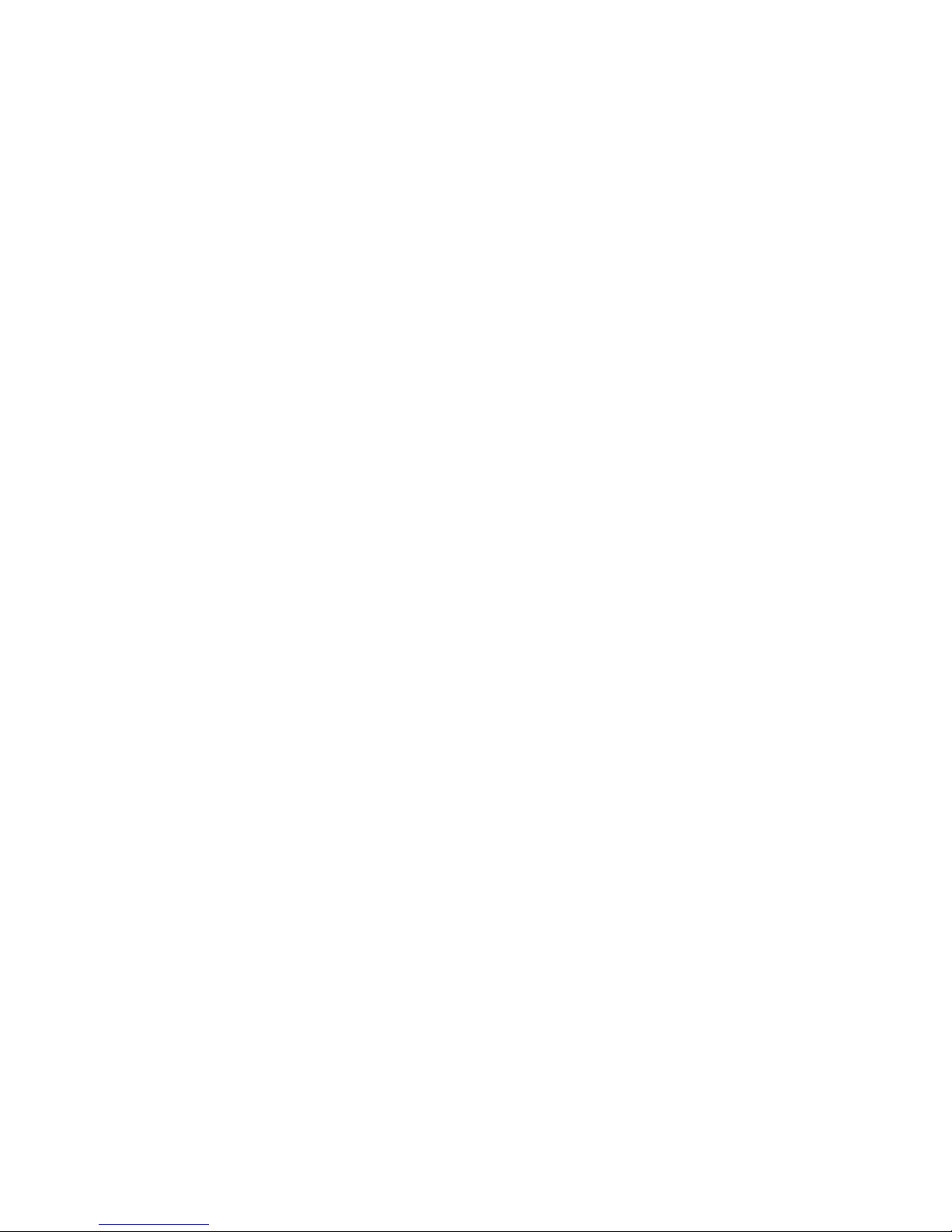
4 Océ MP1020/25/35
Page 5
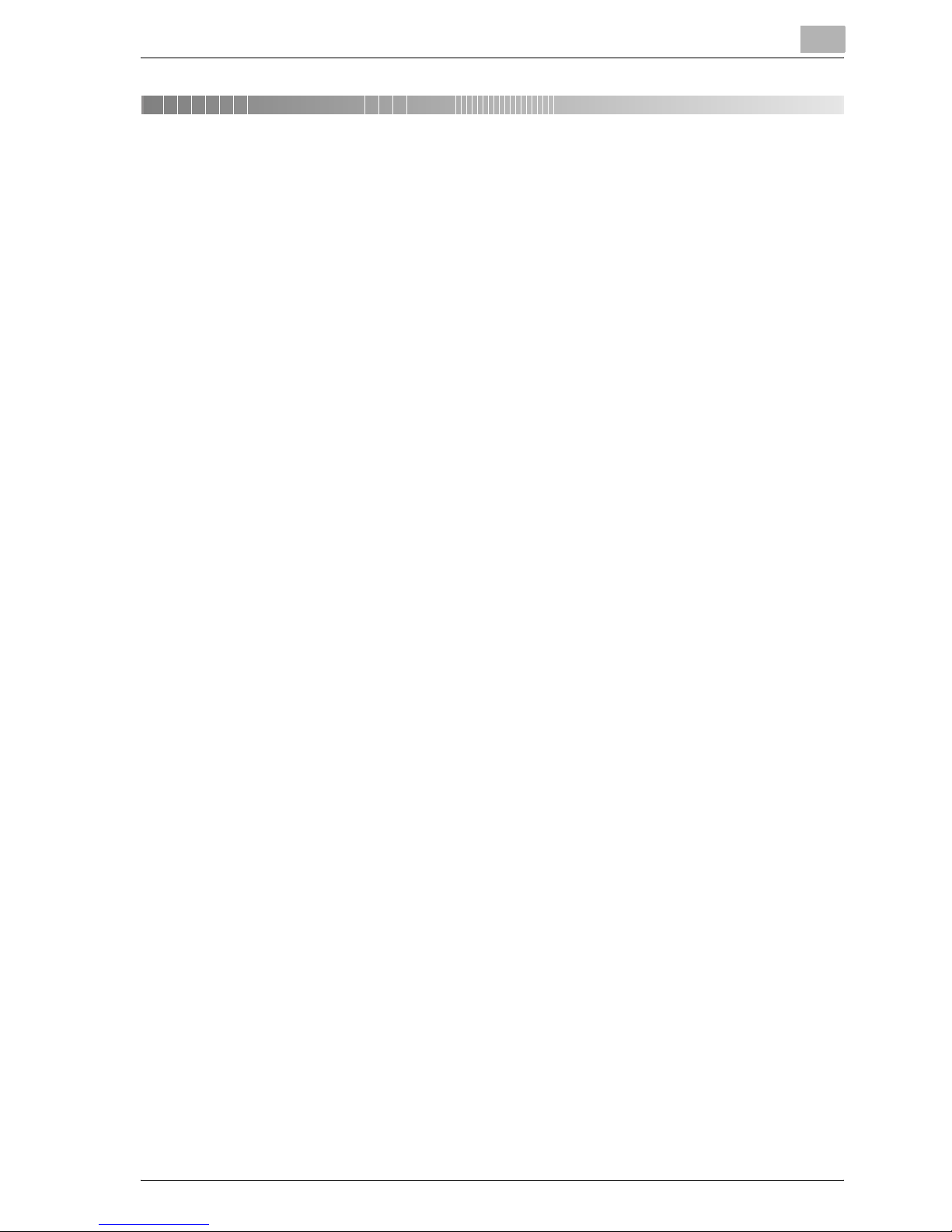
MP1020/1025/1035 x-1
Contents
1 Welcome
1.1 Energy Star® ..................................................................................... 1-4
What is an ENERGY STAR® Product? .......................................... 1-4
1.2 About this User’s Guide ................................................................... 1-5
MP1020/1025/1035 User’s Guides ................................................ 1-5
Notations ........................................................................................ 1-5
Screen images in this User’s Guide ............................................... 1-5
1.3 Using this User’s Guide .................................................................... 1-6
Safety advices ................................................................................ 1-6
Sequence of action ........................................................................ 1-6
Tips ................................................................................................ 1-7
Special text markings ..................................................................... 1-7
2 Overview
2.1 Printer controller CD-ROM configuration ...................................... 2-3
2.2 Printer controller ............................................................................... 2-4
Role of the printer controller .......................................................... 2-4
Available printer controller functions ............................................. 2-4
Machine modes .............................................................................. 2-5
Printing flow ................................................................................... 2-6
2.3 Operating environment .................................................................... 2-8
Connectable computers and operating systems ........................... 2-8
Connectable interfaces .................................................................. 2-9
Connection diagram ..................................................................... 2-10
2.4 Setting up the system .................................................................... 2-11
To set up the printing system ...................................................... 2-11
3 Installing the printer driver
3.1 Printer drivers and supported operating systems ......................... 3-3
3.2 When used with Windows ................................................................ 3-4
Installing the printer driver using Plug and Play ............................. 3-5
For Windows 98 SE ........................................................................ 3-5
For Windows Me/2000 ................................................................... 3-6
For Windows XP/Server 2003 ........................................................ 3-8
Installing the printer driver using the Add Printer Wizard .............. 3-9
For Windows XP/Server 2003 ........................................................ 3-9
Page 6
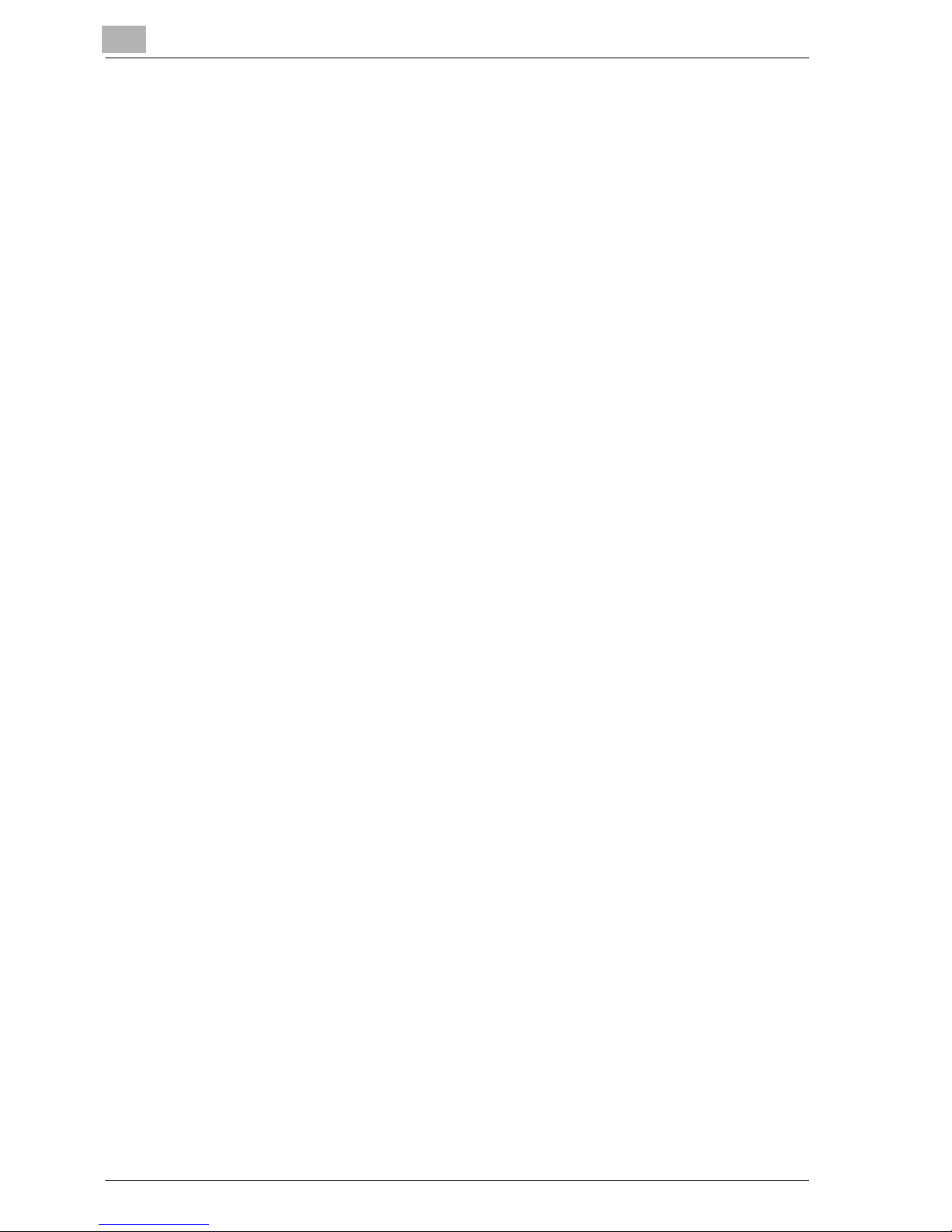
x-2 MP1020/1025/1035
For Windows 98 SE/Me/2000/NT 4.0 ...........................................3-12
Uninstalling the printer driver ........................................................3-15
3.3 When used with Macintosh ............................................................3-17
Installing the printer driver ............................................................3-17
For Mac OS X ...............................................................................3-17
Selecting a printer .........................................................................3-19
For Mac OS X ...............................................................................3-19
For Mac OS 9.2 .............................................................................3-20
Uninstalling the printer driver ........................................................3-22
For Mac OS X ...............................................................................3-22
For Mac OS 9.2 .............................................................................3-23
4 Setting up network printing
4.1 Overview of network functions ........................................................4-3
Network functions ...........................................................................4-3
Features of the network functions ..................................................4-4
Network connection methods that can be selected in each Windows
operating system ............................................................................4-6
4.2 Setting the IP address for this machine ..........................................4-8
Setting the IP address ....................................................................4-8
4.3 Accessing Web Connection ...........................................................4-11
To access Web Connection ..........................................................4-11
4.4 Windows printing .............................................................................4-12
Operations on this machine ..........................................................4-12
Printer driver settings ....................................................................4-14
For Windows 98 SE/Me ................................................................4-14
For Windows 2000/XP/NT 4.0/Server 2003 ..................................4-14
4.5 LPR printing .....................................................................................4-15
Operations on this machine ..........................................................4-15
Printer driver settings ....................................................................4-15
For Windows 2000/XP/Server 2003 ..............................................4-15
For Windows NT 4.0 .....................................................................4-16
4.6 Port 9100 Printing (Windows 98 SE/Me/2000/XP/Server 2003) ...4-17
Operations on this machine ..........................................................4-17
Printer driver settings (Windows 2000/XP/Server 2003) ...............4-17
Installing the Peer to Peer Printing Tool (Windows 98 SE/Me) .....4-19
To install the Peer to Peer Printing Tool .......................................4-19
Printer driver settings (Windows 98 SE/Me) .................................4-20
4.7 IPP printing (Windows 2000/XP/Server 2003) ...............................4-21
Operations on this machine ..........................................................4-21
Installing the printer driver ............................................................4-23
Page 7
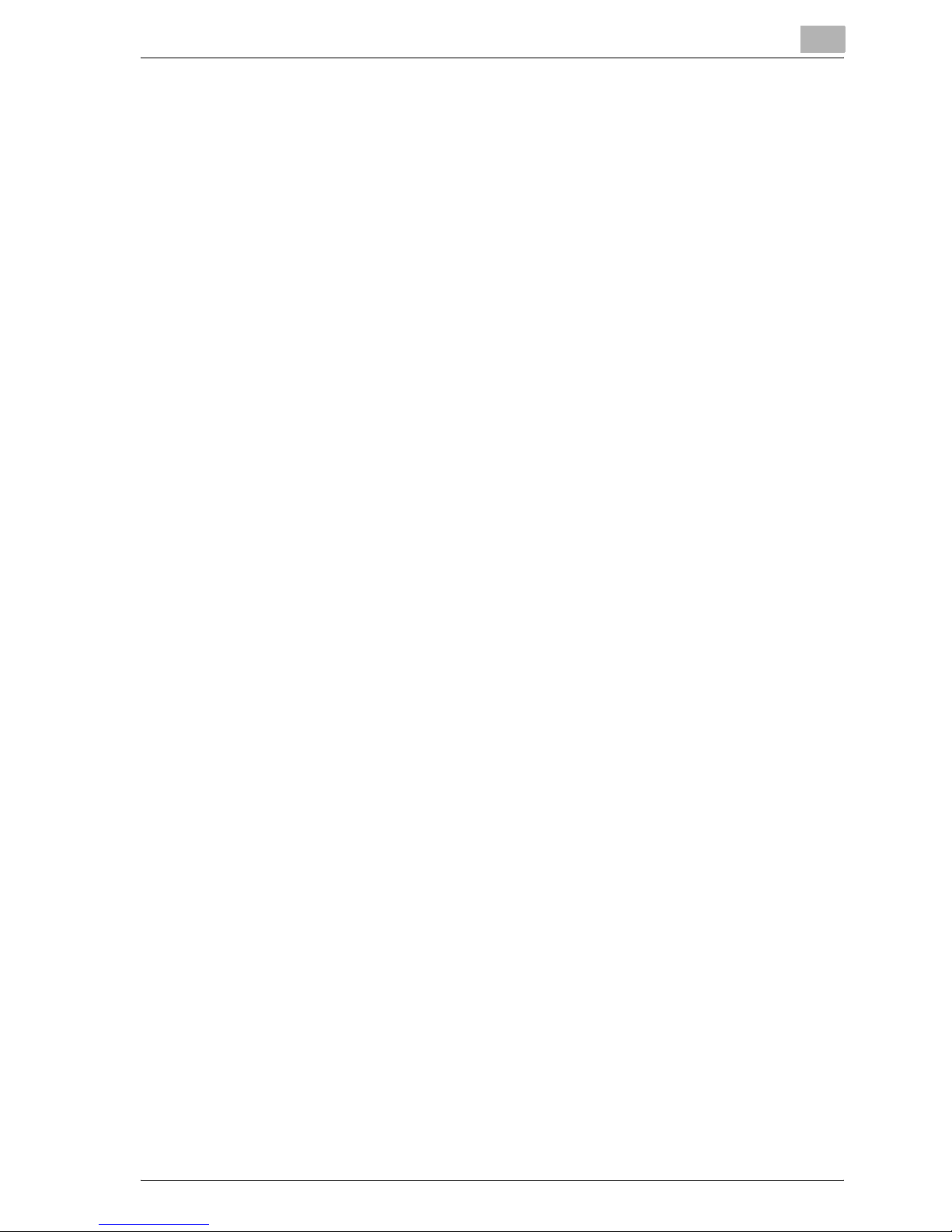
MP1020/1025/1035 x-3
4.8 Printing with NetWare .................................................................... 4-25
For Remote Printer mode with NetWare 4.x bindery emulation .. 4-25
For Print Server mode with NetWare 4.x bindery emulation ........ 4-28
For NetWare 4.x Remote Printer mode (NDS) ............................. 4-30
For NetWare 4.x/5.x/6 Print Server mode (NDS) ......................... 4-32
For NetWare 5.x/6 Novell Distributed Print Service (NDPS) ........ 4-34
Setting up a client (Windows) settings when using the
NetWare server ............................................................................ 4-35
4.9 Printing with Macintosh ................................................................. 4-36
Operations on this machine ......................................................... 4-36
Setting the Macintosh computer .................................................. 4-38
For Mac OS X ............................................................................... 4-38
For Mac OS 9.2 ............................................................................ 4-39
5 Various printing methods
5.1 Printing operations ........................................................................... 5-3
For Windows .................................................................................. 5-3
Test printing ................................................................................... 5-5
For Macintosh ................................................................................ 5-6
For Mac OS X ................................................................................. 5-6
For Mac OS 9.2 .............................................................................. 5-7
5.2 Setting the printing functions .......................................................... 5-8
Function list .................................................................................... 5-8
Function overview ........................................................................ 5-10
Orientation .................................................................................... 5-10
Original Size and Output Size ...................................................... 5-11
Zoom (enlargement and reduction) .............................................. 5-12
Input tray (paper source) .............................................................. 5-13
Paper Type ................................................................................... 5-14
Print type (duplex printing/booklet printing) ................................. 5-15
Printing multiple pages on one page ........................................... 5-17
Stapling and hole punching ......................................................... 5-18
Output Method (job management) ............................................... 5-19
Sorting (Collate) and classifying (Offset) ...................................... 5-20
Skip Blank Pages (saving paper) ................................................. 5-22
User Authentication ...................................................................... 5-22
Front Cover Page, Back Cover Page, and Per Page Setting ....... 5-23
Overlay ......................................................................................... 5-24
Watermark .................................................................................... 5-25
Use Printer Fonts (substitute fonts) ............................................. 5-26
Account Track .............................................................................. 5-26
For Windows ................................................................................ 5-27
For Macintosh .............................................................................. 5-30
Page 8
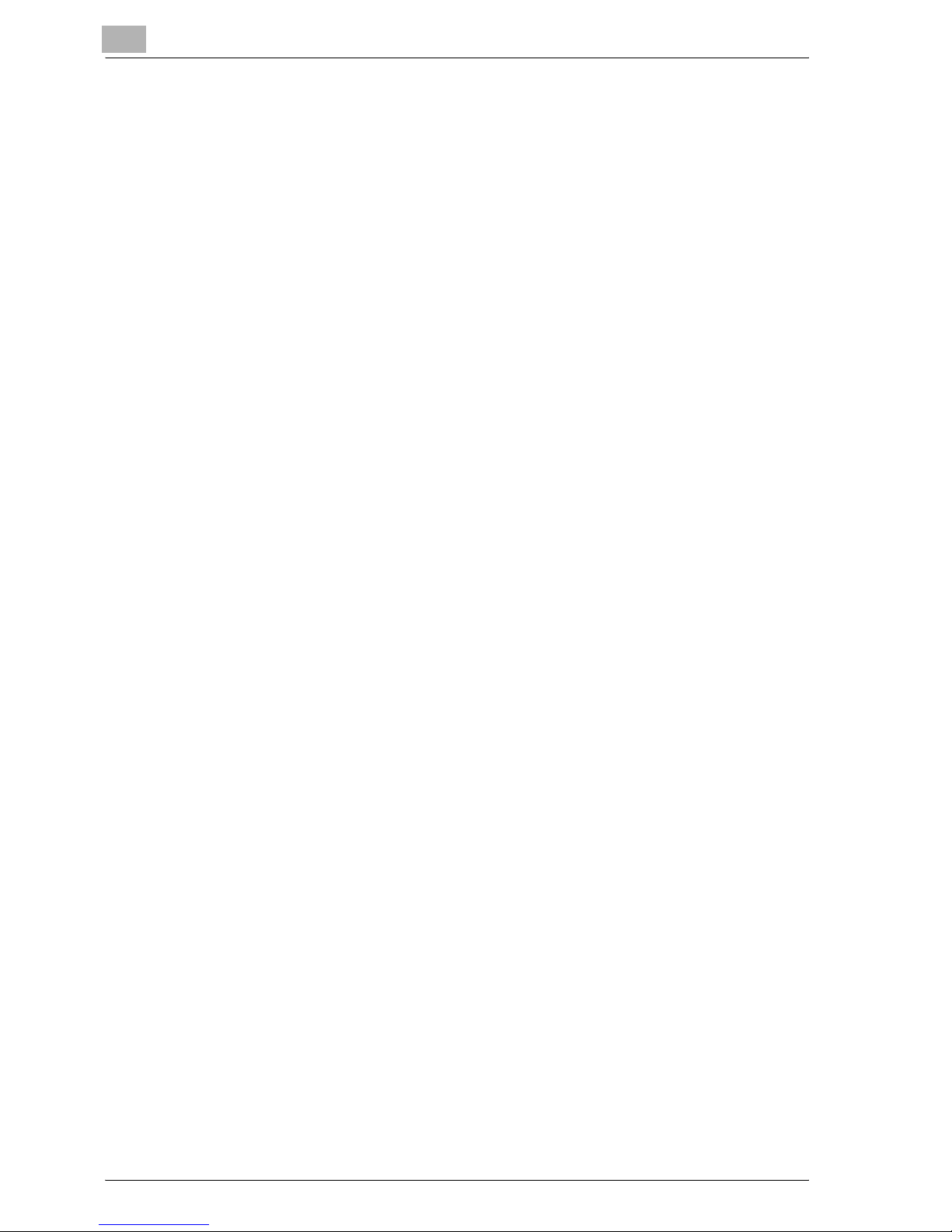
x-4 MP1020/1025/1035
6 Setting up the PCL driver
6.1 Settings ..............................................................................................6-3
Common settings ............................................................................6-3
Setup tab ........................................................................................6-5
Per Page Setting tab .......................................................................6-5
Overlay tab ......................................................................................6-5
Watermark tab ................................................................................6-5
Quality tab .......................................................................................6-5
Font tab ...........................................................................................6-6
Version tab ......................................................................................6-6
Option tab .......................................................................................6-6
6.2 Specifying the Setup tab settings ....................................................6-7
Printing to suit the paper size .........................................................6-7
Saving a custom size ......................................................................6-8
Selecting the paper source .............................................................6-9
Setting the paper source of the paper type ....................................6-9
Specifying duplex/booklet printing ...............................................6-11
Printing multiple pages on one page (N in 1) ................................6-12
Setting the file margin ...................................................................6-13
Stapling .........................................................................................6-14
Hole punching ...............................................................................6-14
Center binding ..............................................................................6-15
Selecting the output method ........................................................6-15
Specifying user authentication settings ........................................6-18
Specifying account track settings ................................................6-19
6.3 Specifying the Per Page Setting tab settings ...............................6-20
Printing documents with a front cover/back cover .......................6-20
Printing multiple pages .................................................................6-21
Per Page Setting ...........................................................................6-21
6.4 Specifying the Overlay tab settings ...............................................6-22
Printing different original documents together (overlay) ...............6-22
Editing forms .................................................................................6-24
Creating forms ..............................................................................6-24
6.5 Specifying the Watermark tab settings .........................................6-26
Printing a watermark .....................................................................6-26
Editing a watermark ......................................................................6-27
Printing the document number .....................................................6-28
6.6 Specifying the Quality tab settings ................................................6-29
Specifying settings ........................................................................6-29
6.7 Specifying the Font tab settings ....................................................6-30
Specifying settings ........................................................................6-30
6.8 Specifying the Option tab settings ................................................6-31
Page 9
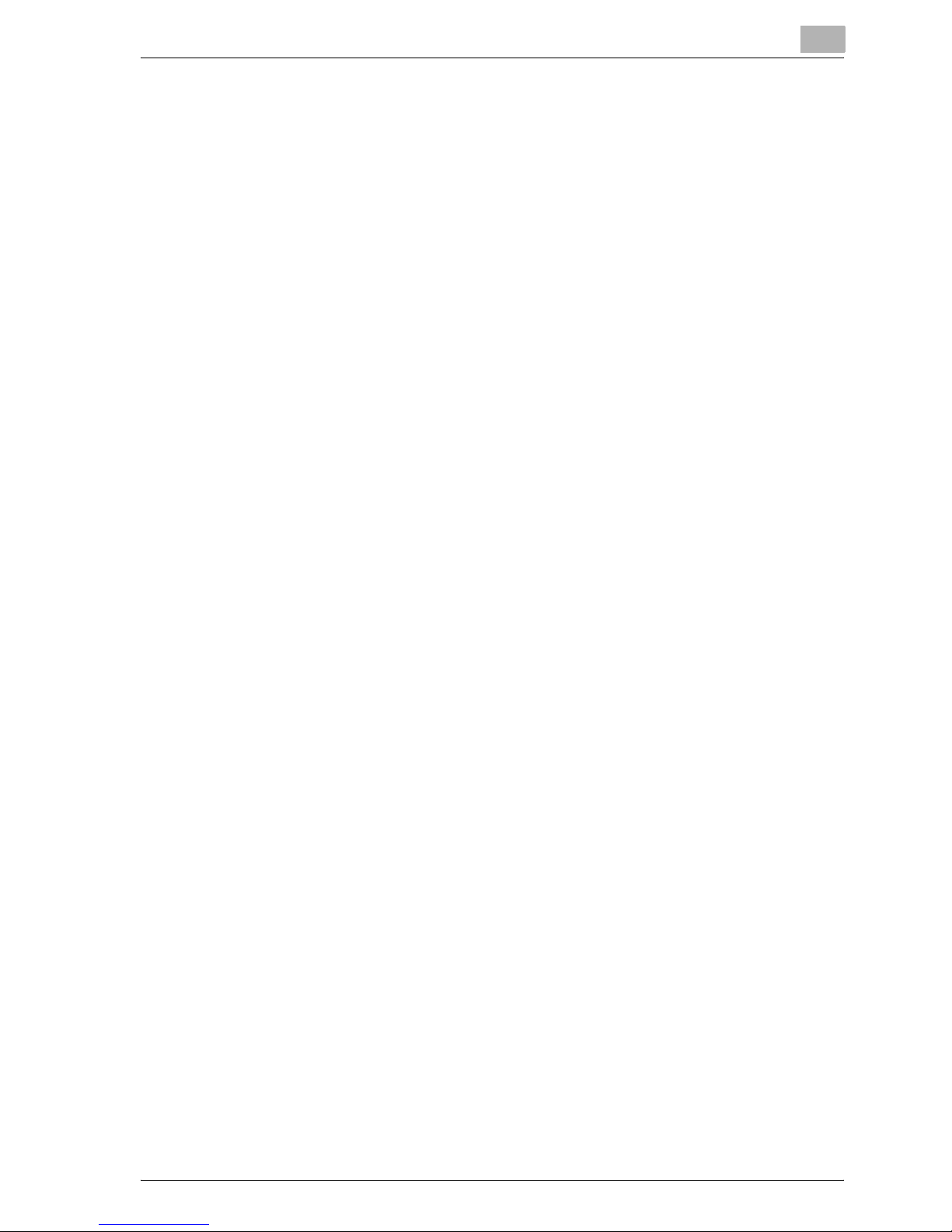
MP1020/1025/1035 x-5
Specifying settings ....................................................................... 6-31
6.9 Saving the driver settings .............................................................. 6-33
Saving the driver settings ............................................................. 6-33
Restoring the settings .................................................................. 6-35
Deleting the settings .................................................................... 6-35
7 Setting up the PostScript driver (Windows)
7.1 Settings .............................................................................................. 7-3
Common settings ........................................................................... 7-3
Setup tab ........................................................................................ 7-5
Layout tab ...................................................................................... 7-5
Per Page Setting tab ...................................................................... 7-6
Watermark tab ............................................................................... 7-6
Quality tab ...................................................................................... 7-6
Advanced tab ................................................................................. 7-6
Device Settings tab ........................................................................ 7-7
Option Tab ..................................................................................... 7-8
Settings tab .................................................................................... 7-8
7.2 Specifying the Setup tab settings ................................................... 7-9
Printing to suit the paper size ........................................................ 7-9
Saving a custom size ................................................................... 7-10
Selecting the output method ....................................................... 7-11
Specifying user authentication settings ....................................... 7-14
Specifying account track settings ................................................ 7-15
7.3 Specifying the Layout tab settings ............................................... 7-16
Printing multiple pages on one page (N in 1) ............................... 7-16
Duplex printing ............................................................................. 7-18
Setting the file margin .................................................................. 7-18
Stapling ........................................................................................ 7-18
Center binding .............................................................................. 7-19
Hole punching .............................................................................. 7-19
7.4 Specifying the Per Page Setting tab settings .............................. 7-20
Printing documents with a front cover/back cover ...................... 7-20
7.5 Specifying the Watermark tab settings ........................................ 7-21
Printing a watermark .................................................................... 7-21
Editing a watermark ..................................................................... 7-22
7.6 Specifying the Quality tab settings ............................................... 7-23
Font Settings ................................................................................ 7-23
7.7 Specifying the Option tab settings ................................................ 7-24
Specifying settings ....................................................................... 7-25
7.8 Saving the driver settings .............................................................. 7-26
Page 10

x-6 MP1020/1025/1035
Saving the driver settings .............................................................7-26
Restoring the settings ...................................................................7-28
Changing the settings ...................................................................7-28
8 Setting up the PPD driver (Windows)
8.1 Settings ..............................................................................................8-3
Paper tab ........................................................................................8-3
Graphics tab ...................................................................................8-4
Device Options tab .........................................................................8-4
PostScript tab .................................................................................8-5
Fonts tab .........................................................................................8-5
8.2 Specifying the Paper tab settings ....................................................8-6
Specifying settings ..........................................................................8-6
8.3 Specifying the Device Options tab settings ....................................8-7
Specifying settings ..........................................................................8-7
8.4 Specifying options .............................................................................8-9
Specifying settings ..........................................................................8-9
9 Setting up the PPD driver (Mac OS 9.2)
9.1 Settings ..............................................................................................9-3
Page Setup dialog box ...................................................................9-3
Print dialog box ...............................................................................9-5
9.2 Page Setup .........................................................................................9-7
Page Attributes (basic settings) ......................................................9-7
Custom Page Sizes .........................................................................9-9
PostScript Options ........................................................................9-10
9.3 Printing .............................................................................................9-11
General (basic settings) ................................................................9-11
Layout (printing multiple pages on one page) ..............................9-13
Printer specific options (finishing options 1 to 3) ..........................9-14
9.4 Specifying options ...........................................................................9-16
To specify options ........................................................................9-16
10 Setting up the PPD driver (Mac OS X)
10.1 Settings ............................................................................................10-3
Page Setup dialog box .................................................................10-3
Print dialog box .............................................................................10-5
10.2 Page Setup .......................................................................................10-7
Page Attributes (basic settings) ....................................................10-7
Custom Page Size ........................................................................10-8
Page 11
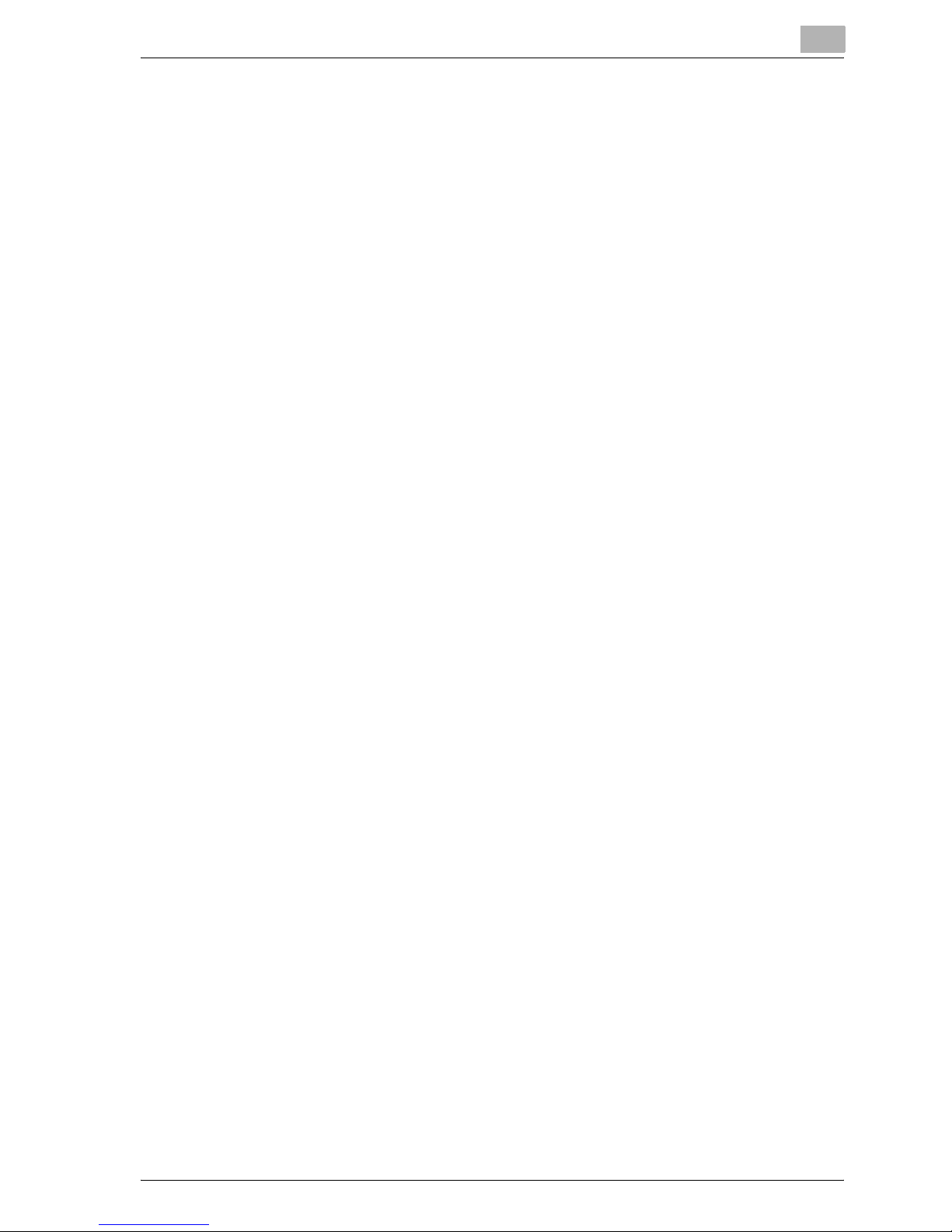
MP1020/1025/1035 x-7
10.3 Printing ............................................................................................ 10-9
Copies & Pages (Standard settings) ............................................ 10-9
Layout (printing multiple pages on one page) ............................ 10-11
Paper Feed ................................................................................. 10-12
Setup .......................................................................................... 10-13
Finishing ..................................................................................... 10-14
Security ...................................................................................... 10-16
10.4 Specifying options ........................................................................ 10-18
Specifying options ..................................................................... 10-18
10.5 Saving the driver settings ............................................................ 10-19
Saving the driver settings ........................................................... 10-19
Restoring the settings ................................................................ 10-20
Changing the settings ................................................................ 10-20
11 Various settings
11.1 Printer settings on the control panel ............................................ 11-3
Printer settings ............................................................................. 11-3
To display the Printer Setting screen ........................................... 11-3
MFP Set ....................................................................................... 11-6
Proof-Print Hold Time .................................................................. 11-6
Overwrite A4<- ->Letter ............................................................... 11-7
Document Hold Time ................................................................... 11-8
PostScript Error Report ................................................................ 11-9
Default Set ................................................................................... 11-9
Basic Setting - Tray .................................................................... 11-10
Basic Setting - Paper Size ......................................................... 11-11
Basic Setting - Original Direction ............................................... 11-12
Basic Setting - Print Method ...................................................... 11-12
Basic Setting - Sets ................................................................... 11-13
Font - Font # .............................................................................. 11-14
Font list ...................................................................................... 11-15
Font - Symbol Set ...................................................................... 11-17
Symbol set list ............................................................................ 11-18
Font - Number Lines .................................................................. 11-19
Font - Font Size .......................................................................... 11-20
Font - CR/LF Mapping ............................................................... 11-21
PDL Set ...................................................................................... 11-22
Test Print .................................................................................... 11-23
11.2 Administrator settings .................................................................. 11-24
To display the Administrator Management setting screen ........ 11-24
Printer Setting ............................................................................ 11-27
Parallel Setting ........................................................................... 11-27
Timeout ...................................................................................... 11-28
Setting the IP Address ............................................................... 11-29
Page 12

x-8 MP1020/1025/1035
Frame Type .................................................................................11-29
Counter .......................................................................................11-30
11.3 Specifying the status settings for the functions (Software SW) ...1131
Software SW ...............................................................................11-31
To change the software SW .......................................................11-33
Specifying the valid range for the administrator
access code (mode 368) .............................................................11-35
Specifying the input tray or default paper setting,
CR/LF substitution method, and printing of jobs without
authentication (mode 452) ..........................................................11-36
11.4 Using Web Connection .................................................................11-37
Operating environment ...............................................................11-37
Accessing Web Connection ........................................................11-38
When performing user authentication .........................................11-39
Page structure ............................................................................11-40
Logging on to Administrator mode .............................................11-42
Web Browser Cache ...................................................................11-44
For Internet Explorer ...................................................................11-44
For Netscape ..............................................................................11-44
User mode ..................................................................................11-45
System tab ..................................................................................11-45
System tab - Summary ...............................................................11-46
System tab - Detail - Paper Tray ................................................11-47
System tab - Detail - Output Tray ...............................................11-48
System tab - Detail - HDD ..........................................................11-49
System tab - Detail - Interface Information .................................11-50
System tab - Detail - Consumables ............................................11-51
System tab - Counter .................................................................11-52
System tab - Online Assistance ..................................................11-53
Job tab ........................................................................................11-54
Job tab - Job List ........................................................................11-54
Print tab ......................................................................................11-55
Print tab - Default Settings .........................................................11-55
Print tab - Test Print ....................................................................11-56
Administrator mode ....................................................................11-57
Basic operation ...........................................................................11-57
System tab ..................................................................................11-58
System tab - User’s Choice - User’s Choice 1 ...........................11-58
System tab - User’s Choice - User’s Choice 2 ...........................11-59
System tab - User’s Choice - User’s Choice 3 ...........................11-60
System tab - User’s Choice - User’s Choice 4 ...........................11-61
System tab - User’s Choice - User’s Choice 5 ...........................11-63
System tab - User’s Choice - User’s Choice 6 ...........................11-65
System tab - Administrator Management -
Page 13

MP1020/1025/1035 x-9
Date & Time Setting ................................................................... 11-66
System tab - Administrator Management -
Administrator Settings ............................................................... 11-67
System tab - Administrator Management - User Authentication 11-68
System tab - Administrator Management - Account Data ......... 11-69
System tab - Online Assistance ................................................. 11-70
Print tab ...................................................................................... 11-71
Print tab - Local I/F .................................................................... 11-71
Print tab - Default Settings - General Settings .......................... 11-72
Print tab - Default Settings - PCL Settings ................................ 11-73
Print tab - Default Settings - PS Settings .................................. 11-74
Print tab - IPP Configuration ...................................................... 11-75
Fax/Scan tab .............................................................................. 11-76
Network tab ................................................................................ 11-76
Network tab - Common Setting - TCP/IP .................................. 11-77
Network tab - Common Setting - IPP ........................................ 11-79
Network tab - Common Setting - NetWare ............................... 11-80
Network tab - Common Setting - NetWare Status .................... 11-82
Network tab - Common Setting - Windows ............................... 11-83
Network tab - Common Setting - AppleTalk ............................. 11-85
Network tab - User Authentication ............................................ 11-86
11.5 Print job management .................................................................. 11-87
Specifying job operations .......................................................... 11-87
Specifying settings (for Windows) .............................................. 11-88
Specifying settings (for Mac OS X) ............................................ 11-89
Job storage ................................................................................ 11-90
Recalling jobs (Proof Print) ......................................................... 11-90
Recalling jobs (Secured Print) .................................................... 11-93
Printing with this machine when authentication
and account track settings have been applied .......................... 11-95
Specifying settings (for Windows) .............................................. 11-96
Specifying settings (for Mac OS X) ............................................ 11-97
11.6 Print Status Notifier ...................................................................... 11-98
Installing the tool ........................................................................ 11-98
Starting the tool .......................................................................... 11-99
Status display ........................................................................... 11-100
Settings screen ........................................................................ 11-101
12 Troubleshooting
12.1 Unable to print ................................................................................ 12-3
12.2 Unable to specify desired settings or unable to
print as specified ............................................................................ 12-5
13 Appendix
Page 14
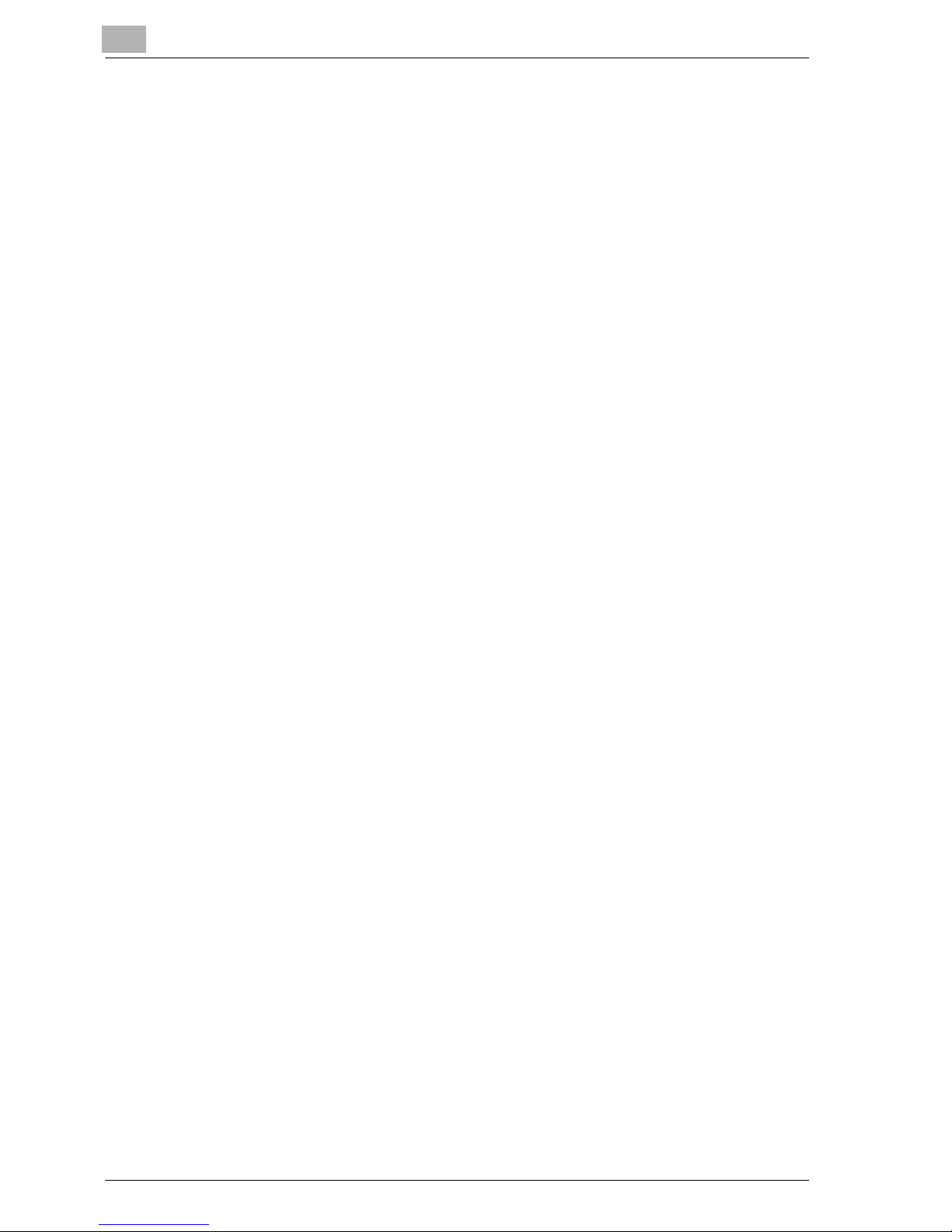
x-10 MP1020/1025/1035
13.1 Specifications ..................................................................................13-3
13.2 Configuration page ..........................................................................13-5
13.3 Font list .............................................................................................13-6
PCL font list ..................................................................................13-6
PS font list .....................................................................................13-7
PCL demo page ............................................................................13-8
13.4 Glossary ............................................................................................13-9
13.5 OpenSSL Statement ......................................................................13-14
13.6 Index ...............................................................................................13-17
Page 15
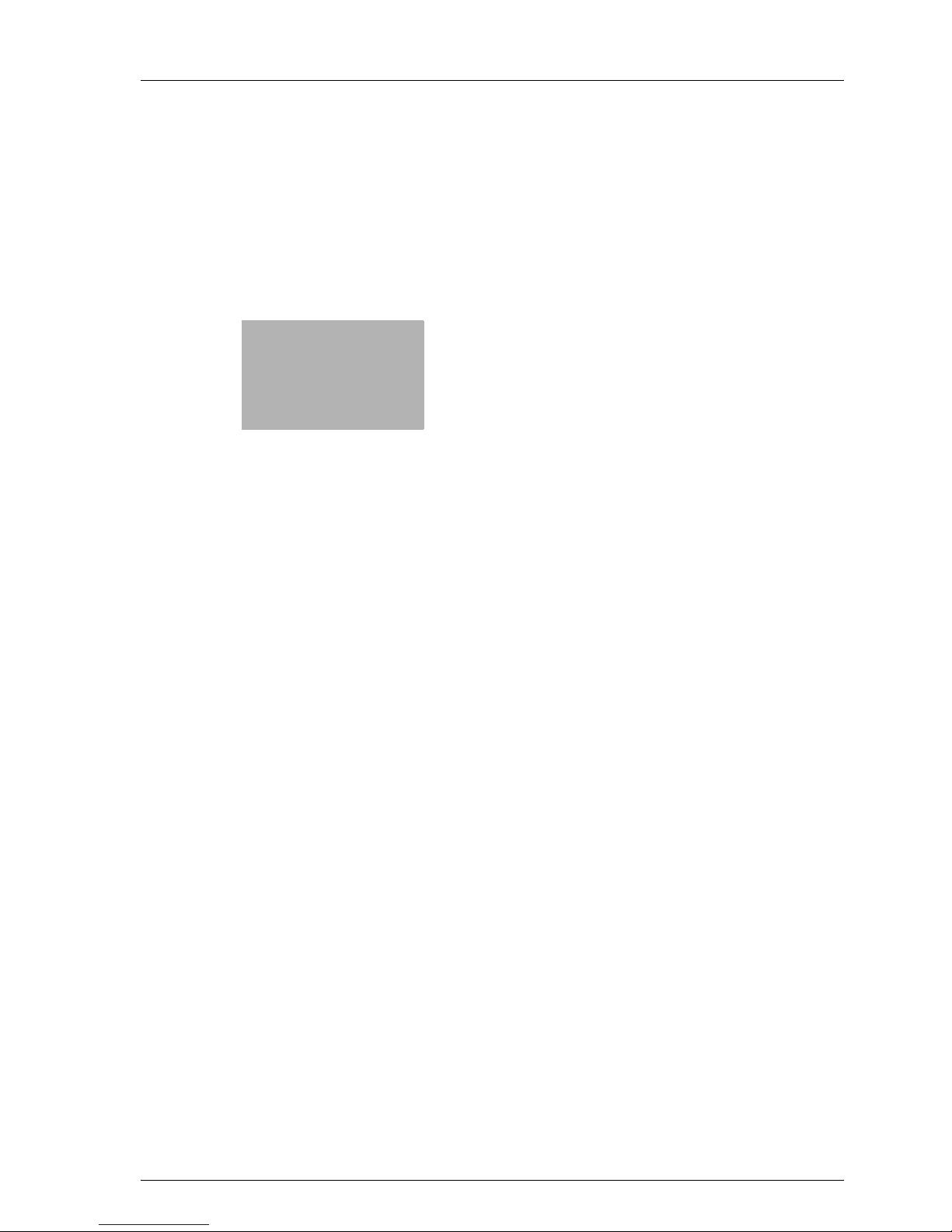
1
Welcome
Page 16
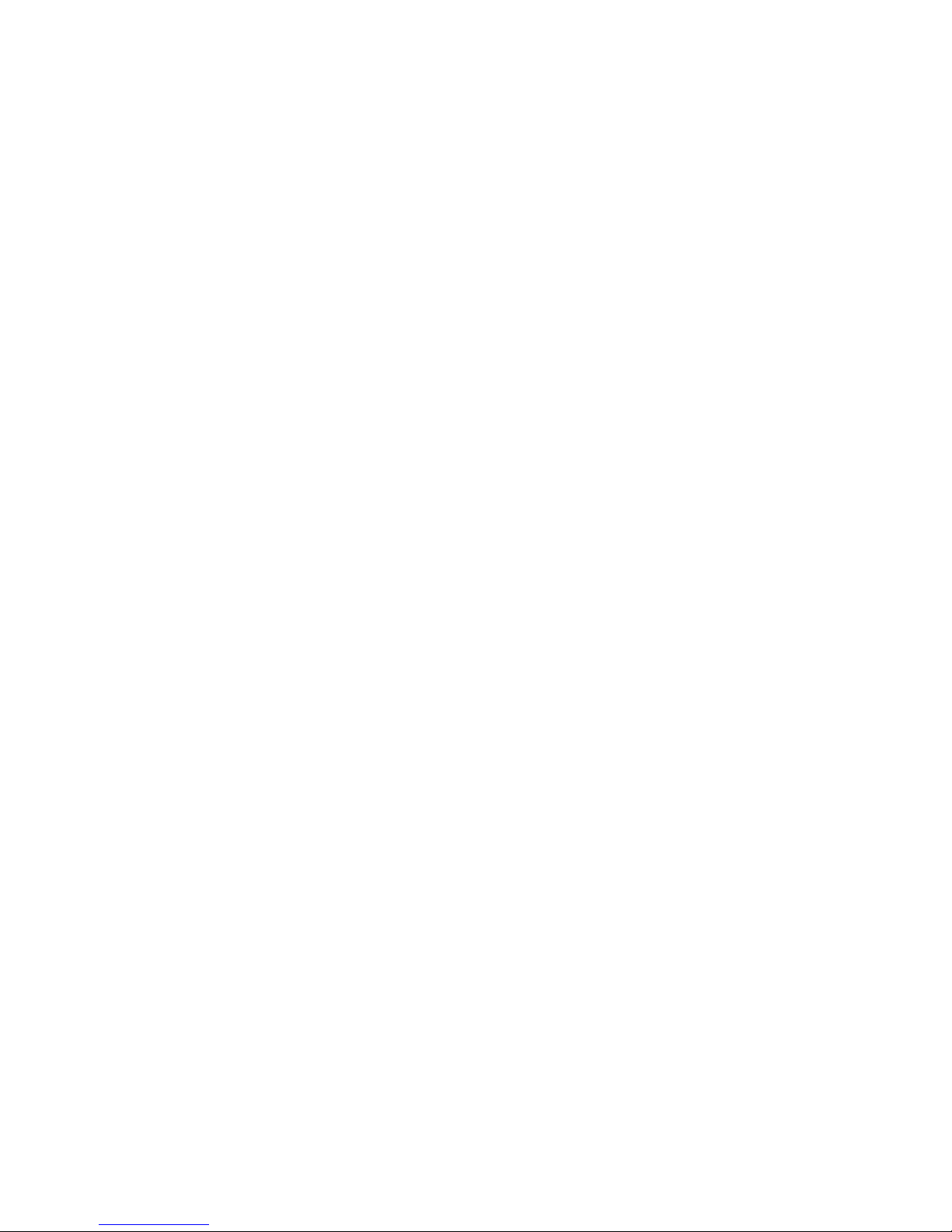
Page 17
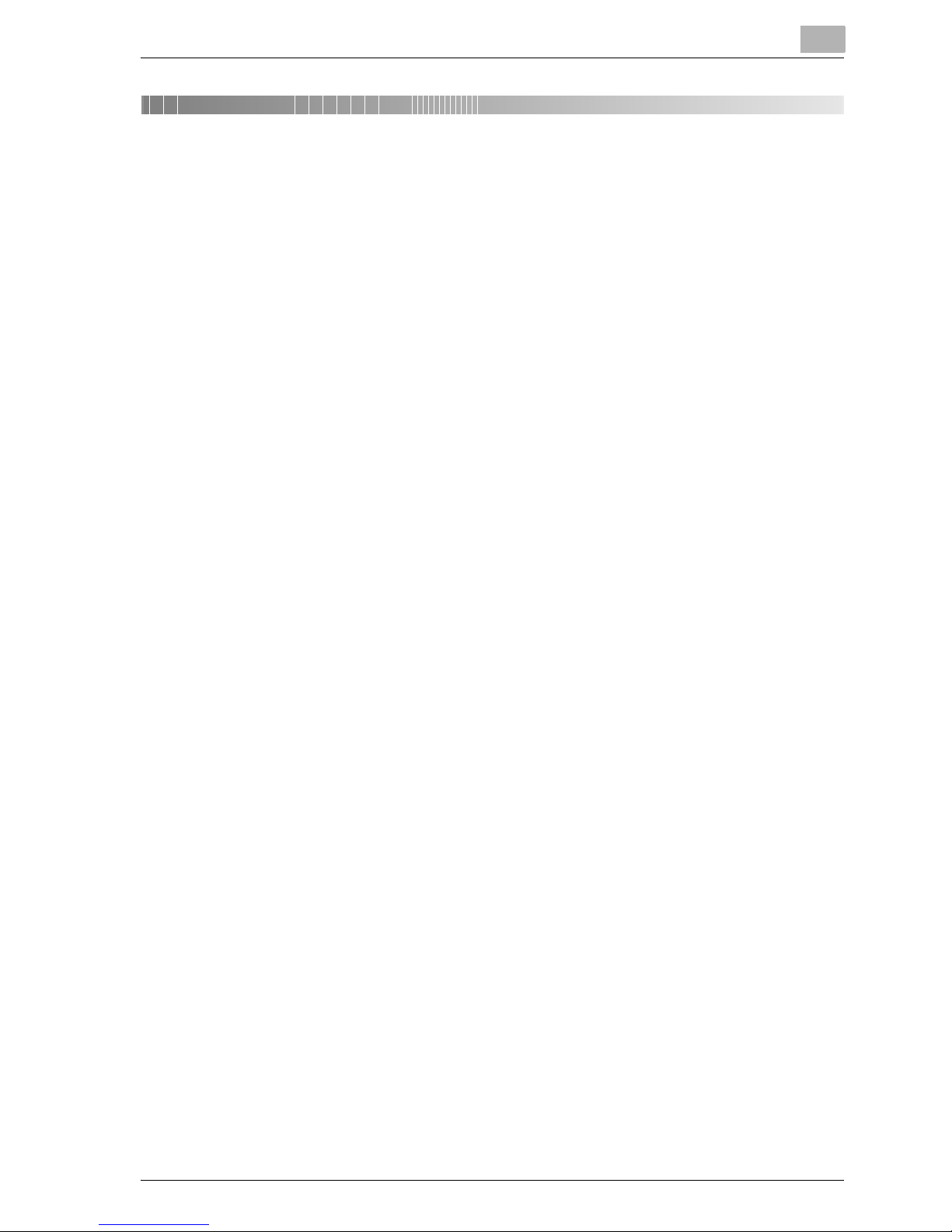
Welcome
1
MP1020/1025/1035 1-3
1 Welcome
Thank you for choosing this machine.
The MP1020/1025/1035 are equipped with an integrated printer controller
that allows you to print directly from a personal computer.
This User’s Guide describes the printing functions, operations, usage, and
safety precautions of the printer controller. In order to ensure that this machine is used efficiently, carefully read this manual before using the machine.
In order to ensure that this machine is used safely, carefully read “Installation
and Operation Precautions” in the User’s Guide [Copy Operations] before
using the machine.
The illustrations used in this User’s Guide may differ from the actual model.
Page 18
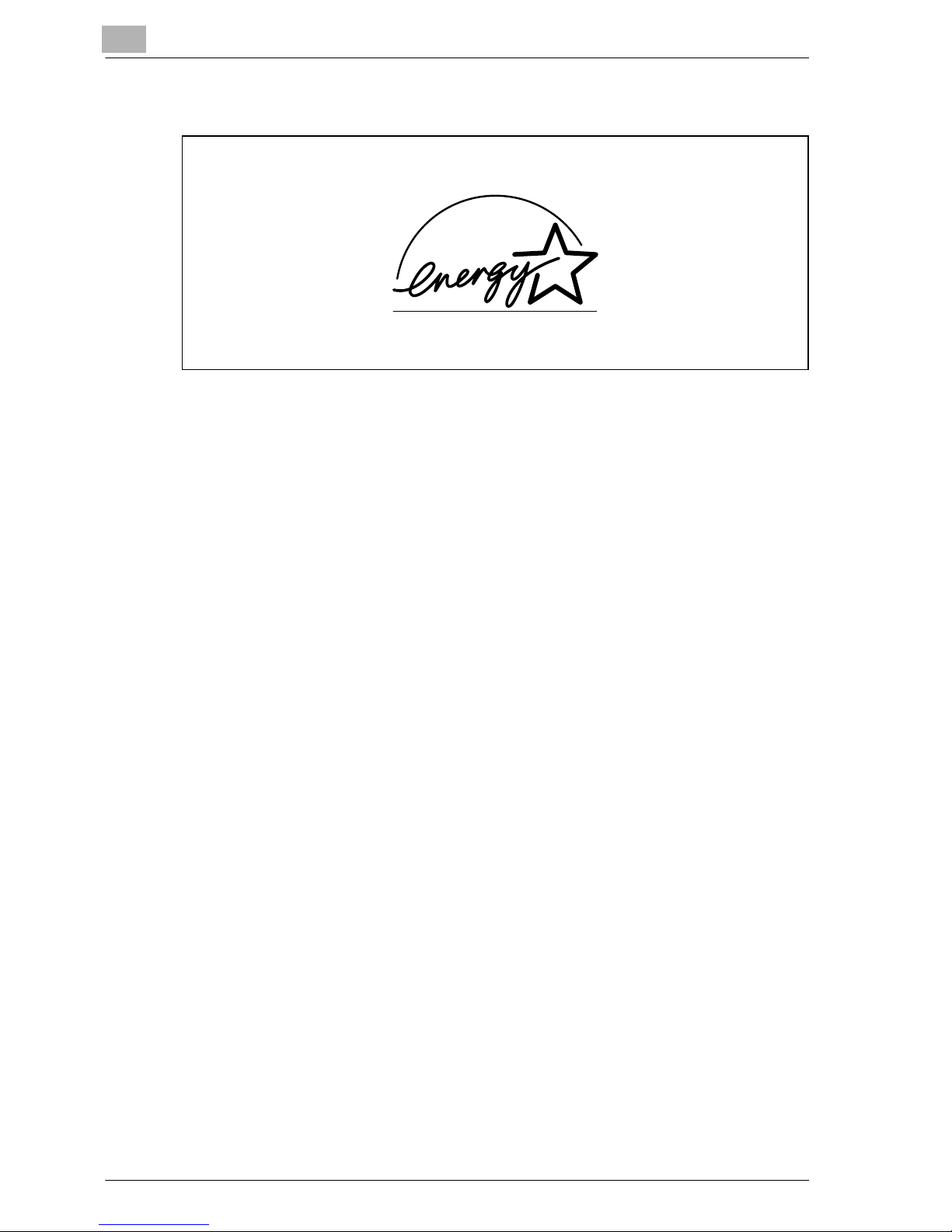
1
Welcome
1-4 MP1020/1025/1035
1.1 Energy Star®
As an ENERGY STAR® Partner, we have determined that this machine meets
the ENERGY STAR® Guidelines for energy efficiency.
What is an ENERGY STAR® Product?
An ENERGY STAR® product has a special feature that allows it to automatically switch to a “low-power mode” after a period of inactivity. An ENERGY
STAR® product uses energy more efficiently, saves you money on utility bills
and helps protect the environment.
Trademarks and Copyright
- Netscape Communications, the Netscape Communications logo, Netscape Navigator, Netscape Communicator, and Netscape are trademarks of Netscape Communications Corporation.
- Novell and Novell NetWare are registered trademarks of Novell, Inc.
- Microsoft, Windows, and Windows NT are registered trademarks of Mi-
crosoft Corporation.
- IBM is a registered trademark of International Business Machines, Inc.
- Apple, Macintosh, and Mac are registered trademarks of Apple Compu-
ter, Inc.
- Adobe, the Adobe logo, Acrobat, the Acrobat logo, PostScript, and the
PostScript logo are either registered trademarks or trademarks of Adobe
Systems Incorporated.
- Ethernet is a registered trademark of Xerox Corporation.
- PCL is a registered trademark of Hewlett-Packard Company Limited.
- All other product and brand names are trademarks or registered trade-
marks of their respective companies or organizations.
- Compact-VJE
Copyright 1986-2003 VACS Corp.
- RC4
®
is a registered trademark or trademark of RSA Security Inc. in the
United States and/or other countries.
- RSA® is a registered trademark or trademark of RSA Security Inc. in the
United States and/or other countries.
Page 19
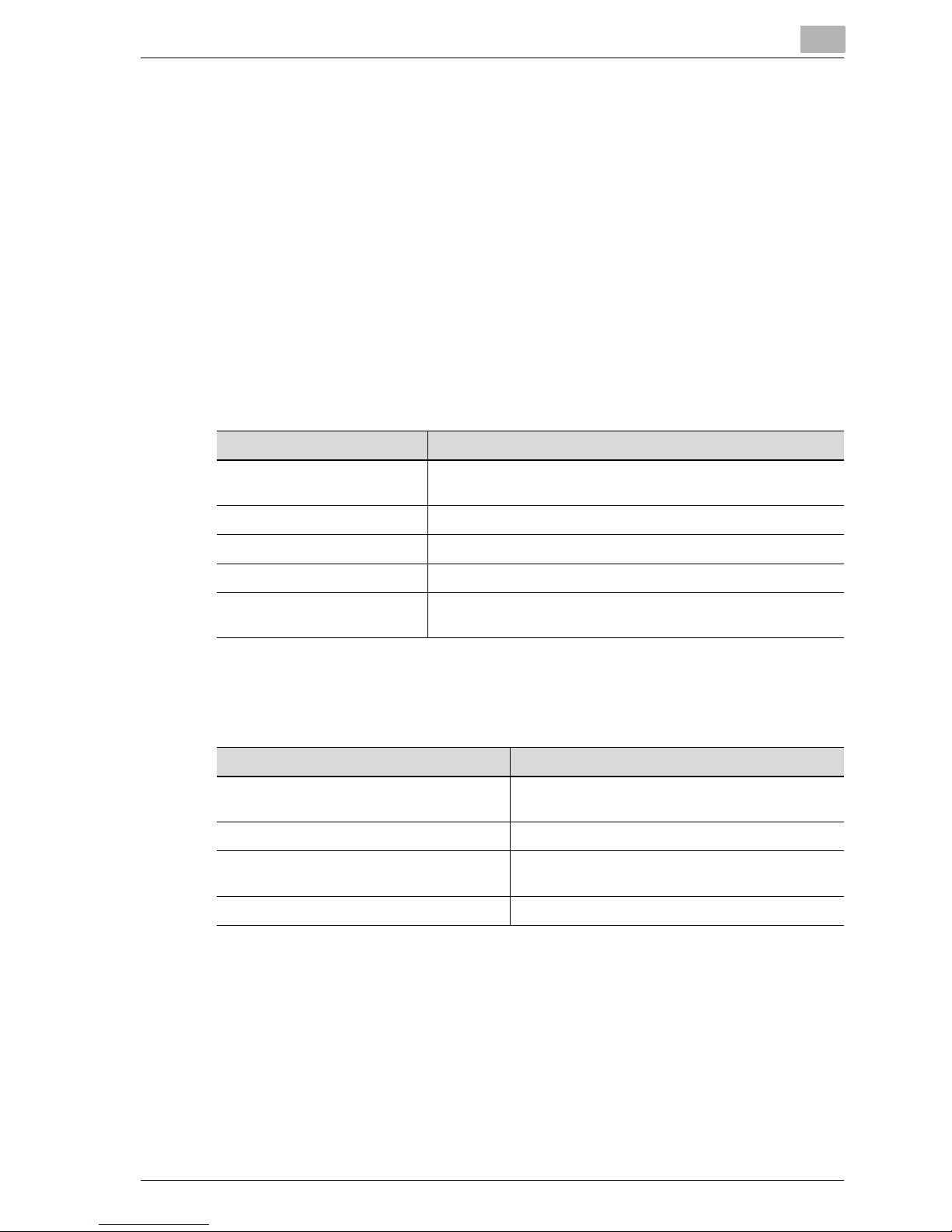
Welcome
1
MP1020/1025/1035 1-5
1.2 About this User’s Guide
This User’s Guide contains information for using the printing functions of the
OCÉ printer controller. For details on the copy functions, scanning functions,
box functions, and fax functions, refer to the respective User’s Guide.
This User’s Guide is aimed at users who already have the basic knowledge
of computer and copier operations. For Windows or Macintosh operating
system and application operations, refer to the operation manual of the respective product.
MP1020/1025/1035 User’s Guides
The User’s Guides for this machine are divided by function and consist of the
following:
Notations
Screen images in this User’s Guide
Unless stated otherwise, the printer driver functions are described using the
printer driver for Windows XP.
User’s Guide Description
Print Operations This User’s Guide. Read this guide when using this machine as
a printer.
Network Scanner Operations Read this guide when using this machine as a scanner.
Box Operations Read this guide when using this machine’s box functions.
Facsimile Operations Read this guide when using the optional fax functions.
Advanced Scan Operations Read this guide when using the optional scanner unit func-
tions.
Product name Description
MP1020/1025/1035
This machine
This machine, copier, or printer
Integrated network controller Printer controller
Printer controller, including this machine,
and printing system
Printing system
Microsoft Windows Windows
Page 20
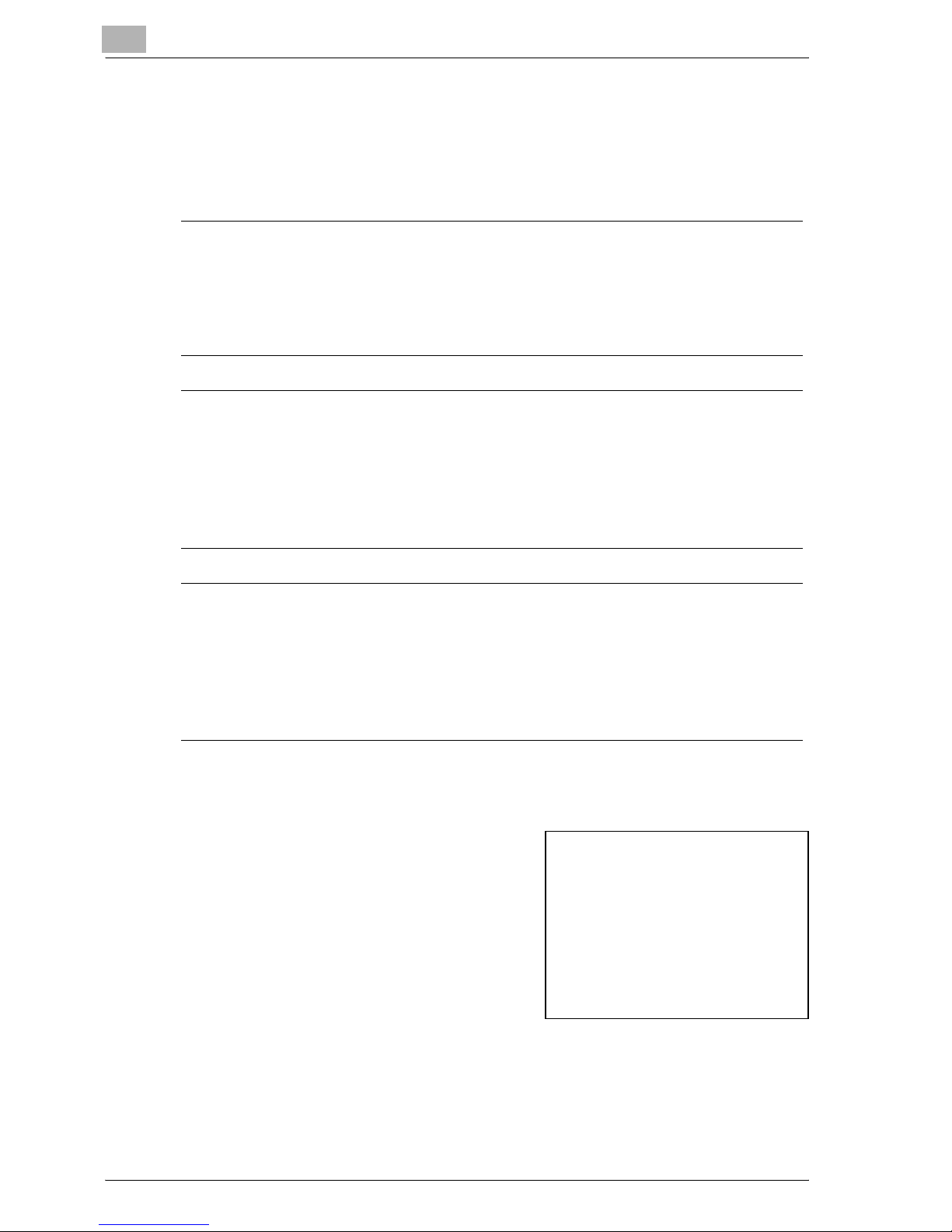
1
Welcome
1-6 MP1020/1025/1035
1.3 Using this User’s Guide
The marks and text formats used in this manual are described below.
Safety advices
6 DANGER
Failure to observe instructions highlighted in this manner may result in
fatal or critical injuries in fact of electrical power.
% Observe all dangers in order to prevent injuries.
7 WARNING
Failure to observe instructions highlighted in this manner may result in
serious injuries or property damage.
% Observe all warnings in order to prevent injuries and to ensure safe use
of the copier.
7 CAUTION
Failure to observe instructions highlighted in this manner may result in
slight injuries or property damage.
% Observe all cautions in order to prevent injuries and to ensure safe use
of the copier.
Sequence of action
1 The number 1 as formatted here indi-
cates the first step of a sequence of
actions.
2 Subsequent numbers as formatted
here indicate subsequent steps of a
sequence of actions.
?
Text formatted in this style provides additional assistance.
% Text formatted in this style describes the action that will ensure the
desired results are achieved.
An illustration inserted
here shows what operations
must be performed.
Page 21
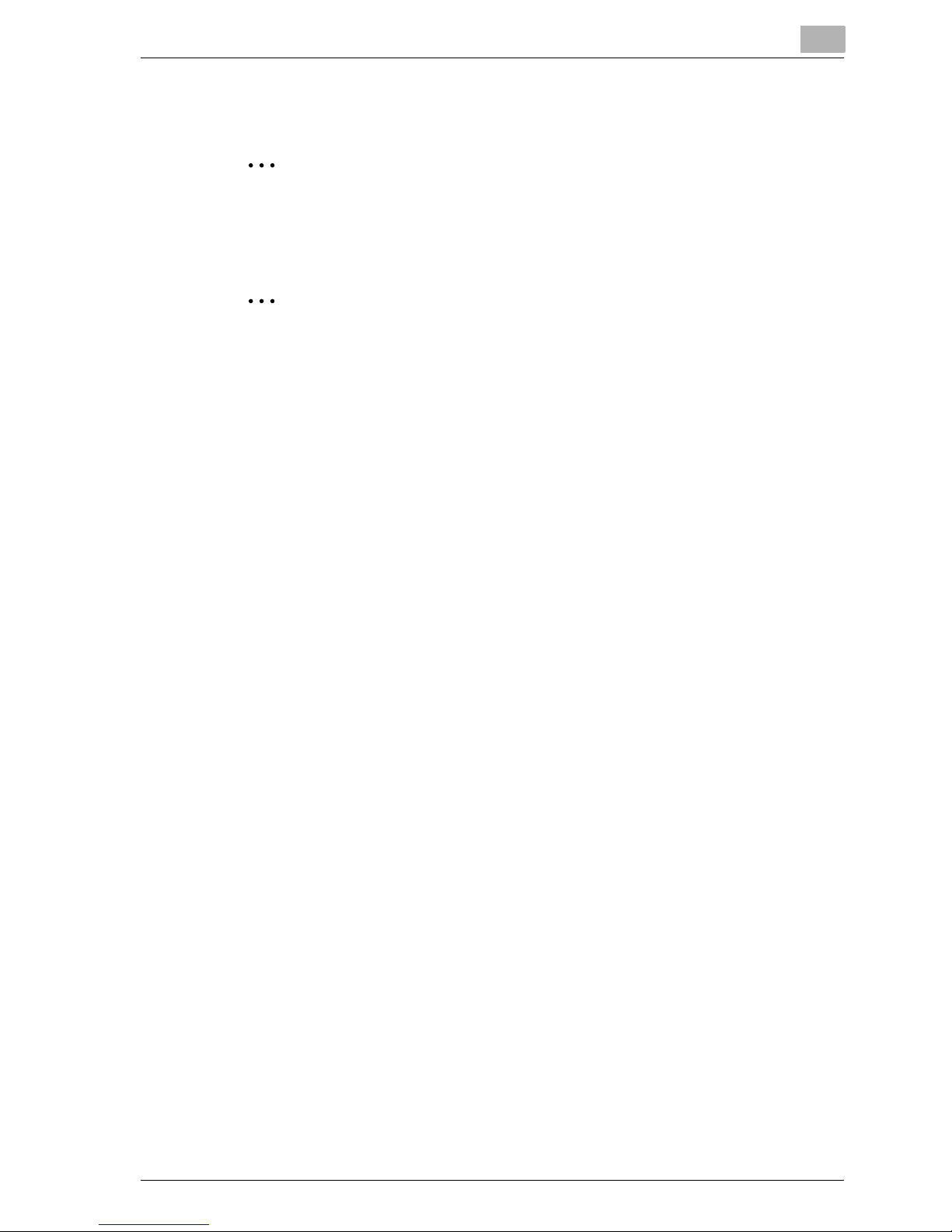
Welcome
1
MP1020/1025/1035 1-7
Tips
2
Note
Text highlighted in this manner contains useful information and tips to ensure safe use of the copier.
2
Reminder
Text highlighted in this manner contains information that should be reminded.
!
Detail
Text highlighted in this manner contains references for more detailed information.
Special text markings
[Copy] key
The names of keys on the control panel are written as shown above.
MACHINE SETTING
Display texts are written as shown above.
Page 22
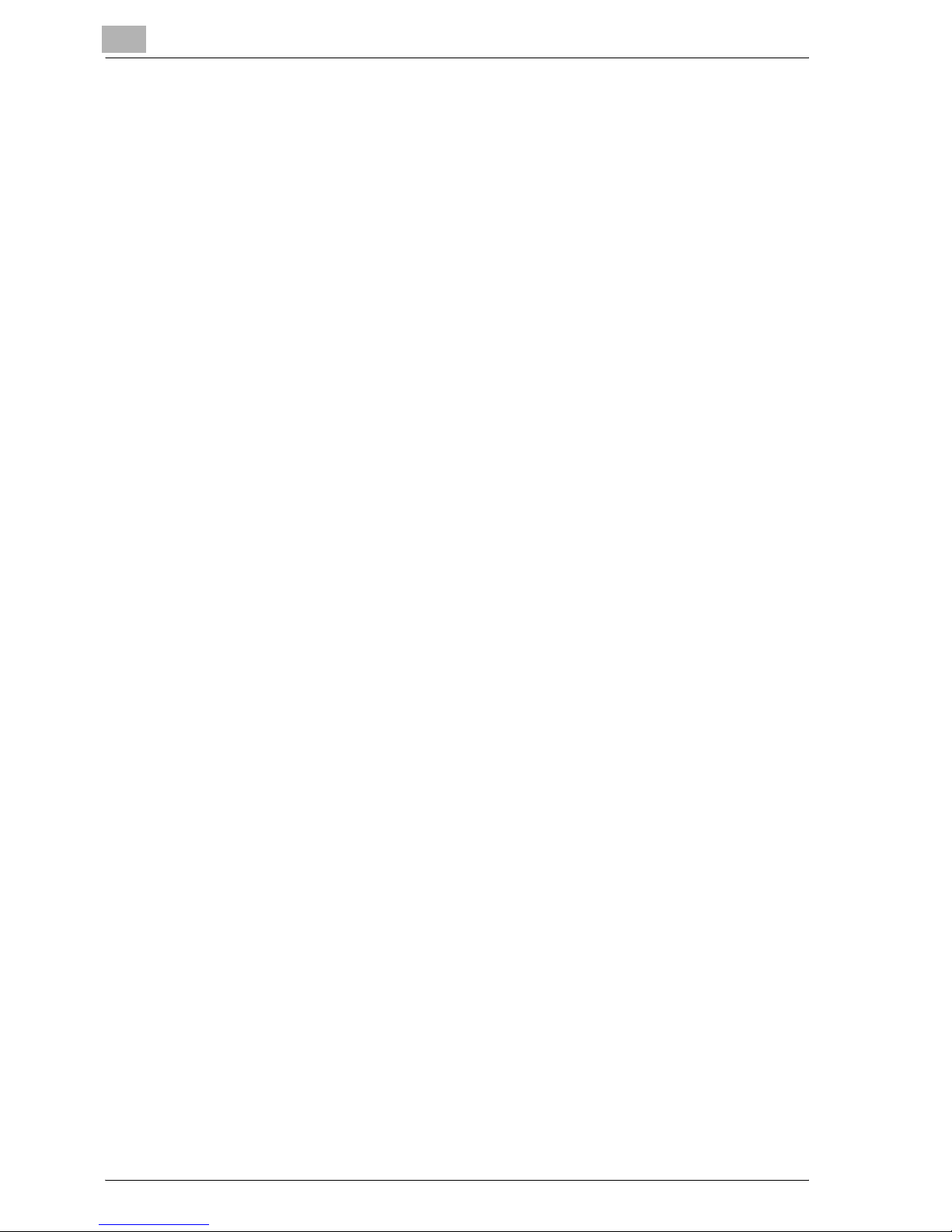
1
Welcome
1-8 MP1020/1025/1035
Page 23
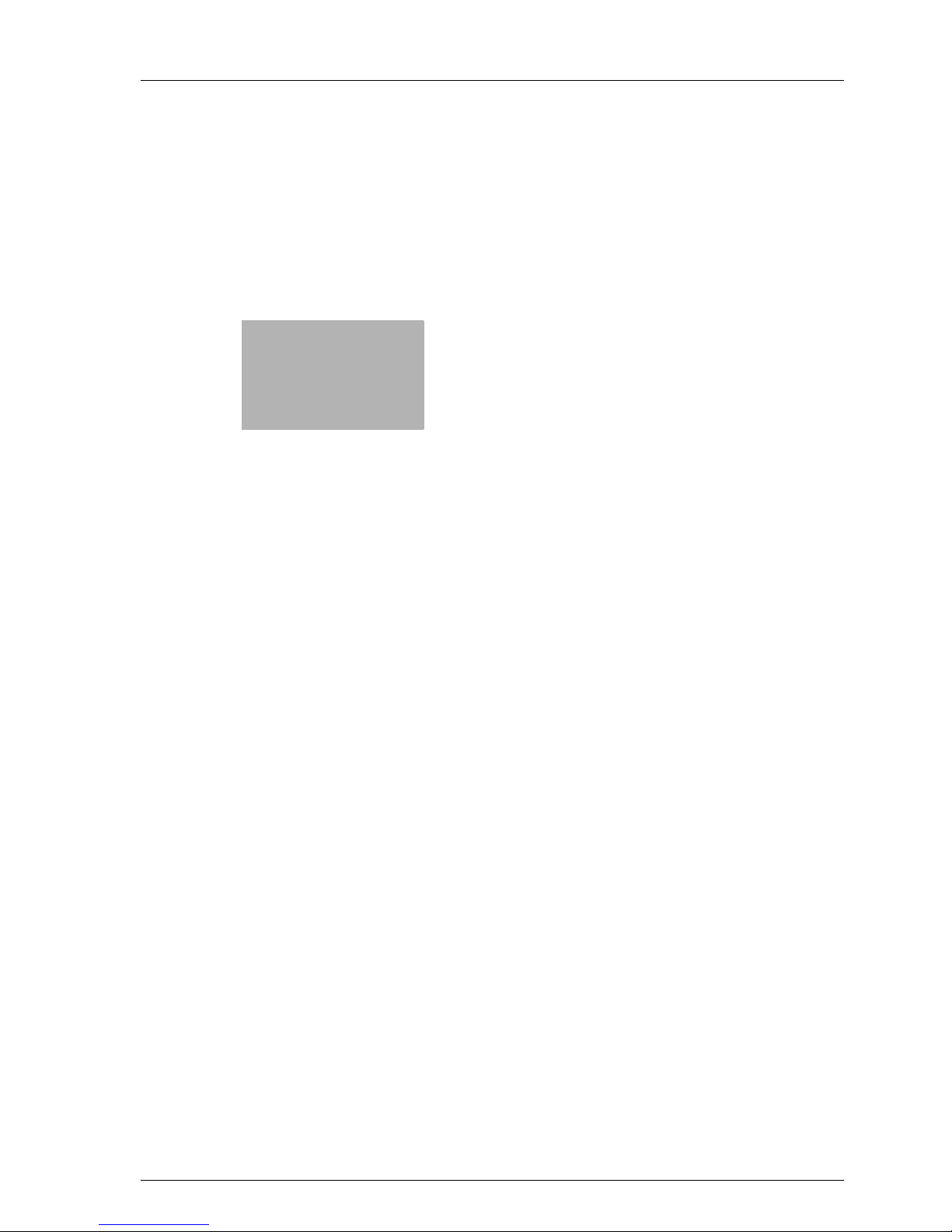
2
Overview
Page 24
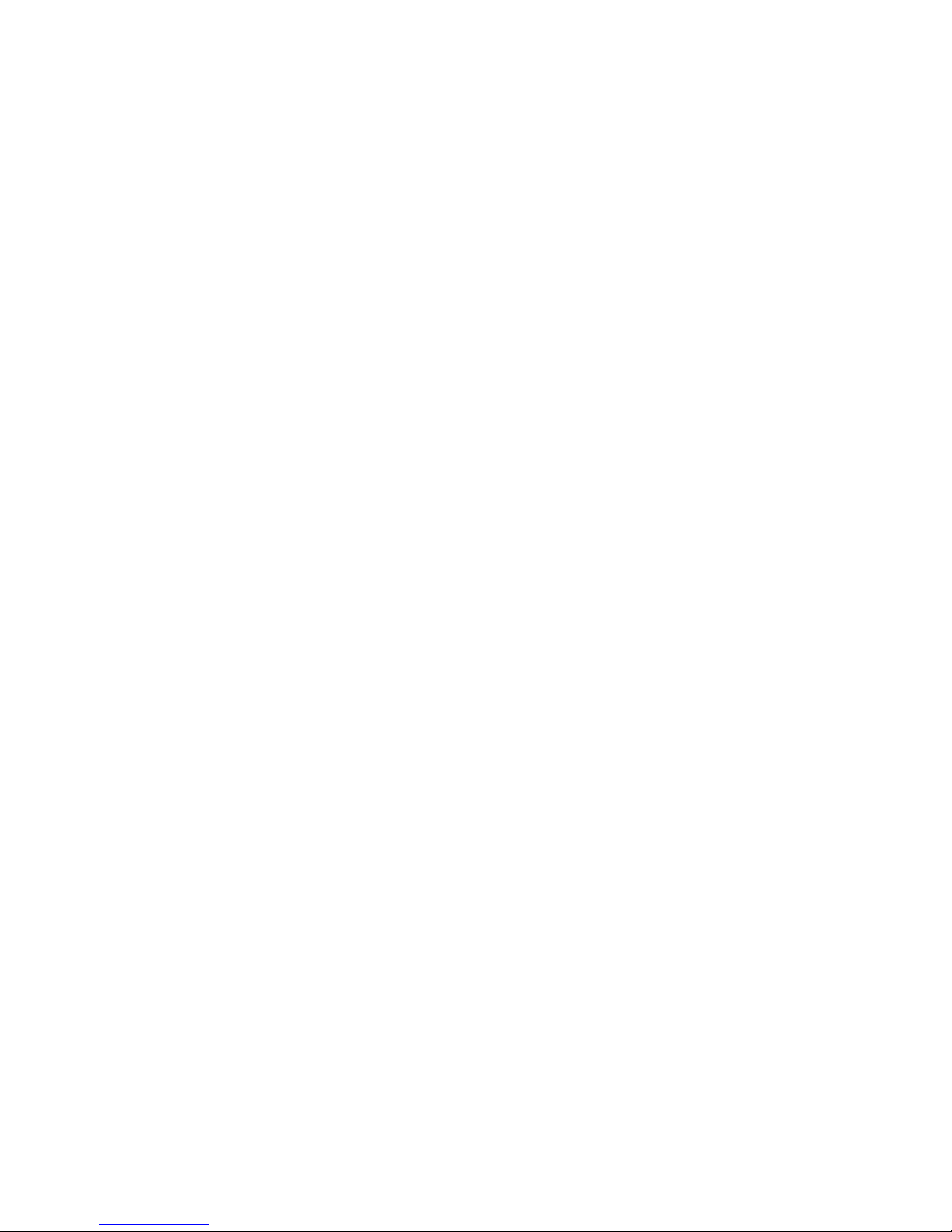
Page 25
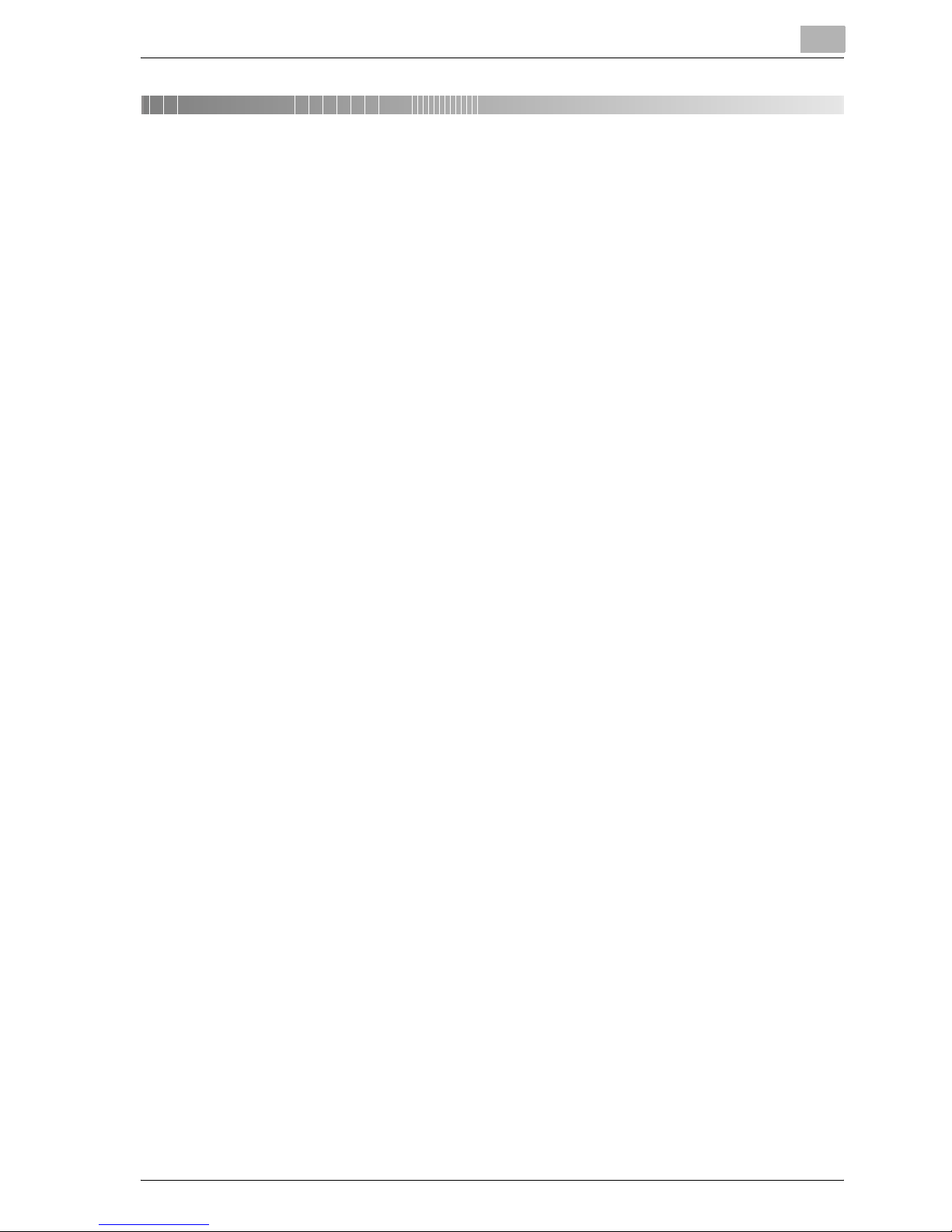
Overview
2
MP1020/1025/1035 2-3
2Overview
2.1 Printer controller CD-ROM configuration
The printer controller CD-ROMs consist of the following:
- User Software CD-ROM
- PostScript Printer Driver CD-ROM (Win/Mac)
Each CD-ROM contains printer drivers (for Windows and for Macintosh) and
utilities as well as screen fonts and documentation, such as the User’s
Guides and release notes.
Browse through the CD-ROMs for the desired folders and files.
- The folder and file names may not be listed below starting from the root
directory.
- Use all of the files in each language folder.
Page 26
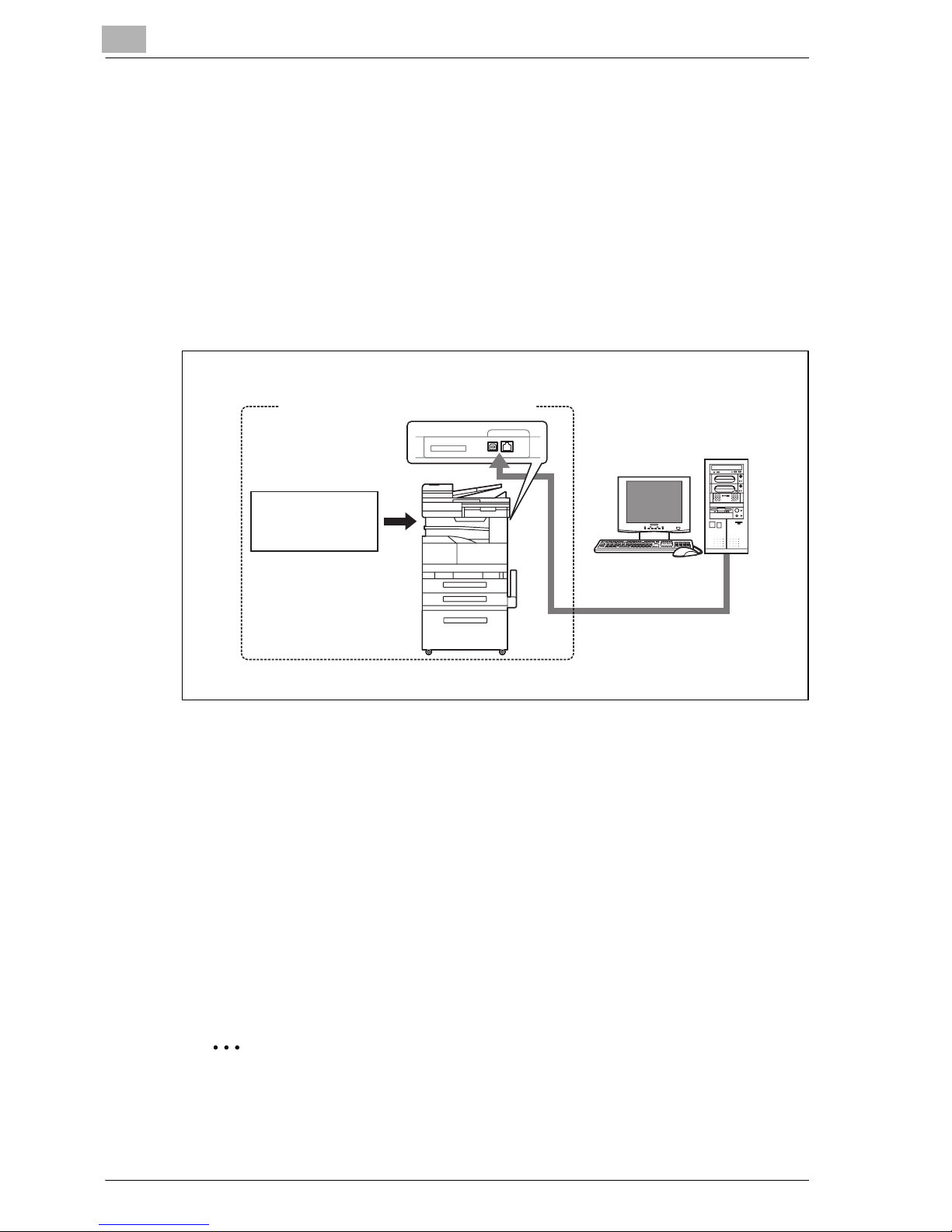
2
Overview
2-4 MP1020/1025/1035
2.2 Printer controller
The printer controller is a device for performing printing functions and network printing functions with this machine.
Role of the printer controller
The printer controller is built into the machine.
You can print from applications on the computer connected to the printing
system. When using this machine as a network printer, you can print from
applications on the computer.
Available printer controller functions
The printer controller provides the following functions.
- Printing from a computer (using a printer driver)
- Support of network protocols including TCP/IP, NetBEUI, IPX/SPX, and
AppleTalk
- Direct printing over a network using Windows (SMB), LPR, and IPP printing
- Fax operations using a computer (when the optional fax kit is installed)
- Access to settings for this machine and the printer controller from a client
computer over the network (using a Web browser)
- Control of the number of pages printed (“User Authentication” and “Account Track” function, excluding external server authentication)
2
Note
Only the PCL printer driver can be used with Windows printing.
Printer
controller
Machine
Printing system
Computer
Page 27
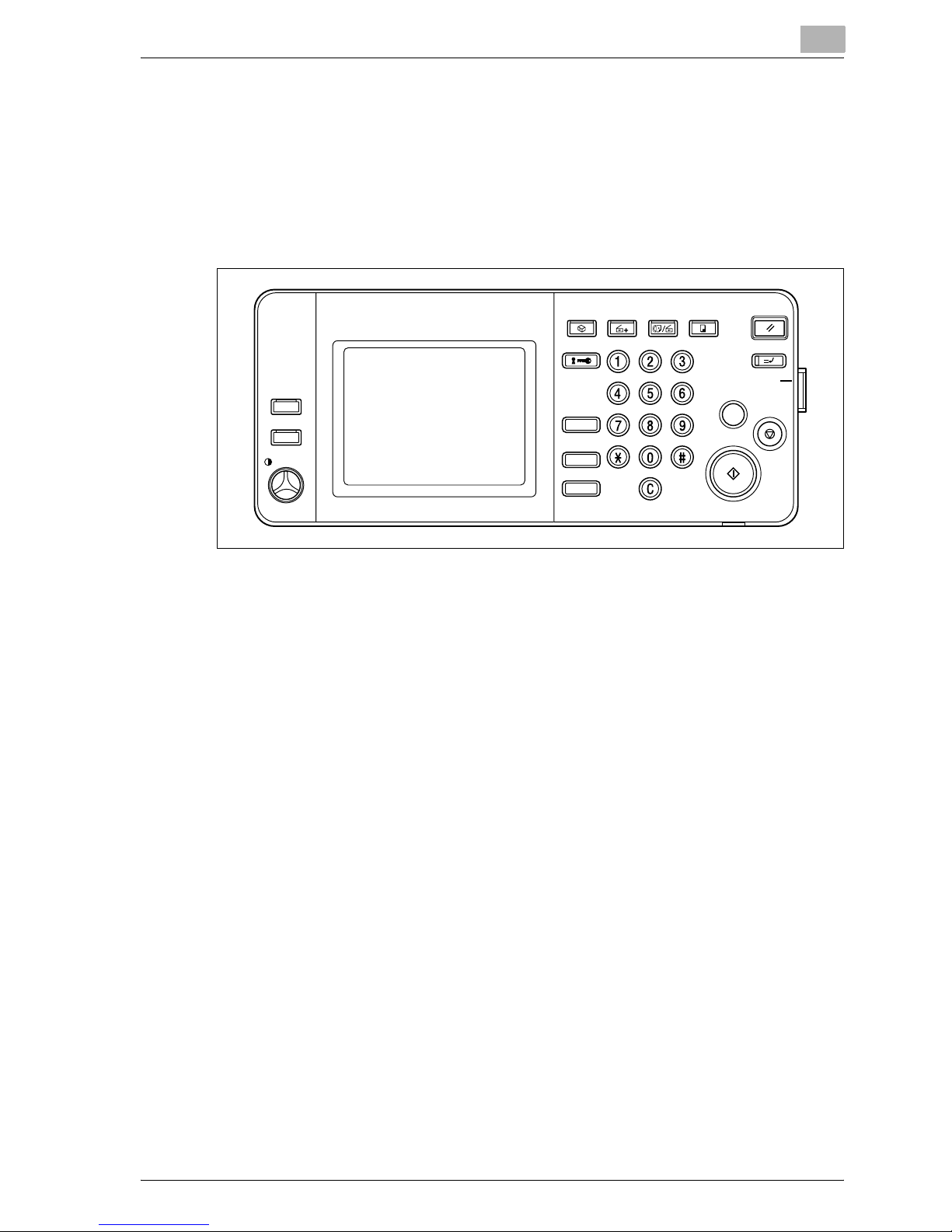
Overview
2
MP1020/1025/1035 2-5
Machine modes
The printer driver settings are mainly set using a computer, however, the font
list can be printed, and the printer controller settings and default print settings can be set using the control panel of this machine. In addition, fax and
scanning operations can be used by switching the mode.
To switch between modes, press the mode keys on the control panel.
[Copy]
Switches to the copy mode.
[Fax/Scan]
Switches to the fax/scan mode.
To use the fax function, optional fax kit is required.
[Extra Scan]
Switches to the extra scan mode.
To use the extra scan function, optional fax kit or scanner unit is required.
[Box]
Switches to the box mode.
!
Detail
You can use this machine as a printer in all modes.
Change the default print settings in the Utility mode.
Accessibility
Access
ABC DEF
JKLGHI MNO
TUVPQRS WXYZ
Interrupt
Reset
Copy
Fax/ScanExtra Scan
Box
Mode Memory
Mode Memory
Mode Check
Mode Check
Main Power
Stop
Power
Proof Copy
Start
Utility/
Counter
Enlarge Display
Enlarge Display
Contrast
Contrast
Page 28

2
Overview
2-6 MP1020/1025/1035
Printing flow
When using this printing system as a printer, the flow of the main process is
described below.
Print commands transmitted from the application are received by the printer
driver.
Data is transmitted to this machine over a parallel interface (IEEE 1284) when
this machine is used as a local printer, over a USB interface when this machine is used as a USB printer, or over an Ethernet interface (TCP/IP, IPX/
SPX, or AppleTalk) when this machine is used as a network printer. The printer controller then performs image rasterization (development of output characters and images to bitmap data). Finally, this data is printed from this
machine.
Page 29
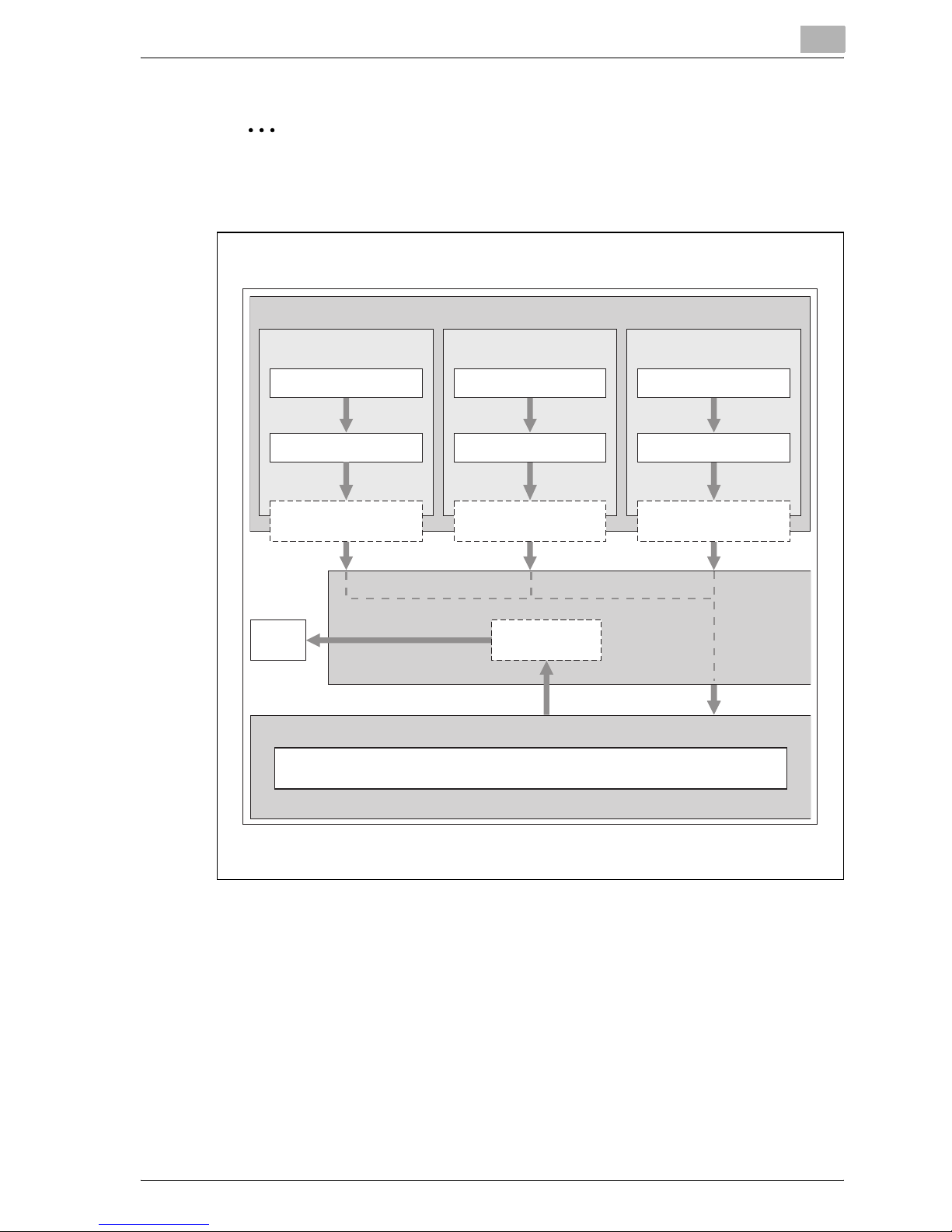
Overview
2
MP1020/1025/1035 2-7
2
Note
To connect the parallel interface, the optional local interface kit is required.
When a print job is received during copying, the data is stored in the memory
of this machine. When copying is complete, the print job is automatically
printed.
Machine
Print
PS/PCL processing (rasterizing)
Printer controller
Parallel interface
(IEEE 1284)
Printer driver
Application
Used as a local
printer
USB
Printer driver
Application Application
Ethernet (TCP/IP, IPX/
SPX, or AppleTalk)
Printer driver
Computer
Used as a USB
printer
Used as a network
printer
Page 30
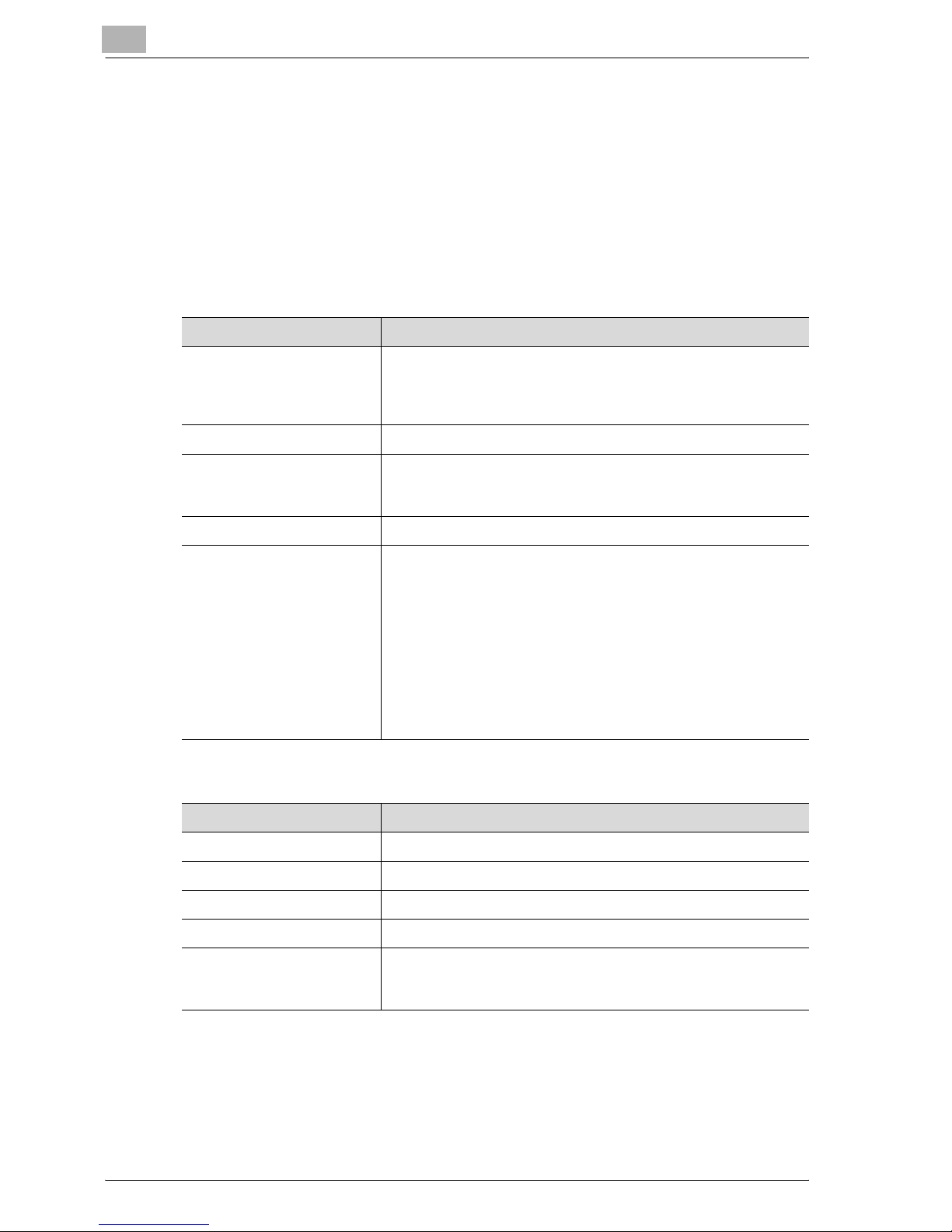
2
Overview
2-8 MP1020/1025/1035
2.3 Operating environment
The system requirements for using this printing system and the interfaces
used for connection are explained below.
Connectable computers and operating systems
Check that the computer being connected meets the following conditions.
Windows
Macintosh
Item Operating environment
Operating system Windows 98 SE, Windows Me, Windows NT 4.0 (Service Pack 6a
or later), Windows 2000 Professional (Service Pack 4 or later),
Windows XP Home Edition (Service Pack 2 or later), Windows XP
Professional (Service Pack 2 or later), or Windows Server 2003
Processor Pentium or higher
Memory Capacity recommended for the operating system
With sufficient memory resources in the operating system and
application being used
Drive CD-ROM
Web browser
(when using Web Connection)
Windows 98 SE/Me/NT 4.0
Microsoft Internet Explorer 4 or later recommended
Netscape Navigator 4.73 or 7.0
Windows 2000
Microsoft Internet Explorer 5 or later recommended
Netscape Navigator 7.0
Windows XP
Microsoft Internet Explorer 6 or later recommended
Netscape Navigator 7.0
*If using Microsoft Internet Explorer 5.5, use Service Pack 1 or
later.
Item Operating environment
Operating system Mac OS 9.2, Mac OS X 10.2, or Mac OS X 10.3
Processor PowerPC
Memory Capacity recommended for the operating system
Drive CD-ROM
Web browser
(when using Web Connection)
Netscape Navigator 7.0
Page 31

Overview
2
MP1020/1025/1035 2-9
Connectable interfaces
The various interfaces that can be used to connect this printing system to a
computer are described below.
Ethernet interface
Connect when using this printing system as a network printer.
Supports 10Base-T and 100Base-TX standards. In addition, the Ethernet in-
terface supports the TCP/IP (LDP/LPR, peer-to-peer), IPX/SPX (NetWare),
and AppleTalk (EtherTalk) protocols.
Parallel interface (optional)
Connect when using this printing system as a local printer.
A computer running Windows and an IEEE 1284 parallel cable are required
for connection. Use a parallel cable that uses a terminal with an Amphenol
36-pin male connector.
The parallel interface supports the compatible, nibble, and ECP modes.
USB interface
Connect when using this printing system as a network printer.
The USB interface can be connected to a computer running Windows. A
USB cable is required for connection. Use a type A (4 pin, male) or type B (4
pin, male) USB cable. A USB cable measuring 3 meters or less is recommended.
Page 32

2
Overview
2-10 MP1020/1025/1035
Connection diagram
The printer cables can be connected to each port at the back of this machine.
2
Note
To connect this machine to a computer using a parallel connection, optional local interface kit is required.
TEL PORT 1
LINE PORT 1
TEL PORT 2
LINE PORT 2
LINE PORT 2
Ethernet (10Base-T or 100Base-TX)
Machine (rear view)
USB
cable
USB port
Parallel cable
Parallel port
Page 33

Overview
2
MP1020/1025/1035 2-11
2.4 Setting up the system
In order to use this printing system, it must first be set up.
Setup consists of connecting this machine to a computer and installing the
printer driver onto the computer being used.
To set up the printing system
Setup the printing system as described below.
1 Connect this machine to a computer. (Refer to “Connectable interfac-
es” on page 2-9.)
2 Install the printer driver. (Refer to “Installing the printer driver” on
page 3-3.)
3 When using a network connection, set up the network. (Refer to “Set-
ting up network printing” on page 4-3.)
4 Check the setup by printing a test page. (Refer to “Test printing” on
page 5-5.)
5 Install the screen fonts.
– The User Software CD-ROM and PostScript Printer Driver CD-ROM
contain the Latin TrueType fonts as the screen fonts.
– Install the screen fronts after adding the operating system standard
fonts.
– For details, refer to Help of the operating system.
– The screen fonts are located in the “Screenfont” or “Screenfonts”
folder on the CD-ROM.
– To install the Macintosh fonts, install the fonts after decompressing
them.
Installation of the printer driver may differ depending on the connection
method used with this machine in addition to the operating system of the
computer and the type of printer driver being used.
Page 34

2
Overview
2-12 MP1020/1025/1035
!
Detail
For details on connecting this machine to a computer, refer to “Connectable interfaces” on page 2-9.
2
Note
To update an existing printer driver, delete the existing printer driver first.
For details, refer to “Uninstalling the printer driver” on page 3-15 and
page 3-22.
If using the optional parallel interface, set the interface time settings and
mode (Compatible, Nibble, or ECP) as necessary with the Web Connection and on the control panel. For details, refer to “Print tab - Local I/F”
on page 11-71.
Page 35

3
Installing the printer
driver
Page 36

Page 37

Installing the printer driver
3
MP1020/1025/1035 3-3
3 Installing the printer driver
3.1 Printer drivers and supported operating systems
In order to use this printing system, the printer driver must be installed. The
printer driver is a program that controls the processing of data for output. Install the printer driver onto the computer from the provided CD-ROM.
The printer drivers included on the CD and the supported computer operating systems are listed below. Install the required printer driver.
* The User Software CD-ROM contains the PCL printer driver, and the PostScript Printer Driver
CD-ROM contains the PostScript drivers.
Page description
language
Printer driver Supported operating systems
PCL 6 PCL driver Windows 98 SE, Windows Me, Windows NT
4.0 (Service Pack 6a or later),
Windows 2000 Professional (Service Pack 4 or
later), Windows XP Home Edition/Professional
(Service Pack 2 or later) and Windows Server
2003
PostScript 3
emulation
PS driver Windows NT 4.0 (Service Pack 6a or later),
Windows 2000 Professional (Service Pack 4 or
later), Windows XP Home Edition/Professional
(Service Pack 2 or later) and Windows Server
2003
PostScript PPD
driver
Windows 98 SE and Windows Me
Mac OS 9.2 or later,
Mac OS X 10.2, and Mac OS X 10.3
Page 38

3
Installing the printer driver
3-4 MP1020/1025/1035
3.2 When used with Windows
The installation procedure for the Windows printer driver differs depending
on how this machine is connected to the computer and depending on which
printer driver is used. The installation method also differs depending on the
version of Windows that you are using. Refer to the table below for the appropriate procedure for installing the printer driver on your computer.
2
Note
For details on installing the printer driver in a network environment, refer
to “Setting up network printing” on page 4-3. Because it is necessary to
specify other network settings in advance when installing the printer driver using a network connection, install it using a local connection at this
time.
To install the printer driver under Windows XP, Windows Server 2003,
Windows 2000, or Windows NT 4.0, log on using a user name that is authorized by the administrator.
The printer driver can be installed using the Add Printer Wizard, however,
if used, the Plug and Play screen will appear each time the computer is
started.
To connect this machine to a computer using a parallel connection, the
optional local interface kit is required.
Printer driver Connection
method
Refer to
PCL All connection
methods
“Installing the printer driver using the Add Printer
Wizard” on page 3-9
PostScript
PCL
Network connection
“Installing the printer driver using the Add Printer
Wizard” on page 3-9
“For Windows 98 SE/Me/2000/NT 4.0” on
page 3-12
“For Windows XP/Server 2003” on page 3-9
Parallel connection “Installing the printer driver using Plug and Play” on
page 3-5
“For Windows 98 SE” on page 3-5
“For Windows Me/2000” on page 3-6
“For Windows XP/Server 2003” on page 3-8
USB connection “Installing the printer driver using Plug and Play” on
page 3-5
“For Windows 98 SE” on page 3-5
“For Windows Me/2000” on page 3-6
“For Windows XP/Server 2003” on page 3-8
Page 39

Installing the printer driver
3
MP1020/1025/1035 3-5
Installing the printer driver using Plug and Play
For Windows 98 SE
1 After using a parallel cable or a USB cable to connect this machine to
a computer, turn the main power of this machine on.
– Do not disconnect or connect the cable while the computer is start-
ing up.
2 Start the computer.
The Add New Hardware Wizard starts up.
3 Insert the Windows printer driver CD-ROM into the computer’s CD-
ROM drive.
– PCL driver: User Software CD-ROM
– PostScript driver: PostScript Printer Driver CD-ROM
4 Click the [Next] button.
5 Select “Search for the best driver for your device (Recommended)”,
and then click the [Next] button.
6 Select “Specify a location”, and then click the [Browse] button.
7 Specify the folder on the CD-ROM that contains the printer driver for
the operating system that you are using, and then click the [OK] button.
– PCL driver: User Software CD-ROM “Driver\Drivers\” folder
– PostScript PPD driver: PostScript Printer Driver CD-ROM “Driv-
er\PS-PPD” folder
8 Click the [Next] button, and then follow the on-screen instructions.
– If using a parallel connection, proceed to step 10.
9 The Add New Hardware Wizard dialog box appears again. Repeat
steps 4 through 8.
10 When installation is complete, make sure that the icon of the installed
printer appears in the Printers window.
11 Remove the CD-ROM from the CD-ROM drive.
This completes the printer driver installation.
Page 40

3
Installing the printer driver
3-6 MP1020/1025/1035
For Windows Me/2000
1 After using a parallel cable or a USB cable to connect this machine to
a computer, turn the main power of this machine on.
– Do not disconnect or connect the cable while the computer is start-
ing up.
2 Start the computer.
The Add New Hardware Wizard starts up.
3 Insert the Windows printer driver CD-ROM into the computer’s CD-
ROM drive.
– PCL driver: User Software CD-ROM
– PostScript driver: PostScript Printer Driver CD-ROM
4 Select “Search for a suitable driver for my device (recommended)” (for
Windows Me, select “Automatic search for a better driver (Recommended)”), and then click the [Next] button.
5 For Windows 2000, select “Specify a location”, and then click the
[Next] button.
For Windows Me, select “Specify a Location”, and then click the
[Browse] button.
6 Specify the folder on the CD-ROM that contains the printer driver for
the operating system that you are using, and then click the [OK] button.
Printer drivers that can be selected:
– For Windows Me
PCL driver: User Software CD-ROM “Driver\Drivers\” folder
PostScript PPD driver: PostScript Printer Driver CD-ROM “Driver\PS-PPD” folder
– For Windows 2000
PCL driver: User Software CD-ROM “Driver\Drivers\” folder
PostScript driver: PostScript Printer Driver CD-ROM “Driver\Drivers\ ” folder
7 Click the [OK] button (for Windows Me, click the [Next] button), and
then follow the on-screen instructions.
8 Click the [Finish] button.
9 When installation is complete, make sure that the icon of the installed
printer appears in the Printers window.
10 Remove the CD-ROM from the CD-ROM drive.
Page 41

Installing the printer driver
3
MP1020/1025/1035 3-7
This completes the printer driver installation.
Page 42

3
Installing the printer driver
3-8 MP1020/1025/1035
For Windows XP/Server 2003
1 After using a parallel cable or a USB cable to connect this machine to
a computer, turn the main power of this machine on.
– Do not disconnect or connect the cable while the computer is start-
ing up.
2 Start the computer.
The Add New Hardware Wizard starts up.
3 Insert the Windows printer driver CD-ROM into the computer’s CD-
ROM drive.
– PCL driver: User Software CD-ROM
– PostScript driver: PostScript Printer Driver CD-ROM
4 Select “Install from a list or specific location (Advanced)”, and then
click the [Next] button.
5 Under “Search for the best driver in these locations”, select “Include
this location in the search”, and then click the [Browse] button.
6 Specify the folder on the CD-ROM that contains the printer driver for
the operating system that you are using, and then click the [OK] button.
– PCL driver: User Software CD-ROM “Driver\Drivers\ ” folder
– PostScript driver: PostScript Printer Driver CD-ROM “Driver\Driv-
ers\ ” folder
7 Click the [Next] button, and then follow the on-screen instructions.
– When the Digital Signature dialog box appears, click the [Continue]
button.
8 Click the [Finish] button.
9 When installation is complete, make sure that the icon of the installed
printer appears in the Printers and Faxes window.
10 Remove the CD-ROM from the CD-ROM drive.
This completes the printer driver installation.
Page 43

Installing the printer driver
3
MP1020/1025/1035 3-9
Installing the printer driver using the Add Printer Wizard
2
Note
For IPP printing, it is not necessary to install the printer driver at this time
since IPP printing setup is performed when the printer driver is installed.
For further details on IPP printing, refer to “IPP printing (Windows 2000/
XP/Server 2003)” on page 4-21.
For details on installing the printer driver in a network environment, refer
to “Setting up network printing” on page 4-3. Because it is necessary to
specify other network settings in advance when installing the printer driver using a network connection, install it using a local connection at this
time.
For Windows XP/Server 2003
1 Insert the Windows printer driver CD-ROM into the computer’s CD-
ROM drive.
– PCL driver: User Software CD-ROM
– PostScript driver: PostScript Printer Driver CD-ROM
2 Click the [Start] button, and then click “Printers and Faxes”.
– If “Printers and Faxes” does not appear in the Start menu, open the
Control Panel from the Start menu, select “Printers and Other Hard-
ware”, and then select “Printers and Faxes”.
3 For Windows XP, click “Add a printer” on the “Printer Tasks” menu.
– For Windows Server 2003, double-click the “Add Printer” icon.
The Add Printer Wizard starts up.
Windows Server 2003
Windows XP
Page 44

3
Installing the printer driver
3-10 MP1020/1025/1035
4 Click the [Next] button.
5 Select “Local printer attached to this computer”, and then click the
[Next] button.
– Clear the “Automatically detect and install my Plug and Play print-
er” check box.
6 The Select Printer Port dialog box appears. Select “LPT1” here, and
then click the [Next] button.
7 Click the [Have Disk] button.
8 Click the [Browse] button.
9 Specify the folder on the CD-ROM that contains the printer driver for
the operating system that you are using, and then click the [OK] button.
– PCL driver: User Software CD-ROM “Driver\Drivers\ ” folder
– PostScript driver: PostScript Printer Driver CD-ROM “Driver\Driv-
ers\ ” folder
Page 45

Installing the printer driver
3
MP1020/1025/1035 3-11
10 Click the [OK] button.
The “Printers” list appears.
11 Click the [Next] button.
12 Follow the on-screen instructions.
– When the Digital Signature message appears, click the [Continue]
button.
– When using a network connection, perform a test print after the net-
work settings have been specified.
13 When installation is complete, make sure that the icon of the installed
printer appears in the Printers and Faxes window.
14 Remove the CD-ROM from the CD-ROM drive.
This completes the printer driver installation.
Page 46

3
Installing the printer driver
3-12 MP1020/1025/1035
For Windows 98 SE/Me/2000/NT 4.0
1 Insert the Windows printer driver CD-ROM into the computer’s CD-
ROM drive.
– PCL driver: User Software CD-ROM
– PostScript driver: PostScript Printer Driver CD-ROM
2 Click the [Start] button, point to “Settings”, and then click “Printers”.
The Printers window appears.
3 Double-click the “Add Printer” icon.
The Add Printer Wizard starts up.
4 Follow the on-screen instructions.
5 On the screen for selecting the printer connection, select “Local Print-
er”.
6 Click the [Next] button.
7 Click the [Have Disk] button.
8 Click the [Browse] button.
Page 47

Installing the printer driver
3
MP1020/1025/1035 3-13
9 Specify the folder on the CD-ROM that contains the printer driver for
the operating system that you are using, and then click the [OK] button.
– For Windows 98 SE/Me
PCL driver: User Software CD-ROM “Driver\Drivers\” folder
PostScript PPD driver: PostScript Printer Driver CD-ROM “Driv-
er\PS-PPD” folder
– For Windows 2000
PCL driver: User Software CD-ROM “Driver\Drivers\” folder
PostScript driver: PostScript Printer Driver CD-ROM “Driver\Driv-
ers\” folder
– For Windows NT 4.0
PCL driver: User Software CD-ROM “Driver\Drivers\” folder
PostScript driver: PostScript Printer Driver CD-ROM “Driver\Driv-
ers\” folder
10 Click the [OK] button.
The “Printers” list appears.
11 Click the [Next] button.
12 Specify the connection port. Select “LPT1” here.
13 Follow the on-screen instructions.
– When using a network connection, perform a test print after the net-
work settings have been specified.
14 When installation is complete, make sure that the icon of the installed
printer appears in the Printers window.
15 Remove the CD-ROM from the CD-ROM drive.
Page 48

3
Installing the printer driver
3-14 MP1020/1025/1035
This completes the printer driver installation.
Page 49

Installing the printer driver
3
MP1020/1025/1035 3-15
Uninstalling the printer driver
If it becomes necessary to delete the printer driver, for example, when you
want to reinstall the printer driver, follow the procedure below to delete the
driver.
1 For Windows 98 SE/Me/2000/NT 4.0, click the [Start] button, point to
“Settings”, and then click “Printers”.
For Windows XP/Server 2003, click the [Start] button, and then click
“Printers and Faxes”.
– If “Printers and Faxes” does not appear in the Start menu, open the
Control Panel from the Start menu, select “Printers and Other Hard-
ware”, and then select “Printers and Faxes”.
2 In the Printers window (for Windows XP/Server 2003, Printers and Fax-
es window), select the icon of the printer that you want to delete.
3 Press the [Delete] key on the computer keyboard to delete the printer
driver.
4 Follow the on-screen instructions.
– When the printer driver has been deleted, the printer icon will dis-
appear from the Printers window (for Windows XP/Server 2003,
Printers and Faxes window).
For Windows 98 SE/Me/NT 4.0, this completes the uninstallation pro-
cedure.
For Windows 2000/XP/Sever 2003, delete the driver from the server
properties.
5 Click the “File” menu, and then click “Server Properties”.
6 Click the Driver tab.
7 Select the printer driver to be deleted from the Installed Printer Drivers,
and then click [Delete].
8 On the Deletion Confirmation dialog box, click the [Yes] button.
9 Close the Print Server Properties dialog box and Printers window (for
Windows XP/Server 2003, “Printers and Faxes” window).
10 Restart the computer.
This completes the uninstallation procedure.
Page 50

3
Installing the printer driver
3-16 MP1020/1025/1035
2
Note
Be sure to restart the computer.
Page 51

Installing the printer driver
3
MP1020/1025/1035 3-17
3.3 When used with Macintosh
Installation procedure of the Macintosh printer driver differs depending on
the Mac OS version and printer driver being used. Refer to the table below
for the appropriate procedure for installing the printer driver on your Macintosh computer.
Installing the printer driver
For Mac OS X
1 Turn the Macintosh computer on.
2 Insert the Macintosh printer driver CD-ROM into the Macintosh com-
puter’s CD-ROM drive.
– Quit all running applications that may have started when the Mac-
intosh computer was turned on.
3 Open the “OS10_2_x” or “OS10_3_x” folder from “Driver”, which is lo-
cated in a language folder on the CD-ROM.
4 Select the Mac OS version being used, and then copy the drive file onto
the desktop.
Mac OS X 10.2: Generic 35 BW-1_102.pkg
Mac OS X 10.3: Generic 35 BW-1_103.pkg
5 Double-click the file copied onto the desktop.
– Enter the requested administrator’s name and password.
– For the administrator’s name and password, ask your network ad-
ministrator.
– To quite the installation, click the [Cancel] button.
6 Click the [Continue] button and follow the on-screen instructions until
the Installation dialog box appears.
7 On the Easy Install dialog box, click the [Install] button.
– From the second time the printer driver is installed and thereafter,
the [Installation] button may appear as the [Upgrade] button.
Mac OS Printer driver Refer to
Mac OS X 10.2 and
Mac OS X 10.3
PostScript PPD “Installing the printer driver” on page 3-17
Mac OS 9.2 or later PostScript PPD “Selecting a printer” on page 3-19
Page 52

3
Installing the printer driver
3-18 MP1020/1025/1035
The printer driver is installed onto the Macintosh computer. When installation is complete, a message appears.
8 Click the [Close] button.
This completes the printer driver installation.
Next, select the printer.
Page 53

Installing the printer driver
3
MP1020/1025/1035 3-19
Selecting a printer
For Mac OS X
After connecting this machine to a Macintosh computer, it can be used as a
printer by selecting it in Print Center or the Printer Setup Utility as the printer
to be used.
1 Open Print Center or Printer Setup Utility, located in “Applications”−
“Utilities” of “Hard Disk”.
2 When the Add Printer dialog box appears, click the [Add] button. When
the printer list appears, click the [Add] button.
If usable printers have already been set up, the Add Printer dialog box
does not appear.
3 Select the applicable connection method and printer name.
– You can check the printer name from AppleTalk Configuration in
Web Connection. For details, refer to “Printing with Macintosh” on
page 4-36.
The following procedure is an example of when AppleTalk was select-
ed by the connection method.
4 Select “Other” from the “Printer Model” drop-down list.
5 Select “GENERIC 35/25/20 BW-1”, and then click the [Add] button.
The selected printer is registered in the printer list.
Page 54

3
Installing the printer driver
3-20 MP1020/1025/1035
For Mac OS 9.2
After connecting this machine, it can be used as a printer by selecting “PostScript printer” under “Chooser” and by specifying the printer description
(PPD) File.
First, copy the printer description (PPD) file onto the Macintosh computer.
1 Insert the Macintosh printer driver CD-ROM into the Macintosh com-
puter’s CD-ROM drive.
2 Open the “OS 9_x” folder from “Driver”, which is located in a language
folder on the CD-ROM.
3 Select the PPD file “Generic35BW-1”, and then copy it into the “Printer
Descriptions” folder in “System Folder”−“Extensions” of “Hard Disk”.
– Next, select a printer.
The printer driver can use a standard Macintosh LaserWriter.
4 On the Apple menu, click “Chooser”.
5 Make sure that “AppleTalk” is set to “Active”, and then click the [Laser-
Writer] icon.
6 From the “Select a PostScript Printer” list, click the applicable printer
for the printing system, and then click the [Create] button.
– You can check the printer name from AppleTalk Configuration in
Web Connection.
For details, refer to “Printing with Macintosh” on page 4-36.
– If a different PPD file has already been selected, click the [Setup]
button in step 6, and then click the [Select PPD] button from the
screen that is already displayed.
The PostScript printer description (PPD) file selection screen appears.
Page 55

Installing the printer driver
3
MP1020/1025/1035 3-21
7 Select the applicable PPD file, and then click the [Select] button or
[Open] button.
The setting screen for adding Options appears.
8 Select the options that are installed on this machine.
9 Click the [OK] button.
The Chooser window appears again.
10 Close the Chooser window.
Page 56

3
Installing the printer driver
3-22 MP1020/1025/1035
Uninstalling the printer driver
If it becomes necessary to delete the printer driver, for example, when you
want to reinstall the printer driver, follow the procedure below to delete the
driver.
2
Note
Quit all running applications that may have started when the Macintosh
computer was turned on.
For Mac OS X
1 Open Print Center or Printer Setup Utility, located in “Applications”−
“Utilities” of “Hard Disk”.
2 Select the name of the printer to be deleted, and then click the [Delete]
button.
The selected printer is deleted.
3 Close the printer list.
4 Drag the following file, which is located in “Library”−“Printers”−
“PPDs”−“Contents”−“Resources”−“en.lproj” of “Hard Disk”, to the
“Trash” icon.
– “Generic 35 BW-1.gz”
5 Delete the unnecessary files from “Library”−“Printers”.
6 For Mac OS 10.3, drag the “pstokm350” folder, which is located in “Li-
brary”−“Printers”−“GENERIC”−“filter”, and the following folders, which
are located in “Library”−“Printers”−“GENERIC”−“PDEs”, to the “Trash”
icon.
– GENERIC 35BW-1 Finishing.plugin
– GENERIC 35BW-1 ImageLayout.plugin
–GENERIC 35BW-1 Security.plugin
– GENERIC 35BW-1 Setup.plugin
7 For Mac OS 10.2, drag the following folders, which are located in “Li-
brary”−“Printers”−“PPD Plugins”, to the “Trash” icon.
– GENERIC 35BW-1 Finishing.plugin
– GENERIC 35BW-1 ImageLayout.plugin
–GENERIC 35BW-1 Security.plugin
– GENERIC 35BW-1 Setup.plugin
Page 57

Installing the printer driver
3
MP1020/1025/1035 3-23
8 For Mac OS 10.2, enter “/usr” in “Move to”-“Move to folder”, move it
to the “/usr” folder, and then drag the “pstokm350” folder, which is located in “libexec”-“cups”-“filter”, to the “Trash” icon.
9 Restart the Macintosh computer.
This completes the uninstallation procedure.
For Mac OS 9.2
1 Drag PPD file “35BW-1Vxxx.ppd”, which is located in “System Fold-
er”−“Extensions”−“Printer Descriptions” of “Hard Disk”, to the “Trash”
icon.
The related printer driver files are deleted.
2 Restart the Macintosh computer.
This completes the uninstallation procedure.
Page 58

3
Installing the printer driver
3-24 MP1020/1025/1035
Page 59

4
Setting up network
printing
Page 60

Page 61

Setting up network printing
4
MP1020/1025/1035 4-3
4 Setting up network printing
4.1 Overview of network functions
Network functions
By connecting this machine to a network through the Ethernet port, this
printing system can be used as a network printer.
This printing system supports 10Base-T and 100Base-TX standards. In addition, the Ethernet interface supports the TCP/IP (LDP/LPR, IPP, Windows
printing), NetBEUI (Windows printing), IPX/SPX (NetWare), and AppleTalk
(EtherTalk) protocols.
2
Note
Only the PCL printer driver can be used with Windows printing.
2
Note
When setting up the network, the administrator password is required to
enter Administrator mode.
Ask the administrator of this machine for the administrator password.
Printing system
Machine
Ethernet
Hub
Network
Page 62

4
Setting up network printing
4-4 MP1020/1025/1035
Features of the network functions
This printing system is equipped with the following network functions to flexibly support various network environments.
- Automatic selection of 10Base-T or 100Base-TX (Fast Ethernet)
- Supports multiple network protocols including TCP/IP, NetBEUI, IPX/
SPX, and AppleTalk (EtherTalk)
- Supports Windows printing (SMB printing) from Windows 98 SE or Windows Me
- Supports LPD/LPR over TCP/IP from Windows NT 4.0, Windows 2000 or
Windows XP
- Supports Novell NetWare Pserver and Rprinter (Nprinter)
- Supports the Novell NetWare print server functions and supports both
bindery mode and Novell Directory Service (NDS)
- Acquires IP address automatically through DHCP
With Windows printing (Windows 98 SE/Me)
Windows printing is a printing method that does not require a dedicated print
server on computers running Windows 98 SE or Windows Me.
2
Note
Only the PCL printer driver can be used with Windows printing.
With LPR (Windows NT 4.0/2000/XP)
You can print with LPD/LPR using Windows NT 4.0, Windows 2000, or Win-
dows XP. Windows 98 SE and Windows Me cannot be used.
!
Detail
LPR (Line Printer Request): This print request system can be used under
Windows NT 4.0, Windows 2000, or Windows XP. The queue name is input as “Print”.
Port 9100 (Windows 98 SE/Me/2000/XP):
You can print (Raw print) using Port 9100 under Windows 98 SE, Windows
Me, Windows 2000, or Windows XP.
2
Note
When using with Windows 98 SE or Windows Me, the Peer To Peer Printing Tool must be installed.
Page 63

Setting up network printing
4
MP1020/1025/1035 4-5
With NetWare
The Novell NetWare 4.x—6 print server functions are supported.
You can connect this printing system to a network using Novell NetWare
4.x—6 as the network operating system and send print jobs from the client
to the print server (network controller). The three modes supported are as follows:
- Nprinter
- Pserver
- NDPS
2
Note
For details on the NetWare functions, refer to the NetWare operation
manual.
With Macintosh
You can print from your Macintosh computer using LPR or AppleTalk.
You can connect this printing system to a print server in an AppleTalk envi-
ronment and send print jobs from the Macintosh computer to this machine.
Page 64

4
Setting up network printing
4-6 MP1020/1025/1035
Network connection methods that can be selected in each Windows operating system
This chapter describes the settings that must be specified for network printing.
Setting procedures differ depending on the method of networking printing
used (Windows, LPR, or IPP printing). Select the best method of network
printing for your Windows environment.
Network printing from a Windows operating system.
2
Note
Before setting up network printing, install the printer driver. For details,
refer to “Installing the printer driver” on page 3-3.
To perform network printing, change the printer port for the installed
printer driver to one for a network connection, and then change the settings on this machine as necessary. For an IPP connection, it is necessary to install the printer driver first.
When using Port 9100 to print under Windows 98 SE or Windows Me, the
Peer To Peer Printing Tool must be installed.
Only the PCL printer driver can be used with Windows printing. If network
printing with the PostScript printer driver, use LPR printing or Port 9100
printing.
!
Detail
When using Port 9100 to print under Windows 98 SE or Windows Me and
the MP1020/1025/1035, the required Peer to Peer Printing Tool is automatically installed when the installer is used to install the print driver when
this machine is connected to a network. When the installer was not used,
the Peer to Peer Printing Tool must be installed separately. For details,
Protocol used
Windows 98
SE
Windows
Me
Windows
2000
Windows
XP
Windows
NT 4.0
Windows
Server
2003
Windows
printing
TCP/IP,
NetBEUI
++++++
LPR printing TCP/IP oooo
IPP printing TCP/IP oo o
Port 9100
printing
TCP/IP ++oo o
Page 65

Setting up network printing
4
MP1020/1025/1035 4-7
refer to “Port 9100 Printing (Windows 98 SE/Me/2000/XP/Server 2003)”
on page 4-17.
Network printing in a NetWare environment
NetWare version Protocol used Emulation Service mode
NetWare 4.x IPX NDS/Bindery Pserver/Nprinter
NetWare 5.x/6 IPX NDS Pserver
TCP/IP NDPS(lpr)
Page 66

4
Setting up network printing
4-8 MP1020/1025/1035
4.2 Setting the IP address for this machine
Use this machine’s control panel to assign an IP address to this machine.
2
Note
When specifying network settings, follow the instructions of the network
administrator.
Setting the IP address
1 Press the [Utility/Counter] key on this machine’s control panel, touch
[Admin. Management], and then enter the administrator password.
– The administrator password is required to enter Administrator
mode. Ask the administrator of this machine for the administrator
password.
2 Touch [Admin. 2].
3 Touch [Network Settings].
4 Touch [Basic Setting].
5 Touch [IP Address Settings].
Page 67

Setting up network printing
4
MP1020/1025/1035 4-9
6 Enter the IP address, and then touch [Enter].
7 Touch [Subnet Mask] and enter the subnet mask address.
8 Touch [Gateway] and enter the default gateway address.
9 To apply the settings, restart this machine (turn the main power off,
then on again).
Turn this machine back on to apply the IP address.
2
Reminder
When turning the machine off, then on again, wait about 10 seconds after
turning the machine off before turning the machine on again. The settings
may not be applied correctly if the machine is turned on immediately after
it is turned off.
!
Detail
Although the IP address is entered without using the DHCP server in the
procedure described here, it is also possible to automatically assign the
IP address from the DHCP server. When “DHCP Configuration” is set to
“Auto-Obtain”, the IP address, subnet mask, and gateway address settings are automatically assigned from the DHCP server on the network,
Page 68

4
Setting up network printing
4-10 MP1020/1025/1035
so it is not necessary to assign them manually. However, note the following when setting “DHCP Configuration” to “Auto-Obtain”.
Check with the network administrator that the DHCP server exists. If the
DHCP server does not exist, be sure to specify settings for “IP Address”,
“Subnet Mask”, and “Gateway Address”.
If the settings for the IP address and other items have been assigned using the DHCP server, there is a possibility that they may be automatically
changed. When the settings for the IP address and other items are
changed, if the IP address has been used to specify a printer on the network for printing, there is a possibility that printing may not be possible
because this machine cannot communicate with the network. If “DHCP
Configuration” has been set to “Auto-Obtain”, it is recommended that the
IP address assigned to this machine be fixed in the DHCP server settings.
Page 69

Setting up network printing
4
MP1020/1025/1035 4-11
4.3 Accessing Web Connection
Setting the IP address for this machine enables you to access Web Connection.
Use your Web browser to directly access Web Connection.
To access Web Connection
1 Start up the Web browser.
2 In the “Address” bar, enter the IP address for this machine as shown
below, and then press the [Enter] key.
– http://<IP_address_for_this_machine>/
Example: If the IP address for this machine is 192.168.1.20
http://192.168.1.20/
The initial page of Web Connection appears.
!
Detail
For further details on Web Connection, refer to “Using Web Connection”
on page 11-37.
Page 70

4
Setting up network printing
4-12 MP1020/1025/1035
4.4 Windows printing
You can use Windows printing (SMB printing) to print directly over the Microsoft network from computers running Windows 98 SE or Windows Me.
2
Note
Only the PCL printer driver can be used with Windows printing.
Operations on this machine
Set the IP address for this machine. For the setting procedure, refer to “Setting the IP address for this machine” on page 4-8.
In Web Connection, specify the settings described below for Windows printing.
1 Start up Web Connection.
2 Enter the administrator password, and then click [Log-in].
3 On the Network tab, click “Common Setting”, then “Windows”
.
Page 71

Setting up network printing
4
MP1020/1025/1035 4-13
4 Specify settings for the following:
– Enable Windows Printing Service: Set whether to use the Windows
printing service. Select “Enable” here.
– NetBIOS Name: Specify the NetBIOS name. Up to 15 of the follow-
ing alphanumeric characters and symbols can be used.
Uppercase and lowercase letters, numbers, hyphens (-), and underscores (_).
– Printing Service Name: Specify the printing service name. Up to 13
alphanumeric characters can be used, excluding the following
characters.
Spaces, backslashes (\), and commas (,).
– WorkGroup Name:Specify the work group name. Up to 15 alphanu-
meric characters can be used, excluding the following characters.
\ * + = | : ; “ ? < > ,.
5 To apply the settings, restart this machine (turn the main power off,
then on again).
2
Reminder
When turning the machine off, then on again, wait about 10 seconds after
turning the machine off before turning the machine on again. The settings
may not be applied correctly if the machine is turned on immediately after
it is turned off.
Page 72

4
Setting up network printing
4-14 MP1020/1025/1035
Printer driver settings
For Windows 98 SE/Me
1 Click the [Start] button, point to “Settings”, and then click “Printers”.
2 Right-click the icon of the installed printer, and then click “Properties”.
3 On the Details tab, click the [Add Port] button.
4 Select “Network”, and then click the [Browse] button. In the network
configuration window that appears, select the appropriate printer icon.
For Windows 2000/XP/NT 4.0/Server 2003
1 For Windows 2000/NT 4.0, click the [Start] button, point to “Settings”,
and then click “Printers”. For Windows XP/Server 2003, click the [Start]
button, and then click “Printers and Faxes”.
– If “Printers and Faxes” does not appear in the Start menu, open the
Control Panel from the Start menu, select “Printers and Other Hardware”, and then select “Printers and Faxes”.
2 Right-click the icon of the installed printer, and then click “Properties”.
3 Click the [Add Port] button on the Ports tab, double-click “Local Port”
or select “Local Port” and click the [New Port] button, and then enter
“\\<NetBIOS_name>\<printing_service_name>”.
– Enter the same NetBIOS name and printing service name that you
entered in Web Connection. For the setting procedure, refer to “Operations on this machine” on page 4-12.
4 Click the [Close] button to apply the setting.
Page 73

Setting up network printing
4
MP1020/1025/1035 4-15
4.5 LPR printing
The LPR print service is supported as standard in Windows 2000, Windows
XP, Windows NT 4.0, and Windows Server 2003. TCP/IP is used as the network protocol.
Operations on this machine
Set the IP address for this machine. For the setting procedure, refer to “Setting the IP address for this machine” on page 4-8.
Printer driver settings
For Windows 2000/XP/Server 2003
1 For Windows 2000, click the [Start] button, point to “Settings”, and
then click “Printers”.
For Windows XP/Server 2003, click the [Start] button, and then click
“Printers and Faxes”.
– If “Printers and Faxes” does not appear in the Start menu, open the
Control Panel from the Start menu, select “Printers and Other Hardware”, and then select “Printers and Faxes”.
2 Right-click the icon of the installed printer, and then click “Properties”.
3 On the Ports tab, click the [Add Port] button.
4 In the “Available Printer Ports” list, select “Standard TCP/IP Port”, and
then click the [New Port] button.
5 When the Add Standard TCP/IP Printer Port Wizard starts up, click the
[Next] button.
6 In the “Name of printer or IP address” box, enter the IP address for this
machine, and then click the [Next] button.
7 Select “Custom”, and then click the [Settings] button.
8 Select “LPR”, enter “Print” in the “Queue Name” box, and then click the
[OK] button.
9 Click the [Next] button, and then click the [Finish] button to apply the
setting.
– If “LPR Byte Counting Enabled” is not selected, the data may not
be printed.
Page 74

4
Setting up network printing
4-16 MP1020/1025/1035
For Windows NT 4.0
1 Click the [Start] button, point to “Settings”, and then click “Printers”.
2 Right-click the icon of the installed printer, and then click “Properties”.
3 On the Ports tab, click the [Add Port] button.
4 In the “Available Printer Ports” list, select “LPR Port”, and then click the
[New Port] button.
– If “LPR Port” is not in the list, click the [Start] button, point to “Con-
trol Panel”, and then click “Network”. Then, on the Service tab, click
the [Add] button and install the Microsoft TCP/IP Printing service.
5 In the “Name or address of server providing lpd” box on the Add LPR
Compatible Printer dialog box, enter the IP address for this machine.
6 In the “Name of printer or print queue on that server” box, enter “Print”.
7 Click the [OK] button to apply the setting.
Page 75

Setting up network printing
4
MP1020/1025/1035 4-17
4.6 Port 9100 Printing (Windows 98 SE/Me/2000/XP/Server 2003)
The Port 9100 print service is supported as standard in Windows 2000, Windows XP, and Windows Server 2003. TCP/IP is used as the network protocol. For Windows 98 SE or Windows Me, the Peer To Peer Printing Tool must
be installed separately.
Operations on this machine
Set the IP address for this machine. For the setting procedure, refer to “Setting the IP address for this machine” on page 4-8.
Printer driver settings (Windows 2000/XP/Server 2003)
When using Port 9100 to print, change the printer driver port to the Port 9100
port.
1 For Windows 2000, click the [Start] button, point to “Settings”, and
then click “Printers”.
For Windows XP/Server 2003, click the [Start] button, and then click
“Printers and Faxes”.
– If “Printers and Faxes” does not appear in the Start menu, open the
Control Panel from the Start menu, select “Printers and Other Hardware”, and then select “Printers and Faxes”.
2 Right-click the icon of the installed printer, and then click “Properties”.
3 On the Ports tab, click the [Add Port] button.
4 In the “Available Printer Ports” list, select “Standard TCP/IP Port”, and
then click the [New Port] button.
5 When the Add Standard TCP/IP Printer Port Wizard starts up, click the
[Next] button.
6 In the “Name of printer or IP address” box, enter the IP address for this
machine, and then click the [Next] button.
7 Select “Custom”, and then click the [Settings] button.
Page 76

4
Setting up network printing
4-18 MP1020/1025/1035
8 Click [RAW], and then enter “9100” in the Port Number box.
– If the RAW port number of this machine is changed, input the spec-
ified port number. For details, refer to “Network tab - Common Setting - TCP/IP” on page 11-77.
9 Click the [Next] button, and then click the [Finish] button to apply the
setting.
Page 77

Setting up network printing
4
MP1020/1025/1035 4-19
Installing the Peer to Peer Printing Tool (Windows 98 SE/Me)
When using Port 9100 to print under Windows 98 SE or Windows Me, the
Peer To Peer Printing Tool must be installed.
The Peer to Peer Printing Tool is included on the User Software CD-ROM.
!
Detail
When using Port 9100 to print under Windows 98 SE or Windows Me, the
required Peer to Peer Printing Tool is automatically installed when the installer is used to install the print driver when this machine is connected to
a network.
When the installer was not used, follow the procedures below to install
the Peer to Peer Printing Tool.
To install the Peer to Peer Printing Tool
1 Insert the User Software CD-ROM into the computer’s CD-ROM drive.
– When the installer dialog box appears, click the [Close] button.
2 Open the CD-ROM.
– Open My Computer, right-click CD-ROM, and then select “Open”.
3 Open the “Peer2Peer” folder.
4 Double-click “setup.exe”.
The setup program starts up. Follow the on-screen instructions to
complete the installation.
– After installation, change the printer driver to be used for printing to
the Peer to Peer port.
!
Detail
To uninstall the Peer to Peer Printing Tool, delete the printer driver using
the Peer to Peer port first, and then delete the Peer to Peer Tool in “Add
or Remove Programs” in the “Control Panel”.
Page 78

4
Setting up network printing
4-20 MP1020/1025/1035
Printer driver settings (Windows 98 SE/Me)
When using the Port 9100 to print under Windows 98 SE or Windows Me,
change the printer driver port to the Peer to Peer port.
1 Click the [Start] button, point to “Settings”, and then click “Printers”.
2 Right-click the icon of the installed printer, and then click “Properties”.
3 On the Details tab, click the [Add Port] button.
4 Click “Others”, select “Peer to Peer Port” from the list, and then click
the [OK] button.
The Peer to Peer setup dialog box appears. The printer connected to
the network is automatically detected.
5 Select the printer from the device list, enter the port number, and then
click the “Add Port” button.
–Skip to step 8.
– If the desired printer does not appear in the device list, proceed to
step 6.
6 Click the [Manual Setup] button.
7 Enter the TCP/IP or IPX setting for the network being connected, and
then click the “Add Port” button.
–Skip to step 8.
8 Click the [OK] button on the confirmation screen.
– The port is added.
9 Click the [OK] button on the screen that appears.
Page 79

Setting up network printing
4
MP1020/1025/1035 4-21
4.7 IPP printing (Windows 2000/XP/Server 2003)
The IPP (Internet Printing Protocol) print service is supported as standard in
Windows 2000, Windows XP, and Windows Server 2003. TCP/IP is used as
the network protocol.
Operations on this machine
Set the IP address for this machine. For the setting procedure, refer to “Setting the IP address for this machine” on page 4-8.
Also, specify the IPP printing settings in Web Connection. (Printing can be
performed with the default settings.)
1 Start up Web Connection.
2 Enter the administrator password, and then click [Log-in].
3 On the Network tab, click “Common Setting”, then “IPP”.
Page 80

4
Setting up network printing
4-22 MP1020/1025/1035
4 Specify settings for the following:
– Printer URI: The URI of the printer that can be used for IPP printing
is displayed.
– Enable IPP: Set whether to perform IPP printing. Select “Enable”
here.
– Accept IPP Jobs: Set whether to use the IPP reception function.
– Operations-Supported: Specify print operations supported by IPP.
5 On the Print tab, click “IPP Configuration”.
6 Specify settings for the following:
– Printer Name: Specify the printer name (up to 127 alphanumeric
characters and symbols).
– Printer Location: Specify the printer location (up to 127 alphanu-
meric characters and symbols).
– Printer Information: Specify the printer manufacturer details (up to
127 alphanumeric characters and symbols).
Page 81

Setting up network printing
4
MP1020/1025/1035 4-23
Installing the printer driver
For IPP printing, reinstall the printer driver.
1 Insert the Windows printer driver CD-ROM into the computer’s CD-
ROM drive.
– PCL driver: User Software CD-ROM
– PostScript driver: PostScript Printer Driver CD-ROM
2 For Windows 2000, click the [Start] button, point to “Settings”, and
then click “Printers”.
For Windows XP/Server 2003, click the [Start] button, and then click
“Printers and Faxes”.
– If “Printers and Faxes” does not appear in the Start menu, open the
Control Panel from the Start menu, select “Printers and Other Hardware”, and then select “Printers and Faxes”.
3 For Windows 2000/Server 2003, double-click the “Add Printer” icon.
For Windows XP, click “Add a printer” on the “Printer Tasks” menu.
The “Add Printer Wizard” starts up.
4 Click the [Next] button.
5 In the Local or Network Printer dialog box, select “Network printer”,
and then click the [Next] button.
6 In the Locate Your Printer dialog box, select “Connect to a printer on
the Internet or on your intranet”.
7 In the “URL” field, enter the URL for this machine in the following for-
mat, and then click the [Next] button.
– http://<IP_address_for_this_machine>/ipp
Example: If the IP address for this machine is 192.168.1.20
http://192.168.1.20/ipp
8 When the confirmation dialog box appears, click the [OK] button.
9 Click the [Have Disk] button.
Page 82

4
Setting up network printing
4-24 MP1020/1025/1035
10 Click the [Browse] button, specify the folder on the CD-ROM that con-
tains the printer driver, and then click the [OK] button.
– PCL driver: User Software CD-ROM “Driver\Drivers\ ” folder
– PostScript driver: PostScript Printer Driver CD-ROM “Driver\Driv-
ers\ ” folder
11 Check that the printer name is displayed in the “Printers” list, and then
click the [Next] button.
12 Select whether to set the printer as the default printer, and then click
the [Next] button.
13 Click the [Finish] button to exit the Add Printer Wizard.
Once the settings for the printer have been specified, you can use the
printer in the same way as a default local printer. Also, if you set up the
printer for sharing in Windows, it can be used as a network printer by
other Windows computers over the network.
Page 83

Setting up network printing
4
MP1020/1025/1035 4-25
4.8 Printing with NetWare
The printer controller supports the following environments.
Network printing in a NetWare environment
2
Note
Before using bindery emulation, check that bindery emulation is compatible with the NetWare server.
For Remote Printer mode with NetWare 4.x bindery emulation
1 From a client computer, log on with Supervisor permissions to access
the NetWare server where the Pserver is registered.
2 Start up Pconsole.
3 From the “Available Options” list, select “Quick Setup”, and then click
the [Enter] button.
4 Enter the appropriate names in the “Printer Server Name”, “Printer
Name”, “Print Queue Name”, and “Print Queue Volume” fields, select
“Other/Unknown” from the “Printer type” field, and then save the specified settings.
5 Click the [Esc] button to quit Pconsole.
6 Use the NetWare server console to load PSERVER.NLM.
7 For queue user privileges, printer notification option, assignment of
multiple queues, and passwords, refer to the NetWare documentation,
and specify settings as necessary.
NetWare version Protocol used Emulation Service mode
NetWare 4.x IPX NDS/Bindery Pserver/Nprinter
NetWare 5.x/6 IPX NDS Pserver
TCP/IP NDPS(lpr)
Page 84

4
Setting up network printing
4-26 MP1020/1025/1035
8 In Administrator mode of Web Connection, select “Common Setting”,
then “NetWare” from the Network tab, and then specify the following
settings.
– Enable NetWare: Select “Enable”.
– Frame Type: Select “Auto Detect”. (Select the frame type according
to the network environment.)
– Bindery/NDS: Select “Bindery/NDS”.
– Print Server Name: Specify the print server name created in step 4.
– Print Server Password: Specify only when setting from the NetWare
server. (Displayed by “••••”.) If changing the password, delete
“••••”, and then input the password.
– Preferred File Server: Specify the name of the file server that con-
nects to the Pserver.
– Print Queue Scan Rate: Specify “1”. (Change as necessary.)
– Mode: Select “Nprinter/Rprinter”.
– Printer Number: Specify “255”. (Set the number assigned to the
printer (0 to 254) or 255.)
Page 85

Setting up network printing
4
MP1020/1025/1035 4-27
9 Restart this machine (turn the main power off, then on again).
10 Use the NetWare server console to display the print server screen, and
then check that the created printer is shown as “Waiting for Job” for
the connected printer (0).
2
Reminder
When turning the machine off, then on again, wait about 10 seconds after
turning the machine off before turning the machine on again. The settings
may not be applied correctly if the machine is turned on immediately after
it is turned off.
Page 86

4
Setting up network printing
4-28 MP1020/1025/1035
For Print Server mode with NetWare 4.x bindery emulation
Before using bindery emulation, check that bindery emulation is compatible
with the NetWare server.
1 From a client computer, log on with Supervisor permissions to access
the NetWare server where the Pserver is registered.
2 Start up Pconsole.
3 From the “Available Options” list, select “Quick Setup”, and then click
the [Enter] button.
4 Enter the appropriate names in the “Printer Server Name”, “Printer
Name”, “Print Queue Name”, and “Print Queue Volume” fields, select
“Other/Unknown” from the “Printer type” field, and then save the specified settings.
5 Click the [Esc] button to quit Pconsole.
6 In Administrator mode of Web Connection, select “Common Setting”,
then “NetWare” from the Network tab, and then specify the following
settings.
Page 87

Setting up network printing
4
MP1020/1025/1035 4-29
– Enable NetWare: Select “Enable”.
– Frame Type: Select “Auto Detect”. (Select the frame type according
to the network environment.)
– Bindery/NDS: Select “Bindery/NDS”.
– Print Server Name: Specify the print server name created in step 4.
– Print Server Password: Specify only when setting from the NetWare
server. (Displayed by “••••”.) If changing the password, delete
“••••”, and then input the password.
– Preferred File Server: Specify the name of the file server that con-
nects to the Pserver.
– Print Queue Scan Rate: Specify “1”. (Change as necessary.)
– Mode: Select “PServer”.
– Printer Number: Specify “255”. (Set the number assigned to the
printer (0 to 254) or 255.)
7 Restart this machine (turn the main power off, then on again).
8 Use the NetWare server console to load MONITOR.NLM.
9 Select the connection information and, in the active connection col-
umn, check that the created Pserver is connected.
2
Reminder
When turning the machine off, then on again, wait about 10 seconds after
turning the machine off before turning the machine on again. The settings
may not be applied correctly if the machine is turned on immediately after
it is turned off.
Page 88

4
Setting up network printing
4-30 MP1020/1025/1035
For NetWare 4.x Remote Printer mode (NDS)
1 Log on to NetWare as an administrator from a client computer.
2 Start up NWadmin.
3 Select either the organization or organizational unit container that of-
fers the print service, and then click “Print Services Quick Setup” on
the “Tools” menu.
4 Enter the appropriate names in the “Printer Server Name”, “Printer
Name”, “Print Queue Name”, and “Print Queue Volume” fields, select
“Other/Unknown” from the “Printer type” field, and then save the specified settings.
5 For queue user privileges, printer notification option, assignment of
multiple queues, and passwords, refer to the NetWare documentation,
and specify settings as necessary.
6 In Administrator mode of Web Connection, select “Common Setting”,
then “NetWare” from the Network tab, and then specify the following
settings.
Page 89

Setting up network printing
4
MP1020/1025/1035 4-31
– Enable NetWare: Select “Enable”.
– Frame Type: Select “Auto Detect”. (Select the frame type according
to the network environment.)
– Bindery/NDS: Select “NDS”.
– Print Server Name: Specify the print server name created in step 4.
– Print Server Password: Specify only when setting from the NetWare
server. (Displayed by “••••”.) If changing the password, delete
“••••”, and then input the password.
– Preferred NDS Context: Specify the name of the context that con-
nects to Pserver.
– Preferred NDS Tree: Specify the name of the tree that Pserver logs
on to.
– Print Queue Scan Rate: Specify “1”. (Change as necessary.)
– Mode: Select “Nprinter/Rprinter”.
– Printer Number: Specify “255”. (Set the number assigned to the
printer (0 to 254) or 255.)
7 Restart this machine (turn the main power off, then on again).
8 Use the NetWare server console to load PSERVER.NLM.
9 Use the NetWare server console to display the print server screen, and
then check that “XXX” (created printer) is shown as “Waiting for Job”
for the connected printer (0).
2
Reminder
When turning the machine off, then on again, wait about 10 seconds after
turning the machine off before turning the machine on again. The settings
may not be applied correctly if the machine is turned on immediately after
it is turned off.
Page 90

4
Setting up network printing
4-32 MP1020/1025/1035
For NetWare 4.x/5.x/6 Print Server mode (NDS)
To use the Print Server mode, IPX protocol must be loaded on the NetWare
server.
1 Log on to NetWare as an administrator from a client computer.
2 Start up NWadmin.
3 Select either the organization or organizational unit container that of-
fers the print service, and then click “Print Services Quick Setup (nonNDPS)” on the “Tools” menu.
4 Enter the appropriate names in the “Printer Server Name”, “Printer
Name”, “Print Queue Name”, and “Print Queue Volume” fields, select
“Other/Unknown” from the “Printer Type” field, and then click the
[Create] button.
5 For queue user privileges, printer notification option, assignment of
multiple queues, and passwords, refer to the NetWare documentation,
and specify settings as necessary.
6 In Administrator mode of Web Connection, select “Common Setting”,
then “NetWare” from the Network tab, and then specify the following
settings.
Page 91

Setting up network printing
4
MP1020/1025/1035 4-33
– Enable NetWare: Select “Enable”.
– Frame Type: Select “Auto Detect”. (Select the frame type according
to the network environment.)
– Bindery/NDS: Select “NDS”.
– Print Server Name: Specify the print server name created in step 4.
– Print Server Password: Specify only when setting from the NetWare
server. (Displayed by “••••”.) If changing the password, delete
“••••”, and then input the password.
– Preferred NDS Context: Specify the name of the context that con-
nects to Pserver.
– Preferred NDS Tree: Specify the name of the tree that Pserver logs
on to.
– Print Queue Scan Rate: Specify “1”. (Change as necessary.)
– Mode: Select “PServer”.
– Printer Number: Specify “255”. (Set the number assigned to the
printer (0 to 254) or 255.)
7 Restart this machine (turn the main power off, then on again).
8 Use the NetWare server console to load MONITOR.NLM.
9 Select the connection information and, in the active connection col-
umn, check that the created Pserver is connected.
2
Reminder
When turning the machine off, then on again, wait about 10 seconds after
turning the machine off before turning the machine on again. The settings
may not be applied correctly if the machine is turned on immediately after
it is turned off.
Page 92

4
Setting up network printing
4-34 MP1020/1025/1035
For NetWare 5.x/6 Novell Distributed Print Service (NDPS)
Before specifying settings for NDPS, check that the NDPS broker and NDPS
manager have been created and loaded.
Also, before performing the following procedure, check that the TCP/IP protocol has been set in the NetWare server, and check that the IP address has
been set for this machine and that this machine is on.
1 Log on to NetWare as an administrator from a client computer.
2 Start up NWadmin.
3 Right-click the organization or organizational unit container where you
will create the printer agent, and then click “NDPS Printer” on the “Create” sub-menu.
4 In the “NDPS Printer Name” box, enter the printer name.
5 In the “Printer Agent Source” column, select “Create a New Printer
Agent”, and then click the [Create] button.
6 Check the printer agent name, and then in the “NDPS Manager Name”
box, browse through the NDPS manager names, and register one.
7 In “Gateway Types”, select “Novell Printer Gateway”, and then register
it.
8 In the Configure Novell DPS for Printer Agent window, select “(None)”
for the printer type and “Novell Port Handler” for the port handler type,
and then register the settings.
9 In “Connection type”, select “Remote (LPR on IP)”, and then register it.
10 Enter the IP address set for this machine as the host address, enter
“Print” as the printer name, and then click the [Finish] button to register
the settings.
11 The printer driver registration screen appears. Select “None” for each
operating system to complete the registration.
2
Note
For settings for the queue user rights, printer notification option, assignment of multiple queues, and passwords, refer to the NetWare documentation, and set them as necessary.
Page 93

Setting up network printing
4
MP1020/1025/1035 4-35
Setting up a client (Windows) settings when using the NetWare server
1 For Windows 98 SE/Me/2000/NT 4.0, click the [Start] button, point to
“Settings”, and then click “Printers”.
For Windows XP/Server 2003, click the [Start] button, and then click
“Printers and Faxes”.
– If “Printers and Faxes” does not appear in the Start menu, open the
Control Panel from the Start menu, select “Printers and Other Hard-
ware”, and then select “Printers and Faxes”.
2 For Windows 98 SE/Me/2000/NT 4.0/Server 2003, double-click the
“Add Printer” icon.
For Windows XP, click “Add a printer” on the “Printer Tasks” menu.
The “Add Printer Wizard” starts up.
3 In the port settings, browse the network, and specify the name of the
created queue (or NDPS printer name).
4 In the “Printer Model” list, specify the folder on the CD-ROM that con-
tains the operating system and printer driver to be used.
– For Windows 98 SE/Me
PCL driver: User Software CD-ROM
“Driver\Drivers\” folder
PostScript PPD driver : PostScript Printer Driver CD-ROM “Driv-
er\PS-PPD” folder
– For Windows NT 4.0/2000/XP/Server 2003
PCL driver: User Software CD-ROM
“Driver\Drivers\” folder
PostScript driver: PostScript Printer Driver CD-ROM “Driver\Driv-
ers\” folder
5 Follow the on-screen instructions to complete the installation.
Page 94

4
Setting up network printing
4-36 MP1020/1025/1035
4.9 Printing with Macintosh
Operations on this machine
Set the IP address for this machine. For the setting procedure, refer to “Setting the IP address for this machine” on page 4-8.
In the Web Connection, specify the settings described below for AppleTalk.
1 Start up Web Connection.
2 Enter the administrator password, and then click [Log-in].
3 On the Network tab, click “Common Setting”, then “AppleTalk”.
4 Specify settings for the following:
– AppleTalk: Set whether to use AppleTalk. Select “Enable” here.
– Printer Name: Specify the printer name (up to 31 alphanumeric
characters and symbols, excluding = ~).
– Zone Name: Specify the zone being connected to (up to 31 alpha-
numeric characters and symbols, excluding = ~).
Page 95

Setting up network printing
4
MP1020/1025/1035 4-37
5 To apply the settings, restart this machine (turn the main power off,
then on again).
2
Reminder
When turning the machine off, then on again, wait about 10 seconds after
turning the machine off before turning the machine on again. The settings
may not be applied correctly if the machine is turned on immediately after
it is turned off.
Page 96

4
Setting up network printing
4-38 MP1020/1025/1035
Setting the Macintosh computer
Use the Macintosh computer that is connected to specify the TCP/IP and
AppleTalk settings.
2
Note
For network settings, consult the network administrator.
For printer driver installation, refer to “Installing the printer driver” on
page 3-3.
For Mac OS X
1 On the Apple menu, select “System Preferences”.
2 Click the “Network” icon.
3 From “Show”, select “Built-in Ethernet”.
4 Click the AppleTalk tab.
5 Check that the “Make AppleTalk Active” check box is selected.
6 Click the TCP/IP tab.
7 Select the items from “Configure” that correspond to the network set-
tings for the Macintosh computer that is connected to the network, and
then set the IP address and subnet mask.
8 Click the close button at the top left of the dialog box.
The “Apply configuration changes?” message appears.
9 Click the [Apply] button.
The AppleTalk and Ethernet settings are saved.
Page 97

Setting up network printing
4
MP1020/1025/1035 4-39
For Mac OS 9.2
1 On the Apple menu, point to “Control Panel”, and then click “Apple-
Talk”.
2 From the “Connect via” drop-down list, select “Ethernet”.
3 On the Apple menu, point to “Control Panel”, and then click “TCP/IP”.
4 From the “Connect via” drop-down list, select “Ethernet”.
5 Select the items from “Configure” that correspond to the network set-
tings for the Macintosh computer that is connected to the network, and
then set the IP address and subnet mask.
6 Click the close button at the top left of the dialog box.
The “Save changes to the current configuration?” message appears.
7 Click the [Save] button.
Page 98

4
Setting up network printing
4-40 MP1020/1025/1035
Page 99

5
Various printing methods
Page 100

