Page 1

Océ
imagePRESS
C7010VPS series
Flowing productivity.
Impressive colour.
Technical guide
Technical Reference
Manual
Page 2
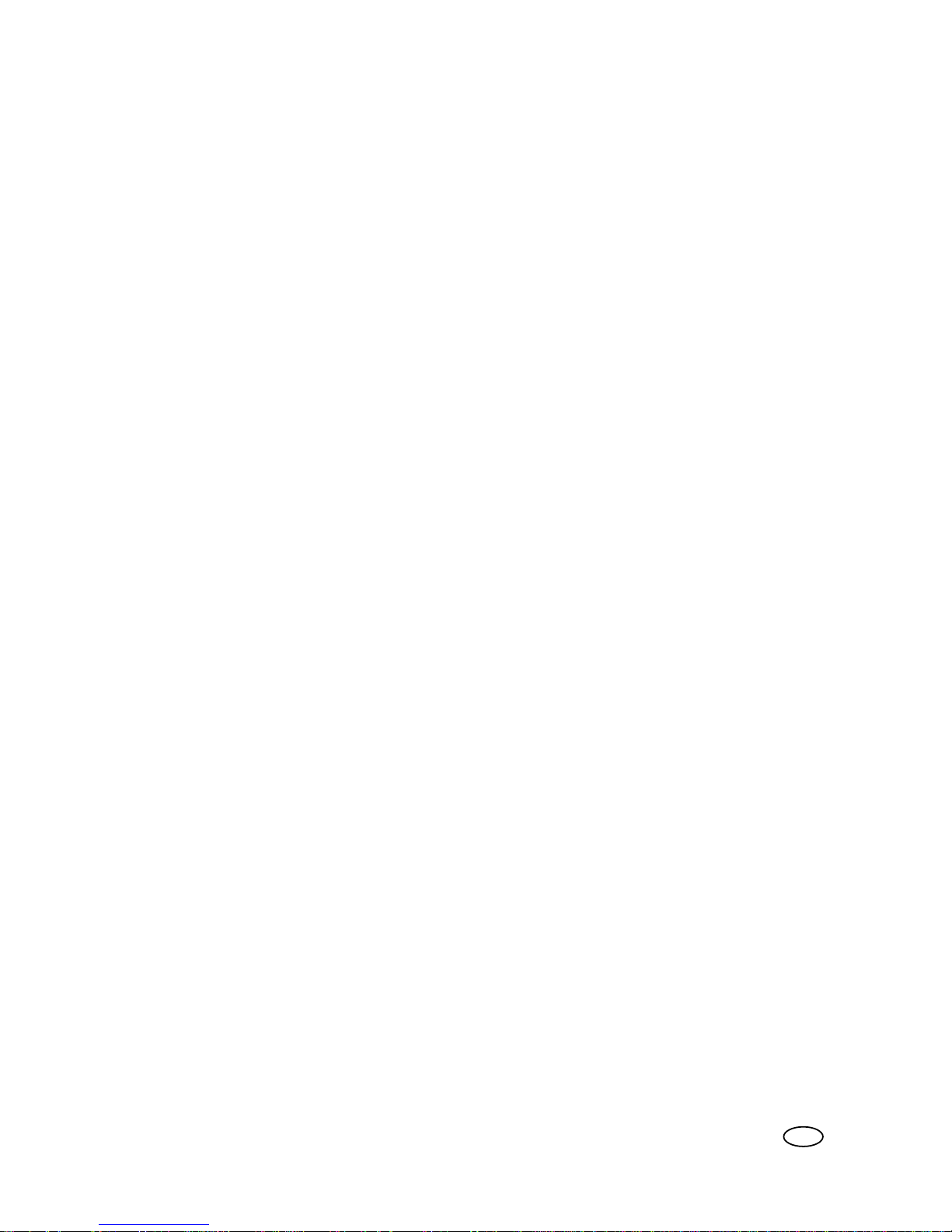
Copyright
© 2013, Océ
All rights reserved. No part of this work may be reproduced, copied, adapted, or transmitted in
any form or by any means without written permission from Océ.
Océ makes no representation or warranties with respect to the contents hereof and specifically
disclaims any implied warranties of merchantability or fitness for any particular purpose.
Further, Océ reserves the right to revise this publication and to make changes from time to time
in the content hereof without obligation to notify any person of such revision or changes.
Edition 2013-19
GB
Page 3
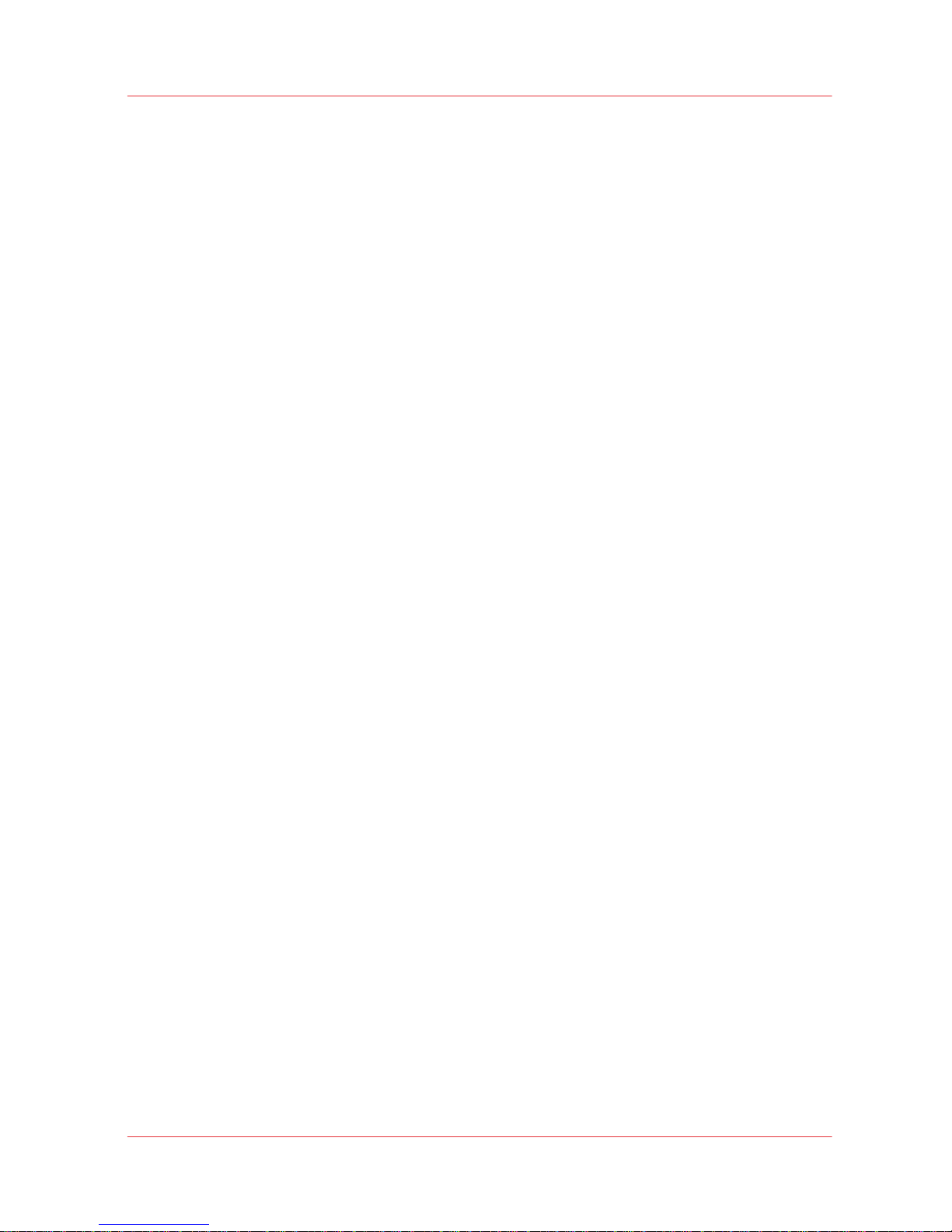
Contents
Chapter 1
Introduction.........................................................................................................................9
This manual....................................................................................................................................................10
Trademarks.....................................................................................................................................................11
Additional documentation.............................................................................................................................12
Supported media............................................................................................................................................13
Chapter 2
PRISMAsync......................................................................................................................15
Introduction.....................................................................................................................................................16
PRISMAsync context......................................................................................................................................17
Job workflow management....................................................................................................................17
Introduction........................................................................................................................................17
Scheduled jobs queue.......................................................................................................................18
Waiting jobs queue
............................................................................................................................19
Media selection..................................................................................................................................20
Workflow............................................................................................................................................25
Error recovery....................................................................................................................................28
Chapter 3
The LPD connection..........................................................................................................29
Introduction.....................................................................................................................................................30
Terminology....................................................................................................................................................31
General specifications
....................................................................................................................................32
LP architecture..........................................................................................................................................32
Spooling....................................................................................................................................................33
Using the LP print service..............................................................................................................................34
Submitting print jobs.....................................................................................................................................35
Job attributes...........................................................................................................................................35
lp and lpr command line options............................................................................................................37
Reading printer job and printer status..........................................................................................................39
Retrieve the status of the printer............................................................................................................39
Command line options to obtain a status reply....................................................................................40
Removing print jobs.......................................................................................................................................41
Authentication rules.................................................................................................................................41
Command line options............................................................................................................................42
LPD behaviour................................................................................................................................................43
LPD behaviour..........................................................................................................................................43
Chapter 4
The socket connection.....................................................................................................45
Introduction.....................................................................................................................................................46
Socket specifications......................................................................................................................................47
Job attributes...........................................................................................................................................47
Socket configuration......................................................................................................................................48
Enable/disable the socket interface........................................................................................................48
TCP port....................................................................................................................................................49
Socket behaviour............................................................................................................................................50
Socket behaviour.....................................................................................................................................50
Contents
3
imagePRESS C7010VPS series v2.2
Page 4
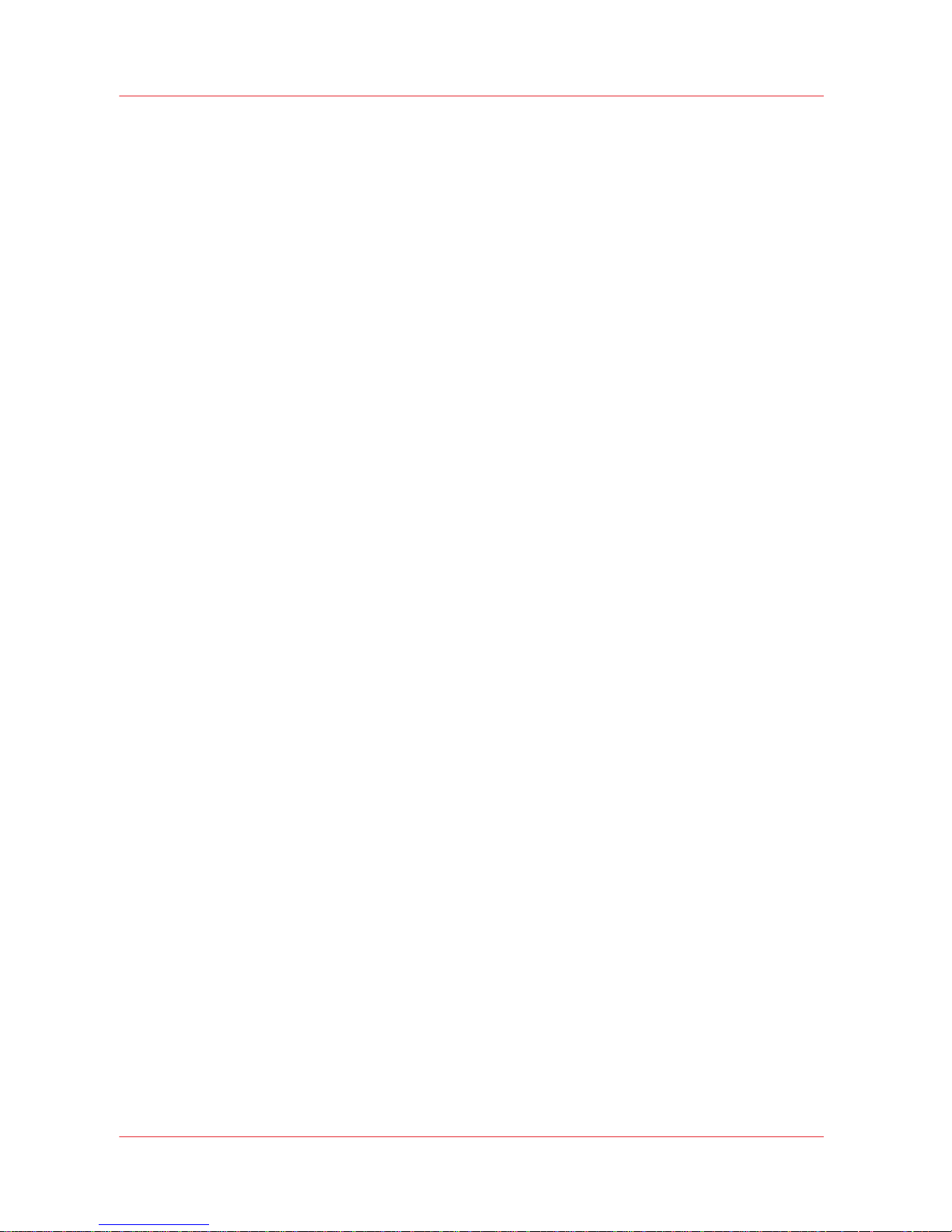
Chapter 5
Adobe® PostScript® 3™..................................................................................................51
Introduction.....................................................................................................................................................52
PostScript 3 implementation.........................................................................................................................53
User parameters.............................................................................................................................................55
System parameters........................................................................................................................................56
Device parameters..........................................................................................................................................58
Pagedevice parameters..................................................................................................................................60
Introduction..............................................................................................................................................60
Initial page device....................................................................................................................................61
Bind...........................................................................................................................................................62
Collate.......................................................................................................................................................65
Duplex.......................................................................................................................................................66
Fold............................................................................................................................................................67
Halftoning.................................................................................................................................................68
Jog.............................................................................................................................................................69
Media selection........................................................................................................................................70
Number of copies.....................................................................................................................................79
Output location.........................................................................................................................................80
Punch........................................................................................................................................................82
Staple........................................................................................................................................................84
Subsets.....................................................................................................................................................87
Trim...........................................................................................................................................................88
Tumble......................................................................................................................................................90
Unicode media selection.........................................................................................................................91
Overview...................................................................................................................................................92
PostScript resources......................................................................................................................................95
Fonts..........................................................................................................................................................95
List of available and optional fonts........................................................................................................97
Chapter 6
PDF.....................................................................................................................................99
Introduction...................................................................................................................................................100
PDF implementation.....................................................................................................................................101
Job settings...................................................................................................................................................102
PDF settings..................................................................................................................................................103
APPE..............................................................................................................................................................104
Transparency..........................................................................................................................................104
PDF overprint simulation.......................................................................................................................105
Force black overprint.............................................................................................................................106
PDF XObject optimization.....................................................................................................................107
PDF2PS..........................................................................................................................................................108
Media size selection...............................................................................................................................108
Transparency..........................................................................................................................................109
PDF overprint simulation.......................................................................................................................110
PDF/X output intent................................................................................................................................111
Font conversion............................................................................................................................................112
Convert PDF TrueType fonts as Type42...............................................................................................112
Convert PDF TrueType fonts as CID font Type2..................................................................................113
Include PDF fonts and resources on every page.................................................................................114
PDF fonts.......................................................................................................................................................115
Chapter 7
Colour management.......................................................................................................117
PostScript / PDF colour architecture...........................................................................................................118
Device simulation and Device Link.............................................................................................................120
Select composite output profiles..........................................................................................................121
Contents
4
imagePRESS C7010VPS series v2.2
Page 5
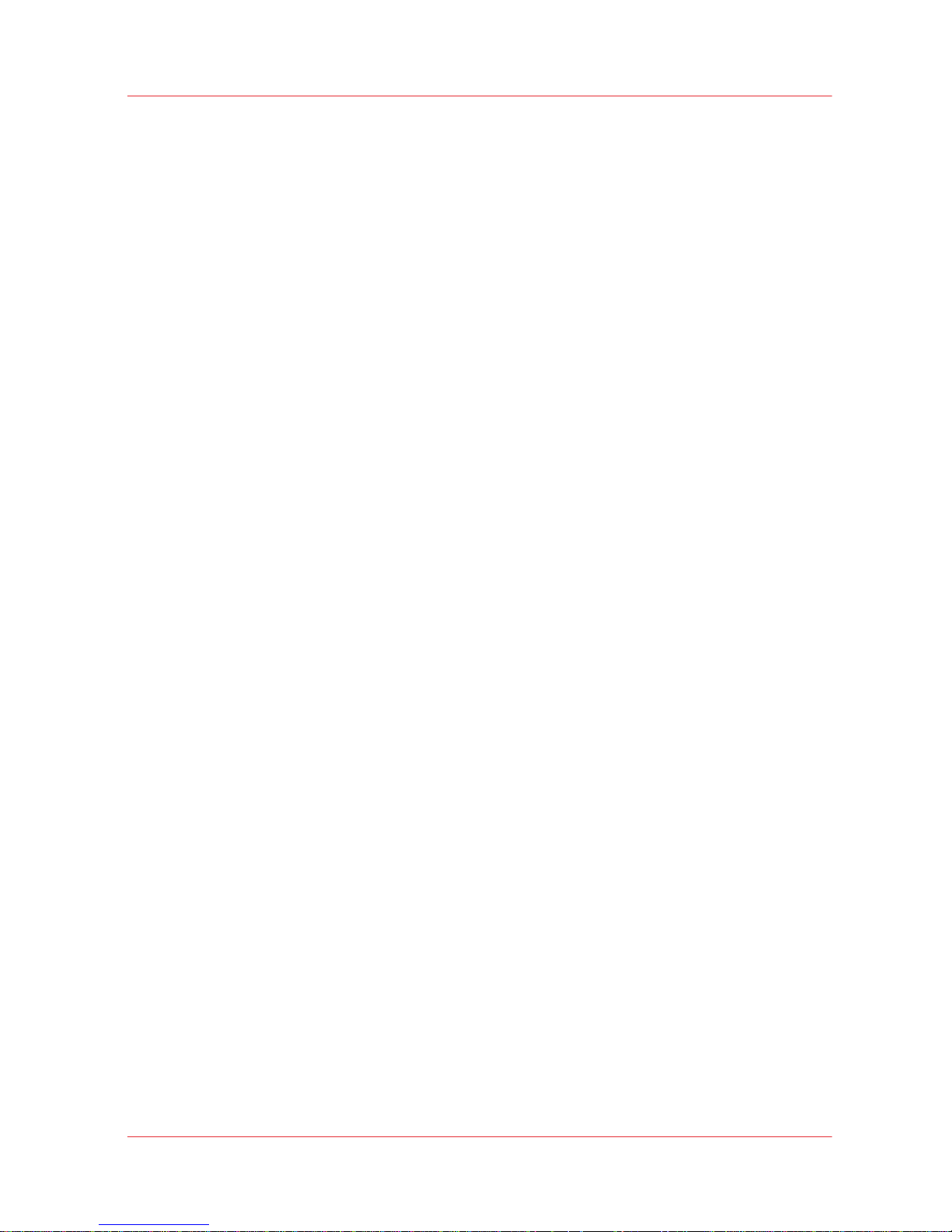
Define composite output profiles.........................................................................................................122
Overview of composite output profiles................................................................................................123
Save and restore the composite output profiles.................................................................................124
Paper simulation and black preservation.............................................................................................125
B&W printing with composite output profiles.....................................................................................126
Spot colour handling ............................................................................................................................127
Transaction Printing mode....................................................................................................................128
Expired licensed mechanism................................................................................................................129
PDF/X output intent with composite output profiles..........................................................................130
Chapter 8
Accounting......................................................................................................................133
Introduction...................................................................................................................................................134
Use the Account log file...............................................................................................................................135
Account log file......................................................................................................................................135
Accounted pages....................................................................................................................................137
Account log file definition............................................................................................................................138
EBNF grammar.......................................................................................................................................138
The account log file................................................................................................................................141
Miscellaneous.........................................................................................................................................147
Implementation aspects........................................................................................................................148
Chapter 9
SNMP...............................................................................................................................151
Introduction...................................................................................................................................................152
SNMP support..............................................................................................................................................153
SNMP User table..........................................................................................................................................154
SNMP items in configuration report...........................................................................................................156
Performance requirements..........................................................................................................................157
Example in pseudo code..............................................................................................................................158
MIB-II.............................................................................................................................................................160
The system group of MIB-II...................................................................................................................160
The network interface group of MIB-II.................................................................................................162
Host resources MIB......................................................................................................................................164
The system group of the HR MIB..........................................................................................................164
The storage group of the HR MIB.........................................................................................................166
The device group of the HR MIB...........................................................................................................168
Other groups of the HR MIB..................................................................................................................172
Printer MIB....................................................................................................................................................173
prtGeneralGroup....................................................................................................................................173
prtCoverTable.........................................................................................................................................176
prtLocalizationTable...............................................................................................................................177
System resources...................................................................................................................................178
prtInputGroup.........................................................................................................................................179
prtOutputGroup......................................................................................................................................184
prtMarkerGroup.....................................................................................................................................188
prtMediaPathGroup...............................................................................................................................190
prtChannelGroup...................................................................................................................................193
prtInterpreterGroup...............................................................................................................................195
prtConsoleGroup....................................................................................................................................197
prtAlertTableGroup................................................................................................................................199
Job monitoring MIB.....................................................................................................................................203
General group........................................................................................................................................203
Job submission ID group......................................................................................................................205
Job group...............................................................................................................................................206
Attribute group.......................................................................................................................................210
Oce Job Management MIB..........................................................................................................................214
Operation group.....................................................................................................................................214
Billing Counters............................................................................................................................................215
Contents
5
imagePRESS C7010VPS series v2.2
Page 6
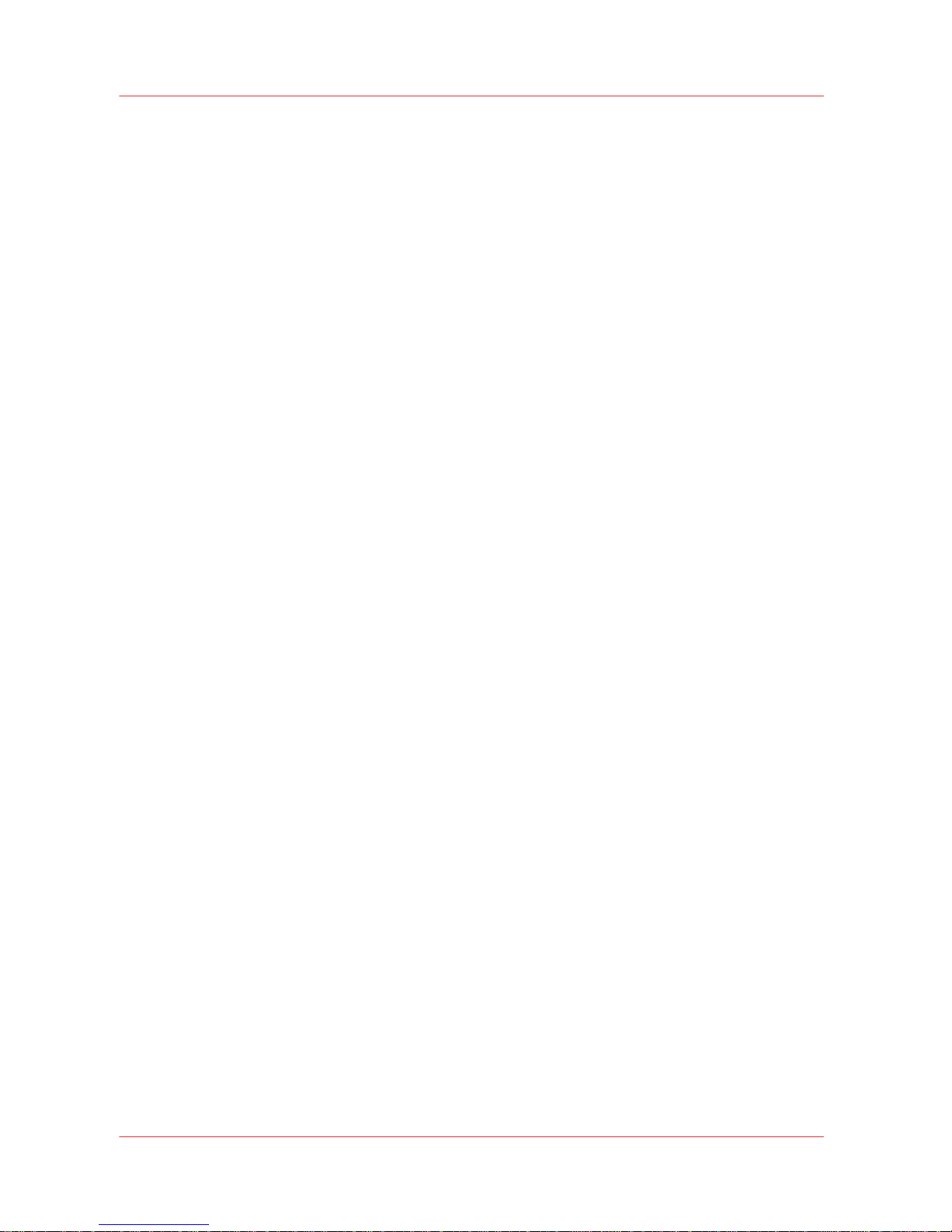
Billing counters......................................................................................................................................215
Canon billing counters...........................................................................................................................216
Multipliers...............................................................................................................................................217
Print Port Monitor MIB.................................................................................................................................218
ppmGeneral............................................................................................................................................218
ppmPrinterGroup...................................................................................................................................219
ppmPortGroup.......................................................................................................................................220
Chapter 10
JDF interface specification.............................................................................................223
Introduction...................................................................................................................................................224
XPath notation..............................................................................................................................................225
JDF messaging.............................................................................................................................................226
Job submission............................................................................................................................................227
Job submission......................................................................................................................................227
JDF ticket support.........................................................................................................................................229
Decoding.................................................................................................................................................229
Processes................................................................................................................................................232
Identification and information..............................................................................................................234
Accounting..............................................................................................................................................237
JDF ticket support: Print settings..........................................................................................................238
Media......................................................................................................................................................242
Mark objects...........................................................................................................................................249
Impositioning.........................................................................................................................................252
Layout transformation...........................................................................................................................255
Separation..............................................................................................................................................256
Output / finishing...................................................................................................................................257
Partitioning for subset/page programming.........................................................................................270
Interpreting.............................................................................................................................................277
Colour space conversion.......................................................................................................................278
Screening................................................................................................................................................284
Rendering...............................................................................................................................................286
Colour correction...................................................................................................................................288
JDF error handling.......................................................................................................................................289
JDF decoding..........................................................................................................................................289
JDF ticket examples.....................................................................................................................................290
Basic JDF ticket......................................................................................................................................290
Page programming................................................................................................................................292
Finishing without attribute BundleItemIndex......................................................................................293
Finishing with attribute BundleItemIndex............................................................................................294
Chapter 11
SMB printing...................................................................................................................297
End-user functionality..................................................................................................................................298
Settings Editor..............................................................................................................................................300
Miscellaneous...............................................................................................................................................301
Chapter 12
Hot folder printing..........................................................................................................303
Hot folder......................................................................................................................................................304
Chapter 13
Scan-to-file and scan-to-email.......................................................................................307
Scan job type specification..........................................................................................................................308
Chapter 14
SRA IPDS.........................................................................................................................313
Contents
6
imagePRESS C7010VPS series v2.2
Page 7
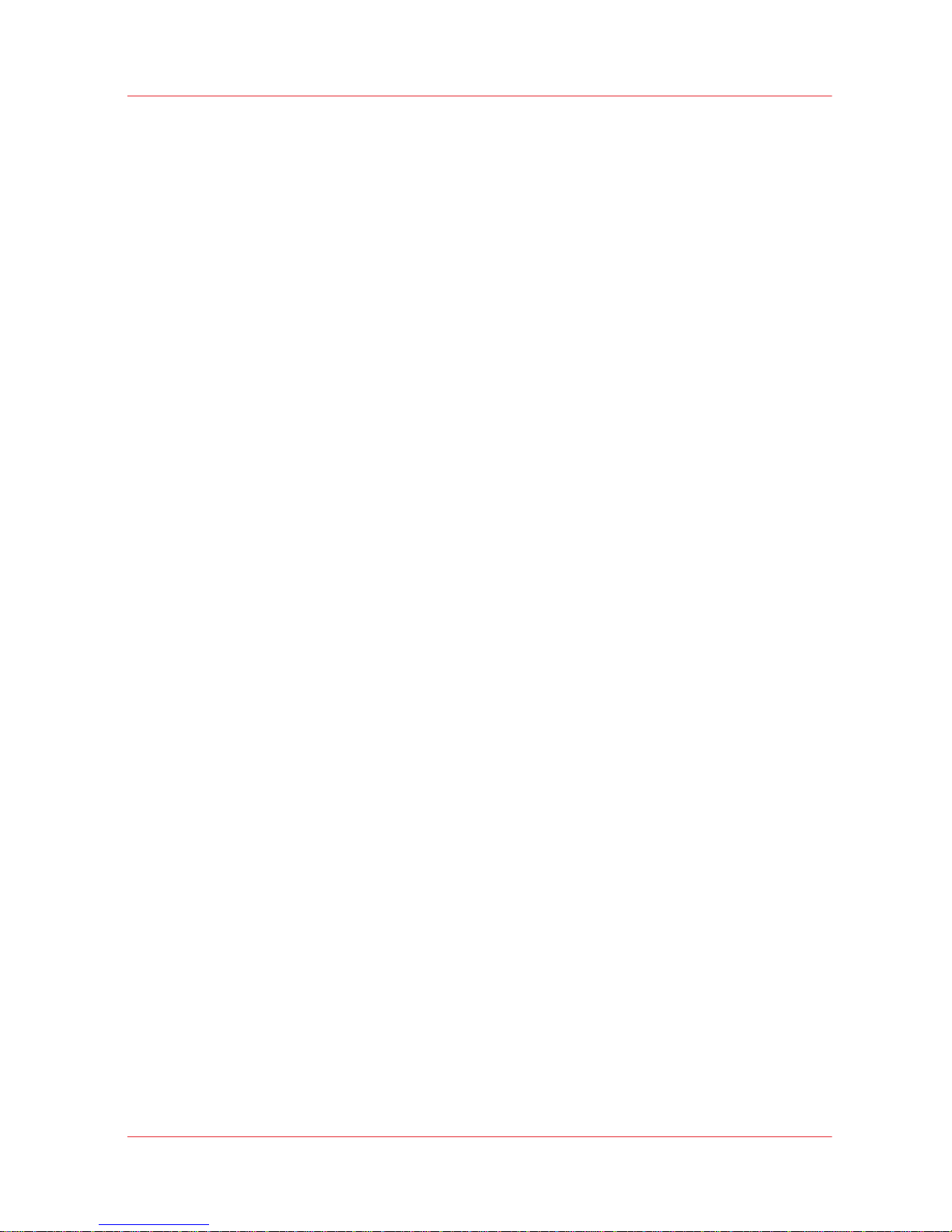
Introduction to SRA IPDS.............................................................................................................................314
SRA IPDS settings........................................................................................................................................316
Intelligent Printer Data Stream (IPDS) .......................................................................................................320
IPDS command set.......................................................................................................................................321
Device Control command......................................................................................................................322
Text..........................................................................................................................................................326
IM image.................................................................................................................................................328
IO image (IOCA).....................................................................................................................................329
Graphics (GOCA)....................................................................................................................................331
Bar code (BCOCA)..................................................................................................................................332
Object containers...................................................................................................................................334
Overlay and Page Segment...................................................................................................................335
Fonts (FOCA)..........................................................................................................................................336
Additional documentation...........................................................................................................................339
Connectivity..................................................................................................................................................340
Resolution.....................................................................................................................................................341
Print characteristics......................................................................................................................................342
Paper input handling....................................................................................................................................343
Paper output handling.................................................................................................................................345
Introduction to fonts.....................................................................................................................................347
Fonts handling..............................................................................................................................................350
Colour Mapping Tables................................................................................................................................352
Colour management in IPDS mode............................................................................................................353
Not supported IPDS topics..........................................................................................................................354
Differences between TP and DP colour management ..............................................................................355
Index.................................................................................................................................357
Contents
7
imagePRESS C7010VPS series v2.2
Page 8

Contents
8
imagePRESS C7010VPS series v2.2
Page 9
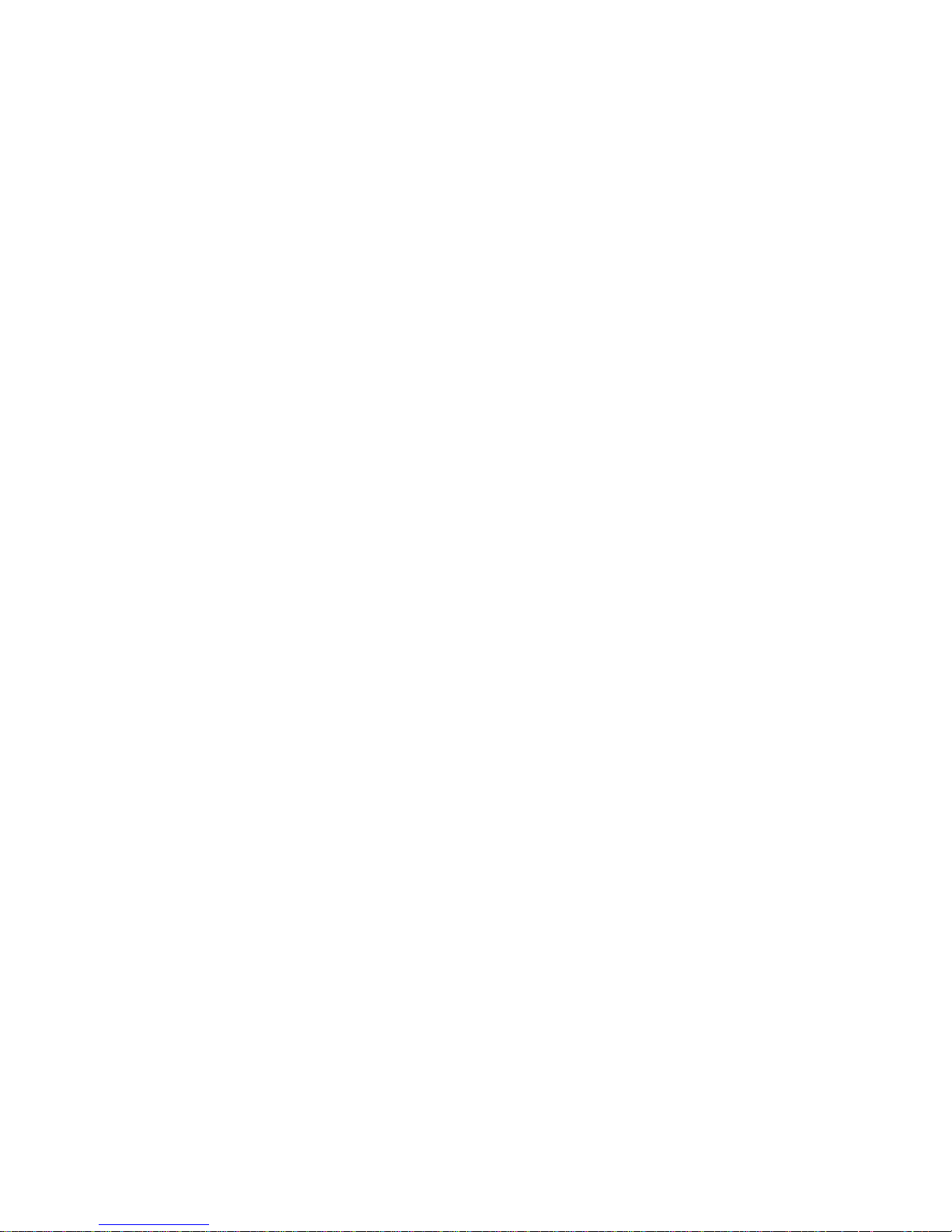
Chapter 1
Introduction
Page 10
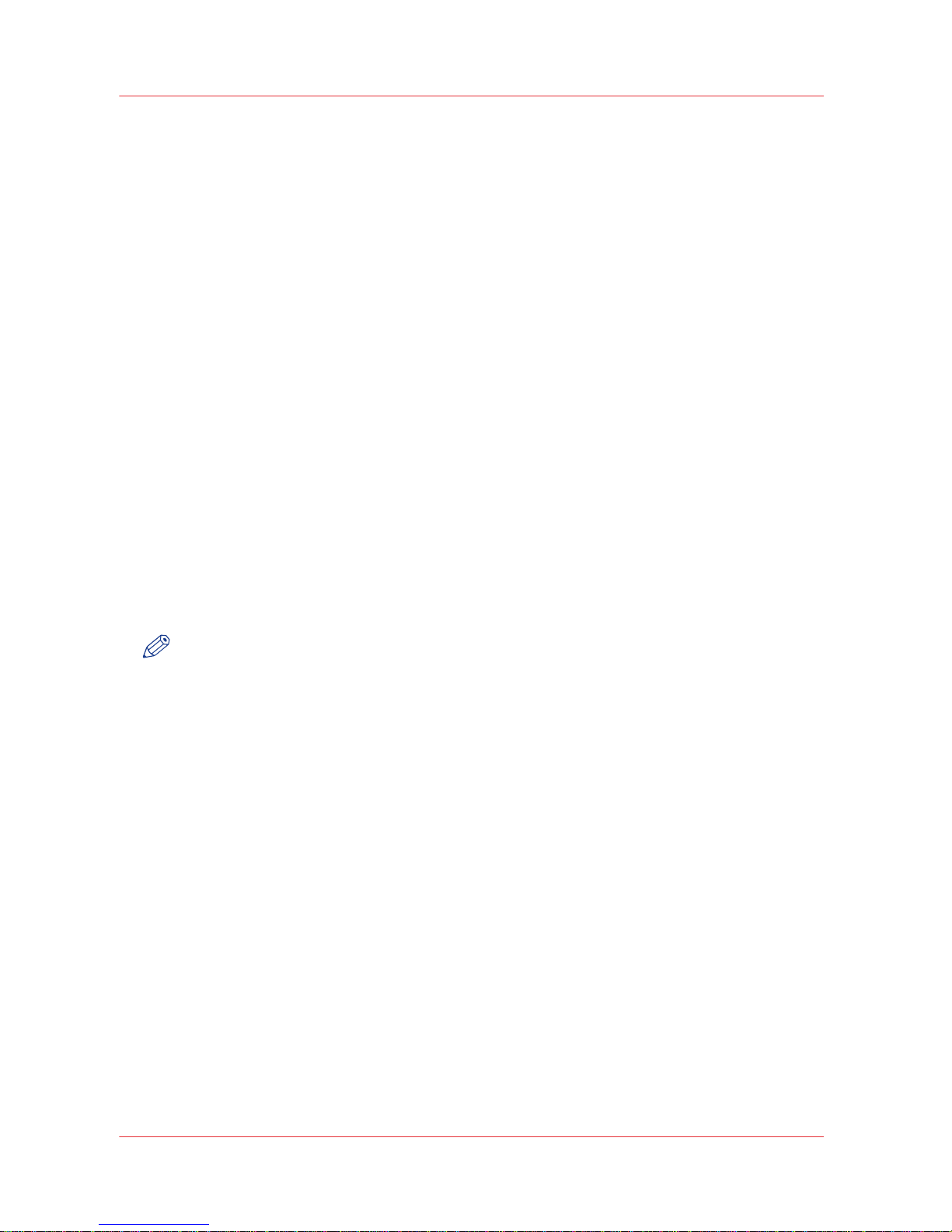
This manual
Release information
This manual describes software version
2.2 of the PRISMAsync
for the imagePRESS C7010VPS
series.
For whom is this Technical guide intended?
The imagePRESS C7010VPS series Technical Reference Manual (TRM) is not the user manual of
imagePRESS C7010VPS series.
The TRM provides the information about the behaviour, configuration and programming of the
imagePRESS C7010VPS series. imagePRESS C7010VPS series uses the PRISMAsync controller.
The target group for the TRM are the Administrators and Application Developers of imagePRESS
C7010VPS series.
Notations
The imagePRESS C7010VPS series consists of:
• imagePRESS C6010S
• imagePRESS C6010VPS
• imagePRESS C7010VPS
Printable version
Click
to open the printable version of the imagePRESS C7010VPS series Technical Reference Manual.
NOTE
You can open the pdf file in the browser.
Abbreviations
•
TRM: Technical Reference Manual
•
SDS: System Diagnose Service
This manual
10 Chapter 1 - Introduction
imagePRESS C7010VPS series v2.2
Page 11

Trademarks
List of trademarks
Océ and
PRISMAsync are registered trademarks of Océ-Technologies B.V..
Canon, imagePRESS and imageRUNNER are registered trademarks of Canon.
Adobe®, Acrobat®, Reader® and Distiller® are registered trademarks of Adobe®
Systems
Incorporated.
PostScript® 3™ is a registered trademark of Adobe® Systems Incorporated.
Products in this publication are referred to by their general trade names. In most, if not all cases,
these designations are claimed as trademarks or registered trademarks of their respective
companies.
Trademarks
Chapter 1 - Introduction 11
imagePRESS C7010VPS series v2.2
Page 12
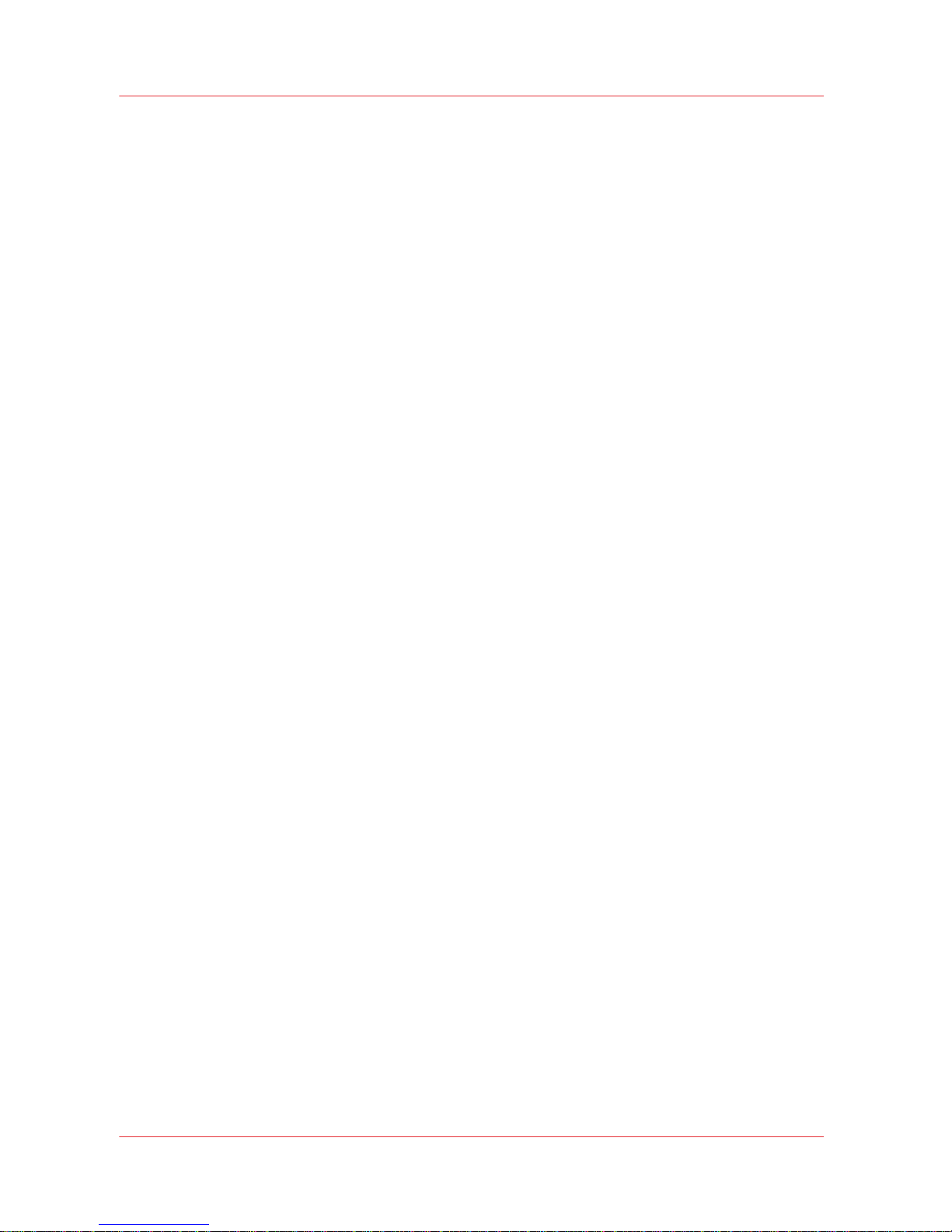
Additional documentation
Additional PRISMAsync
documentation
• The imagePRESS C7010VPS series User Manual describes how to use the system.
RFC documentation
A Request for Comments (RFC) is a document published by the Internet Engineering Task Force
(IETF). An RFC describes methods, behaviours, research, or innovations applicable to the working
of the Internet and Internet-connected systems.
You can find the RFC documents at: http://www.ietf.org/rfc.html
Additional documentation
12 Chapter 1 - Introduction
imagePRESS C7010VPS series v2.2
Page 13
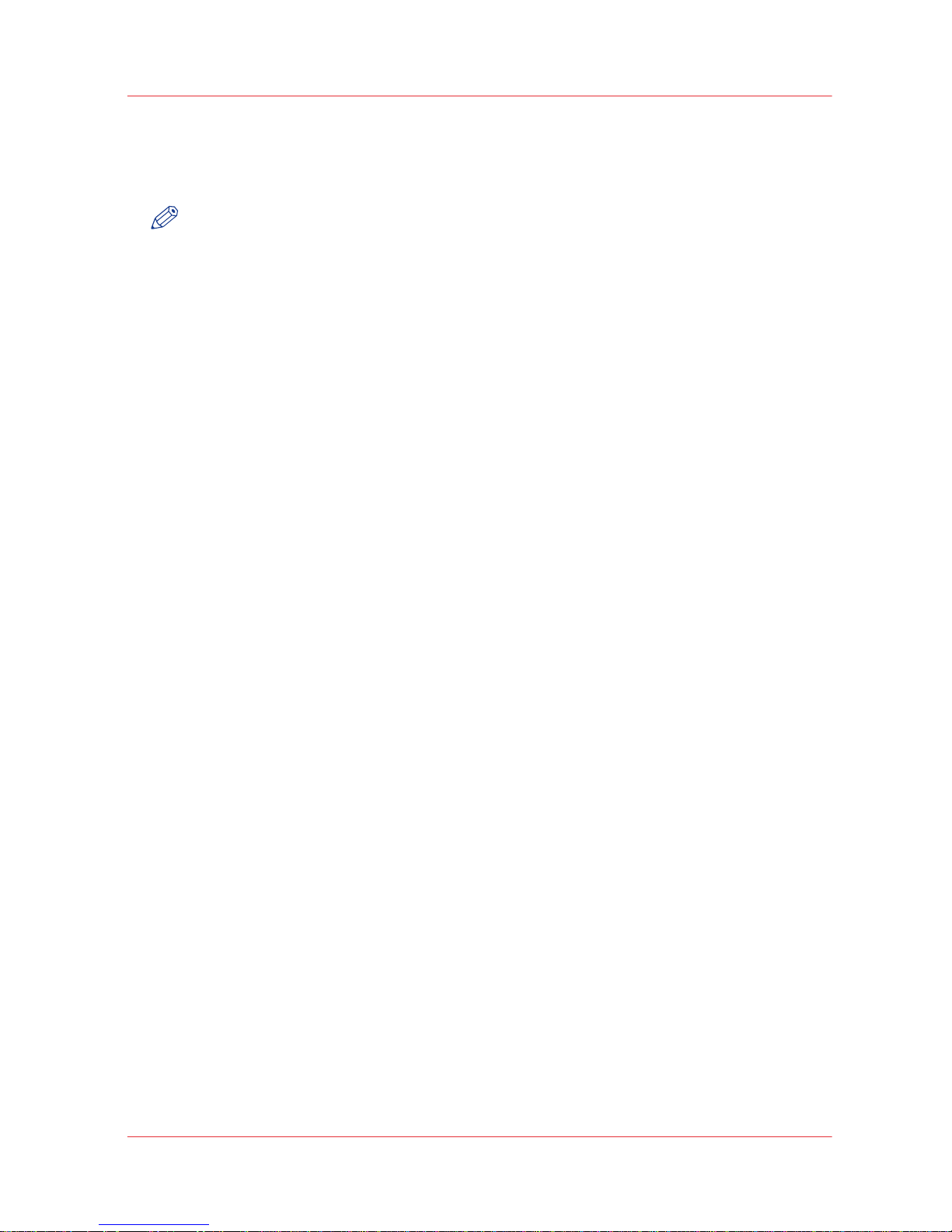
Supported media
Click
to open the pdf file.
NOTE
You can open the pdf file in the browser.
Supported media
Chapter 1 - Introduction 13
imagePRESS C7010VPS series v2.2
Page 14

Supported media
14 Chapter 1 - Introduction
imagePRESS C7010VPS series v2.2
Page 15
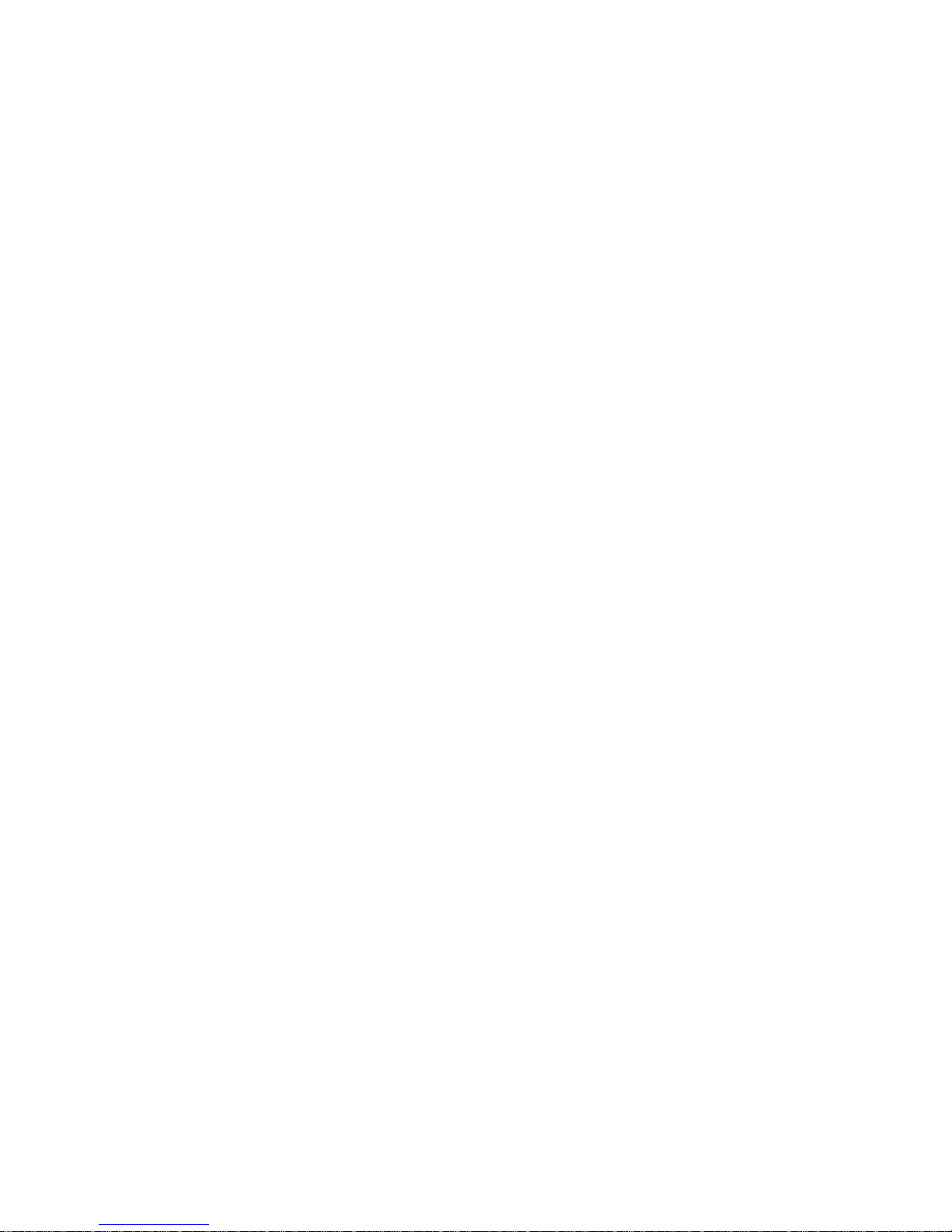
Chapter 2
PRISMAsync
Page 16
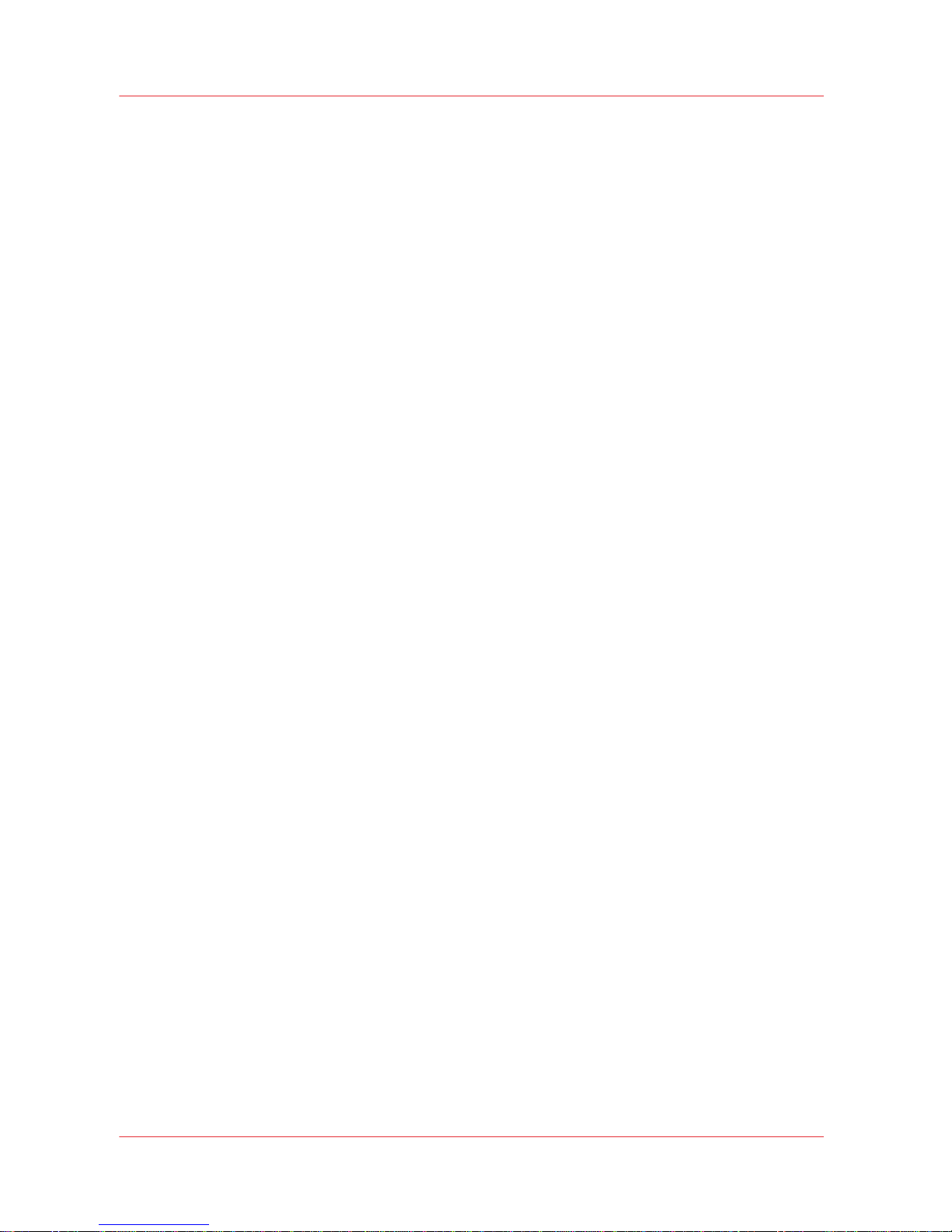
Introduction
The PRISMAsync controller converts print data, submitted via the LAN, to output on paper.
Although some print settings can be defined for print jobs (like number of copies or staples), print
data definition takes place outside the printer system.
The
PRISMAsync based printer enables some basic operation on the jobs:
• Queue manipulation, such as moving jobs to the top of the queue or deleting jobs offer the
operator the opportunity to do some last minute 'micro-planning'.
• Job settings can be edited (e.g. number of copies) for last minute changes on jobs.
The PRISMAsync based printer supports printing on custom media sizes, i.e. media sizes that are
not part of the set of media types installed at production time, but that become defined in the
field.
The PRISMAsync based printer can stack, jog, punch, fold and bind loose sheets of all supported
media sizes. It can staple, stack and jog A4/Letter-like sheets and supports the imagePRESS
C7010VPS series finisher options. The printer enables the operator to configure the media defined
in each tray, such that print data can be printed correctly.
The PRISMAsync based printer uses a Media catalogue to match the media concept used in the
printer with the actual media types typically used by the customer. The operator can modify the
Media catalogue to contain the required media types. Print jobs can be self-contained, i.e. the
generated output is independent of the currently configured Media catalogue.
When an error occurs (such as a paper jam), the system assists the operator in resolving the
error. After an error is resolved, printing can continue. The printer takes care of job integrity, i.e. it
ensures that the final result generated by the printer matches the specification, regardless of
errors occurring during the printing process.
Introduction
16 Chapter 2 - PRISMAsync
imagePRESS C7010VPS series v2.2
Page 17
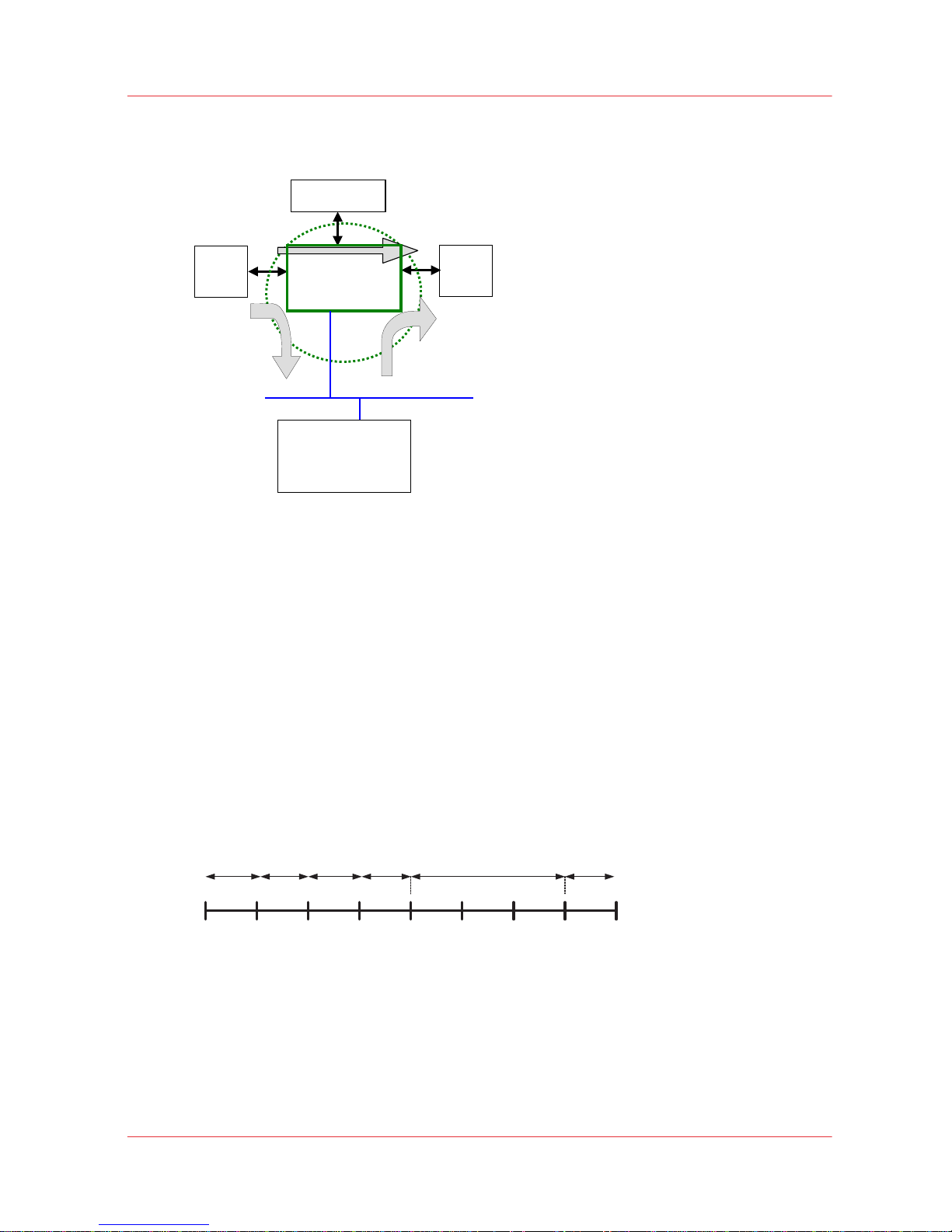
PRISMAsync context
Scan Print
Copy
External Applications
•
W
eb settings editor
• Océ printers drivers
• Océ server applications
•
3rd party applications
Page
scanner
Page
printer
Océ PRISMAsync
Network
Console
Local User Interface
[1] PRISMAsync context
The PRISMAsync is part of the imagePRESS C7010VPS series.
For the imagePRESS C7010VPS series, the PRISMAsync provides the mechanisms for printing in
both 600 and 1200 dpi. Job control and data processing for print, scan and copy are handled by
the PRISMAsync controller.
This manual provides a description of the interfaces towards the imagePRESS C7010VPS series.
Job workflow management
Introduction
The life cycle of every individual print job typically consists of a number of stages. For a
successful job life cycle, the job will be spooled, ripped and printed. In the figure and table below,
a job life cycle is displayed with the use of a time line.
Sta
rt
Spool
Separate
first sheet
Prepare
first sheet
Start
RIP
Stop
Spool
Spooling
Separate
last sheet
Delivered
job
Spooled RippedRipping
Stop
RIP
Printing (Often called Active) Printed
[2] Time line for job stage transitions
PRISMAsync context
Chapter 2 - PRISMAsync 17
imagePRESS C7010VPS series v2.2
Page 18
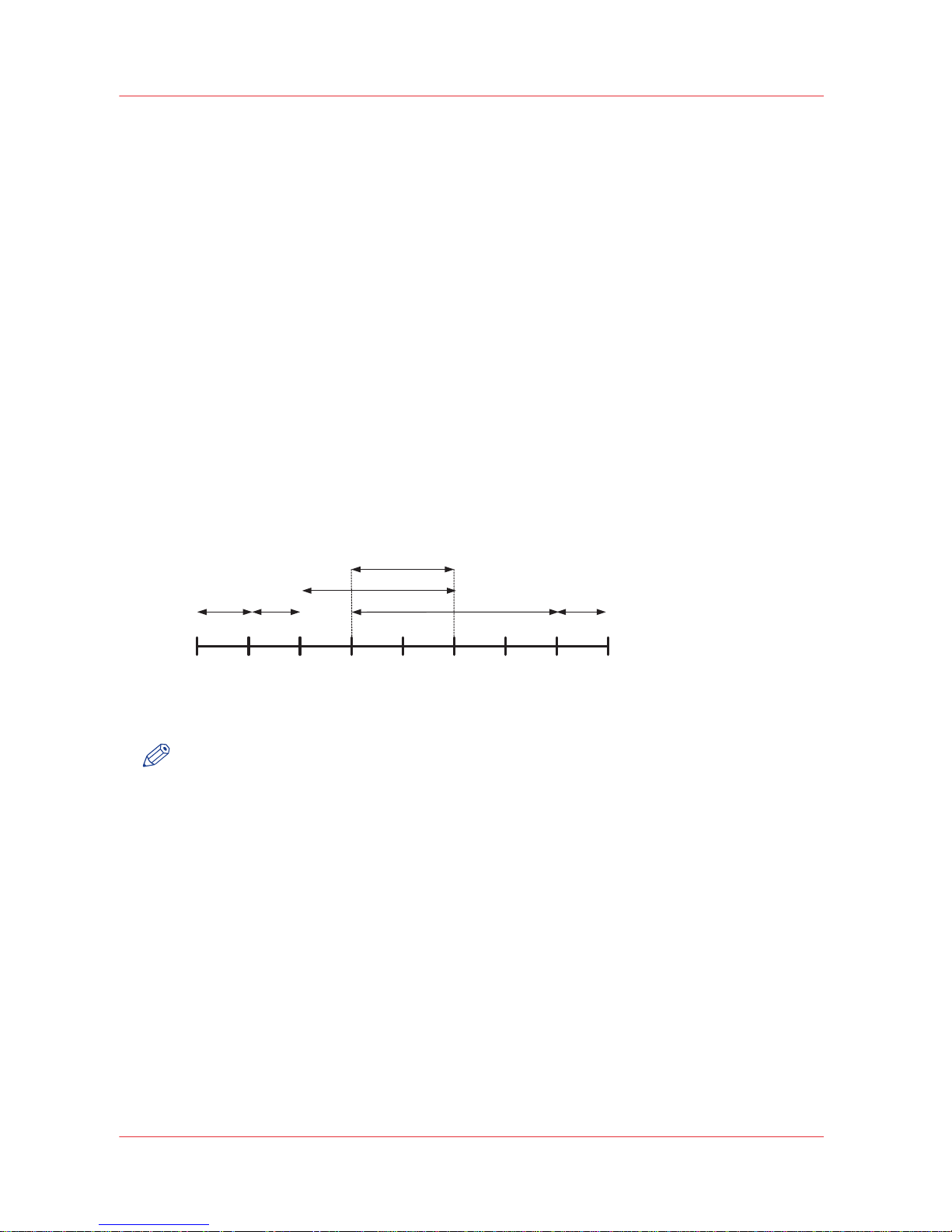
Scheduled jobs queue
Job stages
Print jobs that are sent to the 'Scheduled jobs queue' are printed automatically. The 'Scheduled
jobs queue' can hold jobs in various stages of their life cycle. The initial order in the 'Scheduled
jobs queue' is (when only prints to the 'Scheduled jobs queue' are made):
• Printing jobs (0 or 1)
•
Ripped jobs (0 or more)
• Ripping jobs (0 or 1)
• Spooled/spooling jobs (0 or more)
You can use the Settings Editor to select the print workflow mode for each connection protocol
separately.
Receive-then-Print-while-RIP
In the Receive-then-Print-while-RIP mode the ripping job is present at the top of the 'Scheduled
jobs queue', printing for that job will start in parallel with ripping. This is detailed in the figure
below. The bold text in the figure below indicates the differences with the figure in the
Introduction
on page 17.
Ripped
la
st
sheet
Start
Spoo
l
Separate
first sheet
Start
RIP
Stop
Spool
Spooling
Printing
Separate
last sheet
Spooled
Ripped
first
sheet
Print-while-rip
Ripping
Printed
Delivered
job
[3] Time line for job stage transitions for Print-while-rip model
NOTE
Ripping in the Receive-then-Print-while-RIP mode will only start when the whole job is received.
Streaming
To be capable of printing extremely large print jobs in a productive way, the print path in the
Controller is tuned to support streaming behaviour:
• RIP while Receive, so that ripping can start before the whole job is received.
•
Job(s) are accepted and spooled (independent of used protocol).
• Limited number (max 2000) of pages are ripped ahead.
For streaming jobs internal data is cleaned-up while printing. Therefore only one copy-set will be
printed. The production of multiple copies of a same (digital) original is therefore the
responsibility of the sending host or server. To delete a printing, streaming job, it must be
stopped on sheet boundary first. The attributes of a streaming job cannot be edited.
If on the imagePRESS C7010VPS series the history is enabled, streaming jobs end up in the
History queue. However, the streaming job cannot be copied to the 'Waiting jobs queue' for reprint.
Scheduled jobs queue
18 Chapter 2 - PRISMAsync
imagePRESS C7010VPS series v2.2
Page 19
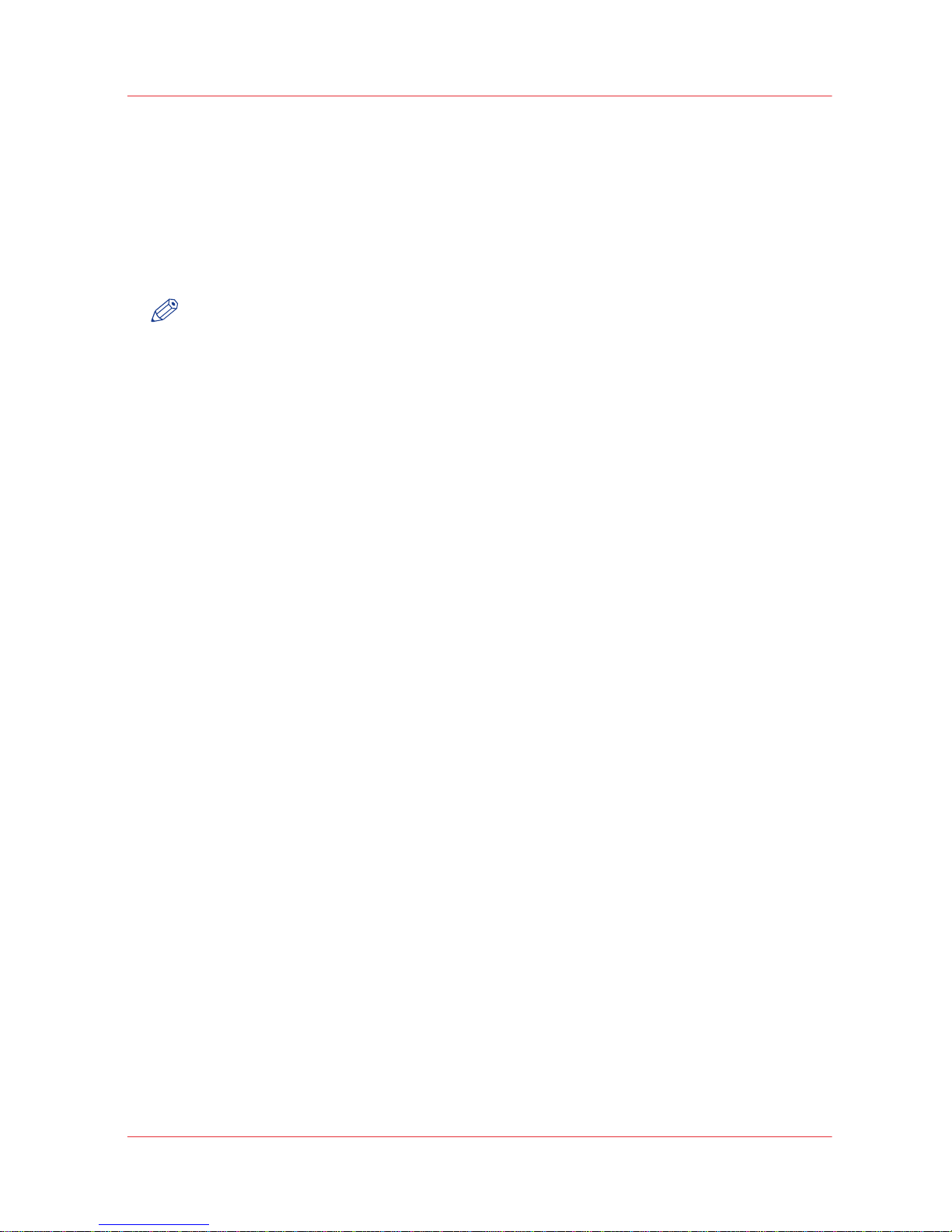
Waiting jobs queue
Jobs in the imagePRESS C7010VPS series can be kept in ‘Waiting jobs queue’. The 'Waiting jobs
queue' contains jobs that have to be kept on the system for some time. It is not yet known when
they should be printed. Jobs in the 'Waiting jobs queue' are never printed automatically. User
intervention is required to start jobs from the 'Waiting jobs queue' to the 'Scheduled jobs queue'.
You can change the attributes of a job in the 'Waiting jobs queue'.
As soon as a new job is received in the 'Waiting jobs queue', the job ticket (when present) will be
interpreted and the job will be made visible. Spooling continues in parallel.
NOTE
If the history is enabled, printed jobs end up in the History queue.
Waiting jobs queue
Chapter 2 - PRISMAsync 19
imagePRESS C7010VPS series v2.2
Page 20
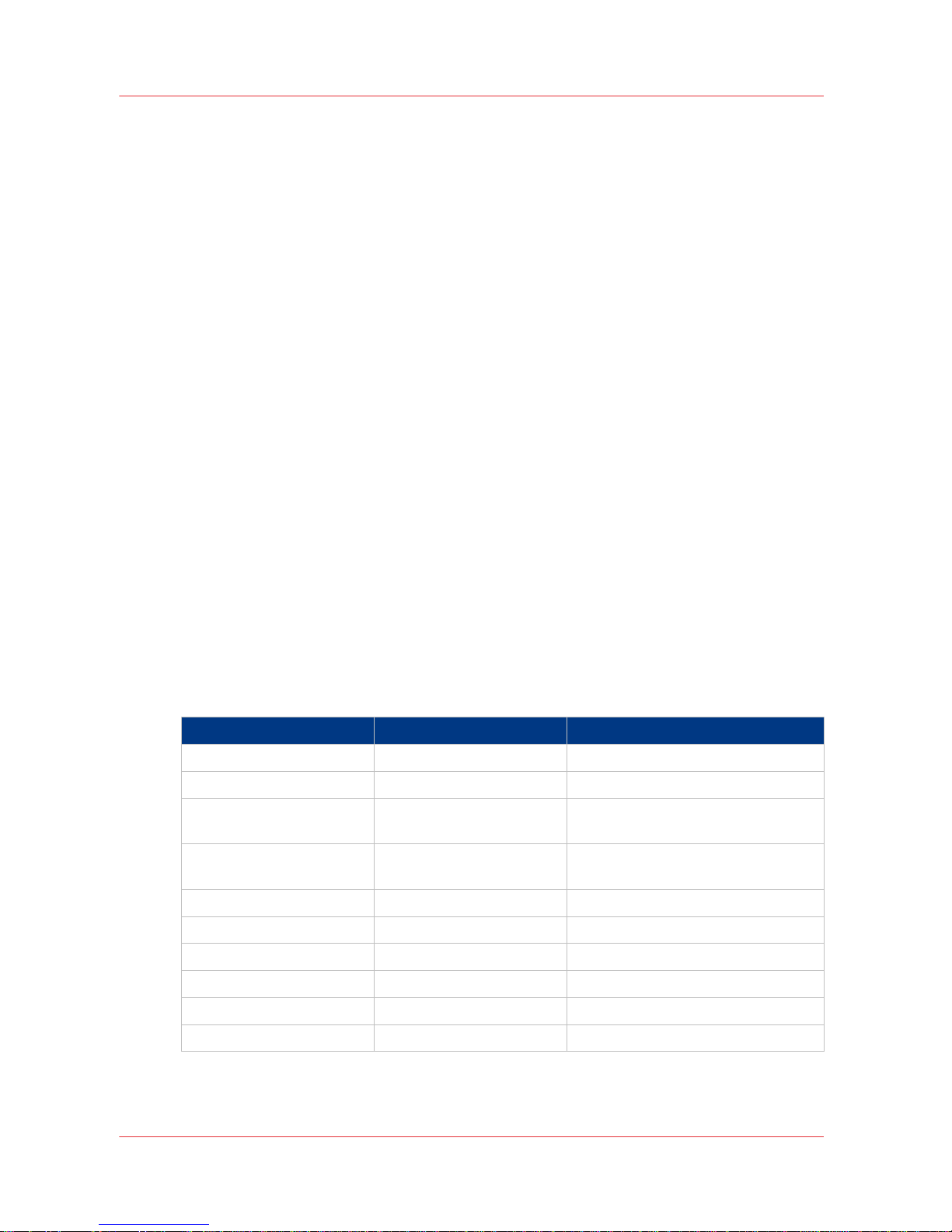
Media selection
Introduction
This chapter describes the system behaviour of the imagePRESS C7010VPS series
concerning
media selections. Described is the definition and selection of media types at the application side
(driver, application), at the server side and at the printer.
The 10 selecting media attributes, the colour specific (media family) attributes and the engine
specific media attributes are very important attributes which determine the output result.
• Media family
The media family is used to select the output profile for the colour management processing.
• Media Type (surface)
The Media Type (surface) and the Media Weight determine the fusing setpoints of the print
engine.
The following media attributes have to be filled in by the operator for proper media handling
by the print engine
• Surface type: used by the engine to make the correct internal settings
• Grain direction: the direction of the grain of the paper. This item is used by the engine to
make the correct internal settings.
• Engine specific media attributes
Engine specific media attributes also influence print quality and handling. These attributes are
described in the Canon user manual.
See paragraph "Engine specific media attributes" for the naming of the engine specific media
attributes in the Settings Editor.
Generic media attributes
In the imagePRESS C7010VPS series, a media type is defined by 10 media attributes. These
media attributes are inspired on the PostScript pagedevice attributes.
See the table below for the 10 media attributes. These 10 attributes are used for selecting a tray
for a media type that is specified for a job.
Media attribute Type Allowed values
Name String Free string
Type String Free string
Width Integer Measurement unit is 0.1 mm
Max width = 3302
Height Integer Measurement unit is 0.1 mm
Max height = 4877
Weight Integer 0 ... 999, or 0 for unknown
Colour String Free string
PrePunchMedia Integer 0 ... 999, or 0 for unknown
TabMedia Enum None / tab-inclusive
Inserttype Boolean True / false
CycleLength Integer 0 ... 999, or 0 for unknown
You cannot add media to the media catalogue that are larger than the maximum width and
height. The Settings Editor then adds the media to the media catalogue with the maximum
allowed width and height.
Media selection
20 Chapter 2 - PRISMAsync
imagePRESS C7010VPS series v2.2
Page 21
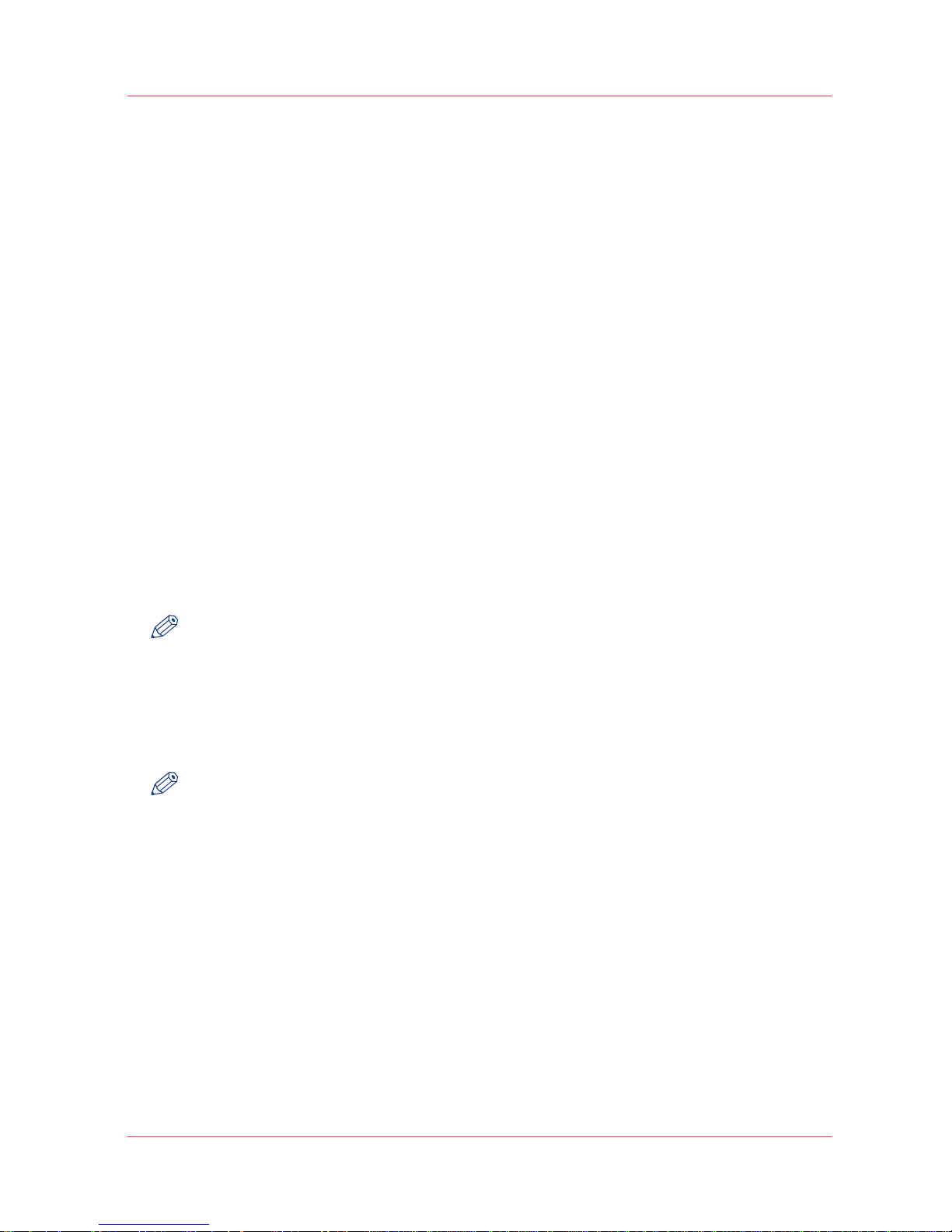
Leading and trailing white spaces in strings that define the media types are ignored. White spaces
are space, tab and new line.
Two media types are identical if the 10 media attributes are the same. Note that string values of
media attributes are case sensitive.
Media name
Each media type has a media name attribute. The name is a free string, which is coded in UTF-8.
Empty string values are allowed. The maximum string length is 40 characters; longer strings are
clipped.
Media type
Each media type has a media type attribute. The name is a free string, which is coded in UTF-8.
Empty string values are allowed. The maximum string length is 40 characters; longer strings are
clipped.
Media width
Each media type has a media width attribute. The width is defined in integer multiples of 0.1 mm.
Media height
Each media type has a media height attribute. The height is defined in integer multiples of 0.1
mm.
Media colour
Each media type has a media colour attribute. The media colour is a free string, which is coded in
UTF-8. Empty string values are allowed. The maximum string length is 40 characters; longer
strings are clipped.
NOTE
For backwards compatibility, media type, media name and media colour can also be encoded in
ISO Latin-1. See
Unicode media selection
on page 91.
Media weight
Each media type has a media weight attribute. The weight is a number between 0 and 999. When
the "System of measurement" is set to "Imperial", valid values are 0-43 (lb bond, equivalent to
0-162 gsm) and 90-552 (lb index, equivalent to 163-999 gsm).
NOTE
Not all media weights can be handled by the print engine.
Media punch count
Each media type has a media punch count attribute. The punch count is an integer between 0 and
999. The punch count defines the number of pre-punched holes. The punch count value is 0 for
non-punched media.
Media tab
Each media type has a media tab attribute. The tab attribute specifies if a media must be handled
as a tab sheet. The tab attribute also defines how the tab sheet must be handled by the
imagePRESS C7010VPS series
.
Media selection
Chapter 2 - PRISMAsync 21
imagePRESS C7010VPS series v2.2
Page 22
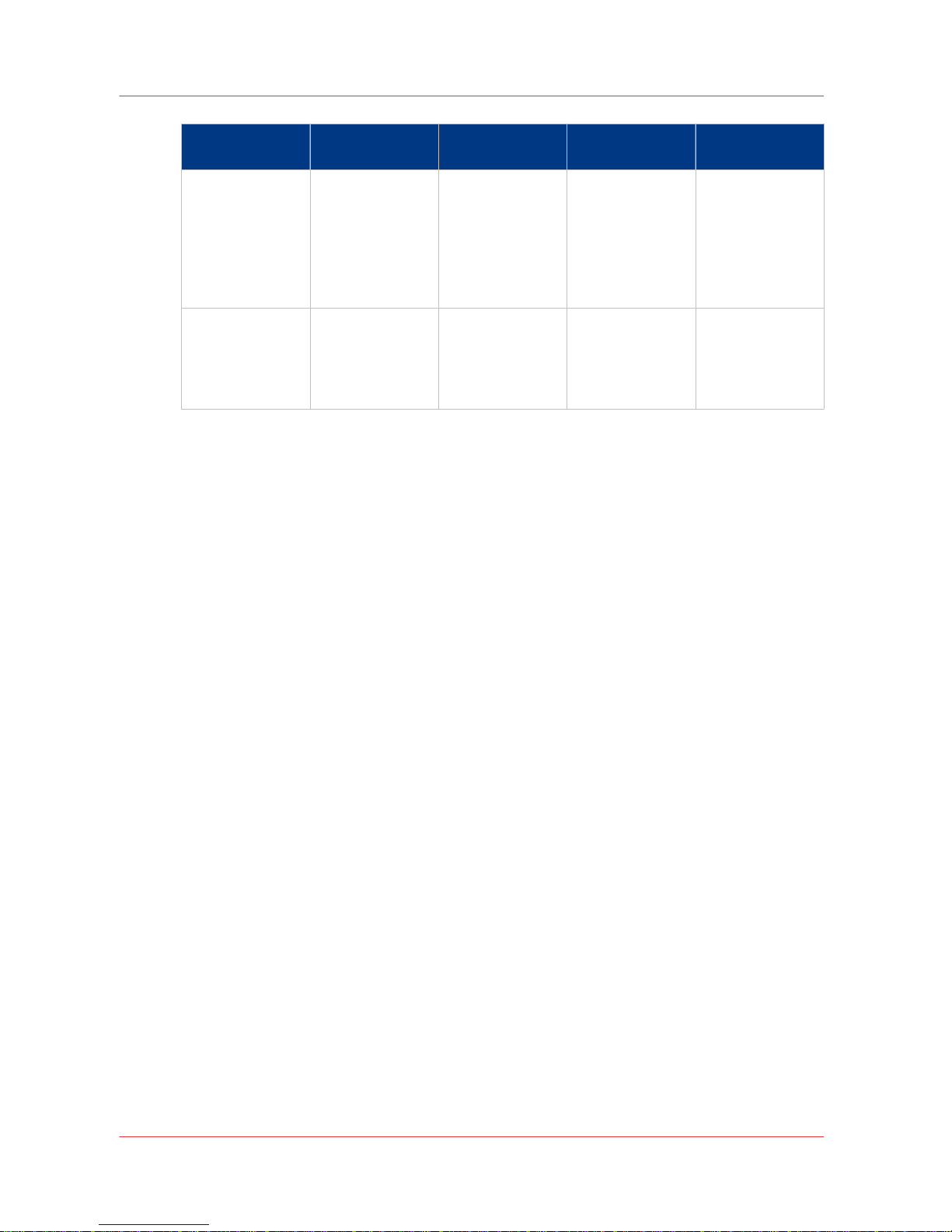
Sheet size & bit‐
map size
Tab caption Host Printer
Tab-inclusive enabled
Tab width included.
Custom size or
imagePRESS
C7010VPS series
default size A4
tab or Letter tab.
Tab caption can
be added, typically by the application.
Tab caption can
be added.
The optional tab
caption is printed
on the tab.
Tab-inclusive disabled
Sheet and bitmap
have the same
size.
Both are rectangular.
n.a. n.a. Print the bitmap
on the sheet as
specified.
For the imagePRESS C7010VPS series, the insert sheet attribute is an independent attribute that
can be set for all media, including tab media. Therefore, tab media is sent via the bypass if the
insert sheet attribute is true.
Media insert sheet
Each media type has a media insert sheet attribute. When the insert sheet attribute is true, the
media type is handled as a non-process sheet via the bypass.
Media cycle length
Each media type has a media cycle length attribute. The cycle length is an integer between 0 and
999. The default cycle length is 1, except for tab media. For tab media, the cycle length is 0.
The cycle length attribute is used for error recovery and for flushing left-over sheets at the end of
a set.
For example:
• A tab media has a tab bank of 10. The cycle length for this tab media is 10.
•
A set of three insert sheets, where each insert sheet has a different colour, has a cycle length of
3.
Default media selection
When the media size is specified, this size is used to determine the size of the physical paper on
which pages of the document are printed.
In case of value "As in document", the media size is not specified. Then the PDL size is used to
determine the physical paper size of the required media.
By default, the sheet alignment is set to 'centre' for both directions.
If the PDL size is larger then the media size, the image is clipped in a way that is specified by the
alignment setting.
If the media size is larger then the PDL size, no scaling on the image is applied by default.
In case of same-up and booklet, images larger than the media size are scaled down to fit the
media. Images smaller than the media size are not scaled up.
In case of n-up, the images are scaled to fit the document size.
In case of same-up and booklet, the image is positioned with respect to individual page cells.
For n-up, the image is positioned with respect to the whole sheet.
Media selection
22 Chapter 2 - PRISMAsync
imagePRESS C7010VPS series v2.2
Page 23
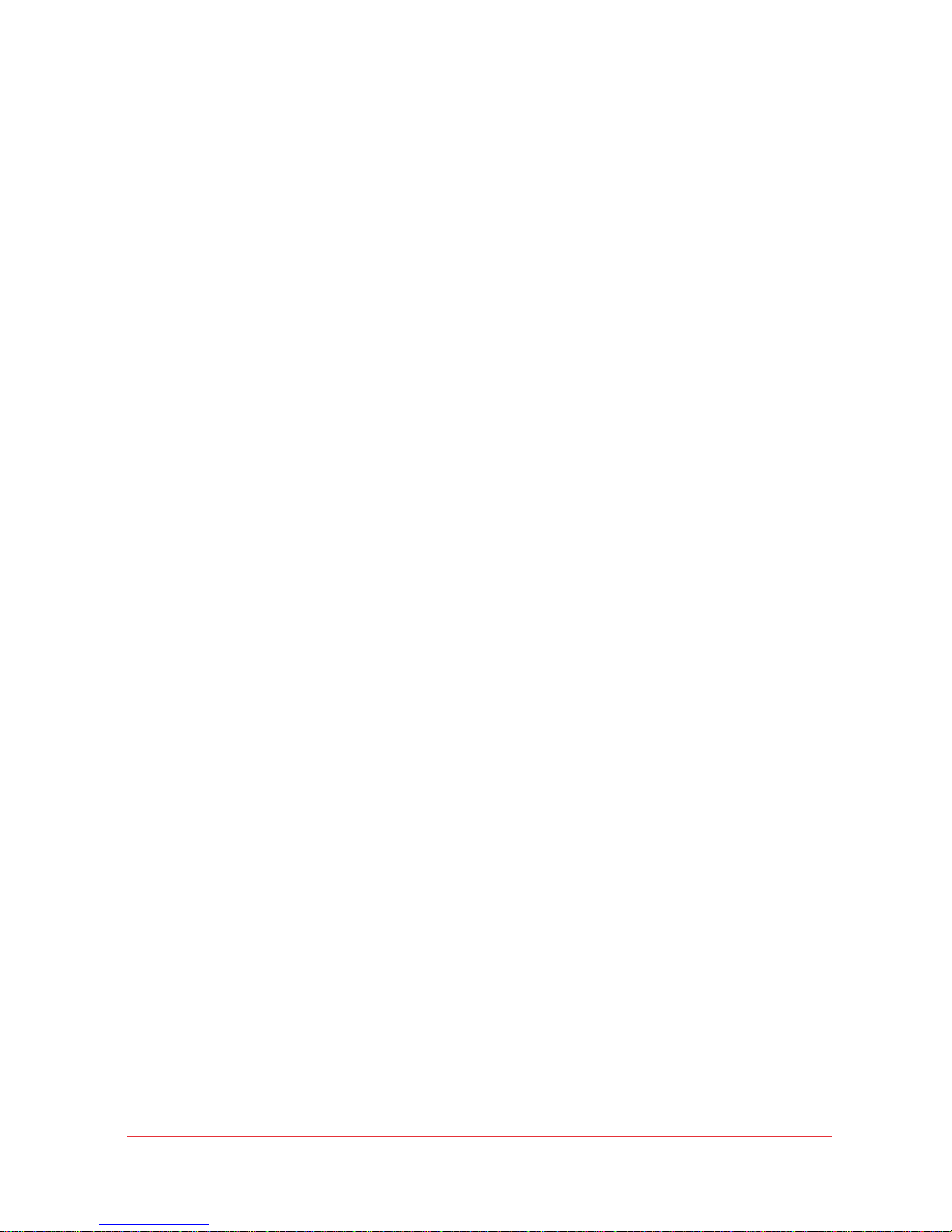
Engine specific media attributes
Registration: Front & Registration: Back:
• X shift (0.1 mm)
To make adjustment to enable printing with correct alignment of paper and image. Value: -50.0
mm to +50.0 mm, step: 0.1 mm, default: 0.0 mm
• Y shift (0.1 mm)
To make adjustment to enable printing with correct alignment of paper and image. Value: -50.0
mm to +50.0 mm, step: 0.1 mm, default: 0.0 mm
• X elongation (0.01%)
To make adjustment (enlargement/reduction) of image size in feed direction. Value: -1.00 to
+1.00%, step: 0.01%, default: 0.00%
• Y elongation (0.01%)
To make adjustment (enlargement/reduction) of image size perpendicular to feed direction.
Value: -1.00 to +1.00%, step: 0.01%, default: 0.00%
• Skew
To make adjustment of image skew at left leading edge and the left trailing edge with respect
to the feed direction. Value: -2 to +2, step: 1 default: 0
Back side lead edge alignment auto correction:
• To make automatic adjustment for change in length of media for backside image. Value: On/
Off, Default: Off
Finishing:
• Saddle stitch position adjustment (mm)
Adjust the saddle stitch position for saddle stitch function of Saddle Finisher. Value: -2.00 to
+2.00 mm, default: 0 mm
• Saddle stitch fold position adjustment (mm)
The fold placement is adjusted by using the saddle stitch function of the Saddle Finisher.
Value: -2.00 to +2.00 mm, default: 0 mm
• Saddle fold position adjustment (mm)
The fold placement is adjusted by using the saddle fold function of the Saddle Finisher. Value:
-2.00 to +2.00 mm, default: 0 mm
• Punch hole position adjustment (mm)
Fine-adjust the punch hole position. Value: -2.00 to +2.00 mm, default: 0 mm
Advanced settings
Decurl:
• Output face down
Adjust the paper curl level. Value: -15 to +15, default: 0
• Output face up
Adjust the paper curl level. Value: -15 to +15, default: 0
Gloss adjustment:
• Switch the fixing temperatures and determine if the paper goes through only the primary
fixing unit or through both primary and secondary fixing units. Value: -2 to +2, default: 0.
Increased values: glossier
Pick up air:
• Adjust the amount of air used by the separation in the POD deck. Value: -5 to +5, default: 0
Separate:
• Adjust the separation of paper from decks. Value: -5 to +5, default: 0
Image clear level adjustment:
• Improve "Intermediate Transfer Belt" (ITB) cleaning performance. Value: -10 to +10, default: 0.
An increased value results in higher ITB cleaning.
Media selection
Chapter 2 - PRISMAsync 23
imagePRESS C7010VPS series v2.2
Page 24
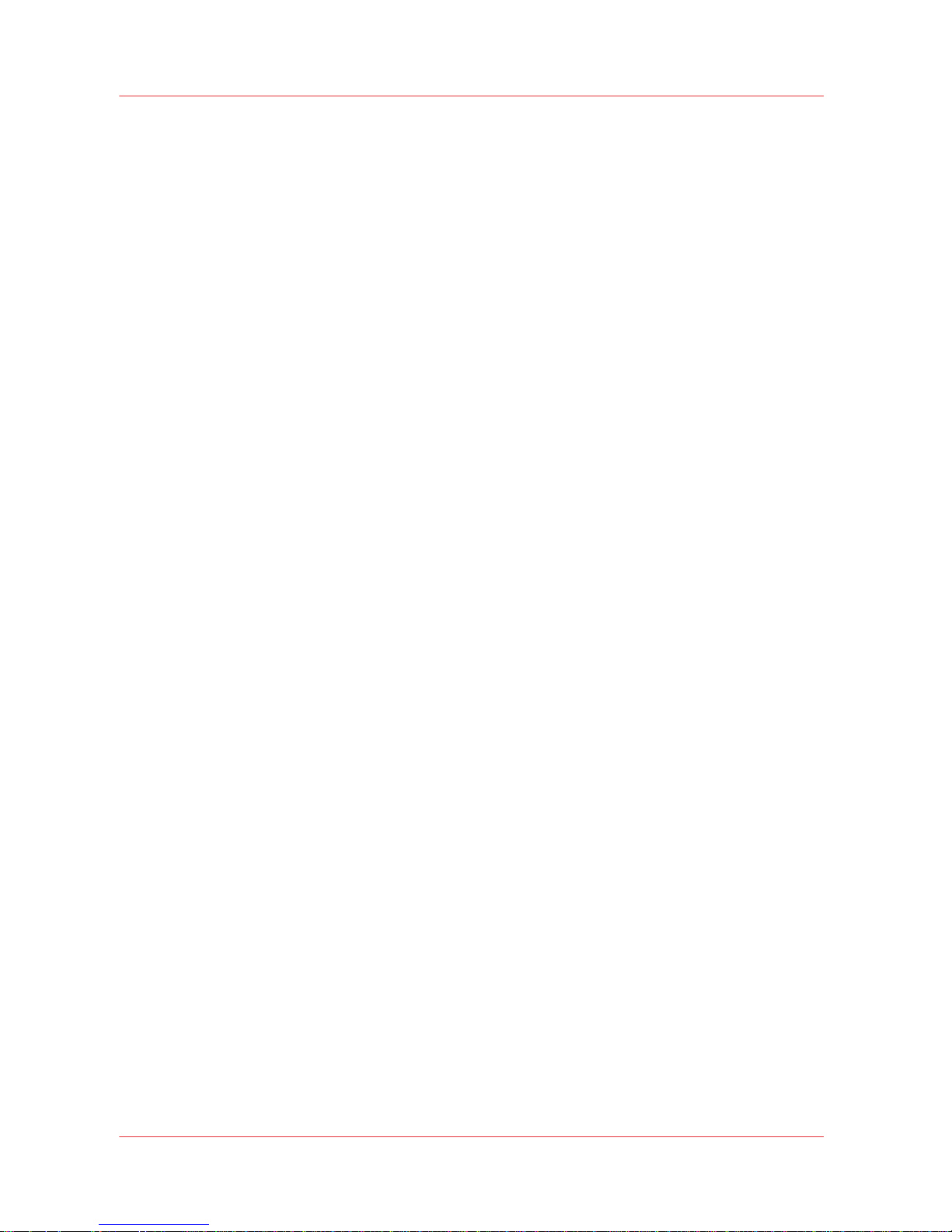
Secondary transfer voltage: Front & Secondary transfer voltage: Back
• Adjust the secondary transfer voltage when a faulty image appears. A faulty image can have
an uneven density, fading of colour, et cetera. Value: -10 to +10, default: 0.
An increased value results in a higher secondary transfer voltage.
Trail end white patch correction: Front & Trail end white patch correction: Back:
•
Threshold:
Reduce white patch/fading at the trail end of paper. This can typically appear on curled paper
or curl-prone paper types in 2-sided printing. Value: -10 to +10, Default: 0
Fading in high density area: choose negative values.
White patch: choose positive values
• Amount:
Reduce white patch/fading at the trail end of paper. This can typically appear on curled paper
or curl-prone paper types in 2-sided printing. Value: -20 to +20, Default: 0
Media selection
24 Chapter 2 - PRISMAsync
imagePRESS C7010VPS series v2.2
Page 25

Workflow
Banner page
Introduction
PRISMAsync based systems can print a banner page for each job. Banner page printing can be
enabled or disabled in the Settings Editor.
The banner page contains the:
•
Sender name
• Printer name
• Job name/document name
• Operator instruction
• Recipient name
• Requested number of copies
• Account ID
• Cost center
• Job identifier
• Time stamp
If no banner media is specified, the first media in the Media Catalogue that matches the following
four attributes is used as banner media:
• A4/Letter (region dependent)
• 80 gsm/20 lb. bond (region dependent)
• Plain paper
• White
If no media in the Media Catalogue matches these attributes, PRISMAsync creates a nameless
media with the required four attributes.
Trailer page
Introduction
PRISMAsync based systems can print a trailer page for each job. Trailer page printing can be
enabled or disabled in the Settings Editor.
The trailer page contains the:
• User name
• Recipient name
• Account ID
• Job name/document name
• Printer name
• Operator instruction
• Cost centre
• Number of pages in set
• Number of sets
• Number of staples used
• Number of folded sheets
• Number of punched sheets
• Number of insert sheets
• The time the job was received by the system
• The time the job was started
Workflow
Chapter 2 - PRISMAsync 25
imagePRESS C7010VPS series v2.2
Page 26
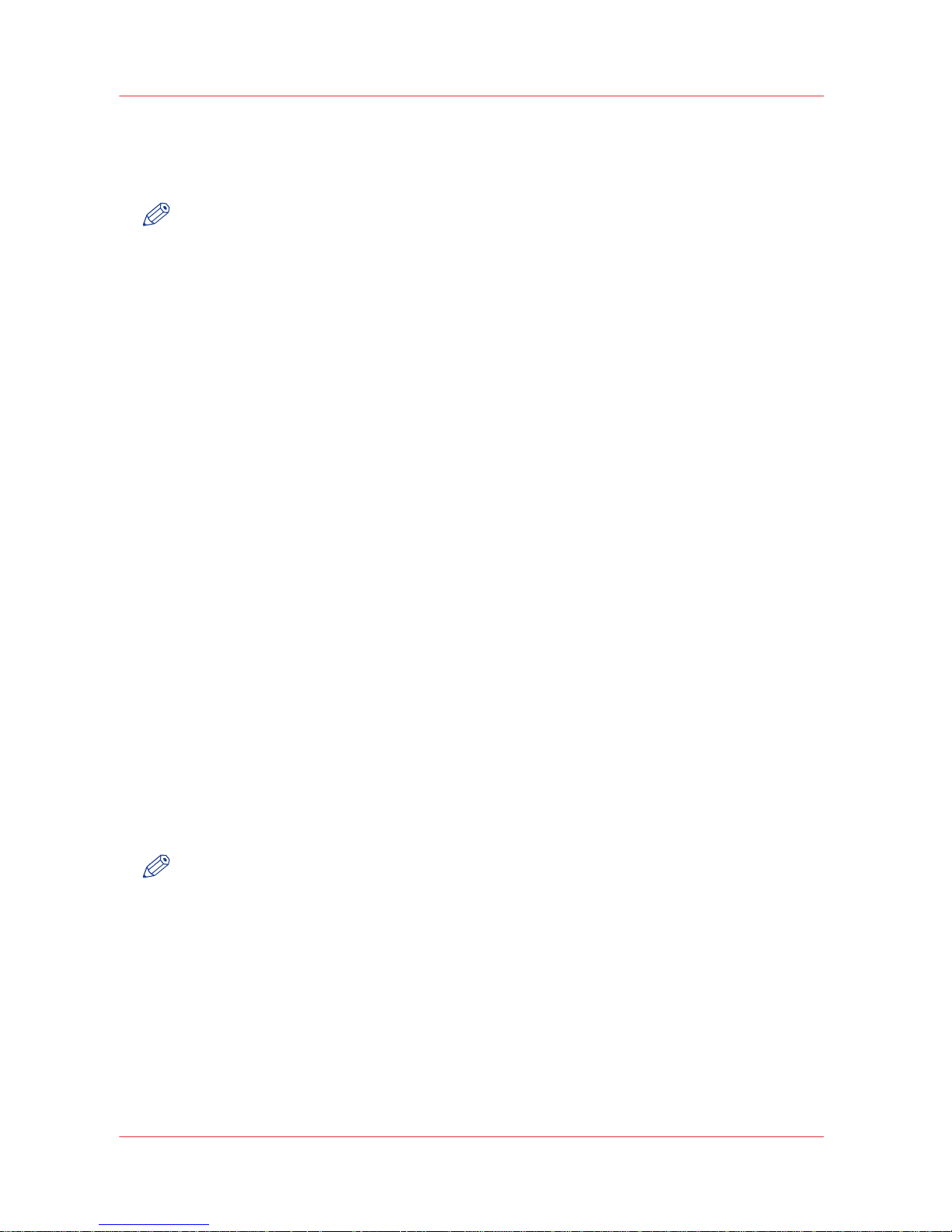
• The job completed time
• The trailer sheet generation time
•
The actual number of sheets of each used media in the job. Each media is defined by its 10
selection attributes.
NOTE
The following media are not included in the actual number of used sheets:
banner page media
slip-sheet media
trailer media
The media used for the trailer is the same media as specified for the banner page.
Automated Work Flows in the imagePRESS C7010VPS series
Introduction
The PRISMAsync offers the possibility to print jobs via multiple print queues. You can create and
assign properties to the print queues. The properties are based upon specific workflow
requirements. Therefore, these queues are called Automated Work Flows (AWF). For each AWF,
the operator can define specific job settings, which are assigned to the jobs sent via the AWF.
The queues are accessible from the sending host. Each queue represents a different AWF.
You can create one or more AWFs in the Settings Editor in section 'Preferences'.
Default AWF
The imagePRESS C7010VPS series has one default queue. The default queue is the default AWF.
The default queue cannot be deleted.
Jobs are send to the default queue of the
imagePRESS C7010VPS series, when:
• No queue is specified.
• A queue is specified, but the queue is not an AWF.
Adding a new AWF
You can create one or more AWFs in the Settings Editor in section 'Preferences'.
Each AWF must have a unique name. The AWF name can have a maximum of 25 characters. The
name is case sensitive and any Unicode character can be used.
You can create an unlimited amount of AWFs. However, the performance of the controller can be
reduced when you create more than 250 AWFs.
NOTE
The LPD queue name is used as the AWF name. However, it is possible that the two names are
not identical. Reason: The AWF name can be specified in Unicode, but the LPD queue names can
only be specified and accessed in ASCII on the sending host.
Operations on AWF
You can add, delete and rename AWF queues. You cannot rename or delete the default AWF
queue.
Attributes of the AWF
It depends on the software release which attributes you can use to create an AWF. You can find
the available attributes of the concerning software release in section 'Preferences' in the Settings
Editor.
AWF and socket printing
Automated Work Flows in the imagePRESS C7010VPS series
26 Chapter 2 - PRISMAsync
imagePRESS C7010VPS series v2.2
Page 27
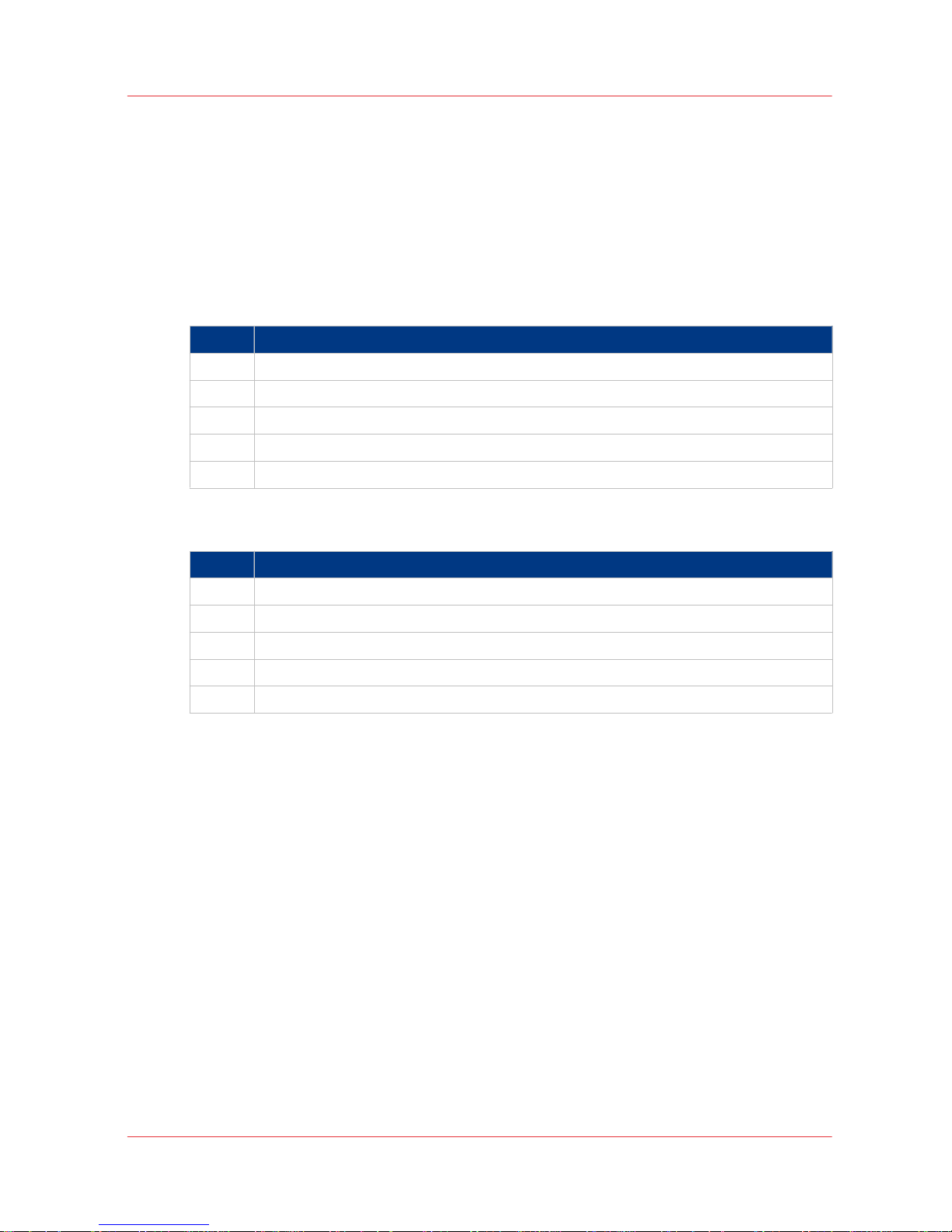
An AWF can be used in combination with socket printing. By default, the default AWF is
associated to a socket channel. The Key Operator can associate the socket channel to another
AWF.
Priority of job settings
Job settings can be defined at several points in the job workflow. The job settings are handled
according to a defined priority. In each AWF, the priority between AWF settings and job ticket
settings can be changed.
When the AWF settings have priority over the job ticket settings, the job settings are determined
according to the following priority:
Step Action
1 AWF settings
2 Ticket settings
3 Protocol settings
4 PDL data settings
5 PDL defaults specified in the Settings Editor
When the job ticket settings have priority over the AWF settings, the job settings are determined
according to the following priority:
Step Action
1 Ticket settings
2 AWF settings
3 Protocol settings
4 PDL data settings
5 PDL defaults specified in the Settings Editor
Hot folders
A hot folder is a shared folder on PRISMAsync which uses the SMB filesharing network protocol.
The PRISMAsync
supports a maximum of 10 hot folders. Access to the hot folders is protected by
a username and password combination. The user name and password are defined by the System
Administrator in the Settings Editor.
Users can simply drag & drop PDF files into a hot folder to print the files automatically. An
Automated Workflow can be coupled to the hot folder, or a job ticket can be stored in the hot
folder. The Automated Workflow or the job ticket define how the jobs must be printed. The job
ticket with JDF attributes can be defined using the printer driver.
Hot folders
Chapter 2 - PRISMAsync 27
imagePRESS C7010VPS series v2.2
Page 28
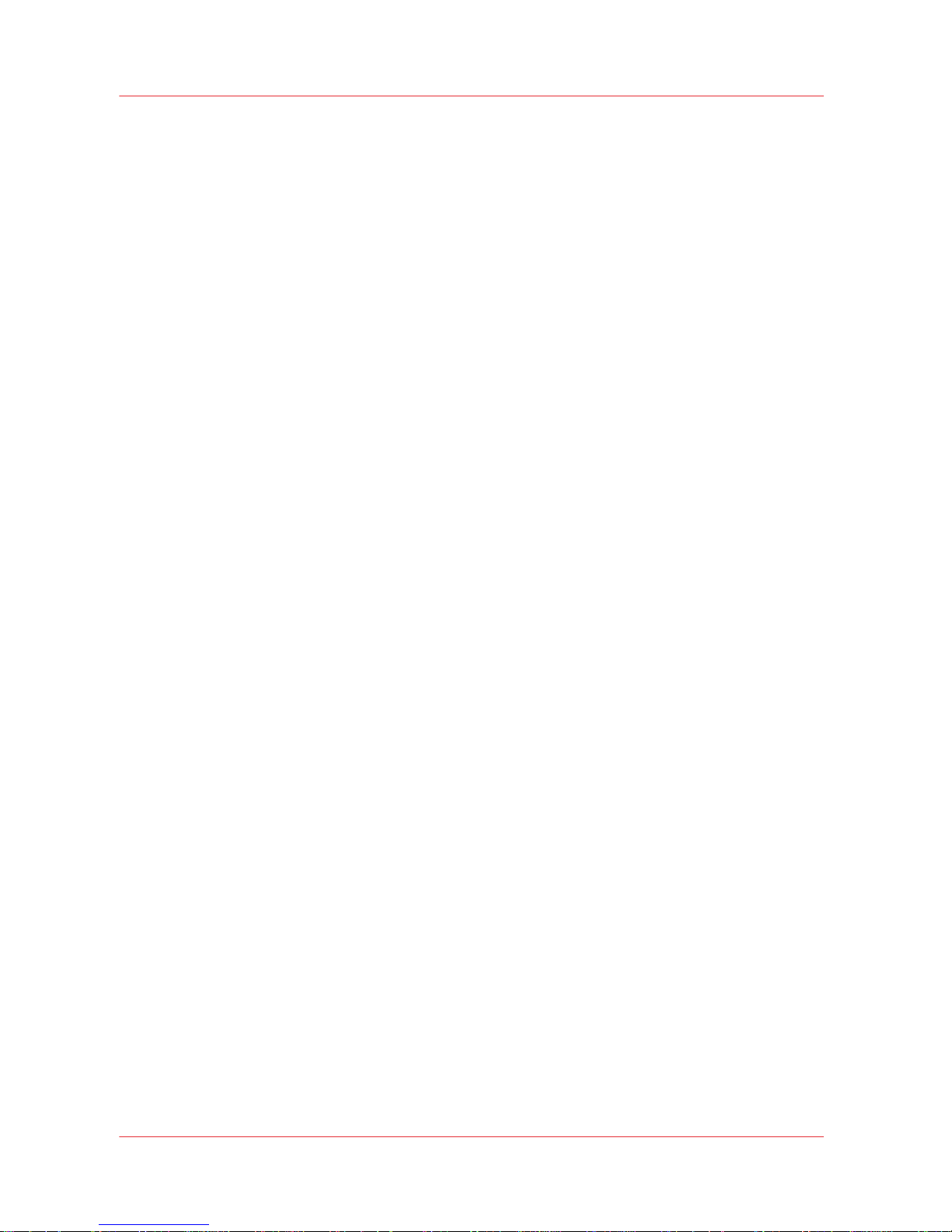
Error recovery
The scan, copy and print error recovery strategy is based on the error detection capabilities of the
imagePRESS C7010VPS series engines. The Print Engines will report the error situation to the
PRISMAsync, which in turn can initiate User Interaction on the Console. Errors can be of an
Operational (ORE), Machine-recoverable (MRE) or Permanent (PE) nature.
An PRISMAsync software error results in an MRE (11504). An MRE requires a complete system
reboot.
For print errors that cannot be solved by the Print Engine with or without user intervention at the
machine:
•
The PRISMAsync recovers all sheets that have not been successfully printed and delivered and
submits the respective page-specs again to the Print Engine.
• The PRISMAsync resumes the print process when the Print Engine error has been resolved.
This mechanism is also valid when the Print Engine has been turned off and on again during
printing.
The error recovery strategy of the PRISMAsync can be set-based, sheet-based, or eject-based.
This depends on the kind of error and the structure of the job or set. The general rule is to ensure
that after an error all pages or sets are printed and delivered as requested.
In case of printing on tab sheets, set-recovery will be used. The operator must make sure that the
actual physical dimensions of the tab sheets in the paper tray match with the bitmaps that have
to be printed on it.
Error recovery
28 Chapter 2 - PRISMAsync
imagePRESS C7010VPS series v2.2
Page 29
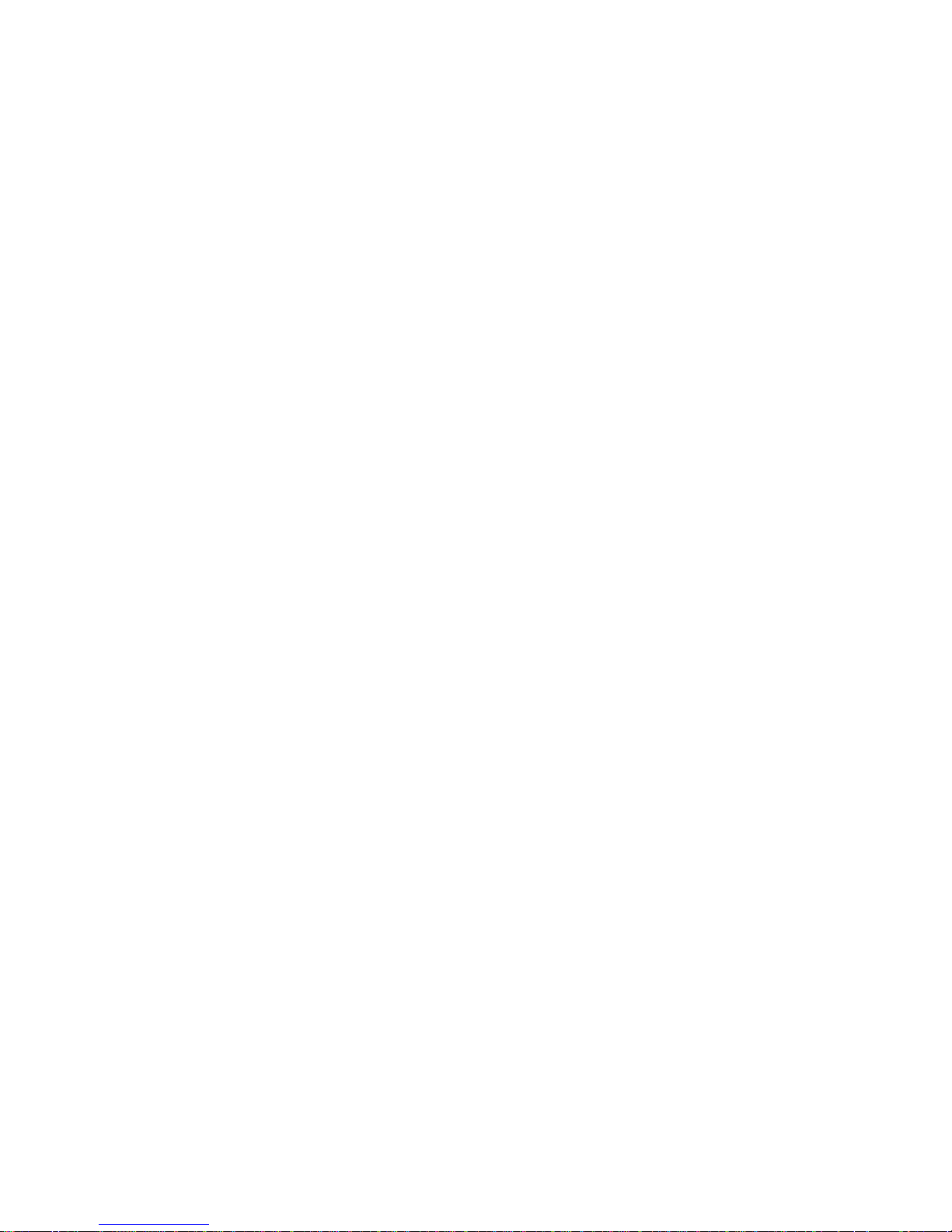
Chapter 3
The LPD connection
Page 30
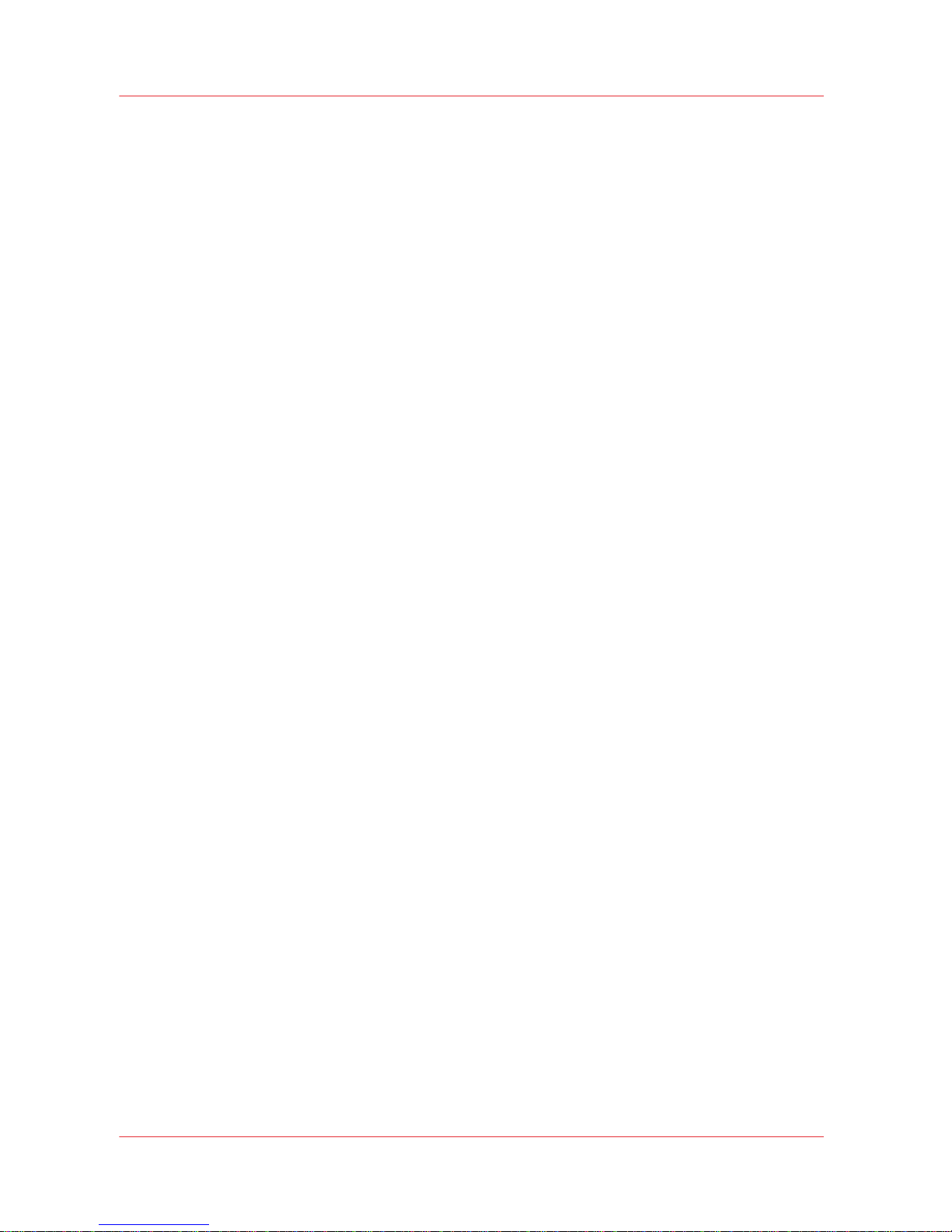
Introduction
This section documents the implementation of the Line Printer Daemon (LPD) protocol
mechanism in the imagePRESS C7010VPS series. This mechanism allows the
imagePRESS
C7010VPS series to communicate with the host system in order to print files.
The use of LPD implies that all files transferred from the host to the imagePRESS C7010VPS
series are always queued on the printer in the LPD print queue, before they are processed for
actual printing. The LPD protocol provides a mechanism to perform basic queue management on
the LPD print queue.
Remote users may also use the LPD protocol to retrieve printer status information, which
includes both printer status information and LPD print queue information.
The LPD protocol specification itself is specified in Request For Comments RFC 1179, which is an
official standard from the Internet Community.
Introduction
30 Chapter 3 - The LPD connection
imagePRESS C7010VPS series v2.2
Page 31

Terminology
Throughout chapter 'The LPD connection', the following terminology is used:
LP refers to the entire Line Printer architecture/system, consisting of client applications, server
applications, print queues, and communication protocol.
LPD (upper case) refers to the protocol (RFC 1179) which is used to communicate between host
and printer.
lpd (lower case) refers to the application which services LPD requests from the (local or remote)
host system. This is generally called the LPD server.
printerlpd is the printer-specific version of lpd.
User An lpd user may be a human operator, but is more likely to be a application running on the
user’s workstation, which communicates with the
imagePRESS C7010VPS series. Therefore, in
this chapter, the user is always addressed in the third person.
Terminology
Chapter 3 - The LPD connection 31
imagePRESS C7010VPS series v2.2
Page 32

General specifications
LP architecture
An LP session involves at least two programs:
• an LP client program
•
an LP server program.
Depending on the specific functional request, the user will normally use different client programs
to communicate with the lpd program. In general, one single lpd program will handle all different
user requests.
The actual names and detailed behaviour (program options) of the LPD client programs depend
on the host Operating System environment. In general, there are Unix BSD style and Unix
System V style systems. For these kinds of systems, the user programs are mostly named as
follows:
User program names in System V Unix and BSD Unix
Functionality requested by the
user
System V Unix user program BSD Unix user program
Submit print jobs lp, rlp lpr
Cancel print requests cancel lprm
Display status lpstat lpq
Also the LP server programs often have different names in System V and BSD Unix
environments:
LPD server program names in System V Unix and BSD Unix
System V Unix server pro‐
gram
BSD Unix server program
LPD server programs lpsched, lpNet, rlpdaemon lpd
For LP system management and control purposes, the host system normally offers specific
commands for the system administrator. These commands are local to the host system, and are
of no direct need while printing to the imagePRESS C7010VPS series
.
LP management and control commands in System V Unix and BSD Unix
System V Unix BSD Unix
LP management and control lpsystem, lpadmin, enable,
disable, accept, reject
lpc
General specifications
32 Chapter 3 - The LPD connection
imagePRESS C7010VPS series v2.2
Page 33

Spooling
Besides providing information from the LP print queue, the printerlpd also provides information
about the printer’s spool queue which contains all jobs that are processed (spooling, spooled or
ripping). When a job is fully ripped it will not be accessible and visible anymore via the LP
interface. The print jobs will be visible and manageable via the 'Scheduled jobs queue' or
'Waiting jobs queue'. These print jobs may also originate from other network interfaces than the
LP interface, for example Socket.
lpr
lprm
lpq
lpd lpd ocelpd
LPD LPD LPD
LP
printqueueLPprintqueue
LP
printqueue
Zero or more
intermediate
spoolers on other
host computers
Océ printerUser's host computer
LP client / LP server LP server
SPOOLqueue
[4] LPD workflow
The printer provides only LP server functionality; no LP client functionality. The printer acts as a
passive station that waits for requests from remote users or systems.
The use of LPD is bound to the use of the TCP/IP networking protocol stack, or, more specifically
to the use of the TCP protocol. The printer-specific lpd server uses the well-known TCP port 515
for communication with the client system.
Spooling
Chapter 3 - The LPD connection 33
imagePRESS C7010VPS series v2.2
Page 34

Using the LP print service
The LPD protocol manipulates a print queue on a host, either local or remote. Each print queue is
referred to by a logical name. A job in a print queue consists of one Control File and one or more
Data Files. A Control File describes the print job in terms of characteristics and print
requirements, while a Data File contains the actual data to be printed.
The LPD protocol provides commands to:
• Send Control and Data Files
•
Remove a print job from the queue
• Read the queue status
• Start printing on a queue.
Because of the specifics of the LPD protocol, the LP interface on the imagePRESS C7010VPS
series does not provide interactive printing possibilities for the user.
In a traditional (Unix) LPD server environment, the LPD programme may serve multiple print
queues, each having their own logical name. Queues are also physically distinguished, and can
be handled separately.
The imagePRESS C7010VPS series supports multiple print queues. The imagePRESS C7010VPS
series can use the queue name for selecting the jobs on the printer and for adding missing
settings to a job. Via the Settings Editor/Automatic Workflows, a queue name can be linked to a
label. Settings can be added to a job in the Automatic Workflow. The label can be used to select
jobs on the User Interface of the printer.
NOTE
Settings from a job ticket overrule the settings in the Automatic Workflow.
The order of the Control and Data file(s) is not relevant for printing the job. However, in
combination with Streaming mode, when the Control file comes after the Data file(s), the
USERNAME and JOBNAME will get a default value when no Ticket information is supplied.
For the imagePRESS C7010VPS series, print jobs transferred via the LP interface may be coded in
PCL or PostScript format, depending on the configuration of the printer. The printer LPD does not
provide any data type conversion or filtering such as ASCII-to-PostScript; neither does it provide
specific services such as resolving fonts.
Any remote host and/or user has access to the LP print service. The
imagePRESS C7010VPS
series Settings Editor provides the possibility to (temporarily) enable or disable the use of the LP
host I/O channel. When the LP interface is disabled, the printer will not accept new print jobs from
remote hosts, but jobs already queued on the printer will still be processed.
Using the LP print service
34 Chapter 3 - The LPD connection
imagePRESS C7010VPS series v2.2
Page 35

Submitting print jobs
Job attributes
Users may submit print jobs using an LP client programme such as lpr (BSD style) or lp (System
V style).
The user can influence the way a job is printed using specific command line options with the lpr
or lp command. Available command line options can differ from host to host as each host can
have a specific implementation. Not all command line options are meaningful for each printer.
Received jobs are stored in the printer’s spool queue. The data files in the lpd job are processed
one by one by the PDL interpreter. All print jobs are stored in the same printer queue,
independent of the LPD queue name the user has specified.
The received job attributes (Copies, Username, Jobname, Hostname) are stored with the jobs in
the printer queue. This ensures that queue viewing and job removal (which need the username,
client and hostname) will work as expected.
Job attributes can be part of the LPD protocol, the Job Ticket and can be embedded in the PDL
data. For some attributes, this can lead to conflicts. This section describes how they are solved.
#copies
The number of copies can be specified through the LPD protocol. If its value is larger than 9999, it
is ignored and 9999 is used instead. The number of copies can be also specified in the Ticket or
the PDL data.
If the number of copies specified in the LPR is not one, then this value is used as number of
copies. If the number of copies is one, it will be considered to be unknown/undefined. So that
when the request is created, a choice can be made between the Ticket or PDL number of copies
and the LPD protocol #copies.
This situation occurs when:
• The user didn’t specify a #copies on lpr’s command line,
•
The user specified a #copies 1 on lpr’s command line.
Username and Hostname
The username is used to describe the jobs in the 'Waiting jobs queue' and the 'Scheduled jobs
queue'. The hostname is used in the job identification for lprm. These two attributes can be
provided by LPD, the Ticket and the PDL. When username and hostname are defined in the PDL
data, they are ignored.
Jobname
The jobname allows the user to identify his/her jobs. This attribute can come from LPD, PDL or
the Ticket.
In the Controller (lpq is excepting), the Jobname attached to each created request will be:
• Ticket JOBNAME if a ticket is provided
• Name of the original data file
On the contrary, by lpq the jobname returned by the device is the protocol filename at least for
the LPD jobs, even if the ticket holds a different jobname. Other Jobname attributes coming from
LPD or PDL are ignored.
Submitting print jobs
Chapter 3 - The LPD connection 35
imagePRESS C7010VPS series v2.2
Page 36

Class
The LPD Class attribute is ignored.
Banner page
lpr’s “-h” option is normally used to suppress the banner page. It is accepted but produces no
effect.
Job attributes
36 Chapter 3 - The LPD connection
imagePRESS C7010VPS series v2.2
Page 37

lp and lpr command line options
The following table gives an overview of generally known lp or lpr command line options.
The table indicates whether the command line option is supported by the imagePRESS C7010VPS
series
or not. Not supported options are recognised by the printer, but they do not result in any
action. Some command line options are handled locally on the user’s host system, and as such
will never be known at the printer. These options are marked as ‘n.a.’ (not applicable).
Mapping lp-and lpr-options on lp-processing requests
lp option lpr option LP processing request supported
d<dest> -P<printer> select print queue yes
-n<copies> -#<copies> produce number of copies yes
-o nobanner -h Do not produce a banner page no
-o <option> printer-specific options other
than “nobanner”
no
-C<class> print class on banner page no
-t<title> -J<job> print title / job on banner instead of (first) Data File name
no
-1<font>
-2<font>
-3<font>
-4<font>
mount font for troff filter
mount font for troff filter
mount font for troff filter
mount font for troff filter
no
no
no
no
-c -s use copy / symbolic link for Data
File
n.a.
-r remove file after spooling n.a.
-m -m send email upon completion no
-w write message on user terminal
upon completion
no
-i<indent> indent each line with spaces no
-p use pr filter no
-T<title> use title for pr filter n.a.
-w<font> specify page width for pr n.a.
-l print control characters no
-t use troff filter no
-n use ditroff filter no
-d use tex (DVI) filter no
-g use plot filter no
-v use verbatim/raster filter no
-c use cifplot filter no
-f use Fortran carriage control filter
no
4
lp and lpr command line options
Chapter 3 - The LPD connection 37
imagePRESS C7010VPS series v2.2
Page 38

lp option lpr option LP processing request supported
-T<type> use filter to convert specified
content type
n.a.
-y<modelist> use (locally defined) filters before printing
no
-f<formname> print on specified form n.a.
-H<handling> special request handling n.a.
-P<pagelist> print only specified pages n.a.
-q<prio> specify job priority n.a
-s suppress LP messages n.a.
-S<charset> specify character set or print
wheel
n.a.
NOTE
There may be specific command line options available in specific LP host implementations,
which are not mentioned in the above table.
Example of print job submission (BSD style commands)
Print 3 copies of each named file:
lpr -PQoceprt -#3 invoice.pcl document.pcl
Example of print job submission (Windows style commands)
lpr -Sprinter -Pqueue printfile
lp and lpr command line options
38 Chapter 3 - The LPD connection
imagePRESS C7010VPS series v2.2
Page 39

Reading printer job and printer status
Retrieve the status of the printer
The user may read the actual printer status information by applying an LP client programme such
as lpq (BSD style) or lpstat (System V style).
Retrieve the status of the printer
The printer status and spool queue can be displayed using the lpq command. The queue name
attribute is ignored; all print jobs are shown. Print jobs that have been processed by the PDL
interpreter are not in the spool queue anymore. These jobs are in the system’s Schedule Queue
or Waiting Queue instead.
The content of the printer spool queue is shown via lpq and is protocol independent. That is, lpq
shows jobs submitted via LPD but also jobs submitted with other protocols. The jobname shown
may differ depending on the submission protocol.
The first line of the generated message describes the system’s status.
The lpd standard does not define the output format, but there is a de-facto standard to which the
implementation complies:
Printer is ready and printing
Rank Owner Job Files Total Size
active John 335 myjob.ps 1264 bytes
1st John 336 anotherjob.ps 13243 bytes
And when the verbose listing is requested using lpq’s “-l” option:
Printer is ready and printing
John: active
myjob.ps
[job 335ibis]
1264 bytes
John: 1st
anotherjob.ps
[job 336ibis]
13243 bytes
Here is an example of lpq -l execution showing a job with several files:
Printer is ready and printing
John: 1st
anotherjob.ps
Frame_A3_LandScape.ps
Frame_A4_LandScape.ps
Frame_A4_Portrait.ps
Frame_B4.ps
Frame_Folio_LandScape.ps
Frame_Foolscap.ps
Frame_Ledger_LandScape.ps
Frame_LegalGov_LandScape.ps
[job 1AURIGA]
13243 bytes
1168 bytes
1168 bytes
1185 bytes
1185 bytes
1168 bytes
1168 bytes
1177 bytes
1168 bytes
Reading printer job and printer status
Chapter 3 - The LPD connection 39
imagePRESS C7010VPS series v2.2
Page 40

Command line options to obtain a status reply
Generally known command line options for the lpq and lpstat commands are listed in the
following table.
Command line options for the lpq and lpstat commands
lpstat option lpq option status info request supported
-p<printer> -P<printer> select print queue yes
-p<printer> -D display in short format yes
-p<printer> -L -l + <interval> - display in long format
- display status until print queue is
empty
yes
no (see note below)
-o<list> job# ... status for specified jobs yes
-u<userlist> user ... status of jobs from user yes
NOTE
There may be specific command line options available in specific LP host implementations,
which are not listed in the above table.
Command line options to obtain a status reply
40 Chapter 3 - The LPD connection
imagePRESS C7010VPS series v2.2
Page 41

Removing print jobs
Authentication rules
Introduction
Users may remove print jobs from the LP print queue, using an LPD client programme like lprm
(BSD style) or cancel (System V style).
Authentication rules
To be able to remove files, the user’s request is checked against some authentication rules.
Regular users Users without special privileges can only cancel requests associated with their own
user name. As well, the request to remove one or more print jobs is only granted if the specified
print queue name corresponds to the one associated to the print job(s) to be removed.
System administrator The system administrator root has special privileges, i.e. is able to remove
jobs from other users. Root is also allowed to flush the entire contents of the printer’s LP print
queue. In this case all jobs from all users from all client hosts systems are removed, regardless of
the print queue specified with the original print request.
The names of the Control and Data Files which are removed from the LP print queue will be
reported back to the user.
Removing print jobs
Chapter 3 - The LPD connection 41
imagePRESS C7010VPS series v2.2
Page 42

Command line options
Generally known command line options for the lprm and cancel commands are listed in the
following table.
Command line options for the lpm and cancel commands
cancel option lprm option remove job request supported
printer ... -P<printer> select print queue yes
- remove all jobs
owned by the user
yes
requestid ... job# ... remove specified jobs yes
-u<userlist> user ... remove jobs from
user
yes
printer ... [no argument] remove active job
when owned by user
yes
NOTE
There may be specific command line options available in specific LP host implementations,
which are not listed in the above table.
When removing print jobs from the LP print queue, a distinction between print jobs cannot be
made on the original host where the print job was submitted. The LPD protocol does not provide
a mechanism to make this distinction when removing jobs.
For example, the jobs ‘312vaxhost.myqueue’ and ‘312unixhost.myqueue’ (lpq long format)
cannot be distinguished from one another, and will both be referred to from a host system with
jobnumber 312 and print queue ‘myqueue’. In such case both print jobs will be removed from the
LP print queue.
Command line options
42 Chapter 3 - The LPD connection
imagePRESS C7010VPS series v2.2
Page 43

LPD behaviour
LPD behaviour
Reception and queueing of the received print job
Jobs sent by the users are received by the printer and spooled. Multiple jobs can be received in
parallel. At this state, jobs are visible via lpq and removable via lprm.
Job visibility
The spooled jobs are submitted to the PDL data processing module one at a time, in FIFO order.
The PDL data processing module generates bitmaps for each submitted job.
When a job is fully ripped by the PDL unit it is removed from the Spool queue, and then will not
be visible through lpq or removable through lprm. On the
imagePRESS C7010VPS series
, the job
is visible on the local user interface as soon as spooling starts.
Mapping of lpd jobs to requests
An LPD job can consist of multiple files. Each file in an LPD job will result in a separate request on
the IBB. This makes each file visible in the mailbox as a separate document.
This allows a user to manipulate each document individually on the system console (print,
delete, ...).
File size status
The file size information provided by lpq command represents the amount of data spooled on the
printer for a given job.
Two situations can occur:
• A PDL file is sent.
The size returned by lpq is equal to the size of the sent file.
• A job that contains a job ticket data and PDL data is sent.
The size returned by lpq is the size of only the PDL file. This is because the job ticket is not
spooled on disk.
Ports
This section describes which network traffic must be allowed for supporting the LPD protocol.
LPD ports
Protocol Source port Destination port Direction
TCP Any 515 Incoming
TCP 515 Any Outgoing
Job reception disabled
When the LPD job reception is disabled, the LPD will no longer accept new jobs, but it will
respond to lpq and lprm requests. The controller status as reported by ‘lpq’ will indicate that
reception is disabled.
LPD behaviour
Chapter 3 - The LPD connection 43
imagePRESS C7010VPS series v2.2
Page 44

Spool full handling
New jobs are not accepted anymore when the amount of free space in the spool area falls below
the low-water mark. If a spool-full is encountered while storing a job on the disk, the reception is
aborted and the job deleted. The LPD protocol will cause the remote host to sent the job again
later on.
Shutdown/reboot
All jobs of the printer spool queue will be restored after a restart/reboot/shutdown of the
controller.
The LPD protocol will handle the recovery of jobs that were only partially received. The sending
host will retransmit them when the controller becomes available again.
Priority in case of multiple print files
Multiple files that are submitted by one lpr command are treated as multiple jobs on the
imagePRESS C7010VPS series. Multiple files are printed in the order they were submitted and
jobs submitted through another interface will not be printed in between.
Job size
A job can only be printed if it fits in the queue. If the job is too big for the spool area, the
controller will not be able to accept it. The job then remains blocked in the lpd queue on the
remote host.
If the job size is set to 0 or to a value above 125*10^12, the LPD supposes that the job size is
unknown. In this case the job is always processed as a streaming job.
Job ID
The Job ID that is shown to the user via lpq is the Job ID the Controller has assigned to the job,
not the Job ID the remote host originally assigned to it.
This is NOT conform to the RFC standard. The Job ID that is displayed should be the one
generated by the remote host.
Any application that stores the Job ID for future reference (e.g. print servers) will have problems
tracking the jobs' progress. These applications consider the job as disappeared while the job is
still queued but under a different Job ID. Also, an lprm using the stored Job ID will fail.
LPD behaviour
44 Chapter 3 - The LPD connection
imagePRESS C7010VPS series v2.2
Page 45

Chapter 4
The socket connection
Page 46

Introduction
This section describes the implementation of the Raw Socket protocol in the imagePRESS
C7010VPS series. This mechanism allows the
imagePRESS C7010VPS series to communicate with
the host system in order to print files.
Introduction
46 Chapter 4 - The socket connection
imagePRESS C7010VPS series v2.2
Page 47

Socket specifications
Job attributes
Introduction
NOTE
This concerns the Socket connection in Document Printing mode.
This section describes the implementation of the Socket protocol mechanism in the imagePRESS
C7010VPS series. The Socket interface (sometimes called a TCP stream interface) provides a lowlevel, reliable network interface to the host system or host application. Network communication
with the host is based upon TCP/IP protocols.
The physical connection between host and imagePRESS C7010VPS series is based on an Ethernet
TCP/IP connection. There is no high-level network protocol on top of the TCP protocol.
All data received during one single connection are treated as one single job. A job is considered
complete when the socket connection is closed by the host. Multiple jobs must be separated by
closing and then opening the connection again.
Only one connection is accepted at a time for all modes. You cannot configure this.
Job attributes
Job attributes are not transmitted from the client with Socket printing. If there is a Job ticket, job
attributes are extracted from it. However, if job attributes are not present in the ticket, default
values are defined for job publishing.
These are:
•
Username: Socket
• User Hostname: Socket
• Host Jobname: SocketJob
NOTE
You cannot configure the default attributes values.
Socket specifications
Chapter 4 - The socket connection 47
imagePRESS C7010VPS series v2.2
Page 48

Socket configuration
Enable/disable the socket interface
You can enable/disable the raw socket interface using imagePRESS C7010VPS series. If it is
disabled, the host is not able to connect to the printer via this interface.
The state of the switch is persistent over a power down cycle.
To enable or disable a socket interface requires a system re-boot before the changes will take
effect.
Socket configuration
48 Chapter 4 - The socket connection
imagePRESS C7010VPS series v2.2
Page 49

TCP port
The TCP port value specifies which TCP port number is used for establishing a socket interface
connection between host and imagePRESS C7010VPS series. Whenever the TCP port value has
been changed within the
PRISMAsync Settings Editor, it is necessary to reboot the printer in
order to use this new TCP port value.
The default value is for the TCP port is 9100. Allowed TCP port value is in the range 7500-9100. As
soon as a new port number is set, a check is performed with respect to the range. If the port
number is not in the range 7500-9100, the value is rejected and a new port number is requested.
A system reboot is required before the changes take effect.
At start up time, it is checked if the socket port is not in use. If the port is already in use, an error
message is logged and the socket connection is disabled.
TCP port
Chapter 4 - The socket connection 49
imagePRESS C7010VPS series v2.2
Page 50

Socket behaviour
Socket behaviour
Spool full handling
No new jobs will be accepted by the
PRISMAsync
when the amount of free space in the spool
area falls below a certain level defined by the system. This level is fixed and not configurable.
If ’spool full’ occurs during the reception of a job, the job is aborted.
Cancel jobs
When a job is cancelled on the imagePRESS C7010VPS series while it is being received, job data
is received until the connection is closed by the submitting host.
Bi-directional data transfer
Bi-directional data transfer is not supported.
Error recovery
A streaming job cannot be recovered if a controller MRE occurs.
Socket behaviour
50 Chapter 4 - The socket connection
imagePRESS C7010VPS series v2.2
Page 51

Chapter 5
Adobe® PostScript® 3™
Page 52

Introduction
This chapter describes the imagePRESS C7010VPS series
specific extensions of Adobe PostScript
3, version 3019.
PostScript is an interpretive Page Description Language, capable of transmitting text, graphical
objects and sampled images to a PostScript printer or display.
The PRISMAsync supports Adobe PostScript 3.
PostScript is the de facto Page Description Language in today’s office and documentation
environments which require the printing of both text and advanced graphics in an application and
printer-independent manner.
The PostScript language is device-independent in regard to the page description characteristics.
As a printer control language, PostScript is not completely printer-independent since the
language can not anticipate to all possible engine features which will be developed in the future.
Therefore, specific engine features are provided by the application/client, which converts an
application data file to the print file that is sent to the PostScript printer. The application/client
uses the extensions to the PostScript language, which are only understood by the particular
device they are made for.
Additional documentation
PostScript Language Reference Manual, 3rd edition
Adobe Systems Incorporated, 1999, ISBN 0-201-37922-8.
Introduction
52 Chapter 5 - Adobe® PostScript® 3™
imagePRESS C7010VPS series v2.2
Page 53

PostScript 3 implementation
The PostScript interpreter parameters are divided into three categories:
• User parameters
•
System parameters
• Device parameters
The PostScript 3 inplementation of these categories are detailed in the chapters 'User
parameters', 'System parameters' and 'Device parameters'.
%stdout and %stderr
Information sent to the stdout and stderr of the interpreter is ignored.
Automatic/Interactive Printing
Automatic/Interactive Printing is not controllable from within PostScript, it is only configurable by
the operator. For internal jobs it is possible to override the operator configuration.
Specification contradictions
This paragraph gives a description of the generic rules.
There are two types of contradictions:
• Invalid system settings:
These are invalid settings, not supported settings and out of range values.
For example:
- A page size which is larger than the maximum size that the machine supports. This is an error
and it will be handled using the configured PageSize Policy.
- Non-existent settings or out-of-range settings will be handled according to the applicable
policy.
• Invalid combination of settings:
For example: duplex on transparent media.
Ad1. Invalid system settings:
Page size requests for supported formats may be accepted, even if the media is not available in
the machine at the time of interpretation. This is handled as a run-time contradiction.
A configuration error is a PostScript error, which will result in an error page if the printing of error
pages is enabled. The error page shows the operator/operation that provoked the error, but it will
not state in detail what went wrong. The error page is the last page of the document.
Ad2. Invalid combination of settings:
Invalid combinations of settings are fixed automatically - if possible - to avoid rejected jobs that
need to be resubmitted. The resolution rules are product specific.
The printer driver can prevent some of the invalid combinations using the PPD’s UI Constraint
mechanism.
All specification contradictions, which are detected, are logged (but not to the SDS log file).
Settings Editor settings
Supported Settings Editor parameters are product dependent.
Error pages
Error pages are created when:
PostScript 3 implementation
Chapter 5 - Adobe® PostScript® 3™ 53
imagePRESS C7010VPS series v2.2
Page 54

• PostScript errors detected by the Adobe PostScript interpreter
• Specification contradictions
•
Job settings which are not supported
The error page contains the following information:
• The name of the error that occurred
• The name of the offending command
• A dump of the operant stack
• The content of the $error dictionary
Media selection for error page
The latest media defined by the job is used for the error page. If the error occurs when the job has
not yet defined a media then default settings are used.
Error page layout
The page is printed using various fonts.
The 'Univers Bold' font is used instead of the Océ corporate style font 'Univers black 75' from
Bitstream, which is not supported by the Adobe PostScript 3 interpreter.
The header information 'user name', 'host name', 'job name' and the field 'printer name' are
printed using the 'KozGoPro-Medium' font in order to support most of the Unicode characters
which are not found in the 'Univers' font.
Generic error page layout
The PostScript languages offer the possibility to overwrite the error handler (procedure /handle
error) defined for the current system.
In case of errors in the job this usually results in a generic error page. However, this depends on
what is defined in the error handler of the job. Errors can also result in a blank page, no page at
all, etc.
PostScript 3 implementation
54 Chapter 5 - Adobe® PostScript® 3™
imagePRESS C7010VPS series v2.2
Page 55

User parameters
Introduction
The parameters in the table below have default values. A PostScript program can modify them,
but the modifications are not persistent.
Parameter Remarks
AccurateScreens False
HalftoneMode 0
IdiomRecognition True
JobName Supported but ignored
MaxDictStack
MaxExecStack
MaxFontItem
MaxFormItem
MaxLocalVM
MaxOpStack
MaxPatternItem
MaxScreenItem
MaxSuperscreen
MaxUPathItem
MinFontCompress
Supported
VMReclaim Set to 0, automatic garbage collection
VMTreshold Supported
(next parameters are from SUP3011)
JobTimeout Supported. Default value is defined by the Job-
Timeout system parameter.
WaitTimeout Supported
User parameters
Chapter 5 - Adobe® PostScript® 3™ 55
imagePRESS C7010VPS series v2.2
Page 56

System parameters
This section documents the various system parameters which can be used to control the
operation and behaviour of the PostScript interpreter. Most parameters handle the memory
allocation. For example the maximum memory that can be allocated by the font cache. The
PRISMAsync supports the system parameters mentioned in the ‘PostScript Language Reference
Manual, Third Edition’.
Parameter Remarks
ByteOrder Read-only parameter, default true (little endian byte or-
dering).
BuildTime Read-only parameter built into the interpreter.
CurDisplayList
CurFontCache
CurFormCache
CurOutlineCache
CurPatternCache
CurScreenStorage
CurSourceList
CurStoredScreenCache
CurUPathCache
Run-time statistics inside the interpreter.
FactoryDefaults Ignored, the nonvolatile PostScript settings can only be
changed using the “Settings editor”.
FontResourceDir Read-only parameter, set to “font/”
GenericResourceDir Read-only parameter, set to “Resource/”
GenericResourcePathSep Read-only parameter, set to “/”
LicenseID Read-only parameter built into the interpreter.
MaxDisplayAndSourceList
MaxDisplayList
MaxFontCache
MaxFormCache
MaxImageBuffer
MaxOutlineCache
MaxPatternCache
MaxScreenStorage
MaxSourceList
Read-only parameters.
MaxStoredScreenCache Not supported.
MaxUPathCache Read-only parameter.
PageCount Read-only parameter. This is an internal counter.
PrinterName Read-only parameter that will contain the hostname of
the system.
RealFormat Read-only parameter, set to “IEEE”
Revision Read-only parameter. This is about the system’s revi-
sion, not just PostScript.
StartJobPassword Supported as per the Adobe specs. Always “null” (inter-
preter’s default).
4
System parameters
56 Chapter 5 - Adobe® PostScript® 3™
imagePRESS C7010VPS series v2.2
Page 57

Parameter Remarks
StartupMode Always 1, “execute standard startup file” on startup.
Modification of this setting is ignored.
SystemParamsPassword Supported as per the Adobe specs. Always “null”.
(next parameters are from SUP3011)
CompressImageSource Not supported.
CurBufferType Not supported.
CurInputDevice Not supported.
DoPrintErrors Persistent, default true but can be changed.
DoStartPage False, any modification is ignored since the start page is
not supported.
EnvironmentSave Not supported.
FatalErrorAddress Read-only parameter, always 0
InstalledRAM Not supported.
JobTimeout Default 0, no timeout.
MaxHWRenderingBuffer Not supported.
MaxPermanentVM Not supported.
MaxRasterMemory Read-only parameter.
MinBandBuffers Not supported.
RamSize Read-only parameter.
SourceListBypass Read-only parameter.
ValidNV Read-only parameter, always true.
WaitTimeout Default 0, no timeout. Determines the default for the
WaitTimeout user parameter.
System parameters
Chapter 5 - Adobe® PostScript® 3™ 57
imagePRESS C7010VPS series v2.2
Page 58

Device parameters
Introduction
A PostScript interpreter supports a collection of input/output and other devices, such as
communication channels, disks, and cartridges. The standard file operators access these devices
as files. Some devices have device-dependent parameters. In addition, there are some named
sets of parameters that do not correspond to physical devices.
No communications parameter sets are implemented.
Next to that, the %Calendar% device is not supported.
The %diskn% device is supported though (n refers to the instance).
%disk0%
This device is supported (needed, for example, for the start-up of the interpreter).
%disk0%
Parameter Comment
Blocksize 1024 (some dummy value)
Bus %scsi% (dummy value, the PS %scsi% device is not supported)
Free Supported
HasNames True
InitializeAction 0 (modification has no effect)
Interleave 1
LogicalSize 0
Mounted True
PhysicalSize 0
PrepareAction Not supported
Removable False
Searchable True
SearchOrder 1
Type FileSystem
Writeable True
%ram%
This device is supported.
%ram%
Parameter Comment
Blocksize 1
Bus Not supported
Free Supported
HasNames True
4
Device parameters
58 Chapter 5 - Adobe® PostScript® 3™
imagePRESS C7010VPS series v2.2
Page 59

Parameter Comment
InitializeAction 0 (modification has no effect)
Interleave Not supported
LogicalSize 409600
Mounted True
PhysicalSize 409600
PrepareAction Not supported
Removable False
Searchable False
SearchOrder 100
Type FileSystem
Writeable True
A PostScript programme cannot initialise the device; modifications of the Action parameters are
ignored.
Device parameters
Chapter 5 - Adobe® PostScript® 3™ 59
imagePRESS C7010VPS series v2.2
Page 60

Pagedevice parameters
Introduction
Introduction
This section documents the various parameters which can be set using the setpagedevice
operator or called using operators like currentpagedevice.
For more information on this subject, refer to the ‘PostScript Language Reference Manual, Third
Edition’.
Example - 2-sided
<< /Duplex true >> setpagedevice
Example - Double staple
<< /Staple 2
/StapleDetails
<< /Type 16
/StapleLocation 3
>>
>> setpagedevice
Pagedevice parameters
60 Chapter 5 - Adobe® PostScript® 3™
imagePRESS C7010VPS series v2.2
Page 61

Initial page device
During start-up of the printer, an initial default pagedevice dictionary is constructed based on
fixed initial values and on the contents of the Settings Editor, which contains the default values
(such as Duplex, Staple, PageSize, Jog, OutputDevice and Tumble).
Initial page device
Chapter 5 - Adobe® PostScript® 3™ 61
imagePRESS C7010VPS series v2.2
Page 62

Bind
Introduction
Booklets or Glue-binded books are requested when /Bind is set to 2 or 3. When /Bind is set to 0,
binding is disabled.
NOTE
One job can contain multiple booklets by using subsets. For multiple booklets, change /Bind to 0
first, then change /Bind to 2 or 3.
Binding options are provided using the BindDetails dictionary.
Trimming can be requested by the Trim parameter.
Booklet options
Booklets are requested when /Bind is set to 2 or 3 and the BindDetails dictionary contains /
BindType (SaddleStitch).
In addition, the /OutputType must be set to (Auto) or to any tray which supports booklet finishing.
Booklet generation implies multi half fold.
Booklet finishing options can be provided in /BindDetails. /BindDetails controls the finishing of
the booklet, not the impositioning of images in order to generate a correct booklet. The
impositioning of images must be done by the submitter or by an OJT request.
Glue binding
Glue-binding is requested when /Bind is set to 2 or 3 and the BindDetails dictionary contains /
BindType (GlueBinding).
In addition, the /OutputType must be set to Auto or to any which tray supports glue-binding. The /
BindDetails dictionary contains additional parameters that define how the binding should be
performed.
Binding is done with a cover sheet that must be more than twice as large as the other document
pages. This cover sheet is folded and glued around the other pages and optionally trimmed.
Right edge binding and bottom edge binding are implemented by rotating all pages 180 degrees.
Example
BindDetails contains:
<<
/Type 7
/BindType (SaddleStitch | GlueBinding)
/NumStaples integer
/StapleOrientation (horizontal | vertical)
/BindEdge string
/ReadingOrientation (portrait | landscape)
>>
Bind
62 Chapter 5 - Adobe® PostScript® 3™
imagePRESS C7010VPS series v2.2
Page 63

BindDetails
The parameters NumStaples and StapleOrientaion are only used for saddle stitched booklets and
the BindingEdge is only for perfect binding books.
The supported parameters values are:
/BindType /NumStaples /StapleOrientation
/ReadingOrientation
Description
(SaddleStitch) 2 /StapleOrientation (vertical)
/ReadingOrientation (land-
scape)
Booklet containing portrait
sheets (book binding)
/StapleOrientation (hori-
zontal)
/ReadingOrientation (por-
trait)
Booklet containing landscape sheets (calendar
binding)
NumStaples can be 0 or 2. 0 is equivalent to a normal multi page half fold, see Folding.
/BindType /BindEdge Description
(GlueBinding) (Left) Relative to the /ReadingOrien-
tation given in BindDetails
Possible values for ReadingOrientation are (portrait) or
(landscape)
(Right)
(Top)
(Bottom)
The supported Bind positions according to the ReadingOrientation are shown in the following
figure:
Bind
Chapter 5 - Adobe® PostScript® 3™ 63
imagePRESS C7010VPS series v2.2
Page 64

Bind
64 Chapter 5 - Adobe® PostScript® 3™
imagePRESS C7010VPS series v2.2
Page 65

Collate
Introduction
Collating can be enabled through the /Collate parameter of the setpagedevice operator (standard
PS3 behaviour).
Range
Boolean: true/false.
Default value is defined by the operator.
For Jog and Stapling, the page set is defined as presented in the next figures. In this example
Number of Copies equals 2 and Collate is set to true and false.
3
2
1
3
2
1
Collate = true
A page set
Collate = false
A page set
1
1
2
2
3
3
[5] Example of Page Sets Defined by Collate/Number of Copies
Example Collate
<< /Collate false >> setpagedevice % Sort by page
<< /Collate true >> setpagedevice % Sort by set
Collate
Chapter 5 - Adobe® PostScript® 3™ 65
imagePRESS C7010VPS series v2.2
Page 66

Duplex
Introduction
2-sided (Duplex) printing can be enabled through the /Duplex parameter of the setpagedevice
operator (standard PS3 behaviour). The older
Océ specific /duplex parameter is not supported.
Range
Boolean: true/false.
Changing any parameter of the page device to a new value causes a sheet eject.
If the pagedevice is changed while on the back side of a duplex sheet, the current sheet will be
ejected and printing will continue on the front side of a new sheet. “Changed” means that at least
one of the pagedevice parameters has a new value.
Duplex
66 Chapter 5 - Adobe® PostScript® 3™
imagePRESS C7010VPS series v2.2
Page 67

Fold
Introduction
Folding is activated by the Fold page device parameter, as follows:
•
0: No folding
•
1: Fold at device deactivation, i.e. next changed pagedevice. (Not supported)
• 2: Fold per sub-set
Supported, depending on fold type.
• 3: Fold per sub-set
Supported, depending on fold type.
• 4: Fold after each sheet
In addition, OutputType must be set to Auto, or to any tray which supports folding.
Example
When folding is activated, the fold options can be specified in the FoldDetails dictionary:
/FoldDetails contains:
<<
/Type (int)
/FoldType (string)
/PrintInside (boolean)
/FoldMediaSize (array of 2 numbers)
>>
Type is set to 12.
FoldType and Fold
FoldType and Fold can be combined in the following ways:
/FoldType Multi fold
(Half-fold) Possible
(Parallel-fold) Not possible
(Tri-fold-in-1) Possible
(Tri-fold-in-2) Possible
(Tri-fold-out) Not possible
(Gate-fold) Not possible
(Z-fold) Not possible
PrintInside is optional and has a default value of false.
If FoldMediaSize is specified, only formats falling within the standard tolerance (5 points) of the
given size is folded. If not specified, all sheets are folded.
Multi-folding (folding several pages together) is specified by setting /Fold to 2 or 3, while sheet
folding is specified by setting /Fold to 4. A sheet that is to be folded is required as short edge
feed.
Fold
Chapter 5 - Adobe® PostScript® 3™ 67
imagePRESS C7010VPS series v2.2
Page 68

Halftoning
Introduction
Halftoning is always device specific. In this manual, halftoning always refers to ’Type3’
halftoning.
Halftoning is executed by the engine.
HWResolution
The parameter /HWResolution is used to to specify the bitmap resolutions.
/HWResolution [600 600]
/HWResolution [1200 1200]
Changing the HWResolution pagedevice parameter changes the resolutions to which page
contents will be rasterised.
Currently, the resolution is set on a per job basis and the Settings Editor defaults are used.
Halftoning
68 Chapter 5 - Adobe® PostScript® 3™
imagePRESS C7010VPS series v2.2
Page 69

Jog
Introduction
Jogging can be enabled through the /Jog parameter of the setpagedevice operator (standard PS3
behaviour).
Valid values are:
•
0: don’t jog.
•
1: jog at device deactivation (Not supported).
• 2: jog at the end of a subset.
• 3: jog at the end of a subset.
NOTE
The behaviour of values 2 and 3 is the same.
Example
The following line will cause the printer to jog after each set:
<< /Jog 3>> setpagedevice
Jog
Chapter 5 - Adobe® PostScript® 3™ 69
imagePRESS C7010VPS series v2.2
Page 70

Media selection
Introduction
Selecting an input tray is done using setpagedevice as described in the ‘PostScript Language
Reference Manual, Third Edition’.
NOTE
In PostScript 3, an input tray is selected by specifying media selection options (PageSize,
MediaWeight, MediaColor and MediaType), whereas in PostScript level 1 an input tray is
selected by the tray selection operators (a4tray, lettertray, etc.) and the setpapertray operator.
Deferred Media Selection
Media selection is performed according to the Deferred Media Selection’ model (as described in
the PostScript Language Reference Manual).
This means that the InputAttributes key of the setpagedevice operator is null. The setpagedevice
collects the selection requests and saves them for use at a later time unless a spec contradiction
is detected.
You can select a format even though it is not necessarily present in the paper tray at the time of
interpretation (product dependant). If during printing this format is not present in the trays, this
will be handled the same way as for copy jobs, i.e. as a start contradiction. If you ask for a format
that is not supported, the behaviour depends on the product.
Pagedevice attributes for media selection
Pagedevice at‐
tribute
imagePRESS
C7010VPS series
media type at‐
tribute
imagePRESS
C7010VPS series
range
Remark PostScript de‐
fault
/PageSize Width, height Any value within
the engine limitations.
Shortest dimension is width, longest is height.
PostScript units
are points (1/72
inch), imagePRESS C7010VPS
series units are
0.1 mm.
Configurable
/MediaType Type Free string in
UTF-8; clipped to
40 characters.
Configurable
string, not null
/MediaColor Colour Free string in
UTF-8; clipped to
40 characters.
Configurable
string, not null
/MediaWeight Weight Any number;
rounded to integers, if required.
Configurable
string, not null
4
Media selection
70 Chapter 5 - Adobe® PostScript® 3™
imagePRESS C7010VPS series v2.2
Page 71

Pagedevice at‐
tribute
imagePRESS
C7010VPS series
media type at‐
tribute
imagePRESS
C7010VPS series
range
Remark PostScript de‐
fault
/InsertSheet Inserttype True / false Specific /Medi-
aType values can
overrule the
mapping.
Not configurable.
Default =False
/MediaName Name Free string in
UTF-8; clipped to
40 characters.
Not configurable.
Default = Null
/PrePunchMedia Punch count 0 - infinity Not configurable.
Default = 0
(meaning: not
punched).
/TabMedia TabMedia None / tab-inclu-
sive
Specific /MediaType values can
overrule the
mapping.
Not configurable.
Default = none
/CycleLength Cyclelength 0 - infinity
0: the media is
cyclic, but the cycle length is unknown.
Not configurable.
Default = 1
NOTE
For backwards compatibility, media type, media name and media colour can also be encoded in
ISO Latin-1. See
Unicode media selection
on page 91.
Pagedevice attributes can be set in separate calls of the PostScript setpagedevice function. The
order of the calls is arbitrary.
For the imagePRESS C7010VPS series, no automatic resizing or clipping is done. An error page is
created if a page size is requested that the print engine cannot handle.
You can edit the configurable PostScript defaults in the Settings Editor.
The defaults for printing PDF documents are defined in the Settings Editor. For example:
mediasize, resolution, use the CropBox or the MediaBox, et cetera.
NOTE
Adobe uses CropBox for display purposes, so the operator is responsible to choose the correct
option.
PageSize
The parameter /PageSize allows you to select the requested media format. Supported formats are
product dependent. See the
imagePRESS C7010VPS series machine specifications for the
complete list of supported formats. For products that do not support custom media sizes, the
effect of selecting an unsupported media size depends on the selected policy.
For products that do support custom media sizes, the behaviour is as follows:
•
If the specified PageSize differs not more than 5 points in each direction from one of the
supported standard media sizes or a custom media size defined in the catalogue. Then, the
standard media size (or media size from the catalogue) is used.
Media selection
Chapter 5 - Adobe® PostScript® 3™ 71
imagePRESS C7010VPS series v2.2
Page 72

• Otherwise, the PageSize as specified in the PostScript data is used. If an unsupported page size
is requested, the behaviour is product dependent.
If the specified page size is outside the range that is supported by the engine, the behaviour
depends on the selected policy.
Policy 2 (operator interaction) is implemented with the same behaviour as policy 0 (configuration
error).
NOTE
For more information about policies, please refer to ’PostScript Language Reference Manual, 3rd
edition’.
MediaName
Media name can be selected through the parameter /MediaName of the setpagedevice operator.
The MediaName string is case sensitive. The MediaName parameter can be any string (including
an empty string) or null. The string can have a maximum of 40 characters. The MediaName is
intended as a customer-specified string that describes the media “material”.
It is not used as an index into the Media Catalogue in which other media properties are stored (as
for all the older Océ product releases).
MediaWeight
Supported weight can be enabled through the parameter /MediaWeight of the setpagedevice
operator. MediaWeight is supported as an integer. If specified as a floating point number in
PostScript, only the integer part of the number is kept (125.9 interpreted as 125). MediaWeight is
a separate media type parameter.
NOTE
The unit for MediaWeight is grammes.
All values allowed by PostScript are supported.
MediaColor
Supported colour can be enabled through the parameter /MediaColor of the setpagedevice
operator. MediaColor is supported as a separate media selection parameter. Any string (including
the empty string) is accepted as colour.
NOTE
The MediaColor string is case sensitive.
Parameter /MediaColor is represented by a text string.
Supported values Description
blue Blue
buff Buff
clear Clear
noColor Clear
nocolor Clear
no-color Clear
goldenrod Goldenrod
golden rod Goldenrod
4
Media selection
72 Chapter 5 - Adobe® PostScript® 3™
imagePRESS C7010VPS series v2.2
Page 73

Supported values Description
green Green
pink Pink
red Red
white White
yellow Yellow
gray Gray
ivory Ivory
orange Orange
cyan Cyan
magenta Magenta
black Black
turquoise Turquoise
violet Violet
brown Brown
gold Gold
silver Silver
custom value custom value
The imagePRESS C7010VPS series supports coloured icons. The value of the colour attribute of
the icon must be available in a list of supported values. The colour name is mapped onto an RGB
value.
The imagePRESS C7010VPS series supports the specification of RGB colours for media in the
media catalogue via the Settings Editor.
MediaType
The media type can be selected through the parameter /MediaType. MediaType is supported with
the “Extended Media Catalogue Selection”. The /MediaType parameter can be any string,
including an empty string. However, the string is limited in the system to 40 characters. This
means that any two MediaTypes differing only in the characters exceeding this limit will not be
distinct in the system. MediaType is supported as a separate media selection parameter.
The following names in the MediaType parameter lead to special interpretation of the media type
(case sensitive, considered a match if an entry in the table is a substring of the MediaType):
Postscript MediaType
Postscript /MediaType Processing Type Comment
“Insert sheet” Insert The specified PageSize equals
the sheet size.
“PreCutTab” Tab sheet The physical sheet is a tab
sheet and the specified PageSize includes the width of the
tab.
“FullCutTab” Tab sheet
“PlainPreCutTab” Tab sheet
“PlainFullCutTab” Tab sheet
Media selection
Chapter 5 - Adobe® PostScript® 3™ 73
imagePRESS C7010VPS series v2.2
Page 74

MediaType matching and completion
Media types in the imagePRESS C7010VPS series
are defined by 10 media type attributes.
However, it is possible some of the 10 media type attributes are not defined. This paragraph
describes how incomplete media type definitions are completed.
The basic principle in PostScript is:
• All pagedevice attributes have a default value, called the printer default.
See the table in paragraph "Pagedevice attributes for media selection".
• In the PostScript stream, these default values can be overwritten.
When a page specification is ready, the pagedevice describes the media type on which the page
must be printed. It is possible that some attributes are null. This means that the attribute is not
taken into account in finding the desired media type, i.e. null is the PostScript "don't care" value.
A null value can be the printer default, but it can also be set explicitly in the PostScript stream.
Incomplete media type definitions are completed according to the algorithm below:
PostScript
defaults
Interpreter
overwrites
parameres
based on PS
stream
special
MediaType?
Interpret
M
ediaType
value
Replace
remaining null
by PS
defaults
Apply
o
verrides
Media type fully
s
pecified
Media type fully
s
pecified
Media catalog
overrides
no
yes
Step 1
Step 2
Step 4
Step 5
Step 6
Step 7
Step 8
Match media
catalogue to
fill in null
values
Step 3
Extended Media Catalogue Selection Diagram
Step Action
1 PostScript defaults are configured according to the table in paragraph "Pagedevice at-
tributes for media selection".
2 The PostScript interpreter overwrites the printer defaults in the pagedevice with set-
tings from the PostScript file.
4
Media selection
74 Chapter 5 - Adobe® PostScript® 3™
imagePRESS C7010VPS series v2.2
Page 75

Step Action
3 When a page description is ready, the pagedevice is matched against the media cata-
logue in the printer. All pagedevice parameters that are not null are taken into account
in the comparison. If there is a match, the entry that is found in the media catalogue is
used to replace null values. If there are multiple matches in the media catalogue, the
first one is taken.
4 Any remaining null parameters values are replaced by the PostScript default values
and a null media name value is replaced by an empty string.
5 It is checked whether the /MediaType attribute is one of the reserved words. See the
table of paragraph "MediaType".
6 If step 5 results in a match, the /MediaType is interpreted as specified in that table.
TabMedia
Tab type can be selected through the parameter /TabMedia of the setpagedevice operator. The
tab type setting can be one of the values listed in the table below:
Postscript /Tab‐
Media
Physical Sheet Comment on PageSize Supported by im‐
agePRESS
C7010VPS series
“None”
“none”
The physical sheet is not of
any type of tab sheets.
The specified PageSize carries on the sheet size.
yes
“Tab inclusive”
“tab-inclusive”
The physical sheet is a tab
sheet whose label may
need to be printed.
The specified PageSize includes the tab. (The PageSize is always a custom
size format.) The sheet size
is derived only from the PageSize.
yes
Historically, there are three ways to print tabs sheets, see the illustration below. These ways to
print tab sheets differ in the specified sizes of media and bitmaps and the position of the bitmap
on the paper.
tab-inclusive
e
visulcxe-batdetfihs-bat
specified paper width specified paper widthspecified paper width
The imagePRESS C7010VPS series supports "tab-inclusive" printing.
With tab-inclusive printing, the media size and the bitmap in the job include the width of the tab.
For example, for tab-inclusive printing on an A4 tab sheet, the specified media width is 223 mm.
This is the width of an A4 sheet (210mm) plus the width of a tab (13mm). Tab-inclusive printing is
printing on a slightly larger than normal media size.
Media selection
Chapter 5 - Adobe® PostScript® 3™ 75
imagePRESS C7010VPS series v2.2
Page 76

The imagePRESS C7010VPS series supports standard sized and custom sized tab media, within
the engine limitations. The tabs are always on the trailing edge of the sheet.
The imagePRESS C7010VPS series supports tabs with a maximum width of 15 mm.
MediaPosition
Input tray selection is supported via the /MediaPosition key of a setpagedevice command and
contains a zero-based integer number that specified a tray to be selected. This functionality
allows an explicit selection of an input tray while printing.
The mapping between tray number and actual tray is product specific.
The Paper Input Module (PIM) closest to the engine is handled as the first PIM in the list. The next
PIM to the left as the second. Input tray order is from top to bottom, starting with '/MediaPosition
0' for PS setpagedevice command.
A tray number consists of 2 digits, the first digit identifies the PIM and the second digit identifies
the tray within the PIM.
PIM-numbering: 1, 2, 3.
Tray-numbering: 0 .. 3.
Tray numbers
Roll Feeder PIM 3 (left) PIM 2 (middle) PIM 1 (right)
90 20 10 00
21 11 01
22 12 02
23 13 03
Tray selection is supported. This functionality allows an explicit selection of an input tray while
printing. The selection is made via the /MediaPosition key of a setpagedevice command. The /
MediaPosition is a zero-based integer number that specifies the input tray. The mapping between
tray number and actual tray is product specific.
NOTE
The PageSize must be specified and it must be the PageSize of the paper format present in the
specified tray. It is the responsibility of the end user to know what is in the selected tray when
tray selection is used.
Media attributes can be left unspecified. In that case, they are set to match the contents of the
specified tray.
When the setpagedevice command specifying the MediaPosition is encountered, the PageSize of
the requested tray is compared to the current PageSize.
Two situations can occur:
•
If the PageSize of the paper format matches the paper format in the specified tray, the tray
selection is accepted. An accepted tray selection setting is valid until:
- a new PageSize different from the current one is requested,
- a request for MediaPosition is null.
•
If the PageSize of the paper format does not match the paper format in the specified tray, the
tray selection is ignored. An ignored tray selection setting becomes valid when:
- new settings (PageSize, Color, ..) that matches the media in the specified tray is requested.
If an invalid input tray is specified (for instance “/MediaPosition 99999”), the tray selection
command is ignored. The tray selection command is then processed as “/MediaPosition 0”.
Media selection
76 Chapter 5 - Adobe® PostScript® 3™
imagePRESS C7010VPS series v2.2
Page 77

If the command contains some additional settings like colour for instance:
<<
/PageSize [595 842]
/MediaColor (White)
/MediaPosition 1
>> setpagedevice
then the current media settings (such as paper size, colour, weight, and type) specified in a
setpagedevice command are compared with the settings in the requested tray. If the settings
match, the bitmaps corresponding to a PostScript file will be printed from the requested tray.
Otherwise, MediaPosition will be ignored. If the specified settings match any other tray, the
document will be printed from there, otherwise a standard media selection mechanism will take
place.
The following example explains the described process. Consider the following PostScript code:
<<
/PageSize [595 842]
/MediaWeight 100
/MediaPosition 1
>> setpagedevice
The current values in the tray 1 are:
PageSize [595 842]
MediaColor Red
MediaWeight 80
MediaType Plain paper
In this case, MediaPosition will be ignored, because media weight does not match. The standard
media selection mechanism will be applied.
NOTE
An InsertSheet is treated as a regular media selection setting and can be selected via
MediaPosition like any other media.
InsertSheet
Insert sheet is a flag that specifies whether to insert an unprinted sheet directly into the output
document. Insert sheet can be enabled through the /InsertSheet entry in the setpagedevice
operator.
If /InsertSheet is true, the sheet will be treated as an insert sheet.
If /InsertSheet is false, the sheet is treated as a printable sheet, unless /MediaType is one of the
values ‘Insert sheet’ or ‘Tab insert’.
The modification of the /MediaType is done as follows:
For types [Print on tab], [Tab sheets], [Inserted tab sheets]: Modified to [Inserted tab sheets].
For all other types: Modified to [Inserts].
Media selection
Chapter 5 - Adobe® PostScript® 3™ 77
imagePRESS C7010VPS series v2.2
Page 78

For example, if /MediaType (Tab sheet) is used in combination with /InsertSheet true, the result is
an inserted tab sheet. And for products supporting the media catalogue, the media name will be
‘Tab sheet’.
Example
The way to set the insert sheet in PS by using the /InsertSheet parameter is like this:
% -------------- Insert Sheet ------------------
<< /InsertSheet true >> setpagedevice
% showpage will from now on create insert sheets
showpage
<< /InsertSheet false >> setpagedevice
% ----------------------------------------------
CycleLength
Cycle length can be selected through the parameter /CycleLength of the setpagedevice operator.
The /CycleLength setting can be any positive integer value, not including 0.
Cycle length indicates whether media consist of ordered sequences of distinguishable sheets, for
example pre-printed sheets forming sets of a front page and N chapter separator sheets. In this
example the cycle length would be N+1. This information can be used by a printer engine during
recovery of a paper jam, when one or more sheets of this “cyclic” media are lost in the jam.
PrePunchCount
Punch count can be selected through the parameter /PrePunchCount of the setpagedevice
operator. The /PunchCount setting can be any non-negative integer value. Punch Count specifies
the number of holes present in pre-punched (“drilled”) media. The value 0 is used to specify
media without holes.
Feed orientation selection
The feed direction of sheets that can be both LEF and SEF are selected based on finishing options
activated for that sheet. For example, folding or short-edge stapling/punching will require SEF. If
no restrictions, LEF is chosen, since LEF is the most productive.
Media selection
78 Chapter 5 - Adobe® PostScript® 3™
imagePRESS C7010VPS series v2.2
Page 79

Number of copies
Introduction
The number of copies is defined by the value of /NumCopies parameter of the setpagedevice
operator (standard PS3 behaviour).
Range
0, unchecked boundary
0: The interpreter does not issue any page.
NOTE
The number of copies can be specified via the submission protocol, via the ticket, or via the /
NumCopies setpagedevice parameter. The ticket value always overrides the PostScript value.
The number of copies specified in the protocol is only taken into account if the value is other
than 1. If the value is other than 1, the value in the protocol takes priority over the setting
specified in the ticket or PostScript. If the value equals to 1, the value is taken from the ticket or
from PostScript.
Example
To print 2 copies, setpagedevice can be called as follows:
<< /NumCopies 2 >> setpagedevice
Number of copies
Chapter 5 - Adobe® PostScript® 3™ 79
imagePRESS C7010VPS series v2.2
Page 80

Output location
OutputType
The /OutputType entry in the pagedevice dictionary allows you to select the output device and
output tray if several trays are available.
imagePRESS C7010VPS series specific Output type
The following values are supported for OutputType. The same tray can be addressed in several
ways:
- The first line corresponds to the most explicit name,
- Any remaining names are for compatibility with the PostScript OTS or backwards compatibility.
imagePRESS C7010VPS series specific Output type
Finishing device Tray Postscript names
Automatic selection based on finishing
Auto
Finisher AJ1/A1 Upper tray StackerStapler_UpperTray
StackerTray
stackertray
Lower tray StackerStapler_LowerTray
Finisher
StackerStapler
stackerstapler
Finisher A1 SampleTray StackerStapler_SampleTray
Saddle Finisher AJ2 Saddle Tray StackerStapler_SaddleTray
BookletMaker
High Capacity Stacker C1 (first) TopTray Stacker_1_TopTray
Printer Tray
Tray
Upper bin
StackTray Stacker_1_StackTray
HighCapacityStacker
highcapacitystacker
HighCapacityStacker 1
highcapacitystacker 1
Stacker HCS3 (first) TopTray StackerHCS_1_TopTray
Printer Tray
Tray
Upper bin
MainTray StackerHCS_1_MainTray
Stacker_1_StackTray1
Stacker_1_StackTray
HighCapacityStacker
highcapacitystacker
HighCapacityStacker 1
highcapacitystacker 1
4
Output location
80 Chapter 5 - Adobe® PostScript® 3™
imagePRESS C7010VPS series v2.2
Page 81

Finishing device Tray Postscript names
High Capacity Stacker C1 (second) TopTray Stacker_2_TopTray
StackTray Stacker_2_StackTray
HighCapacityStacker 2
highcapacitystacker 2
Stacker HCS3 (second) TopTray StackerHCS_2_TopTray
MainTray StackerHCS_2_MainTray
Stacker_2_StackTray1
Stacker_2_StackTray
HighCapacityStacker 2
highcapacitystacker 2
External Finisher Tray ExternalFinisher
"OEM Finisher Face Up"
"OEM Finisher Face Down"
Perfect Binder B1 Tray PerfectBinder_Tray
PerfectBinder
Paper Folding Unit G1 Tray Folder_Tray
Folder
Selection of specific destinations is only possible when the corresponding finisher is installed.
Value "Auto" lets the system choose the destination based on the selected finishing option(s).
Output location
Chapter 5 - Adobe® PostScript® 3™ 81
imagePRESS C7010VPS series v2.2
Page 82

Punch
Introduction
Punching is done on sheet level. Activate punching by setting /Punch to 4. When /Punch is set to
0, punching is disabled and the content of /PunchDetails is ignored.
In addition, OutputType must be set to Auto, or to any tray which supports punching. Punch
options are provided in the PunchDetails dictionary.
NOTE
Physical constraints can disable certain punching types. For example, A3 cannot be punched
long-edge and A5 can only have 2 holes long-edge.
Example
<<
/Punch 4
/PunchDetails
<<
/Type 12
/PunchLocation string
/PunchPattern string
/ReadingOrientation (portrait | landscape)
>>
>> setpagedevice
PunchDetails
The supported values for /PunchLocation and /Type are:
/PunchLocation /Type Description
(Top) 12 Relative to the ReadingOrientation
given in PunchDetails.
(Bottom) 12
(Left) 12
(Right) 12
The supported values for /PunchPattern are:
/PunchPattern Description
(2-hole) Number of holes
(3-hole)
(4-hole)
(fixed) Selects a puncher with a fixed punch pattern
(none) No punching
Punch
82 Chapter 5 - Adobe® PostScript® 3™
imagePRESS C7010VPS series v2.2
Page 83

The punches are placed along the edge defined by /PunchLocation and relative to the /
ReadingOrientation. The supported Punch positions according to the /ReadingOrientation are
shown in the following picture:
Punch
Chapter 5 - Adobe® PostScript® 3™ 83
imagePRESS C7010VPS series v2.2
Page 84

Staple
Introduction
Stapling can be enabled through the Staple parameter of the setpagedevice operator (standard
PS3 behaviour). The older /staple key is not supported.
Valid values are:
•
0: do not staple.
•
1: staple at device deactivation (Not supported).
• 2: staple per sub set.
• 3: staple per sub set.
NOTE
/Staple=2 triggers stapling of the subset from the next page and on. For stapling at job level, you
must use the ticket instead.
StapleDetails
Staple options can be provided in the StapleDetails dictionary. This dictionary must contain the
entries /Type and /StapleLocation; and optionally a /ReadingOrientation entry. Several Types are
supported and depending of the type the meaning of the /StapleLoction is different:
/Type Description
1 /StapleLocation is a string
/ReadingOrientation is not used
16 /StapleLocation is a number
22 /StapleLocation is a string
/ReadingOrientation is a string and used if available
OutputType must be set to Auto, or to any tray which supports stapling. Staple options can be
provided in the StapleDetails dictionary.
Type = 16 and Type = 22 are supported.
/Type /StapleLocation Description
16 0 No staples (legacy)
1 1 portrait staple (legacy)
2 1 landscape staple (legacy)
3 2 portrait staples (legacy)
22 (TopLeft) or (LeftTop) Relative to the ReadingOrientation
given in StapleDetails
(TopRight) or (RightTop)
(BottomLeft) or (LeftBottom)
(BottomRight) or (RightBottom)
(LeftDual)
(RightDual)
(TopDual)
(BottomDual)
Staple
84 Chapter 5 - Adobe® PostScript® 3™
imagePRESS C7010VPS series v2.2
Page 85

The supported values for /ReadingOrientation:
/ReadingOrientation Description
(portrait) StapleLocation is defined relative to a portrait
page
(landscape) StapleLocation is defined relative to a land-
scape page
The stapling is handled as follow:
• ReadingOrientation can be the strings (portrait) or (landscape).
When using any of the string values, ReadingOrientation must also be provided. If
ReadingOrientation is omitted, the orientation defined by PageSize is used. The PageSizedefined orientation might not produce the desired result.
Note: There are several ways of expressing the same physical staple location. For example
(portrait) and (TopLeft) is equivalent to (landscape) and (TopRight) in terms of physical
stapling, feed edge and applied rotation.
•
The staples are always placed on the trailing edge of the paper, therefore the sheets are
oriented accordingly.
For example:
- portrait/TopDual requires short edge feed paper
- portrait/RightDual requires long edge feed paper, but rotated 180 degrees.
Single stapling is possible for all locations in long edge feed without loss of productivity.
• The angle of the corner staples is not controlled by PRISMAsync. All corner staples are placed
at the same angle.
Example
How to select double stapling with the StapleDetails:
% -------------- Double Staple ------------------
<< /Staple 2
/StapleDetails
<< /Type 16
/StapleLocation 3
>>
>> setpagedevice
Staple
Chapter 5 - Adobe® PostScript® 3™ 85
imagePRESS C7010VPS series v2.2
Page 86

Staple
86 Chapter 5 - Adobe® PostScript® 3™
imagePRESS C7010VPS series v2.2
Page 87

Subsets
Introduction
Postscript supports the concept of page sets. The page sets are defined by the parameters
NumCopies and Collate. When multiple copies of a document are requested (NumCopies > 1), the
pages are delivered to the output destination in page sets. The boolean value of the Collate
parameter determines the make-up of these sets and thus the order in which the pages are
delivered:
•
When Collate is true, each page set contains one complete copy of the entire document. One
copy of each page, with the pages arranged in the correct order. The number of delivered page
sets is equal to the requested number of copies.
•
When Collate is false, each page set contains the requested number of copies of each single
page of the document. The number of delivered page sets is equal to the number of pages in
the document.
From the PS concept of page sets, the concept of subsets is derived from handling independent
outputs for parts of the PS file. Page device parameters that normally apply to page sets are used
for subsets.
Create a subset
When you change the value of one the following page device parameter, a new subset is created:
• Staple
• StapleDetails
• Collate
• Jog
• Outputtype
• Number of copies
Toggle the value to create two successive subsets with the same characteristics.
Example:
<< /Staple 0>> setpagedevice
<< /Staple 3>> setpagedevice
For the new subset, the values for the other parameters remain equal as for the previous subset if
they are not specified again. If the following values are set:
/Staple 3,
/Jog 3, or
/Collate true
they are applied for EACH set, even if the values are set once at the beginning of the file.
Subsets
Chapter 5 - Adobe® PostScript® 3™ 87
imagePRESS C7010VPS series v2.2
Page 88

Trim
Introduction
Trimming is requested when /Trim is set to 2 or 3.
TrimDetails
Trimming can be done after booklet making or glue binding. The size of the trim is defined by
TrimSize in the TrimDetails dictionary. The TrimSize is the size of the finished book, after folding
and trimming.
/TrimDetails
<<
/Type 2
/TrimSize [width height]
>>
Width and height are in respect of the /ReadingOrientation in the BindDetails dictionary. The
widthis the length of the horizontal edge when the book is held in correct reading orientation.
Perpendicular to the binding edge, two cuts are made to centre the resulting book on the media.
Units are PostScript points, and values must be positive and within the allowed range of the
trimmer.
Trimming for glue binding
In the table below, the cells marked in ORANGE are unsupported.
Trimming for SaddleStitch booklets
In the table below, the cells marked in ORANGE are unsupported.
Trim
88 Chapter 5 - Adobe® PostScript® 3™
imagePRESS C7010VPS series v2.2
Page 89

Trim
Chapter 5 - Adobe® PostScript® 3™ 89
imagePRESS C7010VPS series v2.2
Page 90

Tumble
Introduction
Tumble printing can be enabled through the /Tumble parameter of the setpagedevice operator
(standard PS3 behaviour). The older
Océ specific /tumble parameter is not supported.
Range
Boolean: true/false.
Example
<< /Duplex false /Tumble false >> setpagedevice
Tumble
90 Chapter 5 - Adobe® PostScript® 3™
imagePRESS C7010VPS series v2.2
Page 91

Unicode media selection
Media selection uses the localised names of the media. The media selection parameters
MediaType, MediaName and MediaColor are handled as UTF-8 strings.
For backward compatibility, the ISO Latin-1 media selection is also supported. When any string in
MediaType, MediaName and MediaColor is not encoded in UTF-8, the concerning string is treated
as an ISO Latin-1 encoded string.
Unicode media selection
Chapter 5 - Adobe® PostScript® 3™ 91
imagePRESS C7010VPS series v2.2
Page 92

Overview
Overview
Parameter imagePRESS C7010VPS series
Media selection
DeferredMediaSelection Always set to true
InputAttributes Dictionary is null and cannot be changed
LeadingEdge Not supported
ManualFeed Not supported
MediaClass Not supported
InsertSheet Supported
MediaColor Supported as UTF8 string
MediaType Supported as UTF8 string
MediaWeight Supported
PageSize Supported
MediaName Supported as UTF8 string
TabMedia Supported
PrePunchMedia Supported
CycleLength Supported
TraySwitch Not supported
MediaPosition Supported
Roll-feed media
AdvanceDistance Not supported
AdvanceMedia Not supported
CutMedia Not supported
Orientation Not supported
RollFedMedia Not supported
Page image alignment
Duplex Supported
HWResolution Supported
ImageShift Not supported
ImagingBBox Supported
Margins Supported
MirrorPrint Supported
NegativePrint Supported
PageOffset Not supported
Tumble Supported
Page delivery
4
Overview
92 Chapter 5 - Adobe® PostScript® 3™
imagePRESS C7010VPS series v2.2
Page 93

Parameter imagePRESS C7010VPS series
Collate Supported
Jog Supported
NumCopies Supported
OutputAttributes Supported
OutputDevice Not supported
OutputFaceUp Not supported
OutputType Supported
OutputPage Supported
Staple Supported
StapleDetails Supported
Fold Supported
FoldDetails Supported
Punch Supported
PunchDetails Supported
Bind Supported
BindDetails Supported
Trim Supported
TrimDetails Supported
Colour support
MaxSeparations Supported, read only value set to 1.
PageDeviceName Not supported
ProcessColorModel Supported
SeparationColorNames Supported
SeparationOrder Supported
Separations Supported
Trapping Not supported
TrappingDetails Not supported
UseCIEColor Supported
Device init and page setup
BeginPage {pop}
EndPage {exch pop 2 ne}
Install Supported
Unsatisfied parameter requests
4
Overview
Chapter 5 - Adobe® PostScript® 3™ 93
imagePRESS C7010VPS series v2.2
Page 94

Parameter imagePRESS C7010VPS series
Policy meaning:
For all parameters:
0: configurationerror. PostScript error (typically resulting in an error page) if the value cannot be
supported by the system.
1: ignore request, if the value cannot be supported by the system.
2: operator interaction.
.
For PageSize only:
3: Select the nearest allowed format and adjust the page to fit.
4: Select the next larger allowed format and adjust the page to fit.
5: Select the nearest allowed format and do not adjust the page to fit.
6: Select the next larger allowed format and do adjust the page to fit.
The definition of allowed formats is product dependant, with two possibilities: available or
known.
An available paper format is a format known by the system AND present in at least one tray of
the printer at the interpretation time. To adjust the page means to scale the page image (if necessary) to fit the medium, then to centre the image on the medium. Scaling is performed only if
the selected medium is smaller than the requested page size in either dimension.
PolicyNotFound 1
PolicyReport Supported
PageSize Supported, product dependant
MediaColor Supported, product dependant
MediaWeight Supported, product dependant
MediaType Supported, product dependant
OutputType 2, product dependant
StapleDetails 1
NOTE
Any PostScript keys, which are not defined in above table, are not supported.
NOTE
Other PageSize policies can be specified in PostScript jobs.
Overview
94 Chapter 5 - Adobe® PostScript® 3™
imagePRESS C7010VPS series v2.2
Page 95

PostScript resources
Fonts
Introduction
This chapter describes which font packs are available.
See
List of available and optional fonts
on page 97.
Roman fonts
The Adobe font set of 136 Type 1 fonts are supported for Roman languages.
Utility fonts for error page and banner page
The following fonts are always available for printing Unicode strings in the error page and in the
banner page. These fonts allow support of the 18 languages.
• KozGoPro-Medium
• KozMinProVI-Regular
Those fonts are CID fonts provided by Adobe.
NOTE
Polish, Hungarian, Czech and Traditional Chinese are supported only partially.
Asian fonts
Asian font packs are only available with a software option. All fonts are deployed on disk but they
are only accessible with the appropriate options.
The Asian languages cover four regional options:
•
Japanese
•
Simplified Chinese
• Traditional Chinese
• Korean
All fonts are CIE keyed fonts provided by Adobe.
• Japanese: 5 Morisawa fonts. (No Heisei fonts)
• Chinese: 2 fonts for simplified Chinese and 1 font for traditional Chinese
• Korean: 1 font for Korean
NOTE
Applications are allowed to download fonts inside the PS stream.
Font substitution
PostScript offers a mechanism for font substitution. When font substitution is enabled, any
missing font is replaced by the Courier font. Any missing Asian character is replaced by a
rectangular box since the Courier font does not contain Asian characters. When font substitution
is disabled, any missing font interrupts the print job. An error page is generated for each missing
character. The error page is an 'invalid font' error and the name of the missing font appears in the
Operand Stack. By default, font substitution is enabled. You must restart the controller when you
enable or disable font substitution in the Settings Editor.
PostScript resources
Chapter 5 - Adobe® PostScript® 3™ 95
imagePRESS C7010VPS series v2.2
Page 96

User fonts
User fonts can be installed by uploading the user fonts via the Settings Editor. The fonts are
stored on disk together with PostScript resources in the following location:
%PSIROOT%/userfonts
You must restart the controller once the fonts are stored on disk.
The list of accepted font formats are:
Font format Typical file extension Description
PFA .pfa PostScript Type 1 fonts
• Printer Font ASCII (PFA) is
the unpacked version of a
PFB file.
•
Printer Font Binary (PFB) is
a storage format in which
Adobe Type 1 fonts are distributed. Many applications
support fonts in PFB format
and refer to them as "downloadable".
Reference:
Supporting Downloadable
PostScript Language Fonts
Technical Note #5040, 31
March 1992, Adobe Systems
Incorporated
PFB .pfb
TrueType .ttf The TrueType specification is
available online:
http://developer.apple.com/
fonts/TTRefMan/index.html
NOTE
TrueType collection
files (.ttc) are not
supported.
OpenType .otf
.ttf
The OpenType specification is
available online:
http://www.microsoft.com/ty-
pography/otspec/
Fonts
96 Chapter 5 - Adobe® PostScript® 3™
imagePRESS C7010VPS series v2.2
Page 97

List of available and optional fonts
List of available and optional fonts
Chapter 5 - Adobe® PostScript® 3™ 97
imagePRESS C7010VPS series v2.2
Page 98

List of available and optional fonts
98 Chapter 5 - Adobe® PostScript® 3™
imagePRESS C7010VPS series v2.2
Page 99

Chapter 6
PDF
Page 100

Introduction
This chapter describes the imagePRESS C7010VPS series
specific extensions of Adobe PDF.
Adobe Portable Document Format (PDF) offers an application- and device-independent
interchange format for the representation of electronic documents. The supported version is 1.7,
ExtensionLevel: 3.
A PDF document is designed for efficient random access and includes navigational information
suitable for interactive viewing. PDF and PostScript share the same underlying Adobe imaging
model. A document can be converted between PDF and the PostScript language. Printer specific
features are controlled via a job ticket.
Additional documentation
PDF Reference, Sixth Edition
Adobe® Portable Document Format Version 1.7, Adobe Systems Incorporated.
Adobe® Supplement to the ISO 32000, BaseVersion: 1.7 ExtensionLevel: 3 (for Adobe Acrobat
9.0)
Adobe Systems Incorporated, Edition 1.0, June 2008.
Introduction
100 Chapter 6 - PDF
imagePRESS C7010VPS series v2.2
