
ECO4 4-Camera H.264 Day/Night Security System
Installation and Setup Guide
Products: ECO4IR, ECO4IR2, ECO4LCD, ECO4LCD2, ECO4IRPROMO
ECO4LCD2 System
PLEASE READ THIS MANUAL BEFORE USING YOUR SYSTEM, and always follow the instructions for safety
and proper use. Save this manual for future reference.
ECO4_SQ
11/20/2013
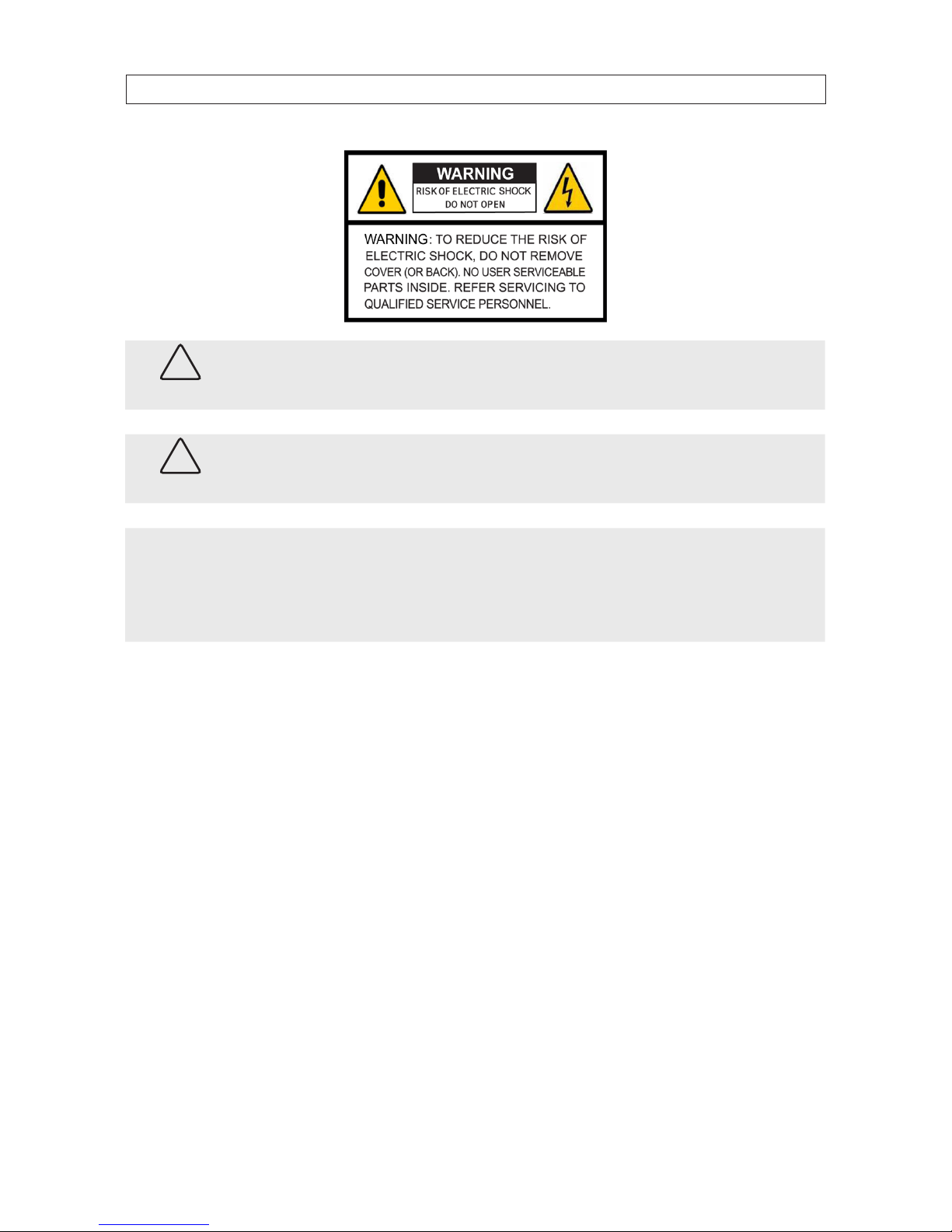
ii
CAUTION
Do not expose this appliance to rain or moisture. Operate this device only in environments where the temperature or
humidity is within the recommended range. Operation at extreme temperatures or in very high or low humidity levels
may cause electric shock and shorten the life of the product.
CAUTION
FCC Caution: To assure continued compliance, use only shielded interface cables when connecting to computer or
peripheral devices. Any changes or modications not expressly approved by the party responsible for compliance could
void the user’s authority to operate this equipment.
NOTE
This equipment has been tested and found to comply with the limits for a Class “A” digital device, pursuant to Part 15
of the FCC Rules. These limits are designed to provide reasonable protection against harmful interference when the
equipment is operated in a commercial environment. This equipment generates, uses, and can radiate radio frequency
energy and, if not installed and used in accordance with the instruction manual, may cause harmful interference to radio
communications.
LEGAL NOTICE
Observint Technologies (Observint) products are designed to meet safety and performance standards with the use of
specic Observint authorized accessories. Observint disclaims liability associated with the use of non-Observint
authorized accessories.
The recording, transmission, or broadcast of any person’s voice without their consent or a court order is strictly
prohibited by law.
Observint makes no representations concerning the legality of certain product applications such as the making,
transmission, or recording of video and/or audio signals of others without their knowledge and/or consent. We
encourage you to check and comply with all applicable local, state, and federal laws and regulations before
engaging in any form of surveillance or any transmission of radio frequencies.
Microsoft, Windows, and Internet Explorer are either registered trademarks or trademarks of Microsoft Corporation in
the United States and/or other countries. Android is a trademark of Google Inc. Use of this trademark is subject to
Google Permissions. Apple, iPhone, iPod touch, and iPad are registered trademarks of Apple Inc.
Other trademarks and trade names may be used in this document to refer to either the entities claiming the marks
and names or their products. Observint disclaims any proprietary interest in trademarks and trade names other than
its own.
No part of this document may be reproduced or distributed in any form or by any means without the express written
permission of Observint, Inc.
© 2013 by Observint Technologies. All Rights Reserved.
11000 N. Mopac Expressway, Building 300, Austin, TX 78759
For Sales and Support, contact your distributor.
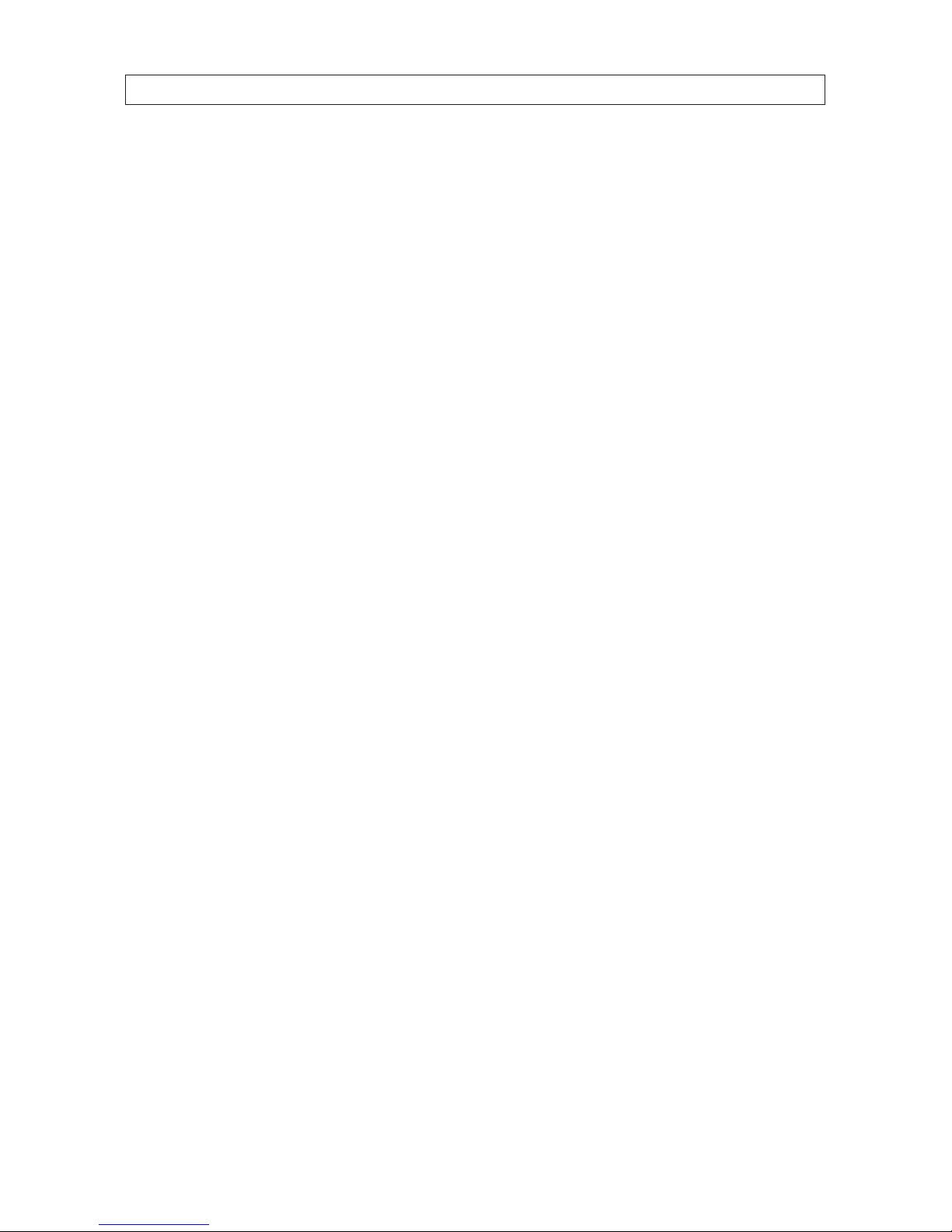
iii
4-Camera H.264 Security System Setup Guide
SAFETY INSTRUCTIONS
Safety Instructions
Read these instructions and keep them in a safe place for future reference.
• Please refer all work related to the installation of this product to qualied service personnel or system installers.
• Do not operate the appliance beyond its specied temperature, humidity or power source ratings.
• Place the unit on a at surface not prone to vibration or impact.
• Use the appliance at temperatures between 32 °F ~ 113 °F (0 °C ~ +45 °C) and relative humidity below 85%. The input
power source for this appliance is between 90 ~ 264 Vac, 47 ~ 63 Hz.
• Install the unit away from heat sources such as radiators, heat registers and stoves.
• Installation of the unit near consumer electronics devices, such as stereo receiver/ampliers and televisions, is permitted as long
as the air surrounding the terminal does not exceed the above mentioned temperature range.
• Handle hard disk drives with care.
— It is possible to damage hard drives if they are moved while their motors are still running. To allow the hard drive to spin
down and park its heads, wait at least 10 seconds after disconnecting power before moving the unit.
— To avoid shock and vibration damage to the internal hard drive, do not move the unit while it is plugged in.
— Protect hard disk drives from static electricity.
— Do not stack hard disk drives or keep them upright.
— Do not use an electric or magnetic screwdriver to x hard disk drives.
• Do not place the unit in an enclosed area where the cooling vents are blocked or impede the ow of air through the ventilation
openings.
• Protect the power cord from being stepped on or pinched particularly at plugs and the points where they exit from the
apparatus.
• Do not drop metallic parts through slots. This could permanently damage the appliance. Turn the power o immediately and
contact qualied service personnel for service.
• Handle the appliance with care. Do not drop or shake, as this may damage the device.
• Do not expose the appliance to water or moisture, nor try to operate it in wet areas. Do not install the unit in an area where
condensation occurs. Do not operate with wet hands. Take immediate action if the appliance becomes wet. Turn the power o
and refer servicing to qualied service personnel. Moisture may damage the appliance and also cause electric shock.
• Do not use strong or abrasive detergents when cleaning the surfaces of this product. When dirt is hard to remove, use a mild
detergent and wipe gently.
• Do not overload outlets and extension cords. Electric shock or re may result.
• Save your system conguration.
• Distributing, copying, disassembling, reverse compiling, reverse engineering, and exporting, in violation of export laws, the
software provided with this product is expressly prohibited.
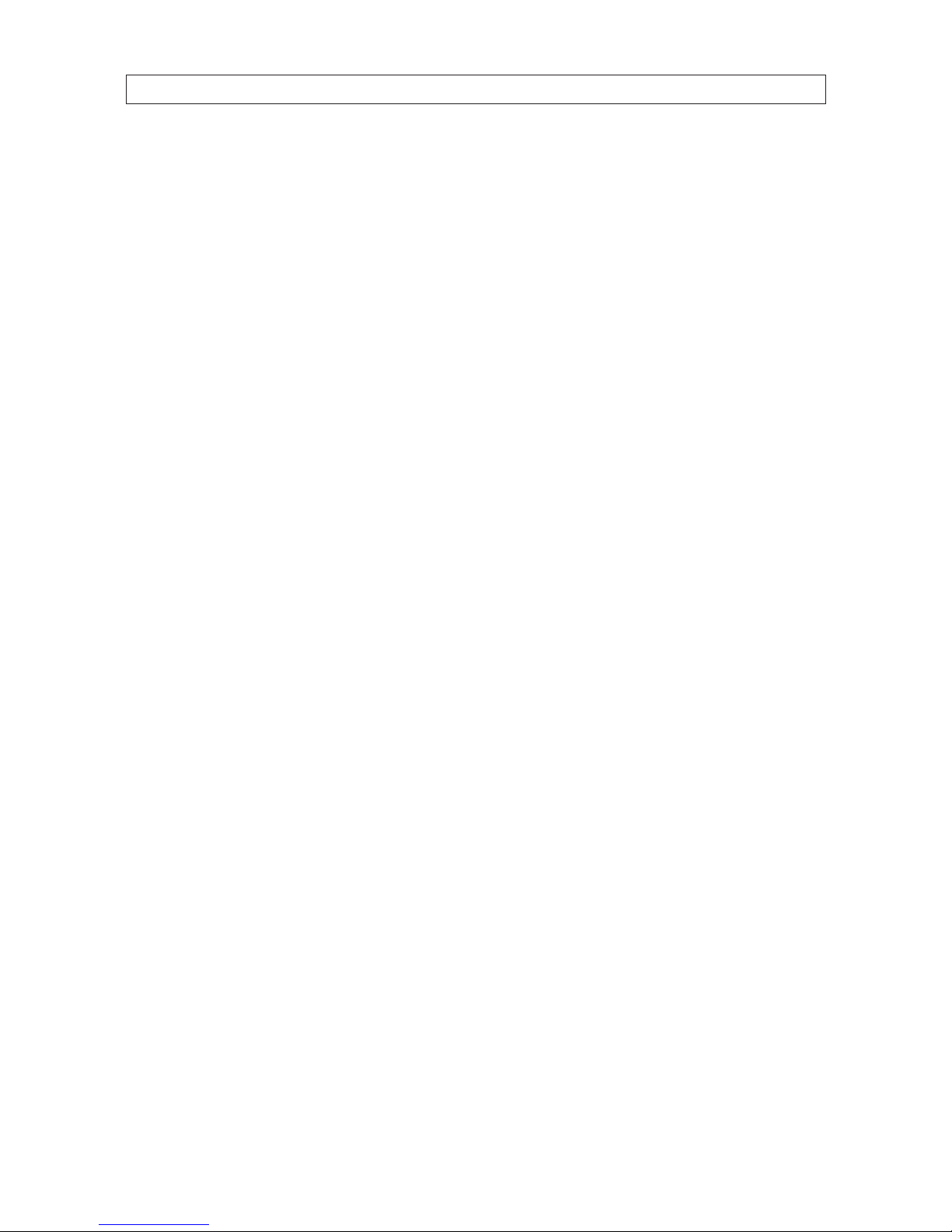
iv
TABLE OF CONTENTS
Table of Contents
SECTION 1 Systems Overview ................................................................... 1
1.1 Controls, connectors and indicators .....................................................2
1.2 Cameras ............................................................................5
SECTION 2 Installing the System ................................................................6
2.1 Getting Started: Unpacking the Equipment ..............................................6
2.2 Camera installation ..................................................................6
2.2.1 Camera placement ...............................................................7
2.2.2 Mounting ......................................................................8
2.3 Install and setup a monitor ............................................................9
2.4 DVR installation .....................................................................9
2.4.1 Placement ......................................................................9
2.5 Connecting the components together ..................................................10
2.6 Adjusting the camera ................................................................11
SECTION 3 System Setup ......................................................................13
3.1 Login to the DVR ...................................................................13
3.2 Conguring the system ..............................................................14
3.2.1 Setting the screen language and video system format ................................15
3.2.1 Setting the system time .........................................................15
3.2.2 Change the Admin and user1 passwords ...........................................17
3.2.3 Add uses to the system ..........................................................18
3.2.4 Set HDD overwrite option ........................................................19
3.3 Record conguration settings .........................................................20
3.4 Video conguration settings ..........................................................22
3.4.1 Video setup ....................................................................23
3.5 Network conguration settings .......................................................25
3.6 Alarm conguration settings .........................................................25
3.6.1 Motion detection setup .........................................................27
SECTION 4 Networking Your DVR ...............................................................30
4.1 Congure the DVR for access on your home network. . . . . . . . . . . . . . . . . . . . . . . . . . . . . . . . . . . . . .31
4.1.1 Verify local network connectability with IE .........................................36
4.2 Accessing your DVR from the Internet ..................................................40
SECTION 5 Accessing Your DVR With a Web Browser ...............................................43
5.1 Connecting to your DVR with IE .......................................................43
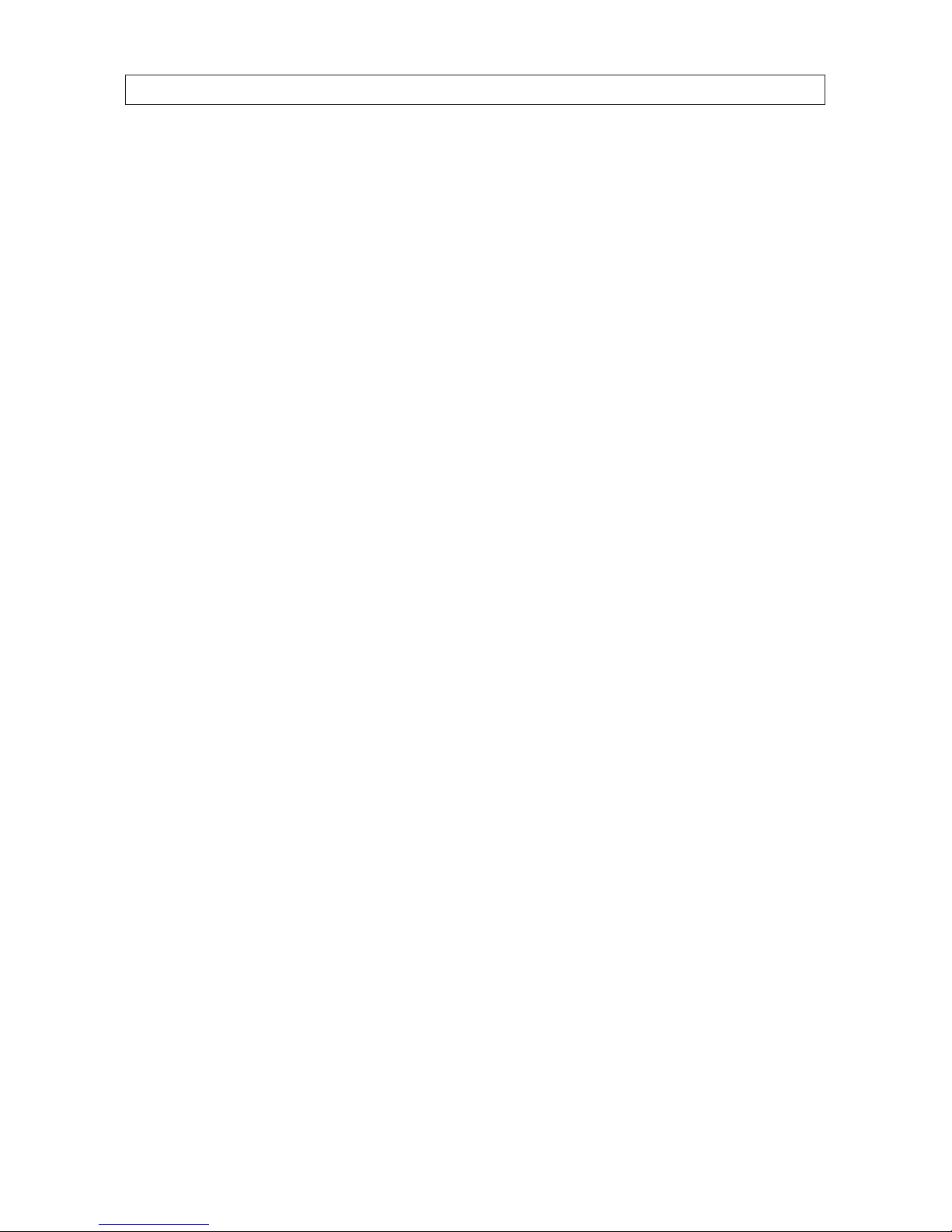
v
4-Camera H.264 Security System Setup Guide
TABLE OF CONTENTS
5.2 Live screen .........................................................................44
5.3 Replay window .....................................................................45
5.4 Remote window ....................................................................45
5.5 Local setting .......................................................................46
5.6 Logout ............................................................................47
5.7 Accessing the DVR with Mozilla® Firefox® or Google Chrome™ browsers .....................47
SECTION 6 KWeye Smartphone App ............................................................48
6.1 Installing KWeye ....................................................................48
6.1.1 Installing KWeye in iPhone .....................................................48
6.1.2 Installing KWeye in Android .....................................................50
6.2 Set up access to a DVR ...............................................................50
6.3 Using KWeye .......................................................................51
SECTION 7 DVR System Menus .................................................................53
7.1 Menu tree .........................................................................53
7.1.1 Tool Bar .......................................................................54
7.1.2 Menu options ..................................................................54
7.2 System menu. . . . . . . . . . . . . . . . . . . . . . . . . . . . . . . . . . . . . . . . . . . . . . . . . . . . . . . . . . . . . . . . . . . . . . .55
7.2.1 Language .....................................................................55
7.2.2 Video System ..................................................................56
7.2.3 Time Setup ....................................................................56
7.2.4 User management ..............................................................56
7.2.5 HDD ..........................................................................58
7.2.6 Maintenance ...................................................................59
7.2.7 Information. . . . . . . . . . . . . . . . . . . . . . . . . . . . . . . . . . . . . . . . . . . . . . . . . . . . . . . . . . . . . . . . . . . .61
7.3 Record ............................................................................61
7.3.1 Record Channel ................................................................62
7.3.2 Record ........................................................................62
7.3.3 Bit-rate .......................................................................62
7.3.4 Resolution ....................................................................62
7.3.5 Frame Rate ....................................................................62
7.3.6 Packtime ......................................................................62
7.3.7 Record Mode ...................................................................63
7.4 Video .............................................................................64
7.4.1 Video Channel .................................................................64
7.4.2 Name .........................................................................64
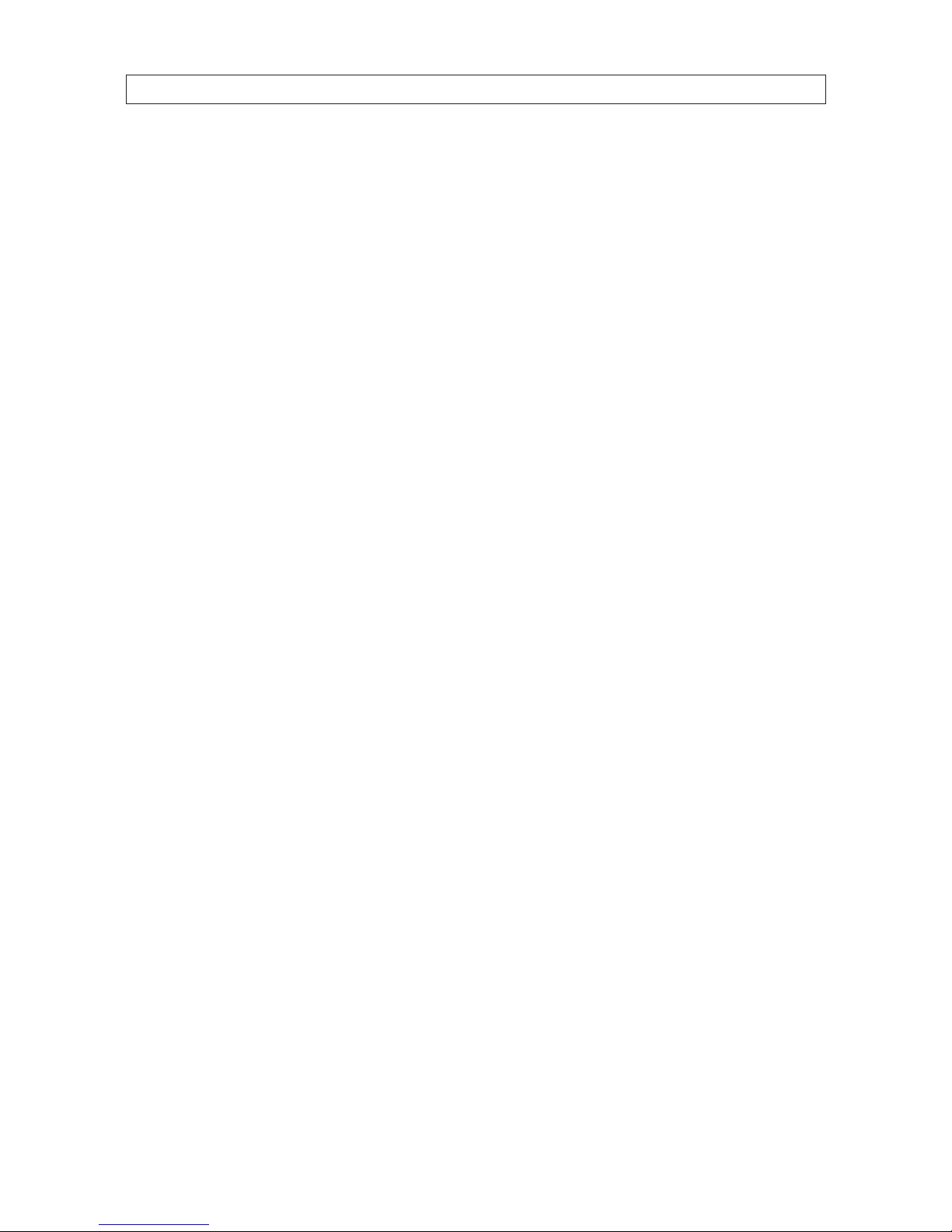
vi
TABLE OF CONTENTS
7.4.3 Position .......................................................................64
7.4.4 Live ..........................................................................64
7.4.5 Color .........................................................................64
7.4.6 Record Time ...................................................................65
7.4.7 Margin ........................................................................65
7.4.8 Video Setup ...................................................................65
7.5 Network ...........................................................................66
7.5.1 Network Setup .................................................................66
7.5.2 DDNS Setup. . . . . . . . . . . . . . . . . . . . . . . . . . . . . . . . . . . . . . . . . . . . . . . . . . . . . . . . . . . . . . . . . . . .68
7.5.3 Email Setup ....................................................................69
7.5.4 Mobile Monitor ................................................................70
7.6 Alarm .............................................................................71
7.6.1 DURATION .....................................................................71
7.6.2 BUZZER .......................................................................71
7.6.3 PRERECORD ....................................................................71
7.6.4 EXCEPTION ....................................................................71
7.6.5 Motion Detection ...............................................................72
SECTION 8 Cleaning ..........................................................................74
APPENDIX A O-loaded Video Files ..............................................................75
APPENDIX B Specications .....................................................................76

1
4-Camera H.264 Security System Setup Guide
SECTION 1: SYSTEM OVERVIEW
SECTION 1
Systems Overview
Congratulations on purchasing your 4-camera H.264 security system! Your system includes:
• 4–camera networkable digital video recorder (DVR) with a pre-installed 500 GB hard drive.
• Local conguration and control using the operator control panel and mouse, or remote access and control through the
Microsoft® Internet Explorer® (IE) browse.
• State-of-the-art H.264 compression technology to maximize your recording time, optimize your video quality, and minimize
hard drive space. Data stored in the DVR can easily be o-loaded via USB or across your network.
• Apple® iPhone®, iPad®, and iPod Touch®, Google Android™, Symbian™, Windows® Mobile, and Blackberry® smartphones apps
that let you monitor your home or business on the go from almost anywhere.
• LCD 17” monitor (with ECO4LCD and ECO4LCD2 systems only)
Cameras
5-way Splitter
Mouse
Remote Control
Video/Power
Extension Cables
DVR
Power Adapter
ECO4IR2 system components

2
1.1 Controls, connectors and indicators
Your new security system is easy to use and easy to setup. This section includes the function and use of the components included
with a ECO4IR system. For installation instructions, refer to Section 2. System setup, including advanced control and conguration
procedures, is included in Section 3.
ECO4 DVR Front Panel
Single/Multi Camera Display Select
tqpu Menu
Navigation Buttons
MenuLED Indicator|
Panel
Enter
Video Playback Controls
Infrared
Sensor
Power/
Record
Button Usage
Selec t any single camera channel (channel 1, 2, 3, or 4 )to display, or select the 4-channel display.
Infrared Sensor Sensor for the remote control.
Enter Press to conrm a menu choice.
t q p u
Use arrow butto ns to move among the menu items. Press Enter ( 8 ) to conrm your choice. Use these buttons to navigate through
the menu s ystem. Generally, use the t u b uttons to move to selec tion boxes, and use q p to select submenu parameters.
POWER/REC Use to power on the DVR, and star t and stop manual recording.
Video Playback
Controls
Standar d controls for playing back a selected video track. u/II: Opens video search and play back menu. When t he playback mode
is activated, press this button to play/pause playback.
MENU Opens t he main menu window
USB
Side panel USB 2.0 por t (see below). This p ort can be used for a por table mobile HDD, ash drive, DVD burner, rmware upgrade,
etc. Note: Connect the mouse to the USB por t on the back panel.
Side Panel
USB Port
SECTION 1: SYSTEM OVERVIEW
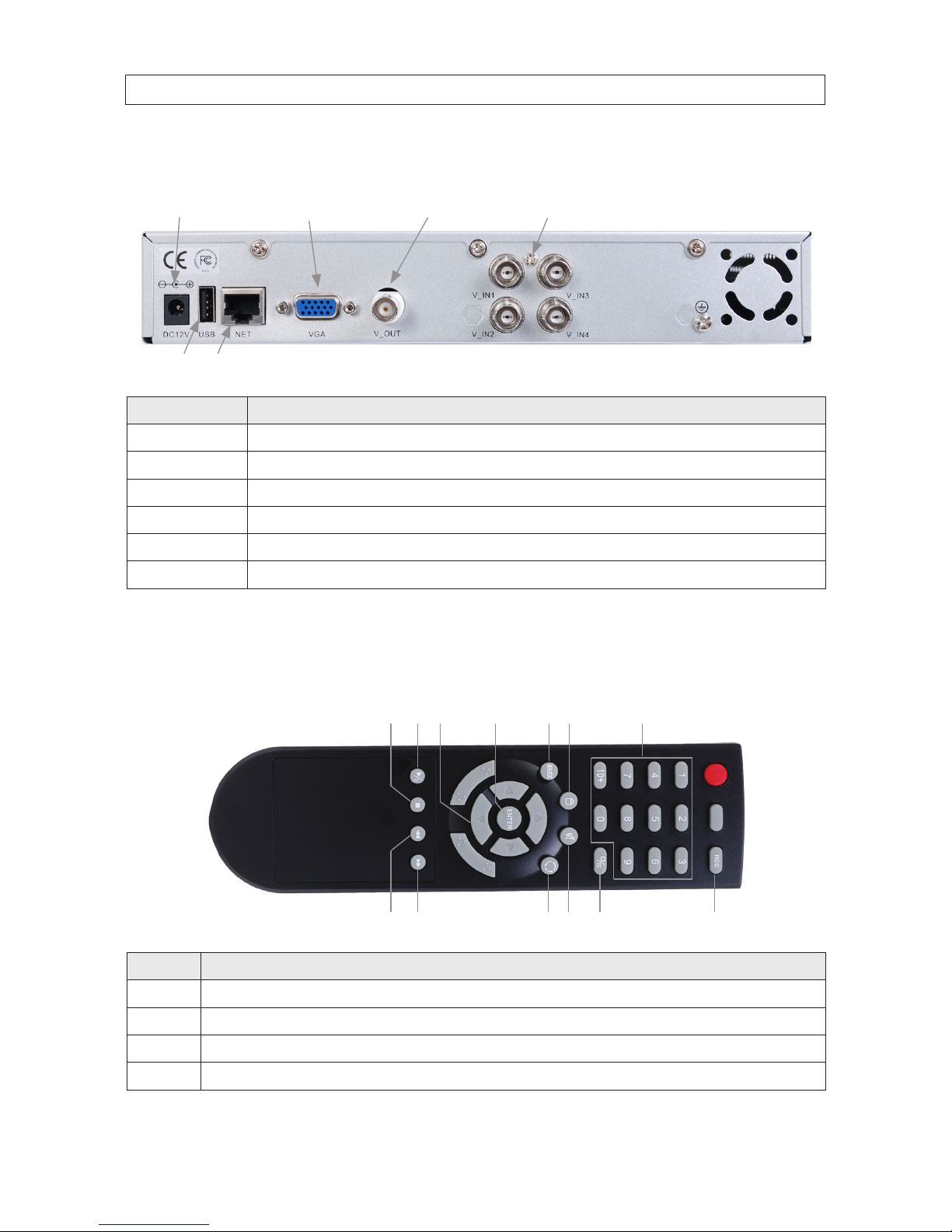
3
4-Camera H.264 Security System Setup Guide
SECTION 1: SYSTEM OVERVIEW
DVR Backpanel
CH1 - CH4
Video In
LAN
Monitor Out
(BNC)
Monitor Out
(VGA)
USB
Power
DC 12V
Connector Usage
DC 12 V Connec t to 12 VDC power adapter.
Monitor Out (VGA) Standar d VGA out put to a display device, such as a computer monitor.
Monitor Out (BNC) BNC composite video output to display device (75Ω, 1V p-p)
CH1 .. CH4 VIDEO IN BNC video input to video channels 1, 2, 3, and 4.
LAN Standar d RJ-45 Ethernet 10/100B aseT port with auto detect.
USB Use this USB port to connec t a mouse, or a backup device su ch as a ash drive or DVD recorder.
Remote control
The enter key on the remote control or the front panel has the same function as a mouse left click. The IR Range of the remote
control is 10 meters. The buttons on the remote control correspond with the buttons on the front panel.
2 31
89
75 64
111213 10
Item Function
1 Stop: Stop playback
2 Play/Pause: Opens video search and playback menu. In playback mode, press this bu tton to play/paus e playback.
3
t q p u Move selected i tem in menu.
4 ENTER: This button is used as the “enter” key fo r most operat ions.
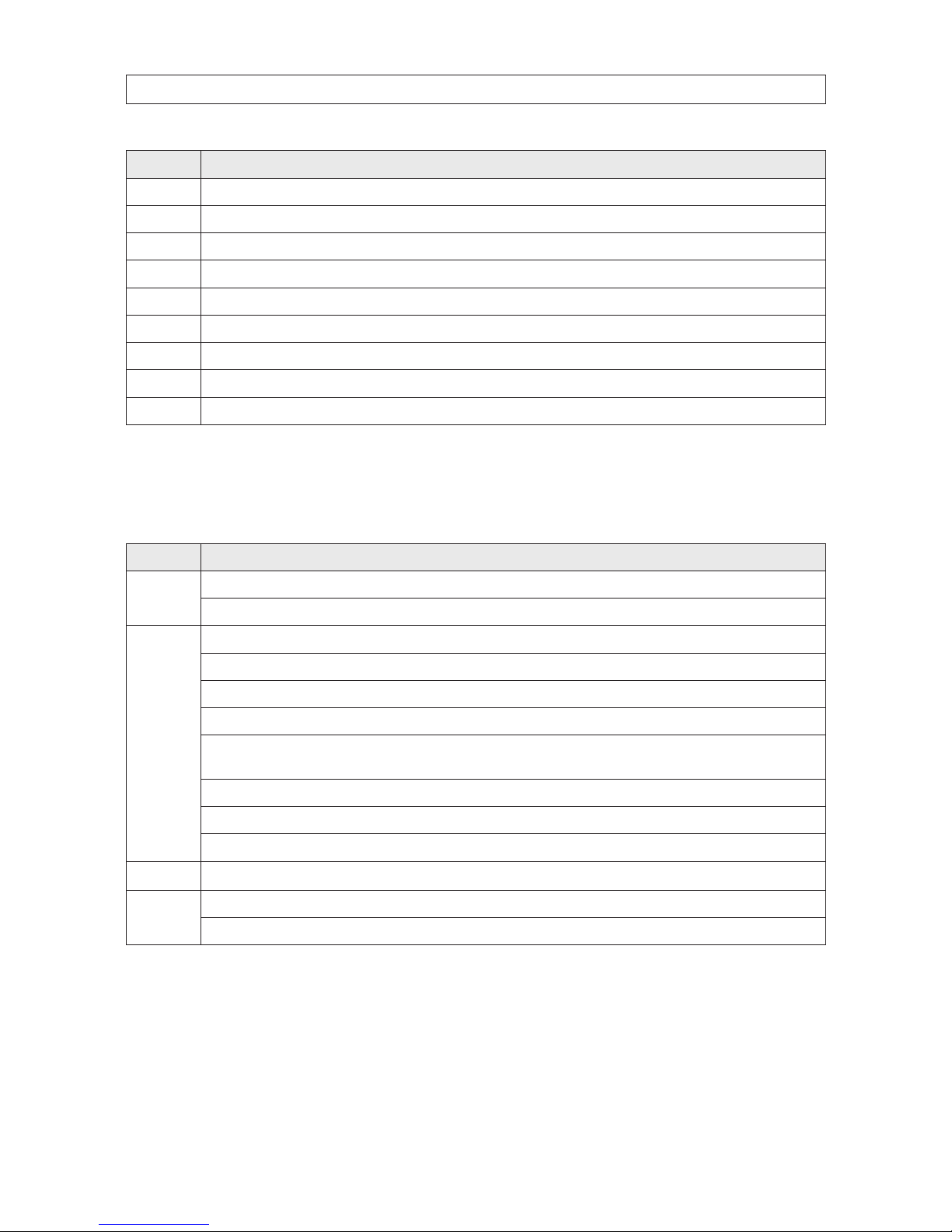
4
SECTION 1: SYSTEM OVERVIEW
Item Function
5 Menu (MENU/ESC): Displays/exits t he main menu.
6 Lock: If the password is enabled, press it to logout the system.
7 Numerical Button: Use buttons 1, 2, 3, or 4 to select the channel to display.
8 REC: Star t or Stop manual recording.
9 Quad: Press this button to switch display mo des from single channel display to a multi-channel display.
10 Mute: Not used.
11 Spot View: Press to enable auto sequ encing.
12 Fast Forward: Fast for ward video during playback.
13 Rewind: Rew ind video during playbac k.
Mouse control
The mouse operates just like a mouse on a Windows PC. Connect the mouse to the USB connector in the back panel.
Action Eect
Right click
In live display mode, right click ing to either display or hide the tool bar.
In main menu or sub menu mo de, right click ing to exit the current menu. Note that the set tings will not be s aved after r ight clicking.
Left click
On menu unlock mode, in the tool b ar left click on the SYSTEM SETTINGS icon to enter into th e main menu.
After entering main menu, left clicking to enter sub menus.
In menu mode, left click to play o ne recording le.
Left click to select valu es in edit boxes or pull-down menus. The system suppor ts special symbols, numbers and letters.
In the playback mod e, left click to control the >> for ward function, << reverse function, >>I Slow play func tion, I> frame play function, >
Play function, and X exit function.
You can lef t click to adjus t color control b ar and screen control bar.
In the main menu, sub menu or playbac k view, left click “x” to ex it/close the current menu.
Left click to change the select/de select a che ck box in the motion detec tion menu.
Double click In live view or during video playback, double-click to max imize channel on t he screen.
Mouse drag
In the Mot ion Detection set ting interface, lef t click to drag a f rame to set the motion detection area.
Use the mouse to select menu items.

5
4-Camera H.264 Security System Setup Guide
SECTION 1: SYSTEM OVERVIEW
1.2 Cameras
Four CFC6044IR cameras are included with each ECO4IR, ECO4LCD and ECO4IRPROMO system. The ECO4IR2 and ECO4LCD2 systems
each include four BC600 cameras.
CFC6044IR cameras
The CFC6044IR cameras have no controls and indicators, but do include installation features.
Adjustable
Sun Shield
Lens
Mounting
Bracket
Assembly
Camera Assembly
with Mounting Bracket
IR Array
Light Level
Sensor
Directional
Adjustment Set
Screw
Camera Mounting
Thumb Screw
CFC6044IR camera (drop cable not shown)
The camera drop cable includes two connectors, a BNC connector for the video signal, and a power connector.
BC600 cameras
The BC600 cameras have no controls and indicators, but do include installation features.
IR LED Array
CDS Sensor
Base
Integrated
Mounting
Bracket
Sun shield
Mounting Bracket
Adjustment Screws
Hold Down Screw
BC600 camera (drop cable not shown)
The camera drop cable includes two connectors, a BNC connector for the video signal, and a power connector.
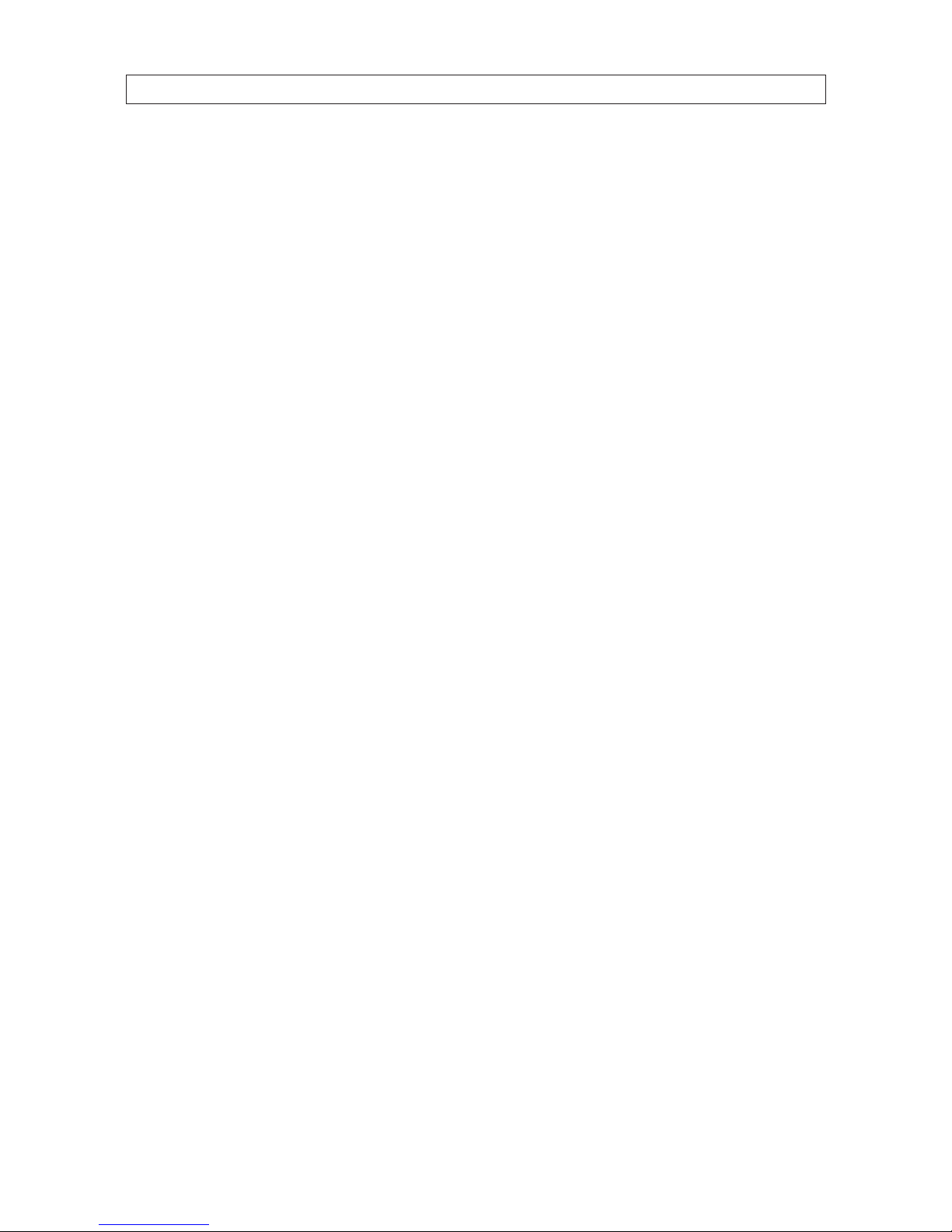
6
SECTION 2: INSTALLING YOUR SYSTEM
SECTION 2
Installing the System
2.1 Getting Started: Unpacking the Equipment
Your system includes:
• 4 channel H.264 networkable DVR
• 4 Cameras
• 4 – 60’ video/power extension cables
• Power adapter and 5-way splitter
• Remote control and USB mouse
• Monitor (with ECO4LCD only)
• Quick-start reference guide (this document)
• Resource Pack Mini-CD with user guides for the DVR, cameras, smartphone applications
Remove the equipment from its packaging and place it on a at, clean surface. Inspect each item. If any visible damage is present,
contact your supplier for a replacement. Verify that your order is complete.
What you need
Although each security system installation is dierent, most require the following items not included with your system
components:
• Tools to install the cameras and route power and video cables
• Fasteners to attach the cameras to the mounting surfaces
• A display device and cabling to connect to the DVR (ECO4IR and ECO4IRPROMO systems). The DVR will connect directly to a
VGA video monitor, or to a TV with a BNC to RCA adapter and RCA cable. The display device is usually needed only for system
setup. It can be disconnected when the DVR is networked for access across a LAN or Internet.
• Uninterruptible power supply (UPS). This device is used to ensure system stability during voltage surges, sags, and outages. If a
UPS is not available, a power strip with strong surge protection is highly recommended.
2.2 Camera installation
The CFC6044IR and BC600 cameras are precision instruments that will provide years of quality service when used properly. Included
with each camera is:
• An adjustable mounting bracket that is attached to the back of the camera.
• 60’ video and power extension cable
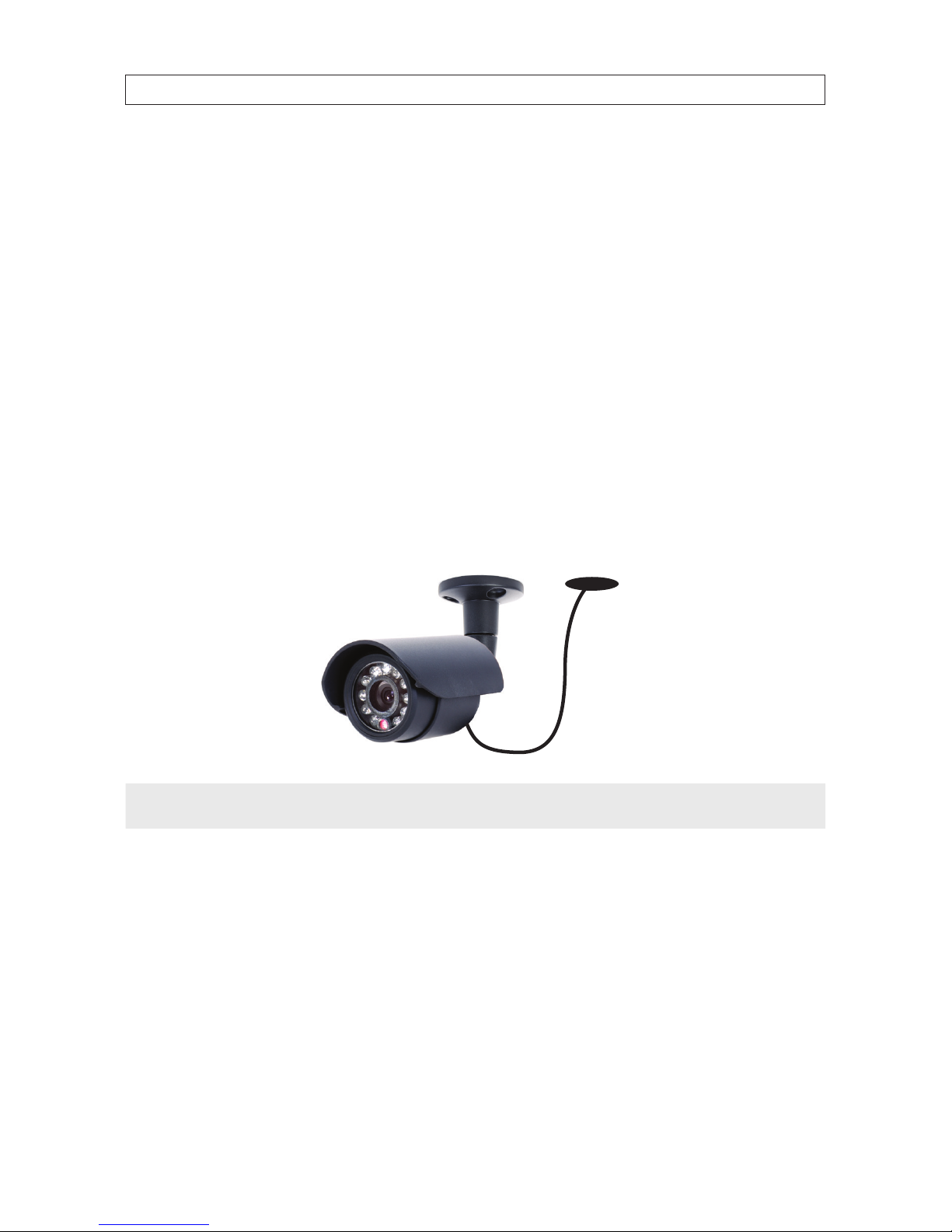
7
4-Camera H.264 Security System Setup Guide
SECTION 2: INSTALLING YOUR SYSTEM
2.2.1 Camera placement
Plan your camera installation carefully. Identify the locations where cameras will provide the best coverage, considering:
• Field of view – Cameras should be positioned so they can eectively view the entire area that must be monitored, and in a
location where tampering with them is dicult.
• Lighting – Direct light shining on the camera lens or bright reections from shiny objects in the eld of view can diminish
video quality and camera performance. Mount the camera in shaded areas, if possible, or where light on the lens can be
minimized.
• Ease of installation – Must be able to install the camera at the location, considering mounting hardware requirements,
temperature, dust, moisture, etc.
About weatherproof cameras
Weatherproof cameras can be mounted in any open area, such as on a telephone pole or on the side of a building. However, for best
results, we recommend you mount your cameras in a sheltered area, such as under the eave or roof of a building. Point the camera
in the direction you wish to observe. When routing cable near the camera, allow enough slack to form a U-shaped “drip loop” to
help direct moisture or rain water, that accumulates on the cable, away from the camera.
Drip Loop
Drop
Cable
NOTE
Cable connectors are not weatherproof.
Video/power cables can be run almost anywhere, and are frequently routed through attics or above drop/acoustic ceilings because
of the ease of installation. For added security, we recommend you run your cables in areas with limited access to prevent tampering.
Avoid running the cable near high voltage appliances such as uorescent lighting. Electrical noise and magnetic elds produced by
these devices may aect video signal quality.
A 60’ video/power extension cable is shipped with every camera in your system. 100’ and custom-length cables are also available
from your supplier.
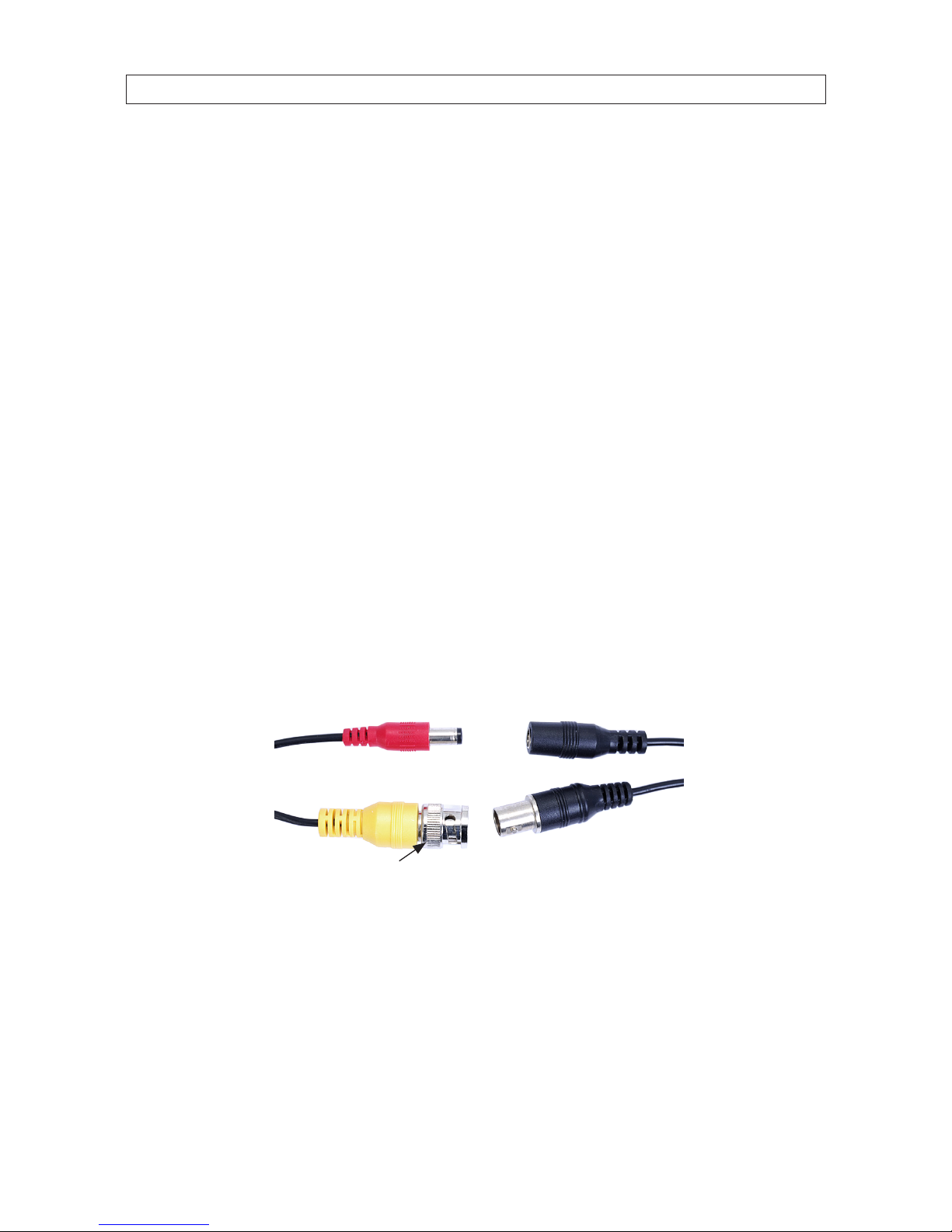
8
SECTION 2: INSTALLING YOUR SYSTEM
2.2.2 Mounting
1. Using the camera mounting bracket assembly plate as a template, mark the location for the mounting screws on the mounting
surface.
2. Drill holes into the mounting surface for the mounting screws, wall inserts, or other attachment hardware as needed.
3. If you are routing the video/power drop cable through the mounting surface, drill a ¾" hole near the mounting bracket for the
drop cable.
4. Attach the mounting bracket to the mounting surface using appropriate fasteners.
5. Attach the camera to the mounting bracket.
6. Loosen the directional adjustment screw and point the camera at your surveillance target, then tighten the screw to hold it in
place. (Note: This adjustment may need correction when video from the camera is observed.)
7. Route the camera drop cable through the hole drilled for it in the mounting surface, if used. If the camera is installed where
moisture may accumulate on it, leave a “drip loop” in the cable so that beads of water that collects on the cable ow away
from the camera and the drop cable connectors.
8. Attach a video/power extension cable to the camera drop cable (see diagram below). Note: When connecting the video
cables, fully rotate the lock ring to hold them together.
Extension
Cable
Camera
Drop Cable
Power
Video
Lock Ring
If the connectors might be exposed to moisture or other contaminants, seal them with electrical tape or other material.
9. Route the other end of the video/power extension cable to the DVR backpanel.
10. Repeat this procedure for all the cameras you are installing.

9
4-Camera H.264 Security System Setup Guide
SECTION 2: INSTALLING YOUR SYSTEM
2.3 Install and setup a monitor
1. Install and setup your monitor in accordance with the instructions provided with the monitor. Do not power it on at this time.
2. Cable the DVR Monitor Out (VGA) connector to your monitor’s VGA input. You can also use the monitor out BNC interface, but
the signal quality is better through the VGA interface.
Monitor Out
(BNC)
Monitor Out
(VGA)
NOTE
Some monitors have multiple inputs such including VGA ,HDMI, BNC, etc. If you are using this kind of monitor, congure your
monitor to display the input from your DVR.
2.4 DVR installation
2.4.1 Placement
Your monitoring and recording equipment is central to constant surveillance and the reliable capture of video evidence. We strongly
suggest that it be installed in a secure location with access limited to authorized personnel.
DVRs generate heat and should be placed in a ventilated area. A high temperature environment will reduce the life span and
reliability of the equipment. Additionally, the DVR is not weatherproof, so avoid exposure to liquids and excessive dust. Do not place
objects along the sides or behind the DVR that will block airow through the unit.
Uninterruptible power supplies
It is strongly suggested that power to the system be routed through an uninterruptible power supply (UPS). These devices will keep
your security system running through most power outages, in addition to providing excellent surge and sag protection. The UPS
should support your video recorder and all cameras to ensure normal operation during abnormal power conditions.

10
SECTION 2: INSTALLING YOUR SYSTEM
2.5 Connecting the components together
Video/Power
Extension Cables
VGA Cable
5-Way
Power
Splitter
To 120 VAC
Monitor
Power
Power Adapter
Camera
Drop Cable
To UPS/
120 VAC
Typical Interconnection Diagram*
* NOTE: Power cabling shown in the diagram above is recommended for systems with CFC6044IR and BC600 cameras. If you are
not installing these cameras, power requirements for your cameras may be dierent. Refer to the documentation provided with
your camera for specic instructions and recommendations.
1. Connect the system mouse to the USB connector on the DVR back panel.
2. Connect the camera video signal cables (BNC connectors) to the VIDEO IN CH1 to CH4 connectors.

11
4-Camera H.264 Security System Setup Guide
SECTION 2: INSTALLING YOUR SYSTEM
3. Connect a display device to the DVR. If using a VGA monitor for a display, connect it to the VGA MAIN OUT connector. If using
the BNC MAIN OUT connector to drive a display such as a TV, attach the appropriate cables between the BNC MAIN OUT and
your display device.
4. Connect the 5-way power splitter to the power adapter, then:
a. Connect the lead marked DVR POWER to the DC 12V connector on the DVR back panel.
b. Connect the other leads of the splitter to the mating connectors on the video/power extension cables routed to the
cameras.
5. Connect the power cord to the power adapter and plug it into a standard grounded 120 Vac power source through a UPS or
surge protector.
6. Power on your system monitor.
7. Press the power button on the DVR front panel to power on the unit. A startup “Loading” screen will appear on the display.
After a few seconds, the screen will change to the camera view screen.
..
Note: The images you see from your cameras may be dierent from those shown here.
2.6 Adjusting the camera
Adjust your camera to produce the best performance:
• While observing video from your camera, loosen the directional adjustment set screw on the camera mounting assembly, aim
the camera at your surveillance target, then tighten the directional adjustment set screw.
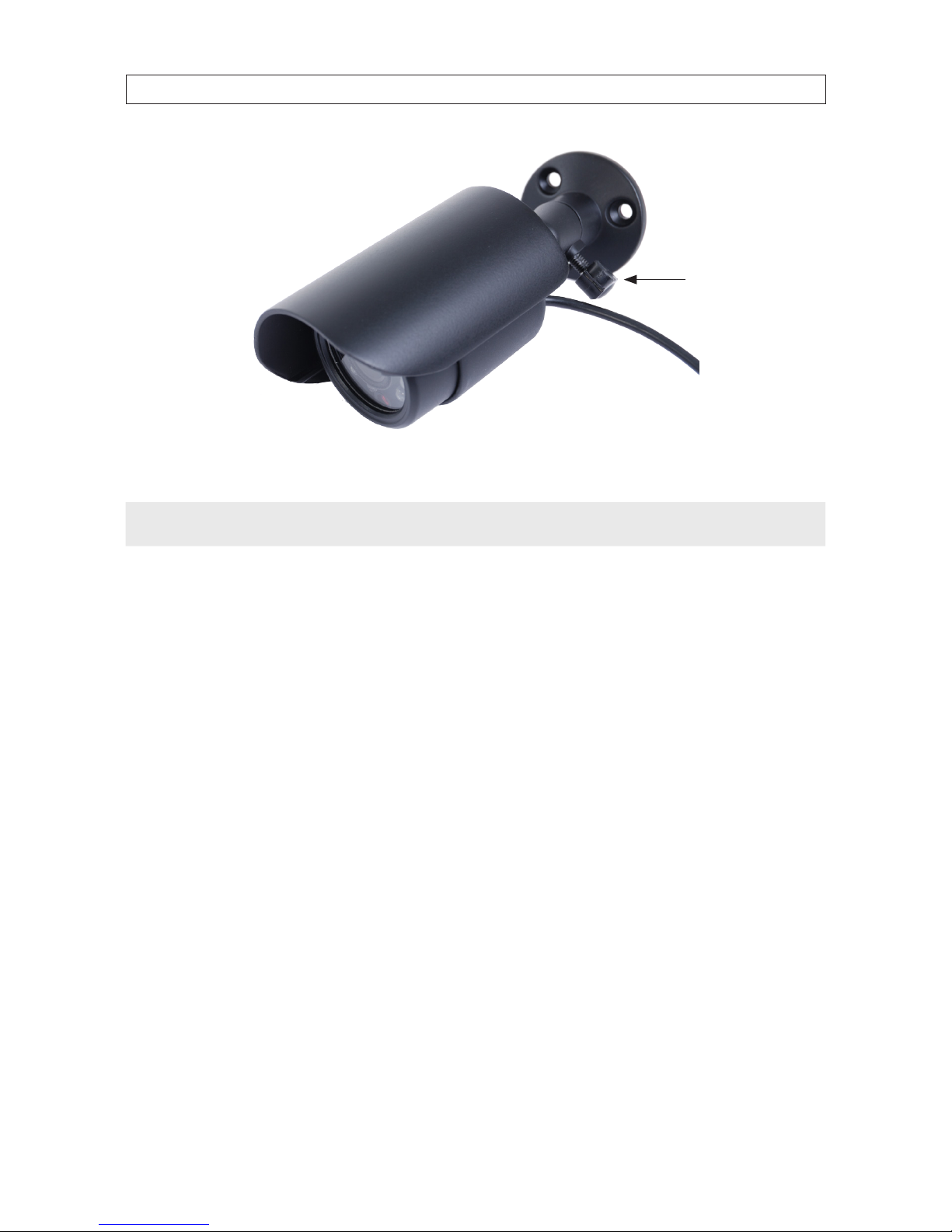
12
SECTION 2: INSTALLING YOUR SYSTEM
Directional
Adjustment
Set Screw
• In brightly lit environments, adjust the sun shield as needed reduce light shining on the lens.
NOTE
If you are installing a dierent camera, refer to the documentation provided to setup the camera.
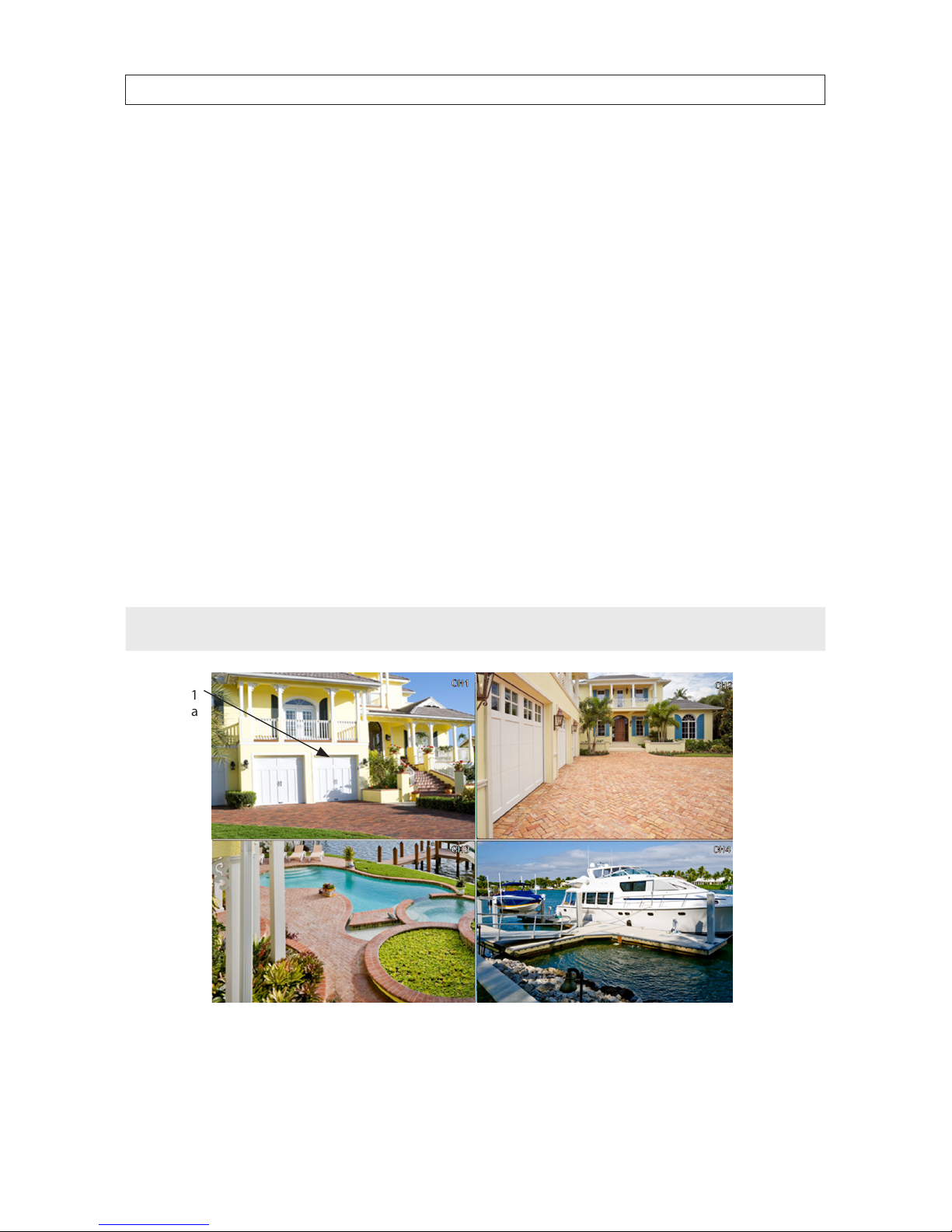
13
4-Camera H.264 Security System Setup Guide
SECTION 3: SYSTEM SETUP
SECTION 3
System Setup
Setting up your DVR includes logging into your DVR, setting the clock, setting administrator and user account passwords, and
setting up scheduled and/or automated motion recording.
3.1 Login to the DVR
Initially, two access accounts are provided in your system: Admin and user1. With the Admin login, you can make conguration
changes to the system, create user accounts and passwords, and control the privileges allotted to each account. With the factory
default user1 account login you cannot make conguration changes or create accounts, but can change your own password. The
factory default Admin and user1 account passwords are:
Admin: 888888
user1: 666666
To log into the system:
1. Power on the DVR and wait until it advances to the camera view screen. A typical camera view screen is shown below.
NOTE
During initial startup of the system, no password is required.
Image from
Channel 1
Camera
2. Press the MENU button on the front panel twice, or right-click the mouse twice anywhere on the screen. An Input
Password window will appear.
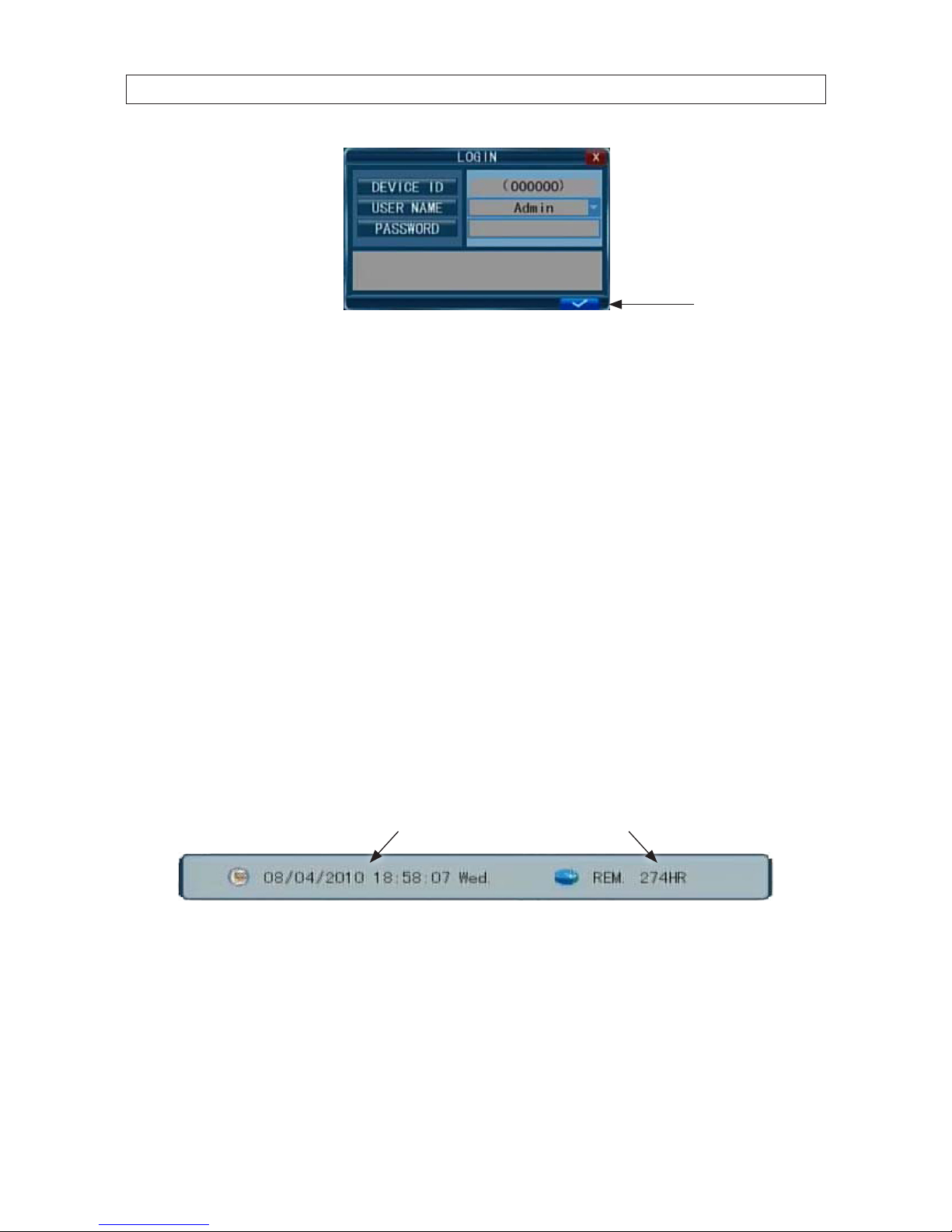
14
SECTION 3: SYSTEM SETUP
Conrm entry
3. Click the q icons to the right of the User Name eld parameter eld and select Admin. To make conguration changes to the
system, you must login to the Admin account.
4. Using the mouse, click the entry eld on the PASSWORD line, then click the number buttons that appear to enter the account
password. For example, to enter the default Admin password, 888888, click the “8” button six times.
5. Click the a (check mark) icon in the lower right corner of the window to conrm your entry and enter the login information.
A tool bar icon strip will appear at the bottom of the screen.
3.2 Conguring the system
Basic system conguration settings include setting the screen language, video system format, system time, creating users,
initializing the hard disk drive (HDD), and setting up automated recording.
1. If the system is not running, power on the DVR and wait until it completes initialization.
2. Right-click anywhere on the desktop, or press the MENU button. A status bar will appear.
3. Compare the DVR system date and time shown on the Status Bar with an accurate clock.
System Date and Time Remaining HDD Recording TIme
Status Bar
Note: To see an accurate clock, access a reliable Internet time server, such as tf.nist.gov
4. Right-click the mouse anywhere on the screen again. The Status bar will change to a Tools Bar or a login window. If a LOGIN
window opens, log in to the system as an Admin (see above).
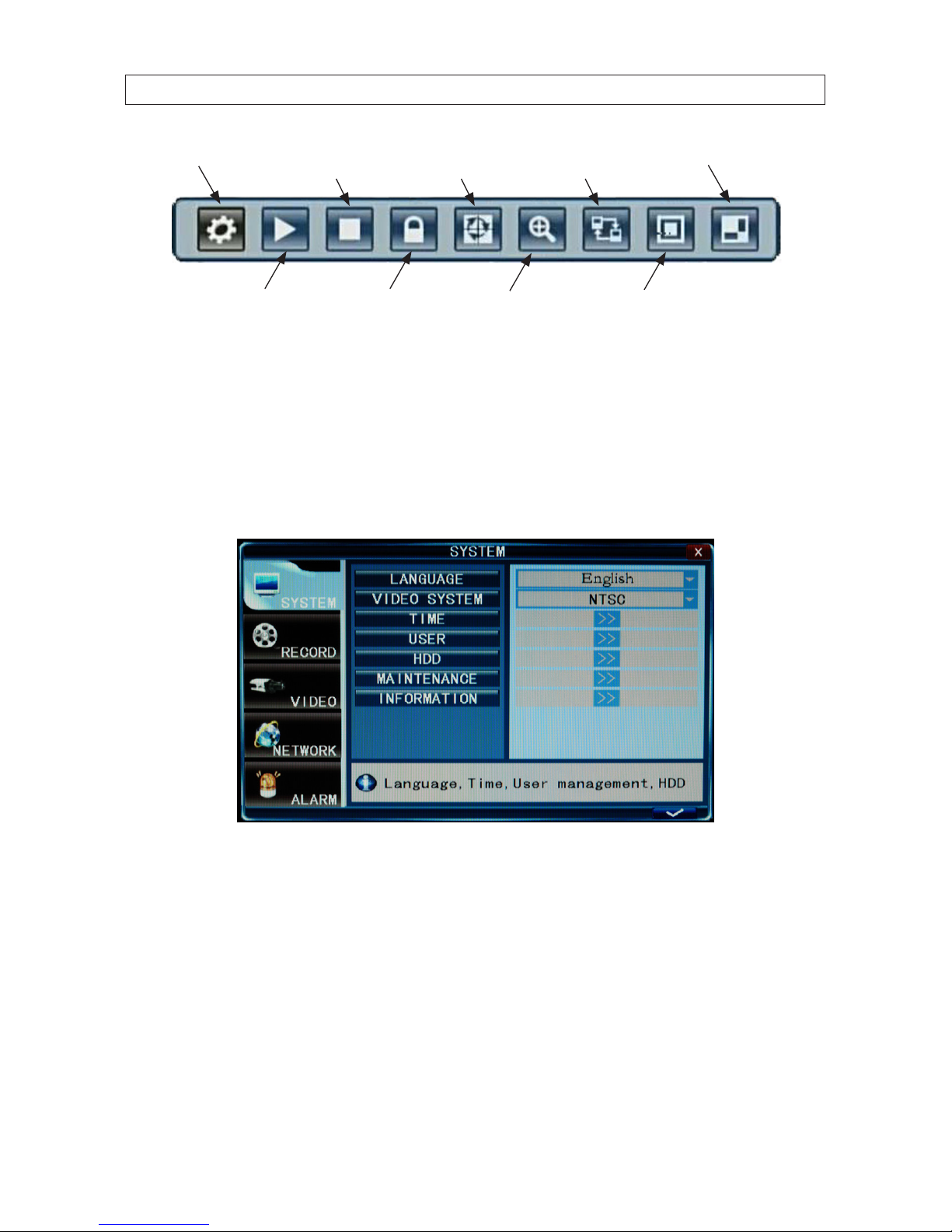
15
4-Camera H.264 Security System Setup Guide
SECTION 3: SYSTEM SETUP
PIP*2
PIP*1
System Settings
EZoomPlay
Manual Record /
Stop Manual Record
VGA / BNC
Switch
Auto
Sequence
Keylock
Tool Bar
5. Click the Settings button on the Tool Bar.
3.2.1 Setting the screen language and video system format
1. In the Settings window SYSTEM tab, click the q icon at the right end of the LANGUAGE line. Select (click) the screen
language you prefer from the dropdown list.
2. If the VIDEO SYSTEM option does not indicate NTSC, click the q icon at the right end of the VIDEO SYSTEM line, then select
NTSC from the dropdown list.
3.2.1 Setting the system time
1. On the TIME line, click the >> icon to open the TIME SETUP window.
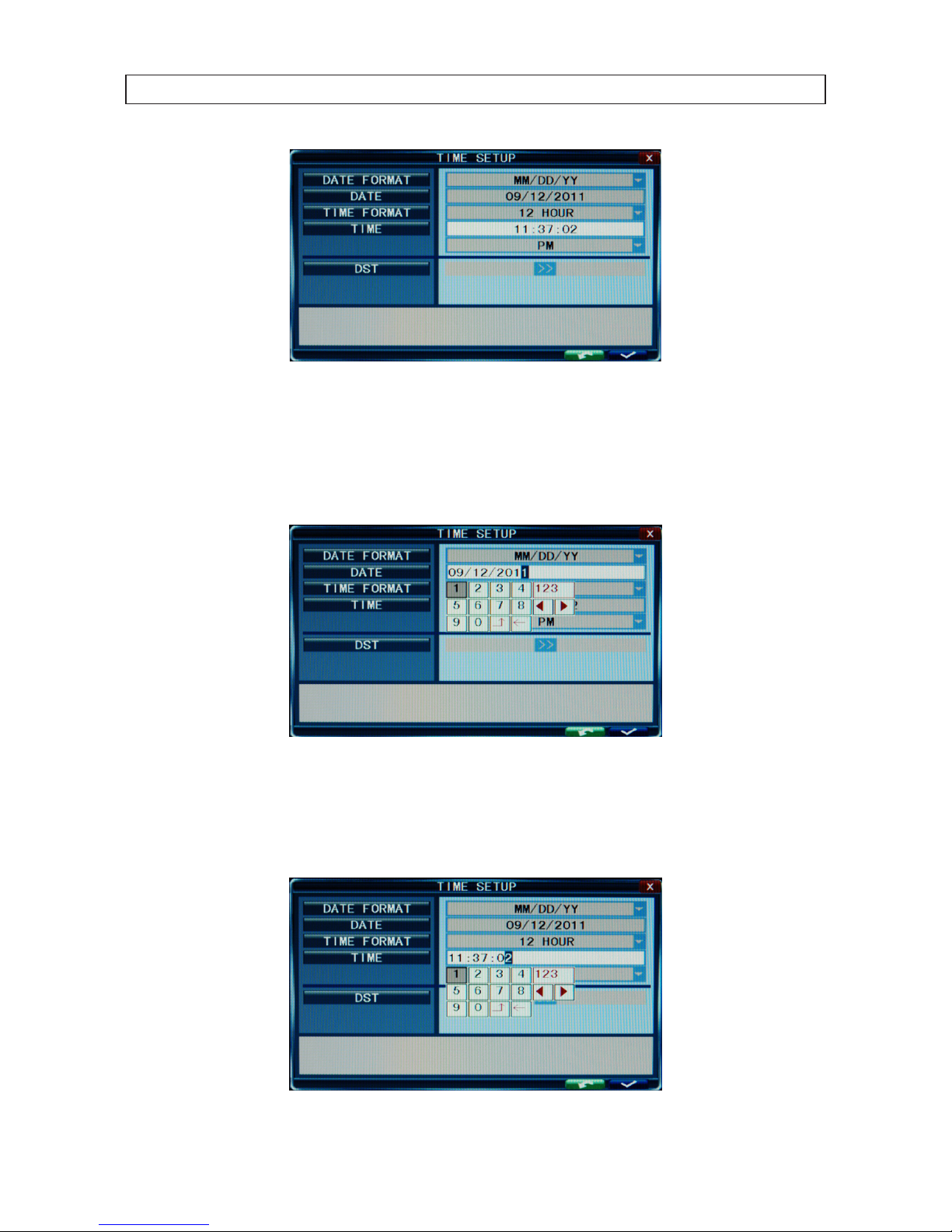
16
SECTION 3: SYSTEM SETUP
2. Click the q icon at the right end of the DATE FORMAT line. Select the format you prefer: MM/DD/YY, YY-MM-DD, or
DD -MM-YY.
3. Click the entry on the DATE line. Click the t or u icons to highlight a digit of the date, then click the number value of the
digit To complete the entry and close the virtual keyboard, click the = button.
4. Click the q icon at the right end of the TIME FORMAT line. Select the format you prefer: 12 hour or 24 hour.
5. Click the entry on the TIME line. Click the t or u icons to highlight a digit of the current time, then click the number value of
the digit. To complete the entry, click the = button.
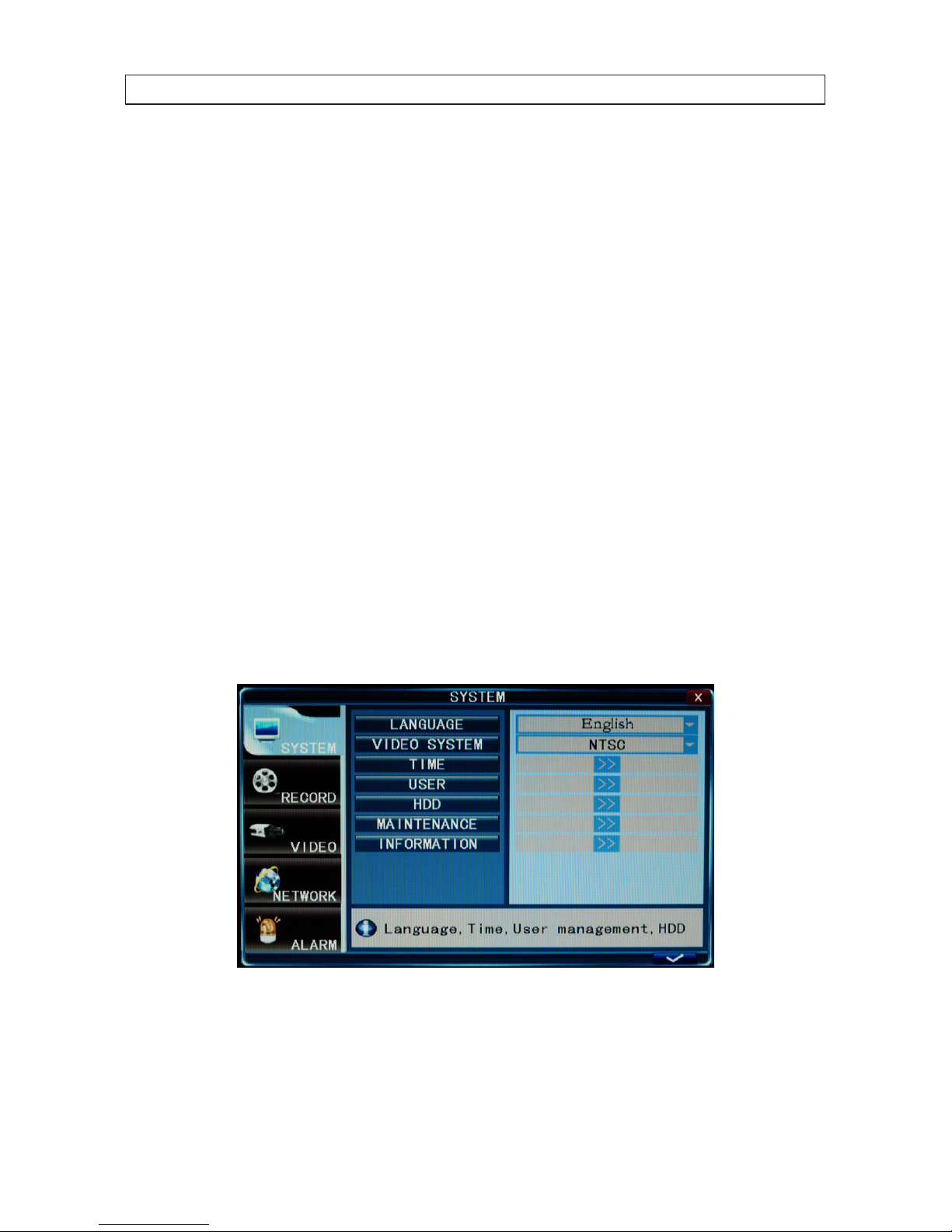
17
4-Camera H.264 Security System Setup Guide
SECTION 3: SYSTEM SETUP
6. If you selected a 12 hour time format, click the q icon on the line below the TIME entry, then select either AM or PM.
7. On the DST line, click the >> icon to open the DST (ON/OFF) option window. If you select ON, a DST setup window will open.
Use the method like that detailed above to setup the DST start and end time, then click the conrm entry check (a) in the
lower right corner to conrm your entries.
8. Click the CONFIRM button in the NOTE window.
3.2.2 Change the Admin and user1 passwords
Changing the default Admin and user1 account passwords from their initial (default) value adds security to your system. The
factory default account names and their passwords are:
Admin: 888888
user1: 666666
To change these passwords:
1. With the system powered on, right click twice on the desktop or press the menu button on the front panel twice, then log into
the system as the Admin (if a password login is required).
2. Click the Settings icon on the Tool Bar. The SYSTEM tab window will open.
1. On the USER line, click the >> icon to open the USER MANAGEMENT window.
2. On the CHANGE PASSWORD line, click the >> icon to open the USER MANAGEMENT window.
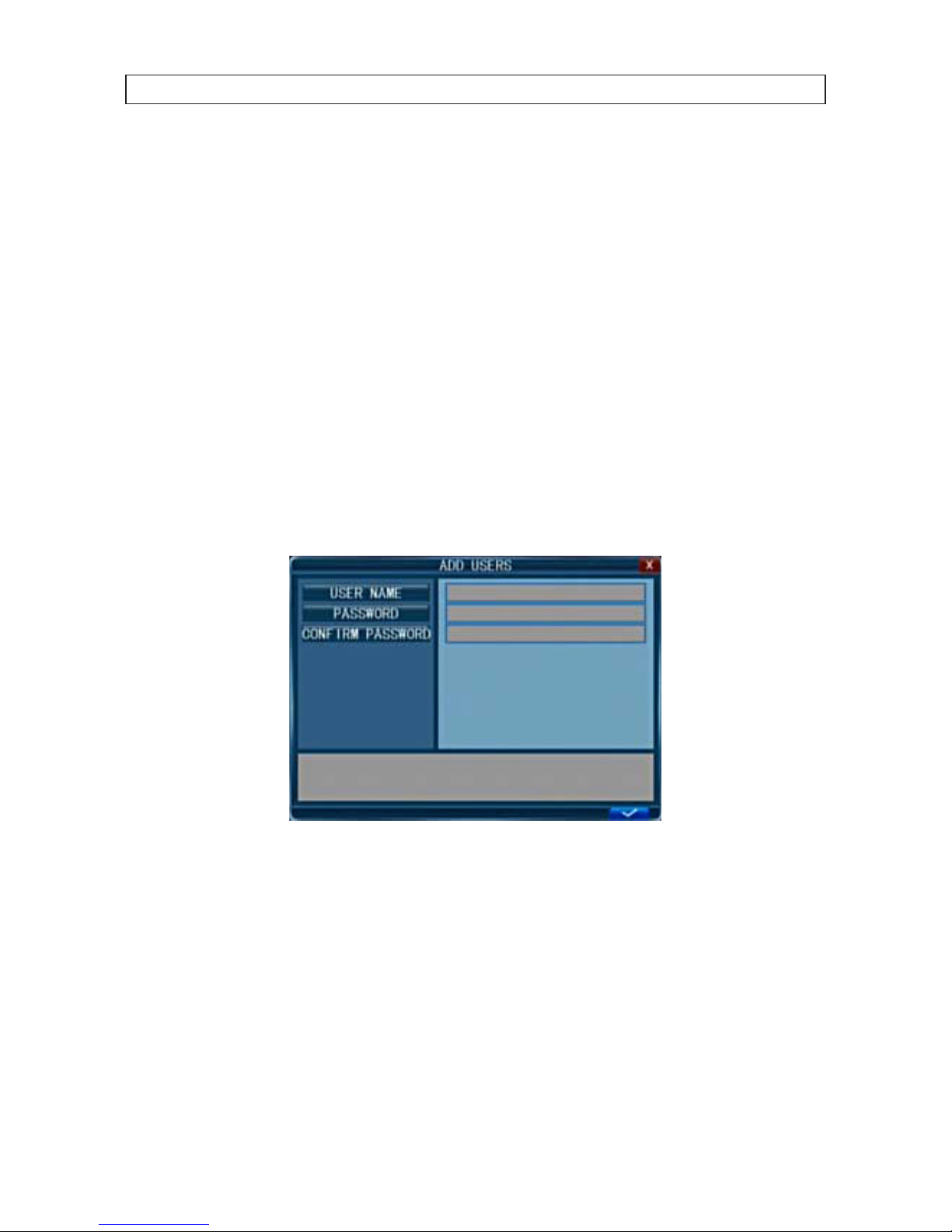
18
SECTION 3: SYSTEM SETUP
3. Click the q icon at the right end of the USER NAME line. From the dropdown list, select Admin.
4. Click the OLD PASSWORD entry eld, then enter the current Admin password using the virtual keyboard.
5. Enter both the NEW PASSWORD and CONFIRM PASSWORD elds with a dierent password. Passwords cannot be more
than 6 digits in length.
6. Click the conrm icon (a) in the lower right corner of the screen, then click the Conrm button in the Note window.
7. Repeat steps 3, 4, 5, and 6 above to change the user1 password.
3.2.3 Add uses to the system
1. On the SYSTEM tab USER line, click the >> icon to open the USER MANAGEMENT window.
2. In the USER MANAGEMENT window, click the >> icon on the ADD USER line.
3. Click the entry eld on the USER NAME line to open a virtual keyboard. Click the letters and numbers to enter a username,
then click the = icon to close the keyboard.
4. Enter both the PASSWORD and CONFIRM PASSWORD elds with a password for the user. Passwords cannot be more than
6 digits in length.
5. Click the conrm icon (a) in the lower right corner of the screen, then click the Conrm button in the Note window.
6. Press the MENU button on the front panel or right click on the desktop to return to the USER MANAGEMENT window.
7. In the USER MANAGEMENT window, click the >> icon on the SET PERMISSIONS line.
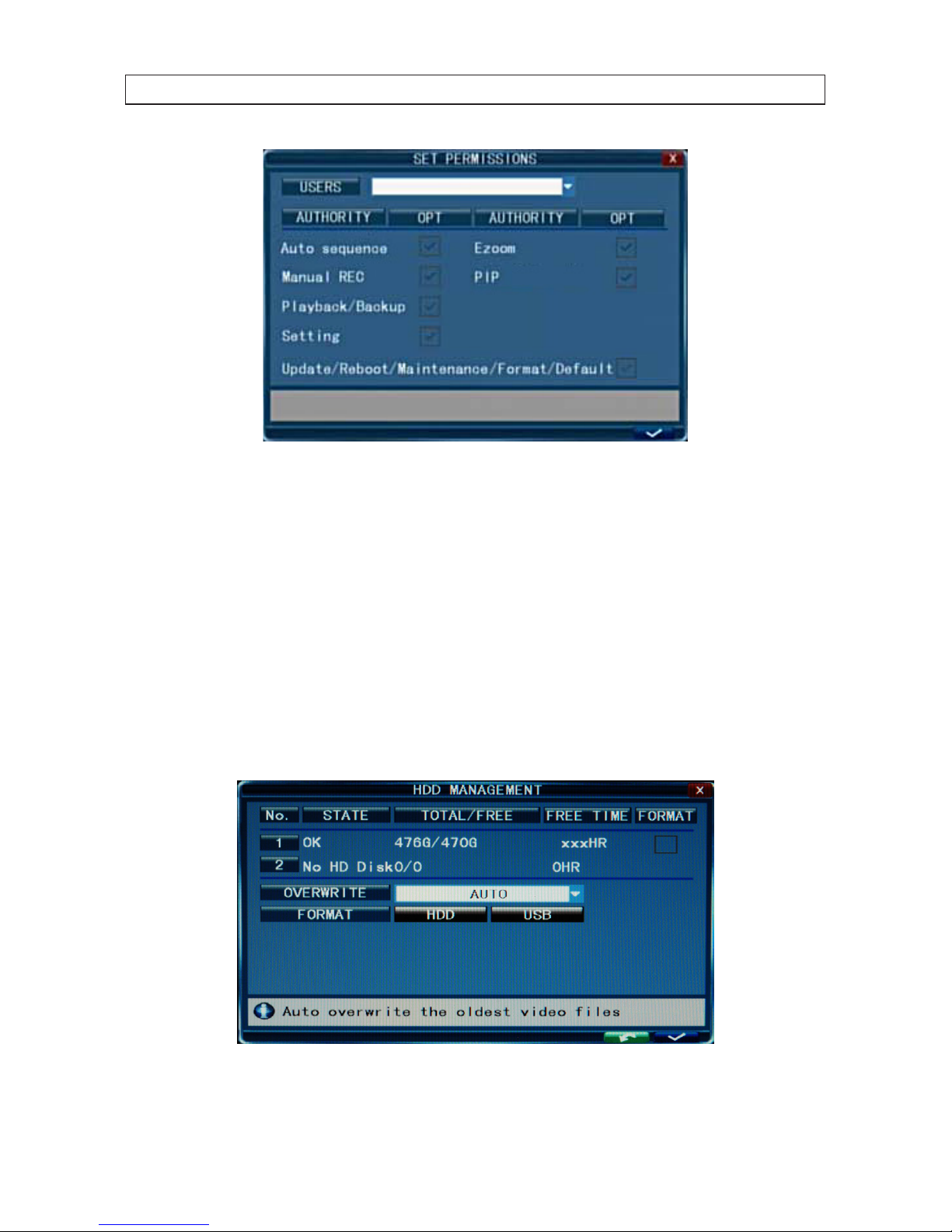
19
4-Camera H.264 Security System Setup Guide
SECTION 3: SYSTEM SETUP
8. Click the q icon at the right end of the USERS line. From the dropdown list, select the name of the user you just created.
9. Click the OPT checkboxes to assign permissions to the new user.
10. Click the conrm icon (a) in the lower right corner of the screen, then click the Conrm button in the Note window.
11. Press the MENU button on the front panel to return to the USER MANAGEMENT window, then press the MENU button again
to return to the SETTINGS window SYSTEM tab.
3.2.4 Set HDD overwrite option
1. On the SYSTEM tab HDD line, click the >> icon to open the HDD MANAGEMENT window.
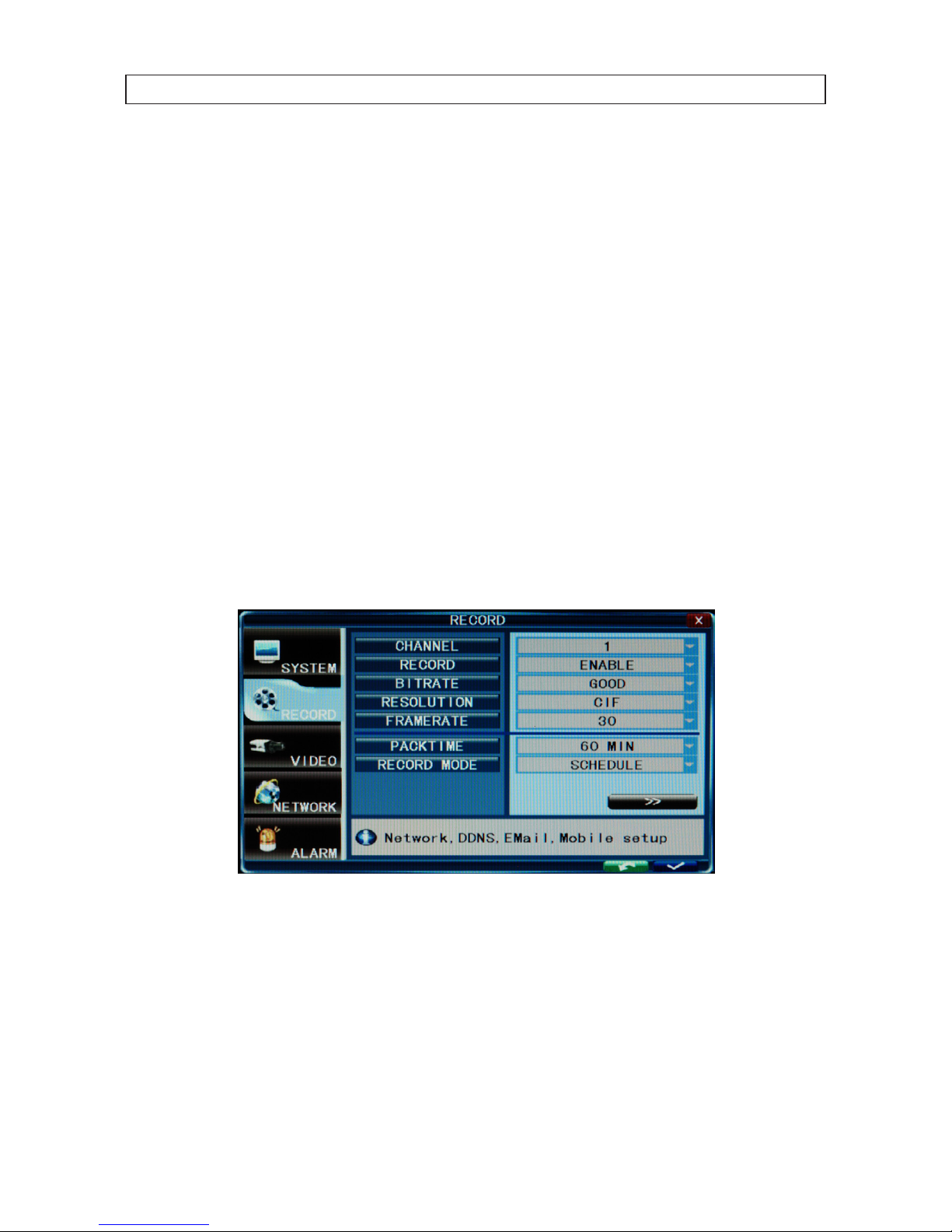
20
SECTION 3: SYSTEM SETUP
2. Click the q icon at the right end of the OVERWRITE line. From the dropdown list, select the option you prefer:
— Close: When the HDD becomes full, no additional recordings are written to the HDD
— Overwrite: Recordings on the HDD are overwritten when the HDD becomes full. The oldest recording is overwritten
rst.
— 1 HOUR .. 90 DAYS: Recordings are overwritten when older than the time selected.
3. Click the conrm icon (a) in the lower right corner of the screen, then click the Conrm button in the Note window.
4. Press the MENU button on the front panel or click on the desktop to return to the SYSTEM tab.
3.3 Record conguration settings
The recording settings of each camera channel can be specied separately or collectively. These settings, including the recording
schedule for each channel, are setup through the Record tab.
1. Click the Settings icon on the Tool Bar. The SYSTEM tab window will open.
2. Click RECORD to open the RECORD settings menu.
3. Click the q icon at the right end of the CHANNEL line. From the dropdown list, select the number of the camera channel you
want to setup, or select ALL to congure all channels with the same settings.
4. Click the q icon at the right end of the RECORD line. From the dropdown list, select DISABLE, or ENABLE to record video from
the channel.
5. Click the q icon at the right end of the BITRATE line. Select GOOD, NORMAL, or LOW. A GOOD bitrate produces the best
recording quality, but uses more processing power and hard disk space.

21
4-Camera H.264 Security System Setup Guide
SECTION 3: SYSTEM SETUP
6. Click the q icon at the right end of the RESOLUTION line. From the dropdown list, select D1 (720 × 486), HD1 (720 × 240),
or CIF (352 × 288).
7. Click the q icon at the right end of the FRAME RATE line. From the dropdown list, select a number between 1 and 30
(frames per second). The higher the frame rate (30 fps), the smoother the video motion. However, higher frame rates consume
storage space faster.
8. Click the q icon at the right end of the PACKTIME line. From the dropdown list, select either 15, 30, 45, or 60 (minutes).
Packtime is the time length of video le segments that are o-loaded (backed up).
9. Click the q icon at the right end of the RECORD MODE line. From the dropdown list, select either ALWAYS or SCHEDULE.
ALWAYS causes the DVR to record continuously. Selecting SCHEDULE allows you to open a window to congure the DVR to
record by the hour of the day and day of the week, either by motion sensing, continuous recording, or not recording. See
Scheduled recording below.
10. If you are conguring the camera channels dierently, repeat this procedure for the other camera channels.
Scheduled recording
If the RECORD MODE -SCHEDULE is selected:
11. Click the >> icon on the RECORD tab to open the RECORD SCHEDULE SETUP window.
12. Click the q icon at the right end of the CHANNEL line. From the dropdown list, select the channel number to apply the
recording schedule to, or select ALL to apply the schedule to all cameras.
13. At the bottom of the window, click either the MD (motion detection) or NORMAL (continuous recording) checkbox, then click a
box in the time array to apply that method of recording to that timeslot.
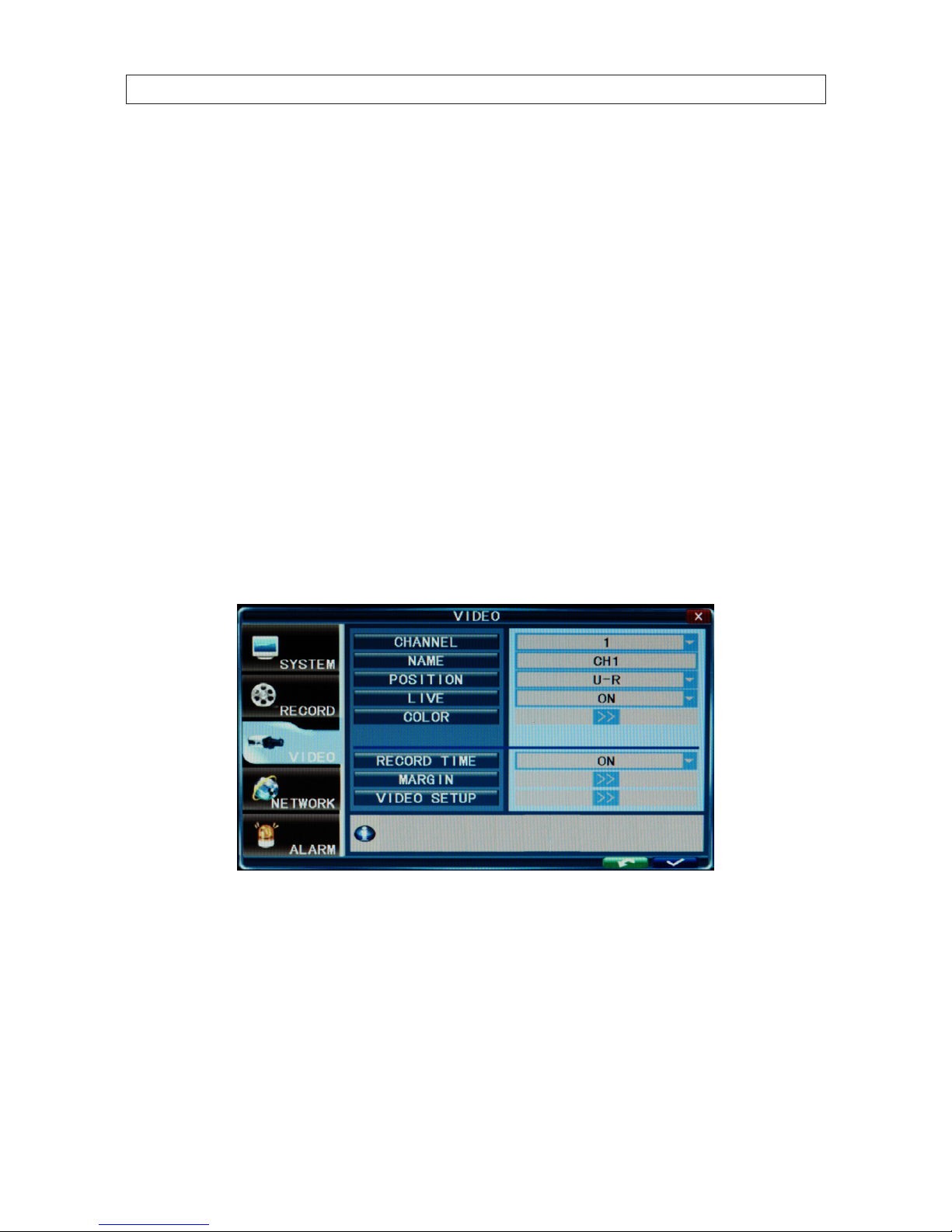
22
SECTION 3: SYSTEM SETUP
In the example above, NORMAL recording was scheduled for Monday through Saturday between 7 AM and 8 PM. MD
recording was scheduled for Monday through Saturday between 3 AM and 7 AM and between 8 PM and midnight, and on
Sunday between 3 AM and midnight.
14. Click the conrm icon (a) in the lower right corner of the screen, then click the Conrm button in the Note window.
15. If you setup the record schedule for a single channel, repeat this procedure to setup the other camera channels.
16. Press the MENU button on the front panel to return to the RECORD tab.
3.4 Video conguration settings
The video conguration settings aect the appearance of the camera video on the monitor. The conguration can be se setup for
each individual camera, or the same settings can be applied to all cameras.
1. Click the Settings icon on the Tool Bar. The SYSTEM tab window will open.
2. Click VIDEO to open the VIDEO settings menu.
3. Click the q icon at the right end of the CHANNEL line. From the dropdown list, select the number of the camera channel you
want to setup, or select ALL to congure all channels.
4. Initially, camera channels are named CH1 .. CH4. You can change the name of the channel by clicking on the entry eld on the
NAME line to open a virtual keyboard. Use the keyboard to enter a new name, if needed, then click the = button to close the
keyboard.
5. Click the q icon at the right end of the POSITION line. The position option selects where the camera channel NAME appears
on the live display. Choose one of the owing: U-L (upper left), D-L (lower left), U-R (upper right), or D-R (lower right).
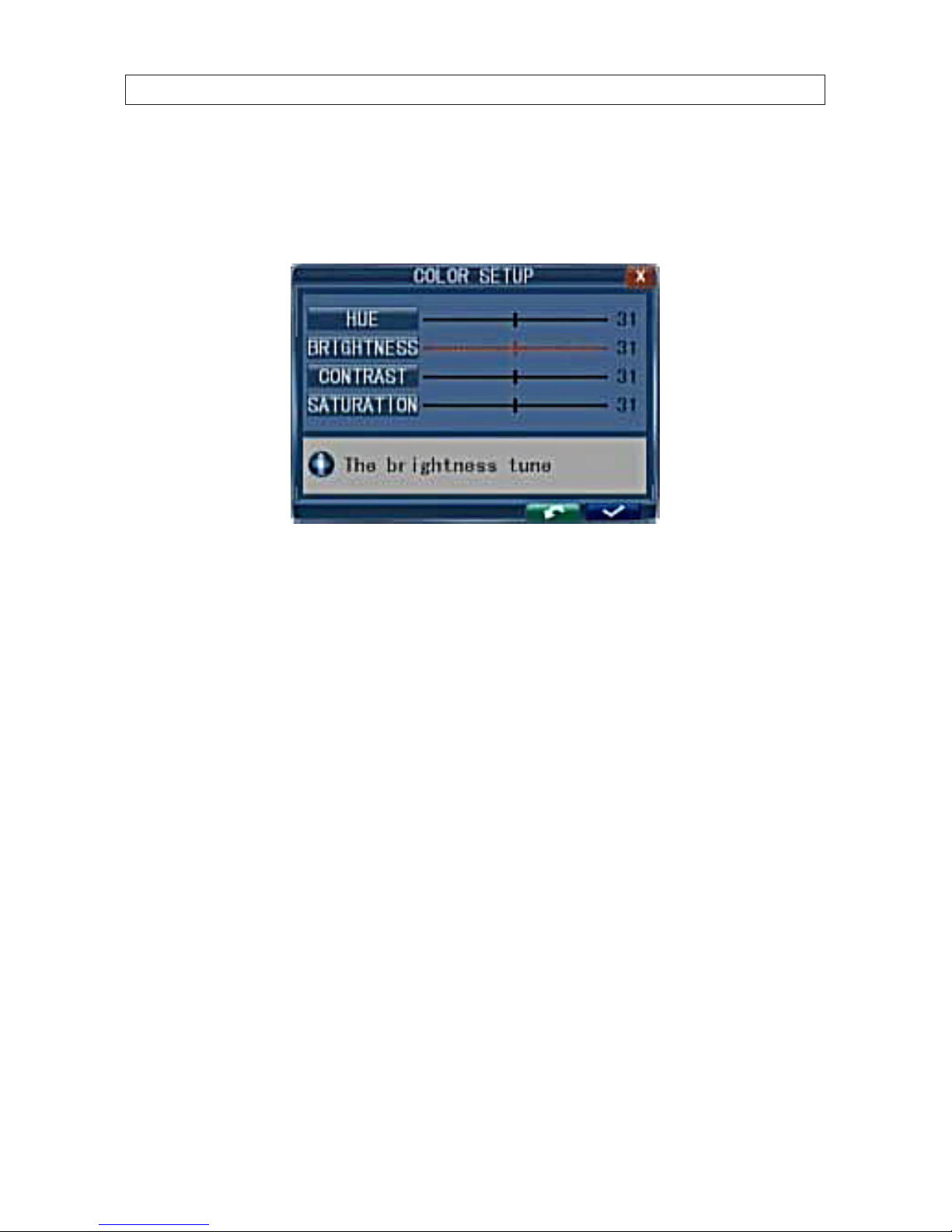
23
4-Camera H.264 Security System Setup Guide
SECTION 3: SYSTEM SETUP
6. Click the q icon at the right end of the LIVE line. In the dropdown list, select ON (to view video from the camera on the Live
screen), or OFF.
7. On the COLOR line, click the >> icon to open the COLOR SETUP window.
The COLOR SETUP window is superimposed on the video image from the camera channel you selected. Adjust the markers for
the HUE, BRIGHTNESS, CONTRAST, and SATURATION to produce the best picture from the camera.
8. Click the conrm icon (a) in the lower right corner of the screen, then click the Conrm button in the Note window.
9. If you setup the record schedule for a single channel, repeat this procedure to setup the other camera channels.
10. Press the MENU button on the front panel to return to the RECORD tab.
3.4.1 Video setup
The VIDEO SETUP menu provides conguration settings for the monitor screen resolution, sequential live view settings, and video
blocking.
1. Click the Settings icon on the Tool Bar. The SYSTEM tab window will open.
2. Click VIDEO to open the VIDEO settings menu.
3. On the VIDEO SETUP line, click the >> icon to open the VIDEO SETUP menu.
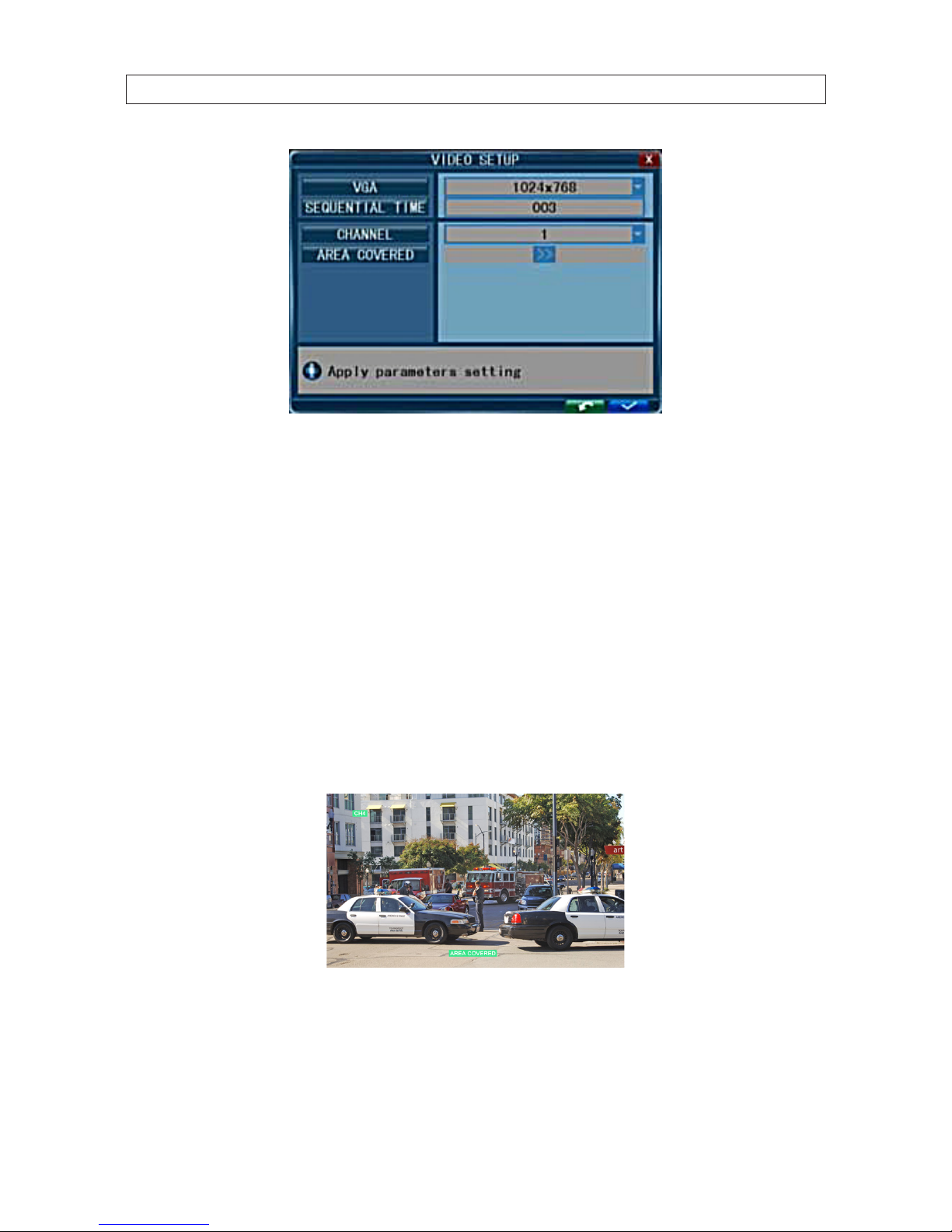
24
SECTION 3: SYSTEM SETUP
4. Click the q icon at the right end of the VGA line. Select one of the options: 1024 x 768 or 1280 x 1024. NOTE: Changing this
setting from the current value will cause a DVR restart.
5. Click the entry eld on the SEQUENTIAL TIME line, then enter a number between 1 and 300 (seconds). This option sets the
pause duration when sequentially displaying the live video from each camera in full screen.
Video blocking
For security or privacy reasons, some areas of the video elds of view are be blocked. To setup the blocking:
6. In the VIDEO SETUP menu, click the q icon at the right end of the CHANNEL line, then select a video channel number from
the dropdown list.
7. On the AREA COVERED line, click the >> icon. Video from the camera will appear in full screen mode.
8. Block areas of the video image by pressing the left mouse button and dragging to create a box over the areas you want to
block. In the following image, two block boxes cover windows for privacy.

25
4-Camera H.264 Security System Setup Guide
SECTION 3: SYSTEM SETUP
Privacy
Blocks
After the block is created, it can be repositioned by dragging it with a mouse.
To remove a block, double click on it.
9. Right click anywhere on the desktop to return to the VIDEO SETUP menu.
10. Click the conrm icon (a) in the lower right corner of the screen, then click the Conrm button in the Note window.
11. Repeat this procedure for the other camera channels, if necessary.
3.5 Network conguration settings
Use the NETWORK menu to congure your DVR for use on a LAN, for access through the Internet, for access from a smartphone, and
for issuing automated email when alarm conditions occur.
Refer to the Chapter 4, Networking your DVR for conguring your system for local LAN and Internet access. For other network
settings, including DDNS, EMAIL, MOBILE, and OTHER SETTINGS, refer to the chapter DVR System Menus.
NOTE
The default IP addresses and port settings of your DVR may be dierent from those shown in this document. Always use
network settings that are compatible with your network(s).
3.6 Alarm conguration settings
Use the ALARM menu to congure your DVR for behavior when the hard disk drive becomes full, and for motion detection
sensitivity of each channel.
1. Click the Settings icon on the Tool Bar. The SYSTEM tab window will open.
2. Click the ALARM tab to open the ALARM settings menu.

26
3. Click the q icon at the right end of the DURATION line. From the dropdown list, select either 30 SEC .. 5 MIN. This option sets
the recording time length after an alarm recording is activated.
4. Click the q icon at the right end of the BUZZER line. From the dropdown list, select either OFF, or 5 SEC .. 60 SEC. This option
sets the buzzer sounding time when the alarm is triggered.
5. Click the q icon at the right end of the PRERECORD line. From the dropdown list, select either OFF or 5 SEC. This option
disables or enables recording 5 seconds of video before the alarm occurred.
6. Click the >> icon on the EXCEPTION line to open the EXCEPTION ALARM menu.
7. Click the >> icon at the right end of the HDD FULL line. This feature enables the buzzer sound when the HDD is nearly full.
Select either OFF, 1 G (remaining), 5 G ,10 G, 1 HOUR, 5 HOUR , 10 HOUR, or 20 HOUR.
SECTION 3: SYSTEM SETUP

27
4-Camera H.264 Security System Setup Guide
SECTION 3: SYSTEM SETUP
8. Click the checkbox to the right of the HDD LOSS label to enable this alarm. When the HDD is not available, this feature will
sound the buzzer and place the on the desktop.
9. Click the checkbox to the right of the VIDEO LOSS label to enable this alarm. When a video signal from a channel is not
detected, this feature will sound the buzzer and place the Video Loss label in the channel LIVE view window.
10. After conguring your network settings, click the conrm icon (a) in the lower right corner of the screen, click the Conrm
button in the Note window.
11. Press the MENU button on the front panel, or right click anywhere to return to the ALARM menu.
3.6.1 Motion detection setup
Motion detection can be congured for each channel individually, or you can apply the same settings to all channels at one time.
1. On the ALARM tab menu, click the >> icon on the MOTION line to open the MOTION DETECTION SETUP menu.
2. Click the q icon at the right end of the CHANNEL line. From the dropdown list, select the camera channel number you want
to setup, or select ALL to congure all channels.
3. Click the q icon at the right end of the SWITCH line. From the dropdown list, select ON or OFF to enable or disable motion
detection on the channel(s).

28
SECTION 3: SYSTEM SETUP
4. Click the q icon at the right end of the SENSITIVITY line. From the dropdown list, select 1 .. 8 to set the level of sensitivity.
1 is highest, 8 is lowest. High sensitivity may cause an alarm when a small object, such as a bird or mouse, passes through
the eld of view, whereas the lowest sensitivity level may be appropriate for detecting only cars that pass by. This setting is
dependent on the what you want to detect, and usually requires testing to nd the best value.
5. Click the >> icon on the MD AREA line to specify the areas where of the screen where motion should be sensed. Dening
only these areas (and ignoring other areas) of the eld of view improves the performance of the DVR.
The Motion Detection setup screen is partitioned into a grid of 10 x 15 blocks. Motion sensing in each block can be toggled on
and o by clicking the block area. Initially, all blocks are shaded purple, indicating that motion sensing is disabled everywhere.
To enable blocks (areas) for motion sensing, click the block, or use the mouse to drag a rectangle over areas you want to
enable. The shading will disappear for areas selected for motion detection. To disable an area selected, click on it.
Motion Sensing
Disabled
Motion Sensing
Enabled
6. After the motion sensing areas are selected (unshaded), right click to return to the MOTION DETECTION SETUP menu.
7. Check the box to right of the RECORD label to enable recording when motion is detected.
8. Check the box to right of the BUZZER label to sound the buzzer when motion is detected.

29
4-Camera H.264 Security System Setup Guide
SECTION 3: SYSTEM SETUP
9. Check the box to right of the PRERECORD label to add the previous 5 seconds of video from the camera to the motion
detection recording.
10. Check the box to right of the EMAIL label to send an email when motion is sensed. To use this feature, the EMAIL conguration
settings in the NETWORK tab must be congured.
11. After conguring your network settings, click the conrm icon ( a) in the lower right corner of the screen, then click the
Conrm button in the Note window.
12. Repeat the steps above for the other camera channels.

30
SECTION 4: NETWORKING YOUR DVR
SECTION 4
Networking Your DVR
Your DVR supports highly exible networking congurations including an Ethernet connection, such as to a home network with a
broadband router and modem, and a PPPOE connection. In this section, only general guidelines for the setup of a DVR on a simple
Ethernet broadband home network are included. If you encounter problems you cannot resolve, contact your supplier.
Home networks
A typical home network includes router, one or more computers, and a broadband modem for access to an internet service provider
(ISP) and the internet. The DVR attaches to the network like a computer, except that it has preset IP address settings that must be
congured for your network.
DVR
Router
Broadband
Modem
Home Network
Computer
Web Connected
Computer
DVR Monitor
Home Network
Setting up the DVR on the home network requires conguring it with IP address settings that are compatible with your network,
and connecting an Ethernet cable between the DVR and the router. Once setup, your security system can be monitored and
controlled from any computer on the network with the Microsoft® Internet Explorer (IE) browser.

31
4-Camera H.264 Security System Setup Guide
SECTION 4: NETWORKING YOUR DVR
After the DVR is setup on your home network, usually the router can be congured so that the DVR is accessible from a computer
on the Internet or from a smartphone. Although most routers perform similar functions, the specic procedures to congure them
vary widely. However, the documentation provided with your router, with the general guidelines included here, should enable you
to setup your DVR for web access.
4.1 Congure the DVR for access on your home network
To setup your DVR on the network without conicting with other devices, congure the network settings of your DVR before
physically connecting it to the network. Network conicts occur when two devices on the network have the same IP address. The
screens shown here were taken from a Windows XP system:
1. Determine the IP address, subnet mask, and default gateway of your home computer (PC) and record it in Table 1. To get this
information, do the following at the Windows desktop:
a. Open the Windows Start menu and click Run to open the Run dialog box.
b. Type cmd in the entry eld and then click OK to open the DOS command window.
c. At the command prompt, enter ipcong. The PC will display Ethernet data associated with your Ethernet adapter local
area network (LAN) connection.
Example: Typical use of ipcong in Windows XP

32
SECTION 4: NETWORKING YOUR DVR
d. Enter the IP Address, Subnet Mask, and Default Gateway for your PC’s Ethernet adapter into Table 1.
NOTE
The Ethernet adapter data you see by using ipcong will probably be dierent from that shown in the example above.
If you are using Windows Vista or Windows 7, the IP address is identied as the “IPv4 Address.”
Table 1. PC/DVR network settings
Computer (PC) DVR
IP Address
Subnet Mask
Default Gateway
2. At your PC, nd an IP address on your network that is not in use:
a. Write down the EXACT IP address of your PC up to the third/last period. Using the example shown above in the screen
capture of ipcong, this number would be: 192.168.1.
b. After the third period, choose any number between 1 and 255 that is dierent from the one in your PC’s IP address, 168.
As a rst try, let’s choose 100, which will form the IP address 192.168.1.100.
c. Next, use the ping command in the DOS window to see if that IP address is in use on your network. The format of the
ping command is:
ping <IP address> For this example here, we entered: ping 192.168.1.10 0
To test your IP address, enter pin g 192.168.1.100. Any reply received from the ping indicates that a device on the
network is already using this IP address and you can connect to it.

33
4-Camera H.264 Security System Setup Guide
SECTION 4: NETWORKING YOUR DVR
d. Examine the screen capture shown above. If the response to the ping command was “Request timed out.” like that
shown above, use this IP address for your DVR, enter into Table 1, skip steps 2.e and continue at step 2.f.
If the response to the ping command was “Reply f rom 192.16 8.1.100: ..” as shown below, a device exists on the
network that is using this IP address. If so, continue at step 2.e.
e. Since the response to ping test returned a reply as shown above, try the ping with another number between 1 and 255
until one is fo und that responds wi th the “Request timed out.” messag e. Use this IP address wit h your DVR and enter it into
Table 1.
f. In table 1, copy the PC’s Subnet Mask and Default Gateway entries into the DVR’s Subnet Mask and Default Gateway
cells.
3. At your DVR, click the System Settings icon on the Tool Bar. The SYSTEM tab window will open.
System Settings
4. Click NETWORK to open the NETWORK settings menu.
NOTE
The default IP addresses and port settings of your DVR may be dierent from those shown in this document. Always use
network settings that are compatible with your network(s).
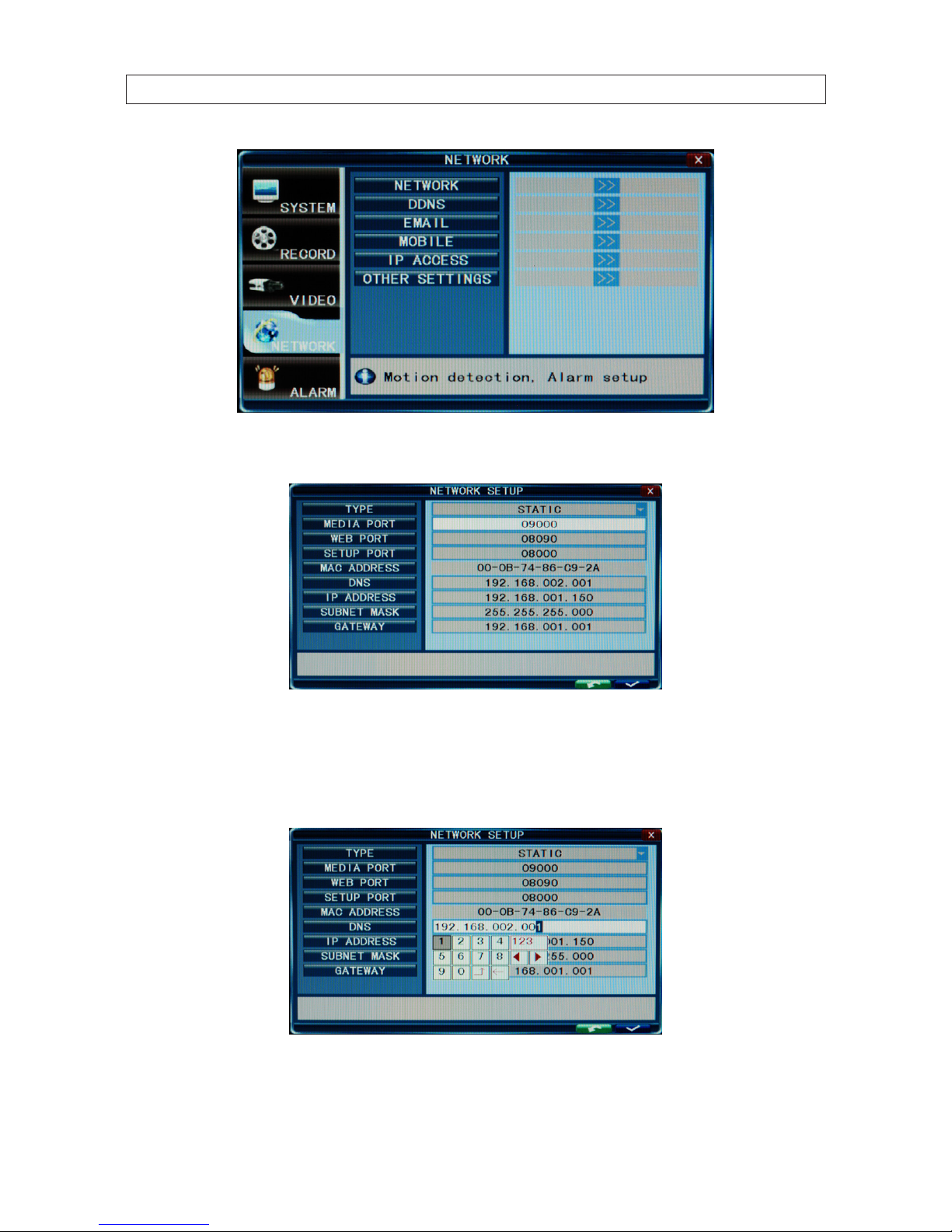
34
SECTION 4: NETWORKING YOUR DVR
5. On the NETWORK line, click the >> icon to open the NETWORK SETUP menu.
6. Click the q icon at the right end of the TYPE line. From the dropdown list, select either DHCP, PPPOE, or STATIC for the IP
network setup. If you select DHCP or PPPOE, the DVR will acquire its network settings automatically. If you select STATIC, you
can congure your network settings manually by clicking on the entry eld and using the virtual keyboard to enter data. See
the following screen capture.

35
4-Camera H.264 Security System Setup Guide
SECTION 4: NETWORKING YOUR DVR
NOTE
The MEDIA PORT, WEB PORT, and SETUP PORT numbers do not need to be changed unless these numbers conict with other
devices on your network.
7. Congure your DVR with a DNS address, IP ADDRESS. SUBNET MASK, and GATEWAY address compatible with your local
network.
8. After conguring your network settings, click the conrm icon (a) in the lower right corner of the screen, then click the
Conrm button in the Note window.
9. Press the MENU button on the front panel, or right click anywhere to return to the SETTINGS menu.
10. At the SETTINGS menu, click the SYSTEM tab, then click the >> icon on the MAINTENANCE line.
11. Click the >> icon on the REBOOT line, then follow the on-screen prompts to reboot your DVR.
12. Connect an Ethernet cable between the LAN port on the back of your DVR and any open port on your router.
13. At your PC, use the ping command with your DVR’s IP address to conrm that you can connect to your DVR from your PC. At
the DOS prompt in the Command window, enter:
ping <IP address>
where <IP address> is the new DVR IP address. For example, if your DVR’s IP address is now 192.168.1.100, enter
pin g 192.168.1.100
14. Examine the response to the ping command. If the response is “Reply from ...” and NOT “Request timed out.” as before,
your DVR is now congured on the network.
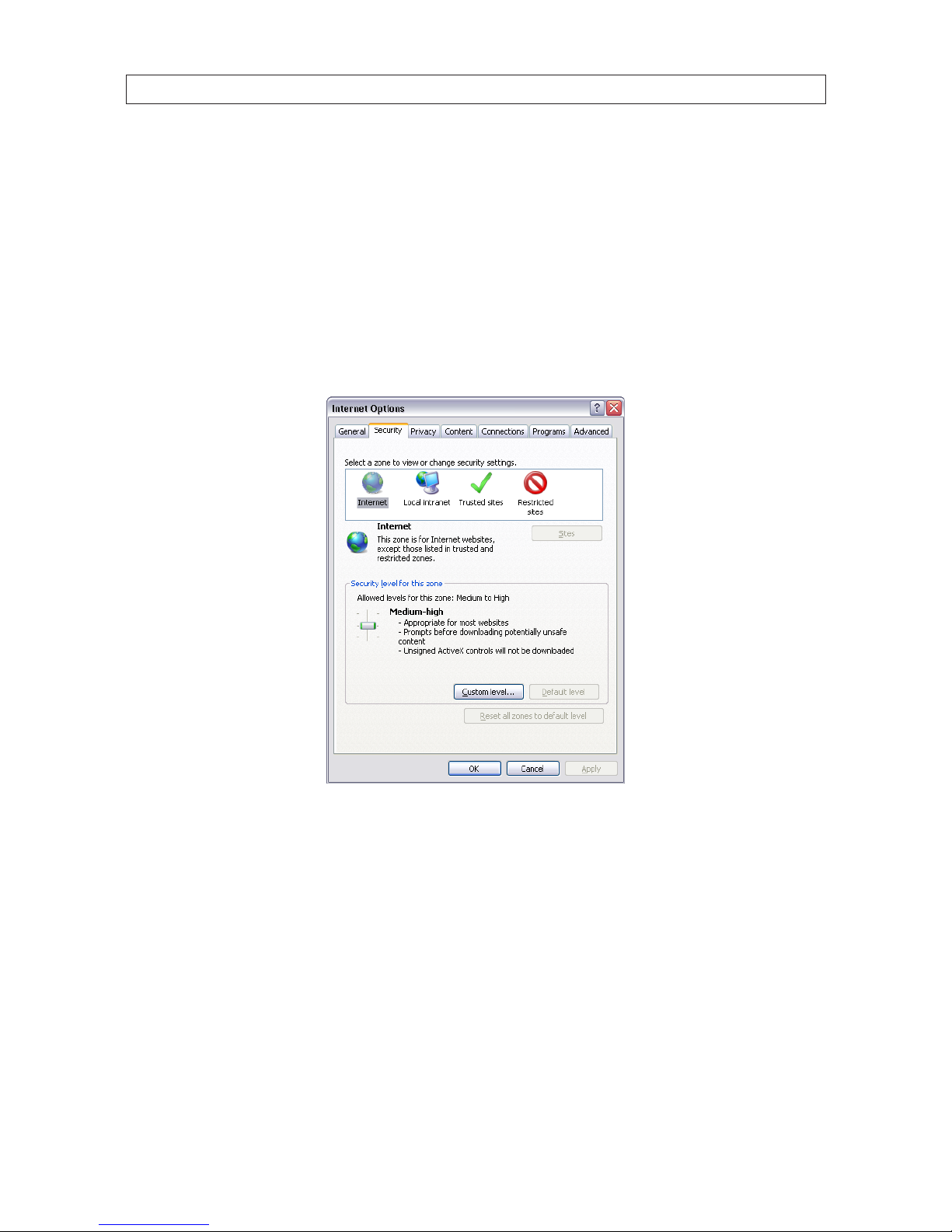
36
4.1.1 Verify local network connectability with IE
After your DVR is setup on a local network, IE is used to verify connectability across the LAN. It also increases exibility for
monitoring and conguring your security system.
Before you can connect to the DVR with IE, the (default) security settings in IE are modied and an additional software is installed.
1. At your PC, load IE.
2. Open the IE Tools pull-down menu and select Internet Options. Click the Security tab.
3. Click the Custom Level... button. In the Settings list, change the following settings to Enable:
— Automatic prompting for ActiveX controls
— Initialize and script ActiveX controls not marked as safe for scripting
— Script ActiveX controls marked safe for scripting
— Binary and script behaviors
— Download signed ActiveX controls
— Download unsigned ActiveX controls
— Run ActiveX controls and plug-ins
SECTION 4: NETWORKING YOUR DVR

37
4-Camera H.264 Security System Setup Guide
SECTION 4: NETWORKING YOUR DVR
Click OK, then click YES in the Warning window.
In the Internet Options window, click Apply, then click OK to close the window.
NOTE
If your computer operating system is Windows Vista or Windows 7, User Account Control can interfere with the normal operation
of the DVR user interface. To disable UAC, open the Control Panel > User Account > User Account window, clear the Use User
Account Control (UAC) to help protec t your computer check box, then click OK. A computer restart may be required.

38
SECTION 4: NETWORKING YOUR DVR
4. In the IE URL eld, enter the IP address assigned to your DVR with the WEB PORT number congured in your DVR (in the
example above, the default WEB PORT is 8090). Using the example shown above, enter:
192.168.1.100:8 090
NOTE
After sending the URL, IE may prompt you to load the Chinese Simplied language pack. You can click Install or Cancel. If you click
Cancel, the message will reappear again when you logout and login.
5. During the rst connection to an ECO4 series DVR, a security warning to install software appears. Click Install and follow the
on-screen instructions to complete the installation.
6. When the Login screen opens in the browser, enter the administrator USER ID and PASSWORD, then click Login. The default
values for the administrator account are Admin and 888888.
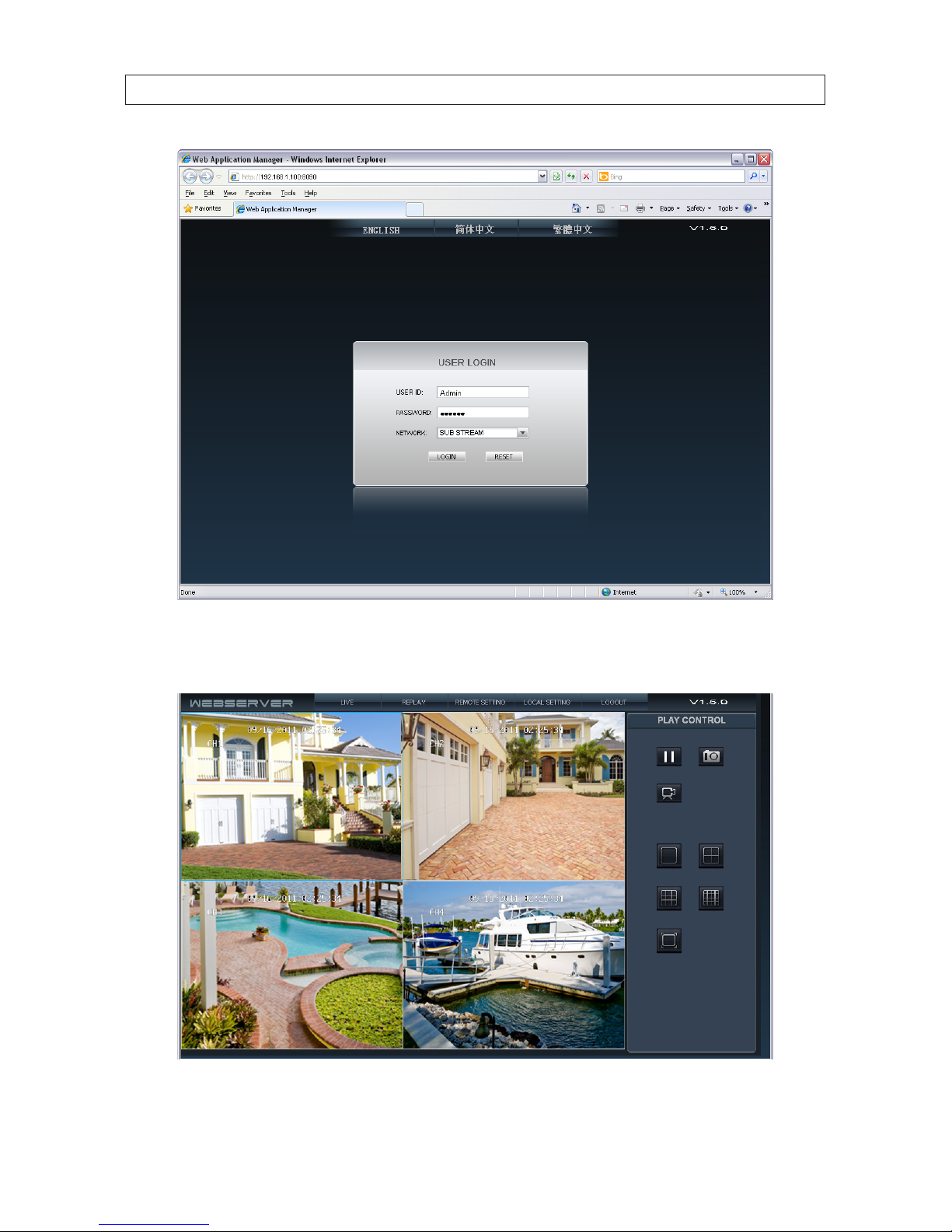
39
4-Camera H.264 Security System Setup Guide
SECTION 4: NETWORKING YOUR DVR
7. After login, the DVR web display will appear. To see images from the cameras connected to your DVR, click the Open All
button in the lower left corner of the screen.
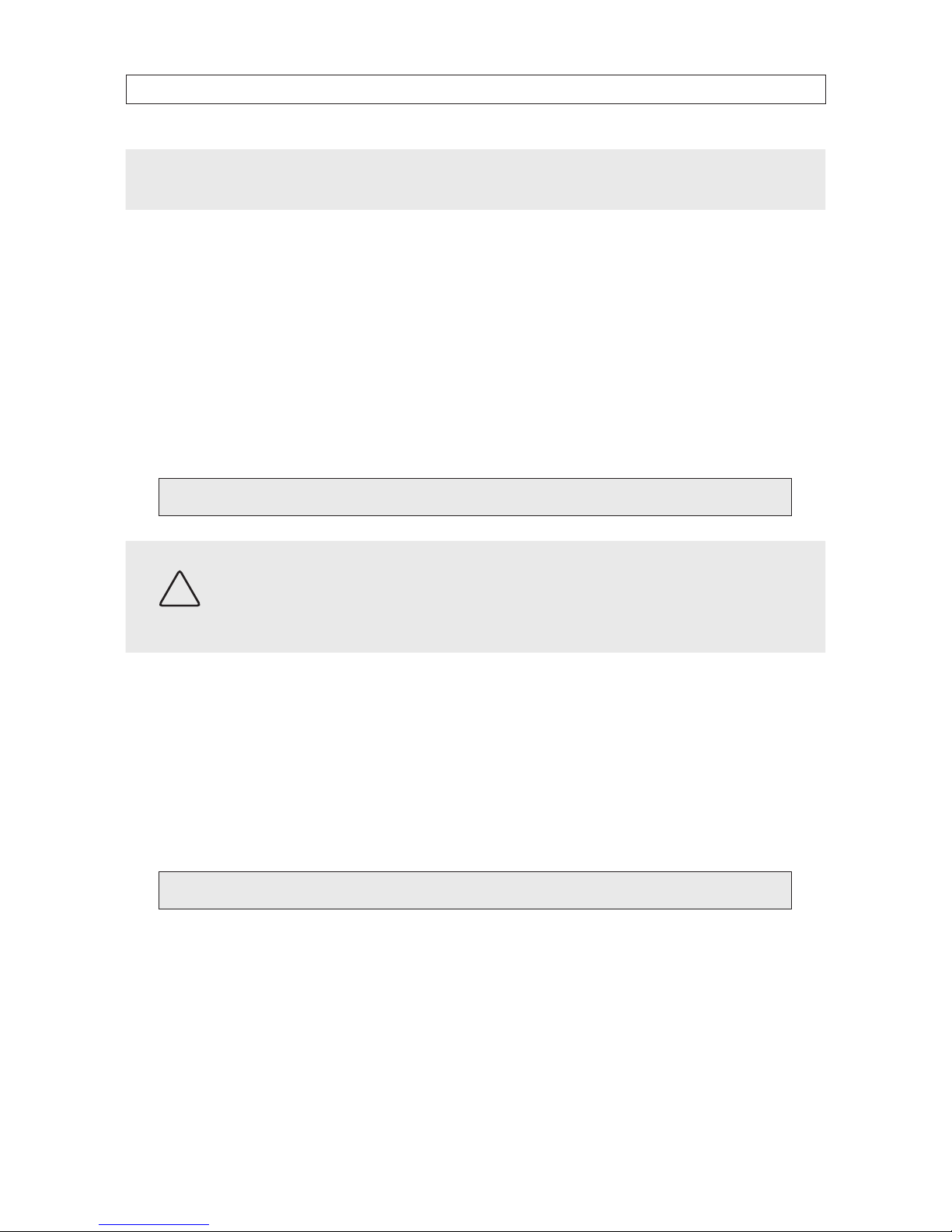
40
SECTION 4: NETWORKING YOUR DVR
NOTE
When viewing the DVR network browser interface, if the webpage appears normal but the camera images are scrambled, check
your computer’s video adapter settings, or call your supplier for assistance.
4.2 Accessing your DVR from the Internet
The remote viewing capabilities of your DVR allow you to access and control it from anywhere in the world via the Internet. Your
DVR must be setup on a LAN before this capability can be enabled, and the LAN must have a high-speed connection to the Internet
for ecient data transfer to occur. This procedure requires that the network router be congured to enabling port forwarding to
your DVR. Only general instructions for setting up this capability are included here.
1. Congure your router for port forwarding to the DVR using the network information included in Table 1. For instructions, refer
to the user documentation for your router and/or the information and service provided at http://portforward.com.
Port forwarded for t he DVR:
CAUTION
By default, your DVR uses port 8090 for the web port, 9000 for the Media port, 10510 for the Mobile server port, and 8000
for the Setup port. If any of these ports are assigned to another device on your network, congure your DVR to use a dierent
port. Do not assign the ports used by your DVR for Web, Media, Setup or Mobile to any other device on your local network.
Also, when choosing a port for port forwarding an Internet connection to your DVR, do not use any of these ports, or other
ports on your network already in use.
2. Determine if your router/modem has a dynamic IP address (one that can change arbitrarily, often used by internet service
providers (ISPs) for cable/DSL modems) or static IP address (unchanging). If you are unsure, contact your ISP for this
information. If you use a dynamic IP address for your modem, go to step 4.
3. To nd the static IP address assigned to your LAN, go to http://www.whatismyip.com/ from a PC on the same network
(LAN) as your DVR. The IP address displayed is the IP address you will use to log in remotely. Keep this in your records. Skip to
step 6.
Static IP Address:
4. If you have a dynamic IP address, it is convenient and recommended to use a dynamic name server service, such as ht tp://
www.dyndns.com/ (a free service), to setup a remote connection with a xed hostname to your DVR. If you use DynDNS,
the following steps are helpful:
a. On dyndns.com under “Resources”, select Home DNS Solutions.
b. On the “Home Solutions” page, click the link for Dynamic DNS.
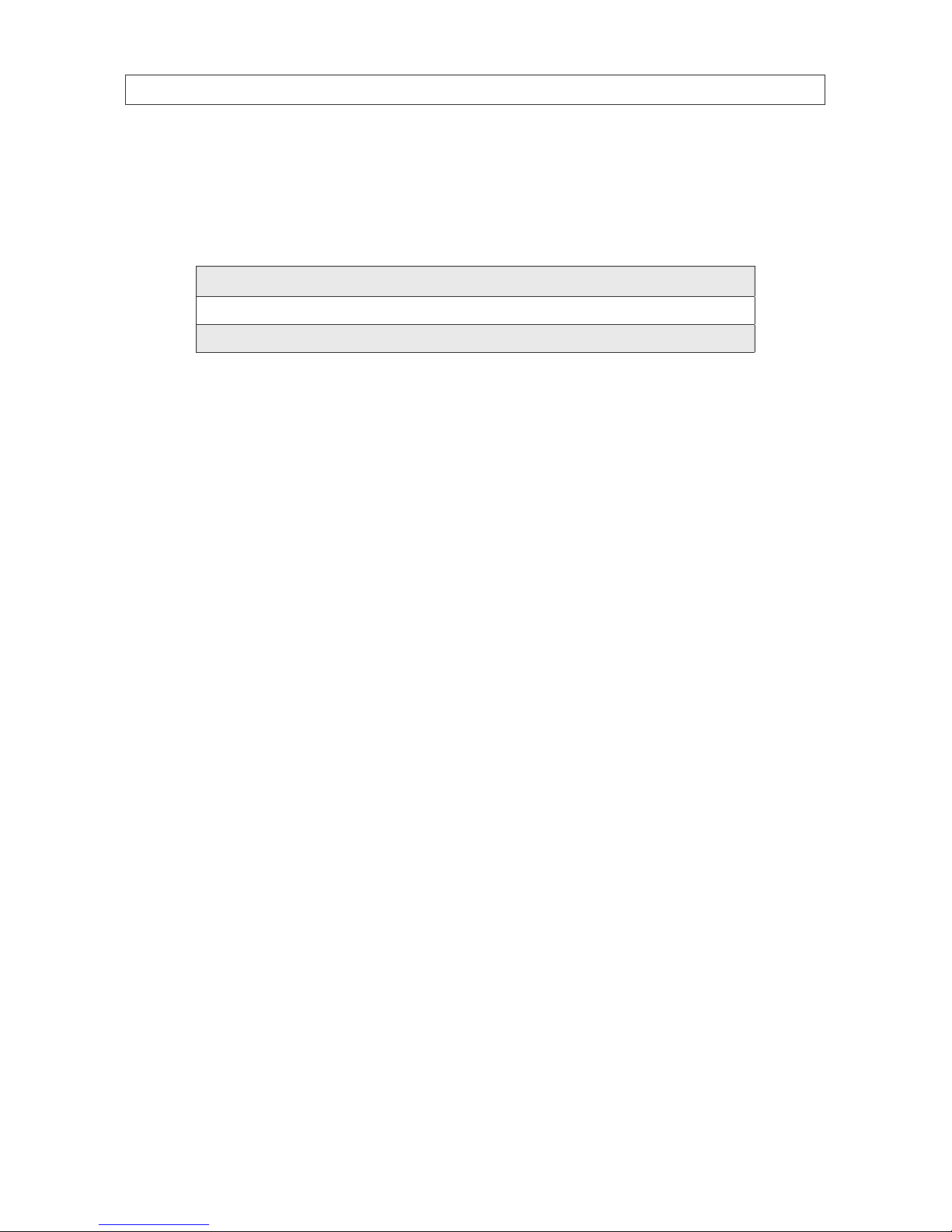
41
4-Camera H.264 Security System Setup Guide
SECTION 4: NETWORKING YOUR DVR
c. Under “Documentation” select the link How-To.
d. Follow the instructions to set-up an account. Record the DynDNS Hostname, DynDNS Username and DynDNS Password
in the table below.
DynDNS Hostname: .dyndns.org
DynDNS Username:
DynDNS Password:
5. After setting up a DynDNS account, the (dynamic) IP address specied in the account Hostname must be updated whenever
it changes. Depending on your system conguration, either of two options can be used to automatically update the IP address
set in your DynDNS Hostname.
a. If you have a PC running continuously on the LAN with the DVR, do the following to download and install software that
automatically updates your DynDNS account when the IP address of your router changes:
i. Go to http://www.dyndns.com/support/clients and click on the Download link.
ii. Install the “Updater” program. When prompted, make sure you select Install as Windows Service.
iii. Enter your DynDNS Username and Password, and select your Hostname.
iv. Click Apply. Your PC should now automatically update your DynDNS Hostname settings with your current IP
address.
b. If you have a DDNS-supported router (see manufacturers information), do the following to congure your router to
automatically update your DynDNS with the current IP address.
i. Login to your router (see manufacturer’s instructions).
ii. Search for a page, tab, or conguration setting labeled “DDNS”.
iii. Enter your DynDNS Hostname, Password and Username.
iv. Save or Apply these settings. Your router should now automatically update your DynDNS with your current IP
address.

42
SECTION 4: NETWORKING YOUR DVR
6. Whether you have a static IP address, or you set up a DynDNS account for a dynamic IP address, the following are dierent
ways to view your DVR from a PC on the Internet:
a. In the URL eld of your Internet browser, enter the current IP address of your modem with router port number (port
forwarded for your DVR) assigned to your DVR in the format: http://<IP address:port> For example, if the IP address
of your modem is 190.180.170.32 and the port forward number is 85, enter: http://190.180.170.32:85
b. Access the DVR using your DynDNS account and hostname.

43
4-Camera H.264 Security System Setup Guide
SECTION 5
Accessing Your DVR With a Web Browser
After your DVR is “networked” for LAN and Internet access, it can be monitored and congured remotely. Also, you can search for
and download video clips to your remote computer. The examples presented herein access the DVR through the Microsoft Internet
Explorer (IE) browser.
5.1 Connecting to your DVR with IE
There are dierent ways to connect to your DVR, depending on how it is networked.
• If the computer you are using to access your DVR is on the same local network as your DVR, you can access it with Microsoft
Internet Explorer (IE ) using placing the IP address and Webport of the DVR in the IE URL eld. For example, the URL address
HTTP://192.168.1.100:8090 uses an IP address of 192.168.1.100 and a webport number of 8090.
• If you are accessing your DVR from the internet, the network modem/router where your DVR is installed is 77. 67.214.84, and
your DVR is congured on the router port of 2000, the URL for your DVR would be HTTP:// 77. 67.214.84:2000.
• If the Internet Service Provider you are using assigns a dynamic (changing) IP address to your modem/router (typical), you
can establish a xed URL for your modem/router using a web-based service such as DynDNS.com. With that service, your DVR
might be addressed as HTTP://JDSmithDVR.dyndns.com.
After connecting to your DVR with IE, a login window will appear.
SECTION 5: ACCESSING YOUR DVR WITH A WEB BROWSER

44
SECTION 5: ACCESSING YOUR DVR WITH A WEB BROWSER
In the Login window, enter a USER ID and PASSWORD, then click LOGIN. The USER ID “Admin” has complete privileges to manage
the DVR remotely. The default password for USER ID Admin is “888888”.
5.2 Live screen
After logging in to your DVR, the Live screen will appear. The Live screen displays real-time video from the DVR.
Stop View
1-Channel
View
4-Channel
View
Full Screen
Snap
Record
Using the buttons in the right frame, you can stop viewing live video, snap a photo of one of the video channels, or record video
from all channels. You can also view all four channels at the same time (see above screen capture), only one channel on the screen,
or expand one channel to ll your monitor screen.
• Stop View: Click the Stop View icon to stop viewing live video.
• Snap: Click the Snap icon to capture a photo of the selected video channel. To select a video channel on a multi-channel
display, click the image. The selected channel is framed with a blue border. The photo is saved in JPG format at the location
shown in the pop-up window.
• Record: Click the Record icon to record the channels displayed. Each channel is recorded individually. Recordings are saved
in the location shown in the pop-up window. These video les are saved in AVI format, and can be played with any AVI
compatible player such as HsPlayer (provided on the mini-CD with your DVR), VLC Media Player, or Windows Media Player.

45
4-Camera H.264 Security System Setup Guide
5.3 Replay window
The Replay window enables you to play and download recorded video. To use this feature:
1. In the calendar frame, click the date when the video was recorded. In the following example, September 15, 2011 was
selected.
2. From the list that appears, click the label for video le you want to play or download. The labels indicate the time of day when
the video was recorded, the channel that was recorded, and the size of the video clip.
3. Click the PLAY button at the bottom of the screen. Use the play control buttons below the view window to control the
playback.
To download the video clip to your computer, click DOWNLOAD. The clip will be saved in the location specied in the LOCAL
SETTING screen, the download progress will appear at the bottom of the view window, and the path and name to the video le
will be displayed with the download is complete.
4. Click on another le to play, or click the T icon in the upper -right corner to close the Replay window before selecting another
screen or window.
5.4 Remote window
The Remote window allows you to congure your DVR from your local computer if you logged in with the Admin USER ID. To expand
the menu tree and open a conguration menu, click the “plus” box to expand the tree, then click the menu you want to see.
SECTION 5: ACCESSING YOUR DVR WITH A WEB BROWSER

46
The options on these screens are identical to those in the DVR menu system. Refer to the chapters Installing the System and
DVR Menu System in this document for more information. After making changes to a Remote setting menu, click the SETUP
button at the bottom of the window to commit the changes.
Click the T icon in the upper-right corner to close the Remote Setting window before selecting another screen or window.
5.5 Local setting
In the Local Setting window, you can specify the locations on your computer where you want to save the recordings, frames, and
les from your DVR.
SECTION 5: ACCESSING YOUR DVR WITH A WEB BROWSER

47
4-Camera H.264 Security System Setup Guide
SECTION 5: ACCESSING YOUR DVR WITH A WEB BROWSER
Click the T icon in the upper-right corner to close the Remote Setting window before selecting another screen or window.
5.6 Logout
Clicking LOGOUT returns you to the USER LOGIN screen.
5.7 Accessing the DVR with Mozilla® Firefox® or Google
Chrome™ browsers
Using Mozilla Firefox
To use Mozilla Firefox with your DVR, install the add-on IE TAB. This add-on embeds IE in a Firefox tab. To obtain IE TAB and its usage
instructions, refer to the Mozilla website.
Google Chrome
To use Google Chrome with your DVR, install the additive le IE TAB. This le is named embeds IE in a Chrome tab. To install IE TAB,
download the le extension_1_4_30_4.crx , then drag it into a Chrome tab window. Follow the on-screen instructions to install
the feature.

48
SECTION 6: KWEYE SMARTPHONE APP
SECTION 6
KWeye Smartphone App
KWeye is a free smartphone app for use with your model ECO4IR, ECO4IRPROMO, and ECO4LCD system. Its features include:
• Compatible with most models of these phones: Apple iPhone, iPad, and iPod Touch, Google Android, Symbian, Windows
Mobile, Blackberry
• Unlimited video on cellular and WiFi networks
• Support for authentication
• Direct stream connection (video does not pass through a 3rd party server)
• Snapshot capability (while viewing live stream) to save to your local photo gallery
• Support for landscape and portrait views
• Ability to change IP address and port as needed for internal and remote users
This guide includes installation and use of KWeye with the Apple and Google smartphones. For more information, go to:
• iPhone, iPad, and iPod touch: http://itunes.apple.com/us/app/kweye/id412413785
• Android phones: https://market.android.com/details?id=com.KWeye
• For other smartphones, contact your supplier.
To use this application, your DVR network must be setup to allow access from the Internet.
6.1 Installing KWeye
6.1.1 Installing KWeye in iPhone
KWeye can be acquired from the iTunes App Store > Productivity group. It can be downloaded and installed directly to your
iPhone, or downloaded into a computer with iTunes, then installed on your iPhone. Before downloading applications from the App
Store you must create a store account.
• To download and install KWeye directly to your iPhone:
— Connect your iPhone to a high-speed network, such as a WiFi network (to shorten download time).
— Open the App Store application on your iPhone, then search for kweye.
— Download and install KWeye as you would any application.

49
4-Camera H.264 Security System Setup Guide
SECTION 6: KWEYE SMARTPHONE APP
App Found Ready to Install Installed
• To download KWeye to your computer then install it on your iPhone:
— Download and Install the latest version of Apple iTunes if not already installed. You can download iTunes from
ww.apple.com/itunes/ A computer restart may be required.
— Open iTunes.
— Click the iTunes Store item in the list on the left, then login to your iTunes Store account. If you don’t have an iTunes
Store account, follow the on-screen instructions to create one.
— In the Search Store eld in the upper right corner of the screen, enter kweye.
— After KWeye is found, click the Free App button, then click Buy in the popup window to download the application.
KWeye will appear in your iTunes LIBRARY > Apps list.
— After downloading the app, attach your iPhone to your computer, sync the application to your phone.
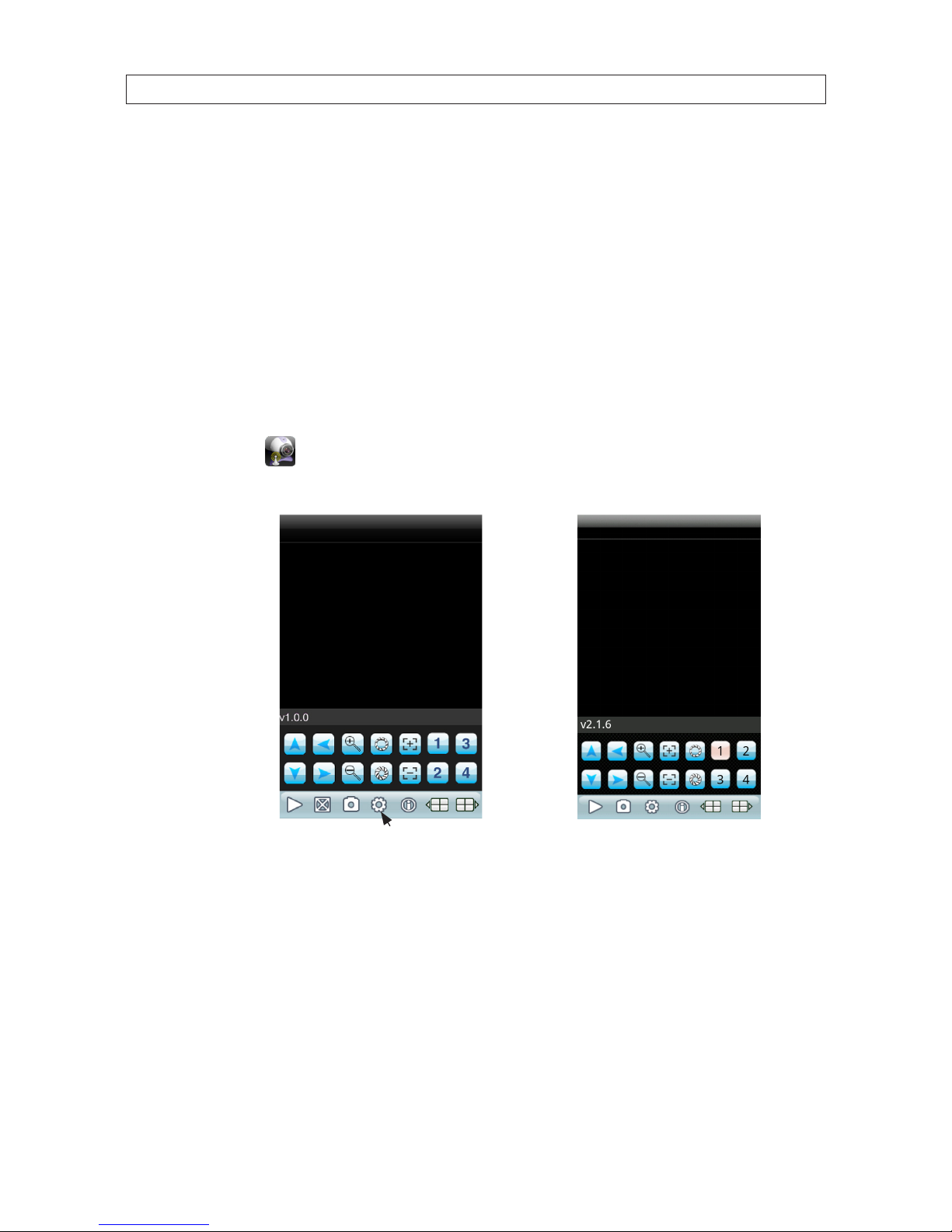
50
SECTION 6: KWEYE SMARTPHONE APP
6.1.2 Installing KWeye in Android
To install applications using Android Market perform the following steps:
— With your Android phone, go to the Applications menu and open Android Market.
— Search for the application kweye
— When the application is found, click on the KWeye icon to display details of the app.
— To install KWeye, click Install and follow the on-screen instructions.
6.2 Set up access to a DVR
Usage and functionality of the KWeye app is the same on both iPhone and Android phones. However, the screens vary slightly
between the two systems. To use KWeye:
• Tap the KWeye icon to open the app. The KWeye splash screen will appear.
(NOTE: The following images were captured from an Android smartphone. iPhone screens are functionally identical.)
Settings
iPhone
KWeye Initial
Screen
Android
KWeye Initial
Screen
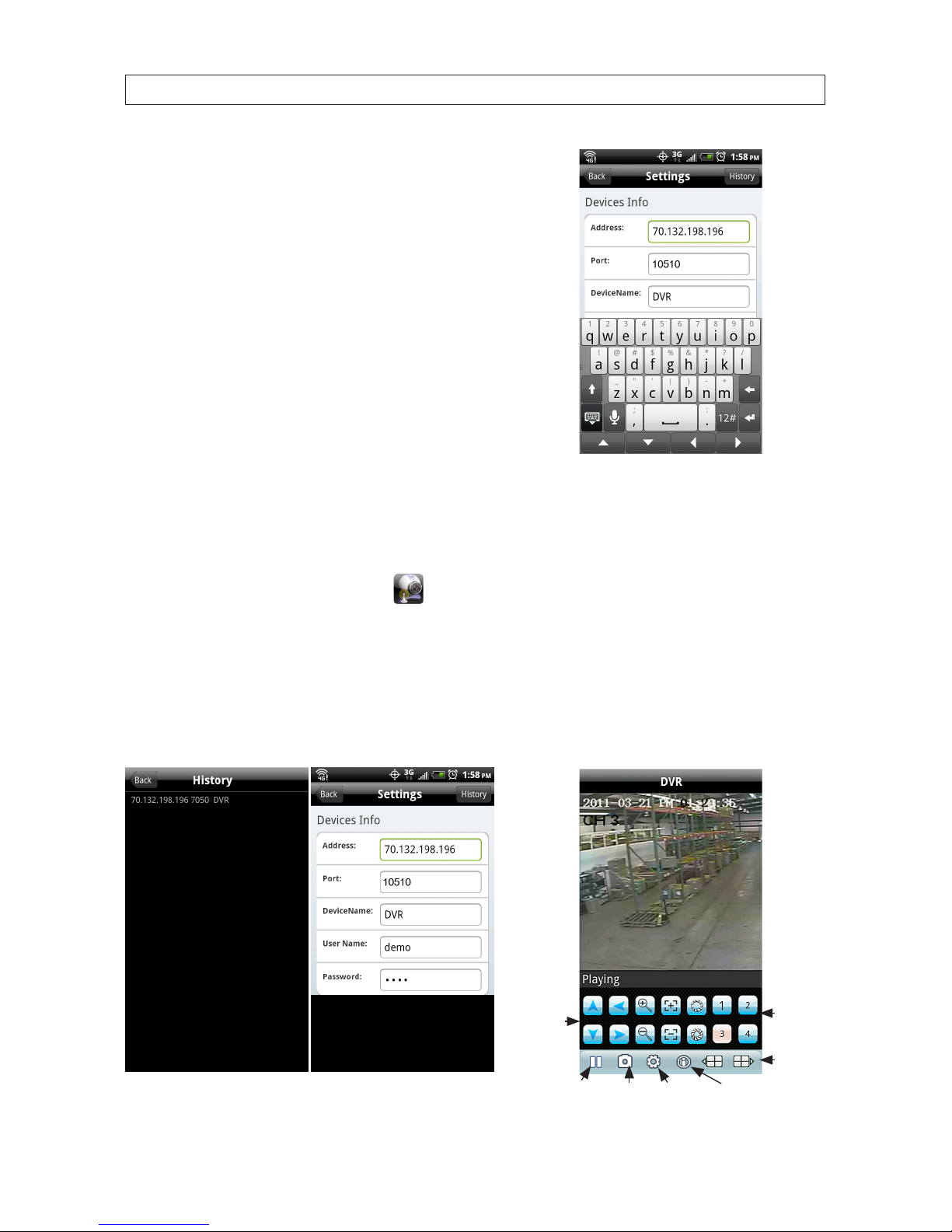
51
4-Camera H.264 Security System Setup Guide
SECTION 6: KWEYE SMARTPHONE APP
• Tap the Settings icon. The splash screen will change to the Settings
screen.
• In the Device Info elds, enter the appropriate information for your
DVR:
— Address: IP address used to connect to your DVR modem from
the Internet, or the URL of the DynDNS server you use.
— Port: Mobile monitor server port number congured in the DVR’s
network mobile submenu. The default port number is 10510.
— DeviceName: A name you use to identify your DVR.
— UserName and Password: Enter the username and password
you use to log into your DVR. NOTE: You may have to slide the
screen up to display the UserName and Password elds.
• After completing the entries in the Settings menu, tap the Back button to test the settings and connect to your DVR. When
connecting to your DVR, the Device Info settings will be logged in the History screen for easy retrieval.
6.3 Using KWeye
• If KWeye is not running, tap the KWeye icon to open the app. The KWeye History screen will appear.
• In the History screen, tap the entry for the DVR you want to connect to open. The Settings screen will open.
• To use the Device Info in the Settings screen to access your DVR, tap the Back button in the upper left corner.
• Tap the Play button to start watching video from the DVR.
PTZ Controls:
Direction,
Zoom, Iris,
Focus
Play/Stop
Select
Channel
Switch
Channel
Group
SW InformationSnapshot Settings

52
• To view a particular camera, tap the Select Channel button for the camera channel. If you are connected to an 8- and
16-channel system and the channel button is not shown, tap a Switch Channel Group icon (next group, , or previous
group ), to change the Select Channel buttons until the channel number is shown, then tap the button for the
channel.
• Rotate the phone 1/4 turn for a landscape view of the channel.
• To restore the app control buttons, orient the phone for a portrait view.
• To exit the application, press the smartphone Home or Back button.
SECTION 6: KWEYE SMARTPHONE APP

53
4-Camera H.264 Security System Setup Guide
SECTION 7: DVR SYSTEM MENUS
SECTION 7
DVR System Menus
This section includes a detailed description of the DVR menu system. It is included for reference only.
7.1 Menu tree
Record
Tool Bar
Channel
Record
Bitrate
Resolution
Framerate
Packtime
Record Mode
Video
Channel
Name
Position
Live
Color
Record Time
Margin
Video Setup
Device ID
Password
Add Users
Change Password
Delete User
Set Permissions
Remote
View
Network
Network
DDNS
Email
Mobile
IP Address
Other Settings
Alarm
Duration
Buzzer
Prerecord
Exception
Motion
System Settings
Play
Manual Record
Keylock
Auto Sequence
Ezoom
VGA / BNC Switch
PIP 1x1
PIP 1x2
Language
Video System
Time
User
HDD
Maintenance
Information
System

54
SECTION 7: DVR SYSTEM MENUS
7.1.1 Tool Bar
The Tool Bar provides icons for accessing menu features.
PIP 1x2
PIP 1x1
System Settings
EZoomPlay
Manual Record /
Stop Manual Record
VGA / BNC
Switch
Auto
Sequence
Keylock
Tool Bar
Tool bar icon functions:
System Settings: Opens the system conguration menu system.
Play: Search, playback and backup recorded les.
Manual Record / Stop Manual Record: Click to start or stop manual recording.
KEYLOCK: If the password is enabled, click “KEYLOCK” to logout of the system.
Auto Sequence: Click to enable auto-sequencing, the channels with images will be in sequence: channel 1, channel 2,
channel 3, channel 4, channel 1. Channels without images won’t appear in the sequence. To interrupt auto sequencing, press
any button or click the mouse while in auto sequence mode.
EZoom: Click to enter zoom mode, and then click left key and drag to select the area that you want to magnify. Right click to
exit.
VGA/BNC Switch: Click to switch the video output of the DVR from VGA to BNC or BNC to VGA.
PIP 1x1: This feature displays a small picture in a full screen.
PIP 1x2: This feature displays two small pictures in a full screen.
7.1.2 Menu options
To modify/adjust system conguration, click the System Settings icon on the Tool Menu.
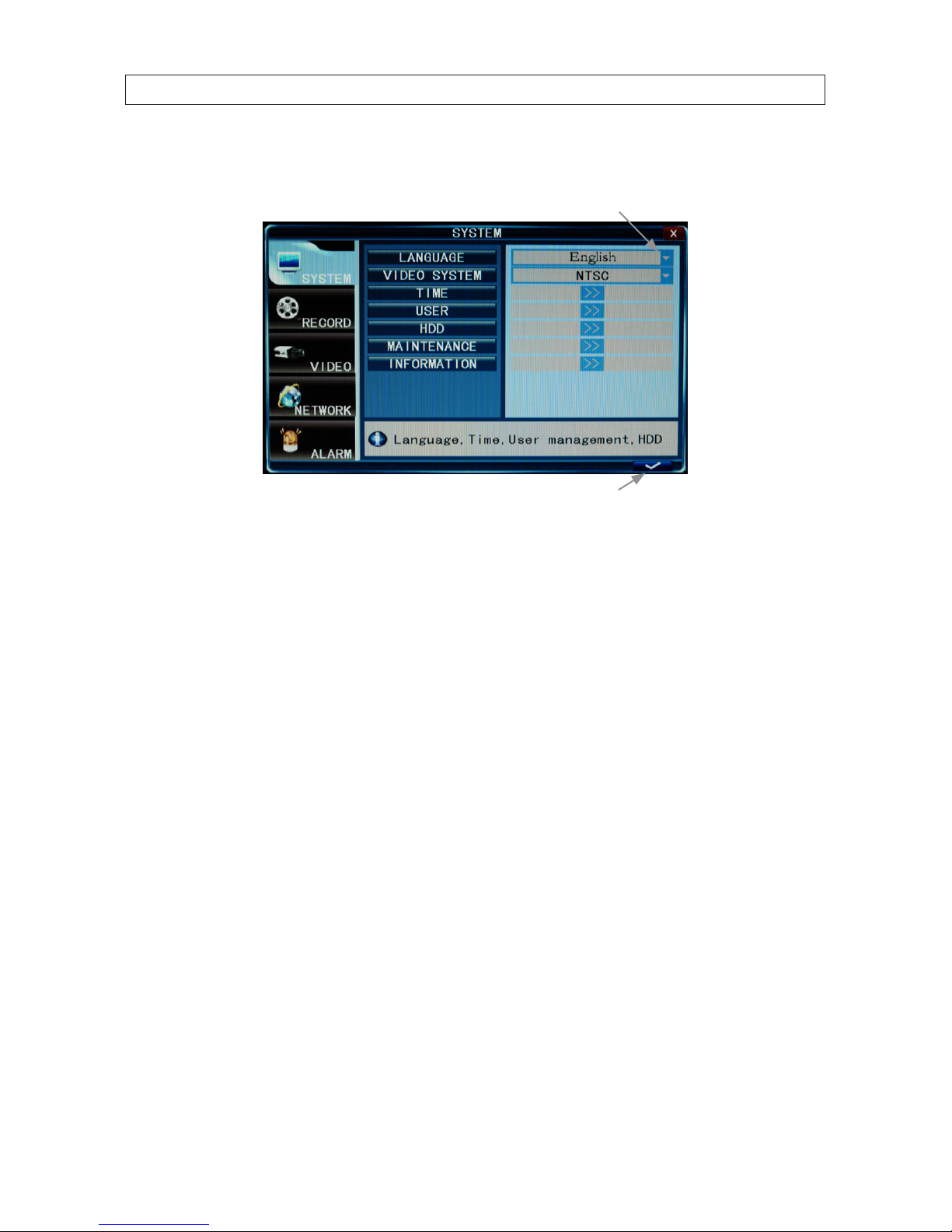
55
4-Camera H.264 Security System Setup Guide
SECTION 7: DVR SYSTEM MENUS
Clicking the System Settings icon opens a window with 5 tabs: System, Record, Video, Network, and Alarm. These tabs provide
general system settings for operating your DVR.
Open Drop-down List or Switch Value
Save Button
Titles of the menu list items are located on the left, and the corresponding changeable or non-changeable values are represented in
the elds to the right. You can:
• Select the values from the list (toggling the preset data by pressing the arrows on the side of the eld);
• Select the values from the drop-down list (open the drop-down list by clicking the down arrows on the side of the eld);
• Input the required data after entering a customized window by pressing the [>>] button in some of the elds;
• Familiarize yourself with the existing non-changeable settings.
When entering data into the elds using the remote control directional keys or the DVR front panel, and when positioning the
mouse over them, a short description of the setting will appear at the bottom of the window.
Several tabs have options that are spread across more than one window. You can move from window to window by pressing the
“>>” button.
7.2 System menu
The System menu (see above) contains parameters for setting the basic conguration of your system. it includes the following
options:
7.2.1 Language
Use this option to change the language of the DVR menu text and the On-Screen Display.

56
SECTION 7: DVR SYSTEM MENUS
7.2.2 Video System
Set the system output to the camera input (PAL or NTSC). Note: The device will restart when you modify the camera mode.
7.2.3 Time Setup
Click Time [System settings -> System -> Time] to open the Time setup menu.
DATE: Set up system date using the number keypad.
DATE FORMAT: Click the down arrow to switch the date format. Options: YY-MM-DD, MM/DD/YY.
TIME FORMAT: Click the down arrow to switch the time format. Options: 12 HOURS to 24 HOURS.
TIME: Set up the system time using the number keypad on the remote control.
DST: Daylight saving time. ON means DST clock change is enabled. You can setup the start time and end time of DST. For
example, in the right gure above, the start time is at 02:00:00 Sunday of the rst week on January. Similarly, setup the end
time.
Note: After changing settings, click the “check” (save) button in the lower right corner of the screen.
7.2.4 User management
Click User [System settings -> System -> User] to open the user management setup menu. This menu allows user to set the
device ID for the DVR and to change the system password. After turning on password and clicking the “check” button in the lower
right corner of the window, exit the system and login again to manage other users.

57
4-Camera H.264 Security System Setup Guide
SECTION 7: DVR SYSTEM MENUS
DEVICE ID: Set Number to identify device. The default name is “000000”.
PASSWORD: Change the password. The following settings can be congured only by a user with administrative privileges.
ADD USERS: To add new user, enter a new username and password. Password must be entered in both the Password
and Conrm Password elds. Password cannot exceed 6 digits.
CHANGE PASSWORD: Select the username whose password you want to change, then enter the old password, the new
password, and the new password again in the Conrm Password eld.
DELETE USER: In this window, select the user you want to delete, then click the “check” button in the lower right corner
of the window.
SET PERMISSION: For each user, set the permissions for use of the system. Permissions include: Auto sequence, Manual
REC, Playback/Backup, Ezoom, PIP, Update/Reboot/Maintenance/Format/Default, etc.

58
SECTION 7: DVR SYSTEM MENUS
REMOTE PERMISSION: This feature must be setup if operating the system remotely. Only users with admin privileges
can set other user’s remote permissions. These permissions include: Record/Capture, Playback/Download, and Setting. If
password verication is enabled (marked ON, i.e. you must login with a password) you can setup seven user passwords and an
administrator password.
Note: When Password is enabled, login to the system as an admin to manage user settings. The administrator’s name
(Admin) cannot be changed. Initially, two users exist: Admin and User1. The default password for Admin is “888888” and the
default password for User1 is “666666”.
If forget your password, you can reset the password by shunting the pin of block J17 on main board for 5 seconds while the
system is running. However, REMOVING THE COVER OF YOUR DVR WILL VOID THE WARRANTY.
7.2.5 HDD
Click HDD [System settings -> System -> HDD] to open the HDD (hard disk drive) management menu.

59
4-Camera H.264 Security System Setup Guide
SECTION 7: DVR SYSTEM MENUS
STATE: The HDD can have one of three possible “states”: OK, un-format, and No Disk. If the HDD cannot operate normally
(un-format or No Disk), an icon will be displayed on video live view window. If a new HDD is used by the DVR for the rst time,
the system will restart after the HDD is formatted.
TOTAL/FREE: Indicates total space available on the HDD.
FREE TIME: Indicates remaining recording time of the HDD.
OVERWRITE: Includes: CLOSE, AUTO, 1 HOUR, 3 HOURS, 1 DAY, 2 DAYS, 7 DAYS, 30 DAYS and 90 DAYS:
CLOSE: the recording stops when the hard disk drive is full. It will continue recording if “overwrite” is enabled.
AUTO: the recording continues and overwrites previous recordings when hard disk drive space is full.
2 DAYS: a recordings remains on the HDD for two days at most. After two days, a recording may be overwritten.
Other options: Similar to the 2 DAY option.
FORMAT HDD: Move the cursor to select the device, then press HDD to start formatting.
FORMAT USB: This function allows you to format a USB storage device.
7.2.6 Maintenance
Click Maintenance [System settings -> System -> Maintenance] to open the Maintenance setup menu.

60
SECTION 7: DVR SYSTEM MENUS
SYSTEM UPDATE: To perform a system update:
1. Insert a thumb drive into a Windows PC USB port, then.
a. Format the thumb drive for a FAT32 le system.
b. Create a root directory on a thumb drive named “dvrupgrade”.
c. Copy the update le to the “dvrupgrade” directory.
d. Eject the thumb drive from the Windows PC.
2. Insert the thumb drive into a USB port on the DVR, then:
a. Click the >> icon on the SYSTEM UPDATE line.
b. Wait until the DVR recognizes the thumb drive.
c. Press Enter to upgrade the rmware. The progress of the system upgrade will be displayed. After completing the
upgrade, the DVR will restart. NOTE: The system upgrade usually requires more than two minutes to complete.
LOAD DEFAULT: Restores all the system conguration to the factory settings.
REBOOT: Use this function to restart the DVR.
POWER OFF: Use this function to power o the DVR.
AUTO MAINTAIN: When AUTO MAINTAIN is ON, you can set a time for system to perform a restart.

61
4-Camera H.264 Security System Setup Guide
SECTION 7: DVR SYSTEM MENUS
7.2.7 Information
Click Information [System settings -> System -> Information] to open the Information display. This display includes: device
type, software version, release date, import parameter and export parameter.
Use Export Parameter to save that information to a USB disk. Parameter information must be exported before it can be
imported (restored).
7.3 Record
To open the Record menu, move the cursor to RECORD (the icon will be highlighted when selected), then press Enter. You can use
the direction keys and cursor to change the options.
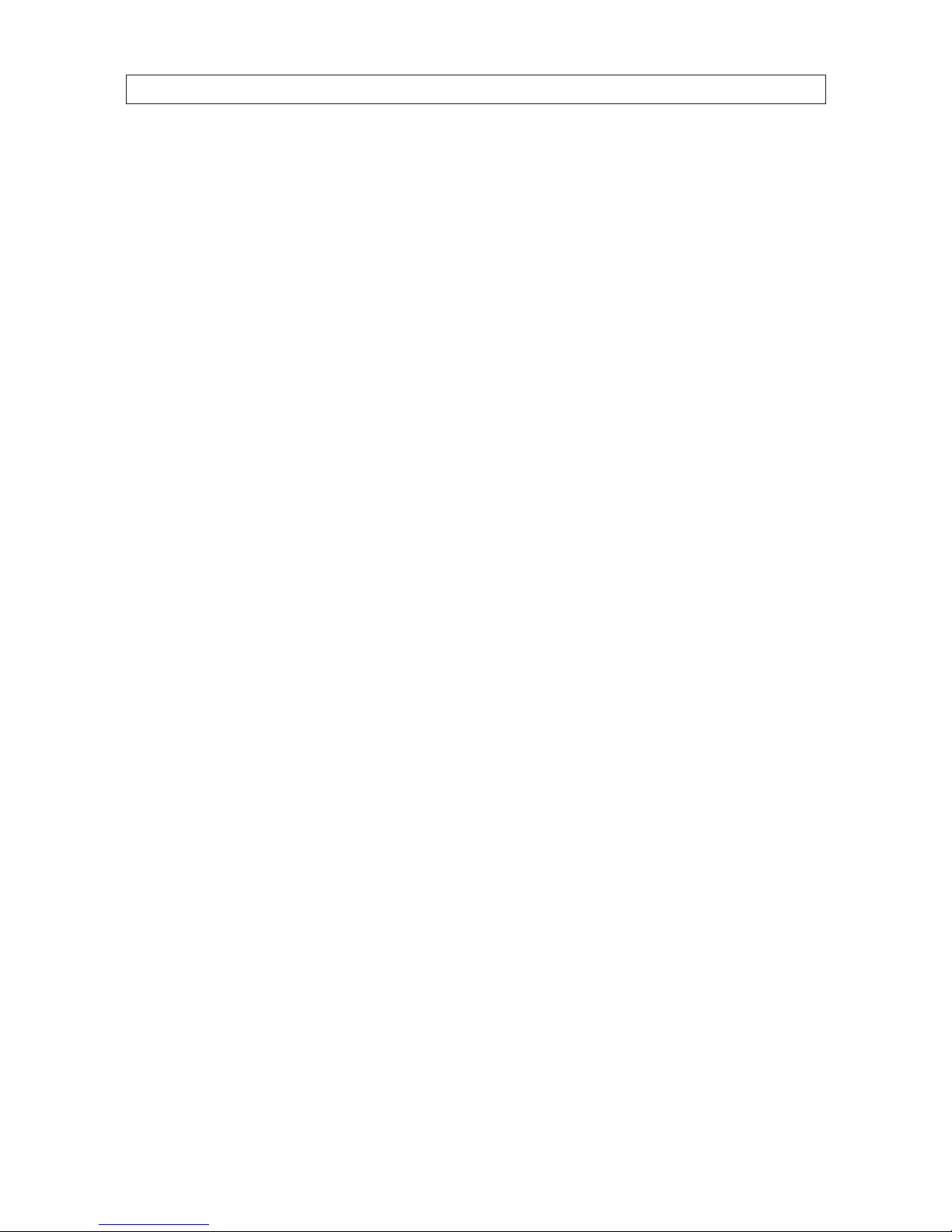
62
SECTION 7: DVR SYSTEM MENUS
7.3.1 Record Channel
With this option you can select the camera (channel) number whose settings you want to modify. If you want the changes to apply
to all available channels, select “All”. Make the selection by pressing the arrow buttons; the options include CH1, CH2, CH3, CH4 and
ALL.
7.3.2 Record
Record ENABLE indicates that the channel is enabled for recording.
7.3.3 Bit-rate
There are three options: GOOD, NORMAL and LOW, corresponding to HIGHEST, HIGH and NORMAL data stream standard. The bit
rate of each channel recorded can be adjusted independently.
7.3.4 Resolution
Record Resolution indicates the setup resolution and code rate for recording. There are three options: D1, HD1 and CIF resolution.
The resolution of each channel recorded can be adjusted independently.
7.3.5 Frame Rate
You can set the recording frame rate (frames per second, fps) for the current channel. The higher the record frame rate, the
smoother the movement you will see in playback mode. The frame rate of each channel can be adjusted independently.
For PAL video output format, the default system resolution is CIF, and the default frame rate is 25 fps for each channel. With this
setting, the system will record 100 fps with all channels. The frame rate can be set from 1 fps to 25 fps per channel.
For NTSC video output format, the default system resolution and frame rate is CIF @ 30 fps. With this setting, the system will record
120 fps with all channels. The frame rate can be set from 1 fps to 30 fps per channel.
7.3.6 Packtime
Record Pack Time is the time length of video segments saved during the backup of recorded video to an external device. There are
four options: 15 min, 30 min, 45 min, and 60 min.

63
4-Camera H.264 Security System Setup Guide
SECTION 7: DVR SYSTEM MENUS
7.3.7 Record Mode
Record mode includes two general categories: ALWAYS and SCHEDULE.
ALWAYS: indicates that the DVR will record the channel selected continuously.
SCHEDULE: This setup allows you to create a weekly schedule for recording. This assures that only selected events are
recorded on the HDD. For example, you may set up the system to record continuously during business hours, record at lunch
time only when an alarm is triggered, and record at night when motion is detected and/or an alarm is triggered.
NOTE: Manual recording continues until stopped by the operator. It overrides all settings.
CHANNEL: You can select all channels or just one channel. There are three modes for recording: ALARM, NORMAL and NO RECORD.
Dierent colors indicate dierent recording modes: Red indicates alarm record, green indicates normal record, gray indicates no
recording.
To set up weekly schedules, click on the box of the recording mode you want (Alarm, Normal or No record), then click each box
in the schedule time line that you want to apply the mode to. You can also left click and drag a frame over boxes in the schedule
time line that you want to apply the mode to. You can use the [FROM-TO] pull-down menus and COPY button settings to repeat
setting from one day to another day, or to all days.
After you setup the schedule, activate it by clicking the “check” button in the lower right corner of the window.
NOTE
When you select the ALARM option, it is necessary to set the motion detection sensitivity and area. Please refer to Motion
Detect on page 72,for details. Congure the alarm triggering settings before selecting alarm recording.
To restore to default settings, scroll to the “back” button in the lower right corner of the window, then press ENTER.
To save the new settings, scroll to the “check” button in the lower right corner of the window, then press ENTER.

64
SECTION 7: DVR SYSTEM MENUS
7.4 Video
Move the cursor to VIDEO (the icon will be highlighted when selected), then press ENTER to enter the video menu. You can use the
direction keys and cursor to change the options.
7.4.1 Video Channel
Select the channel to setup.
7.4.2 Name
You can assign a name to each channel. The channel name can be up to 9 characters in length.
7.4.3 Position
You can set the position where the channel name appears in the view window. Press ENTER to switch from U-L, D-L, U-R, D-R and
OFF.
7.4.4 Live
Set to ON to view the channel in live mode; set to OFF to disable live viewing.
7.4.5 Color
Click Color [System settings -> Video -> Color ] to open the video color adjustment display. With this feature, you can adjust
camera color attributes for the best image rendition. By default, the values are set to a midpoint (31).

65
4-Camera H.264 Security System Setup Guide
SECTION 7: DVR SYSTEM MENUS
Press u / t key or drag the set bar to adjust the video attributes. Clicking DEFAULT button to reset the color parameter values,
click the “check:” button to save your settings.
7.4.6 Record Time
You can dene which information will be recorded onto the video as the OSD (On-Screen Display) string.
7.4.7 Margin
Click Margin [System settings -> Vide o -> Margin] to open the video margin setup menu. You can creation a margin (frame)
around the video screen using this option. Margins compress the video image. No area of the video image is obscured.
7.4.8 Video Setup
Click Video Setup [System settings -> Video -> Video Setup] to open video setup menu.
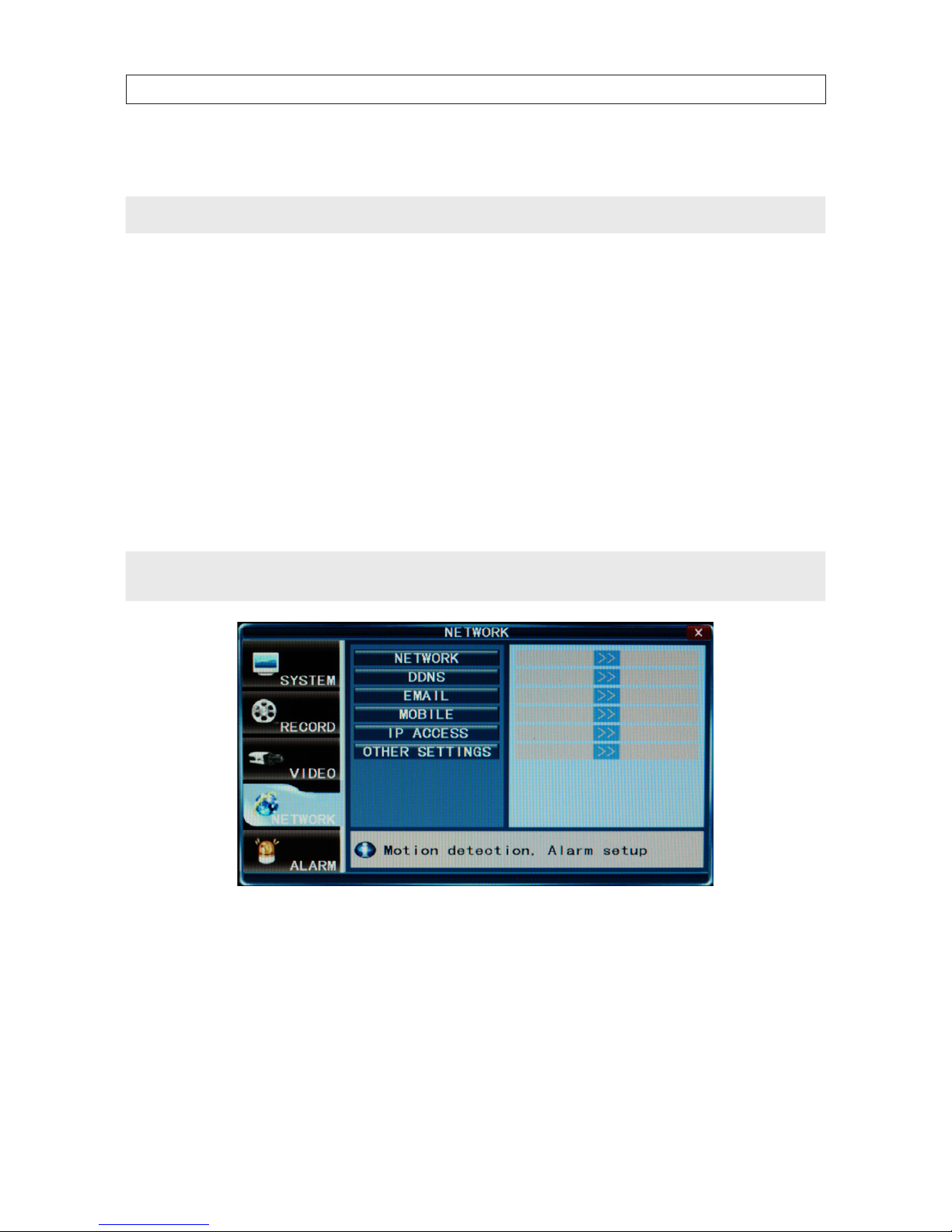
66
SECTION 7: DVR SYSTEM MENUS
VGA (display resolution): Options include 1024 x 768 (XGA) and 1280 x 1024 (SXGA).
NOTE
The DVR will restart if the display resolution is changed.
Sequential Time (SEC): This sets the pause time when auto-sequence is enabled. Value: 1 – 300 seconds.
Channel: Select the channel to setup for privacy. Privacy areas are congured through the Area Covered options.
Area Covered: Set privacy area. Up to four areas of privacy can be congured for each channel. Privacy areas appear as black
rectangles over portions of the video image that are setup as “private.”
7.5 Network
Move the cursor to NETWORK (the icon will be highlighted when selected), and press ENTER to open the Network conguration
window. In this window, you can congure network, DDNS, email, and mobile access settings.
NOTE
The default IP addresses and port settings of your DVR may be dierent from those shown in this document. Always use
network settings that are compatible with your network(s).
7.5.1 Network Setup
After selecting network mode, static, DHCP, or PPPOE allocation, and setup the web port, you can access the DVR remotely across
the internet.
STATIC network settings
When selecting STATIC allocation, you must enter the IP address, subnet mask, gateway, and a web port.

67
4-Camera H.264 Security System Setup Guide
SECTION 7: DVR SYSTEM MENUS
UPnP: Universal plug and play. If it is OFF, you must map its port to get a mapped IP address; if it is ON, it will map the DVR
ports automatically. NOTE: Enable UPnP on your router before you enable UPnP on the DVR.
MEDIA PORT: Port used to transfer video data from the DVR to a client.
WEB PORT: Sets up the port for the IE browser via HTTP. The default web port is 80.
SETUP PORT: This port number is xed at 8000. It cannot be changed.
DNS: Press ENTER, then enter the domain name sever address.
IP ADDRESS: Press ENTER, then enter the IP address.
SUBNET MASK: Press ENTER, then enter the subnet mask.
GATEWAY: Press ENTER, then enter the gateway address.
PPPOE network settings
When selecting PPPOE, enter the PPPOE USER and PASSWORD provided by your ISP.

68
SECTION 7: DVR SYSTEM MENUS
MEDIA PORT: Port for private protocol between the DVR and a client PC. The default is 9000. If this port is used by the
computer for other communications, change the default value to an unused port.
WEB PORT: Sets up the port for the IE browser via HTTP. If this port number is changed, append the port number to the
IP address when connecting to PC to the DVR. For example, the WEB port is changed to 8088 and the DVR IP address is
192.168.15.145, the URL for the DVR (across the same subnet) is http://192.168.15.145:8088.
SETUP PORT: This port is xed and cannot be changed. It is set to 8000.
MAC ADDRESS: The hardware address of the network interface circuitry. This address xed and cannot be changed.
PPPOE user and password: Enter the PPPOE username and password provided by your internet service. Click the “check”
button in the lower right corner of the window to reboot the DVR. After rebooting, the device will save it and set PPPOE as
default network type. The IP address will be congured as a dynamic IP address.
DHCP network settings
When selecting DHCP, the DHCP server will assign the DVR IP address and other network settings. When you select DHCP and save
your conguration, the DVR will connect to the DHCP server and acquire its network settings.
7.5.2 DDNS Setup
Move the cursor to DDNS SETUP and press ENTER to open the DDNS Setup menu.

69
4-Camera H.264 Security System Setup Guide
SECTION 7: DVR SYSTEM MENUS
DDNS: Select either ON and OFF. If a DDNS server is available, select ON.
SERVER: Select one of the three providers: 3322, dyndns, or perfecteyes.
HOST NAME: Enter the name of the host server.
USER NAME: Enter the name of the user establishing the DDNS server account.
PASSWORD: Enter the password associated with the USER NAME.
7.5.3 Email Setup
Move the cursor to EMAIL SETUP and press ENTER to open the Email Setup menu.
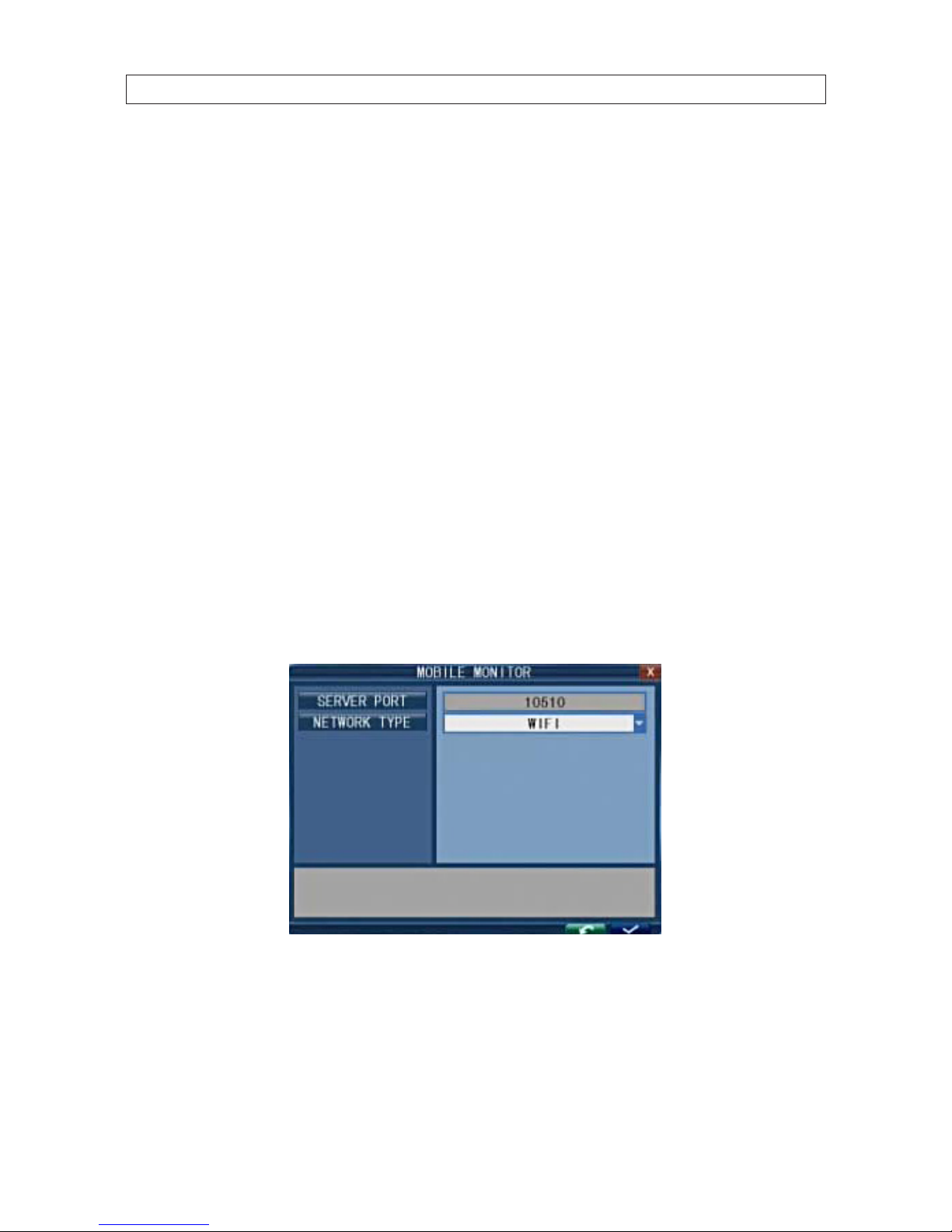
70
SECTION 7: DVR SYSTEM MENUS
SSL: SSL is a security link transport protocol. You can encrypt your email messages with SSL to prevent hackers from monitoring
your communication information and your password. Set SSL to OPEN if using a Gmail.com server, and set it to CLOSE if using
another mail server. If the settings you chose do not work, contact your mailbox website where to get an SMTP server and SSL for
the mail box.
Interval: This indicates the time interval for sending email. Options are 5 sec, 10 sec, 30 sec, 1 min, and 3 min.
SMTP Port: This indicates the SMTP server sender port. Usually, the SMTP port is 25, but there are exceptions. For example, the
SMTP port of the Gmail server should be 465.
SMTP: This indicates SMTP server address.
Sender: Sender indicates sender’s email address. The email address should be consistent with the server you use. For example,
when you use the email address “abc@gmail.com”, the corresponding server should be smtp.gmail.com.
Receiver: This indicates the recipient email address. The email address is used to receive images transmitted after a motion
detection alarm by the DVR.
7.5.4 Mobile Monitor
Move the cursor to MOBILE, then press ENTER to open the mobile monitor menu.
SERVER PORT: Mobile monitoring port. Enter the correct mobile port, then click the “check” button in the lower right corner of the
window to commit your settings. The setting range is 1024 – 65535. The default value is 10510.
NETWORK TYPE: Select on of the following options: 3G, 2.5G, 2.75G, and WIFI, then click the “check” button in the lower right
corner of the window to commit your settings.
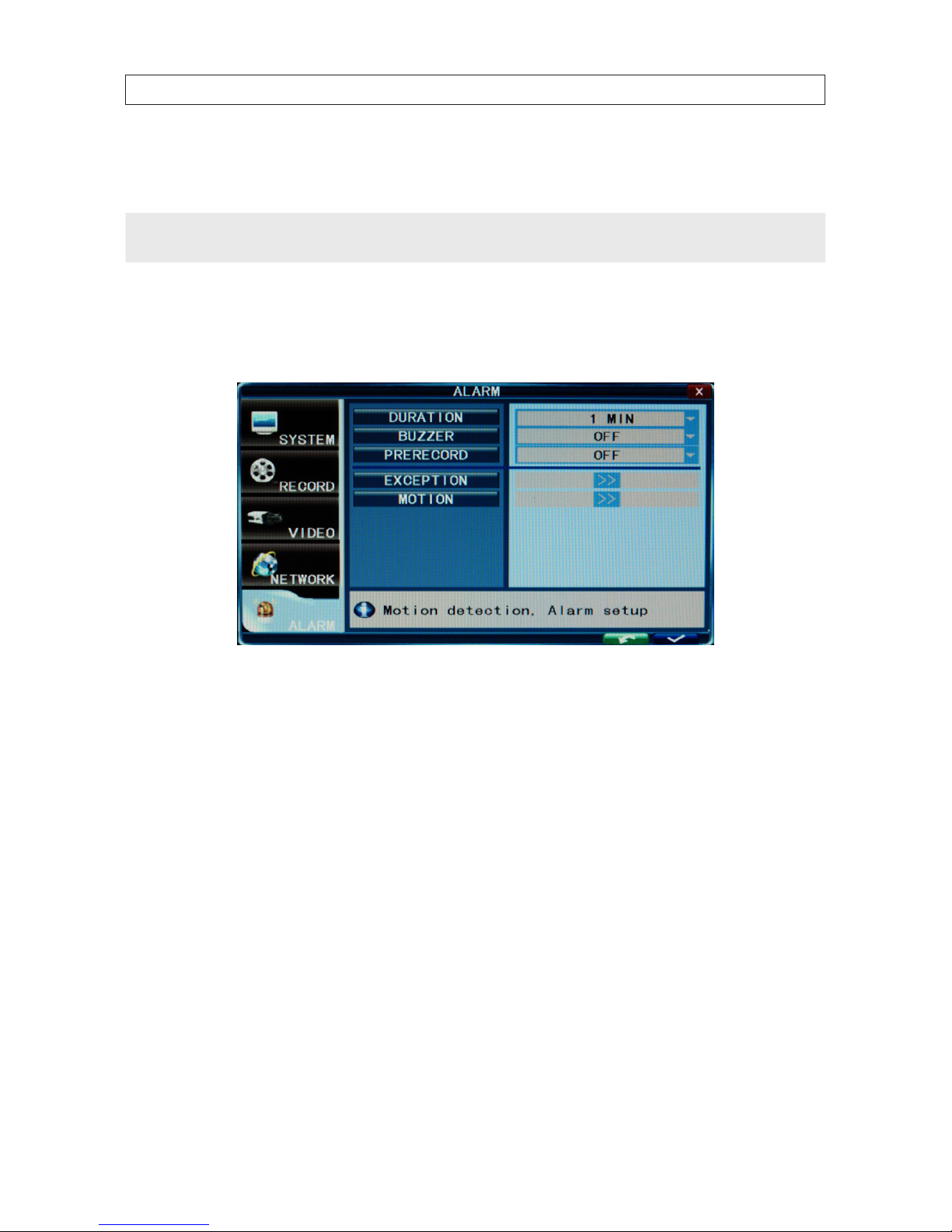
71
4-Camera H.264 Security System Setup Guide
SECTION 7: DVR SYSTEM MENUS
Connect the DVR to the Internet before setting the DVR port number. The port number cannot be the same as the ports specied in
other network menus.
NOTE
You can only view one camera channel at a time from a mobile phone. The speed of the display depends on the speed of the
internet connection
7.6 Alarm
Move the cursor to ALARM and press ENTER to open the alarm menu.
7.6.1 DURATION
This function sets the duration of the recording time when alarm recording is activated. Options are 30 sec, 1 min, 2 min and 5min.
7.6.2 BUZZER
This function sets the buzzer calling time when the alarm is triggered. Options are OFF, 5 sec, 10 sec, 30 sec, and 60 sec.
7.6.3 PRERECORD
Prerecord sets the time segment recorded before the alarm is activated. Options are OFF and 5 sec.
7.6.4 EXCEPTION
Click Tool Bar -> System settings -> Alarm -> Exception to open the exception alarm menu. In this menu you can set the
buzzer and I/O output for HDD Full, HDD Loss and Video Loss.
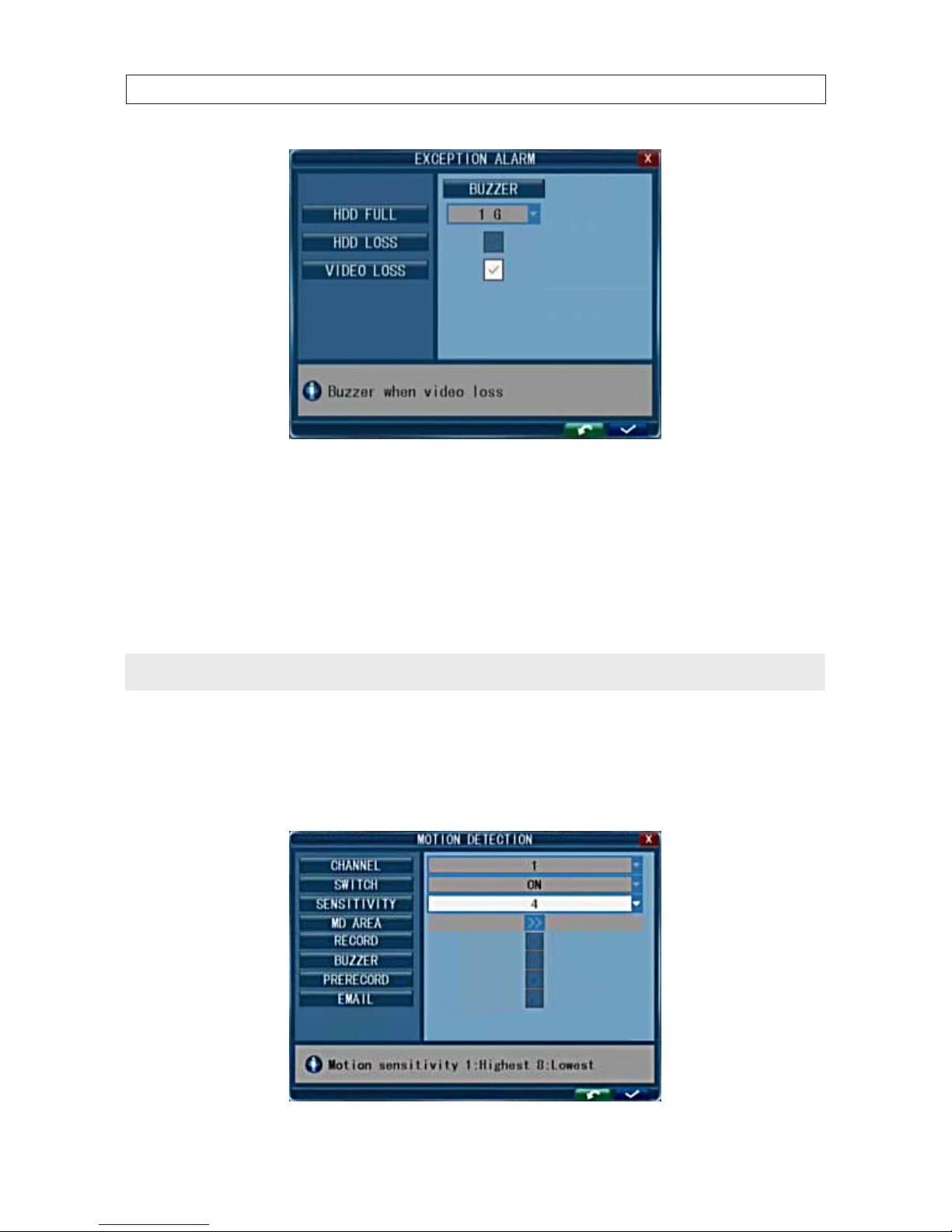
72
SECTION 7: DVR SYSTEM MENUS
HDD FULL: You can set buzzer alarm and I/O output alarm when there is a dened space remaining for HDD to recording. Options
are OFF, 1G, 5G , 10G, 1 hr, 5 hrs , 10 hr and 20 hr .
HDD LOSS: ON causes the relevant alarm to occur when there is no HDD installed. An alert icon will be displayed on the left bottom
of channel 1 in the live view.
VIDEO LOSS: ON causes the relevant alarm to occur when a channel has no video input.
NOTE
If the buzzer alarm is OFF, exception alarms will not be triggered.
7.6.5 Motion Detection
Click Tool Bar -> System settings -> Alarm -> Motion to open the motion detection menu. In this menu, you can set the
Sensitivity, MD Detection area, Output, Record, Buzzer, Prerecord, and Email parameters.

73
4-Camera H.264 Security System Setup Guide
SECTION 7: DVR SYSTEM MENUS
CHANNEL: Select the channel you need to setup. Open the drop-down menu to select the channel number.
SWITCH: Set the switch to ON to enable motion detection for the channel selected.
SENSITIVITY: Set the sensitivity for the channel selected. A sensitivity of “1” indicates highest sensitivity. Open the drop-down list
to select a level appropriate for the channel.
MD AREA: To improve DVR performance, use the MD Area feature to select only the areas of a channel video image to sense for
motion. For example, the image of a road near a walkway can be congured to sense for motion only in the walkway only.
To establish motion detection areas in the video image, click the >> icon on the MD AREA line. An image of the channel video will
appear, covered by a semi-transparent layer on a 10 x 15 block grid. Motion sensing for blocks in the grid can be toggled on and o
by clicking on the block area. Areas on the screen selected for motion sensing are indicated by removal of the semi-transparent layer
inside the block area.
Video channel without (left) and with (right) areas of motion sensing
To return to the MOTION DETECTION menu from the MD AREA setup screen, right-click anywhere.
RECORD: If set to ON and the channel is triggered by motion, the channel will record.
BUZZER: If set to ON and the channel is triggered by motion, the buzzer will sound. NOTE: This feature is not used in this DVR.
PRERECORD: If set to ON and the channel is triggered by motion, the previous 5 seconds of video from the channel is recorded.
EMAIL: If set to ON and the channel is triggered by motion, a picture of the channel will be send with the email notication.

74
SECTION 8: CLEANING
SECTION 8
Cleaning
Clean the camera lens and IR lamp shield with a mild glass cleaning solution and a lint free cloth.
• Remove all foreign particles, such as plastic or rubber materials, attached to the camera housing. These may cause damage to
the surface over time.
• Dust can be removed from equipment by wiping it with a soft damp cloth. To remove stains, gently rub the surface with a soft
cloth moistened with a mild detergent solution, then rinse and dry it with a soft cloth.
CAUTION
Do not use benzene, thinner or other chemical products on the camera assembly; these may dissolve the paint and
promote damage of the surfaces. Before using any chemical product, read the instructions carefully.

75
4-Camera H.264 Security System Setup Guide
APPENDIX A: OFF-LOADED VIDEO FILES
APPENDIX A
O-loaded Video Files
Video les can be o-loaded to a USB thumb drive or downloaded using IE. For the best compatibility and performance with
Windows operating systems, we recommend using the MPEG4 le format for all video backups and downloads.
Backing up les to a USB thumb drive
When video les are backed up to a USB thumb drive in MPEG 4 format, the DVR also copies the MPEG4 CODEC to the drive.
Before playing these les on a Windows operating system with an application such as Windows Media Player, the CODEC must be
installed. The CODEC is provided in ZIP format.
To install the CODEC:
1. Copy the CODEC from your thumb drive to your Windows computer. It is named WMP_Media_Filter.
2. Extract the CODEC to new folder.
3. Open the folder and run the InstallFilter executable.
When playing an MP4 le with Windows Media Player for the rst time, you may be prompted to allow that le extension to be
used. Click OK to proceed.
Downloading video les
When downloading video les with the IE web browser, the MPEG4 CODEC pack is not included. If the CODEC is not already installed
on your computer, contact your supplier to obtain it.
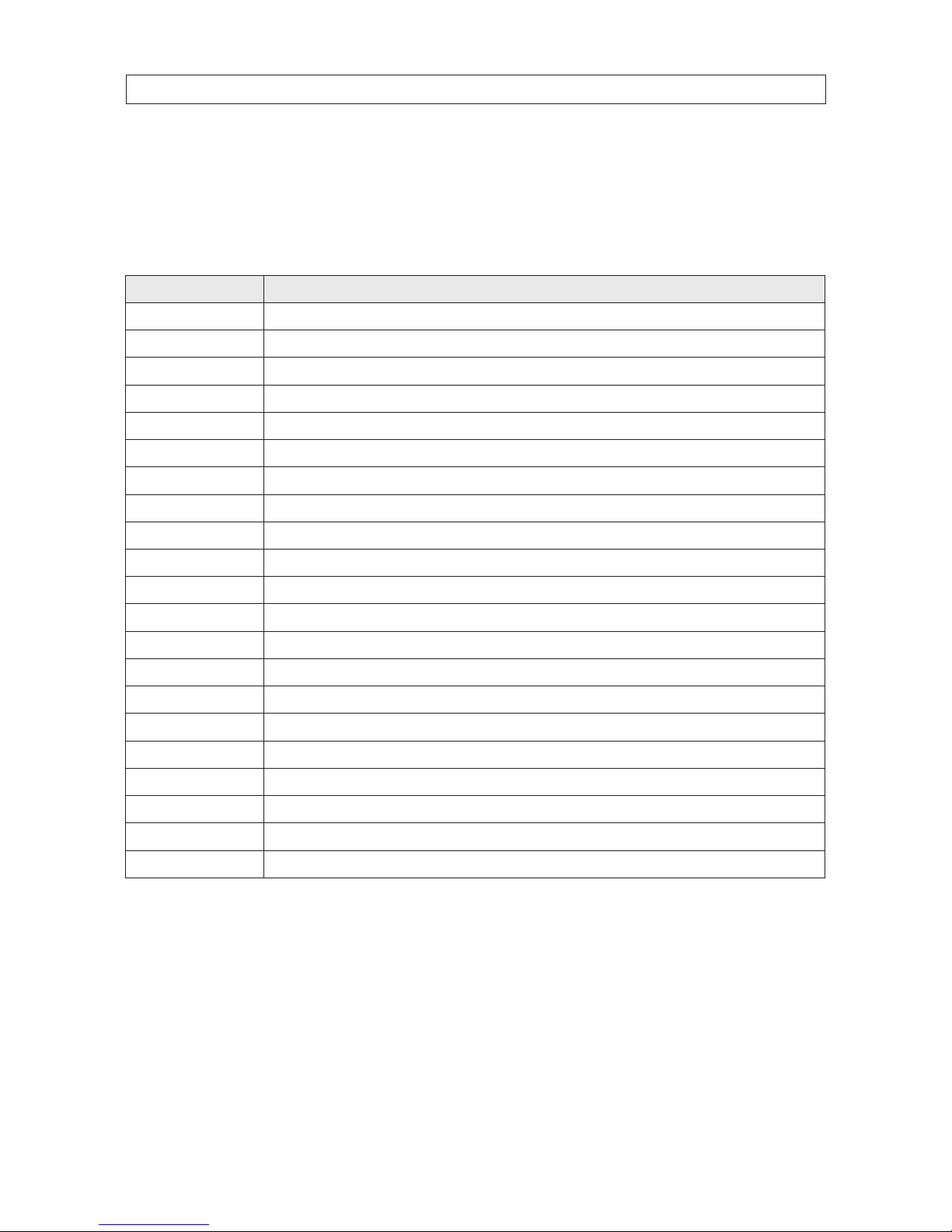
76
APPENDIX B: SPECIFICATIONS
APPENDIX B
Specications
Specications
Feature Specication
Video F ormat NTSC
Video Compression H.264 Baseline Compression
Video Input / Output BNC 4 Input / 1 Out put
Ala rm Type Motion detection, Sens or Input, Relay Output , Vi deo Loss
Display Frame Rate Each Channel, 30 FPS
Playback Resolution CIF/Half- D1/D1 @ Recorded fram e rate
Record Frame Rate 120 FPS @ C IF, 120 FPS @ HD1, 60 FPS @ D1.
Record method Power-on Auto Record, Scheduled Reco rd (Normal Record, Motion Detec tion, Sensor Trigger), Manual Re cord
HDD Interface SATA Interface support up to 1000GB, HDD*1
Network Proto col TCP-IP/ DHCP/DDNS/PPPOE/Email
Network Func tion Live Monitor, Playback, Congu ration, Backup, Mobile Ph one Surveillance
USB 2.0 Interface Mouse / Portable Mobile HDD/ USB thumb drive/ DVD Burner/ Firmware Upgrade
Playback method Normal, Fast Forward, Slow Forward, Rewind, Single Step
Network Interface RJ-45 10/100BaseT Ethernet Auto Detec t
Area Covered Each channel supp orts four p ieces of area covered
Video B ackup AVI over Network
Power Adapter DC 12V Adapter
Power consumption 10 ~ 15W
Operating temperature 50 ° F ~ 104 ° F (10 °C ~40 ° C)
Operating humidity 10%~90%
Dimensions (w × d × h) 9.84 in × 8.58 in × 1.65 in (250 mm × 218 mm × 42 mm)
For camera specications, refer to the documentation included with the camera.
