Page 1

BLK-PTZ36XIR High Resolution IR
36x Zoom Outdoor PTZ Camera
User Manual
Products: BLK-PTZ36XIR
Please read this manual before using your camera, and always follow the instructions for
safety and proper use. Save this manual for future reference.
BLK-PTZ36XIR_CM
11/06/13
Page 2
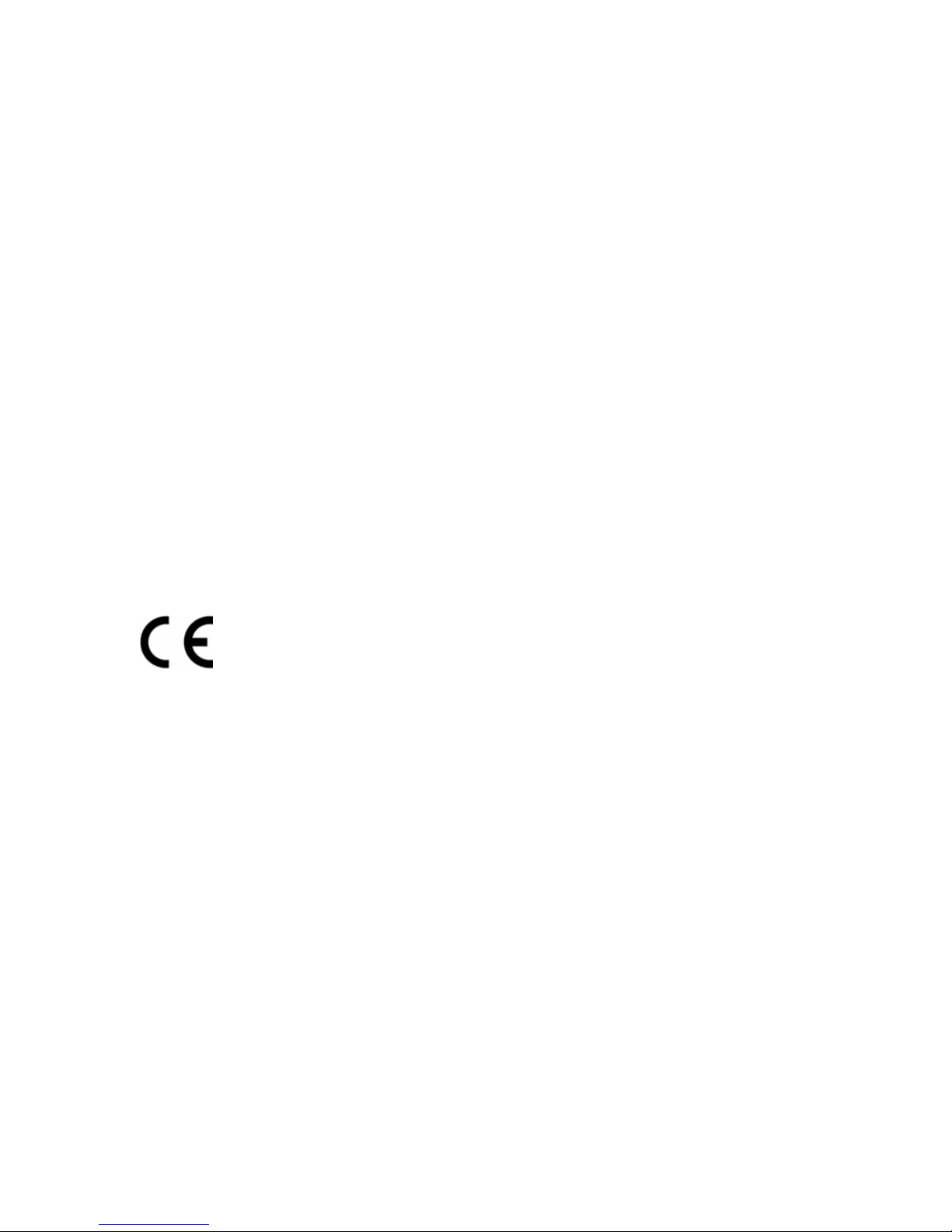
ii
REGULATORY NOTICE
FCC Information
FCC compliance: This equipment has been tested and found to comply with the limits for a digital device,
pursuant to part 15 of the FCC Rules. These limits are designed to provide reasonable protection against harmful
interference when the equipment is operated in a commercial environment. This equipment generates, uses, and
can radiate radio frequency energy and, if not installed and used in accordance with the instruction manual, may
cause harmful interference to radio communications. Operation of this equipment in a residential area is likely to
cause harmful interference in which case the user will be required to correct the interference at his own expense.
FCC Conditions
This device complies with part 15 of the FCC Rules. Operation is subject to the following two conditions:
1. This device may not cause harmful interference.
2. This device must accept any interference received, including interference that may cause undesired operation.
This product and - if applicable - the supplied accessories too are marked with “CE” and
comply therefore with the applicable harmonized European standards listed under the Low
Voltage Directive 2006/95/EC, the EMC Directive 2004/108/EC.
LEGAL NOTICE
Observint Technologies (Observint) products are designed to meet safety and performance standards with the use of
specic Observint authorized accessories. Observint disclaims liability associated with the use of non-Obser vint
authorized accessories.
The recording, transmission, or broadcast of any person’s voice without their consent or a court order is strictly
prohibited by law.
Observint makes no representations concerning the legality of certain product applications such as the making,
transmission, or recording of video and/or audio signals of others without their knowledge and/or consent. We
encourage you to check and comply with all applicable local, state, and federal laws and regulations before
engaging in any form of surveillance or any transmission of radio frequencies.
The BLACK Line is a trademark of Obser vint Technologies.
Other trademarks and trade names may be used in this document to refer to either the entities claiming the marks
and names or their products. Observint disclaims any proprietary interest in trademarks and trade names other than
its own.
No part of this document may be reproduced or distributed in any form or by any means without the express written
permission of Observint
© 2013 by Observint Technologies, Inc. All Rights Reserved.
11000 N. Mopac Expressway, Building 300, Austin, TX 78759
For Sales and Support, please contact your distributor.
Page 3

iii
36x PTZ IR Outdoor Camera User Manual
SAFETY WARNINGS AND CAUTIONS
Safety Warnings and Cautions
WARNING
!
Hazardous Voltage may be present: Special measures and precautions must be taken when using this device.
Some potentials (voltages) on the device may present a hazard to the user. This device should only be used by those with
knowledge and training in working with these types of devices that contain live circuits.
WARNING
!
Power Supply Hazardous Voltage: AC voltages are present within the power supply assembly. This device must be
connected to a UL approved, completely enclosed power supply, of the proper rated voltage and current. No user serviceable
parts inside the power supply.
WARNING
!
Connect only to a properly earth grounded outlet. To avoid shock, ensure that all AC wiring is not exposed and that
the earth grounding is maintained. Ensure that any equipment to which this device will be attached is also connected to
properly wired grounded receptacles and are approved medical devices.
WARNING
!
Power Connect and Disconnect: The AC power supply cord is the main disconnect device to AC power. The socket outlet
must be installed near the equipment and must be readily accessible.
Installation and Maintenance: Do not connect/disconnect any cables to or perform installation/maintenance on this
device during an electrical storm.
WARNING
!
Power Cord Requirements: The connector that plugs into the wall outlet must be a grounding-type male plug designed
for use in your region. It must have certication marks showing certication by an agency in your region. The connector that
plugs into the AC receptacle on the power supply must be an IEC 320, sheet C13, female connector. See the following website
for more information http://kropla.com/electric2.htm.
WARNING
!
Lithium Battery: This device contains a Lithium Battery. There is a risk of explosion if the battery is replaced by an
incorrect type. Dispose of used batteries according to the vendor’s instructions and in accordance with local environmental
regulations.
Perchlorate Material: Special handling may apply. See www.dtsc.ca.gov/hazardouswaste/perchlorate. This notice is
required by California Code of Regulations, Title 22, Division 4.5, Chapter 33: Best Management Practices for Perchlorate
Materials. This device includes a battery which contains perchlorate material.
Page 4
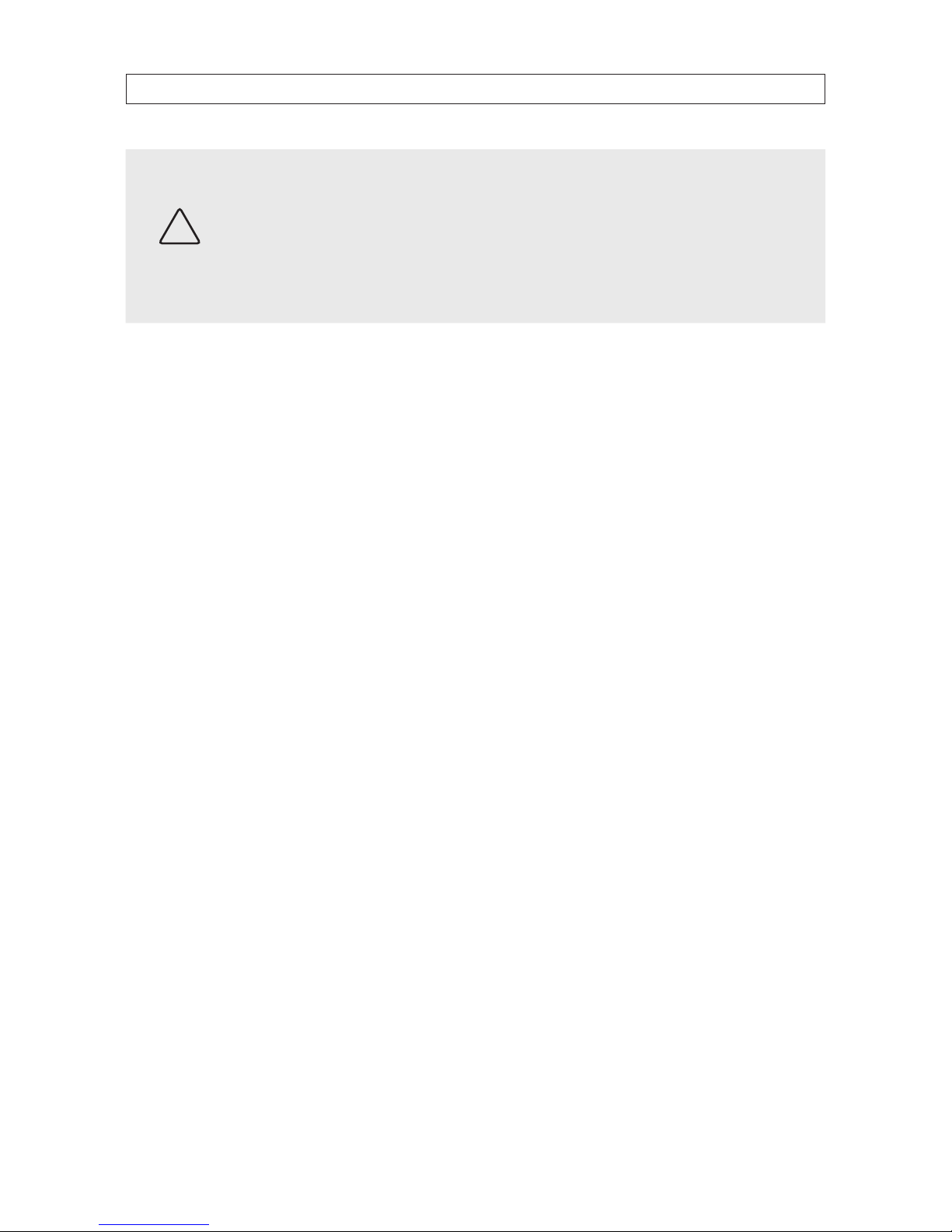
iv
SAFETY WARNINGS AND CAUTIONS
CAUTION
Management Practices for Perchlorate Materials. This device includes a bat tery which contains perchlorate material.
Electromagnetic Interference: This equipment has not been tested for compliance with emissions limits of FCC and
similar international regulations. This device is not, and may not be, oered for sale or lease, or sold, or leased until
authorization from the United States FCC or its equivalent in other countries has been obtained. Use of this equipment in a
residential location is prohibited. This equipment generates, uses and can radiate radio frequency energy which may result
in harmful interference to radio communications. If this equipment does cause harmful interference to radio or television
reception, which can be determined by turning the equipment on and o, the user is required to take measures to eliminate
the interference or discontinue the use of this equipment.
Warnings
• Use of the product only when in compliance with local electrical safety regulations.
• Use only the required power adapter. The standard power adapter is 24 Vac / 2 A.
• Do not connect additional devices to the power adapter. Doing so may over-heat the device and cause a re hazard.
• Always make sure that the power adapter plug is fully inserted into the power socket.
• When the product is installed on a wall or ceiling, it must be securely attached.
• If the camera emits smoke, odors or noise power it o immediately and unplug the power cable. Contact the service center.
• If the camera does not work properly, please contact your dealer or the nearest service center. Never attempt to disassemble
the camera yourself. (Your provider is not responsibility for problems caused by unauthorized repair or maintenance.)
Cautions
• Do not drop the dome or subject it to physical shock. Do not expose it to high levels of electromagnetic radiation.
• Do not install the camera on surfaces that are subject to vibrations or shock.
• Do not place the camera in extremely hot, cold (operating temperature range: -22 °F ~ 149 °F (-30 °C ~ +65°C)),
dusty or damp locations. Fire or electrical shock can occur.
• Exposing the equipment to direct sunlight, low ventilation or heat sources such as heater or radiator should be avoided.
• Do not aim the camera at the sun or extra bright places. A blooming or smear may occur (which is not a malfunction however),
and aect the longevity of CCD.
• Use the glove provided when opening the dome cover. Do not touch the dome cover; the acidic moisture on skin can erode the
surface coating.
• Please use a soft and dry cloth when cleaning the inside and outside surfaces of the dome cover. Do not use alkaline
detergents.
Page 5
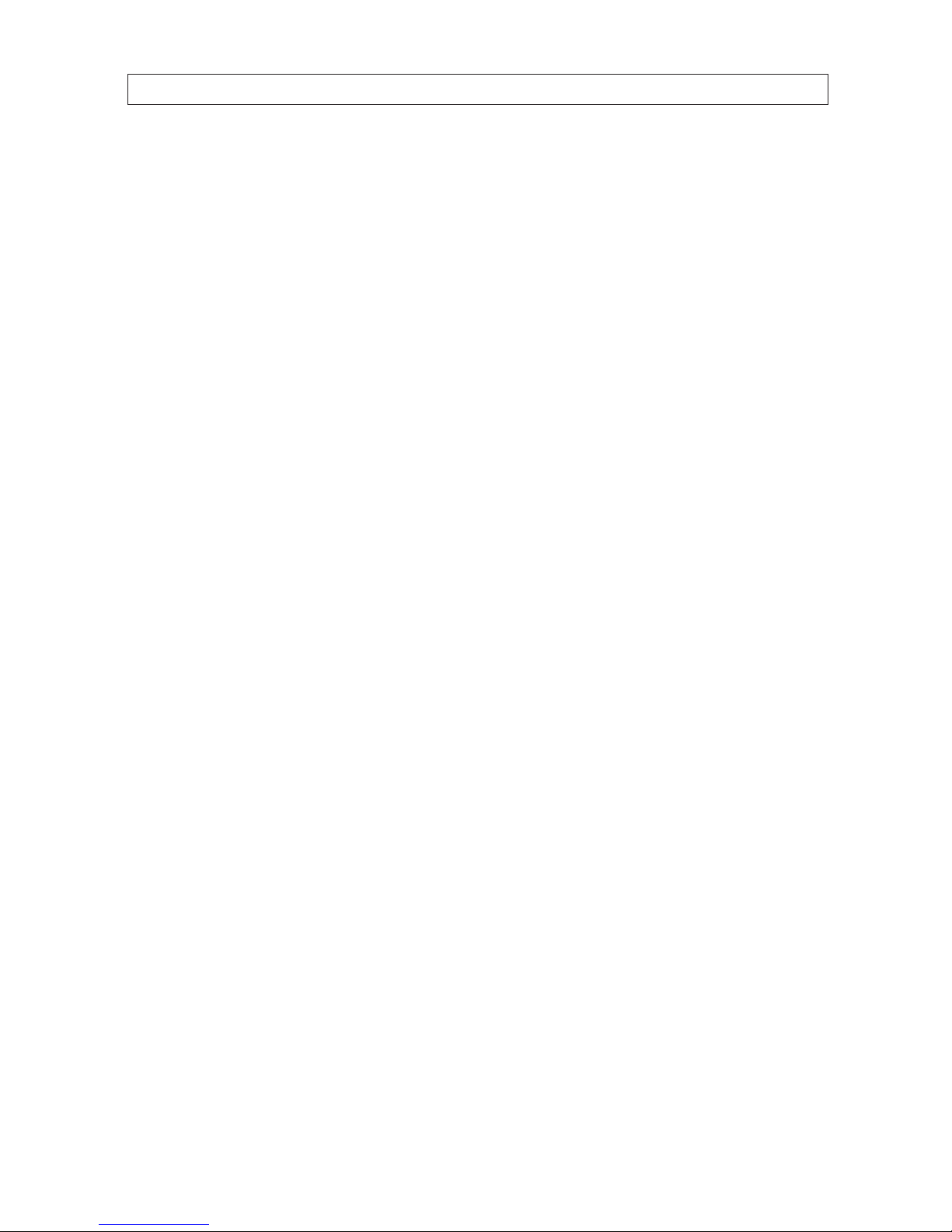
v
36x PTZ IR Outdoor Camera User Manual
PREPARATION FOR INSTALLATION
Preparation for Installation
• Basic requirements:
— All the electronic operations must be compliant with local electrical safety regulations, re prevention regulations and
other related regulations.
— Verify that all accessories are included with your shipment.
— Make sure that the camera is suitable for the location and security requirements where it will be installed. If not, please
contact the supplier.
— Always use this product in accordance with the manufactures specications and recommendations.
• Check installation space. Make sure the place have enough space to install the camera and its accessories.
• Check the intensity of conformation at the installation location. Please make sure that the ceilings or walls are strong enough to
withstand four times the weight of camera and its accessories.
• Preparation of cables:
— Choose video cable in accordance with the transmission distance. The video should meet the least demands as: 75 Ω
resistance; 100% copper core conducting wire; 95% weaving copper shield.
— For RS-485 communication cable, please refer to Appendix B.
— For 24 Vac power cabling, please refer to Appendix C.
• Keep packaging for possible future use. If a failure occurs, return the product to the factory with the original packaging.
Shipment without the original packaging may damage the product and incur additional costs.
Page 6
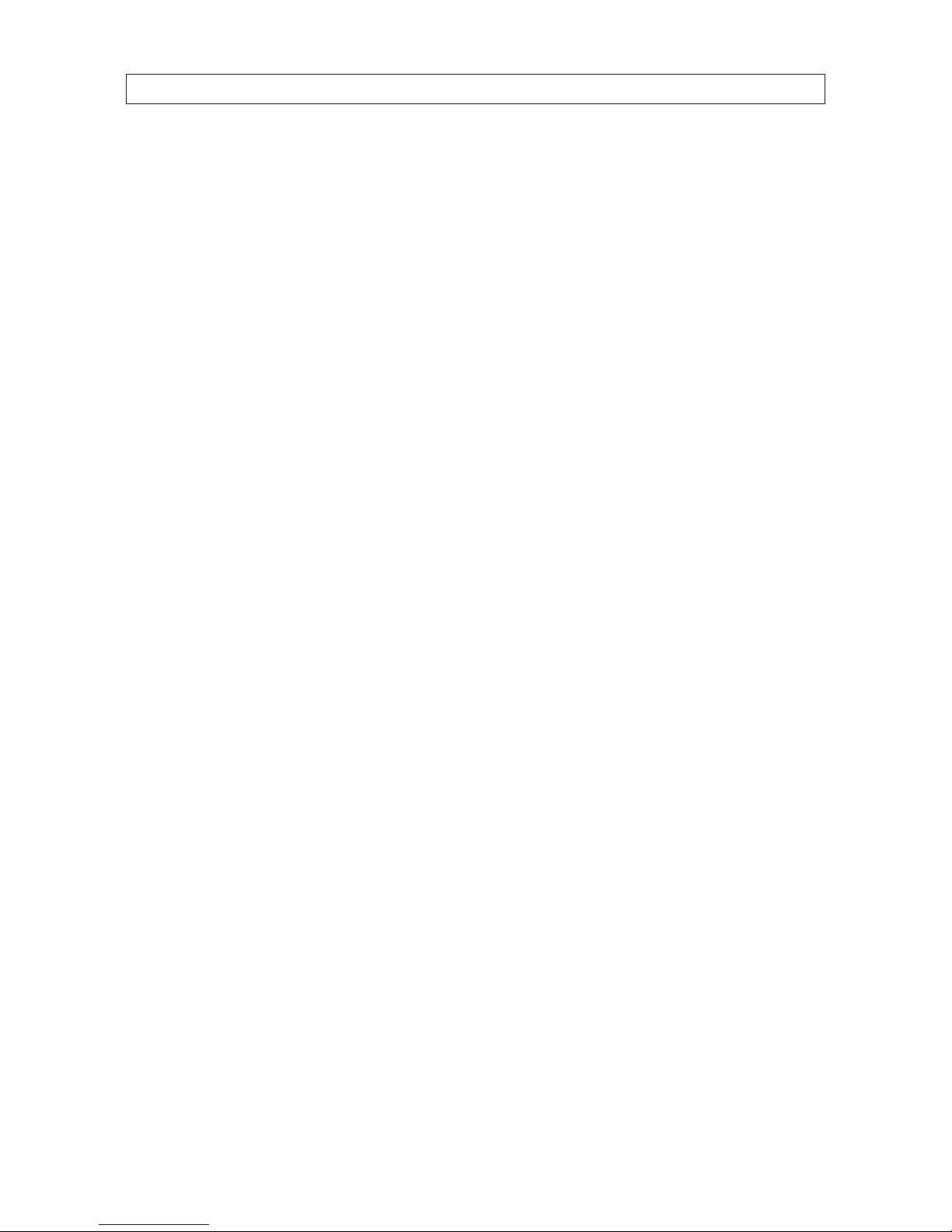
vi
TABLE OF CONTENTS
Table of Contents
SECTION 1 Introduction .......................................................................1
1.1 Features ............................................................................1
1.2 Accessories ..........................................................................4
SECTION 2 Installation ........................................................................9
2.1 Setup the camera address and baud rate DIP switches .....................................9
2.2 Camera wall mount installation .......................................................11
2.3 Connecting the cables ...............................................................13
SECTION 3 Getting Started ....................................................................15
3.1 Power-up initial display ..............................................................15
3.1.1 Basic operations ................................................................16
3.2 System-dened Presets .............................................................16
3.2.1 Manchester code control protocols ................................................17
3.3 On Screen Displays ..................................................................17
SECTION 4 Using the OSD Menus ...............................................................18
4.1 Accessing and operating the menus. . . . . . . . . . . . . . . . . . . . . . . . . . . . . . . . . . . . . . . . . . . . . . . . . . . .18
4.2 Conguring System Information ......................................................20
4.2.1 Checking System Information ....................................................20
4.2.2 Conguring system parameters ...................................................20
4.2.3 System time conguration .......................................................23
4.2.4 Display the PTZ movements, system time, fan/heat, etc. ..............................23
4.2.5 IR parameter conguration ......................................................24
4.3 Conguring Image Parameters ........................................................26
4.3.1 TASK 1. Congure the focus settings ...............................................26
4.3.2 TASK 2. Congure the zoom settings ...............................................27
4.3.3 TASK 3: Congure the Day/Night mode ............................................27
4.3.4 TASK 4: Congure the sharpness level ..............................................28
4.3.5 Task 5: Congure the BLC and WDR ...............................................28
4.3.6 TASK 6. Congure iris, gain and shutter speed .......................................28
4.3.7 TASK 8: Congure white balance ..................................................29
4.3.8 TASK 9: Congure the image ip ..................................................30
4.3.9 TASK 10: Congure the INIT LENS. . . . . . . . . . . . . . . . . . . . . . . . . . . . . . . . . . . . . . . . . . . . . . . . . .30
4.3.10 TASK 11: Congure noise reduction ................................................30
4.3.11 TASK 12: Congure the image quality ..............................................30
Page 7
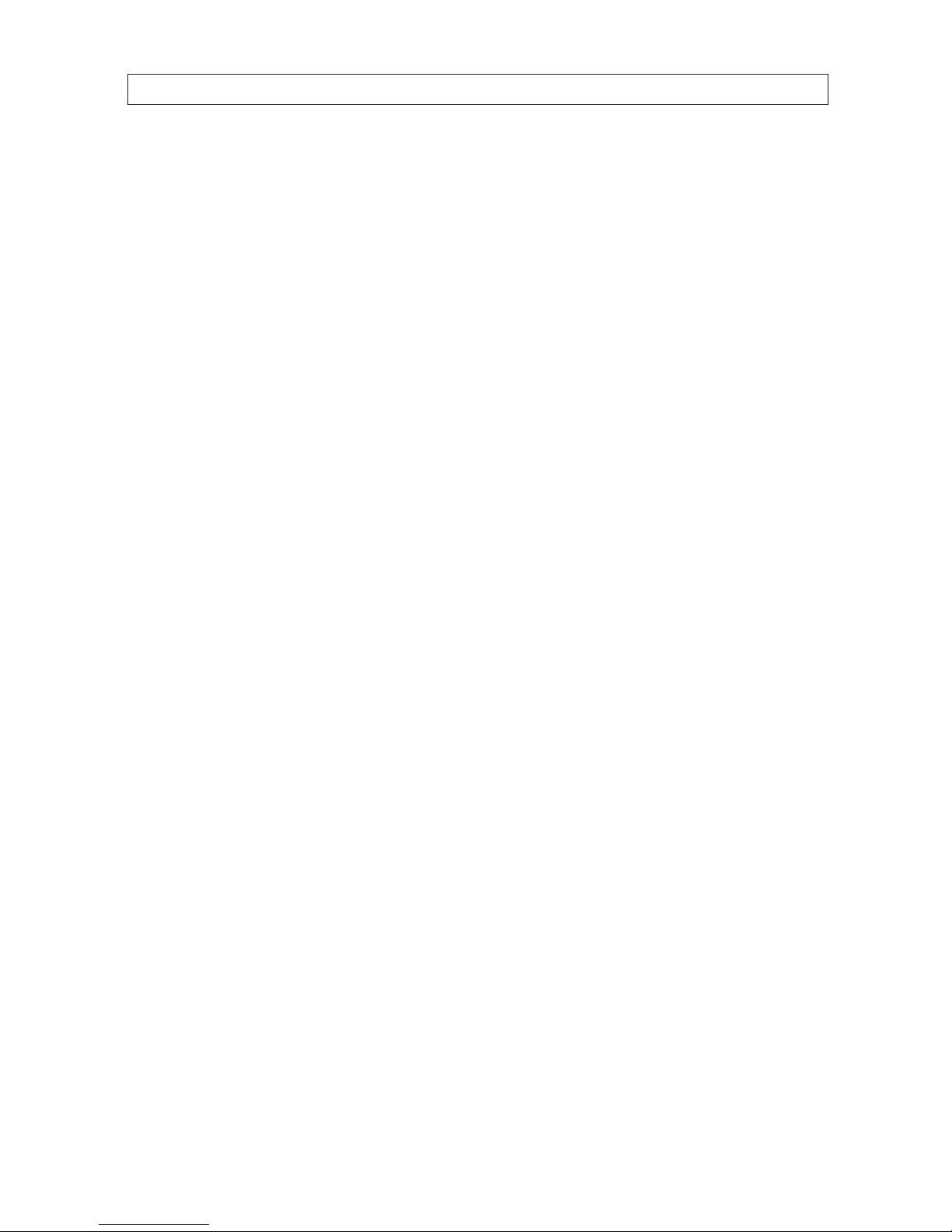
vii
36x PTZ IR Outdoor Camera User Manual
TABLE OF CONTENTS
4.3.12 Conguring Privacy Mask ........................................................30
4.4 Conguring PTZ control parameters ....................................................32
4.4.1 Conguring PTZ parameters ......................................................32
4.5 Conguring Presets .................................................................34
4.5.1 TASK 1: Set a preset .............................................................34
4.5.2 TASK 3: Call the presets ..........................................................35
4.5.3 TASK 2: Clear the preset settings ..................................................35
4.6 Conguring Patrols ..................................................................35
4.6.1 TASK 1: Set a patrol .............................................................35
4.6.2 TASK 2: Preview the patrol .......................................................37
4.6.3 TASK 3: Delete a patrol ..........................................................37
4.6.4 TASK 4: Call the dened patrol ...................................................37
4.6.5 Set the dwell time when running a fast patrol ......................................38
4.7 Conguring Patterns ................................................................38
4.7.1 TASK 1: Set a pattern ............................................................38
4.7.2 TASK 2: Preview a pattern ........................................................39
4.7.3 TASK 3: Call the dened pattern. . . . . . . . . . . . . . . . . . . . . . . . . . . . . . . . . . . . . . . . . . . . . . . . . . .39
4.7.4 TASK 4: Delete patterns ..........................................................39
4.8 Conguring Time Tasks ...............................................................40
4.8.1 TASK 1: Set time tasks ...........................................................40
4.8.2 TASK 2: Delete the task. .........................................................41
4.9 Conguring Zones ...................................................................41
4.9.1 TASK 1: Set a zone. ..............................................................42
4.9.2 Clearing PTZ Control Settings .....................................................43
4.9.3 Using the DIAGNOSTICS display ...................................................43
4.10 Others .............................................................................44
4.10.1 Conguring dome authentication .................................................44
4.10.2 Restoring default dome settings ..................................................45
4.10.3 Restoring camera default settings .................................................46
4.10.4 Rebooting the camera ...........................................................46
SECTION 5 Specications .....................................................................47
APPENDIX A Lightning and Surge Protection ......................................................49
APPENDIX B RS-485 Bus Connection .............................................................50
APPENDIX C 24 Vac Wire Gauge and Transmission Distance ..........................................53
Page 8

viii
Page 9
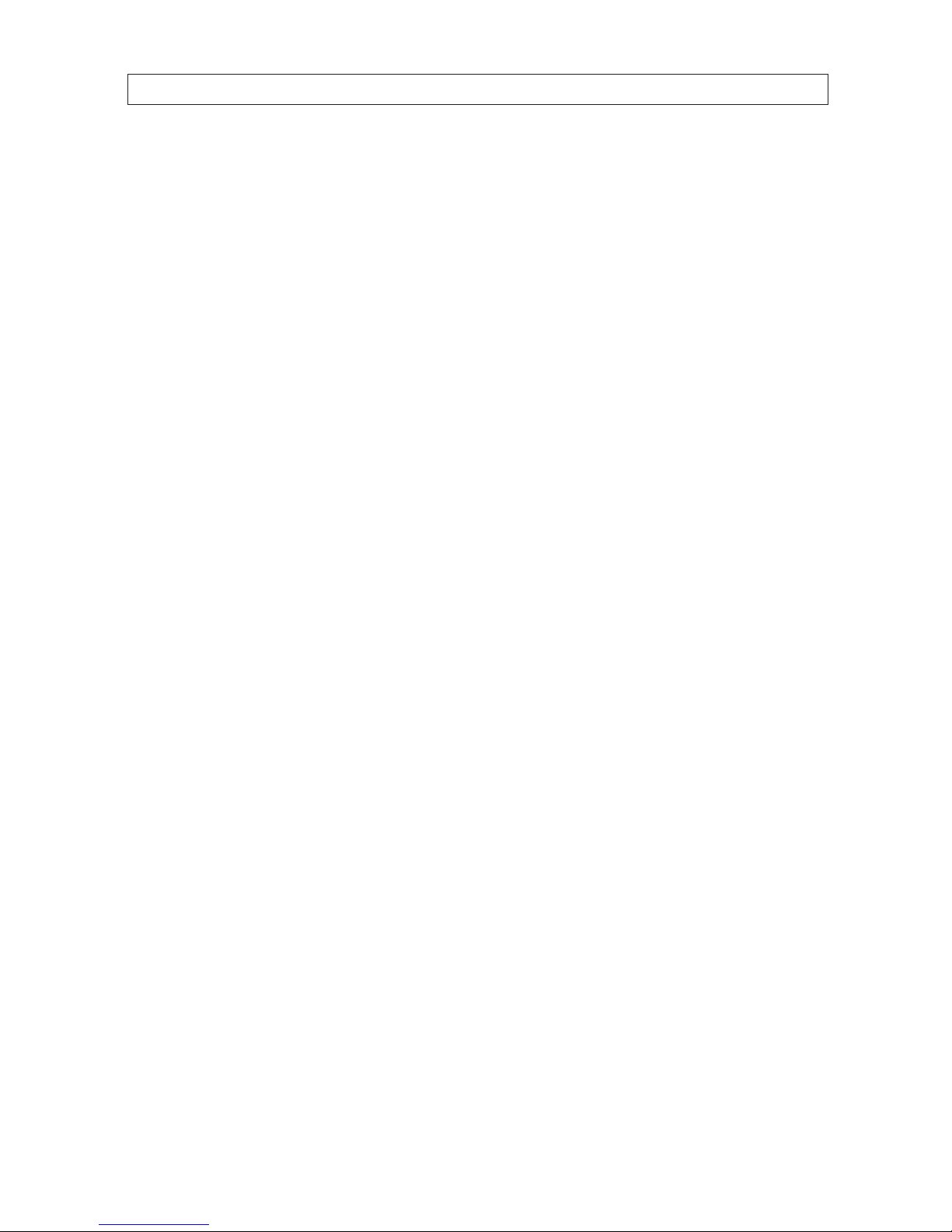
1
36x PTZ IR Outdoor Camera User Manual
SECTION 1: INTRODUCTION
SECTION 1
Introduction
The BLACK Line™ 700 TVL 36x zoom outdoor PTZ camera enables you to pan, tilt and zoom in on activity both near and far, and
features high-powered 320’ IR LEDs to capture high-resolution video day and night.
The compact PTZ camera features a 1/4” Sony® 960H CCD image sensor, 36x optical zoom, 16x digital zoom and delivers 700 TV
lines of color resolution and 750 TV lines of black and white resolution for crisp, high resolution video. The camera is also equipped
with enhanced imaging features such as digital wide dynamic range (D-WDR) and 3D digital noise reduction (3D DNR) to reduce
video noise, as well as true day/night (ICR) to capture sharp detailed images day and night.
The mini PTZ camera also features 225 programmable presets, 8 patrols with up to 32 presets per patrol, selectable automatic gain
control, plus a 360° endless pan range, -15° ~ 90° tilt range, 0.1°/s ~ 240°/s pan speed and 0.1°/s ~ 120°/s tilt speed. The PTZ
camera has an extreme operating temperature range of -22° F ~ 149° F that is ideal for capturing video in cold climates and an IP66
weather rated enclosure to withstand a variety of elements and weather conditions. The camera also features privacy zone masking,
back light compensation (BLC) 256x sense up and oers TVS 4,000 V lighting surge protection.
1.1 Features
Special features of the camera include:
• Delivers 700 TV lines of resolution (color) 750 TV lines (B/W)
• 1/4” Sony 960H CCD image sensor
• 36x optical zoom, 16x digital zoom
• Long range 320’ IR
• Enhanced imaging with D-WDR and 3D-DNR
• True day/night (ICR) to capture sharp, detailed images day and night
• 360° endless pan range, -55° ~ -90° tilt range, 0.1°/s ~ 2540°/s pan speed and 0.1°/s ~ 120°/s tilt speed
• Extreme operating temperature: -22 °F ~ 149 °F
• IP66 weather rated
• TVS 4,000V lightning/surge protection
OSD (on-screen display)
The on-screen display is a text image superimposed on video. The text displays status information and conguration menus.
Self-adaptive Protocol
The camera is compatible with PELCO-D, PELCO-P, PRIVATE-Code, VICON and KALATEL-312 protocols, etc., and is capable of being
self-adaptive to these protocols without selecting protocol by DIP switch settings.
Page 10

2
SECTION 1: INTRODUCTION
Keyboard Control
The pan/tilt movement and zoom actions of camera can be controlled by the control keyboard, DVR, matrix, etc.
Limit Stops
The dome can be programmed to move within the limit stops (left/right, up/down) which are congurable by the control keyboard,
DVR or client application software.
Scan Modes
The dome provides 5 scanning modes: pan scanning, tilt scanning, frame scanning, random scanning and panorama scanning.
Preset Freezing
This feature freezes the scene on the monitor when moving to a preset. This allows for smooth transition from one preset scene to
another and also guarantees that masked areas will not be revealed when moving to a preset.
Presets
Each of the user-denable presets can be programmed to use pan, tilt, camera settings and other settings. When a preset is called,
the dome will automatically move to the dened position. The user can add, modify, delete and call each preset.
Label Display
The on-screen label of the preset title, PT display, zoom, and time can be displayed on the monitor.
Auto Flip
In manual tracking mode, when a target object moves directly beneath the dome, the dome will automatically rotate 180 degrees
in the horizontal direction to maintain continuity of tracking.
Privacy Mask
The privacy mask allows the user to dene areas of the eld of view that cannot be seen by the operator of the camera. A masked
area will move with pan and tilt functions and automatically adjust in size when the lens zoom changes.
3D Positioning
The camera can be controlled with a mouse and the PRIVATE-Code protocol. Clicking a spot can direct the camera position the spot
in the center of the image. When a rectangular area is selected with the left mouse button, the camera will move to its center and
enlarge it. Right click the mouse to zoom in. The scroll wheel can control lens zoom. Mouse cursor movement can also control zoom
eects.
Page 11

3
36x PTZ IR Outdoor Camera User Manual
Proportional Pan/Tilt
Proportional pan/tilt automatically reduces or increases the pan and tilt speeds in proportion to the amount of zoom. At telephoto
zoom settings, the pan and tilt speeds are slower than at wide zoom settings. This keeps the image from moving too fast on the
monitor when there is a large amount of zoom.
Auto Focus
Auto focus enables the camera to focus automatically to maintain clear video images.
Day/Night Auto-switch
The camera provides color images during the day. As light diminishes at night, it switches to night mode and delivers black and
white images with high quality.
Slow Shutter
Slow shutter function extends the exposure time to accumulate more light when the light condition is low, resulting in a brighter
image.
Backlight Compensation (BLC)
Back Light Compensation ensures proper exposure of subjects in the foreground. Back light compensation adjusts the camera’s
exposure in challenging lighting environments such as hallways and doorways, so the entire image of the subject in the foreground
is properly exposed when there is a bright light source behind the subject.
Wide Dynamic Range (WDR)
This feature enables the camera to produce clearer images in less than ideal lighting conditions. WDR balances the contrast of light
and shadow to improve visibility in dark areas within a scene.
White Balance
White balance is the white rendition function of the camera to automatically adjust the color temperature according to the
environment. It can remove the unrealistic color casts in the image.
Patrol
The camera provides up to 8 patrols. In each patrol, you can specify the scanning track by a group of user-dened presets, with the
scanning speed between two presets and the dwell time at the preset separately programmable.
Pattern
A pattern is a memorized, repeating series of pan, tilt, zoom, and preset functions that can be recalled with a command from
a controller or automatically by a congured function. By default the focus and iris are in auto status during the preset is being
memorized.
SECTION 1: INTRODUCTION
Page 12
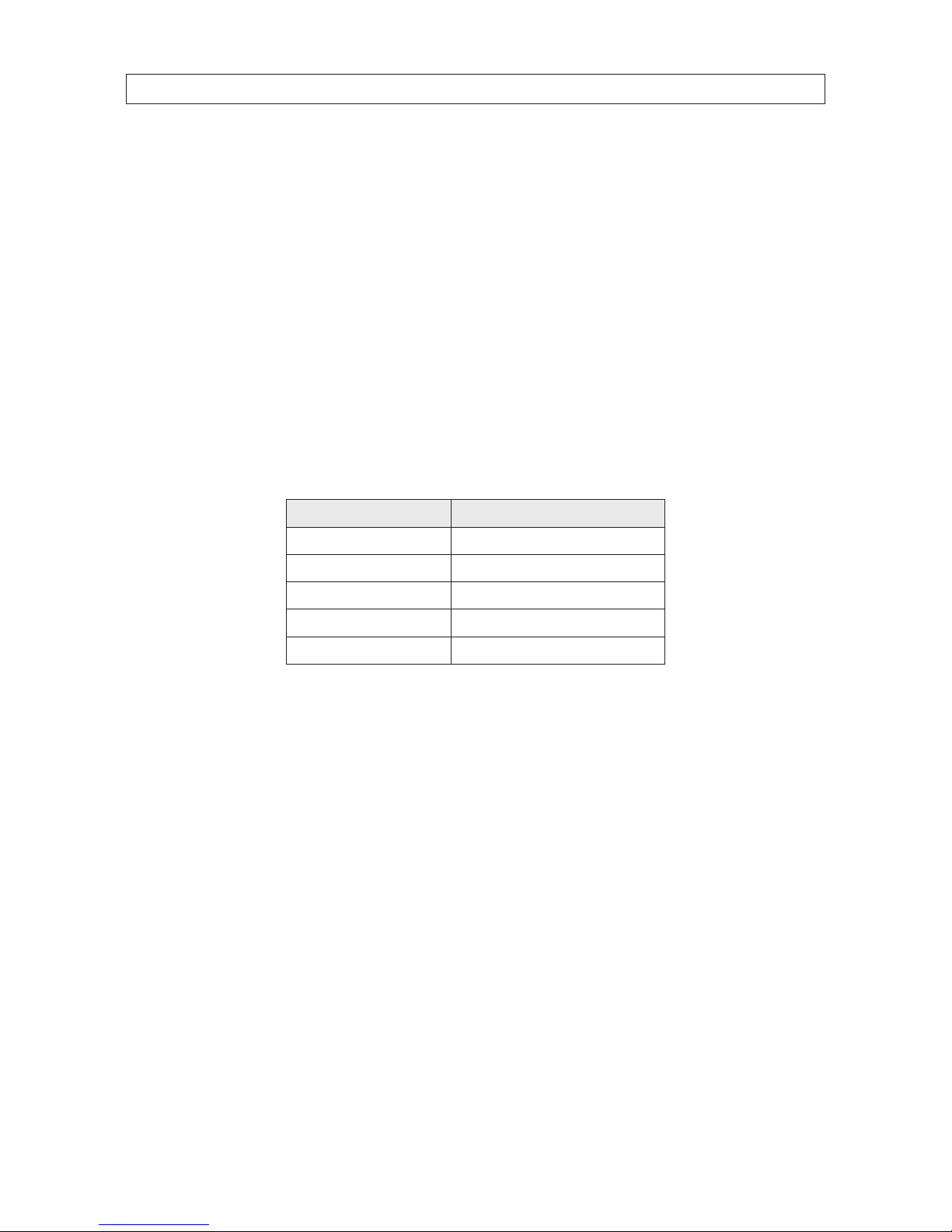
4
Power-o Memory
This feature causes the camera to resume its previous position or status after power is restored.
Time Task
A time task is a precongured action that can be performed automatically at a specic date and time. The programmable actions
include: preset 1-8, pattern 1-4, patrol 1-4, pan scan, tilt scan, random scan, frame scan, panorama scan, day/night mode or none.
Park Action
This feature allows the dome to start a predened action automatically after a period of inactivity.
1.2 Accessories
The following accessories are available for the BLK-PTZ36XIR camera. Mounting bracket detail is shown below.
Model Type
BLK- PTZCL Ceiling Mount Bracket
BLK- PTZWB Wall Mount B racket
BLK- PTZPM Pole Mount PTZ Br acket
BLK- PTZCM Corner Mount PT Z Bracket
BLK-PTZCNTRL 3D Joystick PT Z Controller (Pelco-P/D)
SECTION 1: INTRODUCTION
Page 13

5
36x PTZ IR Outdoor Camera User Manual
SECTION 1: INTRODUCTION
BLK-PTZCL: Ceiling Mount Bracket
The Ceiling Mount Bracket is suitable for outdoor ceiling mounting.
3.52" dia.
0.39" dia. (4)
2.24"
4.57" dia.
Page 14

6
SECTION 1: INTRODUCTION
BLK-PTZWB: Wall Mount Bracket
The Wall Mount Bracket is suitable for indoor and outdoor wall mounting.
0.33" dia. (4)
G 1.5"
6.30"
7.6 4 "
2.95"
3.82"
12.2"
Page 15
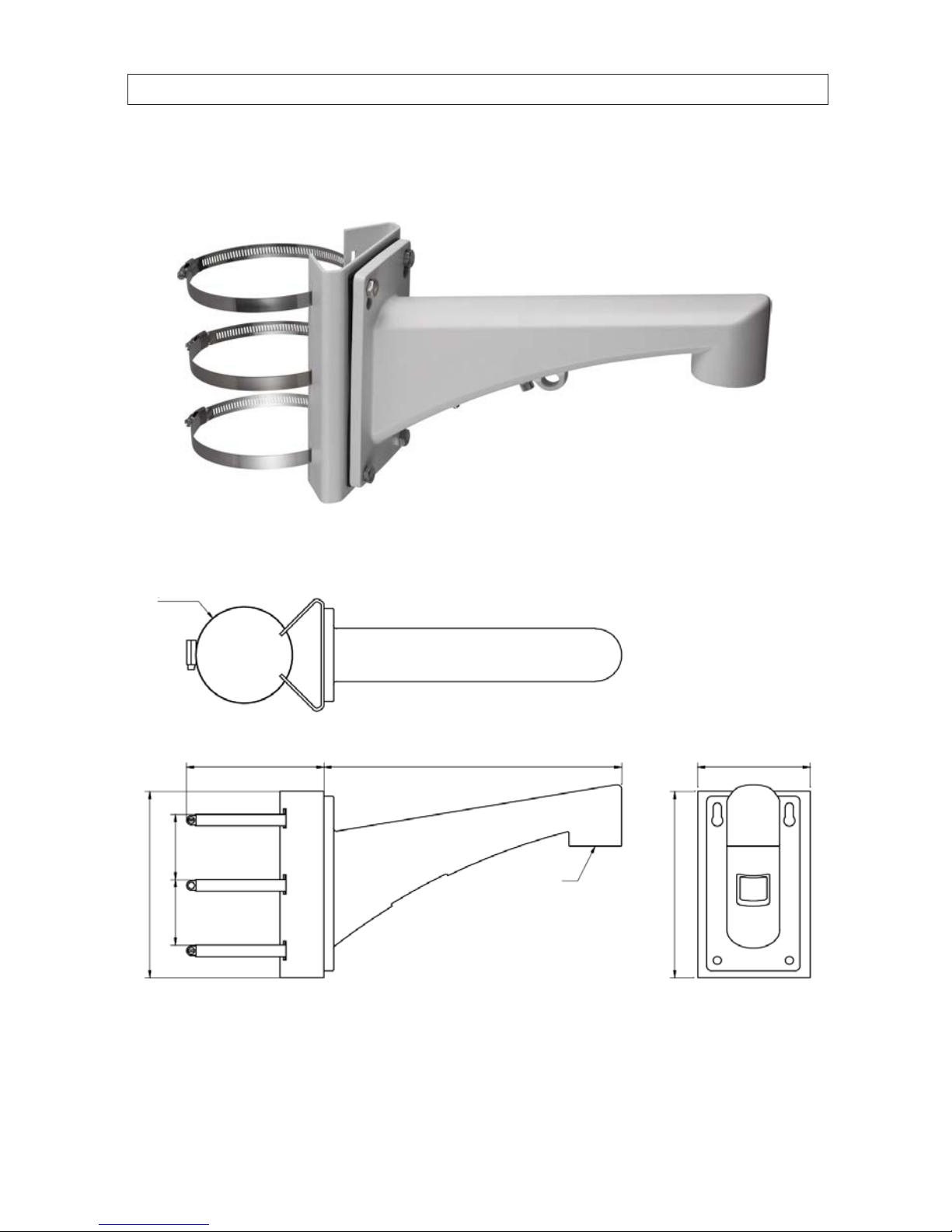
7
36x PTZ IR Outdoor Camera User Manual
SECTION 1: INTRODUCTION
BLK-PTZPM: Pole Mount PTZ Bracket
The Pole Mount Bracket is suitable for outdoor pole mounting. The straps can attach to a 2.64" ~ 5.00" diameter pole.
2.68"2.68"
7.6 4 "
7.6 4 "
5.63"
3.94" dia.
G 1.5"
12.2" 4.61"
Page 16

8
SECTION 1: INTRODUCTION
BLK-PTZCM: Corner Mount PTZ Bracket
7.6 4 "
6.96"
G 1.5"
16. 52"
Page 17
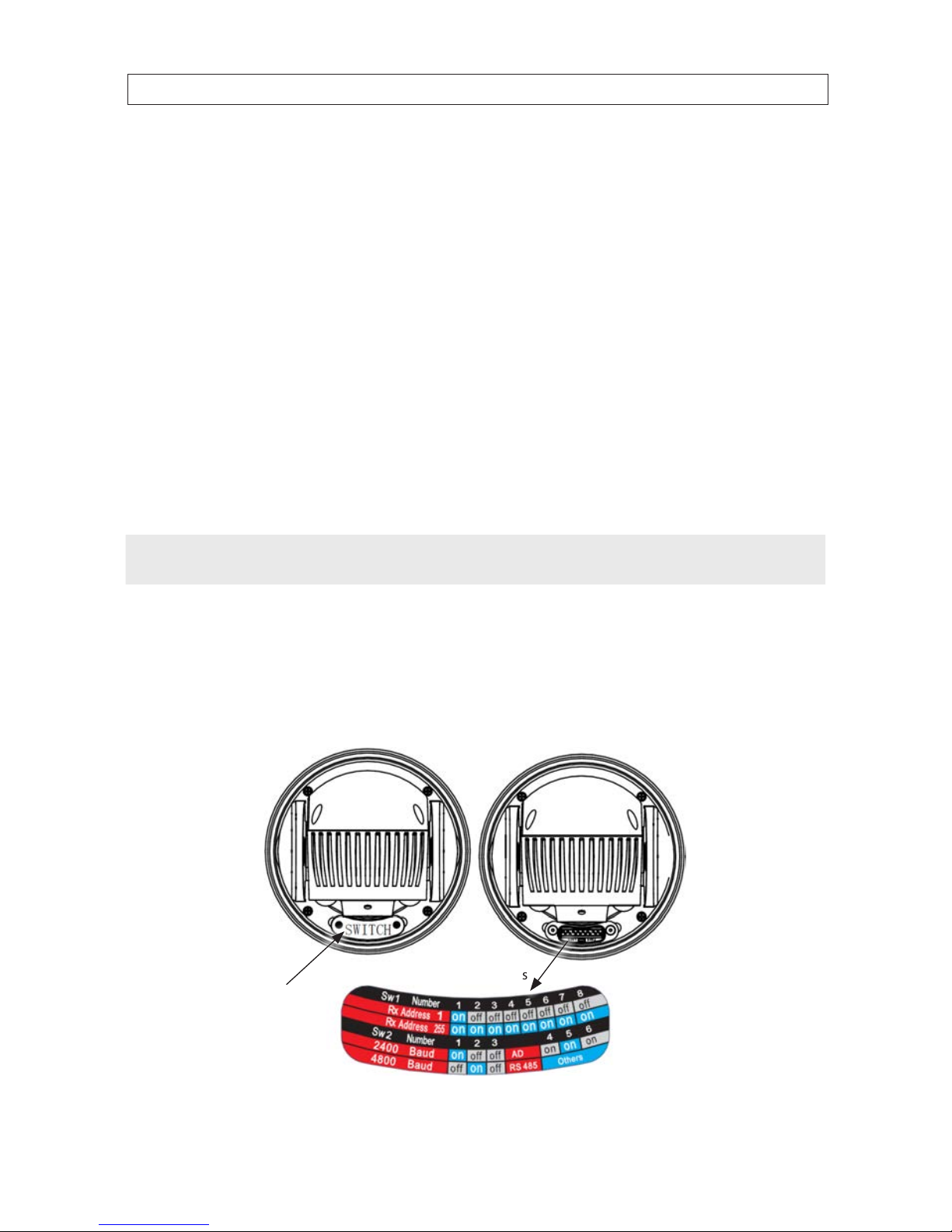
9
36x PTZ IR Outdoor Camera User Manual
SECTION 2: INSTALLATION
SECTION 2
Installation
Before you start, check the package contents and make sure that the device in the package is in good condition and all the assembly
parts are included. Included are:
• AC power supply
• Installation guide (this user manual)
Mounting brackets are sold separately.
2.1 Setup the camera address and baud rate DIP switches
DIP switches inside the camera are used to manually congure the RS-485 device address and network baud rate. The device
address and baud rate can also be congured remotely through the OSD (on-screen display) using a control console, DVR or DVS.
See “SECTION 4 Using the OSD Menus” on page 18 for more information.
NOTE
If you are installing several RS-485 network devices at the same time, manually setting the DIP switches for address and
baud rate will help reduce connectivity issues during the initial setup of those devices.
There are two DIP switch groups, SW1 switches 1 .. 8 (sets the RS-485 network address) and SW2 switches 1 and 2 (sets the
RS-485 network baud rate). The address setup for the camera must be unique for each device on the RS-485 network. However,
the baud rate switched must be congured to the same baud rate used by the other devices on the network. These switches are
accessible when the “SWITCH” cover is removed. To setup the DIP switches, do the following:
1. While viewing the camera from the underside, remove the plate marked “SWITCH”.
DIP switch
setting examples
SWITCH
cover plate
Page 18
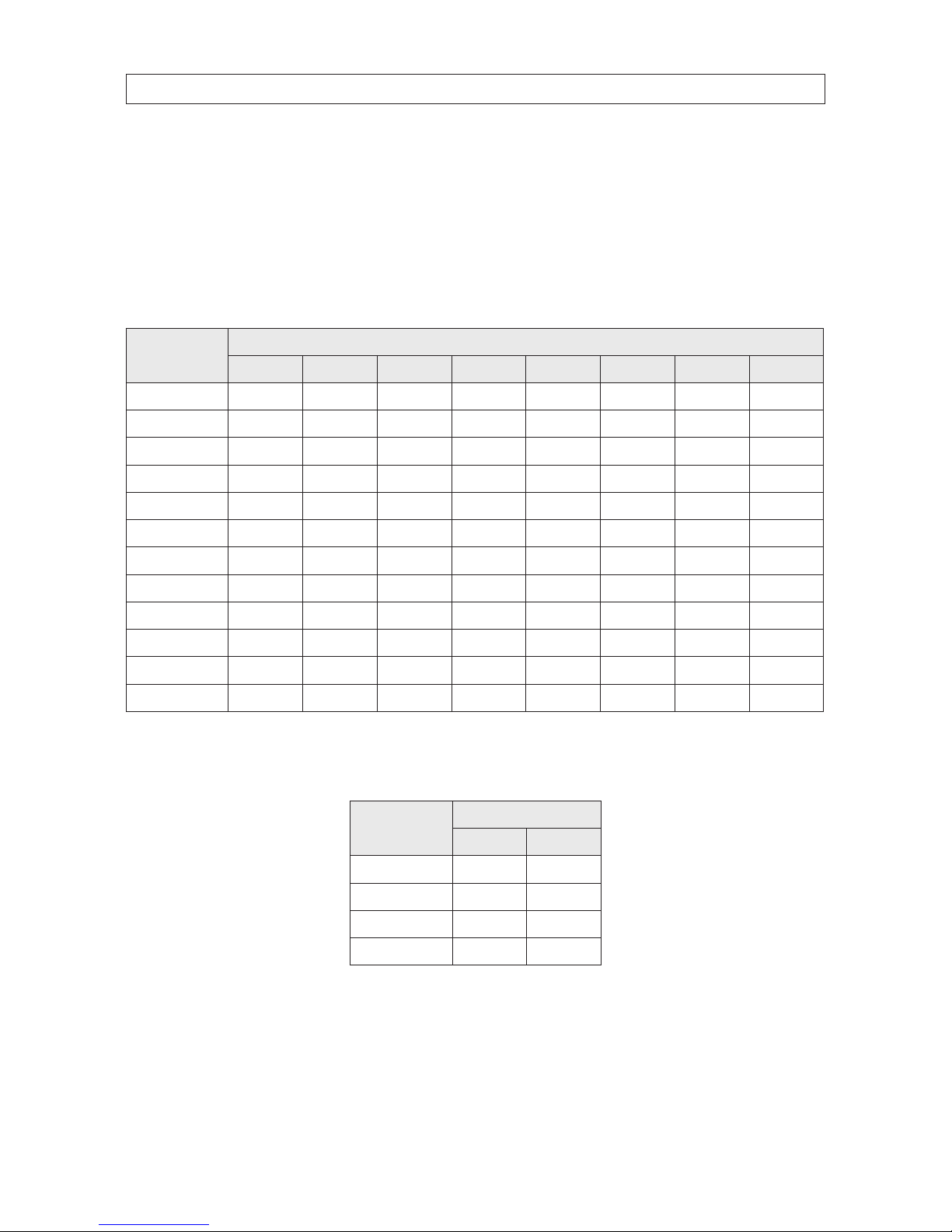
10
2. Locate DIP switch packages SW1 (switches 1 .. 8) and SW2 (switches 1, 2).
3. Set the device address DIP switches 1 through 8 using the following table. Each device on the RS-485 network must have
a dierent address. You can congure up to 256 devices (address 0 .. 255) on the RS-485 network. The switch package
indicates which position is ON and which is OFF.
Table 1. DIP address switch settings
Dome Address
SW1 (address) switch number
1 2 3 4 5 6 7 8
0 OFF OFF OFF OFF OFF OFF OFF OFF
1 ON OFF OFF OFF OFF OFF OFF OFF
2 OFF ON OFF OFF OFF OFF OFF OFF
3 ON ON OFF OFF OFF OFF OFF OFF
4 OFF OFF ON OFF OFF OFF OFF OFF
5 ON OFF ON OFF OFF OFF OFF OFF
6 OFF ON ON OFF OFF OFF OFF OFF
7 ON ON ON OFF OFF OFF OFF OFF
8 OFF OFF OFF ON OFF OFF OFF OFF
9 ON OFF OFF ON OFF OFF OFF OFF
… … … … … … … … …
255 ON ON ON ON ON ON ON ON
4. Set the network baud rate DIP switches 1 and 2 using the following table. Each device on the RS-485 network must use the
same baud rate. By default, the baud rate is set to 2400 baud (1 g OFF, 2 g OFF).
Baud rate
SW2 switches
1 2
240 0 OFF OFF
4800 ON OFF
9600 OFF ON
1920 0 ON ON
5. Reinstall the SWITCH cover plate.
SECTION 2: INSTALLATION
Page 19
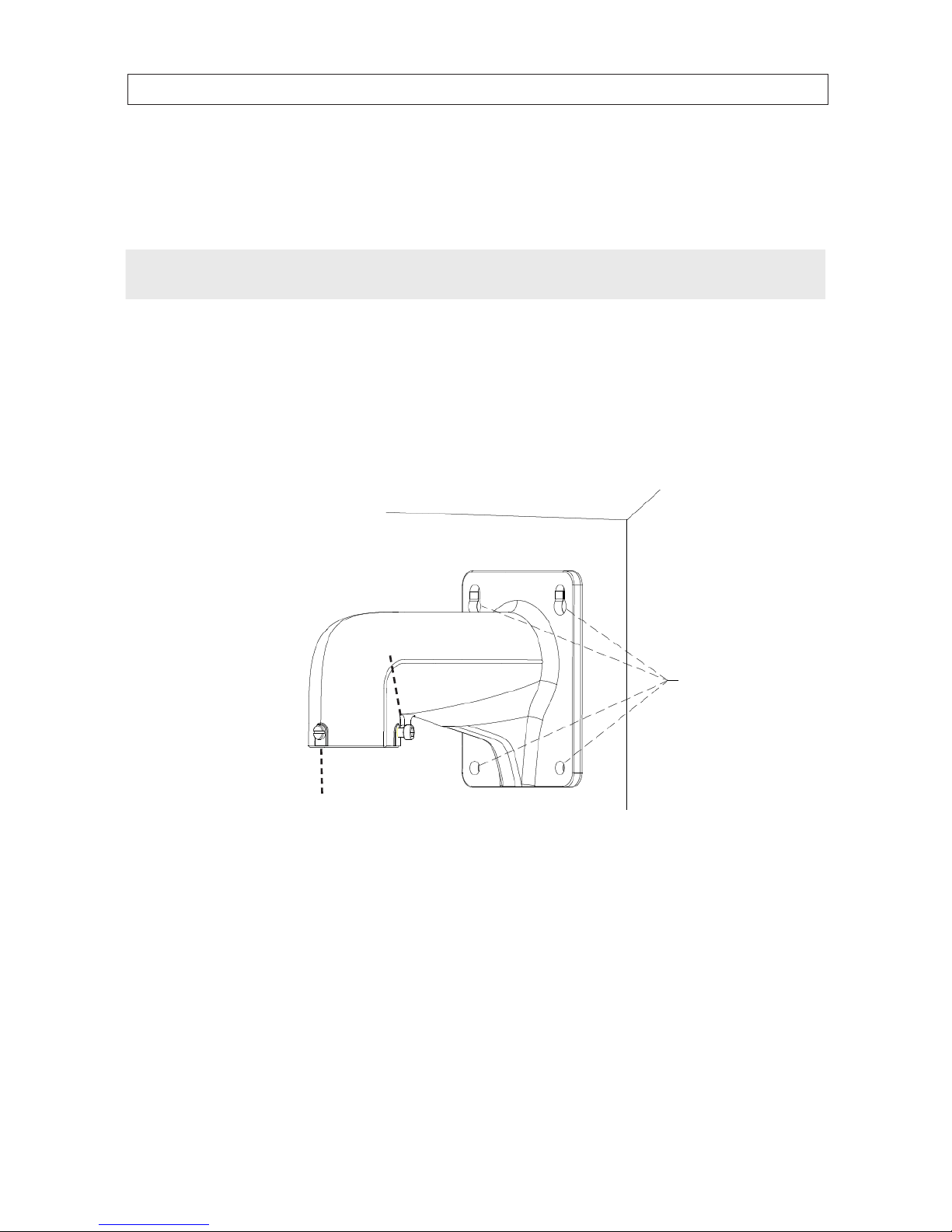
11
36x PTZ IR Outdoor Camera User Manual
SECTION 2: INSTALLATION
2.2 Camera wall mount installation
The camera can be wall mounted to any indoor or outdoor solid wall. The instructions below detail a wall mounting installation of
the camera. For ceiling and corner mounting installations, use the following as a guideline.
NOTE
• The wall must be thick en ough to mount the expansion screws.
• The wall must be strong e nough to withstand mo re than 4 times the weig ht of the dome and its accessorie s.
1. Prepare the mounting surface for the camera and mounting bracket.
a. Obtain the best fasteners for attaching the camera wall mount bracket to the mounting surface. The fasteners must t
the wall mount bracket and should support at least eight times the weight of the camera and mounting bracket.
b. Position the wall mount bracket in the location where you want to install it, then use it as a guide to mark the location
of the screw holes.
Loop for
safety rope
Screws (4)
Set screw (2)
Wall mount installation
c. Drill four screw holes according to the screw holes on the wall mount.
d. Drill a 1-1/4" hole in the mounting surface between the mounting screws appropriate for the camera drop and
interface cables.
2. Secure the camera onto the wall mount bracket as shown below:
a. Route the camera drop cables through the wall mount bracket.
b. Rotate the connector of the camera housing onto the wall mount bracket.
Page 20

12
SECTION 2: INSTALLATION
c. Tighten the set screws with the hex wrench (supplied) to hold the two units together.
Safety rope
Lock
screw (2)
Drop cable
Secure the camera to the bracket
3. Route the camera drop cables through the hole for them drilled in the mounting surface.
4. Using four fasteners, secure the camera to the mounting surface.
Screw (4)
Page 21

13
36x PTZ IR Outdoor Camera User Manual
5. Remove the protective tape from camera.
Protective
tape
Remove protective tape
2.3 Connecting the cables
1. Route network cables for video, 24 Vac power and ground, and RS-485 between the remote control device and power source
and your camera. Do not apply power to the 24 Vac cables before connecting them to your camera.
Remote control device (DVR)Camera Monitor
Network cabling
2. Connect the network power and ground, RS-485, and video cables to the camera drop cable connectors.
SECTION 2: INSTALLATION
Page 22

14
SECTION 2: INSTALLATION
Drop cable
Label
Label
Yellow RS-485 +
Orange RS-485 –
Black 24 Vac
Yellow/Gr. Ground
Red 24 Vac
Video (BNC)
Drop cable connections
3. Connect the network power and ground, RS-485, and video cables to the remote control device and 24 Vac power source.
4. Connect the video output and RS-485 and video output cables to your network extension cables. Connect the other end of
these cables to a remote control device, such as a DVR.
5. When power is applied to the camera, a system information display will appear for 2 minutes on top of the live video image
from the camera. Verify that the information on the display is intelligible.
Typical System Information display
6. Verify that the live video from the camera is clear.
7. Go to “SECTION 3 Getting Started” on page 15 to continue with camera setup using the OSD.
Page 23

15
36x PTZ IR Outdoor Camera User Manual
SECTION 3: GETTING STARTED
SECTION 3
Getting Started
3.1 Power-up initial display
After the power is applied, the camera will perform a series of self-tests including lens functions, the panning movement and tilting
movement. After the power-up self-tests complete, the system information screen is displayed for 2 minutes on top of the live view
screen. An example is shown below.
System information
Important information about the camera settings is shown in the system information display. See below.
System Information Description
TYPE The mod el of the camera
SN The ser ial number of the c amera.
ADDRESS The def ault communication addres s of the camera.
COM FORMAT The communication se ttings of the RS- 485 interf ace: baud rate (4 digits), data bit (1 digit) and stop bit (1 digit).
PROTOCOL Protocol conguration for communicating with other devices.
VERSION The version of the rmware.
HARDVERSI The version of t he hardware.
BUILD DATE The date when the software was compiled.
If the address of your camera is the same as another camera on the RS-485 network, one of them has to change. Also, if the
communication parameters (COM FORMAT) are not the same as the settings on RS-485 network, they must be congured to
match. Use the features with your control keyboard, DVR, or DVS to congure these parameters.
Page 24

16
SECTION 3: GETTING STARTED
3.1.1 Basic operations
You can control the camera using a device such as a control keyboard, DVR, or DVS. In this and the following chapters, operation of
the camera by the IE browser connected to a DVR will be used.
NOTE
Ensure that the communication settings and address for the camera are congured properly in the controlling device.
Panning and tilting: Click the direction buttons to control the movement of the camera.
Zooming: Click the ZOOM in/out buttons to control the zooming.
Focusing: Click the FOCUS+ and FOCUS- buttons to adjust the focus.
Iris: Click the IRIS+ and IRIS- buttons to adjust the iris.
3.2 System-dened Presets
The camera system includes special functions that can be initiated by calling a preset number through a control device such as a
DVS. These presets are xed and cannot be edited. To call the system-dened presets remotely, you can choose the preset number
from the list in the PTZ control panel. For instance, preset 99 is the Start auto scan. If you call preset 99, the camera starts the
auto scan function. The table below lists the preset numbers and functions dened for the system.
Table 2. System-dened presets
Preset No. Function Preset No. Function
33 Auto-ip 93 Set manual limit s tops
34 Return to home position 94 Remote reboot
35 Patrol 1 95 Access main menu
36 Patrol 2 96 Stop scanning
37 Patrol 3 97 Start random scanning
38 Patrol 4 98 Start frame scanning
39 IR cut lter in 99 Star t auto scanning
40 IR cu t lter out 100 Start tilt scanning
41 Pat tern 1 101 Start panorama scanning
42 Pattern 2 102 Patrol 5
43 Patter n 3 103 Patrol 6
44 Pat tern 4 104 Patrol 7
46 Enable fast patrol 105 Patrol 8
92 Enable limit stops
Page 25

17
36x PTZ IR Outdoor Camera User Manual
SECTION 3: GETTING STARTED
3.2.1 Manchester code control protocols
For Manchester code control protocol, the system-dened presets with special functions are shown as below.
Table 3. System-dened Presets of Manchester Code Control Protocol
Preset No. Function Preset No. Function
65 Remote reboot 67 Auto-ip
66 Access main menu 70 Run Pat tern 1
69 Stop programming pattern 71 Run Pattern 2
70 Record Pattern 1 72 Run Patter n 3
71 Record Pattern 2
72 Record Pat tern 3
3.3 On Screen Displays
The camera supports following on screen displays:
Zoom: Identies the amount of magnication. The format is ZXXX. where “XXX” is the zoom amount.
PT Show: Displays panning and tilting direction, with the format of NEXXX TYYY, where “XXX” indicates the degrees in
north east (NE) direction, and “YYY” indicates the degrees in tilt position.
Time: Displays Day/Month/Year/Day and Week/Hour/Minute. It supports 24-hour time format.
Zone Show: Display the zone title.
Address Show: Display the address of the camera.
Error Rate Show: Display the error rate of the camera.
Fan and Heat show: Display the heat information of the camera.
Page 26

18
SECTION 4: USING THE OSD MENUS
SECTION 4
Using the OSD Menus
The menu structure of the on-screen display (OSD) is shown below.
You can control the camera using the on-screen display menu remotely by connecting to a DVR or a DVS (encoder). Examples of
entering camera menu include:
• Enter the menu by pressing buttons: PTZ g REC g 9 g 5 on the front panel of the DVR.
• Enter the menu by pressing buttons: CALL g 9 g 5 g ENTER on the keyboard.
• Enter the menu via the IE browser of a DVR/DVS.
Menu operations via the IE browser of a DVR will be used for the example in this chapter.
4.1 Accessing and operating the menus
To open the Main Menus:
1. Connect the video and RS-485 cables from the camera to a DVR.
2. Access the DVR with an internet browser.
Page 27

19
36x PTZ IR Outdoor Camera User Manual
SECTION 4: USING THE OSD MENUS
3. View the live video from the camera.
4. Call preset 95 from the preset list in the PTZ control panel of the DVR.
Main Menus
To move the cursor and operate the menu:
• Move the cursor up/down: On control panel of the live view interface of the DVR, click the UP and DOWN direction buttons
or FOCUS+ and FOCUS- buttons to move the cursor up and down in the menu.
• Enter / Exit: On control panel of the live view interface of the DVR:
— Click IRIS+ to enter a submenu
— Move the cursor to BACK in the menu
— Click IRIS+ to return to the previous menu, or move the cursor to EXIT the menu and then click IRIS+ to exit the menu.
• Page up / page down: There is no RETURN or NEXT menu items for turning a page up or down. On control panel of the live
view interface of the DVR, you can click the left and right direction buttons to turn the page up or down.
To change the value of a parameter:
1. Move the cursor to the target item and then click IRIS+. The cursor (diamond mark) will change to be hollow.
2. Click the up/down or left/right buttons in the PTZ control panel to choose the value from the selectable value list.
3. Click IRIS+ to conrm the change or click IRIS- to cancel and restore the original value. The diamond mark will change back
to be stued or half stued icon.
Page 28

20
SECTION 4: USING THE OSD MENUS
4.2 Conguring System Information
4.2.1 Checking System Information
System information menu displays the current system information of the camera including the model, address, protocol, etc. The
information shown on this submenu is similar to the system information shown after camera power-up.
To open the system information display menu, go to MAIN MENUS g SYS INFO
System Information
NOTE
The SYS INFO display is presented for Information only. It cannot be edited directly.
4.2.2 Conguring system parameters
You can check and edit the system information including software address, baud rate, system time, etc. on the system information
settings menu.
To enter the system information settings menu, go to MAIN MENUS g DOME SETTINGS g SYS INFO SETTINGS
Page 29

21
36x PTZ IR Outdoor Camera User Manual
SECTION 4: USING THE OSD MENUS
System Information settings
NOTE
Using an internet browser connected to a DVR, click the lef t and right direction buttons in the PTZ control panel to page up
or page down when more than one page is available.
Descriptions of system parameter conguration:
• Dome address settings
TASK 1: Set the soft address of the camera.
If the SOFT ADDR ACTIVE is set ON, the soft address is the valid address for connecting the camera. The SOFT
ADDRESS ranges from 1 to 255.
If the SOFT ADDR ACTIVE is set as OFF, the hard address set by the DIP switch is the valid address of the camera.
TASK 2: Set the broadcast address of the camera.
When the BROADCAST ADDRESS is set to ON, the control devices with address 0 can control the camera remotely
regardless of the address of the camera.
With this function on, a control device with address 0 can control all PTZ cameras connected to it. This function is
usually used for debugging.
• Soft baud rate settings
If the SOFT BAUD ACTIVE is set to ON, the soft baud rate is the valid baud rate for the camera. You can select either 2400,
4800, 9600 or 19200.
If the SOFT BAUD ACTIVE is set to OFF, the baud rate is set by the SW2 DIP switches.
Page 30

22
SECTION 4: USING THE OSD MENUS
NOTE
After you enable or disable the soft baud rate, the camera will reboot automatically to activate the settings.
• PELCO checksum
If the camera uses PELCO-P or PELCO-D protocol, you can set the PELCO CHECKSUM to ON to improve the video quality.
• SYS TIME setup. For System Time setup, see “4.2.3 System time conguration” on page 23.
• Zero angle (initial position) conguration. You can dene the initial position of the camera on the ZERO ANGLE
submenu.
a. Move the cursor to ZERO ANGLE using the direction buttons, then click IRIS+ to open the menu.
b. Click the left or right or up or down direction buttons to adjust the view angle.
c. Click IRIS+ button to conrm and close the menu.
• DISPLAY SETTINGS. For Display Settings setup, see “4.2.4 Display the PTZ movements, system time, fan/heat, etc.” on page
23.
• IR PARAMETER. For IR Parameter settings setup, see “4.2.5 IR parameter conguration” on page 24.
• Fan parameter conguration. You can set the FAN CONTROL to TEMP, ON or OFF.
• EIS (Electronic Image Stabilization) conguration. You can set the EIS FUNCTION to ON or OFF, and set the EIS LEVEL
to 0 .. 3. The EIS LEVEL parameter varies with dierent cameras.
• PRESET DFOCUS (Preset Direct Focus). You can set the preset direct focus function to ON or OF on the PRESET DFOCUS
submenu.
• PROTOCOL and RS-485 settings.
Select the protocol. Choose the protocol on PROTO SET submenu. You can congure it as AUTO MATCH, PELCO-P, PELCO-D,
KALATEL or VICON. The AUTO MATCH option is self-adaptive.
Set the protocol status. Set the PROTOCOL STATUS SET as ON to enable the user-dened protocol.
Enable the RS-485 conguration diagnosis. You can set 485CHECK SET as ON or AUTO for automatic RS-485
conguration diagnosis. If the conguration is incorrect, an alert is issued; if you set the value as AUTO, it will automatically
stop the diagnosis when no errors exist.
Page 31

23
36x PTZ IR Outdoor Camera User Manual
SECTION 4: USING THE OSD MENUS
• POWER MEMORY settings. The camera can resume its previous PTZ status or actions when it restarted after a power-o. You
can set the power memory to 10S, 30S, 60S, 180S, and 300S (S: seconds).
4.2.3 System time conguration
1. Move the cursor to SYS TIME using the direction buttons, then click IRIS+ to open the menu.
2. Click the left or right direction buttons to position the cursor on the specic item (year/month/day or hour/minute/second)
of which you want to change the value.
3. Click the up or down direction buttons to increase or decrease the value.
4. Click IRIS+ button to conrm and close the menu.
Set System Time
4.2.4 Display the PTZ movements, system time, fan/heat, etc.
You can enable or disable the on-screen display of PTZ movements, alarms, time, presets, zone, address, error rate, and fan/heat
show, etc.
1. Open the display settings menu: Go to: MAIN MENUS g DOME SETTINGS g SYS INFO SETTINGS g DISPLAY
SETTINGS.
Page 32

24
SECTION 4: USING THE OSD MENUS
Display settings
2. Move the cursor to the target item and click IRIS+ and click up/down direction buttons to choose each display mode as ON
or OFF, and dene each display time as 2 seconds, 5 seconds or 10 seconds.
3. Click IRIS+ button to conrm your selection.
NOTE
If you enable both ZOOM and PT OSD while calling a preset, the preset label will be displayed until the preset nishes.
Display the viewing direction
The camera displays a viewing direction code when you manually rotate the camera. Codes are shown in the table below.
Display N NE E SE S SW W NW
Indication North Northeast East Southeast South Southwest West Northwe st
4.2.5 IR parameter conguration
You can congure the IR parameters including the IR sensitivity, n/m LED current, reference height, reference zoom, and LED control,
fan control, switch delay, heat control, and IR correction, etc.
1. Open the IR PARAMETER submenu. Go to MAIN MENU g DOME SETTINGS g SYS INFO SETTINGS g IR PARAMETER
Page 33

25
36x PTZ IR Outdoor Camera User Manual
SECTION 4: USING THE OSD MENUS
IR Parameter submenu
2. Set the IR Parameters as needed to improve video quality in varying light conditions:
a. Set the sensitivity of the IR LED. You can set the IR SENSITIVITY to HIGH, MEDIUM, or LOW.
b. Set the electricity level of the IR LED. The N/M LED CURRENT and the FAR LED CURRENT refer to the
electricity level of the near/middle IR LED and far IR LED correspondingly. You can set the N/M (near/far) LED current
and the FAR LED CURRENT to HIGH, MEDIUM, or LOW.
c. IR LED switching settings. Set the following parameters as needed:
— REFERENCE HEIGHT. Reference height refers to the mounting height of the speed dome. This value is for
switching between near/medium-distance IR LED and far-distance IR LED.
— REFERENCE ZOOM. When the actual zooming rate is larger than the reference zoom, it will switch to the far-
distance IR LED; when it’s smaller than the reference zoom, it will switch to the near/medium-distance IR LED.
— LED CONTROL. LED control can be set to ALL ON (enable all the IR LED), FAR ON (enable far-distance IR
LED), NEAR ON (enable near/medium-distance IR LED), AUTO (enable IR LED automatically according to the
environment illumination), and CLOSE (disable IR LED).
d. IR LED switch delay. The SWITCH DELAY (SEC) refers to the delay time between the switch of far-distance IR LED
and N/M-distance IR LED.
3. Fan and heat settings. Set the following parameters as needed:
— FAN CONTROL is for adjusting the temperature of the camera circuit board. You can set it to ON (normally on), OFF
(normally o) or TEMP (change according to the temperature).
— HEAT CONTROL is also used to control the internal temperature of the camera in very cold environments. This parameter
can be set to ON (normally on), OFF (normally o) or TEM (change according to the temperature).
Page 34

26
SECTION 4: USING THE OSD MENUS
4. IR correction settings. This parameter is used to correct focus problems caused by IR light. You can set the IR CORRECTION
to ON or OFF.
4.3 Conguring Image Parameters
You can set the camera parameters including focus, shutter speed, iris, etc. Conguring image parameters for the camera includes
several tasks (see below). To open the camera parameters settings menu, go to MAIN MENUS g DOME SETUP g CAMERA
SETUP.
Camera settings
4.3.1 TASK 1. Congure the focus settings
• Setting the focus mode
a. Move the cursor to FOCUS using the direction buttons and click IRIS+ to change the cursor to hollow.
Page 35

27
36x PTZ IR Outdoor Camera User Manual
b. Click the up/down direction buttons to select a focus mode:
AF (Auto-focus): The lens remains in focus during PTZ movements.
MF (Manual Focus): To adjust the focus manually with the FOCUS+ and FOCUS- buttons.
HAF (Half-auto Focus): The camera automatically focuses once after panning, tilting and zooming.
c. Click IRIS+ button to save the settings.
• Setting the focus limit. This function is used to limit the minimum focus distance. You can congure the focus limit to a
longer distance when the target is at a distance to prevent the camera from focusing on the objects close to it, or congure the
focus limit to a shorter distance when the target is near the camera to prevent it from focusing on objects father away. You can
set the FOCUS LIMIT to 1CM, 30CM, 1M, 3M or AUTO.
4.3.2 TASK 2. Congure the zoom settings
• Setting the zoom limit. Zoom limit is a user-congured limit of the zoom amount (Zoom amount=optical zoom× digital
zoom). If you set the zoom limit to the minimum value (22), the digital zoom is disabled and the optical zoom will be at the
maximum value; if you set the zoom limit to a smaller value, the digital zoom will be enabled.
a. Move the cursor to ZOOM LIMIT using the direction buttons and click IRIS+ to open the submenu.
b. Click the up and/or down direction buttons to choose the limit Options are 22, 44, 88, 176, and 352.
c. Click IRIS+ button to conrm your settings.
• Congure zoom speed. You can dene the speed at which the lens changes from full wide zoom to the optical zoom.
a. Move the cursor to ZOOM SPEED using the direction buttons and click IRIS++ to open the submenu.
b. Click the up and/or down direction buttons to choose the speed: HIGH (default), MEDIUM or LOW.
c. Click IRIS+ button to conrm your settings.
4.3.3 TASK 3: Congure the Day/Night mode
There are two parameters available for day/night mode conguration: IR Cut Filter and D/N level.
a. IR cut lter. The IR cut lter can be set to AUTO, DAY or NIGHT.
SECTION 4: USING THE OSD MENUS
Page 36

28
SECTION 4: USING THE OSD MENUS
AUTO: The speed dome is capable of automatically switching from Black and White mode (NIGHT) and Color mode
(DAY) when the light level changes. It is the default mode.
NIGHT (B/W): You can set the IR cut lter to Black and White mode to increase then lens sensitivity in low light
conditions.
DAY (Color): You can switch it to DAY mode in normal lighting conditions.
NOTE
You can set the IRCUT FILTER value on this menu. Also, you can call Preset 39 to set the IR cut lter mode to DAY mode, or call
Preset 40 to set it as NIGHT mode.
b. D/N level. The D/N level option sets the light level for the automatic switch between DAY mode and NIGHT mode
switch. Three levels are selectable: HIGH, MID (default) and LOW.
4.3.4 TASK 4: Congure the sharpness level
The sharpness function can increase the gain of the image and sharpen the edges of the picture to enhance the picture details. You
can set the SHARPNESS level from 0 to 15.
4.3.5 Task 5: Congure the BLC and WDR
There are two parameters available for BLC (back light compensation) and WDR (wide dynamic range) conguration on this menu:
1. BLC/WDR. You can set the value to ON or OFF to enable or disable the functions.
2. BLC LEVEL. You can manually adjust the backlight compensation level.
4.3.6 TASK 6. Congure iris, gain and shutter speed
• Setting the AE mode. AE mode denes the priority of the iris, shutter and gain when the camera adjusts the brightness of
the video. The options in AE MODE are as follows:
AUTO: Auto iris, auto shutter and auto gain. The camera adjusts these values automatically responding to the lighting
conditions. This is the default mode.
HAUTO: Half-auto mode allows you to adjust the iris manually while the camera is actually adjusting the exposure.
HAUTO mode switches to AUTO mode if there’s no iris adjustment within 20 seconds, or when the lighting changes in the
environment.
Page 37

29
36x PTZ IR Outdoor Camera User Manual
SECTION 4: USING THE OSD MENUS
IRIS: Selects iris-priority mode to set the iris value manually. The shutter and gain values will be adjusted automatically
according to the lighting conditions.
SHUTTER: Select shutter-priority mode set the shutter value manually. The iris and gain values will be adjusted
automatically according to the lighting conditions.
MANUAL: Select this setting to adjust the shutter, iris and gain values manually.
• Setting the iris value. To adjust the iris size for light entering the lens, you can set the IRIS value manually according to light
conditions. The iris value ranges from 0 (closed) to 17 (fully open).
• Setting the gain. The value of gain indicates the degree of amplication of the original light signal. You can set the value
from 0 to 15.
• Setting the shutter speed. The speed of the electronic shutter controls the amount of light entering the lens in a unit
of time (a second). You can manually congure the shutter speed for the camera, and you can also enable the slow shutter
function for low lighting circumstances.
a. Shutter speed. If you set the SHUTTER value larger, the shutter speed is faster. The value indicates the inverse of the
shutter speed (1/value seconds). At faster speeds, the amount of light entering the lens is less causing the image to be
darker. You can set the shutter value to 1, 2, 4, 8, 15, 30, 50, 125, 180, 250, 500, 1000, 2000, 4000 or 10000.
b. Slow shutter. If the SLOW SHUTTER is set to ON, the shutter speed will automatically slow down to extend exposure
time during low lighting conditions to obtain clearer image.
4.3.7 TASK 8: Congure white balance
You can set the WHITE BALANCE mode to AUTO, INDOOR, OUTDOOR, SELFDEF (self-dened), ATW (auto-tracking) or
AUTO (half-auto).
AUTO: In Auto mode, the camera adjusts the color balance according to the current color temperature.
INDOOR, OUTDOOR: These modes are for indoor use and outdoor use respectively.
SELFDEF: In SELFDEF you can adjust the color temperature, the RED and BLUE values, manually.
ATW: In auto-tracking mode, white balance is adjusted continuously to accord with the color temperature of the scene
illumination.
HAUTO: Selecting this mode, the image retains color balance automatically according to the current color temperature.
Page 38

30
SECTION 4: USING THE OSD MENUS
4.3.8 TASK 9: Congure the image ip
If you enable IMAGE FLIP function, the image will be ipped diagonally along its central axis, shown as the mirror reection of the
image.
4.3.9 TASK 10: Congure the INIT LENS
Enable INIT LENS to trigger a spontaneous lens initiation to ensure the normal operation.
4.3.10 TASK 11: Congure noise reduction
To reduce the noise in the image, you can set the NOISE REDUCE to LOW, HIGH, MIDDLE, or OFF.
4.3.11 TASK 12: Congure the image quality
Use the following parameters to improve the image quality as needed:
Wide Limit. Set the wide limit ON can limit the minimum zoom of the lens.
Chroma suppress: Set the CHROMA SUPRESS to ON can suppress color noise. This option can produce a clearer and higher
quality image in the low luminance environment.
Saturation: Saturation indicates the brightness of a color. The higher the saturation, the brighter the color is.
Contrast: Contrast is the measure of the dierence between the darker and lighter parts of the image.
HLC (High Light Compensation). Set HLC to ON to brighten dark area and darken the highlight area of the image.
HR Mode: Set the HR MODE to ON to heighten the resolution. Switch it OFF to disable the function, which can avoid cross
color of the image.
4.3.12 Conguring Privacy Mask
Privacy mask enables you to cover specic areas on the live video to block these from appearing in live view and recorded video. The
masked areas can move with the panning/tilting movements and automatically adjust their size when the lens zoom changes.
1. Open the privacy mask conguration submenu. Go to MAIN MENUS g DOME SETUP g PRIVACY SETUP
Page 39

31
36x PTZ IR Outdoor Camera User Manual
SECTION 4: USING THE OSD MENUS
Privacy BLANK conguration menu
2. Choose the privacy mask number:
a. Move the cursor to BLANK NUM and click IRIS+ to open editing mode.
b. Click the up and down direction buttons to select a mask number for conguration.
c. Click IRIS+ again to conrm your selection.
3. Congure the position and size of the privacy mask.
a. Move the cursor to SET BLANK and click IRIS+ button to enter the editing mode as shown in the following gure.
You can see a privacy mask on the live window.
Set the Privacy Mask
b. When the ADJUST BLANK POS message appears, use the direction buttons to shift the position of the privacy mask.
Page 40

32
SECTION 4: USING THE OSD MENUS
c. When you click the FOCUS+ button, the ADJUST BLANK SIZE message will appear. Click the up and/or down buttons
to increase/decrease the height of the mask, and click right/left buttons to increase/decrease the width of the mask.
Click IRIS+ button to save the settings and return to the previous menu. The mask will turn to gray.
d. To modify the mask, click IRIS+ button to open the SET BLANK menu, then click IRIS+ button again to recongure
the mask.
NOTE
The tilt range for conguring the privacy masks is from 0° to 70°.
4. Enable or disable the privacy mask function: Open the BLANK STATUS submenu, then click the up and down
direction buttons to set it ON or OFF. If no privacy mask is congured, you cannot set the status as ON.
5. Delete the privacy mask: Open the CLEAR BLANK menu to delete the current privacy mask.
4.4 Conguring PTZ control parameters
You can congure panning, tilting and zooming movements, and congure PTZ control functions including presets, patrols,
patterns, etc. for the camera.
4.4.1 Conguring PTZ parameters
Open the PTZ conguration menu. Go to MAIN MENUS g DOME SETTINGS g MOTION PARAMETER
PTZ conguration menus
Page 41

33
36x PTZ IR Outdoor Camera User Manual
SECTION 4: USING THE OSD MENUS
Set the following parameters as needed to improve the performance of the camera.
• Auto-ip. In manual tracking mode, when a target object moves directly beneath the camera, the camera automatically
rotates 180 degrees horizontally (ips) for tracking. The feature is enabled by default and cannot be changed.
• Proportional Panning. When this function is enabled, the pan/tilt speed changes according to the amount of zoom. If
using high zoom, the pan/tilt speed is slowed to keep the image from moving too fast on the live view display. You can set
PROPORTIONAL PAN to ON or OFF to enable/disable the function. This function is enabled automatically while setting patterns.
• Park time and actions. This feature allows the camera to start a predened action (park action: scan, preset, pattern, etc.)
automatically after a period of inactivity (park time).
You can set PARK TIME from 5 to 720 seconds and set the park action (PARK ACT) as preset 1 to 8, pattern 1 to 4, patrol 1 to 8,
pan scan, tilt scan, random scan, frame scan, panoramic scan, day mode, night mode or none.
If a control signal is not received after the park time, no park actions is performed when either of these conditions exist:
— In the process of performing dome actions by calling special presets
— In the process of performing external alarm linked actions
• Image freeze. This feature enables the live view to switch directly from one scene dened by a preset to another, without
showing the middle areas between these two, to ensure the surveillance eciency. It can also reduce the use of bandwidth in
a digital network system and provides privacy protection for the middle areas.
To enable this function, set IMAGE FREEZE to ON.
• PTZ speed. You can dene the speed of the dome movements.
DOME SPEED: The manual movement speed can be set to a level of 0 .. 10.
SCAN SPEED: scan speed denes the scan degree per second of a panning scan, tilting scan, frame scan, random scan and
panoramic scan. Scan speed is adjustable from level 1 to level 40. The higher the level, the faster the scan speed.
PRESET SPEED: the speed of calling a preset can be set from level 1 to 8. The higher levels will call a preset faster.
• Limit stops. The camera can be programmed to move within the congurable limit stops (left/right, up/down). To set these
limits:
a. Move the cursor to LIMIT STOPS and click IRIS+ to set it ON (enable this feature). Click IRIS+ again to conrm.
b. Move the cursor to SETTING LIMIT STOPS, then click IRIS+. The message SET LEFT LIMIT will appear.
Page 42

34
SECTION 4: USING THE OSD MENUS
c. Click the direction buttons in the PTZ panel to congure the left limit stop. Click IRIS+ to conrm.
d. Follow the steps above to congure the right, up and down limit stops on the menu. The new limit stops will
overwrite the existed ones.
e. You can clear the dened limit stops. Click IRIS+ to enter CLEAR STOPS, then click IRIS+ again to clear the stops.
• ELEVATION SET. Set ELEVATION SET to ON to increase the elevation angle range of the camera or set it to OFF to disable the
function. The range of the elevation angle is 0 ~ 90° by default. It changes to -2° ~90° when the ELEVATION SET is enabled.
4.5 Conguring Presets
A preset is a predened direction. For the dened preset, you can click the calling button to move the camera to that direction.
4.5.1 TASK 1: Set a preset
To set a preset direction:
1. Open the preset conguration submenu: Go to MAIN MENUS g DOME SETTINGS g PRESETS
Presets conguration men
2. Choose the preset number:
a. Move the cursor to PRESET NUM and click IRIS+ to enter.
b. Click the up and down buttons to mark the preset number you want to edit. If the preset was dened, the preset label
is listed under the number; if it has not been dened, the label UNDEFINED is shown under the number.
Page 43

35
36x PTZ IR Outdoor Camera User Manual
SECTION 4: USING THE OSD MENUS
NOTE
• You can set up to 254 preset s for the camera.
• The system- dened presets a re displayed on this submenu; they are not editable.
3. Set the preset position.
a. Move the cursor to PRESET PTZ and click IRIS+ to edit the preset position.
b. Use the direction buttons to move the camera to nd the desired scene/position, and then press IRIS+ to conrm the
settings and return to the previous menu, or press IRIS- to cancel.
NOTE
The preset position settings are restricted by limit stops if they are dened.
4.5.2 TASK 3: Call the presets
a. Through a web browser connected to an encoder, select the preset number from the drop-down preset list.
b. Click the arrow to call a user-dened or system-dened preset.
4.5.3 TASK 2: Clear the preset settings
To clear the preset setting, move the cursor to CLEAR PRESET, then click IRIS+ to clear the settings of the preset.
4.6 Conguring Patrols
A patrol is a memorized series of preset function. It can be set and previewed on the patrol settings interface.
4.6.1 TASK 1: Set a patrol
You can congure up to 8 patrol numbers.
1. Open the patrol conguration submenu. Go to MAIN MENUS g DOME SETTINGS g PATROLS
Page 44

36
SECTION 4: USING THE OSD MENUS
2. Choose the patrol number:
a. Move the cursor to PATROLS NUM and click IRIS+ to open edit mode.
b. Click the up and down direction buttons to select the number of the patrol which is to be congured.
c. Click IRIS+ again to conrm and exit edit mode of this column.
Patrol conguration menu
3. To edit the patrol.
a. Move the cursor to EDIT PATROL and click IRIS+ to enter edit mode.
Page 45

37
36x PTZ IR Outdoor Camera User Manual
SECTION 4: USING THE OSD MENUS
Edit patrol
b. Click up or down direction buttons to position the preset to be edited.
c. Click left/right direction buttons to position the cursor to PRESET, DWELL and SPEED of a preset. Click the up and
down direction buttons to set each value.
NOTE
The presets you set for a patrol should be the dened presets; dwell time (0-30 seconds) is the time that the camera pauses
on the preset; speed is the patrol speed at which the camera switches between presets.
d. Follow above steps to add other presets to the selected patrol. You can include up to 32 presets in sequence for a
patrol.
e. Press IRIS+ to save the current settings or press IRIS- to cancel and return to the previous menu.
4.6.2 TASK 2: Preview the patrol
To review a patrol, move the cursor to PREVIEW, then click IRIS+ to preview the current patrol and enable the camera to scan
among the presets. You can click IRIS+ again to stop the preview.
4.6.3 TASK 3: Delete a patrol
To delete a patrol, move the cursor to CLEAR PATH, then click IRIS+ to delete the current patrol.
4.6.4 TASK 4: Call the dened patrol
To call a patrol, use a web browser connected to your DVR to select the corresponding preset number from the drop-down list in
the control panel, then click the icon to call the related patrol. For example, you might call preset 35 to call patrol 1. Refer to “3.2
System-dened Presets” on page 16 to nd the preset number for a patrol.
Page 46

38
SECTION 4: USING THE OSD MENUS
4.6.5 Set the dwell time when running a fast patrol
If you call preset 46 to enable the fast patrol, the camera will run the patrol automatically according to the route. Also, you can set
the time a patrol pauses (dwell time) on a preset before switching to the next preset. Select either 5S, 10S, 20S, 30S, or 60S.
4.7 Conguring Patterns
A pattern is a memorized, repeatable series of panning, tilting, zooming and preset movements that can be recalled by a command
or automatically performed by a congured function (alarm, park, time task, and power-up).
4.7.1 TASK 1: Set a pattern
You can congure up to 4 patterns. To set a pattern:
1. Open the PAT TERNS submenu. Go to MAIN MENUS g DOME SETTINGS g PAT TERNS
Patterns conguration menu
2. Choose the pattern number:
a. Move the cursor to PATTERN NUM and click IRIS+ to enter edit mode.
b. Click the up and down direction buttons to select the number of the pattern you want to congure.
c. Click IRIS+ again to conrm.
3. Edit the pattern.
a. Move the cursor to EDIT PATTERN and click IRIS+ to enter edit mode.
Page 47

39
36x PTZ IR Outdoor Camera User Manual
SECTION 4: USING THE OSD MENUS
Edit pattern
b. Click the PTZ control buttons and direction buttons to pan, tilt, or zoom in/out the camera to draw a movement path.
The camera can automatically memorize the path you enter as a pattern.
c. Click IRIS+ again to save the pattern and close edit mode.
NOTE
• REMAIN MEMO RY indicate s the remaining memory of th e camera for conguring patterns. When it reaches 0, no mo re patterns can be
congured. You can a lso see the remaining me mory shown under PATTERNS menu as REMAINING.
• Panning/tilting movements and lens operations cannot be memorized simultaneously.
4.7.2 TASK 2: Preview a pattern
To preview a pattern, open the PREVIEW menu to see the current pattern.
4.7.3 TASK 3: Call the dened pattern
You can select the corresponding preset number from the drop-down preset list in the control panel of the DVR through a web
browser, and click the arrow to call the related pattern. For example, call preset 41 to call pattern 1. Refer to “3.2 System-dened
Presets” on page 16 to nd the corresponding preset number for each pattern.
4.7.4 TASK 4: Delete patterns
If you delete the current pattern, the following pattern are deleted. For example, if pattern 2 is deleted, pattern 3 and pattern 4 will
be deleted.
• Delete a chosen pattern. Click IRIS+ to enter EDIT PATTERN and you can see DEL PATH ABOVE. Click IRIS+ to delete the
pattern.
Page 48

40
SECTION 4: USING THE OSD MENUS
• Clear all the patterns. Enter CLEAR PATTERN menu, then click IRIS+ to delete all the dened patterns.
4.8 Conguring Time Tasks
A time task is a precongured camera action congured to perform automatically at the specic time.
4.8.1 TASK 1: Set time tasks
You can congure up to 8 tasks. To congure a time task:
1. Open the TIME TASK submenu: Go to MAIN MENUS g DOME SETTINGS g TIME TASK
Time Task conguration menu
2. Choose the task number.
a. Move the cursor to TASK NUM and click IRIS+ to enter edit mode.
b. Click the up and down direction buttons to select the task number you want to congure.
c. Click IRIS+ again to conrm and exit edit mode of this column.
3. Set the task status.
a. Move the cursor to TASK STATE and click IRIS+ to enter edit mode.
b. Click the up or down direction buttons to set the task status to ON.
c. Click IRIS+ again to conrm and close the menu.
4. Congure the task action.
Page 49

41
36x PTZ IR Outdoor Camera User Manual
SECTION 4: USING THE OSD MENUS
a. Move the cursor to TASK ACTION and click the IRIS+ to enter edit mode.
b. Click the up and down direction buttons to select the task action from preset 1 to 8, pattern 1 to 4, patrol 1 to 8,
panning scan, tilting scan, random scan, frame scan, panoramic scan, day mode, night mode or none.
c. Click IRIS+ again to conrm and exit edit mode of this column.
5. Set the task time.
a. Move the cursor to TASK TIME and click IRIS+ to enter edit mode.
b. Click the left and right direction buttons to position the cursor to WEEK, START (H-M) and END (H-M).
c. Click the up and down direction buttons to select the specic start time and end time to run the task. The weekday
can be set to be from Monday to Sunday or Whole Week.
Set the Time Task
d. Click IRIS+ to conrm and close the menu.
4.8.2 TASK 2: Delete the task.
To delete a task, move the cursor to TASK CLEAR and click IRIS+ to delete the time and action of the current task. Click IRIS+
again to conrm the settings and exit.
4.9 Conguring Zones
A ZONE is an area where panning and tilting is performed within left, right, up and down limit stops. You can congure the zones on
ZONES submenu. A zone is dened when the targeted surveillance scene is limited. You can congure up to 8 zones.
Page 50

42
SECTION 4: USING THE OSD MENUS
4.9.1 TASK 1: Set a zone.
1. Open the zone conguration submenu: Go to MAIN MENUS g DOME SETTINGS g ZONES
Zone conguration menu
2. Choose the zone number:
a. Move the cursor to ZONE NUM, then click IRIS+ button to enter edit mode.
b. Click the up and down buttons to choose the zone number to be congured.
c. Click IRIS+ again to conrm the settings and exit edit mode
3. Congure the zone area.
a. Move the cursor to EDIT ZONE and click IRIS+ button to open the submenu.
b. When you see SET LEFT LIMIT on the screen, click the direction buttons to set the left limit stop.
c. Follow the prompts on the screen to set the right limit, up limit and down limit.
d. Click IRIS+ button to save the settings and close the menu.
4. SCAN STATUS and ZONE STATUS.
SCAN STATUS: You can set the scan status to ON or OFF to enable or disable the scanning in the zone.
ZONE STATUS indicates the current status of the zone; is not editable. After editing a zone, it will change to ON. If you delete
the zone, it will switch to OFF.
Page 51

43
36x PTZ IR Outdoor Camera User Manual
SECTION 4: USING THE OSD MENUS
4.9.2 Clearing PTZ Control Settings
You can clear all user-dened PTZ control settings, including presets, patrols, patterns, zones and time tasks. You can also clear
privacy masks on this menu. To clear control settings:
1. Open the CLEAR SETTINGS menu. Go to MAIN MENUS g DOME SETTINGS g CLEAR SETTINGS
Clear Settings menu
2. Click IRIS+ on each submenu, such as CLEAR ALL PATTERNS.
3. Click IRIS+ again to conrm and close the menu.
4.9.3 Using the DIAGNOSTICS display
The DIAGNOSTICS display shows the self-diagnostics information of the camera, including the occurrence of high temperature, the
highest temperature, the occurrence of low temperature, the lowest temperature, the occurrences of video loss, low voltage, dome
reboot, panning loss, tilting loss and communication loss.
To open the DIAGNOSTICS display, go to MAIN MENUS g DOME SETTINGS g CLEAR SETTINGS g DIAGNOSTICS
Page 52

44
SECTION 4: USING THE OSD MENUS
Self test diagnostics
Table 4. Descriptions of self-diagnostics information
Item Description
HIGH TEMP The occur rence times of hi gh temperature (higher than 65°C)
HIGHEST TEMP The highest temperature
LOW TEMP The occurrence times of low temperature (lower than -25°C)
LOWEST TEMP The lowest temperature
VIDEO LOSS The occurrence times of vide o loss
LOW VOLTAGE The occurrence times of low voltage (lower than the wor king voltage)
POWER UP The occurrence times of abnormal reboot
PAN LOS T The occurrence times of panning loss*
TILT LOST The occurrence times of til ting loss*
CAMERA LOST The occurrence times of communication loss
* Panning loss and tilting loss refer to the failures of panning and tilting, for diagnosing the electric motor of the camera.
4.10 Others
4.10.1 Conguring dome authentication
You can change and enable or disable the dome authentication password to prevent unauthorized changes to the dome settings.
After you set and enable the password, you must enter the password when you call preset 95 to enter the menu.
1. Open the password modication submenu. Go to MAIN MENUS g DOME SETTINGS g PASSWORD g EDIT
PASSWORD
Page 53

45
36x PTZ IR Outdoor Camera User Manual
SECTION 4: USING THE OSD MENUS
Set the password
2. Click IRIS+ to enter edit mode.
3. Click the left/right buttons to move the cursor on the current password and click up/down or FOCUS+ or FOCUS- buttons to
choose the number.
4. Click the right direction button to move the cursor to INPUT PW AGAIN, then enter the password again.
5. Click IRIS+ to save the changes and close the menu.
6. Open the START USING submenu and switch the status to ON, then click IRIS+ to save the setting.
4.10.2 Restoring default dome settings
You can reset all dome settings to factory default parameters as shown in the table below. Dome settings include mostly PTZ
parameters, alarm parameters, and some system settings, for example, the dome address.
1. Open the default dome settings menu. Go to MAIN MENUS g RESTORE DEFAULTS
2. Click IRIS+ to restore the dome settings to the values shown in the table below, or click IRIS- to exit.
Table 5. Default dome settings
Parameters Default Value
Dome address 0
Baud rate 240 0 bps
120Ω matching resistance O
Soft address O
Page 54

46
SECTION 4: USING THE OSD MENUS
Parameters Default Value
Focus HAF
Zoom limit Max Opt ical Zoom
Zoom speed High
Slow shutter O
IR cut lter Day
D/N le vel Mid
BLC O
AE mode Auto
Exposure compensation 7
White balance Auto
Auto-ip On
Proportional pan On
Park time 5 seconds
Park ac t None
Scan speed 28
Image freeze O
Limit stops O
Time show O
Zone show On
Address show O
Error rate show O
Zoom/PT/Preset show O
4.10.3 Restoring camera default settings
Camera settings include the image parameters, lens settings and display settings. To restore the default settings in the camera:
1. Open the menu: MAIN MENUS g RESTORE CAMERA
2. Click IRIS+ to restore the camera settings to the default value; or click IRIS- to exit.
4.10.4 Rebooting the camera
Open the MAIN MENUS g REBOOT DOME menu, then click IRIS+ to reboot the camera remotely.
Page 55

47
36x PTZ IR Outdoor Camera User Manual
SECTION 5: SPECIFICATIONS
SECTION 5
Specications
Table 6. Table of Specications
Area Parameter Specication
Camera Image Sensor 1/4” Sony® 960 H CCD
Eective Pixel 976(H)×582(V)
Horizontal Resolution Co lor: 700 TVL B/ W: 750 TVL
Signal System NTSC
Min. Illumination 0.02 lux / (F1.6, AGC ON), 0.0 008 lux / (F1.6, AGC ON, sensitivity × 256) (color)
0.002 lux / (F1.6, AGC O N), 0.00008 lux / (F1.6, AGC ON, sensitivity×256) (B/W )
0 lux with IR
White Balance Auto / One touch WB / ATW / Indoor / Outdo or
AGC Auto / Manual
S / N Ratio ≥ 50 dB
DNR High / Medium / Low / O
WDR 128x (On / O / Auto)
Shutter Time 1 ~ 1/10,0 00 s
Day & Night IR Cut Filter
Digital Zoom 16x
Privacy Mask 8 privacy masks programmable; a maximum of 8 zones can be masked simultaneously on the
same video sc reen
Focus Model Auto / Semiautomatic / Manual
Lens Focal Length 3. 3 ~ 119 mm, 36x
Zoom Speed 6 s (Optical Wide -Tele) approx.
Angle of View 57.1 ~ 1.7 de gree (Wide-Tele)
Min. Working Distance 10 ~ 1000 mm (Wide -Tele)
Aperture Range F1.4 ~ F3.7
Pan and Tilt (cont.) Pan Range 360° endless
Pan Speed Pan Manual Speed: 0.1°/s ~ 160°/s, Pan Prese t Speed: 240°/s
Tilt Range -15° ~ 90° (Auto Flip )
Tilt Speed Tilt Manual Speed: 0.1°/s ~ 120°/s, Tilt Preset Speed: 20 0°/s
Proportional Zoom Rotation spe ed can be adjusted automatically according to zoom multiples
Number of Preset 256
Patrol 8 patrols, up to 32 pres ets per patrol
Page 56

48
SECTION 5: SPECIFICATIONS
Area Parameter Specication
Pan and Tilt (cont.) Pattern 4 patterns, w ith the total re cording time not less than 10 minutes
Power-o Memory Support
Park Ac tion Pre set / Patrol / Pat tern / Pan / Tilt / Au to / Random / Frame / Panorama scan
PTZ Posi tion Display On / O
Compass Support , the north can be set
Scheduled Task Preset / Pat rol / Pattern / Pan / Tilt / Auto / Random / Frame / Panorama scan
Infrared IR Range 328 ft (100 m)
IR irradiation angle Automatically adjusted, depending on the zoom r atio
Input / Output Monitor Output 1.0 Vp-p / 75 Ω, composite, BNC
General Menu Language English / Chinese
RS-485 Protocols Pelco-P, Pelco-D, self-adaptive
Power 24 Vac: max. 30 W (IR L ED on, heater on);
max. 24 W (IR LED on);
max. 15 W (IR LED o, heater o )
Working Temperat ure /
Humidity
-22°F ~ 149 °F (-30 °C ~ 65 °C)(outdoor do me) / RH 90% or less
Protection Level IP66 standard (ou tdoor dome); TVS 4,000 V lightning prote ction, surge protection
Mounting Various mounting modes optional
Dimensions Φ9.65" × 15.71" (Φ245 × 399 mm) (outdoor)
Weight (approx.) 12.13 Ib (5.5 kg)
Mount Option (only
suitable for outdoor use)
Ceiling Mount Bracket: BLK-PTZCL
Wall Mount: BLK-PTZWB
Pole Mount PTZ Br acket: BLK-PT ZPM
Corner Mount PT Z Bracket: BL K-PTZCM
Page 57

49
36x PTZ IR Outdoor Camera User Manual
APPENDIX A: LIGHTENING AND SURGE PROTECTION
APPENDIX A
Lightning and Surge Protection
This product includes TVS plate lightning protection technology to prevent damage caused by a pulse signal that is below
3000 watts from sources such as lighting, surging, etc. Protection measures must be taken to ensure electrical safety.
• The distance between signal transmission line and high-voltage equipment or high-voltage cable is at least 50 m.
• Outdoor wiring should better be along the eaves as much as possible.
• In the open eld, wiring should be buried underground in sealed steel pipe with one-point grounding. Overhead routing
method is not acceptable.
• In regions with thunderstorms or where high induction voltage are present (such as high-voltage transformer substation),
high power lightning protection apparatus and lightning conductor are necessary.
• The design for installation and wiring with lightning protection and grounding should be combined with the lightning
protection consideration of the building, and conform to the relevant national and industry standards.
• The system should ensure equi-potential grounding. Grounding equipment must satisfy both system anti-jamming and
electric safety. It must not allow short circuit and open circuit with the zero conductor of strong grid. When the system is
singularly ground, the resistance must be no more than 4 Ω and the cross-sectional area of the grounding cable must be no
less than 25 mm
2
. For grounding instructions, refer to local electrical codes and this manual.
Lightening rod
Communicate arrester
Video arrester
Power arrester
45° conical
envelope
The resistance of
earthing conductor must
be smaller than 4 Ω.
The camera should be
within a 45° envelope
under the lightening rod.
Steel jacket
Lightning & Surge Protection
Page 58

50
APPENDIX B: RS485 BUS CONNECTION
APPENDIX B
RS-485 Bus Connection
General Property of RS-485 Bus
RS-485 is a half-duplex communication bus that has a 120 Ω characteristic impendence. The maximum load ability is 32 payloads
(including controller device and controlled device).
RS-485 Bus Transmission Distance
For 0.56 mm (24AWG) twisted-pair wire, the maximum transmission distance for dierent baud rates is shown as below:
Max. Distance of RS-485 transmission with 24AWG wire
Baud rate Maximum distance
240 0 bps 5900 f t (1800 m)
4800 bps 3900 ft (1200 m)
9600 bps 2600 ft (800 m)
The transmission distance is decreased for thinner cable, when the wire is exposed to strong electromagnetic interference. If many
devices are installed on the bus, the transmission distance is increased.
Connection Methods
RS-485 industry bus standard requires a daisy-chain connection method between any devices, both sides have to connect a
120 Ω terminal resistance (see the diagram Connection 1 below). The simplied connection method is shown as diagram 2; the
distance of “D” should be short.
120 Ω 120 Ω
#3#1 #4 #32#2
RS-485 Connection 1 diagram
Page 59

51
36x PTZ IR Outdoor Camera User Manual
APPENDIX B: RS485 BUS CONNECTION
120 Ω 120 Ω
A+
A+
B–
B–
#3#1 #31#2Controller
RS-485 Connection 2 diagram
Problems in the practical application - star-shaped architecture
Although the star-shape connection method is commonly used, it does not satisfy the requirement of the RS-485 industry. This
architecture can lead to problems such as signal reection, uncontrollable or self-running cameras, and anti-jamming inability with
devices that are far away. In the star-shaped connection, the termination resistors are usually placed in the two devices that are
farthest apart (see gures below).
120 Ω
120 Ω
#1
#32
#15
#6
Controller
Star-shaped connection
Signal transmission in the star-shaped architecture can be greatly improved by adding an RS-485 distributor. This product
eectively changes the star-shape connection to one that satises the requirement of the RS-485 industry standard. See the
diagram below.
Page 60

52
APPENDIX B: RS485 BUS CONNECTION
A+
B–
120 Ω
120 Ω
120 Ω
120 Ω
120 Ω
120 Ω
120 Ω
#1
#16
#2
Star-shaped network with an RS-485 Distributor
FAQ of RS-485 Bus
Fault Probable Cause Solutions
The camera will perform a s elf
check but cannot be controlled.
The address or b aud rate is not congured
approp riately in the camera or controller.
Congure the camera ad dress and baud r ate to
match in the controller an d the camera.
RS-485 +/- are connec ted incorrectly. Correc t the RS-4 85 wiring connections.
Wiring is disconnected Fastening the wire
RS-485 wire is broken Change the RS-485 wires
The camera can be controlled but
does not operate smoothly.
Loose wire connections Fasten the RS- 485 wires cor rectly
One RS-485 wire is broken Change or repair the br oken wire
Controller and c amera are too far away Add terminal matched resistance
Too many devices are connec ted to the net work Add an RS-485 distributor.
Page 61

53
36x PTZ IR Outdoor Camera User Manual
APPENDIX C: 24AWG WIRE GAUGE AND TRANSMISSION DISTANCE
APPENDIX C
24 Vac Wire Gauge and Transmission Distance
The following table shows the recommended maximum distance adopted for the dierent wire sizes when the 24 Vac voltage loss is
less than 10%. For the AC driven device, the maximum voltage loss rate allowable is 10%. For example, for a device with the rating
power of 80 VA which is installed 35 feet (10 m) from the transformer, the minimum wire gauge required is 0.8000 mm.
Table 7. Table of wire gauge standards
Dist ance: ft (m) Wire Gauge (mm)
Powe r (VA) 0.8000 1.000 1.250 2.000
10 283 (86) 451 (137) 716 (218) 1811 (551)
20 141 (42) 225 (68) 358 (109) 905 (275)
30 94 (28) 150 (45) 238 (72) 603 (183)
40 70 (21) 112 (34) 179 (54) 452 (137)
50 56 (17) 90 (27) 143 (43) 362 (110)
60 47 (14) 75 (22) 119 (36) 301 (91)
70 4 0 (12) 64 (19) 102 (31) 258 (78)
80 35 (10) 56 (17) 89 (27) 226 (68)
90 31 (9) 50 (15) 79 (24) 201 (61)
100 28 (8) 45 (13) 71 (21) 181 (55)
110 25 (7) 41 (12) 65 (19) 164 (49)
120 23 (7) 37 (11) 59 (17) 150 (45)
130 21 (6) 34 (10) 55 (16) 139 (42)
140 20 (6) 32 (9) 51 (15) 129 (39)
150 18 (5) 30 (9) 47 (14) 120 (36)
160 17 (5) 28 (8) 44 (13) 113 (34)
170 16 (4) 26 (7) 42 (12) 106 (32)
180 15 (4) 2 5 (7) 39 (11) 100 (30)
190 14 (4) 23 (7) 37 (11) 95 (28)
200 14 (4) 22 (6) 35 (10) 90 (27)
Page 62

54
APPENDIX C: 24AWG WIRE GAUGE AND TRANSMISSION DISTANCE
Table 8. Wire Gauge Standards
Bare Wire Gauge (mm)
American Wire Gauge
AWG
Cross-sectional Area of
Bare Wire (mm
2
)
0.750 21 0.4 417
0.800 20 0.5027
0.900 19 0.6362
1.000 18 0.7854
1.25 0 16 1.226 6
1.50 0 15 1.7663
2.000 12 3.14 20
2.500 4.9080
3.000 7.0 68 3
