Page 1

2 Megapixel HDcctv Indoor/Outdoor
IR Dome Camera
User Manual
Products: BLK-HDM1IR, BLK-HDM2IR
BLK-HDM1IR (left) and BLK-HDM2IR (right)
Please read this manual before using your camera, and always follow the instructions
for safety and proper use. Save this manual for future reference.
BLK-HDM xIR_CM
Page 2
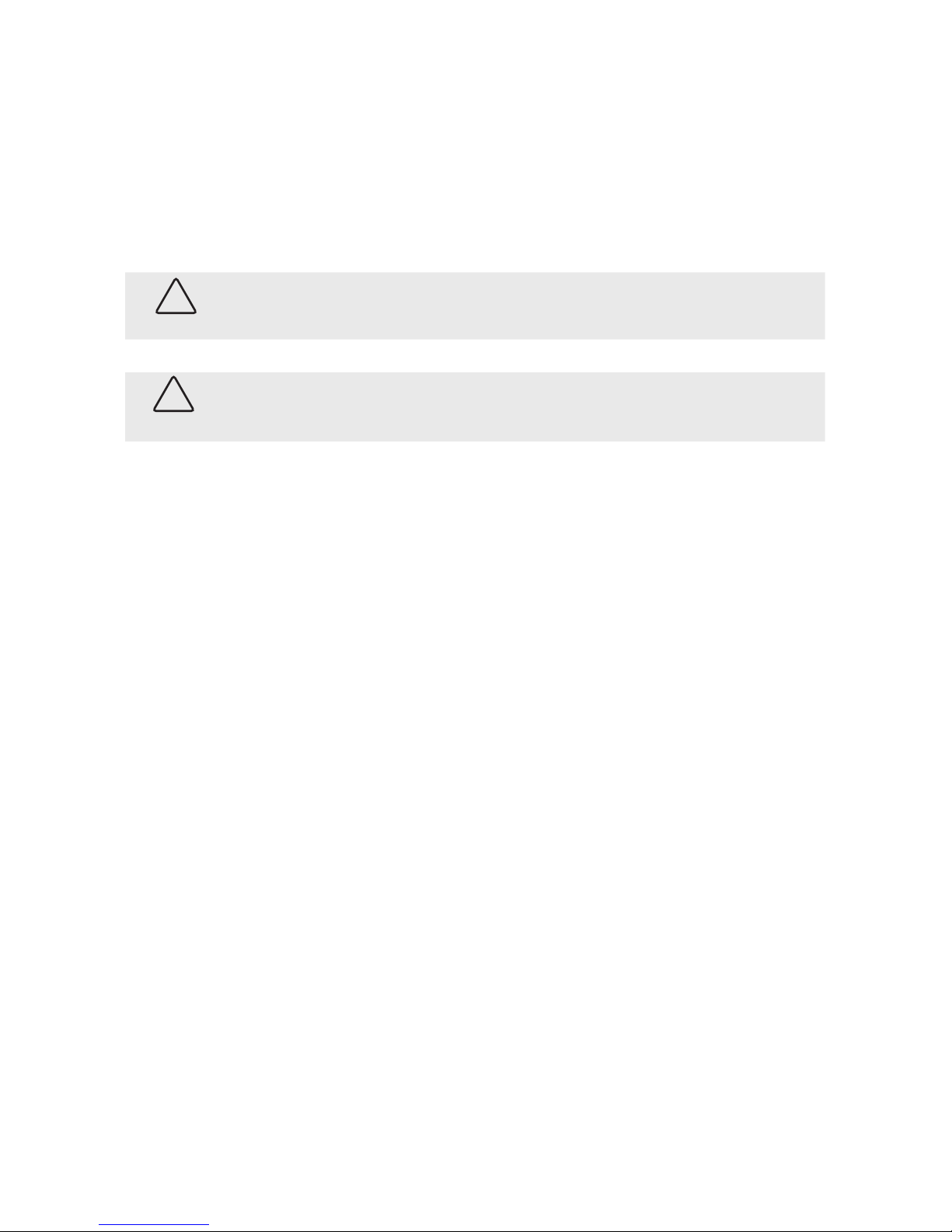
ii
WARNING
!
Changes or modications not expressly approved by the manufacturer could void the user’s authority to operate the
equipment.
CAUTION
To prevent electric shock and risk of re hazards:
Use a power source that is within specication only.
Do NOT expose this appliance to rain or moisture.
REGULATORY NOTICE
This device complies with Part 15 of the FCC Rules. Operation is subject to the following two conditions:
(1) This device may not cause harmful interference, and
(2) This device must accept any interference received, including interference that may cause undesired operation.
This equipment has been tested and found to comply with the limits for a Class A digital device, pursuant to Part
15 of the FCC Rules. These limits are designed to provide reasonable protection against harmful interference in a
residential installation.
This equipment generates, uses, and can radiate radio frequency energy and, if not installed and use in
accordance with the instructions, may cause harmful interference to radio communications.
Operation of this equipment in a residential area is likely to cause interference, in which case the user will be
required to correct the interference at his own expense.
LEGAL NOTICE
Observint Technologies (Observint) products are designed to meet safety and performance standards with the use
of specic Observ int authorized accessories. Obser vint disclaims liability associated with the use of non-Observint
authorized accessories.
The recording, transmission, or broadcast of any person’s voice without their consent or a court order is strictly
prohibited by law.
Observint makes no representations concerning the legality of certain product applications such as the making,
transmission, or recording of video and/or audio signals of others without their knowledge and/or consent. We
encourage you to check and comply with all applicable local, state, and federal laws and regulations before
engaging in any form of surveillance or any transmission of radio frequencies.
Other trademarks and trade names may be used in this document to refer to either the entities claiming the marks
and names or their products. Obser vint disclaims any proprietary interest in trademarks and trade names other than
its own.
No part of this document may be reproduced or distributed in any form or by any means without the express written
permission of Obser vint.
© 2012 by Obser vint, Inc. All Rights Reser ved.
11000 N. Mopac Expressway, Building 300, Austin, TX 78759
For Sales and Support, please contact your distributor.
Page 3
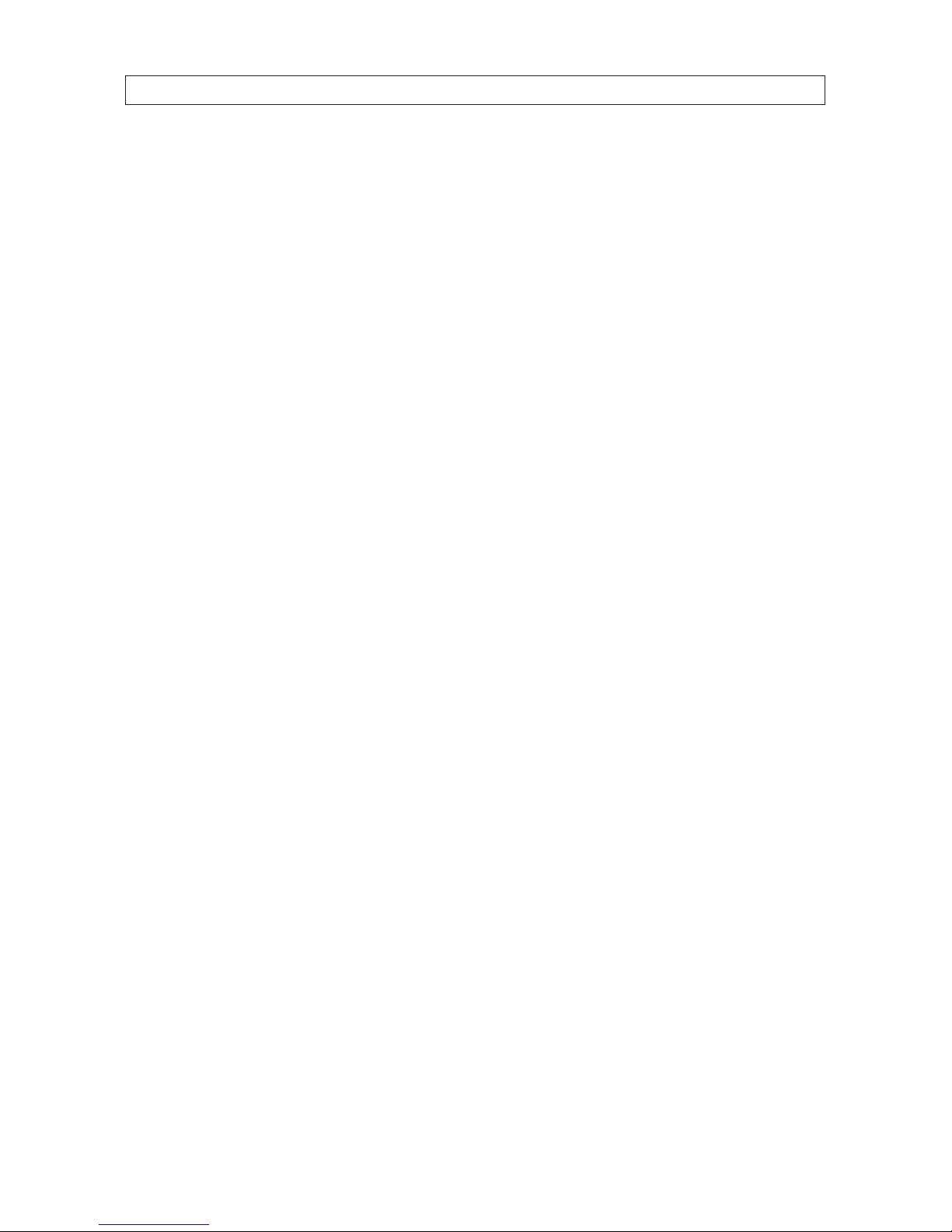
iii2 Megapixel HDcctv Indoor/Outdoor IR Dome Cameras
Table of Contents
Precautions . . . . . . . . . . . . . . . . . . . . . . . . . . . . . . . . . . . . . . . . . . . . . . . . . . . . . . . . . . . . . . . . . . . . . . . . . . . . . iv
SECTION 1 Introduction . . . . . . . . . . . . . . . . . . . . . . . . . . . . . . . . . . . . . . . . . . . . . . . . . . . . . . . . . . . . . . . . . . . . . . . 1
Features
. . . . . . . . . . . . . . . . . . . . . . . . . . . . . . . . . . . . . . . . . . . . . . . . . . . . . . . . . . . . . . . . . . . . . . . . . . . . . . . . .1
1.1 BLK-HDM2IR camera . . . . . . . . . . . . . . . . . . . . . . . . . . . . . . . . . . . . . . . . . . . . . . . . . . . . . . . . . . . . . . . .2
1.2 BLK-HDM1IR camera . . . . . . . . . . . . . . . . . . . . . . . . . . . . . . . . . . . . . . . . . . . . . . . . . . . . . . . . . . . . . . . . .4
SECTION 2 Installation . . . . . . . . . . . . . . . . . . . . . . . . . . . . . . . . . . . . . . . . . . . . . . . . . . . . . . . . . . . . . . . . . . . . . . . . 5
2.1 General Guidelines . . . . . . . . . . . . . . . . . . . . . . . . . . . . . . . . . . . . . . . . . . . . . . . . . . . . . . . . . . . . . . . . . . .5
2.2 Camera drop cable . . . . . . . . . . . . . . . . . . . . . . . . . . . . . . . . . . . . . . . . . . . . . . . . . . . . . . . . . . . . . . . . . . .5
2.3 BLK-HDM2IR camera mounting . . . . . . . . . . . . . . . . . . . . . . . . . . . . . . . . . . . . . . . . . . . . . . . . . . . . . . . .6
2.4 BLK-HDM1IR camera mounting . . . . . . . . . . . . . . . . . . . . . . . . . . . . . . . . . . . . . . . . . . . . . . . . . . . . . . . .7
2.5 Camera adjustments . . . . . . . . . . . . . . . . . . . . . . . . . . . . . . . . . . . . . . . . . . . . . . . . . . . . . . . . . . . . . . . . .7
SECTION 3 Software Setup . . . . . . . . . . . . . . . . . . . . . . . . . . . . . . . . . . . . . . . . . . . . . . . . . . . . . . . . . . . . . . . . . . . . . 9
3.1 Menu operation . . . . . . . . . . . . . . . . . . . . . . . . . . . . . . . . . . . . . . . . . . . . . . . . . . . . . . . . . . . . . . . . . . . . .9
3.2 MODEL . . . . . . . . . . . . . . . . . . . . . . . . . . . . . . . . . . . . . . . . . . . . . . . . . . . . . . . . . . . . . . . . . . . . . . . . . . ..10
3.3 EXPOSURE . . . . . . . . . . . . . . . . . . . . . . . . . . . . . . . . . . . . . . . . . . . . . . . . . . . . . . . . . . . . . . . . . . . . . . . . .10
3.4 WHITE BALANCE . . . . . . . . . . . . . . . . . . . . . . . . . . . . . . . . . . . . . . . . . . . . . . . . . . . . . . . . . . . . . . . . . . . .12
3.5 IMAGE . . . . . . . . . . . . . . . . . . . . . . . . . . . . . . . . . . . . . . . . . . . . . . . . . . . . . . . . . . . . . . . . . . . . . . . . . . . . .13
3.6 INTELLIGENCE . . . . . . . . . . . . . . . . . . . . . . . . . . . . . . . . . . . . . . . . . . . . . . . . . . . . . . . . . . . . . . . . . . . . . .14
3.7 SPECIAL FUNCTION . . . . . . . . . . . . . . . . . . . . . . . . . . . . . . . . . . . . . . . . . . . . . . . . . . . . . . . . . . . . . . . . . .15
3.8 DISPLAY . . . . . . . . . . . . . . . . . . . . . . . . . . . . . . . . . . . . . . . . . . . . . . . . . . . . . . . . . . . . . . . . . . . . . . . . . . .15
SECTION 4 Specications . . . . . . . . . . . . . . . . . . . . . . . . . . . . . . . . . . . . . . . . . . . . . . . . . . . . . . . . . . . . . . . . . . . . . 17
APPENDIX A Troubleshooting . . . . . . . . . . . . . . . . . . . . . . . . . . . . . . . . . . . . . . . . . . . . . . . . . . . . . . . . . . . . . . . . . . . 19
APPENDIX B Camera Dimensions . . . . . . . . . . . . . . . . . . . . . . . . . . . . . . . . . . . . . . . . . . . . . . . . . . . . . . . . . . . . . . . . 20
Camera with vandalproof housing . . . . . . . . . . . . . . . . . . . . . . . . . . . . . . . . . . . . . . . . . . . . . . . . . . . . . . . . . .20
Camera with plastic housing . . . . . . . . . . . . . . . . . . . . . . . . . . . . . . . . . . . . . . . . . . . . . . . . . . . . . . . . . . . . . . .20
Page 4
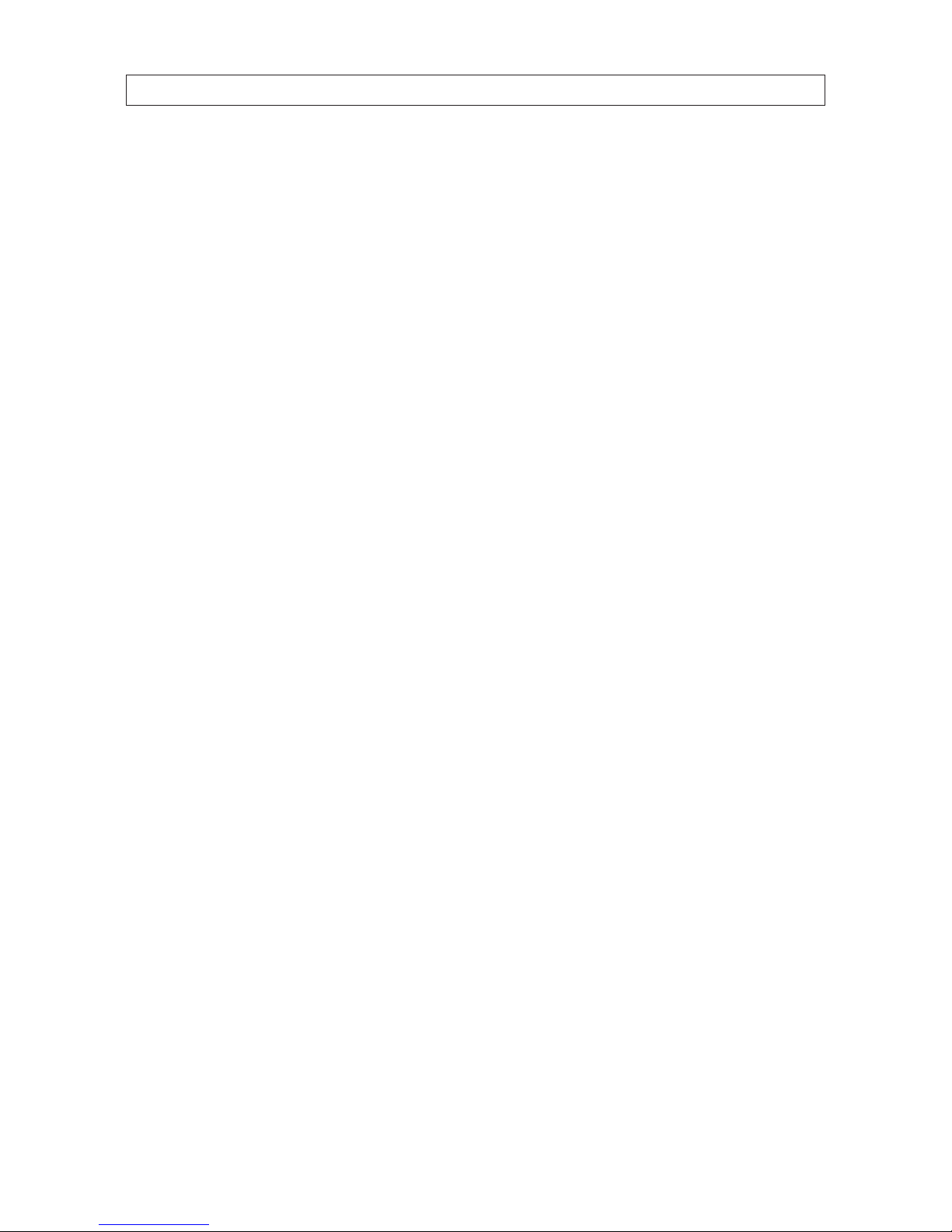
iv
Precautions
Do not install the camera in extreme temperature conditions. Use the camera in environments where temperature is
between 14 °F and 122 °F. Ensure adequate ventilation.
Do not install or use the camera in an environment where the humidity is high. It can degrade the image quality.
Do not install the camera under unstable lighting conditions. Severe lighting changes or icker can cause the camera to
work improperly.
Never use the camera close to a gas or oil leak. These chemicals can damage the camera.
Do not drop the camera or subject it to physical shocks. These can cause malfunctions to occur.
Never point the camera at intense light. Smear or blooming may occur, and it can damage the CCD.
Do not expose an indoor camera to rain or spill liquids on it. If it gets wet, wipe it dry immediately. Liquids can contain
minerals that corrode electronic components.
Check the power source to ensure that it is within specications before connecting it to the camera.
PRECAUTIONS
Page 5
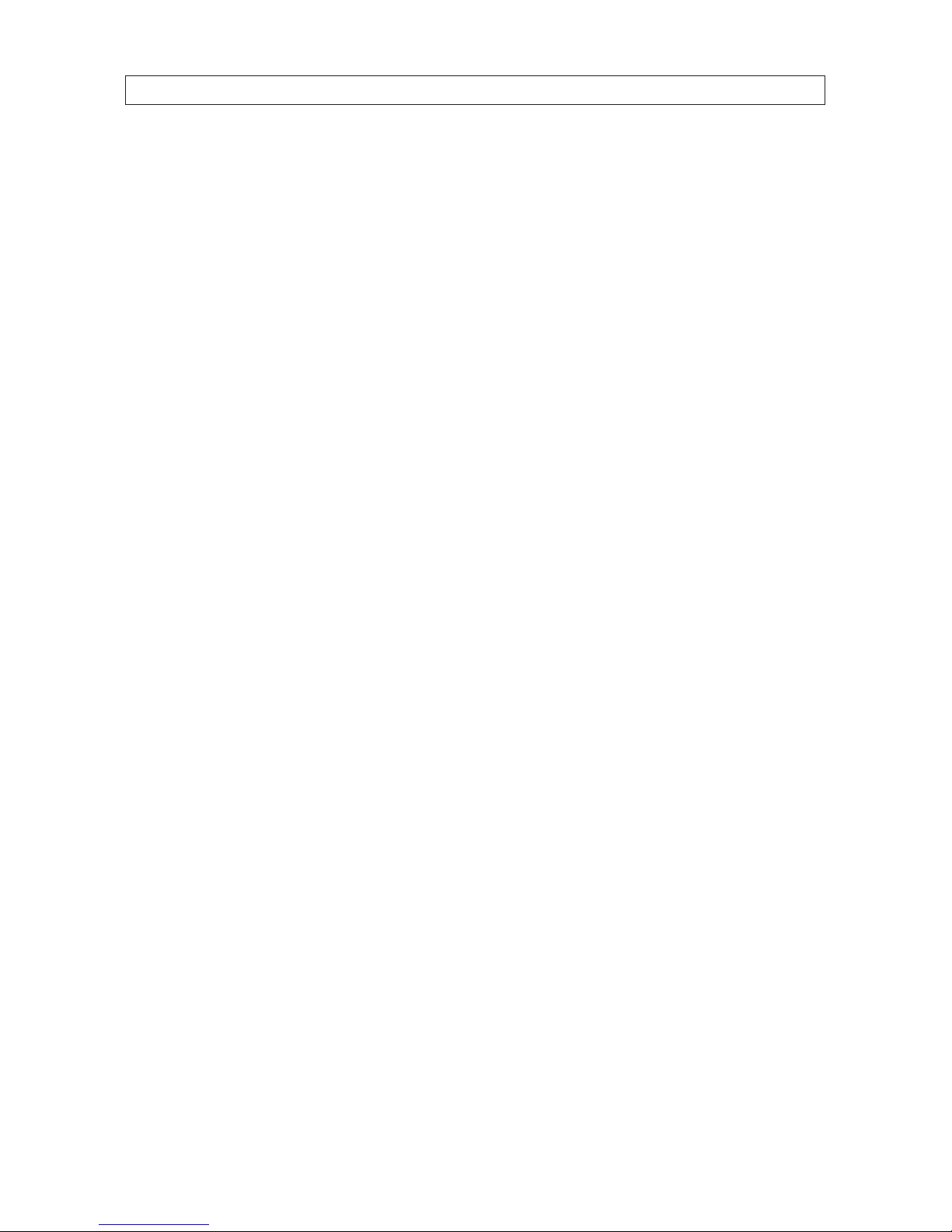
12 Megapixel HDcctv Indoor/Outdoor IR Dome Cameras
SECTION 1: INTRODUCTION
SECTION 1
Introduction
These high denition indoor/outdoor IR dome cameras feature a Panasonic CMOS sensor with a 2 – 10 mm lens, wide dynamic
range, dual voltage range support (24 Vac, 12 Vdc), and on-screen display (OSD) for control and setup. These cameras are available
with either a durable plastic or vandalproof outdoor enclosure.
Features
• Wall or ceiling mounting through 3-axis camera bracket
• IP67 rated (outdoor camera)
• Safety strap keeps dome cover attached while making adjustments
• 1/3” Panasonic CMOS sensor
• Full HD resolution
• Day or day/night operation
• Vari-focal lens 2~10 mm
• Wide dynamic range (WDR)
• Digital noise reduction (DNR, 2D + 3D)
• Privacy mask function
• Defog function
• On screen display (OSD)
• Intelligent motion detection
• HD-SDI/CVBS Output
• Multi Protocol (PELCO-D, PELCO-P)
Page 6

2
Joystick /
OSD Control
Lens Controls
Inside Housing
Lens Controls
Access Door
Lens
Assembly
Video Out
Tilt/Pan
Gimbal
Tilt Lock
Thumb Screw
Cover Strap
Anchor Point
IR Array
Internal Components
Far (L) – Near (R)
focus control
and set screw
Tele (L) – Wide (R)
zoom control
and set screw
Lens Controls
Access Door
Lens
Housing
Tilt/Pan
Gimbal
Lens controls
1.1 BLK-HDM2IR camera
BLK-HDM2IR cameras include a rugged die-cast aluminum vandalproof enclosure and are IP67 rated. They are ush surface
mountable using the mount adaptor box supplied.
SECTION 1: INTRODUCTION
Page 7

32 Megapixel HDcctv Indoor/Outdoor IR Dome Cameras
SECTION 1: INTRODUCTION
1.1.1 What’s in the box
Your camera includes the following:
• Security tool
• Machine screws (4)
• Mounting cap
• Mounting screws (4)
• L-wrench
• User manual
• Dome bracket (optional)
What’s in the box
Optional dome bracket for wall and ceiling mounting
Page 8
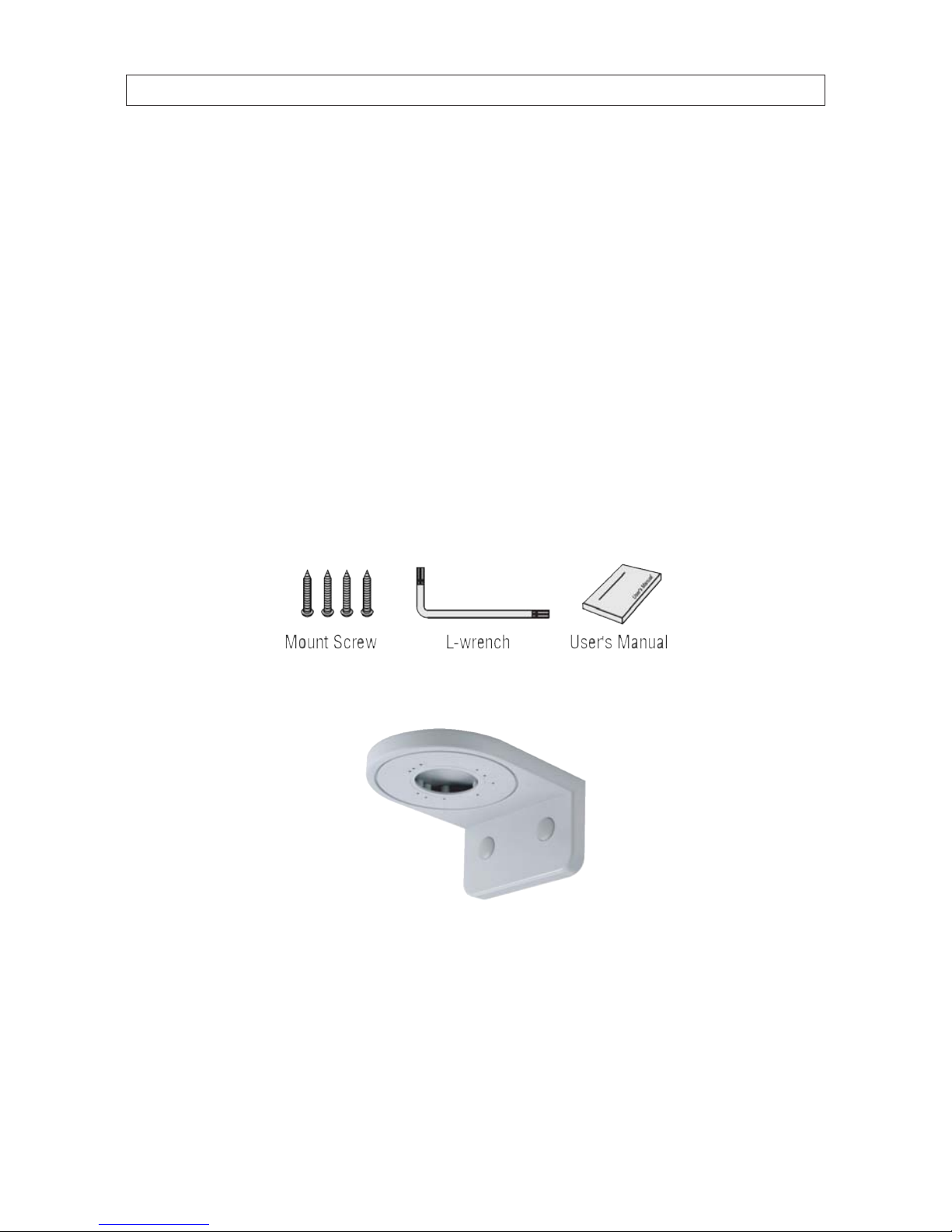
4
SECTION 1: INTRODUCTION
1.1.2 What you need
To install the camera you will need:
• 12 Vdc 1 A or 24 Vac 1 A power source
• Tools for mounting the camera
1.2 BLK-HDM1IR camera
1.2.1 What’s in the box
Your camera includes the following:
• Mounting screws (4)
• L-wrench
• User manual
• Dome bracket (optional)
What’s in the box
Optional dome bracket
1.2.2 What you need
To install the camera you will need:
• 12 Vdc 1 A or 24 Vac 1 A power source
• Tools for mounting the camera
Page 9

52 Megapixel HDcctv Indoor/Outdoor IR Dome Cameras
SECTION 2: INSTALLATION
SECTION 2
Installation
2.1 General Guidelines
• Outdoor installations: Ensure the cover is secured to the dome base with the machine screws provided and rubber seals.
Dome cover
Rubber seal
Machine screw
Dome base
• Dome/window care: Handle the dome carefully to prevent scratching. If a scratch appears over the lens, adjust the dome
window to move the scratch away from the lens.
CAUTION
Keep dome cover and camera lens clean. To avoid smearing, do not expose the camera lens to a strong light source such as the
sun or spot lights.
• Monitor impedance: Set the monitor impedance switch to 75 Ω.
• Power supply: To avoid re or shock hazard, use only a UL listed power supply.
2.2 Camera drop cable
Drop cable connectors / wires denitions:
• Power: red sleeved connector; 12 Vdc / 24 Vac non-polarized
• HD-SDI: BNC connector
• Pigtail wires:
— RS-485(+): blue wire
— RS-485(-): green wire
Page 10

6
SECTION 2: INSTALLATION
Camera drop cable
2.3 BLK-HDM2IR camera
mounting
The camera can be installed on a junction box or directly to a wall
or ceiling.
1. Attach the surface mount bracket to the ceiling or wall
using four (4) mounting screws.
2. Connect the dome base to the surface mount bracket using
the screws with rubber rings provided.
3. Route the power and video cables to the camera location
and attach them to the camera drop cable (see General
guidelines above).
4. Attach the dome base to the surface mount bracket using
the four machine screws provided.
Page 11

72 Megapixel HDcctv Indoor/Outdoor IR Dome Cameras
SECTION 2: INSTALLATION
2.4 BLK-HDM1IR camera
mounting
1. Connect the dome base to the mounting surface using four
(4) screws.
2. Route the power and video cables to the camera location
and attach them to the camera drop cable (see General
guidelines above).
2.5 Camera adjustments
1. Attach a video setup monitor to the yellow CVBS (yellow) connector on the drop cable, the RCA connector on the camera PC
board, or setup a remote monitor for viewing video from the camera.
2. Power on the camera and video monitor.
3. While observing video from the camera, adjust the gimbal pan/tilt/horizon to aim the camera in the preferred direction.
Pan adjustment (rotate gimbal) Tilt adjustment
Page 12

8
SECTION 2: INSTALLATION
After adjusting the tilt, tighten the tilt/lock thumb screw.
Horizon adjustment
4. Adjust the image with the focus and zoom levers. See the photo “Lens controls” on page 2. After setting the focus and zoom
tighten the focus and zoom set screws until snug.
5. Congure your camera using the software menus in the OSD. See Software Setup in the following section of this manual.
6. Place the dome cover over the base and adjust the dome window. Tighten the captive screws that secure the cover to the
base.
7. Clean the camera dome with an approved glass cleaning solution and a lint free cloth.
— Dust can be removed from the unit by wiping it with a soft damp cloth. To remove stains, gently rub the surface with
a soft cloth moistened with a mild detergent solution, then rinse and dry it with a soft cloth.
— Remove all foreign particles, such as plastic or rubber materials, attached to the camera housing. These may cause
damage to the surface over time.
CAUTION
Do not use benzene, thinner or other chemical products on the camera assembly; these may dissolve the paint and
promote damage of the surfaces. Before using any chemical product, read the accompanying instructions carefully.
Page 13

92 Megapixel HDcctv Indoor/Outdoor IR Dome Cameras
SECTION 3: SOFTWARE SETUP
SECTION 3
Software Setup
Use the SETUP joy stick on the OSD control panel to navigate through the menu system. Press the joy stick down (toward the PC
board) to enter the SETUP menu or select an entry, rock the stick up or down to highlight an item in the list, and left or right display
the option you want to select.
3.1 Menu operation
Navigation through the menu system is performed with the joystick located inside the camera dome cover assembly. You can rock
the joystick to the right, left, up , or down, and press the joystick down (Set functions).
Joystick
Video monitor
RCA connector
• Up button : Moves the cursor upwards in the menu. Use this button to select an item or adjust the parameters.
• Down button : Moves the cursor downwards in the menu. Use this button to select an item or adjust the parameters.
• Right button : Moves the cursor to the right in the menu. Use this button to select or adjust the parameters of the selected
item. The parameter changes each time this button is pressed.
• Left button : Moves the cursor to the left in the menu. Use this button to select or adjust the parameters of the selected item.
The parameter changes each time this button is pressed.
• Set button : Executes selections and displays a submenu for an item with the mark.
Page 14

10
SECTION 3: SOFTWARE SETUP
The main MENU consists of a list of sub-menus or displays the
option selected for a camera function. When sub-menus are
available, the
symbol is shown.
3.2 MODEL
MODEL: Select model type: D&N (day and night) / COLOR / IR SMART / IR CDS
3.3 EXPOSURE
To open the EXPOSURE menu, rock the joystick down (or up) to highlight EXPOSURE, then press the joystick down (set, select).
• BRIGHTNESS: Adjust brightness level: 0 (dark) ~ 20 (bright) steps
• LENS: DC / MANUAL
• SHUT SPEED: Can be set in AUTO or MANUAL: AUTO / 1/30 (25), 1/60 (50), 1/120 (100), 1/240, 1/500, 1/1000, 1/2000,
1/4000, 1/8000, 1/16000,1/30000, 1/60000 s
• FLICKERLESS: On / O
• DSS: Select maximum DSS (Digital Slow Shutter): OFF / x2, x3, x4
• AGC: Select Auto Gain Control OFF / ON
• WDR/BLC: Select WDR (Wide Dynamic Range) or BLC (Back Light Compensation). NOTE: When WDR is ON, ACE and DEFOG
function will not turn on.
— WEIGHT : Adjust WDR level 0 ~ 3
• BLC
— AREA : Control BLC area according to light condition.
— POS-X : Adjust the window X-Axis position
— POS-Y : Adjust the window Y-Axis position
Page 15

112 Megapixel HDcctv Indoor/Outdoor IR Dome Cameras
SECTION 3: SOFTWARE SETUP
— SIZ-X : Adjust the window X-Axis size
— SIZ-Y : Adjust the window Y-Axis size
• DAY&NIGHT : Select Day&Night. The MODEL mode determines content of the DAY&NIGHT submenu.
D&N Model
— Mode: AUTO / DAY / NIGHT / EXT
— Delay : 0 ~ 255 second
— BURST : OFF / ON
— THRS : LOW / MIDDLE / HIGH. Select Day&Night change level. Higher level make the night mode changed in lower
illumination.
— GAP : LOW / MIDDLE / HIGH: Select Day to Night mode change and Night to Day mode change.
COLOR Model
— AUTO / DAY / NIGHT / EXT
— Delay : 0 ~ 255 second
— BURST : OFF / ON
— THRS : LOW / MIDDLE / HIGH
— GAP : LOW / MIDDLE / HIGH
IR SMART Model
— AUTO
» Delay : ---
» BURST : OFF / ON
» THRS : ---
» GAP : ---
IR SMART OFF IR SMART ON
IR CDS Model
— AUTO / DAY / NIGHT
» Delay : ---
» BURST : OFF / ON
» THRS : ---
» GAP : ---
Page 16

12
SECTION 3: SOFTWARE SETUP
• SMART IR : OFF / ON. NOTE: SMART IR function only works with IR Smart Model.
— THRS : Set-up Smart IR turns on point. When you level up the value, Smart IR turns on in a low light condition.
— AREA : Set up areas to control Smart IR function. When BLC mode is on, Smart IR area is following BLC area.
— POS-X : Adjust the window X-Axis position
— POS-Y : Adjust the window Y-Axis position
— SIZ-X : Adjust the window X-Axis size
— SIZ-Y : Adjust the window Y-Axis size
— IR COMP: Compensate when IR uctuation occurs. Objects in front of camera must be at least 1 foot away from
camera.
3.4 WHITE BALANCE
• AWB : Select WHITE BALANCE mode. AUTO / PRESET / MANUAL / INDOOR / OUTDOOR
— AUTO : Automatically adjusts color according to the lighting.
— PRESET : It is a xed white balance mode that may be automatically readjusted only by pressing PRESET
— MANUAL : You can change WB as changing “RED GAIN” and “BLUE GAIN” in manual mode.
» RED GAIN : Adjust R gain value 0 ~ 20
» BLUE GAIN : Adjust B gain value 0 ~ 20
— INDOOR : Set color temperature to be Indoor light (3700 K)
— OUTDOOR : Set color temperature to be Outdoor light (5100 K)
• CHROMA : Adjust CHROMA gain value 0 ~ 20 steps
Page 17

132 Megapixel HDcctv Indoor/Outdoor IR Dome Cameras
SECTION 3: SOFTWARE SETUP
3.5 IMAGE
• SHARPNESS : Adjust sharpness level: 0 ~ 10 steps
• MIRROR : Select a ip mode: OFF / H / V / H&V
— H : You can ip the picture horizontally on the screen
— V : You can ip the picture vertically on the screen
— H&V : You can ip the picture horizontally & vertically on the screen
H Mirror O H Mirror ON
• Freeze : Select real or still mode: OFF / ON
• E.ZOOM : Select maximum digital zoom magnication: x1 ~ x12, x14, x15, x18, x21, x25, x32
• HLC : Select High Light Compensation to mask out intense light sources aecting the camera’s image: OFF / ON
— ON LEVEL : 0 ~ 20 steps. COLOR : Black, White, Yellow, Cyan, Green, Magenta, Red, Blue
• ACE : Select Digital WDR (Wide Dynamic Range): OFF / ON. NOTE: When ACE is On, WDR/BLC and DEFOG function can not turn
on.
Page 18

14
SECTION 3: SOFTWARE SETUP
WDR O WDR ON
• DNR : Select Digital Noise Reduction: AUTO / OFF / LOW / MIDDLE / HIGH
• D.COMPRESS : Use this function only with IP camera. Set to OFF.
• GAMMA: Set gamma level for best display
3.6 INTELLIGENCE
• PRIVACY : Hide an area you want to hide on the screen: OFF / ON
— MASK# : Select mask area number (0 ~ 31)
— MODE : Set-up masking areas. (OFF / ON)
— X-POS : Adjust the mask X-Axis position
— Y-POS : Adjust the mask Y-Axis position
— X-SIZ : Adjust the mask X-Axis size
— Y-SIZ : Adjust the mask Y-Axis size
— COLOR : Cyan, Green, Magenta, Red, Blue, Black, White, Yellow
— TRANS : Select mask transparency level (0 ~ 4)
Page 19

152 Megapixel HDcctv Indoor/Outdoor IR Dome Cameras
SECTION 3: SOFTWARE SETUP
3.7 SPECIAL FUNCTION
• SHADING DET : Sets the shading calibration that the lens will perform. Only occurs when the entire screen is viewed in white
light.(OFF / ON)
• SHADING : Select Lens shading compensation. (OFF / ON)
• DEFECT DET : Compensates for bad pixels that my occur. Occurs when the whole screen is in full black or if there is bad
pixelation and it changes the THRS values until the screen is xed. (OFF / ON)
• DEFOG : Carry out defog function: OFF / ON
— LEVEL : adjust amount of fog on display screen: 0 ~ 10. NOTE: When DEFOG is On, ACE and WDR/BLC function can not
turn on.
• SYSTEM : Select NTSC or PAL. (NTSC / PAL)
• HD FORMAT : Select Digital output 1080P or 720P. (1080P / 720P)
• PG : Select Color pattern generator (OFF / ON)
• CVBS : Select Composite signal (OFF / ON)
• COMM : Set up the camera ID, baud rate, protocol
— ID : Select the camera ID: 1 ~ 255
— BAUD RATE : Select serial communication speed: 2400 / 4800 / 9600 / 19200 / 38400 / 57600 / 115200 bps
— PROTOCOL : Select operating protocol: PELCO-D / PELCO-P / UPDATE
• DEFAULT : All the settings will be restored to the factory default.
3.8 DISPLAY
Page 20

16
SECTION 3: SOFTWARE SETUP
• DISP SEL : Select display item.
— ID : OFF / ON
— TITLE : OFF / ON
— EZOOM : OFF / ON
• SET TITLE : Select camera title menu (Text edit)
Set Title character set (on-screen)
Page 21

172 Megapixel HDcctv Indoor/Outdoor IR Dome Cameras
SECTION 4: SPECIFICATIONS
SECTION 4
Specications
Table 1. Component Specications
Compo nent Value
Image Sensor 1/3" Panasonic CMOS
Total Pixels 2010 (h) x 1108 (v) = 2,227,080 (pixel)
Active Pixels 1944 (h) x 1092 (v) = 2,122,848 (pixel)
Scanning sys tem Progressive
Resolution
Digital : 1920 x 1080 (1080p / 30 fps), 1280 x 720 (720p / 60 f ps)
Analog : 70 0 TVL
Min. Illuminatio n
Color : 1.0 lux , B/W : 0.5 lux
Color DSS : 0.002 lux , BW DSS : 0.001 lux
Video output
HD-SDI
Analog : NTSC, PAL(without WDR)
S/N ratio > 50 dB (AGC o )
Function
Model D&N / COLOR / IR SMART / IR CDS
Exposure
BRIGHTNESS 0 ~ 20 steps
LENS DC / Manual
SHUT SPEED Auto / Manual ( 1/30 (1/25) ~ 1/60000 )
DSS O / x2 / x 3 / x4
AGC O / On
WDR/BLC O / WDR / BLC
DAY&NIGHT Auto / Day / Night / Ex t
SMART IR O / On
White Bal Auto / Preset / M anual / Indoor / Ou tdoor
Image
SHARPNE SS 0 ~ 10 steps
MIRROR O / H / V / H&V
FREEZE O / On
E.ZOOM x1 ~ x32
HLC O / On
ACE O / On
Page 22

18
SECTION 4: SPECIFICATIONS
Compo nent Value
DNR O / Low / Middle / High / Auto
D.COMPRESS OFF / ON
INTELLIGENCE
PRIVACY O / On (32 points)
SPECIAL FUNC
SHADING DET O / On
SHADING O / On
DEFEC T DET O / On
DEFOG O / On
SYSTEM NTSC / PAL
HD FORMAT 1080P / 720P
PG O / On
CVBS O / On
COMM
ID (1 ~ 255)
Baud rate (2400 / 4 800 / 9600 / 19200 / 38400 / 57600 / 115200)
DEFAULT ON / DONE
Language English
OSD Text 0 ~ 9 , A ~ Z , a ~ z
Elec trical
Power Sou rce
12 Vdc TYPE : 12 Vdc ± 10 %
DUAL TYPE : 12 Vdc ± 10 % , 24 Vac ± 10 %
Power Consumption
12 Vdc TYPE : 250 mA
DUAL TYPE : 350 mA (12 Vdc ± 10 %) , 250 mA (24 Vac ± 10 %)
IR 27 each (IR Type)
General
Power Input DC JACK
Video O utput (HD-SDI) BNC connector
Operating Temperature +14 °F ~ +122 °F (-10 °C ~ +50 °C), Humidity : 0 % RH ~ 80 % RH
Storage Temperature -4 °F ~ +140 °F (-20 °C ~ +60 °C), Humidit y : 0 % RH ~ 90 % RH
Page 23

192 Megapixel HDcctv Indoor/Outdoor IR Dome Cameras
APPENDIX A: TROUBLESHOOTING
APPENDIX A
Troubleshooting
If you experience problems you cannot resolve, please contact your distributor.
Problem Solution
Nothin g appears on the s creen. - Check the power connec tions.
- Check the video cable connections.
- Ensure t hat the lens mode is set to DC (VIDE O) when using a VIDEO (DC) lens.
The video image is not clear. - Clean the lens with a sof t, clean cloth.
- Adjust t he monitor screen for room lighting co nditions. Move the camera if necessary.
The screen is dark. - Adjust t he contrast f eature of the monitor.
- If you have an intermediate device, s et the 75Ω /Hi-Z properly, and c heck the terminals.
The MOTION DETECTION functio n is not working - Is “MOTION DETECT ION” mode tur ned on?
- Is the MD Sensitivit y set too low? Increase the sensiti vity.
- Check the set ting of the MD AREA.
The WDR f unction is not working - Is the WDR level too low?
- Is the AE Mode set to MANUAL? WD R is disabled in MANUAL exposure mode.
Colors are not qui te right. - Is the camera facing directly into sunlight or uores cent light?
- Is the auto-ir is lens is being us ed?
- Check the connection of the lens conn ector cable.
The Day&Night function doe sn’t work. - Is the AGC (E XPOSURE menu) set to OFF? The Auto Day&Night Funct ion doesn’t wor k if the AGC is OFF.
- Check the D <—> N level.
Page 24

20
APPENDIX B: CAMERA DIMENSIONS
APPENDIX B
Camera Dimensions
Camera with vandalproof housing
4.96"
2.95"
1.38"
2.95"
1.61"
Camera with plastic housing
2.09"
3.29"
1.75"
1.52"
1.81"
