Page 1

BLK-HDC10 2-Megapixel Full-HD
C-mount Box Camera User Manual
Please read this manual before using your camera, and always follow the instructions
for safety and proper use. Save this manual for future reference.
BLK-HDC10_CM
Page 2
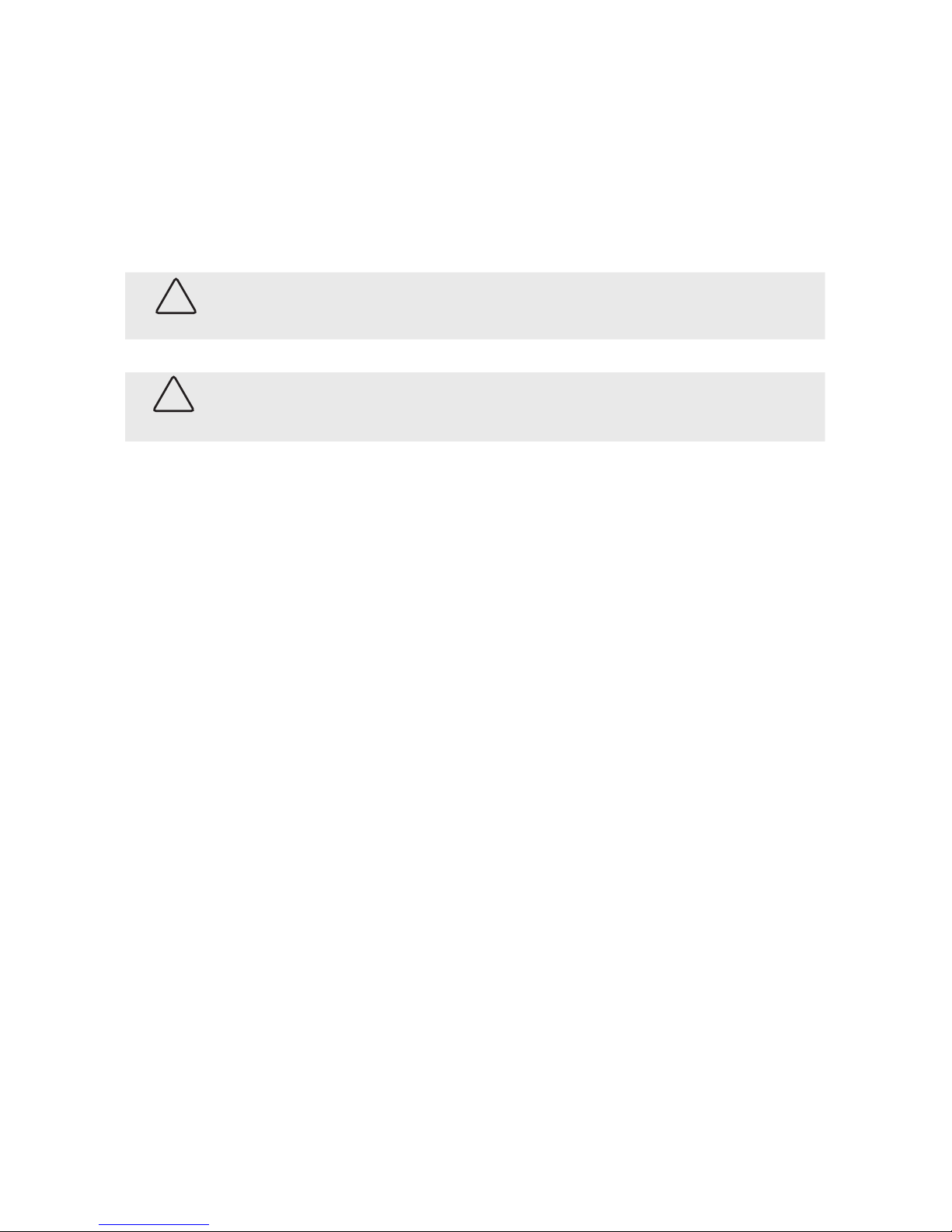
ii
WARNING
!
Changes or modications not expressly approved by the manufacturer could void the user’s authority to operate the
equipment.
CAUTION
To prevent electric shock and risk of re hazards, use a power source that is within specication only.
Do NOT expose this appliance to rain or moisture.
REGULATORY NOTICE
This equipment may generate or use radio frequency energy. Changes or modications to this equipment may
cause harmful interference unless the modications are expressly approved in the instruction manual. The user
could lose the authority to operate this equipment if an unauthorized change or modication is made.
REGULATORY INFORMATION: FCC Par t 15
This equipment has been tested and found to comply with the limits for a Class A digital device, pursuant to Part
15 of the FCC Rules. These limits are designed to provide reasonable protection against harmful interference
when the equipment is operated in a commercial environment This equipment generates, uses, and can radiate
radio frequency energy and, if not installed and used in accordance with the instruction manual, may cause
harmful interference to radio communications. Operation of this equipment in a residential area is likely to cause
harmful interference in which case the user will be required to correct the interference at his own expense.
LEGAL NOTICE
Observi nt Technologies (Observi nt) products are designed to meet safety and performance standards with the use
of specic Obs ervint authorized accessories. O bservint disclaims liability associated with the use of non-O bservint
authorized accessories.
The recording, transmission, or broadcast of any person’s voice without their consent or a court order is strictly
prohibited by law.
Observi nt makes no representations concerning the legality of certain product applications such as the making,
transmission, or recording of video and/or audio signals of others without their knowledge and/or consent. We
encourage you to check and comply with all applicable local, state, and federal laws and regulations before
engaging in any form of surveillance or any transmission of radio frequencies.
Other trademarks and trade names may be used in this document to refer to either the entities claiming the marks
and names or their products. Obser vint disclaims any proprietary interest in trademarks and trade names other than
its own.
No part of this document may be reproduced or distributed in any form or by any means without the express written
permission of Obser vint.
© 2012 by Obser vint, Inc. All Rights Reserved.
11000 N. Mopac Expressway, Building 300, Austin, TX 78759
For Sales and Support, please contact your distributor.
Page 3
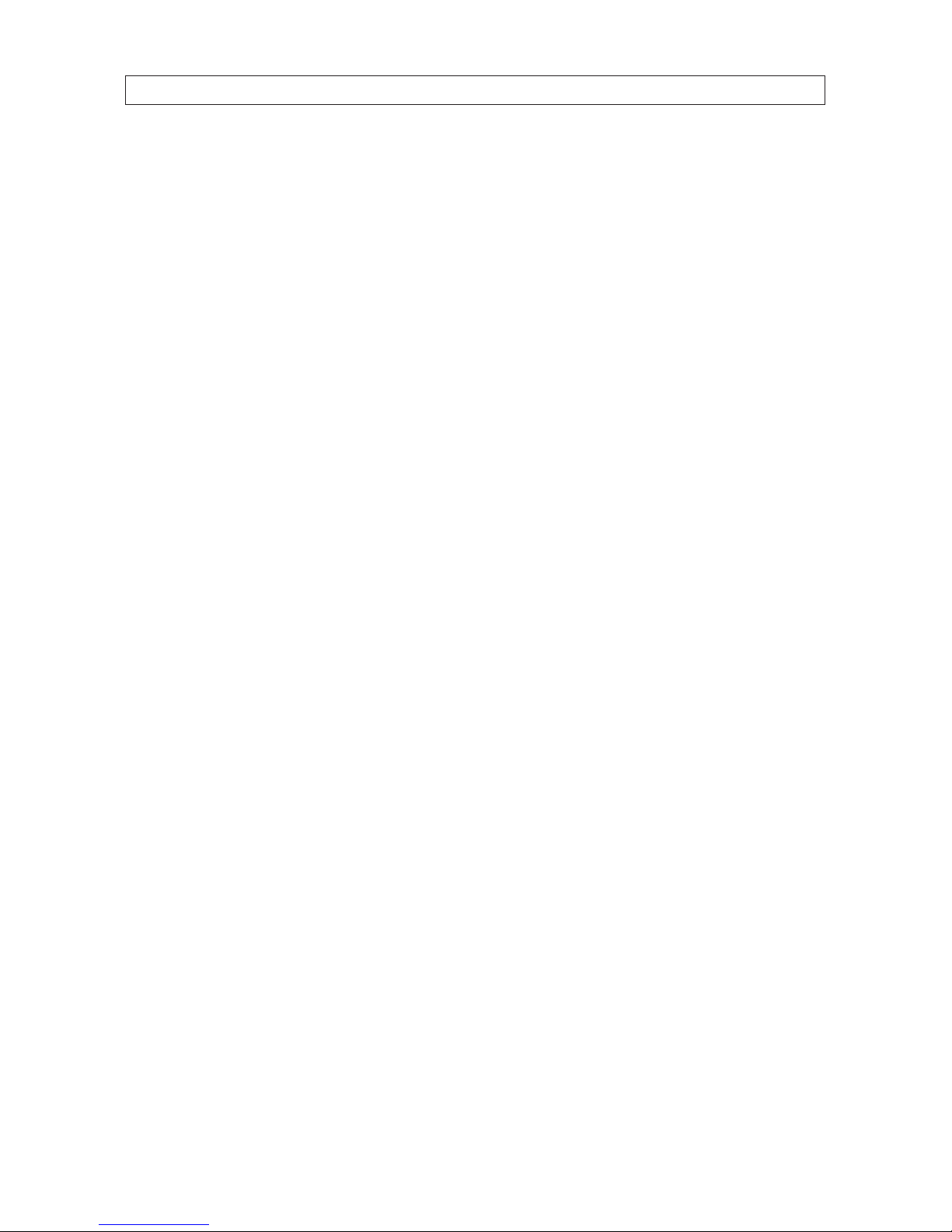
iii2 MP Full HD C-Mount Box Camera User Manual
PRECAUTIONS
WARNING - Do not install this equipment in a conned space such as a bookcase or similar unit.
WARNING - Wiring methods shall be in accordance with the National Electric Code, ANSI/NFPA 70.
WARNING - This is a class A product. In a domestic environment this product may cause radio interference in which case the user
may be required to take adequate measures.
WARNING - To reduce a risk of re or electric shock, do not expose this product to rain or moisture.
CAUTION - Installation should be performed by a qualied service person and should conform to all local codes.
CAUTION - To avoid electrical shock, do not open the camera enclosure. Refer servicing to qualied personnel only.
CAUTION - This camera should not be exposed to water (dripping or splashing) and no objects lled with liquids, such as vases,
should be placed on it.
CAUTION - Danger of explosion if battery is incorrectly replaced. Replaced only with the same or equivalent type recommended by
the manufacturer. Dispose of used batteries according to the manufacturer’s instructions.
A suitable conduit entries, knock-outs or glands shall be provided in the cable entries of this product in the end use.
Holes in metal, through which insulated wires pass, shall have smooth well rounded surfaces or shall be provided with bushings.
DISPOSAL OF YOUR OLD APPLIANCES
1. All electrical and electronic products should be disposed of separately from the municipal waste stream via designated
collection facilities appointed by the government or local authorities.
2. The correct disposal of your old appliance will help prevent potential negative consequences for the environment and human
health.
3. For more detailed information about disposal of your old appliance, please contact your city oce, waste disposal service or
the shop where you purchased the product. To disconnect power from the mains, pull out the mains cord plug. When install
the product, ensure that the plug is easily accessible.
Page 4
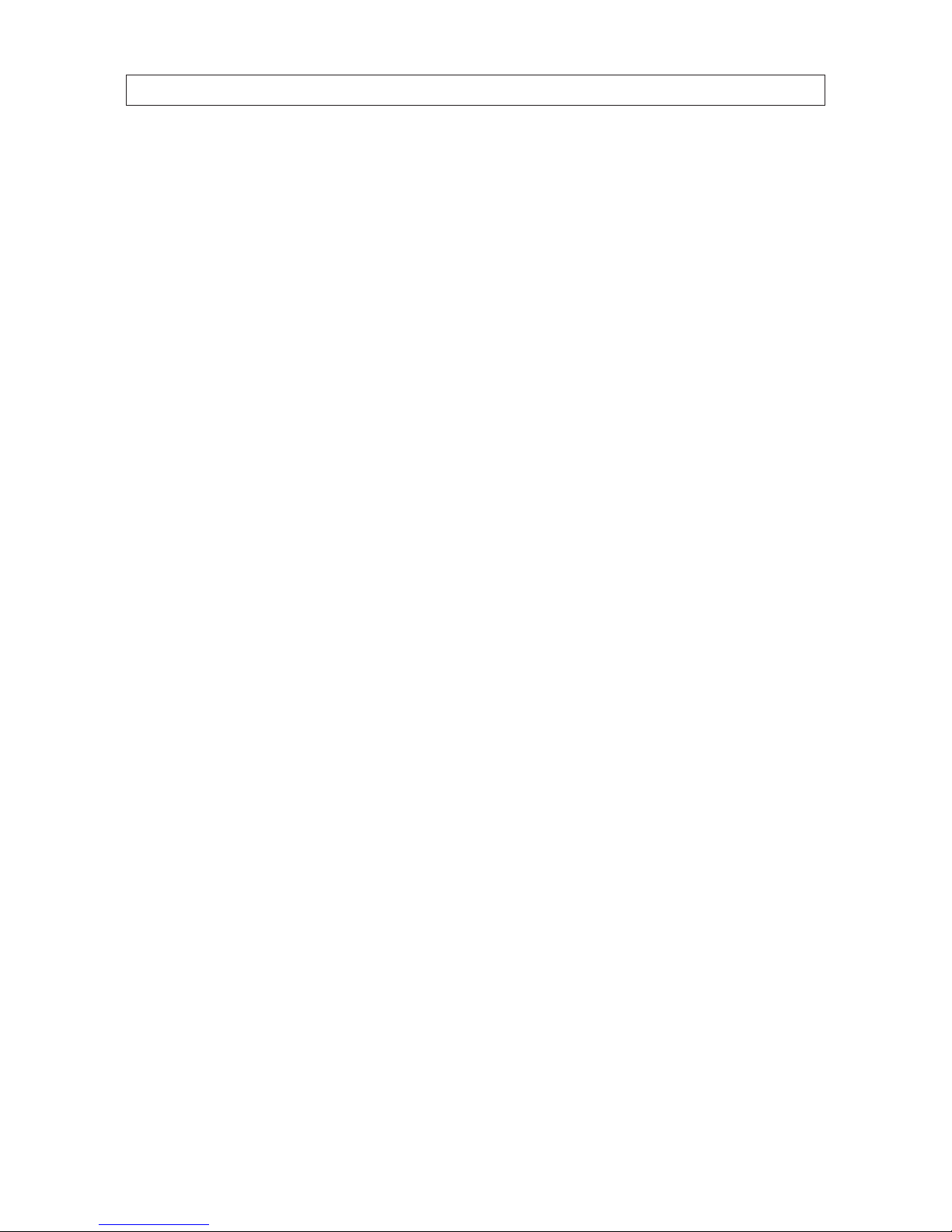
iv
IMPORTANT SAFETY INSTRUCTIONS
1. Read these instructions - All these safety and operating instructions should be read before the product is operated.
2. Keep these instructions - The safety, operating and user instructions should be retained for future reference.
3. Heed all warnings - All warnings on the product and in the operating instructions should be adhered to.
4. Follow all instructions - All operating and user instructions should be followed.
5. Do not use this apparatus near water - For example: near a bath tub, wash bowl, kitchen sink, laundry tub, in a wet
basement; near a swimming pool; etc.
6. Clean only with dry cloth - Unplug this product from the wall outlet before cleaning. Do not use liquid cleaners.
7. Do not block any ventilation openings. Install in accordance with the manufacturer’s instructions. - Slots and openings in
the cabinet are provided for ventilation, to ensure reliable operation of the product, and to protect it from overheating. The
openings should never be blocked by placing the product on a bed, sofa, rug or other similar surface. This product should not
be placed in a built-in installation such as a bookcase or rack unless proper ventilation is provided and the manufacturer’s
instructions have been adhered to.
8. Do not install near any heat sources such as radiators, heat registers, stoves, or other apparatus (including ampliers) that
produce heat.
9. Do not defeat the safety purpose of the polarized or grounding-type plug. A polarized plug has two blades with one wider
than the other. A grounding type plug has two blades and a third grounding prong. The wide blade or the third prong are
provided for your safety. If the provided plug does not t into your outlet, consult an electrician for replacement of the
obsolete outlet.
10. Protect the power cord from being walked on or pinched particularly at plugs, convenience receptacles, and the point where
they exit from the apparatus.
11. Only use attachments/accessories specied by the manufacturer.
12. Use only with the cart, stand, tripod, bracket, or table specied by the manufacturer, or sold with the apparatus. When a cart
is used, use caution when moving the cart/apparatus combination to avoid injury from tip-over.
13. Unplug this apparatus during lightning storms or when unused for long periods of time.
14. Refer all servicing to qualied service personnel. Servicing is required when the apparatus has been damaged in any way,
such as power supply cord or plug is damaged, liquid has been spilled or objects have fallen into the apparatus, the apparatus
has been exposed to rain or moisture, does not operate normally, or has been dropped.
IMPORTANT SAFETY INSTRUCTIONS
Page 5
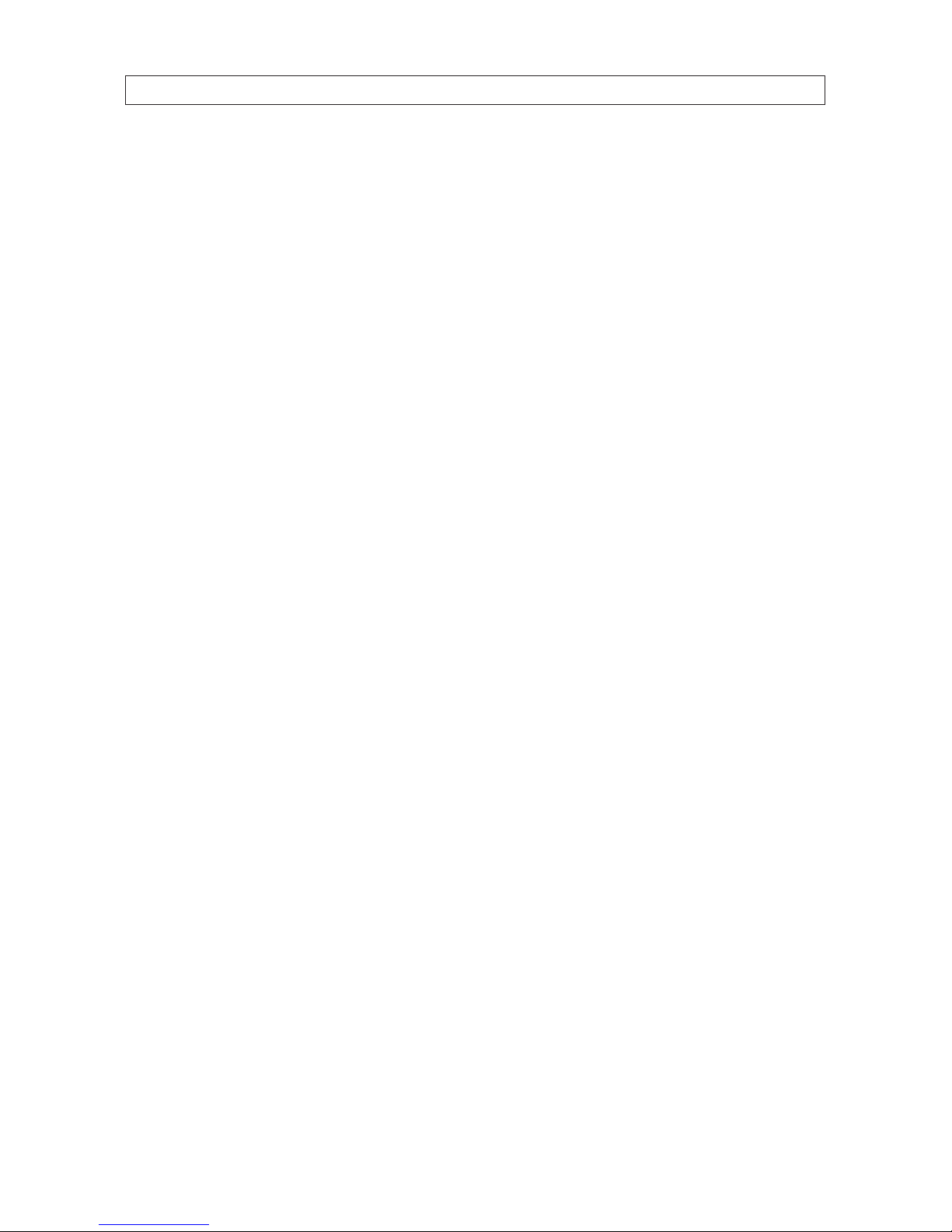
v2 MP Full HD C-Mount Box Camera User Manual
TABLE OF CONTENTS
Table of Contents
PRECAUTIONS . . . . . . . . . . . . . . . . . . . . . . . . . . . . . . . . . . . . . . . . . . . . . . . . . . . . . . . . . . . . . . . . . . . . . . . . . . . iii
DISPOSAL OF YOUR OLD APPLIANCES . . . . . . . . . . . . . . . . . . . . . . . . . . . . . . . . . . . . . . . . . . . . . . . . . . . . . . . . iii
IMPORTANT SAFETY INSTRUCTIONS . . . . . . . . . . . . . . . . . . . . . . . . . . . . . . . . . . . . . . . . . . . . . . . . . . . . . . . . . iv
SECTION 1 Introduction . . . . . . . . . . . . . . . . . . . . . . . . . . . . . . . . . . . . . . . . . . . . . . . . . . . . . . . . . . . . . . . . . . . . . . . 1
1.1 Camera components. . . . . . . . . . . . . . . . . . . . . . . . . . . . . . . . . . . . . . . . . . . . . . . . . . . . . . . . . . . . . . . . . .1
1.2 What you need . . . . . . . . . . . . . . . . . . . . . . . . . . . . . . . . . . . . . . . . . . . . . . . . . . . . . . . . . . . . . . . . . . . . . . 3
SECTION 2 Installation . . . . . . . . . . . . . . . . . . . . . . . . . . . . . . . . . . . . . . . . . . . . . . . . . . . . . . . . . . . . . . . . . . . . . . . . 4
2.1 Camera installation bracket setup . . . . . . . . . . . . . . . . . . . . . . . . . . . . . . . . . . . . . . . . . . . . . . . . . . . . . . 4
2.2 Attach the lens . . . . . . . . . . . . . . . . . . . . . . . . . . . . . . . . . . . . . . . . . . . . . . . . . . . . . . . . . . . . . . . . . . . . . . 5
SECTION 3 Conguration Setup . . . . . . . . . . . . . . . . . . . . . . . . . . . . . . . . . . . . . . . . . . . . . . . . . . . . . . . . . . . . . . . . . 8
3.1 Menu operation . . . . . . . . . . . . . . . . . . . . . . . . . . . . . . . . . . . . . . . . . . . . . . . . . . . . . . . . . . . . . . . . . . . . .8
3.2 CAMERA MODE . . . . . . . . . . . . . . . . . . . . . . . . . . . . . . . . . . . . . . . . . . . . . . . . . . . . . . . . . . . . . . . . . . . . . .9
3.3 EXPOSURE . . . . . . . . . . . . . . . . . . . . . . . . . . . . . . . . . . . . . . . . . . . . . . . . . . . . . . . . . . . . . . . . . . . . . . . . . .9
3.4 WHITE BALANCE . . . . . . . . . . . . . . . . . . . . . . . . . . . . . . . . . . . . . . . . . . . . . . . . . . . . . . . . . . . . . . . . . . . .10
3.5 IMAGE . . . . . . . . . . . . . . . . . . . . . . . . . . . . . . . . . . . . . . . . . . . . . . . . . . . . . . . . . . . . . . . . . . . . . . . . . . . . .11
3.6 INTELLIGENT . . . . . . . . . . . . . . . . . . . . . . . . . . . . . . . . . . . . . . . . . . . . . . . . . . . . . . . . . . . . . . . . . . . . . . .12
3.7 SPECIAL FUNCTION . . . . . . . . . . . . . . . . . . . . . . . . . . . . . . . . . . . . . . . . . . . . . . . . . . . . . . . . . . . . . . . . . .13
3.8 DISPLAY . . . . . . . . . . . . . . . . . . . . . . . . . . . . . . . . . . . . . . . . . . . . . . . . . . . . . . . . . . . . . . . . . . . . . . . . . . .14
SECTION 4 Specications . . . . . . . . . . . . . . . . . . . . . . . . . . . . . . . . . . . . . . . . . . . . . . . . . . . . . . . . . . . . . . . . . . . . . 15
APPENDIX A Troubleshooting . . . . . . . . . . . . . . . . . . . . . . . . . . . . . . . . . . . . . . . . . . . . . . . . . . . . . . . . . . . . . . . . . . . 17
APPENDIX B Camera Dimensions . . . . . . . . . . . . . . . . . . . . . . . . . . . . . . . . . . . . . . . . . . . . . . . . . . . . . . . . . . . . . . . . 18
Page 6

vi
Page 7

12 MP Full HD C-Mount Box Camera User Manual
SECTION 1: INTRODUCTION
SECTION 1
Introduction
This high denition indoor C/CS mount camera features 2.1 megapixel imaging with 1920 x 1080 resolution along with
3-dimensional Noise Reduction (3D-NR). A lens is not included.
3D-NR automatically provides a more accurate noise reduction. This is based on twice the visual information than conventional
eld-based types. The video noise is reduced by 30 % in low light for a 2 dB improvement in the signal-to-noise ratio. The result is a
brighter picture with less noise, even in low light.
High denition video – HDcctv security cameras deliver true 1080p or 720p HD video, true HDTV-quality video in live and recorded
view modes.
Features
• 1/3” Panasonic CMOS sensor
• Full HD Resolution
• DAY & NIGHT
• WDR (Wide Dynamic Range)
• DNR (Digital Noise Reduction, 2D+3D)
• Privacy mask Function
• On Screen Display
• Intelligent motion detection
• HD-SDI/CVBS output
• Multi Protocol (PELCO-D, PELCO-P)
1.1 Camera components
Lens
(not provided)
Lens iris output
connector
Installation bracket
Flange back set screw
Menu operation
buttons under
side panel
Page 8
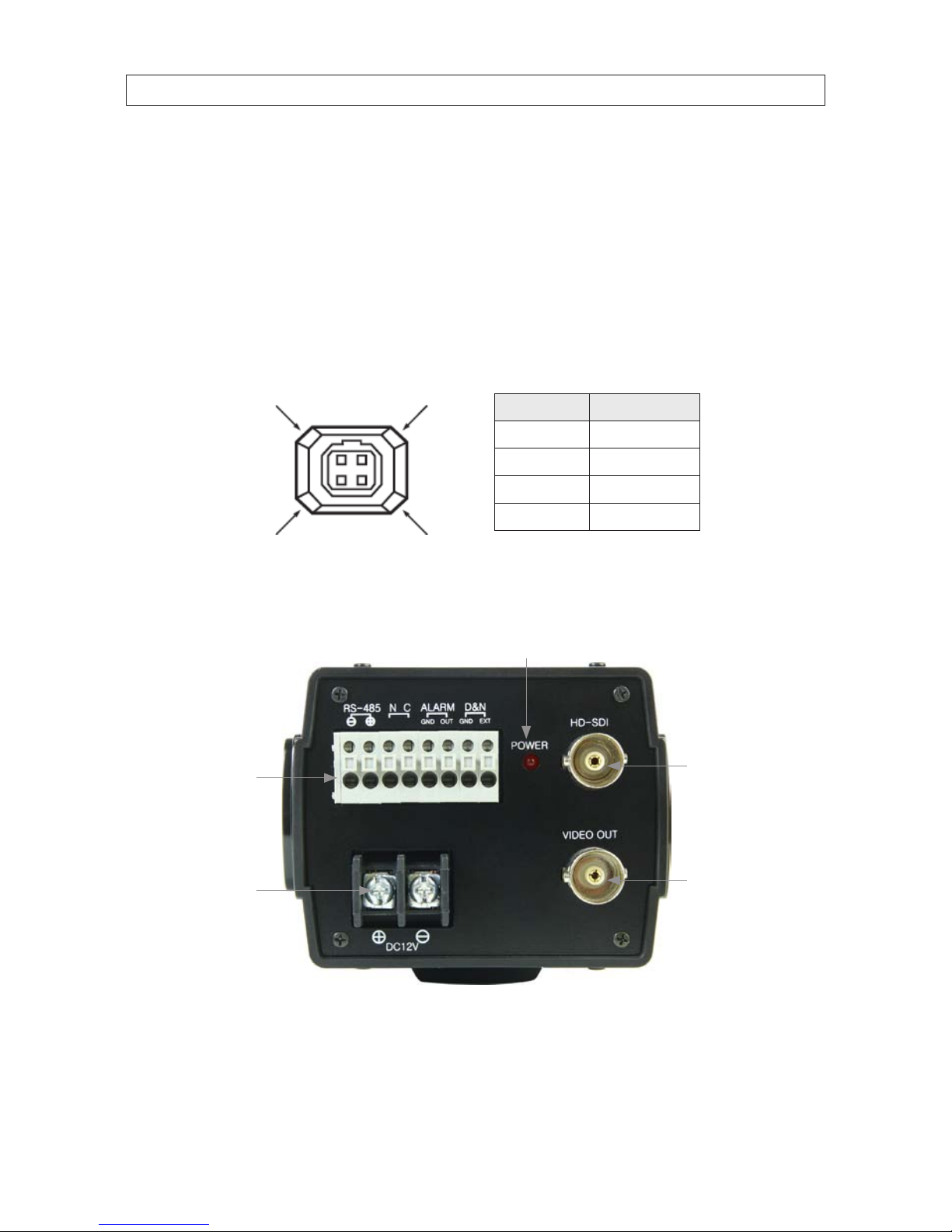
2
SECTION 1: INTRODUCTION
NOTES:
• Lens: The camera accommodates a standard C or CS mount lens.
• Menu operation buttons: Slide the side panel back to access these buttons. See “3.1 Menu operation” on page 8 for more
information.
• Mounting bracket: The mounting bracket can be attached to the top-side or under-side of the camera.
• Flange back (back focus) set screw: Used to lock the ange back. The adjustment is required only when a lens without
focus-adjusting mechanism is mounted, or when a lens with adjusting mechanism is mounted and more accurate focus that
is needed.
• Lens iris output connector: 4-pin connector used to send the Iris control signal and power supply to an auto-iris type lens
4
2
3
1
Pin DC -type lenses
1 Damping -
2 Damping +
3 Drive +
4 Drive -
1.1.1 Camera back panel
External device
connections
Power indicator
Power input
terminals
HD-SDI connector
Video out connector
BLK-HDC10 back connectors
Page 9

32 MP Full HD C-Mount Box Camera User Manual
SECTION 1: INTRODUCTION
NOTES:
• Power indicator - LED lights when the power is applied to the camera.
• External Device Connectors:
— D&N - To set the D&N (day and night) function manually, connect the external switch to set the D&N terminals. Open
the switch for day mode, close the switch for night mode.
Closed
(night node)
External switch
Open (day mode)
If you use the external D&N function, set the DAY/NIGHT option to EXT on the setup menu. See “3.3 EXPOSURE” on
page 9 for more information.
— Alarm Output Terminal (ALARM OUT/COM) - Connect to the alarm input of an external device. When motion is
detected, 3.3 Vdc is applied to the Alarm Out - Gnd terminals.
— RS-485 Communication - Connect to an external RS-485 controller.
• HD-SDI - Connect this connector to a device such as a DVR or monitor with a HD Video function.
• Video output connector (BNC type) - Connect this connector to a device such as a DVR or monitor with a VIDEO IN
connector.
• Power input terminal: 12 Vdc input terminals. Observe the polarity indicated when connecting 12 Vdc power to the
camera.
1.2 What you need
To install the camera you will need:
• C- or CS-type lens
• 12 Vdc 1 A power source
• Mounting bracket
• Tools for mounting the camera
Page 10

4
SECTION 2: INSTALLATION
SECTION 2
Installation
2.1 Camera installation bracket setup
The camera can be attached to a mounting bracket on the upper side or the underside of the camera.
Normally, the bracket is factory installed on the underside of the camera. If the camera will attach to the mounting bracket on the
upper side, remove the bracket from the underside of the camera and reattach it to the upper side. Do not attach the camera to the
mounting bracket at this time.
Page 11

52 MP Full HD C-Mount Box Camera User Manual
SECTION 2: INSTALLATION
2.2 Attach the lens
The camera will accommodate a C- or CS-type lens. To attach the lens, do the following:
1. Remove the lens mounting cap from the lens mounting ring as shown below.
Lens mounting ring
Cap
2. Carefully screw the lens assembly clockwise onto the lens mounting ring until it is fully seated. Tighten until snug.
Lens mounting ring
3. If you installed an auto-iris lens, verify that the cable pin denitions match the lens output iris connector (see “1.1 Camera
components” on page 1) then plug the cable into the connector.
Page 12
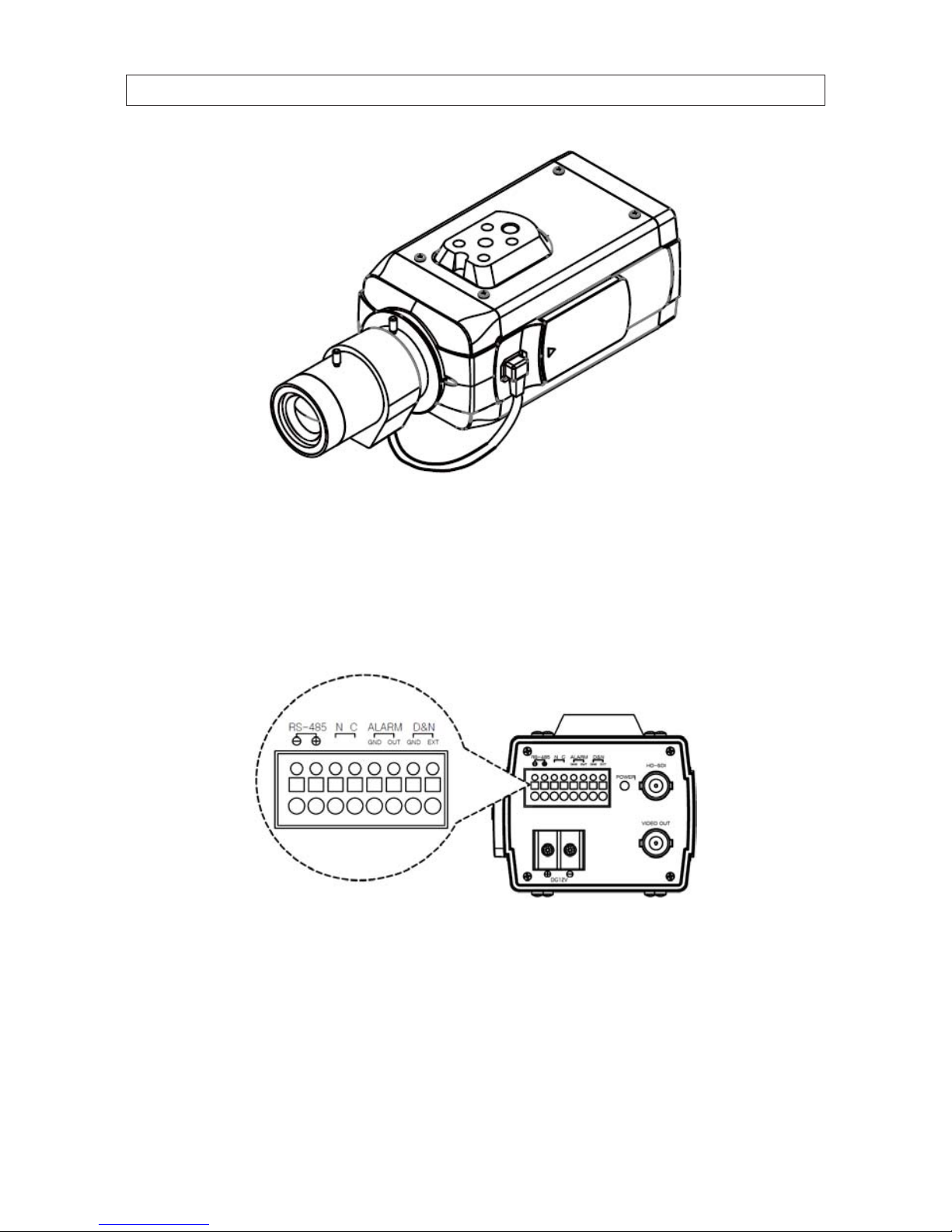
6
SECTION 2: INSTALLATION
4. Follow the manufacturer’s instructions to attach the camera mounting bracket to the mounting surface.
5. Attach the camera to camera mounting bracket.
6. Attach the RS-485, alarm output device, and D&N switch to the terminal block on the back of the camera, as needed. See
“1.1.1 Camera back panel” on page 2 for more information. Wire these devices to the camera in compliance with local codes.
7. Connect the HD-SDI connector on the back of the camera to a DVR or monitor with HD capabilities using suitable coax cable.
8. Connect the VIDEO OUT connector to a local setup monitor (optional). (Use a setup monitor while making installation setup
adjustments to the camera.)
Page 13
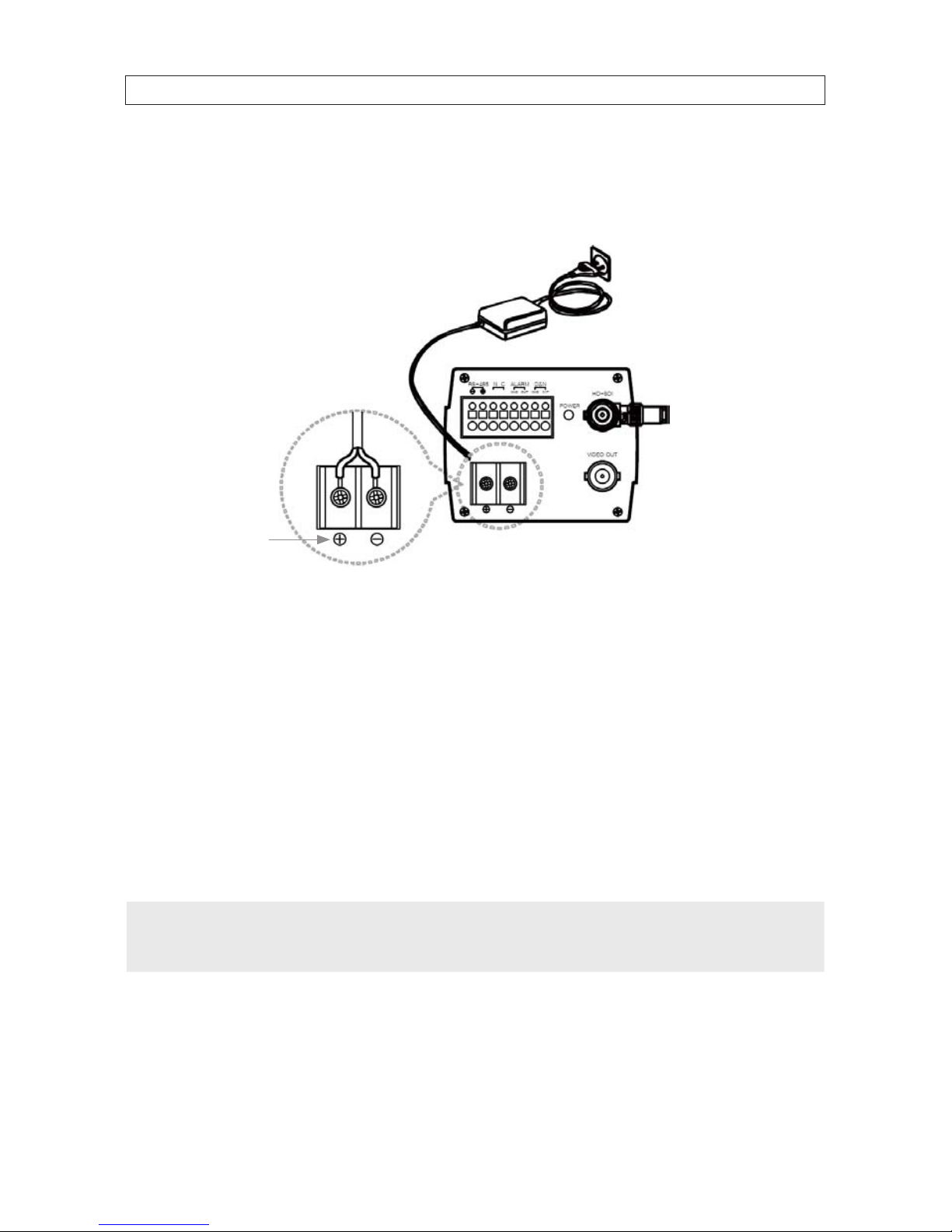
72 MP Full HD C-Mount Box Camera User Manual
SECTION 2: INSTALLATION
9. Connect power leads to the power terminals on the back of the camera in compliance with local codes. Ensure that the leads
do not have applied to them when making the connections. Connect the leads in accordance with the terminal polarity on
the back of the camera.
Terminal polarity
10. After connecting the power leads to the camera, connect the other ends to a 12 Vdc power source (adapter). Apply power to
the adapter.
11. Verify that the POWER LED on the back of the camera is lit.
12. Power on the local setup monitor
13. While observing the image from the camera on the monitor, adjust the camera for the desired eld of view:
a. Adjust the mounting bracket to center the eld of view in the camera image.
b. Adjust the lens zoom and focus following the manufacturer’s suggested method.
NOTE
If you installed a lens without focus-adjusting mechanism, or a sharper focus is needed after adjusting the lens focus:
- Loosen the ange back (back focus) set screw with a hex wrench, then rotate the ange until the best focus is achieved.
- Tighten the ange back set screw until it is snug.
14. Congure your camera using the software menus in the on-screen display (OSD). Refer to “SECTION 3 Conguration Setup”
on page 8 for more information.
15. If you used a setup monitor to congure the camera, disconnect it from the camera.
Page 14

8
SECTION 3: CONFIGURATION SETUP
SECTION 3
Conguration Setup
Use the on-screen display (OSD) menus to congure your camera for the environment where it is installed and recording
requirements you prefer.
3.1 Menu operation
Navigation through the menu system is performed menu navigation buttons located under the camera side panel.
• Up button p: Moves the cursor upwards in the menu. Use this button to select an item or adjust the parameters.
• Down button q: Moves the cursor downwards in the menu. Use this button to select an item or adjust the parameters.
• Right button u: Moves the cursor to the right in the menu. Use this button to select or adjust the parameters of the
selected item. The parameter changes each time this button is pressed.
• Left button t: Moves the cursor to the left in the menu. Use this button to select or adjust the parameters of the selected
item. The parameter changes each time this button is pressed.
• Set button : Opens the OSD menu system and executes selections and displays a submenu for an item with the mark.
Press the Set button to open the OSD main MENU consists of a
list of sub-menus or displays the option selected for a camera
function. When sub-menus are available, the
symbol is
shown.
Page 15

92 MP Full HD C-Mount Box Camera User Manual
SECTION 3: CONFIGURATION SETUP
3.2 CAMERA MODE
CAMERA MODE: Select mode type: D&N (day and night) / COLOR / IR SMART / IR CDS. The mode selected aects the content of
some displays.
3.3 EXPOSURE
To open the EXPOSURE menu, rock the joystick down (or up) to highlight EXPOSURE, then press the joystick down (set, select).
• BRIGHTNESS: Adjust brightness level: 0 (dark) ~ 20 (bright) steps
• LENS: DC / MANUAL
• SHUT SPEED: Can be set in AUTO or MANUAL: AUTO / 1/30 (25), 1/60 (50), 1/120 (100), 1/240, 1/500, 1/1000, 1/2000,
1/4000, 1/8000, 1/16000,1/30000, 1/60000 s
• FLICKERLESS: Set to ON or OFF for best performance. Normally OFF.
• DSS: Select maximum DSS (Digital Slow Shutter): OFF / x2, x3, x4
• AGC: Select Auto Gain Control OFF / ON
• WDR/BLC: Select WDR (Wide Dynamic Range) or BLC (Back Light Compensation). NOTE: When WDR is ON, ACE and DEFOG
function will not turn on.
— WEIGHT: Adjust WDR level 0 ~ 3
• BLC
— AREA: Control BLC area according to light condition.
— POS-X: Adjust the window X-Axis position
— POS-Y: Adjust the window Y-Axis position
— SIZ-X: Adjust the window X-Axis size
— SIZ-Y: Adjust the window Y-Axis size
• DAY&NIGHT: Select Day&Night. The MODEL mode determines content of the DAY&NIGHT submenu.
D&N Model
— AUTO / DAY / NIGHT / EXT
» Delay: 0 ~ 255 second
» BURST: OFF / ON
» THRS: LOW / MIDDLE / HIGH. Select Day&Night change level. Higher level make the night mode changed in lower
illumination.
» GAP: LOW / MIDDLE / HIGH: Select Day to Night mode change and Night to Day mode change.
Page 16
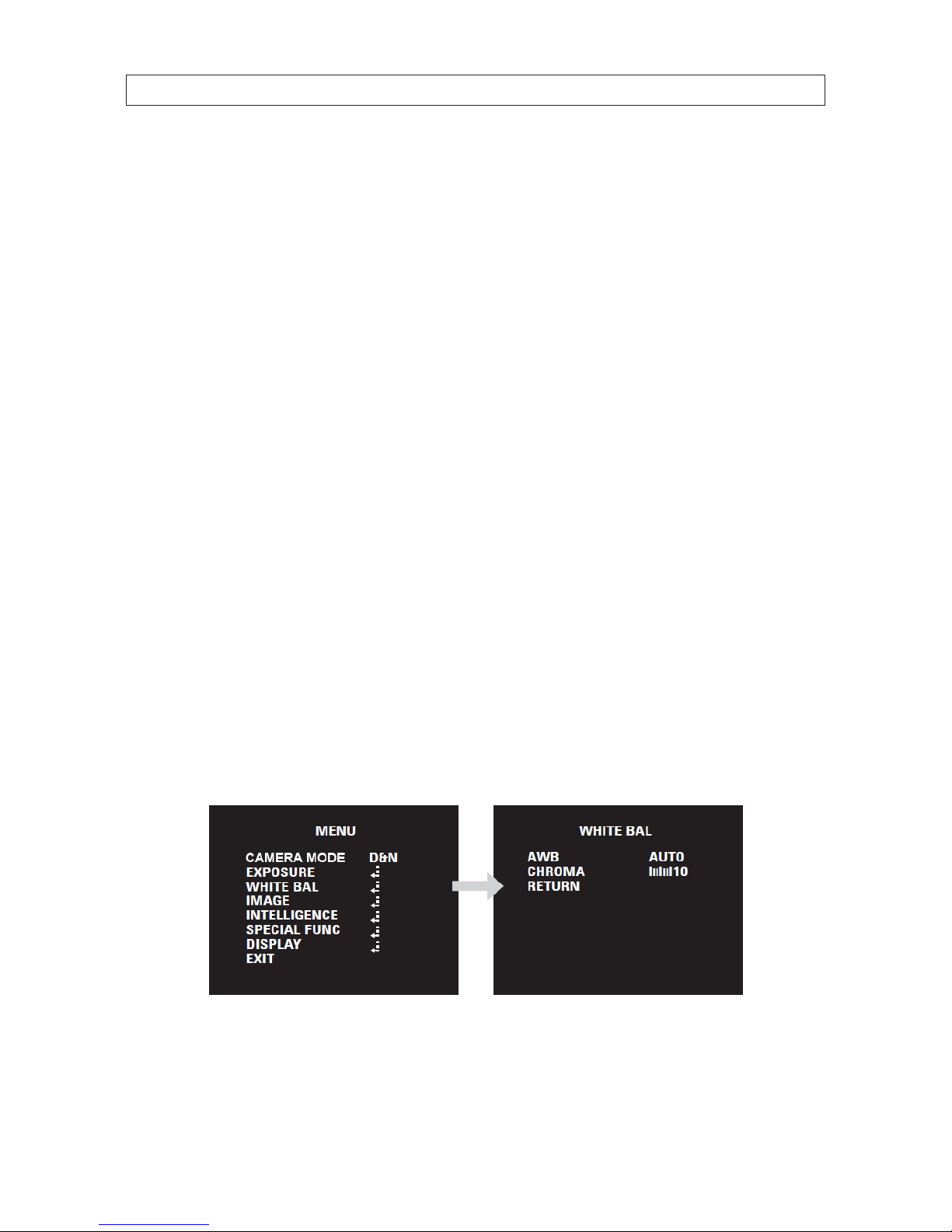
10
SECTION 3: CONFIGURATION SETUP
COLOR Model
— AUTO / DAY / NIGHT / EXT
— Delay: 0 ~ 255 second
— BURST: OFF / ON
— THRS: LOW / MIDDLE / HIGH
— GAP: LOW / MIDDLE / HIGH
IR SMART Model (not used with this camera)
IR CDS Model
— AUTO / DAY / NIGHT
» Delay: ---
» BURST: OFF / ON
» THRS: ---
» GAP: ---
• SMART IR: OFF / ON. NOTE: SMART IR function only works with IR Smart Mode.
— THRS: Set-up Smart IR turns on point. When you level up the value, Smart IR turns on in a low light condition.
— AREA: Set up areas to control Smart IR function. When BLC mode is on, Smart IR area is following BLC area.
— POS-X: Adjust the window X-Axis position
— POS-Y: Adjust the window Y-Axis position
— SIZ-X: Adjust the window X-Axis size
— SIZ-Y: Adjust the window Y-Axis size
— IR COMP: Compensate when IR hunting happens. When you use this function, you should put a test object around
30cm form the camera. If an object is located in nearer than 30cm from the camera and an object what could reect
the light is in front of the camera, the camera cannot compensate a trouble of hunting.
3.4 WHITE BALANCE
• AWB: Select WHITE BALANCE mode. AUTO / PRESET / MANUAL / INDOOR / OUTDOOR
— AUTO: Automatically adjusts color according to the lighting.
— PRESET: It is a xed white balance mode that may be automatically readjusted only by pressing PRESET
Page 17
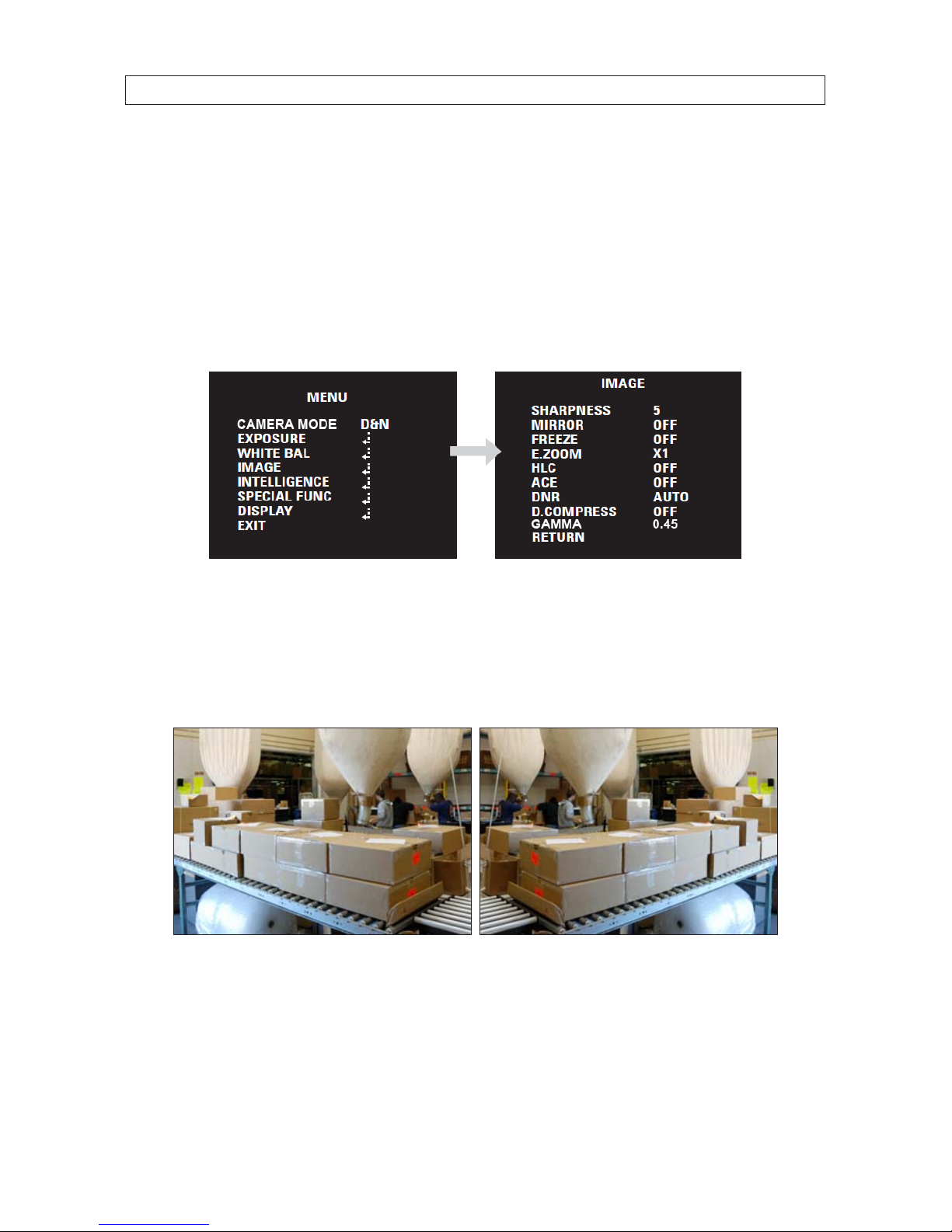
112 MP Full HD C-Mount Box Camera User Manual
SECTION 3: CONFIGURATION SETUP
— MANUAL: You can change WB as changing “RED GAIN” and “BLUE GAIN” in manual mode.
» RED GAIN: Adjust R gain value 0 ~ 20
» BLUE GAIN: Adjust B gain value 0 ~ 20
— INDOOR: Set color temperature to be Indoor light (3700 K)
— OUTDOOR: Set color temperature to be Outdoor light (5100 K)
• CHROMA: Adjust CHROMA gain value 0 ~ 20 steps
3.5 IMAGE
• SHARPNESS: Adjust sharpness level: 0 ~ 10 steps
• MIRROR: Select a ip mode: OFF / H / V / H&V
— H: You can ip the picture horizontally on the screen
— V: You can ip the picture vertically on the screen
— H&V: You can ip the picture horizontally & vertically on the screen
H Mirror O H Mirror ON
• Freeze: Select real or still mode: OFF / ON
• E.ZOOM: Select maximum digital zoom magnication: x1 ~ x12, x14, x15, x18, x21, x25, x32
• HLC: Select High Light Compensation. When extremely bright light is projected to the camera masking is used on the portion
to prevent partial saturation on the monitor: OFF / ON
— ON LEVEL: 0 ~ 20 steps. COLOR: Black, White, Yellow, Cyan, Green, Magenta, Red, Blue
Page 18

12
SECTION 3: CONFIGURATION SETUP
• ACE: Select Digital WDR (Wide Dynamic Range): OFF / ON. NOTE: When ACE is On, WDR/BLC and DEFOG function can not turn
on.
WDR O WDR ON
• DNR: Select Digital Noise Reduction: AUTO / OFF / LOW / MIDDLE / HIGH
• D.COMPRESS: Use this function only with IP camera. Set to OFF.
• GAMMA: Set gamma level for best display
3.6 INTELLIGENT
• PRIVACY: Hide an area you want to hide on the screen: OFF / ON
— MASK#: Select mask area number (0 ~ 31)
— MODE: Set-up masking areas. (OFF / ON)
— X-POS: Adjust the mask X-Axis position
— Y-POS: Adjust the mask Y-Axis position
— X-SIZ: Adjust the mask X-Axis size
— Y-SIZ: Adjust the mask Y-Axis size
— COLOR: Cyan, Green, Magenta, Red, Blue, Black, White, Yellow
— TRANS: Select mask transparency level (0 ~ 4)
Page 19
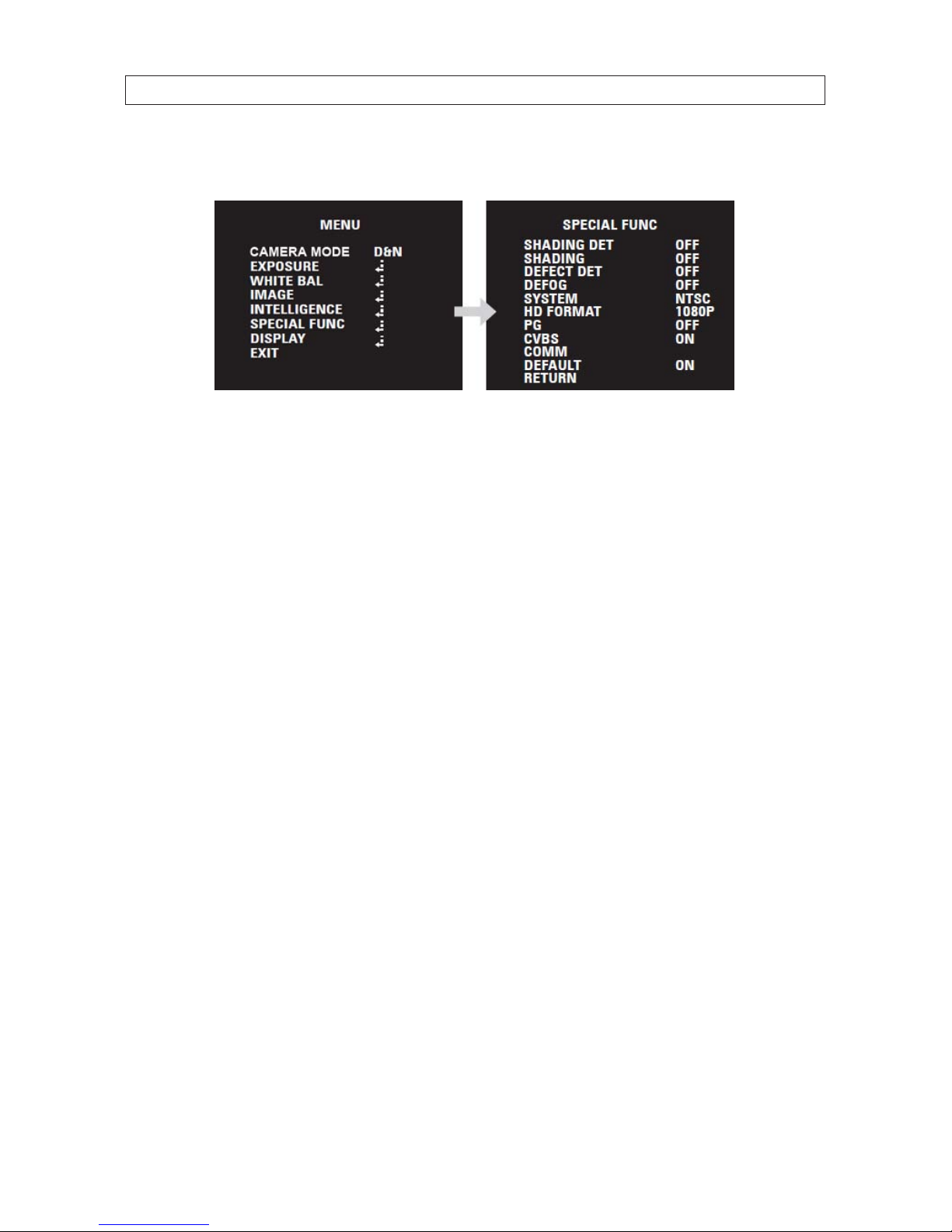
132 MP Full HD C-Mount Box Camera User Manual
SECTION 3: CONFIGURATION SETUP
3.7 SPECIAL FUNCTION
• SHADING DET: Sets the shading calibration that the lens will perform. Only occurs when the entire screen is viewed in white
light.(OFF / ON)
• SHADING: Select Lens shading compensation. (OFF / ON)
• DEFECT DET: Compensates for bad pixels that my occur. Occurs when the whole screen is in full black or if there is bad
pixelation and it changes the THRS values until the screen is xed. (OFF / ON)
• DEFOG: Carry out defog function: OFF / ON
— LEVEL: adjust amount of fog on display screen: 0 ~ 10. NOTE: When DEFOG is On, ACE and WDR/BLC function can not
turn on.
• SYSTEM: Select NTSC or PAL. (NTSC / PAL)
• HD FORMAT: Select Digital output 1080P or 720P. (1080P / 720P)
• PG*: Select Color pattern generator (OFF / ON)
• CVBS: Select Composite signal (OFF / ON)
• COMM: Set up the camera ID, baud rate, protocol
— ID: Select the camera ID: 1 ~ 255
— BAUD RATE: Select serial communication speed: 2400 / 4800 / 9600 / 19200 / 38400 / 57600 / 115200 bps
— PROTOCOL: Select operating protocol: PELCO-D / PELCO-P / UPDATE
• DEFAULT: All the settings will be restored to the factory default.
* PG (Pattern Generator), PRIVACY MASK, MOTION AREA cannot work simultaneously, PG has priority, second is PRIVACY MASK and
lastly, MOTION AREA. For example, if PG ON is selected while PRIVACY MASK is active, PRIVACY MASK stops and PG is active.
Page 20
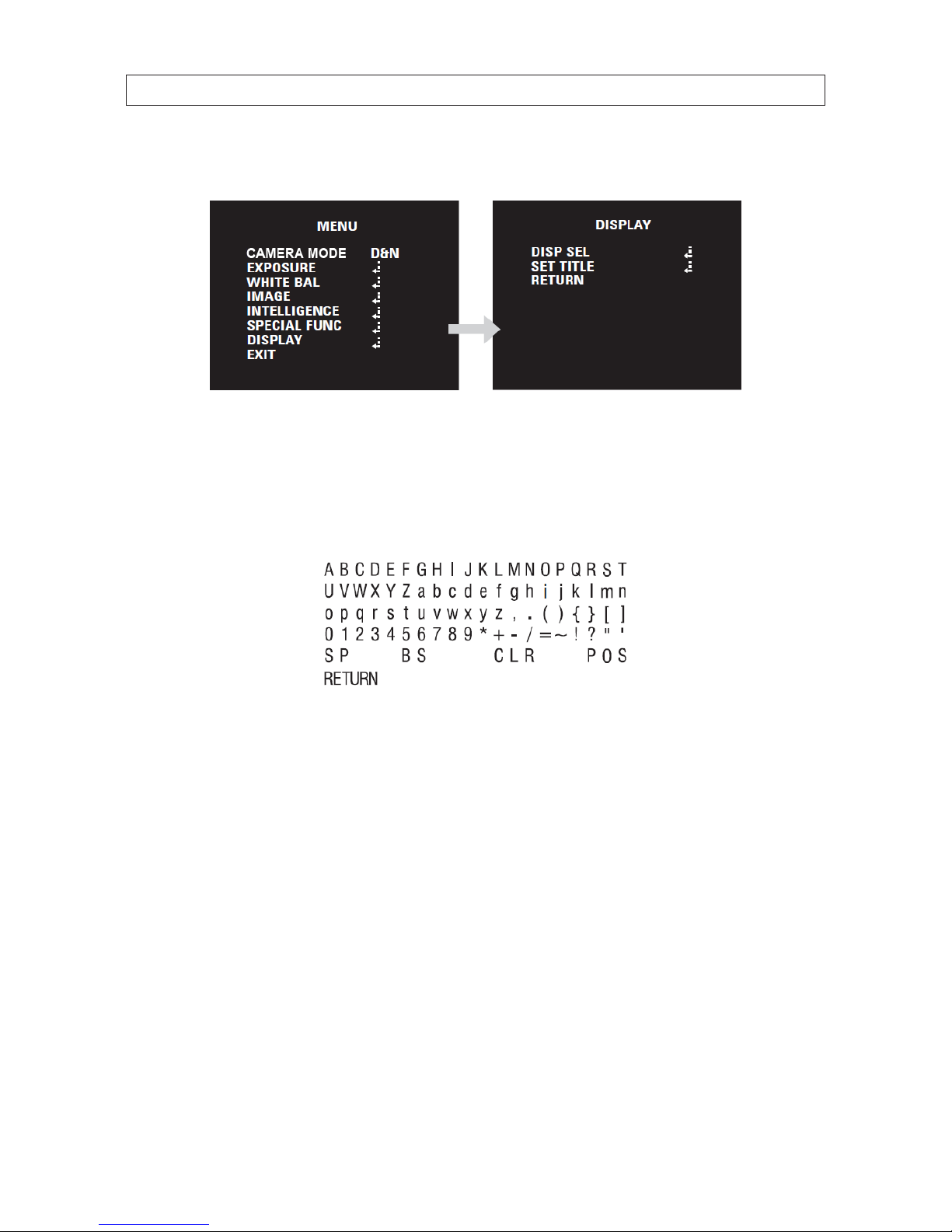
14
SECTION 3: CONFIGURATION SETUP
3.8 DISPLAY
• DISP SEL: Select display item.
— ID: OFF / ON
— TITLE: OFF / ON
— EZOOM: OFF / ON
• SET TITLE: Select camera title menu (Text edit)
Set Title character set (on-screen)
Page 21
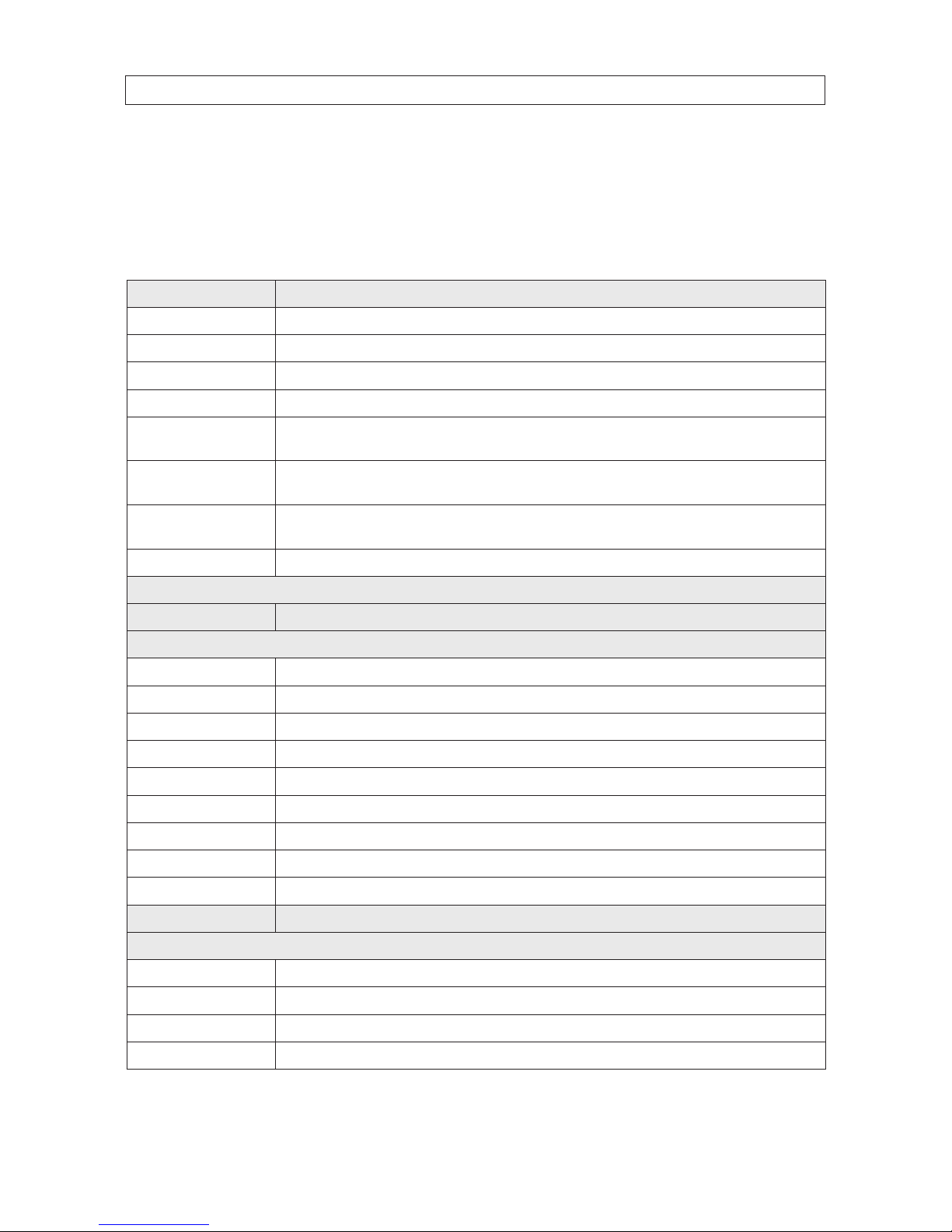
152 MP Full HD C-Mount Box Camera User Manual
SECTION 4: SPECIFICATIONS
SECTION 4
Specications
Table 1. Component Specications
Compo nent Value
Image Sensor 1/3" Panasonic CMOS
Total Pixels 2010 (h) x 1108 (v) = 2,227,080 (pixels)
Active Pixels 1944 (h) x 1092 (v) = 2,122,848 (pixels)
Scanning sys tem Progressive
Resolution
Digital: 1920 x 1080 (1080p / 30 fps), 1280 x 720 (720p / 60 f ps)
Analog: 70 0 TVL
Min. Illuminatio n
Color: 1.0 lux , B/W: 0.5 lux
Color DSS: 0.002 lux , BW DSS: 0.001 lux
Video outpu t
HD-SDI
Analog: N TSC, PAL (without WDR)
S/N ratio > 50 dB (AGC o )
Function
MODEL D&N / COLOR / IR SMART / IR CDS
EXPOSURE
BRIGHTNESS 0 ~ 20 steps
LENS DC / Manual
SHUT SPEED Auto / Manual ( 1/30 (1/25) ~ 1/600 00 )
FLICKERLE SS O / On
DSS O / x2 / x 3 / x4
AGC O / On
WDR/BLC O / WDR / BLC
DAY&NIGHT Au to / Day / Night / Ex t
SMART IR O / On
White Bal Auto / Preset / M anual / Indoor / Ou tdoor
IMAGE
SHARPNE SS 0 ~ 10 steps
MIRROR O / H / V / H&V
FREEZE O / On
E.ZOOM x1 ~ x32
Page 22
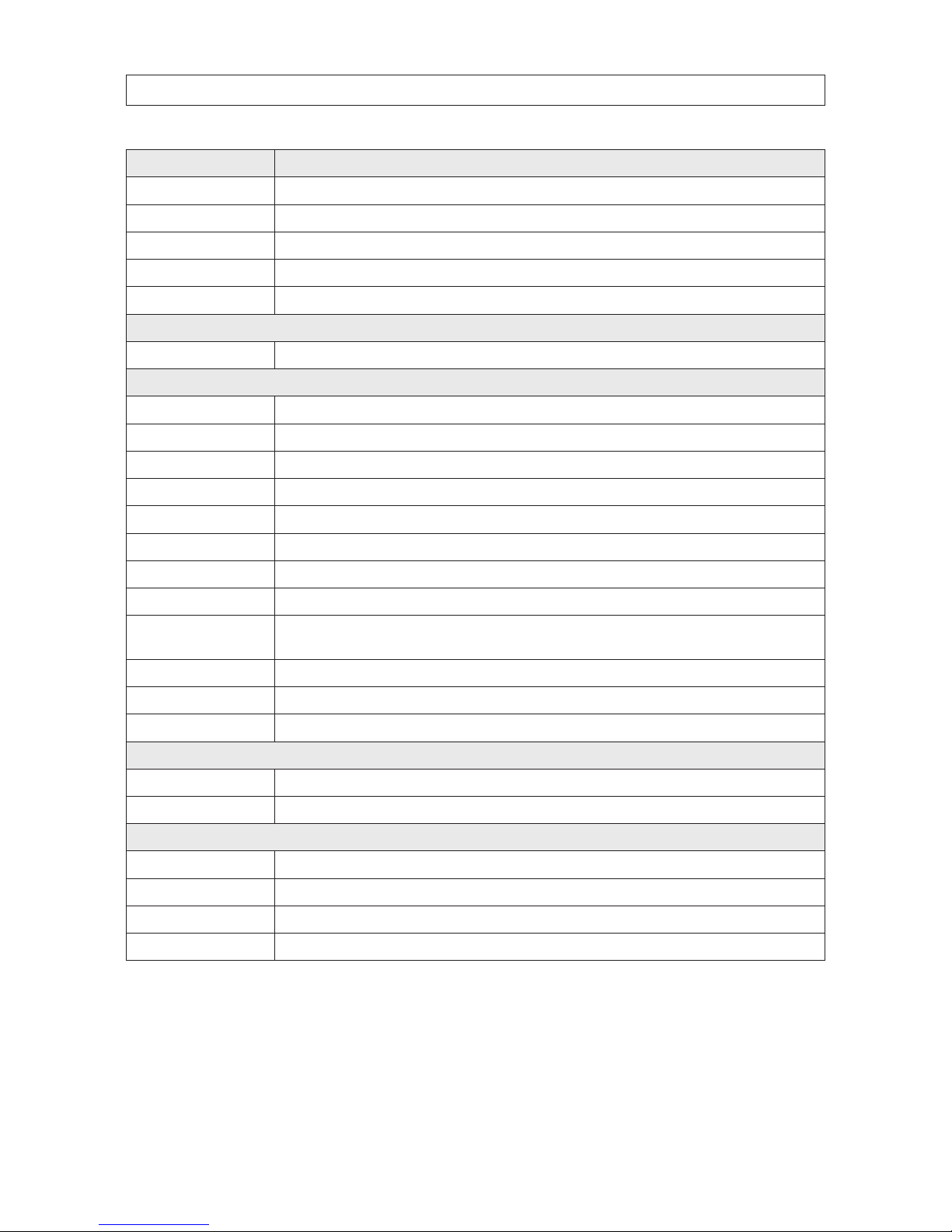
16
SECTION 4: SPECIFICATIONS
Compo nent Value
HLC O / On
ACE O / On
DNR O / Low / Middle / High / Auto
D.COMPRESS OFF / ON
GAMMA 0.45 – 0.65
INTELLIGENCE
PRIVACY O / On (32 points)
SPECIAL FUNC
SHADING DET O / On
SHADING O / On
DEFEC T DET O / On
DEFOG O / On
SYSTEM NTSC / PAL
HD FORMAT 1080p / 720p
PG O / On
CVBS O / On
COMM
ID (1 ~ 255)
Baud rate: 2400 / 4800 / 9600 / 19200 / 384 00 / 57600 / 115200, proto col: PELCO-P / PELCO- D / UPDATE
DEFAULT ON / DONE
Language English
OSD Text 0 ~ 9 , A ~ Z , a ~ z
Elec trical
Power Sou rce 12 Vdc ± 10 %
Power Consumption 350 mA (12 Vdc ± 10 %)
General
Power Input DC JACK
Video O utput (HD-SDI) BNC connector
Operating Temperature +14 °F ~ +122 °F (-10 °C ~ +50 °C), Humidit y: 0 % RH ~ 80 % RH
Storage Temperat ure -4 °F ~ +140 °F (-20 °C ~ +60 °C), Humidit y: 0 % RH ~ 90 % RH
Page 23

172 MP Full HD C-Mount Box Camera User Manual
APPENDIX A: TROUBLESHOOTING
APPENDIX A
Troubleshooting
If you experience problems you cannot resolve, please contact your distributor.
Problem Solution
Nothin g appears on the s creen. - Check the power connec tions.
- Check the video cable connections.
- Ensure t hat the lens mode is set to D C (VIDEO) when using a VIDEO (DC) lens.
The video image is not clear. - Clean the lens with a sof t, clean cloth.
- Adjust t he monitor screen fo r room lighting conditions. Move the camera if neces sary.
The screen is dark. - Adjust t he contrast f eature of the monitor.
- If you have an interm ediate device, s et the 75Ω /Hi-Z properly, and check t he terminals.
- If an auto iris lens is being u sed, adjust the brightness level.
The MOTION DETECTI ON function is not working - Is “MOTION DE TECTION” mode turned on?
- Is the MD Sensitivit y set too low? Increase the sensitivit y.
- Check the set ting of the MD AR EA.
The WDR f unction is not work ing - Is the WDR level too low?
- Is the AE Mode set to MANUAL? WDR is disabled in MANUAL exposu re mode.
Colors are not quite right. - Is the camera facin g directly into sunlight or uorescent light?
- Is an auto -iris lens being used? Adjust if nece ssary.
- Check the connect ion of the lens connector cable.
The Day&Night function doe sn’t work. - Is the AGC (EX POSURE menu) set to OFF? Th e Auto Day&Night Fun ction doesn’t work i f the AGC is OFF.
- Check the D <—> N level.
Page 24

18
APPENDIX B: CAMERA DIMENSIONS
APPENDIX B
Camera Dimensions
5.45”
.41”
2,15”
.1” - 1/4” - 20 UNC
1.86” .55”
2.78”
